Midland Radio MXT275 MOBILE GMRS TRANSCEIVER User Manual
Midland Radio Corporation MOBILE GMRS TRANSCEIVER
User Manual
MXT275 Owner’s Manual
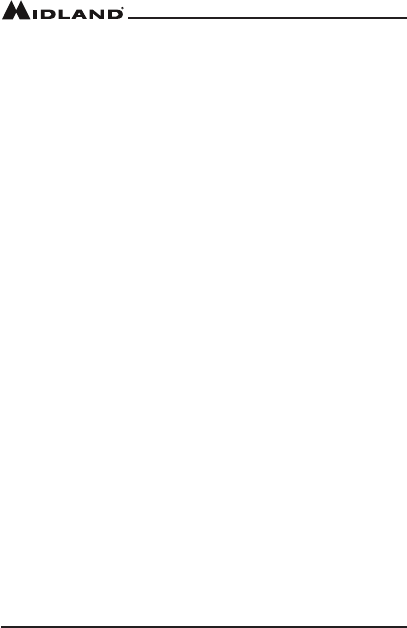
Page 2 midlandusa.com
Model MXT275
Table of Contents
WELCOME TO THE WORLD OF MIDLAND…………………………………....……3
FEATURES………………………………………………………………………………………..3
FCC NOTICE…………………………………….……………………………………………..…4
Exposure to Radio Frequency Energy………..……………………………………………......4
INSTALLING YOUR RADIO………………………………………………………………….….5
Preparation for Installation…........…………………………………………...5
Installing the Mounting Bracket…...………………………………………….6
Installing the Antenna……………….…………………………………………7
Electrical and Rear Panel Connections..……………………………………8
Connecting the Microphone…………….…………………………………….8
Using an External Speaker……………….…………………………………..9
CONTROLS AND INDICATORS………………………………………………………………..9
Microphone Operating Controls…………..………………………………….9
Front Panel Connections…………………………………………………….11
Back Panel Connections…………………...………………………………..11
LCD Display…………………………………...……………………….……..12
OPERATING YOUR RADIO…………………………………….……………………….…….13
About Range……………………………………….…………………….…...13
PowerOn/O……………………………………..……………………….….14
Selecting the Active Channel…………………….………………………....14
Adjusting the Volume………………………………..……………………….14
To Transmit and Receive a Call…………………………………………….15
UTILITY FUNCTIONS………………………………………………….……………………….15
Locking the Keypad………………………………….………………………15
Using Monitor Mode………………………………….………………………16
Scanning for Active Channels………………………...…………………….17
NOAA Weather Radio/Scan……………………………..………………….17
To Manually Set the Weather Channel………………………………………………………..18
To Enable Weather Alert………………………………………………………………………..18
MENU MODE FUNCTIONS……………………………………………………………………19
Selecting a Privacy Code……………………………………………… ….19
Selecting the Transmit (TX) Power Level……………………………….…21
Adjusting Squelch Sensitivity…………………………………………...…..21
Roger Beep……………………………………………………………….…..22
Call Alert Tone………………………………………………………………...23
Silent Operation………………………………………………………….…...23
Repeater Channels…………………………………………………………..24
Selecting the LCD Display Background Color…………………………….24
CHOOSING YOUR OUTPUT SPEAKER………………………………………………….....25
RESTORING THE DEFAULT SETTINGS…………………………………………………….25
CARE AND MAINTENANCE…………………………………………………………………..26
TROUBLE SHOOTING GUIDE………………………………………………….…26
SPECIFICATIONS…………………………………………………………...….......................27
GMRS Frequency Chart………………………………………....................27
WX Weather Band Chart……………………………………......................27
GMRS Repeater Frequency Chart…………………………..................... 27
CTCSS Privacy Codes Frequency Chart……………………...................28
DCS Privacy Codes Frequency Chart.................................................... 29
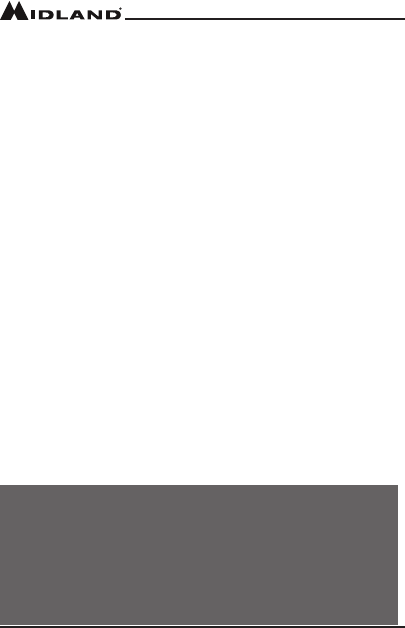
Page 3
midlandusa.com
Model MXT275
ACCESSORIES…………..……………………………………………………………………..30
LIMITED WARRANTY…………………………………………………………………………..31
WELCOME TO THE WORLD OF MIDLAND RADIO
Congratulations on your purchase of a high quality MIDLAND product.Your
MXT275 2-way radio represents state-of-the-art high tech engineering.
Designed for General Mobile radio Service (GMRS) operation, this
compact package is big on performance. It is a quality piece of electronic
equipment,skillfullyconstructedwiththenestcomponents.Thecircuitry
is all solid-state and mounted on a rugged printed circuit board. Your
MXT275 radio is designed for reliable and trouble-free performance for
years to come.
FEATURES
– 15 GMRS Channels
– 10 NOAA Weather Channels
– 8 Repeater Channels
– 142 Privacy Codes (38 CTCSS / 104 DCS)
– Monitor Function
– Keypad Lock
– Power Hi/Lo Settings
– External Speaker Jack
IMPORTANT!
Changes or modications to this unit not expressly approved by
MIDLAND RADIO CORPORATION could void your right to operate this
unit. Your radio is set up to transmit a regulated signal on an assigned
frequency. It is against the law to alter or adjust the settings inside the
COMMUNICATOR to exceed those limitations. Any adjustment to your
radiomustbemadebyqualiedtechnicians.
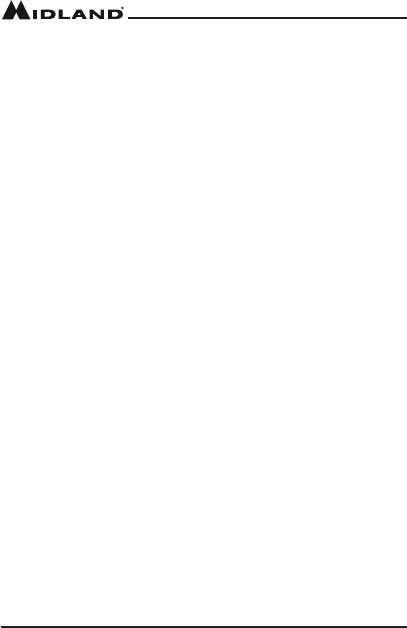
Page 4 midlandusa.com
Model MXT275
FCC NOTICE
The MXT275 operates on GMRS (General Mobile Radio Service) frequencies, which
require a Federal Communications Commission (FCC) license. You must be licensed
prior to operating on channels 1-7, 15-22 and repeater channels 15-22, which comprise
the GMRS channels of the MXT275. Serious penalties may result from unlicensed
use of GMRS channels, in violation of FCC rules, as stipulated in the Communications
Act’s Sections 501 and 502 (amended). You will be issued a call sign by the FCC that
shouldbeusedforstationidenticationwhenoperatingyourradioonGMRSchannels.
You should also cooperate by engaging in permissible transmissions only, avoiding
channel interference with other GMRS users, and being prudent with the length of your
transmission time.
To obtain a license or ask questions about the license application, contact the FCC at
1-888-CALL FCC or go to the FCC’s website:
http:// www.fcc.gov and request form 605.
This device complies with Part 15 of the FCC rules. Operation is subject to the condition
that this device does not cause harmful interference
Exposure To Radio Frequency Energy
Your Midland radio is designed to comply with the following national and
international standards and guidelines regarding exposure of human
beings to radio frequency electromagnetic energy.
▪United States Federal Communications Commission, Code of Federal Regula-
tions: 47 CFR part 2 sub-part J
▪American National Standards Institute (ANSI)/Institute of Electrical & Electronics
Engineers (IEEE) C95. 1-1992
▪Institute of Electrical and Electronics Engineers (IEEE) C95. 1-1999 Edition
▪National Council on Radiation Protection and Measurements (NCRP) of the United
States, Report 86, 1986
▪International Commission on Non-lonizing Radiation Protection (ICNIRP) 1998
▪To control your exposure and ensure compliance with the general population or
uncontrolled environment exposure limits, transmit no more than 50% of the time.
The radio generates measurable RF energy exposure only when transmitting.
▪The consumer must maintain a minimum safe separation distance of 33.54 inches
(86 cm) from the antenna when transmitting.
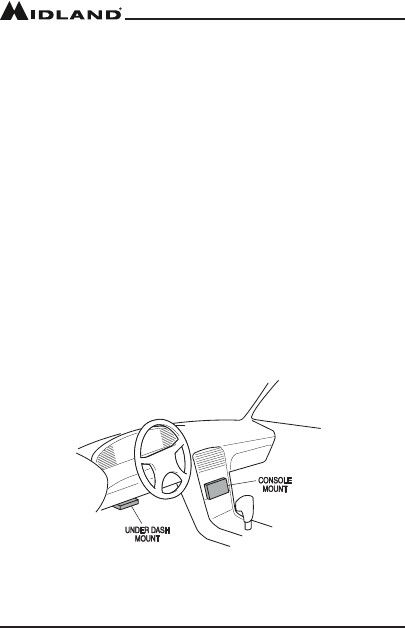
Page 5
midlandusa.com
Model MXT275
INSTALLING YOUR RADIO
Preparation for Installation
This radio may be installed in any 12-volt, negative ground, system
vehicle. Most current U.S. and Foreign vehicles use a negative ground
system, but some older models and some newer large trucks may have a
positiveground.Checkthespecicationsforyourvehiclebeforebeginning
installation. Generally, you have a negative-ground system if the negative
(-) battery terminal is connected to the motor block. Contact your dealer if
you are unable to determine your vehicle’s polarity system.
1. Read these instructions completely before beginning installation
2. Read and follow all safety precautions in your vehicle’s Service Manual.
3. Make sure all necessary tools, materials, and parts are on hand.
4. Disconnect the negative (-) battery cable before installing your radio. Be
sure to reconnect the cable when installation is complete.
5. Determine a mounting location for your radio. The MXT275 is designed
to be installed under the dash or vertically on the center console. Choose
a location that does not impair visibility or interfere with driving. Also take
into consideration the routing and length of the lead wires and cables to
the power source, antenna, and/or optional external speaker.
CAUTION: Extreme care should be exercised when drilling into
the dash to avoid damage to under dash electronic ignition,
cruise control, instrument and/or accessory wiring.
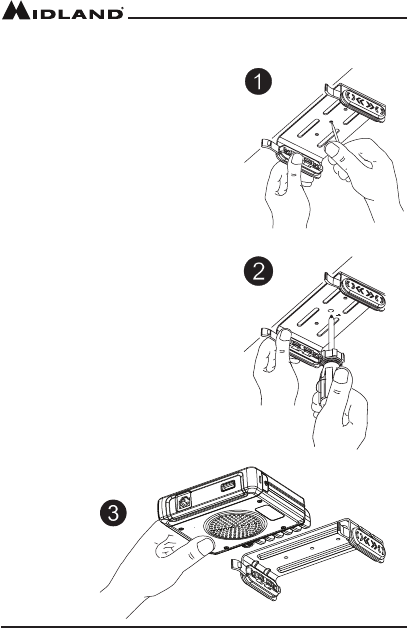
Page 6 midlandusa.com
Model MXT275
1. Using the mounting bracket as a
template, mark the location of each
screw hole under the dash. Use a
nail or other sharp pointed object to
mark the hole locations.
2. Attach the bracket to the dash with
the Phillips head sheet metal screws
provided. Tighten the screws
securely. DO NOT OVER-TIGHTEN.
3. Slide the radio into the mounting
bracket. BE SURE the mounting
bracket retainers engage the slots
in the sides of the radio to prevent
movement while driving.
Installing the Mounting Bracket
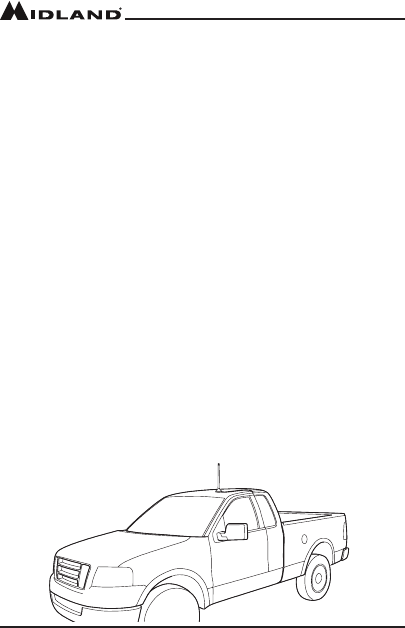
Page 7
midlandusa.com
Model MXT275
Installing the Antenna
The MXT275 includes a “magnetic mount” antenna, intended to be
attachedtothevehicle’sroof,trunkorsimilarlocation.Specicinstallation
requirements vary between vehicles. Use the following guidelines to install
the antenna.
*Where you locate your antenna does make a dierence.*
Some general rules for antenna location that can aid radio
performance.
1. Metalsurfacescoveredbyberglassorvinylmayaectradiorange.
Avoid these locations.
2. Mount the antenna as high on the vehicle as possible. The higher the
better.
3. If possible, mount the antenna in the center of whatever surface you
choose.
4. The antenna cable is 19.7 feet (6 meters) long. Be sure the mounting
location will allow for connection of the cable to the radio.
5. Be sure the mounting location is clean and dry before installing the
antenna.
6. Route the antenna cable through an accessible entry point, such as a
rear door or trunk opening.
7. When routing the antenna cable inside the vehicle, keep the cable
away from noise sources, such as the ignition system, gauges, etc.
8. Exercise care to prevent cable damage. Make use of existing gaskets,
grommets and weather stripping to protect the cable along its route.
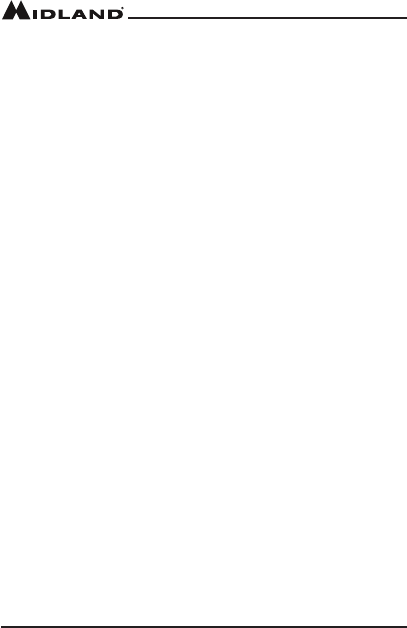
Page 8 midlandusa.com
Model MXT275
Electrical and Rear Panel Connections
Refer to Rear Panel Connections for rear panel connector locations.
NOTE: Radio antenna is installed separately.
1. The power cord supplied with the MXT275 is equipped with a cigarette
lighter adapter for easy installation. Simply plug the connector into the
vehicle’s cigarette lighter. If a “hard-wired” installation is desired, connect
the power cord to the vehicle’s electrical system as follows:
▪Cut the power cord just after the cigarette lighter adapter.
▪Connect the positive lead (RED wire with in-line fuse holder) to
either (a) the fuse block or (b) directly to the positive post of the
vehicle’s battery.
NOTE: The fuse block is usually the most convenient connection
point. The power cord positive lead can also be connected to the
accessory terminal on the fuse block or ignition switch, so the radio
automatically turns o when the ignition is turned o.
▪Securely connect the ground lead (BLACK wire) directly to the vehi-
cle’s metal frame. A good direct metal-to-metal ground is
essential for optimum performance.
2. Attach the antenna cable to the ANT jack on the rear panel.
3. If desired, an optional external speaker (purchased separately) can be
connected to the EXT SPKR jack (see Using an External Speaker).
Connecting the Microphone
Insert the RJ45 connector into the front of the MXT275. The microphone
mounting bracket can be attached to the vehicle dash or other convienent
location in a manner similar to the radio’s mounting bracket..

Page 9
midlandusa.com
Model MXT275
Microphone Operating Controls
1. LCD Display
2. Speaker/Microphone Jack
3. MENU - Press to access the menu
4. CALL - Press to send a call signal
5. Volume Buttons - Press to adjust the volume of the radio.
Using an External Speaker
The MXT275 provides a rear-panel jack for connection of an optional
external speaker (purchased separately).
When selecting an external speaker, ensure the speaker has 8-ohm
impedance and is rated for 4.0 watts.
NOTE: When an external speaker is connected, the radio’s internal
speaker is automatically disabled.
CONTROLS AND INDICATORS
MIC
1
2
3
4
5
6
7
8
9
10
11
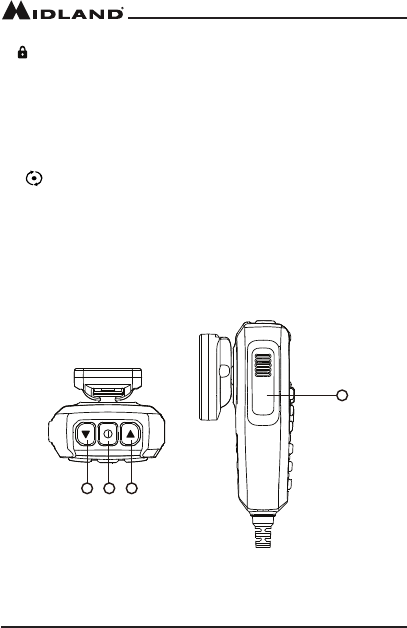
Page 10 midlandusa.com
Model MXT275
6. Lock - Press and hold to lock the keypad
7. Mic - Built in Microphone
8. WX - Press and release the WX button to enter the Weather Radio
Mode
9. MON - Press and release the MON button to activate the Monitor
Function
10. Scan - Press and release the Scan Button to activate the Channel
Scan Function
11. Transmit/Receive Indicator - Light is red when you are transmitting a
signal, the light is green when receiving a signal
Microphone Operating Controls (cont)
1 2 3
4
1. Channel Down Button
2. Power Button
3. Channel Up Button
4. Push to Talk Button
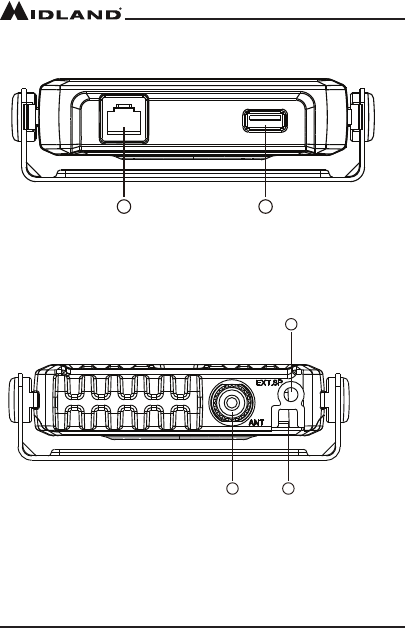
Page 11
midlandusa.com
Model MXT275
Front Panel Connections
1. Microphone Jack
2. USB Chaarging Jack
Back Panel Connections
1. ANT Jack - SO-239 UHF connector for external antenna (included)
2. EXT SPKR Jack - 3.5mm Audio connector for optional external speaker
(purchased separately) (see Using an External Speaker for
specications).
3. 13.8V DC Cable - 2-wire DC connector for 12V DC nominal input power
connection
1 2
1 2
3
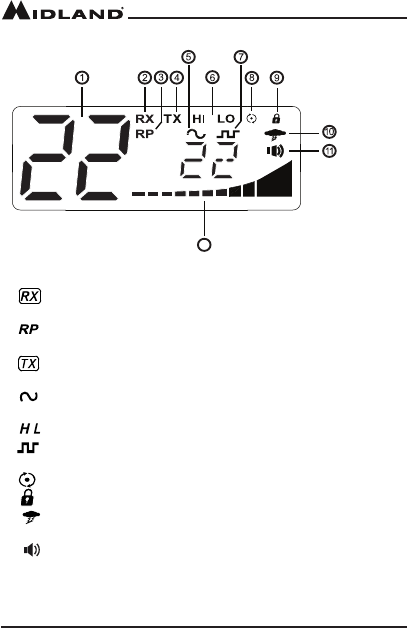
Page 12 midlandusa.com
Model MXT275
LCD Display
12
1. Channel Icon - Shows the selected transmit/receive channel.
2. Recieving Icon - Indicates the radio is recieving a transmission
from another user.
3. Repeater Icon - Shows the selected transmit/recieve repeater
channel
4. Transmitting Icon - Indicates the radio is transmitting to another
user.
5. CTCSS Icon - Indicates a Continuous Tone Coded Squelch
System
6. Transmit Power Level Icon - Indicates the Power Level Setting
7. DCS Icon - Indicates a Digitally Coded Squelch Privacy Code has
been enabled for the currently selected channel
8. Scanning Icon - Indicates the “auto-scan” function is active.
9. Key Lock Icon - Indicates KEY LOCK mode is on
10. NOAA Weather Band Icon - Indicates when the radio is in
the Weather Band mode
11. Monitor Icon - Indicates when the radio is in monitor mode
12. Signal Strength - Indicates the strength of the current
transmit or receive signal.
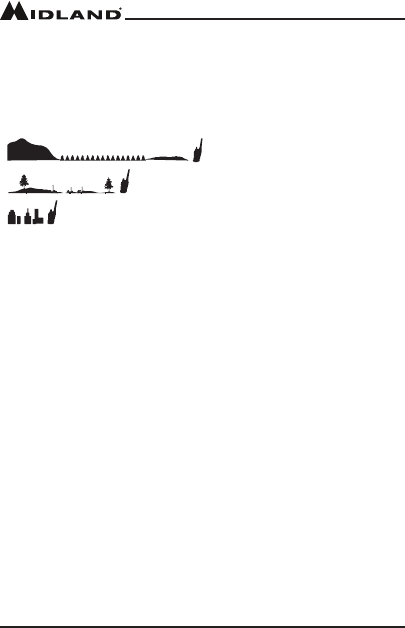
Page 13
midlandusa.com
Model MXT275
OPERATING YOUR RADIO
About Range
Your MXT275 is designed to give you maximum operating range under
optimum conditions.
Optimum conditions for maximum operating range are:
▪Over water
▪In open rural areas without obstructions
▪Onatareaswhereyoucanseetheotherradiouser
To ensure you get maximum range:
▪Be sure to mount the antenna (included) as high as possible on your
vehicle
▪Be sure to set your radio to use Hi power (see Selecting the
Transmit (TX) Power Level)
Maximum Range / No Sight Obstruction
Medium Range / Partial Obstruction to Line of Sight
Short Range / Major Obstruction to Line of Sight
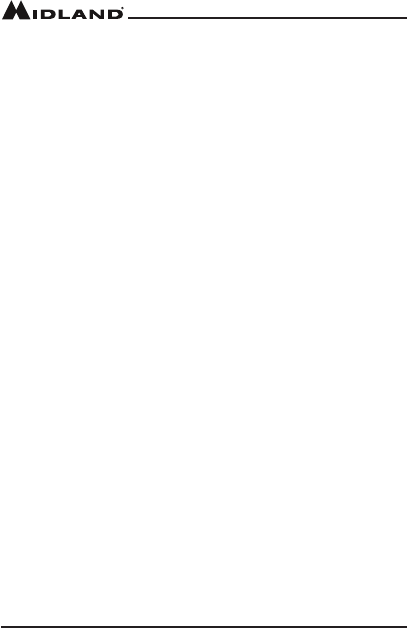
Page 14 midlandusa.com
Model MXT275
Power On/O
To turn the radio on and o:
1. Withtheradioo,pressandholdthePowerButton.Youwillhearatone
when the radio is on.
▪The LCD display will show all icons for one second and then display
the most recently selected channel.
2. With the radio on, press and hold the Power Button.
▪TheLCDdisplaywillgoblankwhentheradioturnso.
Selecting the Active Channel
IMPORTANT! To communicate between two radios, both radios must
be set to the same channel and Privacy Code (see Selecting a Privacy
Code) selections.
To Select the Active channel:
1. Be sure the radio is turned on (See Power On/O)
2. Press and release the Channel Up button on the microphone to
scroll forward through the available channels. Press and release the
Channel Down button on the microphone to scroll backward
through the available channels.
▪The Channel icon on the LCD display will show the active channel.
▪To make the repeater channels selectable, see Activate Repeater
Channels.
Adjusting the Volume
1. Press and release the Volume Up button to increase the volume
2. Press and release the Volume Down button to decrease the volume
Transmitting and Receiving a Call
IMPORTANT! To communicate between two radios, both radios must
be set to the same channel and Privacy Code (see Selecting a Privacy
Code) selections.
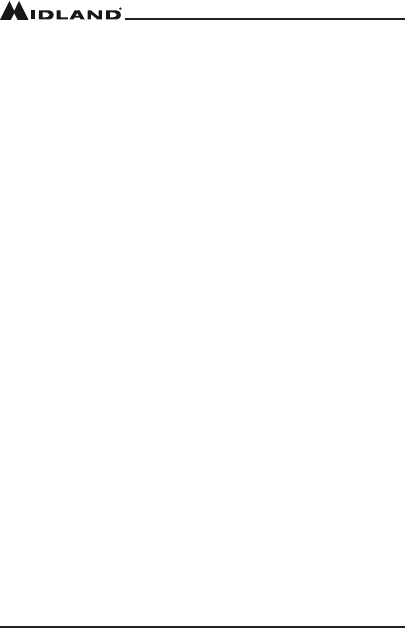
Page 15
midlandusa.com
Model MXT275
To transmit and receive a call:
1. Be sure the radio is turned on (see Power On/O)
2. To transmit a call, press and hold the PTT button on the microphone,
and speak into the microphone in a normal voice.
NOTE: For maximum clarity, hold the microphone 2 to 3 inches from your
mouth when speaking.
▪The TX icon will show continuously on the LCD display while
transmitting.
3. To receive a call, release the PTT button on the microphone.
▪The RX icon will show on the LCD display when your radio is receiv-
ing a transmission.
4. If necessary, press the Volume Up or Volume Down buttons to
increase or decrease the radio volume.
UTILITY FUNCTIONS
Utilityfunctionsletyoucongureseveraloperationalparametersofthe
MXT275 to suit your personal preferences. For additional functions, see
“MENU” MODE FUNCTIONS.
Locking the Keypad
You can use the keypad “lock” function to prevent accidentally changing
your radio’s settings. When the function is enabled, the current radio
settings are “locked” in place.
NOTE: When the “lock” function is enabled, the PTT button, Volume
Buttons and the Call Button on the microphone remain active.

Page 16 midlandusa.com
Model MXT275
To “lock” and “unlock” the keypad:
1. Be sure the radio is turned on (see Power On/O)
2. Press and hold the Lock button for three seconds.
▪The Keypad Lock icon will show on the LCD display when the
keypad is “locked.”
3. Repeat steps 1 and 2 to “unlock” the keypad.
▪The Keypad Lockiconwillturnowhenthekeypadis“unlocked”.
Using Monitor Mode
Monitor mode lets you check for activity on the current active channel. You
can also use Monitor mode to adjust the volume of your radio when not
receiving a signal.
To enter and exit Monitor mode:
1. Be sure the radio is turned on (see Power On/O)
2. Be sure you have selected the desired channel (see Selecting the
Active Channel)
3. Press and release the Monitor button to enter Monitor mode. (the
display will show the Monitor icon if the radio channel is busy)
▪You will hear any activity on the current selected channel.
4. Press and release the Volume Buttons to increase or decrease the
volume
5. Once the volume has been adjusted to the desired level, press and
release the Monitor button to exit Monitor mode.
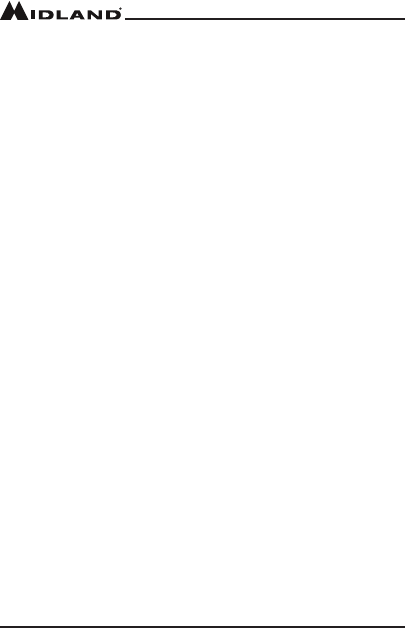
Page 17
midlandusa.com
Model MXT275
Scanning for Active Channels
Your MXT275 includes an “auto-scan” mode that continuously scans all 15
available channels for activity.
To enter and exit “auto-scan” mode:
1. Be sure the radio is turned on (see Power On/O)
2. Press and release the Scan button to enter “auto-scan” mode
▪The Scanning icon will show on the LCD display when the radio is
in “auto-scan” mode.
▪Your radio will rapidly scan through the 15 available channels and
will pause on any active channel.
▪“Auto-scan” will resume when there has been no activity on the
current channel for four seconds.
3. To transmit during “auto scan,” press and hold the PTT button on the
microphone while the radio is paused on the desired channel.
▪The radio will remain on the active channel for three seconds after
the PTT button is released.
4. To exit the “auto-scan” mode, press and release the Scan button.
▪The Scanningiconwillturnowhentheradioisnolongerin
“auto-scan” mode.
NOAA Weather Radio/Scan
Your MXT275 has a NOAA Weather Radio function, to enable the user to
receive weather reports from designated NOAA stations. Your radio also
has a NOAA Weather Scan function, to enable the user to scan all 10
channels for the NOAA National Weather Service.
To enter and exit Weather Scan
1. Press and release the Weather button to enter weather mode.
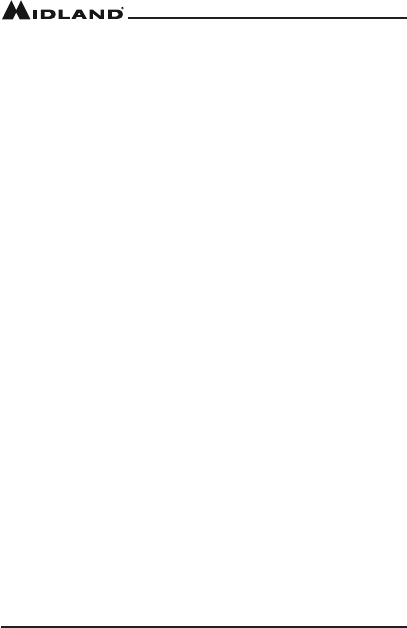
Page 18 midlandusa.com
Model MXT275
2. The radio will then scan all 10 weather channels and will lock on to the
strongest weather channel in your area.
3. Use the Channel Up or Channel Down on the microphone to force the
radio to re-scan the weather channels while the radio is in scan mode
▪Pressing the Scan button takes the radio out of scanning mode,
locking in the active channel. Press and release the Scan button to
reactivate weather scan.
4. Press the PTT to exit Weather Mode.
To Manually Set the Weather Channel:
1. With the Weather Scan activated, press the Scan button to exit scan-
ning mode
▪ TheWeathericonandactivechannelwillstopashingandwill
continuously be displayed on the LCD
2. Using the Channel Up or the Channel Down buttons on the micro-
phone, manually set the active weather channel.
To Enable Weather Alert:
1. With Weather mode activated, press the Scan button to exit scanning
mode
▪Theweathericonandactivechannelwillstopashingandwill
continuously be displayed on the LCD
2. Use the Channel Up or Channel Down on the microphone to select the
desired Weather Channel
3. Press and hold the Weather button to turn the Weather Alert on.
▪Theweathericonwillbeginashing
4. To return to GMRS mode, press and release the weather/PTT button.
▪WhenaWeatherAlertgoeso,theMXT275willsoundasiren.
Pressing any button on the mobile will take you to the assigned
weather channel and you will be able to hear the weather alert. If
the siren stops prior to you entering the weather mode, the mobile
will automatically take you to weather mode.
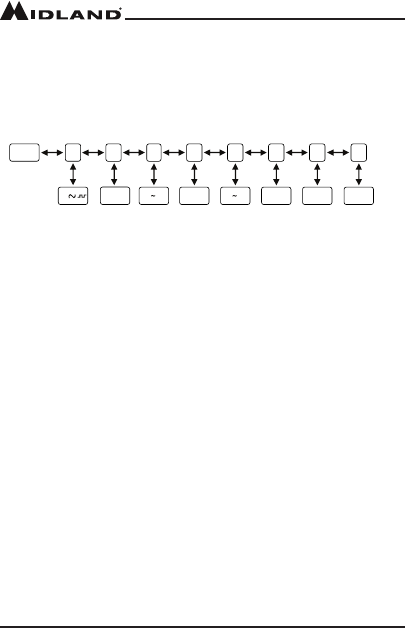
Page 19
midlandusa.com
Model MXT275
MENU MODE FUNCTIONS
The “Menu” mode provides access to the features and functions shown in
the chart below. For additional utility functions, see UTILITY FUNCTIONS.
Quick Reference Chart
Pt - Privacy Tones - Use this option to set the privacy code.
Pr - Transmit Power Level - Use this option to change the trasnmit power
level to Hi or Lo.
Sq - Squelch Sensitivity - Use this option to adjust squelch sensitivity.
rb - Roger Beep - Use this option to set the option for the Roger Beep.
CA - Call Alert Tone - Use this option to select the Call Alert tone.
bP - Silent Operation - Use this option to set the option for the kepad
audible “beep” tones.
rP - Repeater Channels - Use this option to set the option for Repeater
channels.
db - Display Background - Use this option to select the color of the
display background.
Selecting a Privacy Code
Continuous Tone Coded Squelch System (CTCSS) and Digitally Coded
Squelch (DCS) are systems that allow several users to share the same
channel without disturbing each other. When CTCSS or DCS is enabled
for a selected channel, the channel is muted to all incoming signals unless
they carry the correct CTCSS or DCS tone.
ON-OFF
Pr
Hi/Lo
Sq
09
rb
ON-OFF
CA
01 05
bP rP
ON-OFF
db
oF~07
MENU Pt
/
oF/01
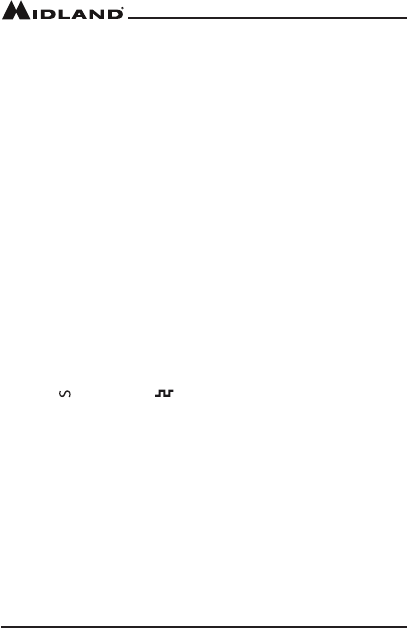
Page 20 midlandusa.com
Model MXT275
When a transmission with the correct tone is received, the mute is
removed and the voice audio can be heard. When the transmission ends
the channel is muted again. Transmissions that do not have the correct
tone are not heard.
The MXT275 has 142 Privacy Codes (38 CTCSS codes and 104 DCS
codes), which can be applied to any channel. If desired, you can select
adierentPrivacyCodeforeachchannel.SeeCTCSS Privacy Codes
Frequency Chart and DCS Privacy Codes Chart for lists of available
Privacy Codes.
IMPORTANT! To communicate between two radios, both radios must be
set to the same channel (see Selecting the Active Channel) and Privacy
Code selections.
To select a Privacy Code:
1. Press and release the Menu button to a place the radio in “Menu” mode.
2. Use the Volume Up or Volume Down button to scroll through the menu
options until the LCD display shows Pt, then press the
Lock button.
3. Use the Volume Up or Volume Down button to select the privacy tone
type you would like to use: oF, Ct, or dC
4. Press the Lockbuttontoconrmyourselection.
▪The (for CTCSS) or (for DCS) icon will show on the LCD
display, according to your selection
5. Use the Volume Up or Volume Down button to scroll forward or back-
ward through the available Privacy Codes until the desired Privacy Code
is shown on the LCD display.
NOTE: DCS Privacy Codes 100-104 are shown on the LCD display as
A0-A4.
NOTE: Selecting a Privacy Code of “oF” will disable the Privacy feature.
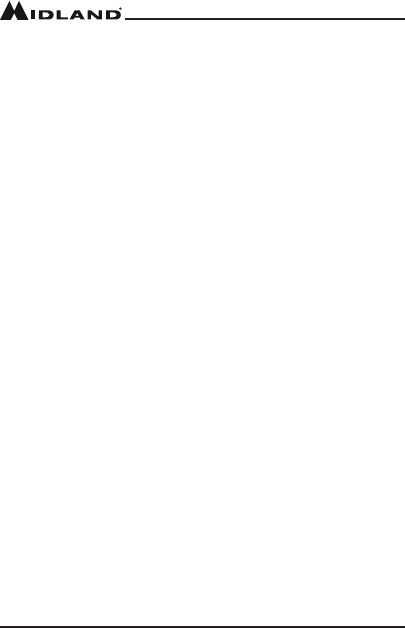
Page 21
midlandusa.com
Model MXT275
6. When the desired Privacy Code is shown on the LCD display, press
the LockButtontoconrm your selection. YOU MUST PRESS THE LOCK
BUTTON TO CONFIRM YOUR SELECTION OR THE PRIVACY CODE WILL NOT BE
CHANGED
NOTE: If you select a CTCSS Privacy Code, any pre-selected DCS
Privacy Code will be cancelled, and vice-versa.
Selecting the Transmit (TX) Power Level
The MXT275 provides two transmit power levels; HI and Lo. the Lo power
level is generally suitable when operating under optimum conditions (see
About Range). The HI power level is recommended to ensure you get
maximum range from your radio.
To adjust the Transmit Power Level:
1. Press and release the Menu button to place the radio in “Menu” mode.
2. Use the Volume Up or Volume Down buttons to scroll the menu options
until the LCD display shows Pr
3. Press the Lock buttontoconrmyourselection.
4. Use the Volume Up or Volume Down button to toggle the transmit
power setting between HI and Lo.
5. When the desired transmit power level is shown on the LCD display,
press the Lockbuttontoconrmyourselection.YOU MUST PRESS THE
LOCK BUTTON TO CONFIRM YOUR SELECTION OR THE POWER LEVEL WILL
NOT BE CHANGED.
Note: Due to output power regulations channels 1 through 7 cannot be
removed from the Lo transmit power setting.
Adjusting Squelch Sensitivity
The MXT275 has adjustable squelch sensitivity. The minimum squelch
level of 01 is the most sensitive, which allows the squelch to open on very
weak signals. Setting the squelch to the maximum setting of 09 requires
very strong signals to open the squelch.
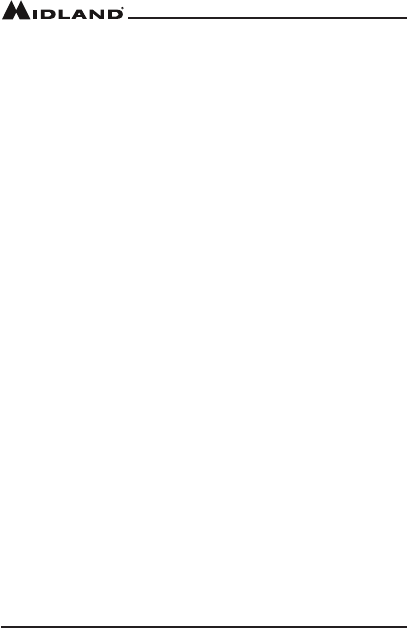
Page 22 midlandusa.com
Model MXT275
To adjust the Squelch Sensitivity:
1. Press the Menu button to place the radio in “Menu” mode.
2. Use the Volume Up or Volume Down button to scroll through the menu
options until the LCD display shows Sq.
3. Press the Lock buttontoconrmyourselection
4. Use the Volume Up or Volume Down button to scroll forward or back-
ward to select the desired squelch level, from 01 to 09.
▪The default squelch setting is 04, which generally provides reliable
squelch operation for most applications.
5. When the desired squelch level is shown on the LCD display, press
the Lock buttontoconrmyourselection.YOU MUST PRESS THE LOCK
BUTTON TO CONFIRM YOUR SELECTION OR THE SQUELCH SENSITIVITY WILL
NOT BE CHANGED.
Roger Beep
WhenthePTTbuttononthemicisreleased,theradiowillbeeptoconrm
to other users that your transmission is complete
To Activate the Roger Beep:
1. Press and release the Menu button to place the radio in “Menu” mode.
2. Use the Volume Up or Volume Down button to scroll through the menu
options until the LCD display shows rb.
3. Press the Lockbuttontoconrmyourselection.
4. Use the Channel Up or Channel Down button to select ON or OFF.
5. When the desired selection is shown in the LCD display press the Lock
buttontoconrmyourselection.YOU MUST PRESS THE LOCK BUTTON TO
CONFIRM YOUR SELECTION OR THE ROGER BEEP WILL NOT BE CHANGED.
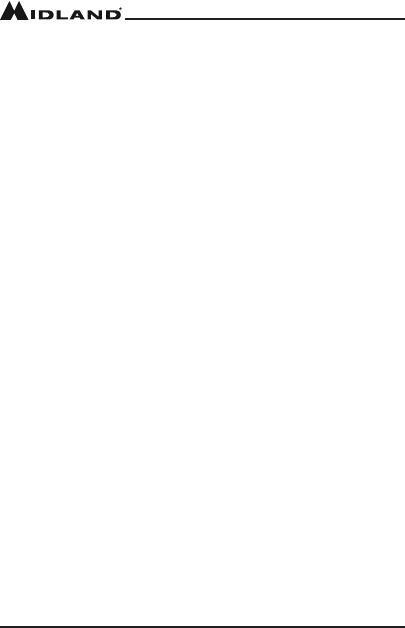
Page 23
midlandusa.com
Model MXT275
Call Alert Tone
Your MXT275 has 5 selectable Call Alert Tones
Selecting a Call Alert Tone:
1. Press and release the Menu button to place the radio in “Menu” mode.
2. Use the Volume Up or Volume Down button to scroll through the menu
options until the LCD display shows CA.
3. Press the Lockbuttontoconrmyourselection.
4. Use the Volume Up or Volume Down button to scroll forward or back-
ward through the tone options (01 - 05). When scrolling through the 5
options the sound will be played for you.
5. When the desired tone is found, press the Lockbuttontoconrmyour
selection. YOU MUST PRESS THE LOCK BUTTON TO CONFIRM YOUR SELEC-
TION OR THE CALL ALERT TONE WILL NOT BE CHANGED.
Silent Operation
The MXT275 has a Silent Operation mode. In this mode, all “beeps” and
“tones” are disabled.
To Set the Silent Operation:
1. Press and release the Menu button to place the radio in “Menu” mode.
2. Use the Volume Up or Volume Down button to scroll through the menu
options until the LCD display shows bP
3. Press the Lockbuttontoconrmyourselection
4. Use the Volume Up or Volume Down button to select ON or OFF.
5. When the desired selection is shown on the LCD display, press the Lock
buttontoconrmyourselection.YOU MUST PRESS THE LOCK BUTTON TO
CONFIRM YOUR SELECTION OR THE SILENT OPERATION SELECTION WILL NOT
BE CHANGED
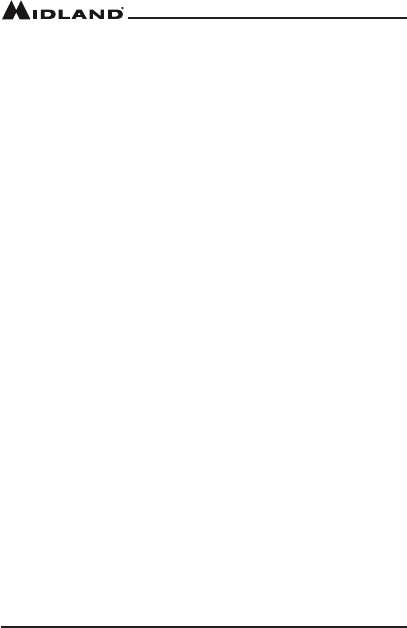
Page 24 midlandusa.com
Model MXT275
Repeater Channels
Your MXT275 has the ability to access repeater channels. The use of a re-
peatercansignicantlyincreasearadio’srangeandcoveragearea.Prior
to using a repeater you must coordinate with the owner of the repeater to
gain permission to use the repeater. Be sure to understand and follow the
sharing and usage rules for each repeater system.
To Set the Repeater Channel:
1. Press and release the Menu button to place the radio in “Menu” mode.
2. Use the Volume Up or Volume Down button to scroll through the menu
options until the LCD display shows rP
3. Press the Lockbuttontoconrmyourselection.
4. Use the Volume Up or Volume Down button to select ON or OFF.
5. Press the Lockbuttontoconrmyourselection.YOU MUST PRESS THE
LOCK BUTTON TO CONFIRM YOUR SELECTION OR THE REPEATER CHANNEL
SELECTION WILL NOT BE CHANGED
▪When activated the repeater channels will be displayed as the
channel number (Ex. 15,16,17,ect.) and the rP icon
▪Repeater channels will appear immediatly following the standard
GMRS channels (ex: 20,21,22,15r P, 16rP17rP etc)
Selecting the LCD Display Background Color
YourMXT275has7dierentcoloroptionsfortheLCDDisplay
background.
To select the LCD Display background:
1. Press and release the Menu button to place the radio in “Menu” mode.
2. Use the Volume Up or Volume Down button to scroll through the menu
options until the LCD display shows db
3. Press the Lockbuttontoconrmyourselection
4. Use the Volume Up or Volume Down button to selct the LCD Display
background color (oF - 07)
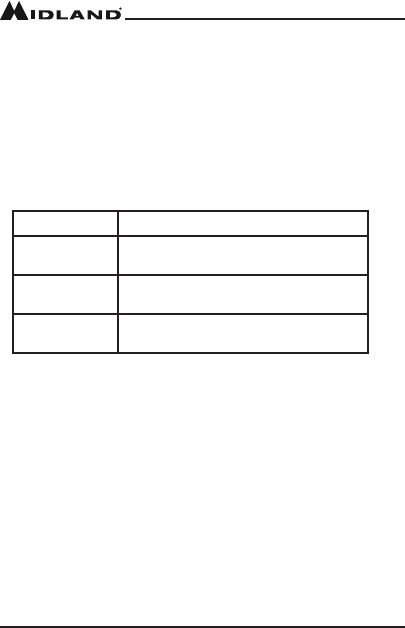
Page 25
midlandusa.com
Model MXT275
5.When the desired color has been selected, press the Lock button to
conrmyourselection.YOU MUST PRESS THE LOCK BUTTON TO CONFIRM
YOUR SELECTION OR THE BACKGROUND COLOR WILL NOT BE CHANGED
Choosing your Output Speaker
You can choose which speaker you would like to use for your audio.
To Change the Primary Speaker used by your radio:
1. Press and release the Lock Button
2. Using the Volume Up and Volume Down Buttons, you will be able to
scroll throught the below options
Display Option Description
HF AO Handheld Speaker is Active. Radio Base
SpeakerisO
HO AF Radio Base Speaker is Active. Handheld
SpeakerisO
HO AO Both the Handheld and the Radio Base
Speakers are active
3. Press and release the LockButtontoconrmyourselection.
RESTORING THE DEFAULT SETTINGS
You can restore the original (factory default) settings for your MXT275 at
any time.
To restore the default settings:
4. Besuretheradioisturnedo(seePower On/O).
5. Press and hold the PTT and the Weather button simultaneously..
6. With the buttons still held, turn on the radio.
▪All user settings will be cleared, returning the radio to all default
settings.
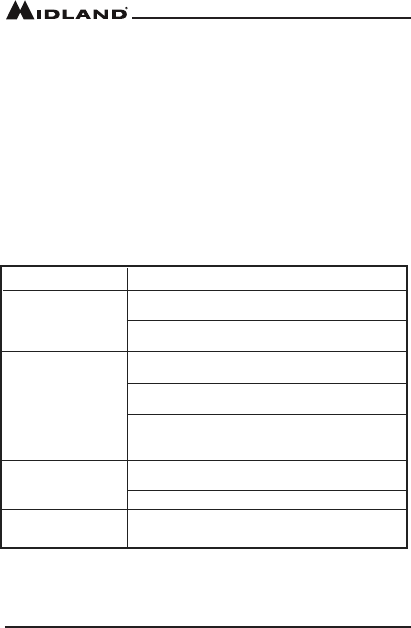
Page 26 midlandusa.com
Model MXT275
CARE AND MAINTENANCE
CAUTION: DO NOT use alcohol or cleaning solutions to clean the
radio. DO NOT immerse the radio in water.
1. Use a soft cloth moistened with water to clean the radio.
2. Dry the radio with a dry lint-free cloth should it get wet.
TROUBLESHOOTING GUIDE
IfyouexperiencedicultiesusingyourMXT275,refertothefollowing
chart to correct common operation problems. If you have a problem which
youbelieverequiresservice,pleasecallrstandspeakwithaservice
technician at 816-241-8500. Many problems can be remedied over the
phone without returning the unit for service.
.
PROBLEM
No Power
Cannot Receive
Messages
Check vehicle power source (battery); replace
as needed.
Check input power connection and/or wires to
vehicle power source.
Verify both radios have the same channel
selection and Privacy Code settings.
Conrmcommunicationisnotaectedbybuildings
and other structures ( see About Range)
Make sure keypad “lock” is not on
(see Locking the Keypad)
Conrmyourbacklightsettingisenabled
Make sure you are within range of the other radio.
Resettheradio(turnradioothenbackon)
Keypad is not
Responding
Display Backlight
is Dim
SOLUTION
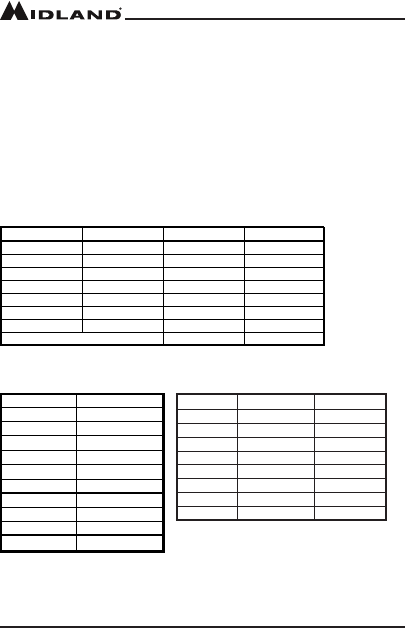
Page 27
midlandusa.com
Model MXT275
SPECIFICATIONS
Channels:
Privacy Codes:
Operating Frequency:
Repeater Frequency:
Power Source:
15 GMRS Channels and
10 NOAA Weather Channels
38 CTCSS; 104 DCS
UHF; 462.5500 ~ 462.725 MHz
UHF; 467.5500 ~ 467.725 MHz
13.8 VDC Nominal
GMRS Frequency Chart
Ch. No. Ch. Freq. (MHz) Ch. No. Ch. Freq. (MHz)
1 462.5625 15 462.550
2 462.5875 16 462.575
3 462.6125 17 462.600
4 462.6375 18 462
5 462.6625 19 462.650
6 462.6875 20 462.675
7 462.7125 21 462.700
Ch 8 ~ 14 Reserved for FRS 22 462.725
WX Band Channels
.625
162.550
162.400
162.475
162.425
162.450
162.500
162.525
161.650
161.775
163.275
1
2
3
4
5
6
7
8
9
10
Channel Number Frequency (MHz) Ch. Number TX Freq. (MHz) RX Freq. MHz)
15RP 467.5500 462.5500
16RP 467.5750 462.5750
17RP 467.6000 462.6000
18RP 467.6250 462.6250
19RP 467.6500 462.6500
20RP 467.6750 462.6750
21RP 467.7000 462.7000
22RP 467.7250 462.7250
GMRS Repeater Channels
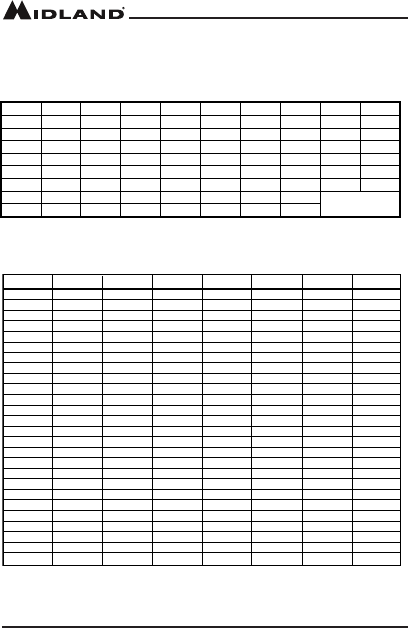
Page 28 midlandusa.com
Model MXT275
CTCSS Privacy Codes Frequency Chart
Code Freq. Code Freq. Code Freq. Code Freq Code Freq
1 67.0 9 9
9
1.5 17 118.8
.8
25 156.7 33 210.7
2 71.9 10 .8 18 123.0 26 162.2 34 218.1
3 74.4 11 97.4 19 127.3 27 167.9 35 225.7
4
4
77.0 12 100.0 20 131.8 28 173.8 36 233.6
5 79.7 13 103.5 21 136.5 29 179.9 37 241.8
6 82.5 14 107.2 22 141.3 30 186.2 38 250.3
7 85.4 15 110.9 23 146.2 31 192
8 88.5 16 114.8 24 151.4 32 203.5
9
DCS Privacy Codes Chart
No. Code No. Code No. Code No. Code
1 23 27 165 53 413 79 731
2 25 28 172 54 423 80 732
3 26 29 174 55 431 81 734
4 31 30 205 56 432 82 743
5 32 31 223 57 445 83 754
6 43 32 226 58 464 84 36
7 47 33 243 59 465 85 53
8 51 34 244 60 466 86 122
9 54 35 245 61 503 87 145
10 65 36 251 62 506 88
2
12
11 71 37 261 63 516 89
2
25
12 72 38 263 64 532 90
2
46
13 73 39 265 65 546 91
2
52
14 74 40 271 66 565 92
2
55
15 114 41 306 67 606 93 266
16 115 42 311 68 612 94 274
17 116 43 315 69 624 95 325
18 125 44 331 70 627 96 332
19 131 45 343 71 631 97 356
20 132 46 346 72 632 98 446
21 134 47 351 73 654 99 452
22 143 48 364 74 662 100
4
54
23 152 49 365 75 664 101
4
55
24 155 50 371 76 703 102
4
62
25 156 51 411 77 712 103
5
23
26 162 52 412 78 723 104 526
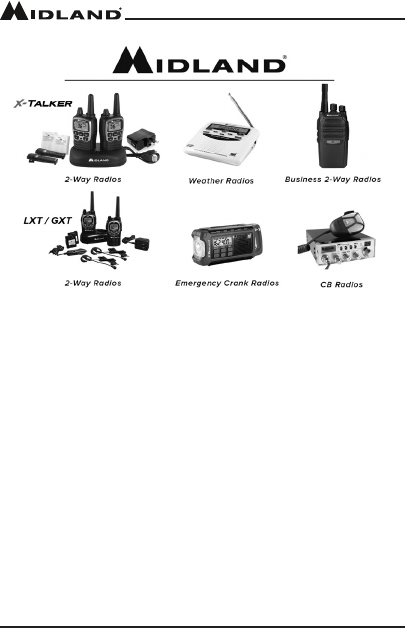
Page 29
midlandusa.com
Model MXT275
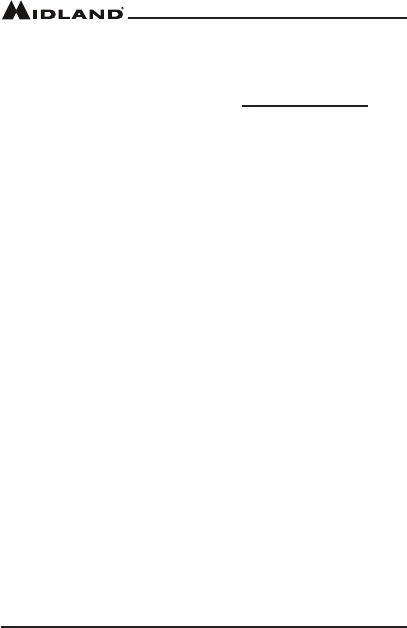
Page 30 midlandusa.com
Model MXT275
ACCESSORIES
Accessories can be purchased at midlandusa.com
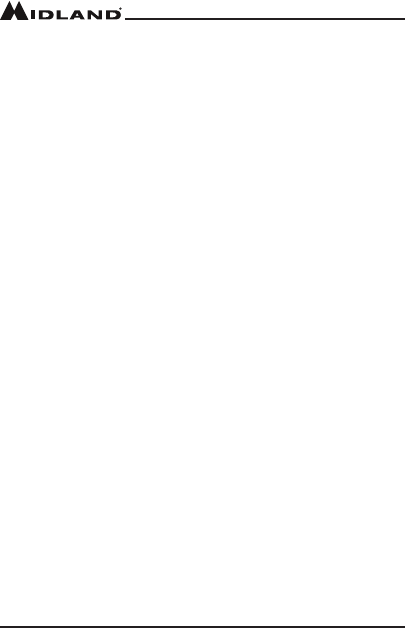
Page 31
midlandusa.com
Model MXT275
LIMITED WARRANTY (United States and Canada)
Subject to the exclusions set forth below, Midland Radio Corporation will repair or replace,
at its option without charge, any Midland FRS/GMRS which fails due to a defect in
material or workmanship within One Year following the initial consumer purchase.
This warranty does not apply to water damage, battery leak, abuse or misuse of
unauthorizedaccessories,unauthorizedserviceormodicationoralteredproducts.
Accessories have a 90 day warranty from date of purchase including the power cable,
antenna, and microphone that are included with the unit.
ANY IMPLIED WARRANTIES, INCLUDING, WITHOUT LIMITATION THE IMPLIED
WARRANTIES OF MERCHANTABILITY AND FITNESS FOR A PARTICULAR
PURPOSE, SHALL BE LIMITED AS SET FORTH HEREIN AND TO THE DURATION
OF THE LIMITED WARRANTY, OTHERWISE THE REPAIR OR REPLACEMENT AS
PROVIDED UNDER THIS EXPRESS LIMITED WARRANTY IS THE EXCLUSIVE
REMEDY OF THE CONSUMER AND IS PROVIDED IN LIEU OF ALL OTHER
WARRANTIES, EXPRESS OR IMPLIED. IN NO EVENT SHALL MIDLAND BE
LIABLE, WHETHER IN CONTRACT OR TORT (INCLUDING BUT NOT LIMITED TO
NEGLIGENCE, GROSS NEGLIGENCE, BODILY INJURY, PROPERTY DAMAGE
AND DEATH) FOR DAMAGES IN EXCESS OF THE PURCHASE PRICE OF THE
PRODUCT OR ACCESSORY, OR FOR ANY INDIRECT, INCIDENTAL, SPECIAL OR
CONSEQUENTIAL DAMAGES OF ANY KIND, OR LOSS OF REVENUE OR PROFITS,
LOSS OF BUSINESS, LOSS OF INFORMATION OR DATA OR OTHER FINANCIAL
LOSS ARISING OUT OF OR IN CONNECTION WITH THE ABILITY OR INABILITY TO
USE THE PRODUCTS OR ACCESSORIES TO THE FULL EXTENT THESE DAMAGES
MAY BE DISCLAIMED BY LAW.
For Product Purchased in the USA:
Performance of any obligation under this warranty may be obtained
by returning the warranted product, prepaid freight, along with proof of
purchase to:
Midland Radio Corporation
Warranty Service Department
5900 Parretta Drive
Kansas City, MO 64120
Thiswarrantygivesyouspeciclegalrights,andyoumayalsohaveother
rights, which vary from state to state.
NOTE: The above warranty applies only to merchandise purchased in the United
States of America or any of the territories or possessions thereof, or from a U.S. Military
exchange.
For Product Purchased in Canada:
Performance of any obligation under this warranty may be obtained by returning the
warranted product, along with proof of purchase, to your place of purchase in Canada.
Thiswarrantygivesyouspeciedlegalrights.Additionalwarrantyrightsmaybeprovided
by law in some areas within Canada.
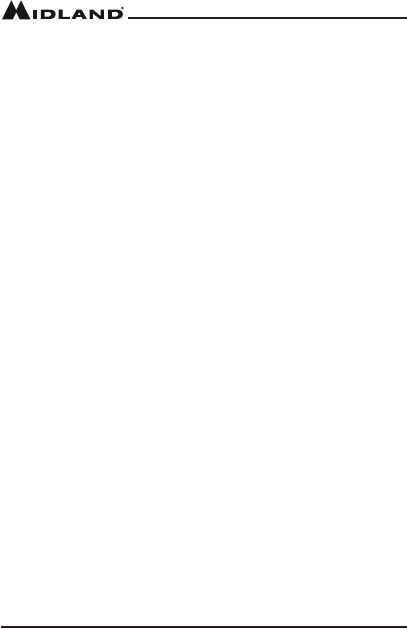
Page 32 midlandusa.com
Model MXT275
THIS PAGE IS
INTENTIONALLY
LEFT BLANK
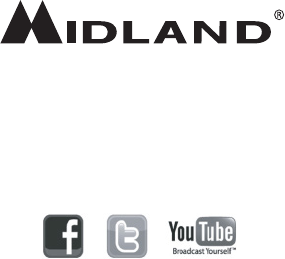
Note: Features and Specications are subject to change without
notice. MIDLAND RADIO CORPORATION is not responsible for
unintentional errors or omissions on its packaging.
We’d love to hear from you! Let us know what
you think of your new Midland product at:
or by visiting us at:
midlandusa.com
MIDLAND RADIO CORPORATION
5900 Parretta Drive
Kansas City, MO 64120
Call 816.241.8500