Midland Radio XTC400 HD Camera User Manual
Midland Radio Corporation HD Camera Users Manual
Users Manual

1
2
3
4
5
6
Open back cover Record - Slide the record switch
forward.
Install Micro SD Card and Battery
Requires Class 6 or higher
Turn Off - Once you have nished
recording, slide the switch to the
off position.
Mount Download & View Video - To download
video simply remove your Micro SD
Card & plug it into your computer.
You can also plug your camera into the
computer with the Micro SD Card still
in the camera.
midlandusa.com
Quick Start Guide

2midlandusa.com
INDEX
Quick Start Guide .................................................................................................................................................................................. 1
Welcome to the XTC HD Camera Experience ......................................................................................................................................3
What’s in the Box ..................................................................................................................................................................................3
Features and Controls ...........................................................................................................................................................................3
Removing the Battery ............................................................................................................................................................................4
Reformatting the Micro SD card ............................................................................................................................................................4
Rotating Lens ........................................................................................................................................................................................4
External Microphone .............................................................................................................................................................................4
HDMI .....................................................................................................................................................................................................4
Battery ................................................................................................................................................................................................... 4
Mounting and Aiming Your Camera ......................................................................................................................................................5
Compatible Systems .............................................................................................................................................................................6
Minimum System Requirements ........................................................................................................................................................... 6
Wi-Fi ......................................................................................................................................................................................................6
Indications .............................................................................................................................................................................................7
Battery Status .................................................................................................................................................................................. 7
Memory Card LED Status ...............................................................................................................................................................7
Front LED Status ............................................................................................................................................................................. 7
Switch Position ................................................................................................................................................................................7
Recording Time ...............................................................................................................................................................................7
Sounds.............................................................................................................................................................................................7
Tips and Tricks ......................................................................................................................................................................................8
Limited Warranty (United States and Canada) .....................................................................................................................................9
Service: ............................................................................................................................................................................................9
Accessories ......................................................................................................................................................................................... 11
Accessories Order Form .....................................................................................................................................................................12
Other Midland Products ......................................................................................................................................................................13

3midlandusa.com
Features and Controls
1080 Features:
- 30 frames per second
- 105° viewing angle
- 16:9 aspect ratio
- 1920 x 1080 resolution
- Records as mp4
720 Features:
- 60 frames per second
- 142° viewing angle
- 16:9 aspect ratio
- 1280 x 720 resolution
- Records as mp4
170° Lens
Record LED
Microphone
Track for Mounting
Accessories
Rotating Lens
External
Microphone Jack
on the underside
RECORD Switch
Forward On / Record
RECORD Switch
Back Off / Stop
Battery LED
Micro SD Card LED
Wi-Fi Switch
Low Light Switch
Resolution Switch
HDMI Jack
Micro SD Jack
Micro USB Jack
Format Button
Battery
Welcome to the XTC HD
Camera Experience
Thank you for purchasing the XTC400 HD video camera. We are proud
to offer you an exciting camera to record your life’s adventures. With
an easy slide-on switch, wi- capability, and long battery life, you’ll
never miss a moment. Easily connect to your computer and upload
to share with your friends. See what other people are doing with their
XTC cameras at facebook.com/midlandusa, and post your own video
too. Enjoy!
What’s in the Box
XTC400VP Package Includes:
1. Midland XTC400 Camera
2. Submersible Case
3. Micro USB Cable
4. Lithium-Ion Battery Pack
5. Basic Adhesive Mount
6. Mini Spider Mount

4midlandusa.com
Removing the Battery
1
2
3
1. Press the lock release to the left. Slide the door upwards.
2. Pull the door open.
3. After rotating the latch counter-clockwise, the battery can easily be
removed.
Reformatting the Micro SD card
The micro SD card can be reformatted while in the camera. This allows
you to completely delete all the les at one time. Follow these steps:
1. Press and hold the format button
2. Move the RECORD switch to the forward/ON position.
3. The camera will beep 4 times and the icon will alternate blinking
red and blue
When complete, the camera will beep twice, then turn off.
Rotating Lens
To maintain upright orientation for your video when the camera is
mounted at an angle, the XTC400’s lens can rotate 180° in one direction
and -90° in the other. There are indentations every 90° to enable you to
twist the lens into place at commonly used angles.
External Microphone
To connect your camera to an external microphone, rst open the
rubber cover and then insert the 3.5mm microphone jack into the
plug. If you are using a headset, the left speaker will be used as the
microphone. In addition, you may also connect an mp3 player to directly
record music to your video.
HDMI
Connect your micro HDMI cable (not included) to both devices –
camera and tv/monitor. Once connected, switch the camera to the ON
(forward) position. This will enable live streaming, but will not record.
When the switch is moved back to the OFF position, video playback will
start from the micro SD card. To skip to the next le, toggle the switch
ON. For the next le, toggle the switch OFF. Continue in this manner to
ip through your les. You can always skip forward to the following le,
but cannot move backward to previous les. If you would like to return to
a previous le, you must either unplug the device from the HDMI cable
and plug it in again, or loop through all of your les.
Battery
The included lithium-ion battery comes partially charged. To charge,
connect the included micro USB cable to camera and connect the other
end of the cable to a power source such as a computer, wall charger or
vehicle charger. No damage will occur to the camera or battery if used
prior to a full charge. See page 7 for battery status indications.

5midlandusa.com
Mounting and Aiming Your Camera
Mount on Dual Track System
The XTC400 was designed with an innovative 3 point mount system on
both sides and the bottom of the camera. This allows you to mount it on
any side with ease.
To mount the camera on the basic mount, slide the camera onto the
track system with the notches on the mount facing toward the back of
the camera.
To detach the camera from the mount, squeeze the mount release tabs
and slide the camera forward.
Aiming the Camera when mounted with the dual track mount:
When mounting the camera on a helmet, you must do the following:
1. Consider what you would like to shoot and mount the camera
accordingly- left side, right side or top.
2. Find a at surface and ensure the area is clean of dirt and debris.
Remove the cover of the adhesive pad and adhere to the helmet.
3. Once attached, adjust the camera to be sure you are lming in the
intended direction
4. If needed, rotate the lens to maintain an upright viewing angle
5. To see where your camera is aimed, enable Wi-Fi (p g 6) and use your
smartphone with the app as a viewnder.
Mounting and Aiming Your Camera
Mount using the Thread Mount
On the bottom of the XTC400 is a standard thread mount that allows
the camera to be mounted to a tripod or other xture with a 1/4-20 (1/4”
diameter, 20 threads per inch) 5/16 deep thread. To attach the camera,
insert the screw on the mount into the camera thread and rotate the
camera clockwise to tighten down onto the screw.
Note: Over tightening may cause damage
to the mount and/or camera
Tripod Mount
Aiming the Camera when mounted with the thread mount:
When mounting the camera on a thread mount, follow these steps:
1. Consider what you would like to shoot and mount accordingly.
2. Ensure, once attached, that the camera is aimed straight and not toward
the ground or at the sky.
3. If needed, rotate the lens to maintain an upright viewing angle
4. To see where your camera is aimed, enable Wi-Fi (pg 6) and use your
smartphone with the app as a viewnder.

6midlandusa.com
Compatible Systems
The XTC400 can be used on both a PC or MAC. Below are the compatible
operating systems:
Windows XP SP2, Vista, 7, 8
Macintosh OSX 10.4 and higher
For video playback, we recommend Windows Media Player or Quick Time.
Minimum System Requirements
Processor 3.2GHz or faster
Ram 1GB or greater
Video Card 256MB or greater
Video playback requires H.264 codec.
To obtain more information go to midlandusa.com
Downloading Videos
There is no need to install any software with the XTC400. It is a plug and
play device. To download video, follow the instructions below depending
upon whether you have a PC or a MAC.
Downloading Videos on a PC with a WINDOWS Operating System
1. Connect the camera to the computer using included micro USB cable.
2. Ensure the record switch is in the OFF position
3. Double click “My Computer” and locate “Removable Disk.”
4. PC:
a. If “Removable Disk” is not showing, close “My Computer” folder and
reopen it. The “Removable Disk” icon should appear.
b. Open the “Removable Disk” icon.
5. MAC
a. MAC should automatically recognize the camera external hard drive.
b. Click on the icon on the desktop.
6. Open the “DCIM” folder icon.
7. Open the “100MEDIA” icon.
8. Your videos will be in this folder.
Wi-Fi
The XTC400’s built in Wi-Fi allows you to connect and control the
camera using an smartphone or tablet.
1. Toggle the Wi-Fi switch inside the back cover to the ON position.
2. Slide the record switch forward.
3. Allow a few seconds for the camera to power on and
initiate the Wi-Fi
a. The camera will double beep twice and the front indicator will be blue.
b. When the Wi-Fi is ready, the camera will beep once and the front
indicator will be solid green
Note: If the camera does not detect a connection to the app within 1
minute, it will automattically disable Wi-Fi and begin recording.
Many features and options are available with the smartphone app:
• Live Preview
• Customize Video Settings
• Zoom
• Pictures
• Time Delayed Pictures
• Timelapse
• Wi-Fi Settings
• And many more

7midlandusa.com
Indications
Switch Position
Position Meaning
Wi-Fi Up (On) Wi-Fi Enabled
Wi-Fi Down Wi-Fi Disabled
Light Setting Up (N) Normal Light Mode
Light Setting Down (L) Low LIght Mode
Resolution Up (H) Record at 1080p30
Resolution Down (L) Record at 720p60
Recording Time
Memory Size 720 Record
Time
1080 Record
Time
512 MB 6.5 Minutes 5.5 Minutes
1 GB 13 Minutes 11 Minutes
2 GB 26 Minutes 22 Minutes
4 GB 52 Minutes 44 Minutes
8 GB 104 Minutes 88 Minutes
16 GB 208 Minutes 176 Minutes
32 GB 416 Minutes 352 Minutes
64 GB 832 Minutes 704 Minutes
Note: The camera automatically splits the video into 29 minute
segments.
Sounds
Sounds Meaning
1 Beep Power on (Wi-Fi Off)
2 x 2 Beeps Power on (Wi-Fi On)
3 Beeps Start Recording
5 x 3 Beeps Memory Card Full
2 Beeps Power Off
1 Beep (Wi-Fi On) App Conrmation
4 Beeps Formatting Memory Card
Note: The beeps can be turned off via smartphone app.
Indications
Battery Status
Battery LED Meaning
Solid Blue Full battery level
(Fully charged)
Blinking Blue Medium battery level
(Battery Charging)
Solid Red Low battery level
Blinking Red* Battery level too low
No Light Battery is depleted
*Note: When the red battery LED begins blinking, be prepared to
charge the battery because the camera will stop recording at this
point.
Memory Card LED Status
Memory Card LED Meaning
Solid Blue 66% - 100% Available
Blinking Blue 33% - 66% Available
Solid Red 0% - 33% Available
Blinking Red 0% Available
No Light No Card / Card Error
Blinking
Red / Blue
Formatting
Upgrading Firmware
Front LED Status
Front LED Meaning
Blinking Green Recording 1080p
Blinking Blue Recording 720p
Blinking Red Recording WVGA
Solid Blue Wi-Fi Enabling
Solid Green Wi-Fi On
Solid Red USB Connected
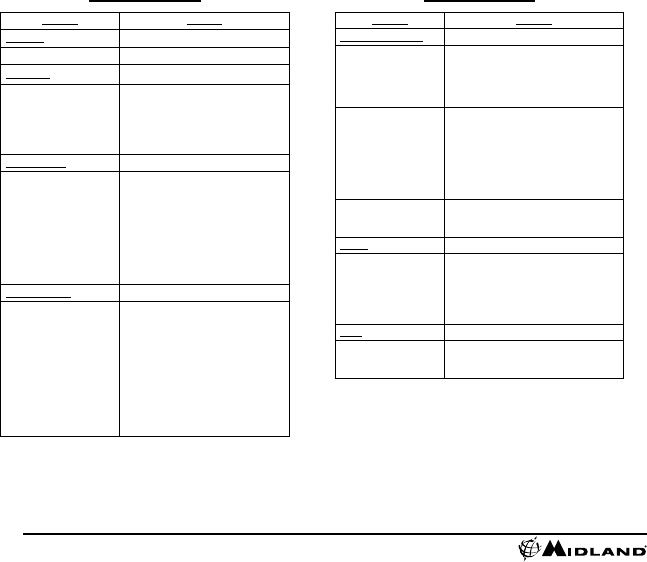
8midlandusa.com
Tips and Tricks
Problem Solution
Batteries
Camera not turning on Be sure battery is fully charged.
Recording
Camera not recording
Make sure the switch is pushed all the
way forward. If the record LED does
not come on, turn off the device and
reinstall the battery.
Verify available memory.
Micro SD card
Micro SD card not reading
Ensure the Micro SD card is inserted
properly.
Plug camera into the computer to
verify it has available storage.
Attempt formatting process.
Ensure Micro SD card is class 6
or higher
Video Playback
Slow or choppy video
Verify the camera is plugged into a
USB 2.0 or 3.0 device.
Remove other unused USB devices.
Transfer video to computer before
viewing.
Verify computer meets minimum
requirements.
Verify proper codec is installed.
Tips and Tricks
Problem Solution
Video Downloading
Slow data transfer
Verify the camera is plugged into a USB
2.0 or 3.0 device. If registering as 1.1,
unplug and the re-plug the device.
Remove other unused USB devices.
Computer does not
recognize camera
Ensure record switch is in the OFF posi-
tion while connected to computer.
Ensure the Micro SD card is inserted
properly.
Micro SD card may be corrupted.
Attempt formatting process.
File won’t transfer off
memory card
In the run command type:
chkdsk volume:/f
then press enter
Sound
Excessive Wind Noise
Place piece of tape over microphone
hole.
Try using an external microphone
Try using the submersible case
Wi-Fi
Can’t connect to App
Verify the device’s Wi-Fi settings and
ensure it is connected to the XTC400’s
Wi-Fi.
FCC/IC Caution:
Any Changes or modifications not expressly approved by the party responsible for compliance could void the user's authority to operate the equipment.
This device complies with part 15 of the FCC Rules. Operation is subject to the following two conditions: (1) This device may not cause harmful interference,
and (2) this device must accept any interference received, including interference that may cause undesired operation.
This equipment has been tested and found to comply with the limits for a Class B digital device, pursuant to part 15 of the FCC Rules. These limits are
designed to provide reasonable protection against harmful interference in a residential installation. This equipment generates, uses and can radiate
radio frequency energy and, if not installed and used in accordance with the instructions, may cause harmful interference to radio communications.
However, there is no guarantee that interference will not occur in a particular installation. If this equipment does cause harmful interference to radio
or television reception, which can be determined by turning
the equipment off and on, the user is encouraged to try to correct the interference by one or more of the following measures:
—Reorient or relocate the receiving antenna.
—Increase the separation between the equipment and receiver.
—Connect the equipment into an outlet on a circuit different from that to which the receiver is connected.
—Consult the dealer or an experienced radio/TV technician for help.
This device complies with Industry Canada licence-exempt RSS standard(s). Operation is subject to the following two conditions: (1) this device
may not cause interference, and (2) this device must accept any interference, including interference that may cause undesired operation of the device.
Le présent appareil est conforme aux CNR d'Industrie Canada applicables aux appareils radio exempts de licence. L'exploitation est autorisée aux deux
conditions suivantes:
(1) l'appareil ne doit pas produire de brouillage, et
(2) l'utilisateur de l'appareil doit accepter tout brouillage radioélectrique subi, même si le brouillage est susceptible d'en compromettre le
fonctionnement.
Under Industry Canada regulations, this radio transmitter may only operate using an antenna of a type and maximum (or lesser) gain approved for
the transmitter by Industry Canada. To reduce potential radio interference to other users, the antenna type and its gain should be so chosen that the
equivalent isotropically radiated power (e.i.r.p.) is not more than that necessary for successful communication.
Conformément à la réglementation d'Industrie Canada, le présent émetteur radio peut fonctionner avec une antenne d'un type et d'un gain
maximal (ou inférieur) approuvé pour l'émetteur par Industrie Canada.
Dans le but de réduire les risques de brouillage radioélectrique à l'intention des autres utilisateurs, il faut choisir le type d'antenne et son
gain de sorte que la puissance isotrope rayonnée équivalente (p.i.r.e.)
ne dépasse pas l'intensité nécessaire à l'établissement d'une communication satisfaisante.
Radiation Exposure Statement:
This equipment complies with FCC/IC radiation exposure limits set forth for an uncontrolled environment .This equipment should
be installed and operated with minimum distance 20cm between the radiator& your body.
This transmitter must not be co-located or operating in conjunction with any other antenna or transmitter.
Radiation Exposure Statement:
This equipment complies with FCC/IC radiation exposure limits set forth for an uncontrolled environment .This equipment should
be installed and operated with minimum distance 20cm between the radiator& your body.
This transmitter must not be co-located or operating in conjunction with any other antenna or transmitter.

9midlandusa.com
LIMITED WARRANTY (United States and Canada)
Subject to the exclusions set forth below, Midland Radio Corporation will repair or replace, at its option without charge, any Midland XTC Action Camera which fails due to a
defect in material or workmanship within Three Years following the initial consumer purchase.
This warranty does not apply to water damage, battery leak, abuse or misuse of unauthorized accessories, unauthorized service or modication or altered products. Accessories
have a 90 day warranty from date of purchase, including any chargers, mounts, and cables.
This warranty does not include the cost of labor for removal or re-installation of the product in a vehicle or other mounting.
ANY IMPLIED WARRANTIES, INCLUDING, WITHOUT LIMITATION THE IMPLIED WARRANTIES OF MERCHANTABILITY AND FITNESS FOR A PARTICULAR PURPOSE,
SHALL BE LIMITED AS SET FORTH HEREIN AND TO THE DURATION OF THE LIMITED WARRANTY, OTHERWISE THE REPAIR OR REPLACEMENT AS PROVIDED
UNDER THIS EXPRESS LIMITED WARRANTY IS THE EXCLUSIVE REMEDY OF THE CONSUMER AND IS PROVIDED IN LIEU OF ALL OTHER WARRANTIES,
EXPRESS OR IMPLIED. IN NO EVENT SHALL MIDLAND BE LIABLE, WHETHER IN CONTRACT OR TORT (INCLUDING BUT NOT LIMITED TO NEGLIGENCE, GROSS
NEGLIGENCE, BODILY INJURY, PROPERTY DAMAGE AND DEATH) FOR DAMAGES IN EXCESS OF THE PURCHASE PRICE OF THE PRODUCT OR ACCESSORY,
OR FOR ANY INDIRECT, INCIDENTAL, SPECIAL OR CONSEQUENTIAL DAMAGES OF ANY KIND, OR LOSS OF REVENUE OR PROFITS, LOSS OF BUSINESS, LOSS
OF INFORMATION OR DATA OR OTHER FINANCIAL LOSS ARISING OUT OF OR IN CONNECTION WITH THE ABILITY OR INABILITY TO USE THE PRODUCTS OR
ACCESSORIES TO THE FULL EXTENT THESE DAMAGES MAY BE DISCLAIMED BY LAW.
For Product Purchased in the USA:
Performance of any obligation under this warranty may be obtained by returning the warranted product, prepaid freight, along with proof of purchase to:
Midland Radio Corporation
Warranty Service Department
5900 Parretta Drive
Kansas City, MO 64120
This warranty gives you specic legal rights, and you may also have other rights, which vary from state to state.
Note: The above warranty applies only to merchandise purchased in the United States of America or any of the territories or possessions thereof, or from a U.S. Military
exchange.
For Product Purchased in Canada:
Performance of any obligation under this warranty may be obtained by returning the warranted product, along with proof of purchase, to your place of purchase in Canada.
This warranty gives you specied legal rights. Additional warranty rights may be provided by law in some within Canada.
Service
If you have a problem which you believe requires service, please rst check the FAQ section of the website, check your Owner’s Manual, or call and speak with a service
technician. Many problems can be remedied without returning the unit for service. If necessary, return as follows:
Pack the unit in its original box and packing. Then pack the original box in a suitable shipping carton. Caution: Improper packing may result in damage during shipment.
Include the following:
a. Full description of any problems
b. Daytime telephone number, name & address
For warranty service include a photocopy of the bill of sale from an authorized dealer or other proof of purchase showing the date of sale.
You do not need to return accessory items (AC/DC Adapter, Batteries, and Owners Guide) unless they might be directly related to the problem.
Repairs not covered by warranty or units that are over THREE year old are subject to a repair fee. Please call for a quote on repair service cost at 816-241-8500. Send only
cashier’s check, money order, Master Card or Visa card number.
Midland Radio Corporation
5900 Parretta Drive
Kansas City, Missouri 64120
Phone: (816) 241-8500
Fax: (816) 241-5713
E-mail: mail@midlandradio.com

For information about other Midland products, visit
midlandusa.com
Join us on social media and let us know what you think of your new Midland product
midlandusa

11 midlandusa.com
Accessories can be purchased at midlandusa.com or ll in the form on the following page and mail it to our address.
Picatinny Rail Mount
• Clamps securely to
any MIL-STD 1913
Picatinny rail
• $19.99
XTA215
XTA214
Tripod Mount
• Adapts side mount to
standard tripod
• $19.99
XTA201 XTA202
Handlebar Mount
• Mounts to any handle
bar up to 1.25”
diameter
• $29.99
Vented Helmet Mount
• Attaches to any vented
helmet
• $19.99
Headstrap Mount
• Strap the camera to
your head
• $29.99
XTA204
Accessories
XTA304
Submersible Case
• Watertight case allows
for underwater use
of the camera up
to 275ft.
• $29.99
XTC400 Battery
• 1700mA Lithium-Ion
Battery Pack
• $29.99
BATT17L
XTA208
Belt Mount
• Mount connects to any
at strap like a belt or
backpack
• $19.99
XTA203
Basic Mount
• Mounts to almost any
surface
• Includes 2 mounts
• $19.99
XTA205
Goggle Mount
• Attaches to any
standard goggle strap
• $19.99
XTA206
Mini Spider Mount
• Mounts to almost any
surface
• $19.99
XTA213
Spider Mount
• Mounts to almost
any surface – at or
curved
• $29.99

12 midlandusa.com
Accessories Order Form
Please send Money Order or ll in the Visa/Master Card information and mail to the address below.
Please DO NOT send cash or checks. Make Money Order to Midland Radio Corporation.
Name: _____________________________________________________________________________________________
Address: ___________________________________________________________________________________________
City: ______________________________________________________________ State: ________ Zip Code: __________
Telephone: _________________________________________________________ E-mail: __________________________
Credit Card# _______________________________________________________ Type:_________ Exp: _______________
QTY ITEM DESCRIPTION PRICE TOTAL
XTA201 Tripod Mount $19.99
XTA202 Handlebar Mount $29.99
XTA203 2x Basic Mounts $19.99
XTA204 Vented Helmet Strap Mount $19.99
XTA205 Goggle Mount $19.99
XTA206 Mini Spider Mount $19.99
XTA208 Belt Mount $19.99
XTA213 Spider Mount $29.99
XTA214 Headstrap Mount $29.99
XTA215 Picatinny Rail Mount $19.99
XTA304 Submersible Case for XTC400 series $29.99
BATT17L 1700 mA Lithium-Ion Battery $29.99
Mail To:
Midland Radio Corporation
Consumer Dept.
5900 Parretta Drive
Kansas City, MO 64120
______________________________
Or Call 816.241.8500
Sub-total ______________________
Tax (MO, FL, WA Only) ______________________
S&H $14.95
(Applies to Domestic US only. For Hawaii, Alaska, and Puerto Rico S&H will
be $38.25 for 1 lb. and $64.25 for 2 lb. or more).
Total $
To order online go to www.midlandusa.com

13 midlandusa.com
Check out these and other great products at
midlandusa.com
CB Radios
Emergency Crank Radios
Marine Radios
HD Wearable Video Cameras
Bluetooth Headsets
Weather Radios
2-Way Radios
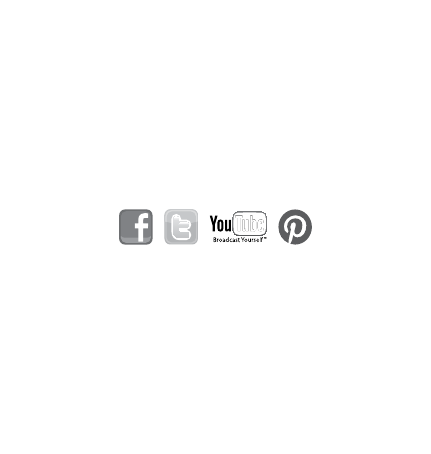
MIDLAND RADIO CORPORATION
5900 Parretta Drive
Kansas City, MO 64120
Call 816.241.8500
We’d love to hear from you! Let us know what you
think of your new Midland product at
or by visiting us at
www.midlandusa.com
Note: Features & Specifications are subject to change without
notice. MIDLAND is not responsible for unintentional errors or
omissions on its packaging.
07/02/13