Mikrotikls SIA RBMAP2N Digital Transmission System User Manual
Mikrotikls SIA Digital Transmission System Users Manual
Users Manual
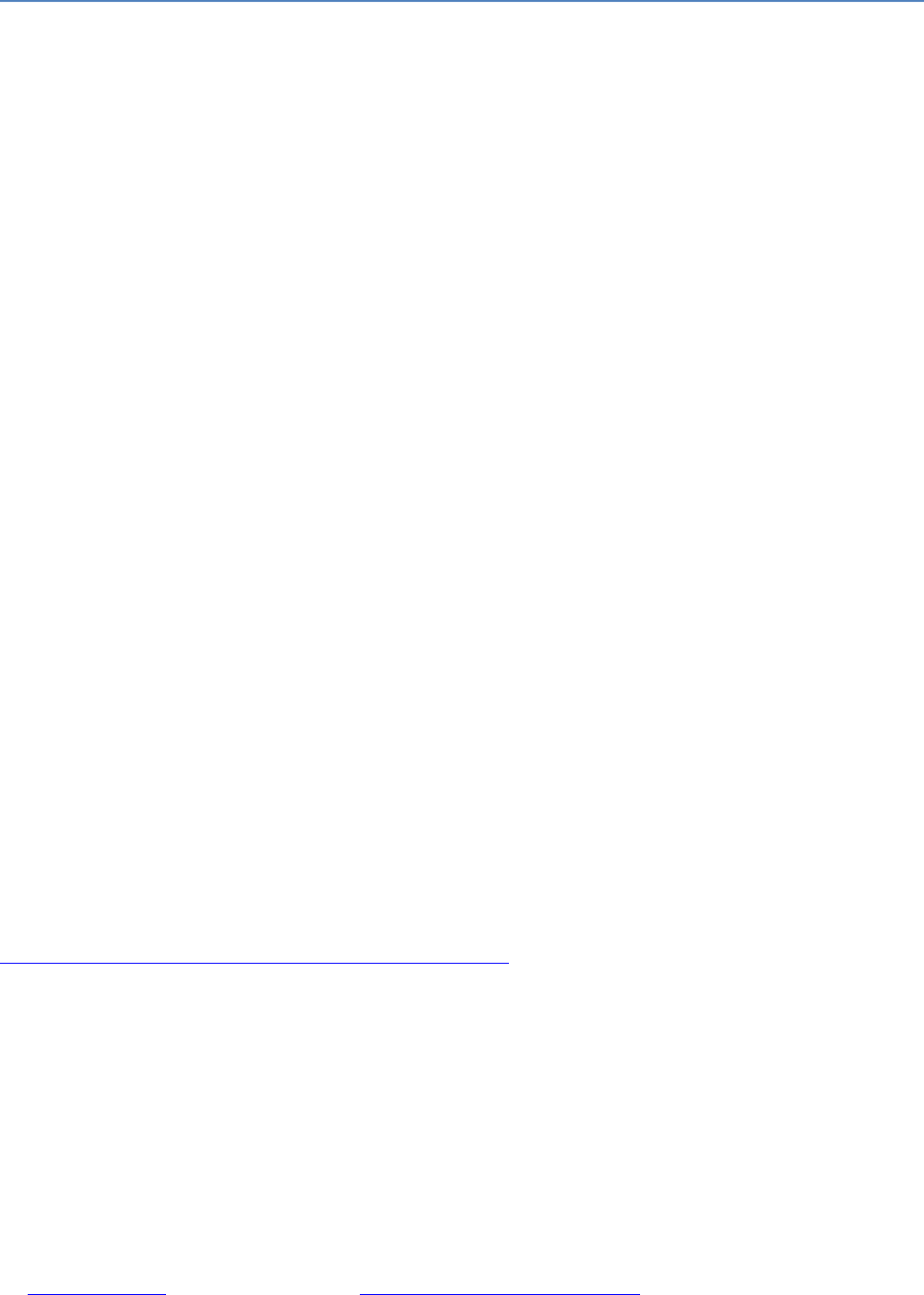
RouterBOARD mAP
Quick Setup Guide and Warranty Information
The mAP is a small AP device with 2 ethernet ports, Ether1 supports powering by PoE, ether 2
supports PoE output for powering another device.
Connecting
1. Connect your Internet cable to port 1, and your PC to port 2. If using the mAP to power
another router using the PoE output feature, connect the router to Ether 2, and use the built in
wireless AP to configure the mAP
2. Set computer/router IP configuration to automatic (DHCP)
3. Wireless AP mode is enabled by default, you can connect to the SSID “MikroTik”. Log into your
router from your web browser by opening 192.168.88.1 in the address bar
4. The Ether 2 port suports PoE output, with auto detection feature. This means you can connect
Laptops and other non-PoE devices without damaging them. The PoE on Ether2 outputs
approximately 2V below input voltage, and supports up to 0.5A (So provided 24V PSU will
provide 22V/0.5A output to the Ether2 PoE port).
Powering
The device accepts powering from the power jack or from the first Ethernet port (Passive PoE):
DC power jack (5.5mm outside and 2mm inside diameter, female, pin positive plug) accepts 8-
57V DC
The first Ethernet port accepts 802.3af/at and passive Power over Ethernet accepts 8-57V DC.
Some Gigabit PoE output devices might require crossover cable to power this device
mAP can also be powered with the built in microUSB port, using the USB 5V power
Under maximum load, the power consumption of this device is 4W (when not using PoE output)
Booting process
The device is preinstalled with MikroTik RouterOS software. It can be configured in several ways.
This device doesn't come fitted with a Serial Port connector, so initial connection has to be done via
the Ethernet cable. Connect to wireless SSID “MikroTik” and open 192.168.88.1 in your web
browser. Username is admin and there is no password. In case IP connection is not available, Winbox
can be used to connect to the MAC address of the device. More information here:
http://wiki.mikrotik.com/wiki/First_time_startup
In case you wish to boot the device from network, for example to use MikroTik Netinstall, hold the
RESET button of the device when starting it until the LED light turns off, and Metal will start to look
for Netinstall servers.
In case you wish to boot the device from network, for example to use MikroTik Netinstall, hold the
RESET button of the device when starting it until the LED light turns off, then release the button and
the device will start looking for Netinstall servers.
See www.routerboard.com for more information. Contact support@mikrotik.com for support questions

By default, the device is preconfigured with a simple firewall on the WAN port, this configuration can
be viewed when first connecting to the Router via Winbox. It will ask whether to keep this
configuration or clean it to use your own. LAN/WLAN ports have DHCP server enabled.
Extension Slots and Ports
Two 10/100 Ethernet ports, supporting automatic cross/straight cable connection (Auto
MDI/X), so you can use either straight or cross-over cables for connecting to other network
devices.
One Integrated Wireless 2.4GHz 802.11b/g/n 1x1 MIMO, Onboard PIF antennas, max gain
1.2dBi
One microUSB 2.0 port
Resetting the device
In case you wish to return the device to its original configuration, you can use the RESET button
which is located to the left of the Ethernet ports. Hold this button during boot time until LED lights
start flashing, then release the button to reset RouterOS configuration. You can use this procedure
if you have forgotten the password to access the device, or simply wish to return the unit to its
default configuration state.
Buttons and Jumpers
RouterOS reset jumper hole (on the bottom of case, behind one of the rubber feet) – resets
RouterOS software to defaults. Must short circuit the metallic sides of the hole (with a
screwdriver, for example) and boot the device. Hold screwdriver in place until RouterOS
configuration is cleared.
RouterBOOT reset button (RESET, front panel) has two functions:
Hold this button during boot time until LED light starts flashing,
release the button to reset RouterOS configuration (same result as with RouterOS reset
hole)
Hold this button during boot time longer, until LED turns off,
then release it to make the RouterBOARD look for Netinstall servers.
Operating System Support
Currently tested operating system is MikroTik RouterOS starting from version 6.7
Copyright and Warranty information
Copyright MikroTikls SIA. This document contains information protected by copyright law. No part of it
may be reproduced or transmitted in any form without prior written permission from the copyright
holder. RouterBOARD, RouterOS, RouterBOOT and MikroTik are trademarks of MikroTikls SIA. All
trademarks and registered trademarks appearing in this document are the property of their respective
holders.
Hardware. MikroTik warrants all RouterBOARD series equipment for the term of twelve (12) months
from the shipping date to be free of defects in materials and workmanship under normal use and
service, except in case of damage caused by mechanical, electrical or other accidental or intended
damages caused by improper use or due to wind, rain, fire or other acts of nature.
To return failed units to MikroTik, you must perform the following RMA (Return Merchandise
Authorization) procedure. Follow the instructions below to save time, efforts, avoid costs, and improve
the speed of the RMA process.
See www.routerboard.com for more information. Contact support@mikrotik.com for support questions
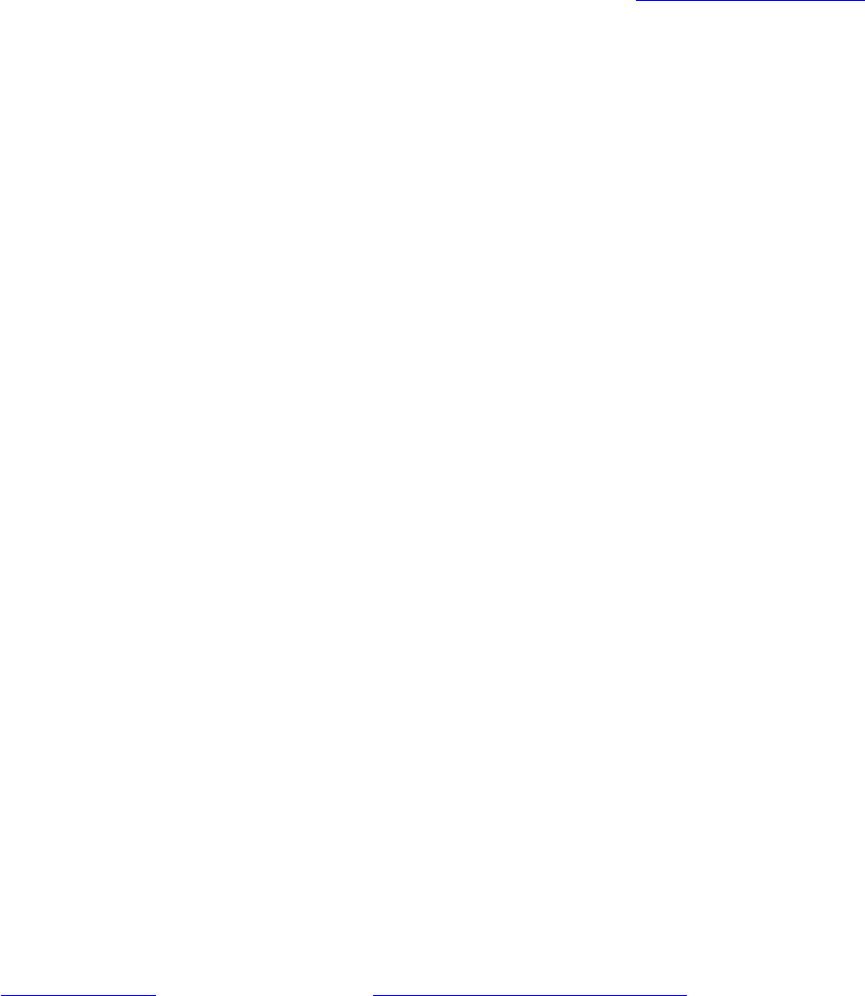
1. If you have purchased your product from a MikroTik Reseller, please contact the Reseller company
regarding all warranty and repair issues, the following instructions apply ONLY if you purchased
your equipment directly from MikroTik in Latvia.
2. MikroTik does not offer repairs for products that are not covered by warranty. Exceptions can be
made for: CCR1016-12G, CCR1016-12G-BU, CCR1036-12G-4S, RB1100, RB1100AH, RB1100AHx2,
RB1200, RB600, RB600A and RB800 as a paid service (fees apply).
3. Out-of-warranty devices and devices not covered by warranty sent to Mikrotik will be returned to
the sender at sender's cost. If the customer has not organized return of such rejected devices
within 12 months from the day of arrival, MikroTik has the right to discard them.
RMA Instructions are located on our webpage here: http://rma.mikrotik.com
This document is provided “as is” without a warranty of any kind, expressed or implied, including, but
not limited to, the implied warranty of merchantability and fitness for a particular purpose. The
manufacturer has made every effort to ensure the accuracy of the contents of this document,
however, it is possible that it may contain technical inaccuracies, typographical or other errors. No
liability is assumed for any inaccuracy found in this publication, nor for direct or indirect, incidental,
consequential or other damages that may result from such an inaccuracy, including, but not limited
to, loss of data or profits. Please report any inaccuracies found to support@mikrotik.com
See www.routerboard.com for more information. Contact support@mikrotik.com for support questions

Federal Communication Commission Interference Statement
(FCC ID: TV7RBMAP2N)
This equipment has been tested and found to comply with the limits for a Class B digital device,
pursuant to Part 15 of the FCC Rules. These limits are designed to provide reasonable protection
against harmful interference in a residential installation.
This equipment generates, uses and can radiate radio frequency energy and, if not installed and used
in accordance with the instructions, may cause harmful interference to radio communications.
However, there is no guarantee that interference will not occur in a particular installation. If this
equipment does cause harmful interference to radio or television reception, which can be determined
by turning the equipment off and on, the user is encouraged to try to correct the interference by one
of the following measures:
Reorient or relocate the receiving antenna.
Increase the separation between the equipment and receiver.
Connect the equipment into an outlet on a circuit different from that to which the receiver is
connected.
Consult the dealer or an experienced radio/TV technician for help.
FCC Caution: Any changes or modifications not expressly approved by the party responsible for
compliance could void the user’s authority to operate this equipment.
This device complies with Part 15 of the FCC Rules. Operation is subject to the following two
conditions: (1) This device may not cause harmful interference, and (2) this device must accept any
interference received, including interference that may cause undesired operation.
This device and its antenna must not be co-located or operation in conjunction with any other antenna
or transmitter.
IMPORTANT: Exposure to Radio Frequency Radiation.
23 cm minimum distance has to be maintained between the antenna and user. Under such
configuration, the FCC radiation exposure limits set forth for an population/uncontrolled environment
can be satisfied.
See www.routerboard.com for more information. Contact support@mikrotik.com for support questions