Minde Electronics Technology MS3690 Barcode Scanner User Manual
Shenzhen Minde Electronics Technology LTD. Barcode Scanner
User Manual
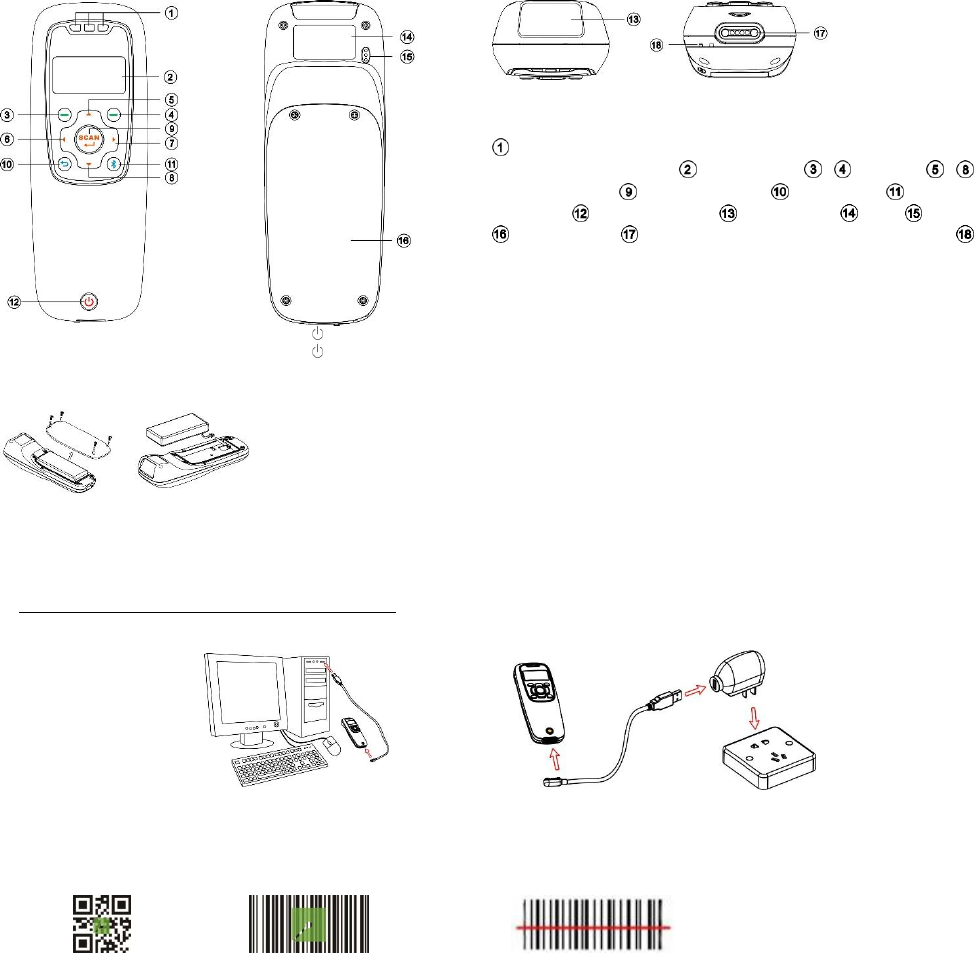
MS3690 (BT) Quick Guide
Notice
1) A standard packing includes a terminal, a USB cable and a CD (containing software and electronical manuals). Optional accessory
includes a Bluetooth USB adapter BA2110 and an AC/DC adaptor for battery charge.
2) Effective communication range: The communication distance is 30 meters under the condition of temperature at 27 ℃, sunny day, and
visibility of 5 kilometers. Natural surroundings significantly affect the communication distance in practice. The distance drops quickly in
the rainy, high-humidity, or heavy haze day; radio interference also shortens the communication distance.
3) The terminal provides a variety of wireless communication modes, and supports batch data mode and U disk mode. It is suggested to
read the user manual in details before use.
Parts of the terminal
Blue LED (Bluetooth power); Green LED (Decode success); Red
LED (Charging indicator) OLED screen ~ Soft keys ~
Navigation keys Scan/Select key Return key Bluetooth
on/off key Power/Sleep key Scan window Label Beeper
Battery cover Magnetic USB port/Battery charging port
Hook for neck/wrist strap
Power on the terminal: Press the power key for two seconds.
Power off the terminal: Press the power key for two seconds.
Replace battery
Charge battery
1) Please charge the battery before the first time of use. The charging indicator (red LED) turns on when the charging is in process. When
the charging process completes, the red LED turns off.
2) The terminal uses a 1900 mAh Lithium-ion battery. The charging time is 4 hours for fully charged with charging current of 500 mA.
Charge battery by a PC
Charge battery by an AC/DC adapter
Enter barcode scan status to scan
Power on the terminal, and then press Scan Key once. When scanning the barcode, please adjust the terminal and the barcode in a certain
distance, and make the green LED indicator locate in the core of the barcode or the laser line crosses the barcode. If read successfully, the
barcode will be displayed on the screen.
Configure Bluetooth HID keyboard profile communication
Step 1. Initiate Bluetooth function of terminal, and the selected profile is System SettingBluetoothHID.
Step 2. Initiate Bluetooth function of phone, and then search for Bluetooth devices.
Step 3. Select the terminal you want to connect.
(the terminal name see System InformationBluetooth Info)
Step 4. Open the phone notes to receive the data, and then the terminal began to scan.
1) Remove the 4 screws from the battery cover.
2) Load the battery while sliding it with the connection on the
battery pack on the terminal body.
3) Place back the battery cover, and screw in the 4 screws to
tighten the terminal and the battery cover.
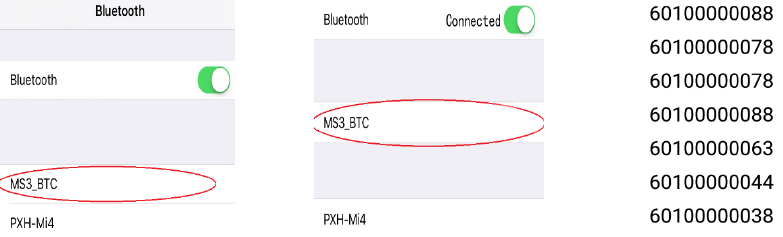
Step 2
Step 3
Step 4
FCC Statement
This device complies with part 15 of the FCC rules. Operation is subject to the following two conditions:
(1) This device may not cause harmful interference.
(2) This device must accept any interference received, including interference that may cause undesired
operation.
Changes or modifications not expressly approved by the party responsible for compliance could void the
user's authority to operate the equipment.
NOTE: This equipment has been tested and found to comply with the limits for a Class B digital device,
pursuant to part 15 of the FCC Rules. These limits are designed to provide reasonable protection against
harmful interference in a residential installation. This equipment generates uses and can radiate radio
frequency energy and, if not installed and used in accordance with the instructions, may cause harmful
interference to radio communications. However, there is no guarantee that interference will not occur in a
particular installation. If this equipment does cause harmful interference to radio or television reception,
which can be determined by turning the equipment off and on, the user is encouraged to try to correct the
interference by one or more of the following measures:
(1) Reorient or relocate the receiving antenna.
(2) Reorient or relocate the receiving antenna.
(3) Reorient or relocate the receiving antenna.
(4) Consult the dealer or an experienced radio/TV technician for help important announcement.
The device has been evaluated to meet general RF exposure requirement. The device can be used in
portable exposure condition without restriction.