Miro Displays Computer Monitor Users Manual MiroTD271_manual
Monitor to the manual 85242d69-d88d-4932-a8b5-5168d5a72942
2015-02-09
: Miro-Displays Miro-Displays-Miro-Displays-Computer-Monitor-Monitor-Users-Manual-556355 miro-displays-miro-displays-computer-monitor-monitor-users-manual-556355 miro-displays pdf
Open the PDF directly: View PDF ![]() .
.
Page Count: 37
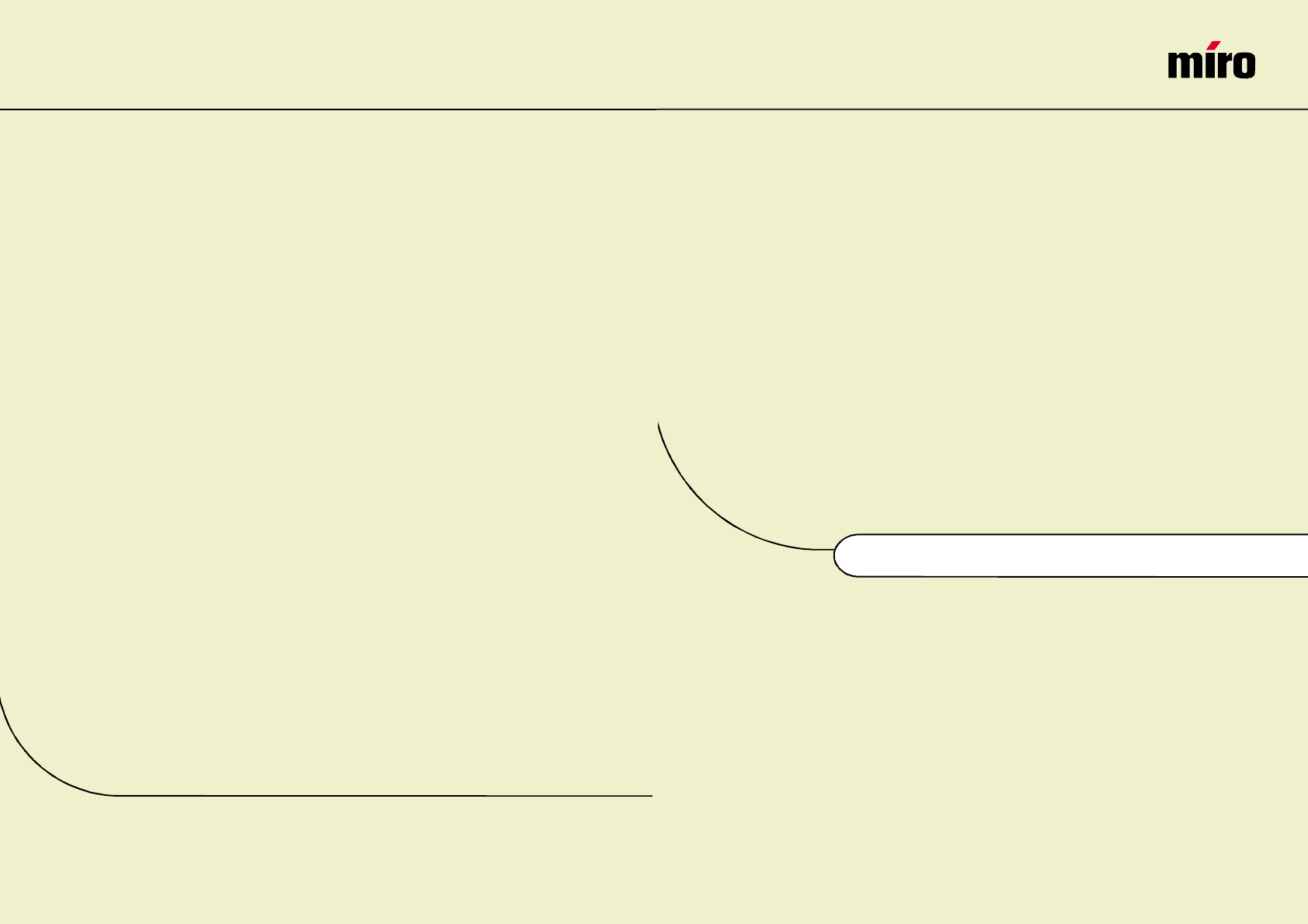
miro TD271 Manual
miro
Displays GmbH
·
TRIFORUM
·
Haus A1
·
Frankfurter Str. 233
·
D-63263 Neu-Isenburg
·
Tel.0180-5 22 35 26 (0.12Euro/Min)
·
Fax 06102-3667-77
·
e-mail:kontakt@miro.de

TABLE OF CONTENTS
INTRODUCTION
FCC Compliance Statement..............................................................i
Safety Instructions ..........................................................................iii
General Information..........................................................................1
Equipment Checklist ........................................................................2
Monitor Features ..............................................................................3
GETTING STARTED
Installation ........................................................................................4
Control Buttons ................................................................................5
On-Screen Display ..........................................................................6
ON-SCREEN CONTROLS
Menu Descriptions............................................................................7
REFERENCE
Power Management ......................................................................10
Timing Guide ..................................................................................12
Pin Assignment ..............................................................................13
Specifications..................................................................................14
Troubleshooting..............................................................................15
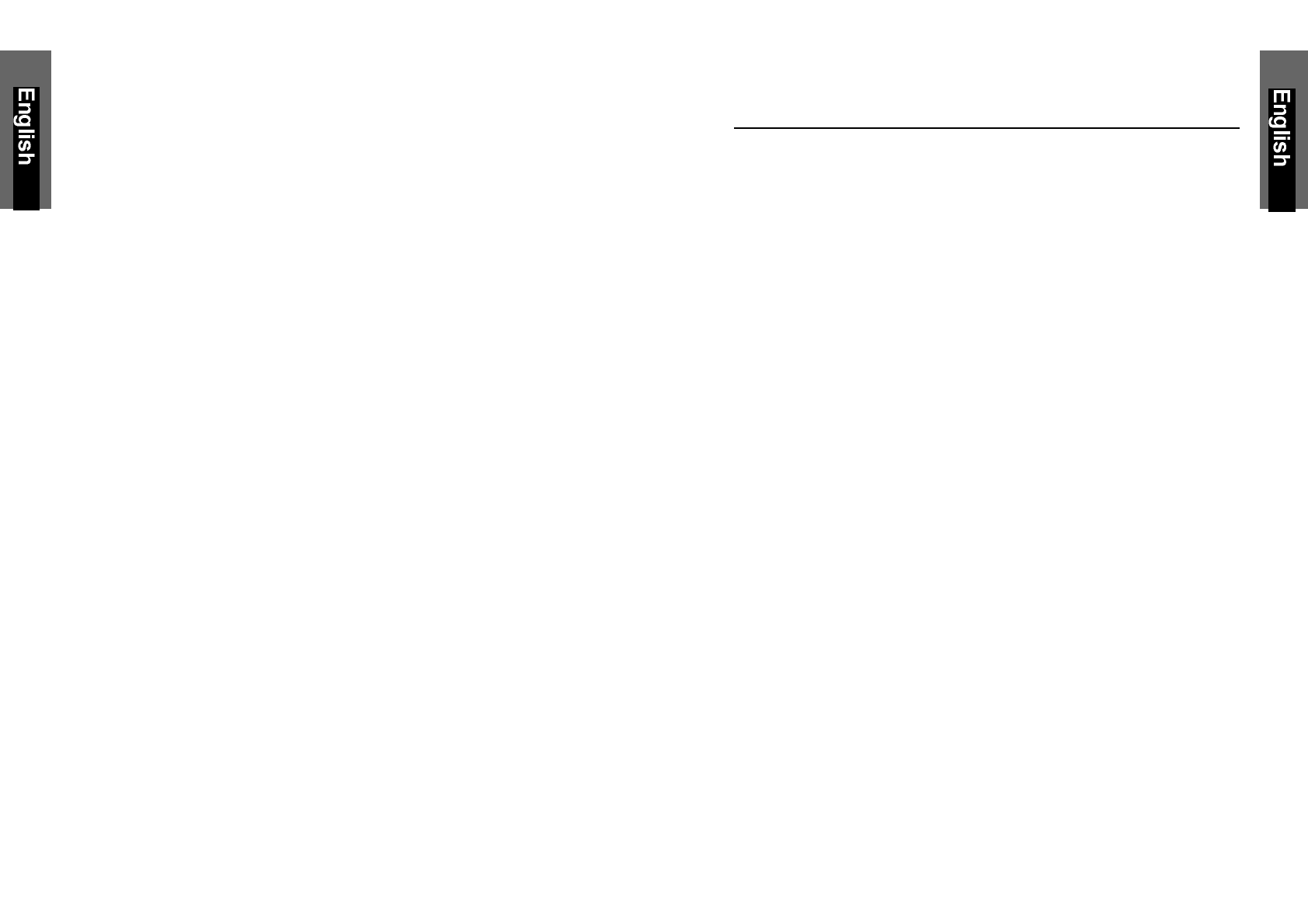
FCC COMPLIANCE STATEMENT
Note:
This equipment has been tested and found to comply with the limits for a
Class B digital device, pursuant to Part 15 of FCC Rules. These limits
are designed to provide reasonable protection against radio frequency
interference in a residential installation. This equipment generates, uses
and can radiate radio frequency energy. If not installed and used in
accordance with the instructions, it may cause interference to radio com-
munications. However, there is no guarantee that interference will not
occur in a particular installation. If this equipment does cause interferen-
ce to radio or television reception (this can be determined by turning this
equipment off and on), the user is encouraged to try to correct the inter-
ference by one or more of the following measures:
•Reorient or relocate the receiving antenna.
•Increase the separation between the equipment and receiver.
•Connect the equipment to an outlet on a circuit different from that to
which the receiver is connected.
•Consult the dealer or an experienced radio/TV technician for help.
CAUTION:
To comply within the limits for an FCC Class B computing device, always
use the shielded signal cord supplied with this unit.
CAUTION TO THE USER:
The Federal Communications Commission warns that changes or modifi-
cations to the unit not expressly approved by the party responsible for
compliance could void the user’s authority to operate the equipment. If
necessary, the user should contact the dealer or an experienced
radio/television technician for additional suggestions. The user may find
the Federal Communications Commission booklet, How to Identify and
Resolve Radio-TV Interference Problems, helpful. This booklet is
available from the U.S. Government Printing Office, Washington, D.C.,
Stock No. 004-000-00345-4.
NOTICE OF COMPLIANCE WITH CANADIAN
INTERFERENCE-CAUSING EQUIPMENT
REGULATIONS
i
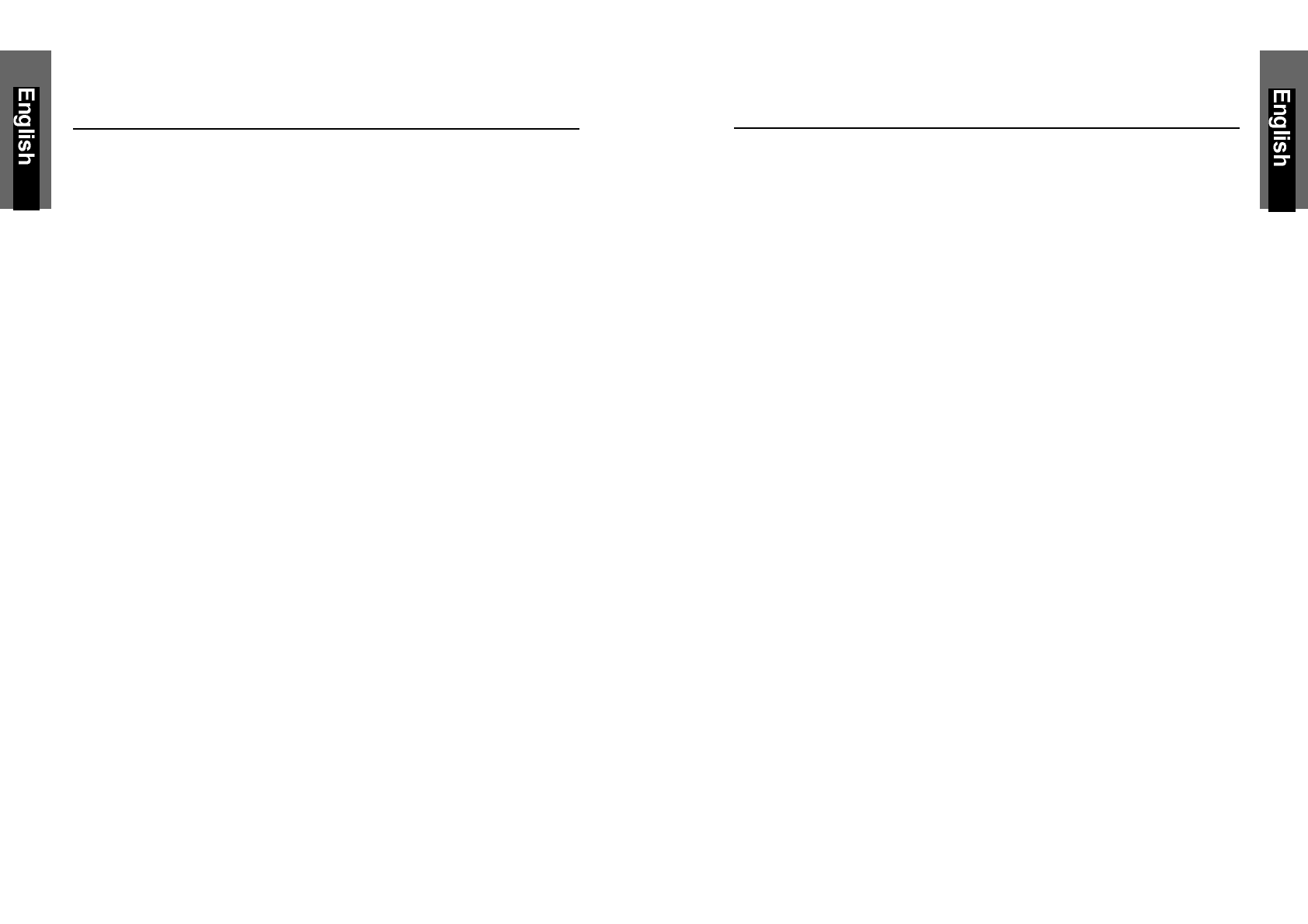
SAFETY INSTRUCTIONS
HANDLING
Read all of these instructions. Save these instructions for later use.
Due to its fragile glass panel, this monitor must be handled with caution
and not exposed to impact or shock. Never touch the display area or
rub it with a hard stiff object or tool, as the panel is easily scratched.
CLEANING
Unplug this monitor from the wall outlet before cleaning.
The display area is highly prone to scratching. Do not use ketone-type
cleaners (i.e. acetone), ethyl alcohol, toluene, ethyl acid or methyl
chloride to clean the panel. Doing so may result in permanent damage.
Water, IPA (Iso Prophyl Alcohol) and Hexane are safe cleaners.
Do not allow oil or water to penetrate the display, as droplets cause
staining and discoloration with time.
Keep food particles and fingerprints away from the display area at all
times.
STORAGE
Store the monitor in a dark place away from sunlight and ultraviolet
(UV) radiation, as air bubbles may develop within the glass panel with
time.
Do not store the display in temperatures higher than 40°C/104°F or
humidity greater than 90%. Avoid condensation.
FCC COMPLIANCE STATEMENT
DDC COMPLIANCE NOTICE:
This digital apparatus does not exceed the Class B limits for radio noise
emissions from digital apparatus set out in the Radio Interference
Regulations of the Canadian Department of Communications.
ii iii
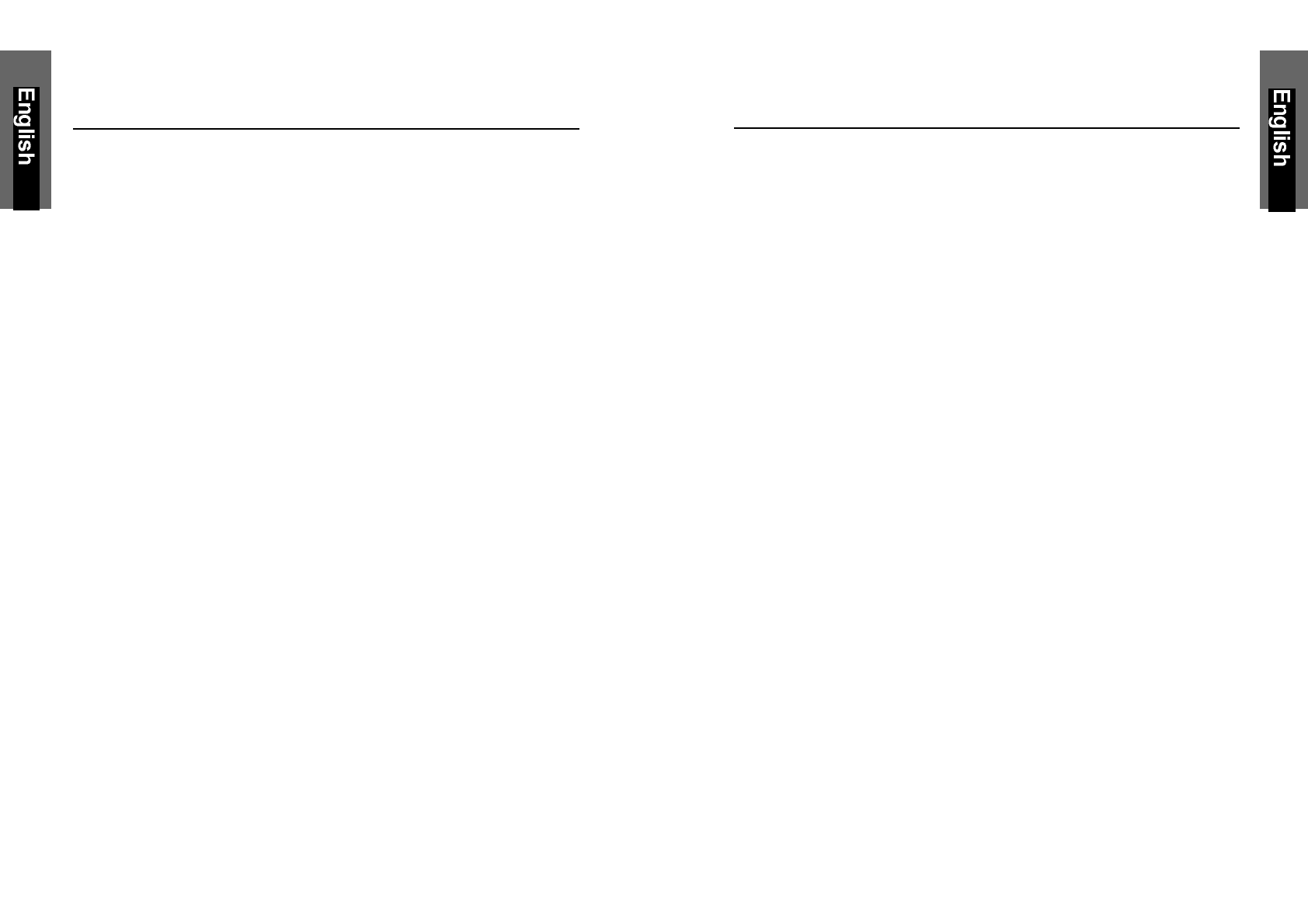
GENERAL INFORMATION
This monitor is a high-performance intelligent multi-scan TFT LCD color
monitor for IBM compatible PC and Apple Macintosh. It is designed to be
compatible with all display modes for 17” inch LCD monitor.
Your new LCD monitor has many advantages : safe from electromagnetic
wave, lights, sharps and slims. This makes the monitor extremely suitable
in the environment of administration, transportation system research, etc.
Your new LCD monitor does not emit any X-ray radiation and the
magnetic emission greatly reduces the eyestrain.
Your new LCD monitor is designed for only Analog input support.
User friendly interface -- the easy and precise OSD control of 4 keys
button. You can use these controls to adjust the display as you desire.
Brief appearance -- multimedia featured in an elegant and compact
housing.
Your new LCD monitor incorporates an active TFT module. It has a
1280 x 1024 pixel resolution, high contrast, high luminance and fast
response time.
SAFETY INSTRUCTIONS
CAUTION
1. Do not open any covers on the monitor. No user serviceable
parts are inside.
2. In an emergency, disconnect the AC power plug.
3. To avoid electrical shock, disconnect the power cord from the AC
adapter before connecting the signal cable to the computer.
4. Keep away from liquids and flame. Do not immerse this monitor
in water or any other liquid. Do not use this device in excessively hot
conditions.
5. Handle the power cord with care. Do not bend the power cord
excessively or place heavy objects on it. Do not use a damaged
power cord, as doing so can result in fire or electrical shock hazards.
When disconnecting the power cord, always grasp the plug, not the
cord.
6. The liquid crystals in the display panel contain several irritants. If the
panel is damaged or broken, do not allow the liquid to come in
contact with skin, eyes, or mouth. If you come in contact with the
liquid, flush the affected area with running water for at least
15 minutes, then consult a doctor.
7. Handle this monitor with care when moving it. When lifting the
monitor, support it with one hand holding the stand, and one
hand holding the LCD screen.
8. Always disconnect the power cord when moving this monitor.
9. Do not lay this monitor in a horizontal position when operating.
iv 1
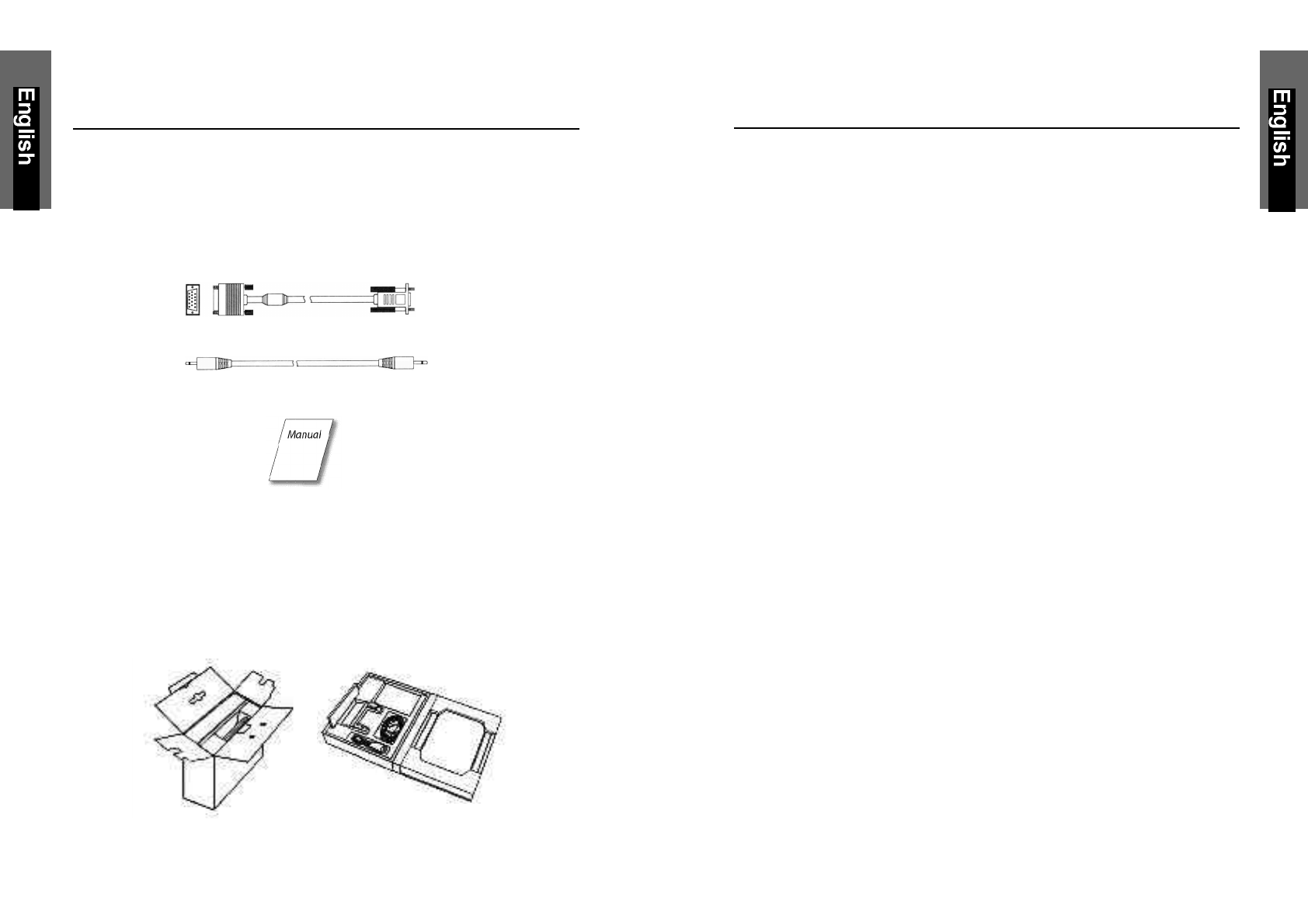
MONITOR FEATURES
* Supports Analog IBM compatible PC, Apple MacintochTM
*VESA Display Data Channel (DDC) 1/2B compatible
*Micropocessor based with OSD (On Screen Display) control.
*On Screen Control : Auto Adjustment, Contrast, Brightness,
H/V Position, H-Size, Phase, Color Control, OSD Position, Language,
Reset.
*Built-in color active matrix TFT (Thin Film Transistor) Liquid Crystal
Display (LCD) that uses amorphous silicon TFTs as a switching device.
*Multi-scanning at horizontal frequencies of 31kHz to 80kHz and vertical
frequencies of 60Hz to 75Hz.
*Compatible with standard IBM VGA, extended VGA, super VGA,
IBM XGA modes, super XGA, as well as VESA resolution standards
*Resolution : up to 1280 x 1024
*Dot pitch : 0.264mm(H) x 0.264mm(W)
*Universal power supply : AC 90 - 264V allowed
*Power consumption Normal : < 40 Watt
Power Saving : < 3 Watt
Off : < 3 Watt
*Outside dimension : 459mm(W) x 467mm(H) x 165mm(D)
*Weight (net) : 7.5kg
EQUIPMENT CHECKLIST
Before operating your display, please check to make sure that all of the
items listed are present in your package:
• Color TFT LCD Monitor
• Accessory Box:
1. AC to DC Adapter & Power Cord
2. Signal Cable 15-pin D-Sub
3. Audio cable
4. This manual
Note : If any item(s) are missing or damaged, contact your dealer
immediately.
Remove the monitor from its shipping carton.
Save the carton and packaging materials in case you need to relocate the monitor.
2 3
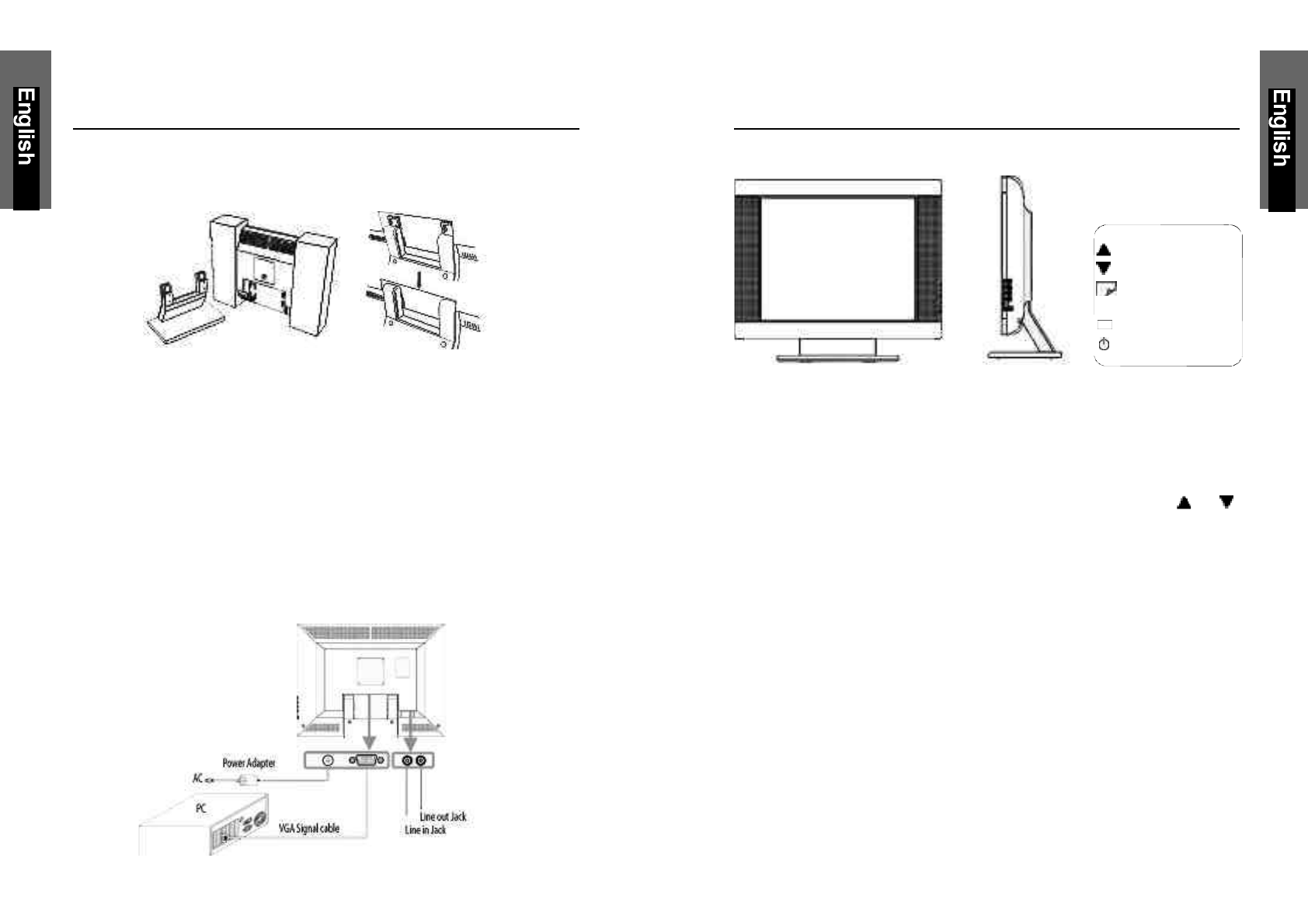
INSTALLATION
Assembly instruction
1. Mount the LCD panel by sliding the back side of the LCD panel into the
monitor bracket. Make sure the LCD panel is secured into the locked position.
Follow these steps to install the monitor
1. Before you connect the cables, make sure the monitor and system
unit power switches are OFF.
2. Plug one end of the 15-pin signal cable to the rear of your system
and the other end to monitor’s signal input. The adapter may be
required for certain Apple Macintosh computers. Tighten the two
screws on the cable connector.
3. Connect the audio cable between the monitor’s audio input and the
PC’s audio output.
4. Attach the female end of the power cord to the adapter, then plug the
adapter connector to the power “DC-IN” jack of the LCD monitor.
Plug the male end of power cord into an AC wall outlet.
5. Turn on your computer and your LCD monitor.
4 5
CONTROL BUTTONS
Front Controls
BUTTON DESCRIPTION:
1. : Menu button
To push menu button turns on the menu, and it activates the
items you highlight.
2. : Select button
To choose which function you need in OSD Menu and to
increase and to decrease the volume, you may click or
3. : Auto button
Press "A" button 2 seconds the auto adjust display mode will
tune to the utmost performance according to VGA setting.
In the event of the display image needs further adjustment.
To ensure best Auto-Adjustment perfomance
a. Attempt to Start/Close Windows page (No need to Shut Off)
b. Press “A” button for 2 seconds
The monitor display will be then best adjusted.
REMARK: The highest display frequency generates at Close-
Windows stage (on-off graphics pattern). Per rec. processes
facilitate to best Auto-Adjustment under default environment.
4. : Power button
Use this button to turn the monitor on and off
5. : Power indicator
This light glows green during normal operation and glows
orange during power off. Glows orange and flash during
power saving mode.
Select Button (2)
Select Button (2)
Menu Button (1)
Auto Button (3)
Power Indicator (5)
Power Button (4)
A
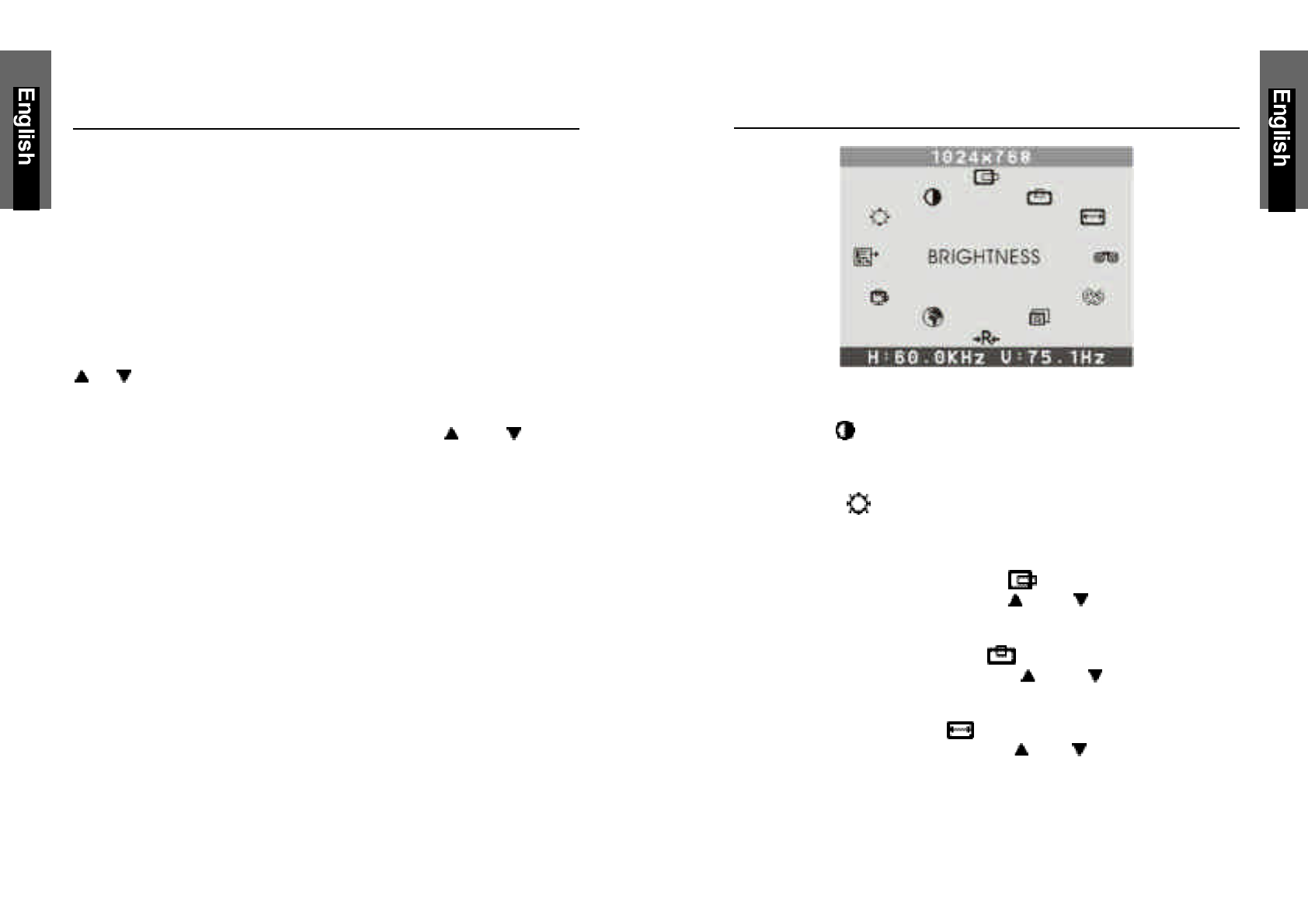
MENU DESCRIPTIONS
Main Menu
CONTRAST
This control allows you to make adjustments to the contrast of the
display screen.
BRIGHTNESS
Selecting this control allows you to make adjustments to the luminosity
level of the display screen.
H-POSITION (HORIZONTAL POSITION)
Select this control and then use the and select buttons (2) to
center the image horizontally on the screen.
V-POSITION (VERTICAL POSITION)
Select this control and then use the and select buttons (2)
to center the image vertically on the screen.
H-SIZE (HORIZONTAL SIZE)
Select this control and then use the and select buttons (2) to
expend or decrease the image width to horizontally fill the display screen.
ON-SCREEN DISPLAY
This LCD monitor features an On-Screen Display (OSD) menu. These
icons are designed to make your monitor display settings easier. When
highlighted, the icons illustrate the control function to assist you in
identifying which control needs adjustment.
Before activating the OSD menu, the Auto button (3) can be used to
automatically adjust the display to the proper size and horizontal and
vertical position. (Press button for 2 seconds.)
The OSD menu activates automatically when you press the
Menu button (1) on the front of the monitor. The OSD remains centered
on the screen while you make your adjustments. Use either the
or select button (2) to move the highlight to your selection. Pressing
menu button (1) the submenu will appear nearby main menu. Press Menu
button (1) and release again, the highlight of adjusted items and scroll bar
will change the color from black to blue. Use the or select
button (2) to adjust the control.
When you have finished making adjustments, press the menu button (1)
to save settings. The scroll bar will change to black. You can select other
function to make adjustment. Also you can select EXIT icon and press
menu button (1) to go back to main menu.
6 7
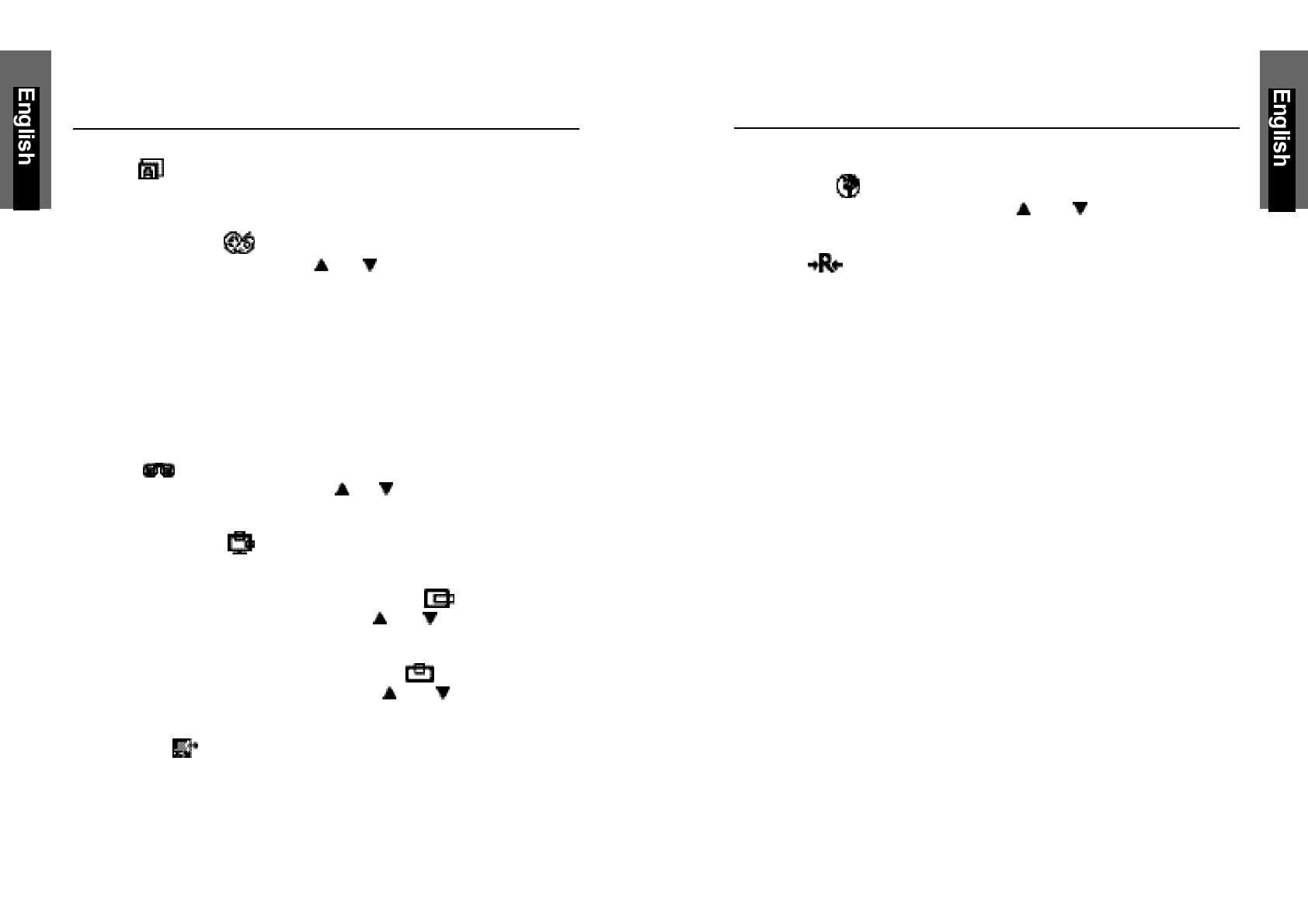
MENU DESCRIPTIONS
LANGUAGE
Select this control and then use the and select buttons (2) to
choose on of the seven language you need.
RESET
Reset the currently highlighted control to the factory setting. User must
be using factory preset video mode to use this function.
* Note:
You can get the best quality of the image under full-screen image with a running
computer. The function of AUTO-TUNE may not work properly if background color
is dark or if the input image does not fill the screen. (ex: DOS text mode)
We strongly recommend that you just run the AUTO-LEVEL & AUTO-TUNE function
to get the best image quality when you unpack the monitor or when you install dif-
ferent VGA card or PC.
MENU DESCRIPTIONS
AUTO
Auto adjust display mode to its utmost performance according to VGA
setting. In the event of the display image needs further adjustment.
COLOR CONTROL
Select this control, then use the and select buttons (2) to scroll to
the desired color temperature.
COOL
This control adjusts the color temperature of the screen image this
item are preset by factory, you can not adjust these setting. The
perfomance is bluer and brighter.
WARM
The performance is redder and closer to paper white.
PHASE
Select this control and then use the and select buttons (2) to adjust
the screen image until it looks focused, crisp and sharp.
OSD ADJUSTMENT
You can choose where you would like OSD image to appear on your screen.
H-POSITION (HORIZONTAL OSD-POSITION)
Select this control and then use the and select buttons (2) to
center the OSD-Screen horizontally on the screen.
V-POSITION (VERTICAL OSD-POSITION)
Select this control and then use the and select buttons (2)
to center the OSD-Screen vertically on the screen.
EXIT
To exit the sub menu.
8 9
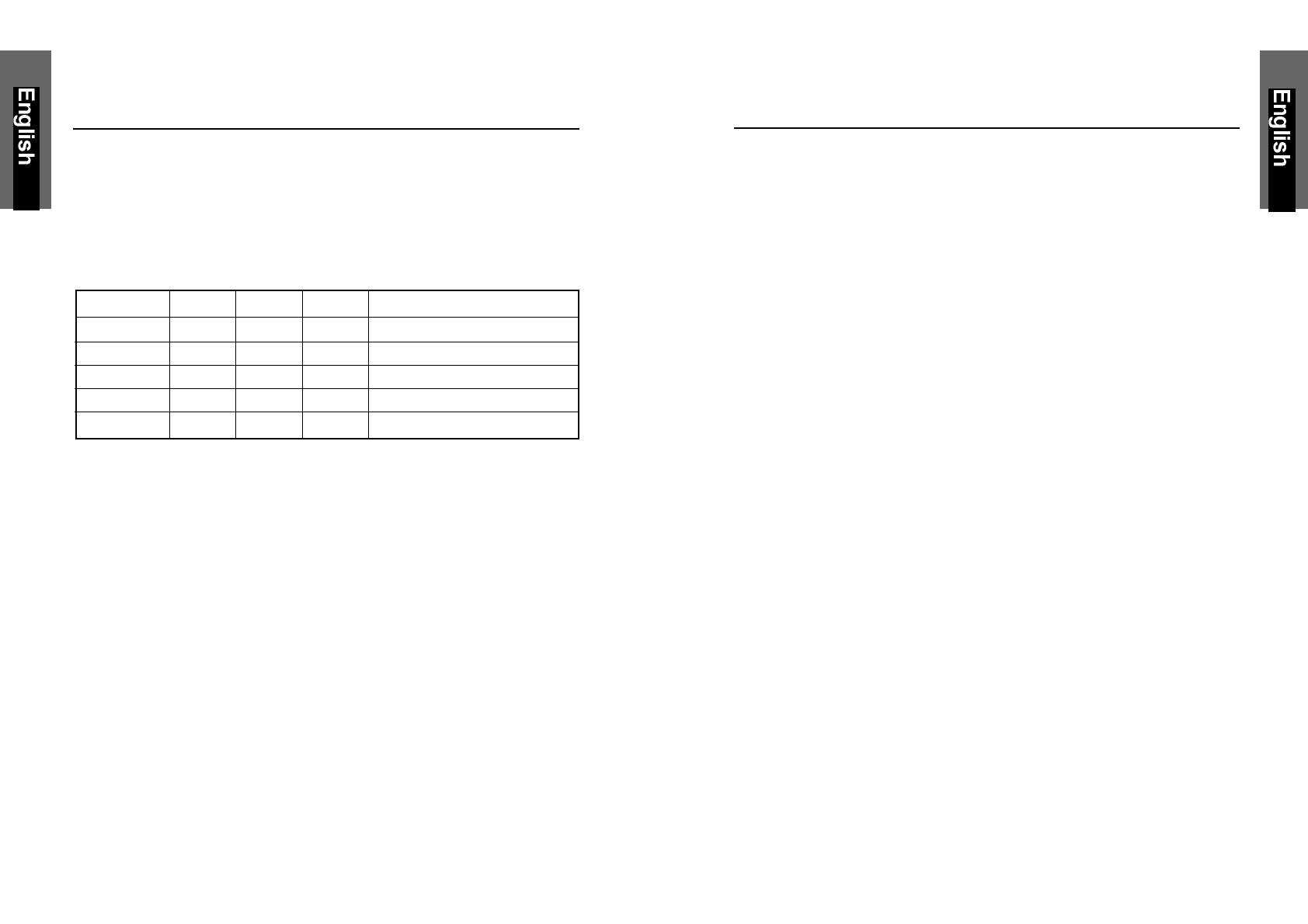
TIMING GUIDE
The LCD is a multi-frequency display. It operates at horizontal frequencies
between 31KHz - 80KHz and vertical frequencies between 60Hz - 75Hz.
Because of its microprocessor-based design, it offers auto-
synchronization and auto-sizing capabilities. This monitor offers 11 pre-
programmed settings that are listed in the timing table on page 12.
These preset modes cover most of the common video modes supported
by popular graphics adapters. However, each adapter’s implementation of
these video modes may vary slightly. If you find it necessary to make
minor display adjustments (for example, horizontal and vertical position).
Please refer to the On Screen Display section of this manual for
instructions.
If you would like to use one of the preset timing modes, please refer to
your video card manufacturer’s installation guide for instructions on how
to make these changes. The video card controls the refresh rate. Most
video cards provide a software utility or hardware DIP switches that allows
you to change the frequency used for each resolution.
POWER MANAGEMENT
LED INDICATOR (POWER MANAGEMENT ACITVE)
The power management feature of this LCD monitor is comprised of two
stages: On or Out Of Range (Green), OFF (Amber/Green blinking).
In the off mode, all circuitry in the monitor is shut down, except for a low
power detection circuit. This circuit allows the monitor to wake up when
the mouse is moved or a key on the keyboard is pressed.
Power Mode H-Sync V-Sync Video LED Color
Normal Pulse Pulse Active Green
Out Of Range Pulse Pulse Active Green
Off Pulse No pulse Blanked Amber blinked per 1 sec.
Off No pulse Pulse Blanked Amber blinked per 1 sec.
Off No pulse No pulse Blanked Amber blinked per 1 sec.
10 11
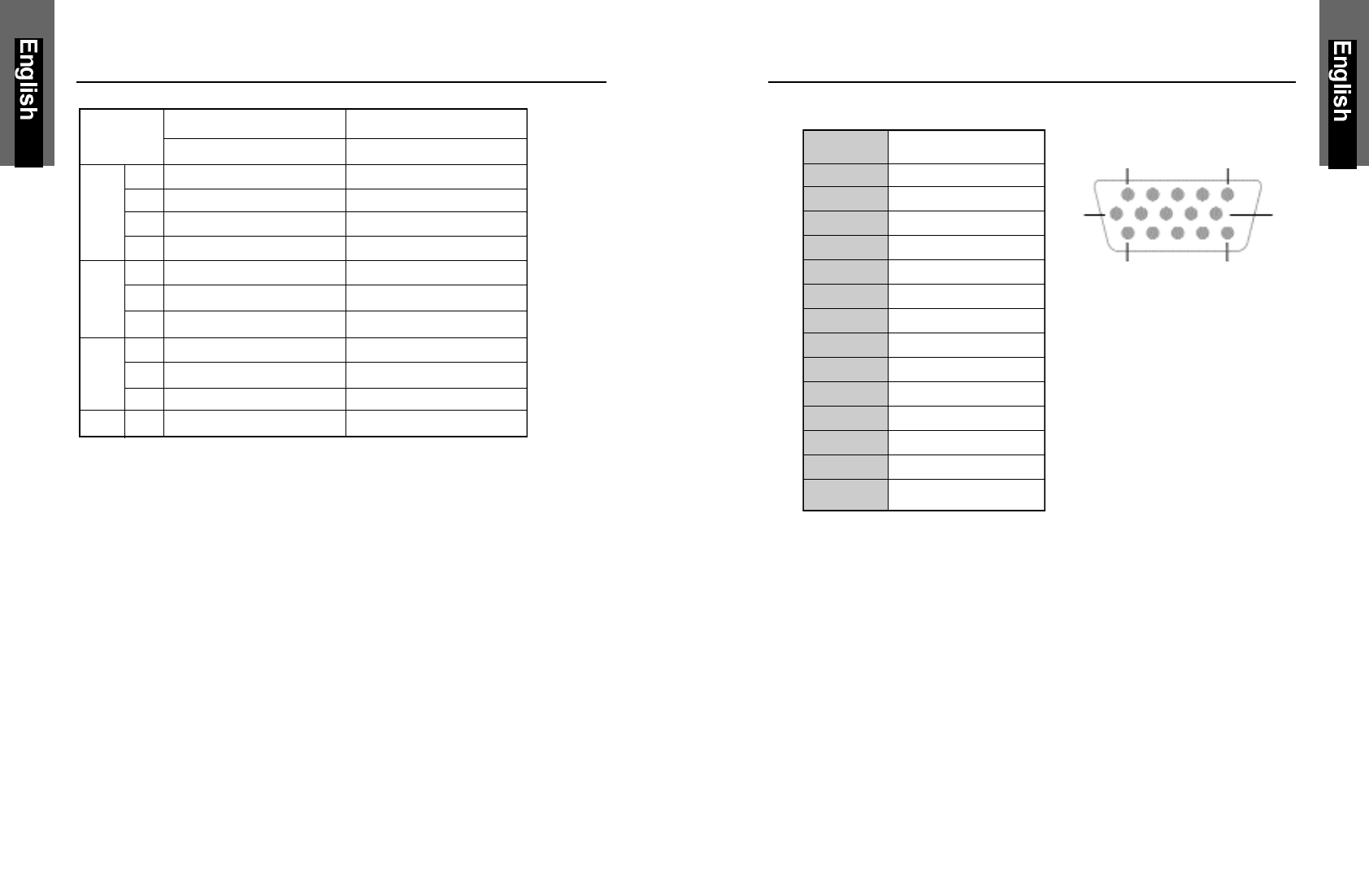
PIN ASSIGNMENT
VGA Connector VGA CONNECTOR
Pin 1Red 1 5
Pin 2Green
Pin 3Blue 6 10
Pin 4Ground
Pin 5Self Test
Pin 6Red Ground 11 15
Pin 7Green Ground
Pin 8Blue Ground
Pin 9DDC VDD
Pin 10 Ground
Pin 11 Ground
Pin 12 DDC SDA
Pin 13 Horizontal Sync.
Pin 14 Vertical Sync.
Pin 15 DDC SCL
Note: When resolutions are shown that are lower than the pixel count of the LCD
panel, text may appear choppy or bold. This is normal all current flat panel
technologies when displaying non-native resolutions on a full screen (below than
1280 x 1024 resolution). In flat panel technologies, each dot on the screen is
actually one pixel, so to expand resolutions to full screen, an interpolation of the
resolution must be down. When the interpolated resolution is not an exact
multiple of the native resolution, the mathematical interpolation necessary may
cause some lines to appear thicker than others.
12 13
TIMING TABLE
Resolution Frequency
Preset Horizontal Vertical Horizontal Vertical
M1 640 480 31.47kHz 60.0Hz
VGA M2 720 400 31.47kHz 70.0Hz
M3 640 480 37.86kHz 72.8Hz
M4 640 480 37.50kHz 75.0Hz
M5 800 600 37.88kHz 60.3Hz
SVGA M6 800 600 48.08kHz 72.2Hz
M7 800 600 46.87kHz 75.0Hz
M8 1024 768 48.36kHz 60.0Hz
XGA M9 1024 768 56.48kHz 70.1Hz
M10 1024 768 60.02kHz 75.0Hz
SXGA M11 1280 1024 63.98kHz 60.0Hz
Note: In case of using MacintoshTM, you may need a Mac adapter.
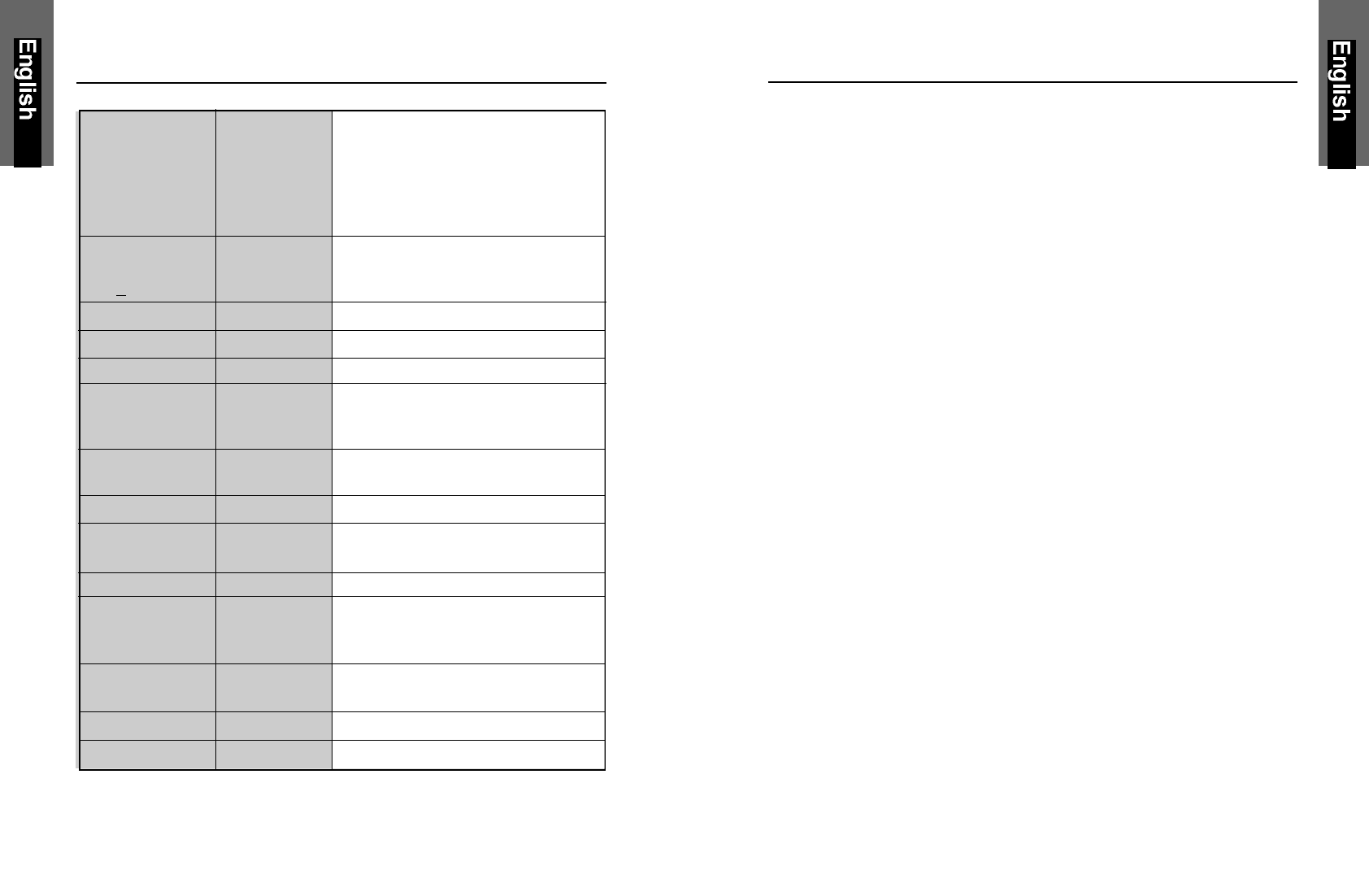
SPECIFICATIONS
LCD Type 17” diagonal viewable screen
TFT (Thin Film Transistor),
Active Matrix Panel, 0.264mm pixel pitch
Color Filter R, G, B vertical stripe
Colors up to 16.2 mio. colors
Glass surface Anti-glare coating
Viewing
Angles Left / Right 75° / 75°
(CR>10) Up / Down 60° / 65°
Contrast Ratio Typ. 450 : 1
Luminance of White Typ. 250cd/m²
Response Time Typ.25ms
Compatibility PC IBM XT, AT, 386, 486, Pentium or PS/2
and compatibles (from VGA up to
1280 x 1024 @ 75 Hz NI.)
Refresh Rate Max. 1280 x 1024 @ 75Hz NI
(60Hz for optimal display)
Connectors Input Signal 15-pin D-SUB
Power Input AC 90-264V 50-60Hz
Consumption 40 watts (Maximum)
Display Area Max. 338mm (H) x 270mm (V)
Operating Temperature 32°F to 104°F (0°C to 40°C)
Humidity 20% RH to 90% RH (no condensation)
Altitude To 10,000 feet
Storage Temperature -14°F to 104°F (-20°C to 40°C)
Conditions Humidity 5%RH to 90%RH (no condensation)
Dimension 459mm(W) x 467mm(H) x 165mm(D)
Weight Net 7.5kg
14 15
TROUBLESHOOTING
No power.
üFlip the power switch ON. The Power LED turns on.
üMake sure AC power cord is securely connected to the power jack
and to a power outlet.
Power on but no screent image.
üMake sure the video cable attached with this monitor is tightly
secured to the video output port on the back of the computer.
üAdjust the brightness and contrast.
Image is unstable, unfocused.
üUse “AUTO-TUNE” to adjust automatically.
üIf the image is still unstable after “AUTO-TUNE” processing,
please adjust “PHASE” manually to get image focused.
üCheck whether the resolution or refresh rate in windows display
setting is beyond supported range(please refer to the specification
of supported mode).
Flickering.
üNot enough power is being supplied to the miro TD271 Monitor.
Connect the miro TD271 Monitor to a different outlet. If a surge
protector is being used, there may be too many devices plugged in.
üSee Timing Guide in this manual with a list of refresh rates and
frequency settings showing the recommended setting for the
miro TD271 Monitor.
Wrong or abnormal colors.
üIf any colors (Red, Green, or Blue) are missing, check the video
cable to make sure it is securely connected. Loose pins in the
cable connector could cause a bad connection.
üConnect the miro TD271 Monitor to another computer.
üCheck the graphics card for proper sync scheme (or sync
polarities) to match the miro TD271 Monitor’s specifications.
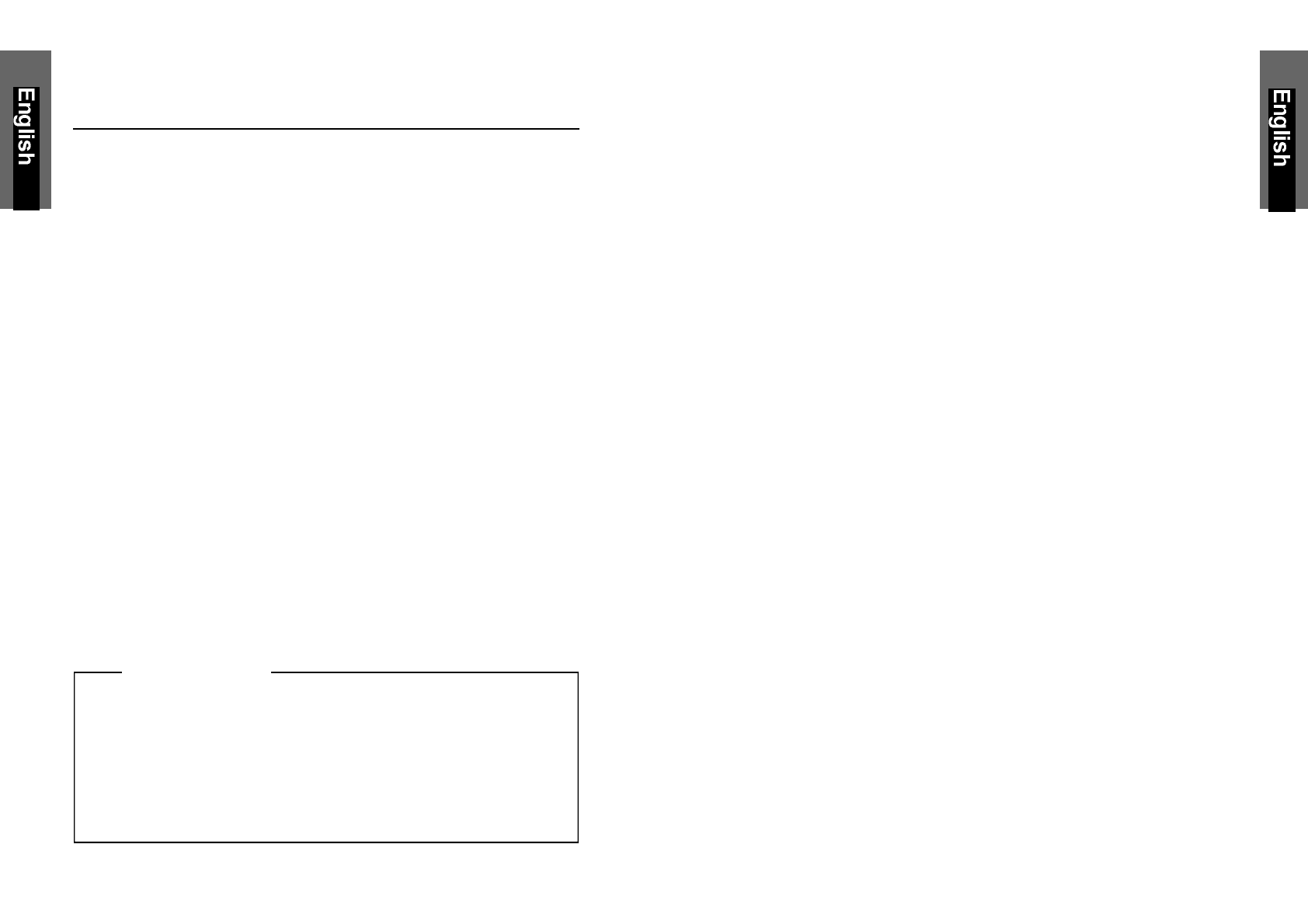
16 17
TROUBLESHOOTING
Double (split) screen image.
üMake sure your graphics card is set to Non-Interlaced mode.
Entire screen image rolls (scrolls) vertically.
üMake sure the input signals are within the LCD monitor’s specified
frequency range.
(Maximum: VESA, MAC 1280 x 1024 @75Hz)
üConnect the video cable securely.
üTry the miro Monitor with another power source.
Control buttons do not work.
üPress only one button at a time.
The LCD contains over 3,932,160 thin-film transistors (TFTs).
A small number of missing, discolored, or lighted dots on the screen is
an intrinsic characteristic of TFT LCD technology and is not an LCD
defect.
If you display a fixed pattern for more than 10 hours, its image may
remain on the screen in overlap mode when you display something
else.
ABOUT THE LCD
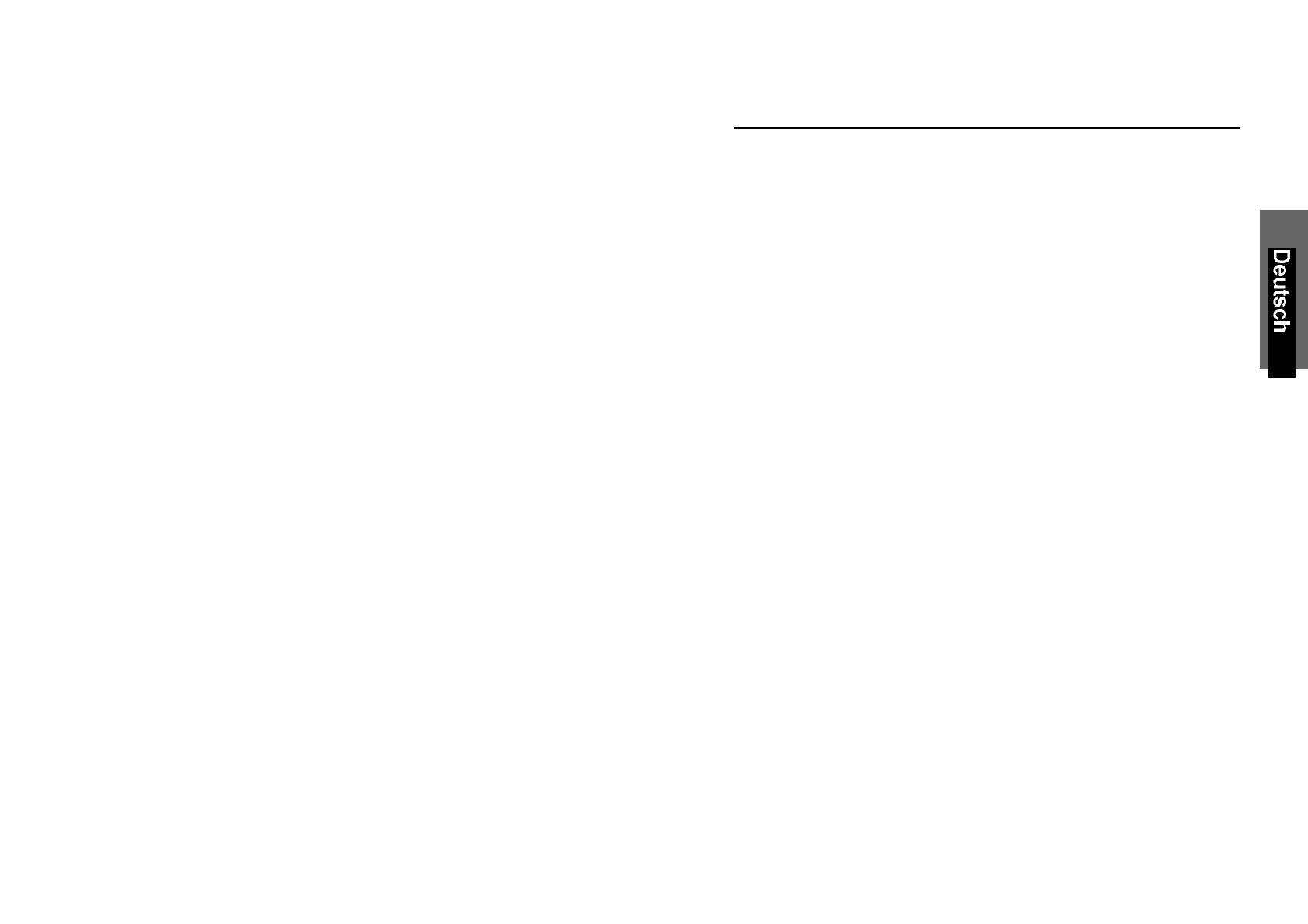
INHALTSVERZEICHNIS
EINFÜHRUNG
Sicherheitsrichtlinien...........................................................................i
Vorsichtsmaßregeln für den Gebrauch des Monitors.........................i
Pflege des Monitors..........................................................................iii
Aufstellplatz des Monitors.................................................................iv
Allgemeine Informationen..................................................................1
Prüfliste Zubehör...............................................................................2
Gerätemerkmale................................................................................3
INSTALLATION
Installation des Monitors....................................................................5
Bedienung.........................................................................................6
OSD-Bildschirm-Menü.......................................................................7
OSD-BILDSCHIRM
Menü Erläuterungen.........................................................................8
SONSTIGES
Stromsparsystem.............................................................................10
Einstellungsrichtlinien (Timing Guide).............................................11
Timing Table....................................................................................12
Pinbelegung.....................................................................................13
Spezifikationen................................................................................14
Im Störungsfalle..............................................................................15
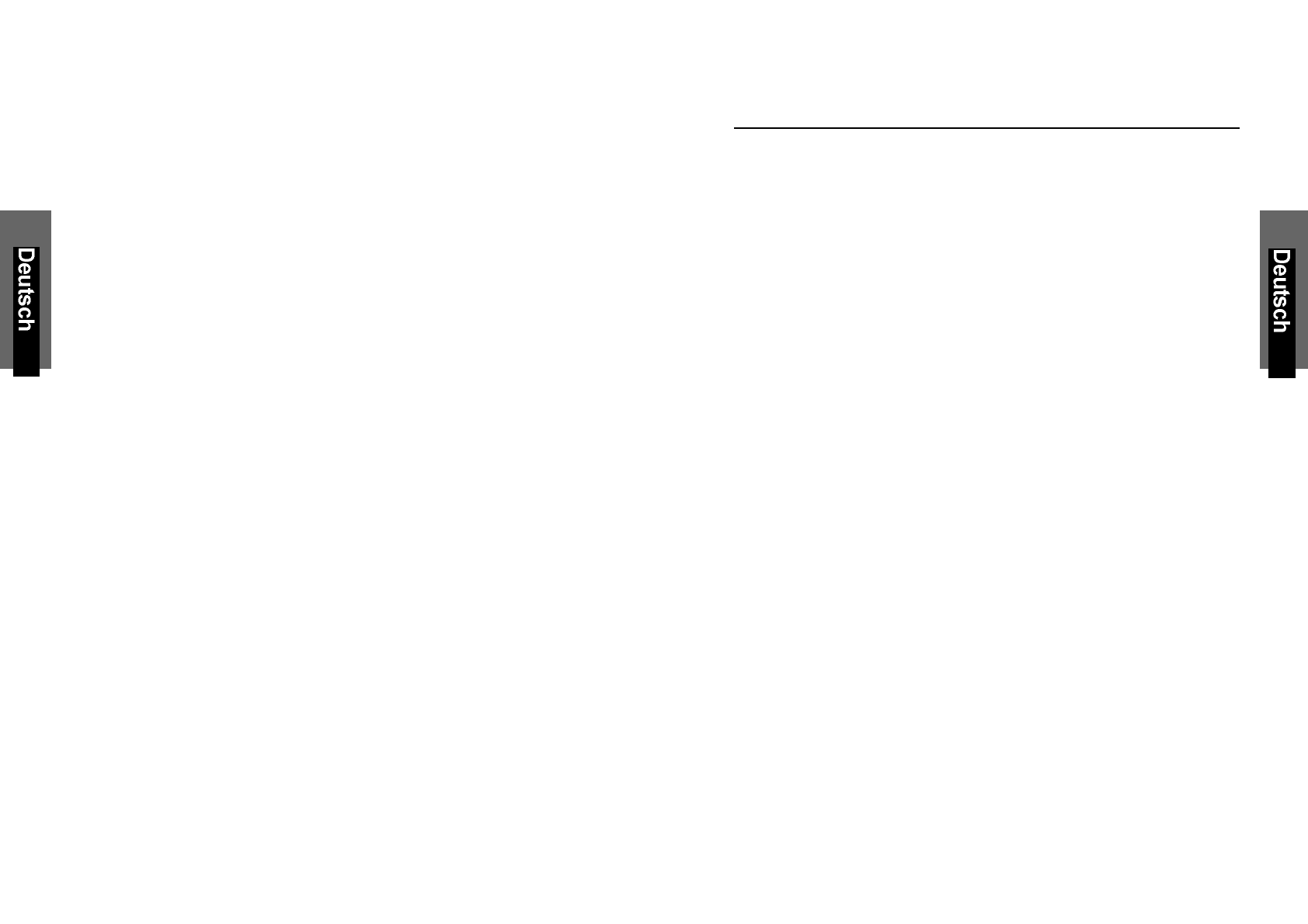
SICHERHEITSRICHTLINIEN
VORSICHTSMAßREGELN FÜR DEN GEBRAUCH DES MONITORS
Bei Ihrem Monitor handelt es sich um ein hochwertiges elektronisches
Gerät. Zu Ihrer eigenen Sicherheit und um die Funktionalität des Monitors
zu gewährleisten, empfehlen wir folgende Warnhinweise sorgfältig zu
beachten.
Behandeln Sie den Montior vorsichtig.
•Reiben Sie nicht mit einem harten Gegenstand am Monitor und
setzen Sie ihn keinen Schlägen aus, da er sonst beschädigt und die
Anzeige zerkratzt werden kann.
•Üben Sie keinen Druck auf den Flüssigkristall-Bildschirm durch
Berühren oder verkratzen mit harten Gegenständen aus.
•Stellen Sie keine Gegenstände auf dem Monitor ab und achten Sie
darauf, dass nichts in die Belüftungsschlitze des Monitors fallen
kann. Gegenstände, die durch diese Schlitze in das Innere des
Monitors gelangen, können zu Beschädigungen führen. Zudem setzen
Sie sich dabei der Gefahr eines elektrischen Stromschlages aus.
•Falls der Monitor beschädigt ist, vermeiden Sie unbedingt den
Kontakt der Flüssigkristalle mit Haut, Augen oder Mund. Die
Flüssigkristalle des Monitors enthalten Reizstoffe, die schädlich sind.
Falls doch Kontakt entsteht, waschen Sie die entsprechende Stelle
unter fließendem Wasser gut ab und konsultieren Sie einen Arzt.
•Beim Tragen des Monitors mit einer Hand den Standfuß des
Monitors unterstützen mit der anderen dessen Display halten.
Behandeln Sie das Gehäuse vorsichtig.
•Unterlassen Sie das Öffnen des Gehäuses. Überlassen Sie
Wartungs- bzw. Reparaturarbeiten ausschließlich qualifiziertem
Fachpersonal.
•Beim Transport des Monitors darauf achten, dass er keinen großen
Erschütterungen ausgesetzt wird.
•Wenn flüchtiges Lösungsmittel oder Klebstoff mit dem Gehäuse in
Berührung kommt, kann die Oberfläche beschädigt oder die Farbe
abgelöst werden.
i
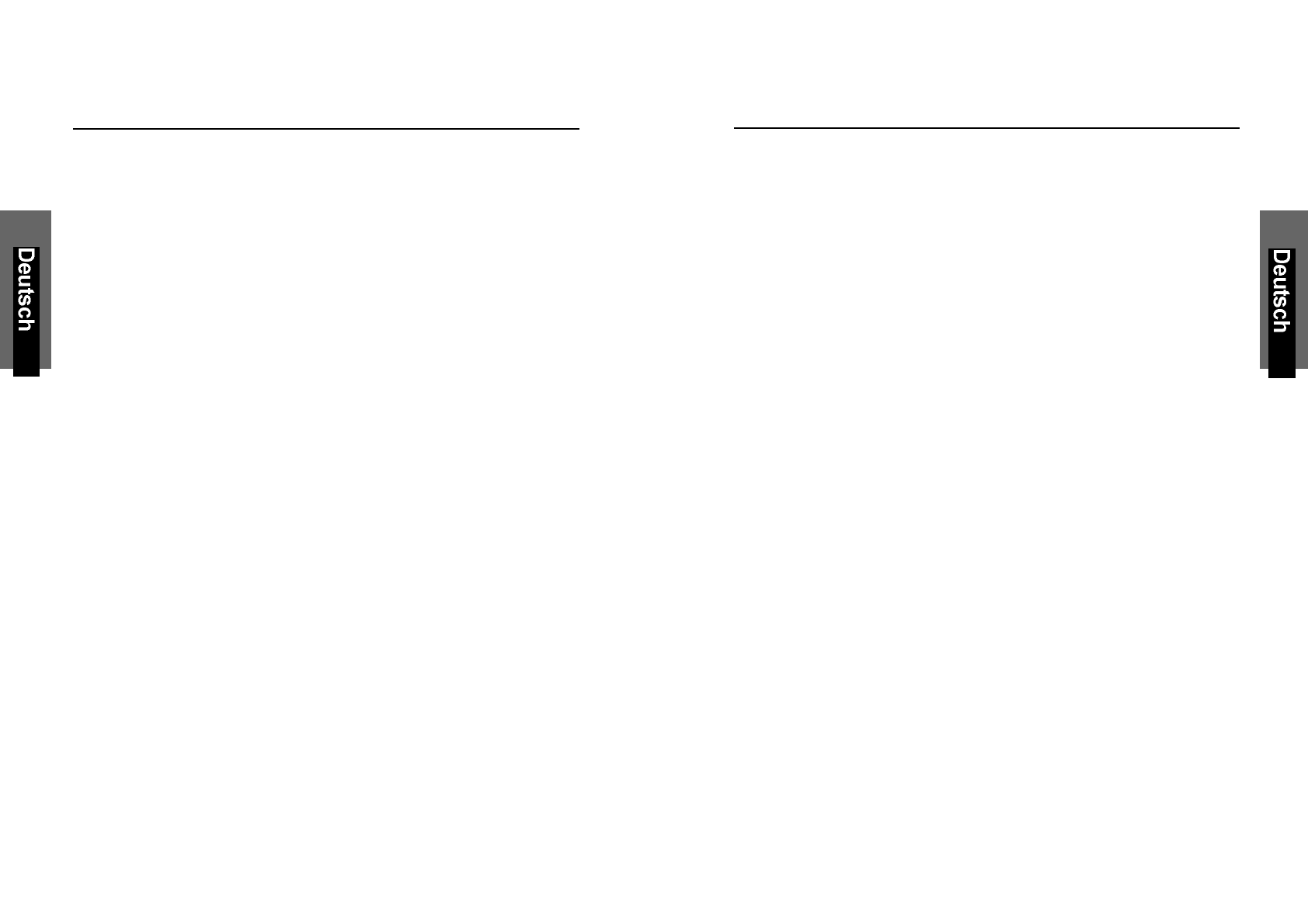
SICHERHEITSRICHTLINIEN
PFLEGE DES MONITORS
•Reinigen Sie das Gehäuse des Monitors gelegentlich mit einem
weichen, leicht mit Wasser angefeuchteten Tuch.
•Verwenden Sie zur Reinigung der Bildfläche des Monitors auf keinen
Fall Seife, Fensterputzmittel oder ähnliche Reinigungsmittel.
Wischen Sie die Bildfläche ab und zu mit einem weichem, leicht mit
Wasser angefeuchteten Tuch ab.
•Verwendung eines chemisch behandelten Lappens oder eines
glanzerzeugenden Reinigungsmittels kann die Oberfläche
beschädigen oder ein Ablösen der Farbe verursachen.
•Achten Sie darauf, dass kein Wasser oder Öl in die Sichtanzeige
eindringen kann, da Tröpfchen im Laufe der Zeit Verfärbungen und
Entfärbungen verursachen können.
•Halten Sie Nahrungsmittelpartikel vom Anzeigefeld fern und
hinterlassen Sie keine Fingerabdrücke darauf.
SICHERHEITSRICHTLINIEN
Gehen Sie sorgsam mit dem Netzkabel um.
•Speziell beim unachtsamen Gebrauch des Netzkabels besteht die
Gefahr eines elektrischen Stromschlages.
•Stellen Sie keine schweren Gegenstände auf das Netzkabel,
schließen Sie keine Zweigleitungen an, verknoten Sie es nicht, und
ziehen Sie nicht am Kabel, um den Stecker aus der Steckdose zu
ziehen. Wenn das Netzkabel beschädigt ist, besteht Brand- und
Stromschlaggefahr.
•Fassen Sie den Netzstecker niemals mit nassen Händen an, da
anderenfalls Stromschlaggefahr besteht.
•Wenn Sie den Monitor bewegen, trennen Sie diesen immer von der
Stromzufuhr.
•In einer Notsituation sofort das Netzkabel von der Steckdose trennen.
•Bevor Sie das Signalkabel des Monitors mit dem Computer
verbinden, den Netzstecker immer vom Strom trennen.
•Trennen Sie das Gerät während eines Gewitters vom Netz, aber
auch dann, wenn Sie es für längere Zeit nicht verwenden. Dies
schützt den Monitor vor Beschädigungen durch Spannungsspitzen.
ii iii
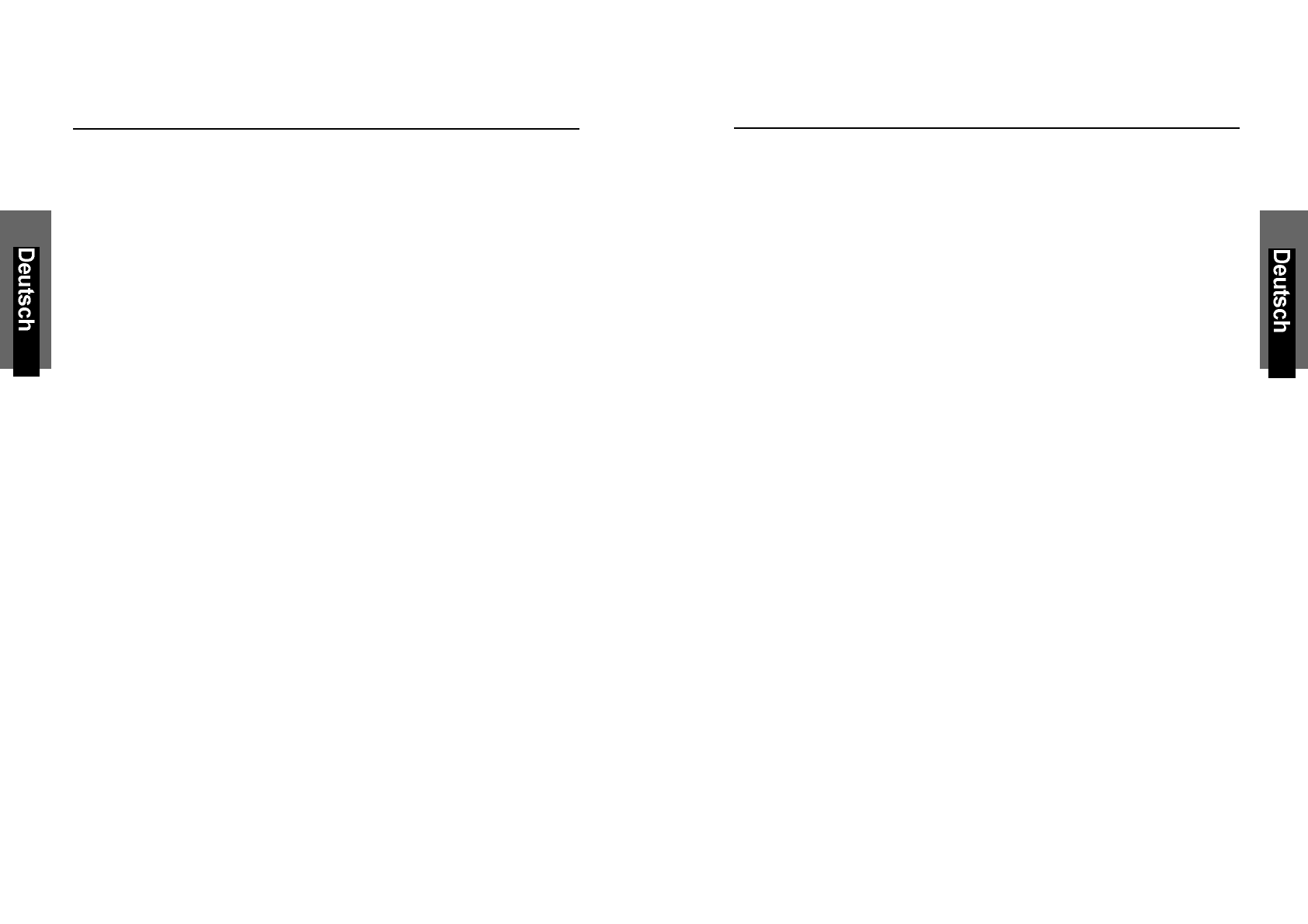
ALLGEMEINE INFORMATIONEN
Wir gratulieren zum Kauf dieses hochauflösenden LCD-Monitors.
Ihr LCD-Monitor ist mit der neuesten Farb-Flüssigkeitskristallanzeige
(LCD-) Technologie ausgestattet. Sie bietet Ihnen bei einer Auflösung von
1280 x 1024 Bildpunkte einen hohen Kontrast und das bei einem
Betrachtungswinkel von bis zu 150°. Der Monitor lässt sich auf die
meisten Video-Betriebsarten sowohl bei IBM-kompatiblen PCs als auch
bei Apple Macintosh-Computern synchronisieren und an diese anpassen.
Der ergonomisch angepasste Flachbildschirm bietet ein erweitertes
Bildschirm-Menü (OSD) mit animierten Befehls-Icons, die eine einfache
und problemlose Einstellung des Monitors ermöglichen. Der Monitor ent-
spricht den strengen ergonomischen Anforderungen der TCO`99.
Das vorliegende Handbuch beschreibt die Funktionen und
Leistungsmerkmale des Monitors ausführlich, damit Sie ihn so effizient
wie möglich einsetzen können.
SICHERHEITSRICHTLINIEN
AUFSTELLPLATZ DES MONITORS
•Vermeiden Sie direktes Sonnenlicht und ultraviolette (UV-) Strahlung,
die eine nachteilige Auswirkung auf Gehäuse und Teile haben.
Vermeiden Sie extreme Hitze oder Kälte.
•Setzen Sie den Monitor niemals einer Temperatur höher als 40°C
und einer Luftfeuchtigkeit über 90% aus.
•Vermeiden Sie in jedem Fall Kondensation, wird das Gerät aus einer
kalten Umgebung in ein wärmeres eventuell feuchtes Umfeld
gebracht, kondensiert Feuchtigkeit im Inneren Ihres Monitors. Wird
anschließend der Monitor eingeschaltet, können zu diesem
Zeitpunkt interne Komponenten des Monitors beschädigt werden.
Aus diesem Grund warten Sie bitte mit dem Einschalten des
Monitors, bis sich die Innentemperatur des Gerätes an die
Umgebungstemperatur angepasst hat und eventuell entstandene
Feuchtigkeit in dieser Zeit trocknen kann.
•Ist der Monitor in Betrieb, legen Sie ihn nicht horizontal hin.
•Stellen Sie Ihren Monitor auf eine stabile und sichere Unterlage.
Sollte der Monitor fallen, können ernsthafte Schäden an dem Gerät
entstehen. Außerdem besteht in diesem Fall Verletzungsgefahr.
Verwenden Sie nur einen vom Hersteller empfohlenen oder mit dem
Monitor gelieferten Standfuß.
•Die Schlitze und Öffnungen im Monitorgehäuse dienen der
Belüftung. Um einen störungsfreien Betrieb des Monitors zu
gewährleisten und ihn vor Überhitzung zu schützen, dürfen Sie diese
Öffnungen keinesfalls abdecken. Stellen Sie den Monitor so auf,
dass eine ausreichende Luftzirkulation gewährleistet ist.
Schäden, die auf Missachtung obiger Warnhinweise zurückzuführen sind
sowie mechanische Defekte wie z.B. Bruch des Gehäuses, Kratzer auf dem
LCD-Bildschirm etc., werden nicht durch Garantieleistungen abgegolten.
iv 1
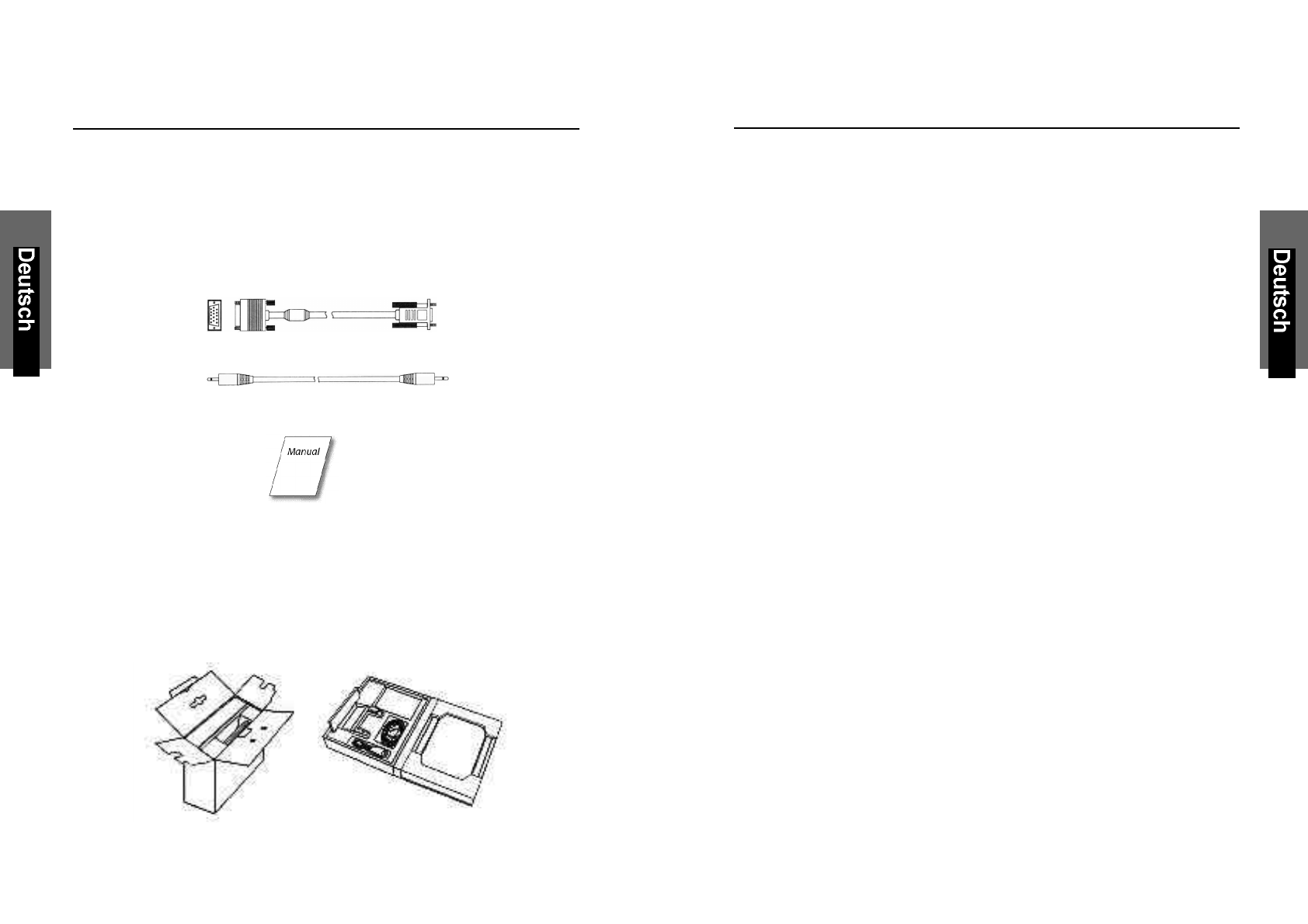
GERÄTEMERKMALE
QUALITATIV HOCHWERTIGE FLÜSSIGKRISTALL-ANZEIGEEINHEIT
•Die 17-Zoll-Anzeigeeinheit (0.264mm Pixelabstand) und die Blend-
schutz-Hartbeschichtung gewährleisten geringe Reflexionen,
Antistatik, hohe Auflösung und starken Kontrast mit Echtfarb-Anzeige.
PLUG & PLAY
•Dieses Gerät entspricht der VESA®-Norm (Video Electronics Standards
Association) DDCTM 1/2B (Display Data Channel) gemäß den
Windows®Spezifikationen.
DIGITAL-MULTI-SCAN
•Dieses Gerät arbeitet mit einer Horizontalfrequenz von 31.0 ~ 80.0 kHz,
einer Vertikalfrequenz von 60.0 ~ 75 Hz und einer maximalen
Auflösung von 1280 (H) x 1024 (B).
•Der Monitor ist mit IBM®PC-kompatiblen Geräten als auch
Macintosh®-Geräten kompatibel.
FORMATEINSTELLFUNKTION
•Das Gerät verfügt über eine On-Screen-Display-Kontrolle. Diese
ermöglicht über mehrere Einstellungspunkte eine problemlose und
einfache Installation des Monitors. Folgende Einstellmöglichkeiten sind
gegeben:
- Auto Adjust
- Helligkeit
- Kontrast
- H/V-Position
- H-Grösse
- Phase
- Farbtemperatur
- OSD-Position
- Sprache
- Reset
PRÜFLISTE ZUBEHÖR
Bevor Sie Ihren Monitor in Betrieb nehmen, überprüfen Sie bitte den Inhalt
der Verpackung auf Vollständigkeit. Folgende Komponenten sollten im
Lieferumfang enthalten sein:
• TFT Farbflachbildschirm
• mitgeliefertes Zubehör:
1. ext. AC-Adapter mit Stromkabel
2. Signalkabel 15-pin D-Sub
3. Audio-Kabel
4. Benutzerhandbuch
Falls ein Artikel fehlt oder beschädigt ist, wenden Sie sich sofort an
lhren Fachhändler. Nehmen Sie den Monitor aus dem Versandkarton.
Bewahren Sie den Karton und das Verpackungsmaterial für den Fall, daß
der Monitor zum Umzug o.ä. wieder verpackt werden muß, auf.
2 3
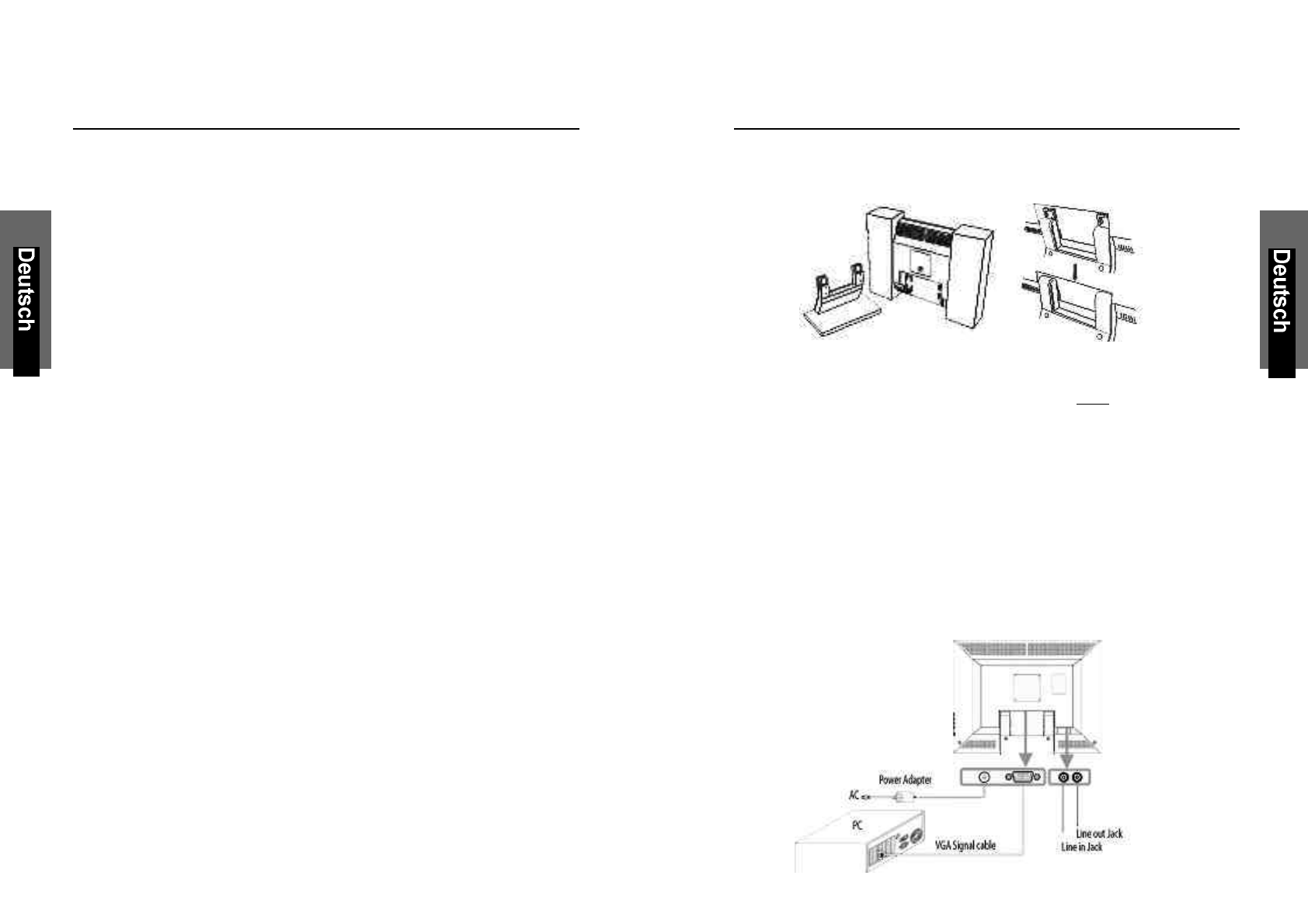
GERÄTEMERKMALE
STROMZUFUHR
•Die Netzspannung beträgt 90 - 264 V bei 50/60 Hz.
•Stromverbrauch des Gerätes:
- On mode : < 40 Watt
- Power Saving : < 3 Watt
- Off mode : < 3 Watt
ABMESSUNGEN
•Die Abmessungen des Gerätes betragen 459 x 467 x 165 mm (B x H x T)
bei einem Nettogewicht von 7.5 kg.
UMWELTFREUNDLICH
•Die Richtlinie TCO`99 (Emission, Energieeinsparung, Ökologie,
Ergonomisches, Sicherheit).
4 5
INSTALLATION DES MONITORS
ARBEITSSCHRITTE ZUR INSTALLATION DES MONITORS
Anbringung des Monitorfusses.
Anschluss des Analog-Kabels an einen IBM PC oder kompatiblen Computer.
1. Bevor Sie die Kabel anschließen, vergewissern Sie sich unbedingt,
dass sowohl der Monitor als auch Computer nicht in Betrieb und von
der Stromzufuhr getrennt sind.
2. Das eine Ende des analogen Signalkabels an den Mini-D-Sub-
Anschluss (15-pin) der Graphikkarte an Ihrem Computer und das
andere auf der Rückseite des Monitors anschliessen. Die Schrauben
des Signalkabels festziehen.
3. Schliessen Sie das Audiokabel an den Audio-Eingang auf der Rückseite
des Monitors und an den Audio-Ausgang Ihres Computers an.
4. Um den Monitor mit der Stromzufuhr zu verbinden, schließen Sie
das eine Ende des Netzadapters an den Stromanschluss auf der
Rückseite des Monitors an, das andere stecken Sie in die Steckdose.
5. Schalten Sie erst Ihren Computer ein, anschliessend den Monitor.
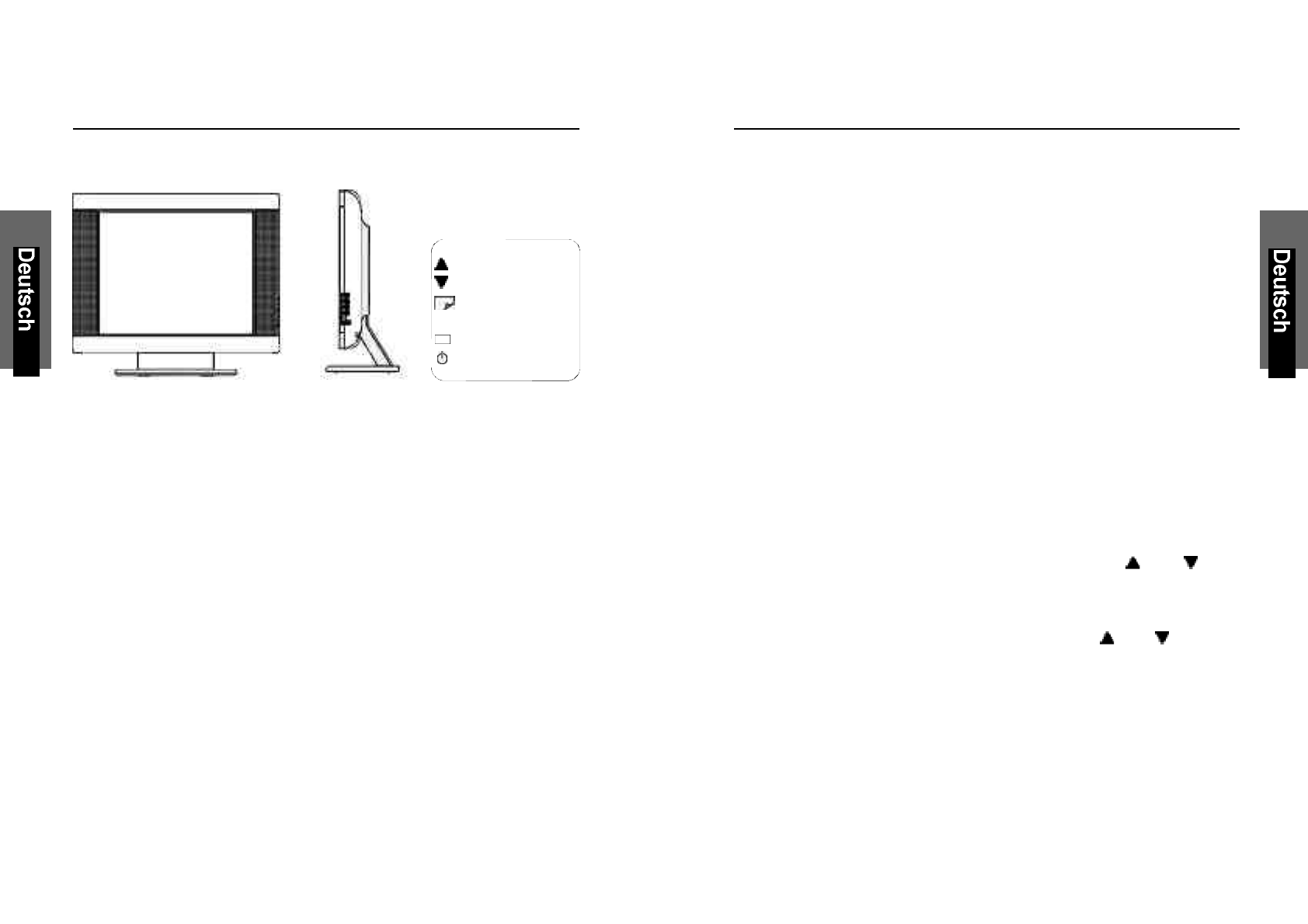
BEDIENUNG
Bedienelemente auf der Frontseite des Monitors
BESCHREIBUNG DER FUNKTIONSTASTEN:
1. : Menü-Taste
Durch kurzes drücken der Menü-Taste wird das OSD-Menü
aufgerufen bzw. die markierten Einstellungspunkte bestätigt.
2. : Auswahl-Taste
Auswahl des Einstellungspunktes.
Änderung des eingestellten Wertes.
Regelung der Lautstärke.
3. : Auto-Taste
Bei längerem Drücken der Auto-Taste (2 Sekunden) wird die
Funktion “Auto In Progress” durchgeführt
4. : Ein / Aus Taste
Ein- und ausschalten des Monitors.
5. : LED Indikator
Während des normalen Betriebes des Monitors leuchtet der
LED Indikator grün; gelb im ausgeschalteten Zustand.
Befindet sich der Monitor im Bereitschafts- bzw. Suspend-
Modus blinkt der LED Indikator gelb.
6 7
OSD-BILDSCHIRM-MENÜ
Dieser Monitor verfügt über ein OSD-Bildschirm-Menü mit mehreren
Einstellpunkten, um die Feinjustierung an Ihrem neuen Monitor zu erleich-
tern. Ist eines der Einstellpunkte hervorgehoben, werden die aktuellen
Einstellungen angezeigt.
Sie haben die Möglichkeit die Einstellungen Ihres Monitors manuell
vorzunehmen oder diese durch längeres Drücken der Auto-Taste (3) des
LCD-Displays automatisiert durchzuführen. Hierbei werden folgende
Einstellpunkte automatisch für den Signaleingang vom Computer
durchgeführt. Einstellung der horizontalen Position, horizontalen Größe,
vertikalen Position, vertikalen Größe, vertikalen Feineinstellung und des
horizontalen Feineinstellung. Dank dieser Funktion ist eine effektive
Einstellung gewährleistet.
Hinweis: Während der automatischen Einstellung keine Schirm-
operationen (Maus-Cursor-Verschiebungen) vornehmen, da
die Einstellung anderenfalls nicht richtig durchgeführt werden
kann. Die Einstellung stets bei stillstehendem Bildinhalt
vornehmen.
Das OSD-Bildschirm-Menü wird durch Betätigen der Menü-Taste (1) des
LCD-Displays aktiviert. Das Einstellungsfenster erscheint dann in der
Mitte des Bildausschnittes. Mit den Auswahl-Tasten (2) und wird
der gewünschte Einstellungspunkt gewählt, welcher dann hervorgehoben
dargestellt wird. Um diesen dann auszuwählen, um die aktuelle
Einstellung zu ändern, einfach die Menü-Taste (1) drücken. Das Ändern
der Einstellung erfolgt über die Auswahl-Tasten (2) und ; mit der
Menü-Taste (1) verlassen Sie das aufgerufene Menü, die Einstellungen
werden automatisch gesichert.
Auswahl-Taste (2)
Auswahl-Taste (2)
Menü-Taste (1)
Auto-Taste (3)
LED Indicator (5)
Ein / Aus Taste (4)
A
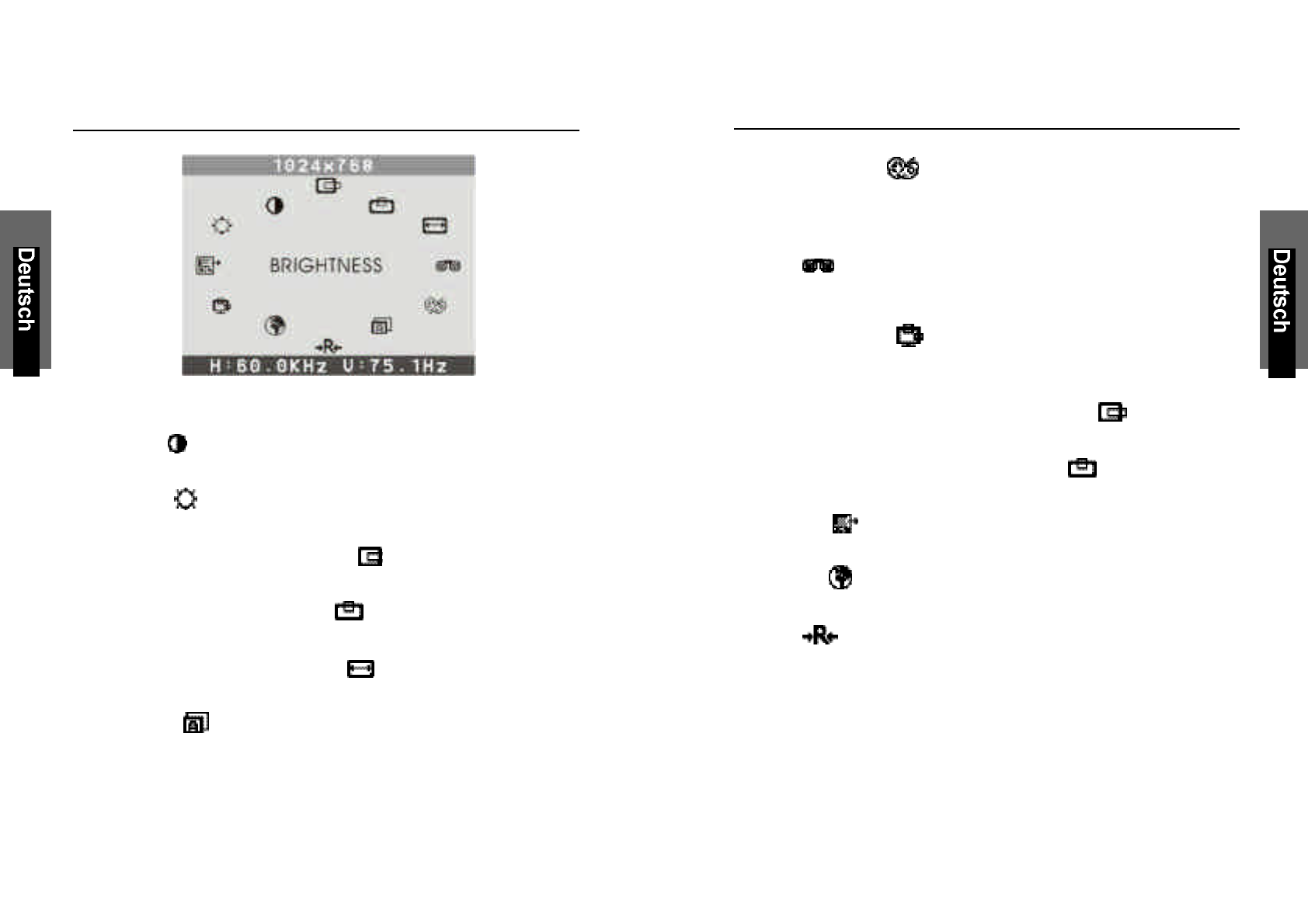
MENÜ ERLÄUTERUNGEN
Hauptmenü
KONTRAST
Einstellung des Kontrastes des Bildschirms.
HELLIGKEIT
Einstellung des Helligkeitswertes des Bildschirms.
H-POSITION (HORIZONTALE POSITION)
Einstellung der Horizontalposition des Bildes.
V-POSITION (VERTIKALE POSITION)
Einstellung der Vertikalposition des Bildes.
H-GRÖSSE (HORIZONTALE GRÖSSE)
Einstellung der horizontalen Grösse des Bildes.
AUTO-LEVEL
Automatische Anpassung auf das Eingangssignal.
(0,714Vp-p, 1,0Vp-p)
8 9
MENÜ ERLÄUTERUNGEN
FARBTEMPERATUR
Einstellung der Farbtemperatur (9.300 K, 6.500 K, 5.500 K oder
User Color, wobei hier die Farbeinstellung R, G, B individuell eingestellt
werden kann).
PHASE
Feinoptimierung der Phase (wird benötigt, wenn Sie mit dem Ergebnis
der automatischen Einstellung nicht zufrieden sind).
OSD EINSTELLUNG
Einstellung der horizontalen und vertikalen Position des
OSD-Bildschirm-Menüs.
H-POSITION (HORIZONTALE OSD-POSITION)
Einstellung der Horizontalposition des OSD-Bildschirm-Menüs.
V-POSITION (VERTICAL OSD-POSITION)
Einstellung der Vertikalposition des OSD-Bildschirm-Menüs.
EXIT
Verlassen des Menüpunktes.
SPRACHE
Eine der 7 Sprachen für die Bildschirm-Menüs wählen.
RESET
Setzt alle Einstellungen zurück und stellt die Standardeinstellungen
wieder her.
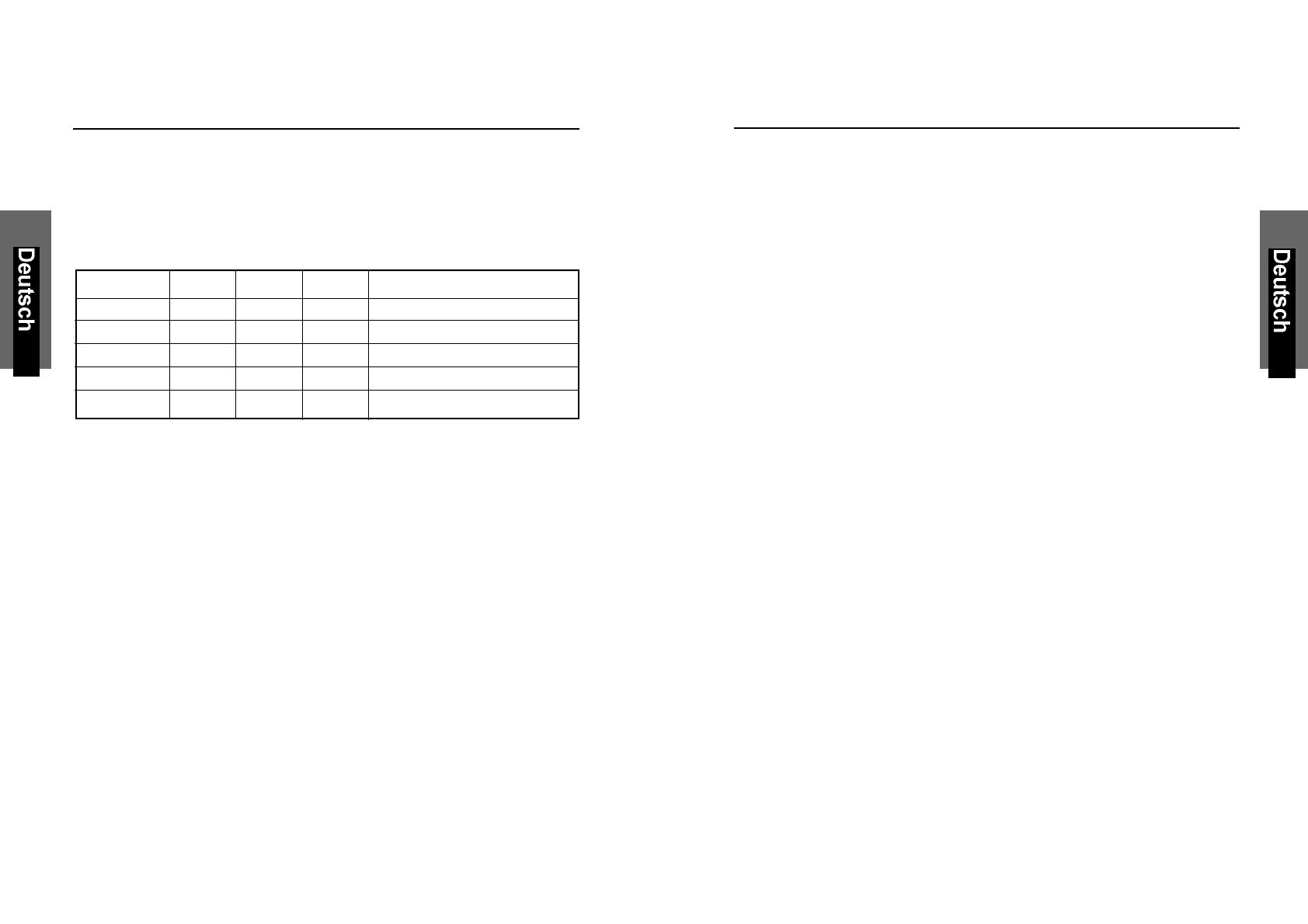
EINSTELLUNGSRICHTLINIEN (TIMING GUIDE)
Der Monitor ist ein Mehrfrequenz-Bildschirm. Er arbeitet mit horizontalen
Frequenzen zwischen 31 kHz ~ 80 kHz und vertikalen Frequenzen zwi-
schen 60 Hz ~ 75 Hz. Durch sein Mikroprozessor-Design verfügt er über
die Möglichkeiten einer automatischen Synchronisation und
Größeneinstellung. Dieser Flachbildschirm bietet 11 vorprogrammierte
Einstellungen, die in der nachfolgenden Tabelle aufgeführt sind.
Diese voreingestellten Betriebsarten decken die meisten der üblichen
Video-Betriebsarten ab, die von den gängigen Graphikkarten unterstützt
werden. Eine jede Graphikkarten-Implementierung dieser Video-
Betriebsarten kann jedoch etwas unterschiedlich sein. Wenn Sie es für
erforderlich halten, kleinere Bildschirmeinstellungen (z.B. Horizontal- und
Vertikalposition) vorzunehmen, so lesen Sie bitte den Abschnitt "OSD-
Bildschirm-Menü" dieses Handbuches. Dort finden Sie die entsprechen-
den Anweisungen.
Bitte beachten Sie, dass der Flachbildschirm nicht auf diese in der Fabrik
voreingestellten Einstell-Betriebsarten beschränkt ist. Er kann eigentlich
durch seine Mehrfrequenzeigenschaften jedes Signal innerhalb seines
Frequenzbereiches von 31 kHz ~ 80 kHz horizontal und 60 Hz ~ 75 Hz
vertikal darstellen.
Wenn Sie gern eine der voreingestellten Einstellmöglichkeiten nutzen
möchten, so schlagen Sie im Installationsleitfaden Ihres
Graphikkartenherstellers nach, ob Sie dort Anweisungen finden, wie diese
Veränderungen vorzunehmen sind. Durch die Graphikkarte wird die
Bildwiederholrate gesteuert. Die meisten Graphikkarten verfügen über ein
Software-Hilfsprogramm oder über Hardware-Dip-Schalter, mit dem/
denen Sie die Frequenz ändern können, die bei jeder Auflösung zur
Anwendung kommt.
STROMSPARSYSTEM
LED INDICATOR (POWER MANAGEMENT ACITVE)
Befindet sich der Monitor im Bereitschafts-, Suspend- oder Active OFF
Modus, so wird der Stromverbrauch des Monitors gedrosselt, um Strom
einzusparen. Wird dann die Maus bewegt oder eine Taste betätigt,
schaltet sich der Monitor automatisch wieder an.
APM-Status H-Sync V-Sync Video LED Color
Ein Aktiv Aktiv Aktiv Grün
Out Of Range Aktiv Aktiv Aktiv Grün
Aus Aktiv Nicht aktiv Schwarz Gelb blinken
Aus Nicht aktiv Aktiv Schwarz Gelb blinken
Aus Nicht aktiv Nicht aktiv Schwarz Gelb blinken
Hinweis: Anweisungen zum Betrieb entnehmen Sie bitte den Bedienungs-
anleitungen für die verwendete Hardware.
10 11

TIMING TABLE
Auflösung Frequenz
Preset Horizontal Vertikal Horizontal Vertikal
M1 640 480 31.47kHz 60.0Hz
VGA M2 720 400 31.47kHz 70.0Hz
M3 640 480 37.86kHz 72.8Hz
M4 640 480 37.50kHz 75.0Hz
M5 800 600 37.88kHz 60.3Hz
SVGA M6 800 600 48.08kHz 72.2Hz
M7 800 600 46.87kHz 75.0Hz
M8 1024 768 48.36kHz 60.0Hz
XGA M9 1024 768 56.48kHz 70.1Hz
M10 1024 768 60.02kHz 75.0Hz
SXGA M11 1280 1024 63.98kHz 60.0Hz
Hinweis: Im Falle, dass Sie den Monitor an einen Macintosh anschließen
möchten, benötigen Sie gegebenenfalls einen zusätzlichen Mac-Adapter.
12 13
PINBELEGUNG
Nachstehend finden Sie die Pinbelegung für die Verbindungsstecker. Dies
dient lediglich zu Ihrer Information. Bitte versuchen Sie nicht, eigene
Verbindungen zu konstruieren, da dadurch der Bildschirm beschädigt
werden könnte.
STROMSTECKER
1Masse
1 2 2Gleichstrom (DC) + 12 V
VGA Anschluss VGA Anschluss
Pin 1Rot 1 5
Pin 2Grün
Pin 3Blau 6 10
Pin 4keine Verbindung
Pin 5Masse
Pin 6Video Rot Masse 11 15
Pin 7Video Grün Masse
Pin 8Video Blau Masse
Pin 9DDC VDD
Pin 10 Masse
Pin 11 Masse
Pin 12 DDC SDA
Pin 13 Horizontal Sync.
Pin 14 Vertikal Sync.
Pin 15 DDC SCL
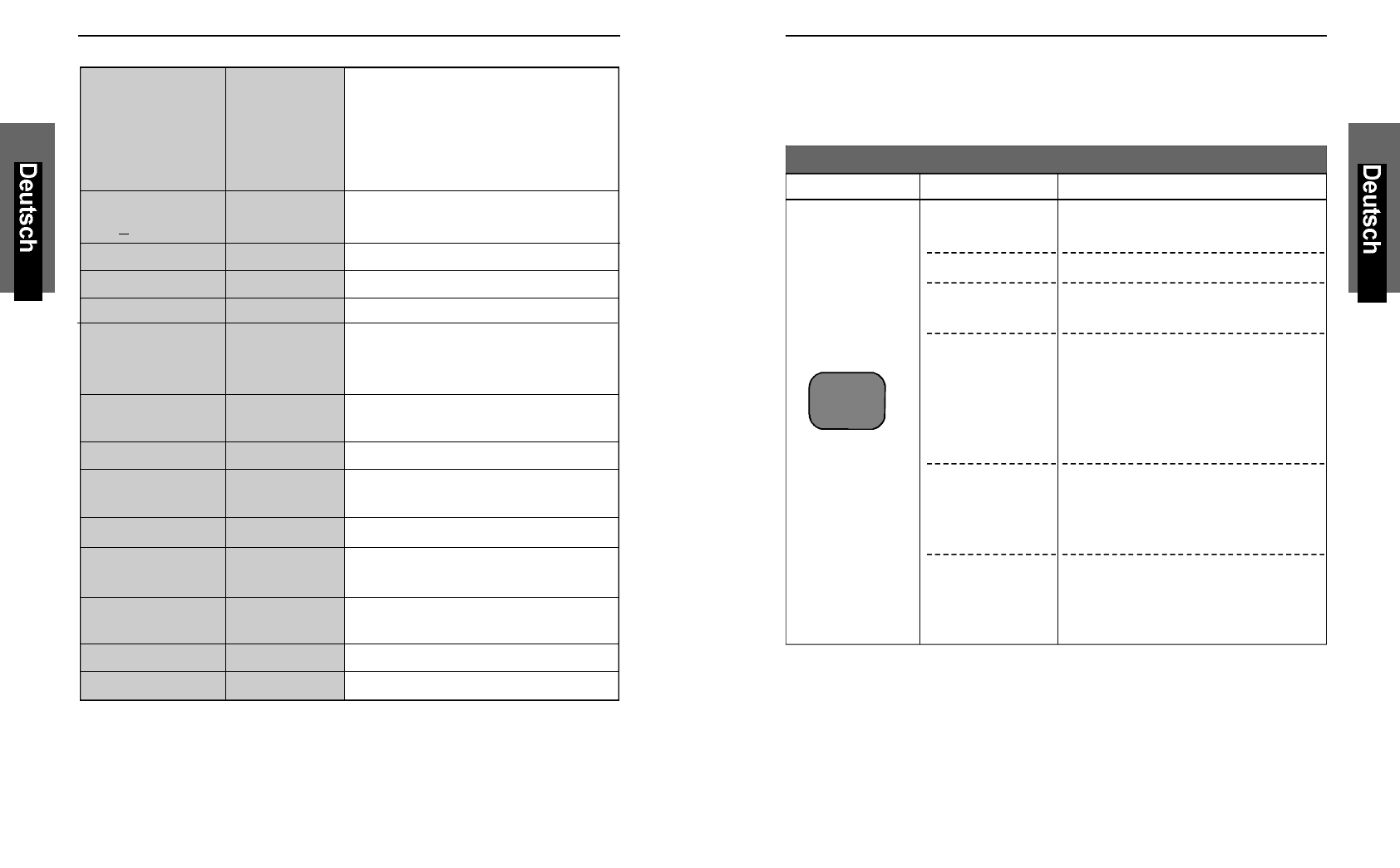
14 15
IM STÖRUNGSFALLE
Falls sich die Störungen auch nach Durchführung der nachstehenden
Überprüfungen nicht beseitigen lassen, sollten Sie den Netzstecker
abziehen und sich an Ihren Händler wenden.
Symptom
Die Betriebs-
LED leuchtet
nicht.
Keine Anzeige.
Die Betriebs-
LED geht nicht
aus.
Überprüfung
Netzkabel/
Stecker
Ein- & Austaste
Signalkabel
Computer (Die
Stromsparfunktion
kann aktiv sein. In
diesem Fall leuch-
tet die Betriebs-
LED gelb.)
Kontrast,
Helligkeit und
Hintergrund-
beleuchtung
Steckdose
Abhilfe
Das Netzkabel korrekt an die
Steckdose anschließen.
Drücken Sie die Ein- und Austaste.
Schließen Sie das Signalkabel
richtig an.
Schalten Sie die Stromsparfunktion
aus. (Betätigen Sie hierzu die Maus
oder die Tastatur. Einzelheiten lesen
Sie bitte in der Bedienungsanleitung
für die verwendete Hardware nach.)
Den Kontrast, die Helligkeit und die
Hintergrundbeleuchtung richtig ein-
stellen.
Überprüfen Sie die Steckdose,
indem Sie testen, ob ein anderes
elektr. Gerät an ihr funktioniert.
Beachten Sie bitte die folgenden Punkte
SPEZIFIKATIONEN
Bildröhre Typ 17” TFT,
Active Matrix LCD Panel
Pixelabstand 0.264mm
Farbfilter R, G, B
Farben bis zu 16.2 Mio.
Beschichtung Anti-glare coating
Blickwinkel Horizontal 75° / 75°
(CR>10) Vertikal 60° / 65°
Kontrastverhältnis Typ. 450 : 1
Leuchtdichte Typ. 250cd/m²
LC-Reaktionszeit Typ. 25ms
Kompatibilität PC IBM XT, AT, 386, 486, Pentium oder
PS/2 und kompatibles (vom VGA
bis zu 1280 x 1024 @ 75 Hz NI.)
Auflösung Max. 1280 x 1024 @ 75Hz NI
(60Hz optimal)
Anschlüsse Signaleingang 15-pin D-SUB
Stromversorgung Eingang AC 90-264V 50-60Hz
Leistung 40 watts (Maximum)
sichtbare Arbeitsfläche Max. 338mm (B) x 270mm (H)
Inbetriebnahme Temperatur 0°C bis 40°C
Luftfeuchtigkeit 20% RH bis 90% RH (nicht kondensierend)
Aufbewahrung Temperatur -20°C bis 40°C
Luftfeuchtigkeit 5%RH bis 90%RH (nicht kondensierend)
Abmessungen 459mm(B) x 467mm(H) x 165mm(T)
Gewicht Netto 7.5kg
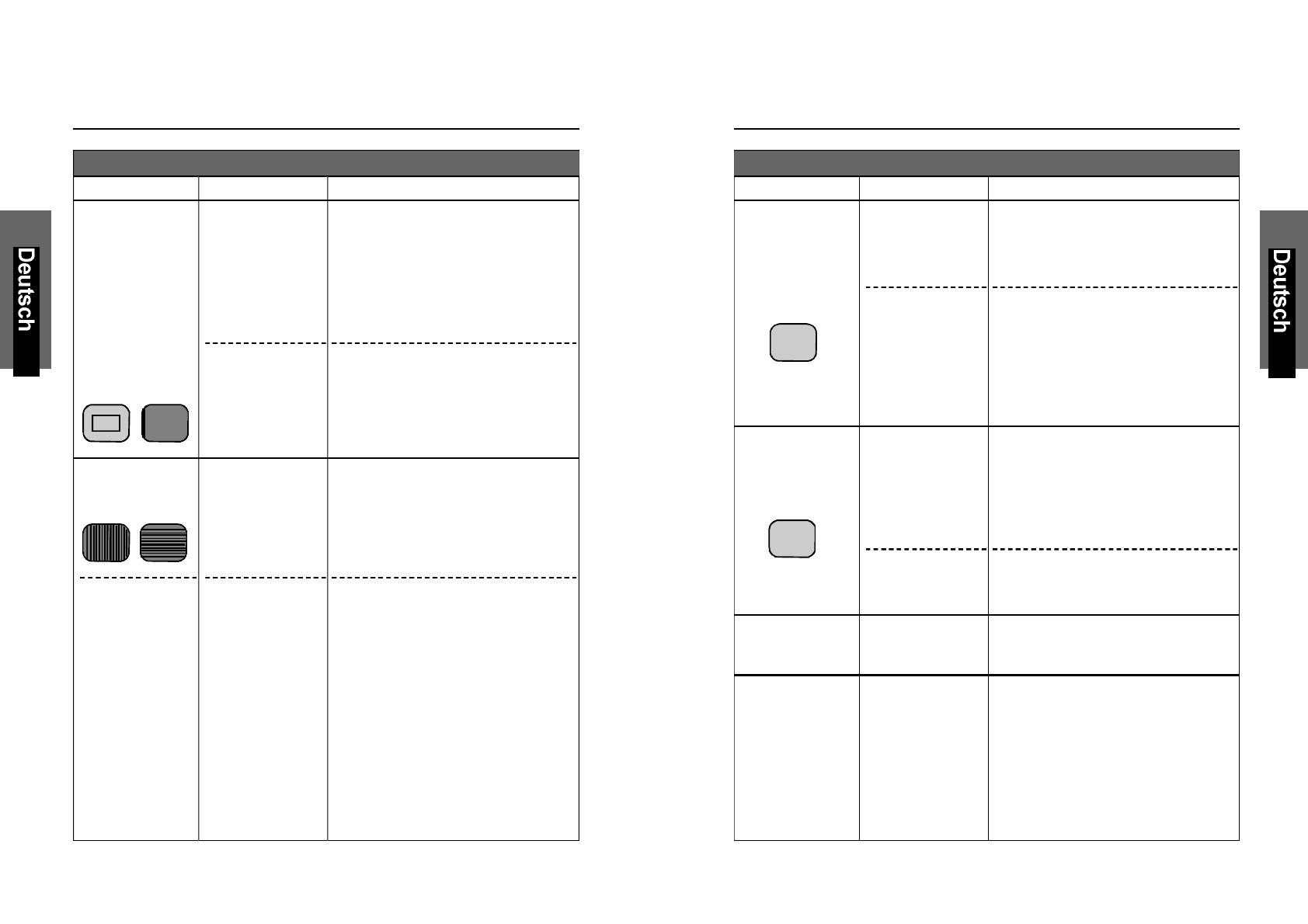
IM STÖRUNGSFALLE
16 17
Symptom
Das Bild ist zu
groß oder zu
klein. Es ist von
der richtigen
Position versetzt.
Ein Teil des
Bildes fehlt. Die
Farbe eines Teils
des Bildes ist
verändert.
Vert. oder hor.
Streifen auf dem
Schirm.
Nachbild
Überprüfung
Ist die Betriebs-
art nicht ge-
speichert?
Ist die Betriebs-
art garantiert?
Ist Phase
eingestellt?
Flüssigkristall-
anzeige
Abhilfe
Nehmen Sie die gewünschten
Einstellungen über das OSD-
Bildschirm-Menü vor.
Lesen Sie in der Computer-
Bedienungsanleitung nach, und
ändern Sie die Anzeigebetriebsart
Ihres Computers entsprechend.
So einstellen, dass keine
Streifenmuster bemerkbar sind.
Das Desktop-Muster ändern.
Wenn dasselbe Bild über längere
Zeit angezeigt bleibt, kann der
Bildschirm "einbrennen", so dass
Schatten des eingebrannten Bildes
zurückbleiben, wenn andere
Bildschirminhalte angezeigt werden.
Vorübergehende Bildschirm-
Einbrennungen können auftreten,
wenn ein Bild über längere Zeit
angezeigt wird. In diesem Fall soll-
ten Sie den Monitor etwa einen Tag
lang nicht verwenden, und den
Strom nicht einschalten.
Beachten Sie bitte die folgenden Punkte
IM STÖRUNGSFALLE
Symptom
Auch nach der
Einstellung sind
die Zeichen
noch undeutlich.
Das Bild ist zu
dunkel.
Die Anzeige-
farbe ist nicht
normal.
Bildschirmgröße
und -position
ändern sich nicht.
Überprüfung
Einstellungen
Phase
Überschreitet die
Videotaktfrequenz
des Bildsignals
den Standard-
pegel (135 MHz)?
Ist die Helligkeit
oder der Kontrast
ganz zurückge-
dreht?
Ist der Video-
pegel richtig
eingestellt?
Signalkabel
Befindet sich das
Eingangs-
synchronsignal
innerhalb des
Betriebsbereichs?
Abhilfe
Nehmen Sie die notwendigen
Einstellungen vor, bis die auf dem
Bildschirm angezeigten Zeichen
nicht mehr flimmern.
Überprüfen Sie den Videosignal-
pegel vom Computer und stellen
Sie ihn richtig ein. Vermindern Sie
die Vertikalfrequenz des Bildsignals,
um die Videotaktfrequenz auf einen
Pegel unter dem Standardpegel
(135 MHz) einzustellen.
Den Kontrast, die Helligkeit und die
Hintergrundbeleuchtung richtig ein-
stellen. (Weitere Einzelheiten ent-
nehmen Sie bitte der Bedienungs-
anleitung für den verwendeten
Computer.)
Überprüfen Sie den Videosignal-
pegel vom Computer und stellen
Sie ihn richtig ein.
Das Signalkabel richtig anschliessen.
Überprüfen Sie die Video-Aus-
gangsbetriebsart vom Computer
und wählen Sie eine Betriebsart
innerhalb des Monitor-Betriebs-
bereichs. (Einzelheiten entnehmen
Sie bitte der Bedienungsanleitung
der verwendeten Hardware.)
Beachten Sie bitte die folgenden Punkte
M
M
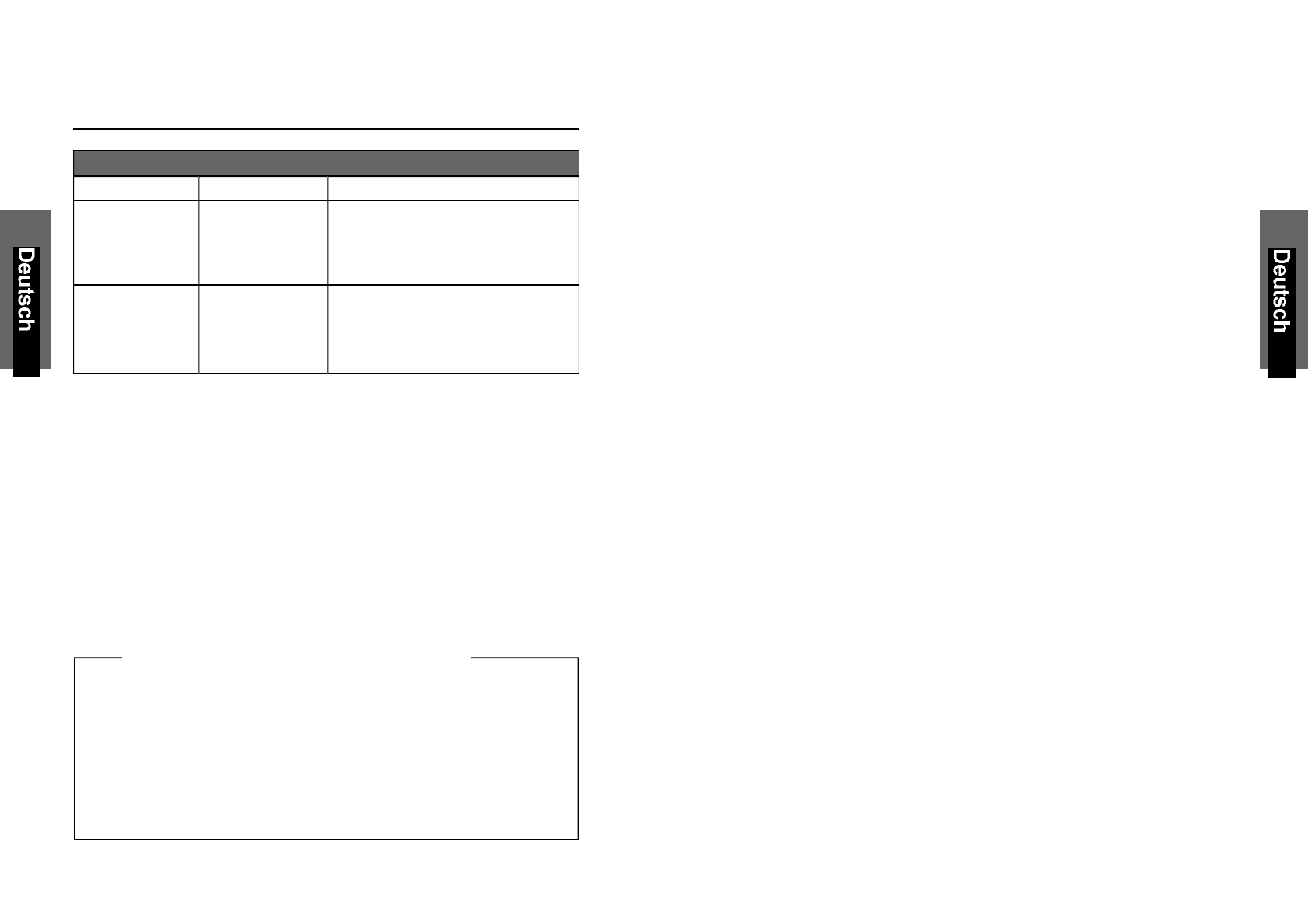
IM STÖRUNGSFALLE
Der Flachbildschirm enthält über 3,932,160 Dünnschichttransistoren (TFTs).
Eine kleine Anzahl fehlender, entfärbter oder dauerhaft erleuchteter Punkte auf
dem Bildschirm ist beim heutigen Stand der Technik möglich. Sie bedeuten
keinen LCD-Defekt und stellen somit keinen Reklamationsgrund dar. Auf
Anforderung senden wir Ihnen gerne die Spezifikation für die "Pixelfehler" zu.
Wenn Sie ein festes Muster über einen Zeitraum von mehr als 10 Stunden auf
Ihrem Bildschirm darstellen lassen, führt dies zum "Einbrennen", d.h. dass die-
ses Muster sich dann mit neuen Bildschirminhalten überlagert.
18 19
Symptom
Die Grössenauto-
matik-Einstellung
funktioniert nicht
richtig.
Die Tasten an
der Vorderseite
funktionieren
nicht.
Überprüfung
VGA350- oder
DOS-Prompt-
Modus
verwendet?
Werden zwei
oder mehr Tasten
gleichzeitig
betätigt?
Abhilfe
Den Windows-Schirm umschalten
oder die Einstellung manuell
durchführen.
Betätigen Sie jeweils nur eine Taste.
Beachten Sie bitte die folgenden Punkte
Über das LCD (Flüssigkristall-Anzeige)
Copyright bei miro Displays GmbH©2003
Dieses Handbuch ist urheberrechtlich geschützt. Alle Rechte sind
vorbehalten. Kein Teil dieses Handbuchs darf ohne vorherige schriftliche
Zustimmung des Herstellers vervielfältigt, übertragen, transkribiert oder
in eine andere Sprache übersetzt werden.
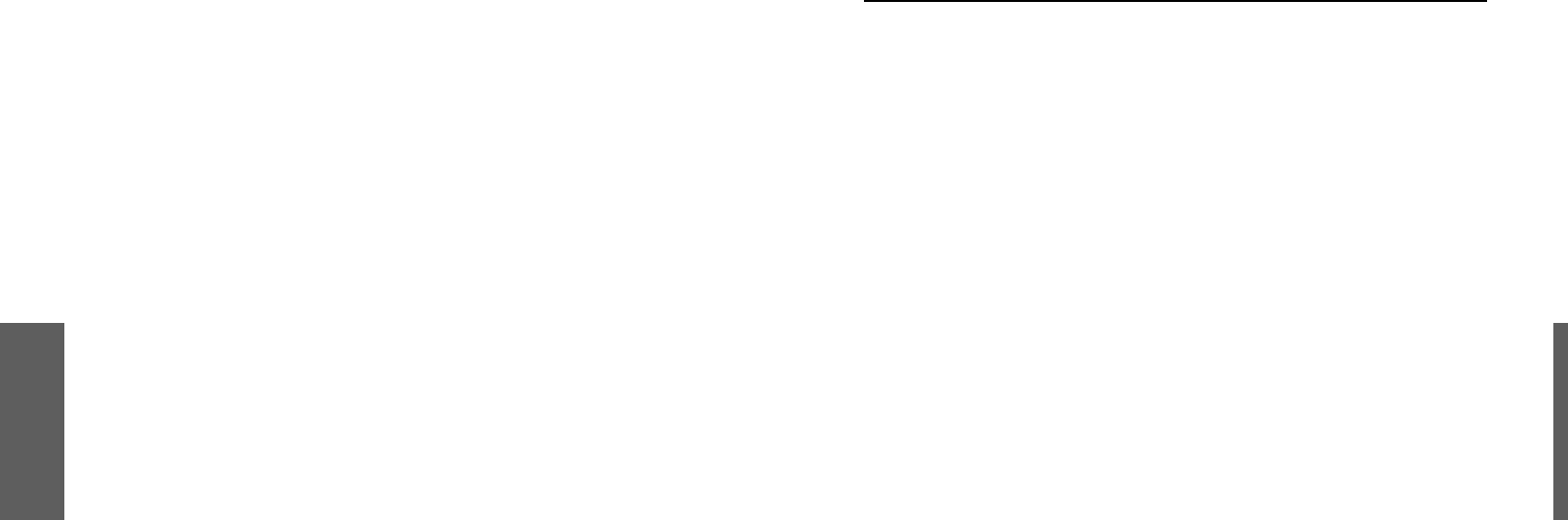
Polish
S
pistreci
WSTP
Zgodnoznormamibezpieczestwa ..................................................i
Zasadybezpiecznegouytkowania .....................................................ii
Informacjeogólne ............................................................................... 1
Zawartoopakowania ....................................................................... 2
Specyfikacjamonitora......................................................................... 3
PIERWSZEURUCHOMIENIE
Podłczeniemonitora ......................................................................... 4
Przyciskikontrolne.............................................................................. 5
Wywietlaniefunkcjinaekranie(OSD)…………………………………..6
WYWIETLANIEFUNKCJINAEKRANIE
OpisfunkcjiOSD ................................................................................ 7
OPISPODSTAWOWYCHWŁACIWOCI
Funkcjezarzdzaniapoboremenergii .............................................. 10
Parametryodwieaniaekranu......................................................... 12
Opispinówzłczakablasygnałowego.............................................. 13
Specyfikacjatechnicznamonitora..................................................... 14
Eliminacjapodstawowychusterekeksploatacjimonitora.................. 15
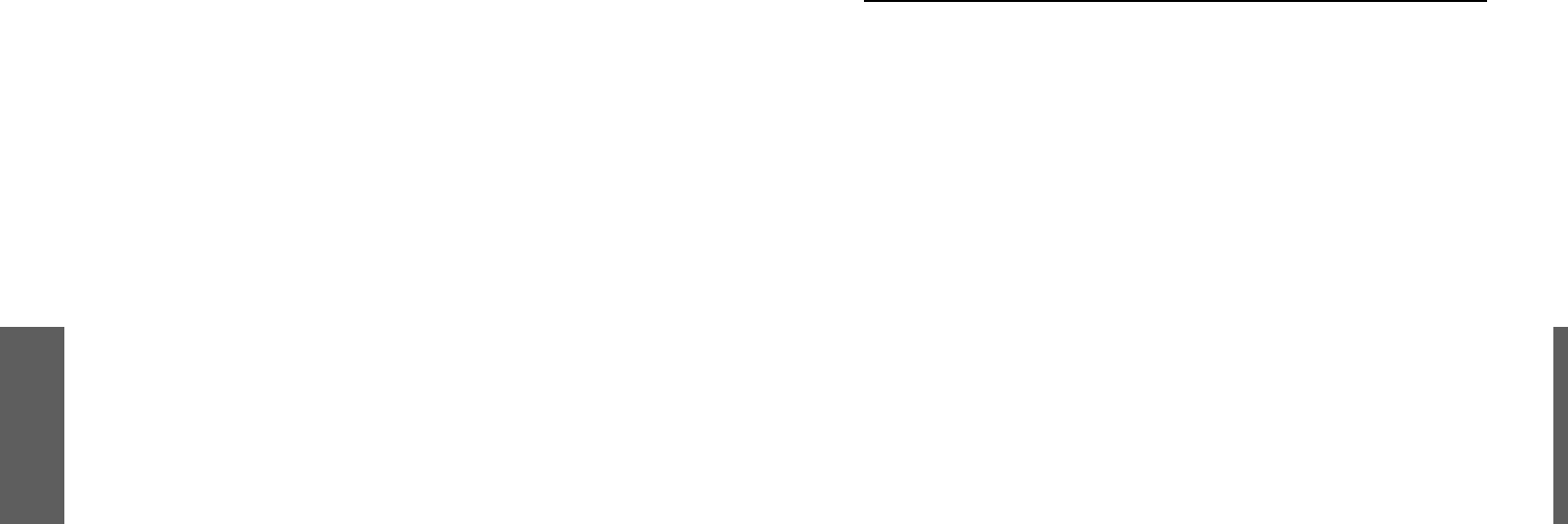
Polish
ZGODNOZNORMAMIBEZPIECZESTWA
Informacja
:
MonitormiroTD271zostałprzetestowanypodwzgldemzgodnociz
normamibezpieczestwaPolskiegoCentrumBadaiCertyfikacjiw
Warszawie.
Normytezostałyustanowionewceluzapewnieniaodpowiedniejochrony
przedzakłóceniamiradiologicznymiwmiejscuuytkowaniasprztuoraz
bezpiecznegouytkowania.
MonitormiroTD271wykorzystujeenergielektrycznoczstotliwociach
radiowychimoetymsamymemitowajzpewndopuszczaln
normamiamplitud.Jeelimonitorniezostaniezainstalowanyiniebdzie
uytkowanyzgodniezzasadamiopisanymiwtejinstrukcji,moe
spowodowapowstaniezakłócewurzdzeniachbdcychodbiornikami
energiioczstotliwociachradiowych.Jestrówniemoliwe,ew
pewnychsytuacjachmoewystpitakewzajemneoddziaływane
monitoraisprzturadiowego.
JeeliPastwamonitorspowodujeoddziaływanienapracurzdze
radiowychlubtelewizyjnych,uytkownikjestproszonyozastosowanie
jednejzmetodeliminacjizjawiskainterferencji(wzajemnego
oddziaływania)urzdze:
• Zmianaorientacjilubpołoeniaantenyodbiorczejodbiornika
(radiowegolubtelewizyjnego)
• Zwikszenieodległocipomidzymonitoremiinnymsprztem
radio-elektronicznym
• Podłczeniemonitoradoinnegoobwoduzasilajcegoniten,z
któregokorzystaodbiornikradiowo-telewizyjny
• Skonsultowaniesizdealeremsprztukomputerowegolub
dowiadczonymtechnikiemradiowo-telewizyjnymwcelu
uzyskaniapomocy
UWAGA:
Wceluspełnienianormdotyczcychradiacji,zawszenaleystosowa
fabrycznyekranowanykabelsygnałowydostarczanyoryginalniez
monitorem.
MonitormiroTD271zostałprzetestowanynazgodnoznorm
bezpieczestwa„B”PolskiegoCentrumBadaiCertyfikacjiwWarszawie.
i
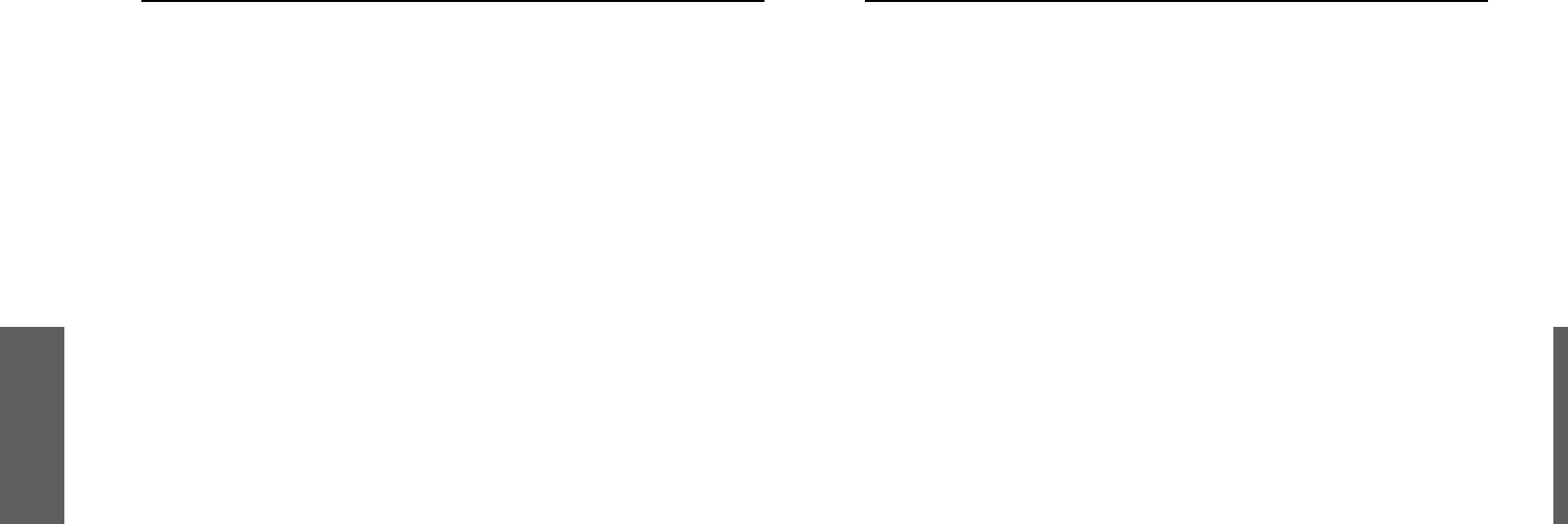
Polish
ZASADYBEZPIECZNEGOUYTKOWANIA
1. Nienaleyotwieraobudowymonitora.Wewntrznieznajdujsi
adneelementyregulacyjnedostpnedlauytkownika.
2. Wprzypadkuzagroenia,naleynatychmiastodłczyprzewód
zasilajcyodsieci240V.
3. Przedpodłczeniemkablasygnałowegodokomputera,naley
odłczykabelzasilajcywceluunikniciaprzecieniaprdowego.
4. Monitornaleychroniprzedzawilgoceniemzalaniem.Niewolno
zanurzamonitoradoadnejcieczylubpłynu.Nienaleyuywa
monitorawzbytmocnonagrzanychpomieszczeniach.
5. Kabelzasilajcypowinienbypodłczanydelikatnieiznaleyt
starannnoci.Niewolnozginakablaanistawiananimcikich
przedmiotów.Nienaleyuywauszkodzonegokablazasilajcego,
poniewamoetospowodowaporaenieprdemelektrycznym.Przy
odłczaniukablaodsiecizasilajcej,naleyzawszetrzymawrku
wtyczk,aniekabel.
6. CiekłekryształywykorzystanedoprodukcjimatrycypanelaLCD
zawierajszeregpotencjalnieszkodliwychdlazdrowiaskładników.W
przypadkumechaniczegouszkodzeniamatrycy,naleychroniskór,
oczyorazustaprzedpłynemmogcymwyciekazmatrycyekranu
LCD.Gdybyjednakdoszłodokontaktuciekłegokryształuzciałem
uytkownika,naleyprzemywazainfekowanpowierzchniprzezco
najmniej15minutbiecwodorazskontaktowasinatychmiastz
lekarzem.
7. MonitorLCDnaleyprzemieszczalubprzenosibardzoostronie.W
trakcieprzenoszenia,jednrknaleytrzymapodstawkmonitora,
adrugobudowmatrycyLCD.
8. Naleyzawszeodłczymonitorodnapiciazasilajcegoprzed
przeniesieniemmonitorawinnemiejsce.
9. NienaleyuywamonitoraLCDkładcgopoziomonapowierzchni
np.blatubiurkalubstołu.
INFORMACJEOGÓLNE
GratulujemyzakupumonitoraLCDmiroTD271.
Monitortenspełniazostałzaprojektowanytak,abyspełniawarunki
kompatybilnegouytkowaniawewszystkichustawieniachzgodnychze
specyfikacjdla17calowychmonitorówLCDzarównodlarodowiska
uytkownikówPC,jakteAppleMacintosh.Jestinteligentnymmulti
scanemowysokiejwydajnociiparametrachuytkowych.
MonitorLCDmiroTD271posiadacałyszeregzalet:jestcałkowicie
bezpiecznypodwzgldememisjifalelektromagnetycznychiwiatła,
pozbawionyzniekształceirozmyciaobrazu.
MonitorLCDnieemitujenajmniejszegopromieniowaniao
czstotliwiciachrentgenowskichaemisjapolamagnetycznegojestna
tyleznikoma,eniestwarzanajmniejszegozagroeniadlawzroku.
MonitorLCDmiroTD271posiadaanalogowewejciesygnałuvideo.
Przyjaznydlauytkownikaczteroprzyciskowysystemsterowaniapozwala
nałatweustawieniewymaganychparametrówobrazu.MatrycaLCD
zostałaumieszczonawnowoczesnejiefektownejobudowie.
PosiadaaktywnmatrycTFTowysokimkontracie,wysokiejjasnocii
krótkimczasiereakcjipixela.Naturalnarozdzielczoekranumonitora
miroTD271wynosi1280x1024.
ii 1
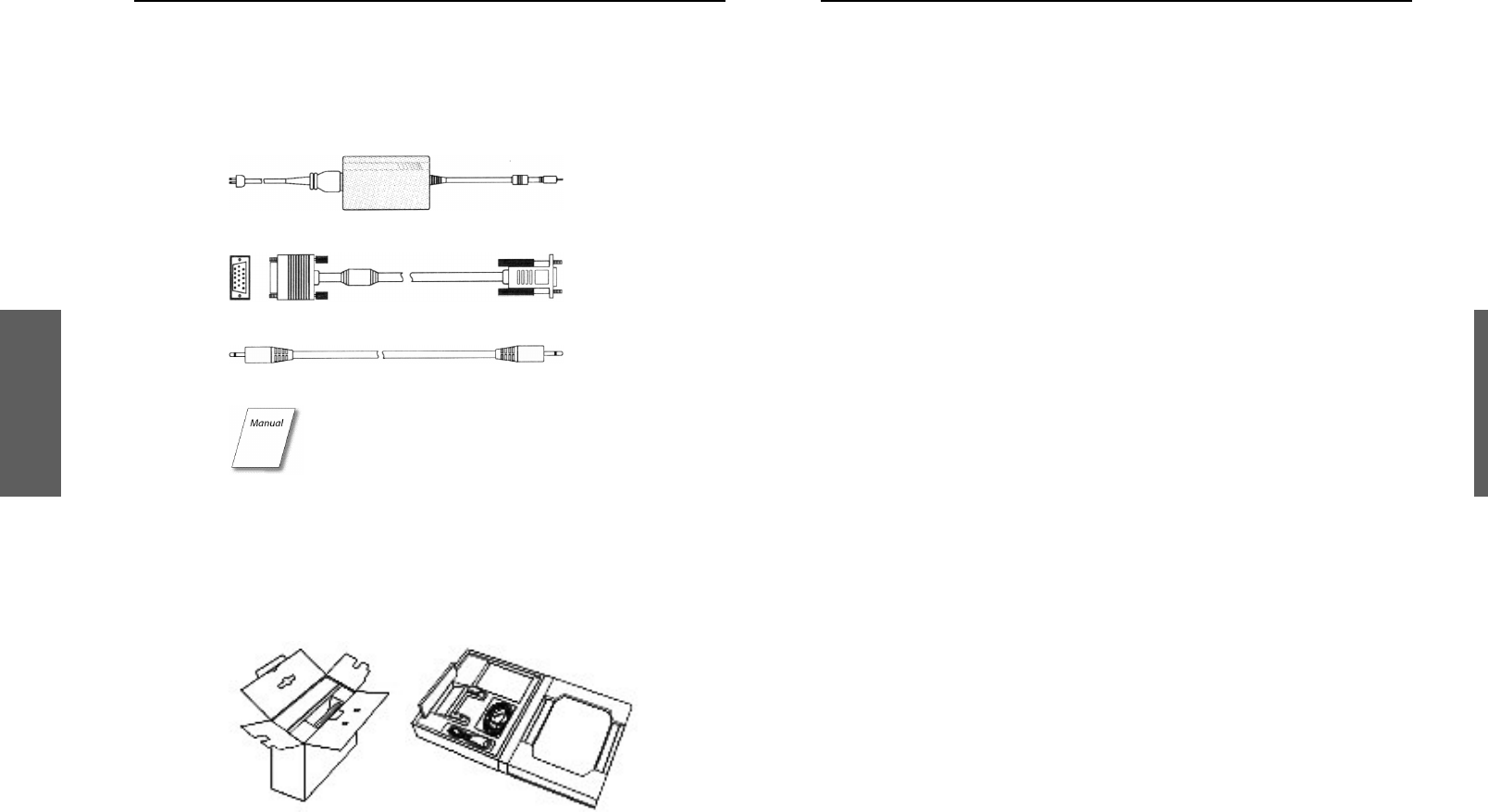
Polish
ZAWARTOOPAKOWANIA
Przedprzystpieniemdoeksploatacjimonitora,prosimyosprawdzenie,
ewszystkieelementyznajdujsiwkartoniezbiorczym:
• 17calowymonitorLCDmiroTD271
• Akcesoria:
1. ZasilaczAC/DCorazsieciowykabelzasilajcy.
2. 15pinowykabelsygnałowytypuD-SUB
3. Kabelaudio.
4. Poniszainstrukcjaobsługiikartagwarancyjna.
UWAGA:jeeliktórykolwiekzwymienionychelementówzaginłlubuległ
uszkodzeniu,prosimyokontaktzPastwaSprzedawc.
Monitornaleywyjzkartonowegoopakowaniapostpujczgodniez
instrukcjpodannarys.1.
Naleyzachowakartonorazpozostałeelementyopakowaniana
wypadekkoniecznocidalszegotransportu.
SPECYFIKACJAMONITORA
• Kompatybilnyzestandardemanalogowychsygnałówvideo
zarównoPC,jakteAppleMacintosh
• ZgodnozsystememWindows®Plug&Play(VESADDC1/2B)
• MikroprocesorowysystemOSDpozwalajcynacyfrowregulacj
nastpujcychfunkcji:automatyczneustawianieparametrów
ekranu,kontrast,jasno,połoenieobrazuzarównowpionie,jak
iwpoziomie,wysokoobrazu,przesuniciefazoweobrazu,
regulacjakolorów,połoeniemenuOSDnaekranie,jzykOSD,
funkcjapowrotudoustawiepierwotnychobrazu,szybkiewyjcie
zwywietlaniafunkcjiOSD
• Zastosowanyekranciekłokrystalicznywpostaciaktywnejmatrycy
TFT(tranzystorówcienkowarstwowychnabazieamorficznego
krzemu)
• Rozdzielczoadonaturalnejwartoci1280x1024@75Hz
(odpowiadajcejkonstrukcjimatrycy)
• Plamka:0.264mm(H)x0.264mm(W)
• Poziomeczstotliwociskanowania:31kHz–80kHz
• Odwieanieekranuod60Hzdo75Hz
• Uniwersalnyzasilaczprduzmiennegopozwalajcyna
podłczeniedosiecizasilajcejowartocinapiod90Vdo264V
• Pobórmocy:poniej40W(wtrakcienormalnejpracy),poniej3W
wstanieoszczdzaniaenergii(PowerSaving),orazponiej3Ww
staniewyłczonym(Off)
• Wymiaryzewntrze:459mm(W)x467mm(H)x165mm(D)
• Waga(netto):7.5kg
Polish
2
3
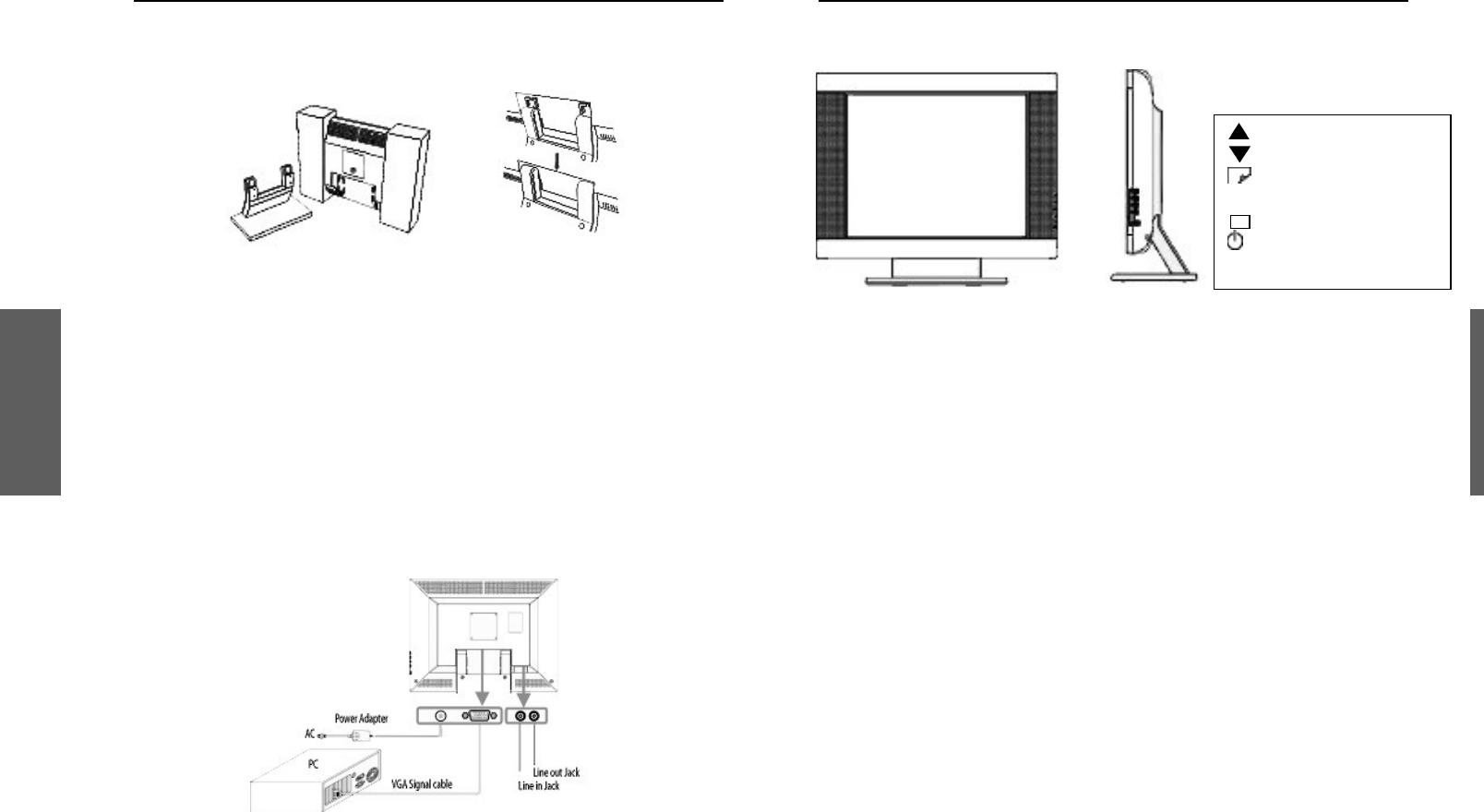
Polish
Podłczeniemonitora
Naley połczy element zawierajcy panel LCD z podstaw monitora
przezwsunicieadozadziałaniazatrzaskówmocujcych.
Abypodłczymonitor,naleywykonanastpujceczynnoci:
1. PrzedpodłczeniemkablimonitoraLCDnaleyupewnisi,e
wyłczoneszarównomonitor,jaktekomputer.
2. Prosimypodłczykocówk15złczowegokablasygnałowego
doanalogowegowejciavideomonitoraorazdowyjciavideo
kartygraficznejkomputera.WprzypadkukomputerówApple
Macintoshmoebywymaganaspecjalnaprzejciówka.Naley
dokrcidwierubkiwzmacniajcepołczeniekocówkikablai
złczakartygraficznejorazmonitoraLCD.
3. Podłczy kabel audio pomidzy wejciem audio monitora i
wyjciemkartydwikowejkomputera(jeelijestdostpne).
4. PodłczykabelsieciowydozasilaczaAC/DC,anastpniekabel
zasilajcydomonitoraLCD.
5. WłczykomputeranastpniemonitorLCD.
PRZYCISKIKONTROLNE
Przyciskinapaneluczołowymmonitora
Opisprzycisków:
1. Przyciskmenu:
NacinicietegoprzyciskupowodujewywietleniemenuOSD
orazaktywowaniepodwietlanejfunkcji.
2. Przyciskiwyboru:
SłudozmianyfunkcjiOSD.
Regulatorgłonoci.
3. PrzyciskAUTO:
NacinicieprzyciskuAUTOna2sekundypowoduje
automatyczneustawienieoptymalnychparametrówwywietlanego
obrazuodpowiedniodowybranychustawiekartygraficznej.
Wszczególnychprzypadkach,moliwejestdalszerczne
dostosowanieparametrówobrazudowymagauytkownika.
Abybypewnym,enastpiłooptymalneustawienieparametrów
przyzastosowaniufunkcjiAUTO,naley:
a. WejwopcjStart/ZamknijWindows®(niemapotrzeby
wyłczaniakomputera)
b. NacisnprzyciskAUTOna2sekundy
4. Przyciskwłcznikazasilania:
Słuydowłczaniaiwyłczaniamonitora.
5. Wskanikzasilania:
a. wieciwiatłemzielonymwtrakcienormalnejpracymonitora
b. wiecinapomaraczowo,kiedymonitorjestwyłczony
c. wiecipomaraczowymwiatłempulsujcym,kiedywłczony
monitorznajdujesiwstanieoszczdzaniaenergii.
4
Przyciskiwyboru(2)
Przyciskiwyboru(2)
Przyciskmenu(1)
A
PrzyciskAUTO(3)
Wska
nikzasilania(5)
Przyciskwłcznika
zasilania(4)
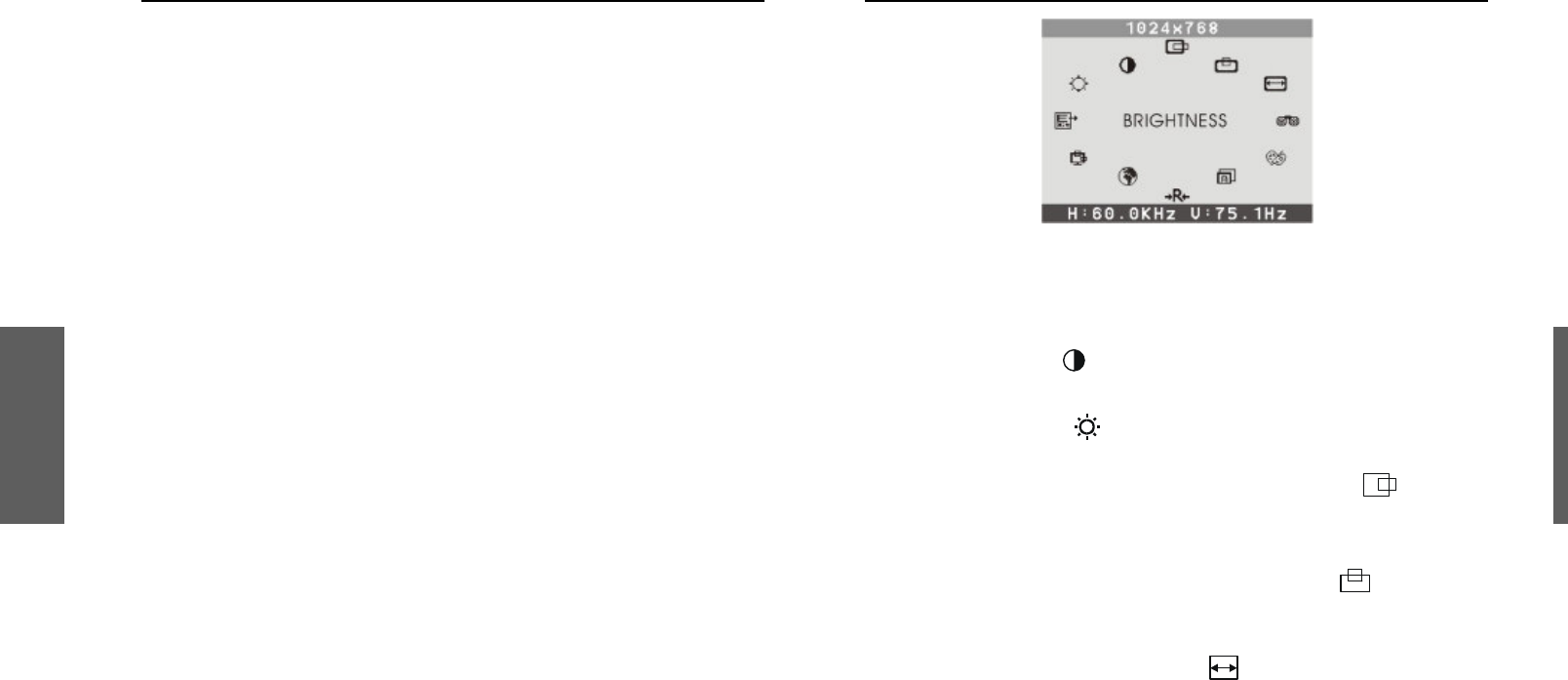
Polish
Wywietlaniefunkcjinaekranie(OSD)
MonitorLCDmiroTD271posiadaopcjwywietlaniamenufunkcjina
ekranie(OSD).IkonyfunkcjiOSDzostałyzaprojektowanetak,abyułatwi
uytkownikowiustawianieodpowiednichparametrówobrazu.Gdydana
ikonajestpodwietlona,oznaczato,eodpowiedniafunkcjamoeby
regulowanaprzezuytkownika.
PrzedaktywowaniemfunkcjiOSD,proponujemyaktywowaniefunkcji
AUTOzapomocprzycisku(3)wceluautomatycznegoustawienia
poziomejipionowejwielkociobrazu(przycisknaleynacisnna2
sekundy).
MenufunkcjiOSDwywietlasiiaktywujeautomatycznieponaciniciu
przycisku(1)napaneluczołowymmonitora.MenuOSDpozostaje
wywietlonetakdługo,jakjesttoniezbdnedoprzeprowadzenia
niezbdnychustawie.Naleywykorzystywaprzyciski(2)do
przemieszczaniapodwietleniaikonodpowiadajcychzmienianym
parametromobrazu.Ponaciniciuprzycisku(1)wpobliumenu
głównegowywietlisiwłaciwesubmenu.Poponownymnaciniciu
przycisku(1),podwietleniewybranejikonyorazpaskaustawiezmieni
kolorzczarnegonaniebieski.Nastpnienaleywykorzystalub
przycisków(2)doustawieniaodpowiedniejwartociwybranejfunkcjiOSD.
Pozakoczeniuustawie,naleynacisnprzycisk(1)menuOSDwcelu
zapamitaniajegoparametrów.Pasekustawiepowrócidokoloru
czarnego.
TerazmonawybrainnfunkcjOSDwcelujejregulacji.
MonatakewybraikonEXIT,abyponaciniciuprzycisku(1)przej
domenugłównego.
OPISFUNKCJIOSD
Głównemenuekranowe
UWAGA: podano nazwy funkcji w jzyku angielskim. Istnieje moliwo
wyboruinnegojzykamenu.
Contrast(Kontrast)
Regulacjaintensywnociobrazuwstosunkudotła.
Birigtness(Jasno)
Regulacjajasnociobrazuwrazztłem.
H-Position(HorizontalPosition)(PołoeniePoziome)
Po wybraniu tej funkcji naley uywa przycisków lub w celu
usytuowaniaobrazunarodkuekranuwpoziomie.
V-Position(VerticalPosition)(PołoeniePionowe)
Po wybraniu tej funkcji naley uywa przycisków lub w celu
usytuowaniaobrazunarodkuekranuwpionie.
H-Size(HorizontalSize)(Szeroko)
Po wybraniu tej funkcji naley uywa przycisków lub w celu
dostosowania wielkoci obrazu do ekranu przez rozszerzenie lub
zweniewpoziomie.
6
78
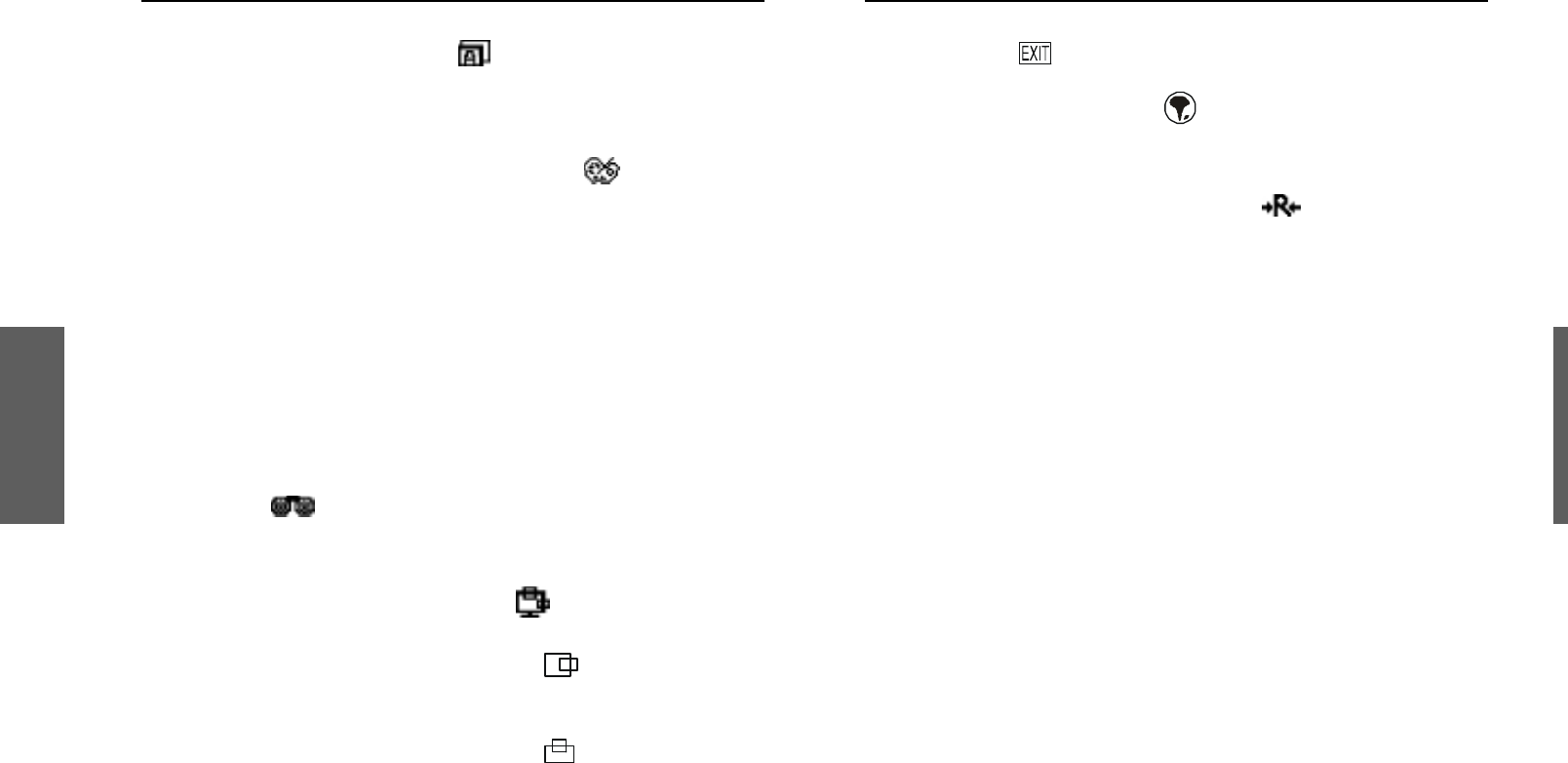
Polish
OPISFUNKCJIOSD
AUTO(AutomatycznaRegulacja)
Słuydosamoczynnegoustawianiaoptymalnychparametrówobrazu
odpowiedniodowłaciwocisygnałuvideokartygraficznej.Wprzypadku
koniecznocimoliwadalszaregulacja.
ColorControl(RegulacjaTemperaturyKolorów)
Po wybraniu tej funkcji naley uywa przycisków lub w celu
wybrania danej temperatury kolorów. Nastpnie za pomoc przycisku
(1)naley zatwierdzitemperatur9300K,6500K,5500K lubprzejdo
ustawieUSER,wceludokonaniadalszychindywidualnychustawie.
Cool(Zimny)
W tym wypadku temperatura kolorów została ustawiona
fabrycznie i nie moe by modyfikowana przez uytkownika.
Kolorysrozjanioneiwpadajcewniebieski.
Warm(Ciepły)
Kolorystykajestniecobardziejczerwona,abielprzypominakolor
papieru.
Phase(Faza)
Powybraniutejfunkcjinaleyuywaprzyciskówlubwcelutakiego
ustawieniaobrazu,astaniesionostry,wyranyiczysty.
OSDAdjustment(PołoenieMenuOSD)
UytkownikmoewybrapołoeniemenuOSDnaekraniemonitora.
H-Position(PołoenieOSDwPoziomie)
Po wybraniu tej funkcji naley uywa przycisków lub w celu
przemieszczeniamenuOSDwpoziomie.
V-Position(PołoenieOSDwPionie)
Po wybraniu tej funkcji naley uywa przycisków lub w celu
przemieszczeniamenuOSDwpionie.
OPISFUNKCJIOSD
EXIT(Wyjcie)
Pozwalawyjzsubmenu.
Language(JzykMenuOSD)
Pozwala wybra jeden z nastpujcych jzyków menu OSD: angielski,
niemiecki,hiszpaski,włoski,francuski,portugalskilubchiski.
Reset(Przywołanieustawiefabrycznych)
Przywraca ustawienie fabryczne aktualnie podwietlonego parametru
ekranu. Uytkownik musi uywa w tym czasie jednego z fabrycznie
zadanychsygnałówvideo.
Uwaga:
Najlepsze parametry obrazu mog by ustawione jedynie podczas działania komputera,
wówczas,kiedywywietlany jest obraz nacałej powierzchni ekranu. Funkcja AUTO moe
działaniezbytzadowalajco,jeelitłoobrazujestciemnelub,kiedyobrazniewypełniacałej
powierzchni ekranu (np. praca w trybie DOS, wywietlanie filmu DVD w trybie
panoramicznym)
Zalecamy Pastwu skorzystanie z funkcji AUTO w celu uzyskania optymalnego obrazu
podczas pierwszego uruchomienia monitora LCD, oraz za kadym razem w przypadku
wymianykartygraficznejlubzmianyuywanegokomputera.
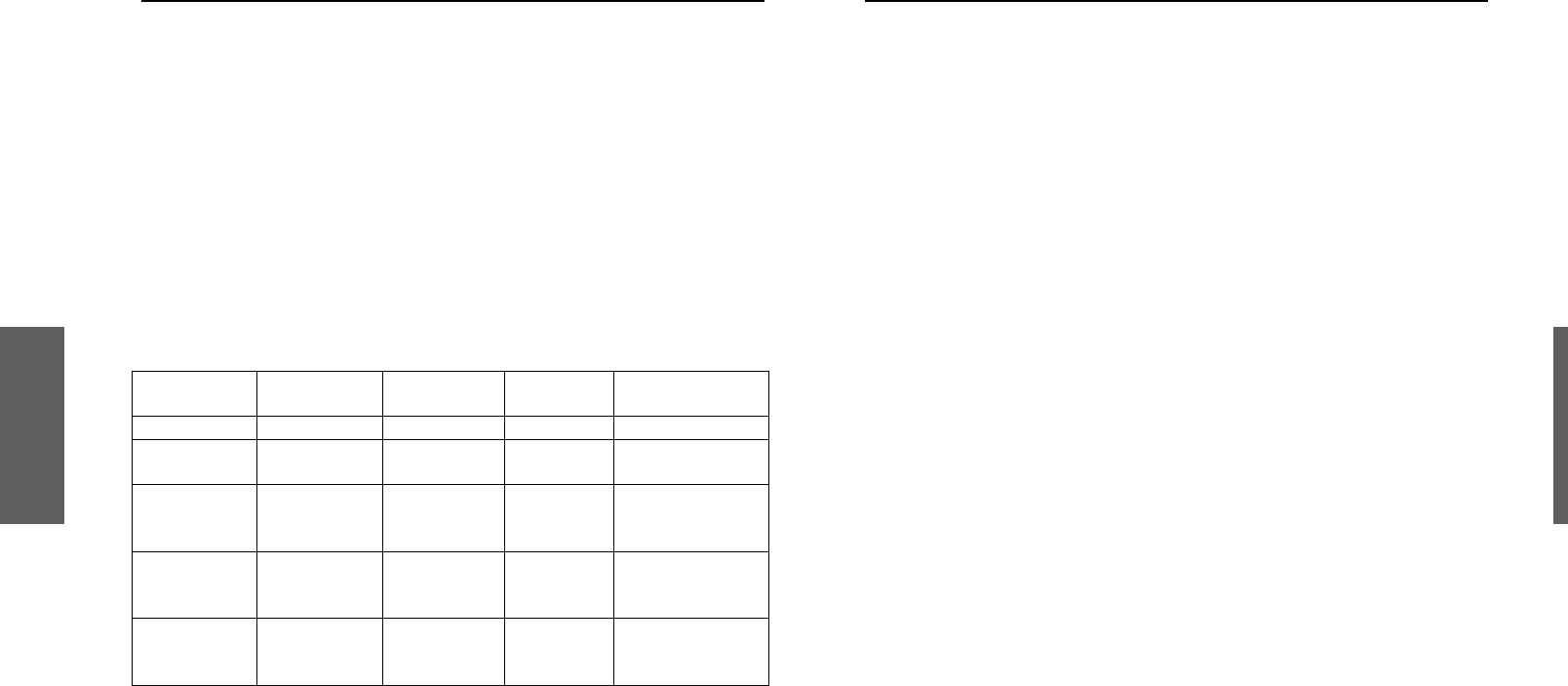
Polish
FUNKCJEZARZDZANIAPOBOREMENERGII
WskanikiLED(UaktywnienieFunkcjiZarzdzaniaEnergi)
Funkcja zarzdzania energi tego monitora LCD pozwala na uzyskanie
dwóchstanówpoborumocy:
gdy monitor jest w stanie działania (ON), lub przekroczona została
amplitudasygnałuvideo(OutOfRange)–wówczasdiodawiecikolorem
zielonym,oraz
gdy monitor jest w stanie upienia (OFF) – wówczas dioda pulsuje
kolorempomaraczowym.
Wstanieupienia(OFF)wszystkieobwodymonitoraswyłczone,poza
pobierajcym nieznaczn moc układem detekcji napicia zasilajcego.
Układ ten utrzymuje monitor w stanie gotowoci do natychmiastowego
normalnego działania w przypadku, kiedy poruszymy mysz, lub
naciniemydowolnyklawiszklawiaturypodłczonegokomputera.
Pobórmocy Synch.Poz. Synch.
Pionowa Video Kolordiody
Normal Działa Działa Aktywne Zielony
OutOf
Range Działa Działa Aktywne Zielony
Off Działa Niedziała Martwe Pulsujcy
co1sek.
pomaraczowo
Off Niedziała Działa Martwe Pulsujcy
co1sek.
pomaraczowo
Off Niedziała Niedziała Martwe Pulsujcy
co1sek.
pomaraczowo
PARAMETRYODWIEANIAEKRANU
miroTD271jest17”monitoremLCDfunkcjonujcymprzy wykorzystaniu
wielu trybów czstotliwoci odwieania ekranu. Działa on w zakresie
czstotliwoci poziomych od 31kHz do 80kHz, oraz czstotliwoci
pionowych od 60Hz do 75Hz. Dziki układom mikroprocesorowym
umoliwiaautomatycznsynchronizacjorazautomatycznedostosowanie
rozdzielczoci.
Monitoroferuje11ustawiefabrycznychoparametrachpodanychwtabeli
nastronie12.
Ustawienia fabryczne monitora odpowiadaj wikszoci przypadków
ustawieparametrówsygnałówvideostosowanychkartgraficznych.
Jednak w poszczególnych przypadkach sygnały video kart graficznych
mog si w praktyce nieznacznie róni. Jeeli uznaj Pastwo, e
niezbdnejestnieznacznedostosowanie obrazu do Pastwa oczekiwa
(np. połoenie obrazu w pionie lub poziomie), prosimy o skorzystanie z
odpowiednichrozdziałówniniejszejinstrukcjiobsługi.
JeelibdchcieliPastwoskorzystazjednegozustawiefabrycznych,
prosimy skorzystaz instrukcjiinstalacjikarty graficznej.Kartagraficzna
okrela czstotliwoci odwieania ekranu. W wikszoci przypadków
moliwa jest zmiana czstotliwoci odwieania ekranu dla wybranej
rozdzielczoci.
10 11
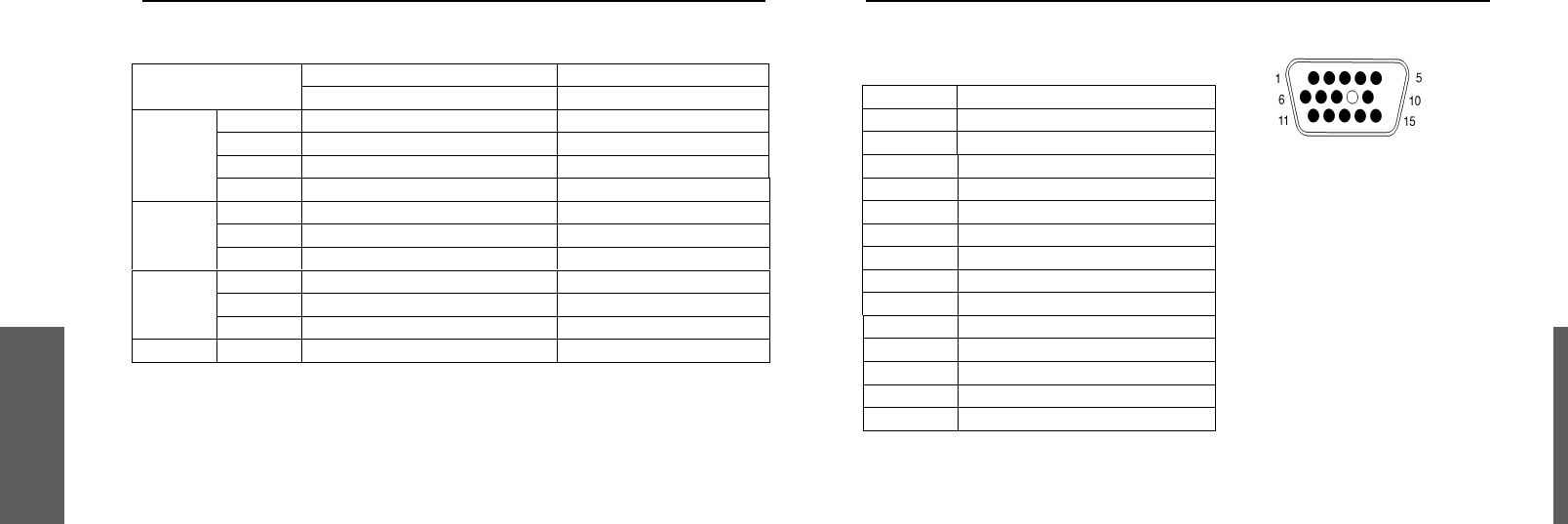
Polish
TABELAUSTAWIEFABRYCZNYCH
Rozdzielczo Czstotliwo
Ustawienie Pozioma Pionowa Pozioma Pionowa
M1 640 480 31.47kHz 60.0Hz
M2 720 400 31.47kHz 70.0Hz
M3 640 480 37.86kHz 72.8Hz
VGA
M4 640 480 37.50kHz 75.0Hz
M5 800 600 37.88kHz 60.3Hz
M6 800 600 48.08kHz 72.2Hz
SVGA M7 800 600 46.87kHz 75.0Hz
M8 1024 768 48.36kHz 60.0Hz
M9 1024 768 56.48kHz 70.1Hz
XGA M10 1024 768 60.02kHz 75.0Hz
SXGA M11 1280 1024 63.98kHz 60.0Hz
Uwaga:
W przypadku uywania komputerów Apple Macintosh™, niezbdne moe okaza si
zastosowaniespecjalnejprzejciówkinazłczevideokartygraficznej.
OPISPINÓWZŁCZAKABLASYGNAŁOWEGO
ZłczeVGA
Pin1 Czerwony
Pin2 Zielony
Pin3 Niebieski
Pin4 Masa
Pin5 Testwłasny
Pin6 Masakoloruczerwonego
Pin7 Masakoloruzielonego
Pin8 Masakoloruniebieskiego
Pin9 DDCVDD
Pin10 Masa
Pin11 Masa
Pin12 DDCSDA
Pin13 Synchronizacjapozioma
Pin14 Synchronizacjapionowa
Pin15 DDCSCL
12 13
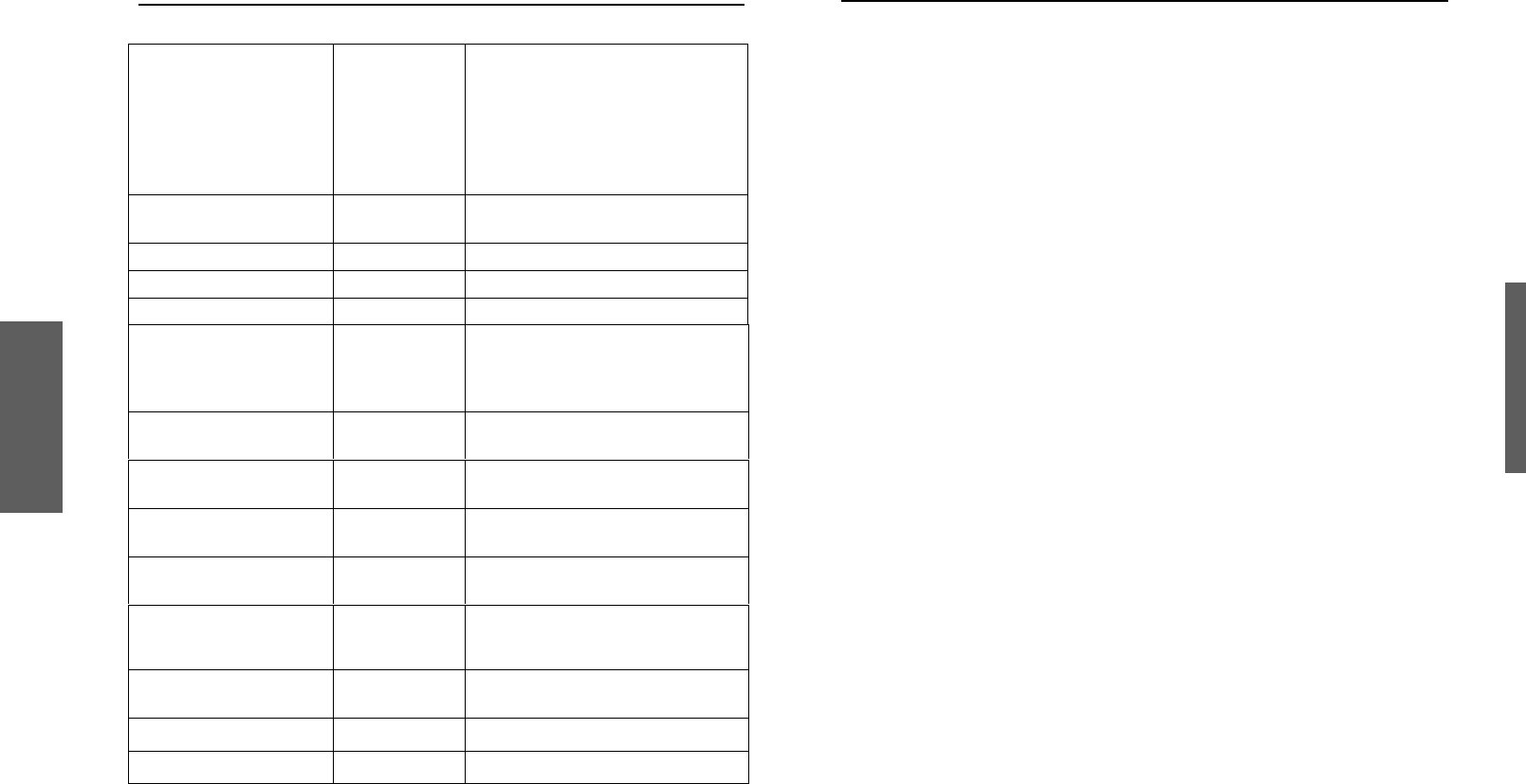
Polish
SPECYFIKACJATECHNICZNAMONITORA
MonitorLCD
Typ
Plamka
Kolory
17”przektnaekranu,TFT
(tranzystorycienkowarstwowe),
matrycaaktywna
0.264mm
R,G,Bpasmopoziome
16.2mio.
Pokrycieantyodblaskowe
Ktwidzenia
Góra/Dół
75º/75º
60º/65º
Kontrast Typ. 450:1
Jasno Typ. 250cd/m²
Czasreakcji Typ. 25
Kompatybilno PC
IBMXT,AT,386,486,Pentium
lubPS/2iinneodpowiednie
(dlasygnałuVGAdo
1280x1024@75Hz)
Odwieanieekranu Max. 1280x1024@75Hz
(opcjonalnie60Hz)
Złcze Sygnału 15pinoweD-SUB
Zasilanie Prd Zmienny90-264V,50-60Hz
40W(maksymalnie)
Powierzchniaekranu Max. 338mm(H)x270mm(V)
Warunkipracy Wilgotno
Wysoko
0–40
o
C
20–90%
(nieskondensowana)
do3000m
Wilgotno-20–40
o
C
5–90%
(nieskondensowana)
Wymiary
459mmx467mmx165mm
Waga Netto 7.5kg
ELIMINACJAPODSTAWOWYCHUSTEREKEKSPLOATACJIMONITORA
JeeliPastwamonitorniedziałaprawidłowo,prosimyozapoznaniesiz
poniszymi sposobami szybkiego usuwania najczciej wystpujcych
usterek. Jeeli problemu nie mona usun za pomoc jednego z
opisanych sposobów, prosimy o skontaktowanie si z dealerem lub
autoryzowanymserwisem.
Brakzasilania
NacisnprzyciskzasilaniaON.Powinnazapalisidiodasygnalizacyjna
zasilania.
Sprawdzi, czy kabel zasilajcy jest prawidłowo dołczony zarówno do
gniazdkasieciowego,jakidomonitora.
Zasilaniejestwłczone,aleniemaobrazu
Upewni si, e kabel sygnałowy jest dokładnie dołczony do wyjcia
kartygraficznejwkomputerze.
Ewentualnieustawiwłaciwypoziomjasnociikontrastu.
Obrazjestniestabilny,nieostry
Prosimy wykorzysta funkcj AUTO do automatycznego ustawienia
parametrówobrazu.
JeelimimozastosowaniafunkcjiAUTOobrazjestnadalnieostry,prosimy
skorzystazfunkcjircznegoustawianiaFAZY.
Sprawdzi, czy rozdzielczo oraz odwieanie ekranu mieszcz si w
zakresiedopuszczanychwartoci(zgodniezespecyfikacj).
Migotanieobrazu
Moc ródła zasilania moe by zbyt mała. Naley spróbowa podłczy
monitordoinnegogniazdkasieciowego.
Jeeli uywany jest zewntrzny zasilacz typu UPS lub listwa zasilajca,
naley sprawdzi, czy nie jest podłczona do nich zbyt dua liczba
urzdze.
Sprawdzi, czy zastosowana czstotliwo odwieania ekranu
odpowiadawartociomrekomendowanymdlamonitoraLCDmiroTD271
wgspecyfikacji.
Polish
14 15
Warunkiprzechowania
Filtrkolorów
Powierzchnia
Lewo/Prawo
wejciowego
Pobórmocy
Temperatura
Temperatura
(W)x(H)x(D)
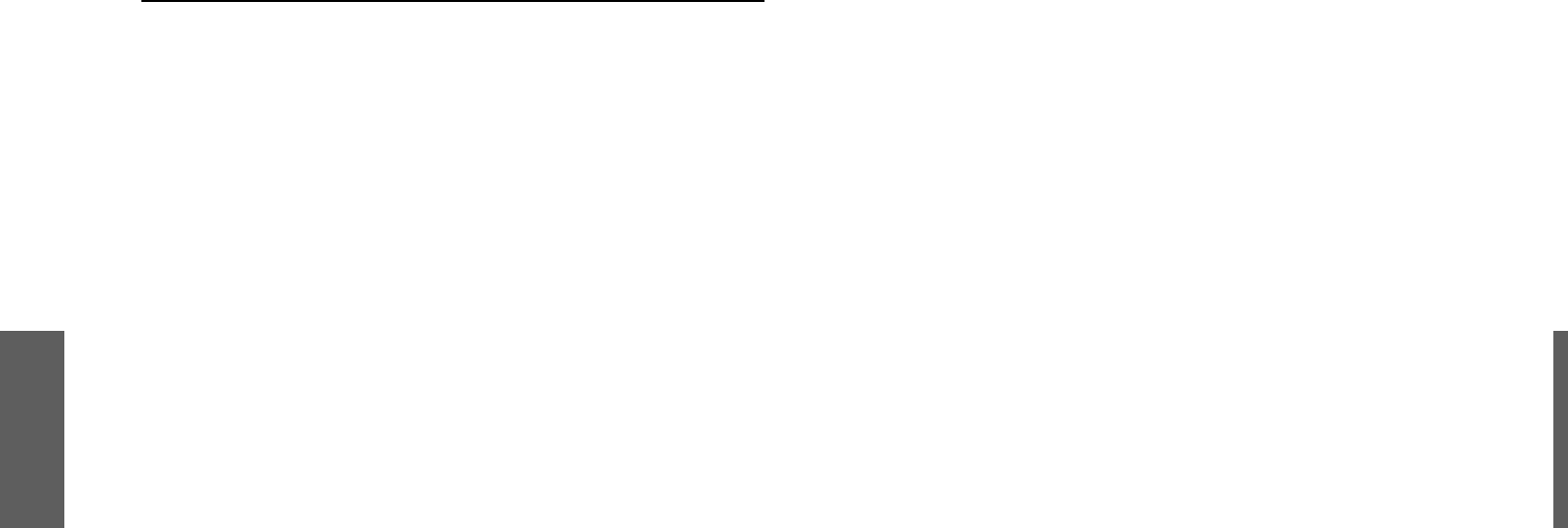
Polish
ELIMINACJAPODSTAWOWYCHUSTEREKEKSPLOATACJIMONITORA
Podwójny(podzielony)obraznaekranie
Sprawdzi, czy wustawieniachkartygraficznej niezastosowano trybu z
przeplotemlubrozszerzonymnadwaekranypulpitem.
Obrazprzesuwasi(przewija)poziomo
Naley sprawdzi, czy wejciowy sygnał video mieci si w zakresie
dopuszczalnych dla 17” monitora LCD wartoci czstotliwoci
(maksymalnie75Hzdlarozdzielczoci1280x1024)
Ewentualniesprawdzipołczeniekablasygnałowegozkomputerem.
PodłczymonitorLCDmiroTD271doinnegogniazdkasieciowego.
Niedziałajprzyciskikontrolne
Nienaleynaciskajednoczeniekilkuprzyciskówkontrolnych.
UwaginatematmonitorówLCD
15calowymonitorLCDzbudowanyjestz3,932,160tranzystorówcienkowarstwowych(TFT).
Niewielka ilo pominitych w procesie produkcyjnym, nie wieccych lub wieccych
jednym kolorem punktów ekranu LCD jest naturaln, nieodłczn cech matryc TFT i nie
stanowioichdefekciejakocałoci.
Jeeli matryca LCD wywietlała nieruchomy obraz przez czas powyej 10 godzin, jego
zarysymogpozostawanaekranie,jeelinastpiłazmianaobrazunainny.