Mitac Digital Technology BE7977 Portable Navigator User Manual
Mitac International Corporation Portable Navigator
Users manual
User’s Manual
Trademarks
All brand and product names are trademarks or registered trademarks of their
respective companies.
Note
The information in this manual is subject to change without notice.
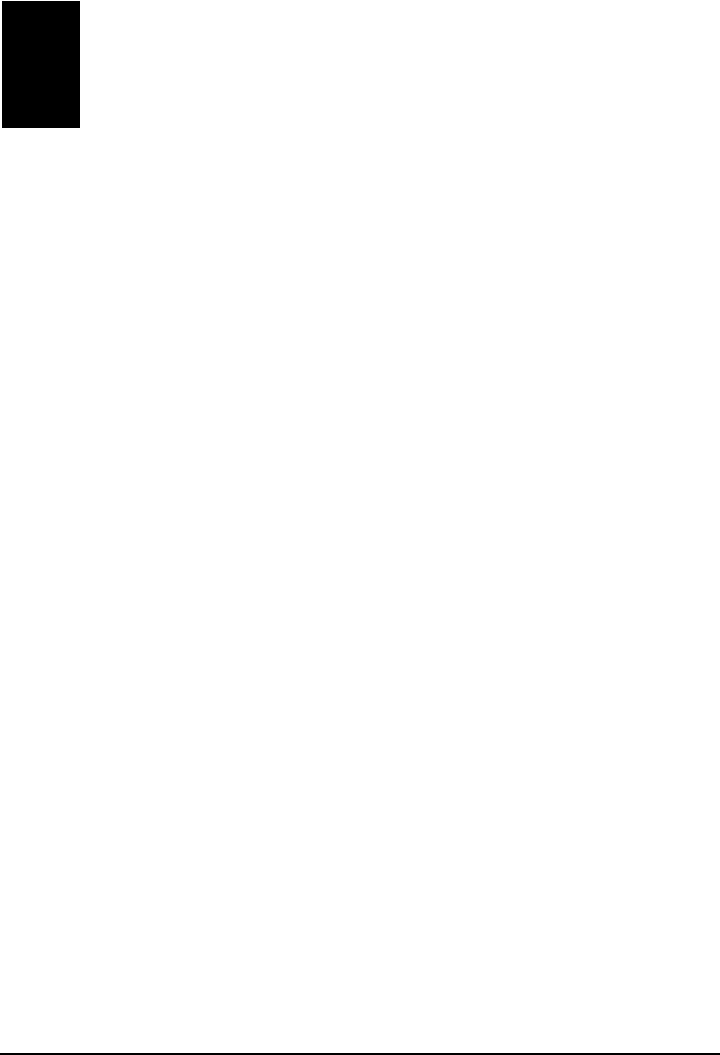
i
Table of Contents
Precautions and Notices .......................................................................iii
1 Getting Started..................................................................................1
1.1 Understanding Hardware Components................................................ 1
Front and Side Components ................................................................ 1
Back Components................................................................................ 2
Right-Side Components....................................................................... 2
Left-Side Components ......................................................................... 3
1.2 Performing the Initial Start Up.............................................................. 4
1.3 Connecting to AC Power and Charging the Battery............................. 5
1.4 Using Your Device in a Vehicle............................................................ 6
Using the Car Holder............................................................................ 6
Connecting the Car Charger ................................................................ 6
1.5 Operating Basics.................................................................................. 7
Turning On and Off .............................................................................. 7
Operating the Device ........................................................................... 7
1.6 Inserting a SD/MMC Card.................................................................... 7
2 Troubleshooting and Maintenance .................................................9
2.1 Resetting Your System ........................................................................ 9
2.2 Troubleshooting ................................................................................. 10
Power Problems................................................................................. 10
Screen Problems................................................................................ 10
Connection Problems......................................................................... 11
GPS Problems.................................................................................... 11
2.3 Maintaining Your Device .................................................................... 11
3 Regulatory Information ..................................................................13
3.1 Regulations Statements..................................................................... 13
European Notice ................................................................................ 13
3.2 Safety Precautions ............................................................................. 15
About Charging .................................................................................. 15

ii
About the Charger.............................................................................. 16
About the Battery ............................................................................... 16
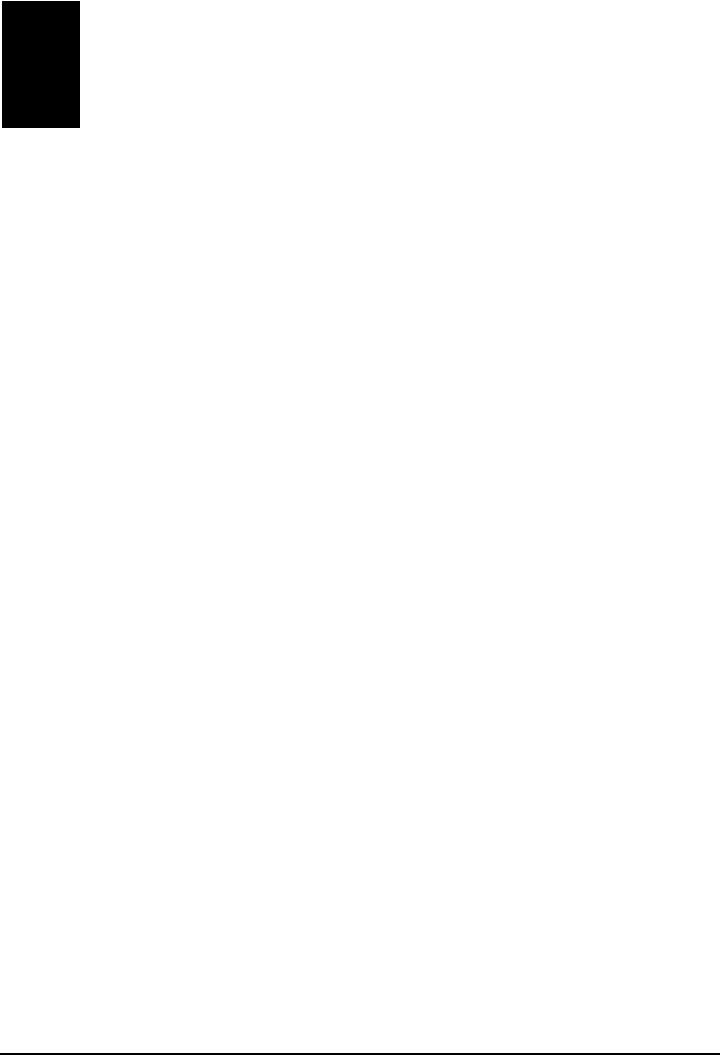
iii
Precautions and Notices
z For your own safety, do not operate the controls of the product while driving.
z Use this product prudently. The product is intended to be used only as a
navigation aid. It is not for precise measurement of direction, distance,
location or topography.
z The calculated route is for reference only. It is the user’s responsibility to
follow the traffic signs and local regulations along the roads.
z When you get off the car, do not leave your device on the dashboard that is
subject to direct sunlight. The overheating of the battery can cause
malfunction and/or danger.
z GPS is operated by the United States government, which is solely responsible
for the performance of GPS. Any change to the GPS system can affect the
accuracy of all GPS equipments.
z GPS satellite signals cannot pass through solid materials (except glass). When
you are inside a tunnel or building, GPS positioning is not available.
z A minimum of 4 GPS satellite signals is needed to determine current GPS
position. Signal reception can be affected by situations such as bad weather or
dense overhead obstacles (e.g. trees and tall buildings).
z Other wireless devices in the vehicle might interfere with the reception of
satellite signals and cause the reception to be unstable.
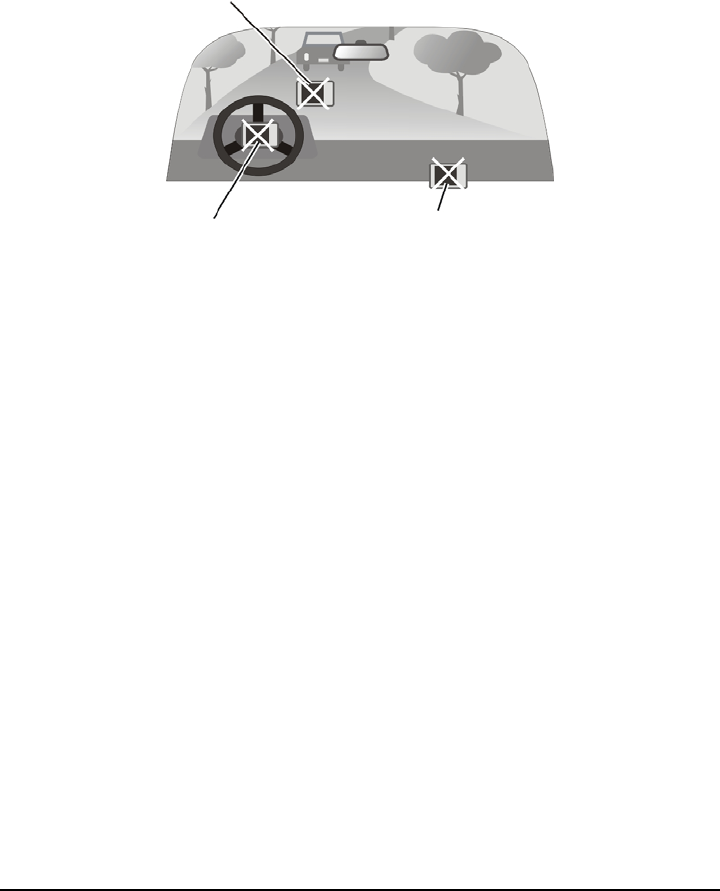
iv
z A car holder is needed when using the device in a car. Be sure to place the
device in an appropriate place, so as not to obstruct the driver’s view, or
deployment of airbags.
Do not mount where the driver’s
field of vision is blocked. Do not place unsecured
on the dashboard.
Do not mount in front of
airbag panels. Do not mount in front of an
airbag field of deployment.
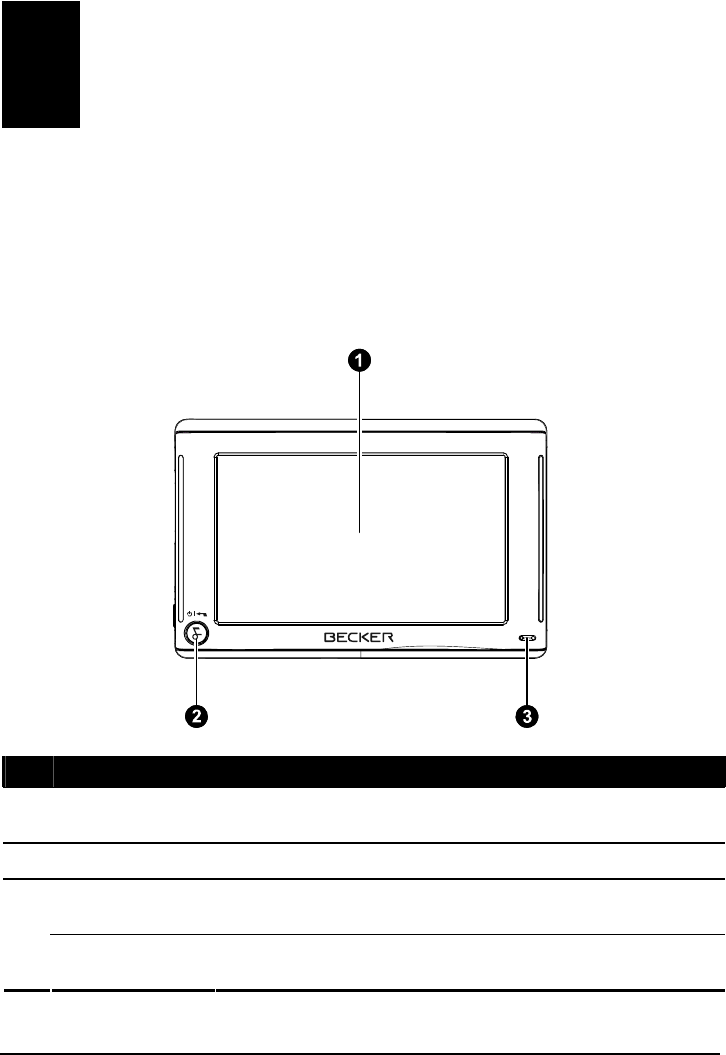
1
1 Getting Started
1.1 Understanding Hardware Components
Front and Side Components
Ref Component Description
n Touch Screen Displays the output of your device. Tap the screen with your
stylus to select menu commands or enter information.
o Power Button Turns on and off the device.
Charge Indicator Glows bright amber to indicate that the battery is charging,
and turns green when the battery is fully charged.
p
Bluetooth
Indicator (Select models only) Flashes blue to indicate that the
Bluetooth radio is on.
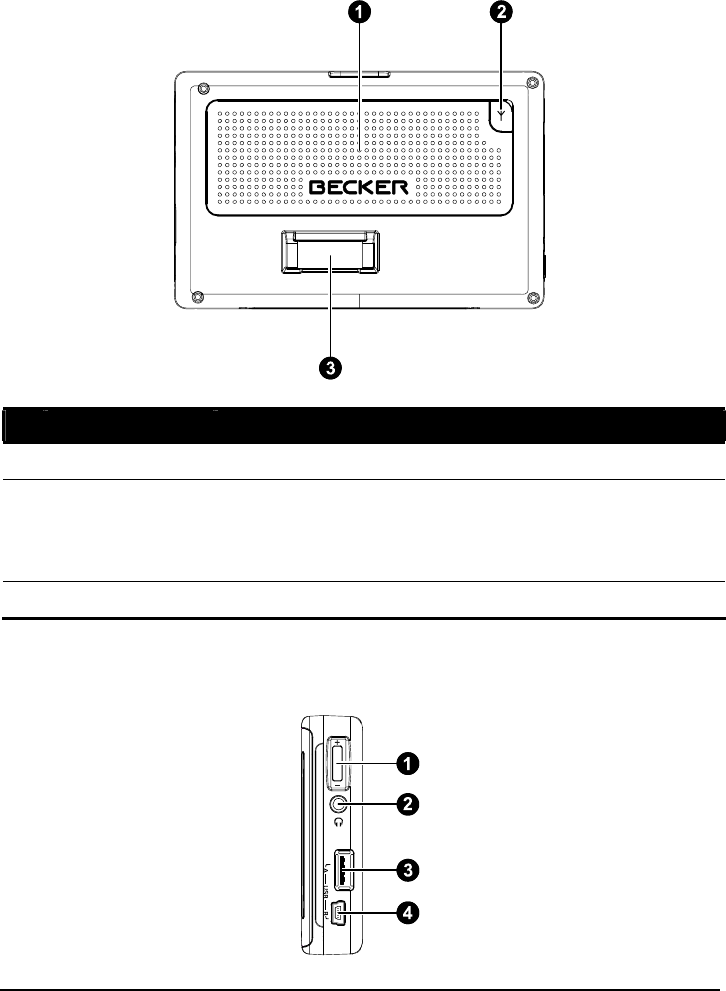
2
Back Components
Ref Component Description
n Speaker Sends out music, sounds and voice.
o External Antenna
Connector This connector (under rubber dust cover) allows use of an
optional external antenna with magnetic mount, which may be
positioned on top of the car for better signal reception in areas
with poor reception.
p Cradle Connector Connects to the cradle.
Right-Side Components
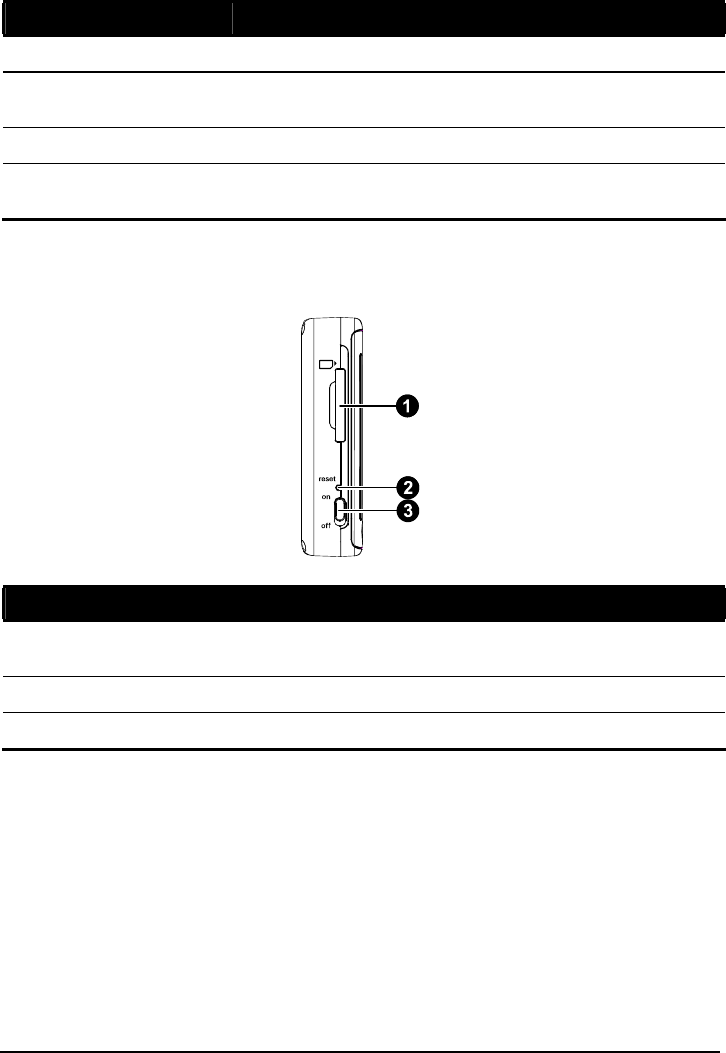
3
Ref Component Description
n Volume Control Increases or decreases the sound volume.
o Headphone
Connector Connects to stereo headphones.
p USB Connector Connects to a USB disk.
q Mini-USB
Connector Connects to the AC charger or USB cable.
Left-Side Components
Ref Component Description
n SD/MMC Slot Accepts a SD (Secure Digital) or MMC (MultiMediaCard) card
for accessing data.
o Reset Button Restarts your device.
p ON/OFF Switch The main power cutoff control.
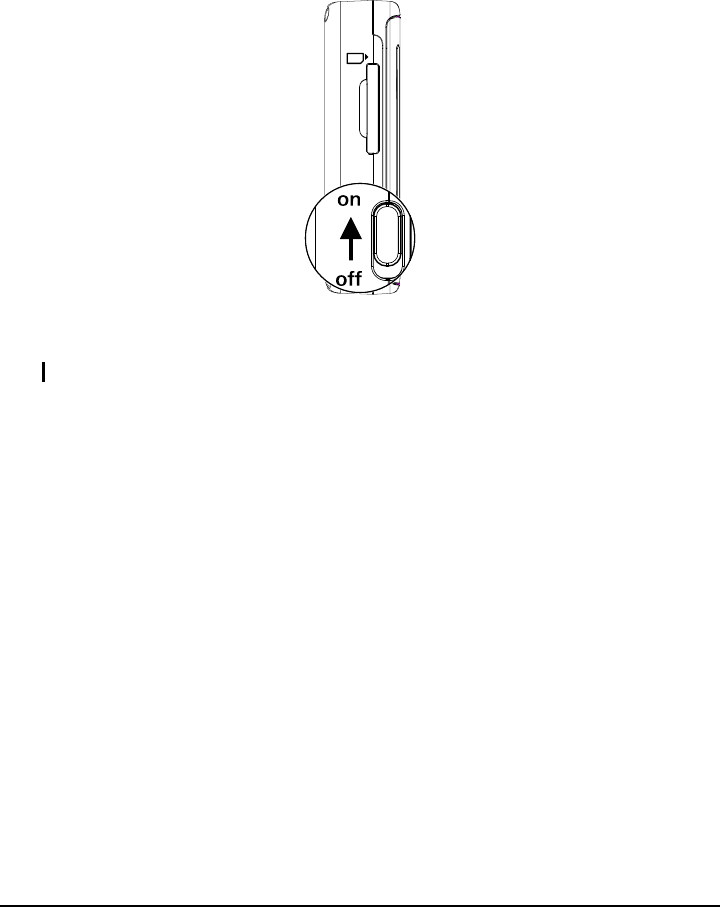
4
1.2 Performing the Initial Start Up
1. Make sure that power is supplied to your device. (See the next section.)
2. Slide the ON/OFF switch to the ON position.
3. The device turns on.
NOTE: Keep the ON/OFF switch in the ON position for normal operation.
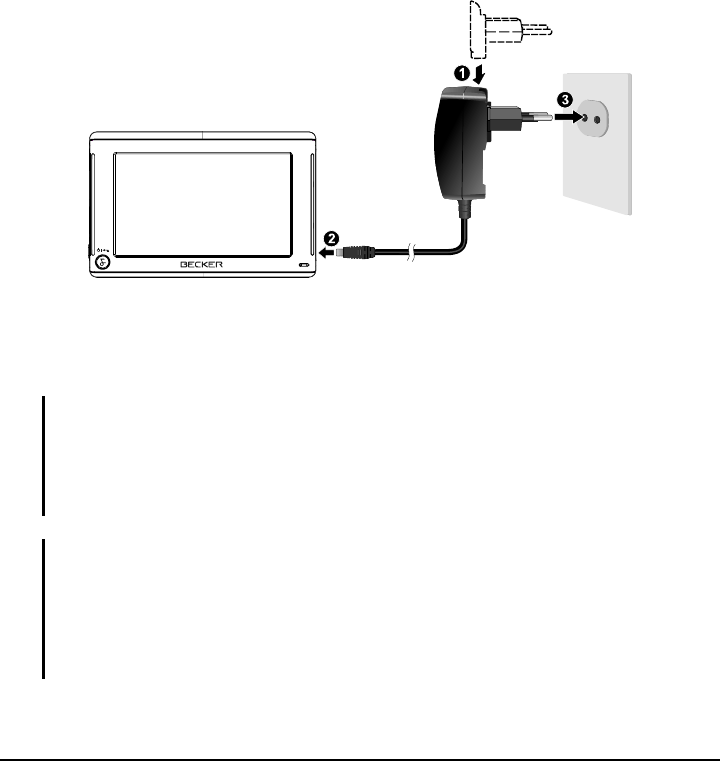
5
1.3 Connecting to AC Power and Charging the
Battery
When charging the battery for the very first time, you should charge it for at least
8 hours.
1. Slide and click the connector converter onto the AC charger.
2. Connect the charger cable to the bottom of your device.
3. Plug the AC charger into a wall outlet.
The charge indicator glows amber when charging is in progress. Do not
disconnect your device from AC power until the battery is fully charged, when the
charge indicator turns green. This will take a couple of hours.
NOTE:
z Do not immediately turn on your device after connecting the AC charger to charge a
power-depleted battery. If you need to turn on the device again, wait for at least one
minute.
z Your device can also be charged when it is connected to a desktop computer via the USB
cable.
CAUTION: For optimal performance of the lithium battery, take note of the following:
z Do not charge the battery where the temperature is high (e.g. in direct sunlight).
z There is no need to fully discharge the battery before charging. You can charge the battery
before it is discharged.
z If you will not use the product for a long period of time, be sure to fully charge the
battery at least once every two weeks. Over discharge of the battery can affect the
charging performance.
Converter
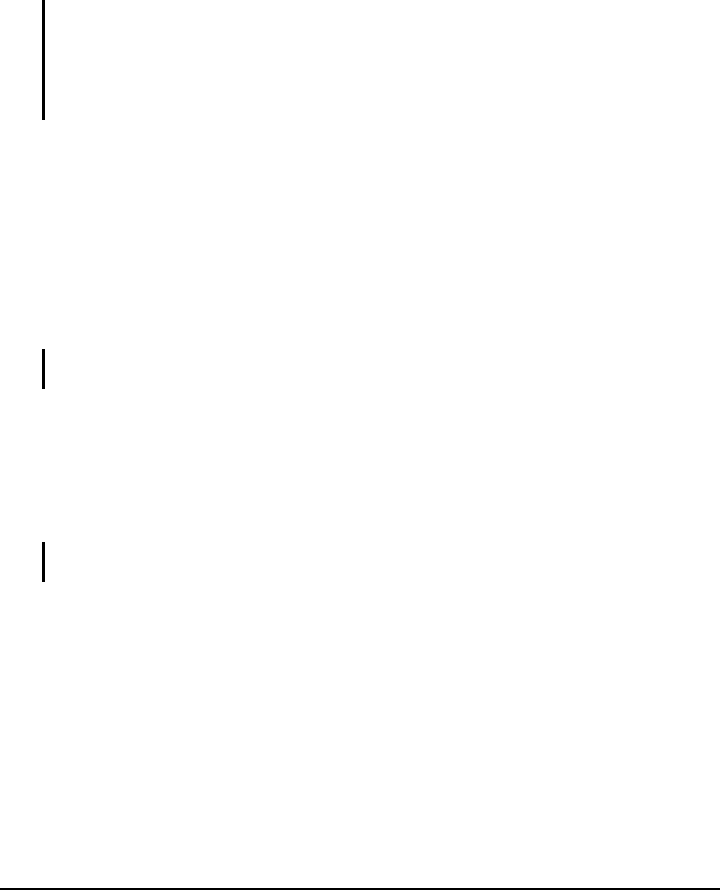
6
1.4 Using Your Device in a Vehicle
A car holder and a car charger are supplied with your device.
Using the Car Holder
CAUTION:
z Select an appropriate location for the car holder. Never place the holder where the driver’s
field of vision is blocked.
z If the car’s windshield is tinted with a reflective coating, an external antenna (optional) may
be needed to route the antenna to the top of the car through a window. When closing the
car window, be careful not to pinch the antenna cable
The car holder consists of a bracket and a stand. Use the car holder
to fix your device in a vehicle. Make sure that the GPS antenna has
a clear view of the sky. (See the document supplied with the car
holder for the installation instruction.)
For initial positioning, remain at the same spot with a clear view of
the sky. The GPS may take a few minutes to find its current
location initially.
NOTE: Depending upon the specific model purchased, the car holder supplied with your
device may not look exactly the same as the picture shown.
Connecting the Car Charger
The car charger supplies power to your device when you are using
the device in a car.
CAUTION: To protect your device against sudden surges in current,
connect the car charger only after the car engine has been started.
1. Connect one end of the car charger to the power connector of
your device.
2. Connect the other end to the cigarette lighter in the car to
power and charge your device. The indicator on the car charger
lights in green to indicate that power is being supplied to your
device.
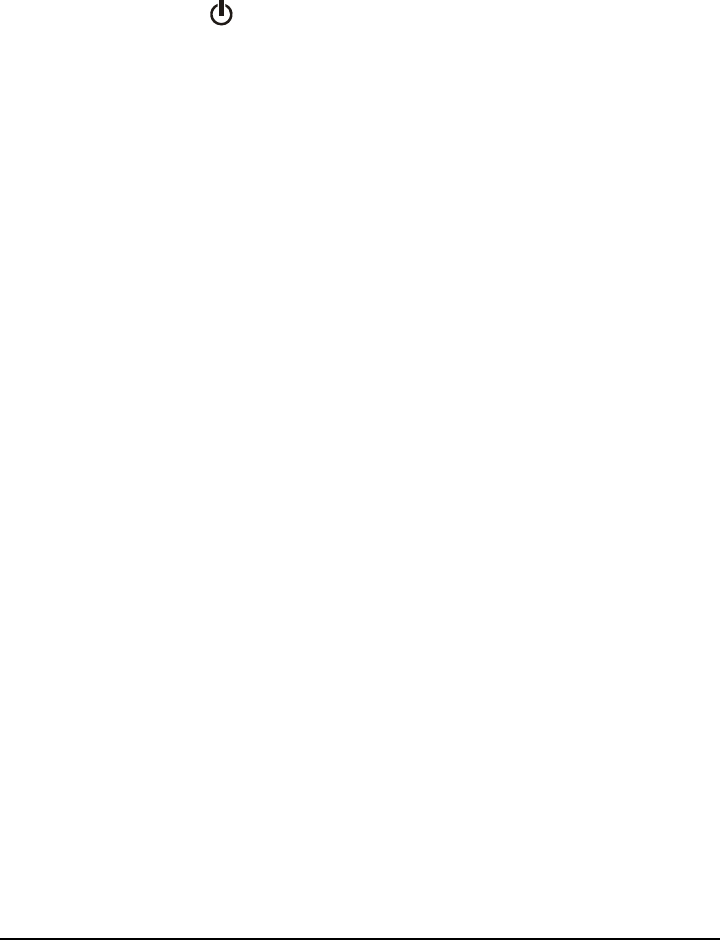
7
1.5 Operating Basics
Turning On and Off
Use the power button ( ) to turn on and off your device.
When you press the power button to turn off the unit, your device
actually enters a suspend state and the system stops operating. Once you
turn on the system again, it resumes.
Operating the Device
To communicate with your device, touch the screen with your stylus. You can
perform the following actions:
z Tap
Touch the screen once with your stylus to open items or select
onscreen buttons or options.
z Drag
Hold your stylus on the screen and drag up/down/left/right or
across the screen.
z Tap and hold
Tap and hold your stylus until an action is complete, or a result or
menu is shown.
1.6 Inserting a SD/MMC Card
Your device has a SD/MMC slot where you can insert an optional Secure Digital
or MultiMediaCard storage card.
To use a SD/MMC card, insert it into the slot, with the connector pointing to the
slot and its label facing the front of the device.
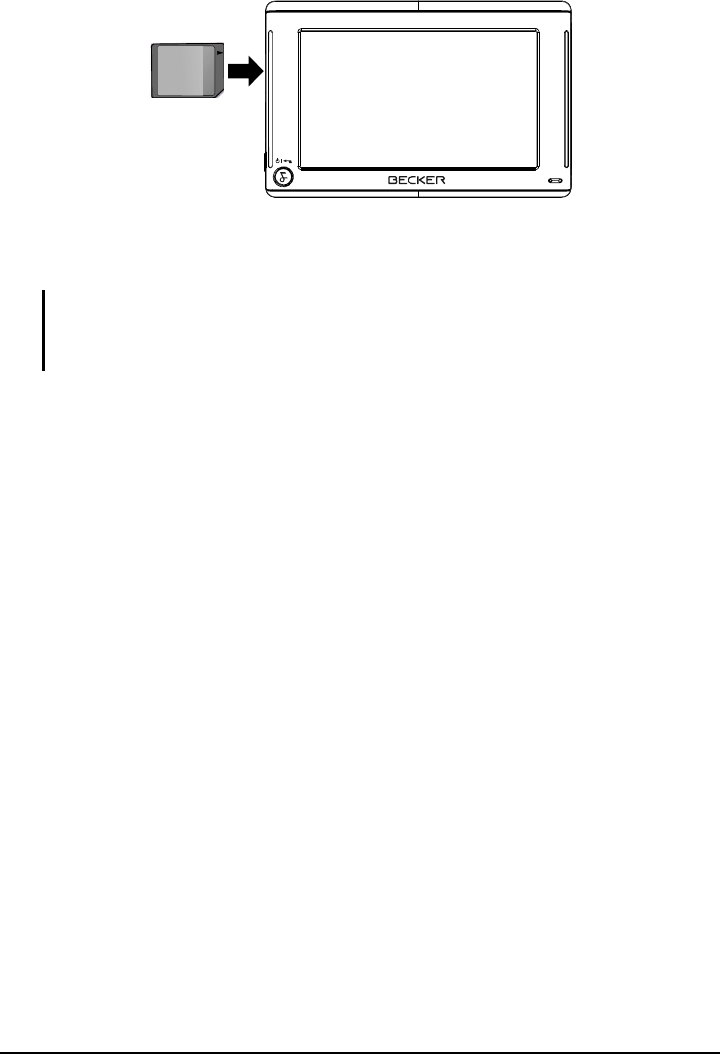
8
To remove a card, first make sure that no application is accessing the card, then
slightly push the top edge of the card to release it and pull it out of the slot.
NOTE:
z Make sure that no foreign objects enter the slot.
z Keep a SD or MMC card in a well-protected box to avoid dust and humidity when you are
not using it.
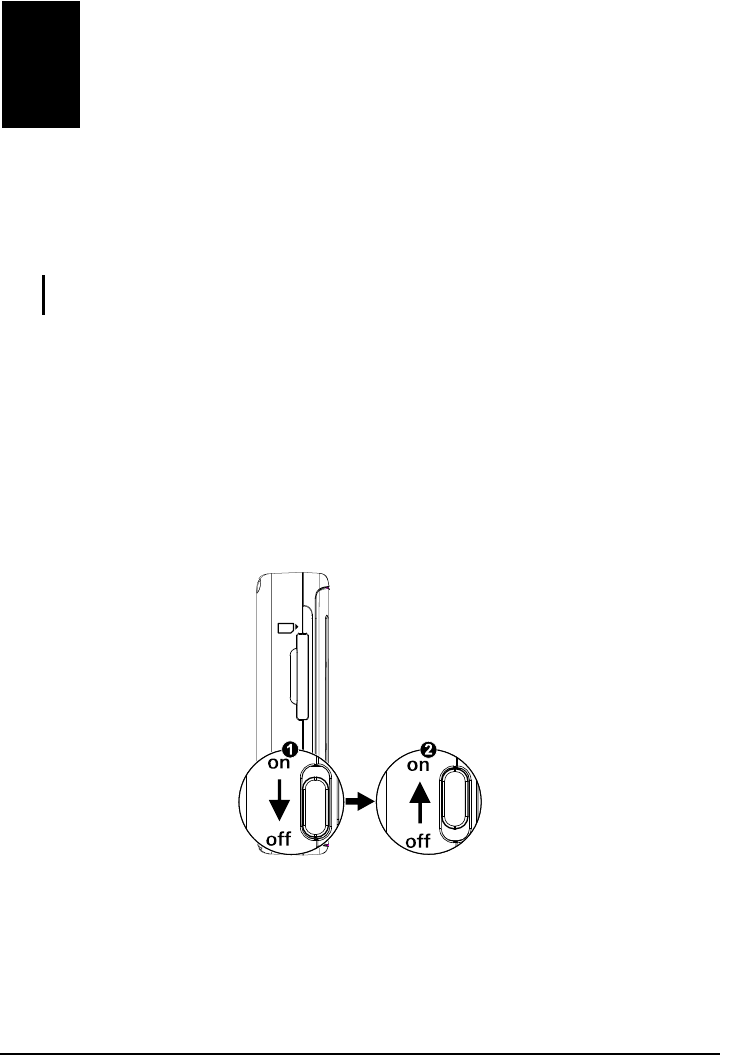
9
2 Troubleshooting and Maintenance
This chapter gives solutions to common problems you may encounter. It also
provides guidelines on taking care of your device.
NOTE: If you encounter a problem you cannot solve, contact an authorized service center for
assistance.
2.1 Resetting Your System
Occasionally, you may need to reset your device. For example, you should reset
your system when it stops responding; or appears to be “frozen” or “locked up.”
To reset your system, slide the ON/OFF switch to the OFF position, wait for 1
minute, and then slide the switch back to the ON position. Your system will
restore the factory default state.
Troubleshooting and
Maintenance

10
2.2 Troubleshooting
Power Problems
Power does not turn on when using battery power
z The remaining battery power may be too low to run your device. Connect the
AC charger to your device and to AC power. Then, turn on your device.
Screen Problems
Screen is off
If the screen does not respond even after you press the power button, try the
following in order until the problem is solved:
z Connect the AC charger to your device and to external AC power.
z Reset your system.
Screen responds slowly
z Make sure that your device is not running out of battery power. If the problem
still exists, reset your system.
Screen freezes
z Reset your system.
Screen is hard to read
z Make sure that the backlight of the display is on.
z Move to a location with more light.
Inaccurate response to taps
z Recalibrate the touch screen.

11
Connection Problems
Cable Connection Problems
z Make sure that your device and your computer are both turned on before
trying to establish a connection.
z Make sure that the cable is securely plugged into the USB port on your
computer and on the device. Connect the USB cable directly to your
computer—do not run the cable through a USB hub.
z Reset your device before connecting the cable. Always disconnect your
device before you restart your computer.
GPS Problems
When there are no valid signals available, consider the following:
z Make sure that the GPS antenna has a clear view of the sky.
z Note that the GPS reception can be affected by:
9 Bad weather
9 Dense overhead obstacles (e.g. trees and tall buildings)
9 Other wireless device in the car
9 Reflective car window tint
2.3 Maintaining Your Device
Taking good care of your device will ensure trouble-free operation and reduce the
risk of damage to your device.
z Keep your device away from excessive moisture and extreme temperatures.
z Avoid exposing your device to direct sunlight or strong ultraviolet light for
extended periods of time.
z Do not place anything on top of your device or drop objects on your device.
z Do not drop your device or subject it to severe shock.
z Do not subject your device to sudden and severe temperature changes. This
could cause moisture condensation inside the unit, which could damage your
device. In the event of moisture condensation, allow the device to dry out
completely before use.

12
z Take care not to sit on the device. We advise not to carry the device in one’s
back pocket for that reason.
z The screen surface can easily be scratched. Avoid touching it with sharp
objects. Non-adhesive generic screen protectors designed specifically for use
on portable devices with LCD panels may be used to help protect the screen
from minor scratches.
z Never clean your device with it powered on. Use a soft, lint-free cloth
moistened with water to wipe the screen and the exterior of your device.
z Do not use paper towels to clean the screen.
z Never attempt to disassemble, repair or make any modifications to your
device. Disassembly, modification or any attempt at repair could cause
damage to your device and even bodily injury or property damage and will
void any warranty.
z Do not store or carry flammable liquids, gases or explosive materials in the
same compartment as your device, its parts or accessories.
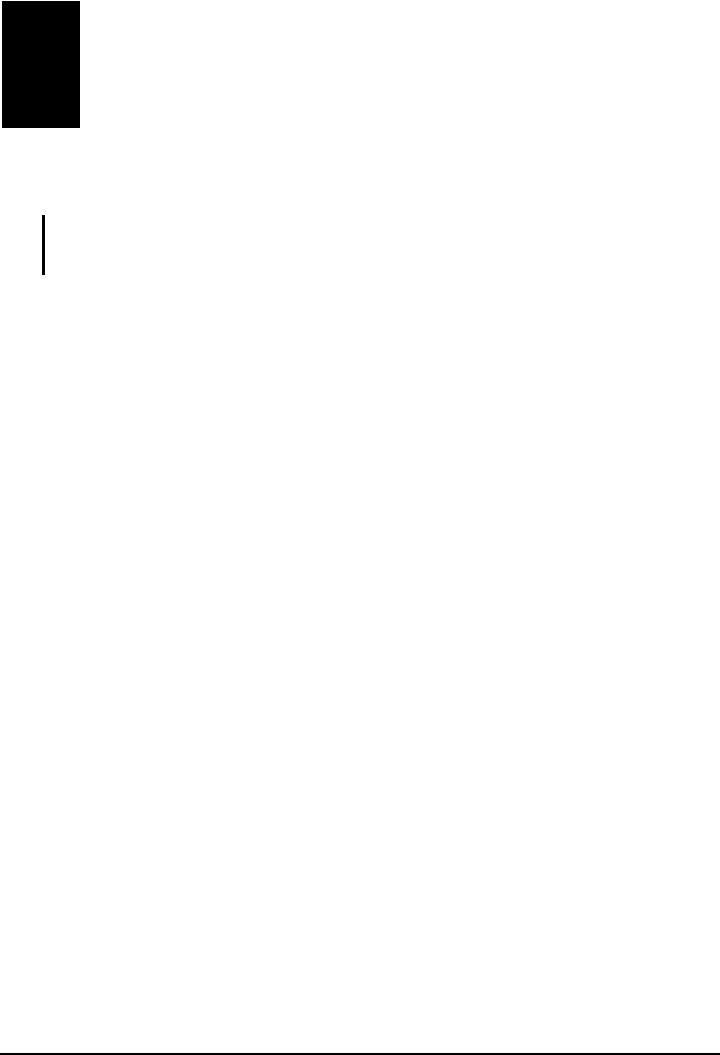
13
3 Regulatory Information
NOTE: Marking labels located on the exterior of your device indicate the regulations that
your model complies with. Please check the marking labels on your device and refer to the
corresponding statements in this chapter. Some notices apply to specific models only.
3.1 Regulations Statements
European Notice
Products with the CE marking comply with Radio & Telecommunication
Terminal Equipment Directive (R&TTE) (1999/5/EEC), the Electromagnetic
Compatibility Directive (89/336/EEC) and the Low Voltage Directive
(73/23/EEC) – as amended by Directive 93/68/ECC - issued by the Commission
of the European Community.
Compliance with these directives implies conformity to the following European
Standards:
EN301489-1: Electronic compatibility and Radio spectrum Matters (ERM),
ElectroMagnetic Compatibility (EMC) standard for radio equipment and services;
Part 1: Common technical requirements
EN301489-3: Electronic compatibility and Radio spectrum Matters (ERM),
ElectroMagnetic Compatibility (EMC) standard for radio equipment and services;
Part 3: Specific conditions for Short-Range Devices (SRD) operating on
frequencies between 9 kHz and 40 GHz
EN55022: Radio disturbance characteristics
EN55024: Immunity characteristics
EN6100-3-2: Limits for harmonic current emissions
EN6100-3-3: Limitation of voltage fluctuation and flicker in low-voltage supply
system
EN60950 / IEC 60950: Product Safety

14
The manufacturer cannot be held responsible for modifications made by the User
and the consequences thereof, which may alter the conformity of the product with
the CE Marking.
FCC Regulatory information / Disclaimers
Installation and use of this Portable Navigator must be in strict accordance with
the instructions included in the user documentation provided with the product.
Any changes or modifications (including the antennas) made to this device that
are not expressly approved by the manufacturer may void the user’s authority to
operate the equipment. The manufacturer is not responsible for any radio or
television interference caused by unauthorized modification of this device, or the
substitution of the connecting cables and equipment other than manufacturer
specified. It is the responsibility of the user to correct any interference caused by
such unauthorized modification, substitution or attachment. Manufacturer and its
authorized resellers or distributors will assume no liability for any damage or
violation of government regulations arising from failing to comply with these
guidelines.
This device complies with Part 15 of the FCC Rules. Operation is subject to
the following two conditions:
This device may not cause harmful interference.
This device must accept any interference received, including interference that
may cause undesired operation.
5.105 Federal Communications Commission (FCC) Requirements, Part 15
This equipment has been tested and found to comply with the limits for a class B
digital device, pursuant to part 15 of the FCC Rules. These limits are designed to

15
provide reasonable protection against harmful interference in a residential
installation.This equipment generates, uses and can radiate radio frequency
energy and, if not installed and used in accordance with the instructions, may
cause harmful interference to radio communications. However, there is no
guarantee that interference will not occur in a particular installation. If this
equipment does cause harmful interference to radio or television reception, which
can be determined by turning the equipment off and on, the user is encouraged to
try to correct the interference by one or more of the following measures:
---Reorient or relocate the receiving antenna.
---Increase the separation between the equipment and receiver.
---Connect the equipment into an outlet on a circuit different from that to which
the receiver is connected.
---Consult the dealer or an experienced radio/TV technician for help.
FCC RF Radiation Exposure Statement:
This equipment complies with FCC RF radiation exposure limits set forth for an
uncontrolled environment. This device and its antenna must not be co-located or
operating in conjunction with any other antenna or transmitter. Any changes or
modifications (including the antennas) made to this devicethat are not expressly
approved by the manufacturer may void the user’s authority to operate the
equipment.
3.2 Safety Precautions
About Charging
z Use only the charger supplied with your device. Use of another type of
charger will result in malfunction and/or danger.
z This product is intended to be supplied by a LISTED Power Unit marked with
“LPS”, “Limited Power Source” and output rated + 5 V dc / 1.0 A”.
z Use a specified battery in the equipment.
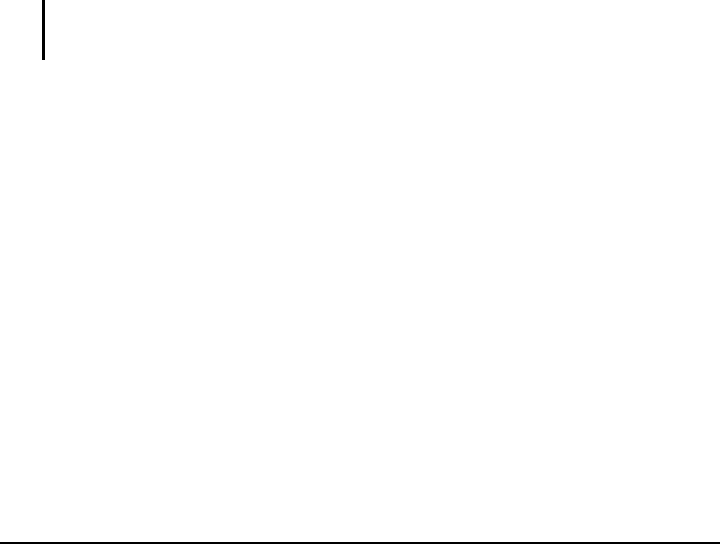
16
About the Charger
z Do not use the charger in a high moisture environment. Never touch the
charger when your hands or feet are wet.
z Allow adequate ventilation around the charger when using it to operate the
device or charge the battery. Do not cover the AC charger with paper or other
objects that will reduce cooling. Do not use the AC charger while it is inside a
carrying case.
z Connect the charger to a proper power source. The voltage requirements are
found on the product case and/or packaging.
z Do not use the charger if the cord becomes damaged.
z Do not attempt to service the unit. There are no serviceable parts inside.
Replace the unit if it is damaged or exposed to excess moisture.
About the Battery
z Use a specified charger approved by the manufacturer.
CAUTION: This unit contains a non-replaceable internal Lithium Ion battery. The battery can
burst or explode, releasing hazardous chemicals. To reduce the risk of fire or burns, do not
disassemble, crush, puncture, or dispose of in fire or water.
z Important instructions (for service personnel only)
9 Caution: Risk of explosion if battery is replaced by an incorrect type.
Dispose of used batteries according to the instructions.
9 Replace only with the same or equivalent type recommended by the
manufacturer.
9 The battery must be recycled or disposed of properly.
9 Use the battery only in the specified equipment.