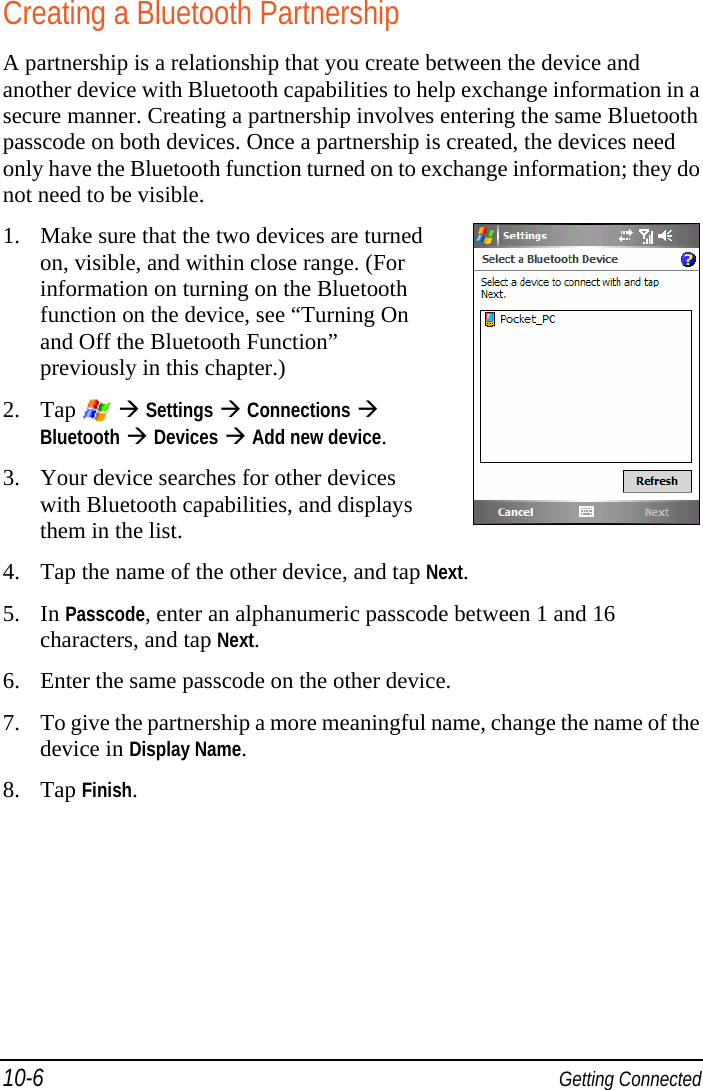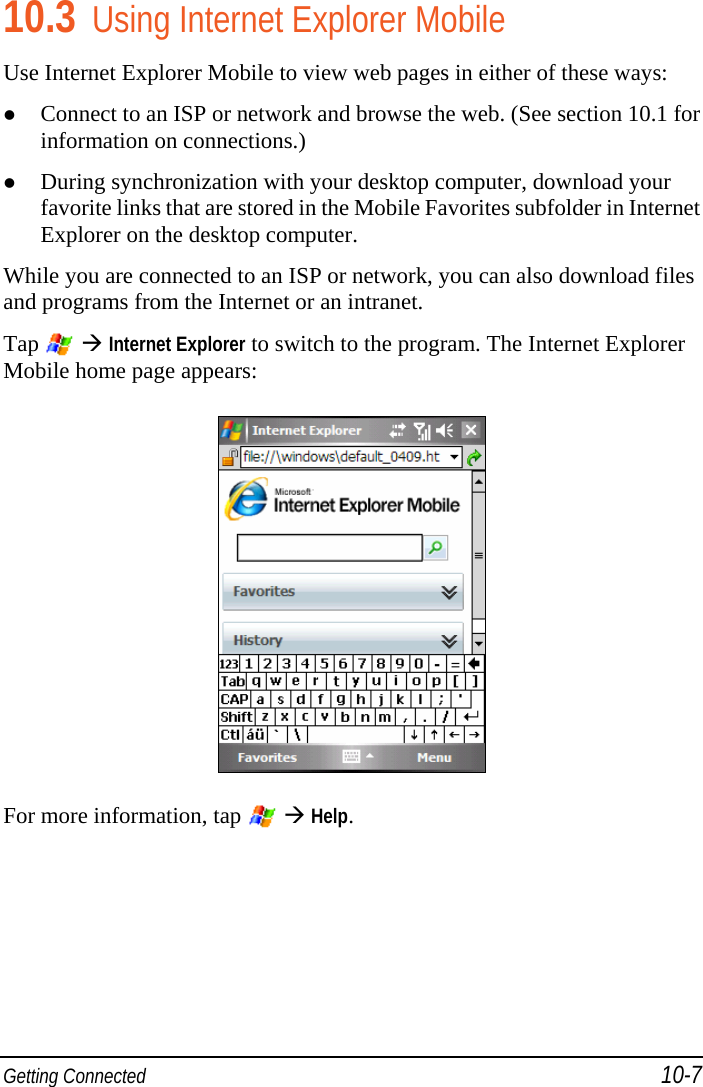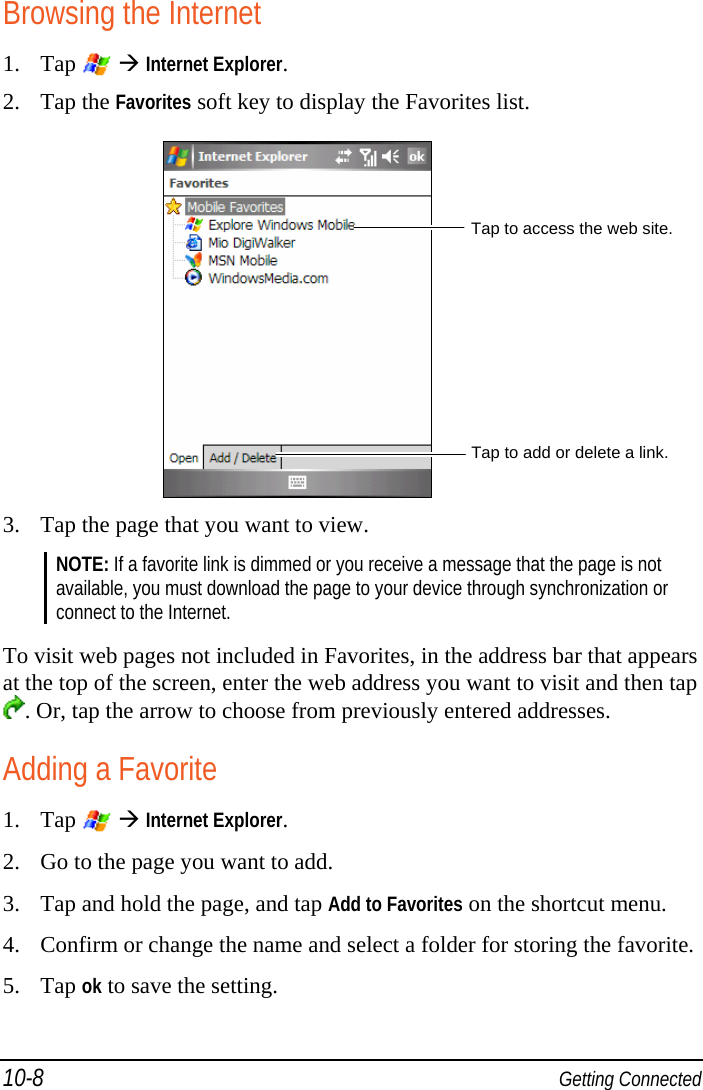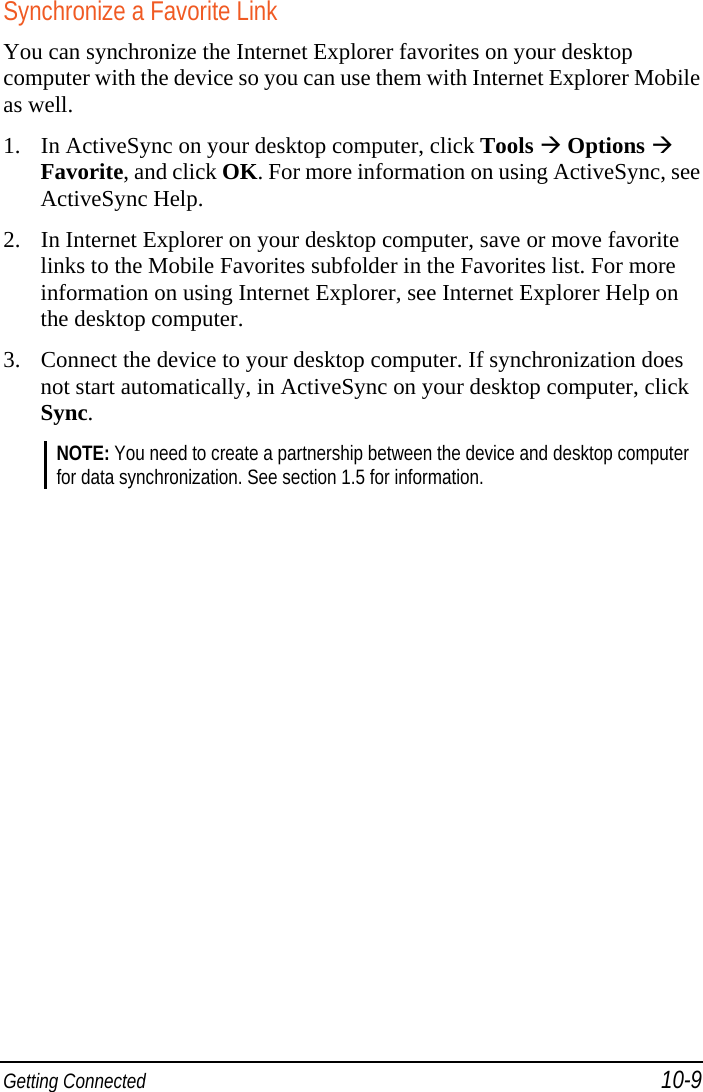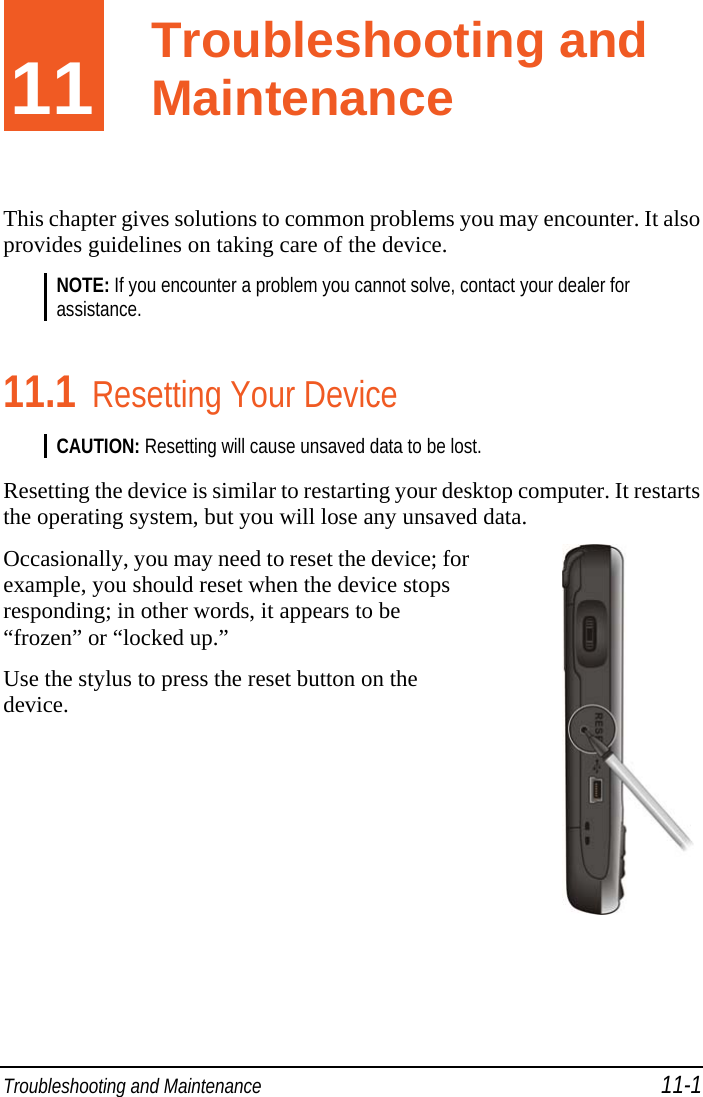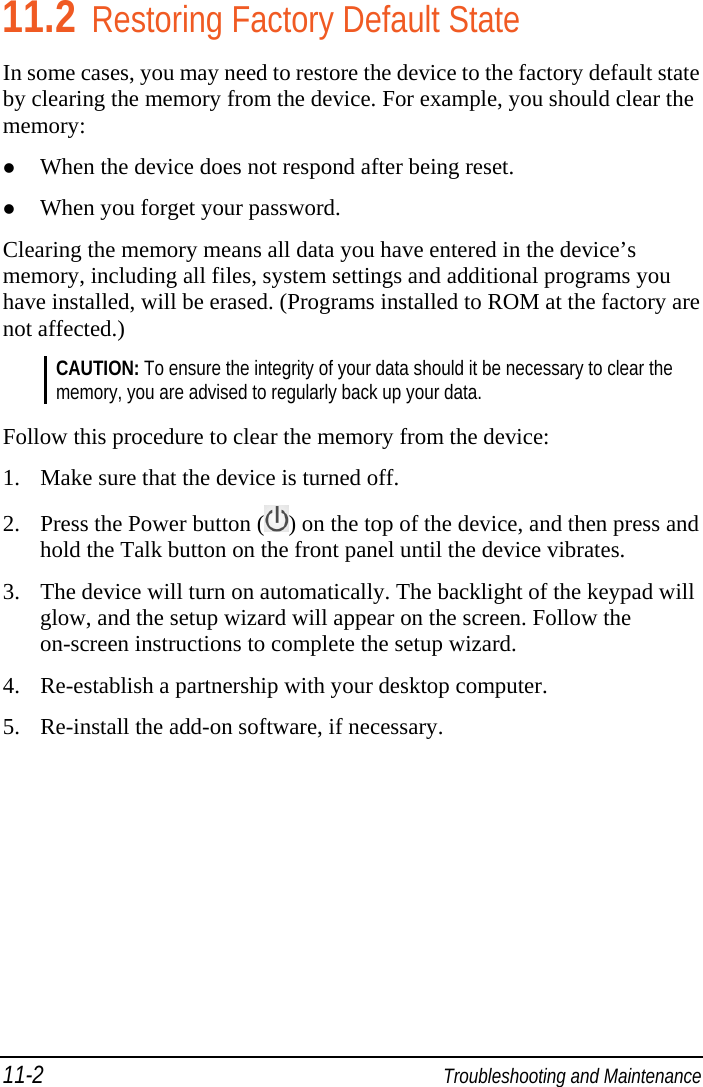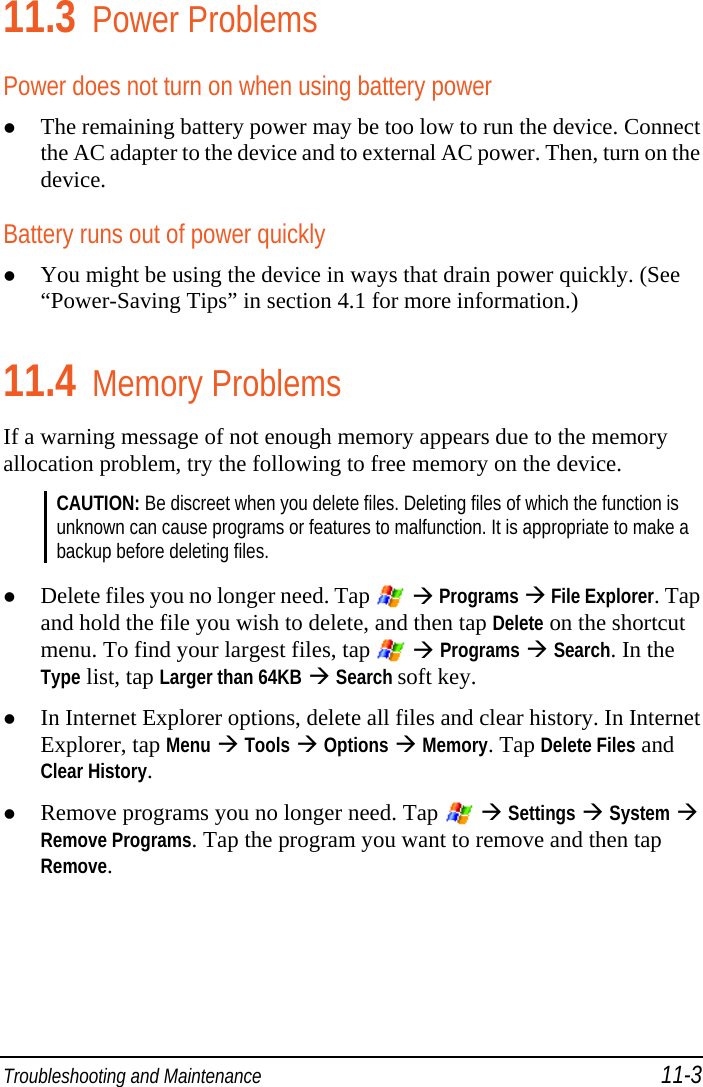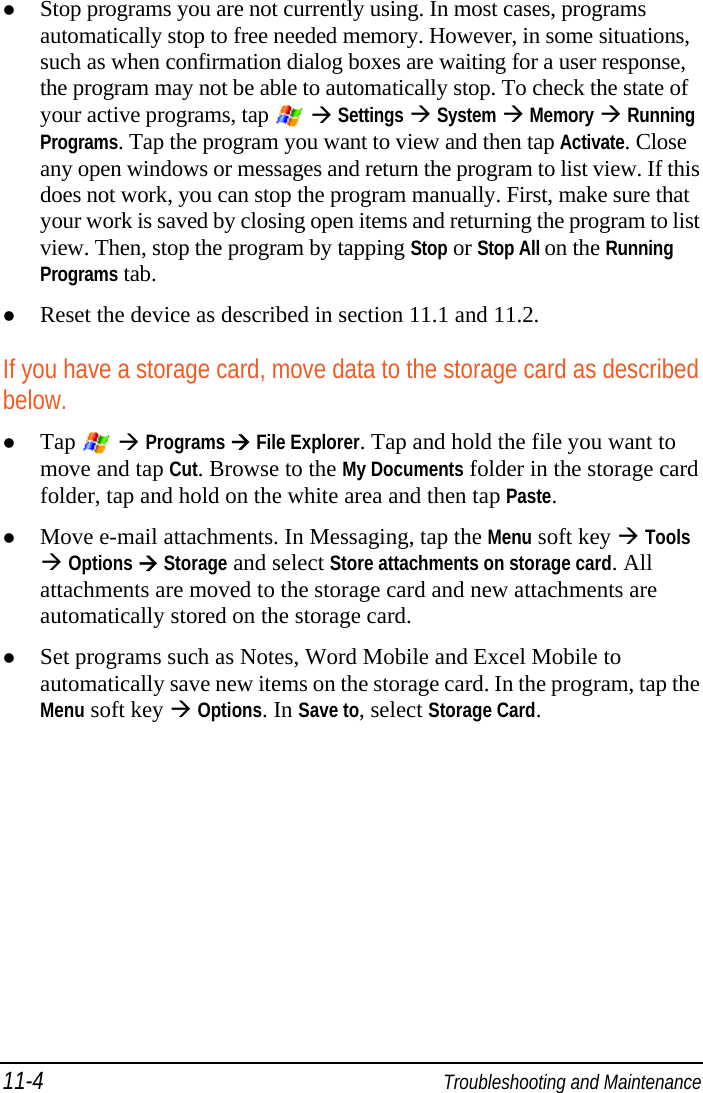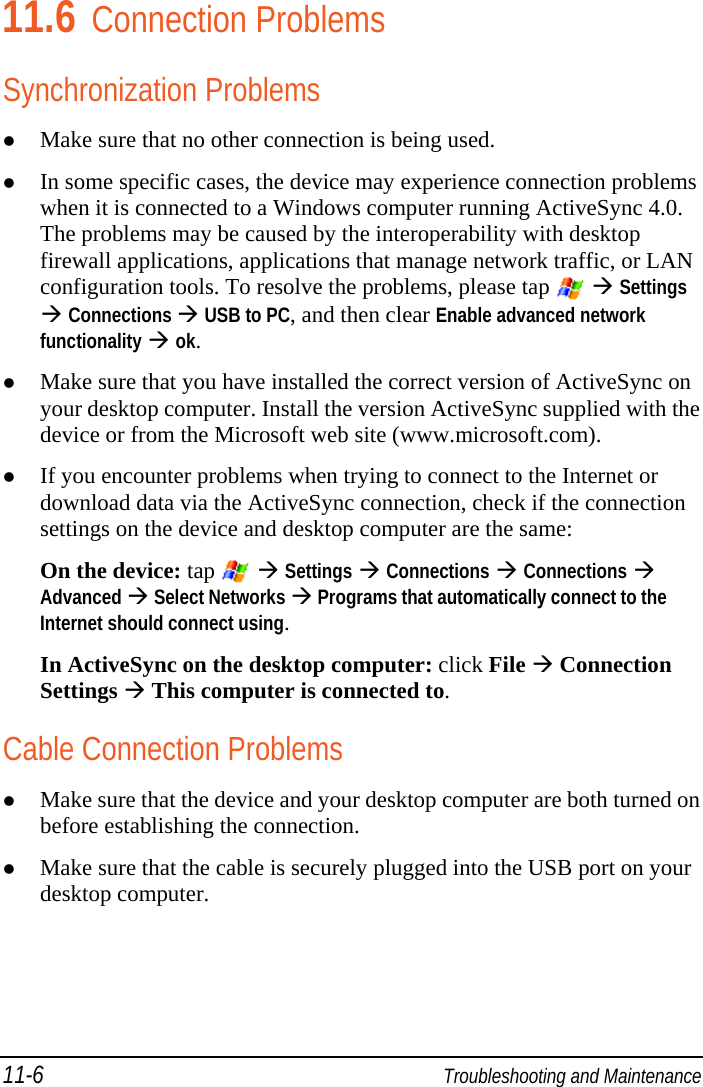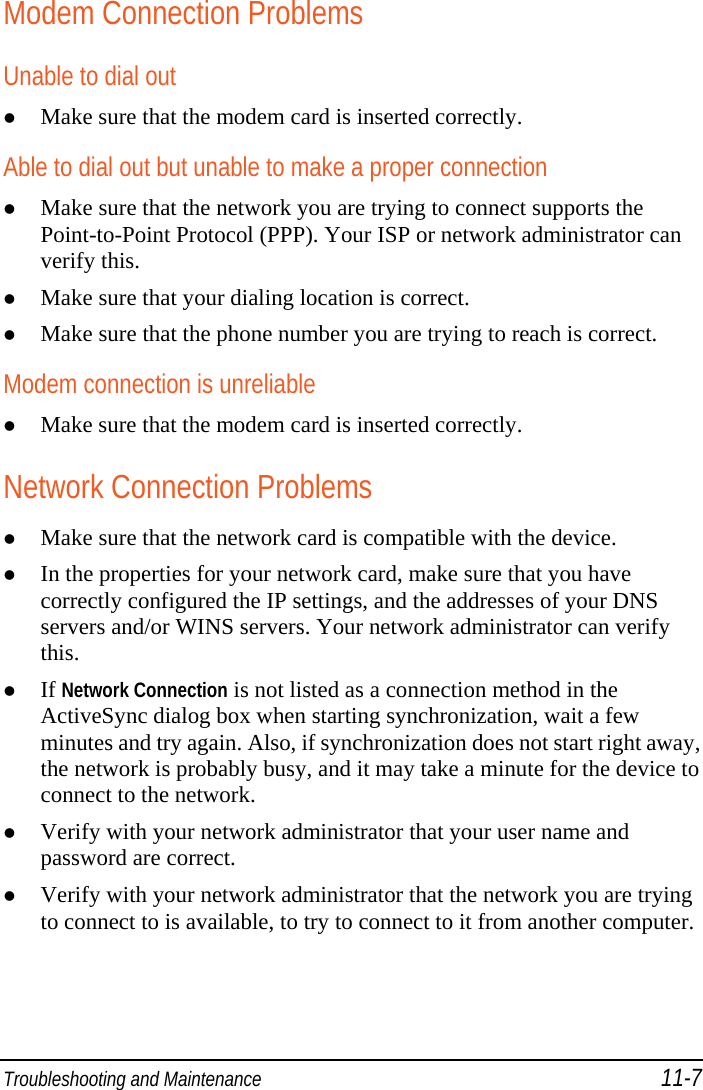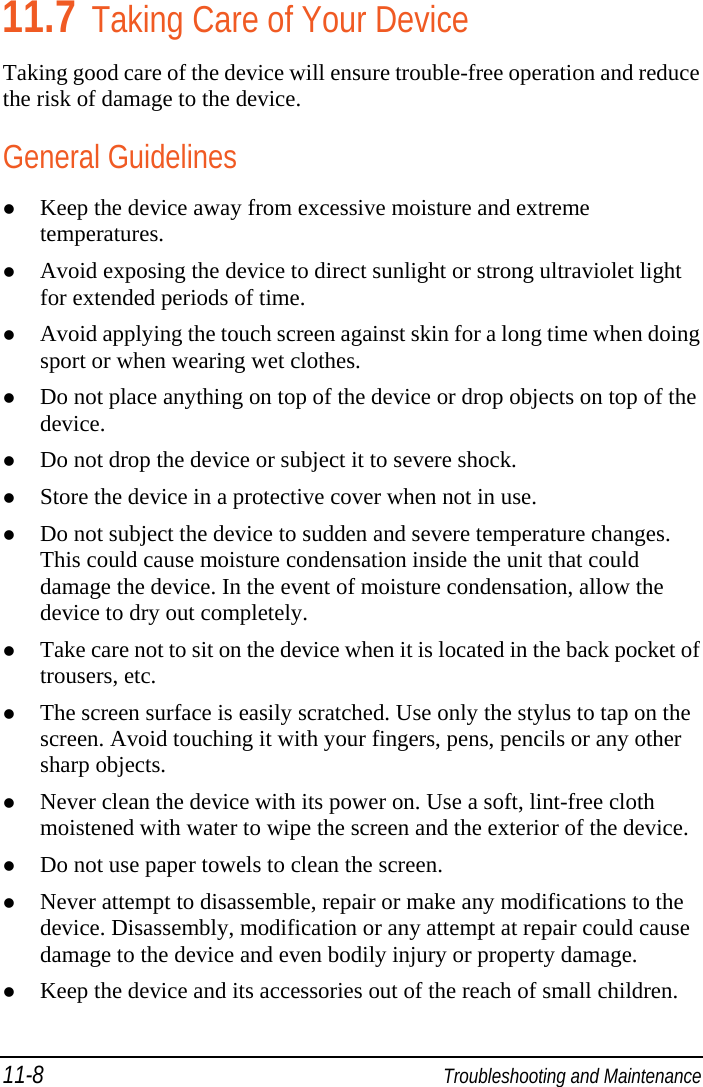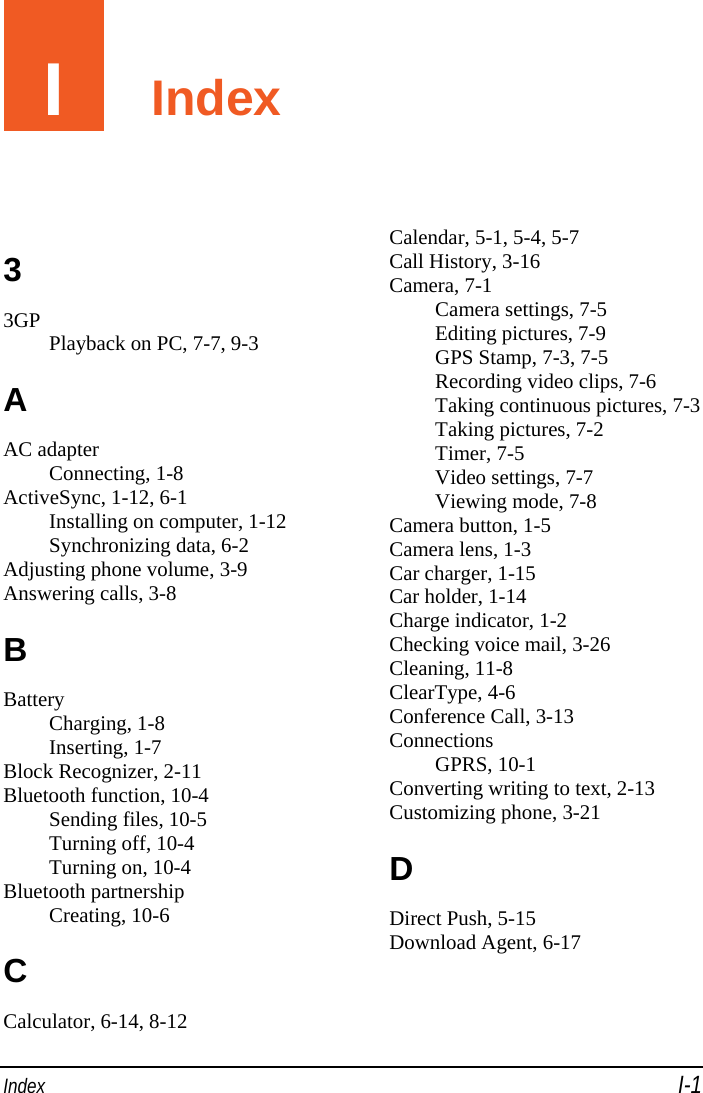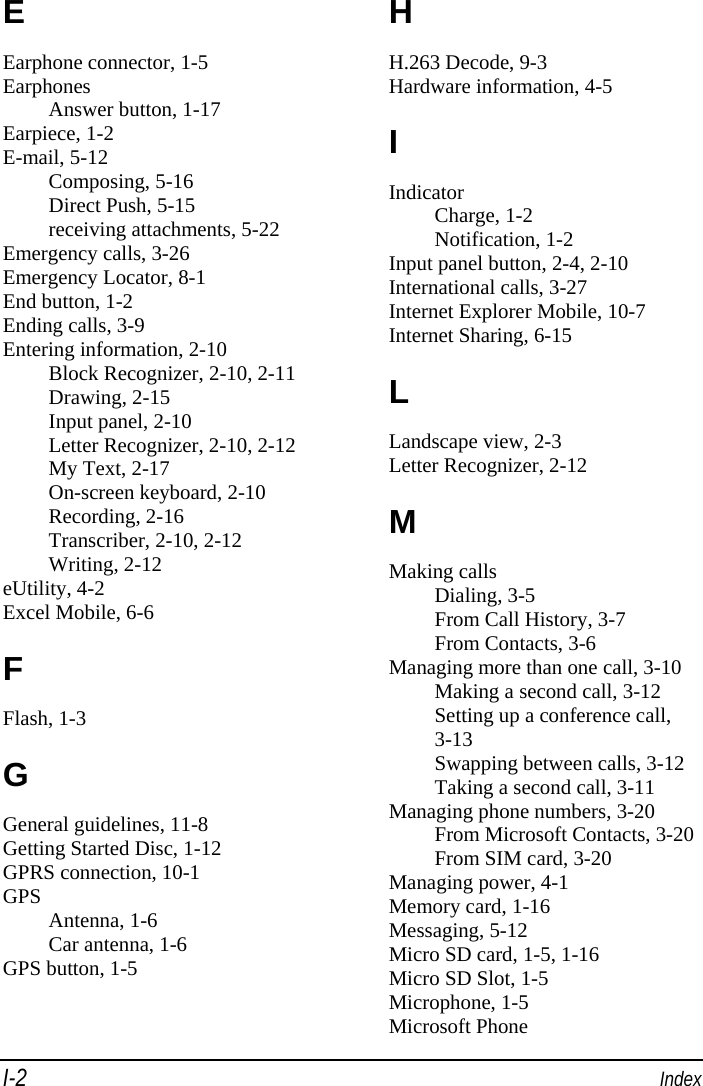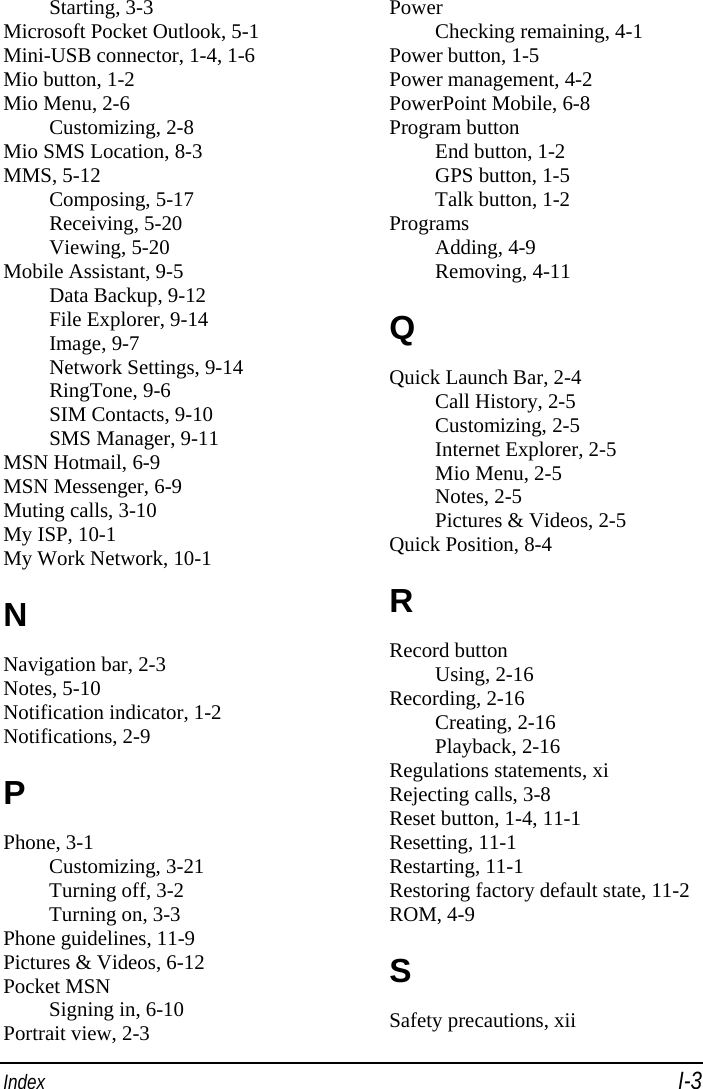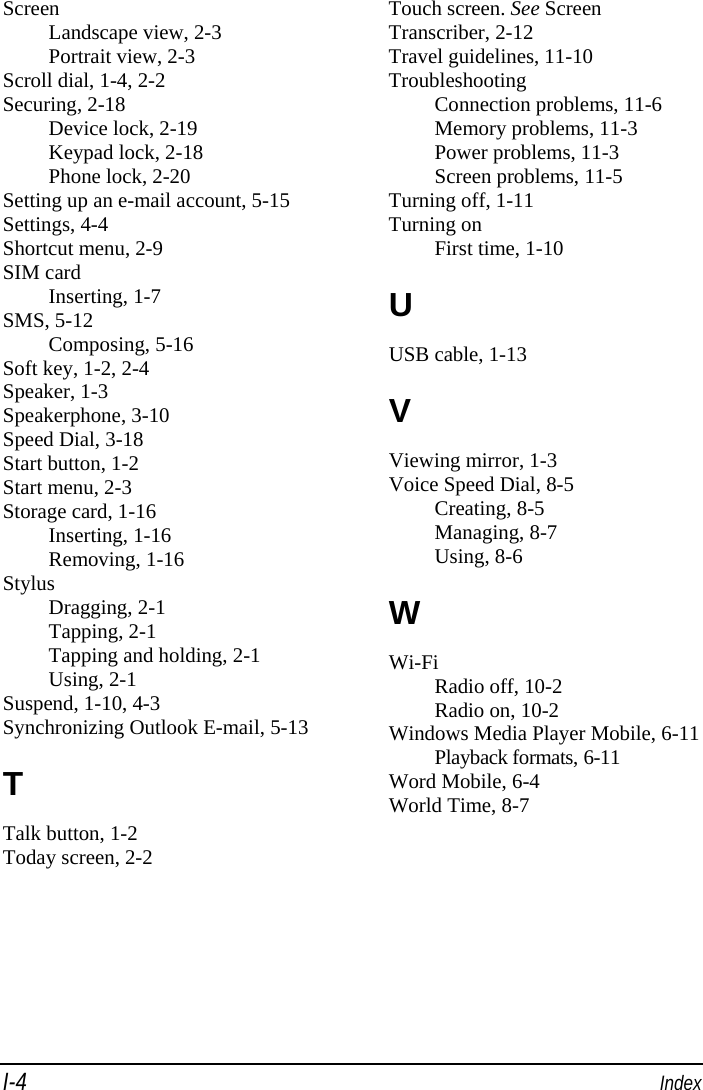Mitac Digital Technology MIOA702 PDA PHONE WITH GSM/EDGE BLUETOOTH, AND WIFI User Manual A702 Manual EN safety
Mitac International Corporation PDA PHONE WITH GSM/EDGE BLUETOOTH, AND WIFI A702 Manual EN safety
Contents
- 1. users manual
- 2. USER MANUAL
USER MANUAL
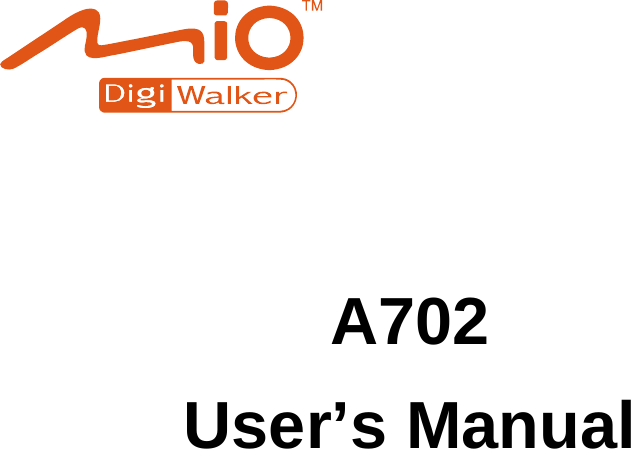
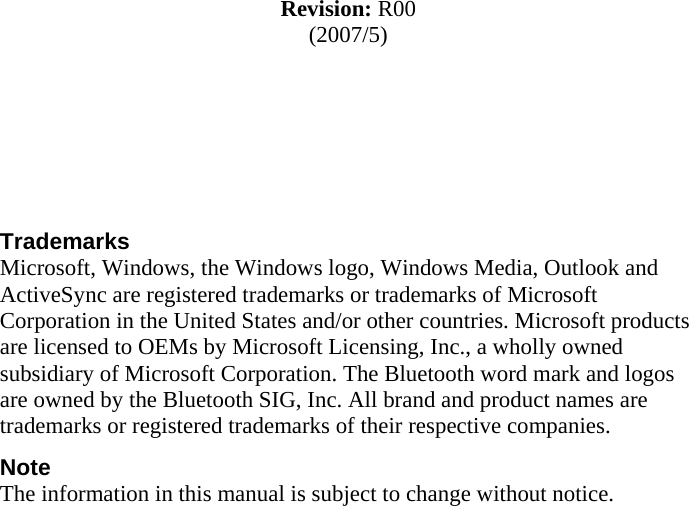
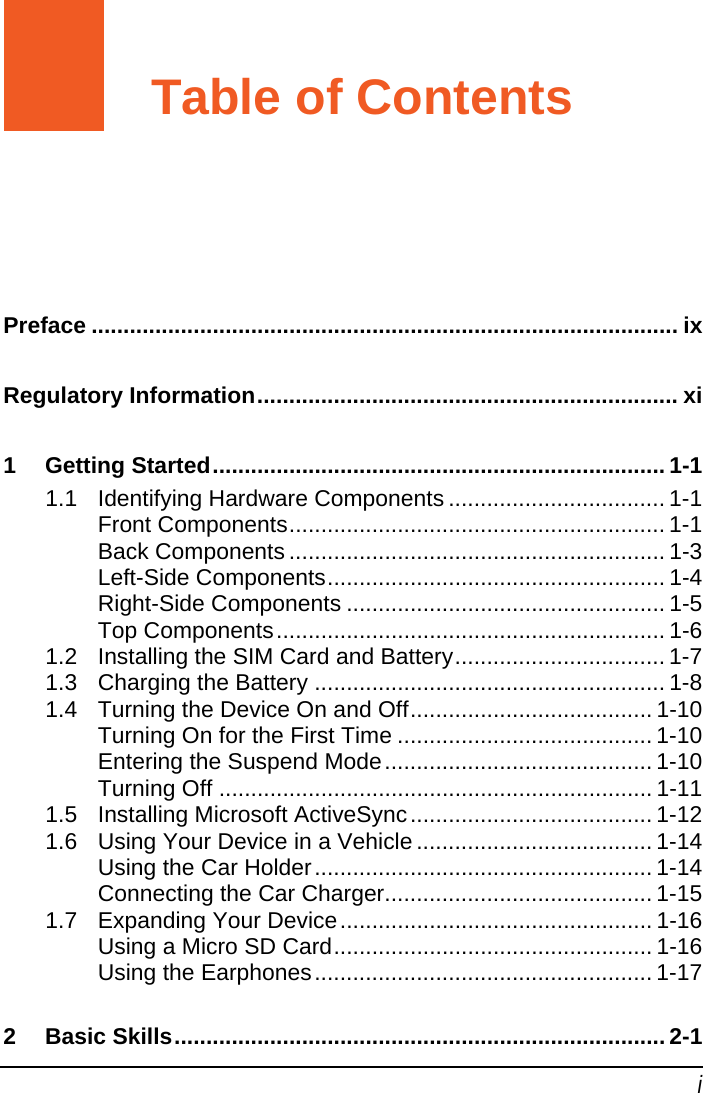
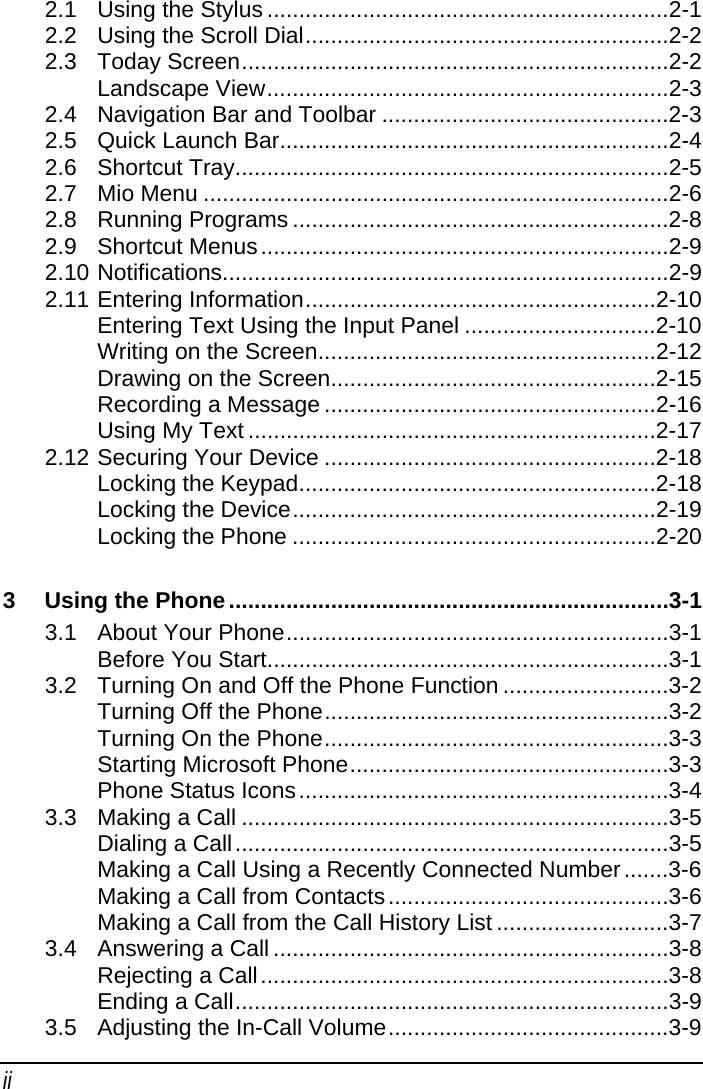
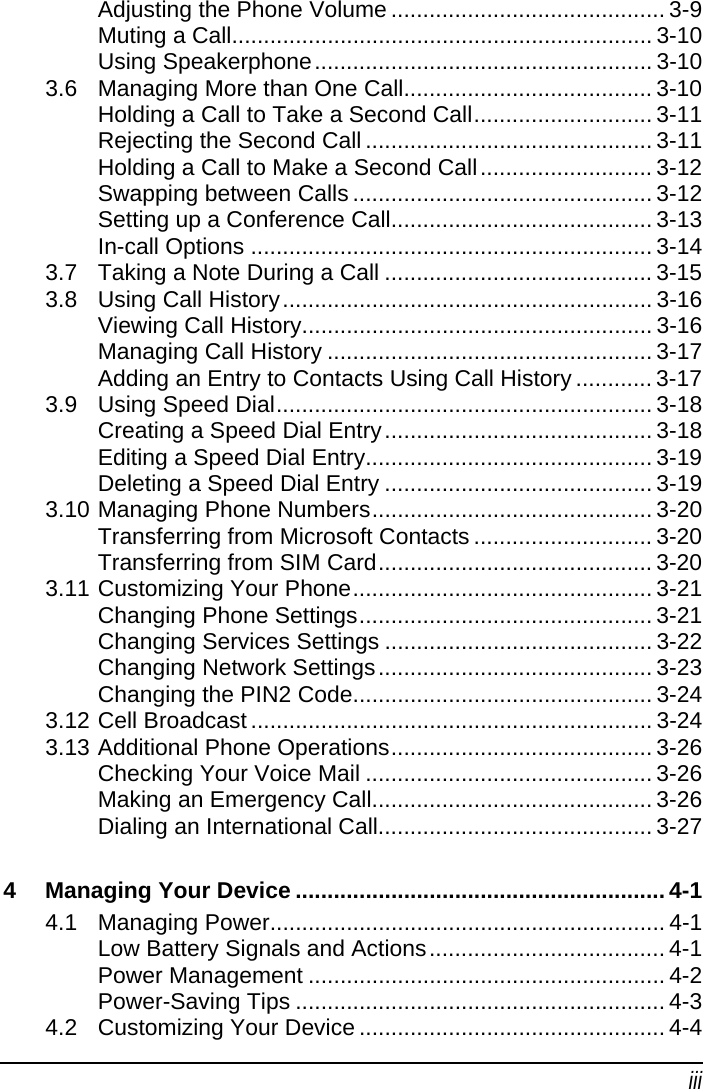
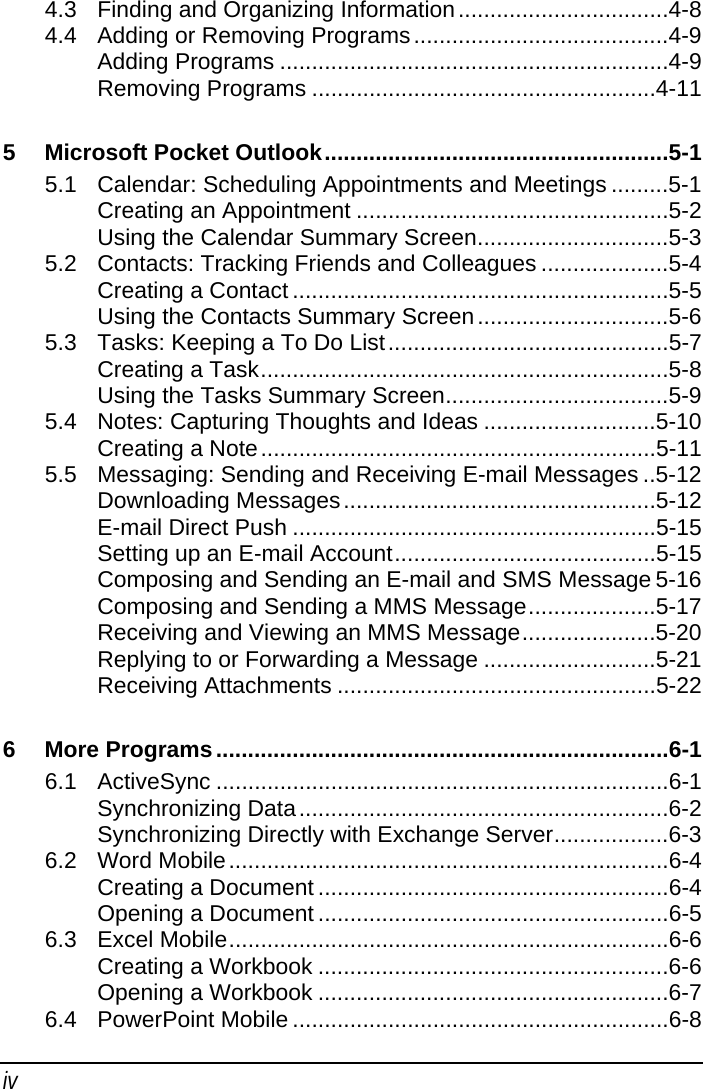
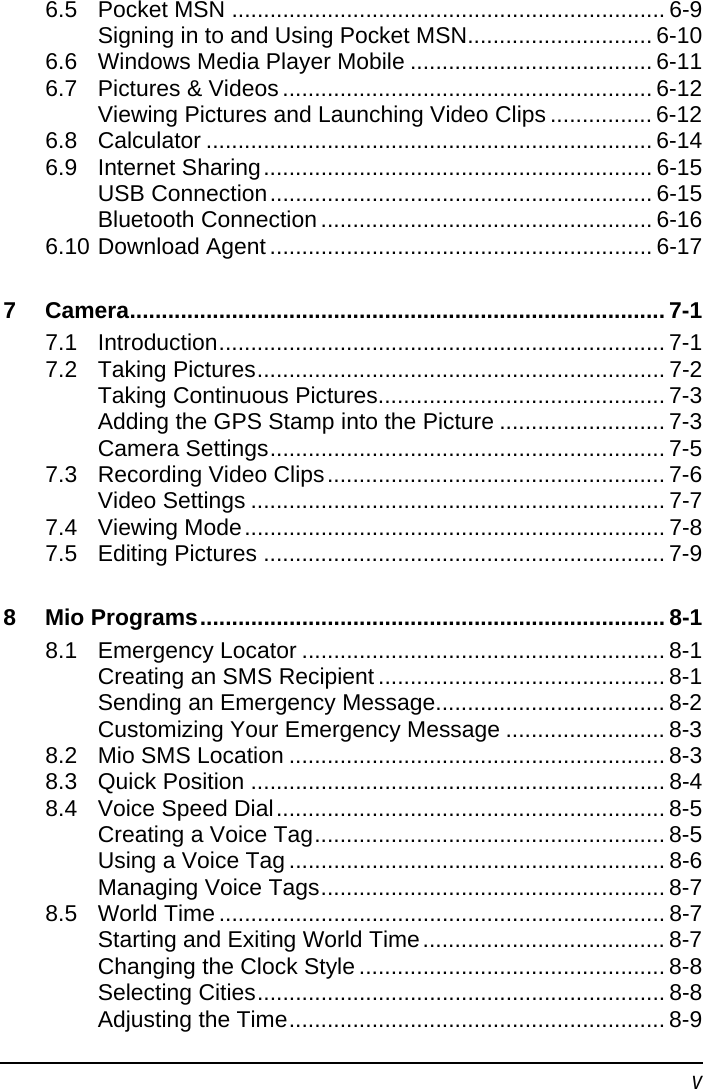
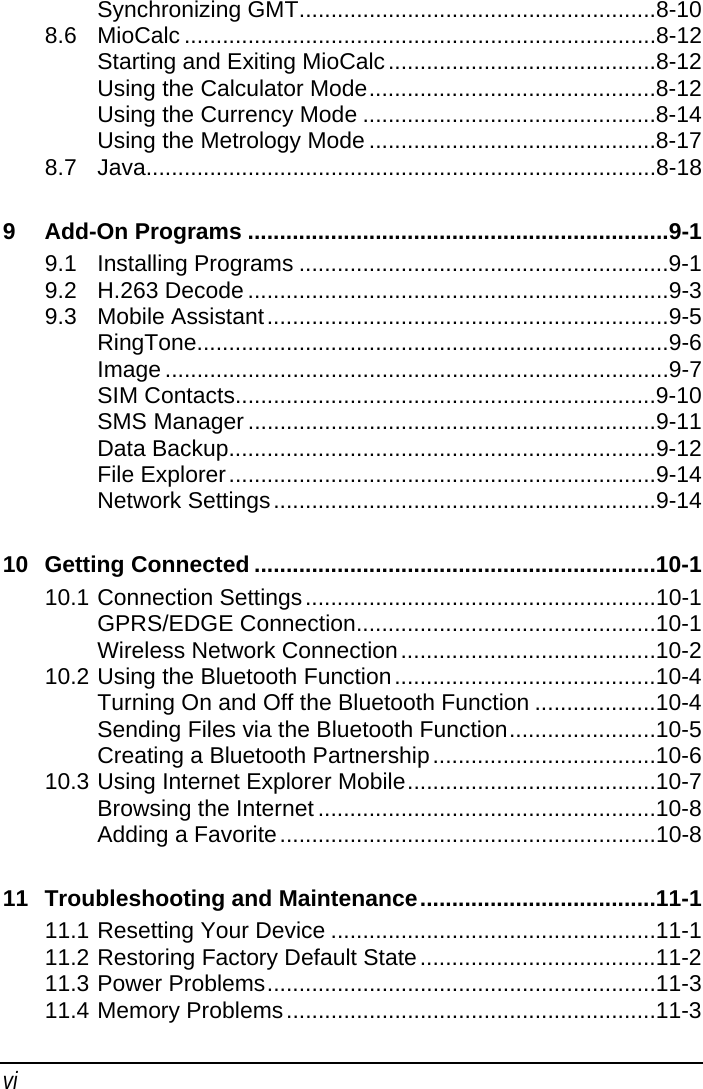
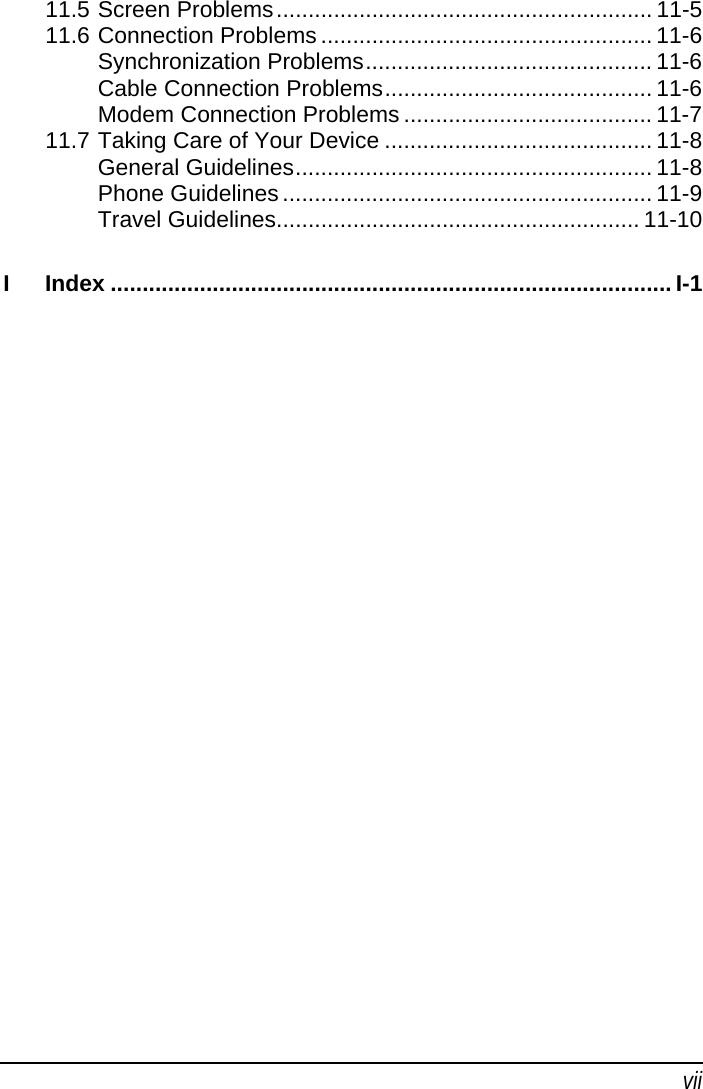

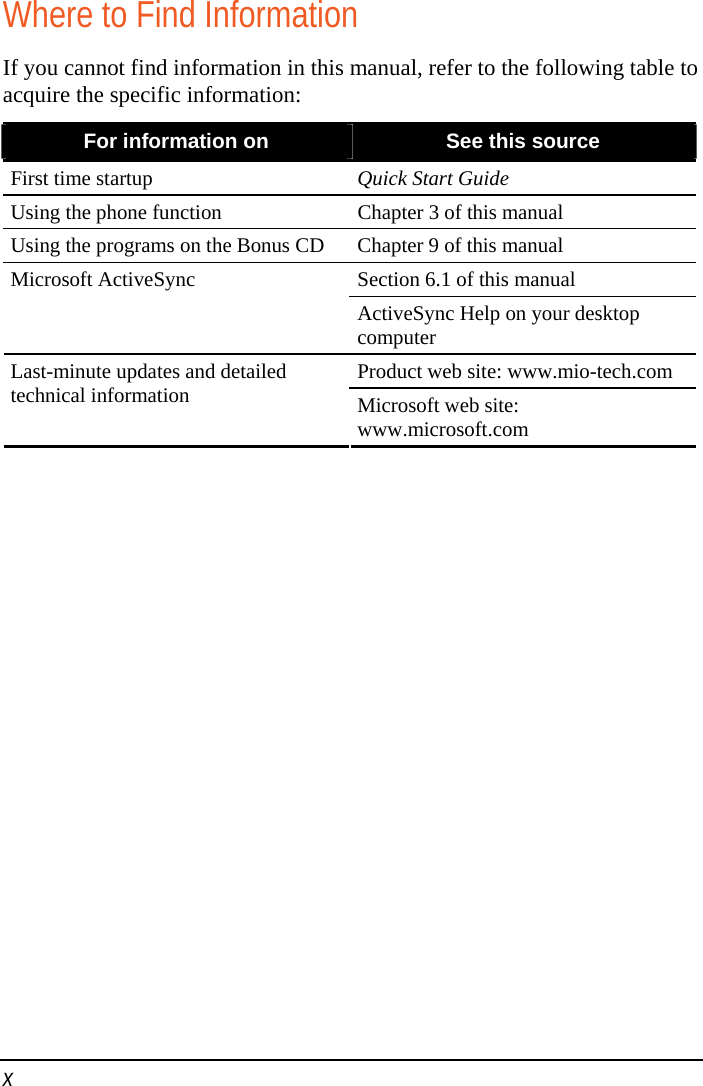
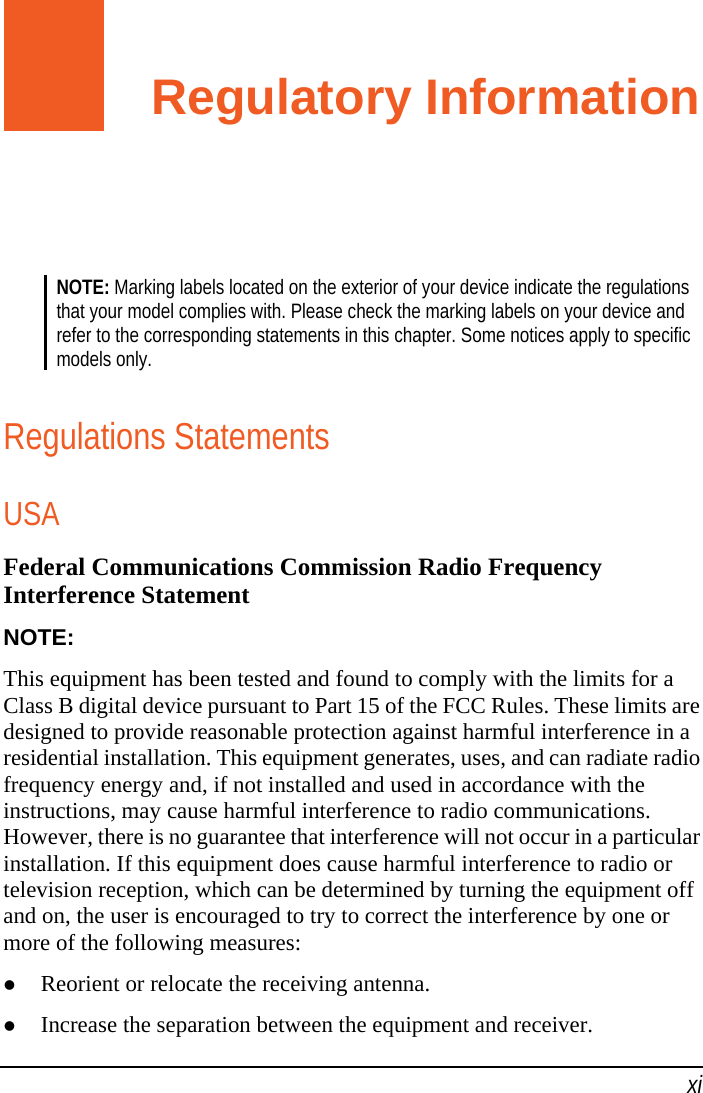
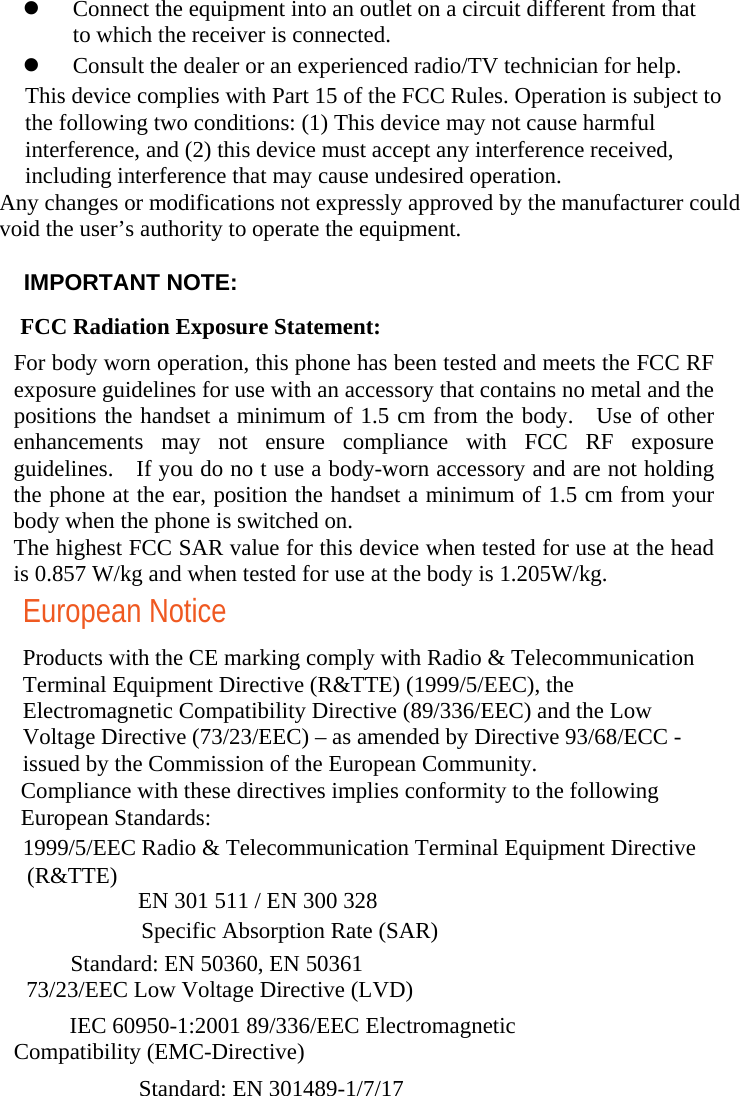
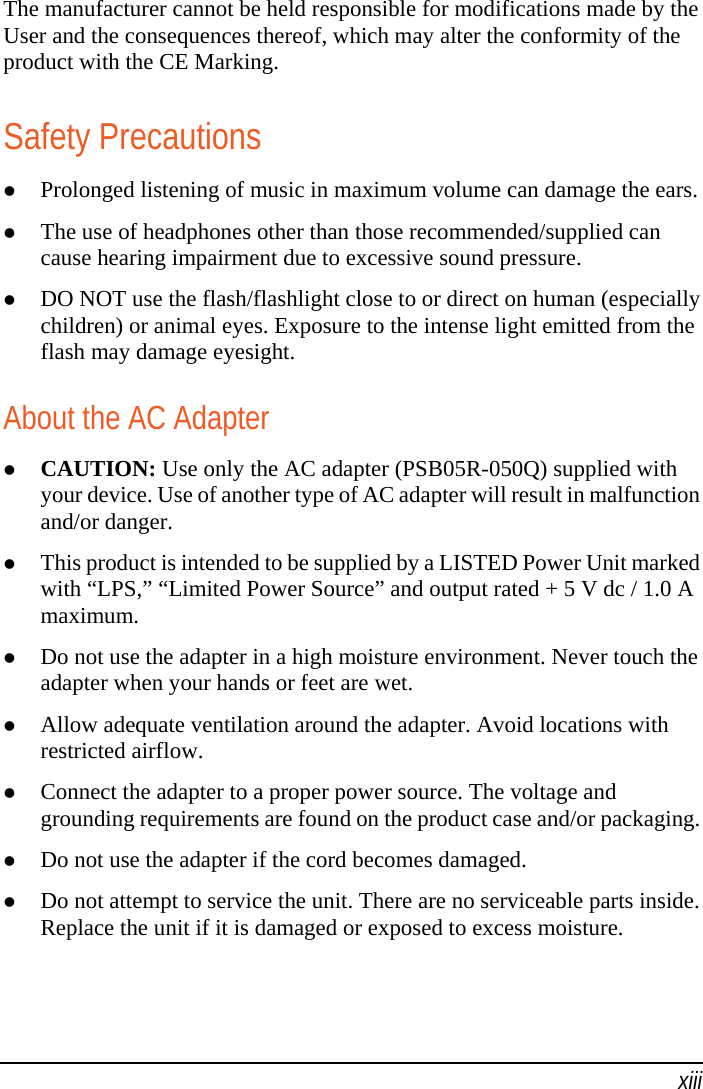
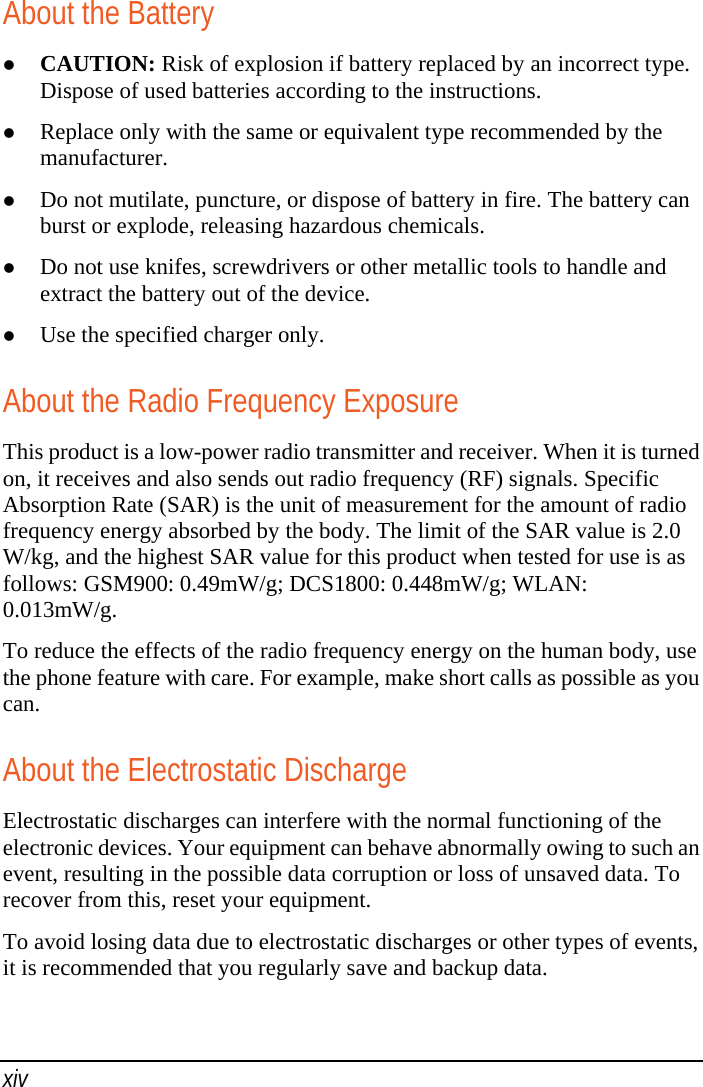
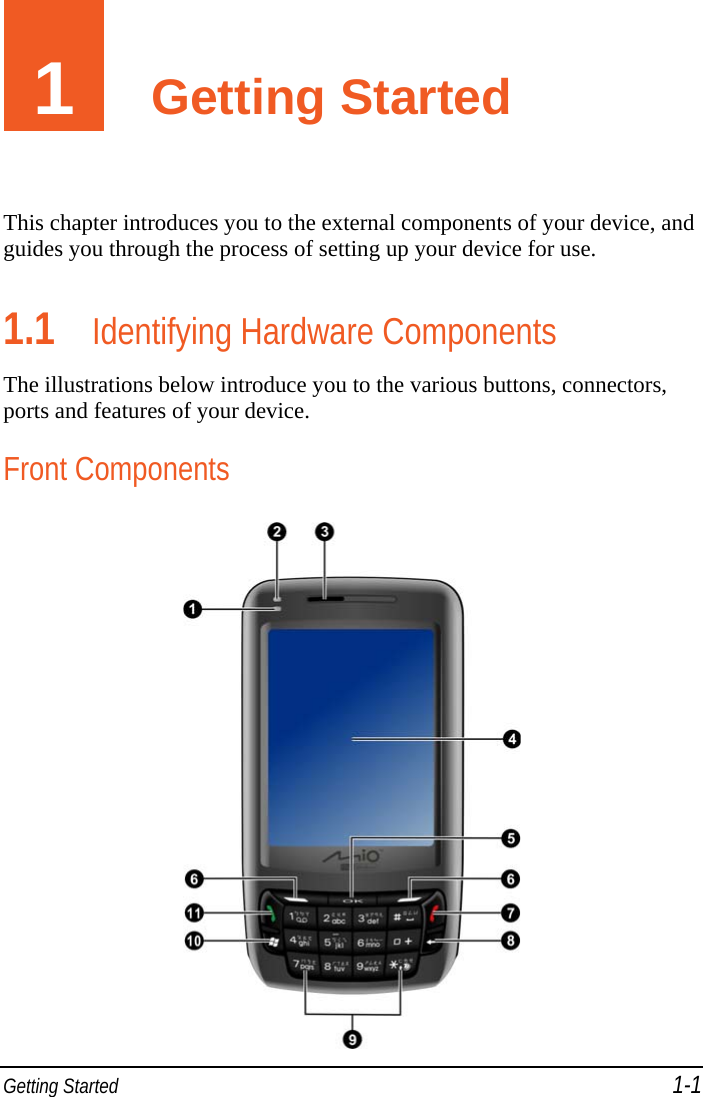
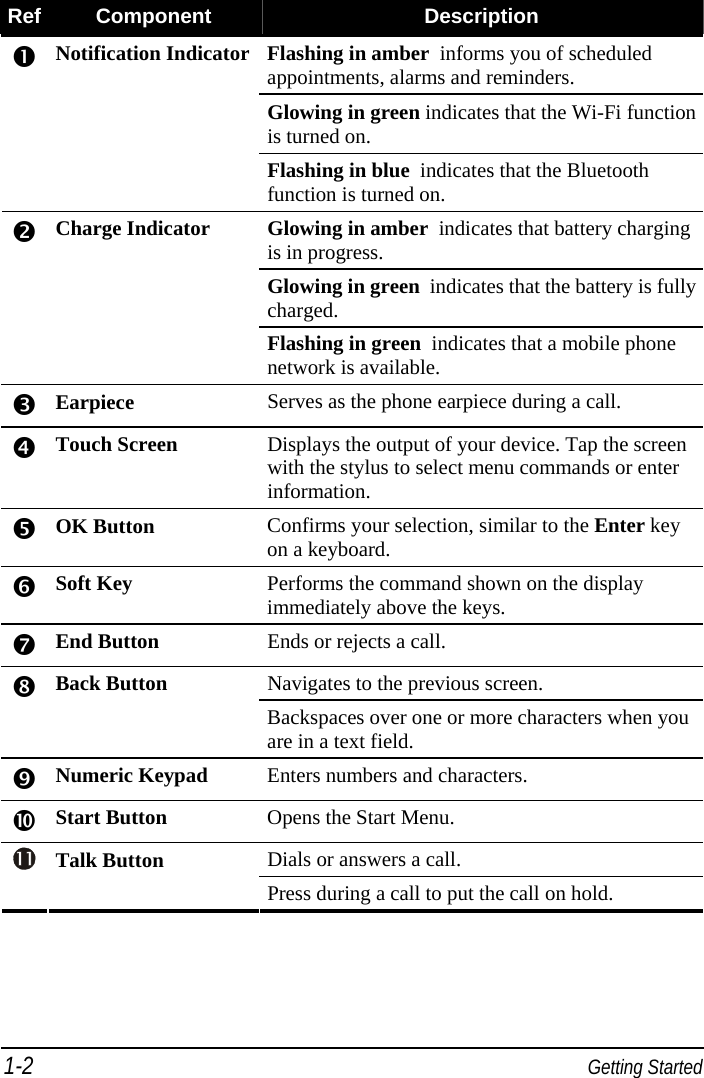
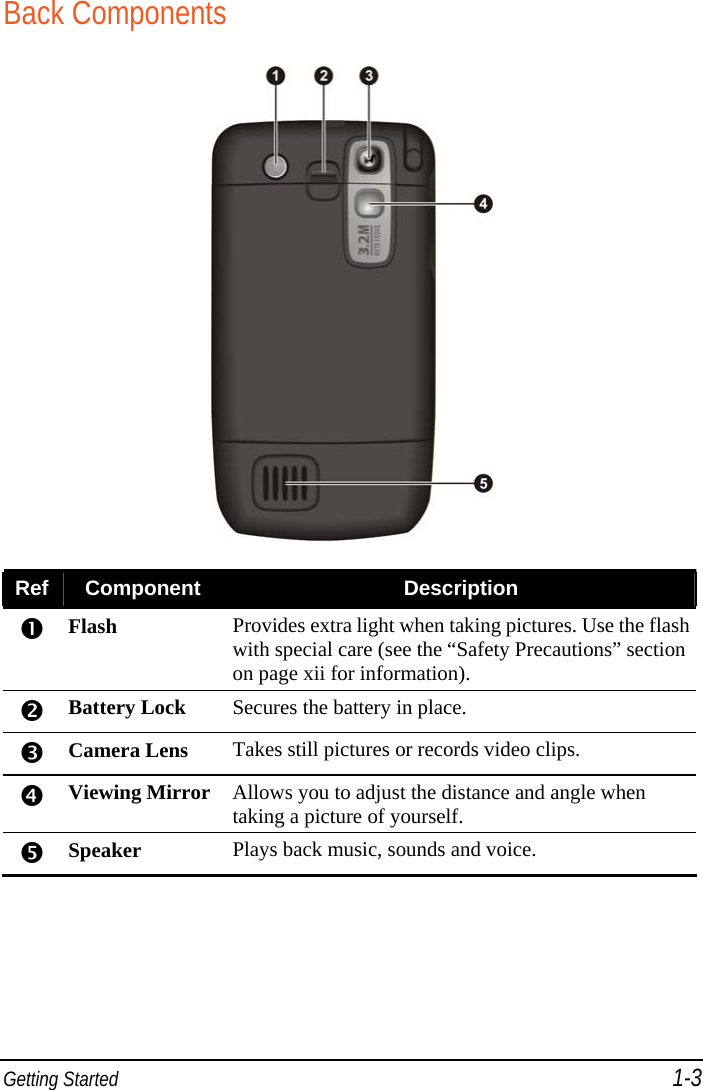
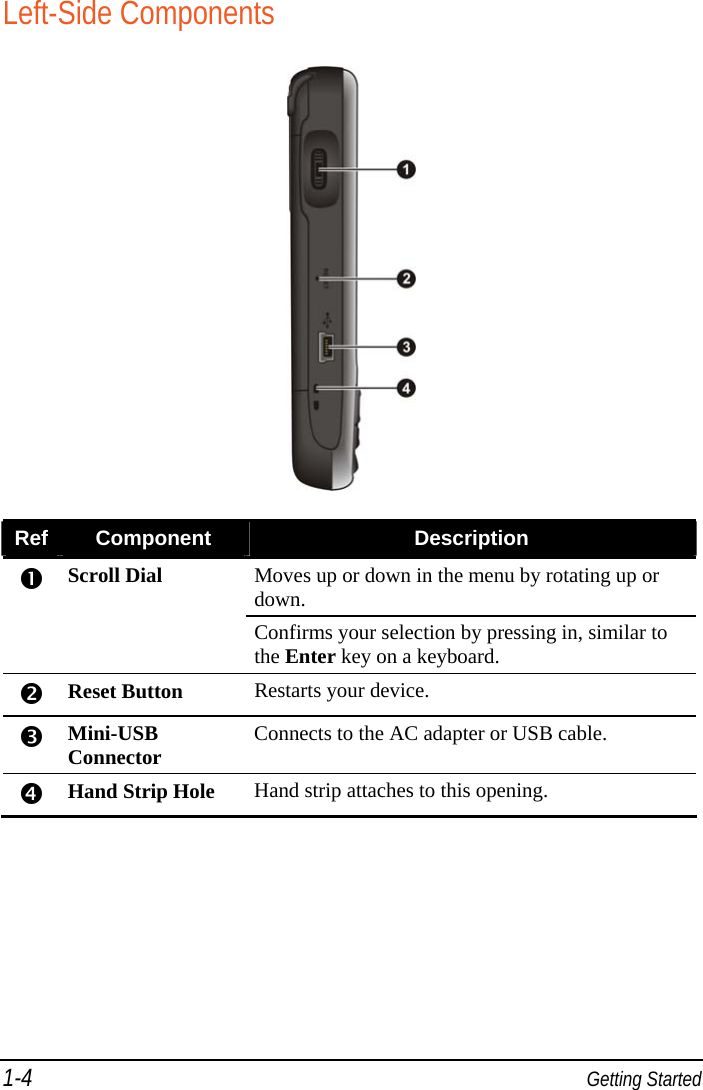
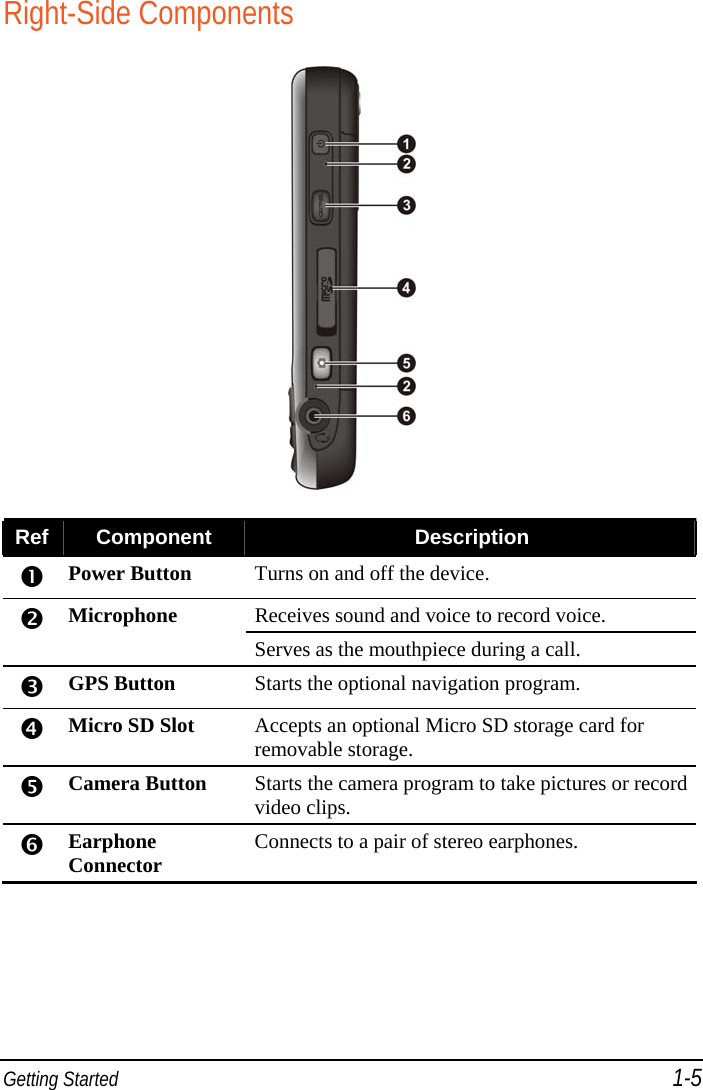
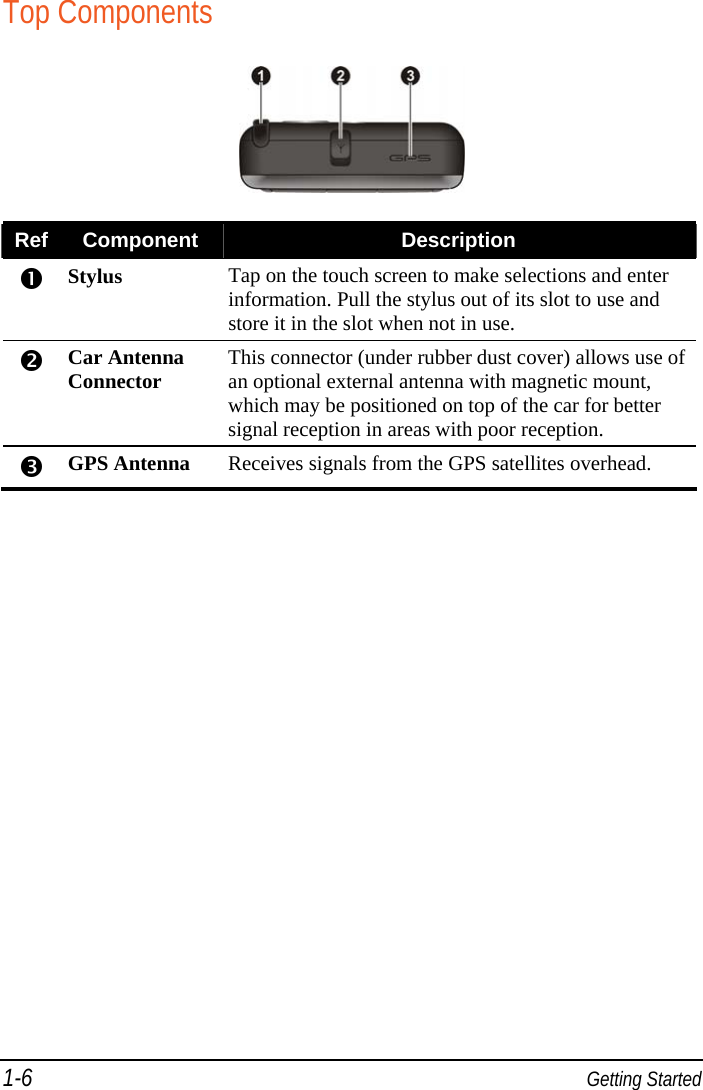
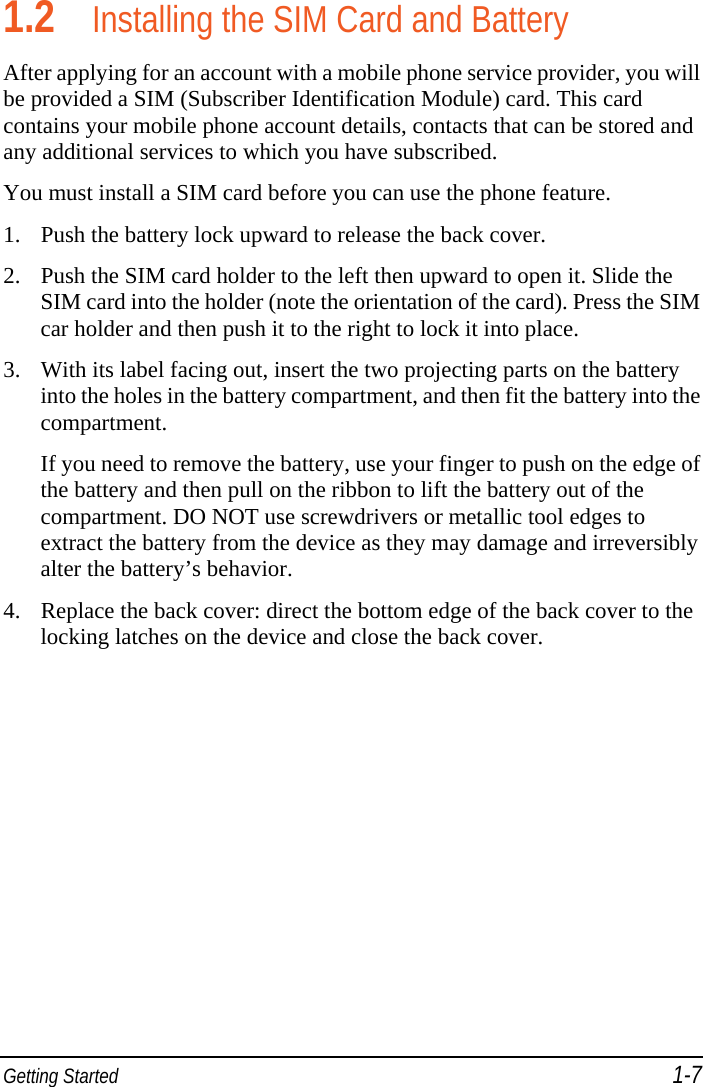
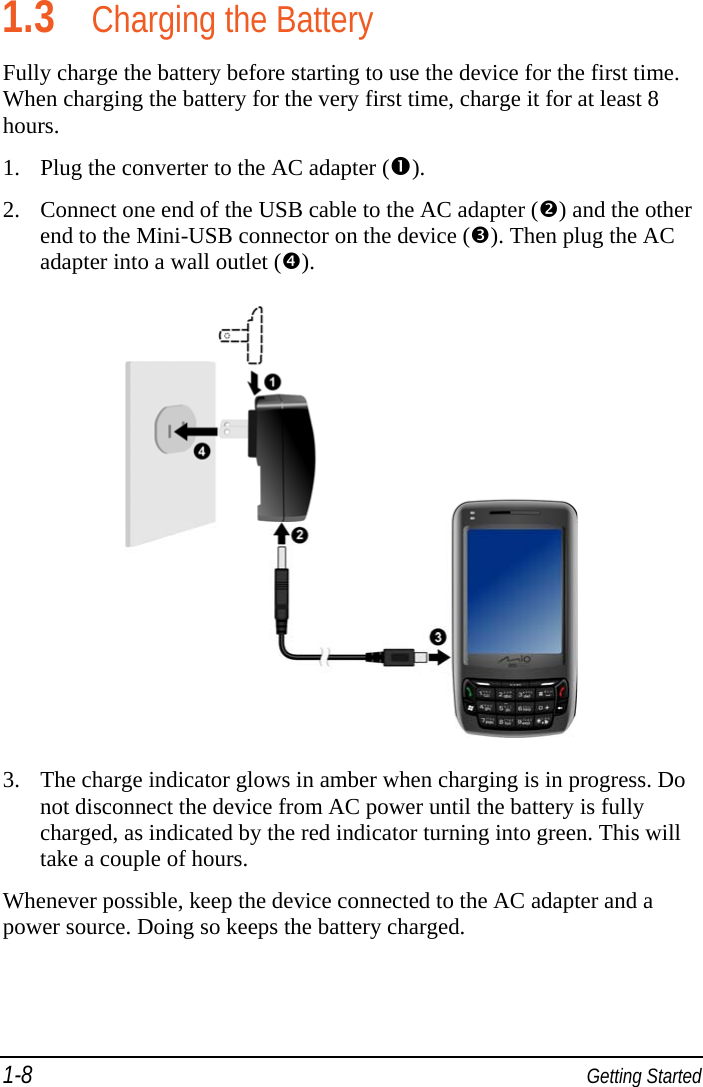
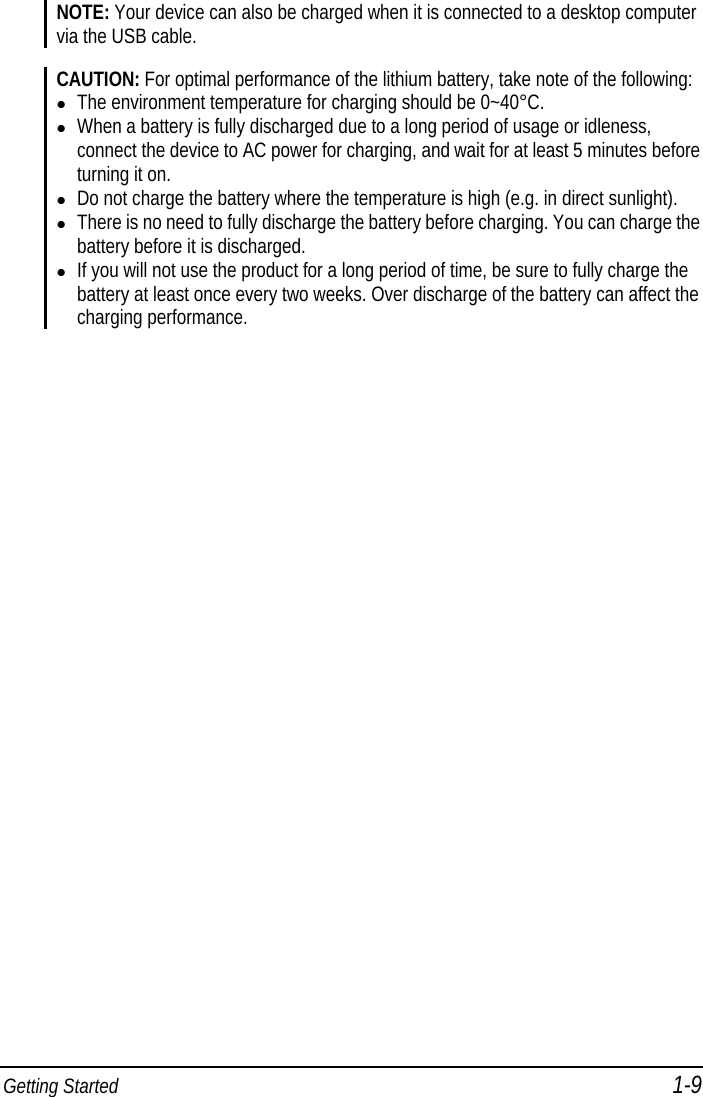
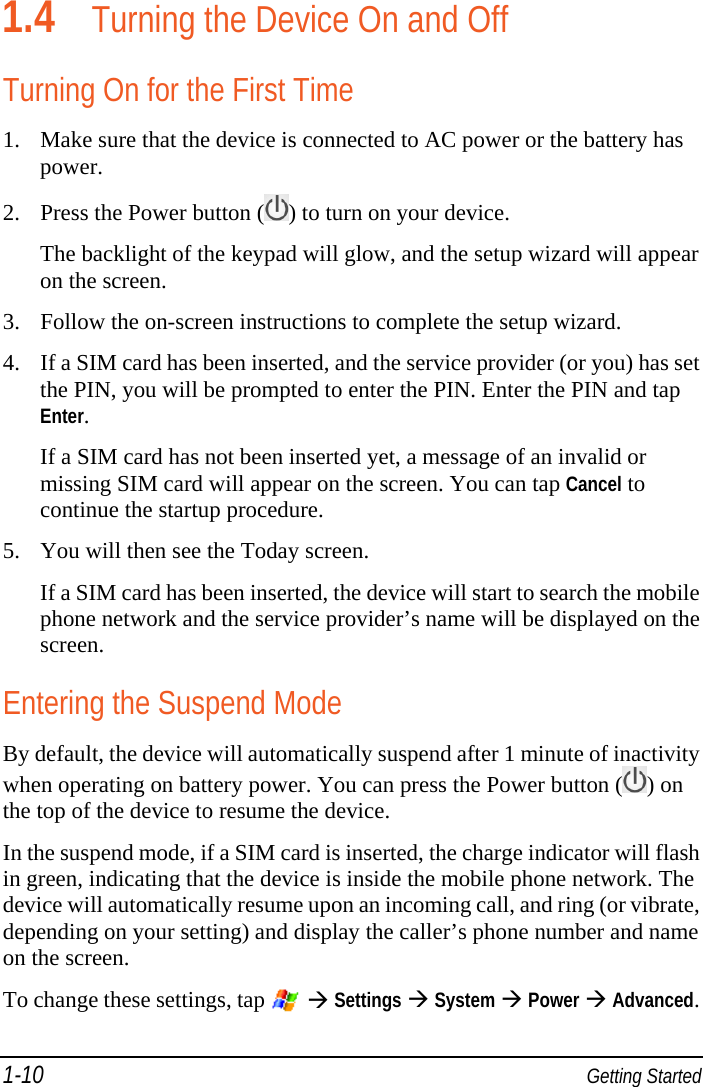
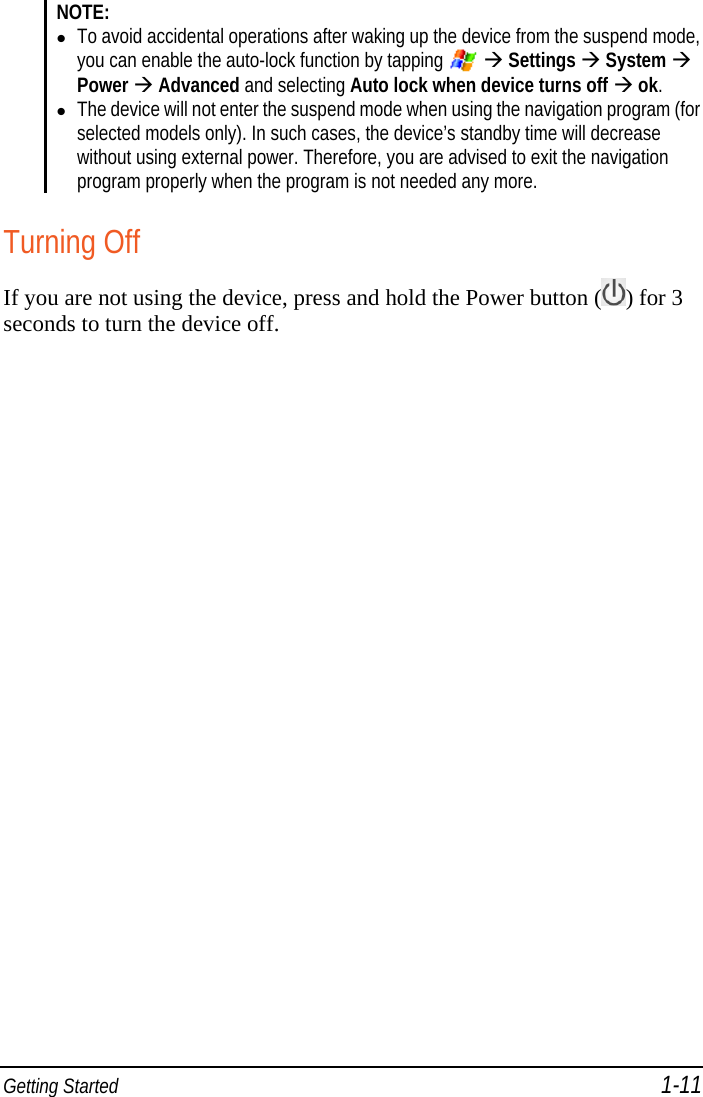
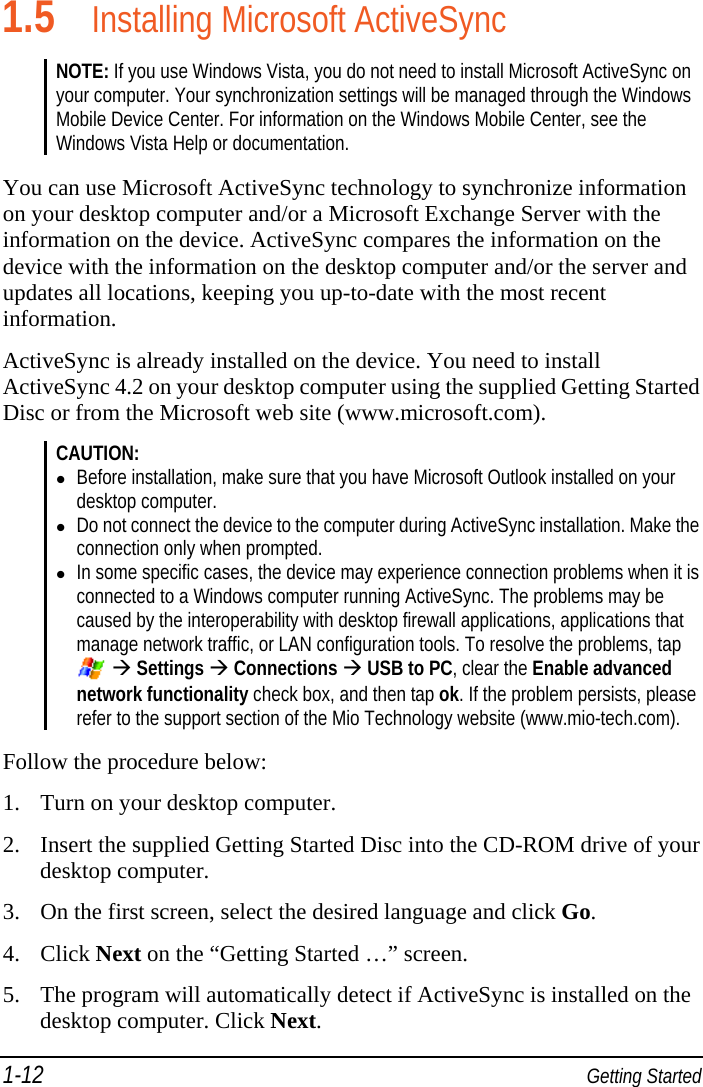

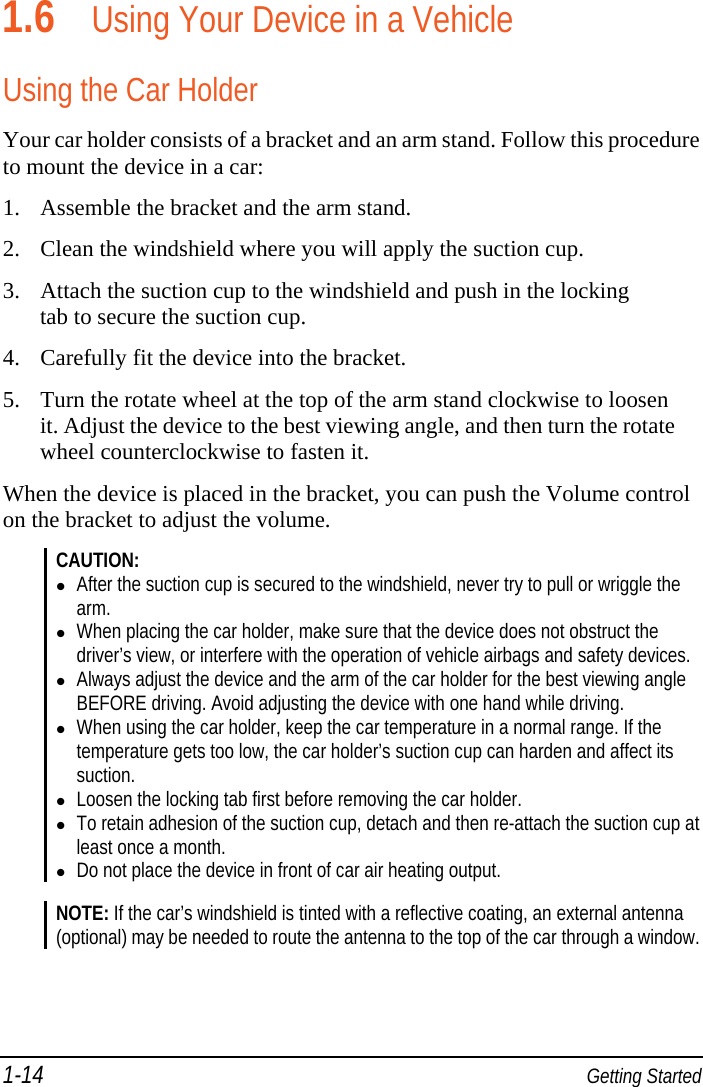
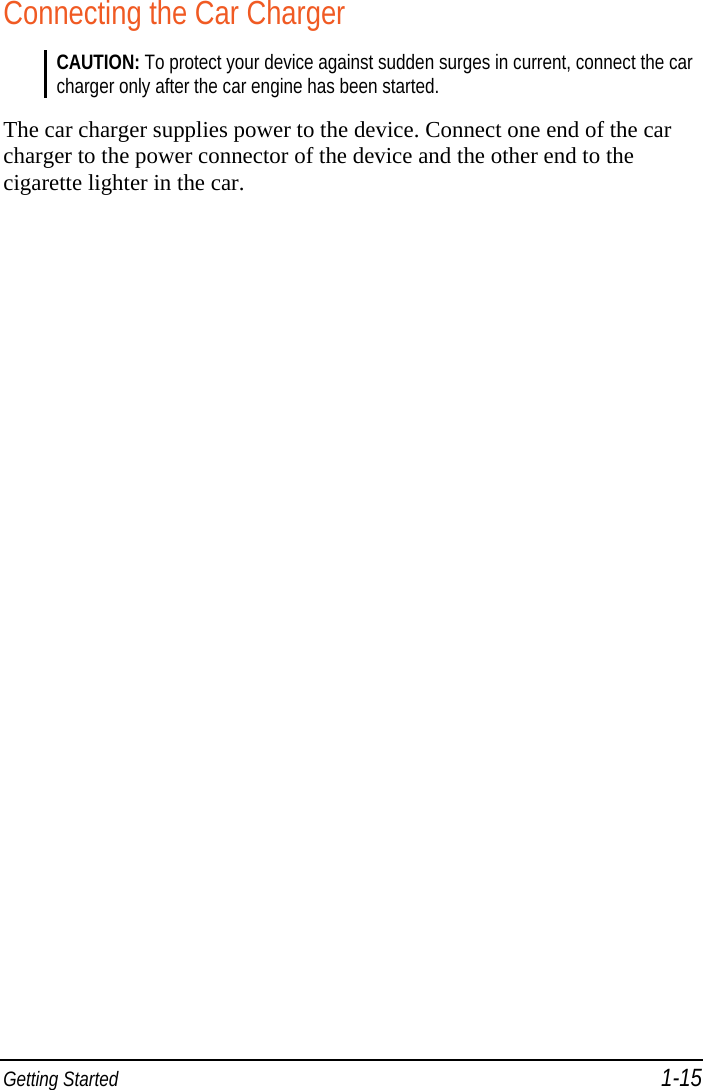
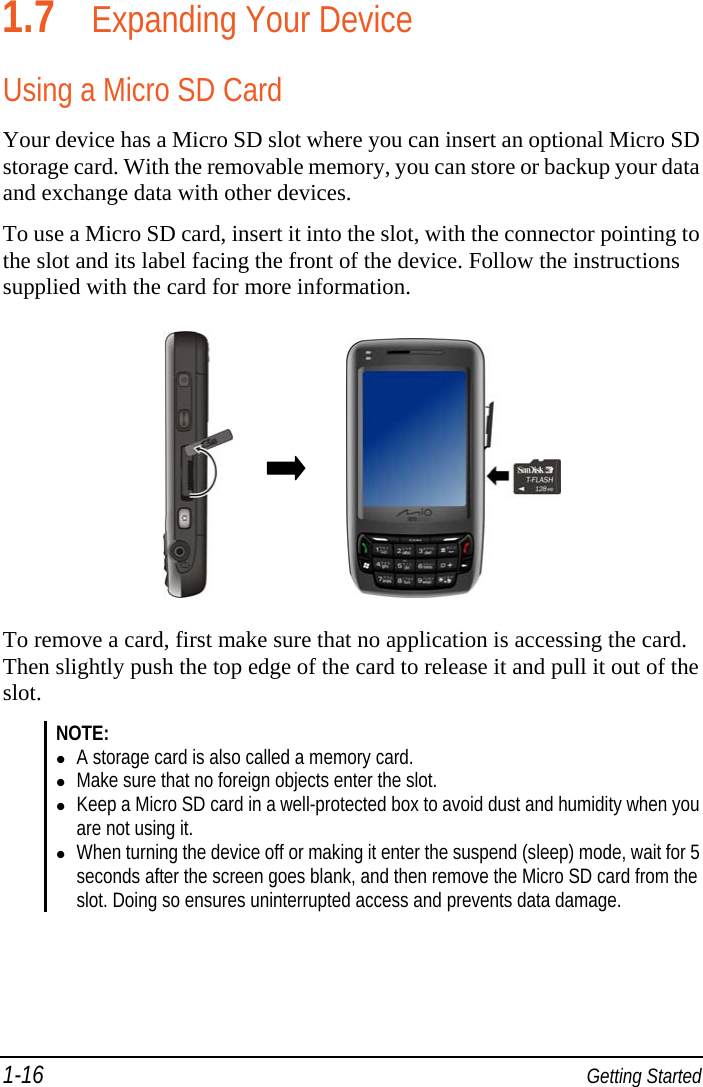
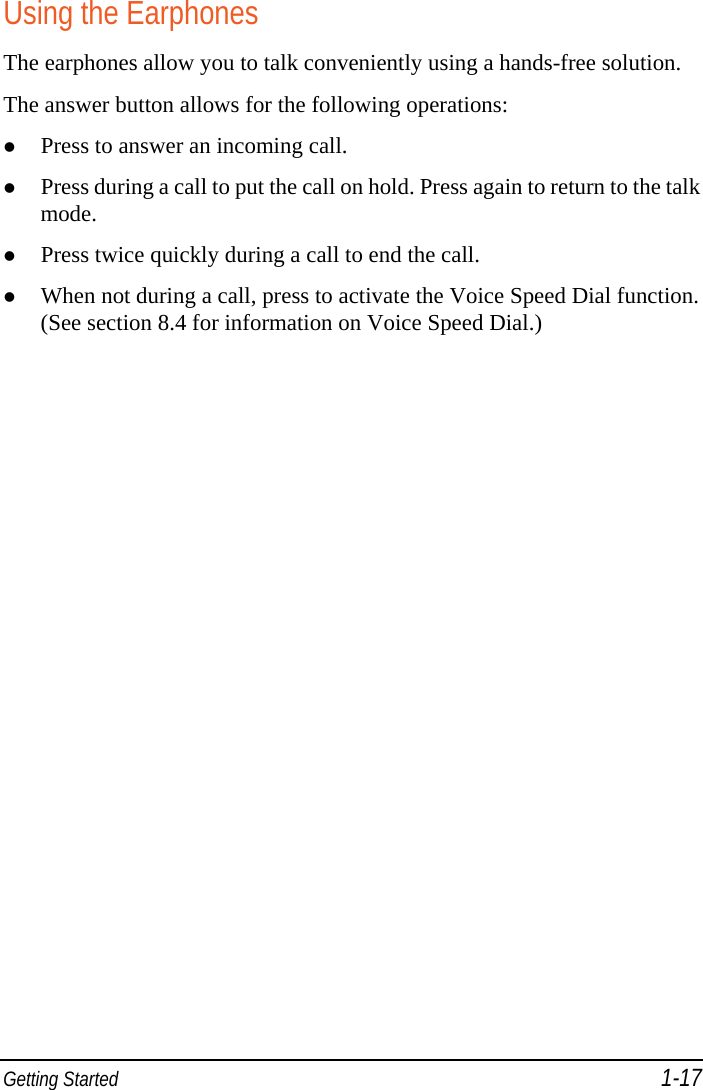
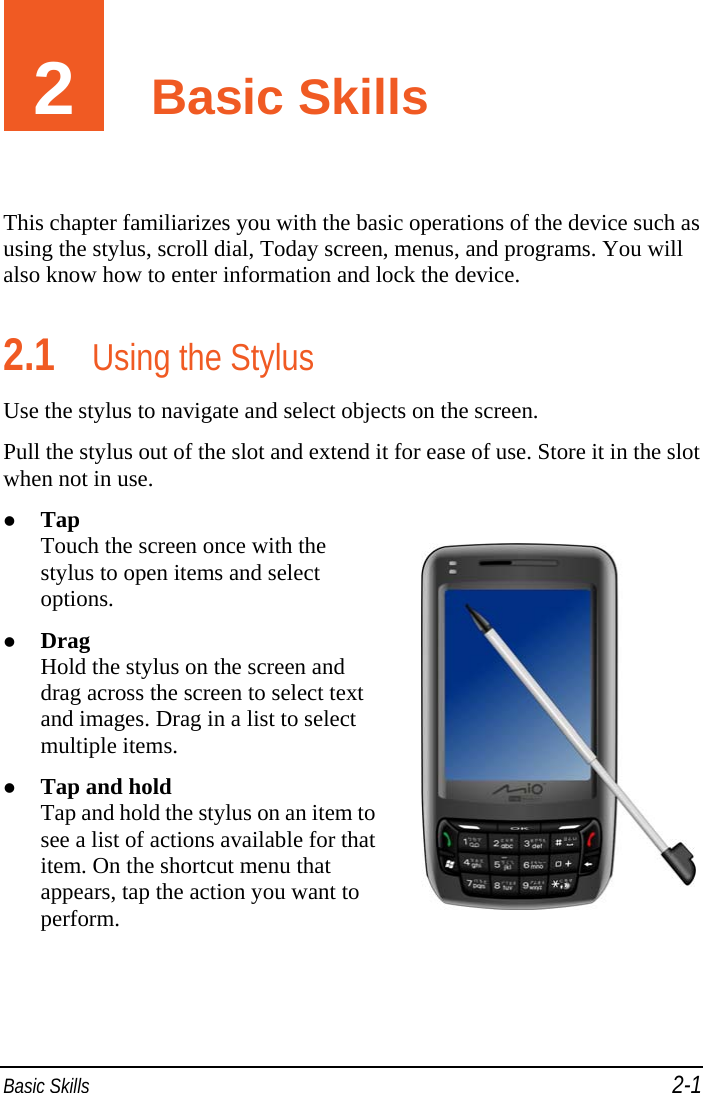
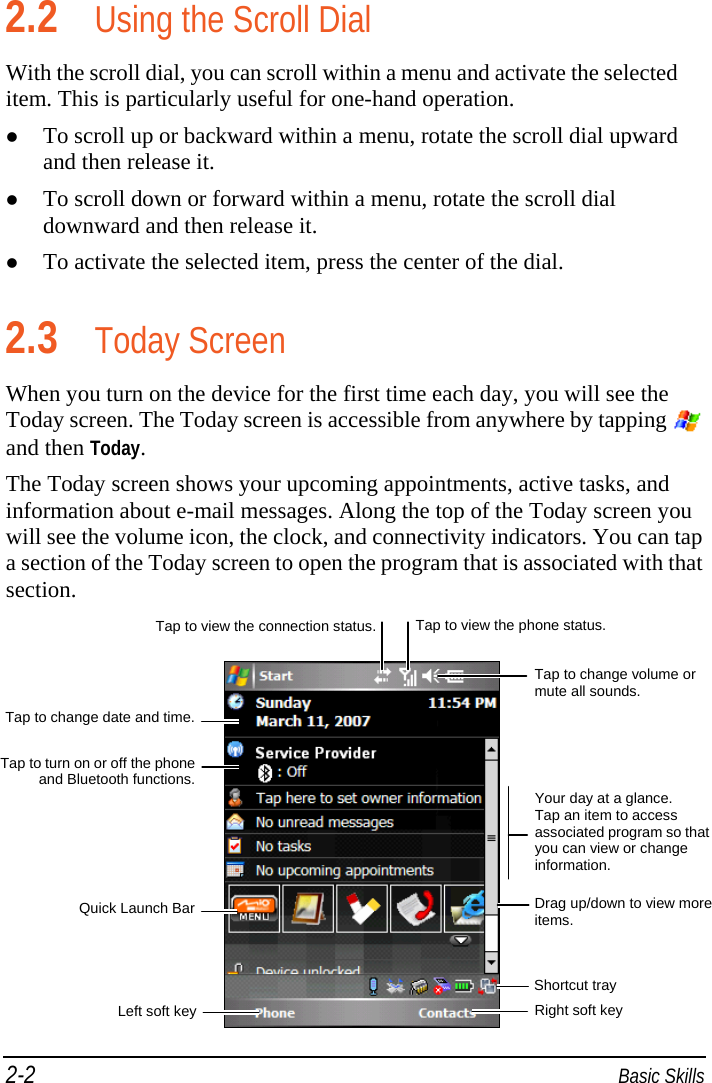
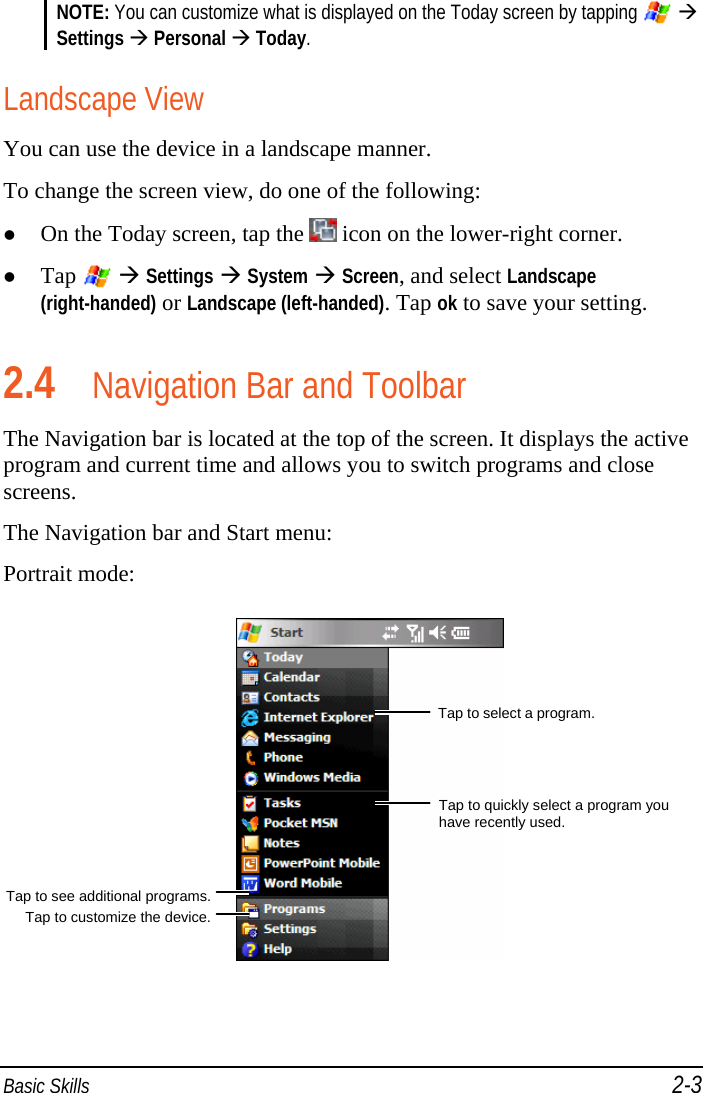
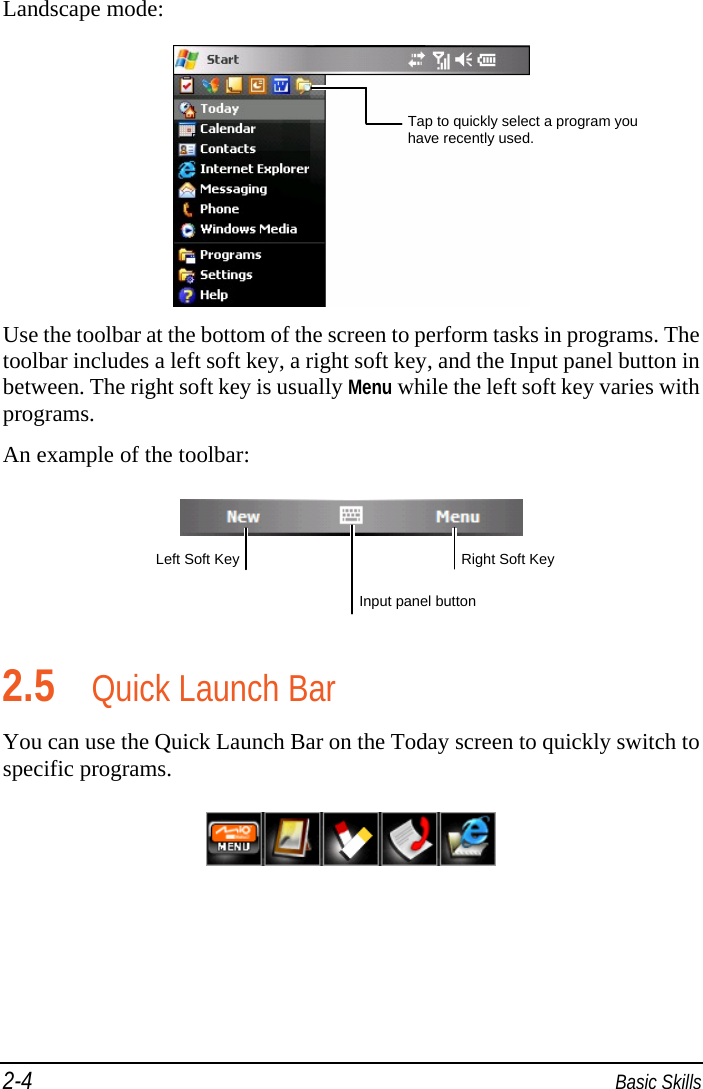
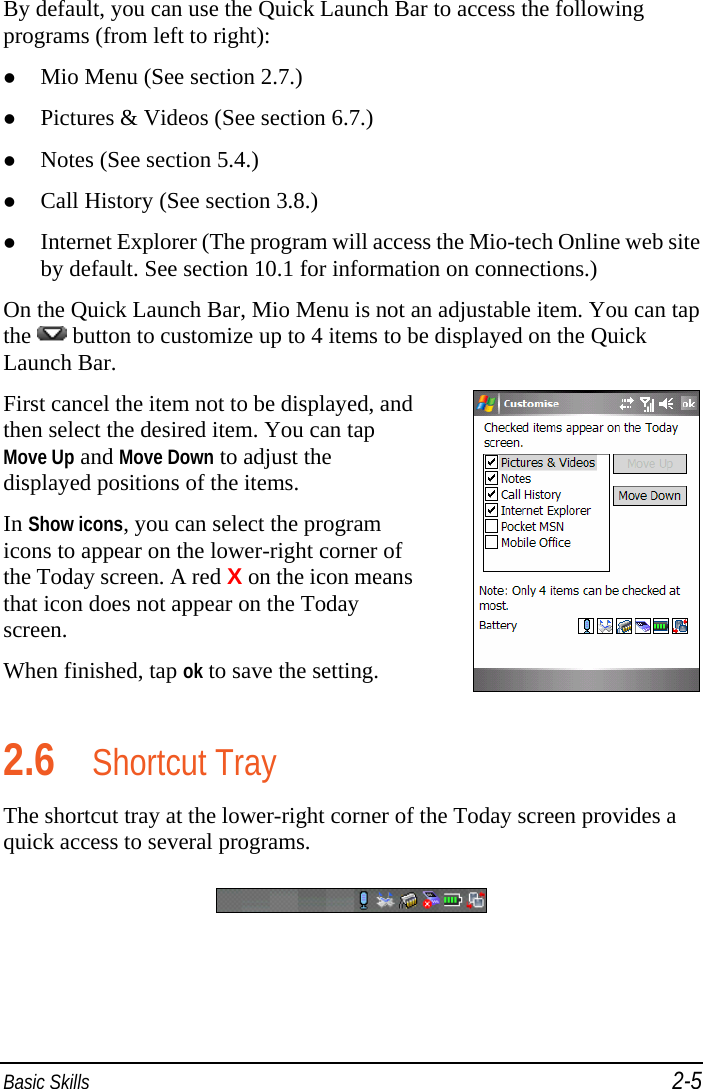
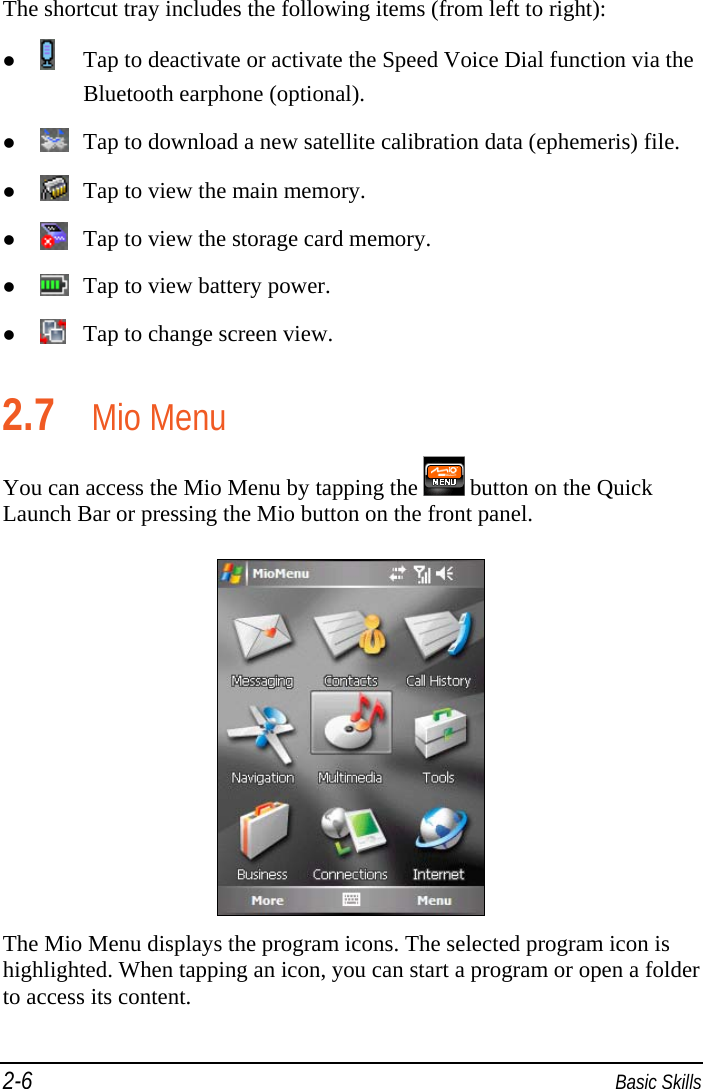
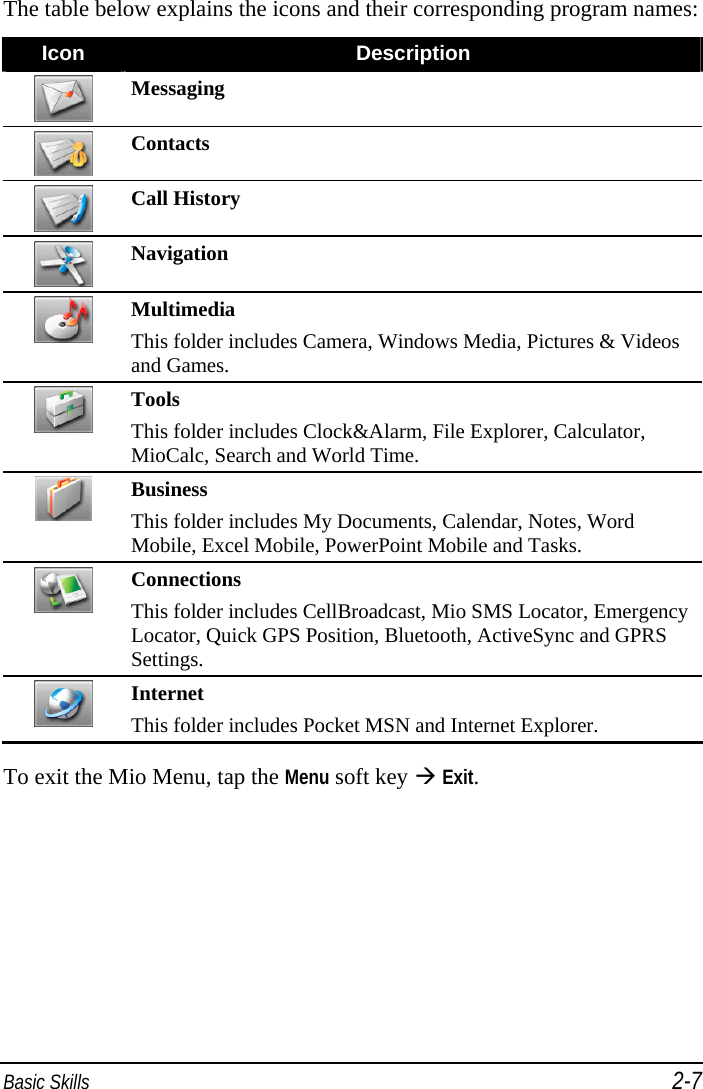
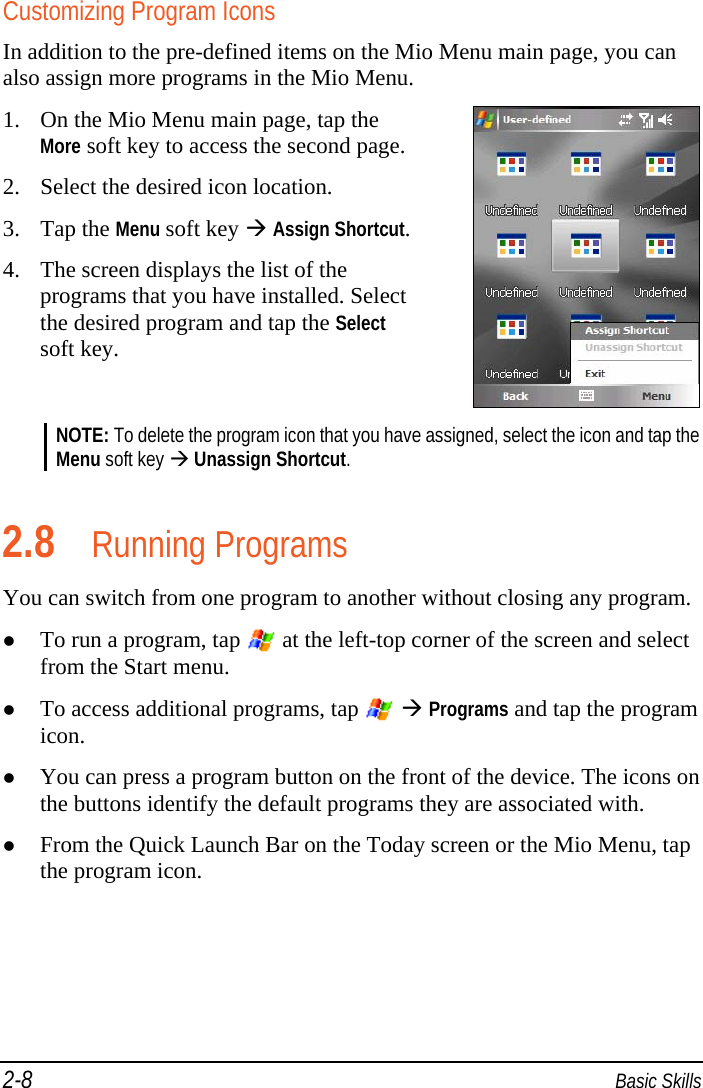
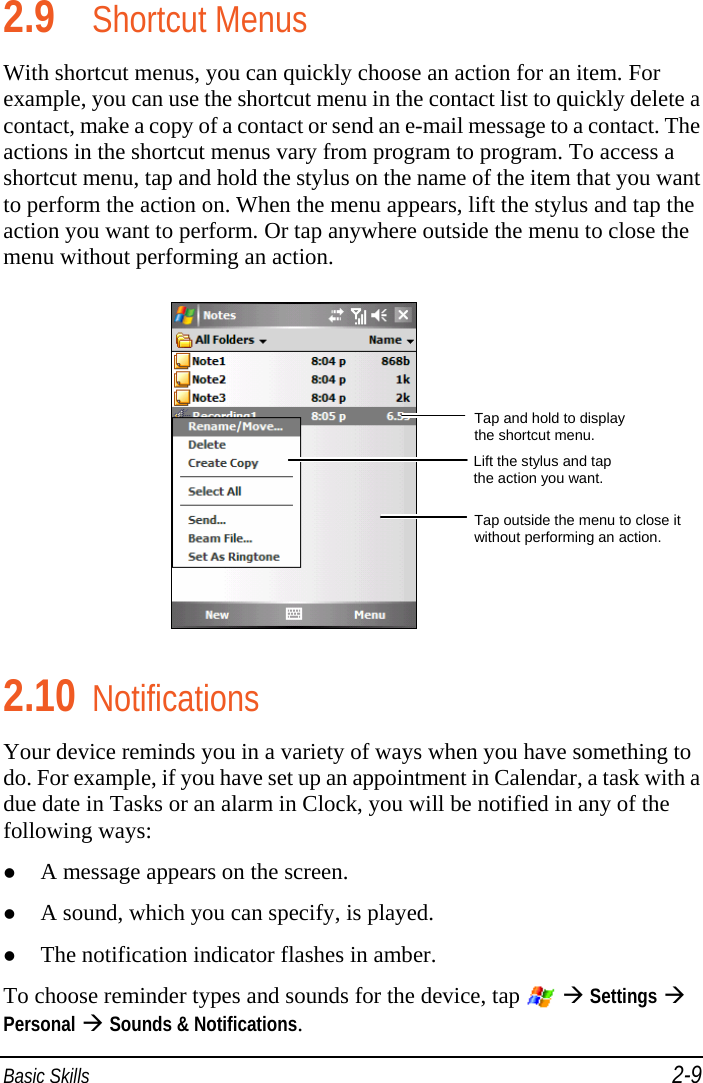
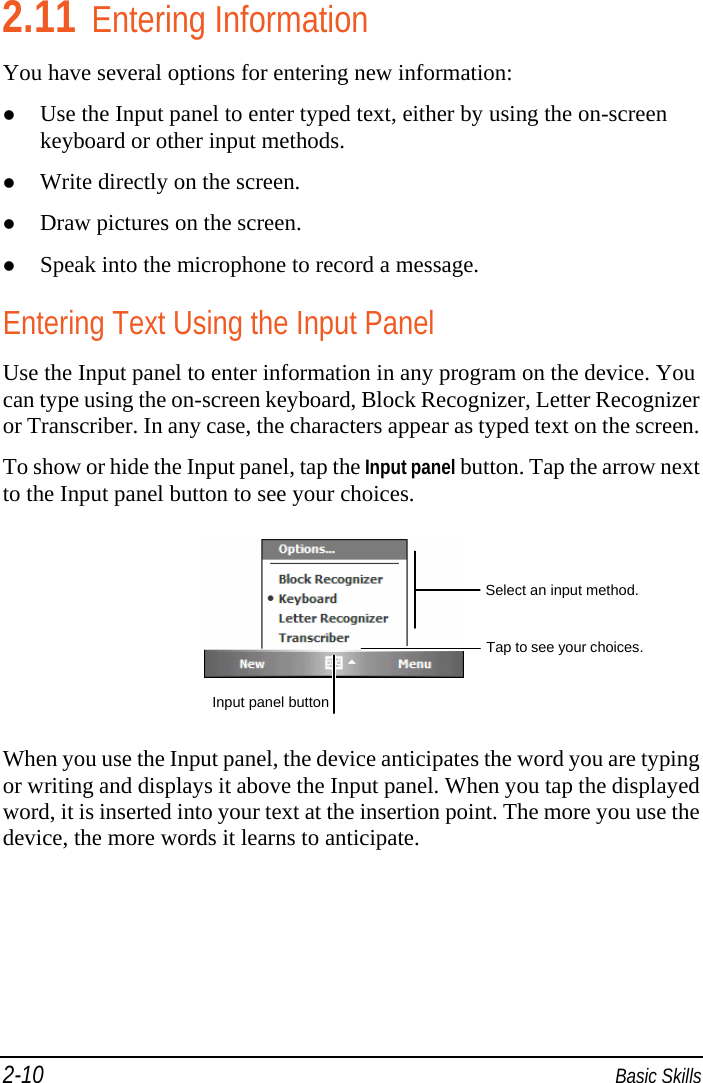
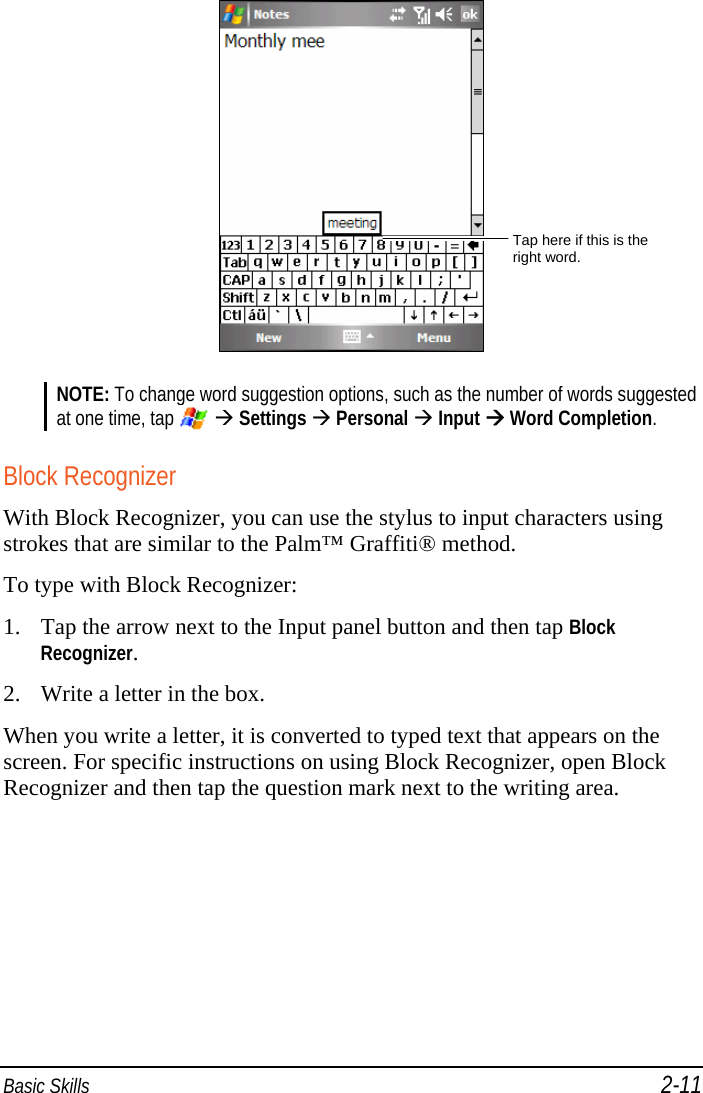
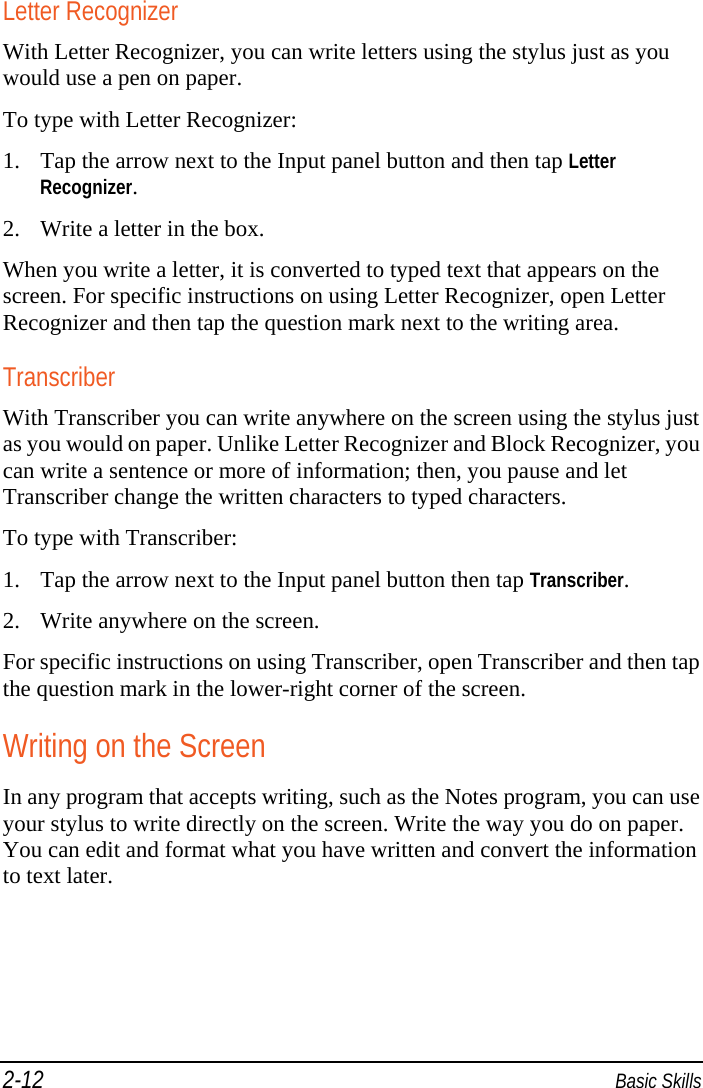
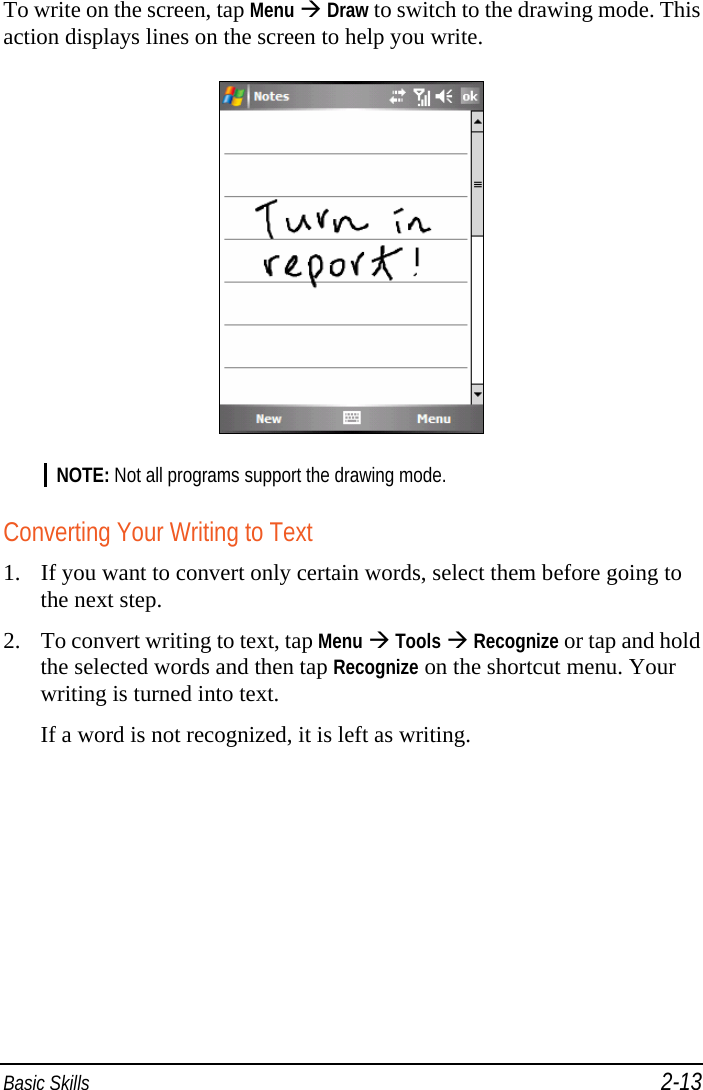
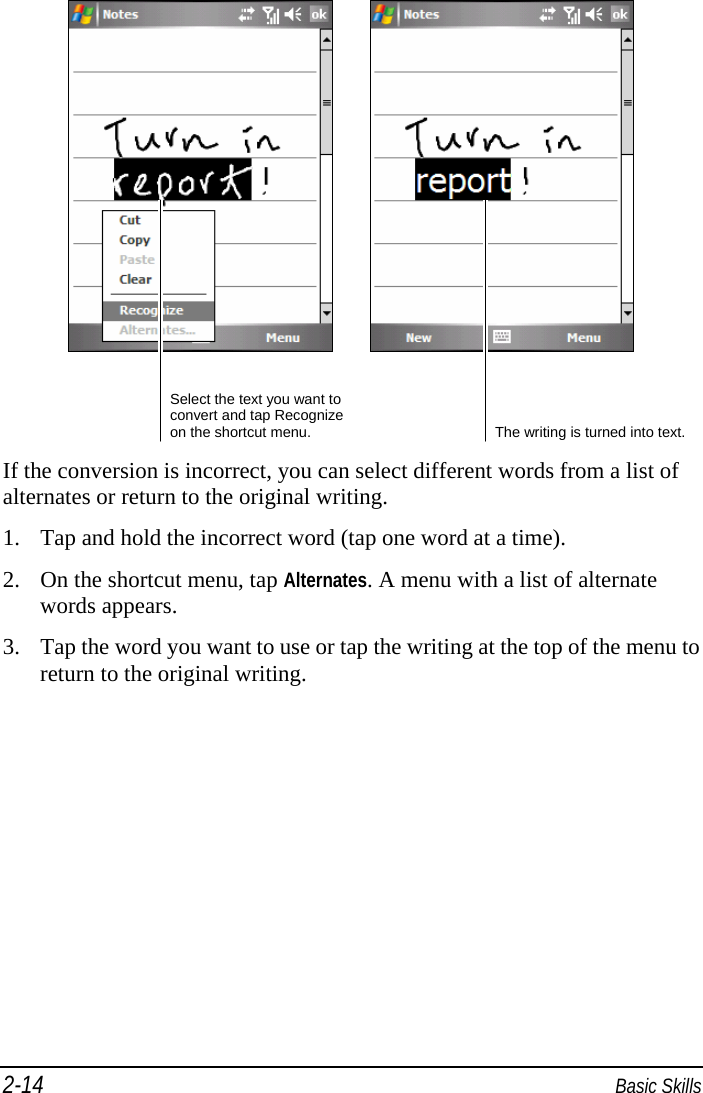
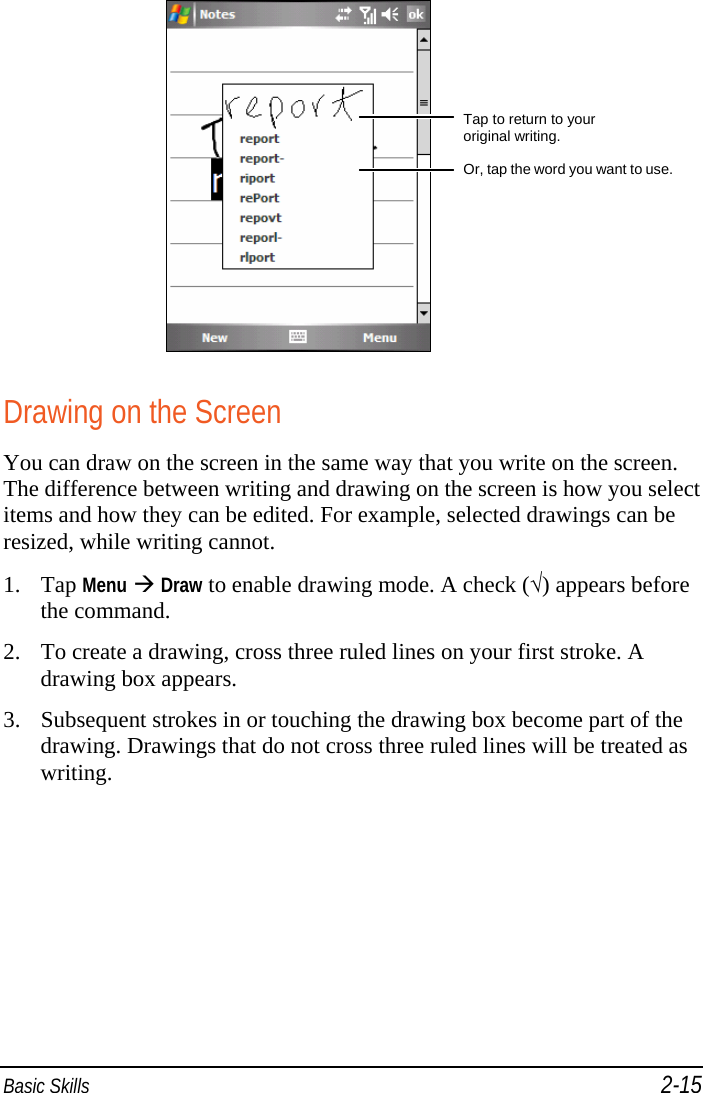
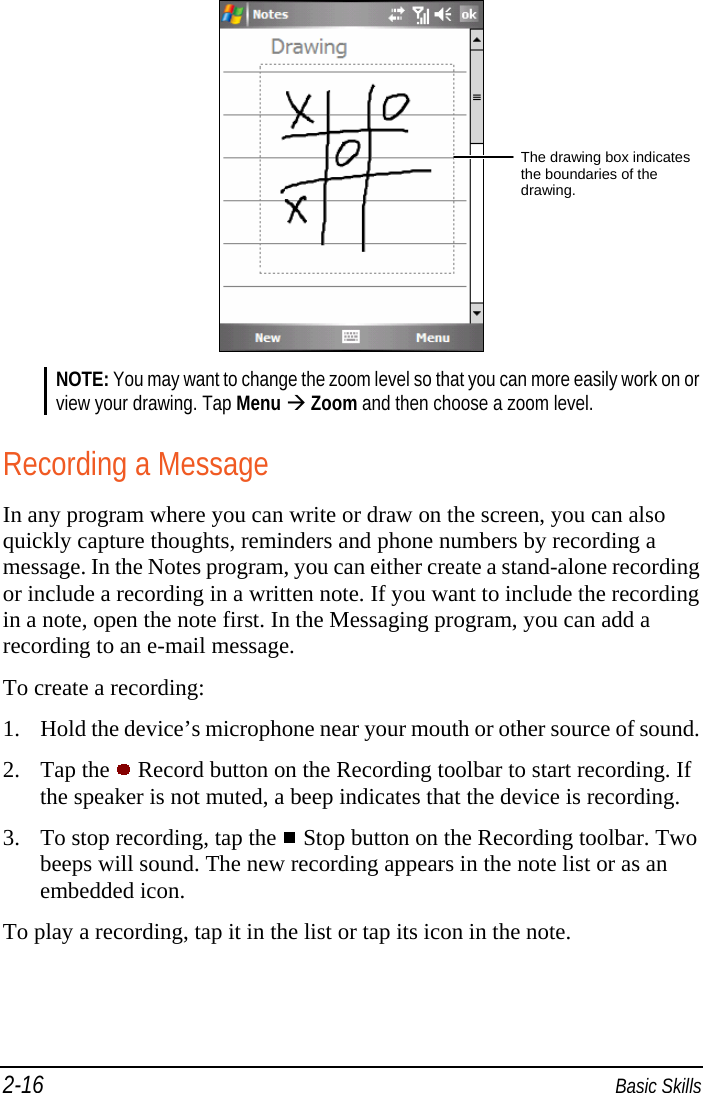
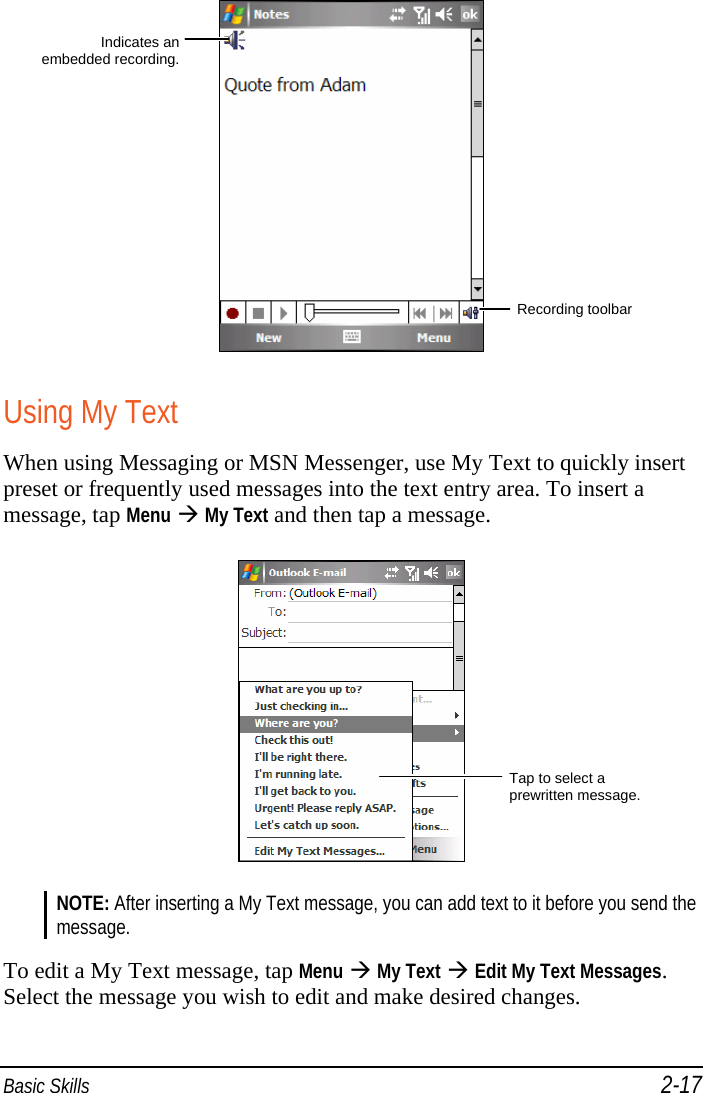
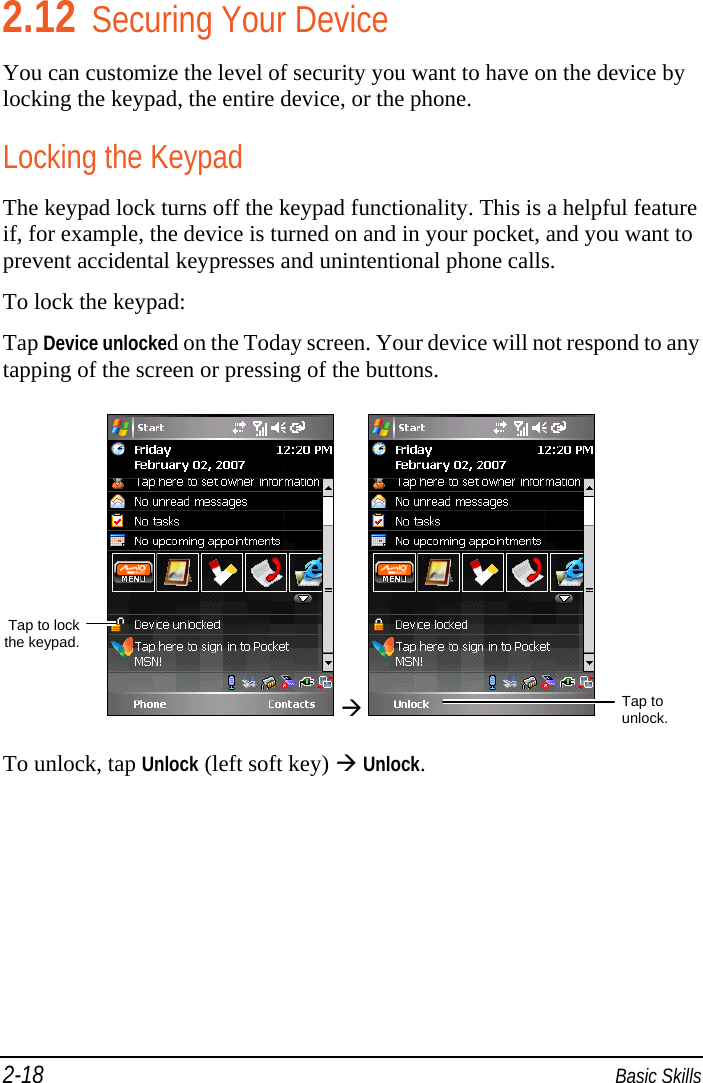
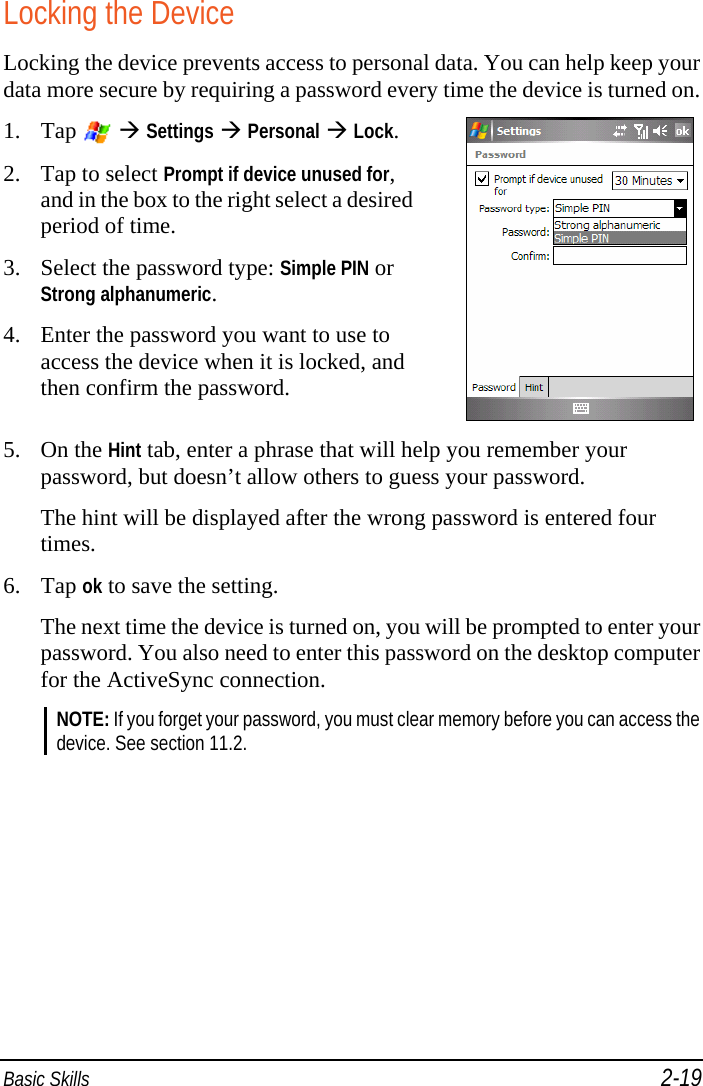
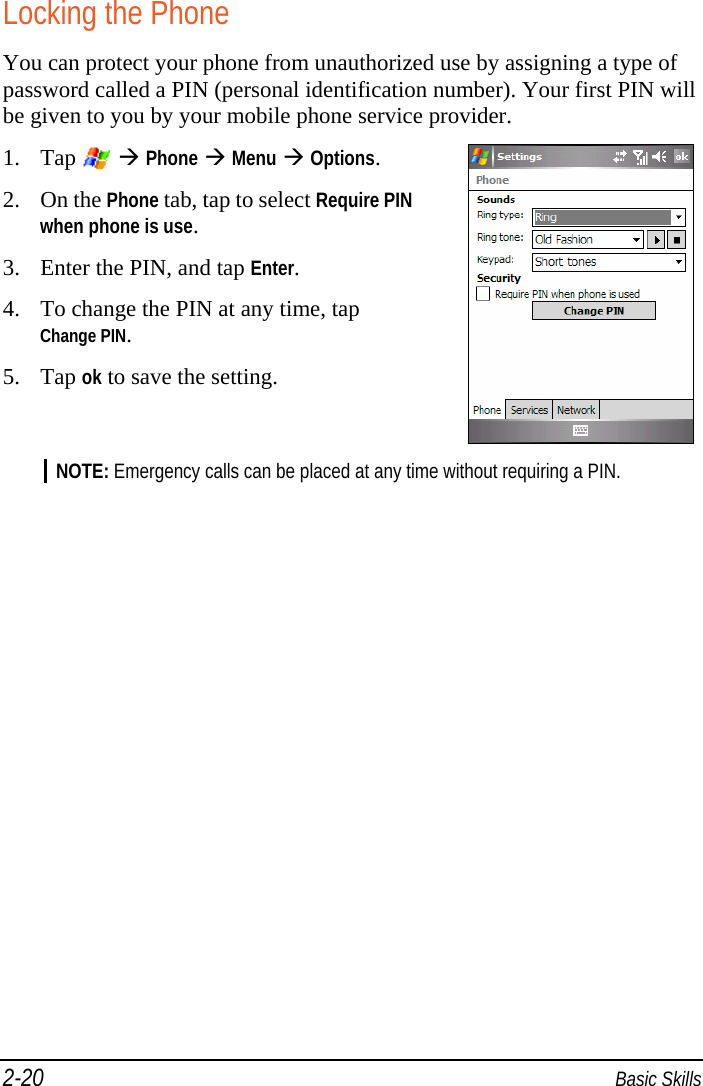
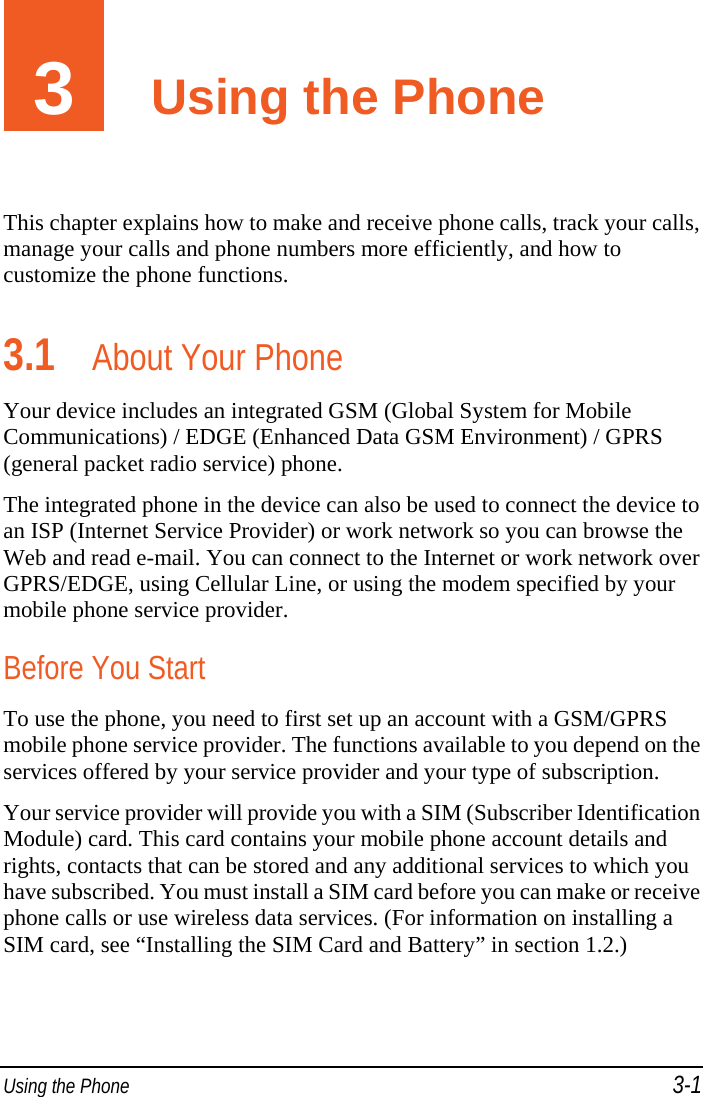
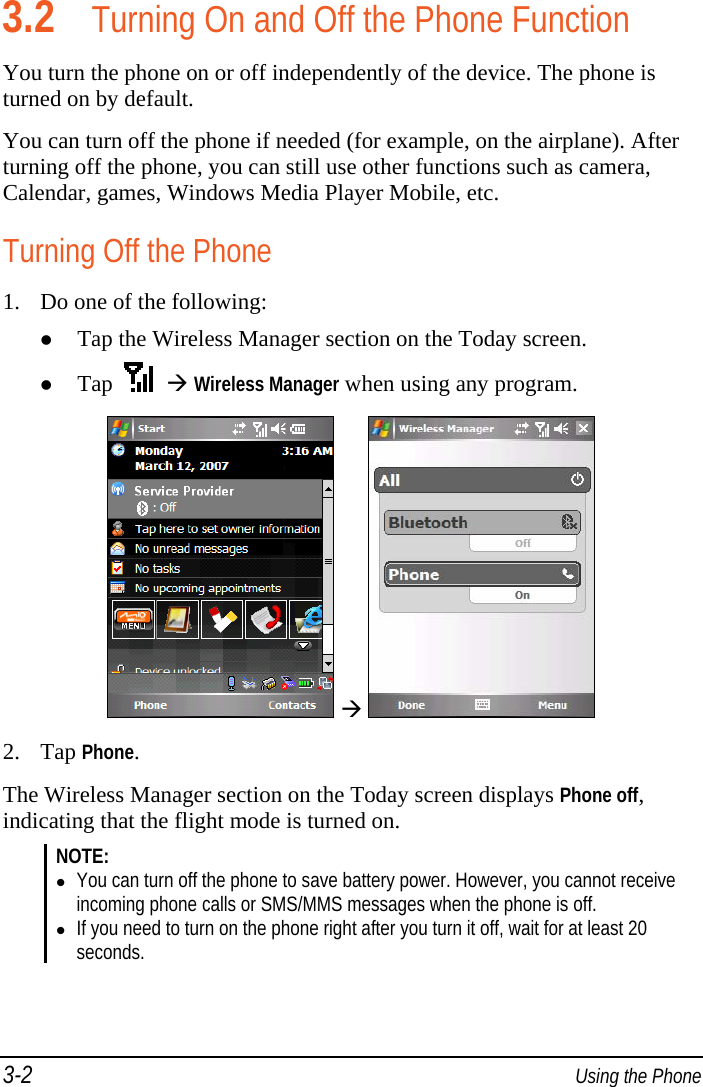
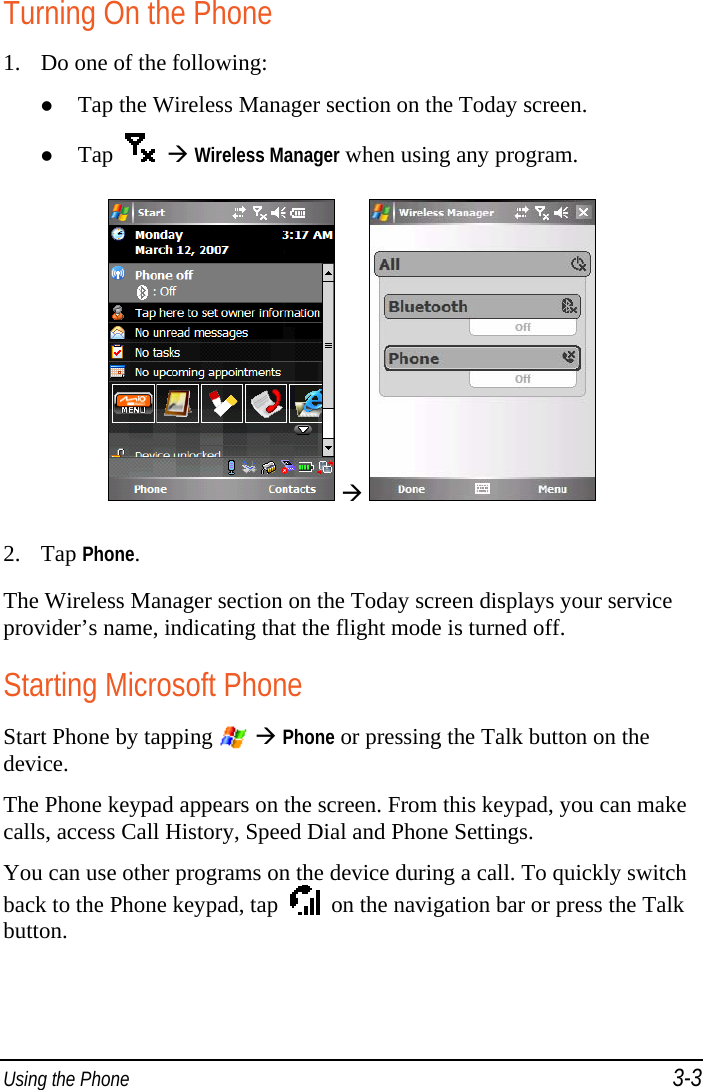
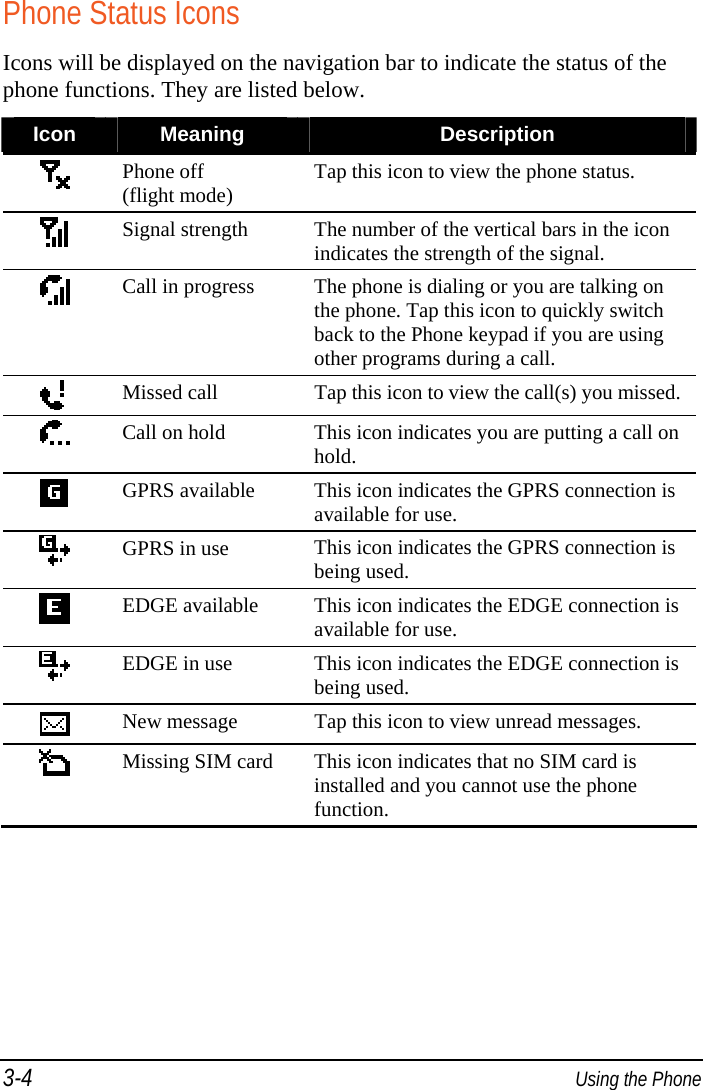
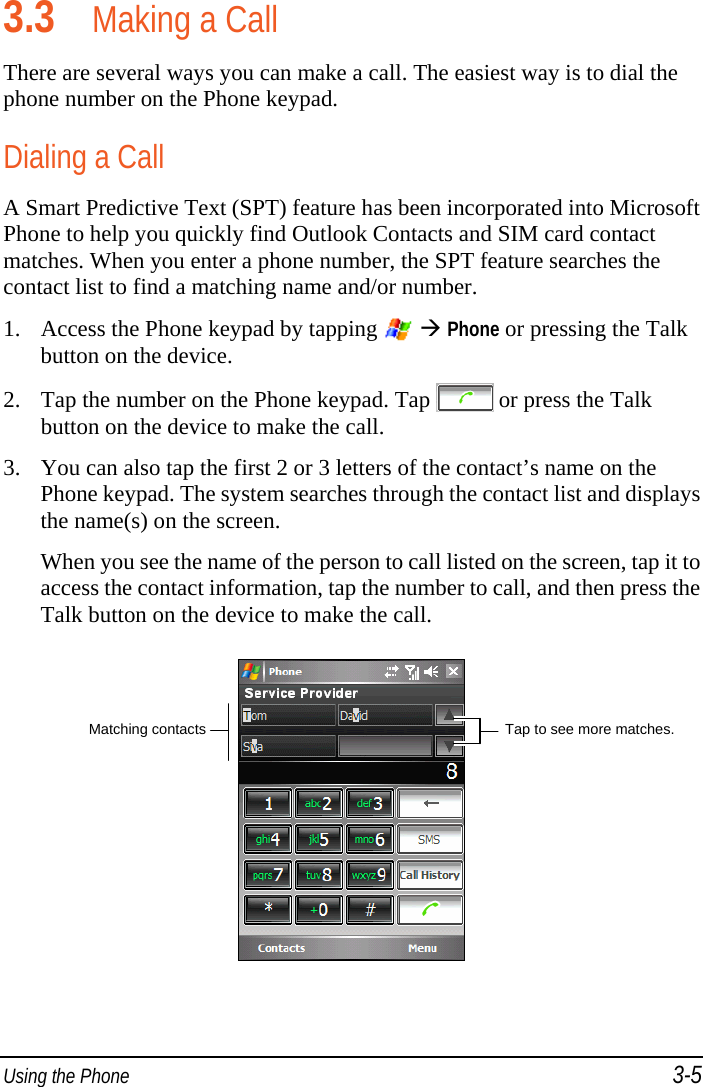
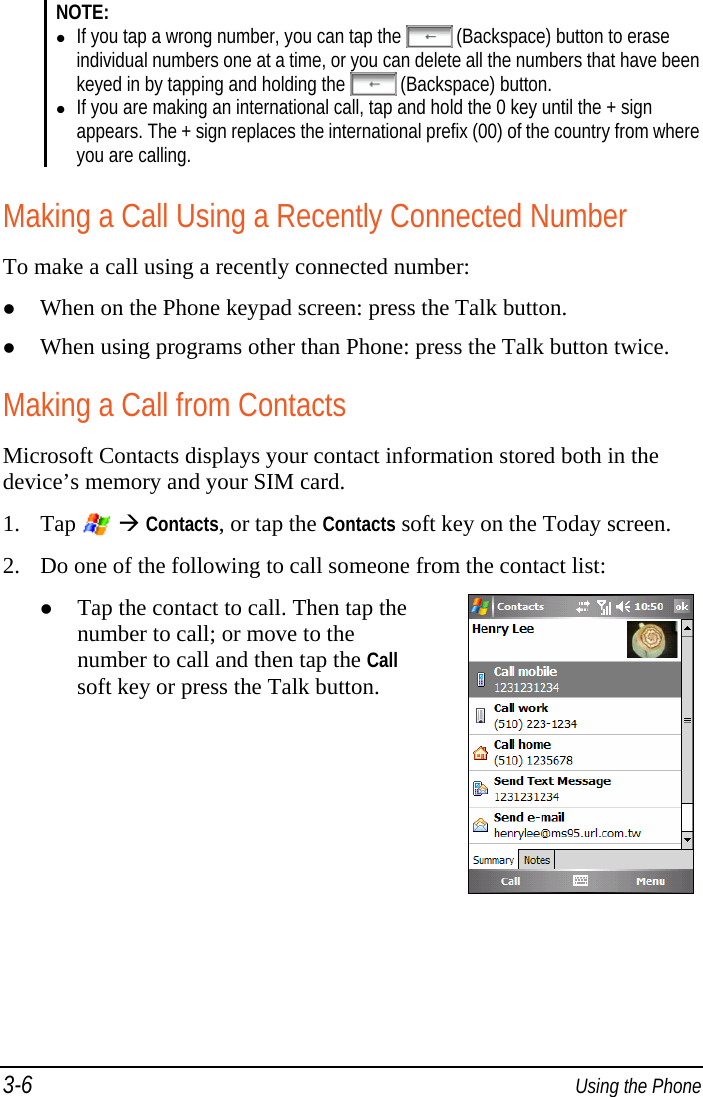
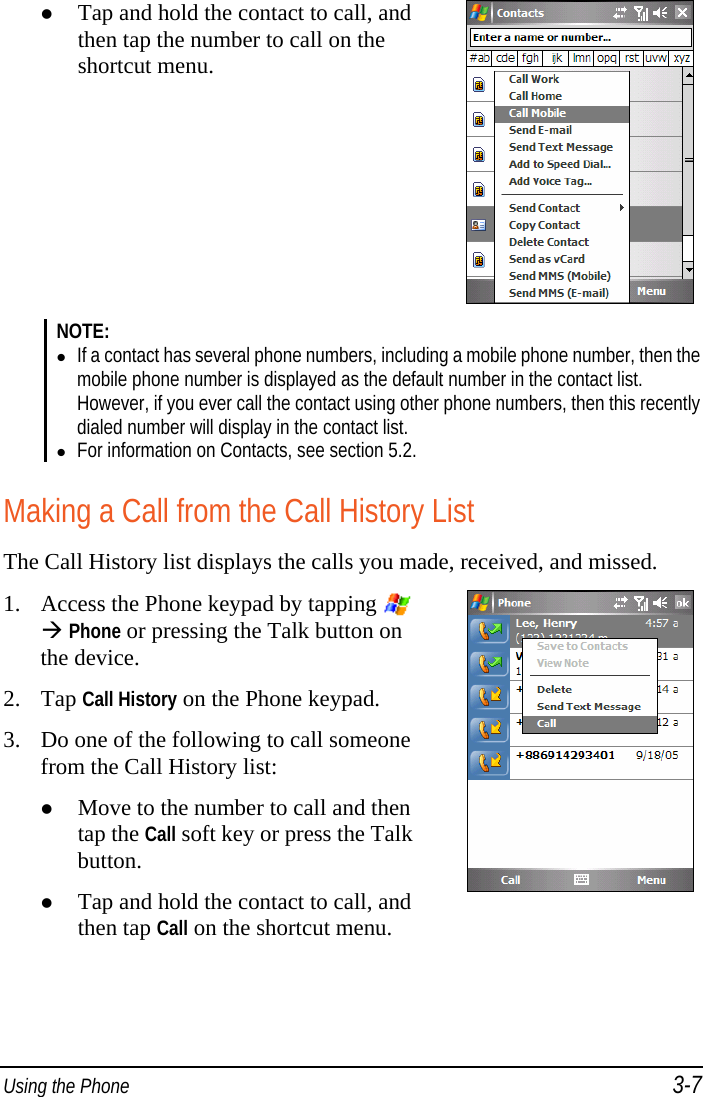
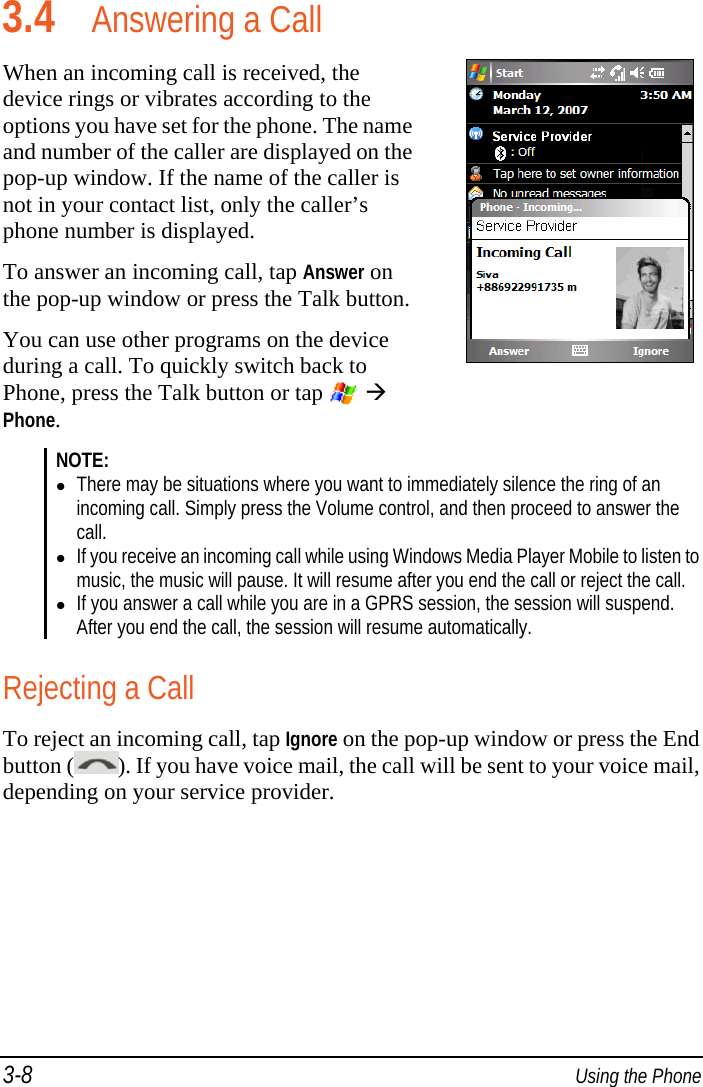
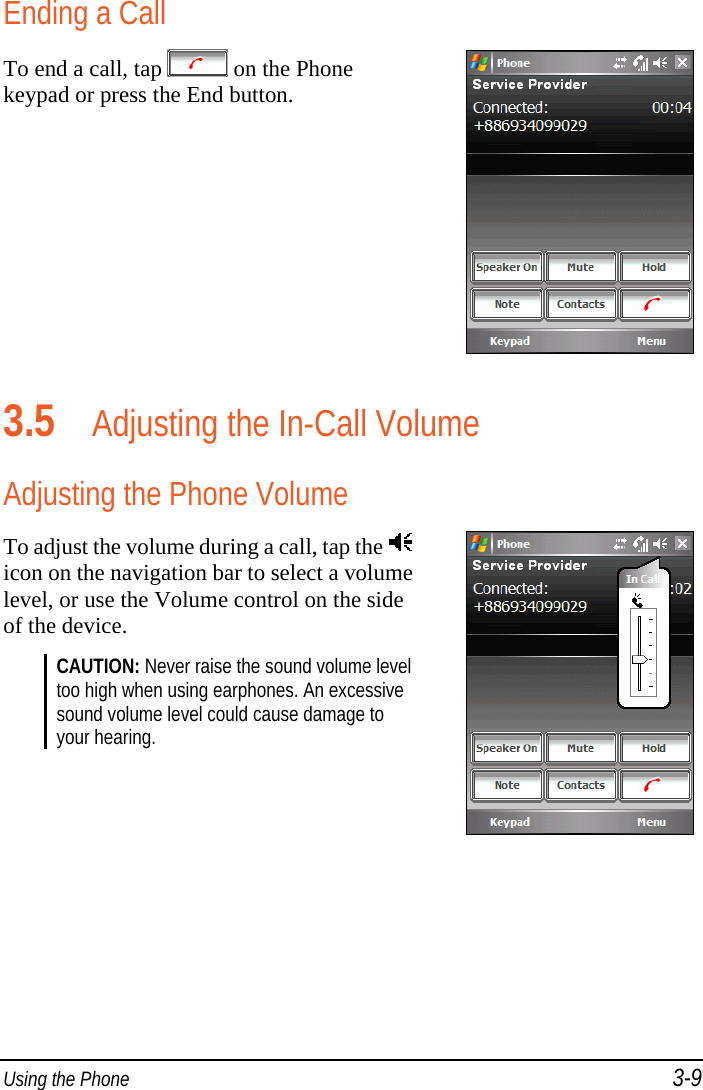
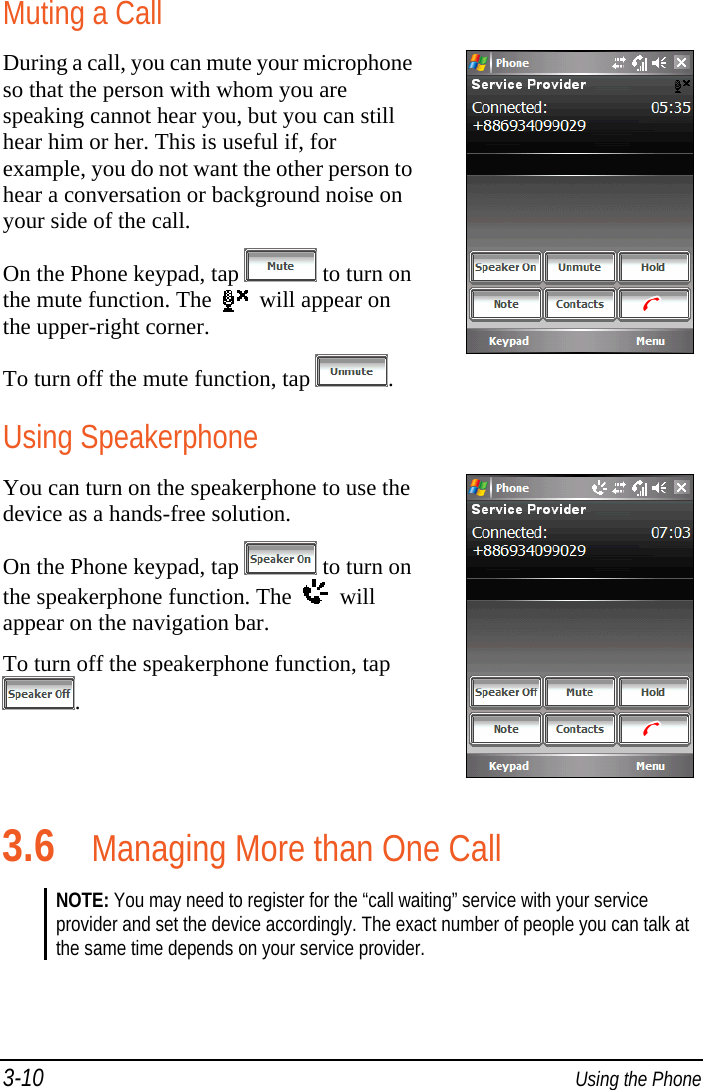
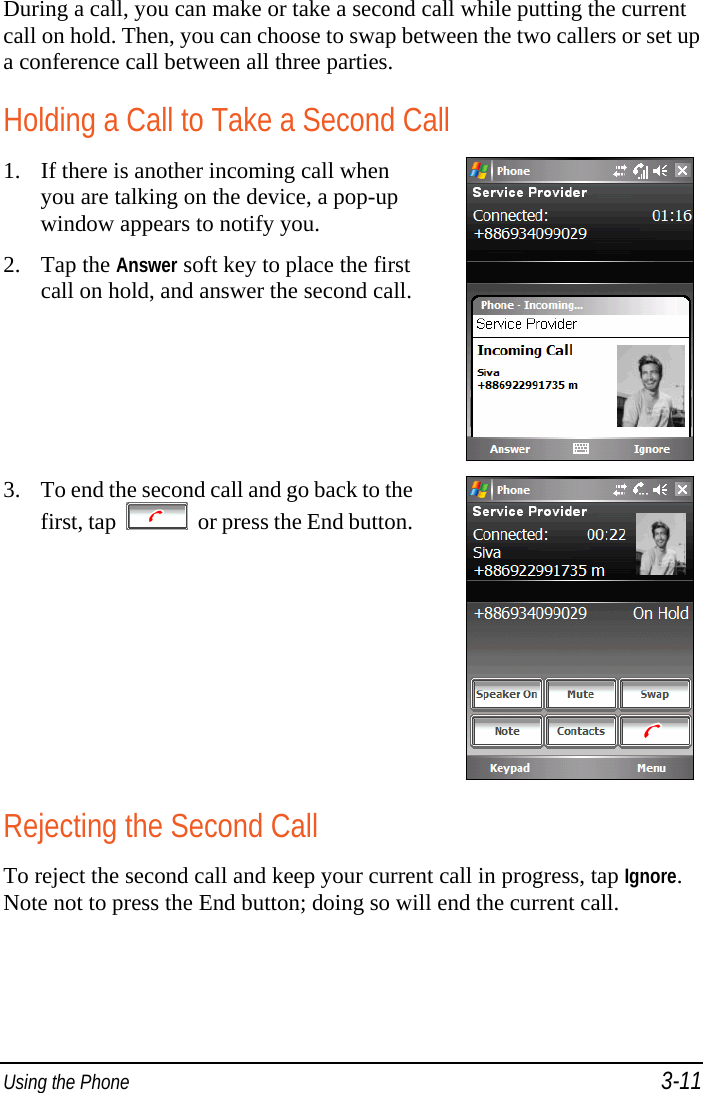
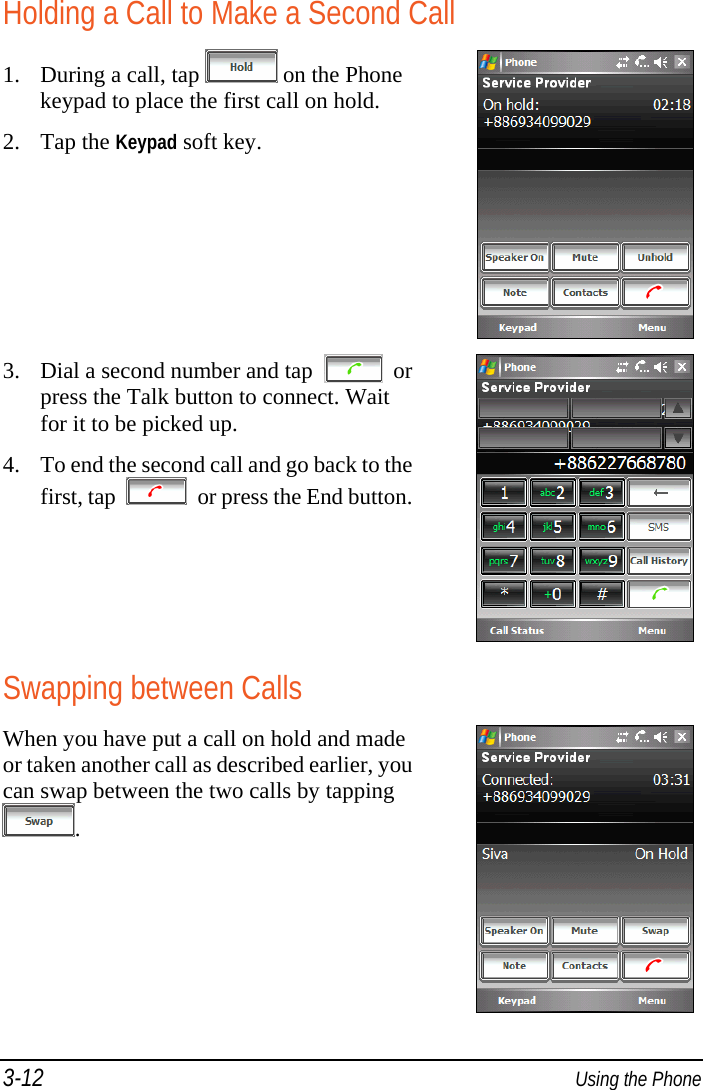
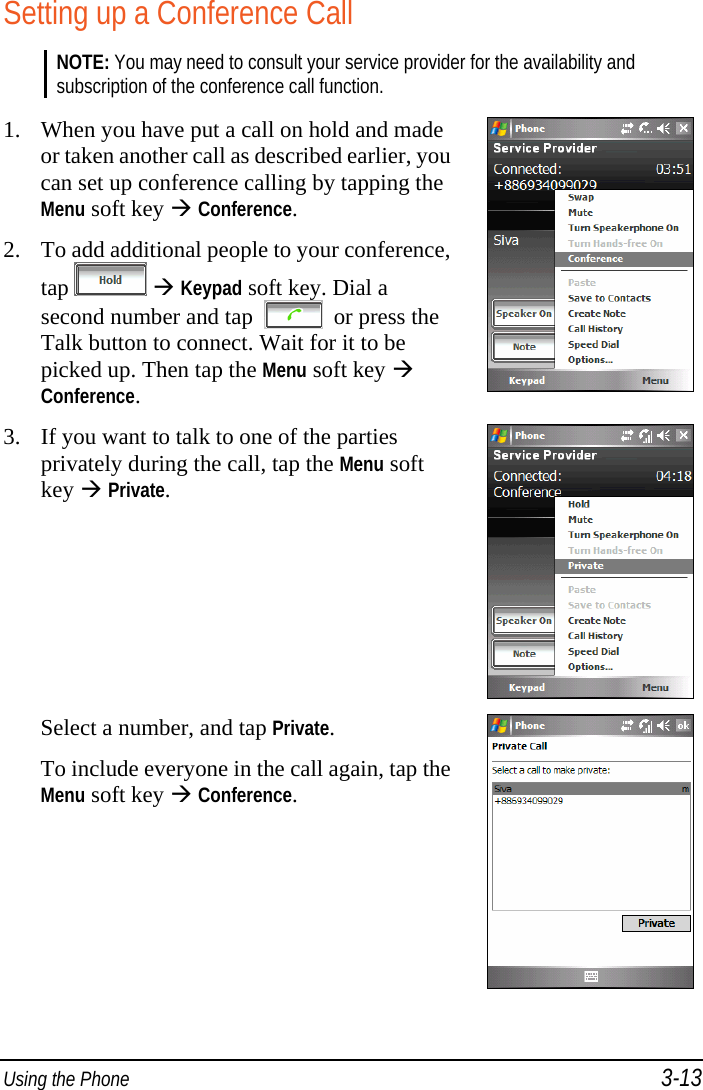
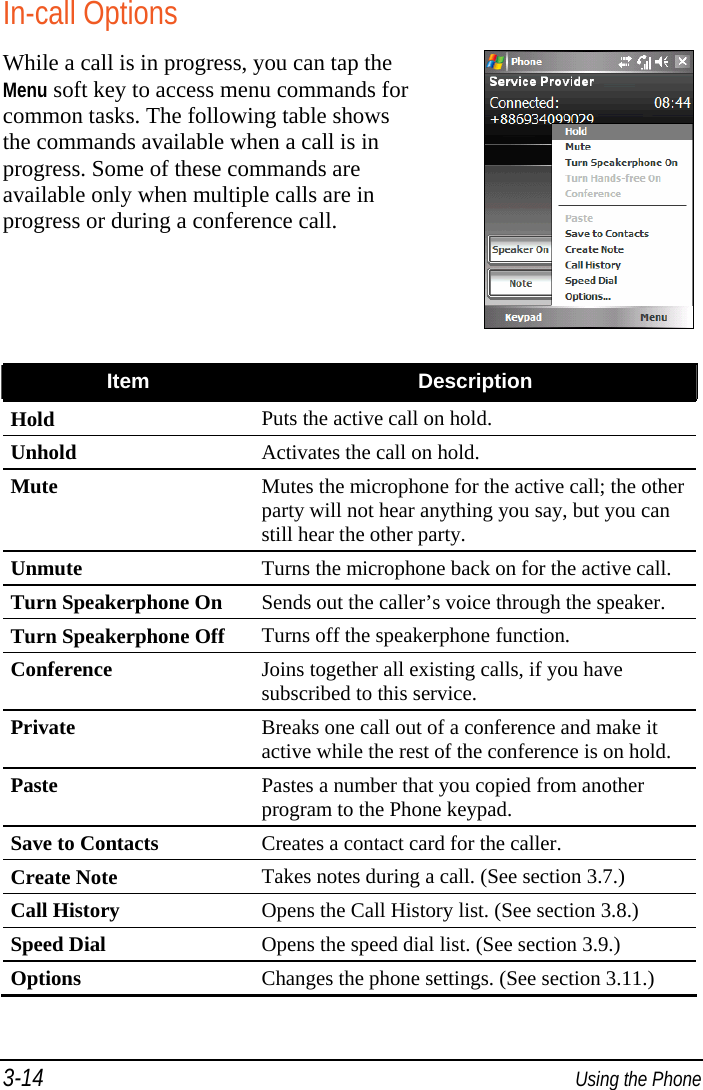
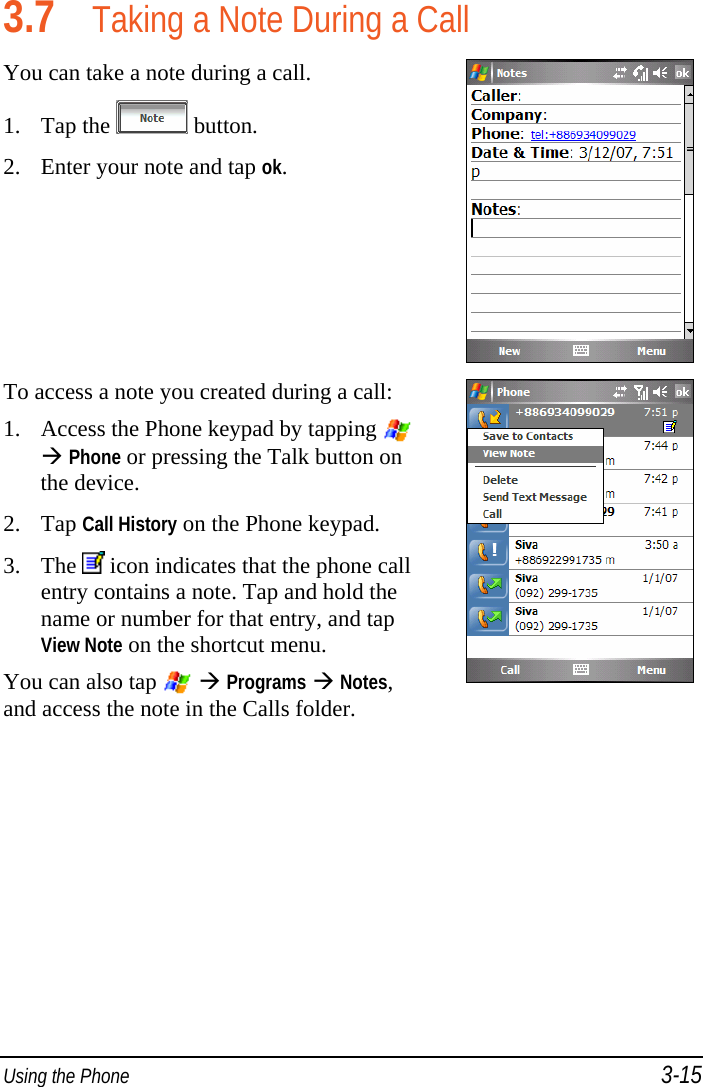
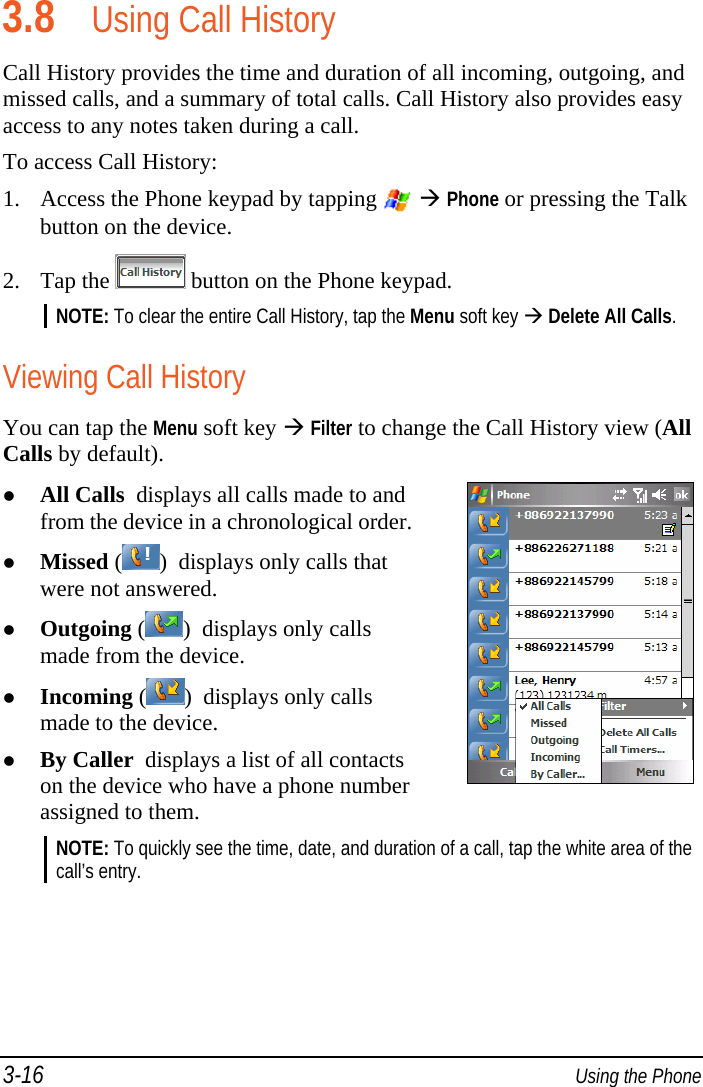
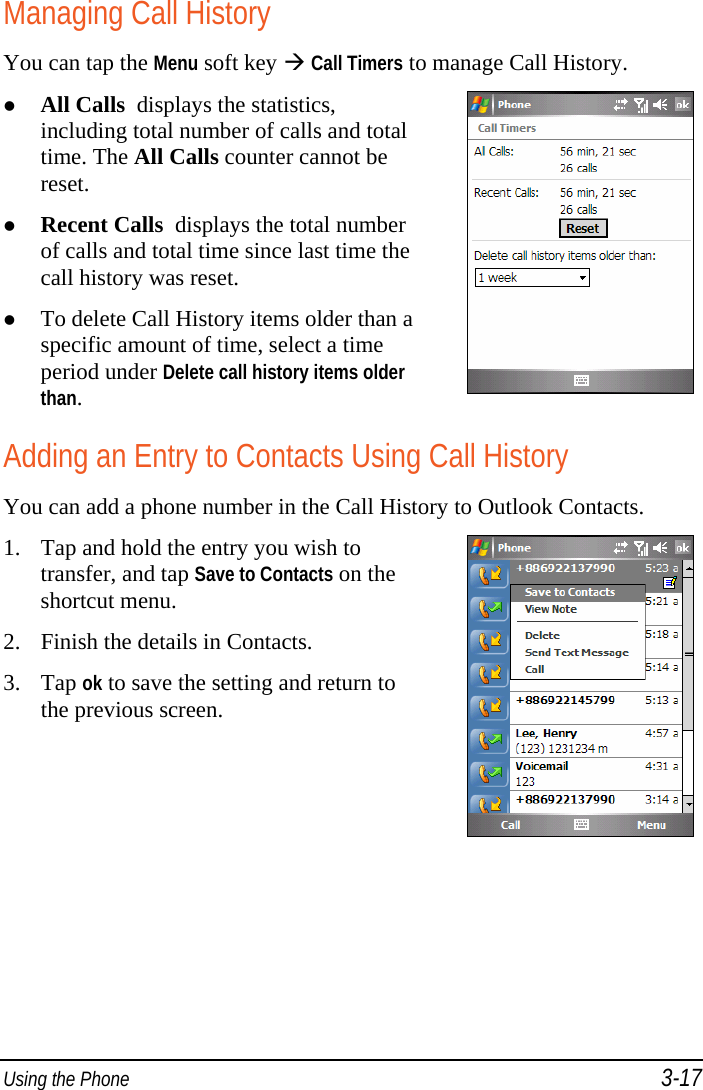
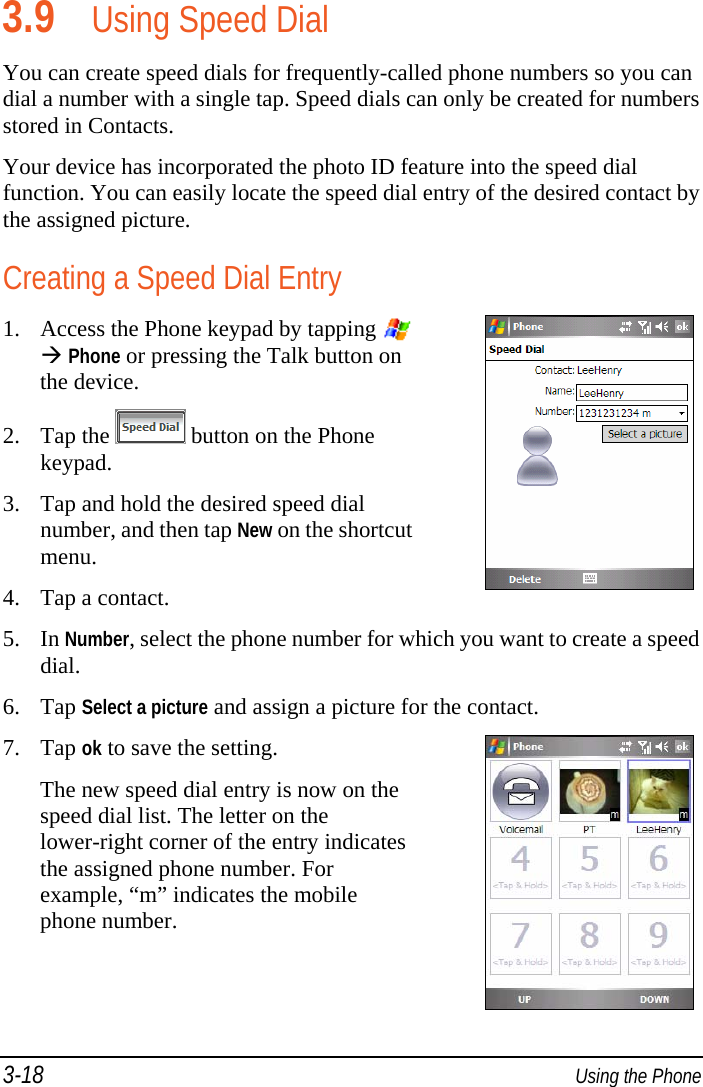
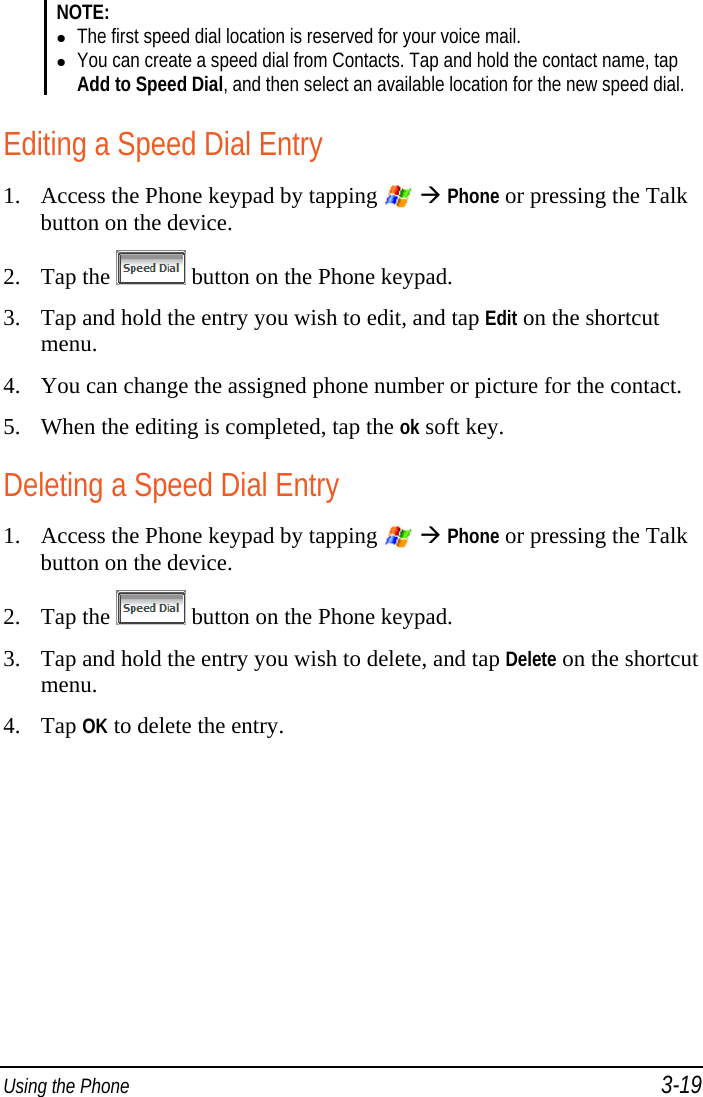
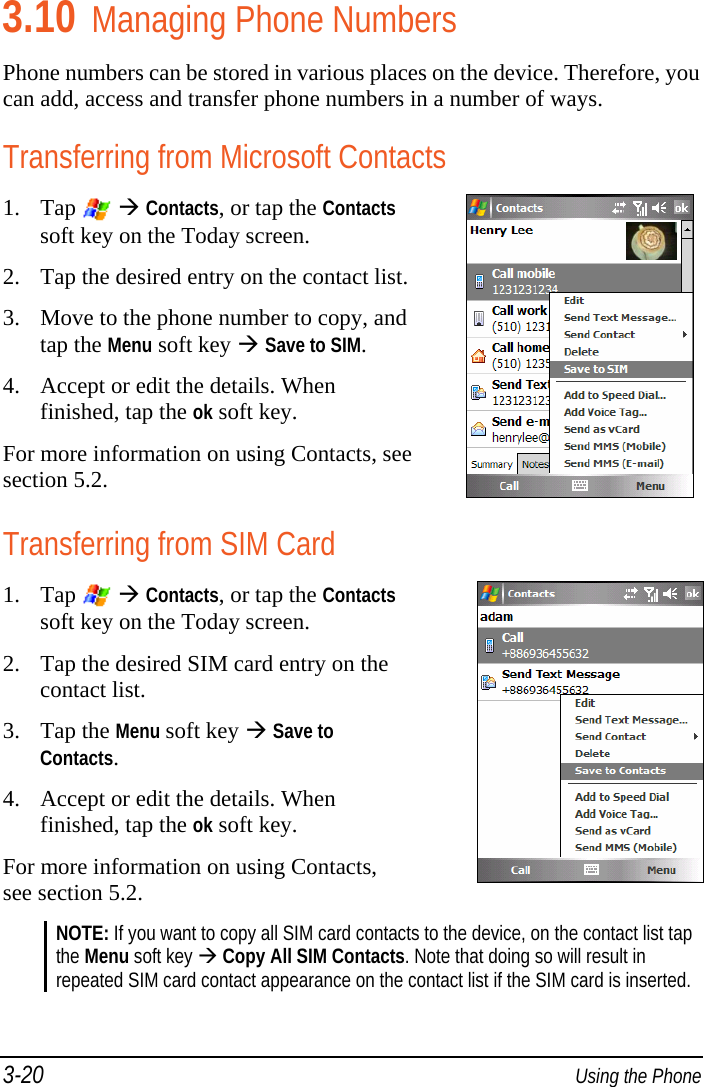
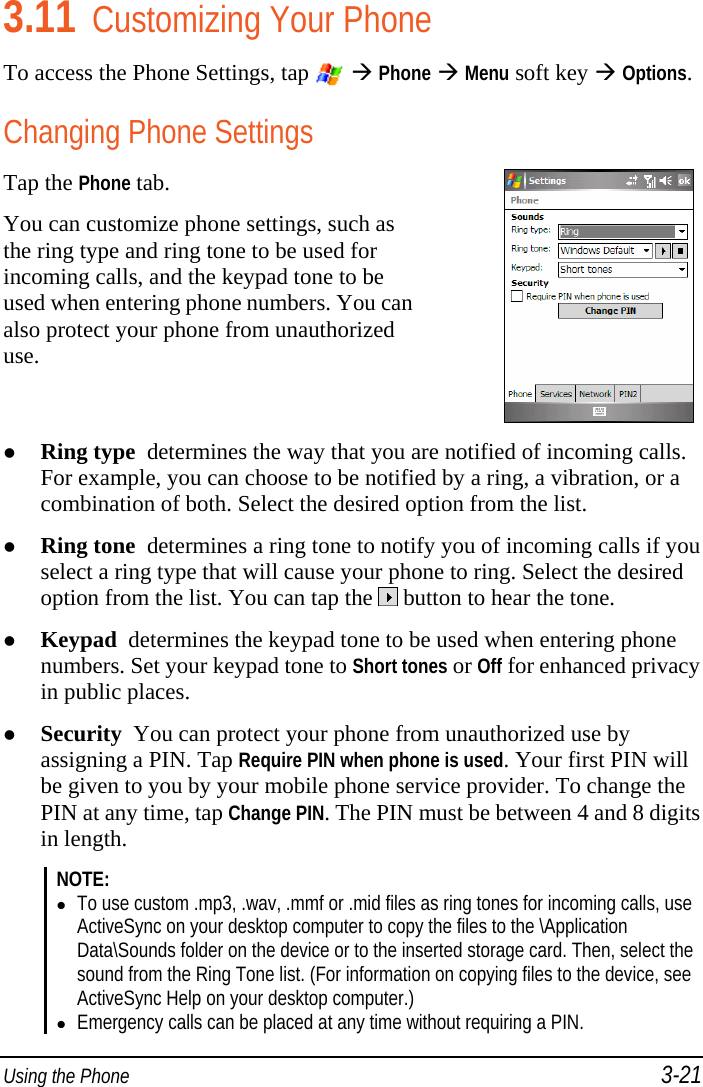
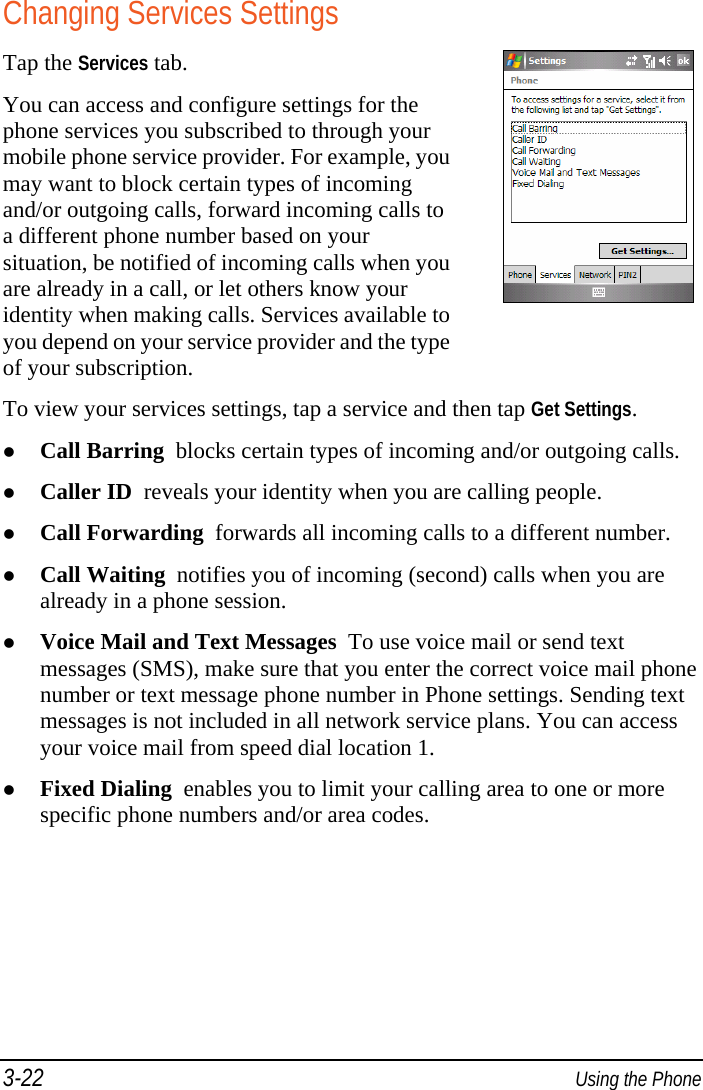
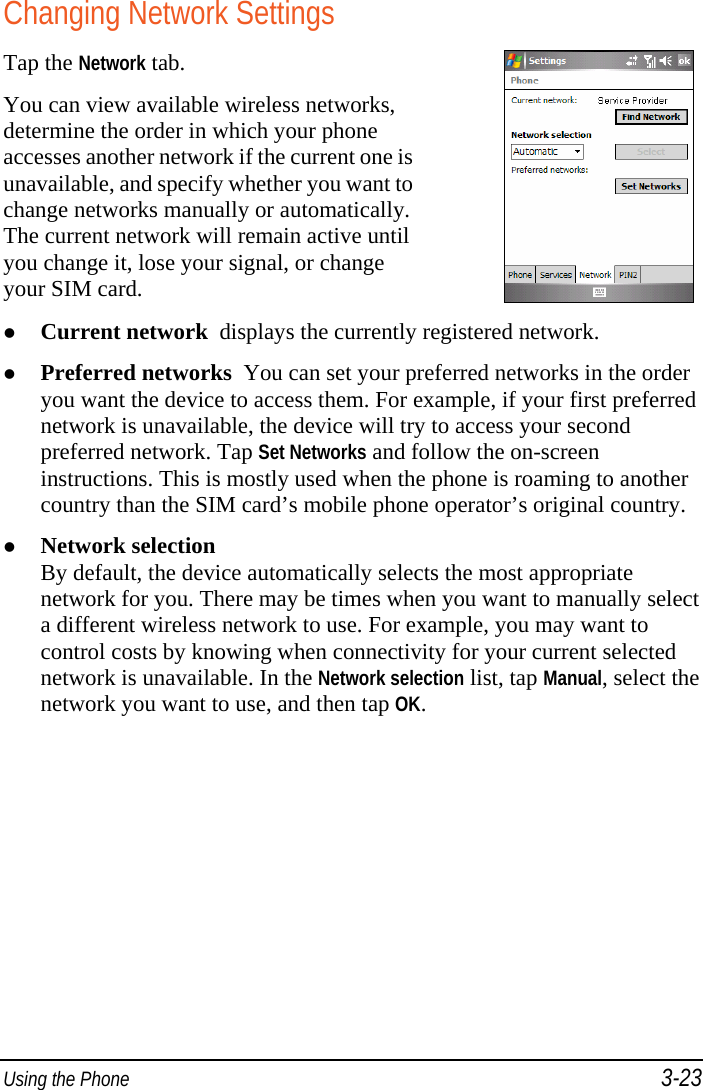
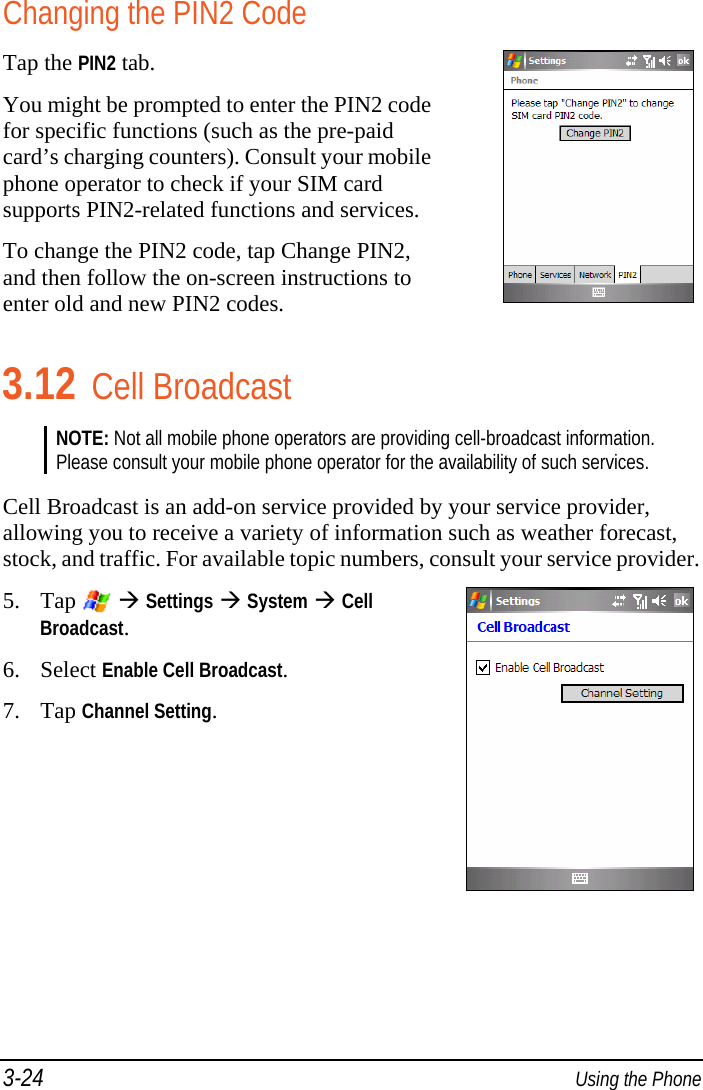
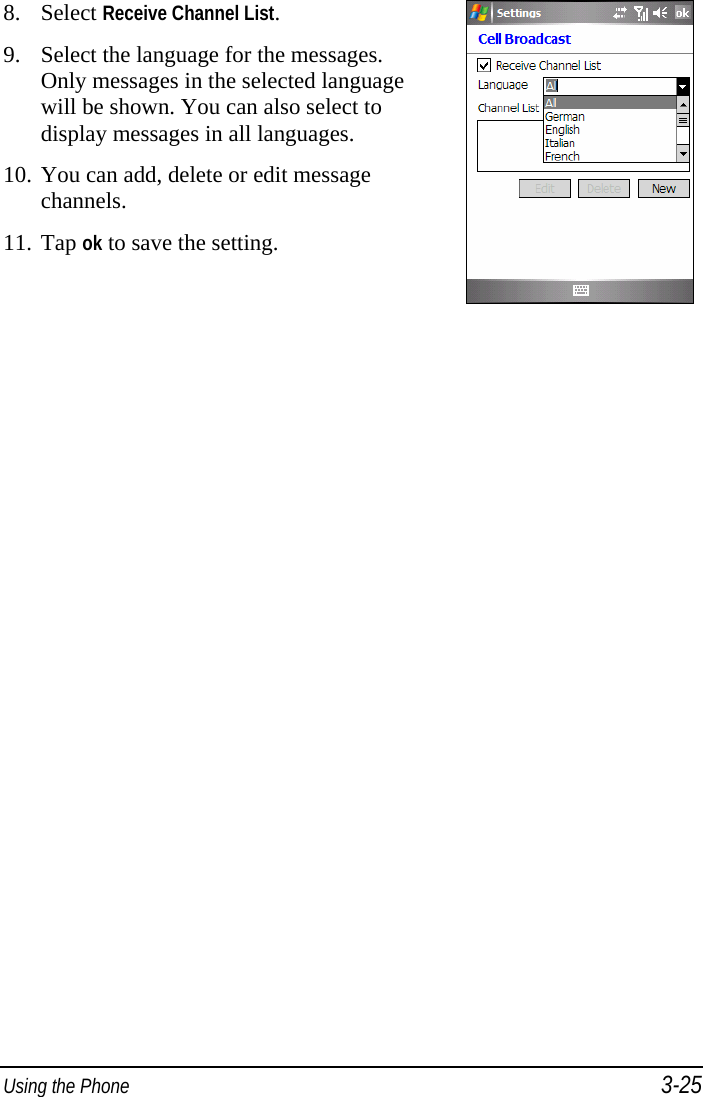
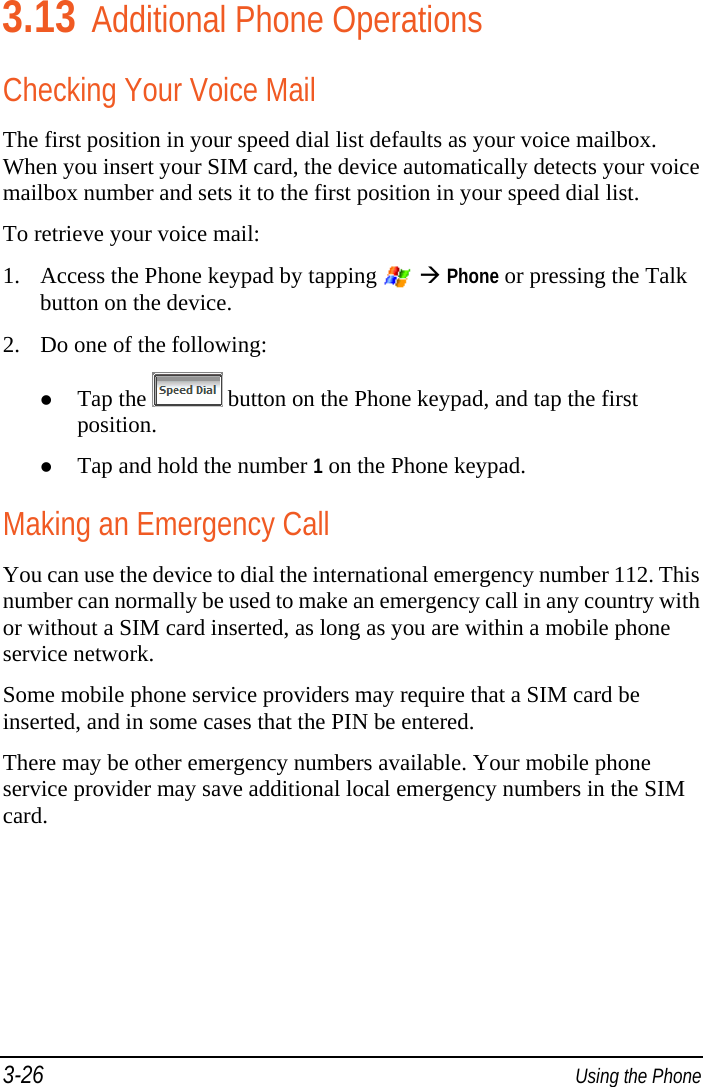
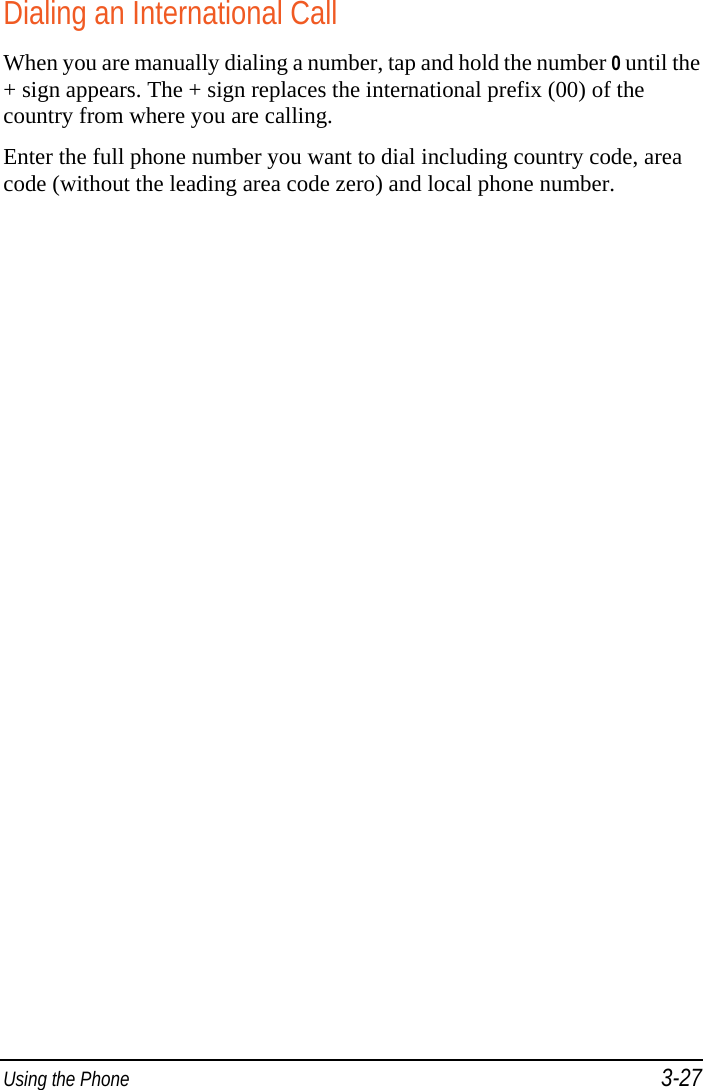
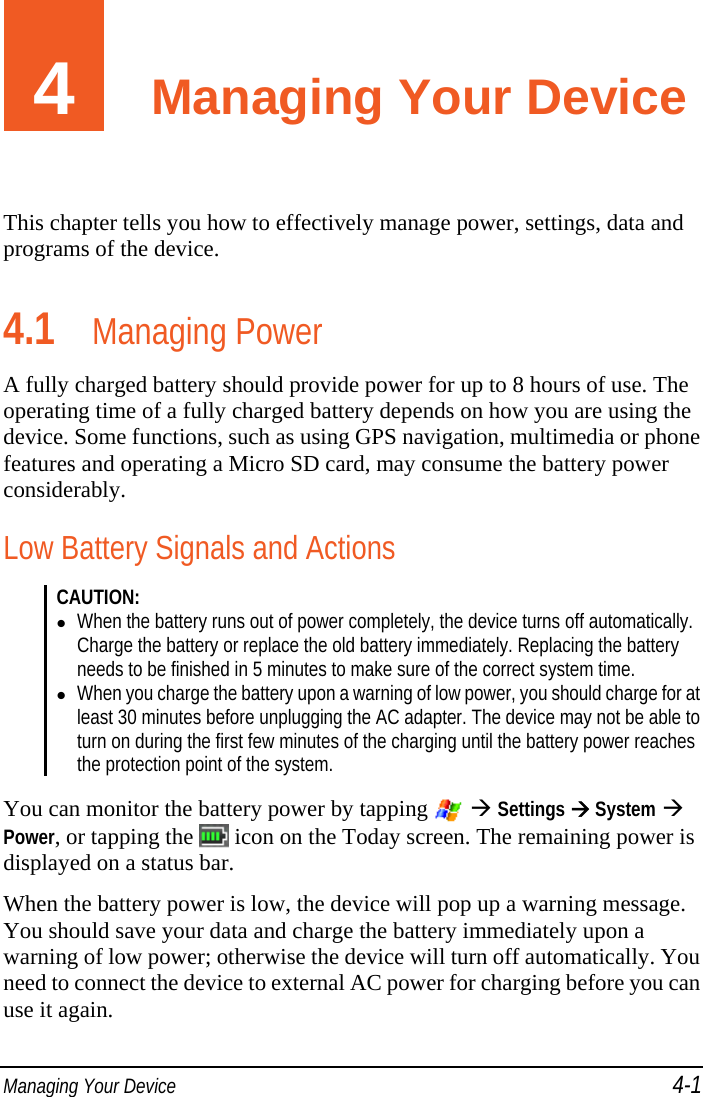

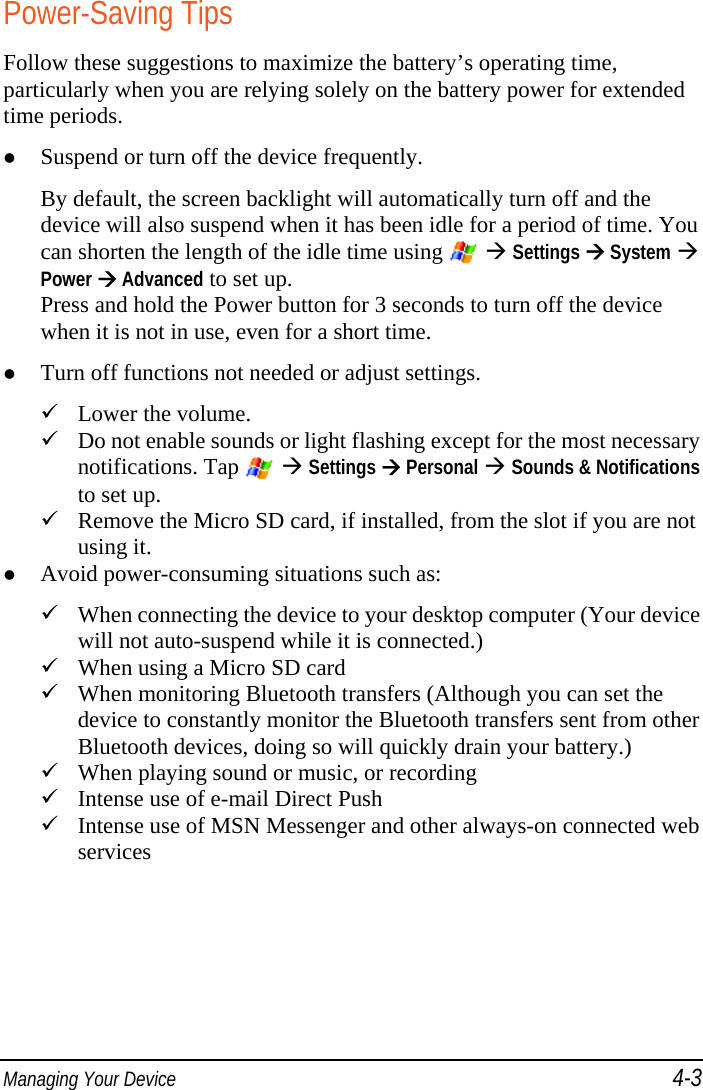
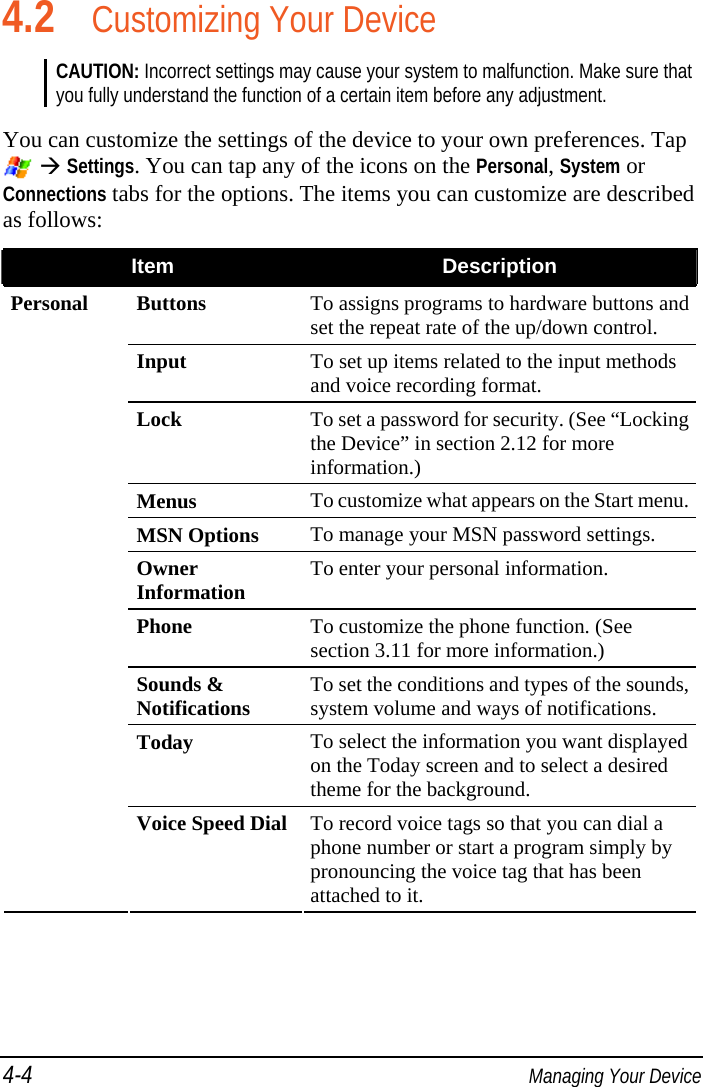
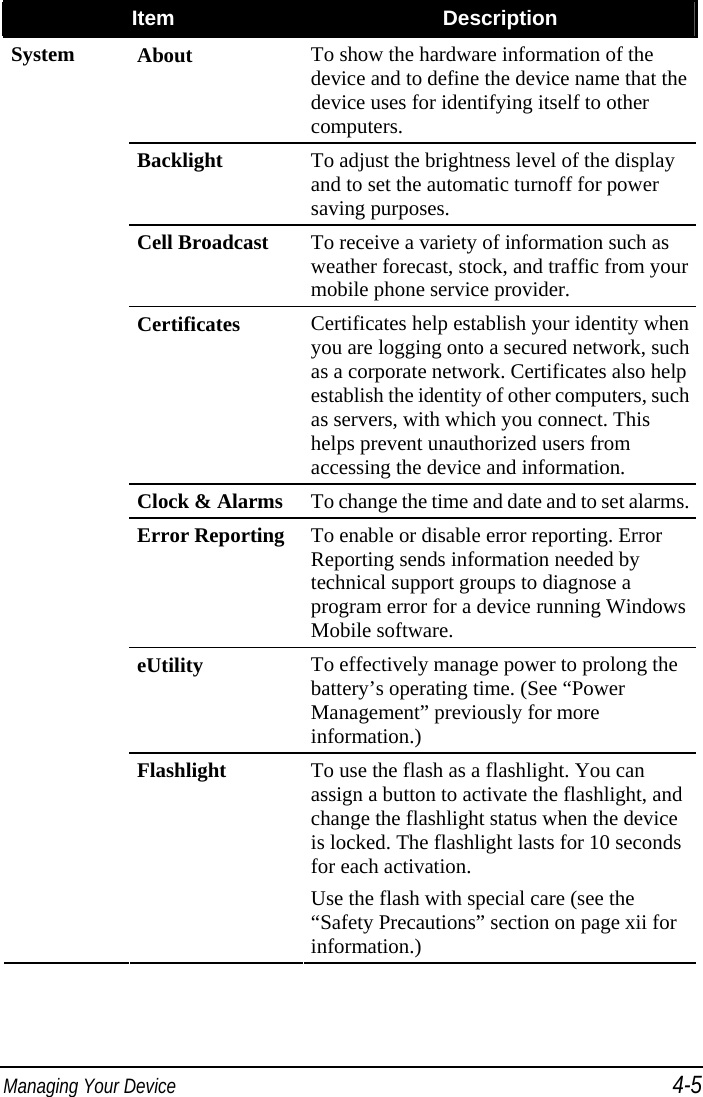
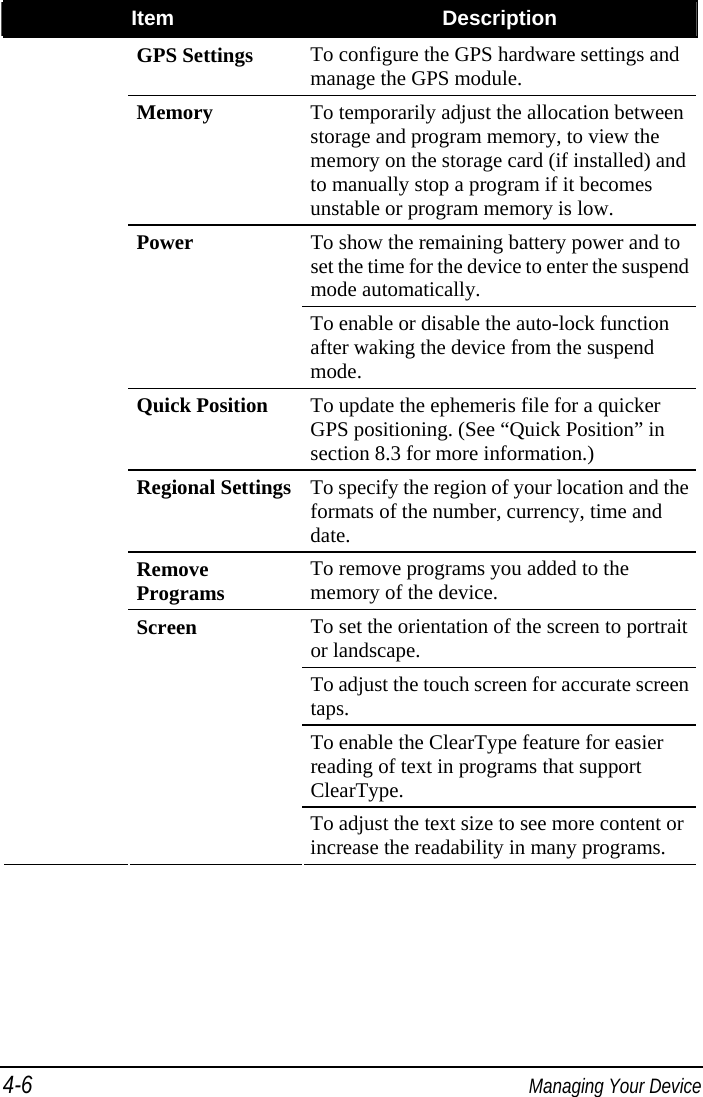
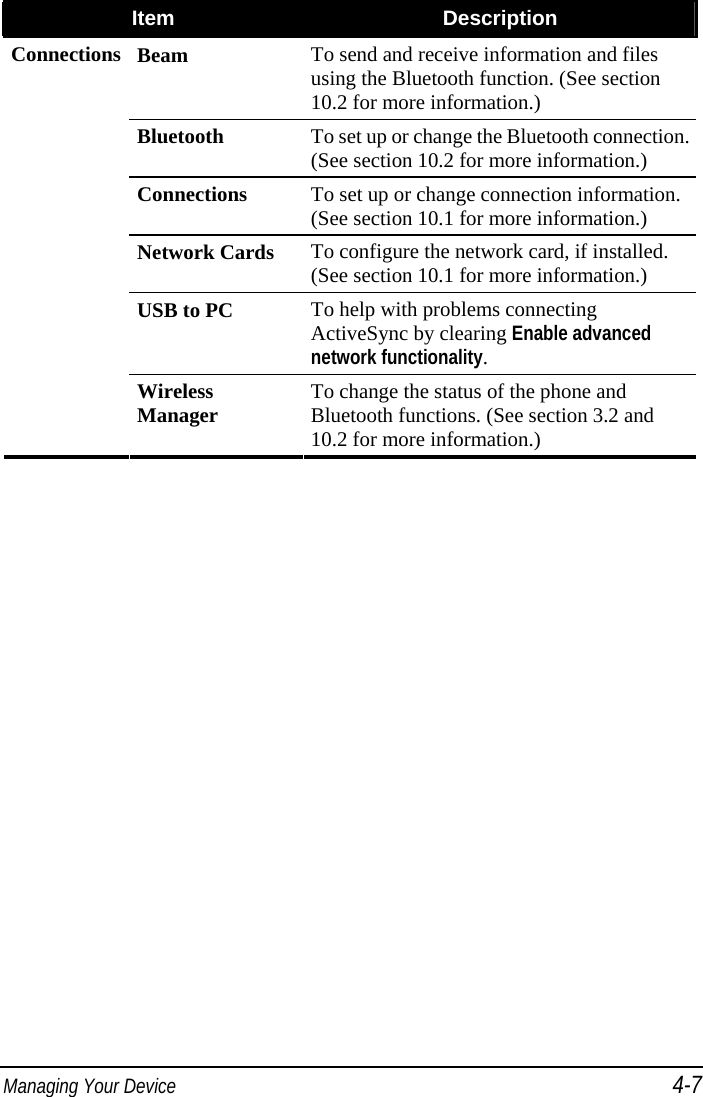
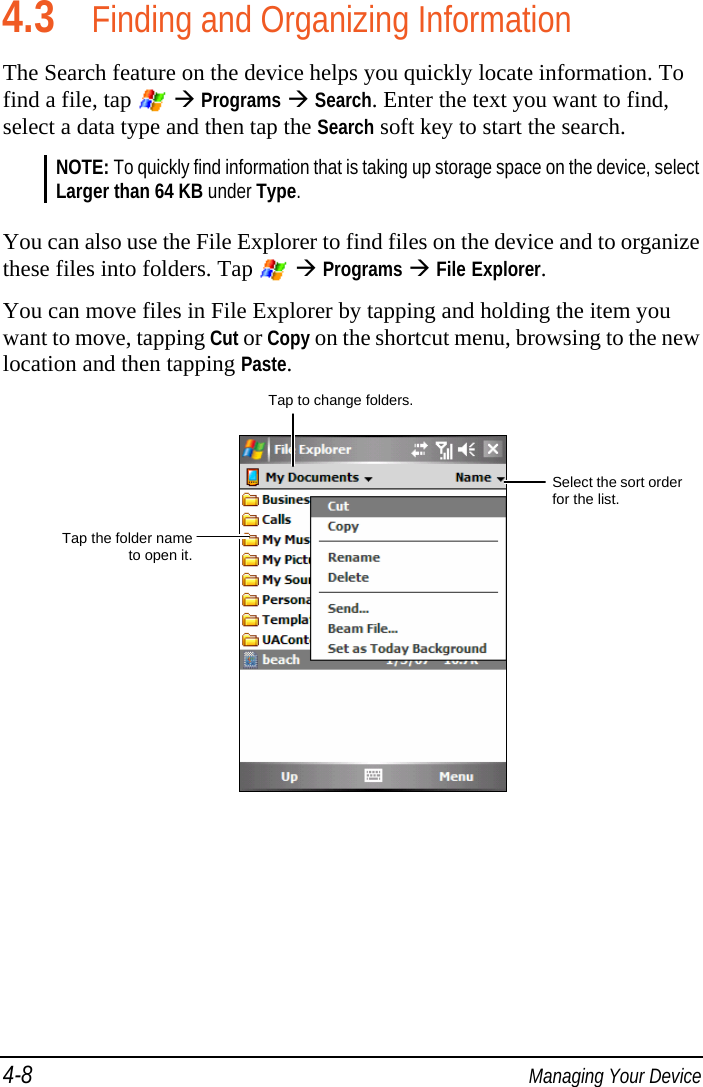
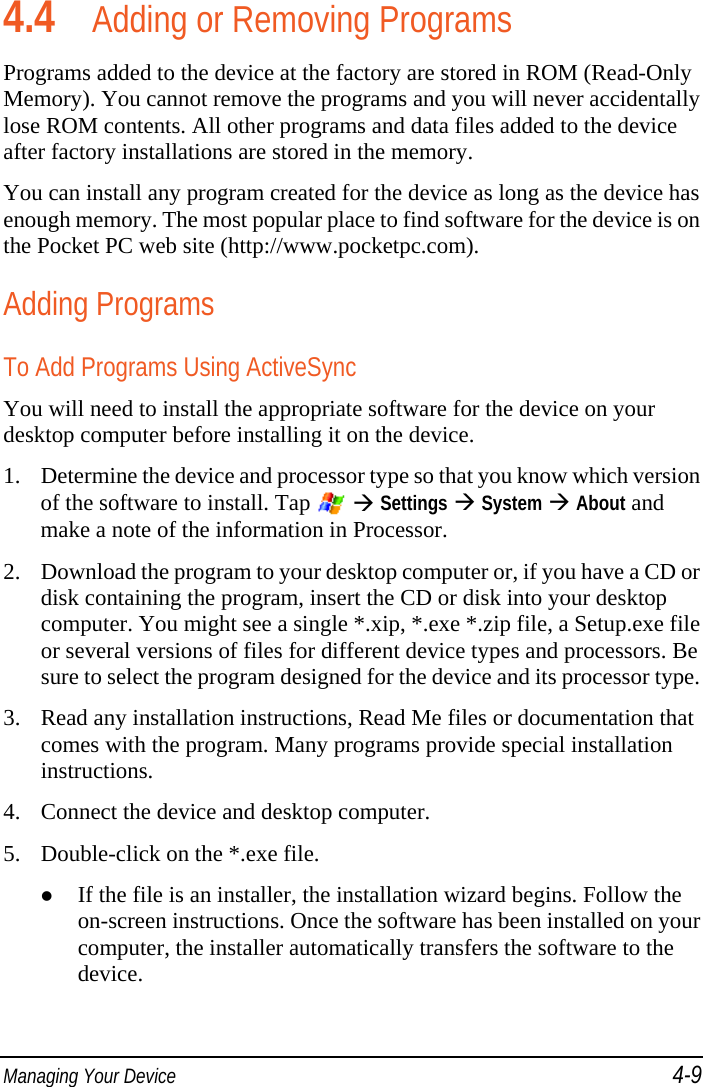
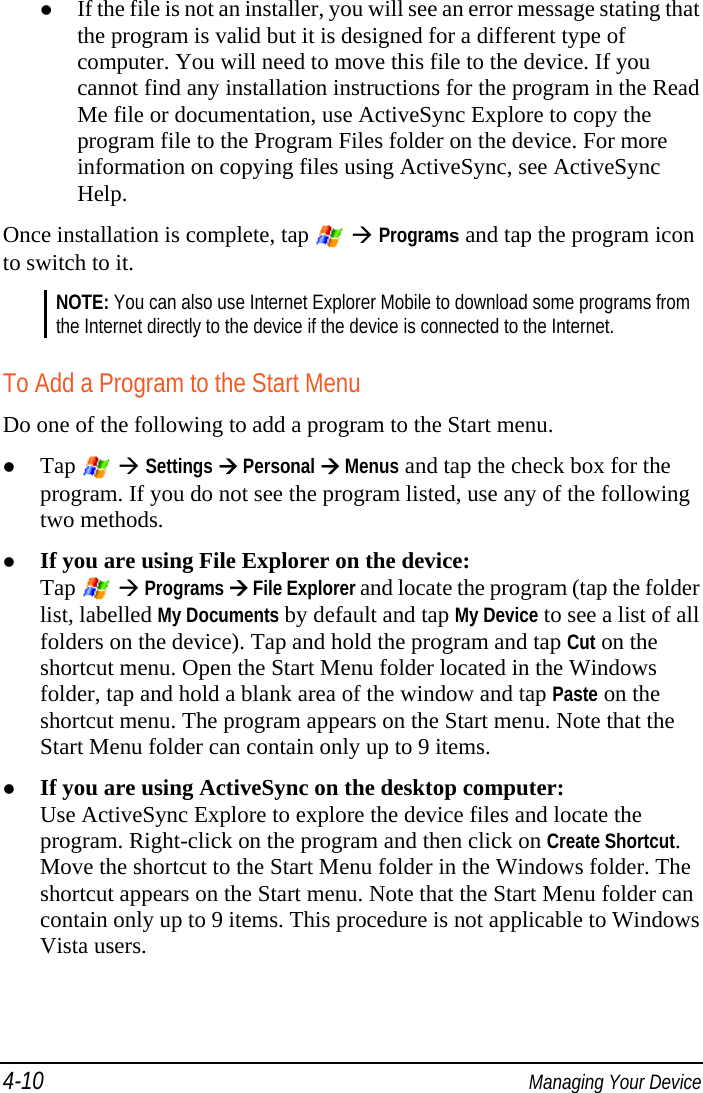
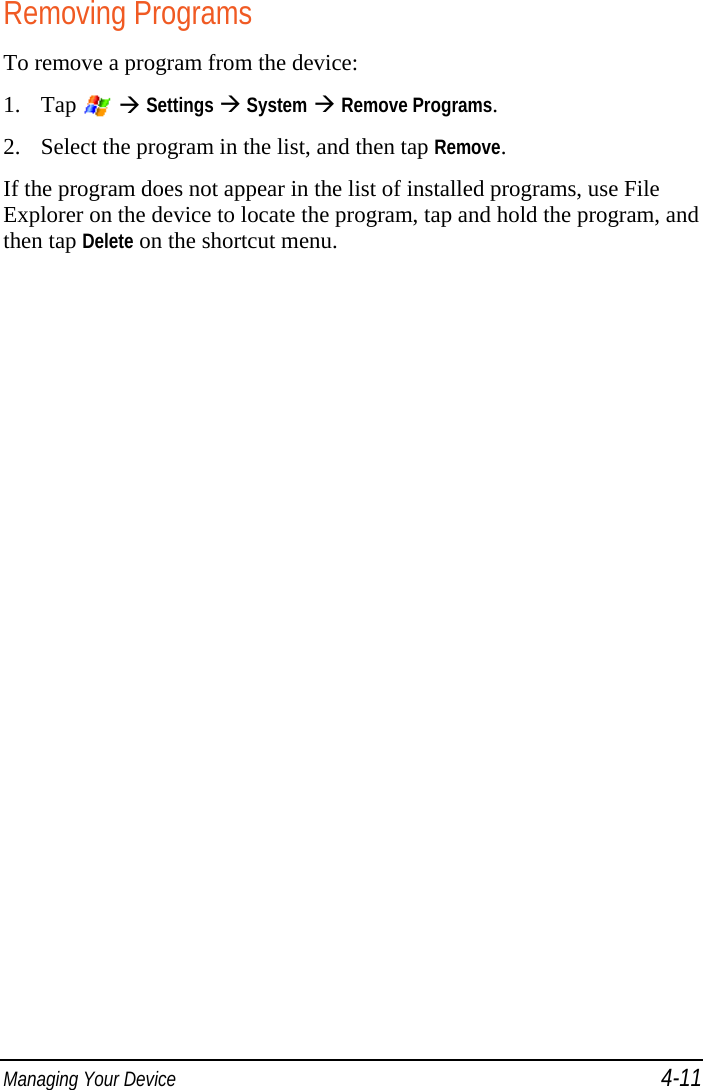
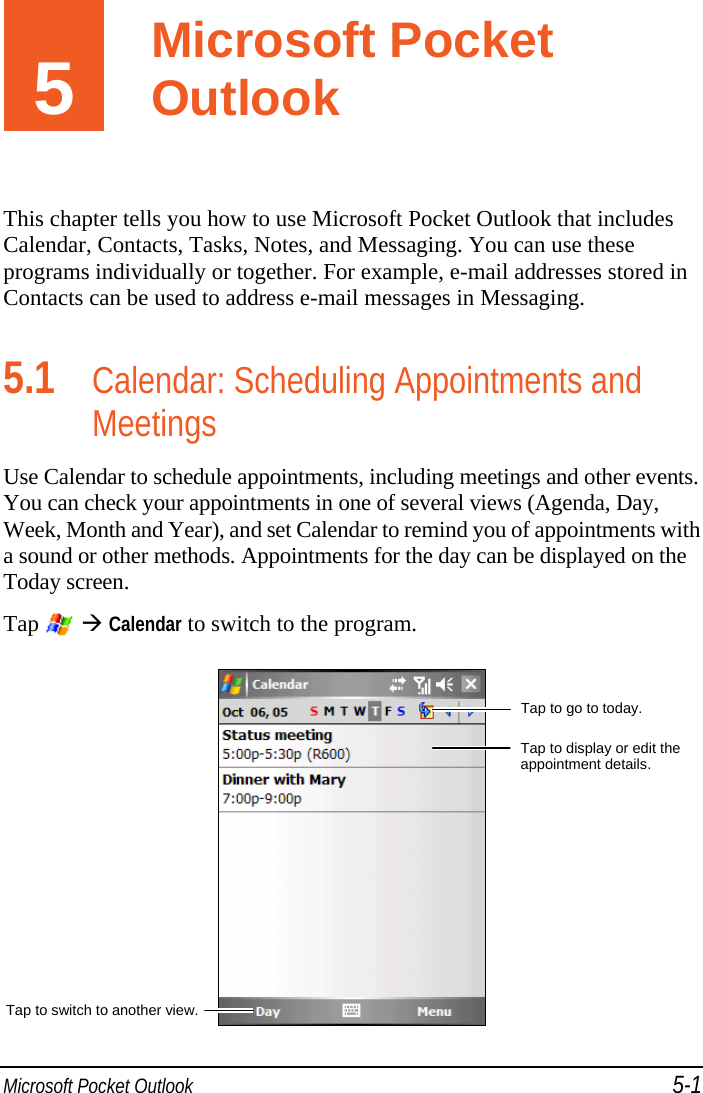
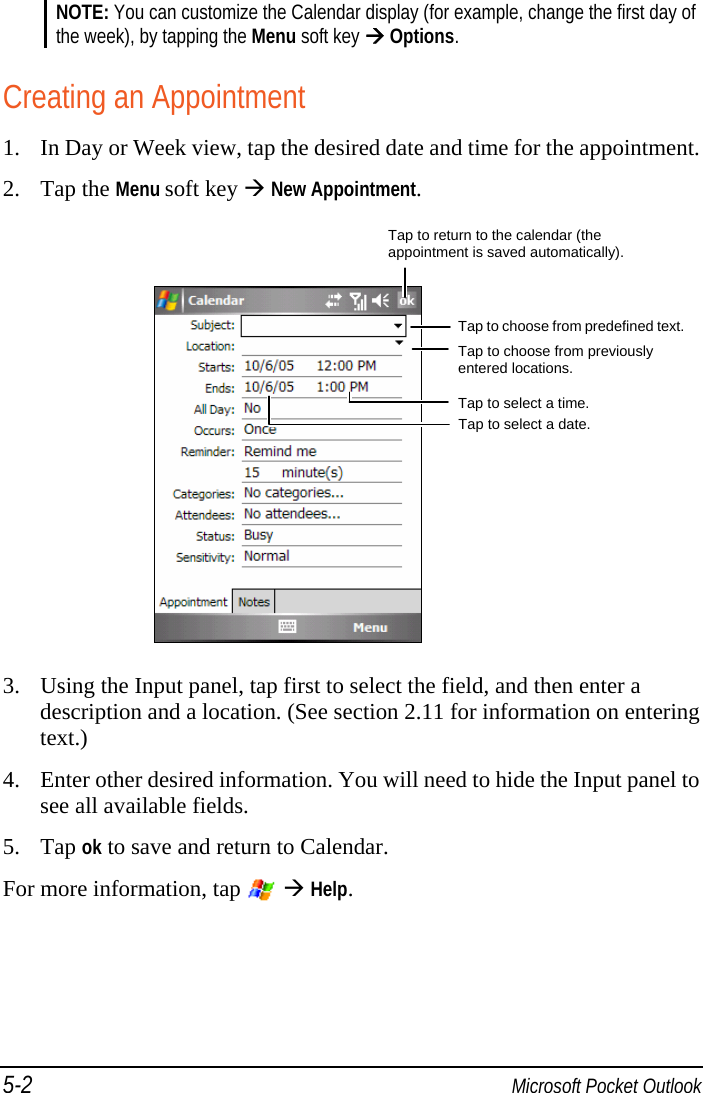
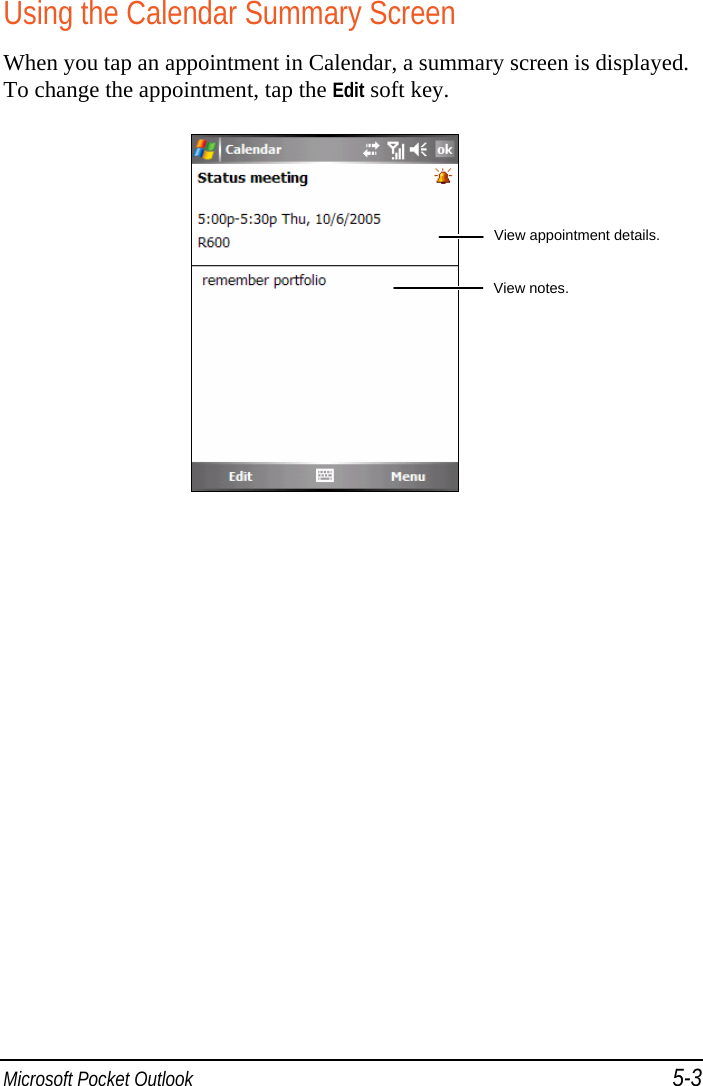
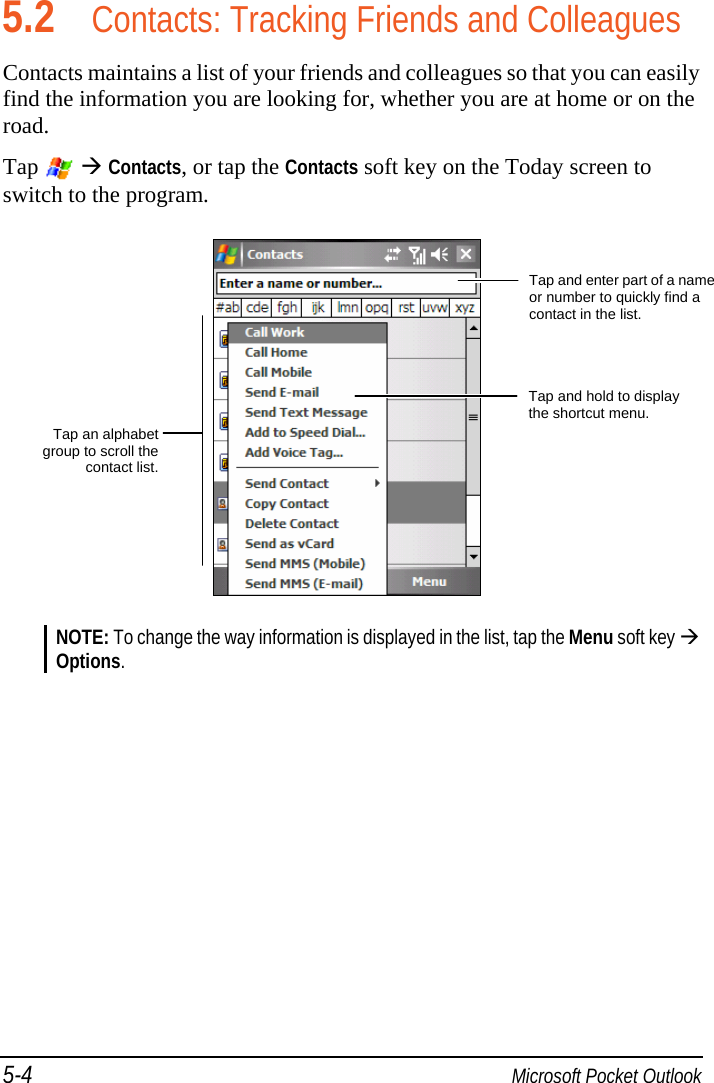
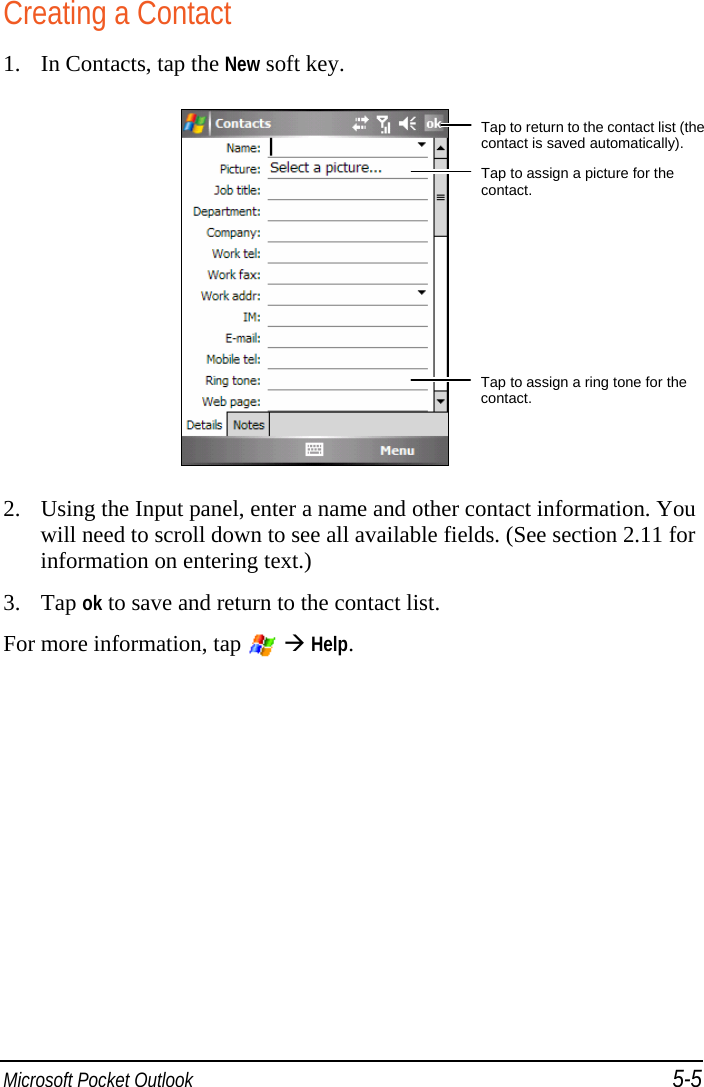
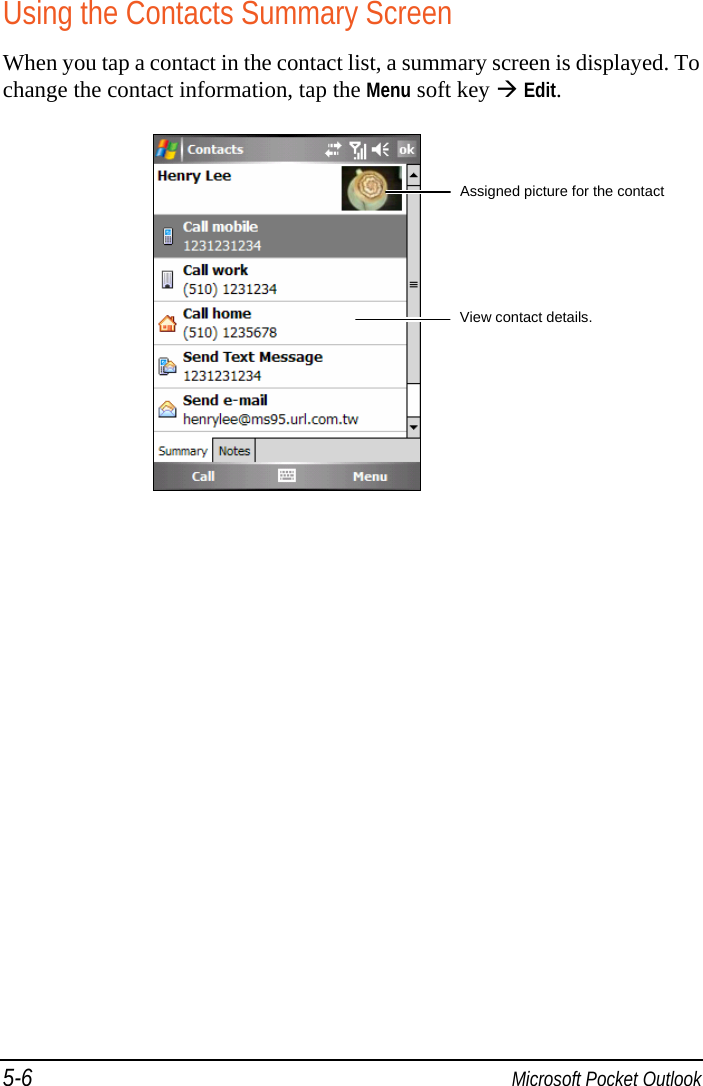
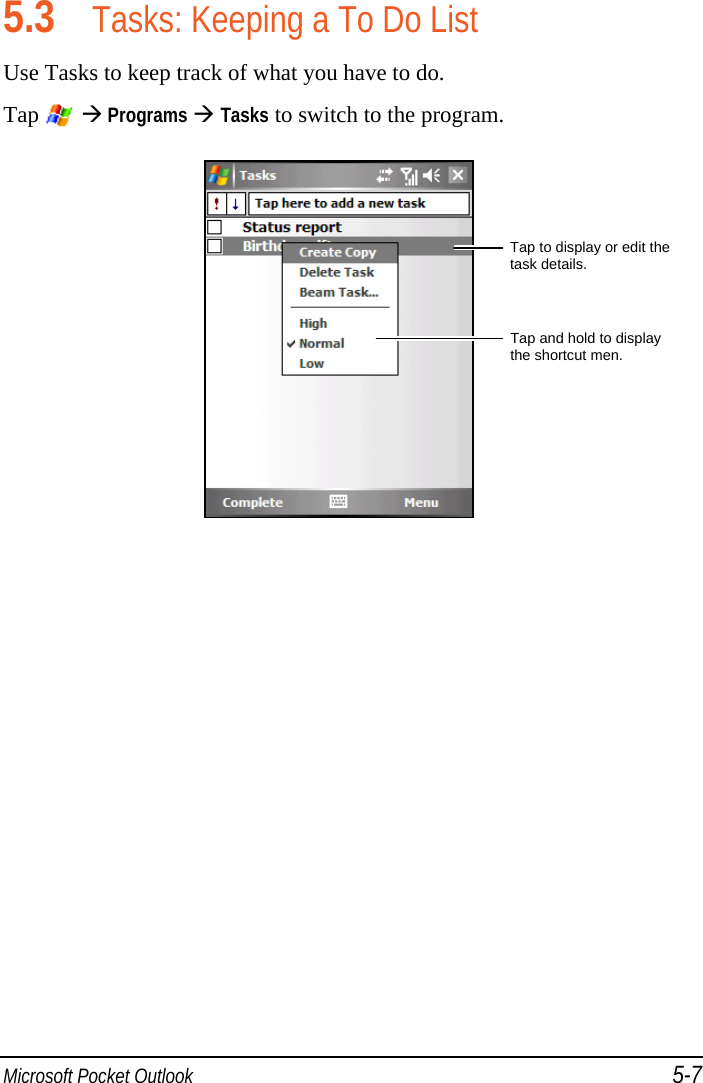
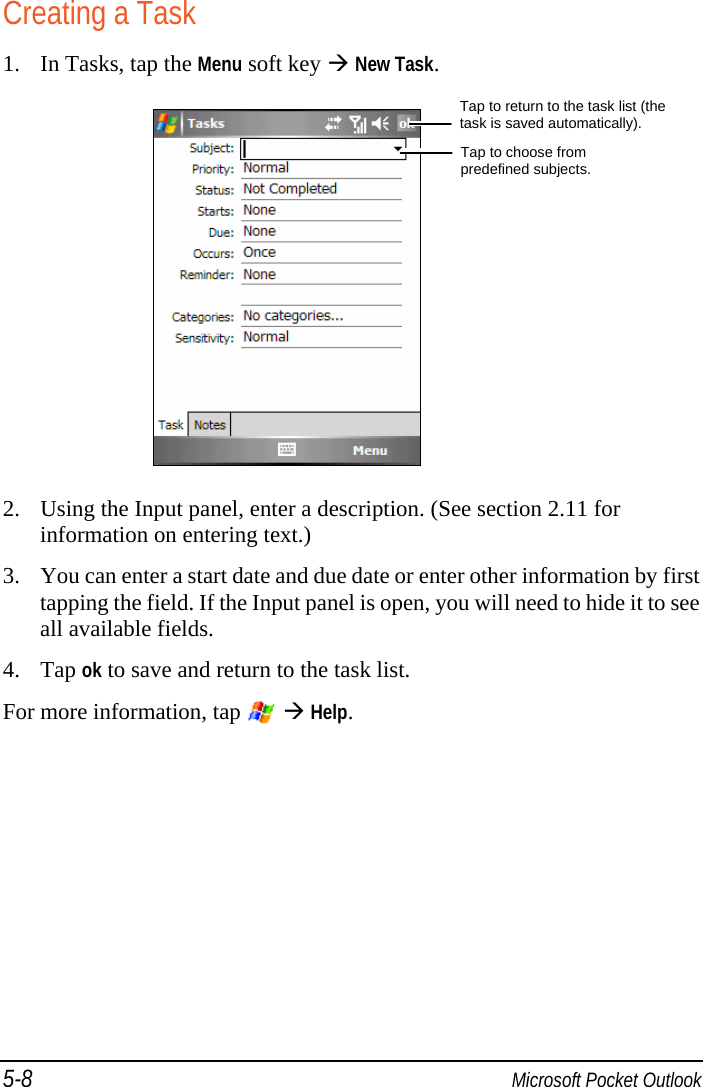
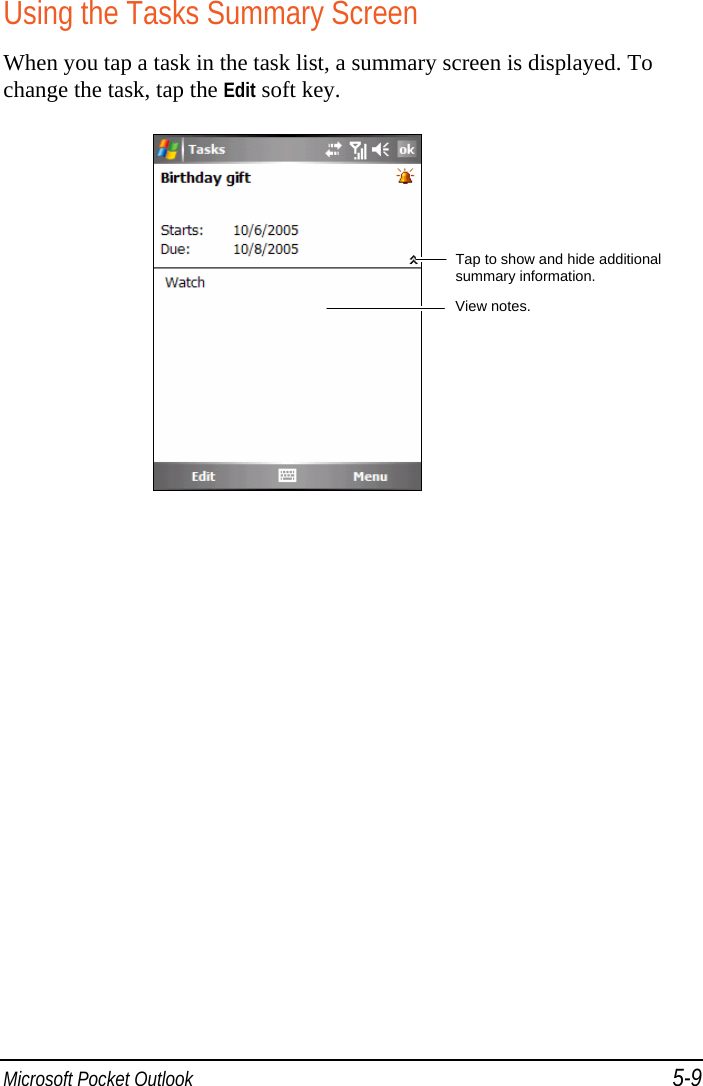
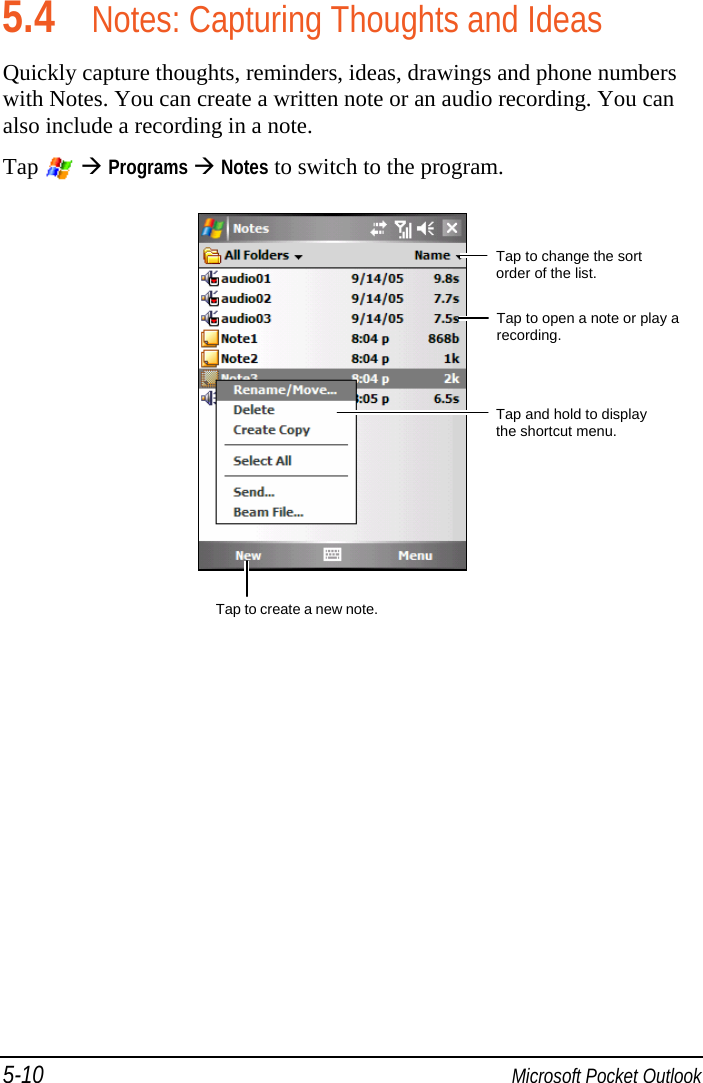
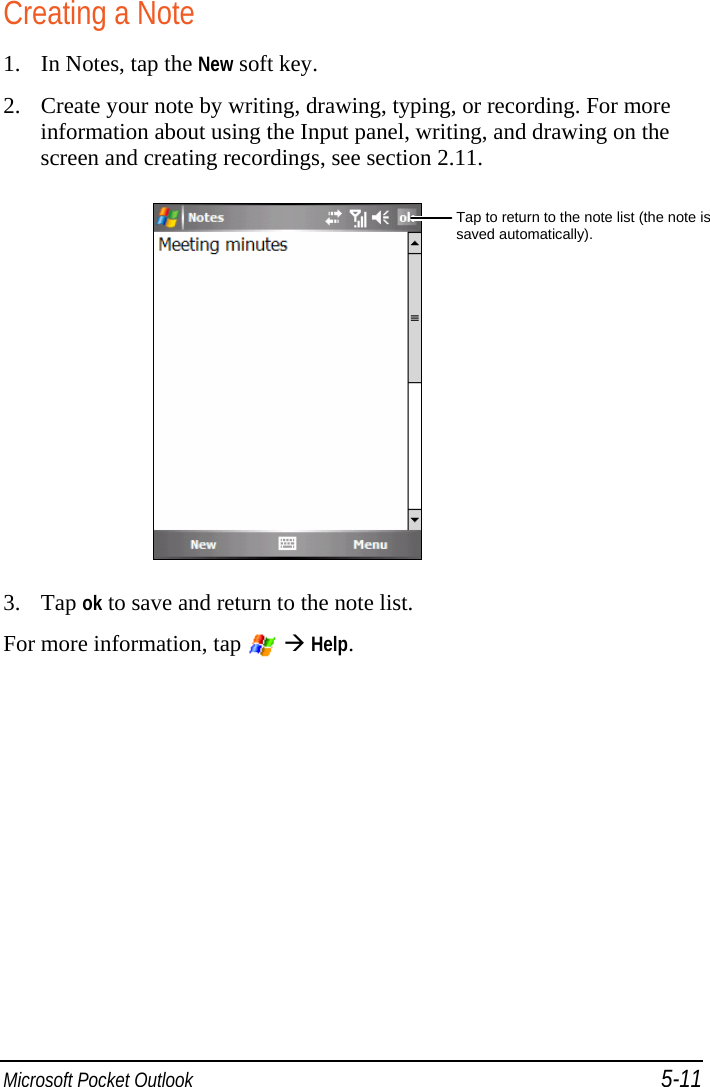
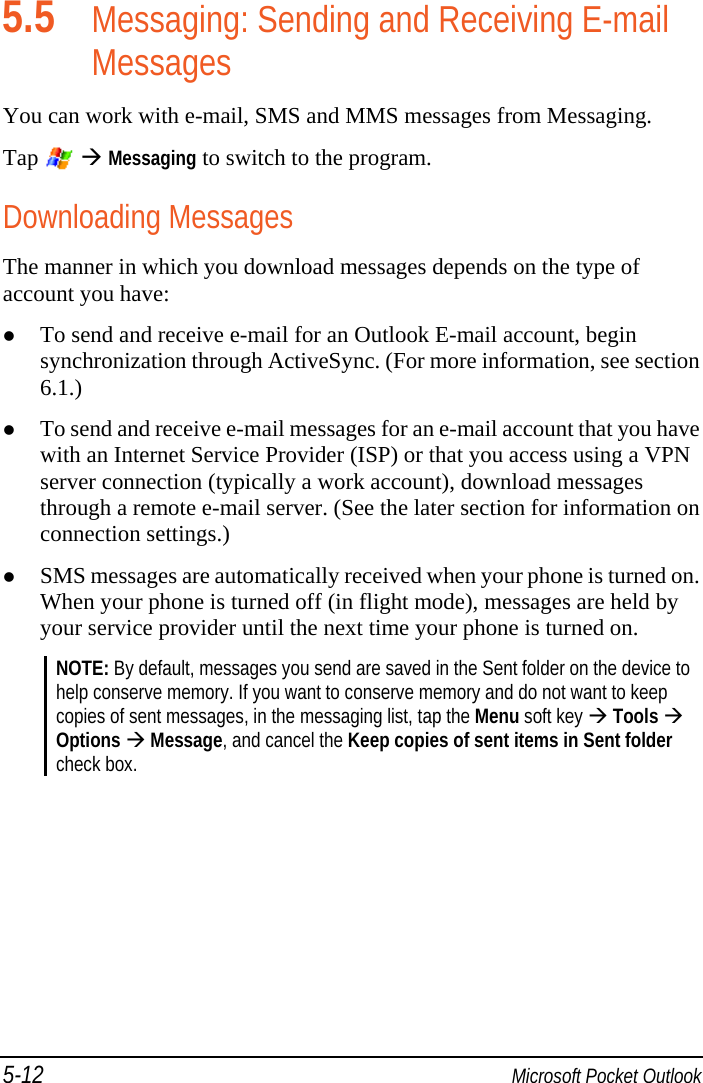
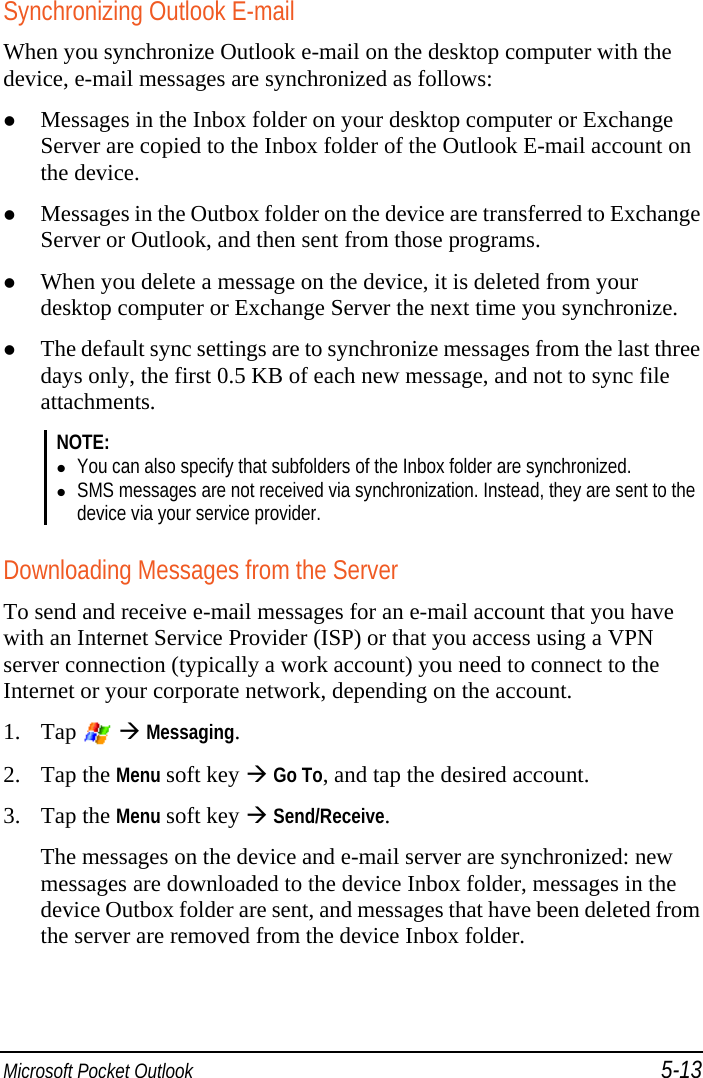
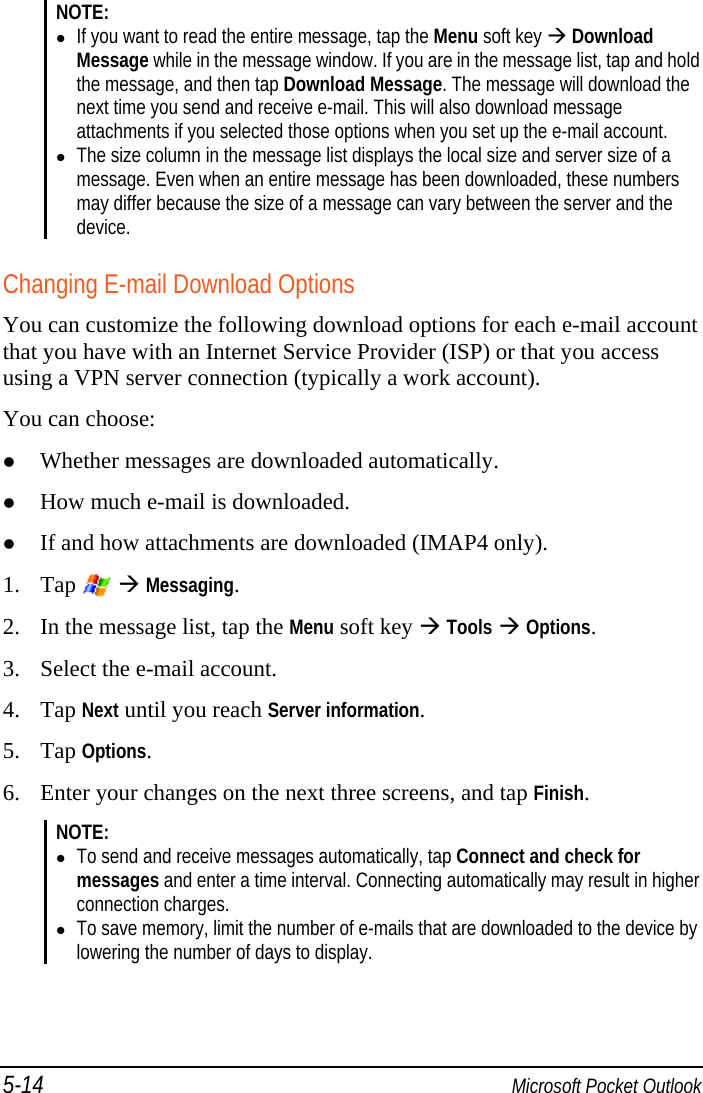
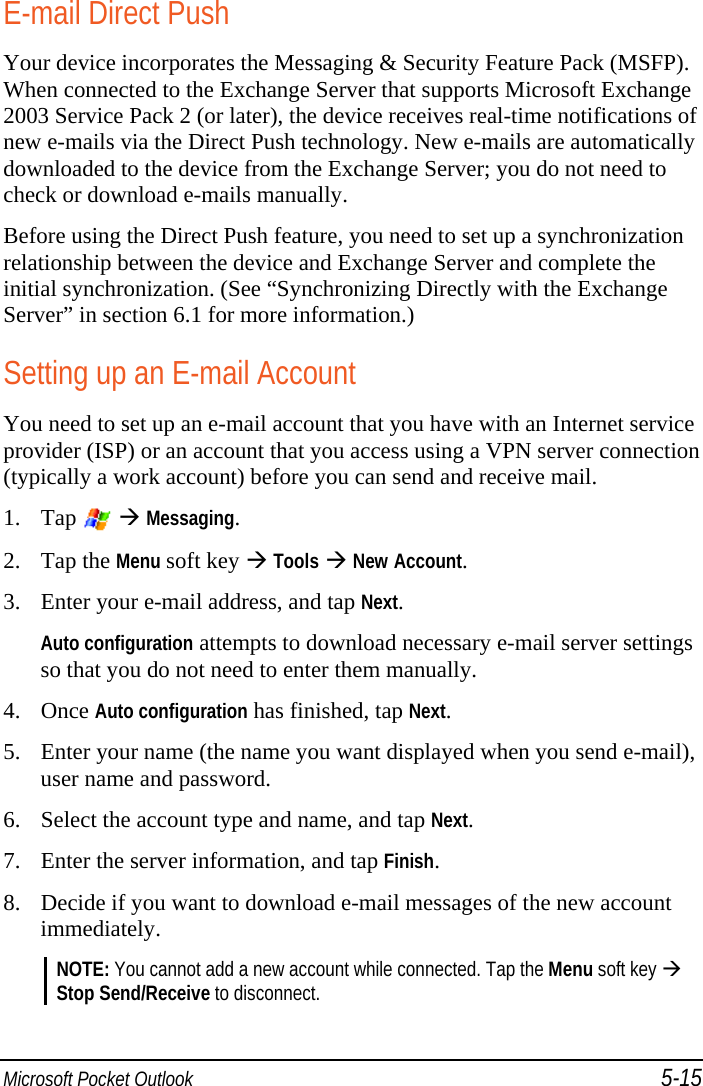
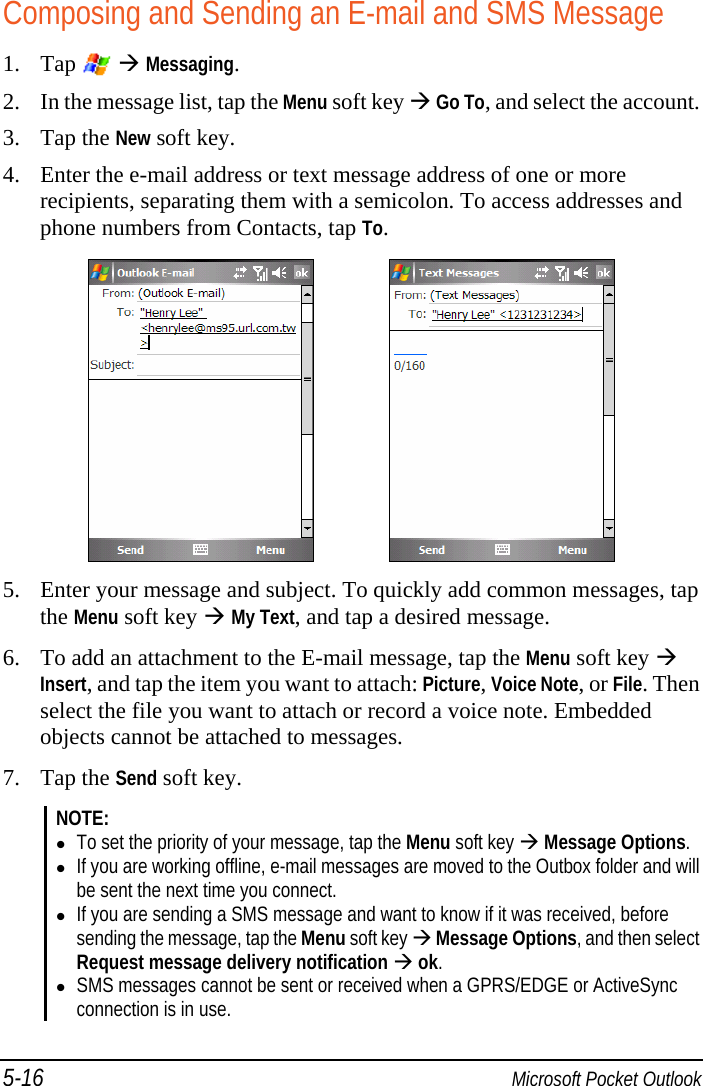
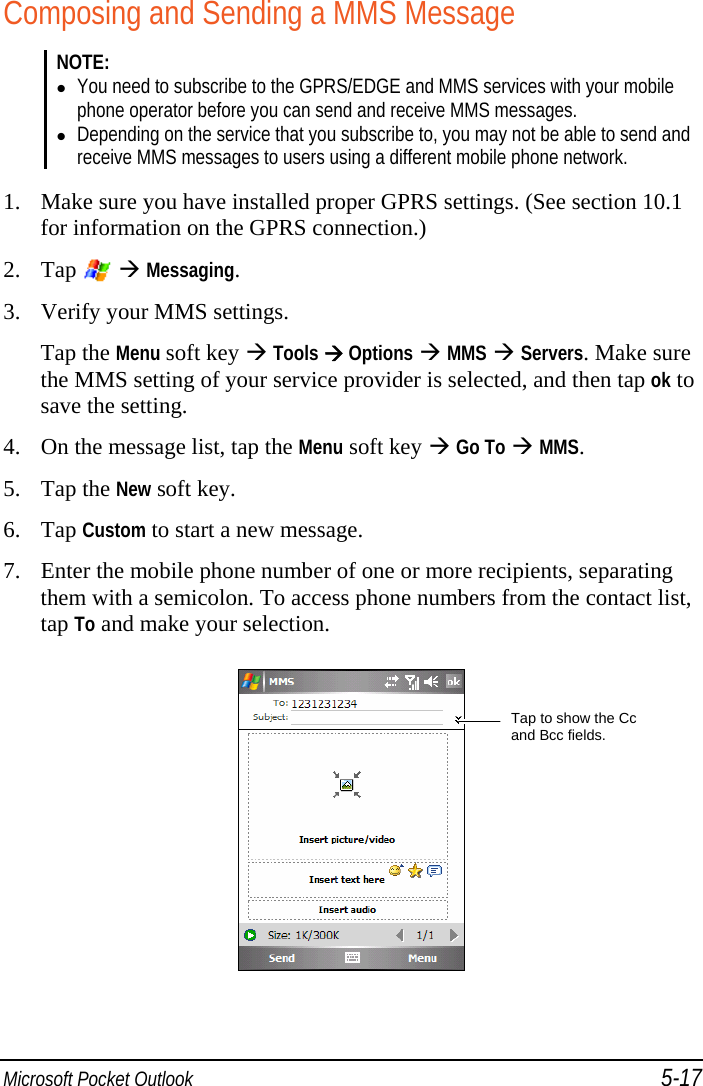
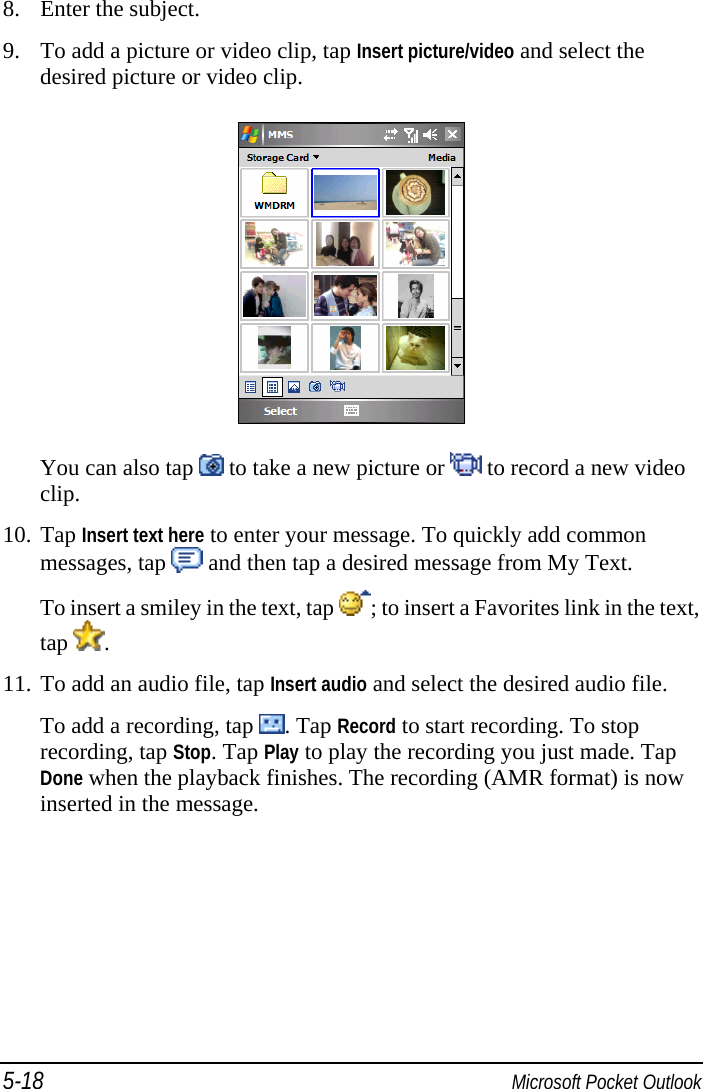
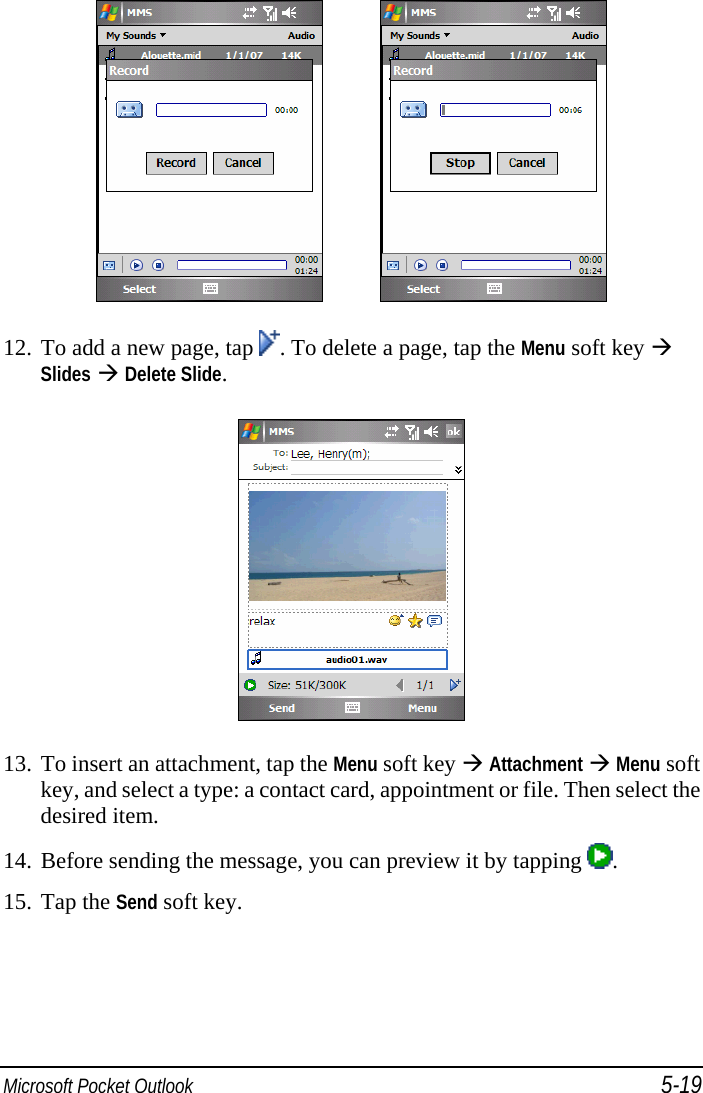
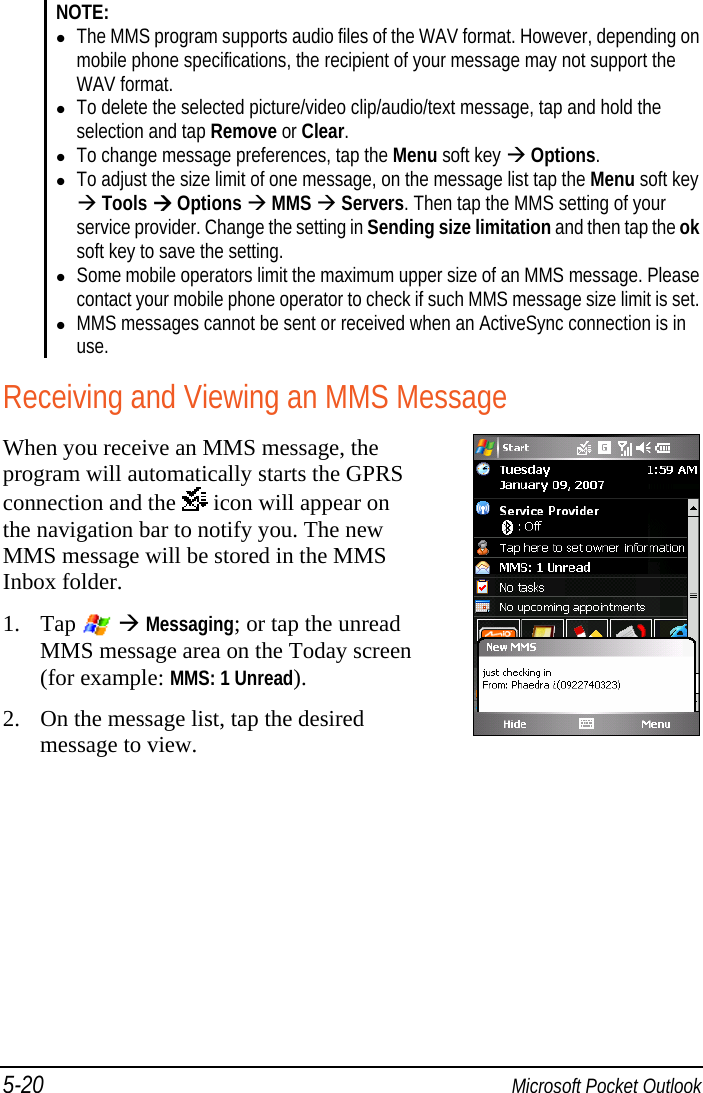
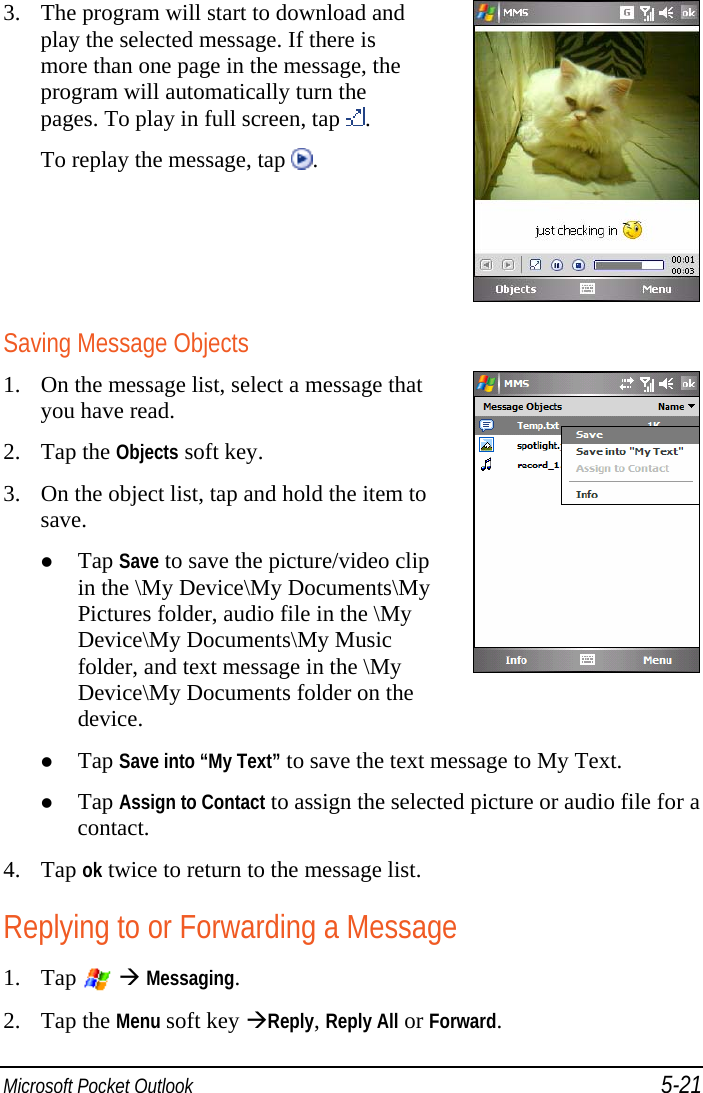
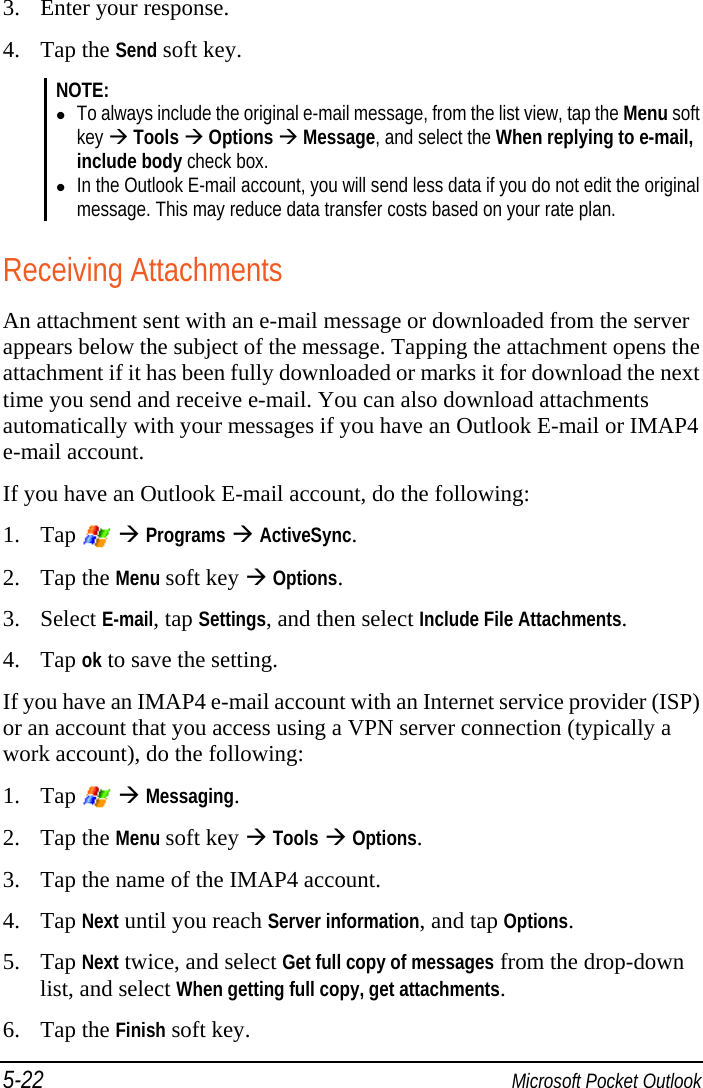
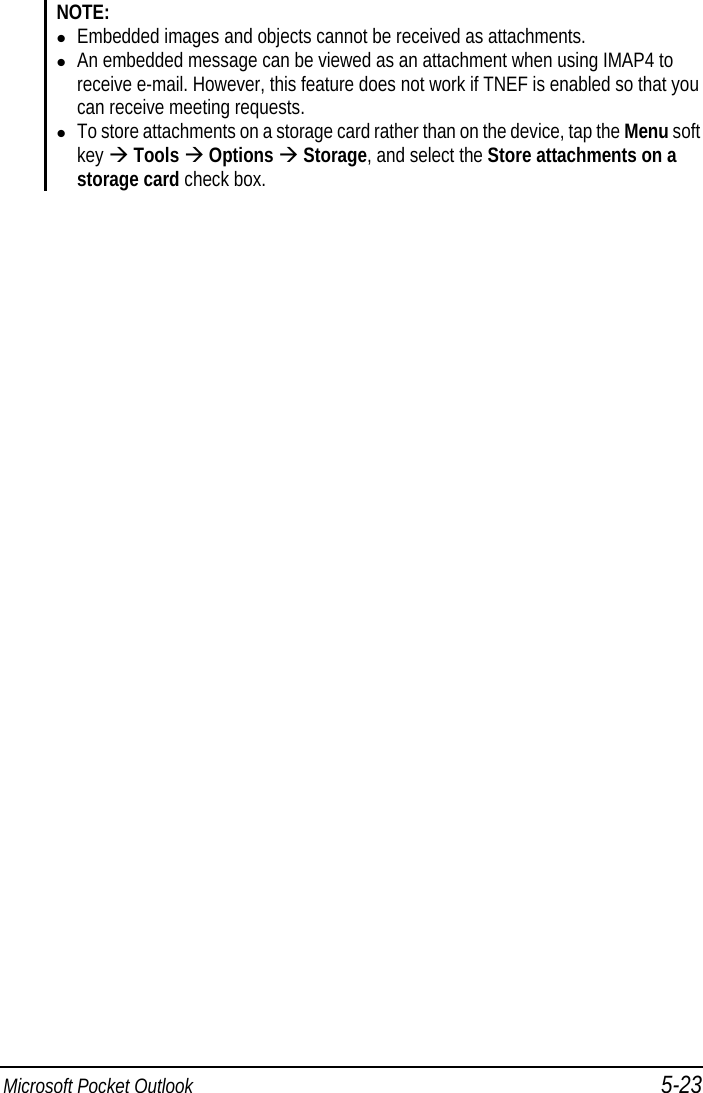
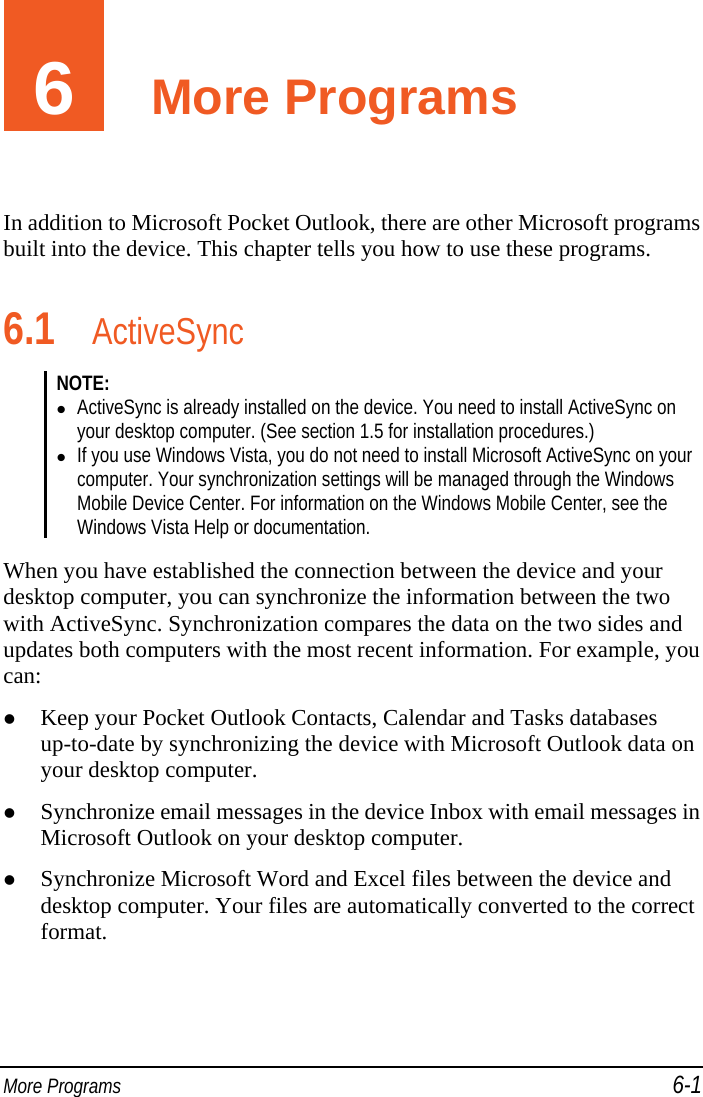
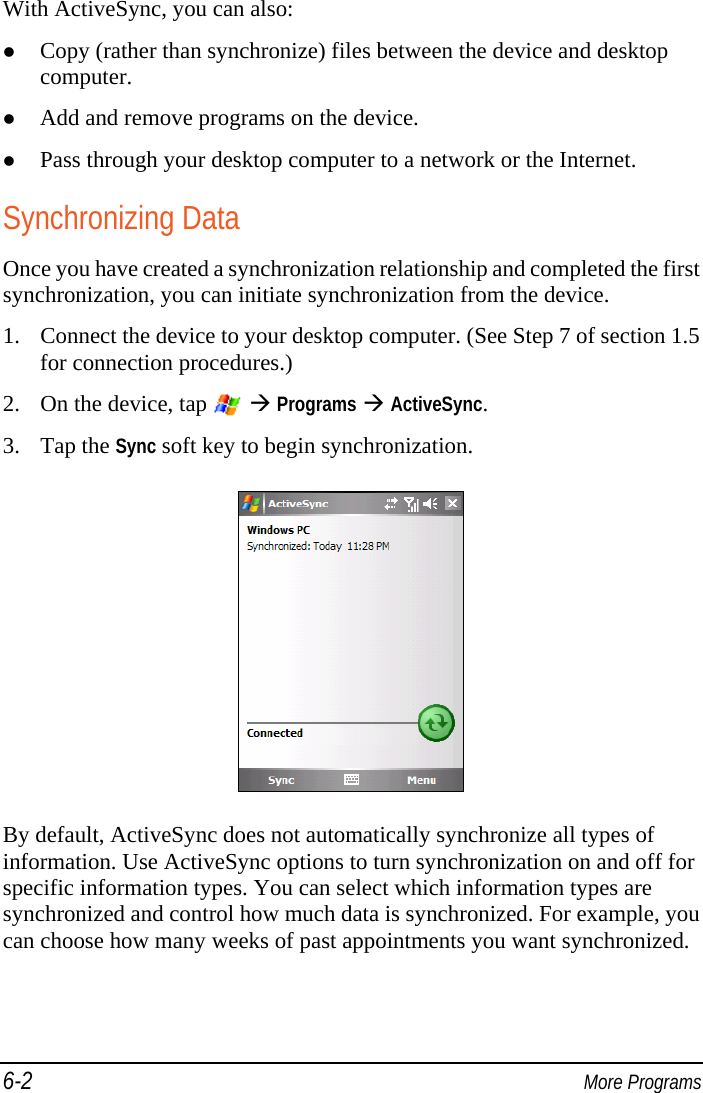
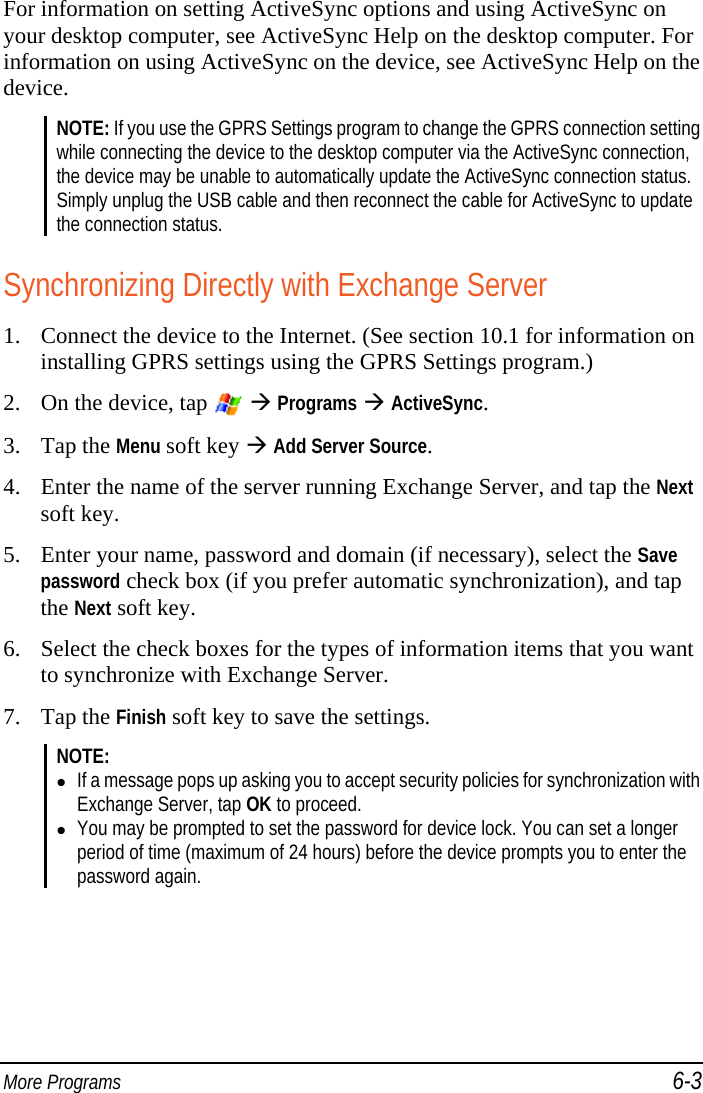
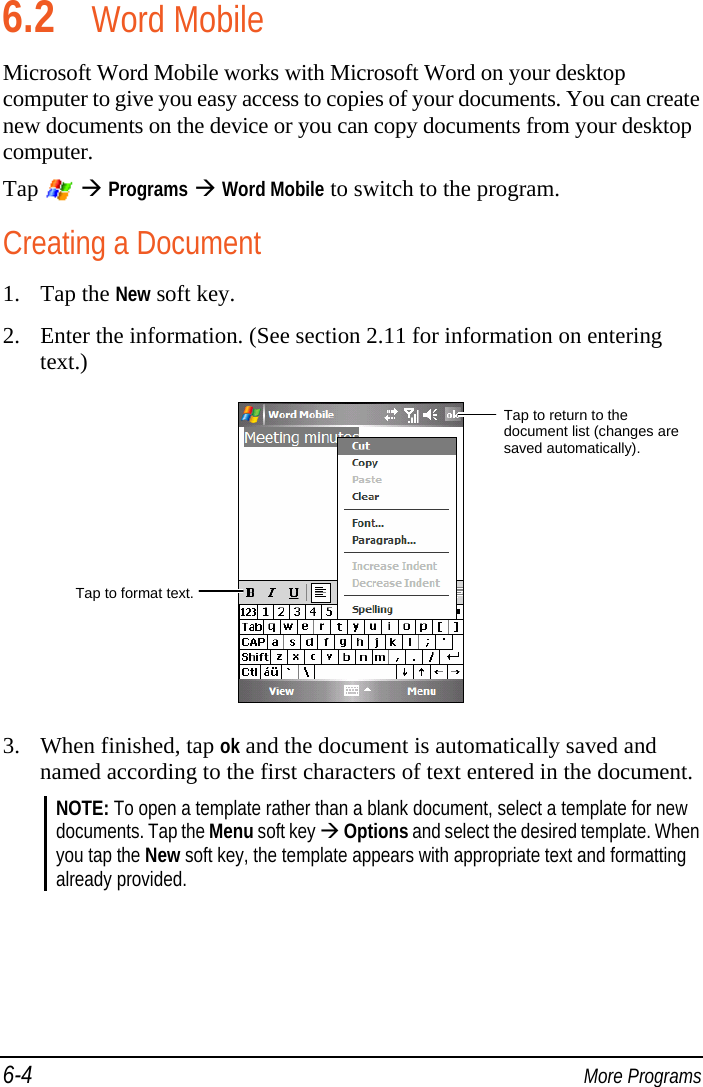
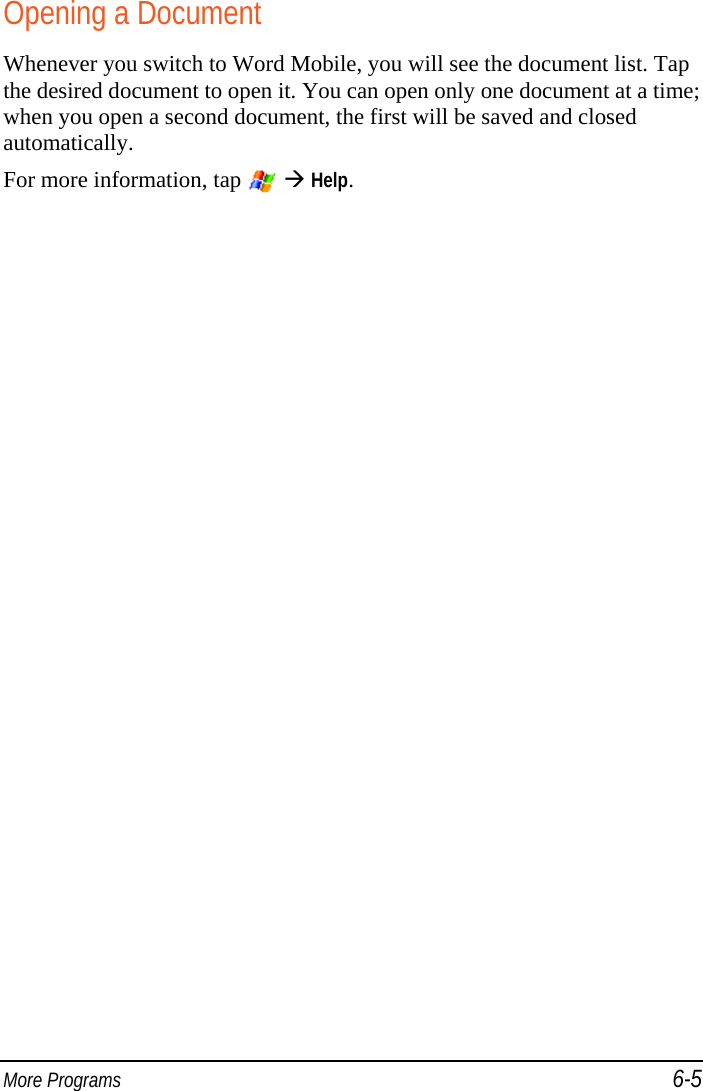
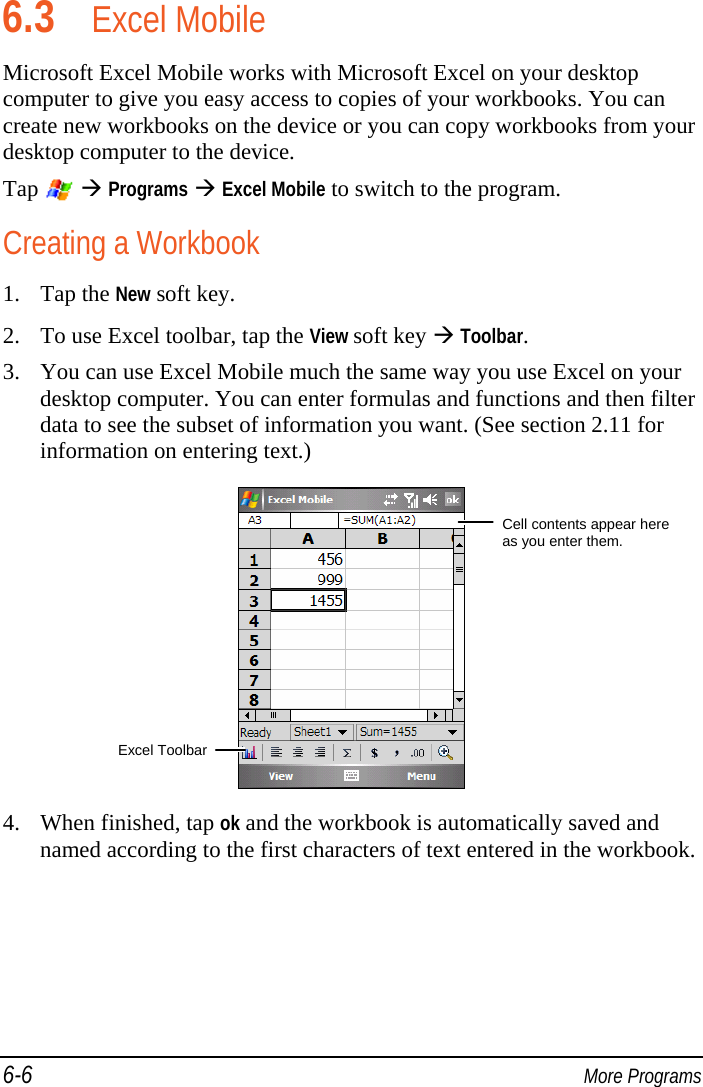
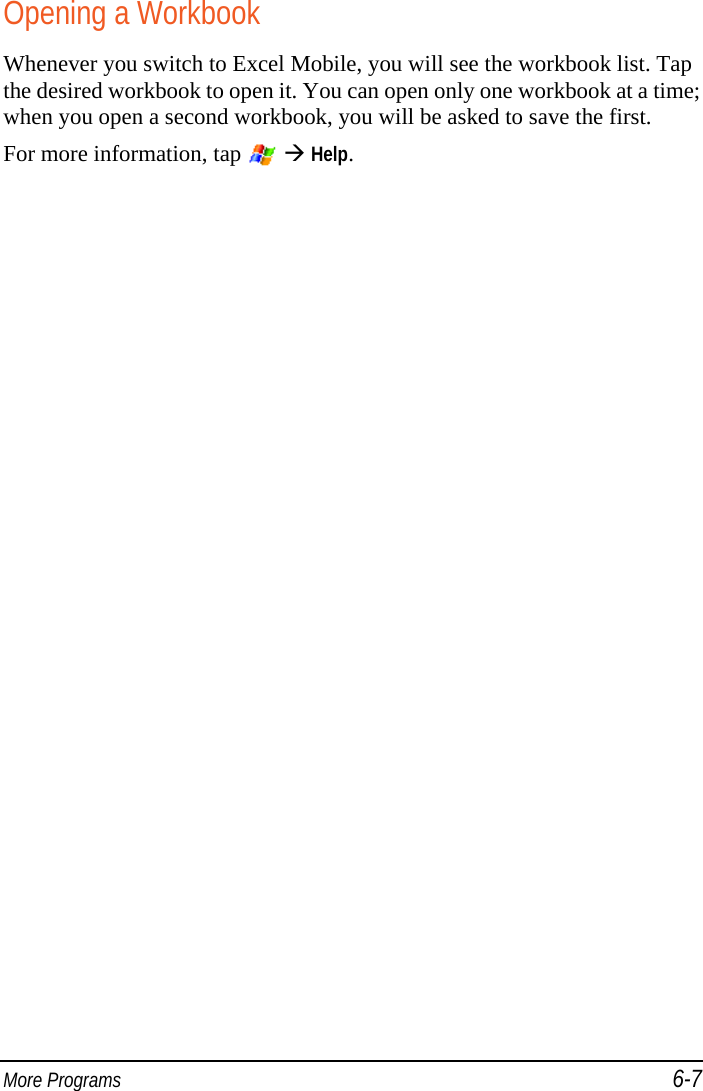
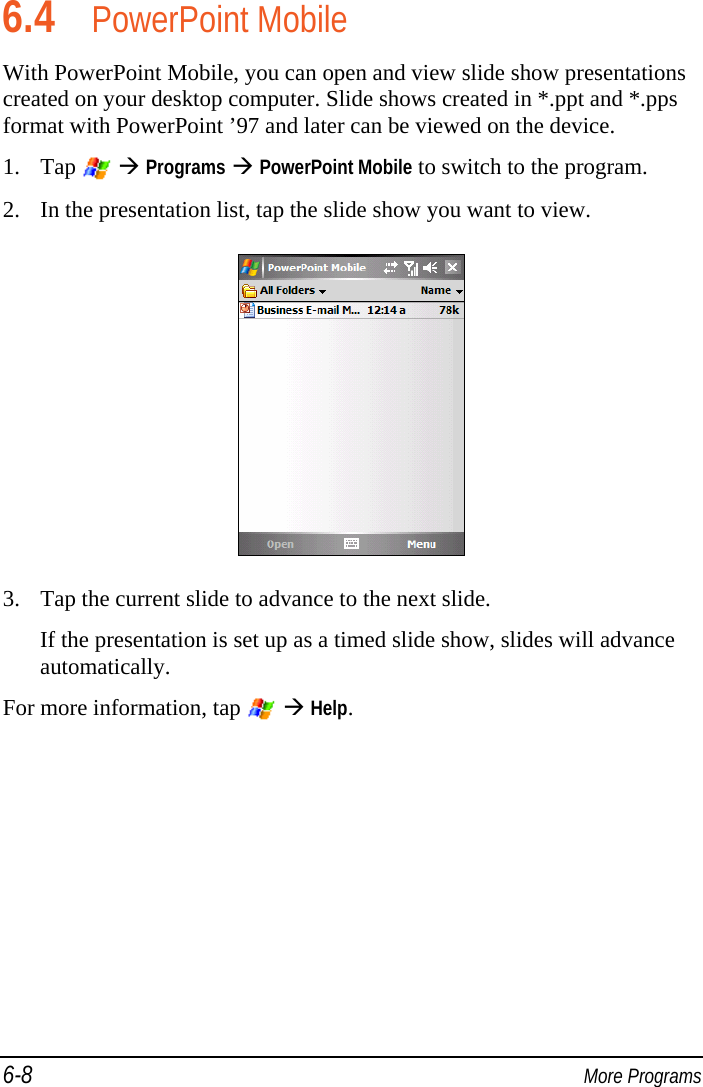
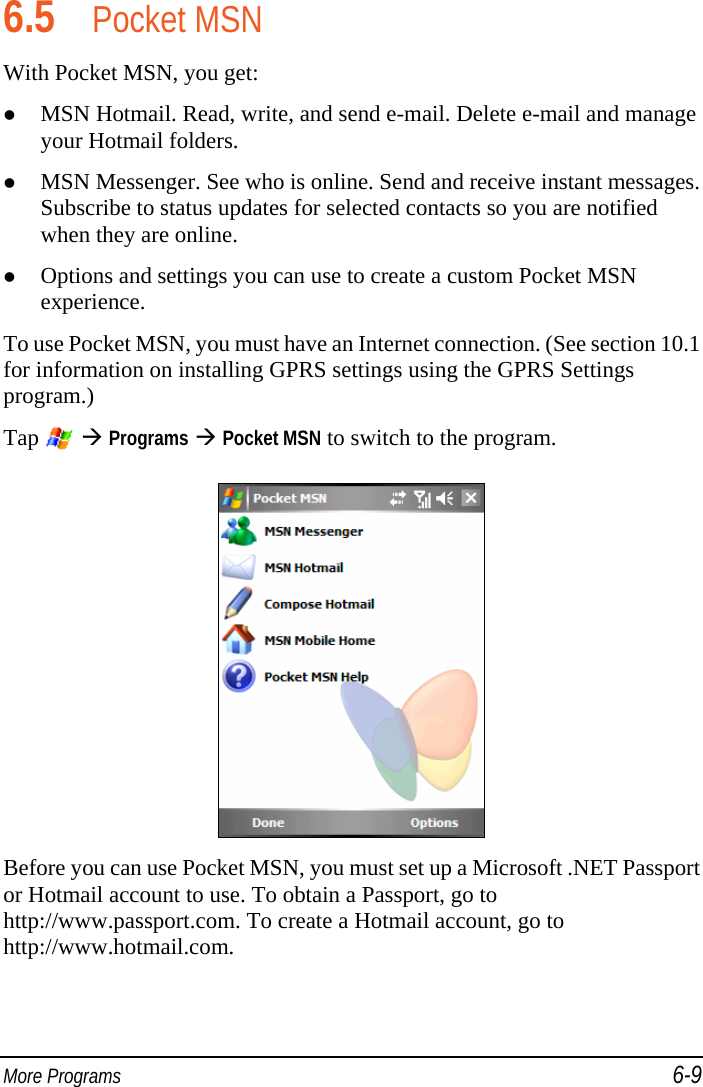
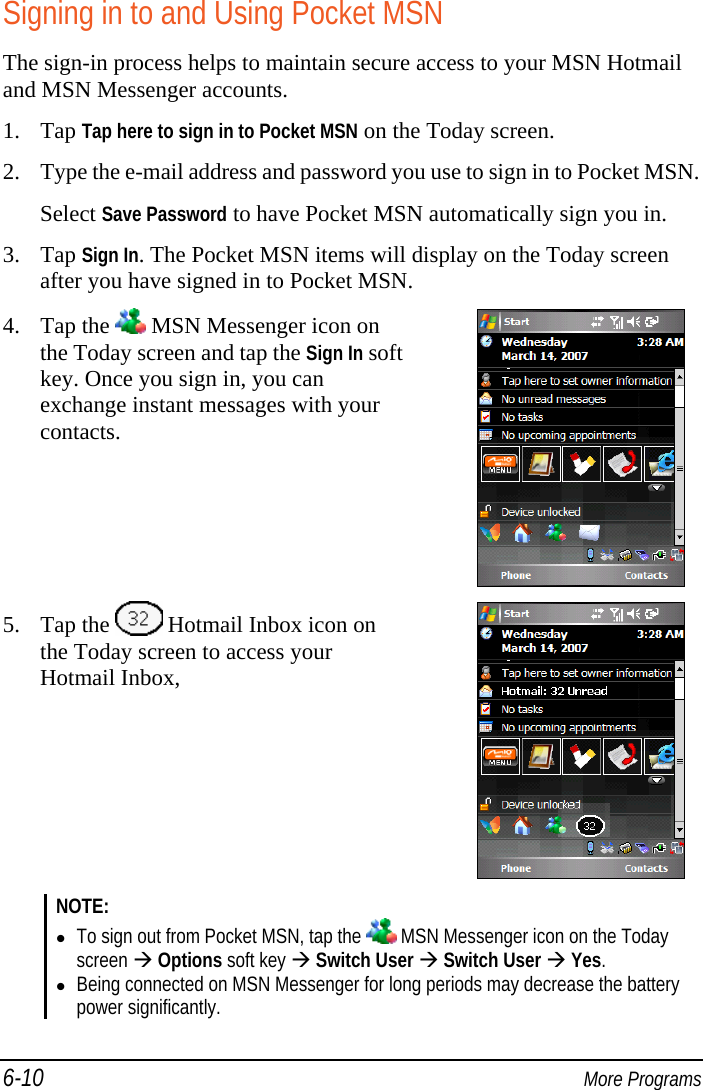
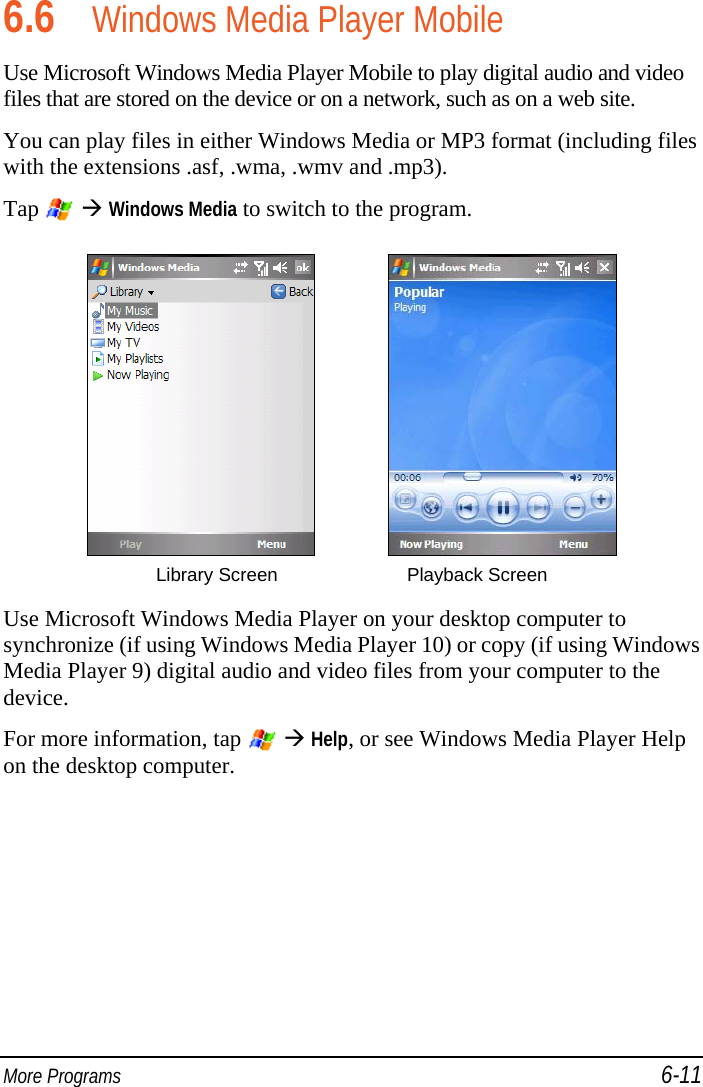
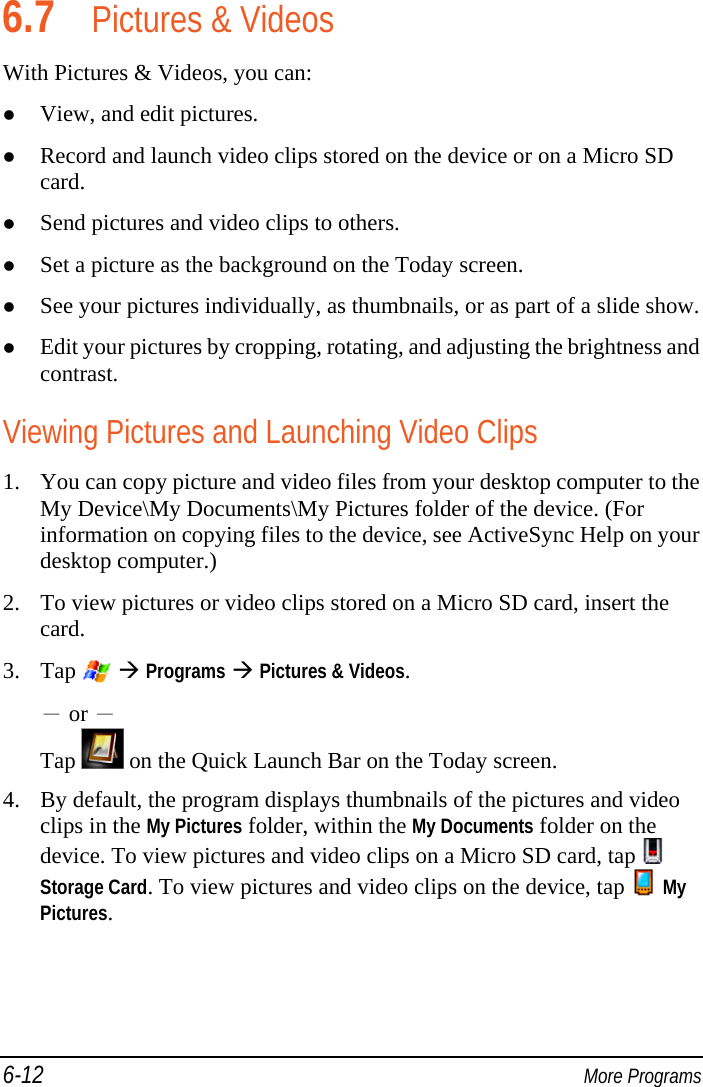
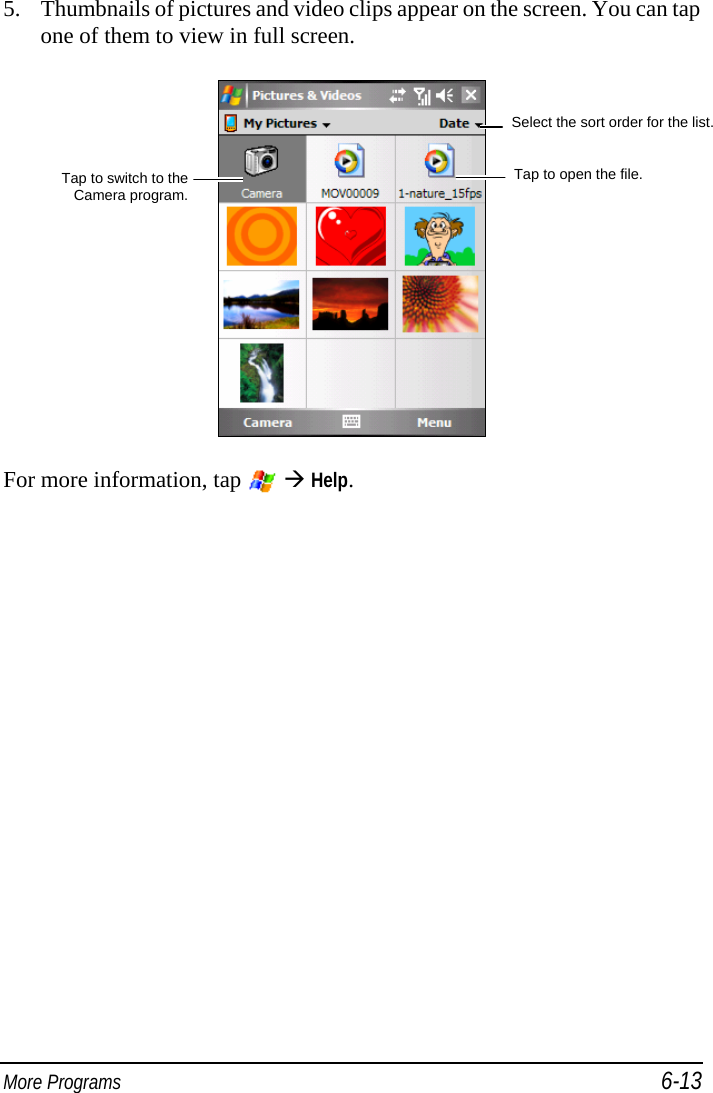
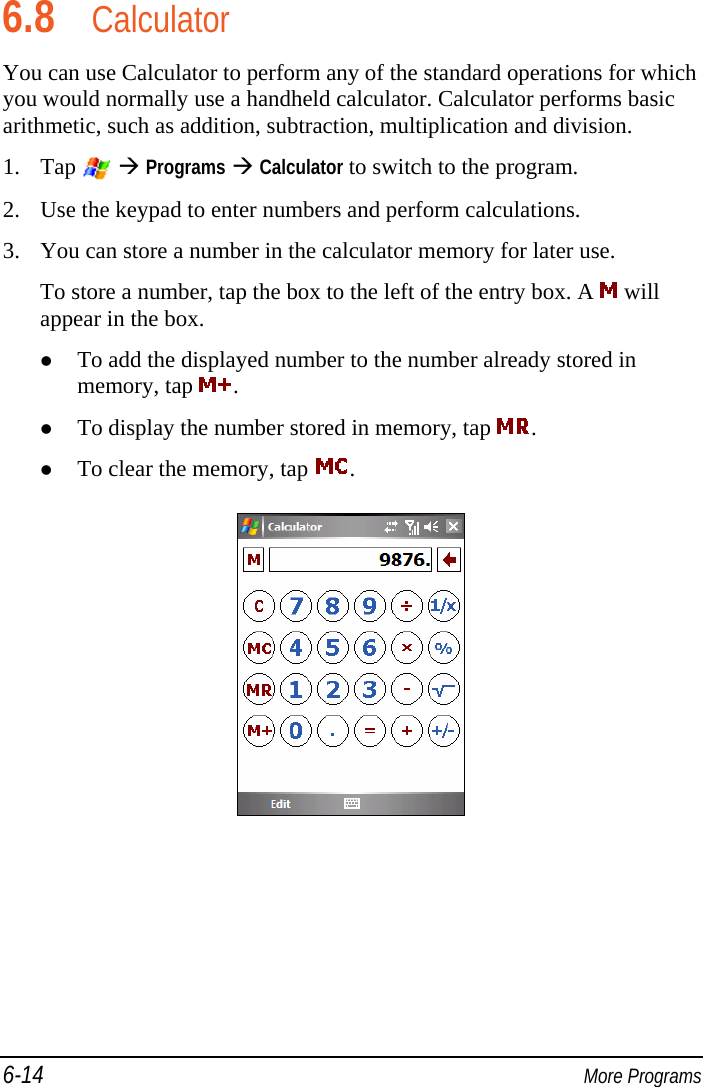
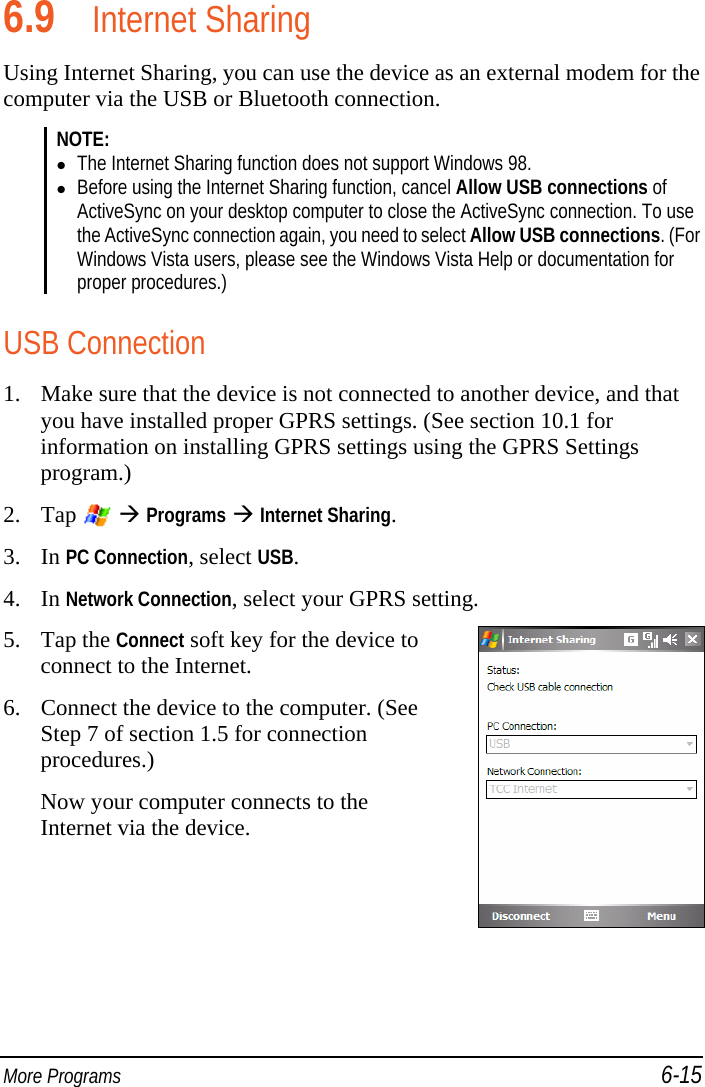
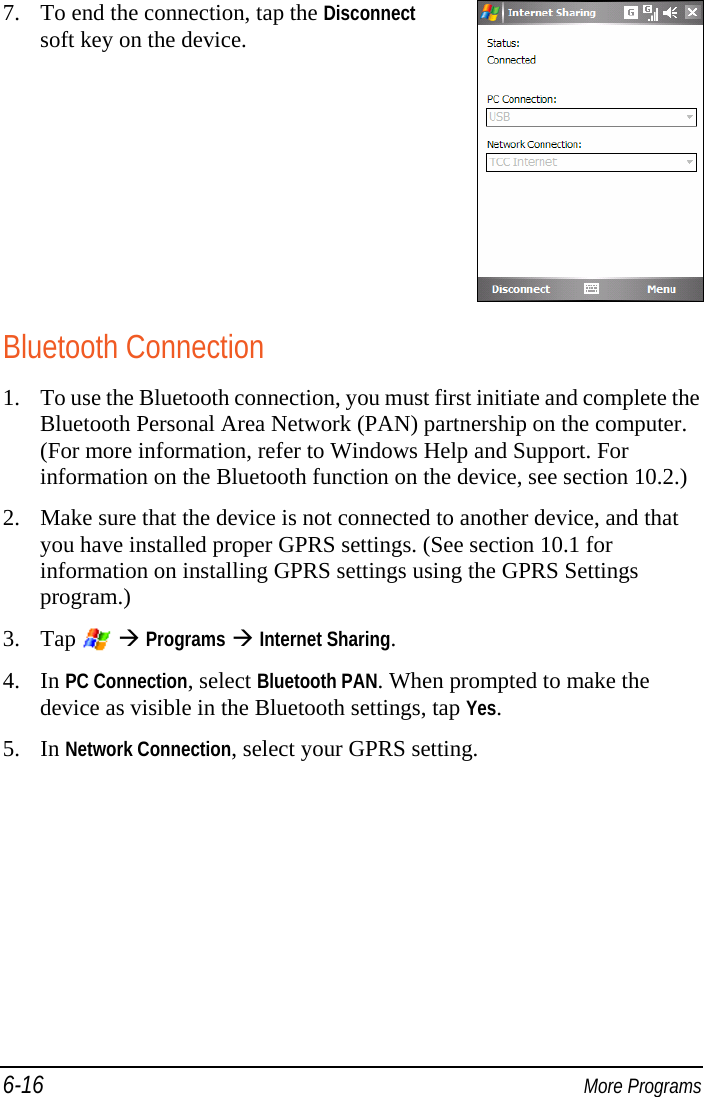
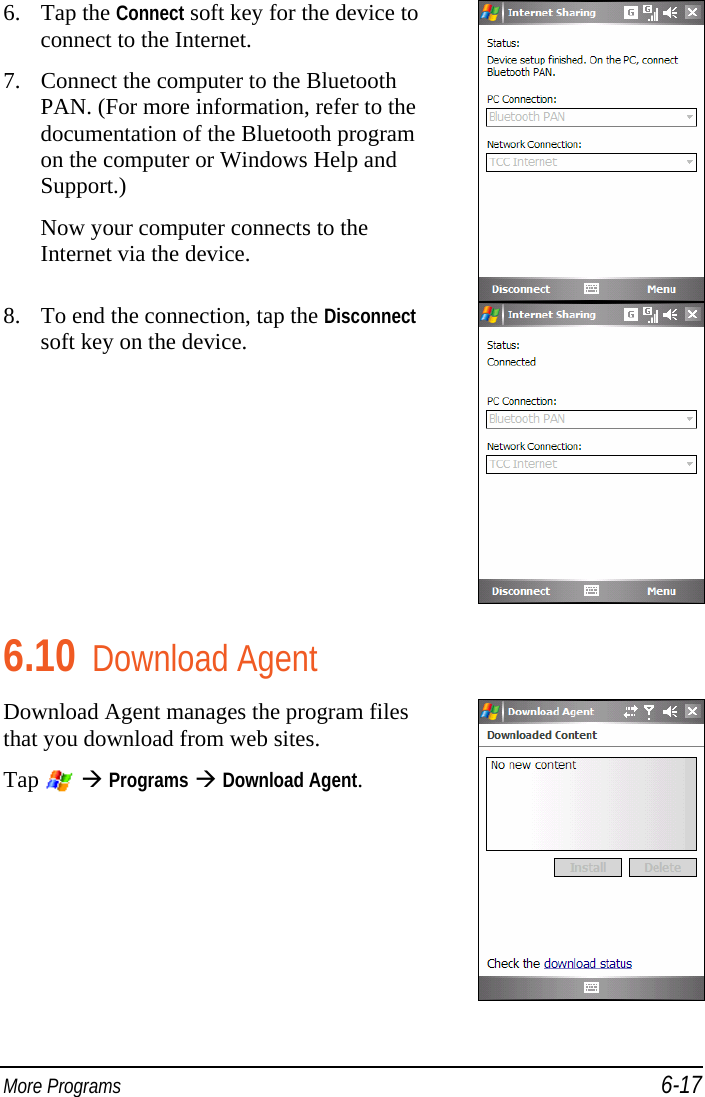
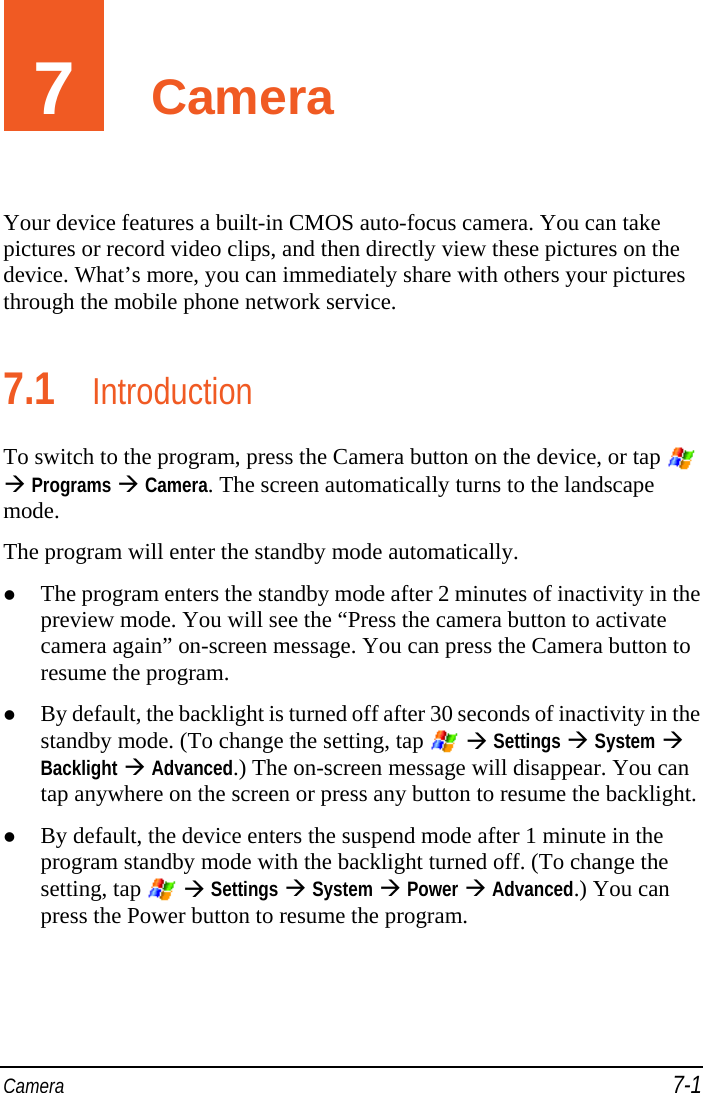
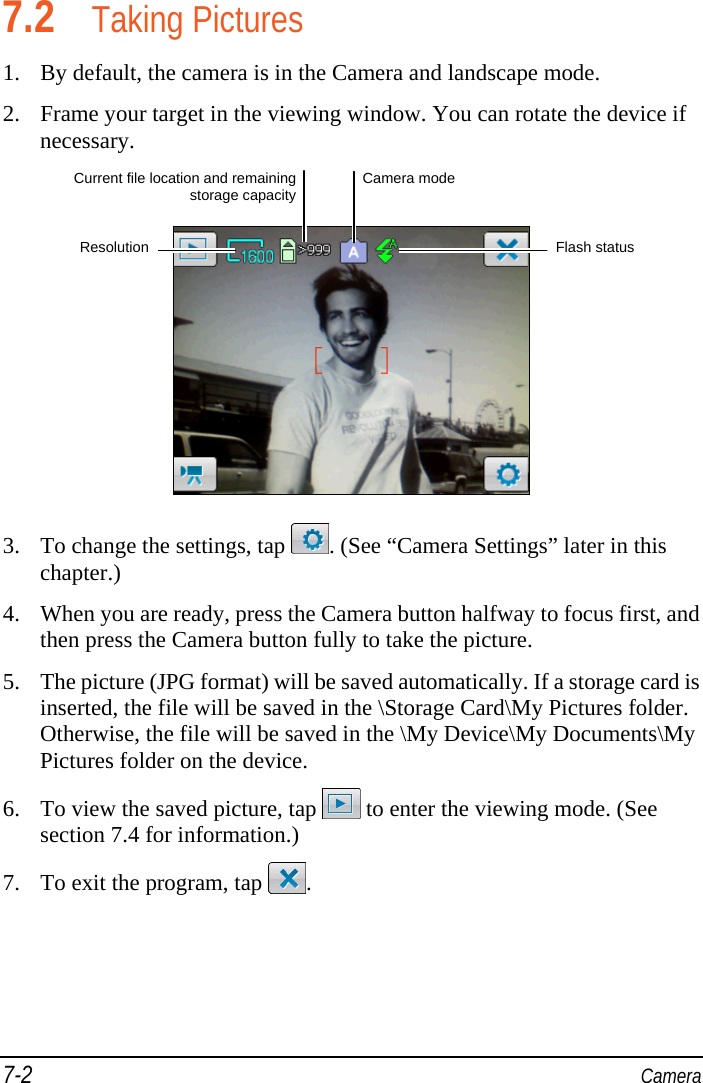
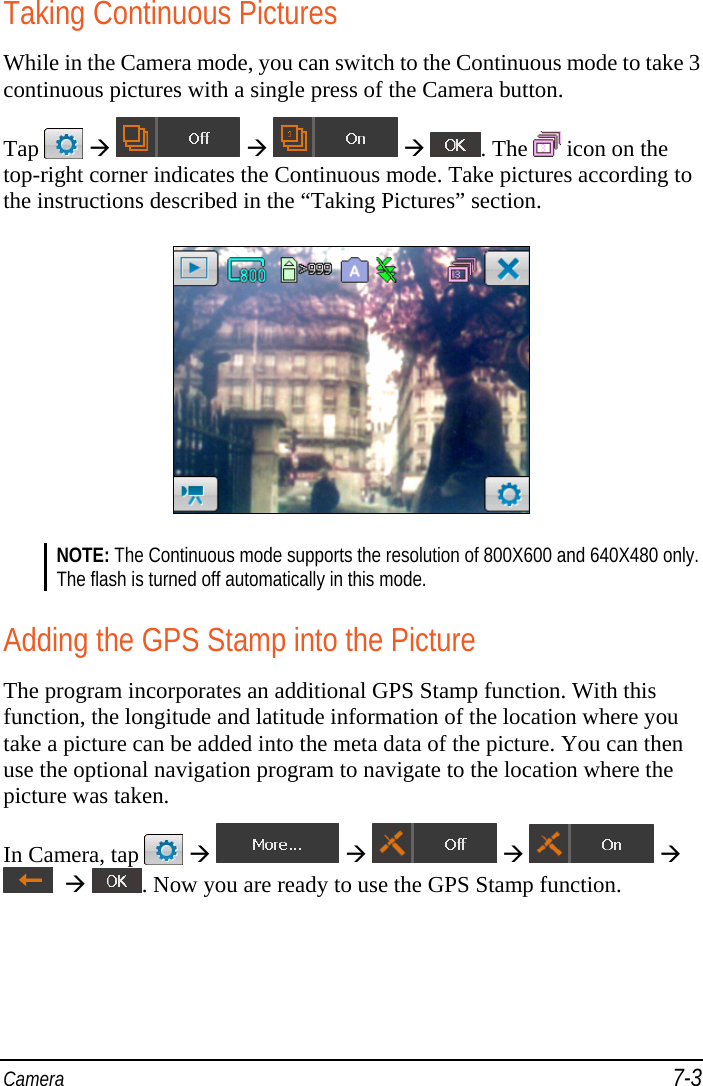
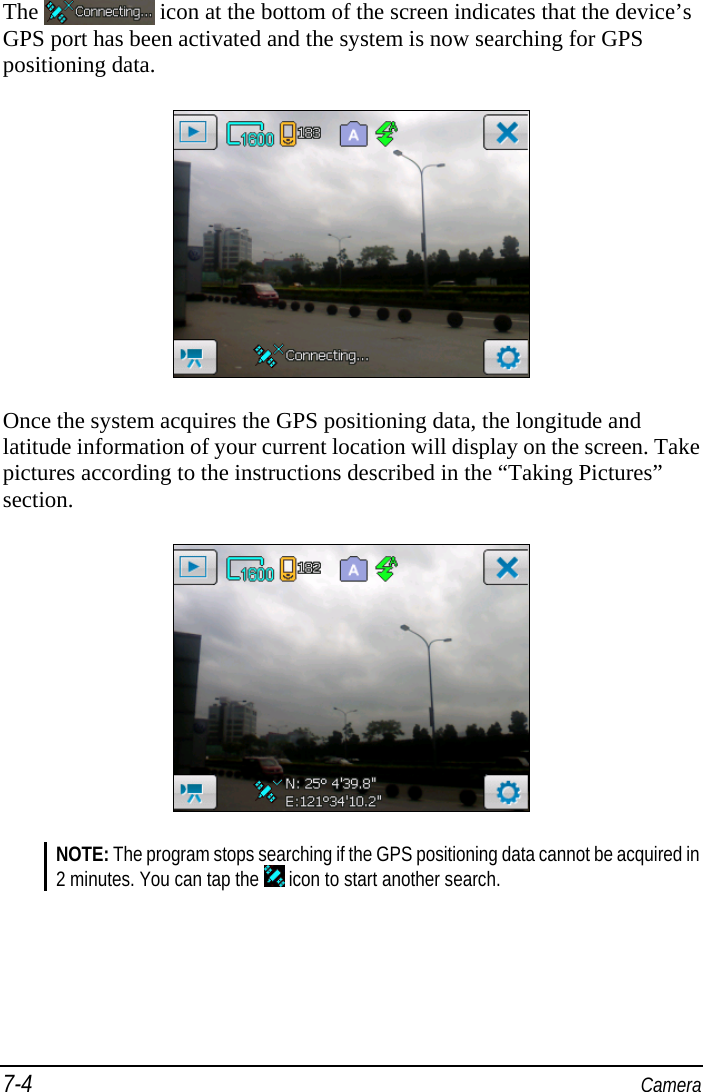
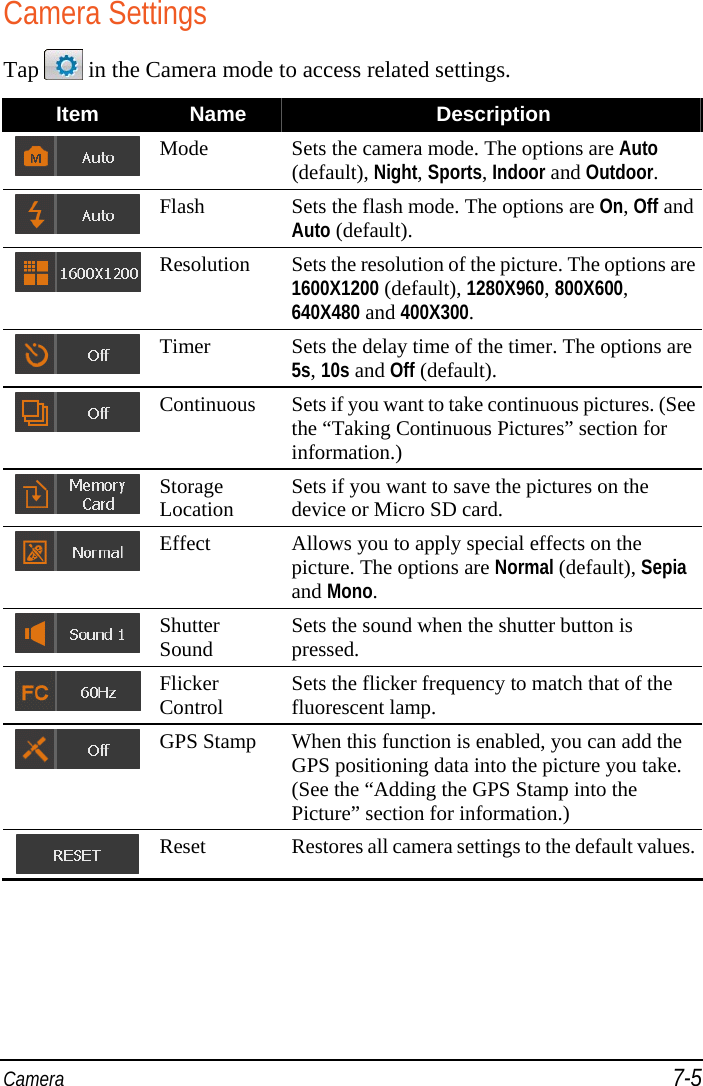
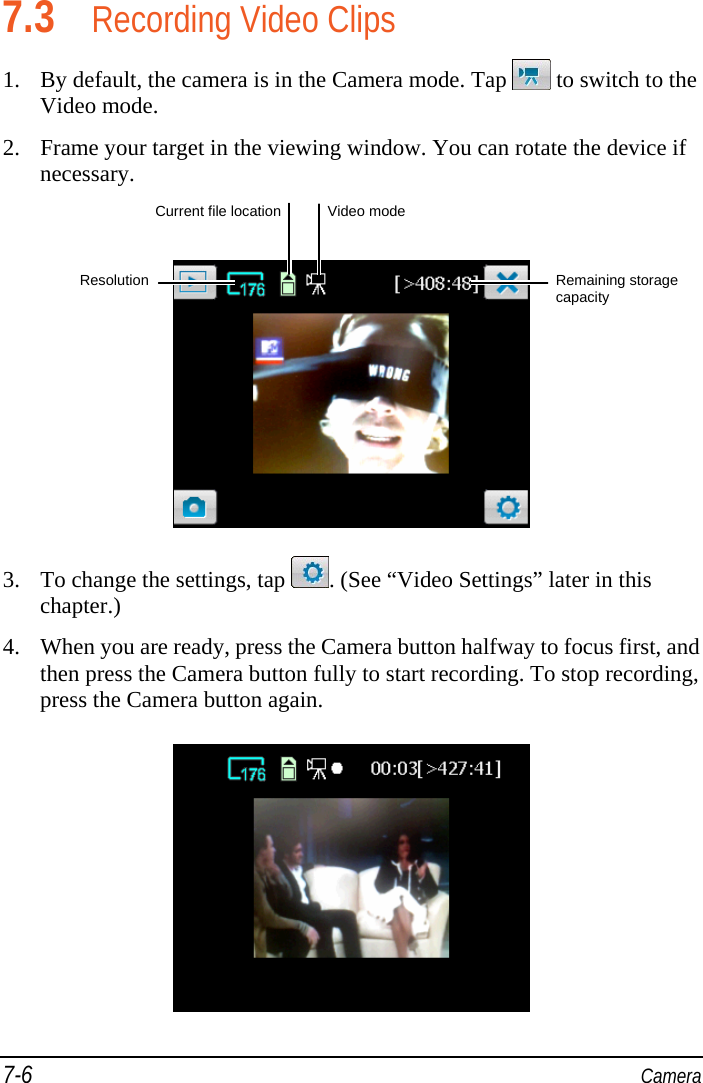
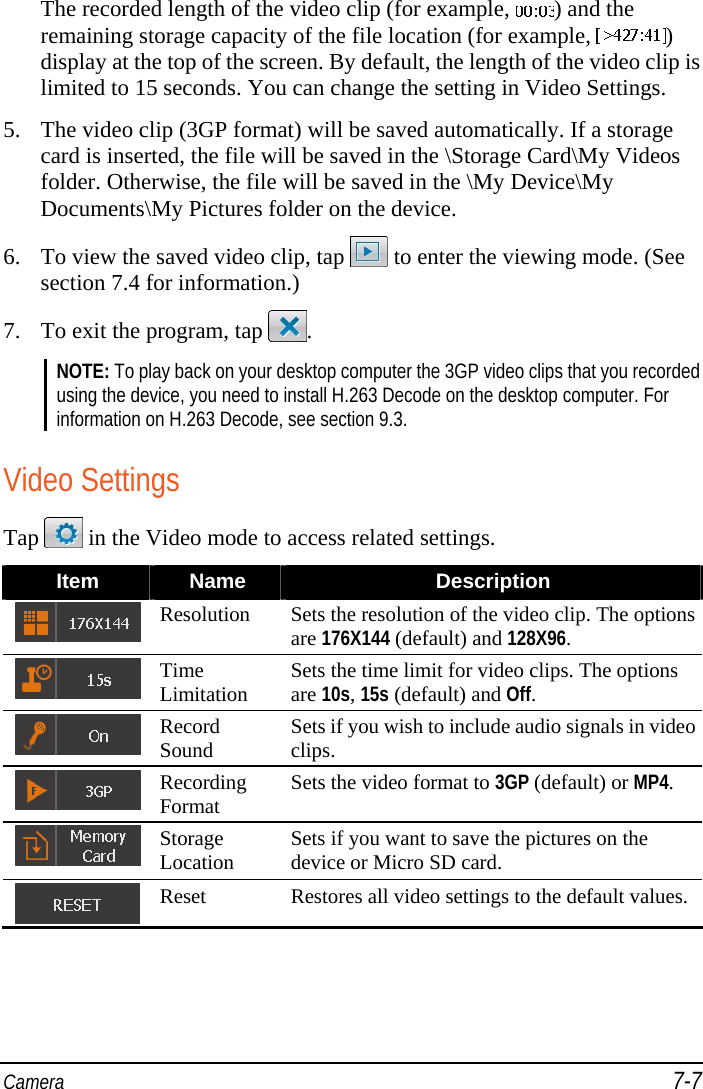
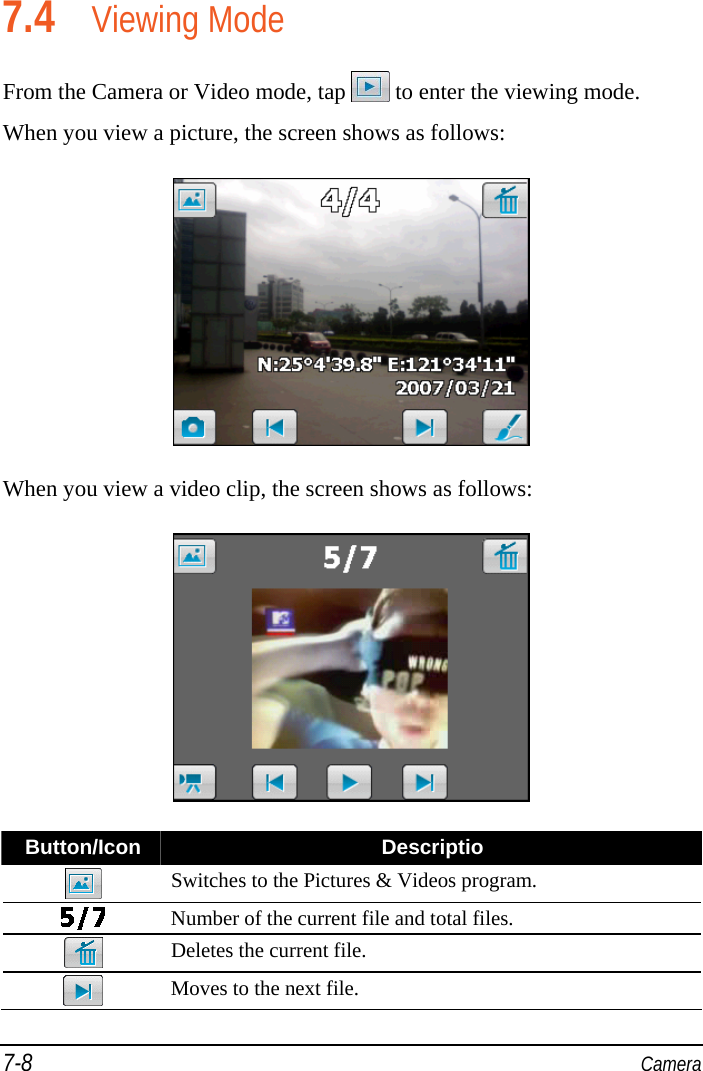
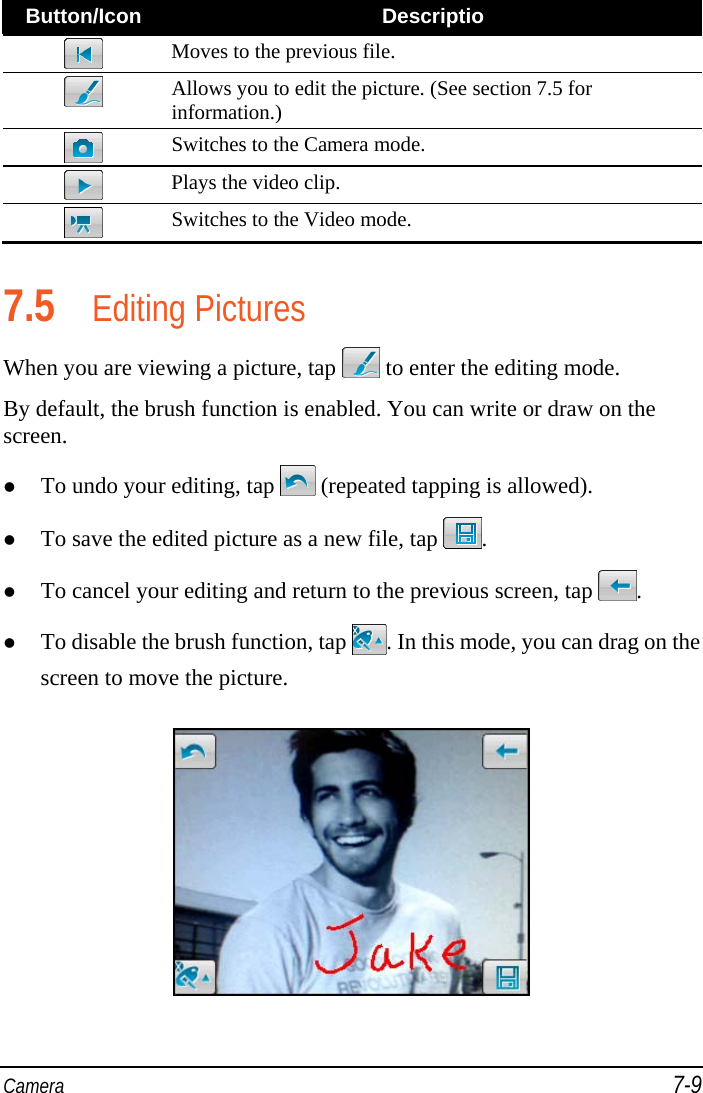
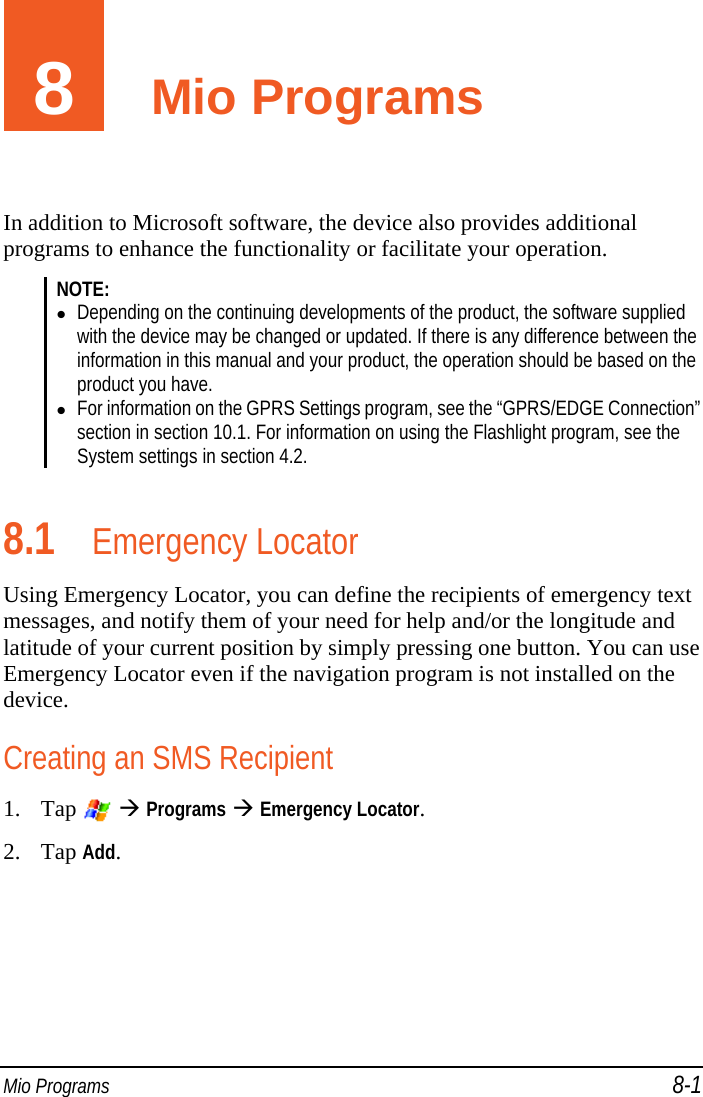
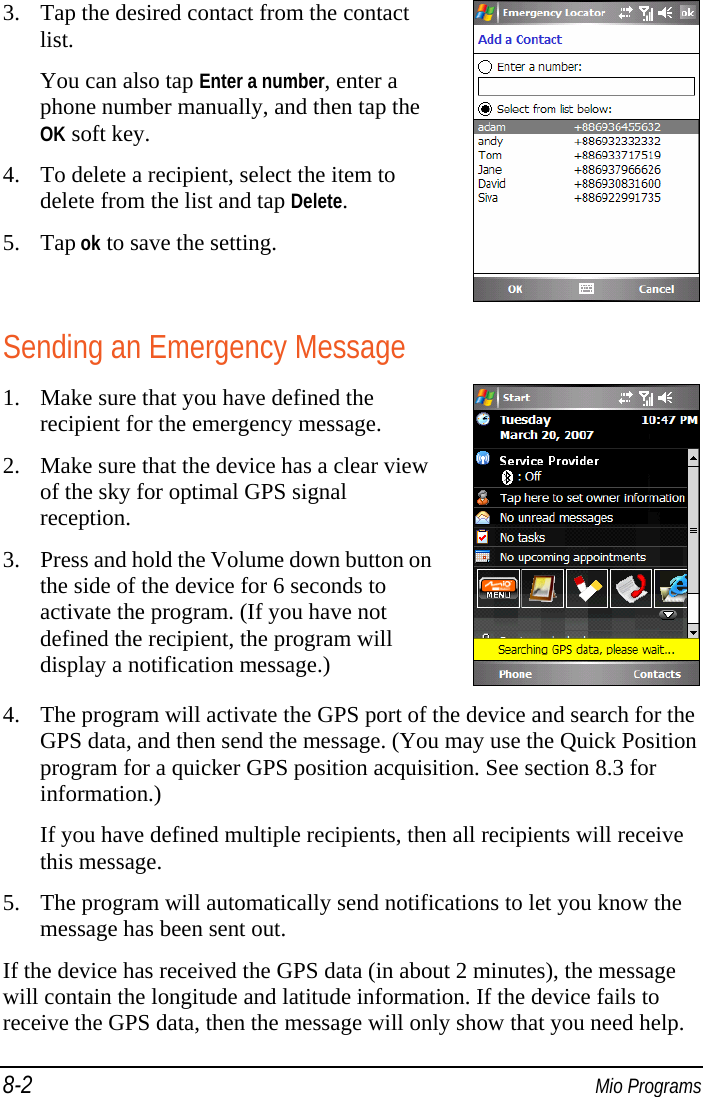
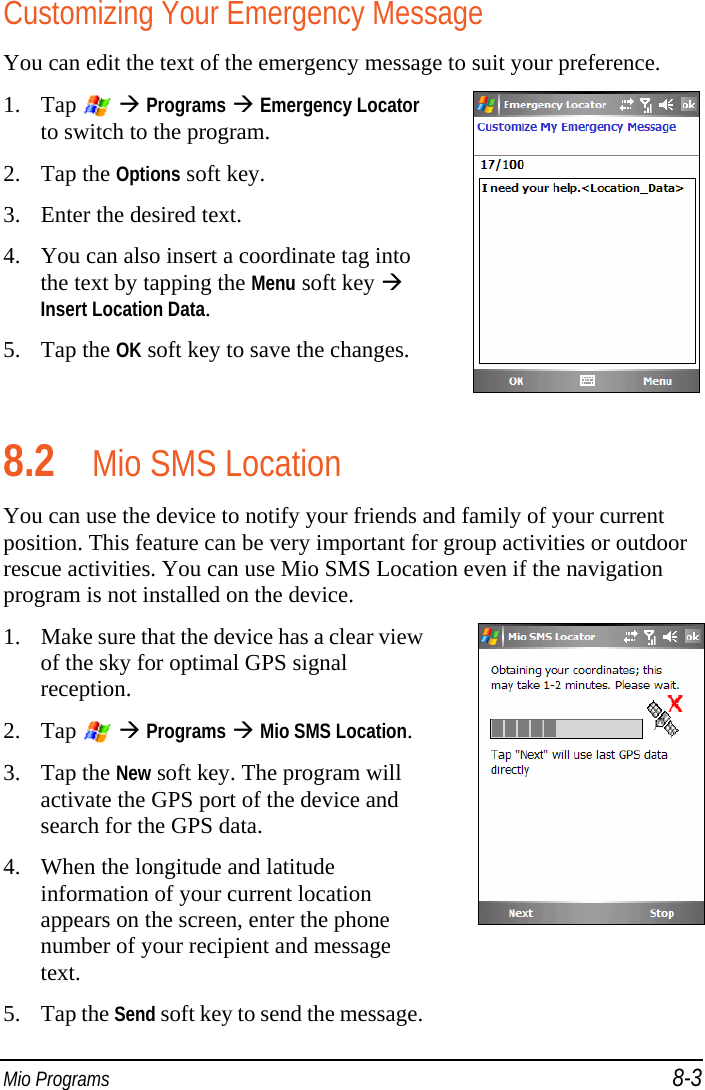
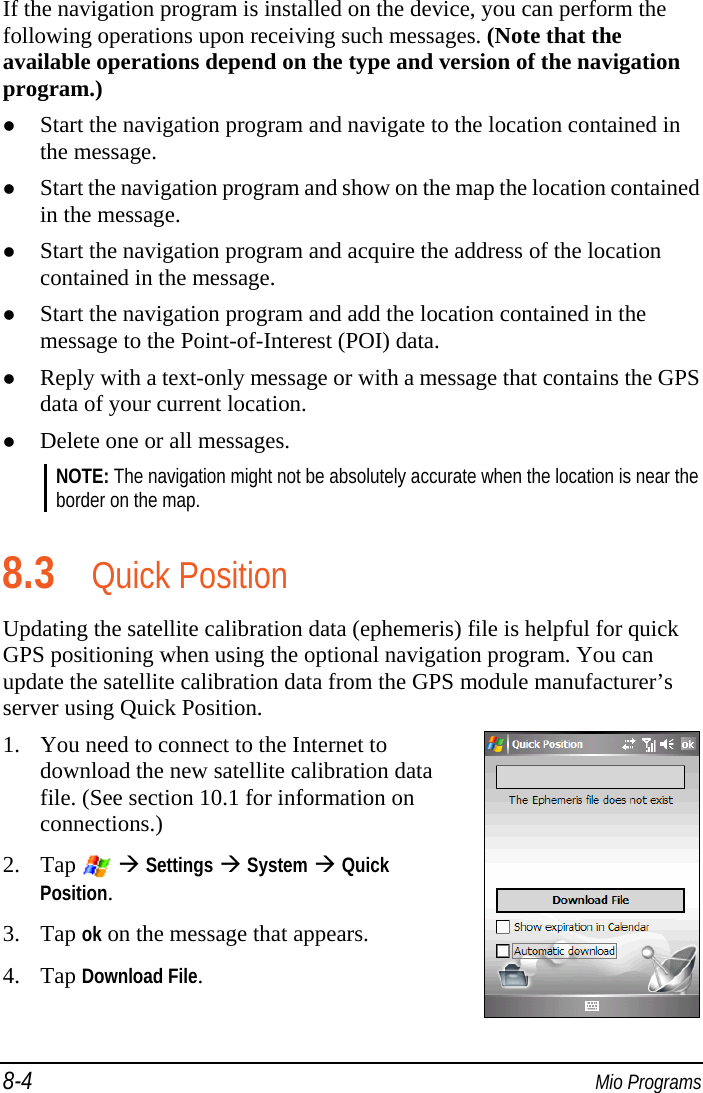
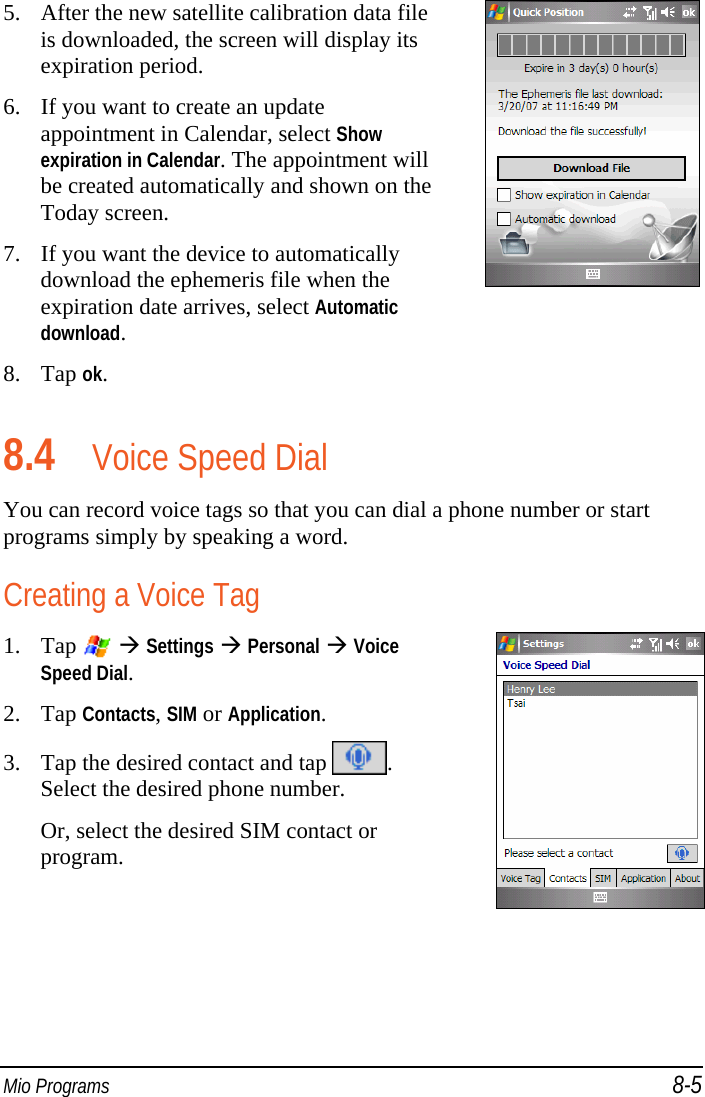
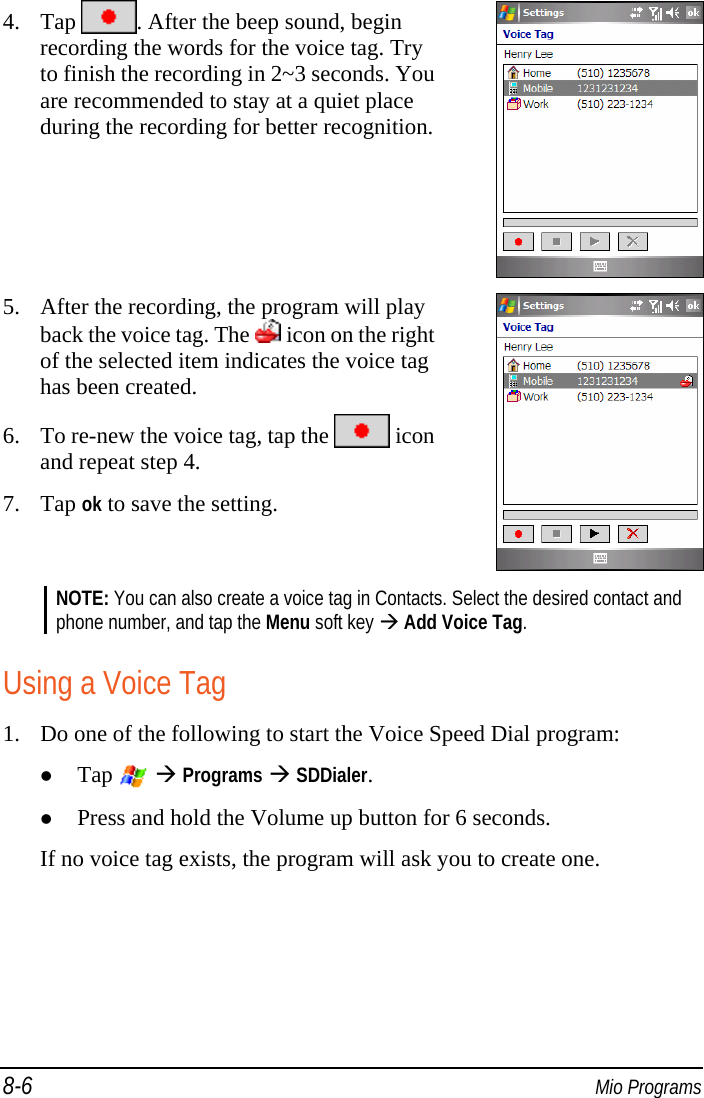
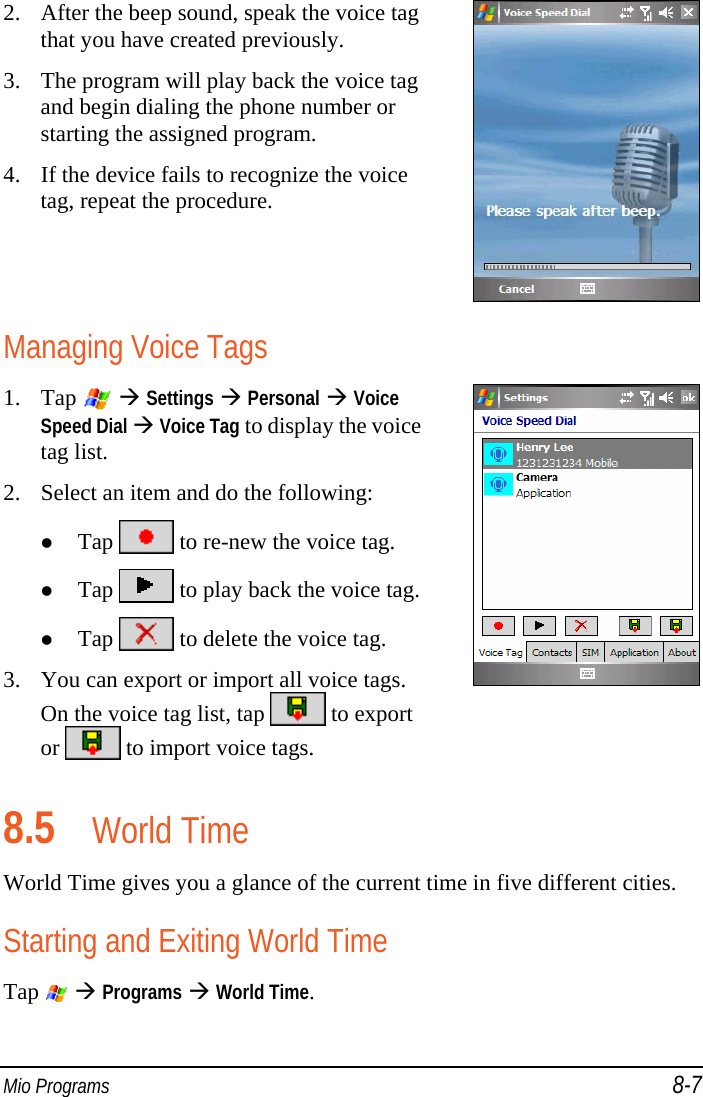
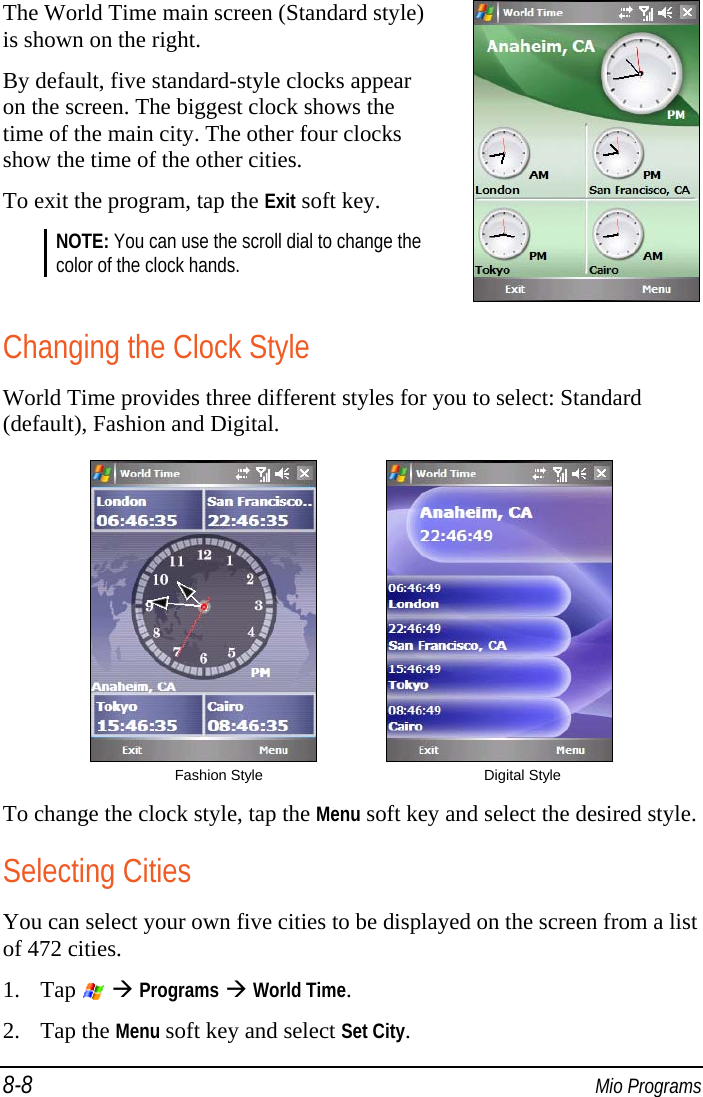
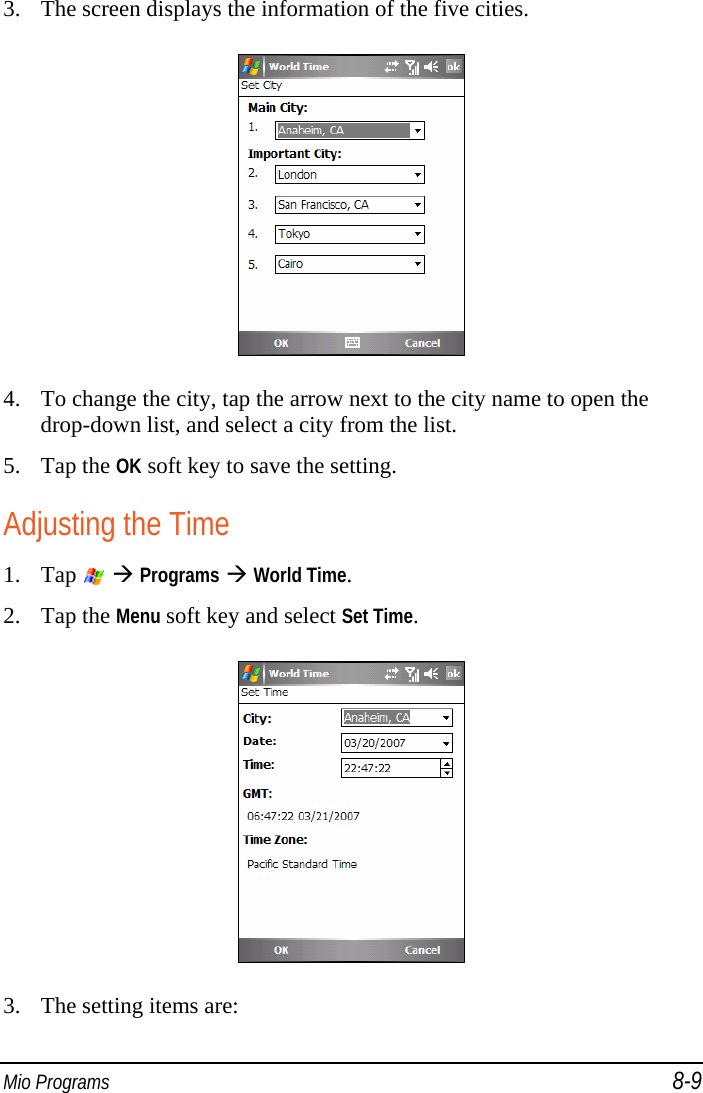
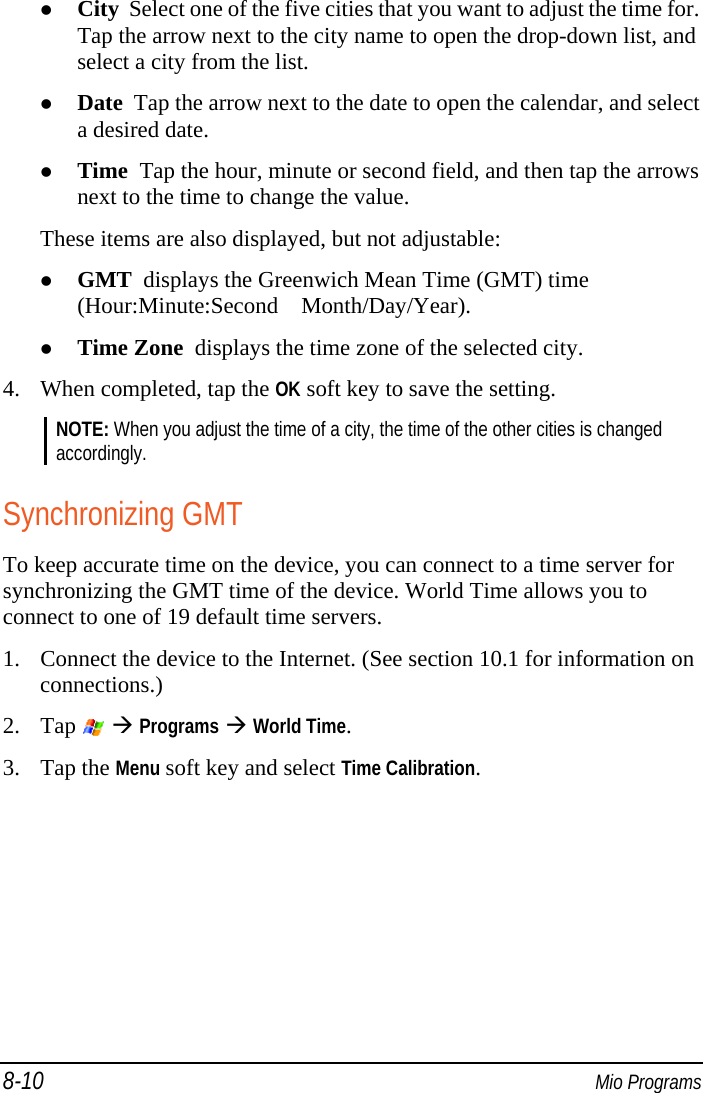
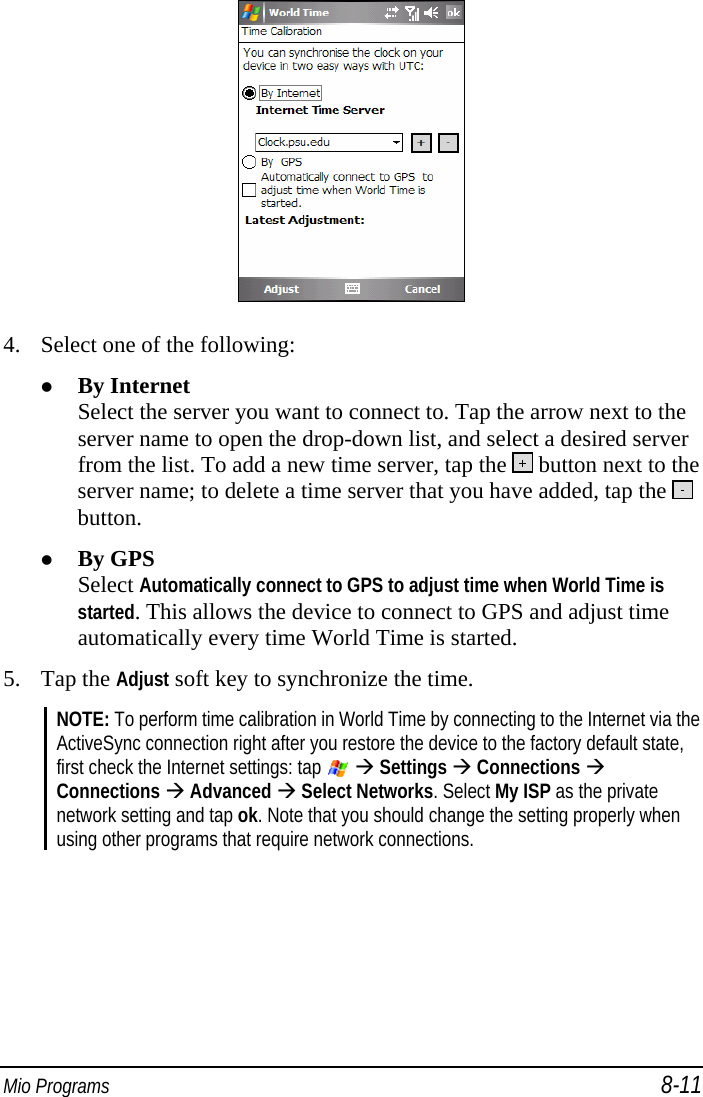
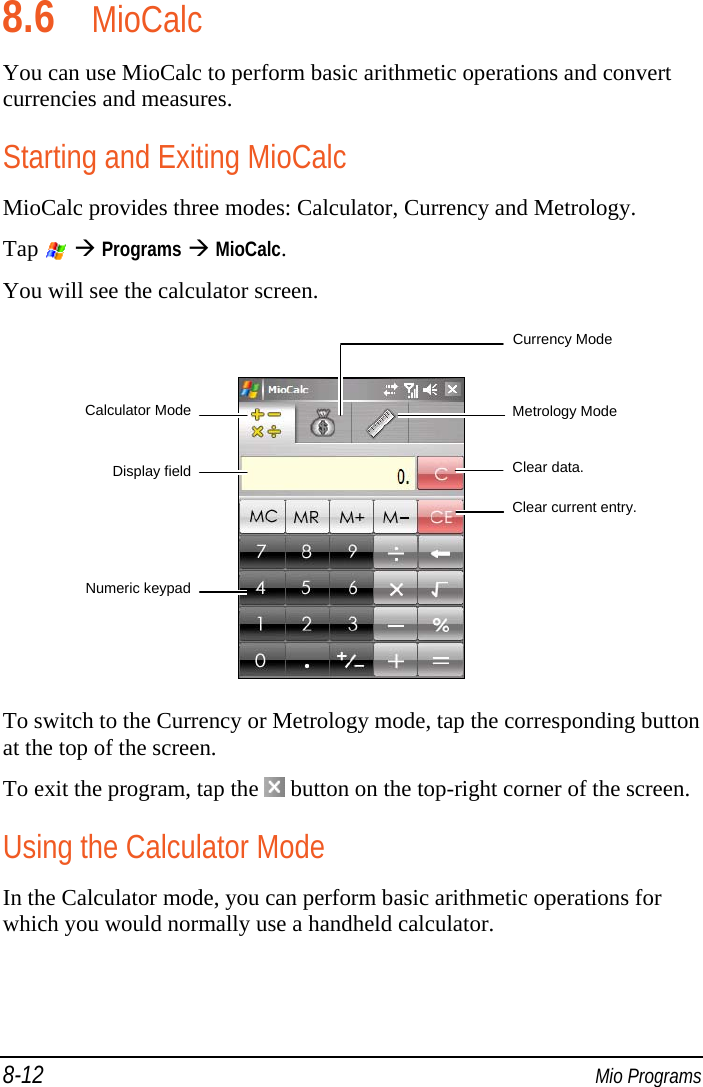
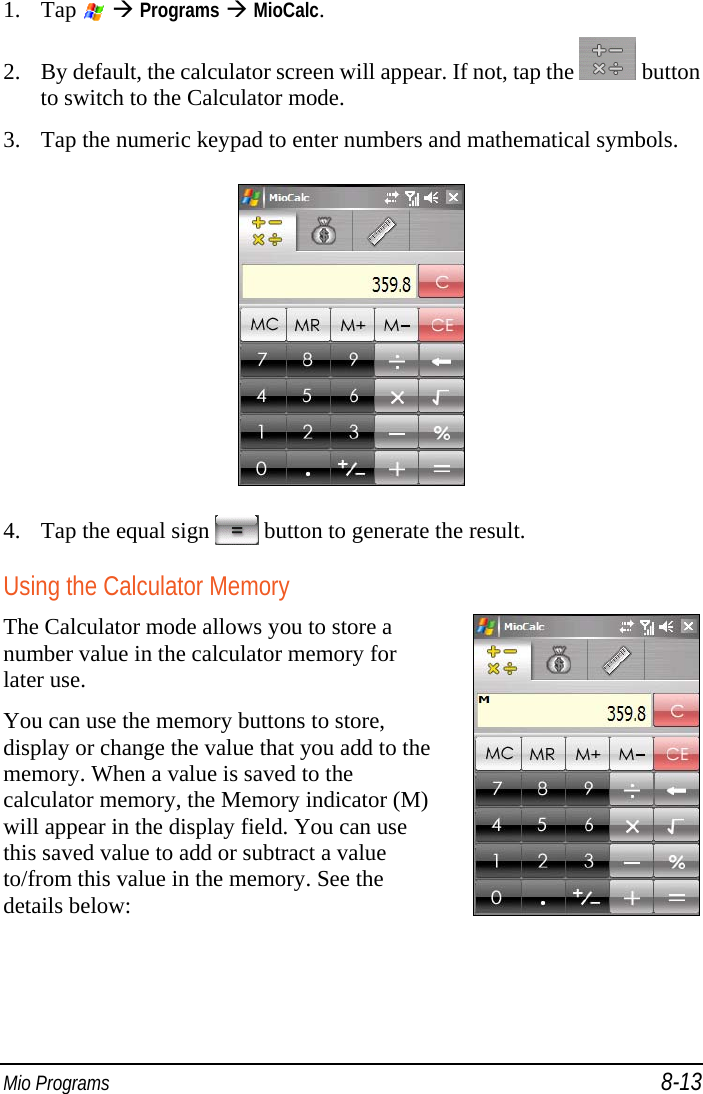
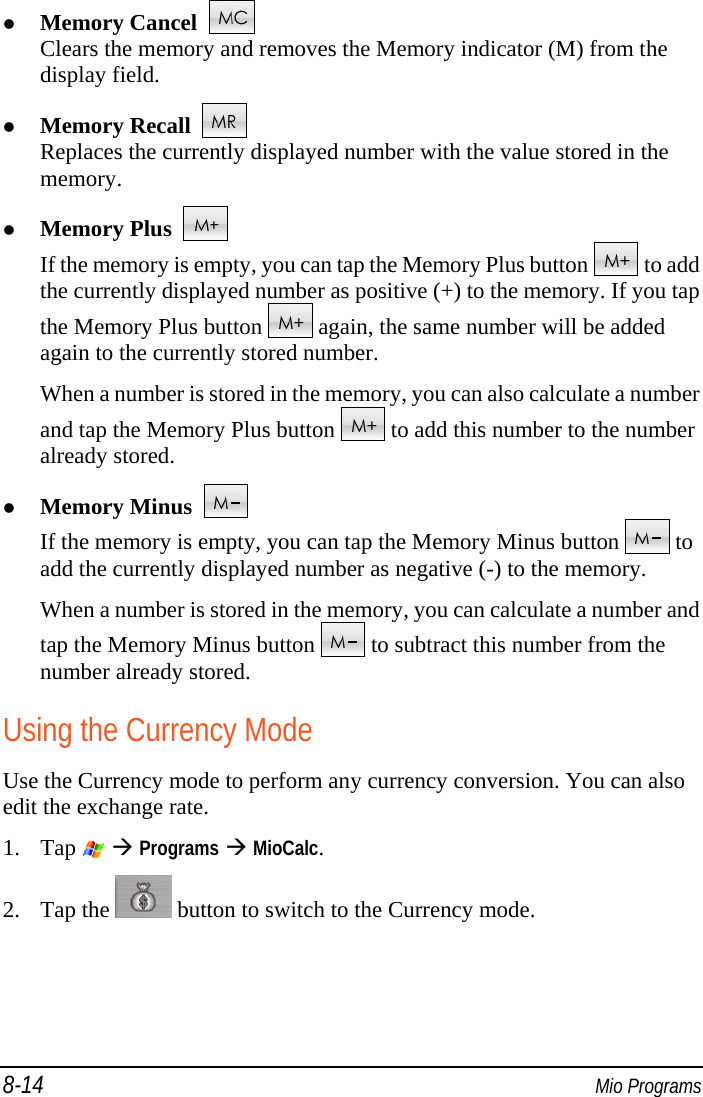
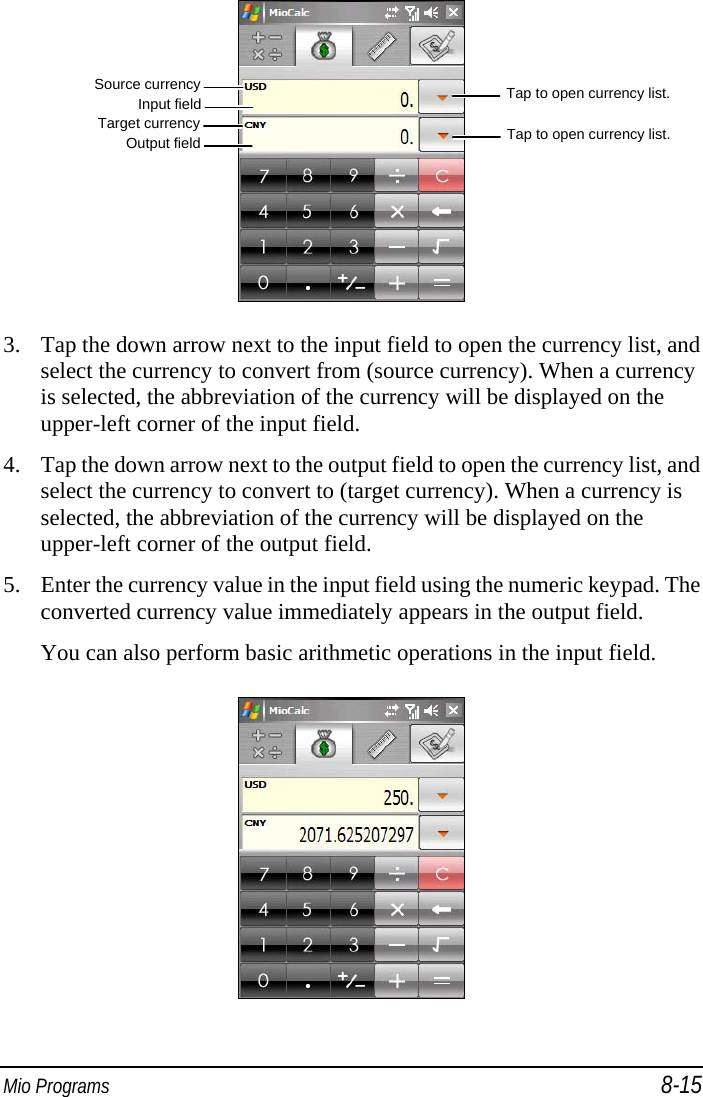
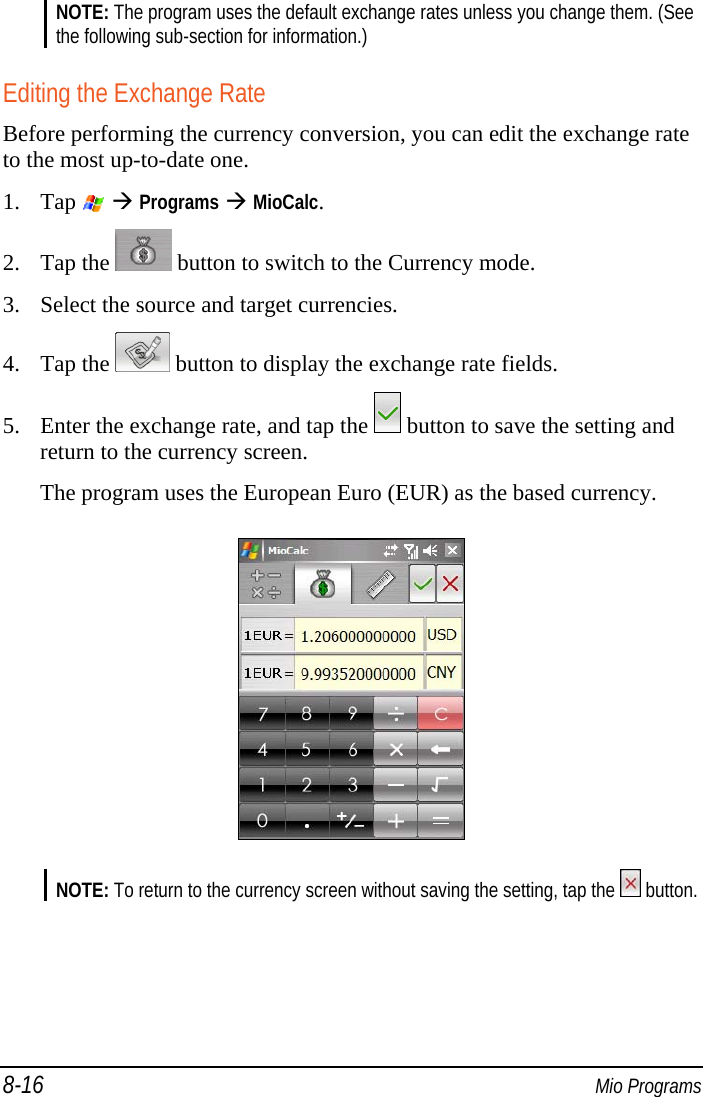
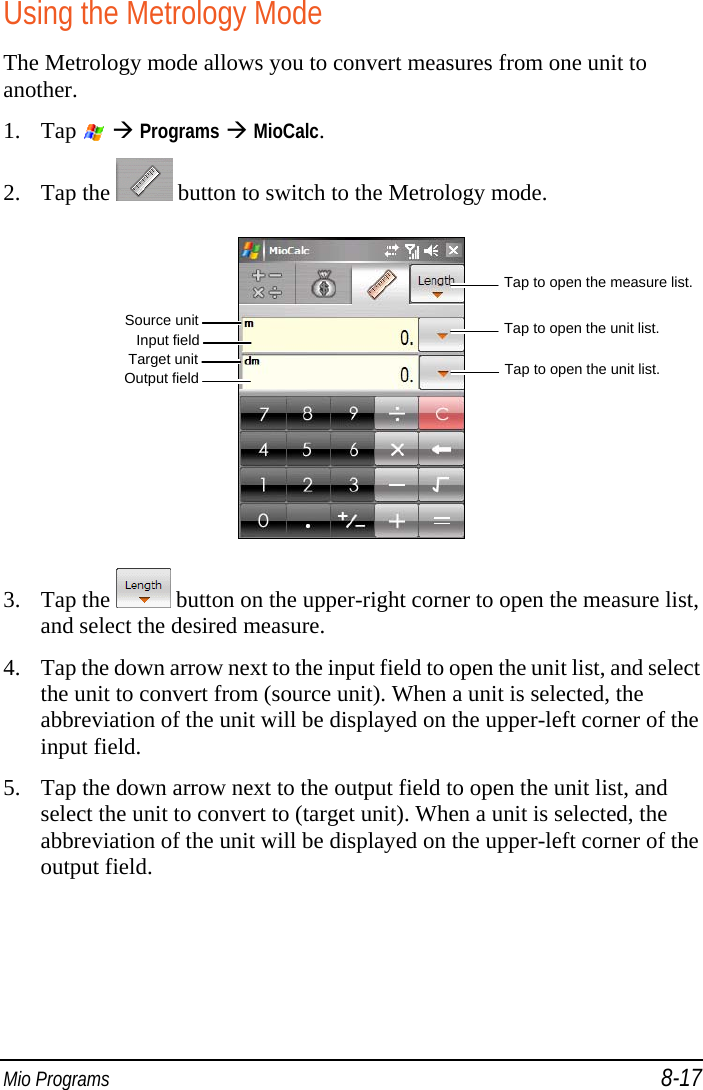
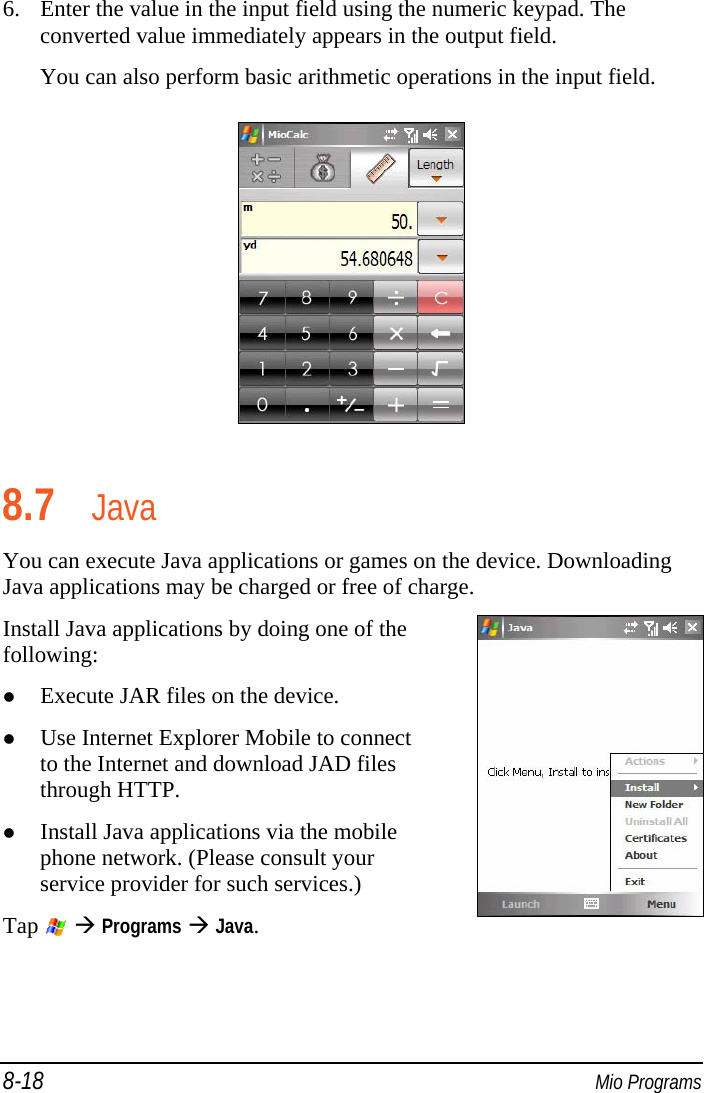
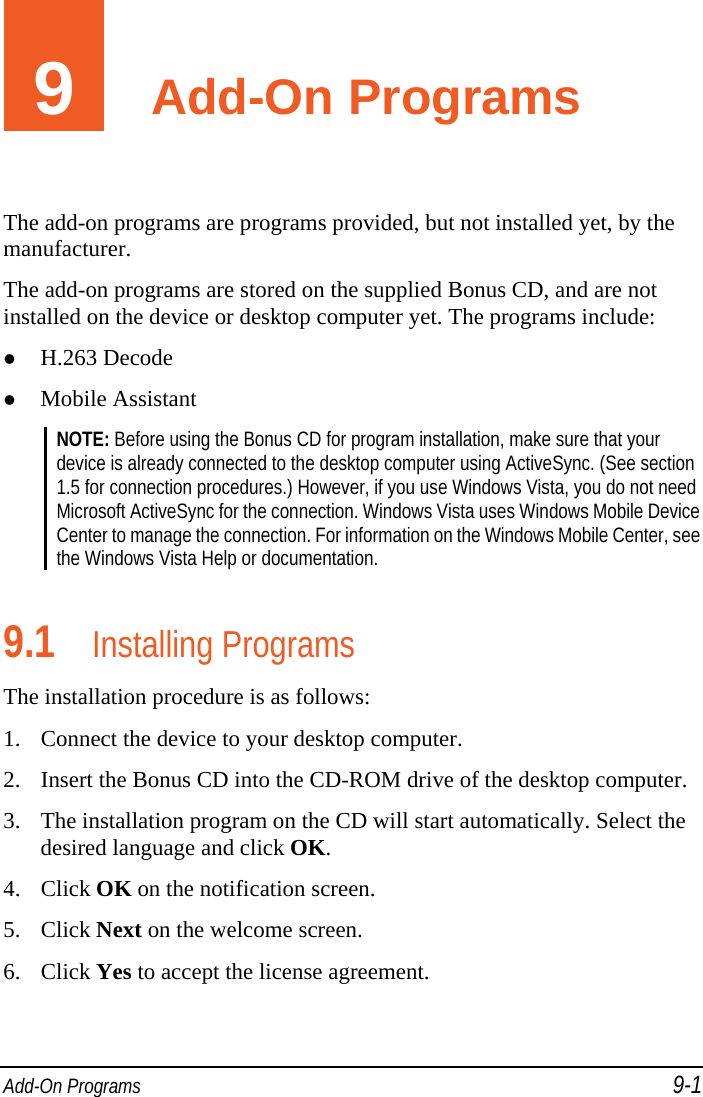
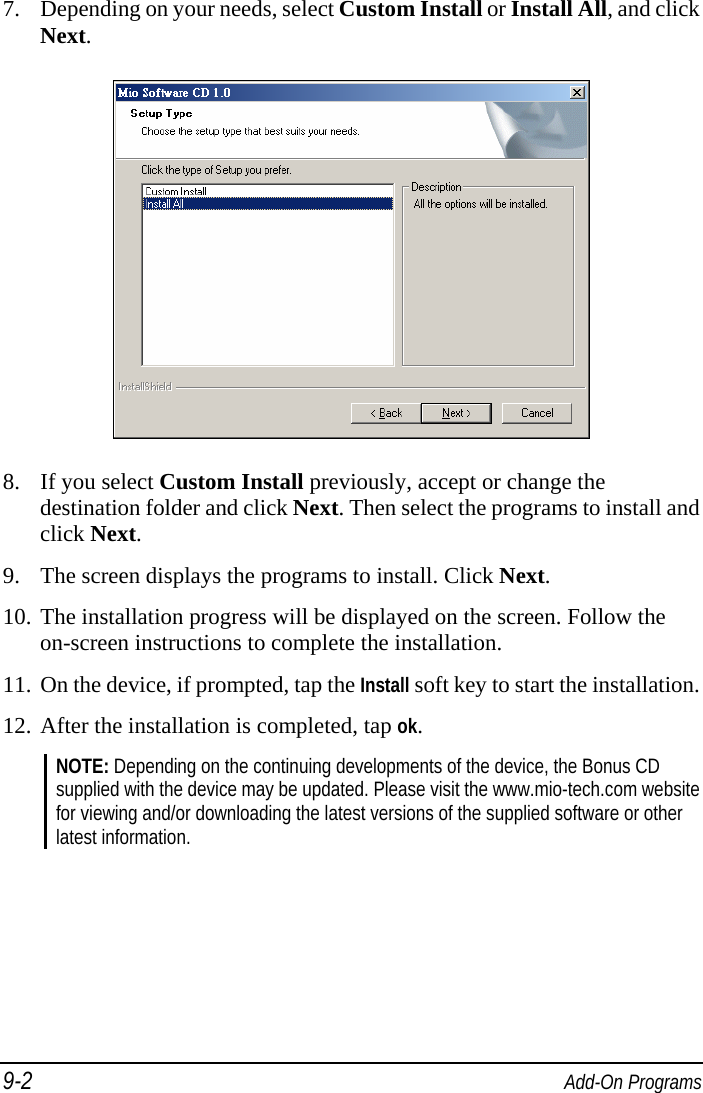
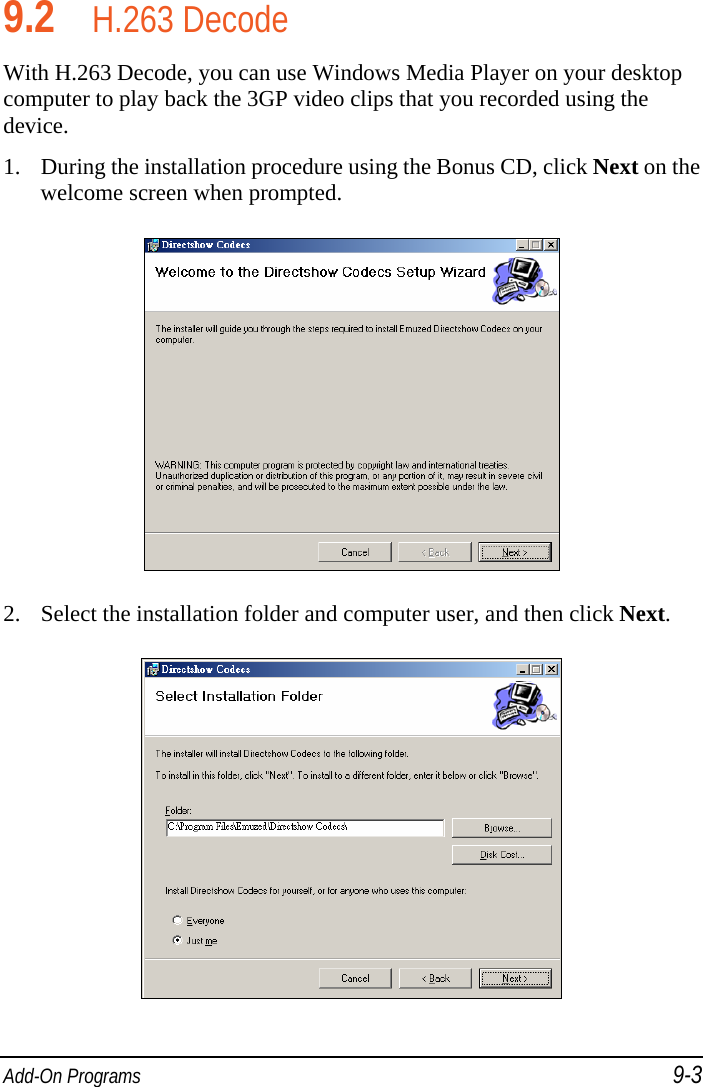
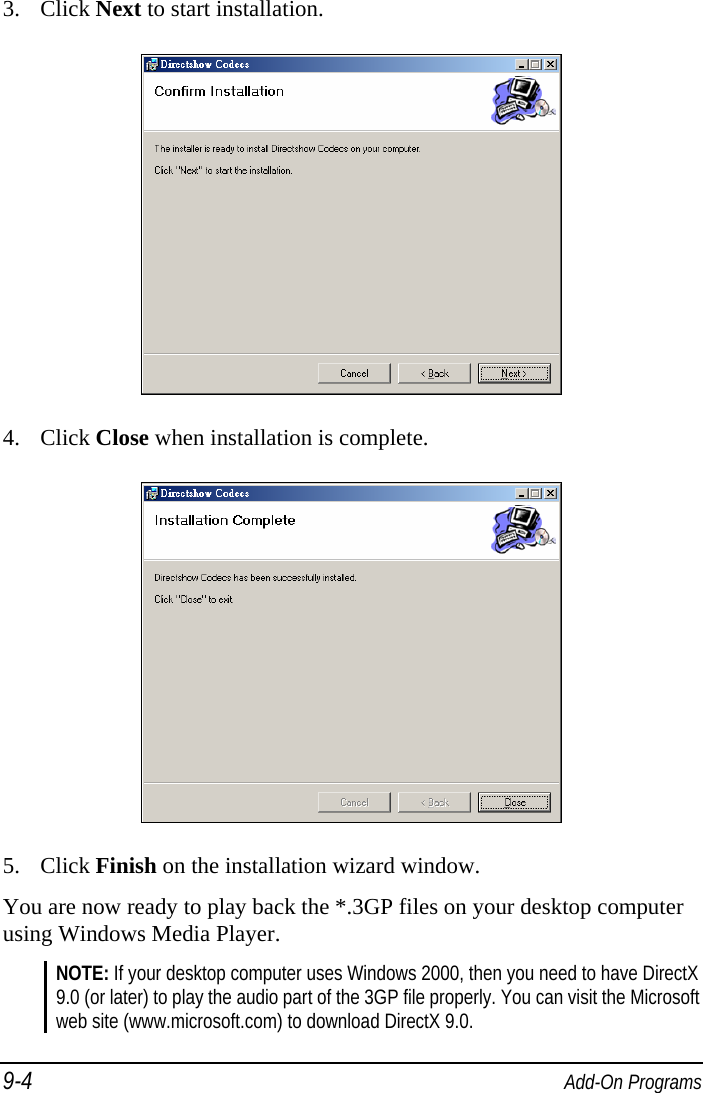
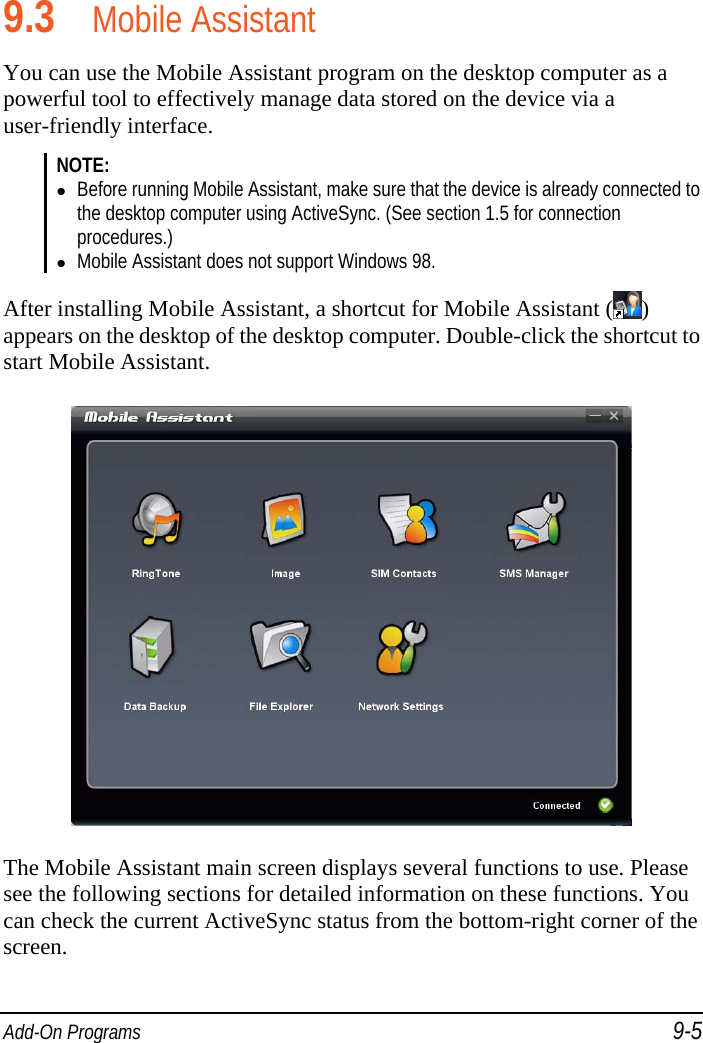
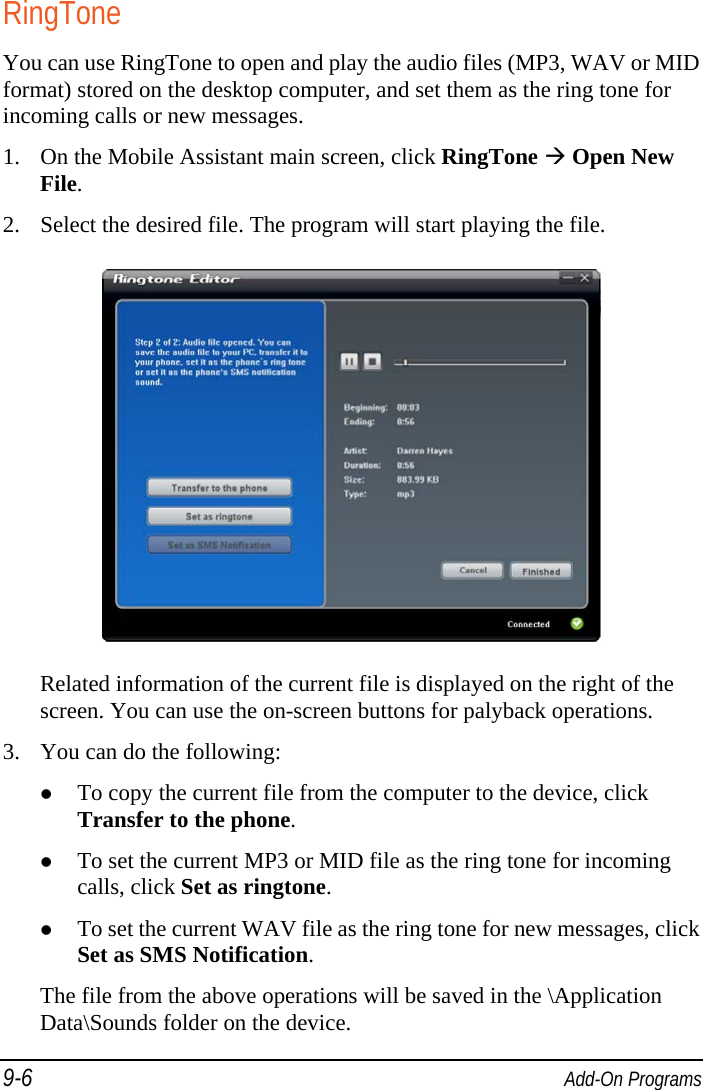
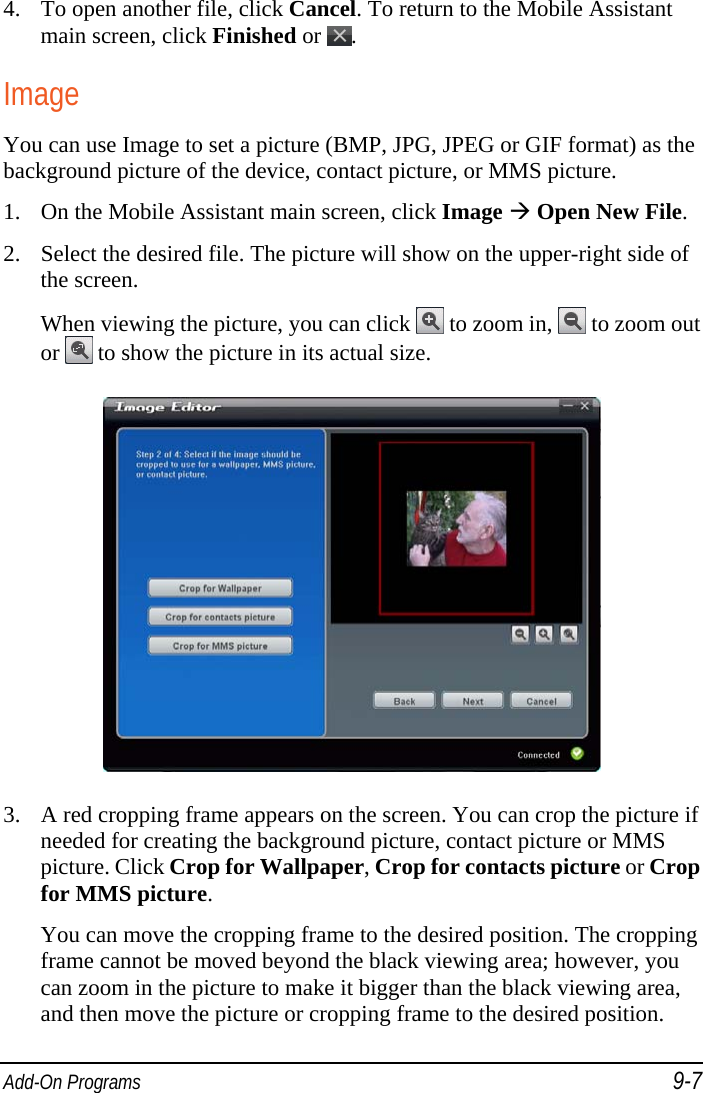
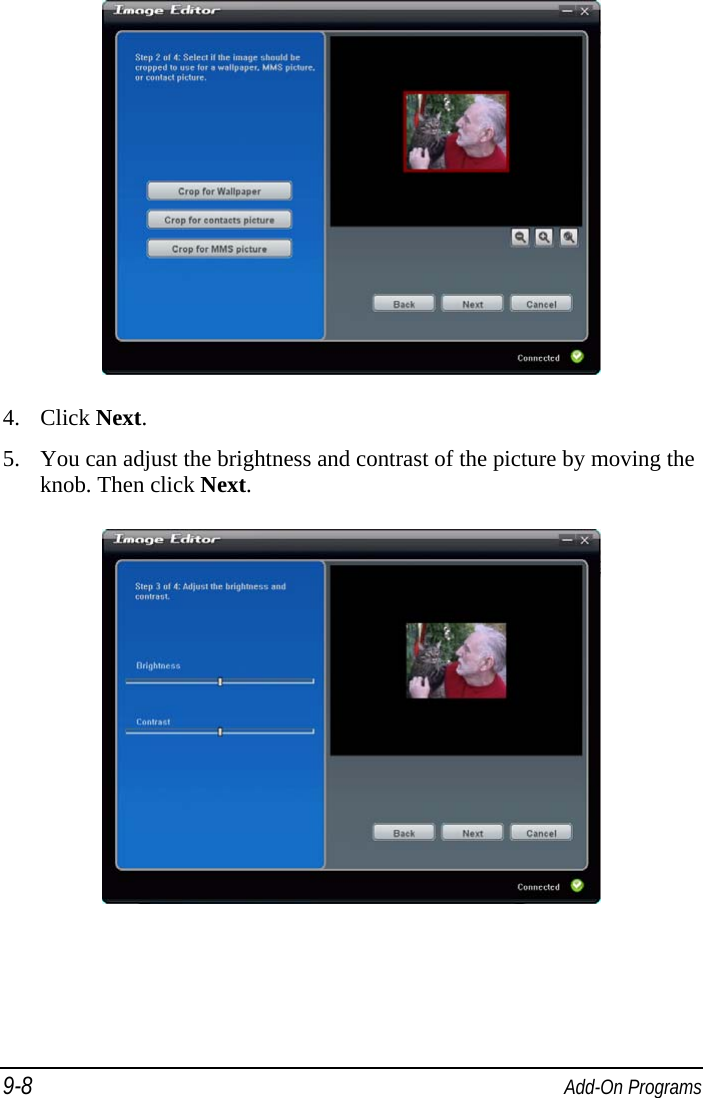
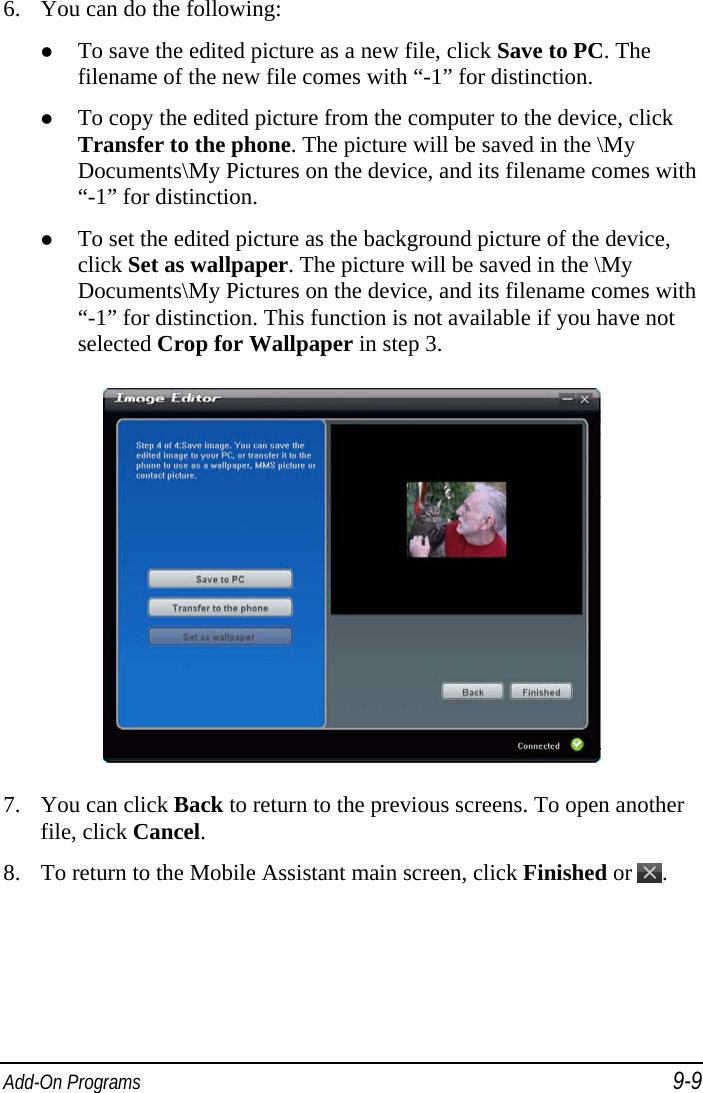
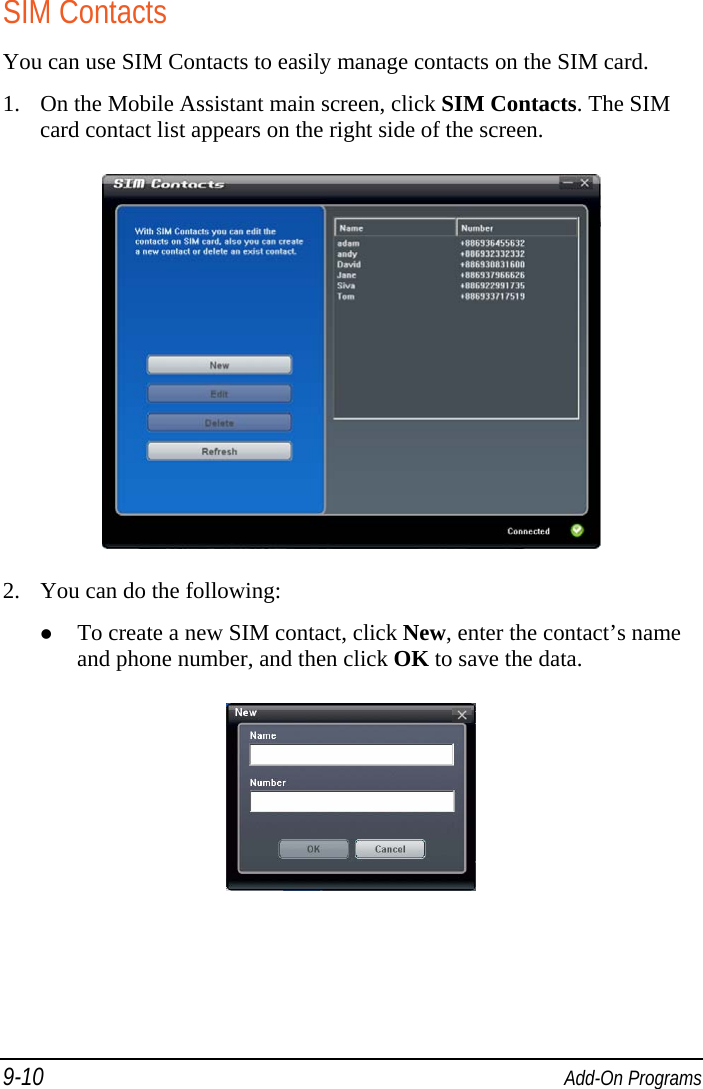
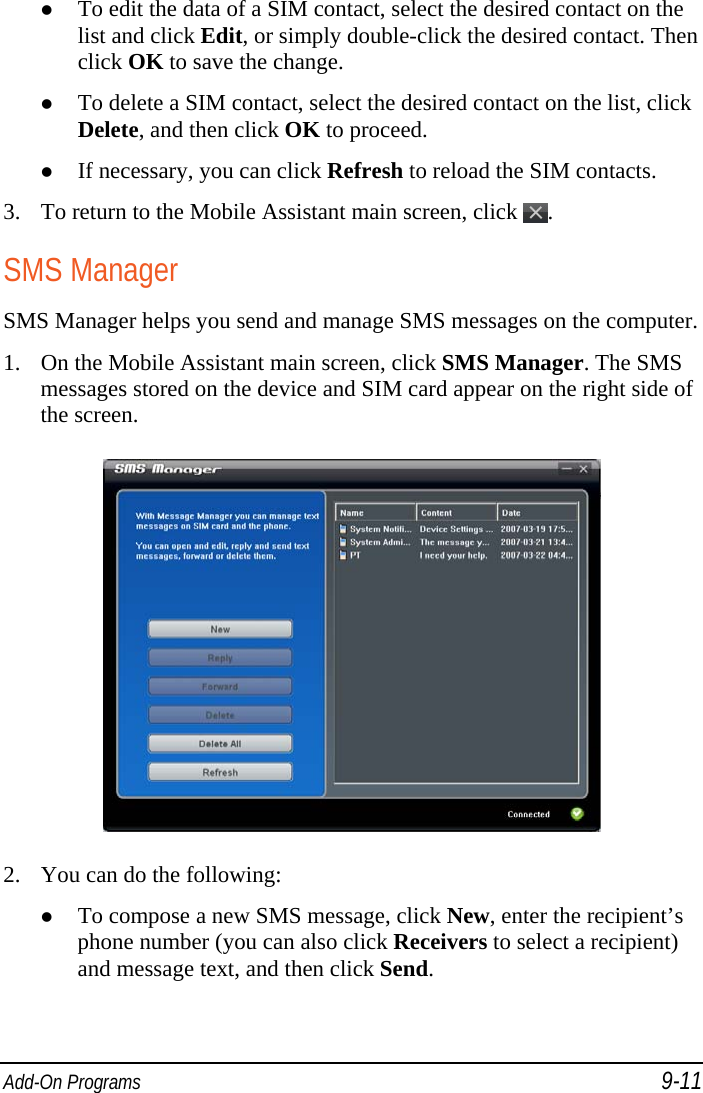
![9-12 Add-On Programs To response to or forward a message, select the desired item and click Reply (or double-click the desired item) or Forward. Enter the recipient’s phone number and message text, and then click Send. To delete a message, select the desired item and then click Delete. To delete all messages, click Delete All, and then click OK to proceed. If necessary, you can click Refresh to reload the messages. 3. To return to the Mobile Assistant main screen, click . Data Backup Data Backup allows you to back up the data on the device to the computer as well as restore the data from the computer. 1. On the Mobile Assistant main screen, click Data Backup. 2. To back up the data of the device, select the types of the information on the right side of the screen, and then click Backup on the lower-riht corner of the screen. After the procedure is finished, click OK. By default, the backup file will be saved in the C:\Documents and Settings\[user name]\Application Data\Mobile Assistant folder on the computer. You can click Change to change the storage location.](https://usermanual.wiki/Mitac-Digital-Technology/MIOA702.USER-MANUAL/User-Guide-829652-Page-176.png)
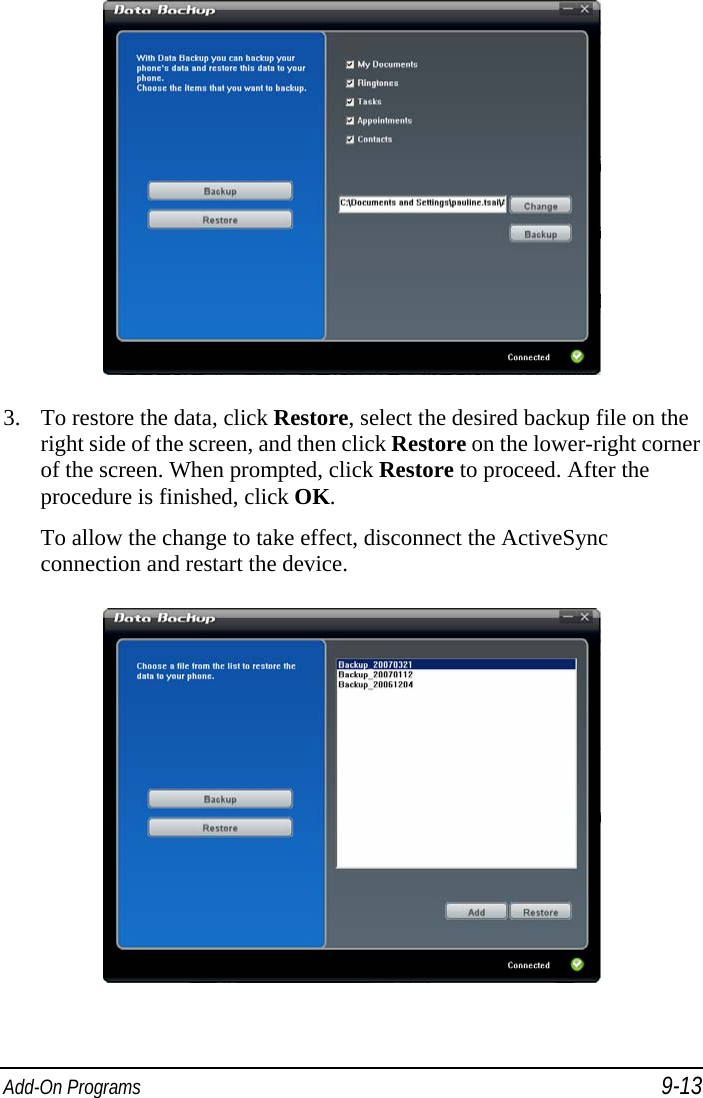
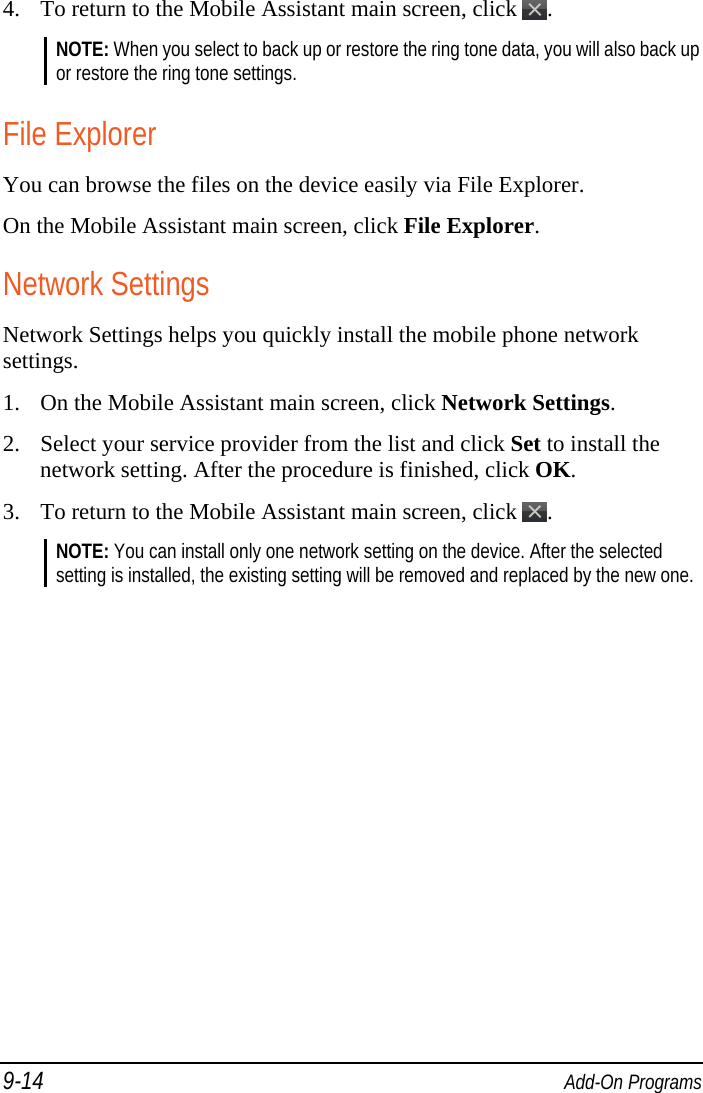
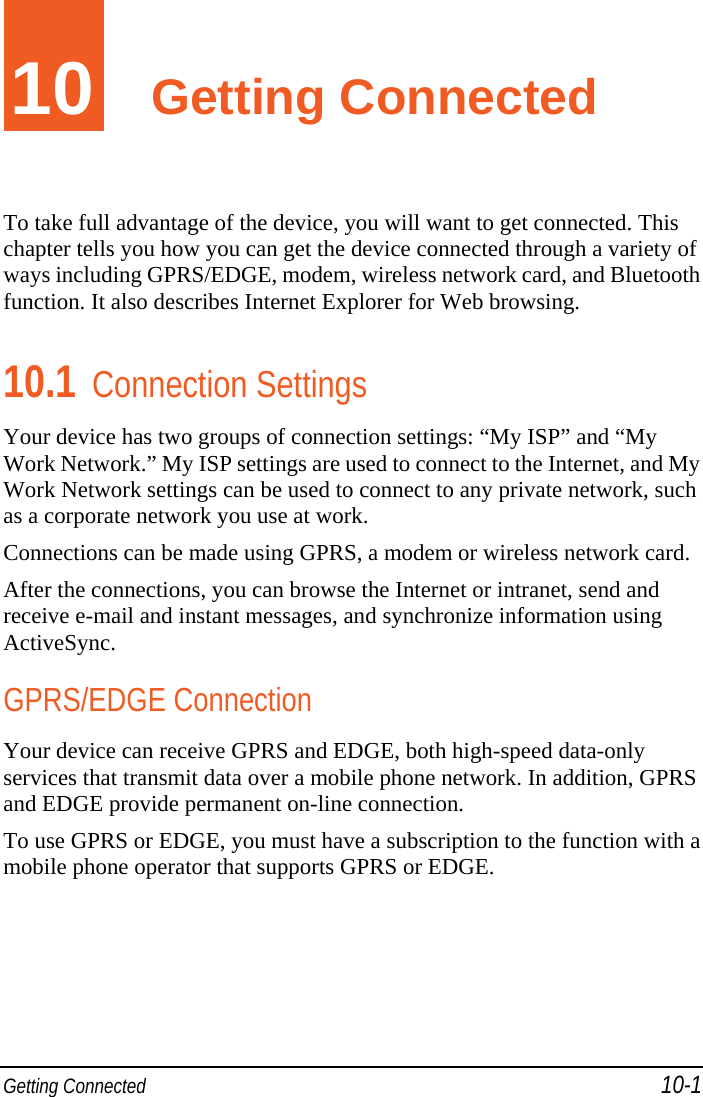
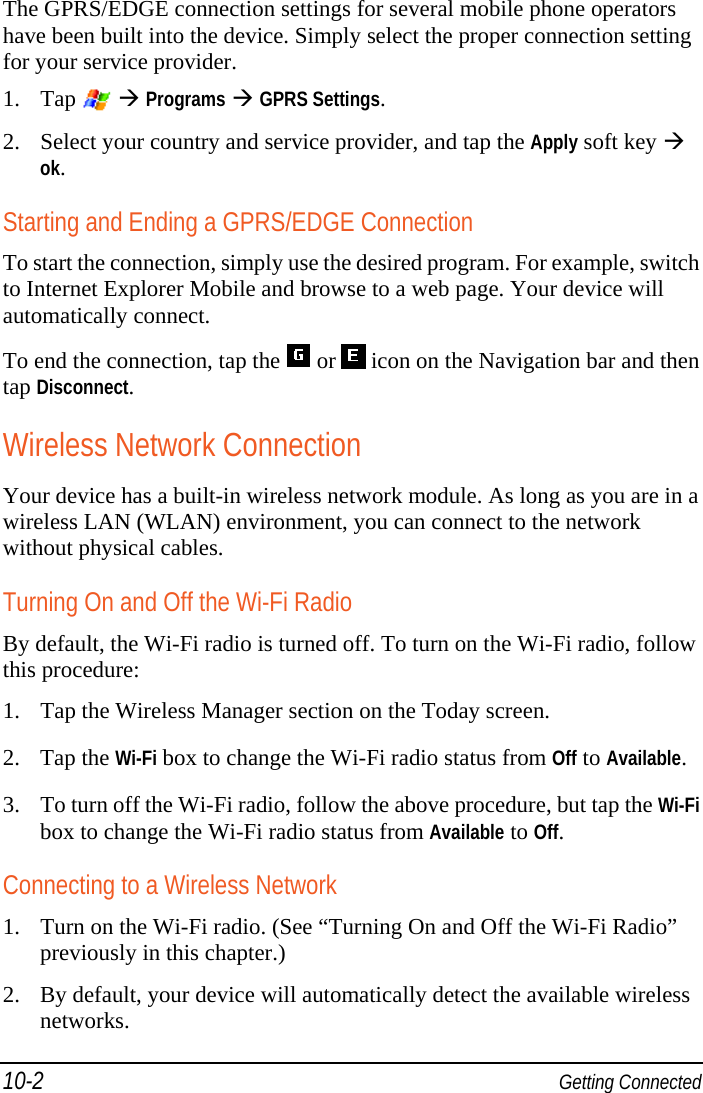
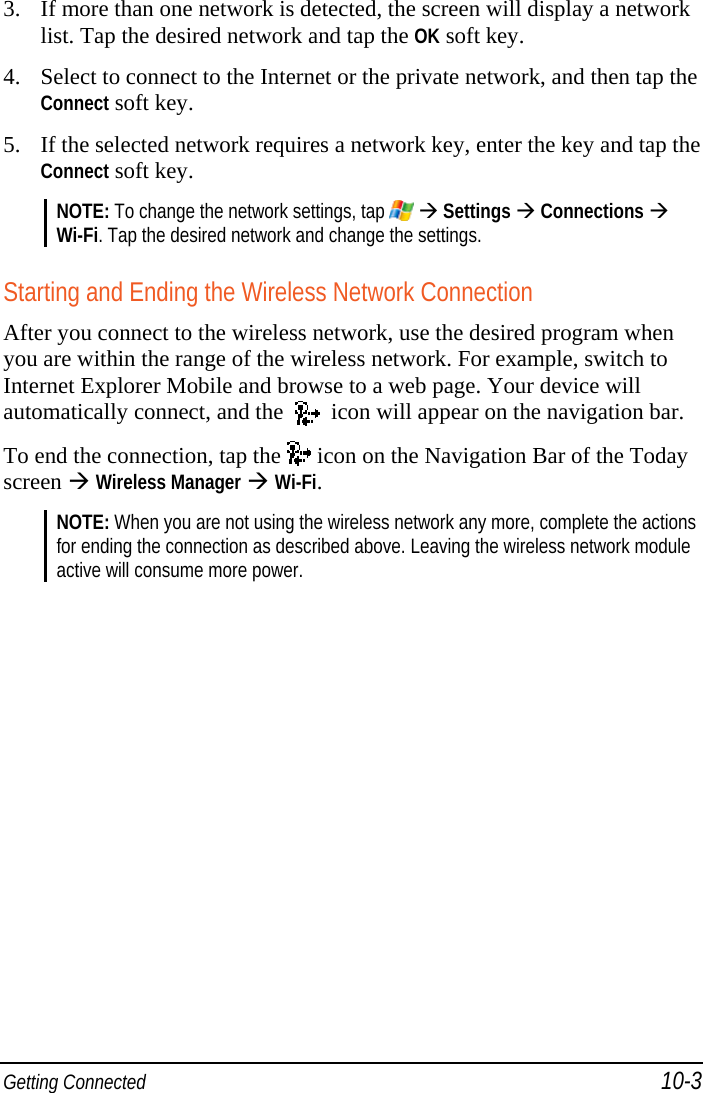

![Getting Connected 10-5 To transfer files via the Bluetooth technology, tap the Menu soft key Bluetooth Settings, select Make this device visible to other devices and tap ok. 3. To turn off the Bluetooth function, tap Bluetooth on the Wireless Manager screen. 4. Tap the Done soft key. NOTE: By default, the Bluetooth function is turned off. If you turn it on, and then turn off the device, the Bluetooth function also turns off. When you turn on the device again, the Bluetooth function turns on automatically. When you have finished using the Bluetooth function, complete the actions for turning it off. Leaving the Bluetooth function active will consume more power. Sending Files via the Bluetooth Function 1. Turn on the Bluetooth function. (See “Turning On and Off the Bluetooth Function” previously in this chapter.) 2. From the program, tap and hold the item you want to beam, such as an appointment in Calendar, a task in Tasks, a contact card in Contacts, or a file in File Explorer.3. Tap Beam [type of item] on the shortcut menu. 4. Your device searches for other devices with Bluetooth capabilities within close range, and displays them in the list. Tap the device to which you want to send the item. CAUTION: Files are saved automatically before they are beamed. If a Word document or Excel workbook was created on a desktop computer, unsupported content and formatting may be lost when the files are saved.](https://usermanual.wiki/Mitac-Digital-Technology/MIOA702.USER-MANUAL/User-Guide-829652-Page-183.png)