Mitac Digital Technology N179 Portable Navigator User Manual
Mitac International Corporation Portable Navigator
Contents
- 1. User manual 1 of 2
- 2. User manual 2 of 2
User manual 1 of 2
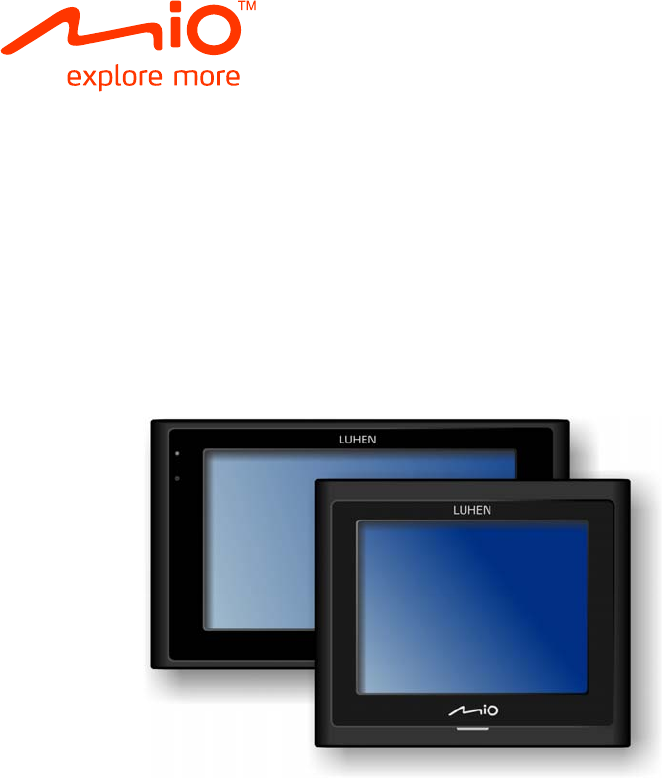
Portable Navigator
User Manual
R00 (EU)
Trademarks
All brand and product names are trademarks or registered trademarks of
their respective companies.
Disclaimer
Specifications and manuals are subject to change without notice. Mio
Technology assumes no liability for damage incurred directly or indirectly
from errors, omissions, or discrepancies between the device and the
manuals.
Notes
Not all models are available in all regions.
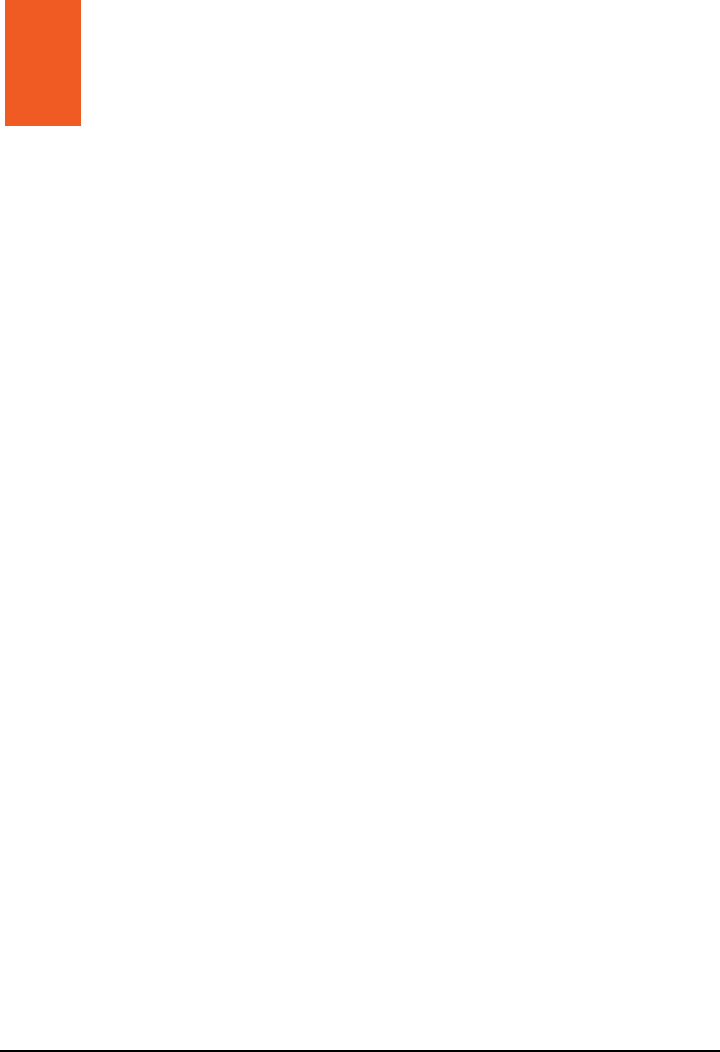
iii
Table of Contents
1 Getting Started..................................................................................1
1.1 Getting to know your Mio ..................................................................... 1
Mio Moov.............................................................................................. 1
Mio Moov XL ........................................................................................ 2
1.2 Performing the Initial Start Up.............................................................. 3
1.3 Charging the Battery via the USB Cable.............................................. 3
1.4 Using Your Mio in a Vehicle................................................................. 5
Using the Car Mount ............................................................................ 5
Connecting the Car Charger ................................................................ 5
1.5 Operating Basics.................................................................................. 5
Turning On and Off .............................................................................. 5
Shutdown and Hardware Reset ........................................................... 6
Navigating on the Screen..................................................................... 6
1.6 Inserting a Memory Card...................................................................... 7
2 Troubleshooting and Maintenance .................................................9
2.1 Troubleshooting ................................................................................... 9
2.2 Caring for Your Mio............................................................................ 10
3 Regulatory Information ..................................................................11
3.1 Regulations Statements..................................................................... 11
European Notice ................................................................................ 11
Federal Communications Commission (FCC) Statement.................. 12
Canada............................................................................................... 13
Australia ............................................................................................. 13
3.2 Safety Precautions ............................................................................. 14
About Charging .................................................................................. 14
About the Charger.............................................................................. 14
About the Battery ............................................................................... 14
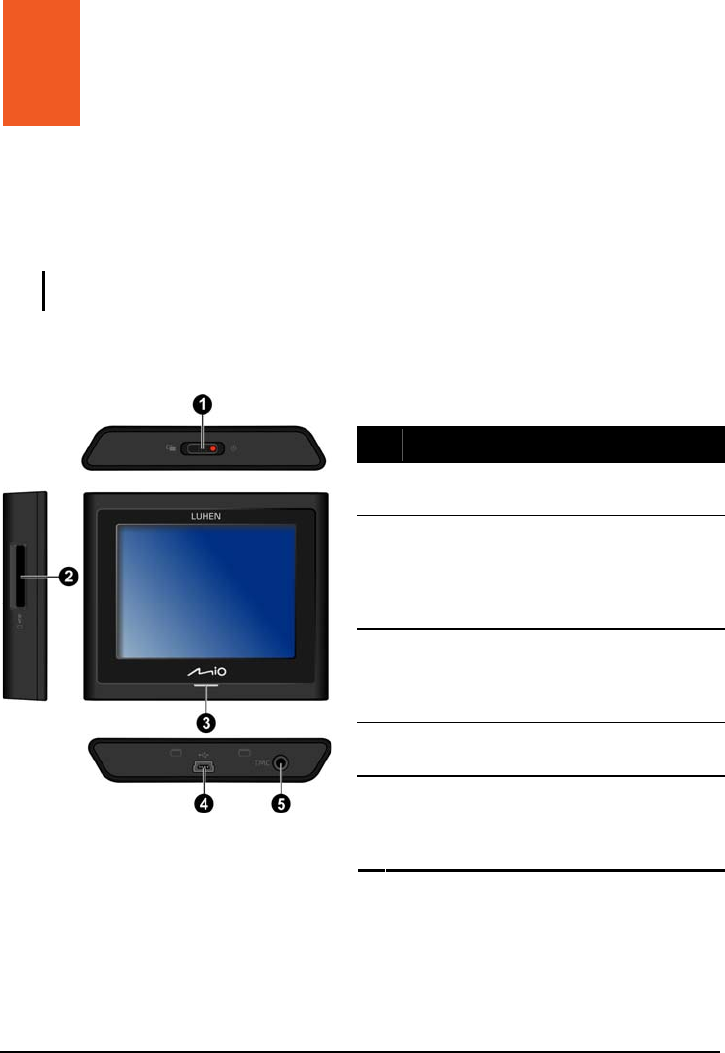
1
1 Getting Started
1.1 Getting to know your Mio
NOTE: Depending upon the specific model purchased, the colour of your
Mio may not exactly match the device shown in this manual.
Mio Moov
Ref Description
nPower Switch turns your Mio on and
off.
oMemory Card Slot accepts a SD
(Secure Digital), SDHC (Secure
Digital High Capacity), or MMC
(MultiMediaCard) card for accessing
data such as additional maps.
pCharge Indicator indicates the level
of battery charge:
Green - battery full
Amber - battery charging.
qMini-USB Connector connects to the
charger or USB cable.
rTMC Connector (not available on
all models) connects to the TMC
antenna for receiving traffic
information.
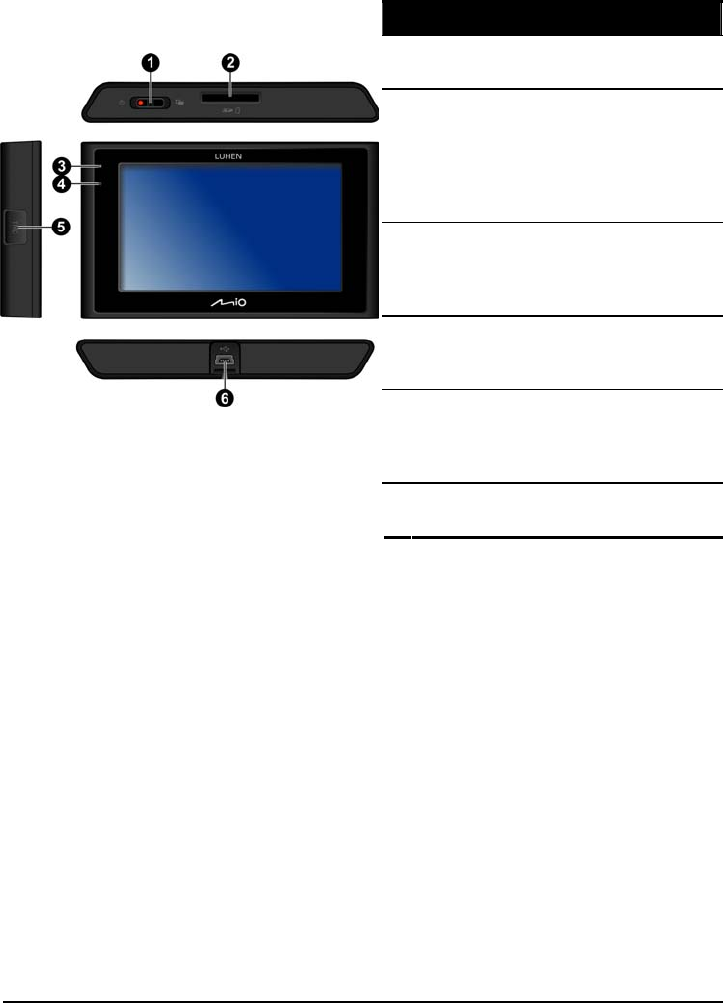
2
Mio Moov XL
Ref Description
nPower Switch turns your Mio on
and off.
oMemory Card Slot accepts a SD
(Secure Digital), SDHC (Secure
Digital High Capacity), or MMC
(MultiMediaCard) card for
accessing data such as additional
maps.
pCharge Indicator indicates the
level of battery charge:
Green - battery full
Amber - battery charging.
qMicrophone (not available on all
models) is for Bluetooth
hands-free calling.
rTMC Connector (not available on
all models) connects to the TMC
antenna for receiving traffic
information.
sMini-USB connector connects to
the charger or USB cable.
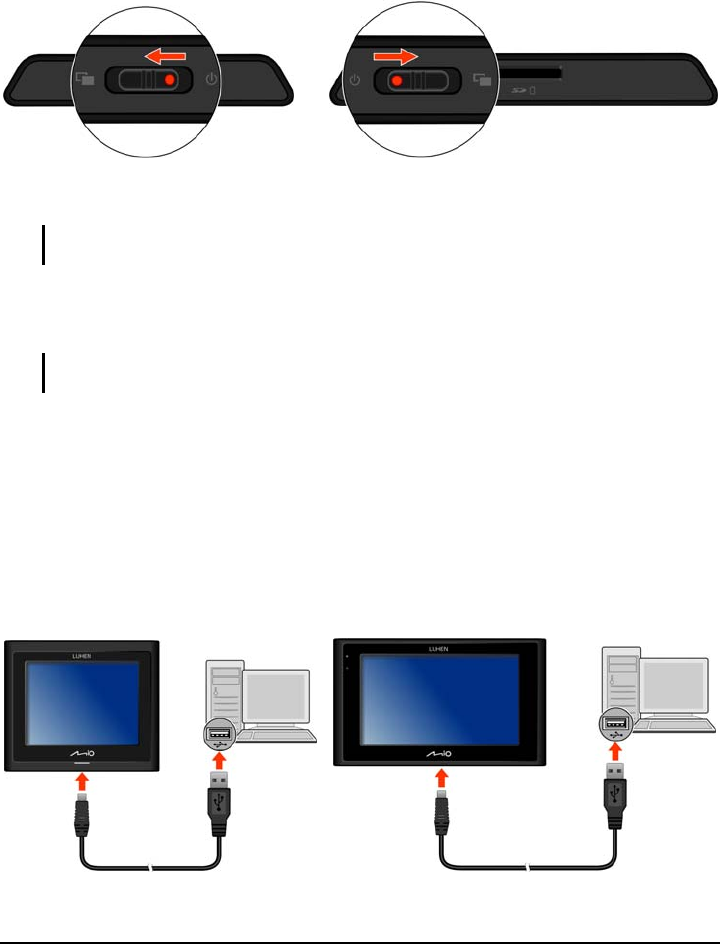
3
1.2 Performing the Initial Start Up
1. For the initial start up, slide the power switch to the middle position.
2. Your Mio turns on.
NOTE: The battery may not be fully charged when you use your Mio for the
first time. To charge the battery, see the next section.
3. Follow the prompts. During the start-up process, you will select your
preferred language, read the warning message, and view the tutorial.
NOTE: To prevent the language selection screen and tutorial from
displaying again on the next start-up, clear the check box on the screen.
4. The map screen will display. You can now use your Mio.
1.3 Charging the Battery via the USB Cable
1. Turn on the computer.
2. Connect the mini-USB end of the USB cable to the bottom of your Mio
and the other end to a USB port on your computer.
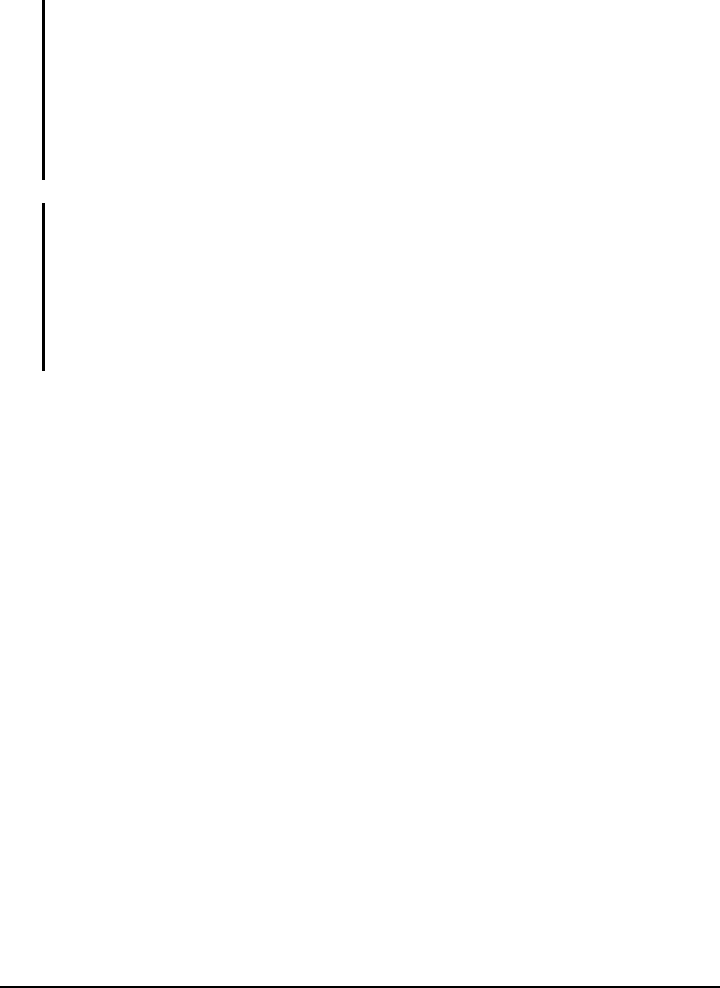
4
3. The charge indicator glows amber when charging is in progress. When
the battery is fully charged, the indicator turns green.
NOTE:
z If your Mio is on when connected to a computer, a screen appears to
prevent you from using your Mio.
z When the Mio is connected to a computer, it is recognized as an external
mass storage device. Do not delete any files pre-installed in the Mio.
Deleting files of which the function is unknown can cause programs or
features to malfunction.
z If you intend to charge your Mio in this way, turn off your Mio so that it
takes less time to charge the battery.
CAUTION: For optimal performance of the lithium battery:
z Do not charge the battery where the temperature is high (e.g. in direct
sunlight).
z There is no need to fully discharge the battery before charging. You can
charge the battery before it is discharged.
z When storing the product for a long period of time, be sure to fully charge
the battery at least once every two weeks. Over discharge of the battery
can affect the charging performance.
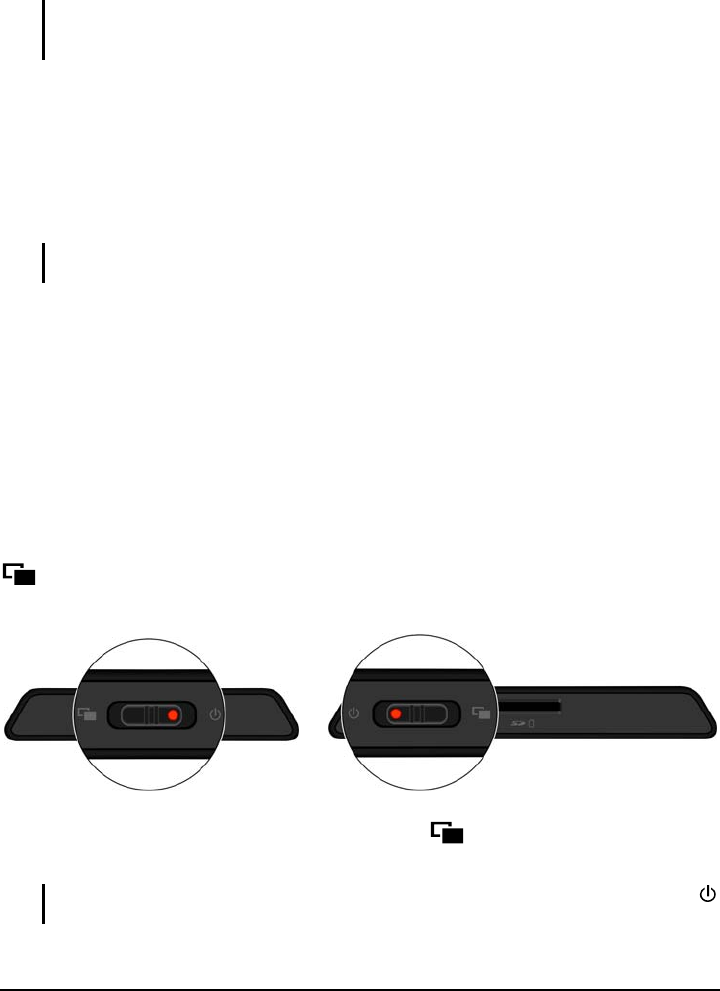
5
1.4 Using Your Mio in a Vehicle
CAUTION: Select an appropriate location for mounting the Mio in a vehicle.
Never place the Mio where the driver’s field of vision is blocked. Make sure
that the GPS antenna has a clear view of the sky.
Using the Car Mount
Use the car mount to fix your Mio in a vehicle.
Connecting the Car Charger
CAUTION: To protect your Mio against sudden surges in current, connect
the car charger only after the car engine has been started.
1. Connect one end of the car charger to your Mio.
2. Connect the other end to the cigarette lighter in the car to power and
charge your Mio.
1.5 Operating Basics
Turning On and Off
For normal operation, turn off your Mio by sliding the power switch to the
position and then release the switch. Your Mio enters a suspended
state.
When you next slide the power switch to the position and then release
it. You Mio will be back to where you left off.
NOTE: If you intend to shut down your Mio, slide the power switch to the
position. (See Section 2.1 for more information.)

6
Shutdown and Hardware Reset
Occasionally, you may need to perform a hardware reset when your Mio
stops responding; or appears to be “frozen” or “locked up.”
You can perform a hardware reset by shutting down your Mio and then
turning it on. To shut down your Mio, slide the power switch to the
position. To turn on your Mio after shutting it down, slide the power switch
to the middle position.
Navigating on the Screen
To operate your Mio, touch the screen with your fingertip. You can perform
the following actions:
z Tap
Touch the screen once with your fingertip to open items or select
onscreen buttons or options.
z Drag
Hold your fingertip on the screen and drag up/down/left/right or across
the screen. (This is not supported by all applications.)
z Tap and hold
Tap and hold your fingertip until an action is complete, or a result or
menu is shown. (This is not supported by all applications.)
For instructions on using the software, see the other manual supplied with
your Mio.
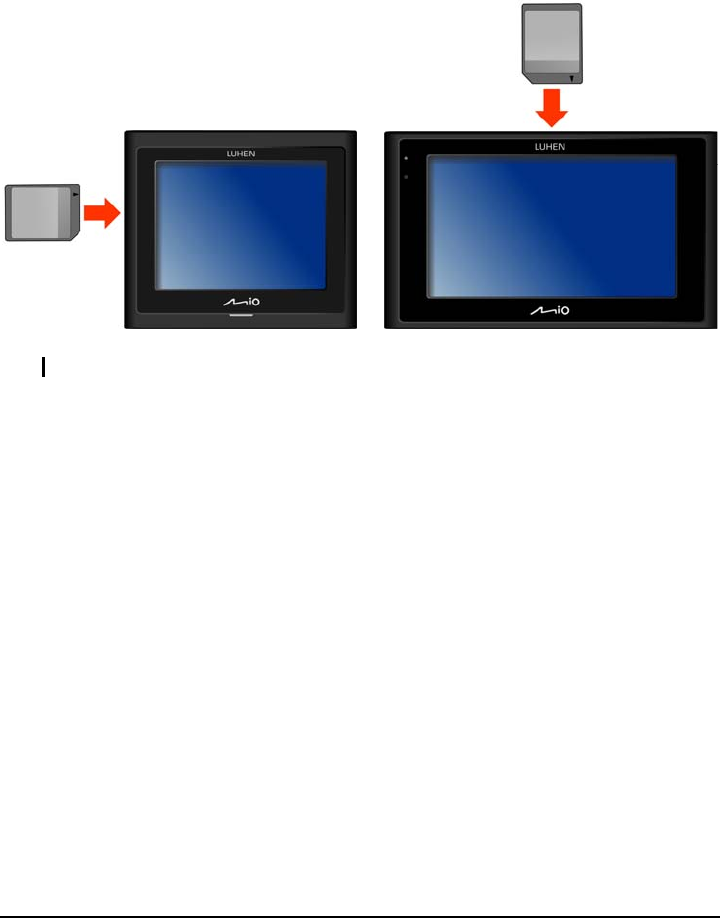
7
1.6 Inserting a Memory Card
Hold the card (SD, SDHC, or MMC) by the edges and gently insert it into
the slot with the label facing the front of the Mio.
CAUTION: Do not apply pressure to the centre of the memory card.
To remove a card, gently push the top edge of the card to release it, and
pull it out of the slot.
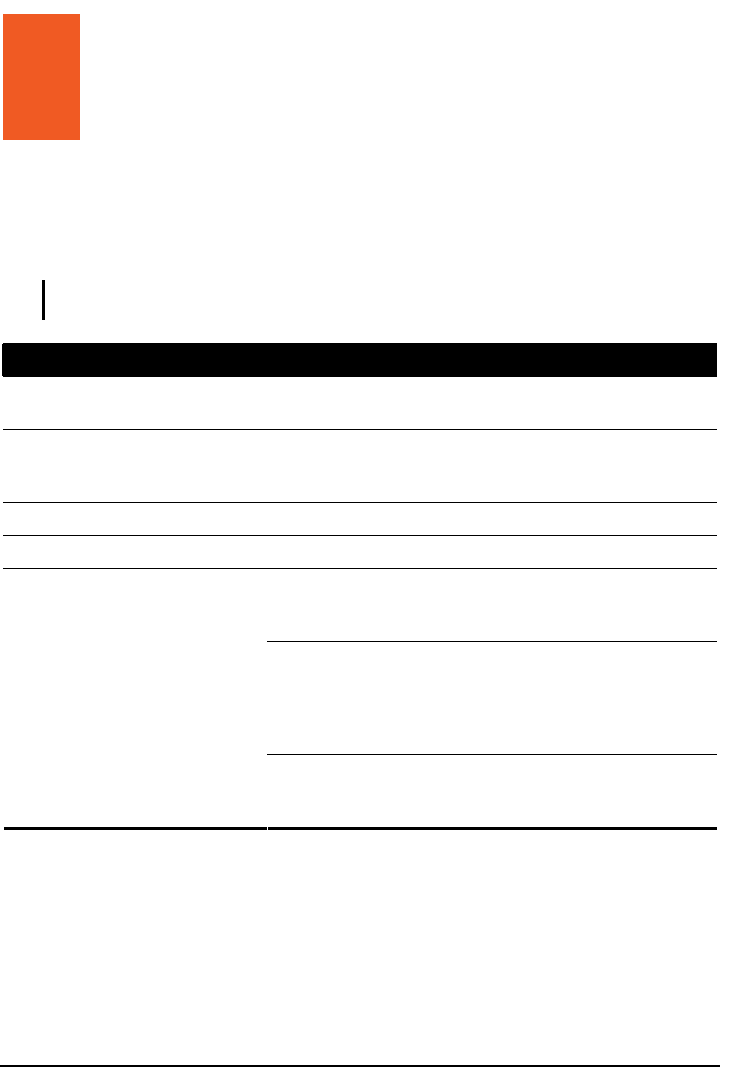
9
2 Troubleshooting and Maintenance
2.1 Troubleshooting
NOTE: If you encounter a problem you cannot solve, contact an authorized
service center for assistance.
Problems Solutions
Power does not turn on when
using battery power. The remaining battery power may be too low to run
your Mio. Charge the battery.
Screen responds slowly. Make sure that your Mio is not running out of
battery power. If the problem still persists, reset
your system.
Screen freezes. Reset your Mio. (See section 1.5 for information.)
Screen is hard to read. Make sure that the backlight of the display is on.
Make sure that your Mio and your computer are
both turned on before trying to establish a
connection.
Make sure that the cable is securely plugged into
the USB port on your computer and on the Mio.
Connect the USB cable directly to your
computer—do not run the cable through a USB
hub.
Cannot establish a
connection with a computer.
Reset your Mio before connecting the cable.
Always disconnect your Mio before you restart
your computer.
Troubleshooting and
Maintenance

10
2.2 Caring for Your Mio
Taking good care of your Mio will ensure trouble-free operation and reduce
the risk of damage to your Mio.
z Keep your Mio away from excessive moisture and extreme
temperatures.
z Avoid exposing your Mio to direct sunlight or strong ultraviolet light for
extended periods of time.
z Do not place anything on top of your Mio or drop objects on your Mio.
z Do not drop your Mio or subject it to severe shock.
z Do not subject your Mio to sudden and severe temperature changes.
This could cause moisture condensation inside the unit, which could
damage your Mio. In the event of moisture condensation, allow the Mio
to dry out completely before use.
z The screen surface can easily be scratched. Avoid touching it with
sharp objects. Non-adhesive generic screen protectors designed
specifically for use on portable devices with LCD panels may be used
to help protect the screen from minor scratches.
z Never clean your Mio with it powered on. Use a soft, lint-free cloth to
wipe the screen and the exterior of your Mio.
z Do not use paper towels to clean the screen.
z Never attempt to disassemble, repair or make any modifications to
your Mio. Disassembly, modification or any attempt at repair could
cause damage to your Mio and even bodily injury or property damage
and will void any warranty.
z Do not store or carry flammable liquids, gases or explosive materials in
the same compartment as your Mio, its parts or accessories.
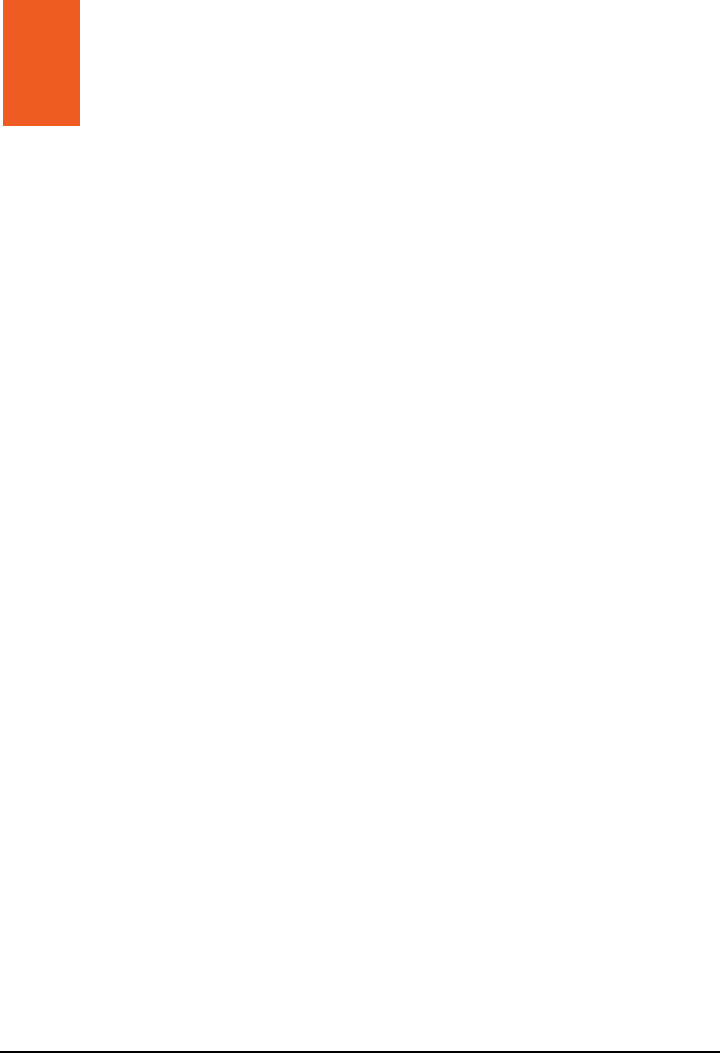
11
3 Regulatory Information
3.1 Regulations Statements
European Notice
Products with the CE marking comply with Radio & Telecommunication
Terminal Equipment Directive (R&TTE) (1999/5/EC), the Electromagnetic
Compatibility Directive (2004/108/EC) and the Low Voltage Directive
(2006/95/EC) - issued by the Commission of the European Community.
Compliance with these directives implies conformity to the following
European Standards:
EN301489-1: Electronic compatibility and Radio spectrum Matters (ERM),
ElectroMagnetic Compatibility (EMC) standard for radio equipment and
services; Part 1: Common technical requirements
EN301489-17: Electronic compatibility and Radio spectrum Matters
(ERM),ElectroMagnetic Compatibility (EMC) standard for radio equipment
and services; Part 17: Specific conditions for 2,4 GHz wideband
transmission systems and 5 GHz high performance RLAN equipment
EN 300 328 ( Bluetooth): Electromagnetic compatibility and Radio
spectrum Matters (ERM); Wideband Transmission systems; Data
transmission equipment operating in the 2,4 GHz ISM band and using
spread spectrum modulation techniques; Harmonized EN covering
essential requirements under article 3.2 of the R&TTE Directive
EN55022: Radio disturbance characteristics
EN55024: Immunity characteristics
EN61000-3-2: Limits for harmonic current emissions
EN61000-3-3: Limitation of voltage fluctuation and flicker in low-voltage
supply system EN60950-1:2006/IEC 60950-1:2001: Product Safety

12
The manufacturer cannot be held responsible for modifications made by
the User and the consequences thereof, which may alter the conformity of
the product with the CE Marking.
Federal Communications Commission (FCC) Statement
You are cautioned that changes or modifications not expressly approved
by the part responsible for compliance could void the user’s authority to
operate the equipment.
Federal Communications Commission (FCC) Statement
This equipment has been tested and found to comply with the limits for a
Class B digital device, pursuant to part 15 of the FCC rules. These limits
are designed to provide reasonable protection against harmful
interference in a residential installation. This equipment generates, uses
and can radiate radio frequency energy and, if not installed and used in
accordance with the instructions, may cause harmful interference to radio
communications. However, there is no guarantee that interference will not
occur in a particular installation. If this equipment does cause harmful
interference to radio or television reception, which can be determined by
turning the equipment off and on, the user is encouraged to try to correct
the interference by one or more of the following measures:
-Reorient or relocate the receiving antenna.
-Increase the separation between the equipment and receiver.
-Connect the equipment into an outlet on a circuit different from that to
which the receiver is connected.
-Consult the dealer or an experienced radio/TV technician for help.
This device complies with Part 15 of the FCC Rules. Operation is subject
to the following two conditions: (1) this device may not cause harmful
interference and (2) this device must accept any interference received,
including interference that may cause undesired operation
You are cautioned that changes or modifications not expressly approved
by the party responsible for compliance could void your authority to
operate the equipment.

13
FCC RF Radiation Exposure Statement
This transmitter must not be co-location or operating in conjunction with
any other antenna or transmitter.
This equipment complies with FCC RF radiation exposure limits set forth
for an uncontrolled environment.
This equipment should be installed and operated with a minimum distance
of 20 centimeters between the radiator and your body.
Canada
This Class B digital apparatus complies with Canada ICES-003.
Cet appareil numérique de la classe B est conforme à la norme NMB-003
du Canada.
Operation is subject to the following two conditions: (1) this device may not
cause interference, and (2) this device must accept any interference,
including interference that may cause undesired operation of the device.
The term “IC:” before the certification/registration number only signifies
that the Industry Canada technical specifications were met.
To prevent radio interference to the licensed service, this device is
intended to be operated indoors and away from windows to provide
maximum shielding. Equipment (or its transmit antenna) that is installed
outdoors is subject to licensing.
Operation is subject to the following two conditions: (1) this device may not
cause interference, and (2) this device must accept any interference,
including interference that may cause undesired operation of the device.
Australia
The user needs to shut down the device when exposed to areas with
potentially explosive atmospheres such as petrol stations, chemical
storage depots and blasting operations.
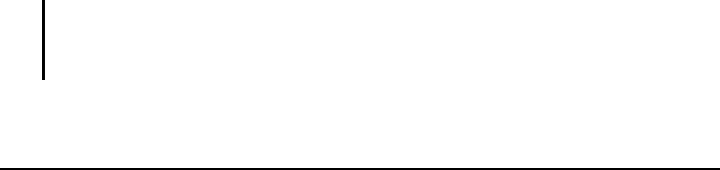
14
3.2 Safety Precautions
z Prolonged listening of music in maximum volume can damage the
ears.
About Charging
z Use only the charger supplied with your device. Use of another type of
charger will result in malfunction and/or danger.
z This product is intended to be supplied by a LISTED Power Unit
marked with “LPS”, “Limited Power Source” and output rated + 5 V dc /
1.0 A”.
z Use a specified battery in the equipment.
About the Charger
z Do not use the charger in a high moisture environment. Never touch
the charger when your hands or feet are wet.
z Allow adequate ventilation around the charger when using it to operate
the device or charge the battery. Do not cover the charger with paper
or other objects that will reduce cooling. Do not use the charger while it
is inside a carrying case.
z Connect the charger to a proper power source. The voltage
requirements are found on the product case and/or packaging.
z Do not use the charger if the cord becomes damaged.
z Do not attempt to service the unit. There are no serviceable parts
inside. Replace the unit if it is damaged or exposed to excess moisture.
About the Battery
z Use a specified battery in the equipment.
CAUTION: This unit contains a non-replaceable internal Lithium Ion battery.
The battery can burst or explode, releasing hazardous chemicals. To reduce
the risk of fire or burns, do not disassemble, crush, puncture, or dispose of in
fire or water.
z Important instructions (for service personnel only)

15
9 Caution: Risk of explosion if battery is replaced by an incorrect
type. Dispose of used batteries according to the instructions.
9 Replace only with the same or equivalent type recommended by
the manufacturer.
9 The battery must be recycled or disposed of properly.
9 Use the battery only in the specified equipment.