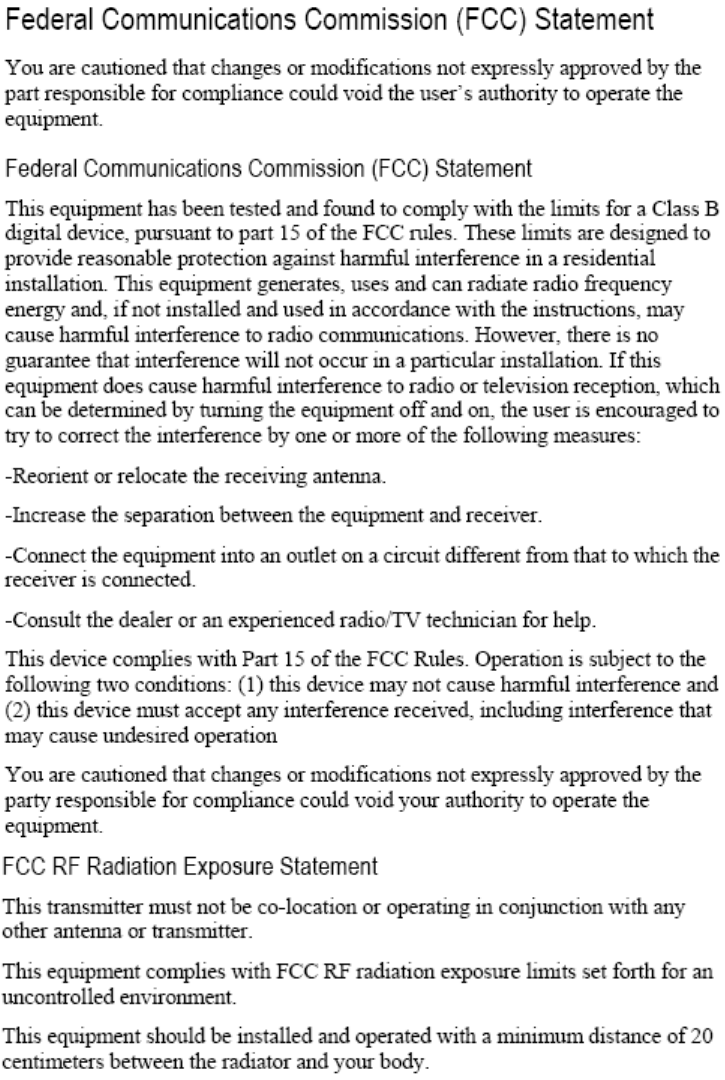Mitac Digital Technology ND510 Navigation device User Manual
Mitac International Corporation Navigation device
User manual
User Manual
Revision: R00
(2009/2)
Trademarks
All brand and product names are trademarks or registered trademarks of their respective companies.
Disclaimer
Specifications and documents are subject to change without notice.
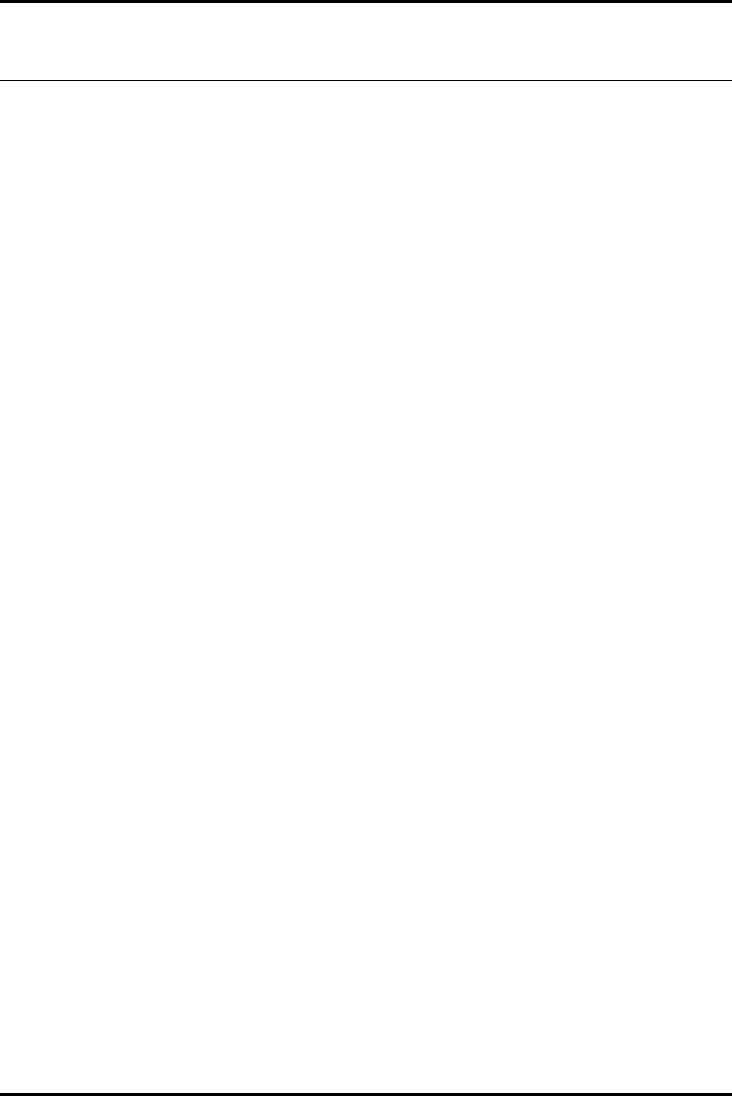
1
Table of Contents
Getting to know your device............................................................................................................................ 2
Performing the initial start-up .........................................................................................................................3
Using your device in a vehicle ..........................................................................................................................4
Operating basics................................................................................................................................................. 5
Turning on and off ......................................................................................................................................... 5
Navigating on the screen ............................................................................................................................. 5
Reference .............................................................................................................................................................6
Inserting a memory card ..............................................................................................................................6
Resetting the device......................................................................................................................................6
Troubleshooting.............................................................................................................................................6
Caring for your device................................................................................................................................... 7
Regulatory information.....................................................................................................................................8
Regulations statements................................................................................................................................8
European notice ........................................................................................................................................8
Safety precautions.........................................................................................................................................8
About charging..........................................................................................................................................8
About the charger.....................................................................................................................................8
About the battery .....................................................................................................................................9
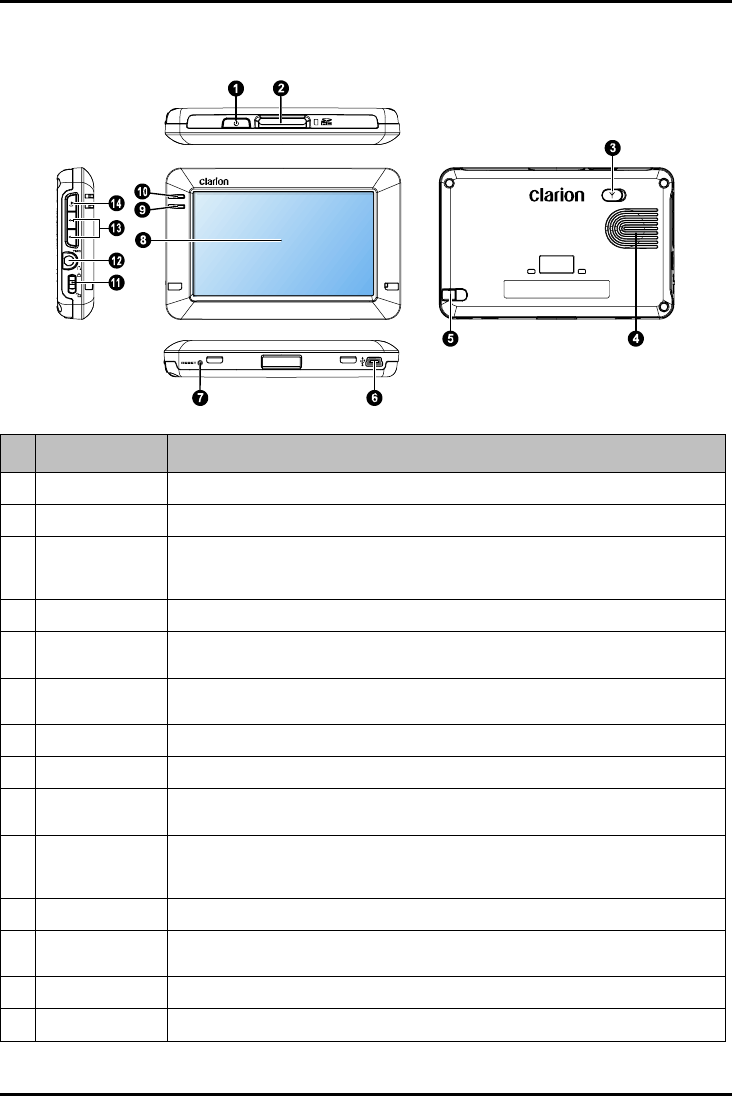
2
Getting to know your device
Name Description
1 Power button Turns your device on and off.
2 Memory card slot Accepts a memory card (SD/SDHC) for accessing data such as additional maps.
3 Car Antenna
Connector
This connector (under rubber dust cover) allows use of an optional external antenna with
magnetic mount, which may be positioned on top of the car for better signal reception in areas
with poor reception.
4 Speaker Sends out sounds and voice.
5 Stylus Tap on the touch screen to make selections and enter information. Pull the stylus out of its slot
to use and store it in the slot when not in use.
6 Mini-USB
connector
Connects to the charger or USB cable.
7 Reset Button Restarts your device.
8 Touch screen Displays the output of your device.
9 Bluetooth
indicator
Indicates the on or off of the Bluetooth function.
10 Charge indicator Indicates the level of battery charge:
Green - battery full
Amber - battery charging.
11 Hold Key Locks the on-screen and device buttons to prevent accidental keypresses.
12 Earphone/TMC
connector
Connects to the earphones or the TMC antenna for receiving traffic information.
13 Volume control Adjusts the volume level of your device.
14 Navigation button Starts the navigation software.
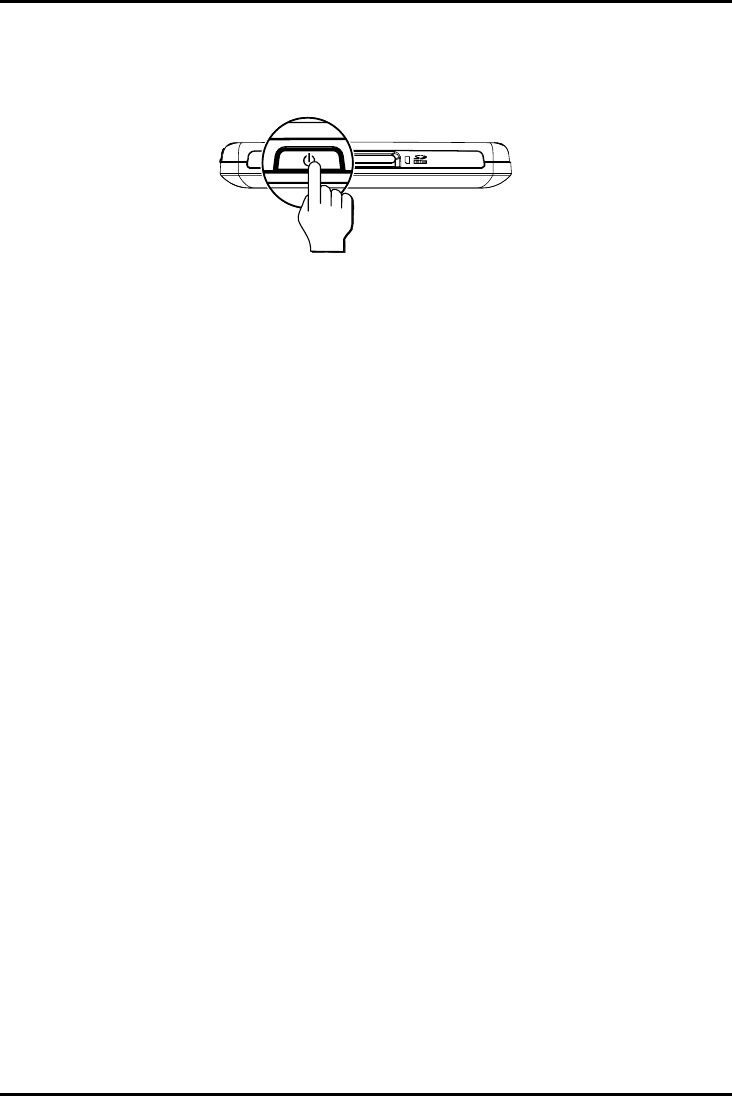
3
Performing the initial start-up
1. For the initial start-up, press the power button until the device turns on.
2. Your device turns on.
Note: The battery may not be fully charged when you use your device for the first time. To charge the battery, see the
next section.
3. Follow the prompts.
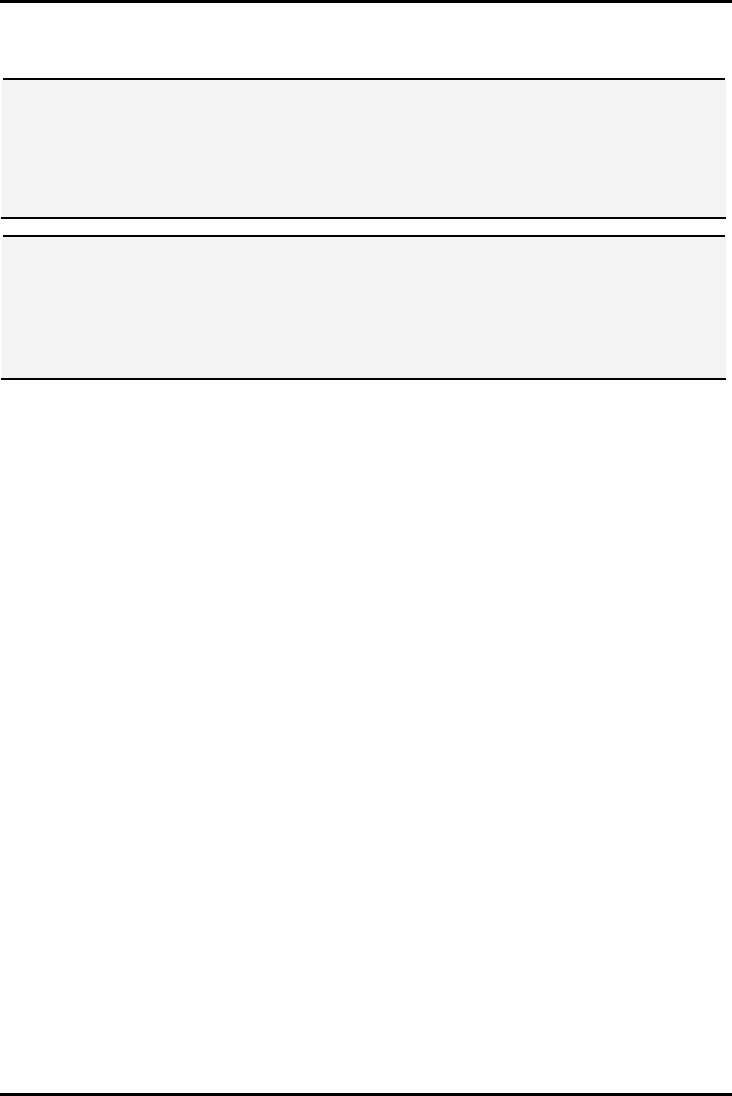
4
Using your device in a vehicle
CAUTION:
Select an appropriate location for mounting the device in a vehicle. Never place the device where the driver’s field of
vision is blocked.
If the car’s windscreen is tinted with a reflective coating, it may be athermic and impact the GPS reception. In this
instance, please mount your device where there is a “clear area.”
To protect your device against sudden surges in current, connect the car charger only after the car engine has been
started.
CAUTION: For optimal performance of the lithium battery:
Do not charge the battery where the temperature is high (e.g. in direct sunlight).
There is no need to fully discharge the battery before charging. You can charge the battery before it is discharged.
When storing the product for a long period of time, be sure to fully charge the battery at least once every two weeks.
Over discharge of the battery can affect the charging performance.
Failure to follow the battery usage instructions could cause damage to your device, battery and even bodily injury or
property damage and will void any warranty.
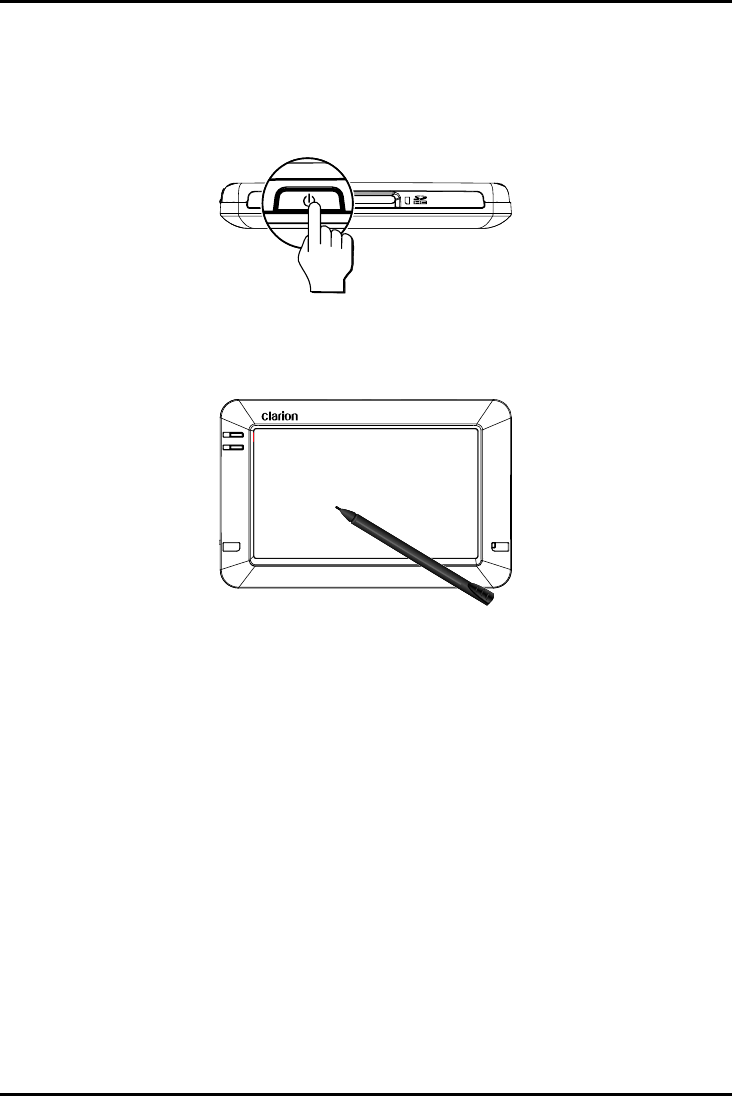
5
Operating basics
Turning on and off
Turn on or off your device by pressing the power button.
Navigating on the screen
To operate your device, touch the screen with the stylus. You can perform the following actions:
Tap
Touch the screen once with the stylus to open items or select onscreen buttons or options.
Drag
Hold the stylus on the screen and drag up/down/left/right or across the screen. (This is not supported by
all applications.)
Tap and hold
Tap and hold the stylus until an action is complete, or a result or menu is shown. (This is not supported by
all applications.)
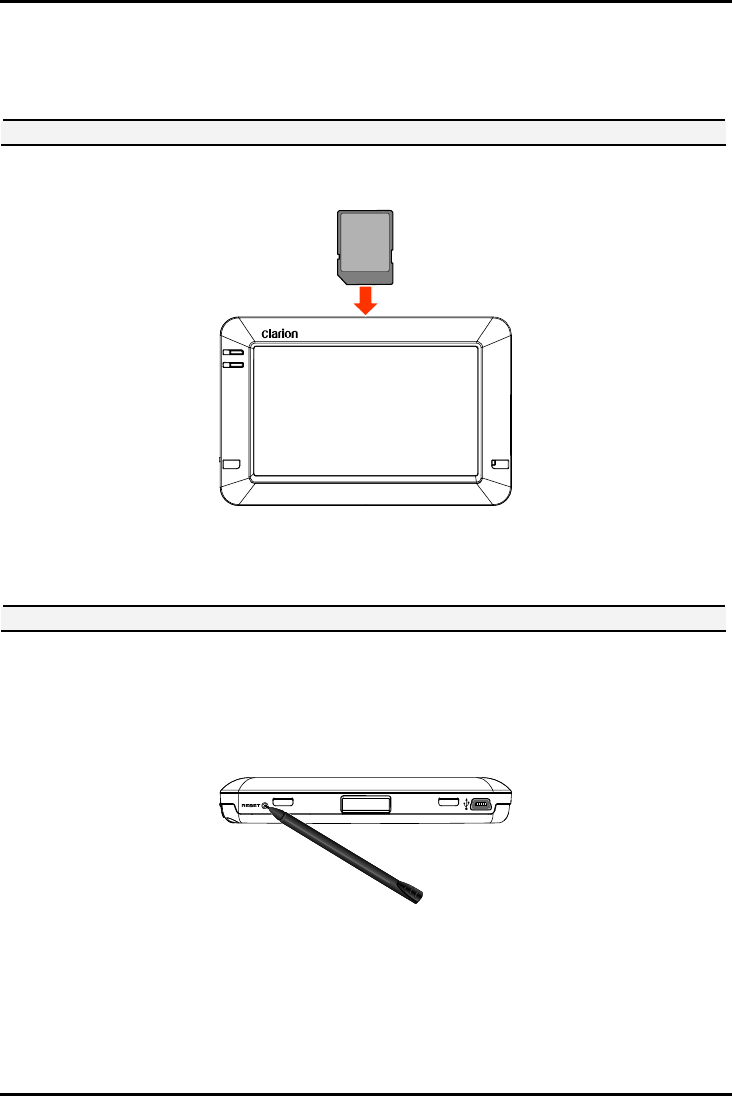
6
Reference
Inserting a memory card
CAUTION: Do not apply pressure to the centre of the memory card.
Hold the card (SD/SDHC) by the edges and gently insert it into the slot with the label facing the back of the
device.
To remove a card, gently push the top edge of the card inwards to release it, and pull it out of the slot.
Resetting the device
CAUTION: Resetting will cause unsaved data to be lost.
Resetting the device is similar to restarting your computer. It restarts the operating system, but you will lose
any unsaved data.
Occasionally, you may need to reset the device; for example, you should reset when the device stops
responding; in other words, it appears to be “frozen” or “locked up.”
Use the stylus to press the reset button on the device.
Troubleshooting
Note: If you encounter a problem you cannot solve, contact an authorized service center for assistance.
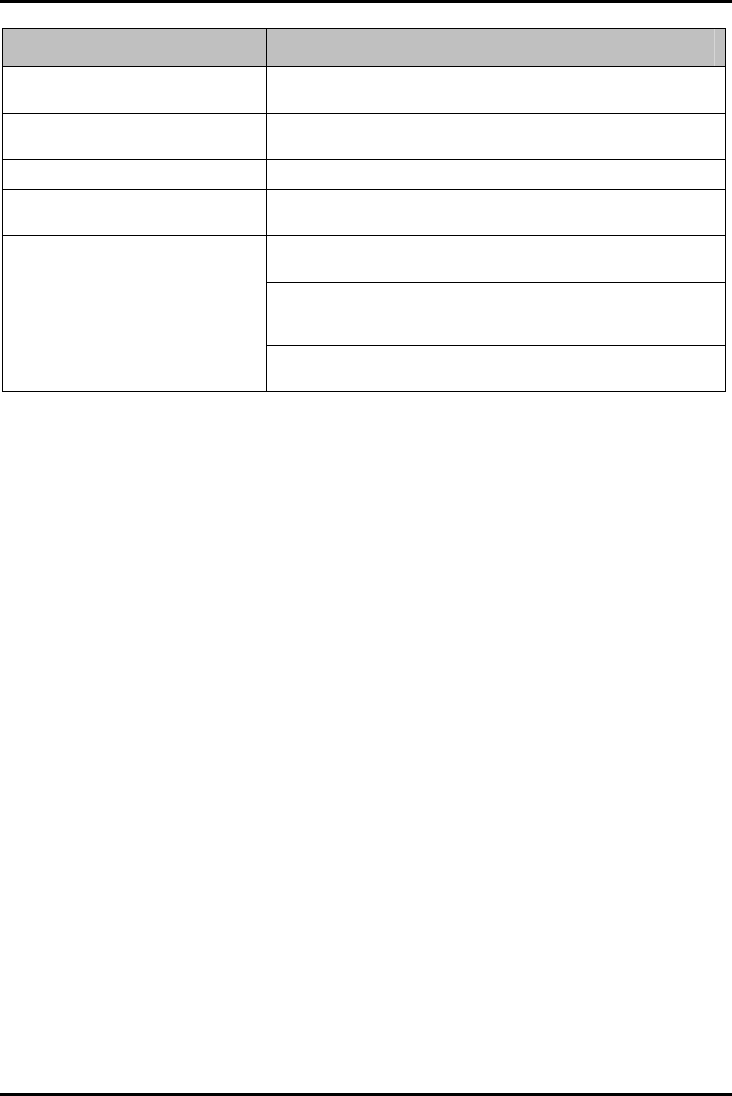
7
Problems Solutions
Power does not turn on when using battery
power.
The remaining battery power may be too low to run your device. Charge
the battery.
Screen responds slowly. Make sure that your device is not running out of battery power. If the
problem still persists, restart your device.
Screen freezes. Restart your device.
Screen is hard to read. Make sure that the backlight of the display is set to a high-enough
brightness.
Make sure that your device and your computer are both turned on before
trying to establish a connection.
Make sure that the cable is securely plugged into the USB port on your
computer and on the device. Connect the USB cable directly to your
computer—do not run the cable through a USB hub.
Cannot establish a connection with a
computer.
Restart your device before connecting the cable. Always disconnect your
device before you restart your computer.
Caring for your device
Taking good care of your device will ensure trouble-free operation and reduce the risk of damage to your
device.
Keep your device away from excessive moisture and extreme temperatures.
Avoid exposing your device to direct sunlight or strong ultraviolet light for extended periods of time.
Do not place anything on top of your device or drop objects on your device.
Do not drop your device or subject it to severe shock.
Do not subject your device to sudden and severe temperature changes. This could cause moisture
condensation inside the unit, which could damage your device. In the event of moisture condensation,
allow the device to dry out completely before use.
The screen surface can easily be scratched. Avoid touching it with sharp objects. Non-adhesive generic
screen protectors designed specifically for use on portable devices with LCD panels may be used to help
protect the screen from minor scratches.
Never clean your device with it powered on. Use a soft, lint-free cloth to wipe the screen and the exterior
of your device.
Do not use paper towels to clean the screen.
Never attempt to disassemble, repair or make any modifications to your device. Disassembly, modification
or any attempt at repair could cause damage to your device and even bodily injury or property damage
and will void any warranty.
Do not store or carry flammable liquids, gases or explosive materials in the same compartment as your
device, its parts or accessories.
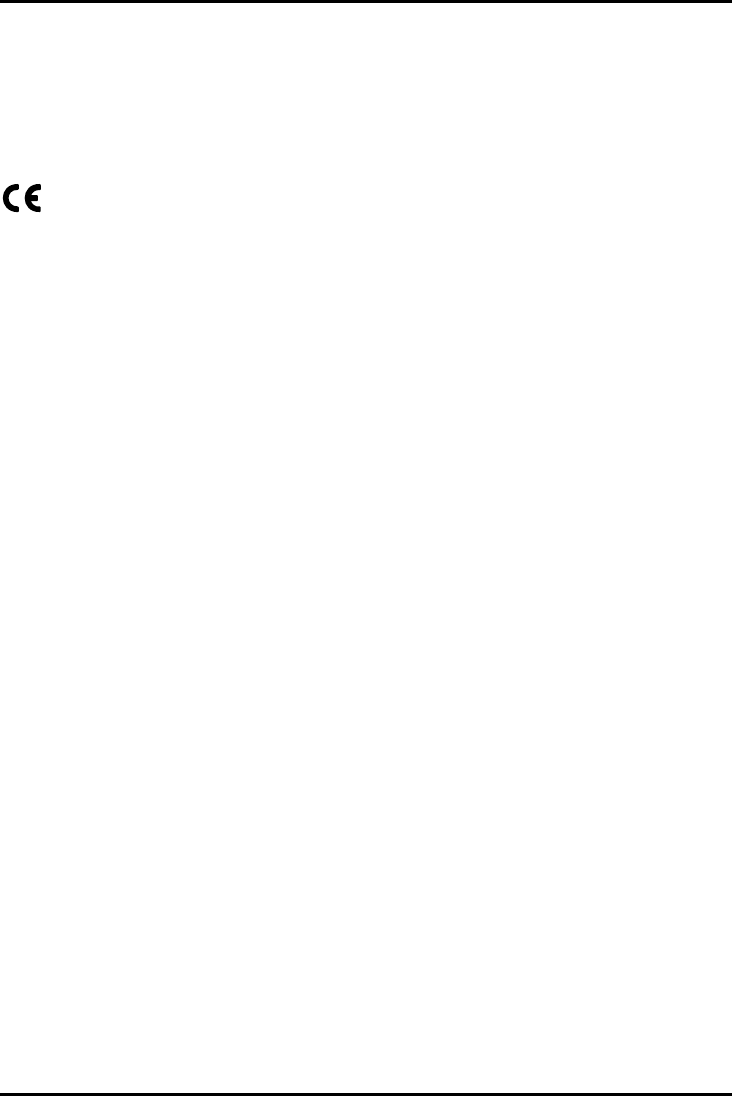
8
Regulatory information
Note: For regulatory identification purposes, device is assigned a model number of N232.
Regulations statements
European notice
Products with the CE marking comply with Radio & Telecommunication Terminal Equipment Directive (R&TTE)
(1999/5/EC), the Electromagnetic Compatibility Directive (2004/108/EC) and the Low Voltage Directive
(2006/95/EC) - issued by the Commission of the European Community.
Compliance with these directives implies conformity to the following European Standards:
EN 301 489-1: Electronic compatibility and Radio spectrum Matters (ERM), ElectroMagnetic Compatibility
(EMC) standard for radio equipment and services; Part 1: Common technical requirements
EN 301 489-17: Electronic compatibility and Radio spectrum Matters (ERM), ElectroMagnetic Compatibility
(EMC) standard for radio equipment and services; Part 17: Specific conditions for 2,4 GHz wideband
transmission systems and 5 GHz high performance RLAN equipment
EN 55022: Radio disturbance characteristics
EN 55024: Immunity characteristics
EN 61000-3-2: Limits for harmonic current emissions
EN 61000-3-3: Limitation of voltage fluctuation and flicker in low-voltage supply system
EN60950-1/A11:2004 (IEC60950-1:2001): Safety of INFORMATION TECHNOLOGY EQUIPMENT
The manufacturer cannot be held responsible for modifications made by the User and the consequences
thereof, which may alter the conformity of the product with the CE Marking.
Safety precautions
Never attempt to disassemble, repair or make any modifications to your device. Disassembly, modification
or any attempt at repair could cause damage to your device and even bodily injury or property damage
and will void the warranty.
About charging
Use only the charger supplied with your device. Use of another type of charger will result in malfunction
and/or danger.
This product is intended to be supplied by a LISTED Power Unit marked with “LPS”, “Limited Power
Source” and output rated + 5 V dc / 1.0 A”.
Use a specified battery in the equipment.
About the charger
Do not use the charger in a high moisture environment. Never touch the charger when your hands or feet
are wet.
Allow adequate ventilation around the charger when using it to operate the device or charge the battery.
Do not cover the charger with paper or other objects that will reduce cooling. Do not use the charger
while it is inside a carrying case.
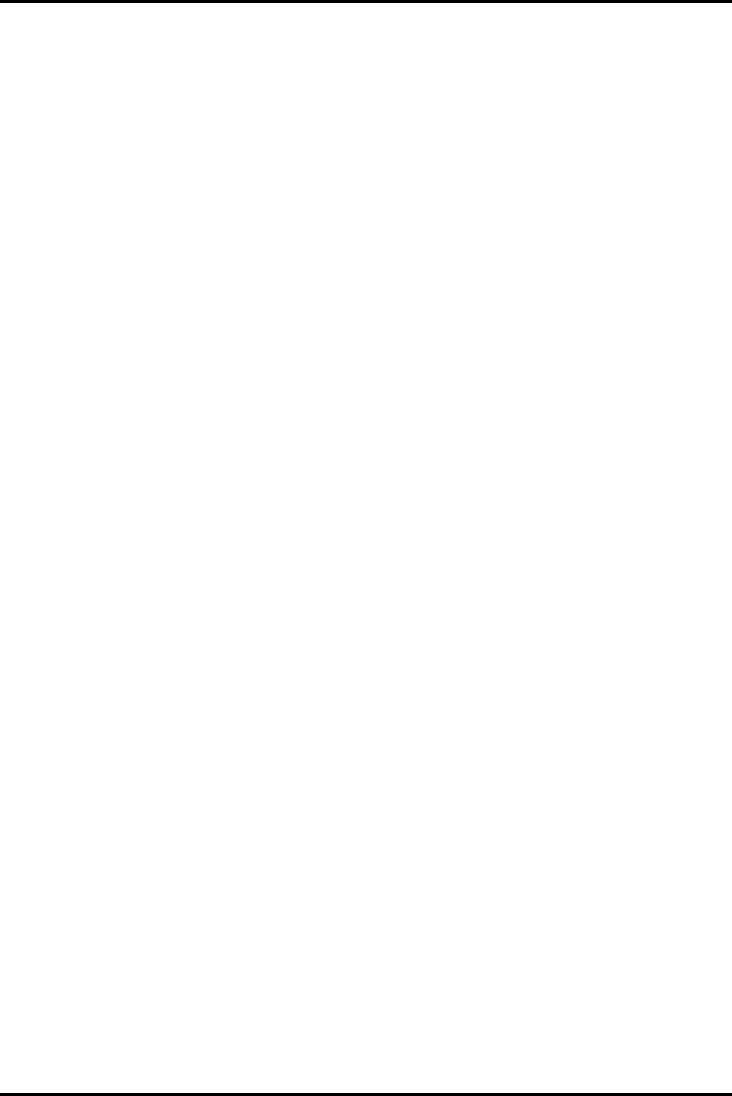
9
Connect the charger to a proper power source. The voltage requirements are found on the product case
and/or packaging.
Do not use the charger if the cord becomes damaged.
Do not attempt to service the unit. There are no serviceable parts inside. Replace the unit if it is damaged
or exposed to excess moisture.
About the battery
Use a specified battery in the equipment.
CAUTION: This unit contains a non-replaceable internal Lithium Ion battery. The battery can burst or
explode, releasing hazardous chemicals. To reduce the risk of fire or burns, do not disassemble, crush,
puncture, or dispose of in fire or water.
Important instructions (for service personnel only)
9 Caution: Risk of explosion if battery is replaced by an incorrect type. Dispose of used batteries
according to the instructions.
9 Replace only with the same or equivalent type recommended by the manufacturer.
9 The battery must be recycled or disposed of properly.
9 Use the battery only in the specified equipment.