Mitel 5000 Users Manual Enterprise Messaging And Basic Voice Mail Administrator Guide
5000 42f51130-d925-460a-91cf-4bcc270ffa36 Mitel Answering Machine 5000 User Guide |
2015-01-21
: Mitel Mitel-5000-Users-Manual-350261 mitel-5000-users-manual-350261 mitel pdf
Open the PDF directly: View PDF ![]() .
.
Page Count: 70
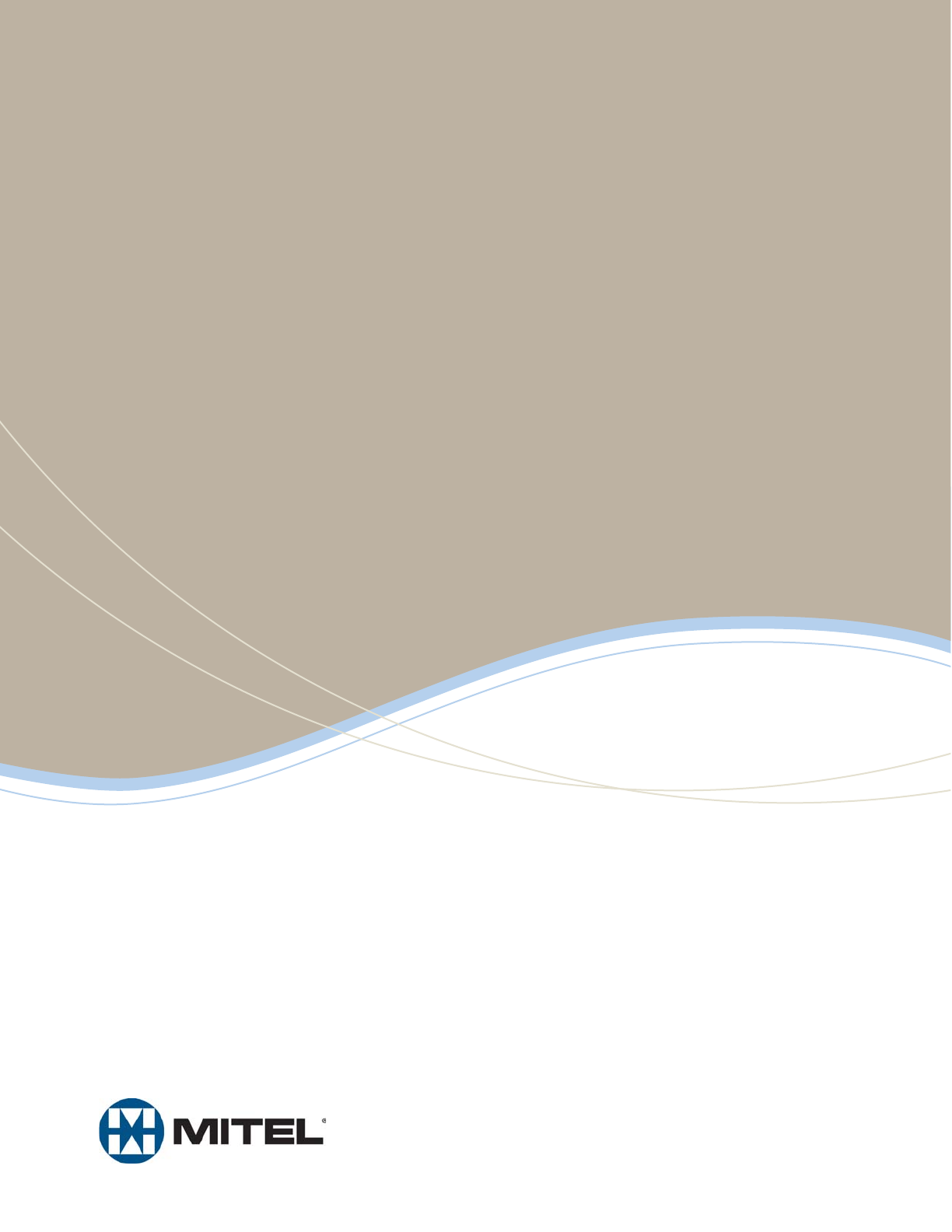
5000
MITEL
Enterprise® Messaging and Basic Voice Mail
Administrator Guide
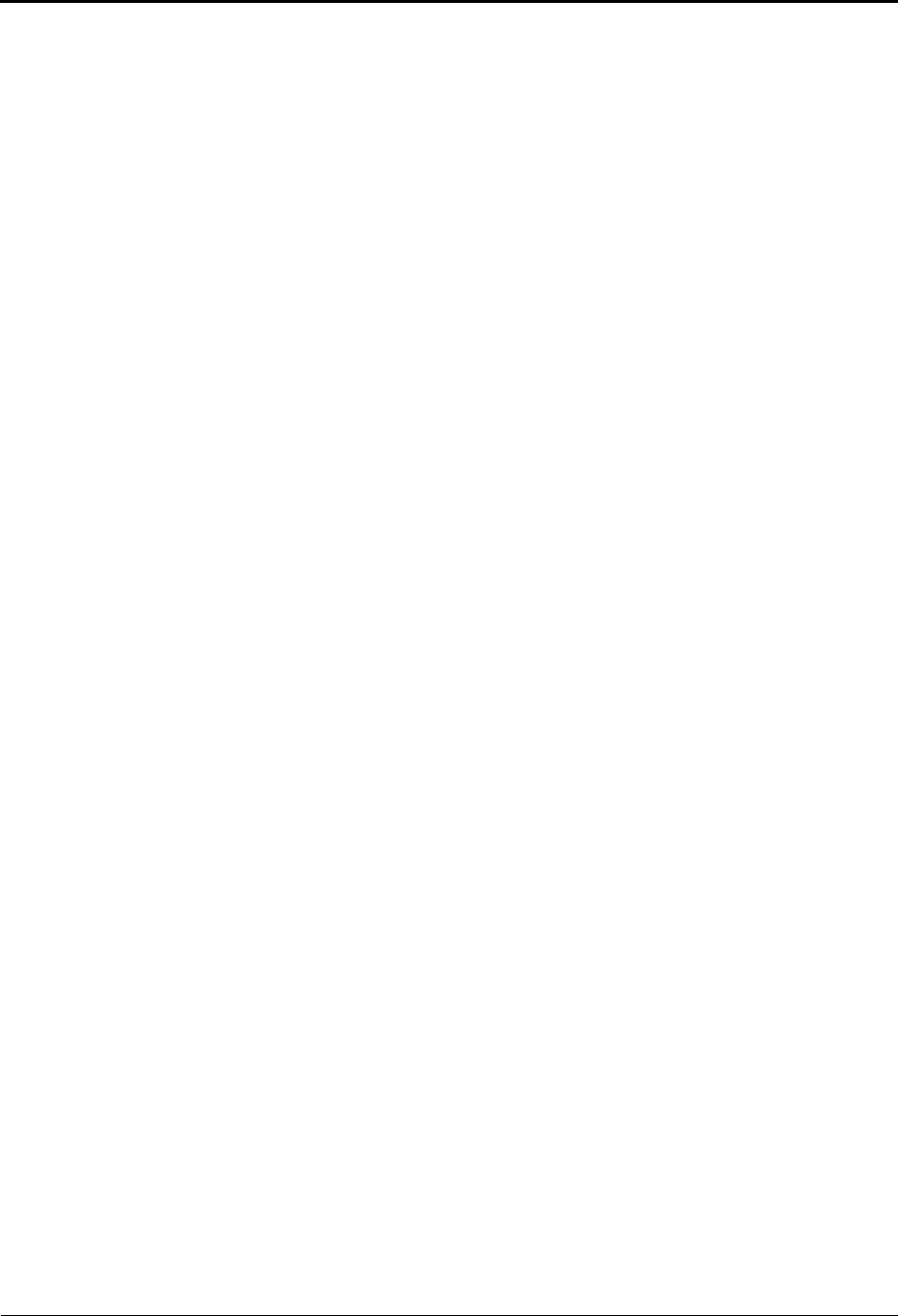
Mitel® 5000 Enterprise® Messaging and Basic Voice Mail Administrator Guide – Issue 3.1, December 2008
Enterprise® Messaging and Basic Voice Mail Administrator
Quick Reference Guide
This guide provides information for frequently used voice mail administration features. For more information about
these and other features, refer to the Enterprise Messaging and Basic Voice Mail Administrator Guide.
Voice Mail Administrator Features
You can use the voice mail administrator mailbox to
program the following voice mail features.
Accessing the Voice Mail Administrator
Mailbox
1. Dial the voice mail access number.
2. Press
* or say “Login” to identify yourself as a
subscriber.
3. Enter or say the administrator mailbox number.
4. Enter the password, and then press #.
5. Press 9 or say “Nine” to access the administrator
menu.
Recording Broadcast Messages
1. Access the administrator mailbox as described
above.
2. Press 1 or say “Broadcast Message” to select
broadcast message.
3. Record the message, and then press # to stop
recording.
4. Press # or say “Accept” to accept the message.
Performing Subscriber Mailbox
Maintenance
1. Access the administrator mailbox as described to
the left.
2. Press 2 or say “Mailbox Maintenance.”
3. Enter or say the mailbox, extension ID, or group
list number, and then follow the prompts.
Importing Fax Documents
1. Use a fax machine to obtain dial tone, and then
access the voice mail administrator mailbox as
described to the left.
2. Press 4 or say “Import Fax.”
3. Enter the fax document number, and then do one
of the following:
• If the document number does not currently
exist, press # or say “Yes” if the number is
correct, or press 3 or say “Re-enter” and re-
enter the number.
• If the document currently exists, press # or
say “Yes” to replace the document, or press
3 or say “Re-enter” to enter another
number.
4. When prompted, press Start on the fax machine.
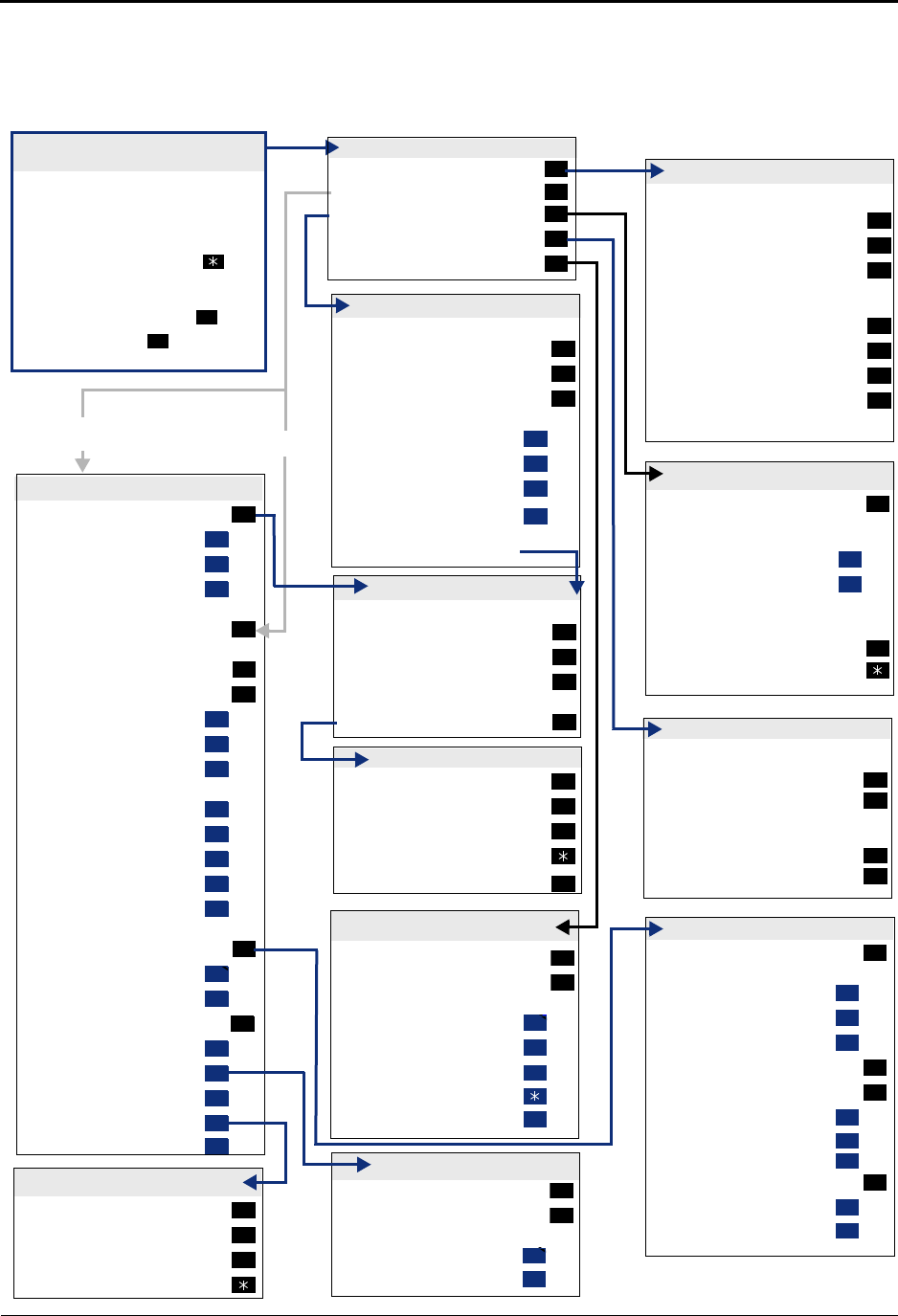
Mitel® 5000 Enterprise® Messaging and Basic Voice Mail Administrator Guide – Issue 3.1, December 2008
Administrator Account Voice Mail Flowchart
ADMINISTRATOR MAILBOX MENU
“Broadcast Message”
“Mailbox Maintenance”
Recording “Options”
“Import Fax”
System Prompt “Replacement”
1
2
3
4
6
During your message:
Pause
Erase and Re-record
“Continue”
After your message:
“Replay”
“Append”
“Erase”
“Accept”
Hang up to cancel
2
3
#
1
2
3
#
SENDING A MESSAGE
CREATE CUSTOM RECORDING
During your recording:
Pause
Erase and Re-record
“Continue”
After finishing, EITHER, Hang up
OR, For options
2
3
#
#
MAKING A RECORDING
RECORDING OPTIONS
“Replay”
“Append”
“Erase” and Re-record
“Cancel”
“Accept”
1
2
3
#
ASSIGN CUSTOM RECORDINGS
“Select” Recording
Enter Ext. Number
Enter Mode:
“Day” Mode
“Night” Mode
Enter Recording Number
If recording number exists:
Verify number
Re-enter number
2
1
2
#
If document number exists:
Replace
“Re-enter” Number
If document number does not exist:
Verify Number
“Re-enter” Number
#
3
#
3
IMPORT FAX DOCUMENT
Record “Greeting”
“Primary” Greeting
“Alternate” Greeting
“System” Greeting
(See Recording Options)
Record Directory “Name”
(See Recording Options)
Change “Password”
Change “Envelope” Settings *
“Voice Mail”
“E-Mail”
“Facsimile”
Then select:
“Time, Date”
“Source”
“Length/Subj./Pages”
“All Options”
“None”
“Remote” Messaging *
“Primary” Cascade
“Alternate” Cascade
“More” Options
Fax “Number”
Message “Order”
“Swap”
“E-Mail Rdr. Count”
“Transfer” Method *
1
1
2
3
2
3
4
1
2
3
1
2
3
4
5
5
1
2
9
1
2
3
4
5
PERSONAL OPTIONS
ACCESSING THE SYSTEM
ADMINISTRATOR’S MAILBOX
•Do one of the following:
– Press the MSG button to respond to
a message from voice mail.
– Call the voice mail extension
number, say “Login” or press , and
say or enter your mailbox
number.
• Enter your password (press ).
• Say “Nine” or press to access
administrator features.
#
9
Program Cascade “Level”
Enter cascade level number, then:
“Change”
Enter “Personal” #
Enter “Pager” #
Enter “Time” of Day
Set “Days” of Week
Mon-Fri “Weekdays”
All “Days”
Individual “Day” 1-7
Select Message “Category”
“All Messages”
“Priority” Messages
1
1
2
3
2
3
1
2
3
4
1
2
REMOTE MESSAGING *
“New” Messages
“Saved” Messages
Then set search order:
“First In”
“Last In”
1
2
1
2
MESSAGE ORDER
“Unannounced”
“Screened”
“Announce” Only
“Cancel”
1
2
3
TRANSFER METHOD *
Enter Mailbox Number
Enter Group Number
or Extension ID
“Standard” *
“Speech Recognition” *
Then select:
“Replay”
“Custom”
“System”
“Cancel”
“Options”
1
2
1
3
9
#
RECORD CUSTOM PROMPTS
If existing recording plays:
“Standard” *
“Copy” *
“Speech Recognition” *
Then select:
“Replay”
“Append”
“Erase” and Re-Record
“Accept”
If no recording exists,
see “Making a Recording”
1
2
3
1
2
3
#
At any menu level, press * or say “Cancel” to cancel or return to the previous menu or press # or say
“Accept” to accept. Also, ASR commands are indicated in the quotation marks.

Issue 3.1, December 2008
Mitel 5000
Enterprise® Messaging and
Basic Voice Mail Administrator Guide
Part Number
580.8009

Notice
This document is released by Mitel Networks Corporation as a guide for voice mail administrators. It provides
information necessary to properly administer Enterprise® Messaging and Basic Voice Mail.
The contents of this document reflect current company standards and are subject to revision or change without
notice. Some features or applications mentioned may require a future release and are not available in this
release. Future product features are subject to availability and cost. Some features may require additional
hardware and/or specific software.
The contents of this guide may include technical or other inaccuracies. Mitel reserves the right to make
revisions or changes without prior notice. Software packages released after the publication of this guide will be
documented in addenda to the guide or succeeding issues of the guide.
For sales, service, or technical support, contact you local authorized Mitel provider.
If you do not know the contact information for your local provider, use the “Strategic Partners & Resellers –
Mitel Partner Locator” link at the top of the Mitel Web site (www.mitel.com) to locate a nearby office.
If you have any questions or comments regarding this guide or other technical documentation, contact the
Technical Publications Department (USA) at:
tech_pubs@mitel.com
Mitel® is a registered trademark of Mitel Networks Corporation.
Inter-Tel® is a registered trademark of Inter-Tel (Delaware), Incorporated.
All other trademarks mentioned in this document are the property of their respective owners, including Mitel Networks
Corporation and Inter-Tel (Delaware), Incorporated. All rights reserved.
© 2005–2008 Mitel Networks Corporation
Personal use of this material is permitted. However, permission to reprint/republish this material for advertising or
promotional purposes or for creating new collective works for resale or redistribution to servers or lists, or to reuse any
copyrighted component of this work in other works must be obtained from Mitel Networks Corporation.
Enter provider information above.
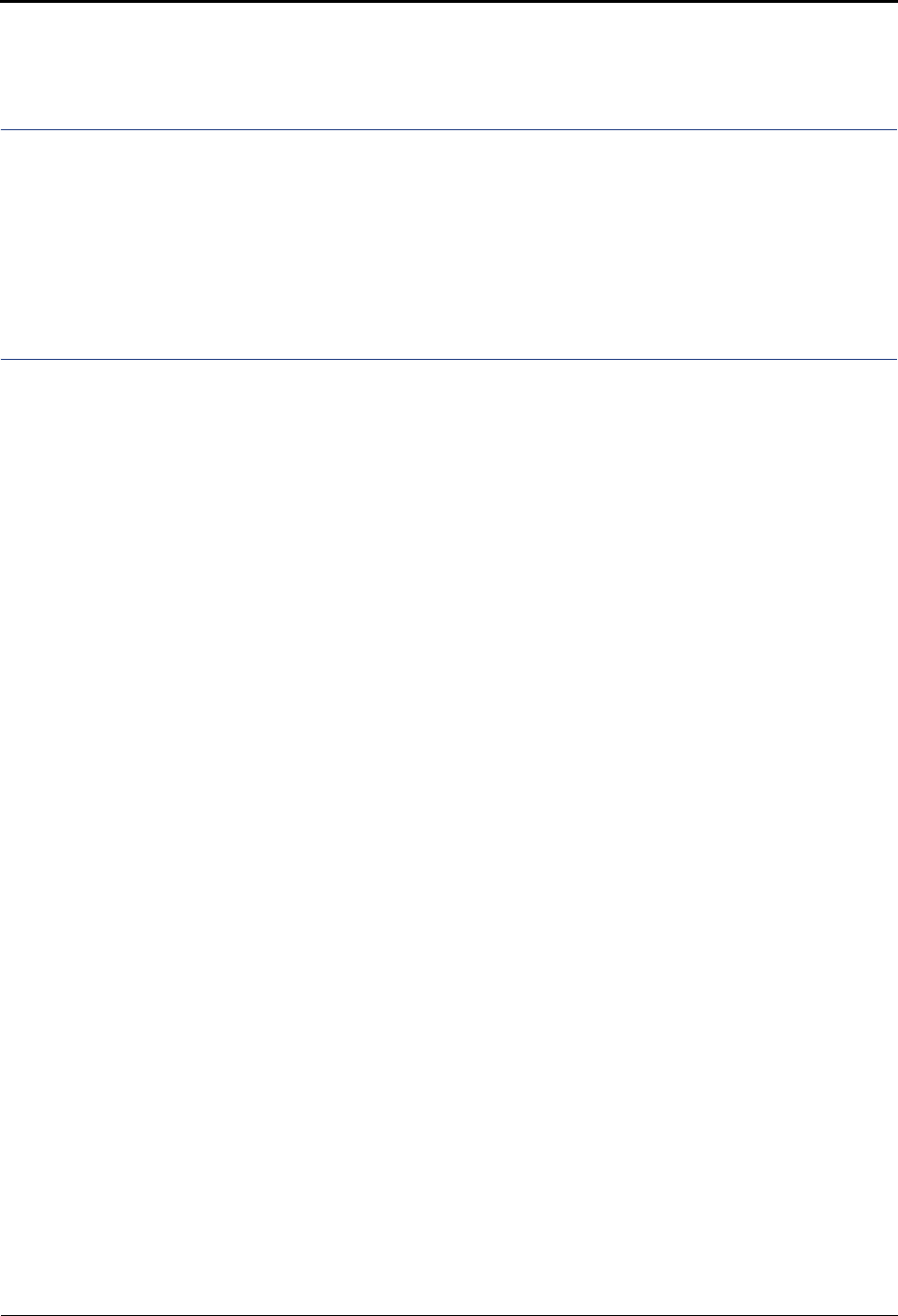
Contents
Mitel® 5000 Enterprise® Messaging and Basic Voice Mail Administrator Guide – Issue 3.1, December 2008 Page v
Contents
Overview 1
Introduction . . . . . . . . . . . . . . . . . . . . . . . . . . . . . . . . . . . . . . . . . . . . . . . . . . . . . . . . . . . . . . . . . . . . 2
Administrator Types . . . . . . . . . . . . . . . . . . . . . . . . . . . . . . . . . . . . . . . . . . . . . . . . . . . . . . . . . . 2
Additional References . . . . . . . . . . . . . . . . . . . . . . . . . . . . . . . . . . . . . . . . . . . . . . . . . . . . . . . . . 3
System Networks and Nodes . . . . . . . . . . . . . . . . . . . . . . . . . . . . . . . . . . . . . . . . . . . . . . . . . . . . . . 3
Multicultural English References . . . . . . . . . . . . . . . . . . . . . . . . . . . . . . . . . . . . . . . . . . . . . . . . . . 3
Voice Mail Administration 5
Introduction . . . . . . . . . . . . . . . . . . . . . . . . . . . . . . . . . . . . . . . . . . . . . . . . . . . . . . . . . . . . . . . . . . . . 6
Voice Mail Systems . . . . . . . . . . . . . . . . . . . . . . . . . . . . . . . . . . . . . . . . . . . . . . . . . . . . . . . . . . . 6
Administrator Features . . . . . . . . . . . . . . . . . . . . . . . . . . . . . . . . . . . . . . . . . . . . . . . . . . . . . . . . 7
Automatic Speech Recognition (ASR) . . . . . . . . . . . . . . . . . . . . . . . . . . . . . . . . . . . . . . . . . . . . 7
Voice Mail and Message Notification/Retrieval Applications . . . . . . . . . . . . . . . . . . . . . . . . . . . . 8
Administrator Account Voice Mail Flowchart . . . . . . . . . . . . . . . . . . . . . . . . . . . . . . . . . . . . . . . . 9
Administrator Mailbox . . . . . . . . . . . . . . . . . . . . . . . . . . . . . . . . . . . . . . . . . . . . . . . . . . . . . . . . . . 10
Initializing the Administrator Mailbox . . . . . . . . . . . . . . . . . . . . . . . . . . . . . . . . . . . . . . . . . . . . . 10
Accessing the Administrator Mailbox . . . . . . . . . . . . . . . . . . . . . . . . . . . . . . . . . . . . . . . . . . . . 10
Subscriber Account Maintenance . . . . . . . . . . . . . . . . . . . . . . . . . . . . . . . . . . . . . . . . . . . . . . . . . 11
Making Feature Changes for Other Subscribers . . . . . . . . . . . . . . . . . . . . . . . . . . . . . . . . . . . . 11
Accessing Other Subscriber Accounts . . . . . . . . . . . . . . . . . . . . . . . . . . . . . . . . . . . . . . . . . . . 11
Changing Subscriber Mailbox Passwords . . . . . . . . . . . . . . . . . . . . . . . . . . . . . . . . . . . . . . . . . 12
System Recordings . . . . . . . . . . . . . . . . . . . . . . . . . . . . . . . . . . . . . . . . . . . . . . . . . . . . . . . . . . . . 13
Recording a Broadcast Message . . . . . . . . . . . . . . . . . . . . . . . . . . . . . . . . . . . . . . . . . . . . . . . 13
Recording a Group List Name . . . . . . . . . . . . . . . . . . . . . . . . . . . . . . . . . . . . . . . . . . . . . . . . . . 13
Recording Custom System Voice Mail Prompts . . . . . . . . . . . . . . . . . . . . . . . . . . . . . . . . . . . . 14
Creating Audiotex Recordings . . . . . . . . . . . . . . . . . . . . . . . . . . . . . . . . . . . . . . . . . . . . . . . . . 15
Fax Import Feature . . . . . . . . . . . . . . . . . . . . . . . . . . . . . . . . . . . . . . . . . . . . . . . . . . . . . . . . . . . . . 18
Alarms . . . . . . . . . . . . . . . . . . . . . . . . . . . . . . . . . . . . . . . . . . . . . . . . . . . . . . . . . . . . . . . . . . . . . . . 19
Voice Processing Alarms . . . . . . . . . . . . . . . . . . . . . . . . . . . . . . . . . . . . . . . . . . . . . . . . . . . . . 19
Responding to Alarms . . . . . . . . . . . . . . . . . . . . . . . . . . . . . . . . . . . . . . . . . . . . . . . . . . . . . . . . 19
Clearing Alarms . . . . . . . . . . . . . . . . . . . . . . . . . . . . . . . . . . . . . . . . . . . . . . . . . . . . . . . . . . . . . 20
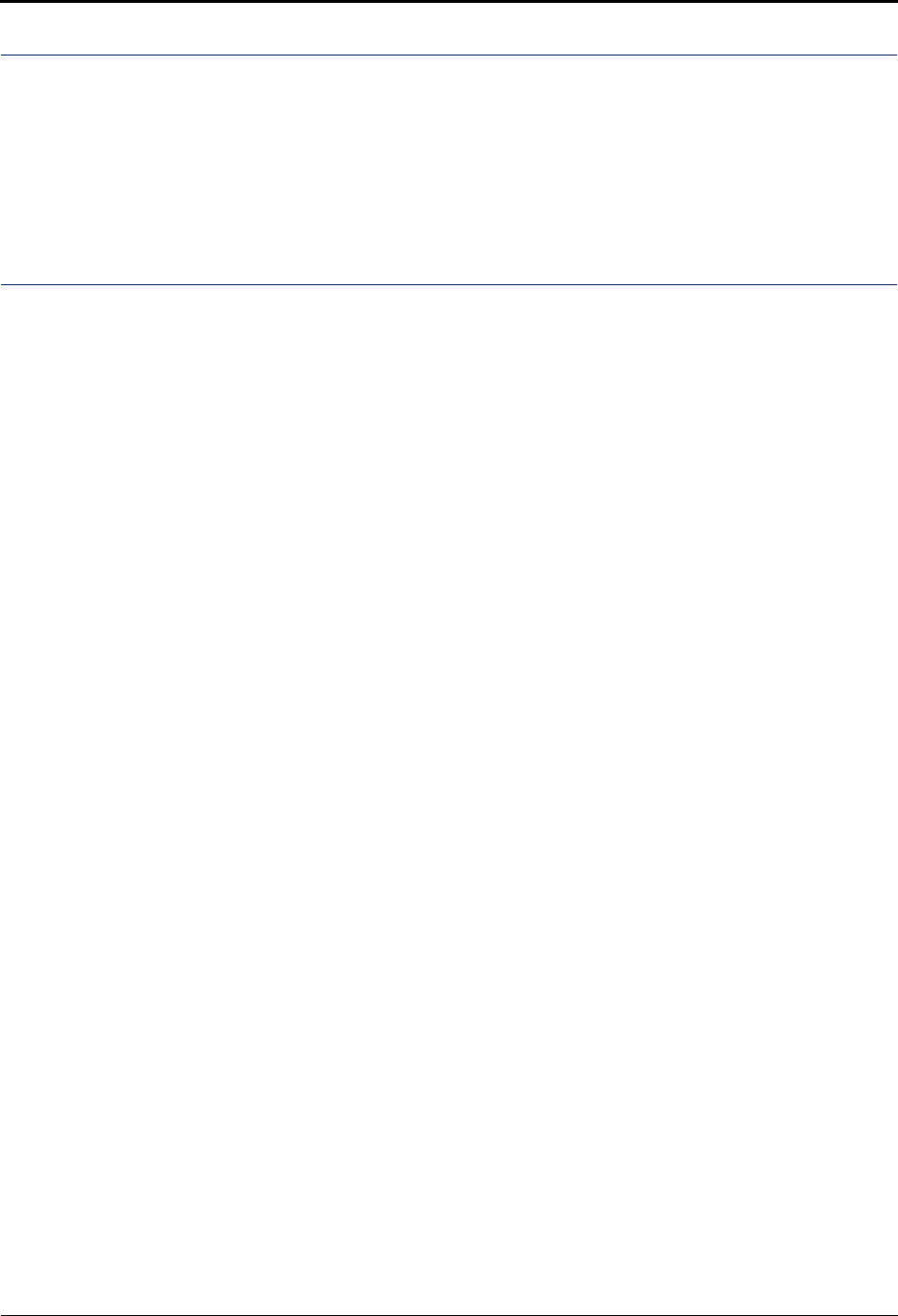
Contents
Page vi Mitel® 5000 Enterprise® Messaging and Basic Voice Mail Administrator Guide – Issue 3.1, December 2008
Reference 21
Troubleshooting Tips . . . . . . . . . . . . . . . . . . . . . . . . . . . . . . . . . . . . . . . . . . . . . . . . . . . . . . . . . . . 22
System Administrator and Provider Information . . . . . . . . . . . . . . . . . . . . . . . . . . . . . . . . . . . . 22
Administrator Troubleshooting Tips . . . . . . . . . . . . . . . . . . . . . . . . . . . . . . . . . . . . . . . . . . . . . 22
Custom Audiotex Recordings Programming Planning Sheet . . . . . . . . . . . . . . . . . . . . . . . . . . 23
Default ASR and Non-ASR Voice Prompts . . . . . . . . . . . . . . . . . . . . . . . . . . . . . . . . . . . . . . . . . . 24
Index 57
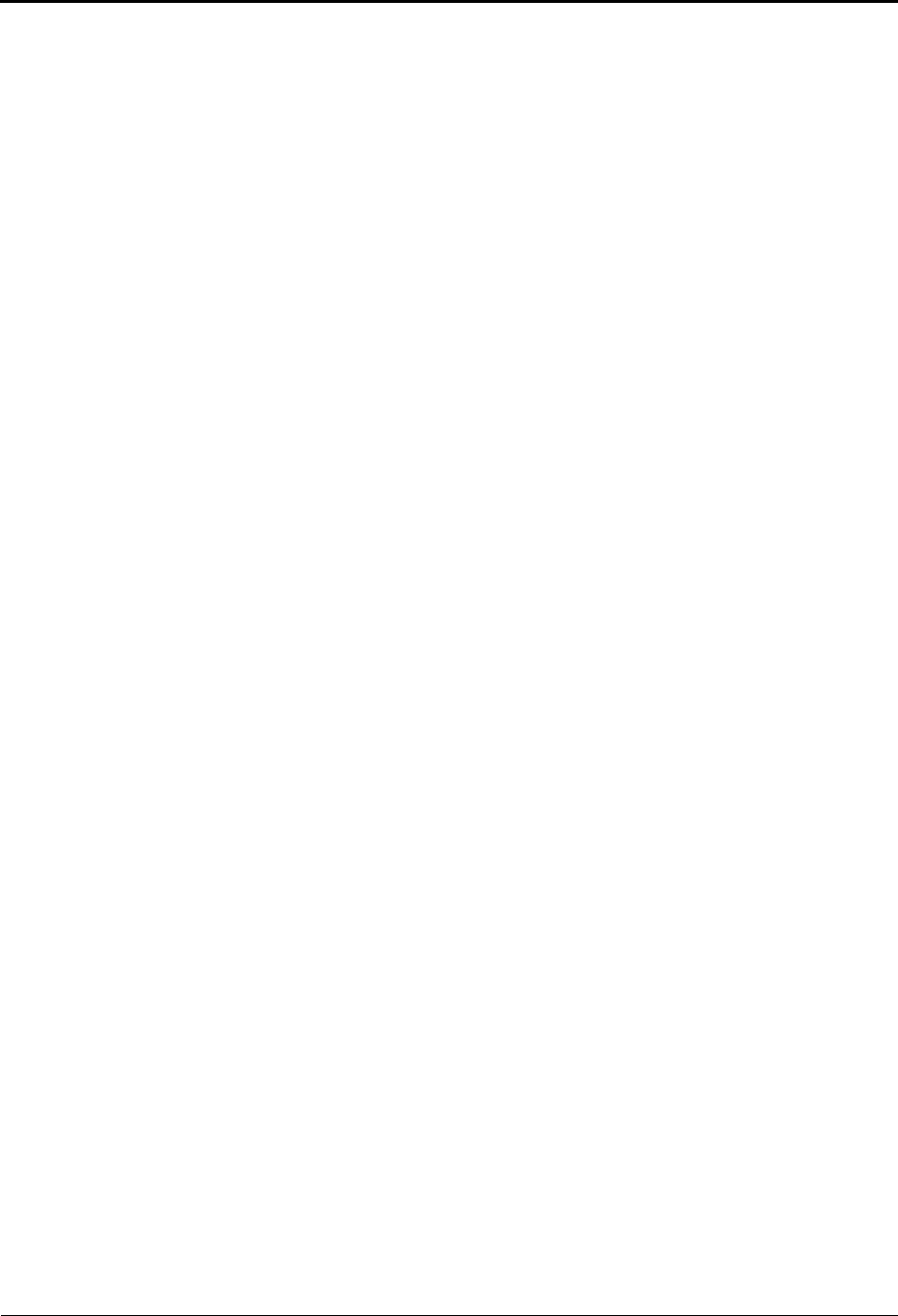
Overview
Mitel® 5000 Enterprise® Messaging and Basic Voice Mail Administrator Guide – Issue 3.1, December 2008 Page 1
Overview
Introduction . . . . . . . . . . . . . . . . . . . . . . . . . . . . . . . . . . . . . . . . . . . . . . . . . . . . . . . . . . . . . . . . . . . . 2
Administrator Types . . . . . . . . . . . . . . . . . . . . . . . . . . . . . . . . . . . . . . . . . . . . . . . . . . . . . . . . . . 2
Additional References . . . . . . . . . . . . . . . . . . . . . . . . . . . . . . . . . . . . . . . . . . . . . . . . . . . . . . . . . 3
Feature References . . . . . . . . . . . . . . . . . . . . . . . . . . . . . . . . . . . . . . . . . . . . . . . . . . . . . . . 3
Previous Software and Hardware Versions . . . . . . . . . . . . . . . . . . . . . . . . . . . . . . . . . . . . . 3
System Networks and Nodes . . . . . . . . . . . . . . . . . . . . . . . . . . . . . . . . . . . . . . . . . . . . . . . . . . . . . . 3
Multicultural English References . . . . . . . . . . . . . . . . . . . . . . . . . . . . . . . . . . . . . . . . . . . . . . . . . . . 3
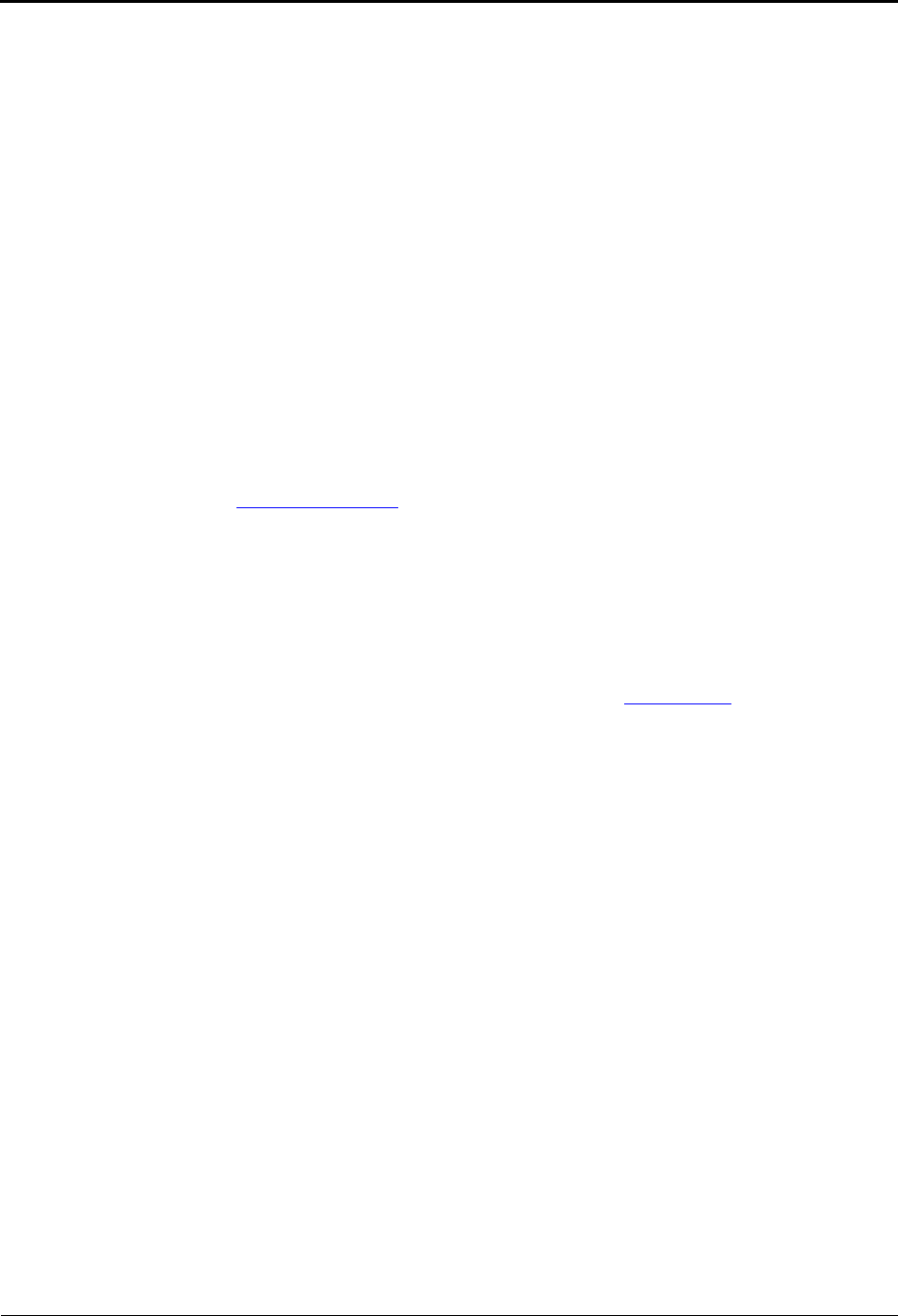
Overview
Introduction
Page 2 Mitel® 5000 Enterprise® Messaging and Basic Voice Mail Administrator Guide – Issue 3.1, December 2008
Introduction
This Mitel 5000 Enterprise® Messaging and Basic Voice Mail Administrator Guide provides
instructions to use your administrator mailbox to perform voice mail administration. For quick
access to frequently used feature instructions, you can use the removable Quick Reference
Guide included with this guide.
You must have access to an administrator mailbox, a voice mailbox designated to access and
program features described in this guide. The system administrator assigns the administrator
voice mailbox in the Mitel 5000 Database (DB) Programming application. See “Administrator
Types” below.
Administrator Types
The following administrator types are referenced in this guide:
•Endpoint administrator: Uses the administrator endpoint to perform various
administrative functions such as changing system modes, managing alarms, and
programming basic endpoint administration. For endpoint administration, refer to the Mitel
5000 Endpoint Administrator Guide, part number 580.8001.
•Voice Mail administrator (the audience for this guide): Uses the administrator voice
mailbox to perform end-user level voice mail administration. For NuPoint Messenger, go to
the Mitel Online Web site (http://www.edocs.mitel.com) for NuPoint administrator
documentation. Refer to the Web Console Help and the Technical Documentation Online
Help.
•System administrator: Uses the Mitel 5000 DB Programming application to configure all
phone system and voice mail features for your organization. Your system administrator
may be onsite, or you may rely on your local provider (the company that installed your
phone system and now services it) for system administration. All sales, service, and
technical support are handled at the local level by your authorized Mitel provider. If you do
not know the contact information for your local provider, use the “Strategic Partners &
Resellers – Mitel Partner Locator” link at the top of the Mitel Web site (www.mitel.com) to
locate a nearby office.
•Network administrator: Maintains the network and performs network-related tasks.
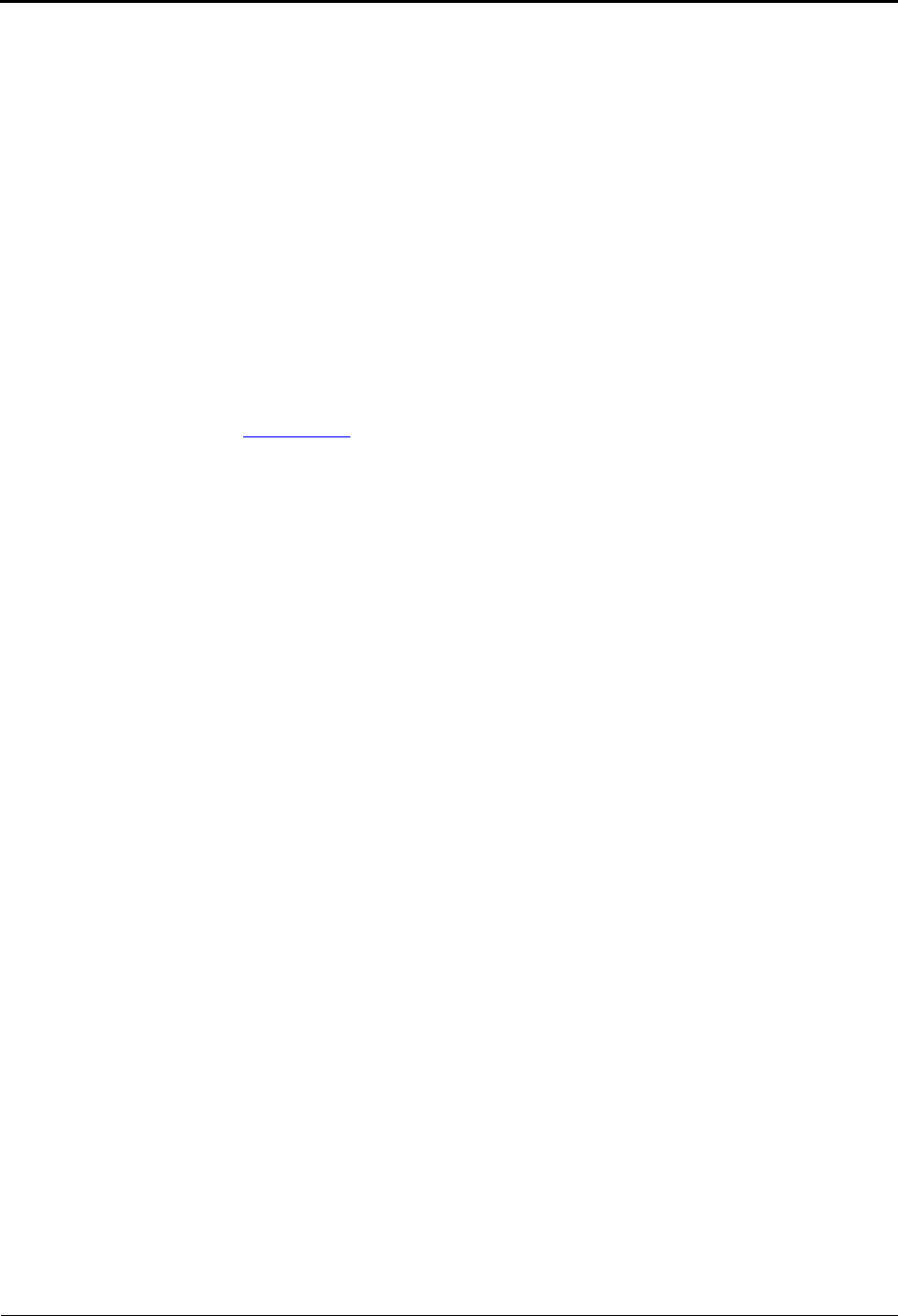
Overview
Additional References
Mitel® 5000 Enterprise® Messaging and Basic Voice Mail Administrator Guide – Issue 3.1, December 2008 Page 3
Additional References
Refer to the following references for additional information.
Feature References
The administrator mailbox functions as both a standard system endpoint and an administrator
mailbox. However, because this guide describes features that are programmed from the
administrator mailbox only, refer to the appropriate voice mail user guides for detailed feature
descriptions and end-user instructions.
Previous Software and Hardware Versions
This guide provides instructions for Mitel 5000 Network Communications Solutions v3.1
software. You may find that some features referenced in this guide do not apply to your system.
For more information, refer to the hardware or software manuals for your product or software
version. Contact your local authorized Mitel provider (the company that installed your phone
system and now services it) for more information. If you do not have the contact information for
your local provider, use the “Strategic Partners & Resellers – Mitel Partner Locator” link at the
top of the Mitel Web site (www.mitel.com) to locate a nearby office.
System Networks and Nodes
Two or more Mitel 5000 systems can be connected to form a network, providing a seamless
interface between the systems. For example, a Mitel 5000 system in Phoenix, Arizona can be
connected to another Mitel 5000 system in Tampa, Florida. System users can place calls across
the network to other extensions as if they were in the same building. However, each system can
have its own time settings, call configurations, System Speed-Dial contacts, and so on.
In this guide, all references to a network mean two or more connected systems. Each system in
a network is called a node.
Multicultural English References
This guide is intended for audiences in the United States (U.S.) and in the Mitel European
market, which includes the United Kingdom (U.K.). Because of this dual support, dual
references are made to industry features, standards, and jargon, as appropriate throughout the
document. For the purposes of this administrator guide, British English terms are assumed to
apply to other English-speaking European cultures, as well.
For example, the U.S. telecom industry refers to an audio communication line between a public
switching system and a private switching system as a “central office (CO) trunk.” In the U.K.,
this same type of line is called a “local exchange trunk.”
This guide does not make a distinction between American English and British English spellings
of common words. Only American English spellings appear in this manual. For example, the
word “analog” is not spelled as “analogue.”
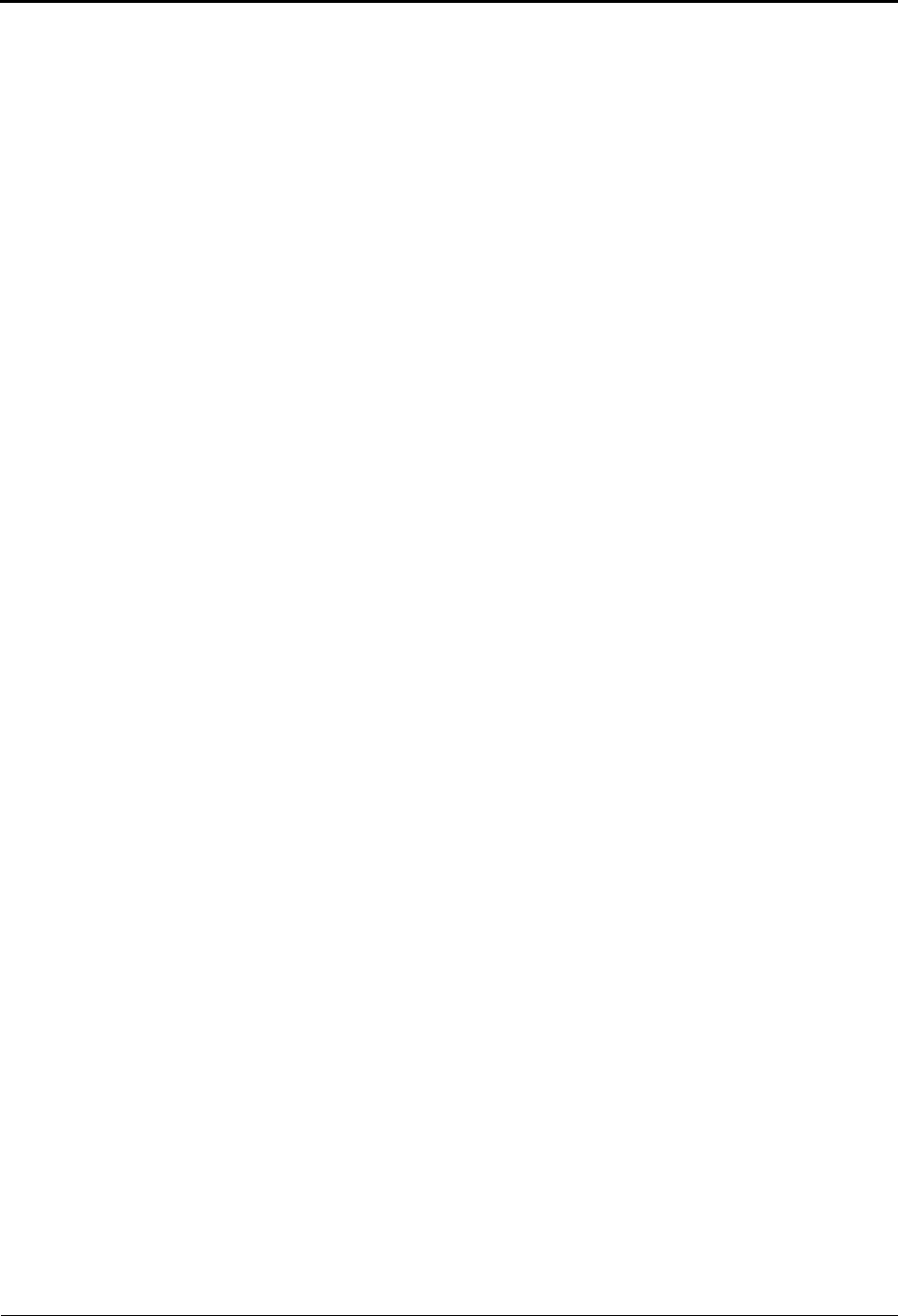
Voice Mail Administration
Mitel® 5000 Enterprise® Messaging and Basic Voice Mail Administrator Guide – Issue 3.1, December 2008 Page 5
Voice Mail Administration
Introduction . . . . . . . . . . . . . . . . . . . . . . . . . . . . . . . . . . . . . . . . . . . . . . . . . . . . . . . . . . . . . . . . . . . . 6
Voice Mail Systems . . . . . . . . . . . . . . . . . . . . . . . . . . . . . . . . . . . . . . . . . . . . . . . . . . . . . . . . . . . 6
Administrator Features . . . . . . . . . . . . . . . . . . . . . . . . . . . . . . . . . . . . . . . . . . . . . . . . . . . . . . . . 7
Automatic Speech Recognition (ASR) . . . . . . . . . . . . . . . . . . . . . . . . . . . . . . . . . . . . . . . . . . . . 7
Voice Mail and Message Notification/Retrieval Applications . . . . . . . . . . . . . . . . . . . . . . . . . . . 8
Administrator Account Voice Mail Flowchart . . . . . . . . . . . . . . . . . . . . . . . . . . . . . . . . . . . . . . . . . 9
Administrator Mailbox. . . . . . . . . . . . . . . . . . . . . . . . . . . . . . . . . . . . . . . . . . . . . . . . . . . . . . . . . . . 10
Initializing the Administrator Mailbox . . . . . . . . . . . . . . . . . . . . . . . . . . . . . . . . . . . . . . . . . . . . . 10
Accessing the Administrator Mailbox . . . . . . . . . . . . . . . . . . . . . . . . . . . . . . . . . . . . . . . . . . . . 10
Subscriber Account Maintenance . . . . . . . . . . . . . . . . . . . . . . . . . . . . . . . . . . . . . . . . . . . . . . . . . 11
Making Feature Changes for Other Subscribers . . . . . . . . . . . . . . . . . . . . . . . . . . . . . . . . . . . 11
Accessing Other Subscriber Accounts . . . . . . . . . . . . . . . . . . . . . . . . . . . . . . . . . . . . . . . . . . . 11
Changing Subscriber Mailbox Passwords . . . . . . . . . . . . . . . . . . . . . . . . . . . . . . . . . . . . . . . . 12
System Recordings . . . . . . . . . . . . . . . . . . . . . . . . . . . . . . . . . . . . . . . . . . . . . . . . . . . . . . . . . . . . . 13
Recording a Broadcast Message . . . . . . . . . . . . . . . . . . . . . . . . . . . . . . . . . . . . . . . . . . . . . . . 13
Recording a Group List Name . . . . . . . . . . . . . . . . . . . . . . . . . . . . . . . . . . . . . . . . . . . . . . . . . 13
Recording Custom System Voice Mail Prompts . . . . . . . . . . . . . . . . . . . . . . . . . . . . . . . . . . . . 14
Creating Audiotex Recordings . . . . . . . . . . . . . . . . . . . . . . . . . . . . . . . . . . . . . . . . . . . . . . . . . 15
Audiotex Recording Tips . . . . . . . . . . . . . . . . . . . . . . . . . . . . . . . . . . . . . . . . . . . . . . . . . . 15
Creating Custom Audiotex Recordings . . . . . . . . . . . . . . . . . . . . . . . . . . . . . . . . . . . . . . . 16
Assigning Audiotex Recordings to System Extension Numbers . . . . . . . . . . . . . . . . . . . . 17
Fax Import Feature . . . . . . . . . . . . . . . . . . . . . . . . . . . . . . . . . . . . . . . . . . . . . . . . . . . . . . . . . . . . . 18
Alarms. . . . . . . . . . . . . . . . . . . . . . . . . . . . . . . . . . . . . . . . . . . . . . . . . . . . . . . . . . . . . . . . . . . . . . . . 19
Voice Processing Alarms . . . . . . . . . . . . . . . . . . . . . . . . . . . . . . . . . . . . . . . . . . . . . . . . . . . . . 19
Responding to Alarms . . . . . . . . . . . . . . . . . . . . . . . . . . . . . . . . . . . . . . . . . . . . . . . . . . . . . . . . 19
Clearing Alarms . . . . . . . . . . . . . . . . . . . . . . . . . . . . . . . . . . . . . . . . . . . . . . . . . . . . . . . . . . . . 20
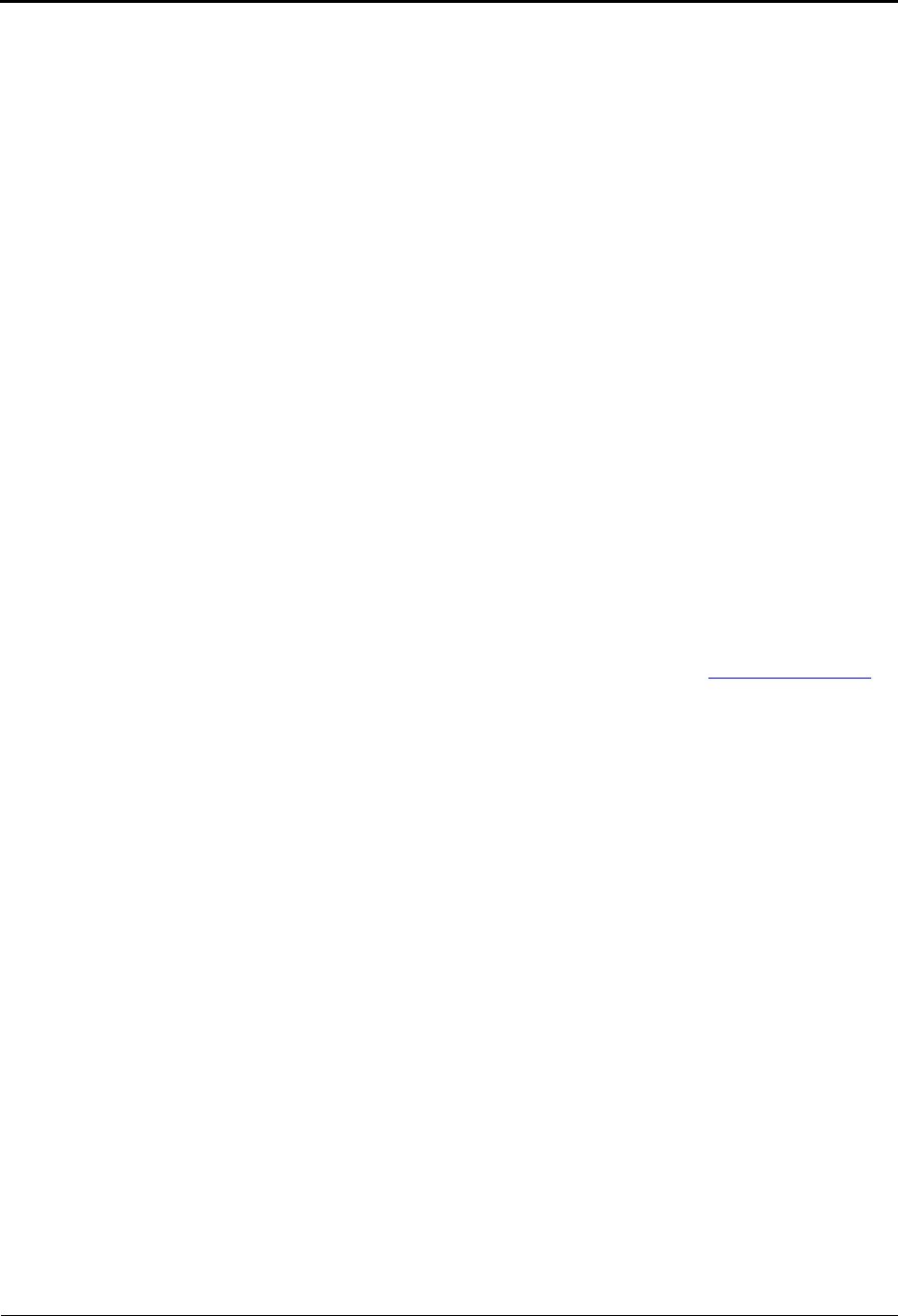
Voice Mail Administration
Introduction
Page 6 Mitel® 5000 Enterprise® Messaging and Basic Voice Mail Administrator Guide – Issue 3.1, December 2008
Introduction
Voice mail is an integrated component of the Mitel® 5000 phone system. This guide provides
administrator feature instructions that are provided in the Enterprise® Messaging (EM) and
Basic Voice Mail (BVM) voice mail systems.
Because various voice mail products work with the Mitel 5000 system, this guide does not
include voice mail subscriber (user) feature instructions. Refer to the appropriate voice mail user
guide for your system for feature descriptions and instructions:
•Enterprise Messaging, Basic Voice Mail, and Embedded Voice Mail Card User Guide,
part number 835.3205
•NuPoint Messenger Messaging User Guide
Voice Mail Systems
The Mitel 5000 supports the following voice mail systems:
•Basic Voice Mail: BVM is the built-in voice processing system that provides voice mail
and voice messaging for system users. BVM does not support Fax-On-Demand, buffered
SMDR, or Unified Messaging. If part of a network, mailboxes on a Mitel 5000 node
equipped only with BVM cannot forward messages to, or receive messages forwarded
from, mailboxes on other nodes.
•Enterprise Messaging: EM is an external voice mail system that provides several
advanced voice processing features such as Unified Messaging, Automatic Speech
Recognition (ASR), Text-to-Speech (TTS) functionality, and Fax-on-Demand capabilities.
•NuPoint Messenger: NuPoint Messenger is an external voice mail system that provides
voice and fax messaging capabilities, paging support, and personal mailboxes. NuPoint
also provides unified messaging capabilities so subscribers can listen to their voice mail
messages through their e-mail client and their voice mails through the Telephone User
Interface (TUI). For NuPoint Messenger documentation, go to the Mitel Online Web site
(http://www.edocs.mitel.com). For NuPoint administration, refer to the Web Console Help
and the Technical Documentation Online Help.
If applicable, you can also contact your system administrator or local provider for more
information about your voice mail system.
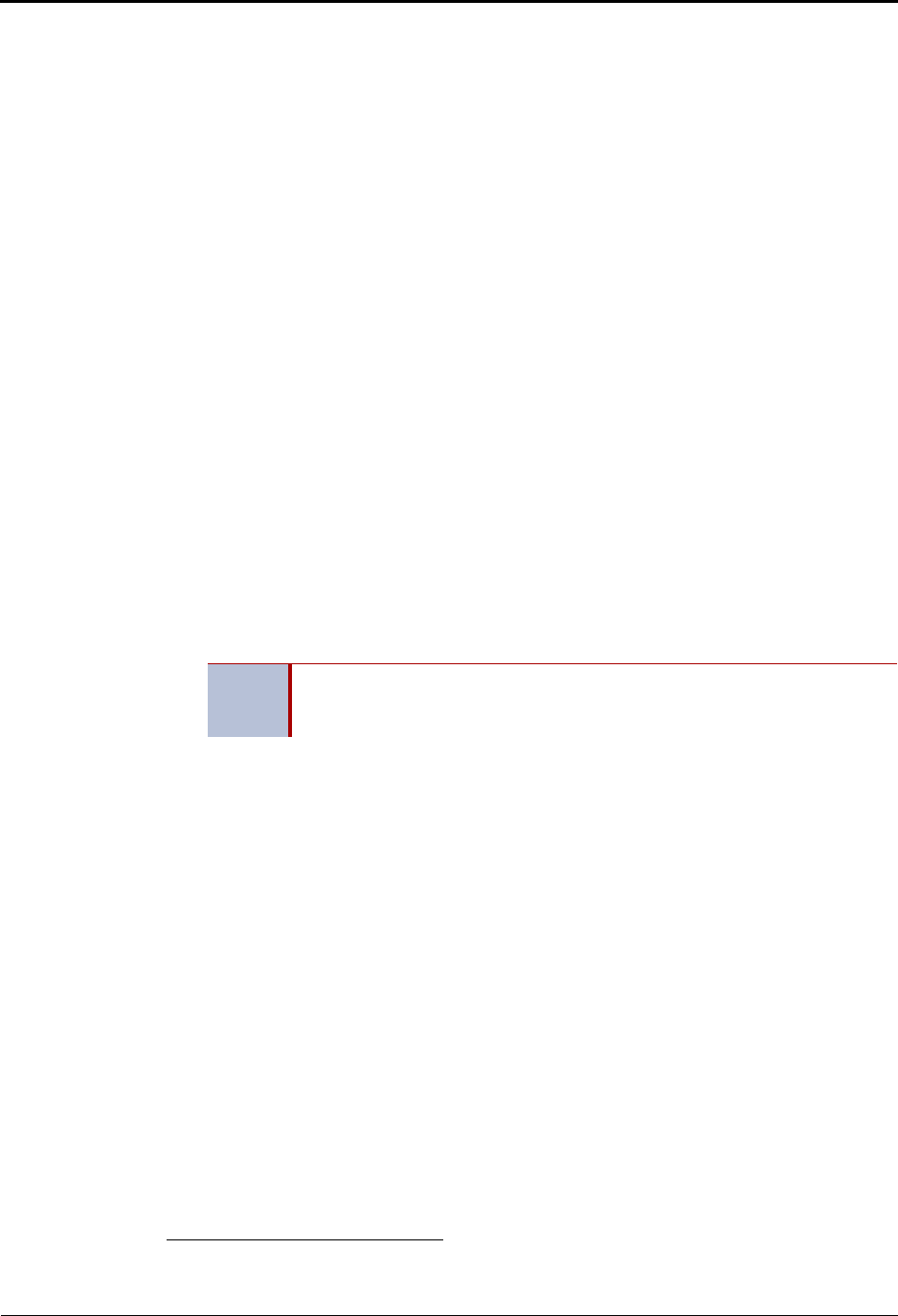
Voice Mail Administration
Administrator Features
Mitel® 5000 Enterprise® Messaging and Basic Voice Mail Administrator Guide – Issue 3.1, December 2008 Page 7
Administrator Features
The system administrator (the person who programmed your system) assigns voice mail
administrator mailboxes. The administrator mailbox has all of the voice mail subscriber mailbox
features, plus the ability to do the following:
•Record broadcast messages. See “Recording a Broadcast Message” on page 13.
•Perform group list maintenance. See “Recording a Group List Name” on page 13.
•Customize or reinstate voice mail prompts. See “Recording Custom System Voice Mail
Prompts” on page 14.
•Create and select custom audiotex recordings. See “Creating Audiotex Recordings” on
page 15.
•Configure settings to import fax documents. See “Fax Import Feature” on page 18.
Automatic Speech Recognition (ASR)
You can use ASR to issue voice commands instead of pressing dialpad buttons for voice mail
options.1 ASR commands are included in the feature instructions. When using ASR, follow
these guidelines for best results:
• Use the handset for voice commands. External microphones pick up background noise,
which may cause misinterpreted voice commands.
• Do not say “Pound” to activate features when using ASR. The silence that follows your
voice command functions as the # button.
• Use the dialpad buttons to select menu options when recording messages. Because ASR
is automatically disabled, recorded messages include any attempted voice commands.
• ASR is also disabled when entering voice mail passwords—this is to prevent the password
from being heard by others.
1. This feature may or may not be enabled for your system.
NOTE If the system fails to understand an ASR command three times in a row, the
system informs you that it is switching to DTMF mode, meaning you must use
the dialpad buttons to select or enter menu options.
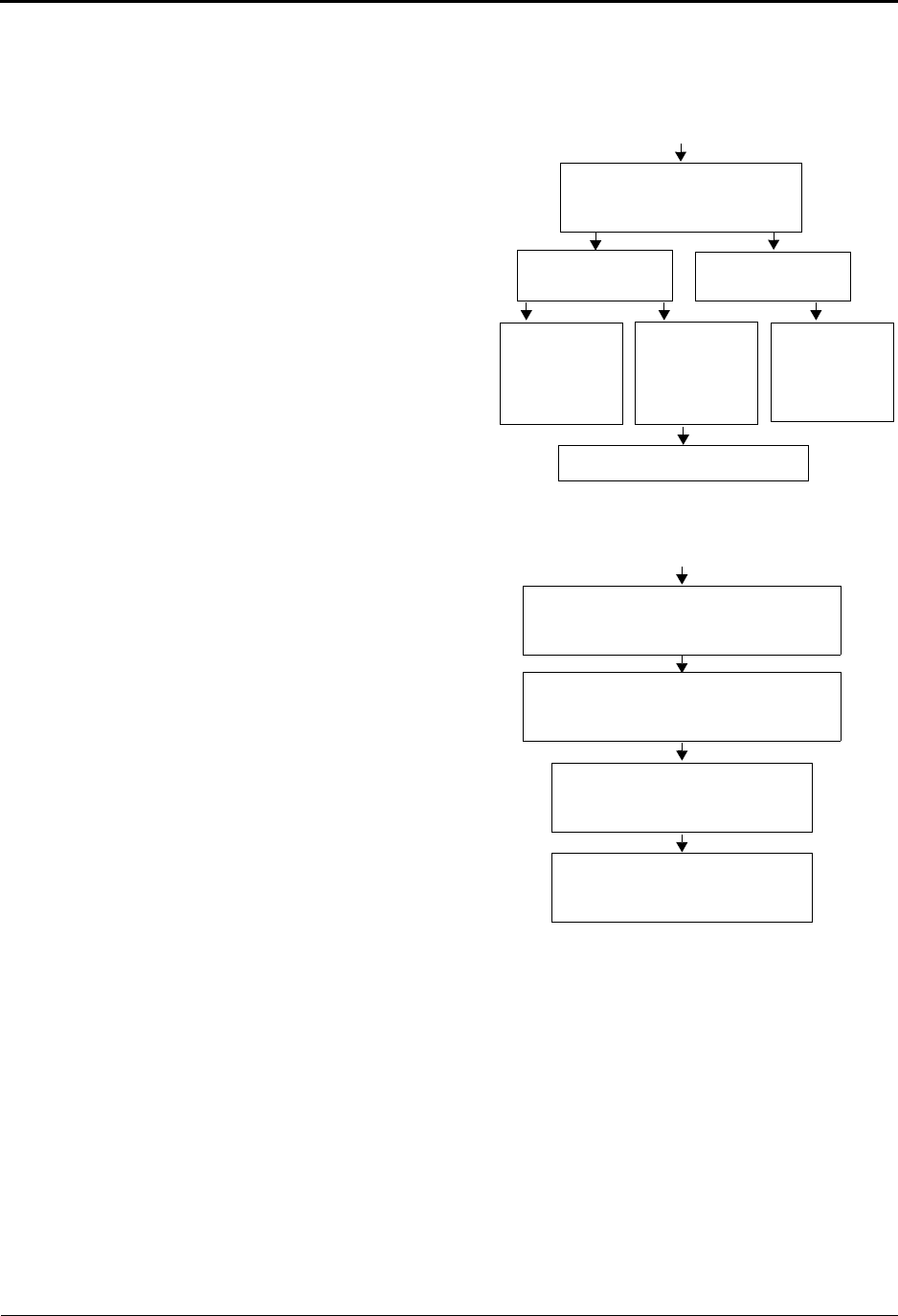
Voice Mail Administration
Voice Mail and Message Notification/Retrieval Applications
Page 8 Mitel® 5000 Enterprise® Messaging and Basic Voice Mail Administrator Guide – Issue 3.1, December 2008
Voice Mail and Message Notification/Retrieval Applications
Two features combine to provide the voice mail system: the Voice Mail application and the
Message Notification/Retrieval (MNR) application.
•Voice Mail: Handles all calls that
are directed to Voice Mail placed by
subscribers and nonsubscribers.
Callers hear the main company
greeting, followed by a menu of
available options. Endpoints can
forward or transfer calls directly to
their mailbox using the application
extension number. The Voice Mail
application can also be the
message center for subscribers’
endpoints.
•Message Notification/Retrieval:
When endpoint users respond to
message indications, they call the
MNR application and are
prompted for their password.
System users and external callers access voice mail by:
•Dialing the phone number or extension number assigned to the Voice Mail application.
•Being transferred to Voice Mail by Automated Attendant.
•Being forwarded to the Voice Mail when a called endpoint is unavailable (using the Call
Forwarding or System Forwarding features).
•Responding to Message Waiting indications.
Call to Voice Mail application
Voice mail answers and plays a
greeting followed by a menu of
options.
Caller selects option. Caller does not
select an option.
Call is sent to selected mailbox.
Caller uses the
directory and
selects the
name of party
wanted.
Call is sent to
mailbox. Or a
subscriber
enters his own
mailbox.
Call is sent to
the Voice Mail
designated
dial-0 operator.
Message is left in mailbox
Voice mail leaves a message waiting
indication at the endpoint designated for the
mailbox.
Endpoint user is prompted for
the password.
Endpoint user responds to message
indication by pressing the Message button or
entering a feature code.
Intercom call is placed to MNR
application.
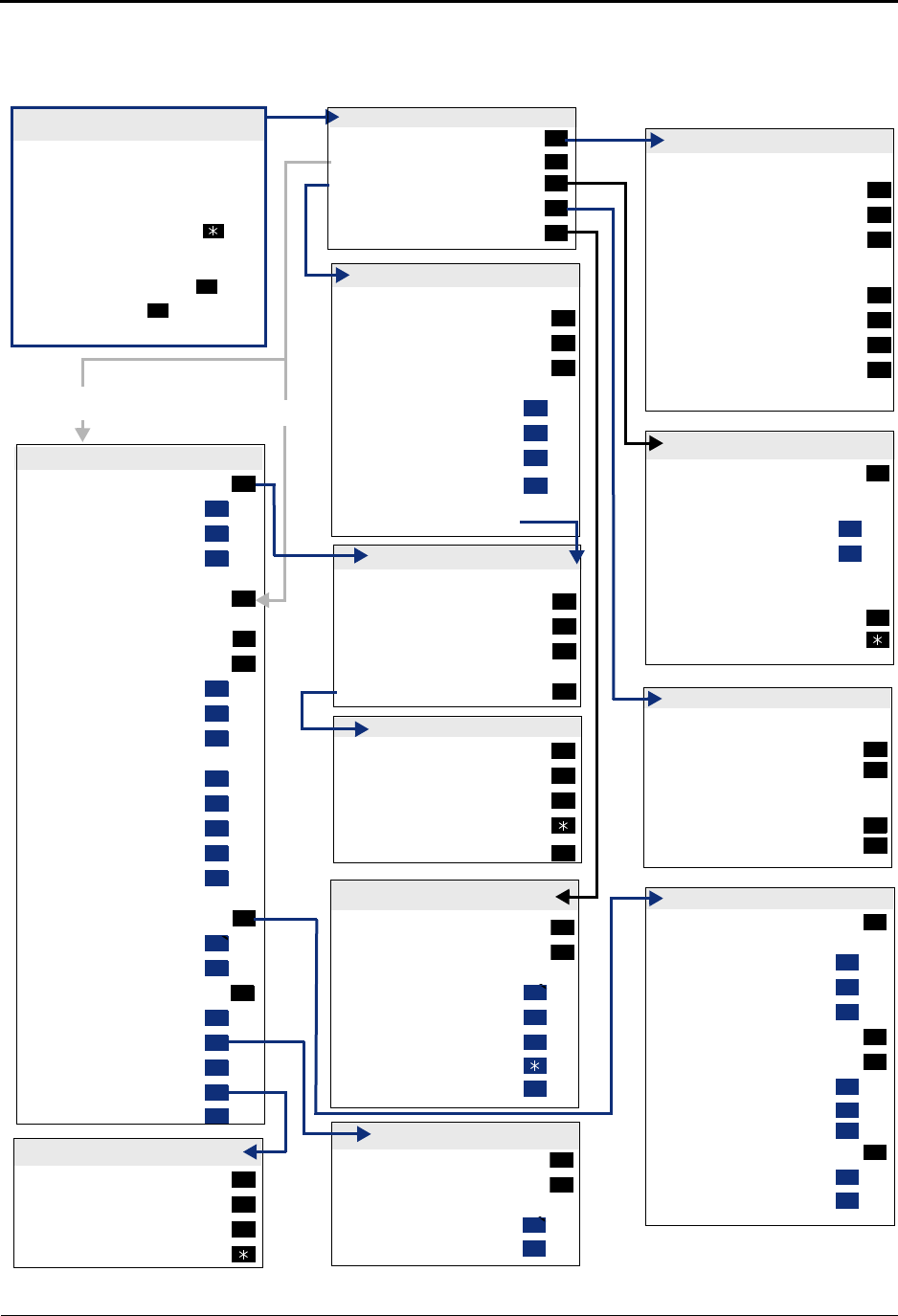
Voice Mail Administration
Administrator Account Voice Mail Flowchart
Mitel® 5000 Enterprise® Messaging and Basic Voice Mail Administrator Guide – Issue 3.1, December 2008 Page 9
Administrator Account Voice Mail Flowchart
At any menu level, press * or say “Cancel” to cancel or return to the previous menu or press #
or say “Accept” to accept. Also, ASR commands are indicated in the quotation marks.
ADMINISTRATOR MAILBOX MENU
“Broadcast Message”
“Mailbox Maintenance”
Recording “Options”
“Import Fax”
System Prompt “Replacement”
1
2
3
4
6
During your message:
Pause
Erase and Re-record
“Continue”
After your message:
“Replay”
“Append”
“Erase”
“Accept”
Hang up to cancel
2
3
#
1
2
3
#
SENDING A MESSAGE
CREATE CUSTOM RECORDING
During your recording:
Pause
Erase and Re-record
“Continue”
After finishing, EITHER, Hang up
OR, For options
2
3
#
#
MAKING A RECORDING
RECORDING OPTIONS
“Replay”
“Append”
“Erase” and Re-record
“Cancel”
“Accept”
1
2
3
#
ASSIGN CUSTOM RECORDINGS
“Select” Recording
Enter Ext. Number
Enter Mode:
“Day” Mode
“Night” Mode
Enter Recording Number
If recording number exists:
Verify number
Re-enter number
2
1
2
#
If document number exists:
Replace
“Re-enter” Number
If document number does not exist:
Verify Number
“Re-enter” Number
#
3
#
3
IMPORT FAX DOCUMENT
Record “Greeting”
“Primary” Greeting
“Alternate” Greeting
“System” Greeting
(See Recording Options)
Record Directory “Name”
(See Recording Options)
Change “Password”
Change “Envelope” Settings *
“Voice Mail”
“E-Mail”
“Facsimile”
Then select:
“Time, Date”
“Source”
“Length/Subj./Pages”
“All Options”
“None”
“Remote” Messaging *
“Primary” Cascade
“Alternate” Cascade
“More” Options
Fax “Number”
Message “Order”
“Swap”
“E-Mail Rdr. Count”
“Transfer” Method *
1
1
2
3
2
3
4
1
2
3
1
2
3
4
5
5
1
2
9
1
2
3
4
5
PERSONAL OPTIONS
ACCESSING THE SYSTEM
ADMINISTRATOR’S MAILBOX
•Do one of the following:
– Press the MSG button to respond to
a message from voice mail.
– Call the voice mail extension
number, say “Login” or press , and
say or enter your mailbox
number.
• Enter your password (press ).
• Say “Nine” or press to access
administrator features.
#
9
Program Cascade “Level”
Enter cascade level number, then:
“Change”
Enter “Personal” #
Enter “Pager” #
Enter “Time” of Day
Set “Days” of Week
Mon-Fri “Weekdays”
All “Days”
Individual “Day” 1-7
Select Message “Category”
“All Messages”
“Priority” Messages
1
1
2
3
2
3
1
2
3
4
1
2
REMOTE MESSAGING *
“New” Messages
“Saved” Messages
Then set search order:
“First In”
“Last In”
1
2
1
2
MESSAGE ORDER
“Unannounced”
“Screened”
“Announce” Only
“Cancel”
1
2
3
TRANSFER METHOD *
Enter Mailbox Number
Enter Group Number
or Extension ID
“Standard” *
“Speech Recognition” *
Then select:
“Replay”
“Custom”
“System”
“Cancel”
“Options”
1
2
1
3
9
#
RECORD CUSTOM PROMPTS
If existing recording plays:
“Standard” *
“Copy” *
“Speech Recognition” *
Then select:
“Replay”
“Append”
“Erase” and Re-Record
“Accept”
If no recording exists,
see “Making a Recording”
1
2
3
1
2
3
#
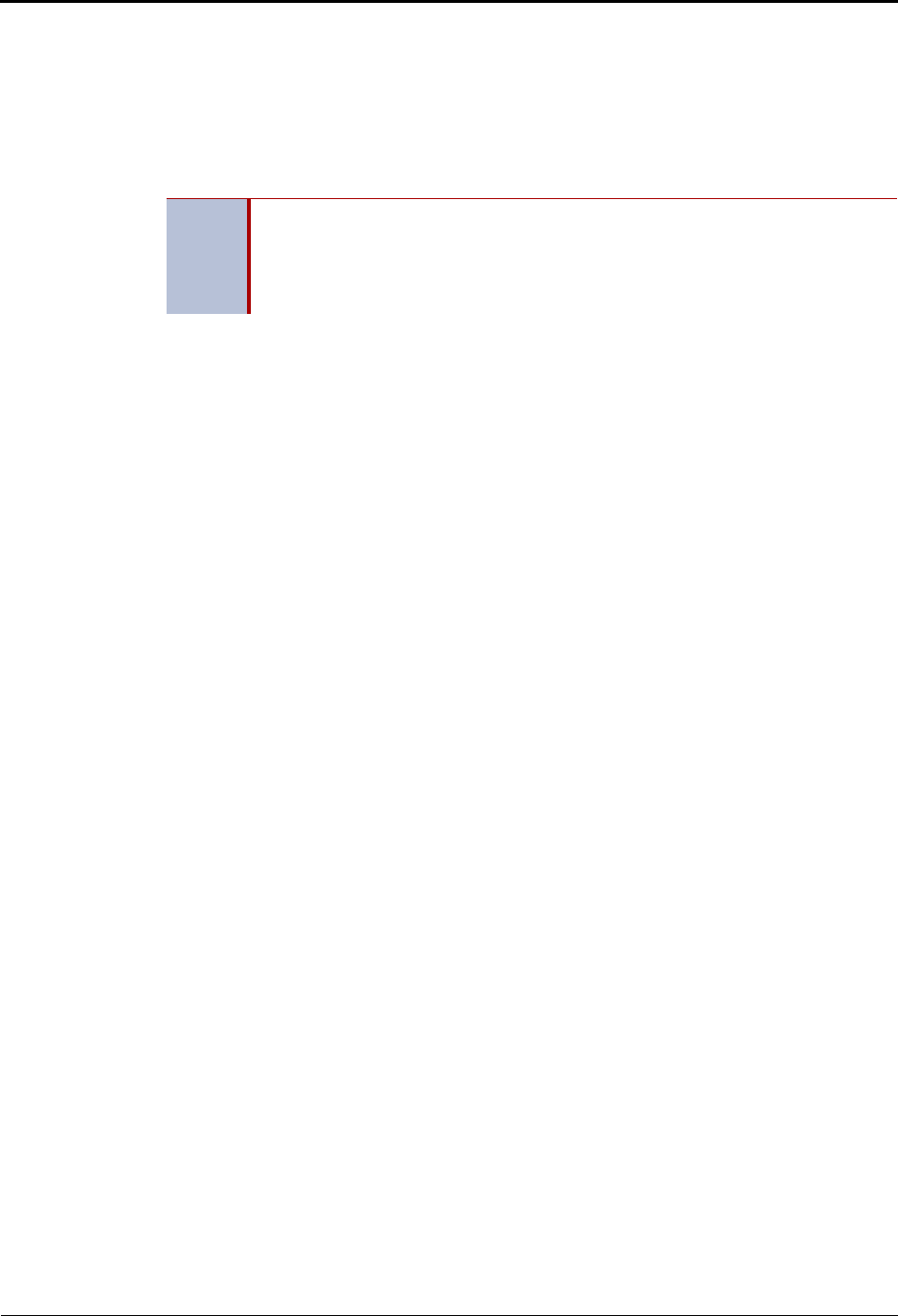
Voice Mail Administration
Administrator Mailbox
Page 10 Mitel® 5000 Enterprise® Messaging and Basic Voice Mail Administrator Guide – Issue 3.1, December 2008
Administrator Mailbox
A system administrator’s mailbox is defined in order to record custom Audiotex recordings for
voice processor applications created in Applications Programming, broadcast messages to all
subscribers, and perform Mailbox and Group List maintenance.
The administrator mailbox must be activated in Database (DB) Programming before it can be
initialized. If applicable, contact your system administrator for assistance.
Initializing the Administrator Mailbox
You must initialize the administrator mailbox before you can use it.
To initialize the administrator mailbox:
1. Dial the voice mail access number.
2. Press
* or say “Login” to identify yourself as a subscriber.
3. Say or enter the administrator’s mailbox number.
4. Enter your default password (your mailbox number), and then press #.
5. Do one of the following:
• If you want a password, enter a new password using digits 0 to 9 (up to 12 digits),
and then press #. The system plays back your password.
• If you do not want to use a password, press #.
6. Press # or say “Accept” to accept the entry, or press 3 or say “Erase” to erase and re-
enter your password. The system prompts you to record your directory name.
7. After the tone, record your first and last names.
8. When prompted, do one of the following:
• Press # or say “Accept” again to accept the name.
• Press 1 or say “Replay” to replay the name you just recorded.
• Press 2 or say “Append” or press 2 to add to your name.
• Press 3 or say “Re-record” to erase and re-record your name.
Accessing the Administrator Mailbox
You can access the administrator mailbox from any extension or external phone.
To access the administrator mailbox:
1. Dial the voice mail access number.
2. Press
* or say “Login” to identify yourself as a subscriber.
3. Enter or say the administrator mailbox number.
4. Enter the password, and then press #.
5. Press 9 or say “Nine” to access the administrator menu. (The system does not prompt
you to enter or say “9.”)
NOTE
To provide system security, all mailboxes and extension IDs should have a
password. To make passwords difficult to guess, they should not match the
mailbox number or consist of one digit repeated several times. This is especially
important for the administrator mailbox, which allows programming access to other
mailboxes.
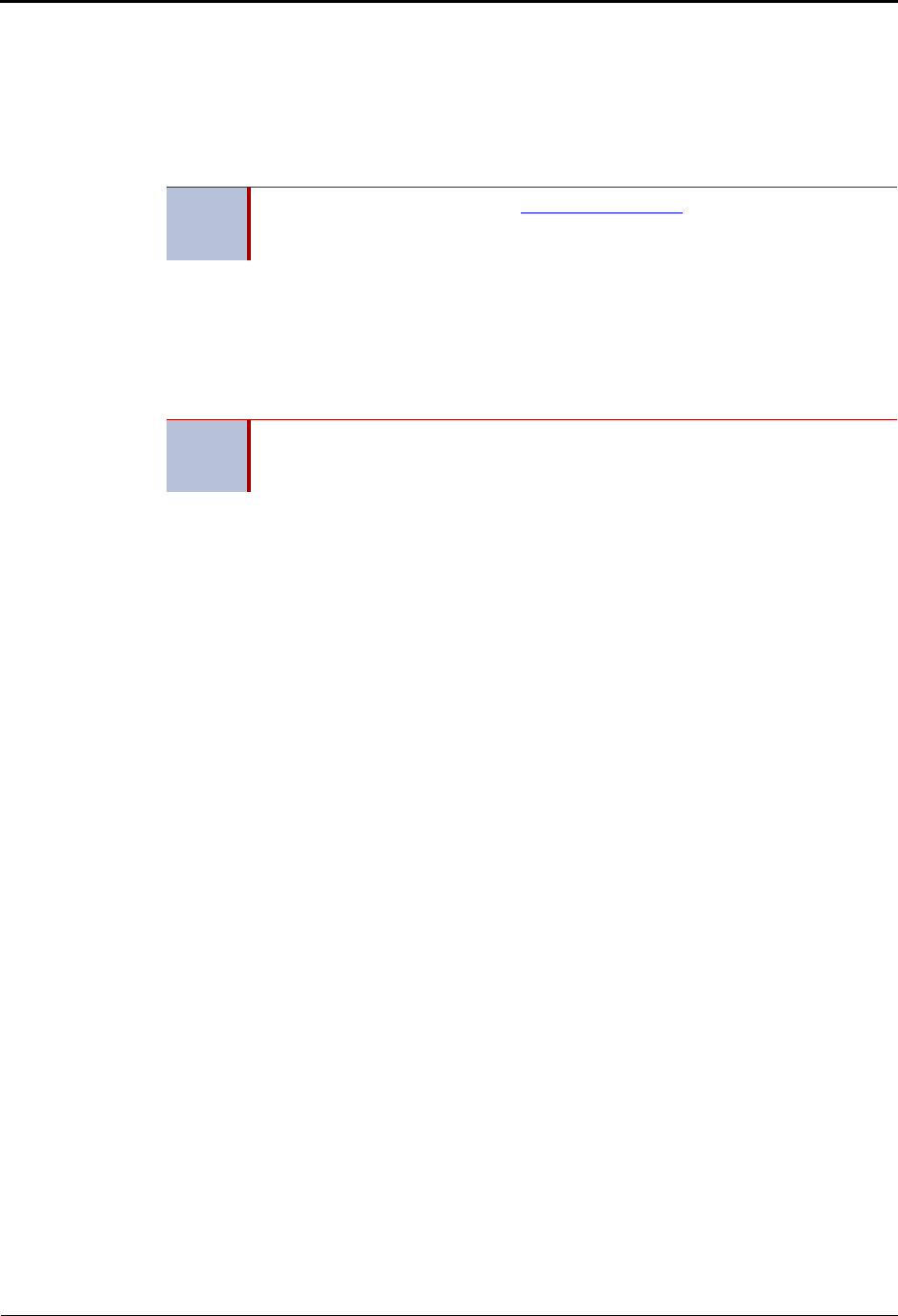
Voice Mail Administration
Subscriber Account Maintenance
Mitel® 5000 Enterprise® Messaging and Basic Voice Mail Administrator Guide – Issue 3.1, December 2008 Page 11
Subscriber Account Maintenance
You can perform mailbox maintenance for other system subscribers. For feature descriptions
and instructions, refer to the appropriate voice mail user guide. For example, for the subscriber
features for this guide, refer to the Enterprise Messaging, Basic Voice Mail, and Embedded
Voice Mail Card User Guide, part number 835.3205. You can also use the “Administrator
Account Voice Mail Flowchart” on page 9 as a guide.
Making Feature Changes for Other Subscribers
You can use the administrator account to log on to other subscribers’ accounts and make
feature changes (if the features are enabled for the subscriber). For example, you can assign a
new password to the account (see “Changing Subscriber Mailbox Passwords” on page 12).
In addition to changing the password, you can also make changes the following changes:
•Initializing a mailbox
•Recording personal greetings
•Recording a directory name
•Changing a message envelope
•Programming remote messaging
•Changing the call screening transfer method
•Programming a fax destination
•Changing the message search order
•Disabling and enabling ASR (if ASR is enabled on the system)
•Accessing voice mail messages
•Recording and sending voice messages
•Canceling unheard voice messages
•Recovering deleted messages
•Accessing e-mail, and fax messages (if E-Mail Reader is enabled on the system)
•Setting up an e-mail password (if E-Mail Reader is enabled on the system)
Accessing Other Subscriber Accounts
To make changes, you must first log on to the account.
To log on to another subscriber’s account:
1. Access the administrator mailbox. See page 10.
2. Press 2 or say “Mailbox Maintenance” to access the Mailbox/Group List Maintenance
option.
3. Enter or say the subscriber’s mailbox extension or extension ID.
4. Follow the menu options to complete the changes. See the “Administrator Account Voice
Mail Flowchart” on page 9.
NOTE For NuPoint Messenger, go to the Mitel Online Web site
(http://www.edocs.mitel.com) for details and documentation about administrator
and subscriber features.
NOTE While you can use the administrator account to make changes to other
subscribers’ features, the changes are not permanent. Subscribers can still access
their own accounts and override your changes.
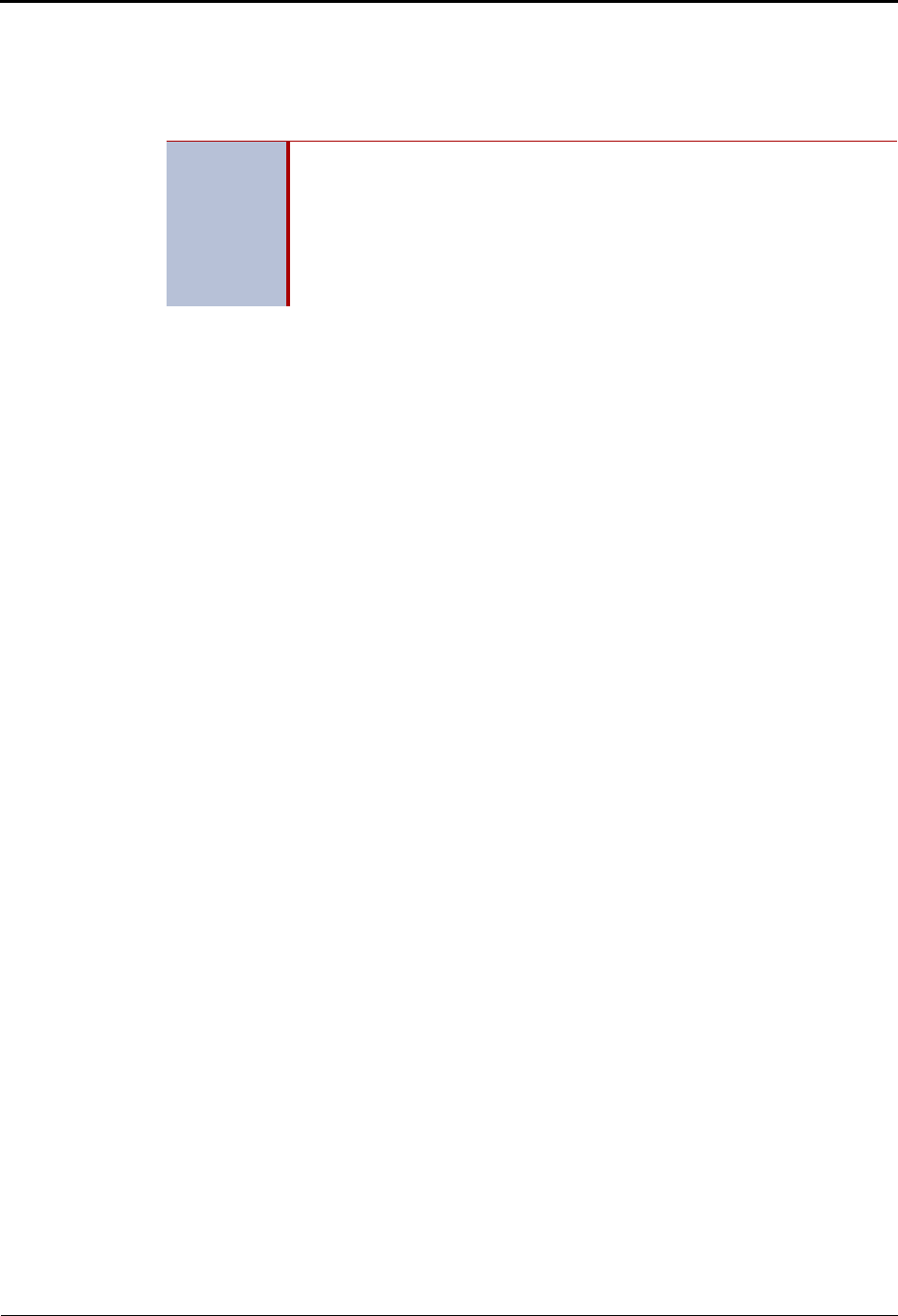
Voice Mail Administration
Changing Subscriber Mailbox Passwords
Page 12 Mitel® 5000 Enterprise® Messaging and Basic Voice Mail Administrator Guide – Issue 3.1, December 2008
Changing Subscriber Mailbox Passwords
Passwords prevent unauthorized mailbox access. Subscribers create their own passwords
when they initialize their mailboxes, but you may find that you need to change a password to
access a subscriber’s mailbox.
To change another subscriber’s password:
1. Access the administrator mailbox. See page 10.
2. Press 2 or say “Mailbox Maintenance” to access the Mailbox/Group List Maintenance
menu.
3. Say or enter the mailbox or extension ID. You hear the Personal Options menu.
4. Press 3 or say “Password.”
5. Do one of the following:
• If you want a password, enter a new password using digits 0 to 9 (up to 12 digits),
and then press #. Voice mail plays back the password.
• If you do not want to use a password, press #. Voice mail announces that you have
chosen not to have a password.
6. Press # or say “Accept” to accept the password as entered, or press 3 or say “Re-enter”
to erase and re-enter the password.
IMPORTANT
Using the administrator account, you do not need to know the password of a
particular mailbox to perform maintenance.
To provide system security, all mailboxes and extension IDs should have a
password. To make the passwords difficult to guess, they should not match
the mailbox number or consist of one digit repeated several times. This is
especially important for the voice mail administrator's mailbox, which allows
programming access to other mailboxes.
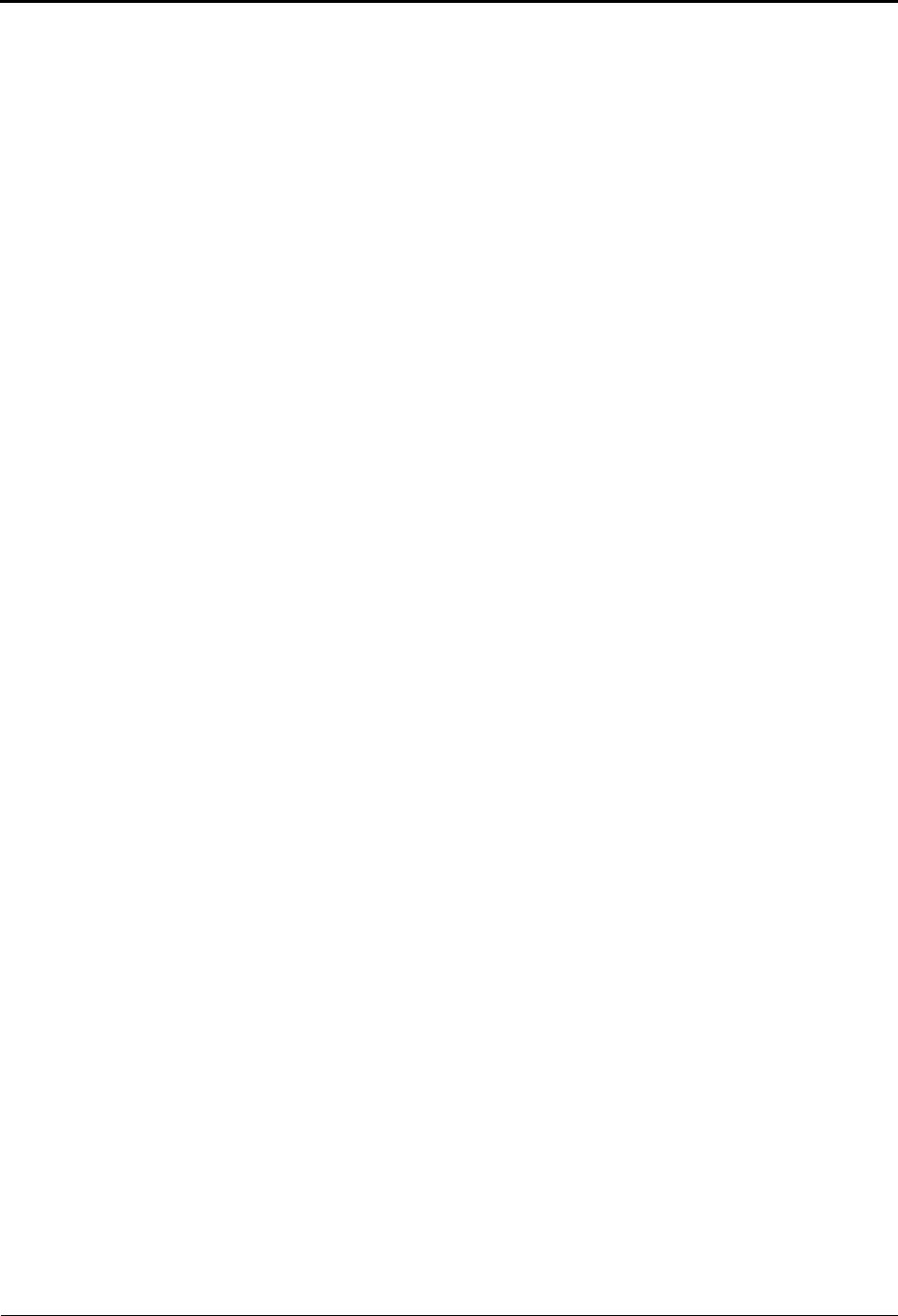
Voice Mail Administration
System Recordings
Mitel® 5000 Enterprise® Messaging and Basic Voice Mail Administrator Guide – Issue 3.1, December 2008 Page 13
System Recordings
The following sections describe administrator recording options.
Recording a Broadcast Message
You can make a single recorded message and send it to all Standard and Receive-Only
mailboxes. Extension IDs do not receive Broadcast Messages. If applicable, contact your
system administrator for more information about Standard and Receive-Only mailboxes and
Extension IDs.
To record and send a broadcast message:
1. Access the administrator mailbox. See page 10.
2. Press 1 or say “Broadcast Message” to select broadcast message.
3. Record the message.
If you exceed the maximum allotted time for message length, you are prompted to re-
record the message or send it.
If voice mail is full, you are prompted that the system cannot accept your message.
Hang up and try again later.
4. When you have completed the message, press # for the following options:
• Press 1 or say “Replay” to replay the message.
• Press 2 or say “Append” to add to the message.
• Press 3 or say “Erase” to erase and re-record the message.
• Press # or say “Accept” to accept the message. You must use the Accept option for
the message to be sent. If you hang up, the message is canceled.
Recording a Group List Name
A Group List is a group of mailboxes programmed in DB Programming by the system
administrator. Subscribers can use Group Lists to send messages to several mailboxes
simultaneously. You can record names for system Group Lists. Group List names are used for
verification purposes only.
Before recording the Group List name, you must know the Group List number. If applicable,
contact your system administrator for the Group List number.
To record a group list name:
1. Access the administrator mailbox. See page 10.
2. Press 2 or say “Mailbox Maintenance” to access the Mailbox/Group List Maintenance
option.
3. Say or enter the Group List number. If applicable, the current name is played.
4. After the tone, record the name for the selected list, and then press #. You have the
following options:
• Press # or say “Accept” to accept the name.
• Press 1 or say “Replay” to replay the name you just recorded.
• Press 3 or say “Erase” to erase and re-record the name.
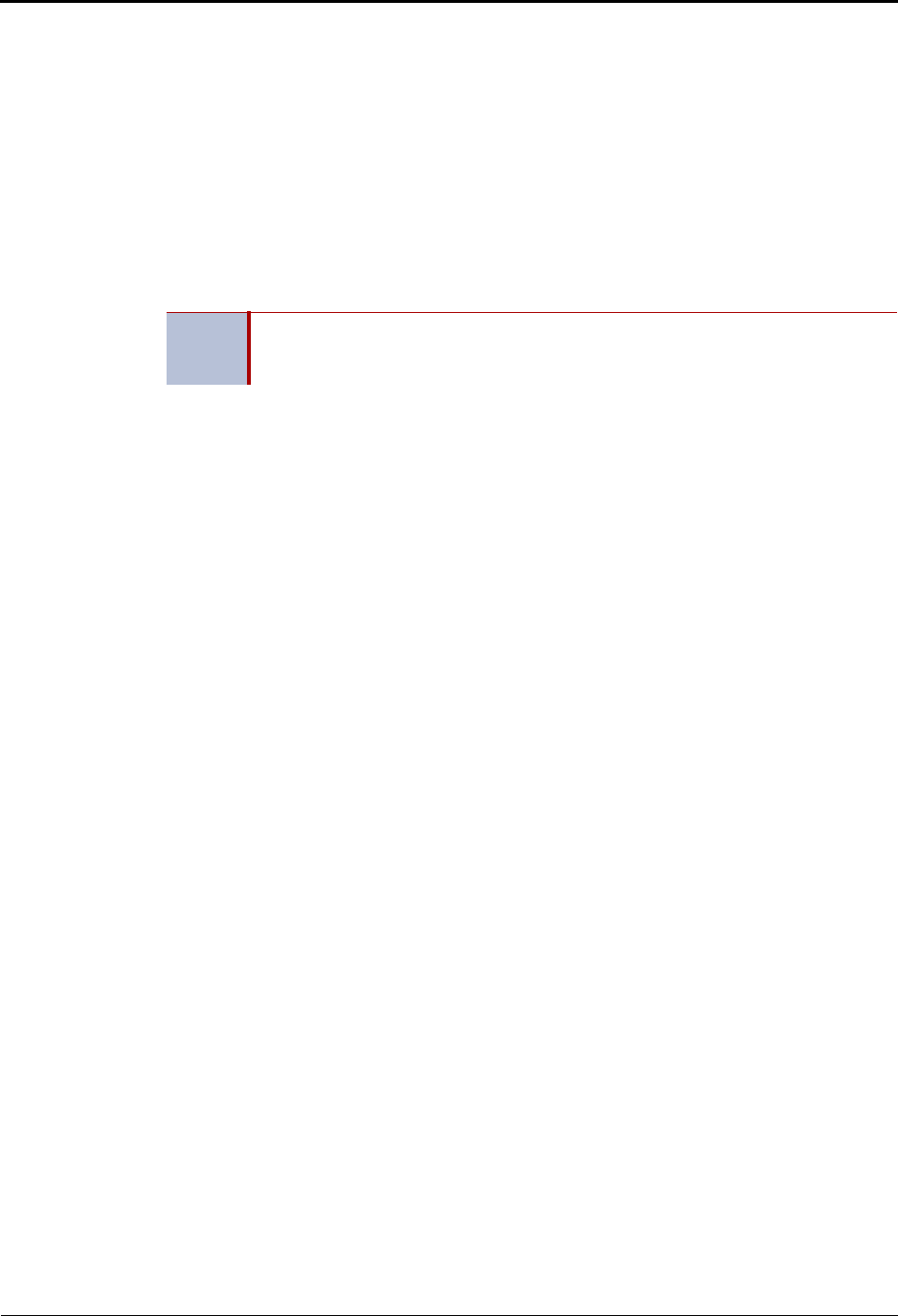
Voice Mail Administration
Recording Custom System Voice Mail Prompts
Page 14 Mitel® 5000 Enterprise® Messaging and Basic Voice Mail Administrator Guide – Issue 3.1, December 2008
Recording Custom System Voice Mail Prompts
Voice mail prompts are prerecorded options and instructions. Prompts can be used either for
applications and mailboxes that use ASR or applications and mailboxes that do not use ASR.
See “Automatic Speech Recognition (ASR)” on page 7 for more information about ASR. For
consistency, when you record the non-ASR version of a prompt, you should also record the
ASR version, if one exists.
You can change most of the default prompts. See page 24 for the default list of prerecorded
prompts. If a prompt cannot be replaced, you are notified by the system.
If the Multilingual feature is enabled, you can change either the primary or secondary language
prompts. To change primary language prompts, the endpoint must be in the primary language
mode—likewise for secondary language prompts.
To record custom system prompts (or restore system prompts):
1. Access the administrator mailbox. See page 10.
2. Press 6 or say “Replacement” to select the System Prompt Replacement menu.
3. Say or enter the prompt number. See page 24 for prompt descriptions.
If the number is not valid, you hear an error message and must choose another prompt
number.
If the prompt is available in standard format only, go to the next step.
If the prompt is available in ASR and non-ASR formats, select one of the following:
• Press 1 or say “Standard” to record a standard (non-ASR) prompt.
• Press 2 or say “Speech Recognition” to record an ASR prompt.
4. The current prompt is played. You have the following options:
• Press 1 or say “Replay” to replay the prompt.
• Press 3 or say “Replace” to replace the system prompt with a custom prompt.
Record the prompt, and then press #.
• Press 9 or say “System” to reinstate the system prompt.
• Press * or say “Cancel” to leave the prompt unchanged.
If the voice processing system PC disk is full, a prompt notifies you that it cannot accept
the recording. Hang up and try again later.
If the new prompt will be available in ASR and non-ASR formats, repeat step 4 to record
the other format.
5. When finished recording, you have the following options:
• Press 1 or say “Replay” to replay the recording.
• Press 2 or say “Append” to add to the message.
• Press 3 or say “Erase” and re-record the message.
• Press # or say “Accept” to accept.
6. Repeat steps 3 through 5 for additional prompts, or hang up to end the recording
session.
NOTE If you change the text of the prompts, keep the content similar to the default text.
Otherwise, the prompts will not make sense to the listeners when played by voice
mail.
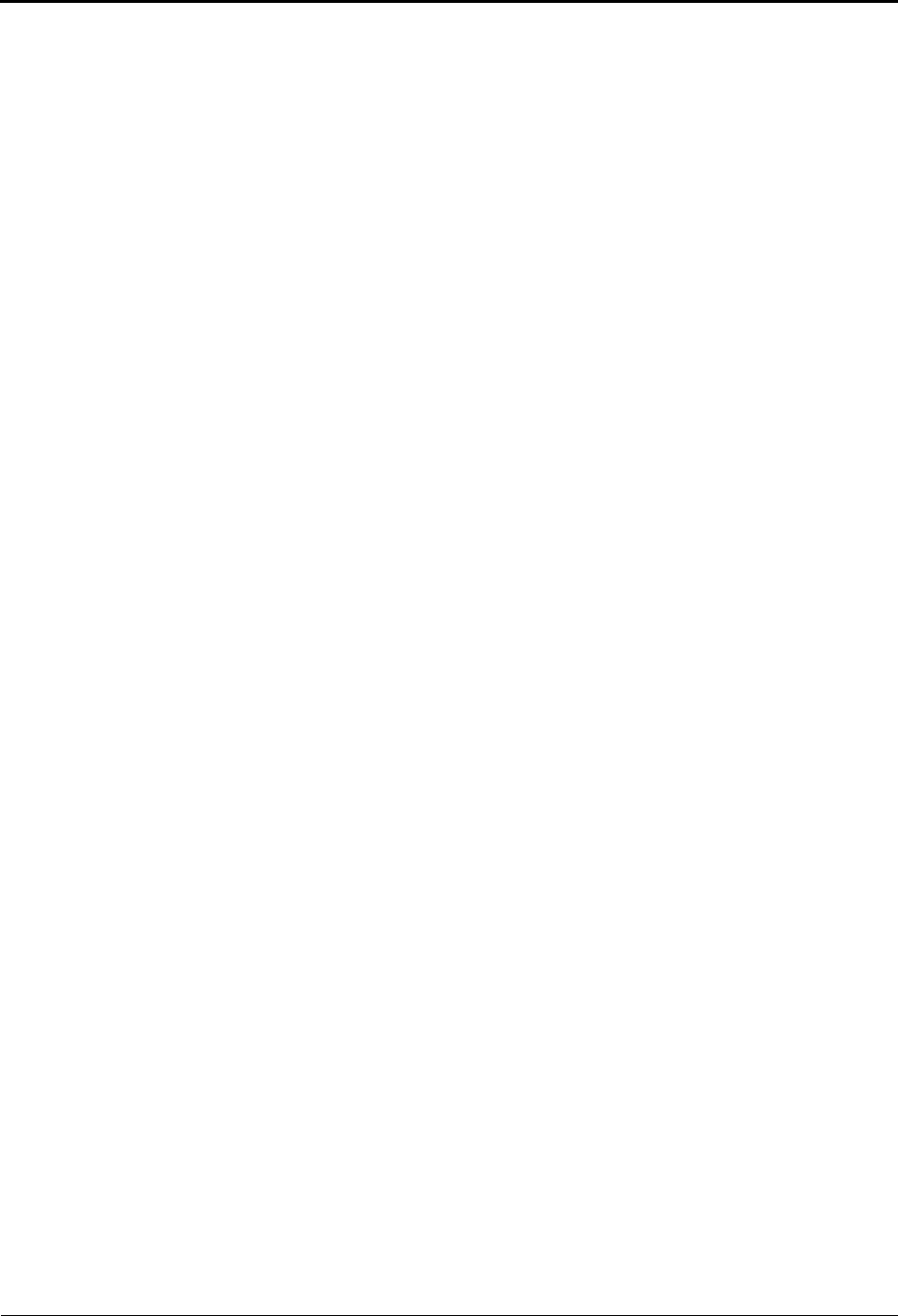
Voice Mail Administration
Creating Audiotex Recordings
Mitel® 5000 Enterprise® Messaging and Basic Voice Mail Administrator Guide – Issue 3.1, December 2008 Page 15
Creating Audiotex Recordings
Audiotex is a feature that allows callers to select prerecorded menu options. You can create up
to 500 custom audiotex recordings that you can use for company greetings, Auto Attendant
greetings, Call Routing Announcements (CRAs), and hunt group applications. You can also
assign audiotex recordings to day and night modes of operation. See “Audiotex Recording Tips”
below for tips when creating recordings. You can also use the audiotex recording planning sheet
on page 23 to help you plan your custom greetings.
For consistency, when you record the non-ASR version of a prompt, you should also record the
ASR version, if one exists. By default, recording 001 is the default system voice mail main
greeting, and recording 002 is the Automated Attendant main greeting. You can change the
default system recordings, but if the voice processing system database is defaulted, the system
recordings are restored.
Recordings for fax documents should include all dialing instructions. The recording should state
whether documents can be selected by number and list all options. If fax delivery times are set
to specific days or times, the recording should also include this information.
Audiotex Recording Tips
The following are tips for designing an effective Call Routing Announcement application:
•Design with the caller in mind, not just the information you want to include.
•Keep menus as simple as possible, with four or fewer options per menu.
•Number options sequentially and do not skip numbers. List “transfer to operator” last.
•Use consistent digits for options, such as 1 for Yes, 2 for No, and 0 for the operator.
•State the option before the digit. For example, say, “For account information, press 1,”
instead of “Press 1 for account information.”
•Draw a map of your arrangement to avoid “dead ends” or endless loops.
•Take advantage of Caller ID and DNIS to route calls to suitable menus.
•Keep recordings short (under 60 seconds) and do not use jargon.
•Give the most frequently requested information in the first ten seconds, without requiring
the caller to press a digit.
•Make sure the recordings are clear and the voice is consistent from prompt to prompt.
Avoid heavy regional accents.
•Do not repeat the main greeting on any other level.
•Make seasonal changes when necessary, but keep menu options the same (callers get
used to them).
•Include an option for overriding the primary language. For example, say, “For English,
press 1. Para Español, empuje 2.”
•Test your application any time you make a change. Listen to your prompts periodically.
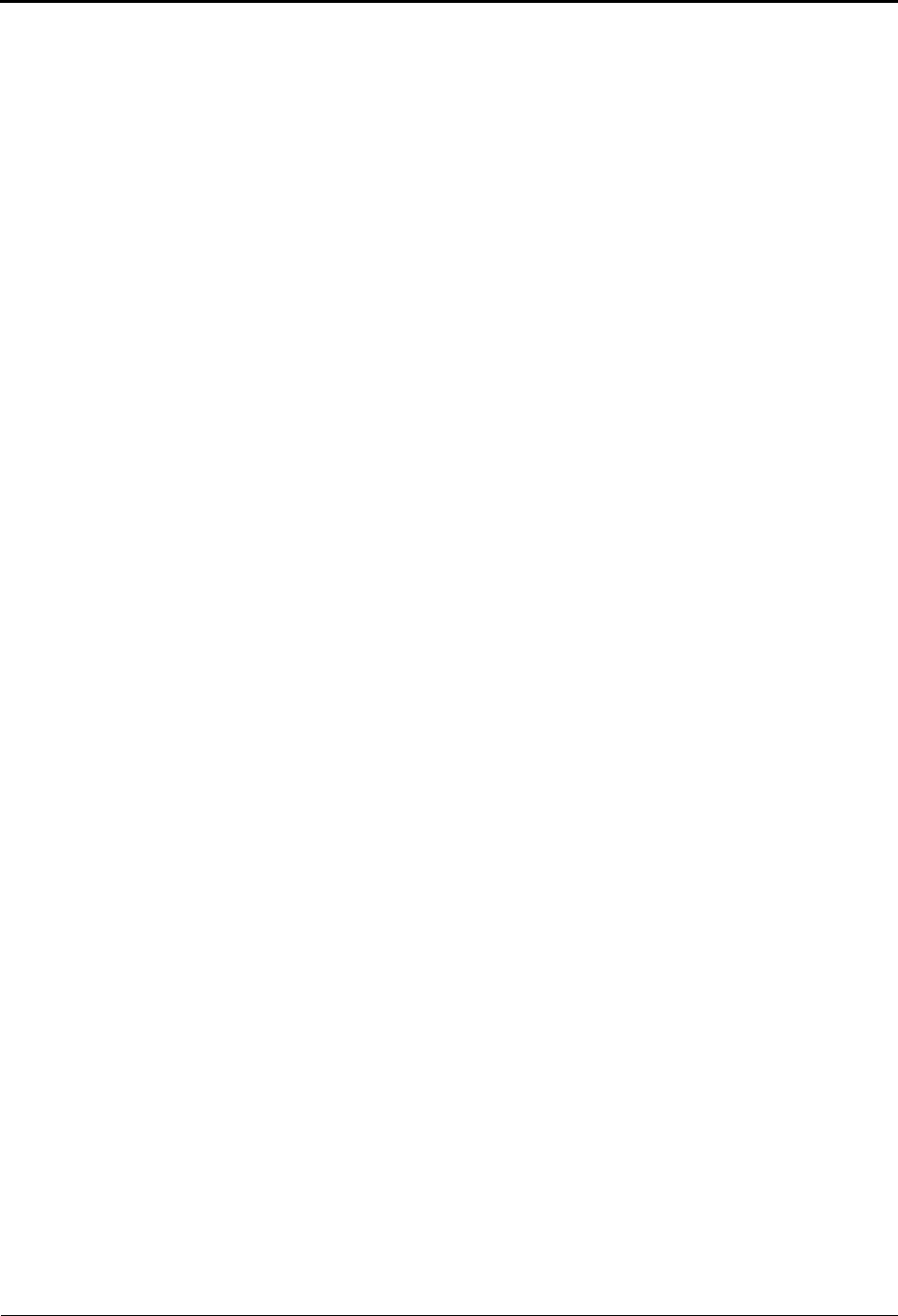
Voice Mail Administration
Creating Custom Audiotex Recordings
Page 16 Mitel® 5000 Enterprise® Messaging and Basic Voice Mail Administrator Guide – Issue 3.1, December 2008
Creating Custom Audiotex Recordings
See “Audiotex Recording Tips” on page 15 for tips when creating recordings.
To create a custom audiotex recording:
1. Access the administrator mailbox. See page 10.
2. Press 3 or say “Options” for recording options.
3. Press 1 or say “Custom” to make a recording.
4. When prompted, say or type the recording number (001–500).
5. If no recording exists, go to the next step.
If a standard (non-ASR) recording already exists, it is played. You then have the
following options:
• Press 1 or say “Standard” to record a standard (non-ASR) greeting.
• Press 2 or say “Copy” to copy the standard (non-ASR) greeting.
• Press 3 or say “Speech Recognition” to record an ASR greeting.
6. When prompted, record the greeting or message, and then press #. While you are
recording, you can:
• Press 2 to pause while recording. (Press # or say “Continue” to continue.)
• Press 3 to erase and re-record your message.
If you exceed the maximum allotted time for recording length, you are notified and
allowed to re-record or save the recording.
If the voice processing system computer disk is full, a prompt notifies you that it cannot
accept the recording. Hang up and try again later.
7. When finished recording, select one of the following options:
• Press 1 or say “Replay” to replay the message.
• Press 2 or say “Append” to add to the message.
• Press 3 or say “Erase” to erase and re-record the message.
• Press # or say “Accept” or to accept.
8. To create an ASR recording, choose one of the following options:
• Press 1 or say “Copy” to copy the standard (non-ASR) greeting.
• Press 3 or say “Speech Recognition” to record an ASR greeting.
9. When finished, select one of the following options:
• Press 1 or say “Replay” to replay the message.
• Press 2 or say “Append to add to the message.
• Press 3 or say “Erase to erase and re-record the message.
• Press # or say “Accept” to accept the recording.
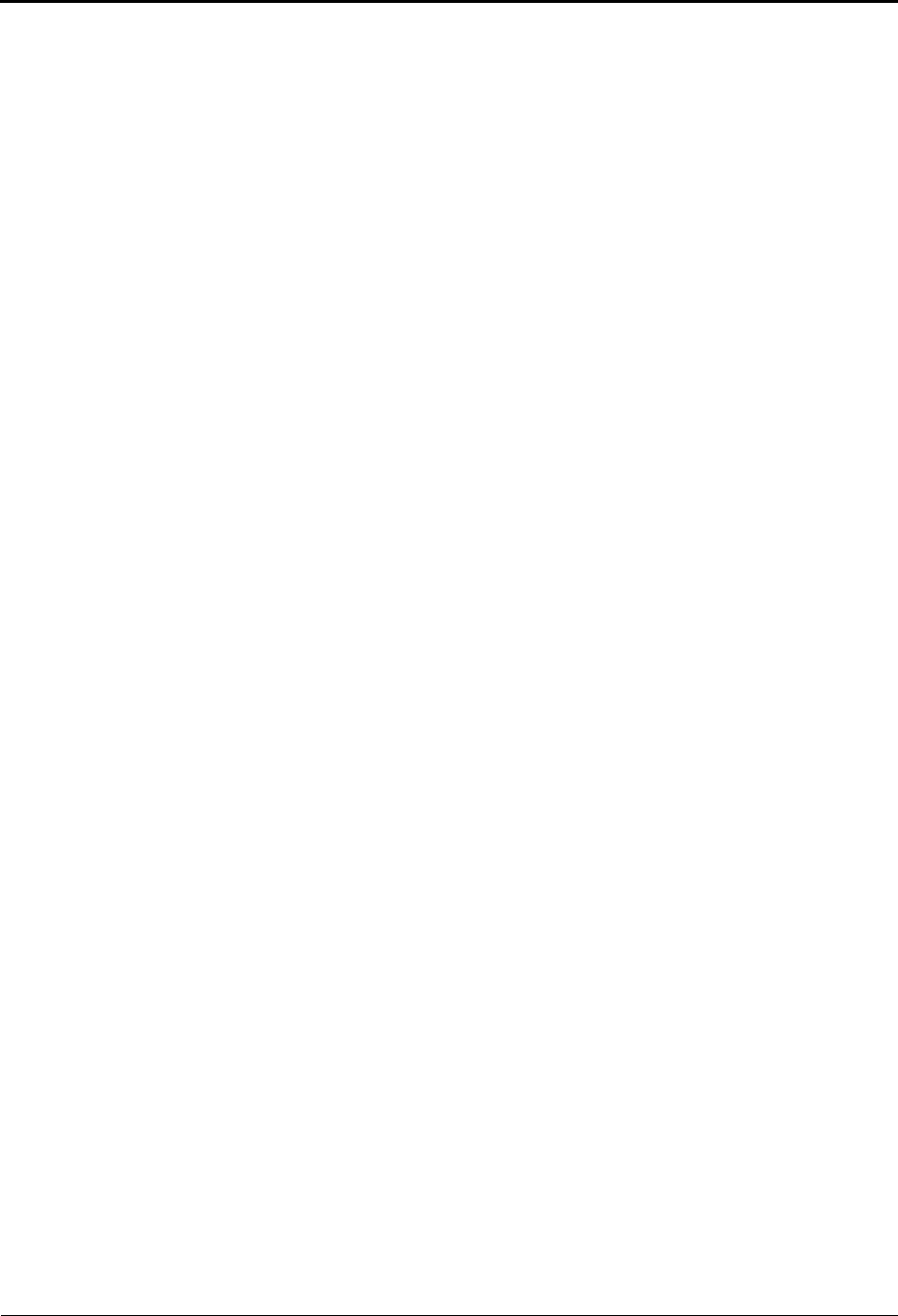
Voice Mail Administration
Assigning Audiotex Recordings to System Extension Numbers
Mitel® 5000 Enterprise® Messaging and Basic Voice Mail Administrator Guide – Issue 3.1, December 2008 Page 17
Assigning Audiotex Recordings to System Extension Numbers
You can assign audiotex recordings to system extension numbers. For example, if users dial
extension 2000 to reach voice mail, you can assign new audiotex recordings to extension 2000
to change the recordings that users hear when they connect to the voice mail system.
If you assign a recording to an application with a list of several recordings, you can only change
the first entry in the list. You must use DB Programming to change a list of recordings. Contact
your system administrator for more information.
To assign custom audiotex recordings to specific application extension numbers:
1. Access the administrator mailbox. See page 10.
2. Press 3 or say “Options” for recording options.
3. Press 2 or say “Select” to select a recording.
4. When prompted, say or enter the extension number of the application to be
programmed. (For example, if users dial 2000 to reach voice mail, enter 2000 to assign
the voice mail greeting.)
5. Do one of the following to select the mode for the recording:
• Press 1 or say “Day” for day mode.
• Press 2 or say “Night” for night mode.
6. Enter or say the recording number (001–500). If a recording already exists, it is played.
You have the following options:
• Press # or say “Yes” to accept the recording.
• Press * or say “No” to go back to step 4.
If no recording exists, the system informs you but assigns the recording number to the
application.
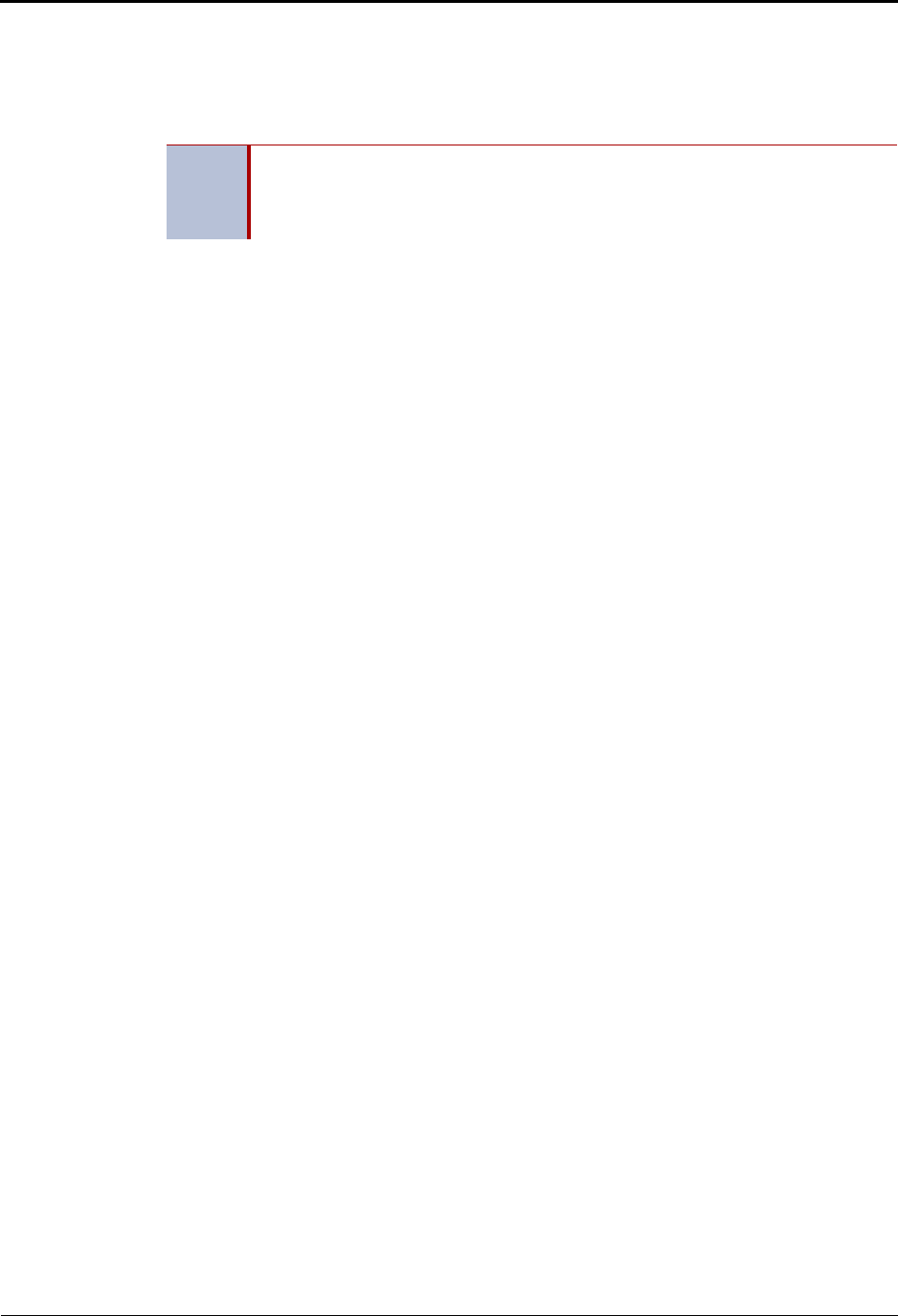
Voice Mail Administration
Fax Import Feature
Page 18 Mitel® 5000 Enterprise® Messaging and Basic Voice Mail Administrator Guide – Issue 3.1, December 2008
Fax Import Feature
If your voice mail system has fax enabled, you can use your voice mail administrator’s mailbox
to import fax documents. Imported documents can then be requested by callers who use a Call
Routing Announcement (CRA) application programmed to provide the Fax-On-Demand service.
To import a fax document:
1. Using a fax machine, after you obtain dial tone, dial the voice mail access number.
2. Access the administrator mailbox. See page 10.
3. Press 4 or say “import fax” to select the Import Fax option. (If the system does not have
a fax license, this option is not accepted.) The system may prompt you with one of the
following messages. If not, continue to step 4.
• All system fax ports are busy: Hang up and try again later.
• The system already contains the maximum number of fax documents
allowed: Until one or more fax documents are deleted from the system, there is no
room for additional documents.
• The system does not have enough disk space to import any more
documents: Until one or more fax documents are deleted from the system, there is
no room for additional documents.
• The system currently is at or above the Maximum Fax Library Size: Until one
or more fax documents are deleted from the system, there is no room for additional
documents. By default, the Maximum Fax Library Size field is set to 0 in DB
Programming. Contact your system administrator for more information.
4. When prompted, say or enter the fax document number. One of the following occurs
when you enter the number:
• If the document number does not already exist, the system asks you to verify the
number. Press # or say “Yes” if the number is correct, or press 3 or say “Re-Enter”
to re-renter the number.
• If the document number already exists, the system asks if you want to replace it.
Press # or say “Yes” to replace the document and go to the next step, or press 3 or
say “Re-enter” to re-enter the number.
• If you did not enter a valid number, you are prompted to enter a new number.
5. When prompted, press the Start button on the fax machine. One of the following may
occur:
• If the system cannot communicate with your fax machine, check that it is working
properly and say “Continue” or press # to try again. Return to step 4.
• If the system runs out of disk space while importing the document or if the
document will cause the system to exceed the Maximum Fax Library Size, you
cannot import this document until one or more fax documents have been deleted
from the system to create disk space. Press # or say “Cancel” to return to step 4.
6. When the fax transmission is complete, the system tells you that the document was
received. Press # or say “Continue” to continue importing documents or hang up to exit.
NOTE
You should you re-record system prompt number 672 (see “Default ASR and Non-
ASR Voice Prompts” on page 24) to let callers requesting faxes know what the
valid time window is for fax requests, and when they should expect the fax to be
delivered if their request falls outside of the valid time window.
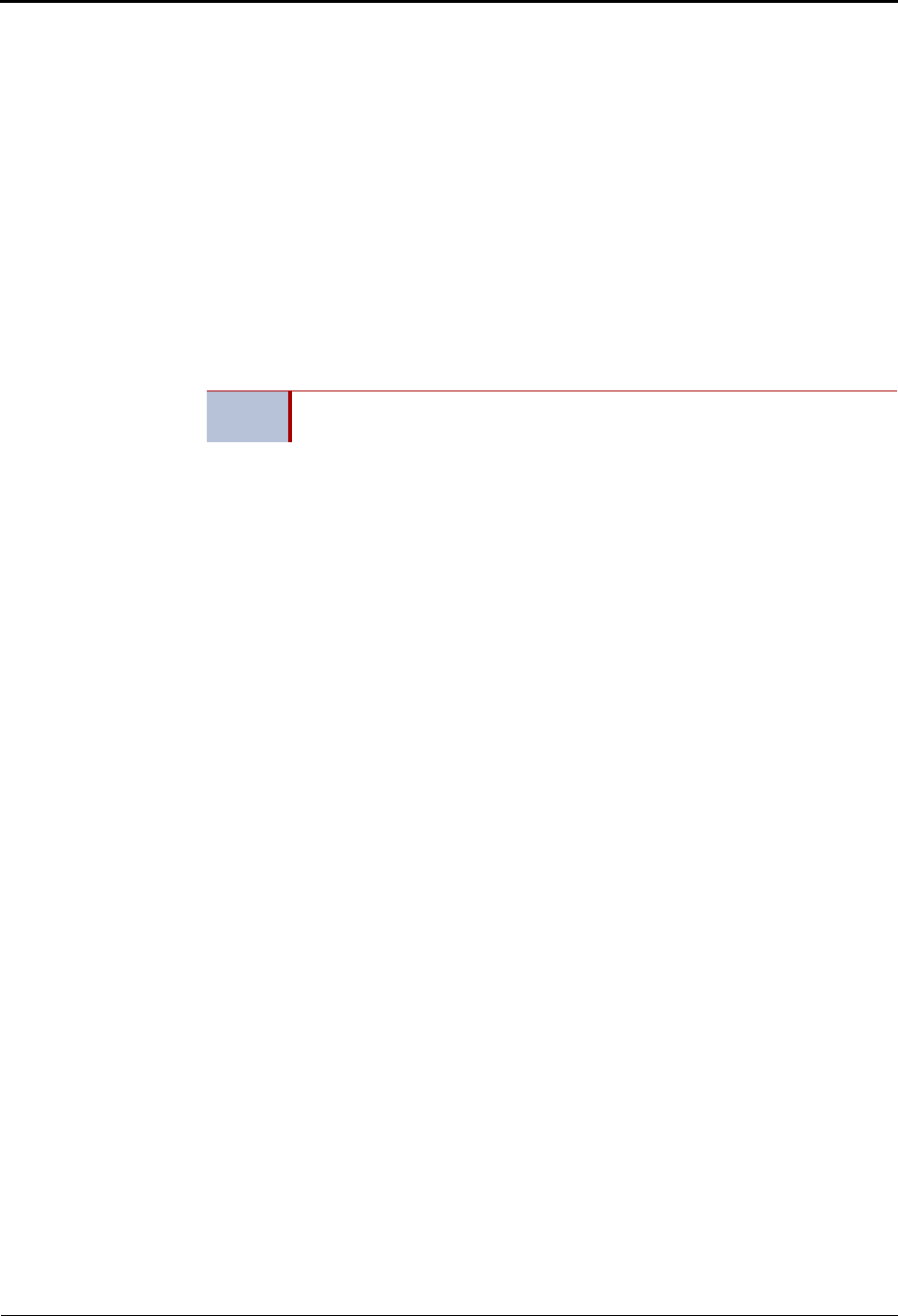
Voice Mail Administration
Alarms
Mitel® 5000 Enterprise® Messaging and Basic Voice Mail Administrator Guide – Issue 3.1, December 2008 Page 19
Alarms
Alarms are generated on endpoints as the result of continuous self-diagnostics run within the
system and are a basic indicator that there is a problem or potential problem with the system.
The severity and type of alarm determines the corrective action necessary to resolve the
problem.
To allow you to monitor multiple nodes, the system provides both system alarms, which includes
voice processing alarms, and network-wide alarms. See Table 1 on page 20 for the complete list
of voice processing alarms.
Voice Processing Alarms
On the Mitel 5000 platform, the following voice processing alarms are generated:
•Minor Voice Processing alarms (020–039): These alarms indicate a voice processing
problem that usually require calling service personnel.
•Major Voice Processing alarms (200–224): These alarms indicate a voice processing
problem that require calling service personnel.
The system Alarm Reporting feature detects equipment failures. If there is a system failure that
affects service, a major alarm appears at all affected endpoints. When a minor equipment failure
occurs, a minor alarm is generated and appears on the primary attendant’s display and, if
enabled, at your administrator endpoint. When a Voice Mail alarm is in effect, the telephone
system may be functioning properly, but the voice processing system may be inoperative.
Responding to Alarms
A major alarm requires you to contact service personnel, while a minor alarm may or may not
require you to contact service personnel in addition to clearing the alarm.
To respond to a major alarm:
Contact service personnel for the major voice processing alarms #200-224. An
equipment failure has occurred.
To respond to a minor alarm:
1. When a minor alarm indication appears, write down the alarm information.
2. While on-hook, clear the alarm as described in “Clearing Alarms” on page 20. SYSTEM
(or NETWORK) ALARM CLEARED appears.
3. Take the appropriate action as indicated in Table 1 on page 20.
NOTE Even when a voice processing alarm has been registered, the system may
still function correctly.
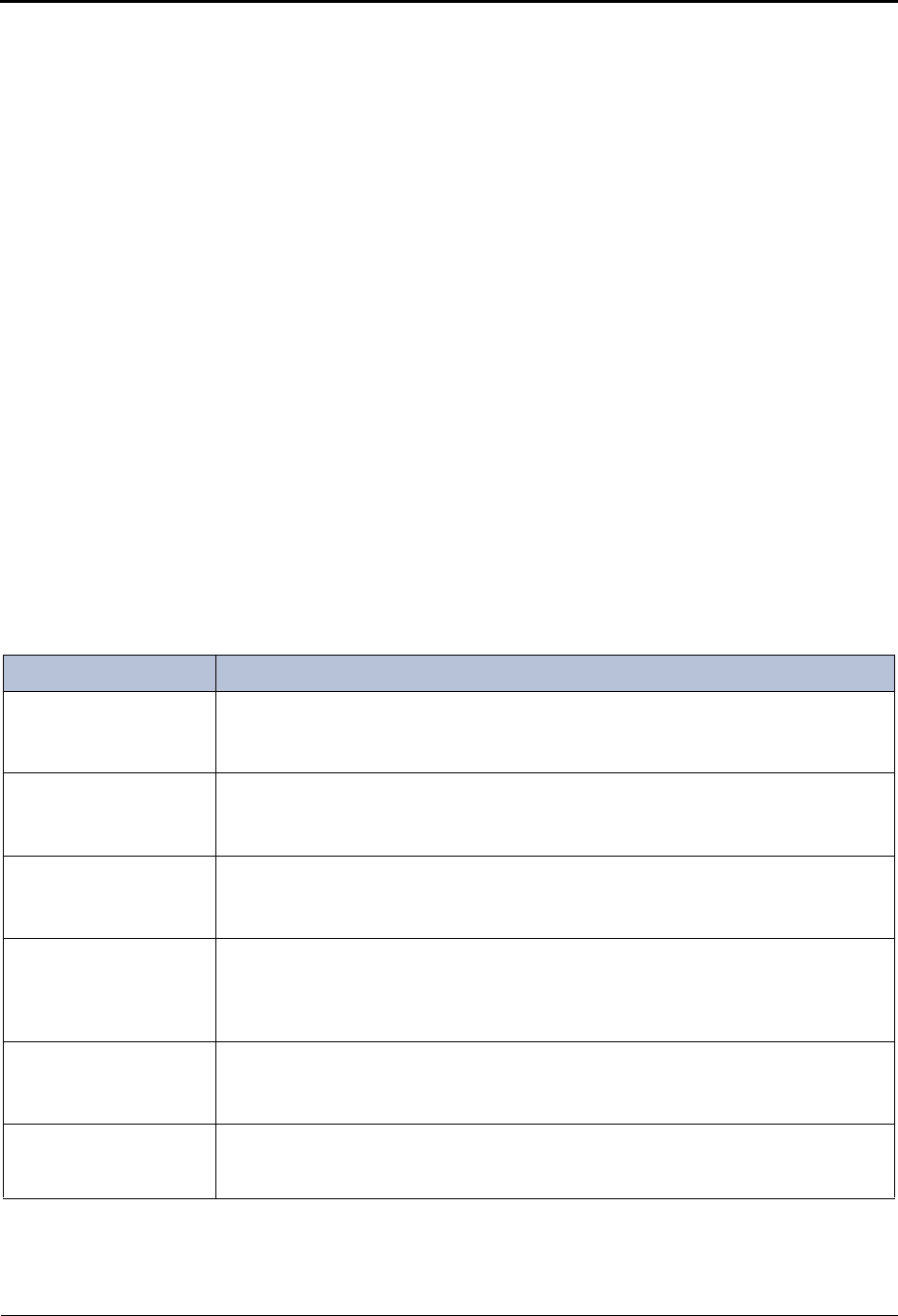
Voice Mail Administration
Clearing Alarms
Page 20 Mitel® 5000 Enterprise® Messaging and Basic Voice Mail Administrator Guide – Issue 3.1, December 2008
Clearing Alarms
You can clear a network-wide alarm on the local node only or on every node in the network. To
clear an alarm, you can use either the administrator feature codes or menu buttons.
To use the feature codes to clear alarms:
Dial one of the following feature codes to clear the alarm:
• Clear Network Alarm (9851): This feature code clears network-wide alarms on
every node in the network, but it does not affect system alarms. The Clear Network
Alarm feature code may be entered on any node in the network, but the Send
Network Alarms flag must be set for you to clear alarms on other nodes in the
network.
• Clear System Alarm (9850): This feature code clears all local and network-wide
system alarm displays on your node.
After you enter the feature code, SYSTEM (or NETWORK) ALARM CLEARED appears,
and the highest priority alarm is cleared. If applicable, enter the feature code again to
clear the next alarm in the queue (only one alarm is cleared at a time).
To use menu buttons to clear alarms:
Do one of the following:
• Press the CLEAR ALL ALARMS menu button to clear all alarms. ALL ALARMS
CLEARED appears, and the display returns to the idle menu.
• Press the CLEAR ALARM menu button to clear the currently displayed alarm.
SYSTEM (or NETWORK) ALARM CLEARED appears, and the display shows the
next highest priority, if applicable. If there are no more alarms, the display returns
to the idle menu.
Table 1. Minor Voice Processing Alarms
Alarm Text Description and Action Required
SYS ALARM #20
CHECK PRINTER The printer is not functioning properly.
Check that the cable and the power cord are connected, and that it has paper and
toner.
SYS ALARM #21
V-MAIL 80% FULL The external voice mail disk space is 80 percent full. If it reaches 100 percent, Voice
Mail cannot accept any messages until disk space is made available.
Contact service personnel.
SYS ALARM #22
V-MAIL 100% FULL 100 percent of the external voice mail disk space is in use. Voice mail cannot accept
any messages until disk space is made available.
Contact service personnel.
SYS ALARM #23
SMDR 80% FULL The SMDR disk space on the external voice processing system is 80 percent full. If it
reaches 100 percent before the SMDR information is cleared, no further SMDR
recording will be possible.
Contact service personnel.
SYS ALARM #24
SMDR 100% FULL 100 percent of the SMDR disk space on the external voice processing system is in
use. No further SMDR recording is possible.
Contact service personnel.
SYS ALARM #32
INSUF BAND The IP Network does not have enough bandwidth to support the IP call that is
currently connected to the extension. If this alarm is generated frequently, it could
indicate a network problem that requires the attention of your network administrator.
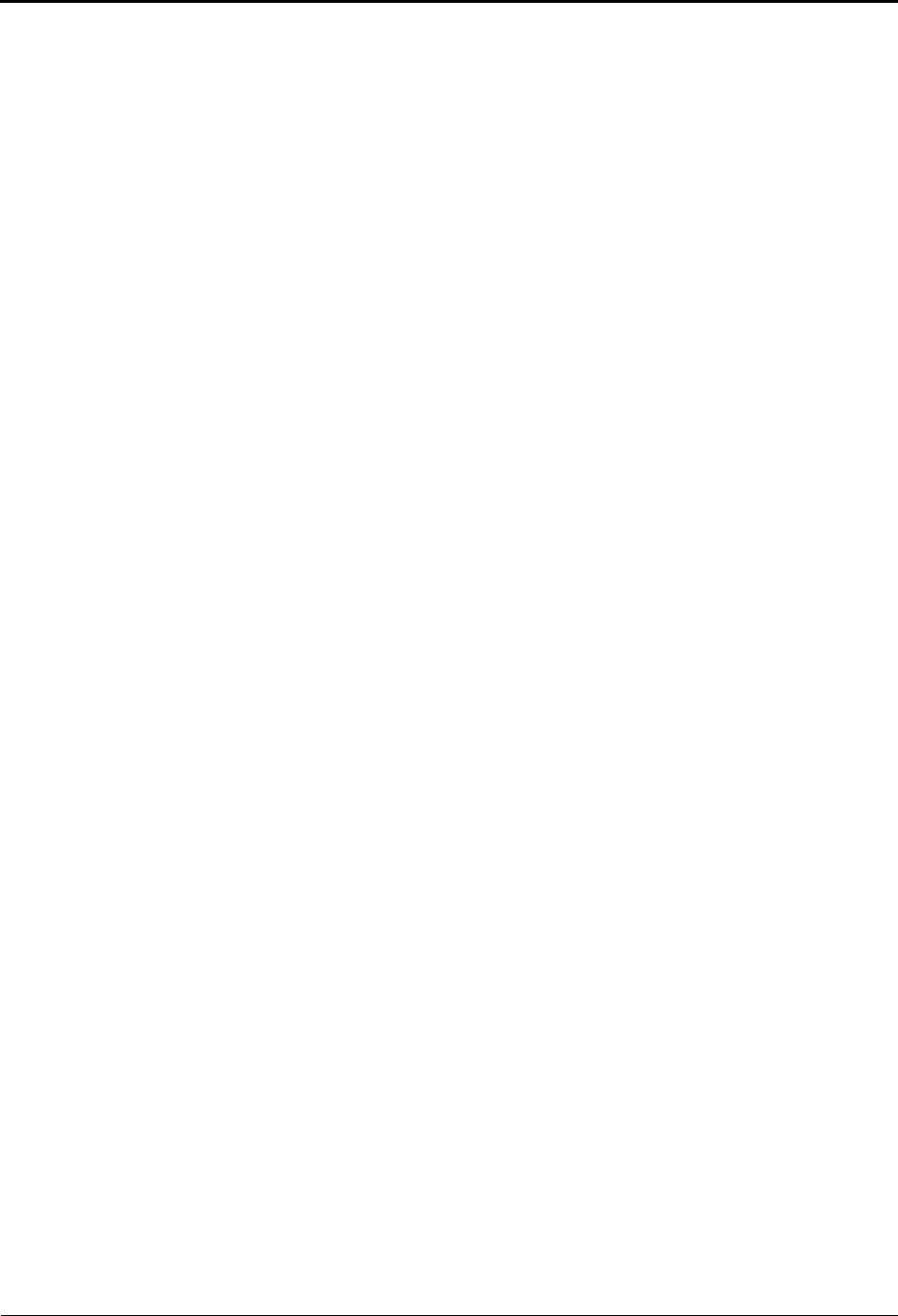
Reference
Mitel® 5000 Enterprise® Messaging and Basic Voice Mail Administrator Guide – Issue 3.1, December 2008 Page 21
Reference
Troubleshooting Tips . . . . . . . . . . . . . . . . . . . . . . . . . . . . . . . . . . . . . . . . . . . . . . . . . . . . . . . . . . . 22
System Administrator and Provider Information . . . . . . . . . . . . . . . . . . . . . . . . . . . . . . . . . . . . 22
Administrator Troubleshooting Tips . . . . . . . . . . . . . . . . . . . . . . . . . . . . . . . . . . . . . . . . . . . . . 22
Custom Audiotex Recordings Programming Planning Sheet. . . . . . . . . . . . . . . . . . . . . . . . . . . 23
Default ASR and Non-ASR Voice Prompts . . . . . . . . . . . . . . . . . . . . . . . . . . . . . . . . . . . . . . . . . . 24
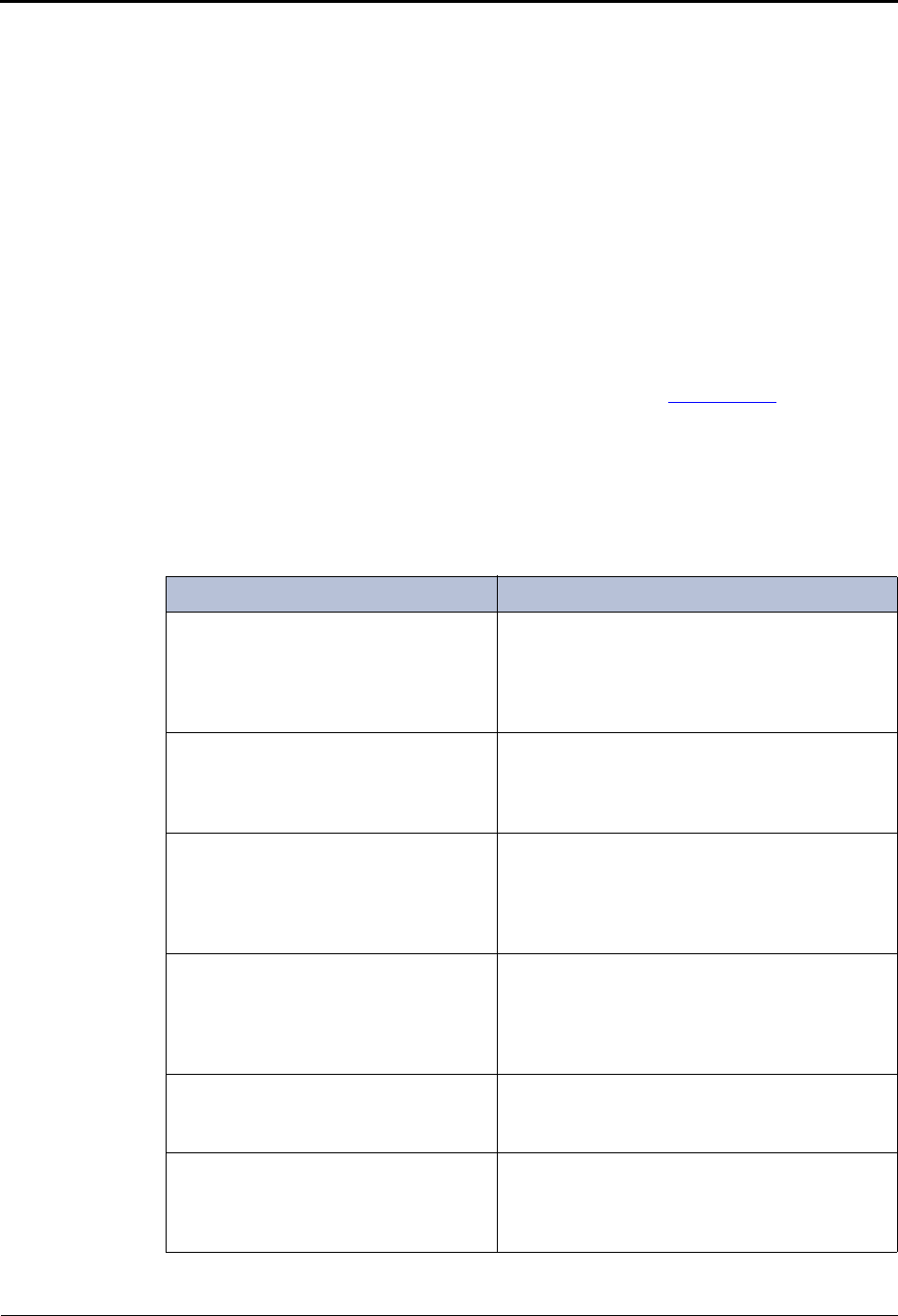
Reference
Troubleshooting Tips
Page 22 Mitel® 5000 Enterprise® Messaging and Basic Voice Mail Administrator Guide – Issue 3.1, December 2008
Troubleshooting Tips
The following sections include information to help you troubleshoot problems:
•“System Administrator and Provider Information” below
•“Administrator Troubleshooting Tips” on page 22
System Administrator and Provider Information
Because this guide covers voice mail administration features only, you may find that you need
additional assistance from your system administrator for issues such as creating new user
accounts or changing system settings.
Your system administrator may be onsite, or you may rely on your local provider (the company
that installed your phone system and now services it) for system administration. All sales,
service, and technical support are handled at the local level by your authorized Inter-Tel or Mitel
provider. If you do not know the contact information for your local provider, use the “Strategic
Partners & Resellers – Mitel Partner Locator” link at the top of the Mitel Web site
(www.mitel.com) to locate a nearby office.
Administrator Troubleshooting Tips
Table 2 includes voice mail administrator troubleshooting tips.
Table 2. Administrator Troubleshooting Tips
Problem Possible Solution
I do not know the administrator mailbox
number or password. You must contact your system administrator for
the mailbox number and password. For more
information, contact your system administrator or
local authorized provider. See “System
Administrator and Provider Information” above.
One of our employees has left the
company, and I need to change the
mailbox password so I can delete
messages, change settings, and so on.
See “Accessing Other Subscriber Accounts” on
page 11.
I cannot set up a new voice mail
subscriber mailbox. Your system administrator must create the new
account. For more information, contact your
system administrator or local authorized provider.
See “System Administrator and Provider
Information” above.
I need to change the voice mail system
time. Your system administrator must change the voice
mail system time. For more information, contact
your system administrator or local authorized
provider. See “System Administrator and Provider
Information” above.
I need new voice mail system greetings
for day and night mode, vacations, and
so on.
You can record new audiotex recordings for each
greeting that you want to use. See “Creating
Audiotex Recordings” on page 15.
I have recorded new audiotex
recordings, but I do not know how to
assign them to our voice mail
application.
See “Assigning Audiotex Recordings to System
Extension Numbers” on page 17.
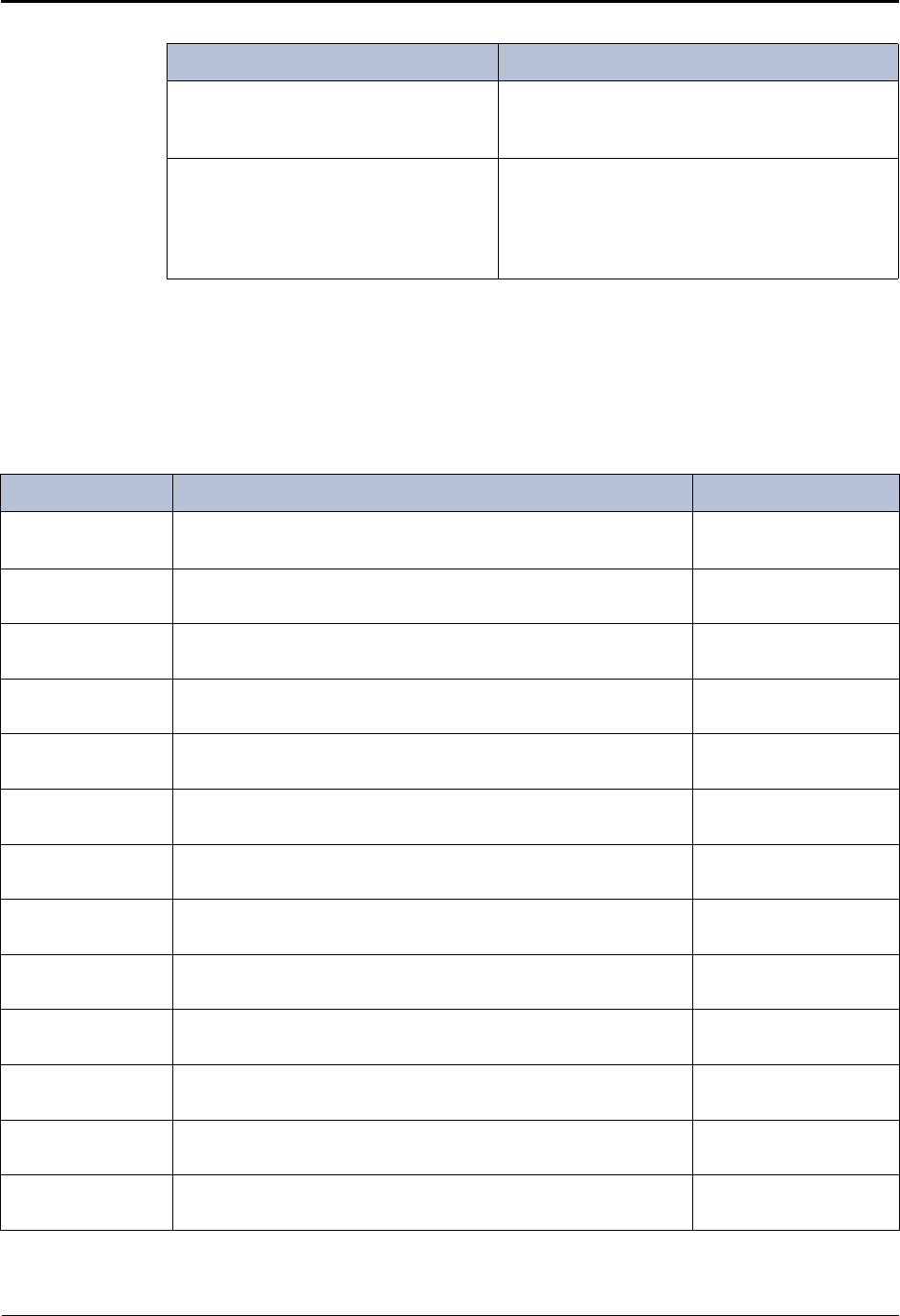
Reference
Custom Audiotex Recordings Programming Planning Sheet
Mitel® 5000 Enterprise® Messaging and Basic Voice Mail Administrator Guide – Issue 3.1, December 2008 Page 23
Custom Audiotex Recordings Programming Planning Sheet
If you customize audiotex recordings, you can use Table 3 to record the text. For further
instructions, see “Creating Custom Audiotex Recordings” on page 16.
.
I have several voice messages in my
inbox. Is there a way to delete all of the
messages at once?
You must delete voice messages one at a time.
Can I set the number of rings before
calls go to voice mail? Your system administrator must program this
feature. For more information, contact your
system administrator or local authorized provider.
See “System Administrator and Provider
Information” on page 22.
Table 2. Administrator Troubleshooting Tips (Continued)
Problem Possible Solution
Table 3. Audiotex Recordings
Recording # Text Where Used (Ext. #)
Example Thank you for calling XYZ Company. All of our representatives
are busy right now. Please hold. Ext.2011 (Hunt Group
Overflow Station)
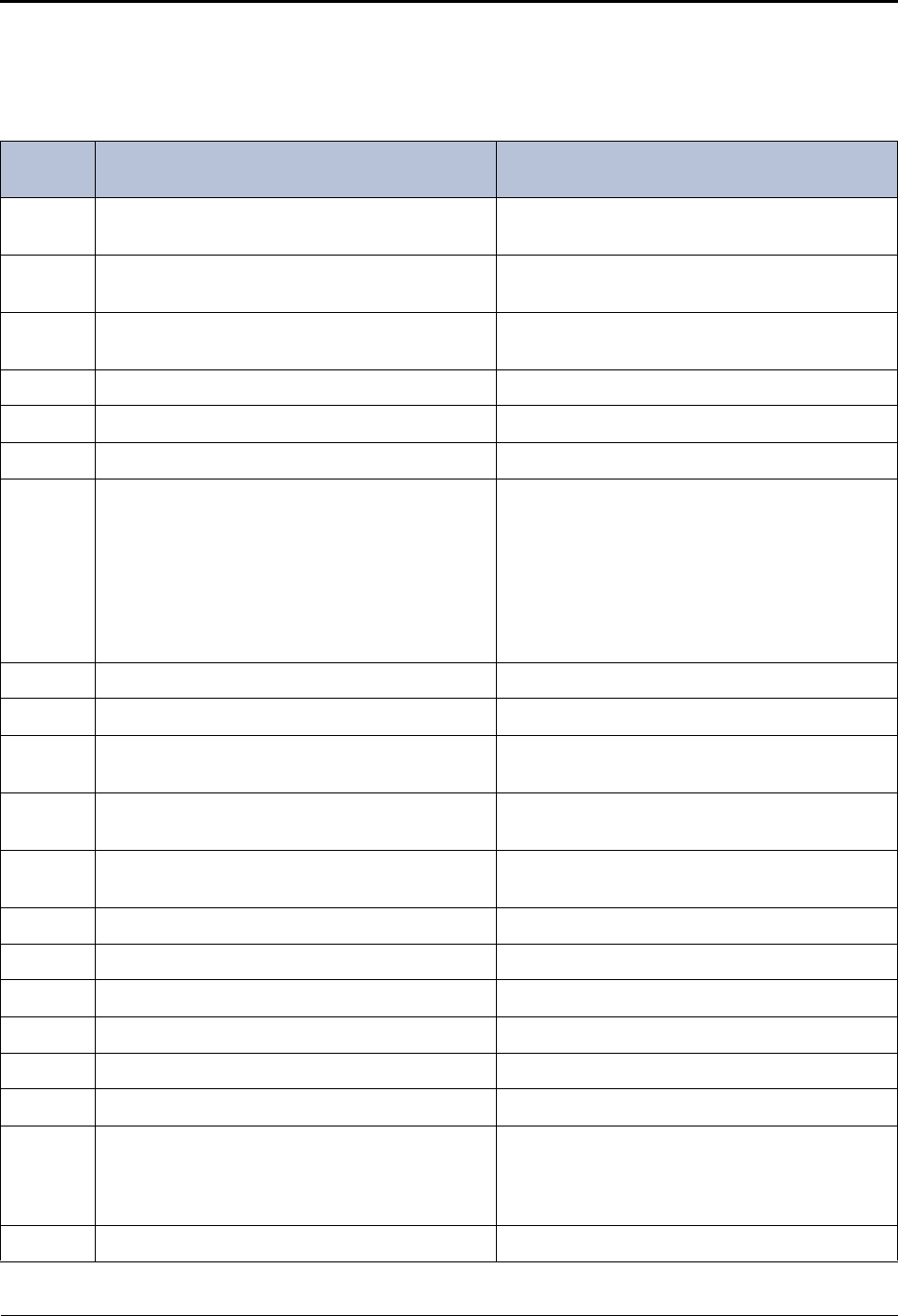
Reference
Default ASR and Non-ASR Voice Prompts
Page 24 Mitel® 5000 Enterprise® Messaging and Basic Voice Mail Administrator Guide – Issue 3.1, December 2008
Default ASR and Non-ASR Voice Prompts
Table 4 shows all of the U.S. English default system voice prompts for ASR- and non ASR-
enabled systems. Prompts designated by an asterisk (*) cannot be re-recorded.
Table 4. Voice Prompts: Non-ASR and ASR
Prompt
ID Content (Non-ASR) Content (ASR)
001 To leave a message, please enter a mailbox num-
ber. To leave a message, please say or enter a mail-
box number.
002 For the directory, press pound (or hash in Euro-
pean systems). For the directory, say “Directory” or press pound
(or hash).
003 To reach an operator, press zero. To reach an operator, say “Operator” or press
zero.
004 I’m sorry... N/A
005 ...is not available. N/A
006 The number entered is not valid. N/A
007 Using the keys on your telephone, please spell
the name of the person, then press pound (or
hash). For the letter Q, press seven. For the letter
Z, press nine. To advance to the next character,
please wait for two seconds or press another key.
To exit the directory, press star.
Please say the name of the person you are trying
to reach. Otherwise, using the keys on your tele-
phone, please spell the last name of the person,
then press pound (or hash). For the letter Q,
press seven. For the letter Z, press nine. To
advance to the next character, please wait for two
seconds or press another key. To exit the direc-
tory, press star.
008 To exit the directory, press star. To exit the directory, say “Cancel” or press star.
009 Mailbox number... N/A
010 If this is correct, press pound (or hash). If this is correct, say “Yes” or press pound (or
hash).
011 For the previous name in the directory, press one. For the previous name, say “Previous” or press
one.
012 To hear additional information, press two. To hear additional information, say “More” or
press two.
013 To hear the next directory name, press three. To hear the next name, say “Next” or press three
014 To spell a new name, press four. To spell a new name, say “New” or press four.
015 Extension number... N/A
016 Not used Not used
017 ...is not a valid choice. N/A
018 Please try again. N/A
019 After the tone, please record your message.
When finished, you may hang up to deliver the
message or press pound (or hash) for more
options.
N/A
020 Message delivered. N/A
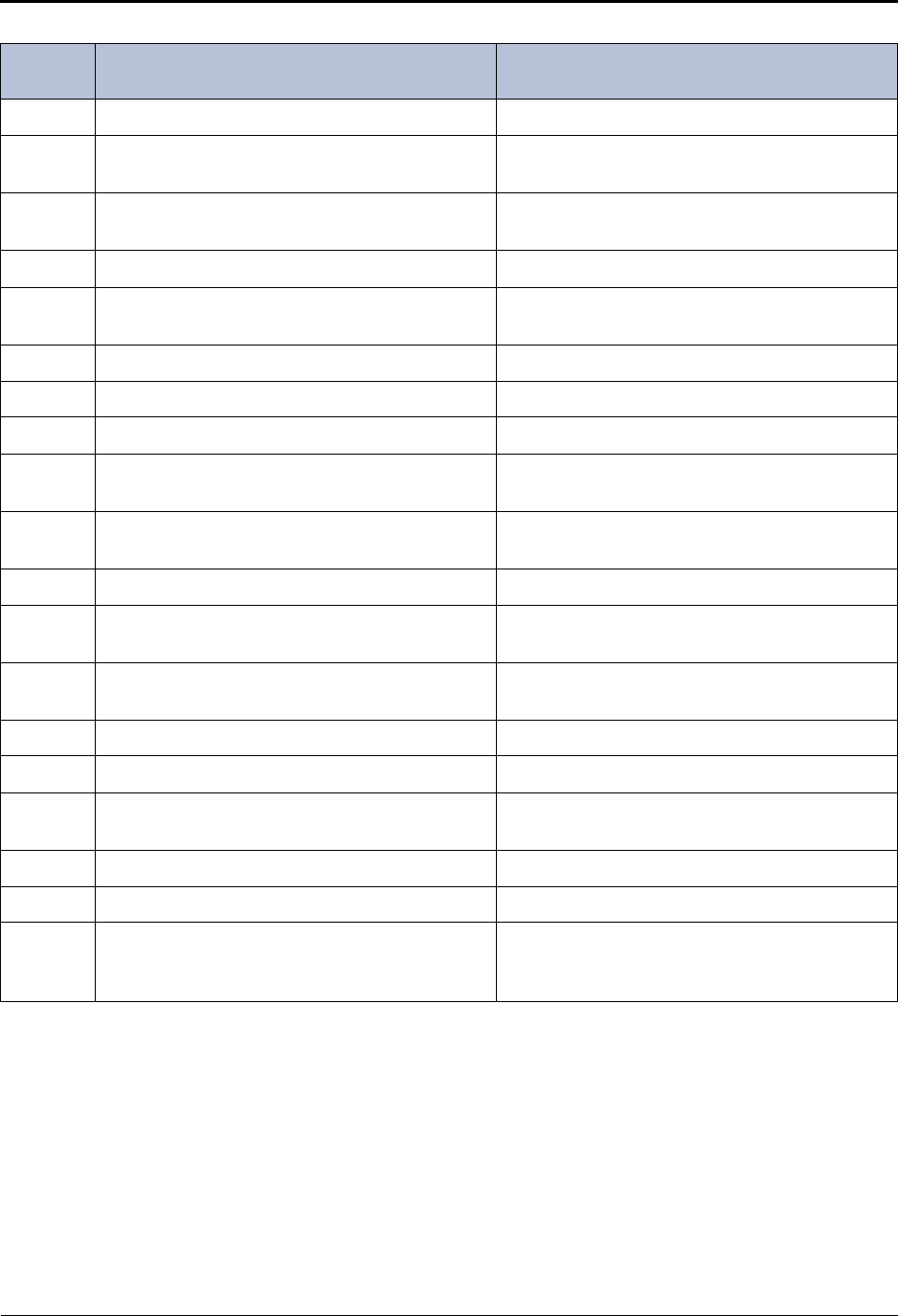
Reference
Default ASR and Non-ASR Voice Prompts
Mitel® 5000 Enterprise® Messaging and Basic Voice Mail Administrator Guide – Issue 3.1, December 2008 Page 25
021 To replay, press one. To replay, say “Replay” or press one.
022 To erase and re-record, press three. To erase and re-record, say “Erase” or press
three.
023 To append this recording, press two. To append this recording, say “Append” or press
two.
024 To accept, press pound (or hash). To accept, say “Accept” or press pound (or hash).
025 Please record after the tone. To end, press pound
(or hash). N/A
026 Recording erased. N/A
027 Recording stopped. N/A
028 Please begin speaking after the tone. N/A
029 Message play stopped. To continue, press pound
(or hash). Message play stopped. To continue, say
“Resume” or press pound (or hash).
030 Enter the destination mailbox or group list num-
ber. Say or enter the destination mailbox or group list
number.
031 Logon canceled. N/A
032 Enter your password. Then press pound (or
hash). Say or enter your password.
033 There have been three invalid attempts to log on
to your mailbox. N/A
034 Invalid password. N/A
035 Thank you for calling. Good-bye. N/A
036 To access mailbox features, you must change
your system-assigned password. N/A
037 You have not finished setting up your mailbox. N/A
038 Subscriber access denied. N/A
039 Because this is the first time you are entering
your mailbox, you must record your name for the
company directory.
N/A
Table 4. Voice Prompts: Non-ASR and ASR (Continued)
Prompt
ID Content (Non-ASR) Content (ASR)
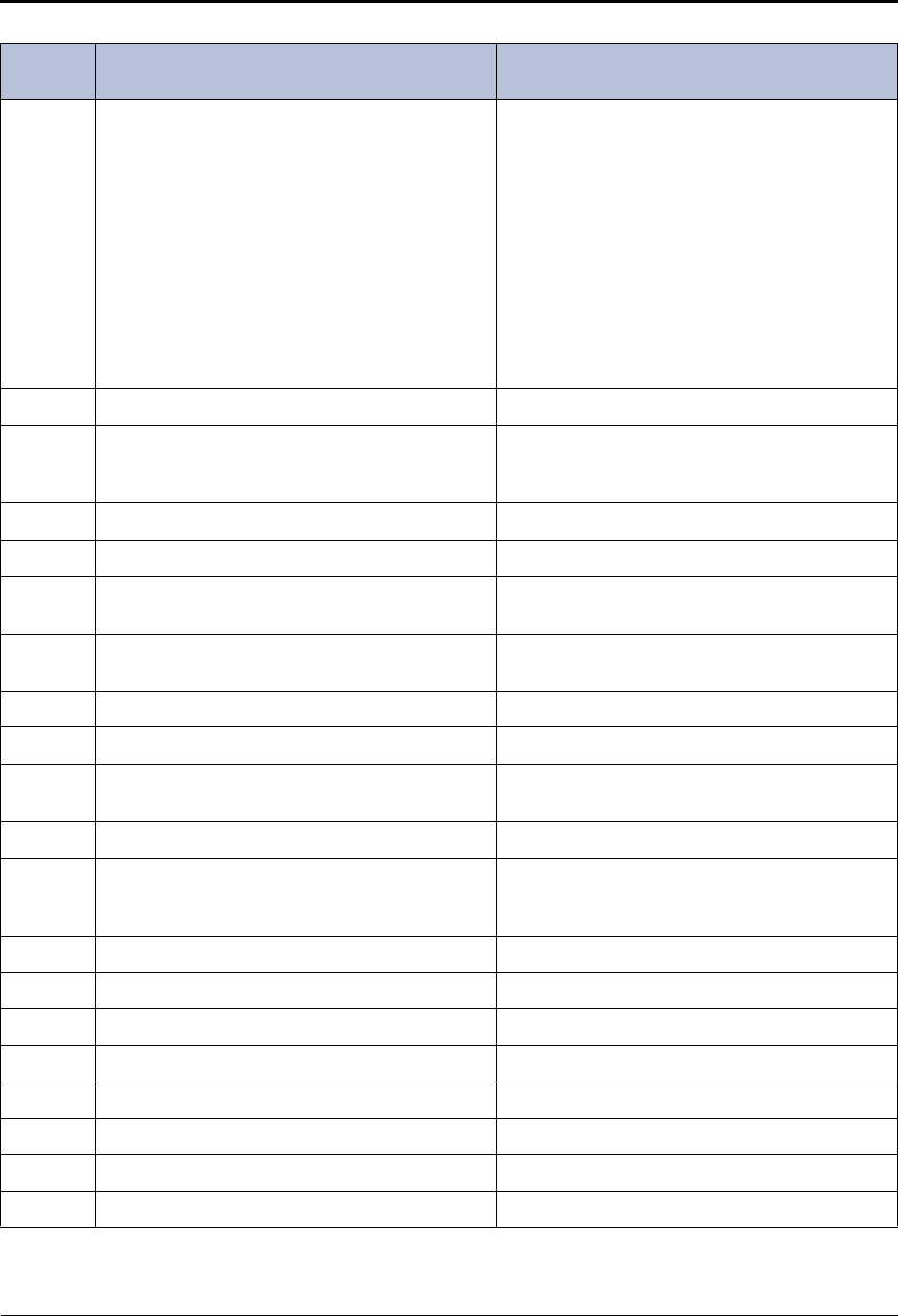
Reference
Default ASR and Non-ASR Voice Prompts
Page 26 Mitel® 5000 Enterprise® Messaging and Basic Voice Mail Administrator Guide – Issue 3.1, December 2008
040 Since you are entering your mailbox for the first
time, you should be aware of a few standard fea-
tures. To cancel an option you have accessed
and return to the previous menu, press star. To
accept your recording or dialing sequence, or to
advance to your next message, press pound (or
hash). For help, you may press zero at any time
you are at a menu and the system will replay the
current menu and or give you additional informa-
tion. Certain mailbox features such as remote
messaging are available only if authorized by
your System Administrator. Your mailbox is now
fully set up.
Since you are entering your mailbox for the first
time, you should be aware of a few standard fea-
tures. To cancel an option you have accessed
and return to the previous menu, say “Cancel” or
press star. To accept your recording or dialing
sequence, or to advance to your next message,
say “Accept” or press pound (or hash). For help,
say “Help” or press zero to replay the current
menu and/or give you additional information. Cer-
tain mailbox features such as remote messaging
are available only if authorized by your System
Administrator. Your mailbox is now fully set up.
041 Your password may be up to 12 digits. N/A
042 Enter your new password, then press pound (or
hash). If you don’t want a password, press pound
(or hash) now.
Say or enter your new password. If you don’t
want a password, say “Skip” or press pound (or
hash).
043 Your new password is… N/A
044 The number entered is too long. N/A
045 To accept this entry, press pound (or hash). To accept this entry, say “Accept” or press pound
(or hash).
046 To erase and re-enter, press three. To erase and re-enter, say “Re-enter” or press
three.
047 Password erased. N/A
048 Password saved. N/A
049 Your mailbox is full and cannot receive any new
messages. Please delete old messages. N/A
050 - 051 Not used Not used
052 Your mailbox is almost full. Please delete any
messages you no longer need so new messages
may arrive.
N/A
053 You have... N/A
054 You have one new message. N/A
055 ...new messages. N/A
056 ...of which is priority. N/A
057 You have no new messages. N/A
058 You have one saved message. N/A
059 ...saved messages. N/A
060 Remote messaging is currently enabled. N/A
Table 4. Voice Prompts: Non-ASR and ASR (Continued)
Prompt
ID Content (Non-ASR) Content (ASR)
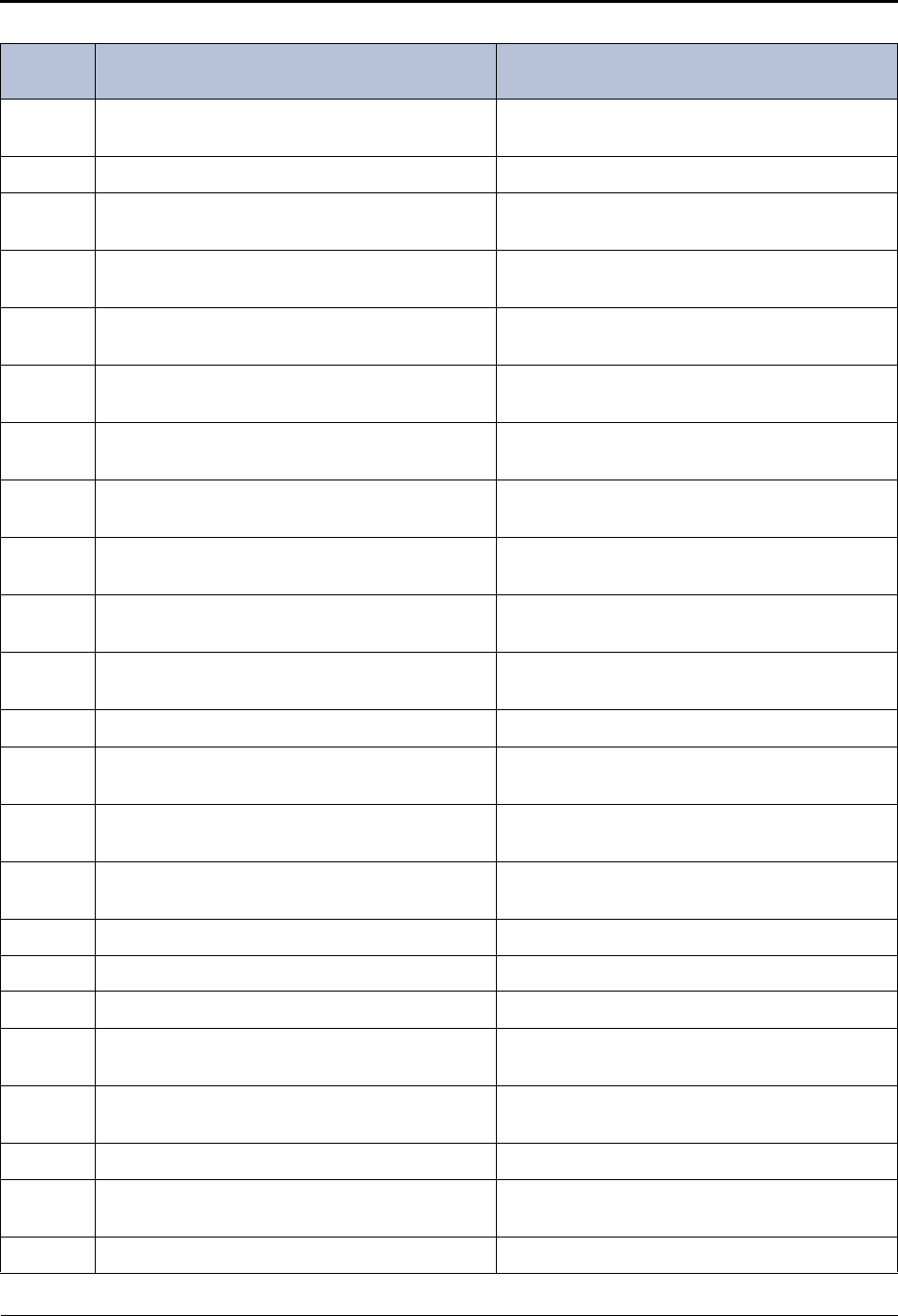
Reference
Default ASR and Non-ASR Voice Prompts
Mitel® 5000 Enterprise® Messaging and Basic Voice Mail Administrator Guide – Issue 3.1, December 2008 Page 27
061 To listen to new messages, press one. To listen to new messages, say “New” or press
one.
062 To record a message, press two. To record a message, say “Record” or press two.
063 To listen to saved messages, press three. To listen to saved messages, say “Saved” or
press three.
064 For personal options, press four. For personal options, say “Personal” or press
four.
065 To setup remote messaging, press five. To setup remote messaging, say “Remote” or
press five.
066 For your primary setup, press one. For your primary setup, say “Primary” or press
one.
067 For your alternate setup, press two. For your alternate setup, say “Alternate” or press
two.
068 If this is the correct destination, press pound (or
hash). If this is the correct destination, say “Yes” or
press pound (or hash).
069 To send this message now, press pound (or
hash). To send this message now, say “Send” or press
pound (or hash).
070 For special delivery options, press nine. For special delivery options, say “Options” or
press nine.
071 To return to the previous menu, press star. To return to the previous menu, say “Cancel” or
press star.
072 Message canceled. N/A
073 To mark this message private, press one. To mark this message private, say “Private” or
press one.
074 To mark this message for certified delivery, press
two. To mark this message for certified delivery, say
“Certified” or press two.
075 To mark this message priority, press three. To mark this message priority, say “Priority” or
press three.
076 Message marked private. N/A
077 Message marked certified. N/A
078 Message marked priority. N/A
079 To send this message to additional mailboxes,
press pound (or hash). To send this message to additional mailboxes,
say “Yes” or press pound (or hash).
080 To rewind your message or recording, press one. To rewind your message or recording, say
“Backup” or press one.
081 To pause at any time, press two. To pause at any time, say “Pause” or press two.
082 To fast forward your message or recording, press
three. To fast forward your message or recording say
“Forward” or press three.
083 To lower the volume, press four. To lower the volume, say “Lower” or press four.
Table 4. Voice Prompts: Non-ASR and ASR (Continued)
Prompt
ID Content (Non-ASR) Content (ASR)
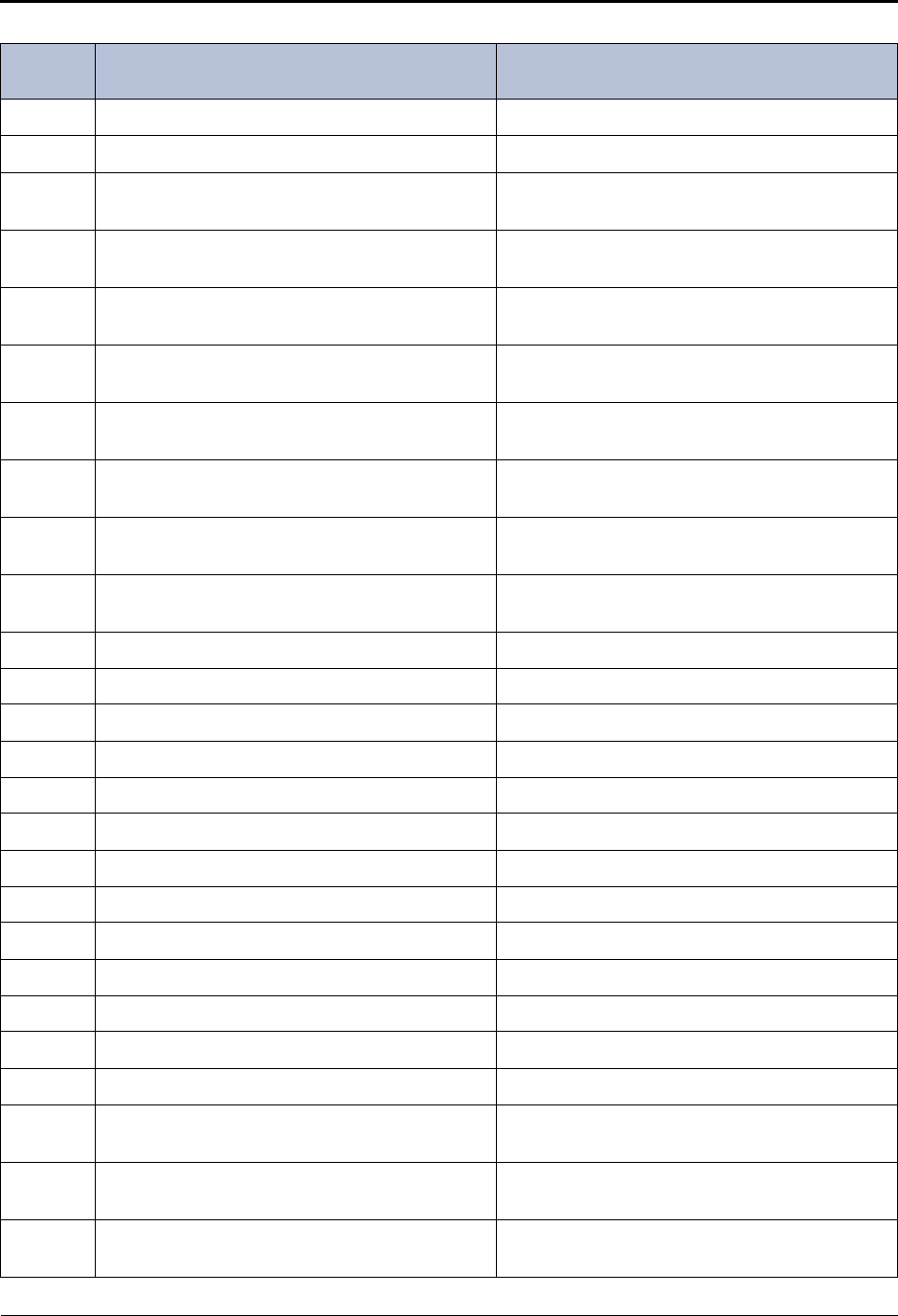
Reference
Default ASR and Non-ASR Voice Prompts
Page 28 Mitel® 5000 Enterprise® Messaging and Basic Voice Mail Administrator Guide – Issue 3.1, December 2008
084 To raise the volume, press six. To raise the volume, say “Higher” or press six.
085 To save this message, press seven. To save this message, say “Save” or press seven.
086 To delete this message, press nine. To delete this message, say “Delete Message” or
press nine.
087 To skip to the end of your message or recording,
press pound (or hash). To skip to the end of your message or recording,
say “Skip” or press pound (or hash).
088 To return to the main menu, press star. To return to the main menu, say “Cancel” or press
star.
089 To reply to this message, press two. To reply to this message, say “Reply” or press
two.
090 To forward a copy of this message to another
destination, press three. To forward a copy of this message to another
destination, say “Forward” or press three.
091 To replay the previous message, press four. To replay the previous message, say “Previous”
or press four.
092 To replay the message envelope, press five. To replay the message envelope, say “Envelope”
or press five.
093 To listen to your next message, press six. To listen to your next message, say “Next” or
press six.
094 There are no previous messages. N/A
095 Message saved. N/A
096 Message deleted. N/A
097 There are no further messages. N/A
098 Message received... N/A
099 ...at... N/A
100 ...from... N/A
101 ...totaling... N/A
102 ...minutes... N/A
103 ...minute... N/A
104*...seconds... N/A
105 ...second... N/A
106 Message received from an outside caller. N/A
107 To record an introduction with a copy of this mes-
sage, press one. To record an introduction with a copy of this mes-
sage, say “Record” or press one.
108 To change your personal greeting, press one. To change your personal greeting, say “Greeting”
or press one.
109 To change your name in the directory, press two. To change your name in the directory, say
“Name” or press two.
Table 4. Voice Prompts: Non-ASR and ASR (Continued)
Prompt
ID Content (Non-ASR) Content (ASR)
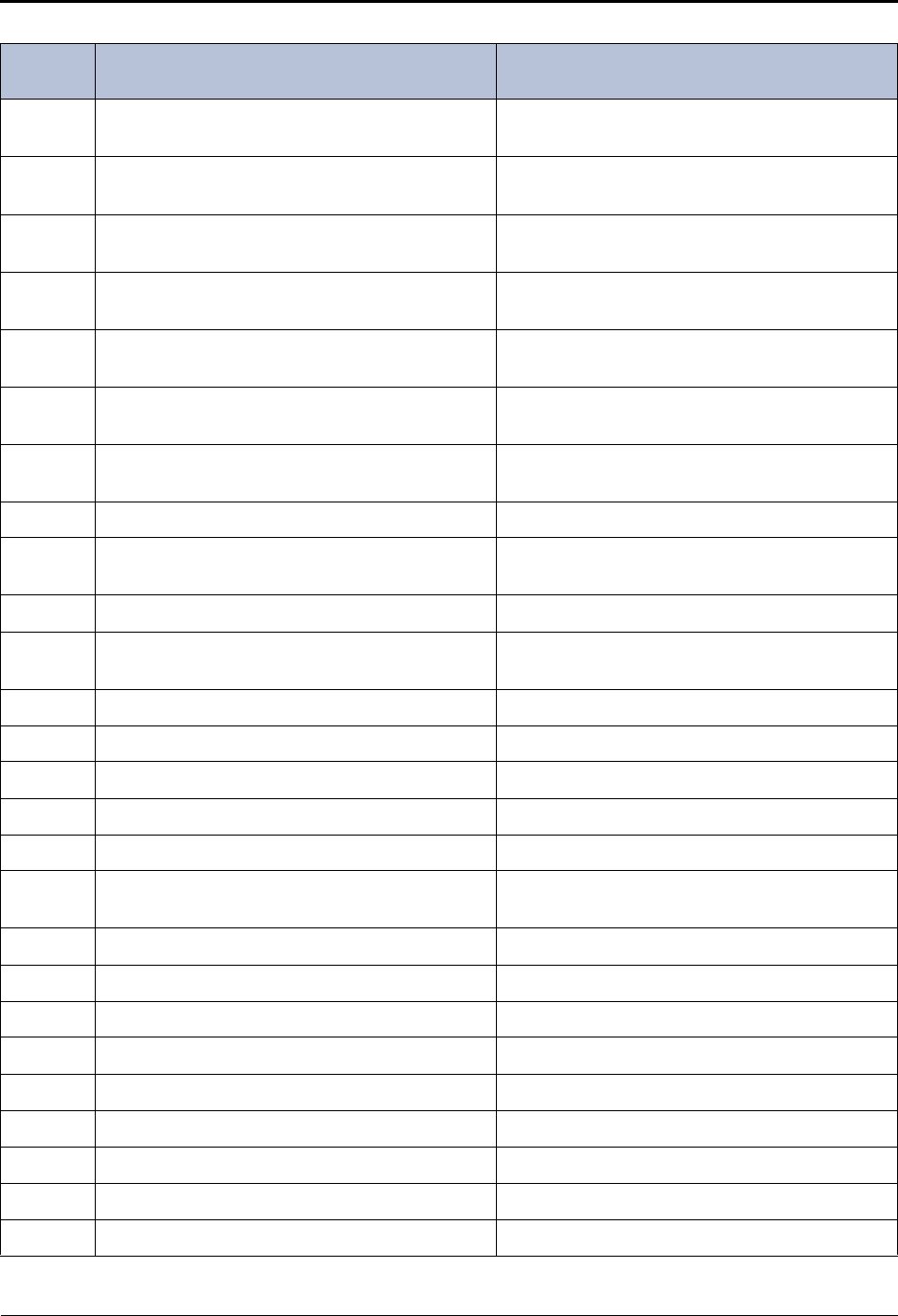
Reference
Default ASR and Non-ASR Voice Prompts
Mitel® 5000 Enterprise® Messaging and Basic Voice Mail Administrator Guide – Issue 3.1, December 2008 Page 29
110 To change your password, press three. To change your password, say “Password” or
press three.
111 To change your message envelope, press four. To change your message envelope, say “Enve-
lope” or press four.
112 To replay the message, press one. To replay the message, say “Replay” or press
one.
113 To select your primary greeting, press one. To select your primary greeting, say “Primary” or
press one.
114 To select your alternate greeting, press two. To select your alternate greeting, say “Alternate”
or press two.
115 To select the system greeting, press three. To select the system greeting, say “System” or
press three.
116 After the tone, please record your greeting, then
press pound (or hash). N/A
117 Greeting saved. N/A
118 After the tone, please record your name, then
press pound (or hash). N/A
119 Name saved. N/A
120 Your message envelope is currently set to
return... N/A
121 ...all information. N/A
122 ...time and date... N/A
123 ...message source... N/A
124*...and... N/A
125 ...message length... N/A
126 To turn on all envelope options, press four. To turn on all envelope options, say “All Options”
or press four.
127 For message source, press two. For message source, say “Source” or press two.
128 For message length, press three. For message length, say “Length” or press three.
129 This option is now off. N/A
130 This option is now on. N/A
131 For time and date, press one. For time and date, say “Time, Date” or press one.
132 Your message envelope will play all options. N/A
133 ...is turned on to call you at... N/A
134*AM N/A
135*PM N/A
Table 4. Voice Prompts: Non-ASR and ASR (Continued)
Prompt
ID Content (Non-ASR) Content (ASR)
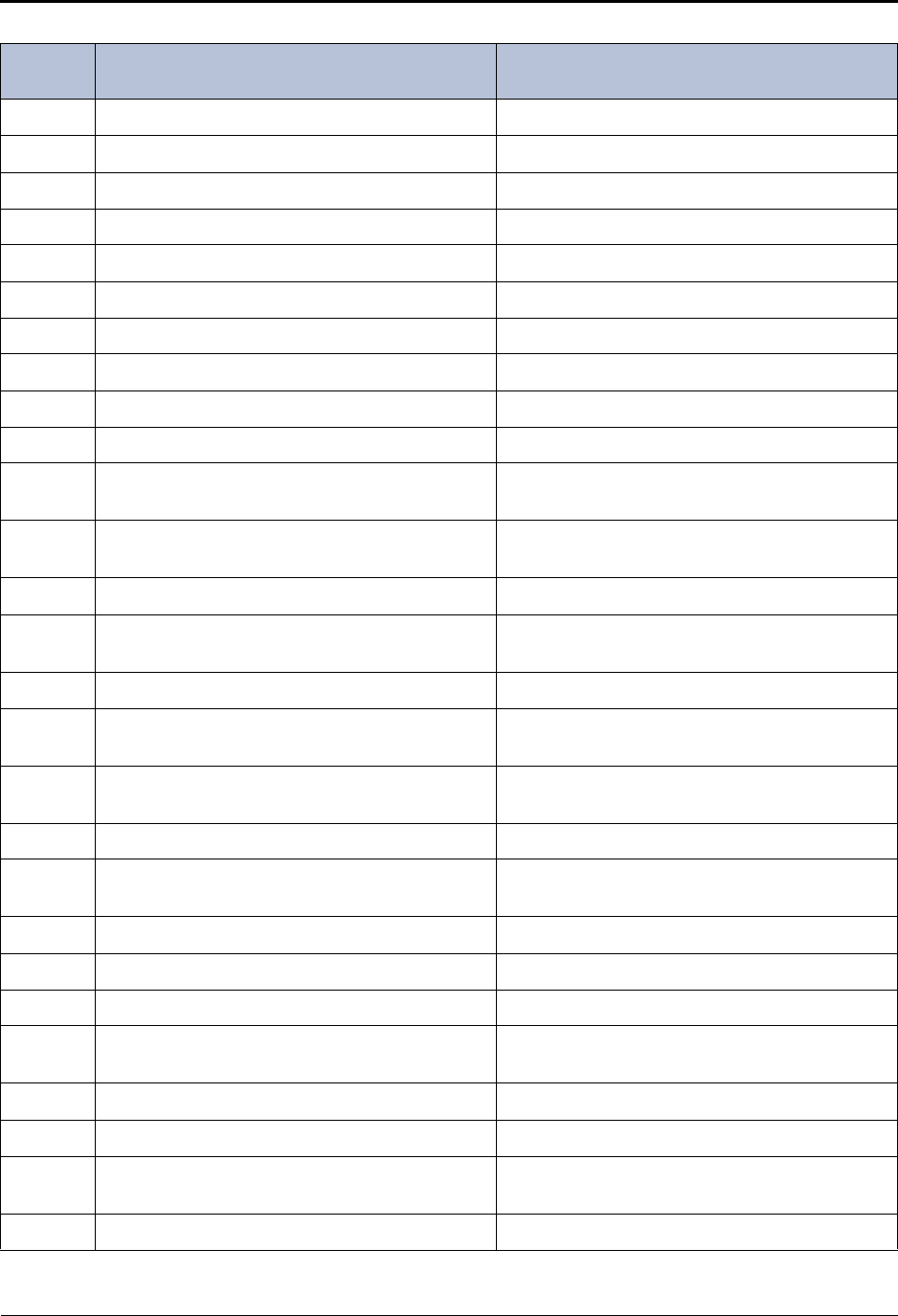
Reference
Default ASR and Non-ASR Voice Prompts
Page 30 Mitel® 5000 Enterprise® Messaging and Basic Voice Mail Administrator Guide – Issue 3.1, December 2008
136 ...Extension ID number... N/A
137 ...Every day. N/A
138 ...Monday through Friday. N/A
139*Sunday N/A
140*Monday N/A
141*Tuesday N/A
142*Wednesday N/A
143*Thursday N/A
144*Friday N/A
145*Saturday N/A
146 To turn this number on or off, press one. To turn this number on or off, say “Change” or
press one.
147 To change the phone number, press two. To change the phone number, say “Number” or
press two.
148 To change times of day, press two. To change times of day, say “Time” or press two.
149 To change days of the week, press three. To change days of the week, say “Days” or press
three.
150 For pager notification, press one. For pager notification, say “Pager” or press one.
151 For personal phone notification, press two. For personal phone notification, say “Personal” or
press two.
152 For notification of all new messages, press one. For notification of all new messages, say “All
Messages” or press one.
153 For priority-only, press two. For priority-only, say “Priority” or press two.
154 Please enter the destination telephone number
and wait for further instructions. Please say or enter the destination telephone
number and wait for further instructions.
155 The new number is... N/A
156 Please enter the start time. Please say or enter the start time.
157 Please enter the stop time. Please say or enter the stop time.
158 I’m sorry. You must program a telephone number
first. N/A
159 Invalid time. N/A
160 For AM, press one. For AM, say “AM” or press one.
161 Please select the days of the week on which you
wish to be notified. N/A
162 Not used Not used
Table 4. Voice Prompts: Non-ASR and ASR (Continued)
Prompt
ID Content (Non-ASR) Content (ASR)
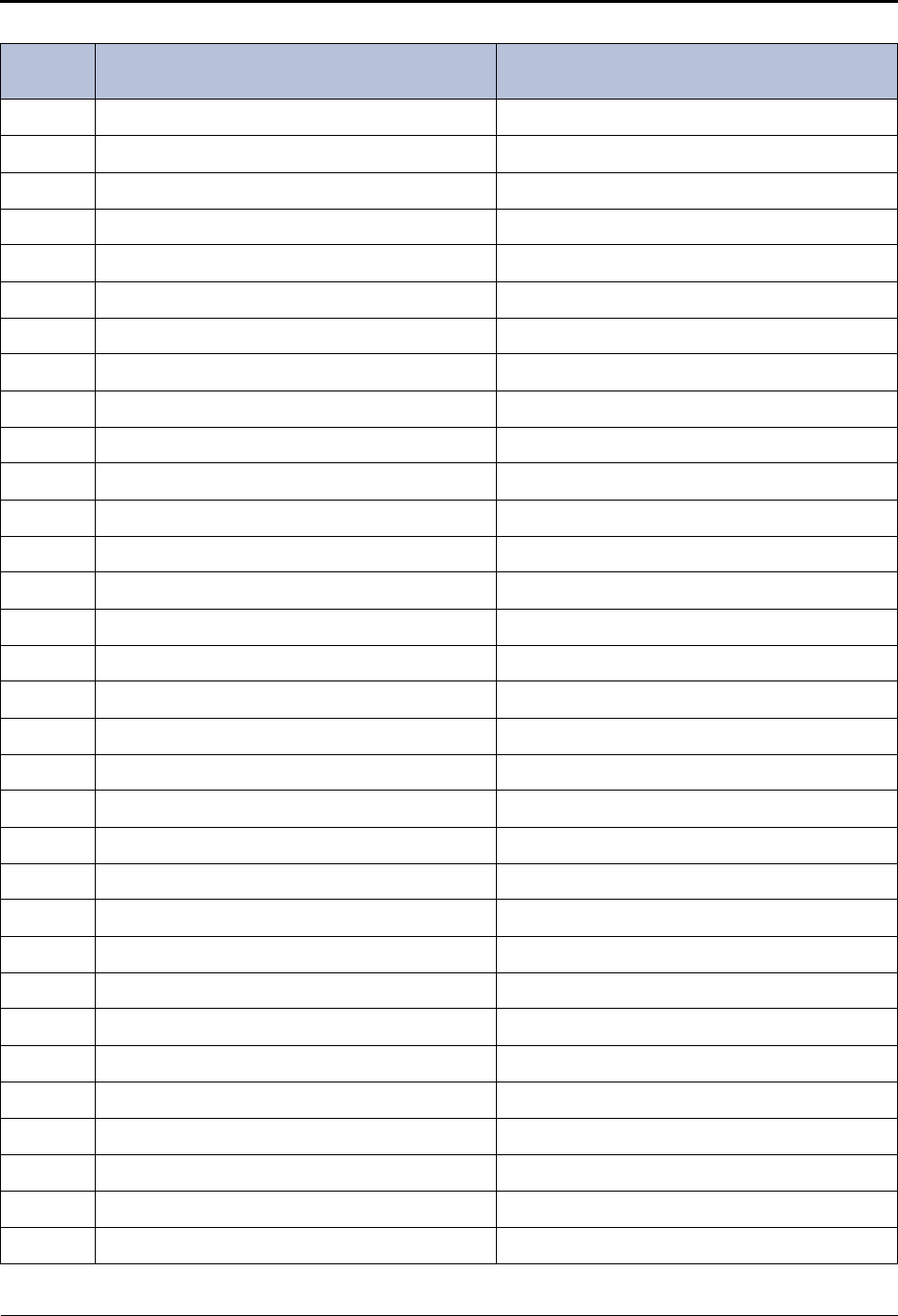
Reference
Default ASR and Non-ASR Voice Prompts
Mitel® 5000 Enterprise® Messaging and Basic Voice Mail Administrator Guide – Issue 3.1, December 2008 Page 31
163 Please enter your mailbox number. Please say or enter your mailbox number.
164 Today N/A
165 Yesterday N/A
166*January N/A
167*February N/A
168*March N/A
169*April N/A
170*May N/A
171*June N/A
172*July N/A
173*August N/A
174*September N/A
175*October N/A
176*November N/A
177*December N/A
178*First N/A
179*Second N/A
180*Third N/A
181*Fourth N/A
182*Fifth N/A
183*Sixth N/A
184*Seventh N/A
185*Eighth N/A
186*Ninth N/A
187*Tenth N/A
188*Eleventh N/A
189*Twelfth N/A
190*Thirteenth N/A
191*Fourteenth N/A
192*Fifteenth N/A
193*Sixteenth N/A
194*Seventeenth N/A
Table 4. Voice Prompts: Non-ASR and ASR (Continued)
Prompt
ID Content (Non-ASR) Content (ASR)
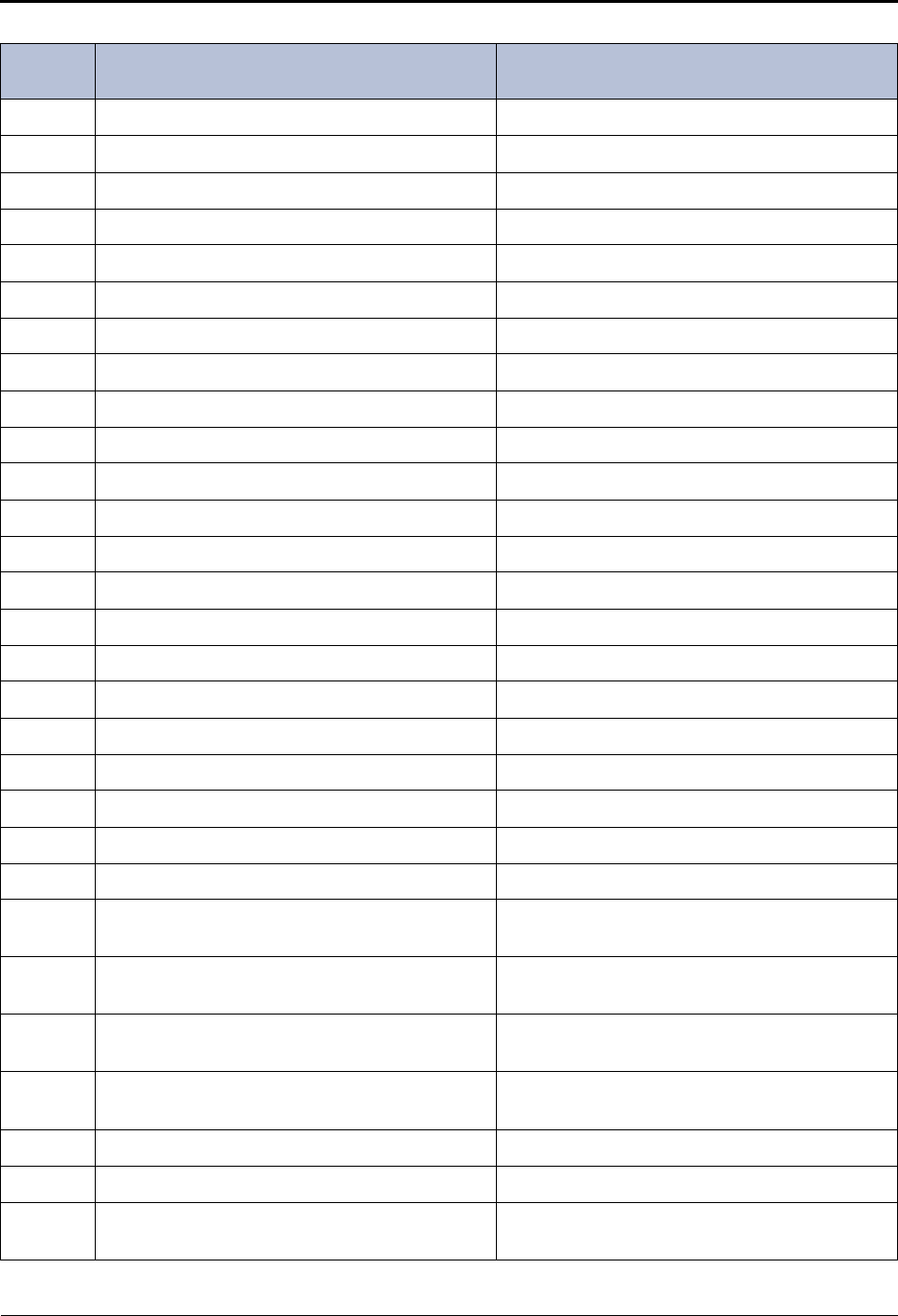
Reference
Default ASR and Non-ASR Voice Prompts
Page 32 Mitel® 5000 Enterprise® Messaging and Basic Voice Mail Administrator Guide – Issue 3.1, December 2008
195*Eighteenth N/A
196*Nineteenth N/A
197*Twentieth N/A
198*Twenty-first N/A
199*Twenty-second N/A
200*Twenty-third N/A
201*Twenty-fourth N/A
202*Twenty-fifth N/A
203*Twenty-sixth N/A
204*Twenty-seventh N/A
205*Twenty-eighth N/A
206*Twenty-ninth N/A
207*Thirtieth N/A
208*Thirty-first N/A
209 ...the Voice Mail system. N/A
210 The system is set to notify you between... N/A
211 ...is turned off. N/A
212 ...is turned on to call your pager at... N/A
213 ...with all new messages. N/A
214 ...with all priority messages. N/A
215 ...starting at... N/A
216 ...ending at... N/A
217 For mailbox and group list maintenance, press
two. For mailbox and group list maintenance, say
“Mailbox Maintenance” or press two.
218 To send a message to all subscribers, press one. To send a message to all subscribers, say
“Broadcast Message” or press one.
219 To make a custom recording, press one. To make a custom recording, say “Custom” or
press one.
220 To select a custom recording, press two. To select a custom recording, say “Select” or
press two.
221 Not used Not used
222 Please enter the recording number. N/A
223 After the tone, please record. Then press pound
(or hash). N/A
Table 4. Voice Prompts: Non-ASR and ASR (Continued)
Prompt
ID Content (Non-ASR) Content (ASR)
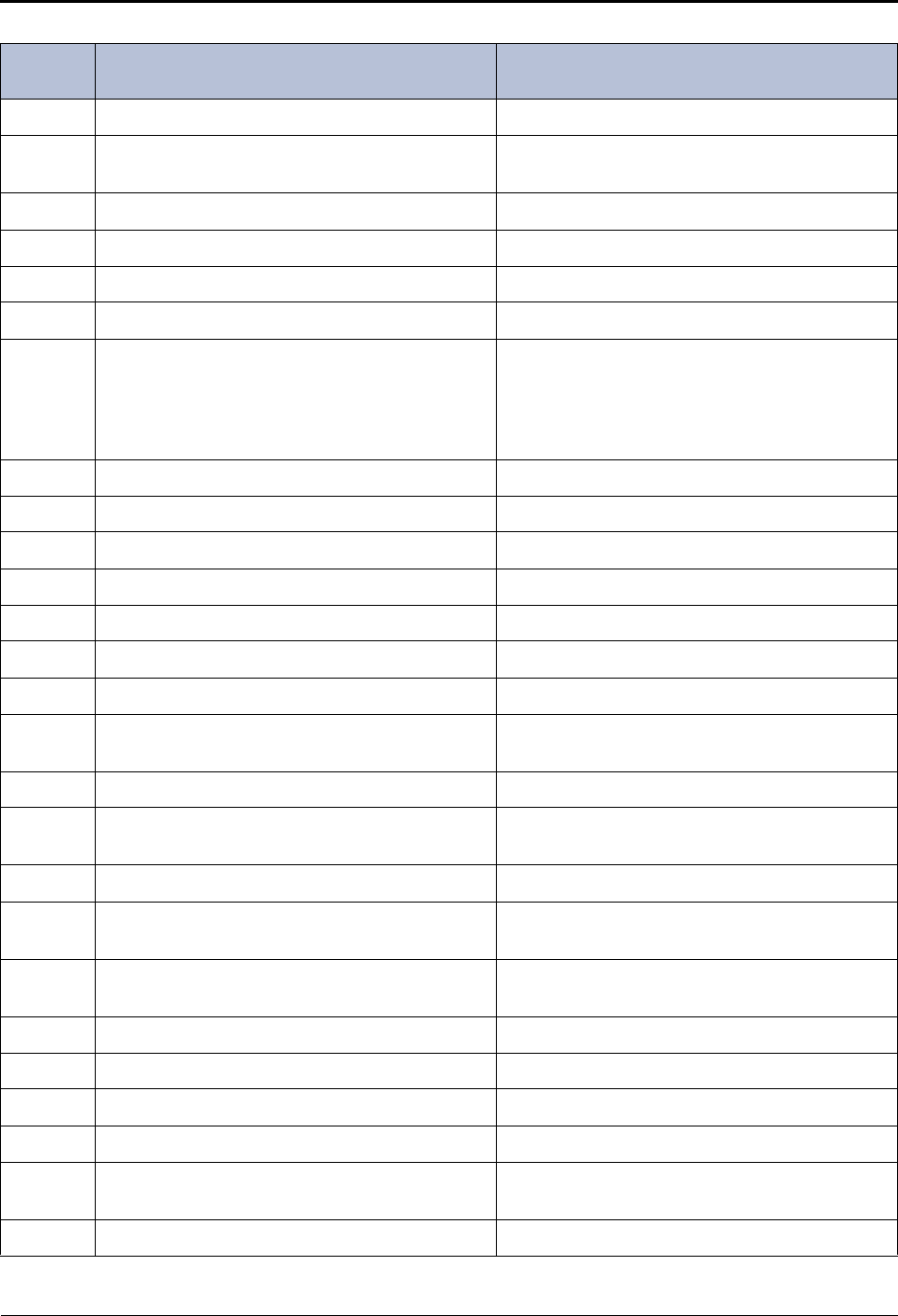
Reference
Default ASR and Non-ASR Voice Prompts
Mitel® 5000 Enterprise® Messaging and Basic Voice Mail Administrator Guide – Issue 3.1, December 2008 Page 33
224 Recording saved. N/A
225 To continue recording, press pound (or hash). To continue recording, say “Continue” or press
pound (or hash).
226 Not used Not used
227 You have no saved messages. N/A
228 To spell the first name, press five. To search by first name, say “First” or press five.
229 To spell the last name, press five. To search by last name, say “Last” or press five.
230 Using the keys on your telephone, please spell
the first name of the person. Then press pound
(or hash). For the letter Q, press seven. For the
letter Z, press nine.
Please say the first name of the person you are
trying to reach. Otherwise, using the keys on your
telephone, please spell the first name of the per-
son, then press pound (or hash). For the letter Q,
press seven. For the letter Z, press nine.
231 No message left. N/A
232 ...last... N/A
233 ...an outside caller at... N/A
234 Message was sent from... N/A
235 This matches the mailbox of... N/A
236 ...an unknown caller. N/A
237 To turn off the envelope, press five. To turn off the envelope, say “None” or press five.
238 To accept the changes, press pound (or hash). To accept the changes, say “Accept” or press
pound (or hash).
239 The envelope is turned off. N/A
240 Please enter the application extension number. Please say or enter the application extension
number.
241 To select a day recording, press one. To select a day recording, say “Day” or press one.
242 To select a night recording, press two. To select a night recording, say “Night” or press
two.
243 If this is the correct recording, press pound (or
hash). If this is the correct recording, say “Yes” or press
pound (or hash).
244 Warning, no recording has been made. N/A
245 Invalid application entered. N/A
246 ...is not a valid recording number. N/A
247 - 252 Not used Not used
253 This is a return receipt verifying the message sent
has been heard. N/A
254 I’m sorry. Private messages cannot be forwarded. N/A
Table 4. Voice Prompts: Non-ASR and ASR (Continued)
Prompt
ID Content (Non-ASR) Content (ASR)
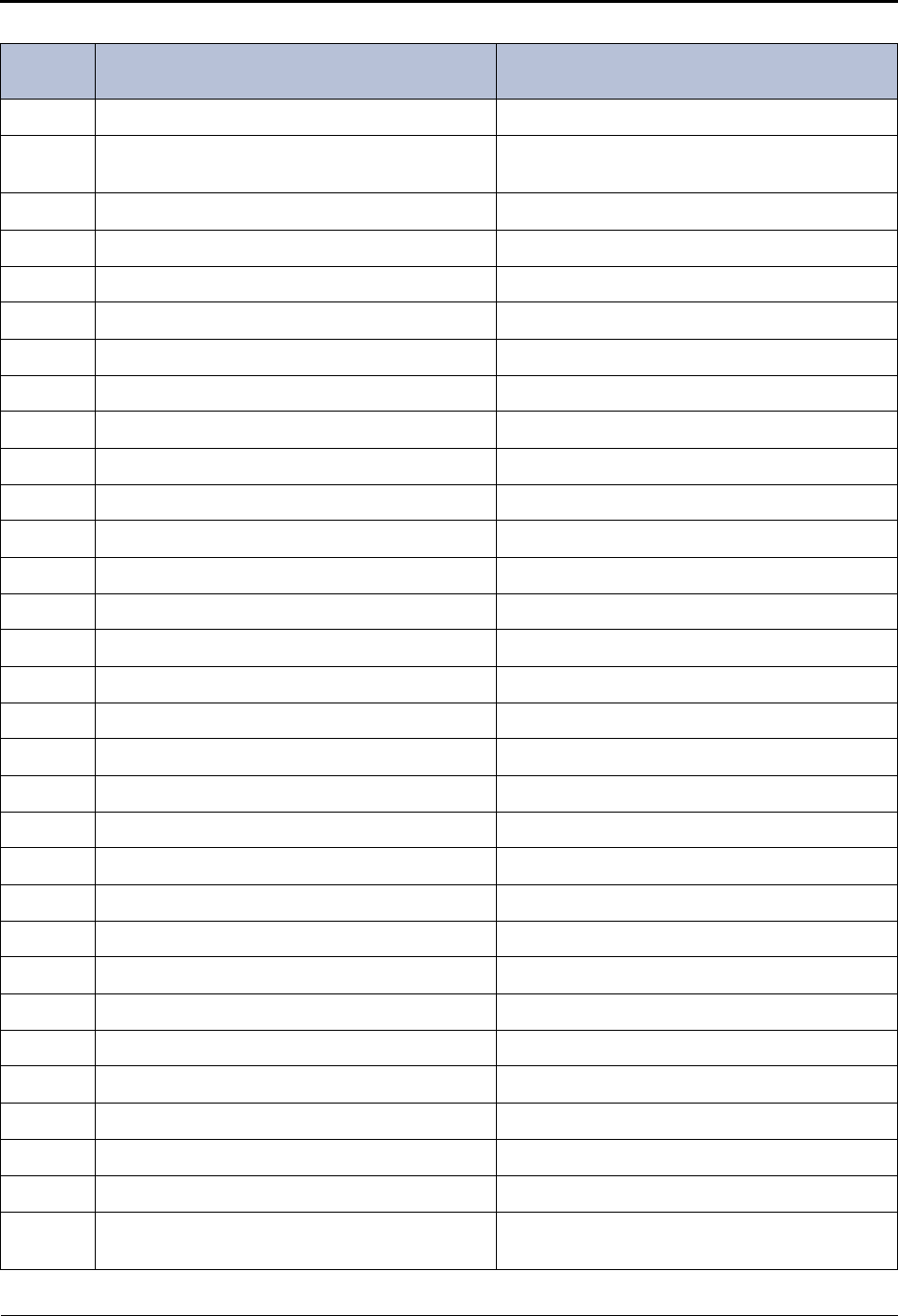
Reference
Default ASR and Non-ASR Voice Prompts
Page 34 Mitel® 5000 Enterprise® Messaging and Basic Voice Mail Administrator Guide – Issue 3.1, December 2008
255 This is the message center calling for... N/A
256 If you are the correct person, press pound (or
hash). If you are the correct person, say “Yes” or press
pound (or hash).
257*...One N/A
258*...Two N/A
259*...Three N/A
260*...Four N/A
261*...Five N/A
262*...Six N/A
263*...Seven N/A
264*...Eight N/A
265*...Nine N/A
266*...Ten N/A
267*...Eleven N/A
268*...Twelve N/A
269*...Thirteen N/A
270*...Fourteen N/A
271*...Fifteen N/A
272*...Sixteen N/A
273*...Seventeen N/A
274*...Eighteen N/A
275*...Nineteen N/A
276*...Twenty N/A
277*...Thirty N/A
278*...Forty N/A
279*...Fifty N/A
280*...Sixty N/A
281*...Seventy N/A
282*...Eighty N/A
283*...Ninety N/A
284*...Hundred N/A
285 This mailbox is currently full and cannot receive
new messages. N/A
Table 4. Voice Prompts: Non-ASR and ASR (Continued)
Prompt
ID Content (Non-ASR) Content (ASR)
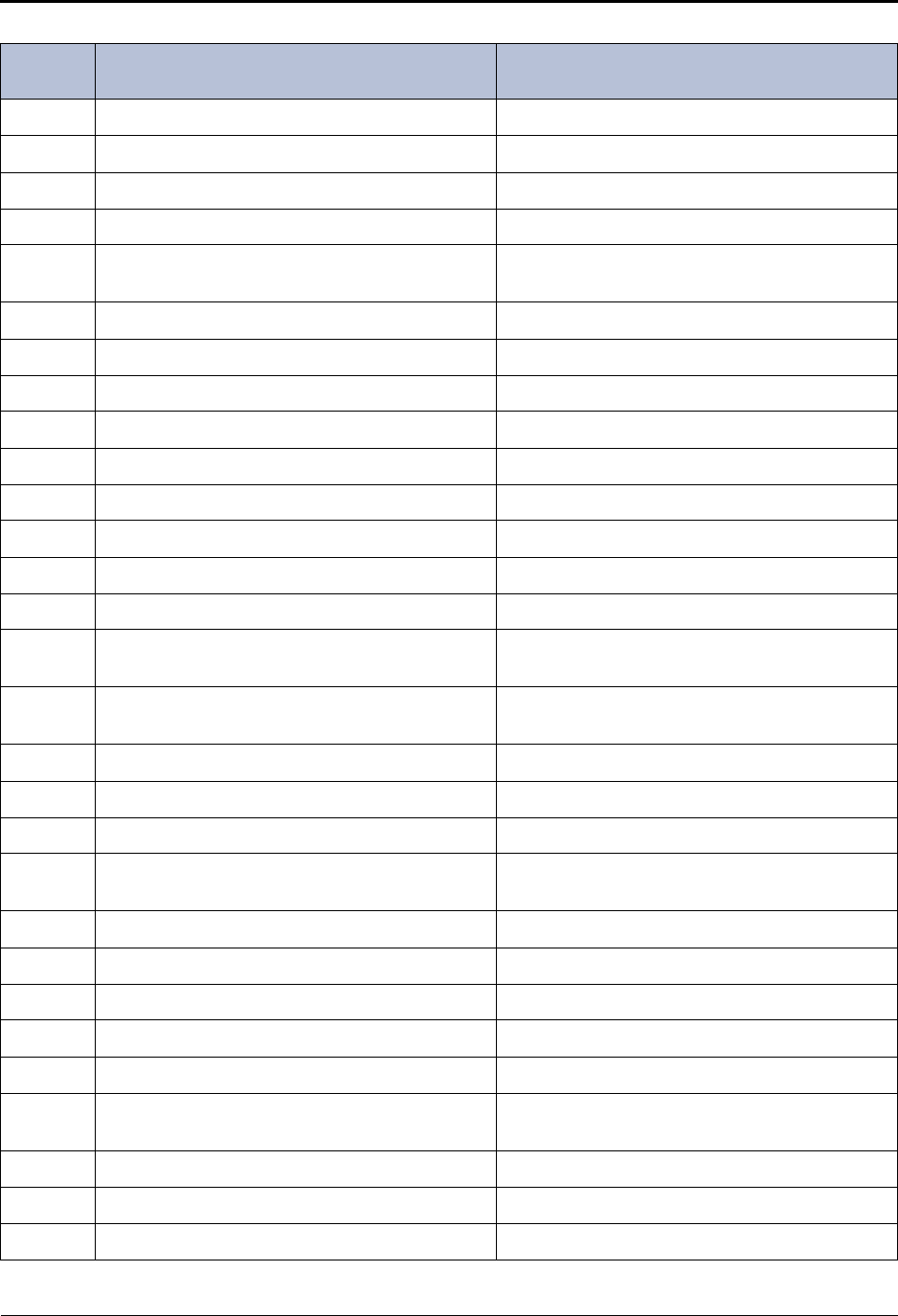
Reference
Default ASR and Non-ASR Voice Prompts
Mitel® 5000 Enterprise® Messaging and Basic Voice Mail Administrator Guide – Issue 3.1, December 2008 Page 35
286*Oh N/A
287 ...of which are priority. N/A
288 Priority message received... N/A
289 Otherwise, press star. Otherwise, say “No” or press star.
290 When you are finished entering mailbox numbers,
press pound (or hash). N/A
291 Otherwise, press pound (or hash). Otherwise, say “Send” or press pound (or hash).
292 For PM, press two. For PM, say “PM” or press two.
293 For Sunday, press one. For Sunday, say “Sunday” or press one.
294 For Monday, press two. For Monday, say “Monday” or press two.
295 For Tuesday, press three. For Tuesday, say “Tuesday” or press three.
296 For Wednesday, press four. For Wednesday, say “Wednesday” or press four.
297 For Thursday, press five. For Thursday, say “Thursday” or press five.
298 For Friday, press six. For Friday, say “Friday” or press six.
299 For Saturday, press seven. For Saturday, say “Saturday” or press seven.
300 For Monday through Friday service, press one. For Monday through Friday service, say “Week-
days” or press one.
301 For all the days of the week, press two. For all the days of the week, say “Days” or press
two.
302*Thousand N/A
303 The hard disk is... N/A
304 ...percent full. N/A
305 I’m sorry. The system is full and cannot record
any messages. N/A
306*Zero N/A
307 pound (or hash) N/A
308 star N/A
309 Group list number... N/A
310 Please speak louder. N/A
311 You have recorded for the maximum time permit-
ted. N/A
312 Not used Not used
313 Resuming playback. N/A
314 You have one priority message. N/A
Table 4. Voice Prompts: Non-ASR and ASR (Continued)
Prompt
ID Content (Non-ASR) Content (ASR)
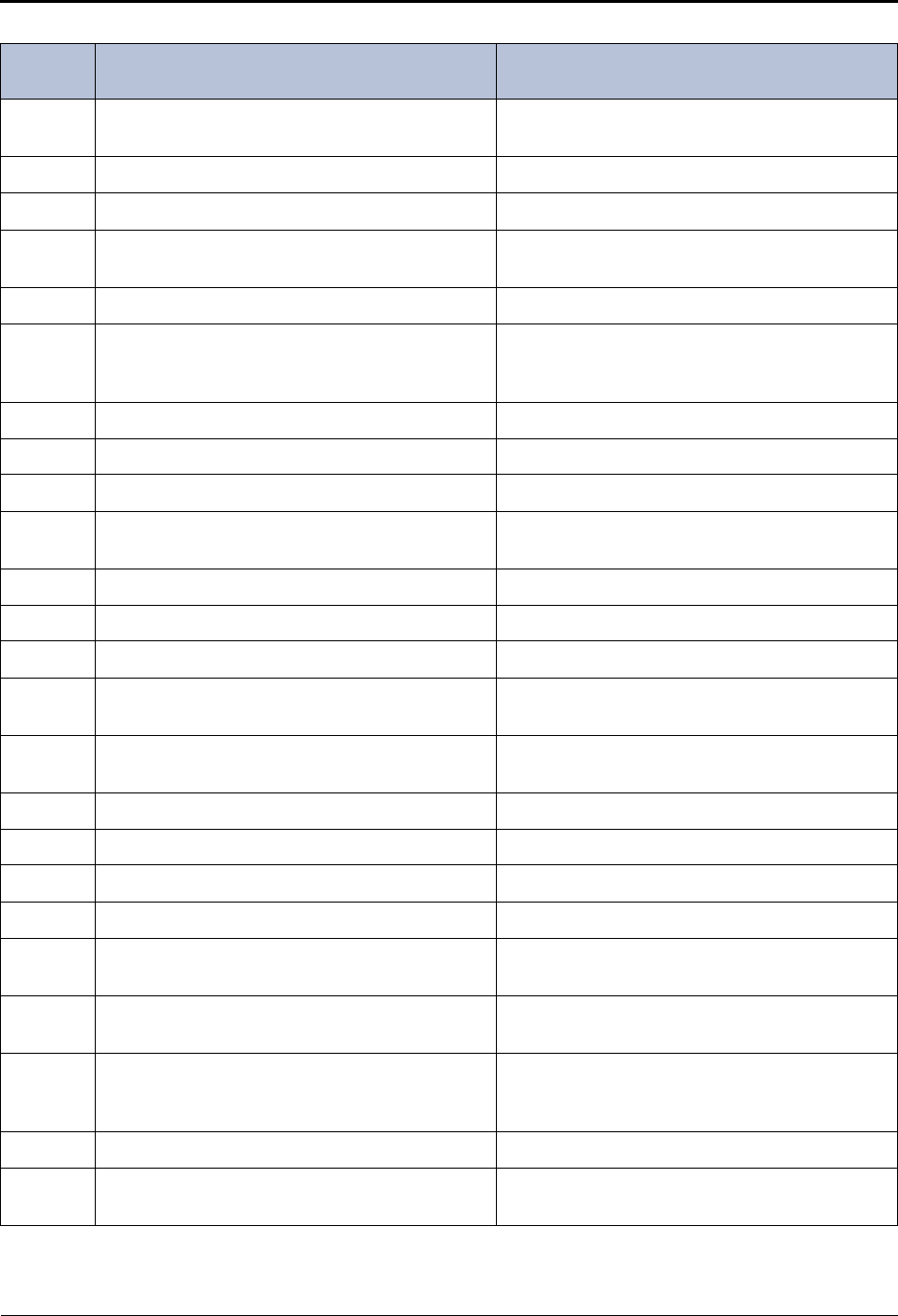
Reference
Default ASR and Non-ASR Voice Prompts
Page 36 Mitel® 5000 Enterprise® Messaging and Basic Voice Mail Administrator Guide – Issue 3.1, December 2008
315 Use two digits for the hour and two digits for the
minutes. N/A
316 - 317 Not used Not used
318 You have chosen not to have a password. N/A
319 I’m sorry. This mailbox is currently in use and
cannot be accessed. Please try again later. N/A
320 Not used Not used
321 If you are calling from a rotary-type telephone,
please stay on the line and your call will be
answered.
N/A
322 You can not reply to a system sent message. N/A
323 - 324 Not used Not used
325 Please select the days of the week. N/A
326 To select individual week days, press three. To select individual week days, say “Day” or
press three.
327 Service is set for Monday through Friday. N/A
328 Service is set for each day of the week. N/A
329 Recording canceled. N/A
330 The system was busy and could not deliver mes-
sage notification at the specified time. N/A
331 The system was unable to deliver message notifi-
cation due to a programming error. N/A
332 Extension ID... N/A
333 ...the operator. N/A
334 ...the operator... N/A
335 Remote Messaging will call... N/A
336 To change a cascade level, press one. To change a cascade level, say “Level” or press
one.
337 To select a message notification category, press
four. To select a message notification category, say
“Category” or press four.
338 Please enter the cascade level you wish to pro-
gram. Please enter the cascade level you wish to pro-
gram. Say or enter one through nine using the
keys on your telephone.
339 ...with a pager number of... N/A
340 To change the pager dial string, press three. To change the pager dial string, say “Pager” or
press three.
Table 4. Voice Prompts: Non-ASR and ASR (Continued)
Prompt
ID Content (Non-ASR) Content (ASR)
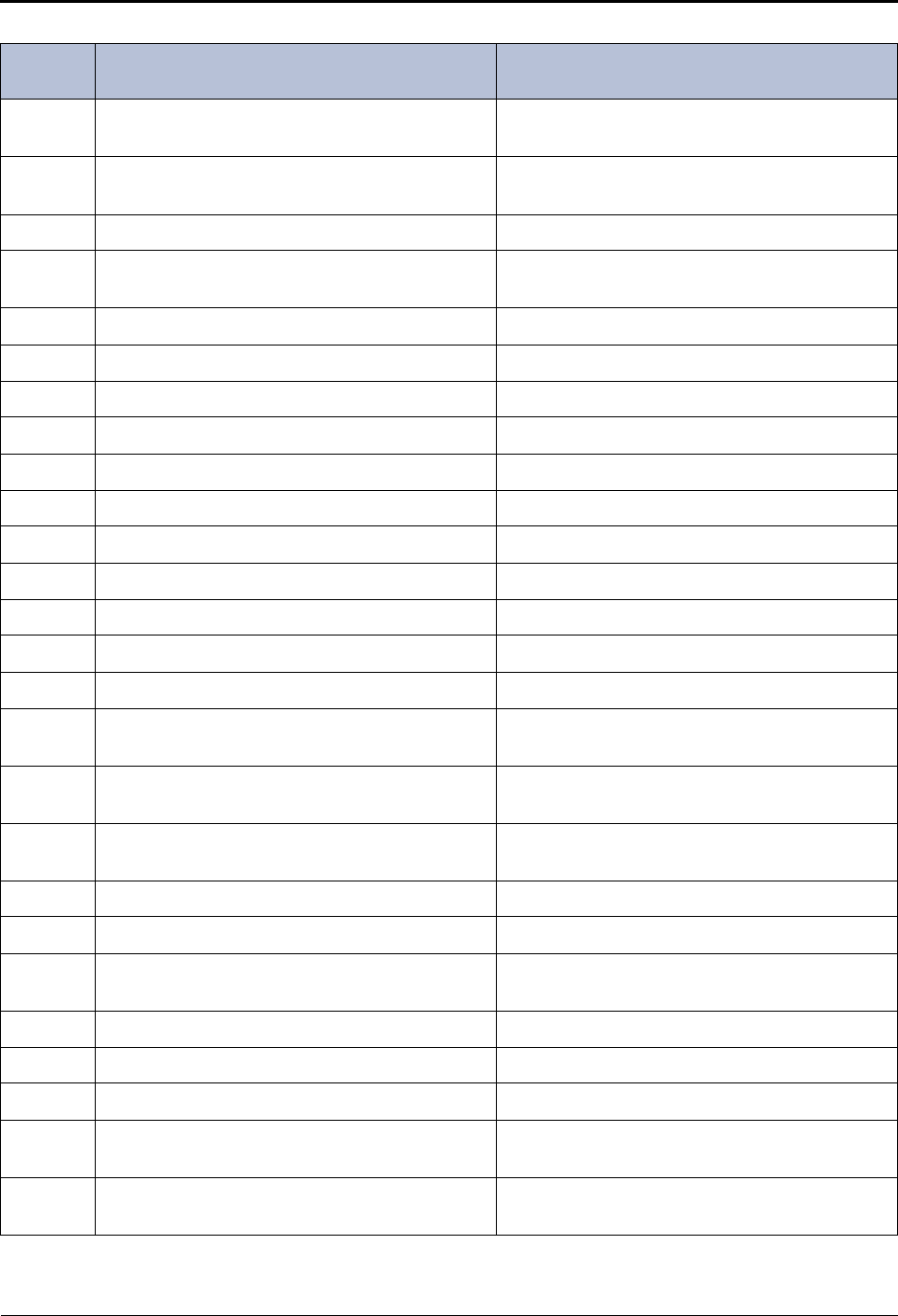
Reference
Default ASR and Non-ASR Voice Prompts
Mitel® 5000 Enterprise® Messaging and Basic Voice Mail Administrator Guide – Issue 3.1, December 2008 Page 37
341 To call an internal extension, press one. To call an internal extension, say “Internal” or
press one.
342 To call an outside number, press two. To call an outside number, say “Outside” or press
two.
343 Not used Not used
344 Please enter the digits for your digital pager and
wait for further instructions. Please say or enter the digits for your digital
pager and wait for further instructions.
345 The new pager number is... N/A
346 Mailbox Number N/A
347 New Message Count N/A
348 Pause N/A
349 You must program a telephone number first. N/A
350 You have chosen not to have a pager number. N/A
351 Cascade Level... N/A
352 You did not enter a valid document number. N/A
353 This document is currently unavailable. N/A
354 ... is not a valid document number. N/A
355 You have already selected that document. N/A
356 To cancel this message, press star. To cancel this message, say “Cancel” or press
star.
357 You have selected the maximum number of docu-
ments allowed. N/A
358 To send your fax, press pound (or hash). To send your fax, say “Send” or press pound (or
hash).
359 You have selected one document. N/A
360 You haven’t selected any documents yet. N/A
361 You may select one more document during this
call. N/A
362 You may select up to... N/A
363 ... more documents during this call. N/A
364 Selections canceled. N/A
365 The number that will appear on your fax cover
sheet is... N/A
366 You have chosen not to have your extension
appear on your cover sheet. N/A
Table 4. Voice Prompts: Non-ASR and ASR (Continued)
Prompt
ID Content (Non-ASR) Content (ASR)
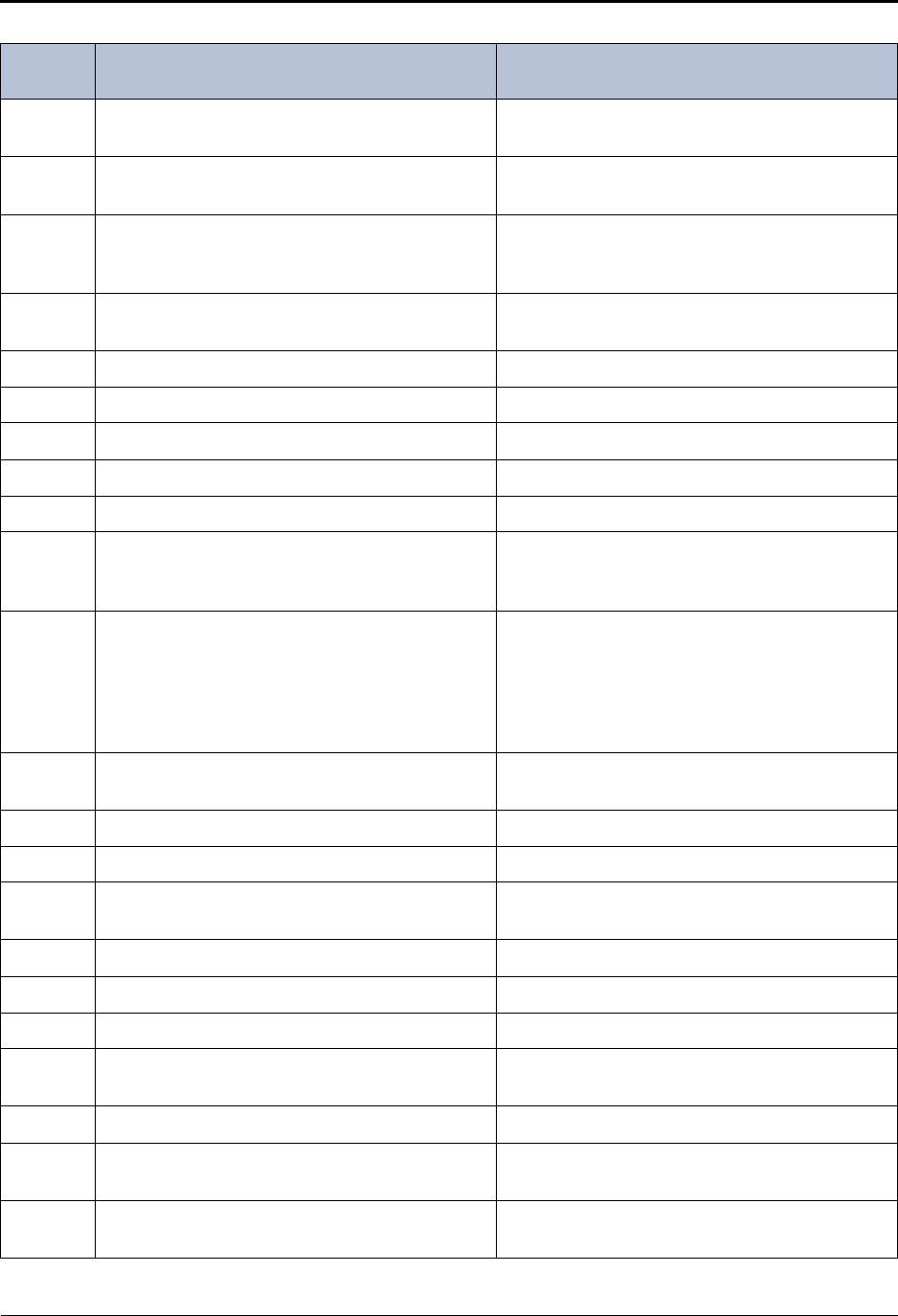
Reference
Default ASR and Non-ASR Voice Prompts
Page 38 Mitel® 5000 Enterprise® Messaging and Basic Voice Mail Administrator Guide – Issue 3.1, December 2008
367 If you would like to have your fax delivered in the
future, press pound (or hash). If you would like to have your fax delivered in the
future, say “Delay” or press pound (or hash).
368 To re-enter the number, press three. To re-enter the number, say “Re-enter” or press
three.
369 If you wish to have your extension appear on
your cover sheet, enter the extension followed by
pound (or hash).
If you wish to have your extension appear on
your cover sheet, say or enter the extension then
say or press pound (or hash).
370 If you are calling from your fax machine, press
one. If you are calling from your fax machine, say
“Yes” or press one.
371 Press the start button on your fax machine now. N/A
372 All of our fax lines are currently busy. N/A
373 Please try again later. N/A
374 Your fax will be delivered to... N/A
375 Your fax will be delivered shortly. N/A
376 I am unable to communicate with your fax
machine. Please make sure it is operating prop-
erly and try again.
N/A
377 (For U.S. systems) Please enter the 10 digit tele-
phone number of your fax machine, including
area code.
(For European systems) Please enter the tele-
phone number of your fax machine, including
your national dialing code if required.
(For U.S. systems) Please say or enter the 10
digit fax number, including area code.
(For European systems) Please say or enter the
telephone number of your fax machine, including
your national dialing code if required.
378 The number you enter may be up to twenty digits
in length. N/A
379 Your fax is scheduled to be delivered at... N/A
380 Please enter a document number. Please say or enter the document number.
381 When you have finished importing documents,
press star. When you are done importing documents, say
“Finished” or press star.
382 Document number... N/A
383 ...is currently in use. N/A
384 ...already exists. N/A
385 To replace this document, press pound (or hash). To replace this document, say “Replace” or press
pound (or hash).
386 Document received. N/A
387 Press pound (or hash) to continue. Say “Continue” or press pound (or hash) to con-
tinue.
388 To import a fax document, press four. To import a fax document, say “Import Fax” or
press four.
Table 4. Voice Prompts: Non-ASR and ASR (Continued)
Prompt
ID Content (Non-ASR) Content (ASR)
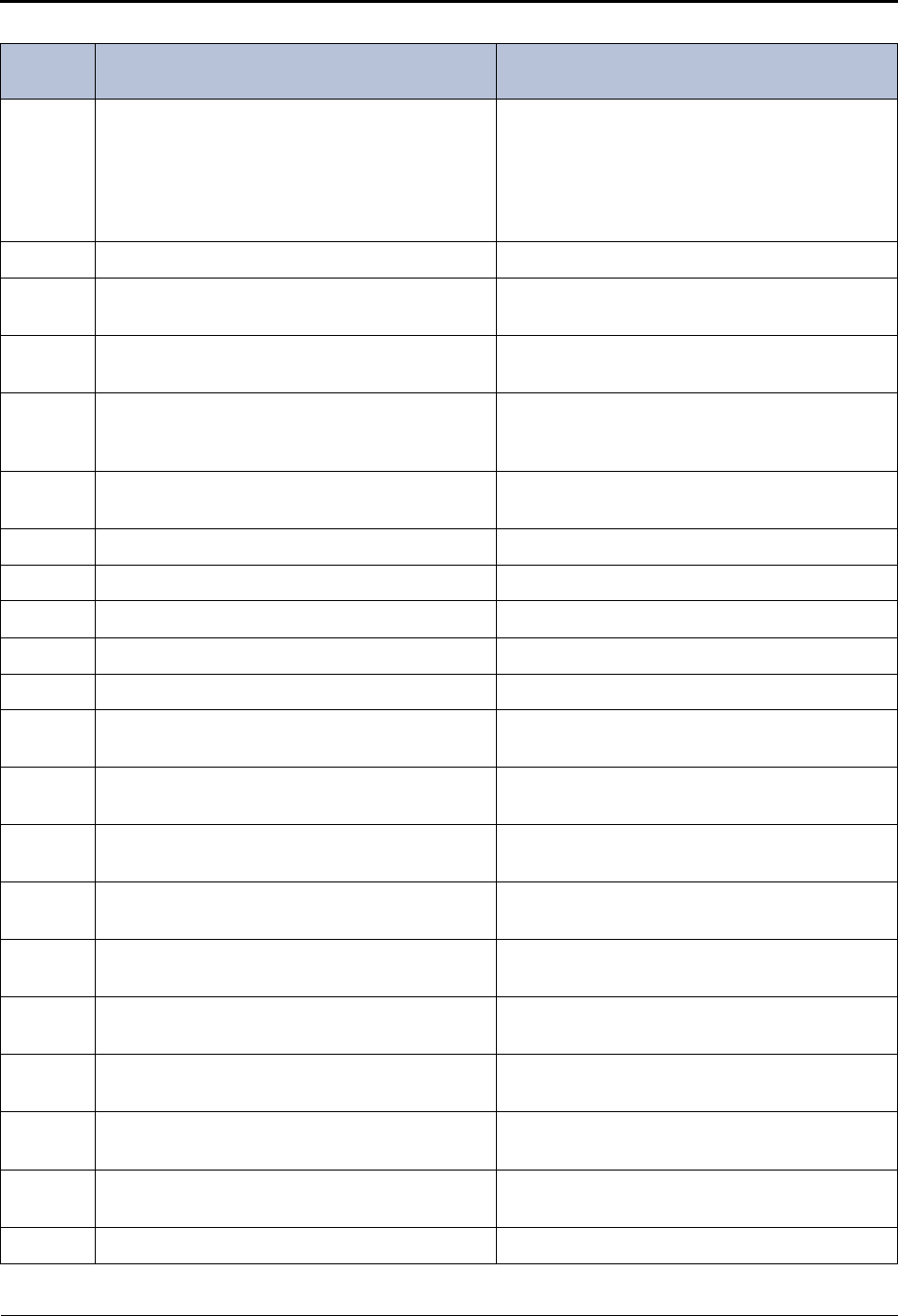
Reference
Default ASR and Non-ASR Voice Prompts
Mitel® 5000 Enterprise® Messaging and Basic Voice Mail Administrator Guide – Issue 3.1, December 2008 Page 39
389 (For U.S. systems) If this is an international call,
enter 011 followed by the country code and fax
number. Then press pound.
(For European systems) If this is an international
call, enter 00 code followed by your country code
and your fax number. Then press hash.
(For U.S. systems) If this is an international call,
say or enter 011 followed by the country code and
fax number. Then say or press pound/.
(For European systems) If this is an international
call, say or enter 00 code followed by your coun-
try code and your fax number. Then press hash.
390 I’m sorry. I’m not allowed to dial that number. N/A
391 To receive your documents, please hang up and
call from your fax machine. N/A
392 The system does not have enough disk space to
import your document. N/A
393 The system is unable to import your document
because it will exceed the Maximum Fax Library
Size.
N/A
394 For recording options, press three. For recording options, say “Options” or press
three.
395 There are... N/A
396 ... calls ahead of you. N/A
397 Your call should be answered within... N/A
398 You have selected... N/A
399 ...documents. N/A
400 Hello, you have reached the Mitel voice process-
ing system. N/A
401 Hello, you’ve reached the Mitel automated call
handling system. N/A
402 To change your message search order, press two. To change your message search order, say
“Order” or press two.
403 Your current message search order is first in first
out. N/A
404 Your current message search order is last in, first
out. N/A
405 To search for messages first in first out, press
one. To search for messages first in first out, say “First
In” or press one.
406 To search for messages last in first out, press
two. To search for messages last in first out, say “Last
In” or press two.
407 To change the search order for new messages,
press one. To change the search order for new messages,
say “New” or press one.
408 To change the search order for saved messages,
press two. To change the search order for saved messages,
say “Saved” or press two.
409 You have received a new message N/A
Table 4. Voice Prompts: Non-ASR and ASR (Continued)
Prompt
ID Content (Non-ASR) Content (ASR)
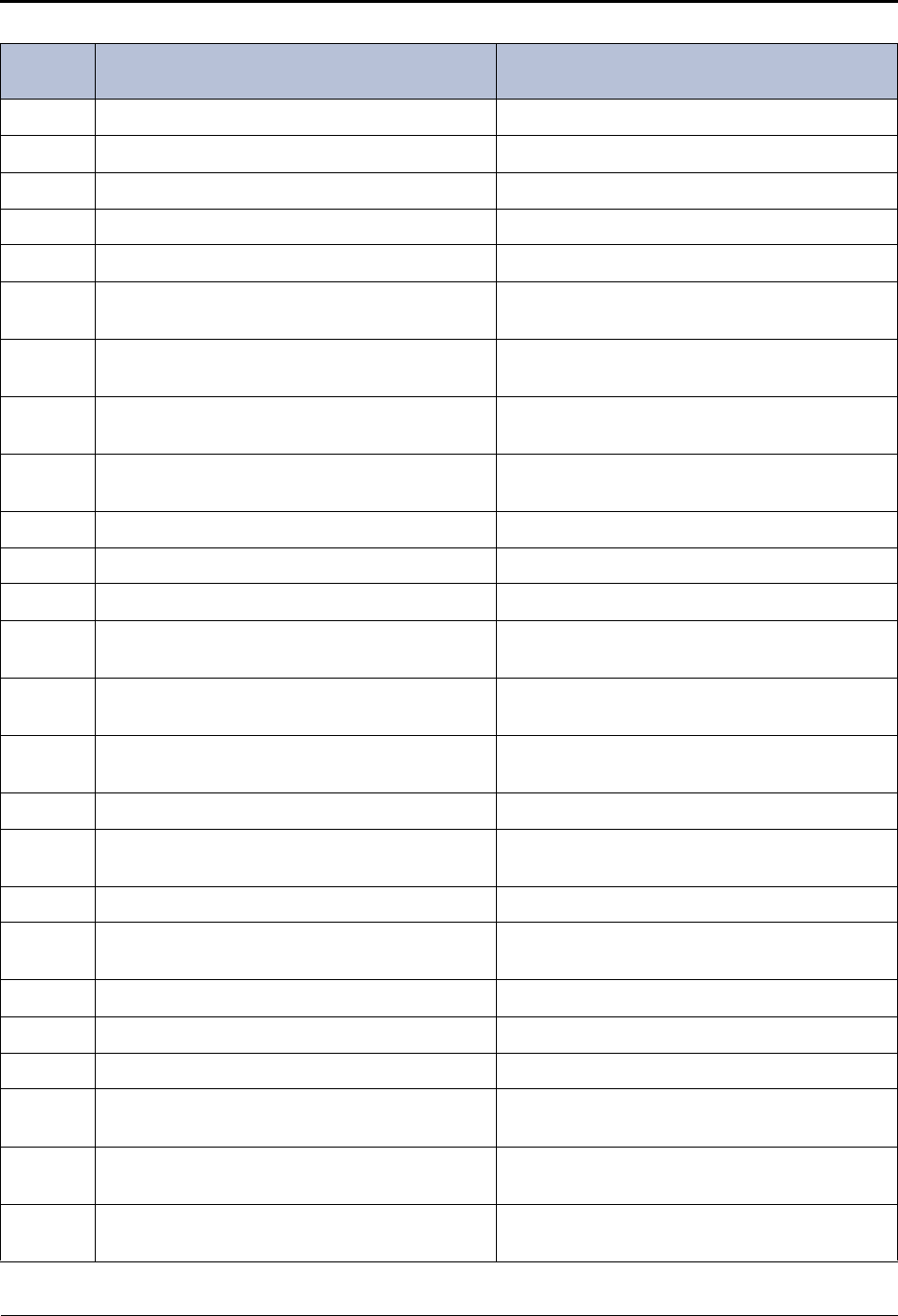
Reference
Default ASR and Non-ASR Voice Prompts
Page 40 Mitel® 5000 Enterprise® Messaging and Basic Voice Mail Administrator Guide – Issue 3.1, December 2008
410 You have received a new voice mail N/A
411 You have received a new e-mail N/A
412 You have received a new fax N/A
413 You have received… N/A
414 - 499 Not used Not used
500 If you know your party’s extension number, enter
it now. If you know your party’s extension, please say or
enter it now.
501 To leave a message, press one. To leave a message, say “Leave Message” or
press one.
502 To try another extension, press two. To try another extension, say “Extension” or press
two.
503 Please hold while your call is being transferred
to... N/A
504 Not used Not used
505 To return to the menu, press two. To return to the menu, say “Menu” or press two.
506 Your fax is scheduled to be delivered on... N/A
507 The system already contains the maximum num-
ber of fax documents allowed. N/A
508 The system does not have enough disk space to
import any more documents. N/A
509 The system is currently at or above the Maximum
Fax Library Size. N/A
510 Levels one through nine are currently disabled. N/A
511 Your call will be answered in the order it was
received. N/A
512 There is one call ahead of you. N/A
513 To change your transfer method, press five. To change your transfer method, say “Transfer” or
press five.
514 Your current transfer method is unannounced. N/A
515 Your current transfer method is screened. N/A
516 Your current transfer method is announce only. N/A
517 To select unannounced transfers, press one. To select unannounced transfers, say “Unan-
nounced” or press one.
518 For screened transfers, press two. For screened transfers, say “Screened” or press
two.
519 For announce only, press three. For announce only, say “Announce” or press
three.
Table 4. Voice Prompts: Non-ASR and ASR (Continued)
Prompt
ID Content (Non-ASR) Content (ASR)
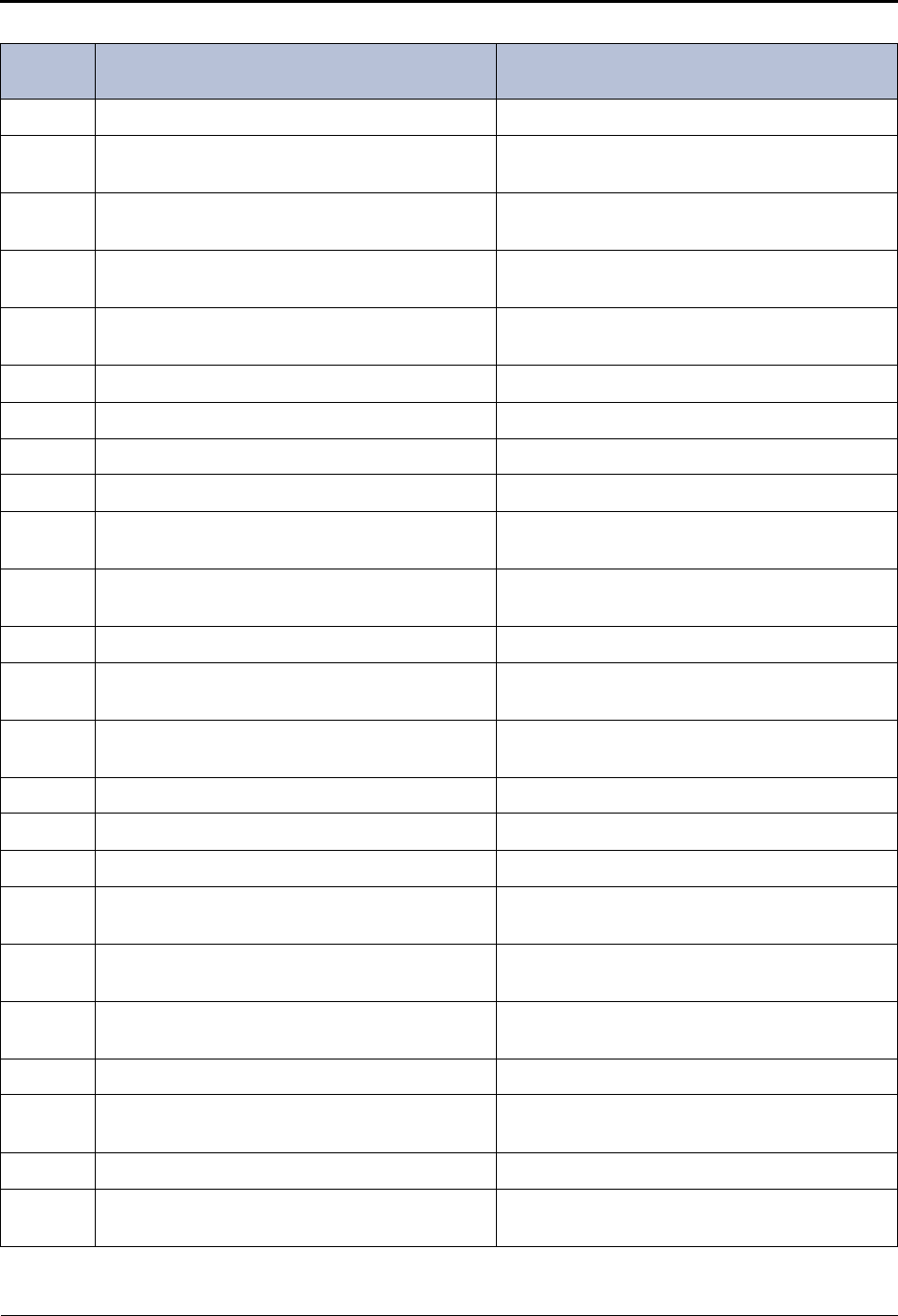
Reference
Default ASR and Non-ASR Voice Prompts
Mitel® 5000 Enterprise® Messaging and Basic Voice Mail Administrator Guide – Issue 3.1, December 2008 Page 41
520 Who should I say is calling? N/A
521 To replay the announcement, press one. To replay the announcement, say “Replay” or
press one.
522 To send this call to Voice Mail, press two. To send this call to voice mail, say “Voice Mail” or
press two.
523 To forward this call to another extension, press
three. To forward this call to another extension, say
“Forward” or press three.
524 To accept this call, press pound (or hash). To accept this call, say “Accept” or press pound
(or hash).
525 To refuse this call, press star. To refuse this call, say “Refuse” or press star.
526 You have a call from... N/A
527 To change the time and date, press five. N/A
528 The current time is... N/A
529 To accept the current time, press pound (or
hash). N/A
530 To enter a new time, use two digits for the hour
and two digits for the minutes. N/A
531 The current date is... N/A
532 To accept the current date, press pound (or
hash). N/A
533 To enter a new date, use two digits for the month,
two digits for the day, and two digits for the year. N/A
534 Invalid date. N/A
535 Please enter the extension number. Please say or enter the extension number.
536 - 537 Not used Not used
538 For system prompt replacement or reinstatement,
press six. For system prompt replacement or reinstatement,
say “Replacement” or press six.
539 Please enter the number of the system prompt. Please say or enter the number of the system
prompt.
540 The system prompt has been replaced by the fol-
lowing custom prompt... N/A
541 The original system prompt is... N/A
542 To replace this system prompt with a custom
prompt, press three. To replace this system prompt with a custom
prompt, say “Custom” or press three.
543 ...is not a valid system prompt number. N/A
544 To delete the custom prompt and reinstate the
system prompt, press nine. To delete the custom prompt and reinstate the
system prompt, say “System” or press nine.
Table 4. Voice Prompts: Non-ASR and ASR (Continued)
Prompt
ID Content (Non-ASR) Content (ASR)
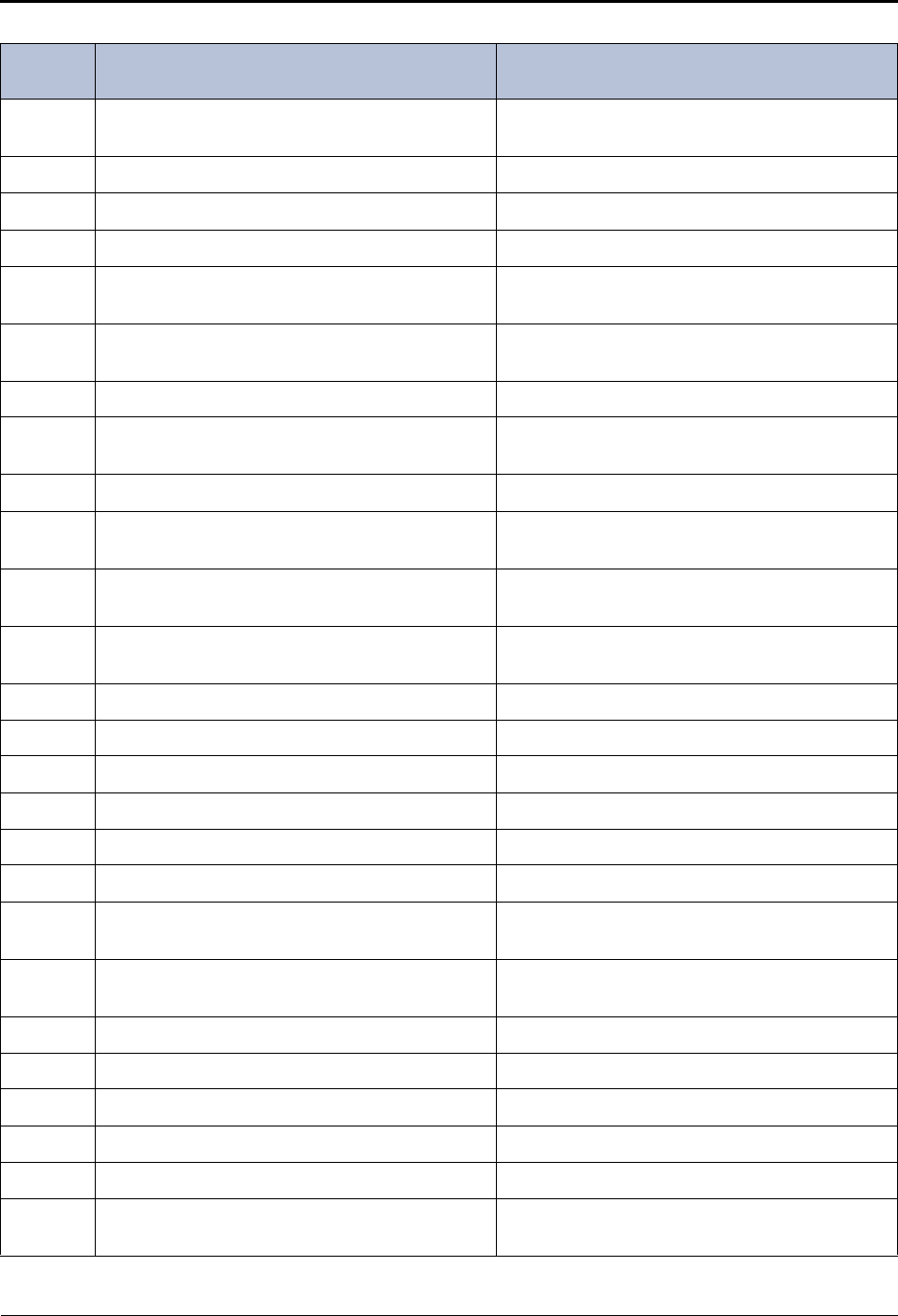
Reference
Default ASR and Non-ASR Voice Prompts
Page 42 Mitel® 5000 Enterprise® Messaging and Basic Voice Mail Administrator Guide – Issue 3.1, December 2008
545 To replace this custom prompt with a new custom
prompt, press three. To replace this custom prompt with a new custom
prompt, say “New Prompt” or press three.
546 You have no deleted messages. N/A
547 You have one deleted message. N/A
548 ...deleted messages. N/A
549 To recover deleted messages, press two. To recover deleted messages, say “Recover” or
press two.
550 To recover this message, press seven. To recover this message, say “Recover” or press
seven.
551 Message recovered. N/A
552 To purge this message, press nine. To purge this message, say “Purge” or press
nine.
553 Message purged. N/A
554 To listen to deleted messages, press one. To listen to deleted messages, say “Listen” or
press one.
555 To recover all messages, press two. To recover all messages, say “Recover” or press
two.
556 To purge all messages, press three. To purge all messages, say “Purge” or press
three.
557 ...messages recovered. N/A
558 ...messages purged. N/A
559 ...message recovered. N/A
560 ...message purged. N/A
561 For message options, press five. For message options, say “Options” or press five.
562 For more options, press nine. For more options, say “More” or press nine.
563 To change the fax destination number, press one. To change the fax destination number, say “Num-
ber” or press one.
564 Please enter the extension number of your fax
destination, followed by the pound (or hash) key. Please say or enter the extension number of your
fax. Then say or press pound (or hash).
565 Your fax destination is... N/A
566 You have chosen not to have a fax destination. N/A
567 Invalid extension. N/A
568 Fax destination saved. N/A
569 Fax destination erased. N/A
570 To cancel unheard sent voice mail messages,
press one. To cancel unheard sent voice mail messages, say
“Unheard” or press one.
Table 4. Voice Prompts: Non-ASR and ASR (Continued)
Prompt
ID Content (Non-ASR) Content (ASR)
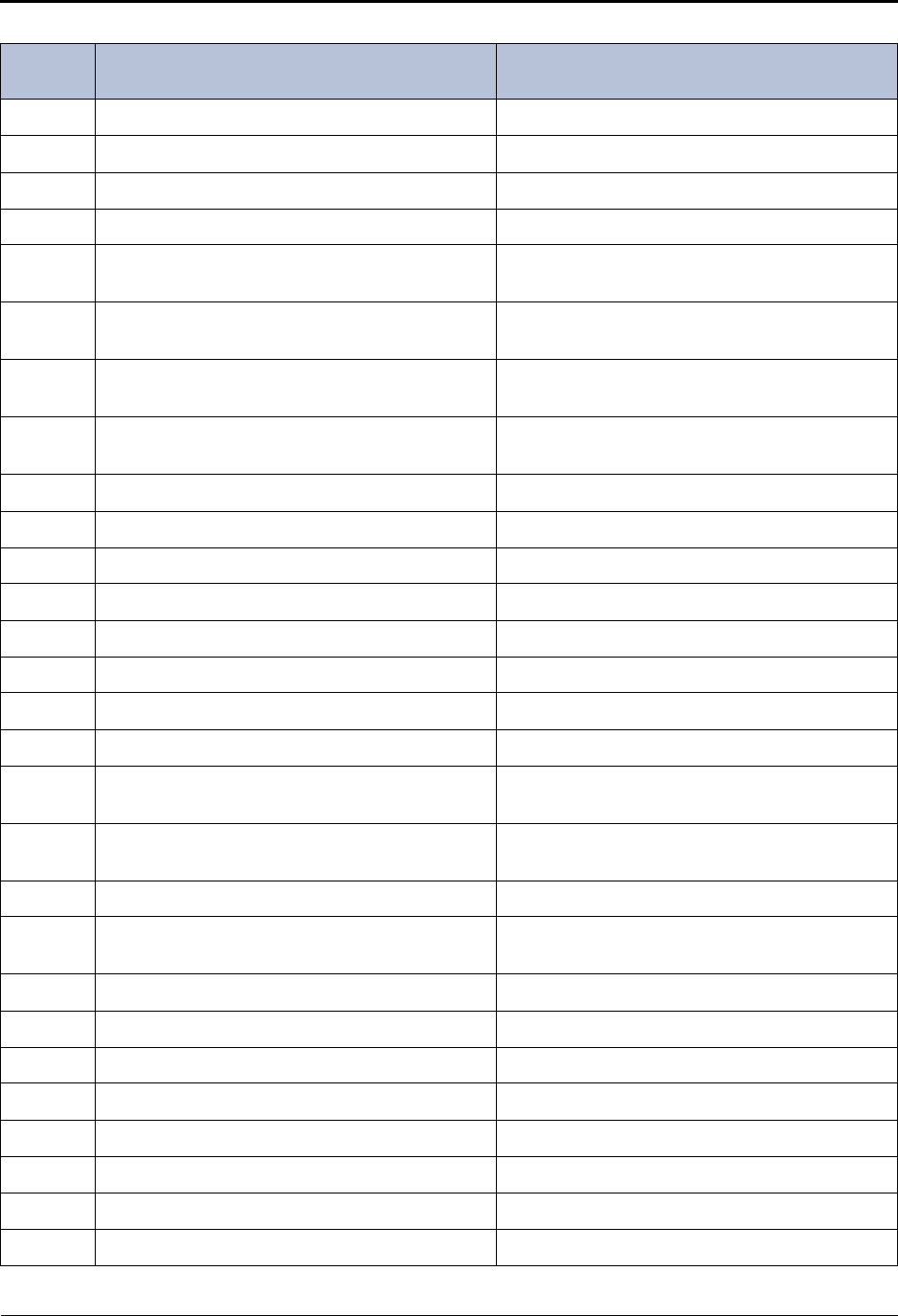
Reference
Default ASR and Non-ASR Voice Prompts
Mitel® 5000 Enterprise® Messaging and Basic Voice Mail Administrator Guide – Issue 3.1, December 2008 Page 43
571 All sent messages have been heard. N/A
572 Enter the destination mailbox. Say or enter the destination mailbox.
573 This mailbox has one unheard message. N/A
574 ...unheard messages. N/A
575 To append to the message, press two. To append the message, say “Append” or press
two.
576 To leave a Voice Mail message, press one. To leave a Voice Mail message, say “Voice Mail”
or press one.
577 To make a return call, press two. To make a return call, say “Call Back” or press
two.
578 Please hold while your call is being transferred to
an outside number. N/A
579 Enter the number of the remote mailbox. Say or enter the number of the remote mailbox.
580 ... followed by pound (or hash). N/A
581 …has just listened to the original message. N/A
582 This mailbox has... N/A
583 - 586 Not used Not used
587 To hear the recipients, press three. To hear the recipients, say “Hear” or press three.
588 - 591 Not used Not used
592 I’m sorry. I’m not allowed to dial that number. N/A
593 Message received from an outside number with
no caller ID information. N/A
594 I’m sorry. I do not have valid Caller ID informa-
tion. N/A
595 …the network… N/A
596 Your call is being handled by the Mitel voice pro-
cessing system. N/A
597 You have no new e-mails. N/A
598 ... new e-mails N/A
599 you have one new e-mail. N/A
600 ...saved e-mails. N/A
601 You have one saved e-mail. N/A
602 You have no new faxes. N/A
603 ... new faxes. N/A
604 You have one new fax. N/A
Table 4. Voice Prompts: Non-ASR and ASR (Continued)
Prompt
ID Content (Non-ASR) Content (ASR)
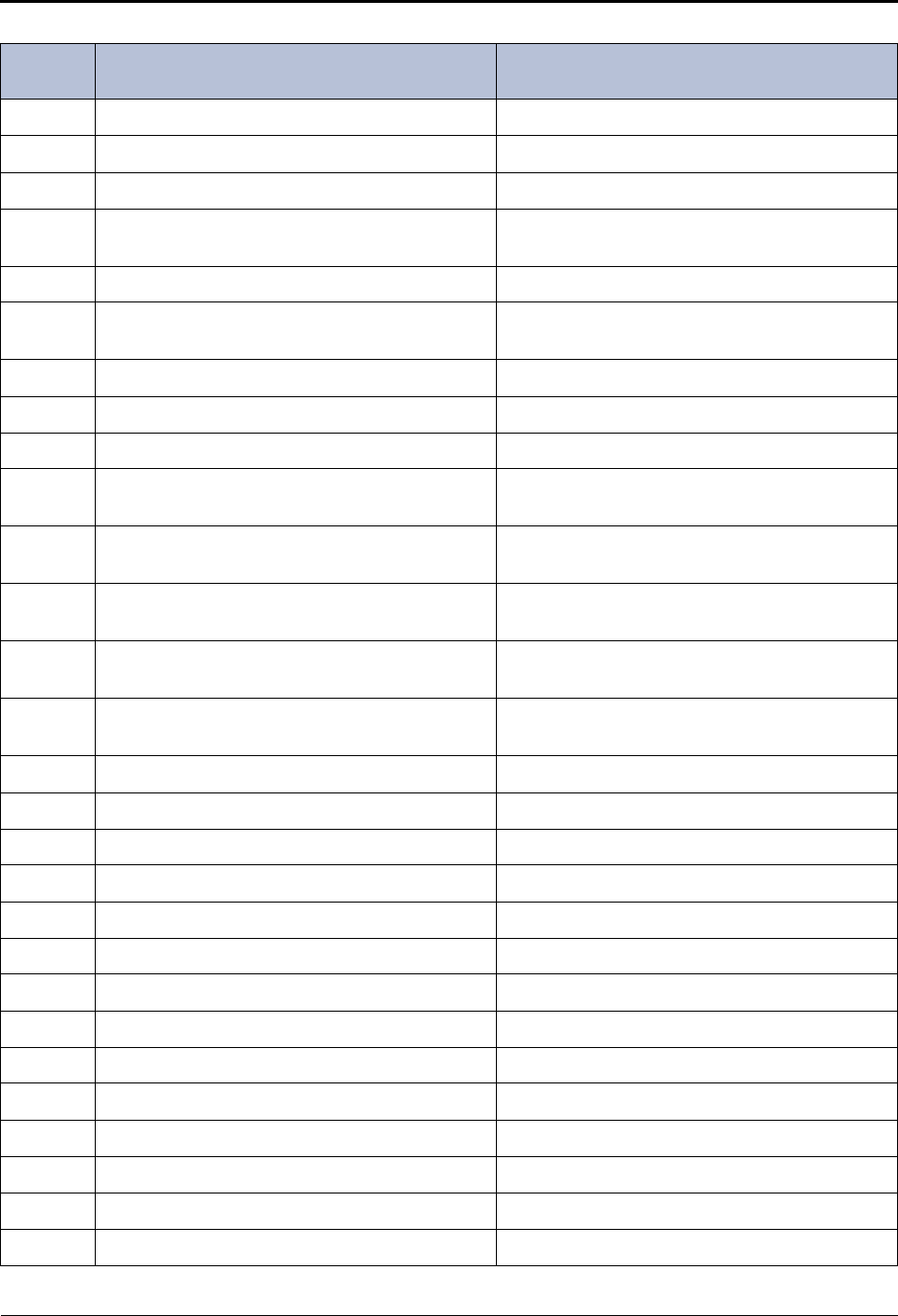
Reference
Default ASR and Non-ASR Voice Prompts
Page 44 Mitel® 5000 Enterprise® Messaging and Basic Voice Mail Administrator Guide – Issue 3.1, December 2008
605 ...saved faxes. N/A
606 You have one saved fax. N/A
607 The system has not been properly configured. N/A
608 To listen to voice mails, press one. To listen to voice mails, say “Voice Mail” or press
one.
609 To listen to e-mails, press three. To listen to e-mails, say “E-mail” or press three.
610 To listen to faxes, press six. To listen to Fax messages, say “Facsimile” or
press six.
611 You have no new messages. N/A
612 with the subject... N/A
613 I’m sorry, you cannot delete this e-mail. N/A
614 To reply to all recipients, press one. To reply to all recipients, say “Everyone” or press
one.
615 To reply to just the sender, press two. To reply to just the sender, say “Sender” or press
two.
616 I’m sorry, this message was received from an
unknown source. N/A
617 Please enter the digits for the fax destination and
wait for further instructions. N/A
618 The system could not access your e-mail account
with the known password. N/A
619 ...totalling N/A
620 ...pages N/A
621 I’m sorry, you cannot delete this fax. N/A
622 For voice mails, press one. For voice mails, say “Voice Mail” or press one.
623 For e-mails, press two. For e-mails, say “E-mail” or press two.
624 For faxes, press three. For faxes, say “Facsimile” or press three.
625 - 629 Not used Not used
630 voice mail N/A
631 e-mail N/A
632 Fax N/A
633 - 644 Not used Not used
645 ...flagged... N/A
646 ...saved.... N/A
647 ...answered... N/A
Table 4. Voice Prompts: Non-ASR and ASR (Continued)
Prompt
ID Content (Non-ASR) Content (ASR)
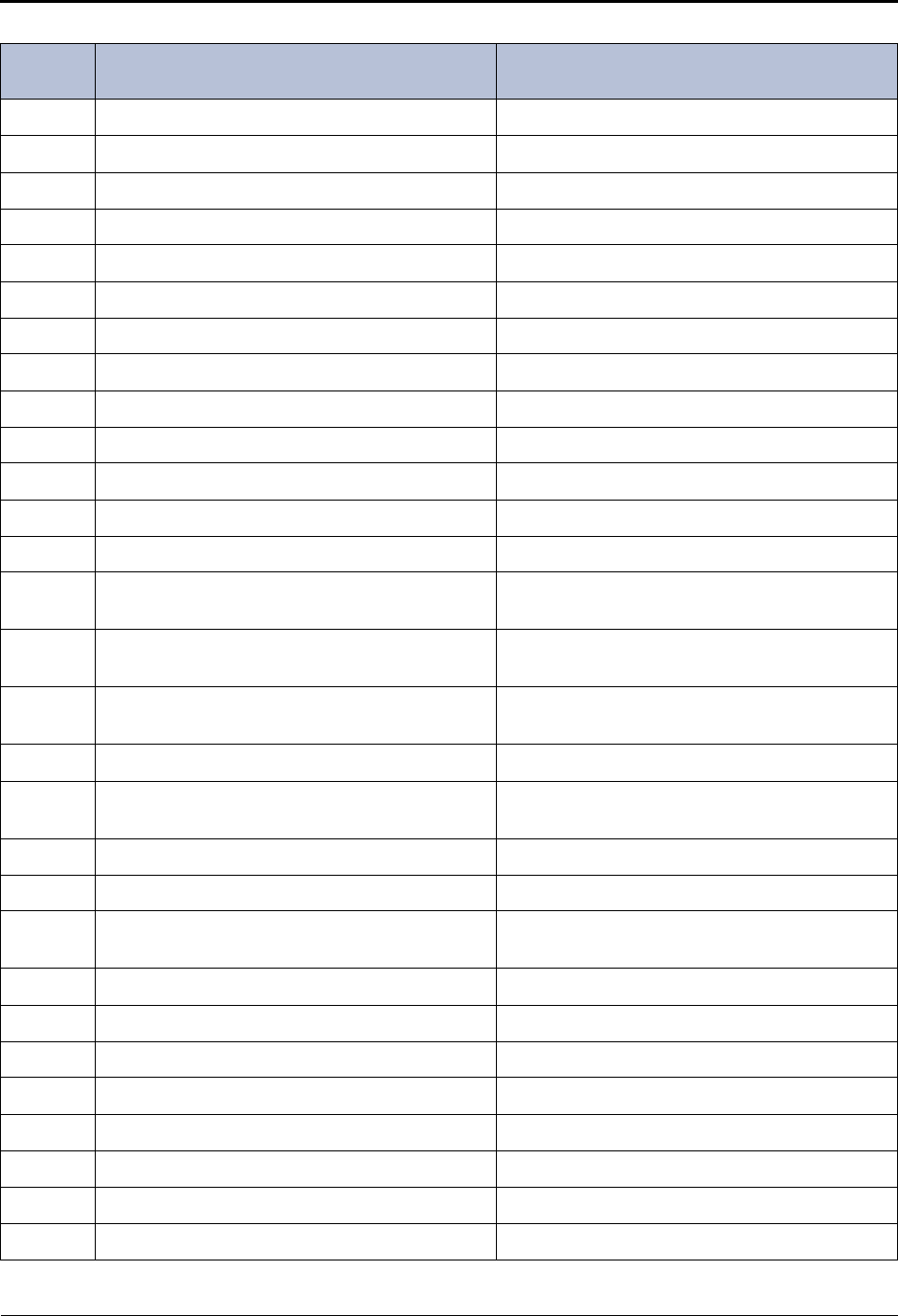
Reference
Default ASR and Non-ASR Voice Prompts
Mitel® 5000 Enterprise® Messaging and Basic Voice Mail Administrator Guide – Issue 3.1, December 2008 Page 45
648 ...recent... N/A
649 ...deleted... N/A
650 …one page… N/A
651 ...voice mails... N/A
652 ...e-mails... N/A
653 ...faxes... N/A
654 This message is marked... N/A
655 ...flagged... N/A
656 ...saved... N/A
657 ...answered... N/A
658 ...recent... N/A
659 ...deleted... N/A
660 ...with attachment... N/A
661 For your voice mail envelope, press one. For your voice mail envelope, say “Voice Mail” or
press one.
662 For your e-mail envelope, press two. For your e-mail envelope, say “E-mail” or press
two.
663 For your fax envelope, press three. For your fax envelope, say “Facsimile” or press
three.
664 For message filters, press six. For message filters, say “Filters” or press six.
665 For the message subject, press three. For the message subject, say “Subject” or press
three.
666 ...message subject... N/A
667 ...message filters... N/A
668 For the number of pages, press three. For the number of pages, say “Pages” or press
three.
669 You cannot turn all fax envelope options off. N/A
670 ...number of pages... N/A
671 You have no new voice mails. N/A
672 Fax scheduled for delivery. N/A
673 ...new voice mails. N/A
674 You have one priority voice mail. N/A
675 You have one new voice mail N/A
676 ...saved voice mails… N/A
Table 4. Voice Prompts: Non-ASR and ASR (Continued)
Prompt
ID Content (Non-ASR) Content (ASR)
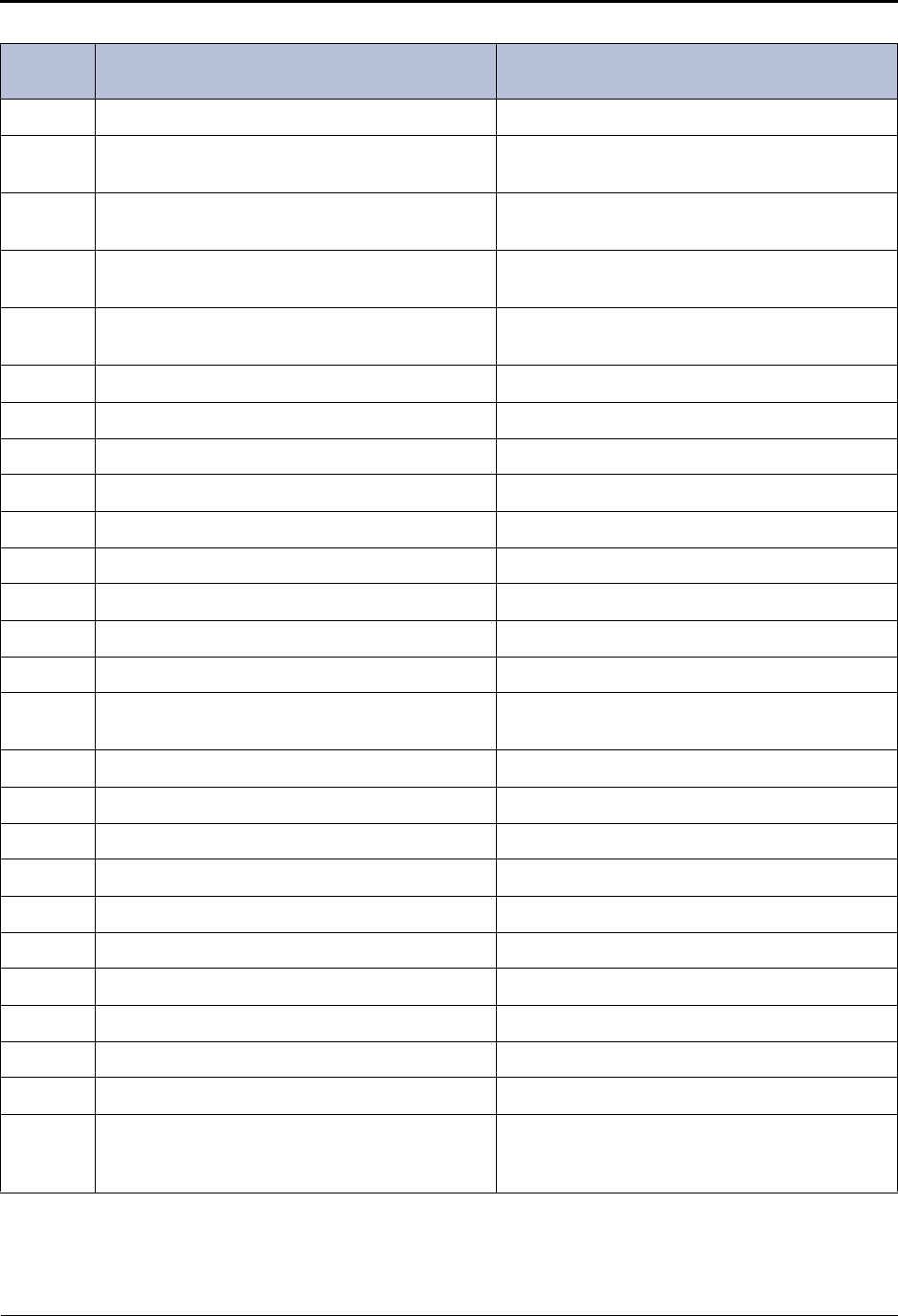
Reference
Default ASR and Non-ASR Voice Prompts
Page 46 Mitel® 5000 Enterprise® Messaging and Basic Voice Mail Administrator Guide – Issue 3.1, December 2008
677 You have one saved voice mail. N/A
678 To listen to messages, press one. To listen to messages, say “Messages” or press
one.
679 The system is momentarily unable to process
your request. The system is momentarily unable to process
your request.
680 To wait for resources to become available, press
one. To wait for resources to become available, say
“Wait” or press one.
681 To cancel the request and return to a previous
menu, press star. To cancel the request and return to a previous
menu, say “Cancel” or press star.
682 Not used Not used
683 You have one unheard voice mail. N/A
684 You have one heard voice mail. N/A
685 … unheard voice mail… N/A
686 … heard voice mail… N/A
687 You have no unheard voice mails. N/A
688 - 692 Not used Not used
693 You have one priority e-mail N/A
694 - 699 Not used Not used
700 N/A Please spell the first few letters of where you
would like to search in the directory.
701 ...hours... N/A
702 ...hour... N/A
703 <10 second pause> N/A
704 <five second pause> N/A
705*<one second pause> N/A
706 Fax canceled N/A
707 phone number… N/A
708 Not used Not used
709 Your results match more than… Your results match more than…
710 …entries. …entries.
711 If you would like to browse these results, press
one. To filter your search, press two. If you would like to browse these results, please
say “Yes” or press one. To filter your search, say
“No” or press two.
Table 4. Voice Prompts: Non-ASR and ASR (Continued)
Prompt
ID Content (Non-ASR) Content (ASR)
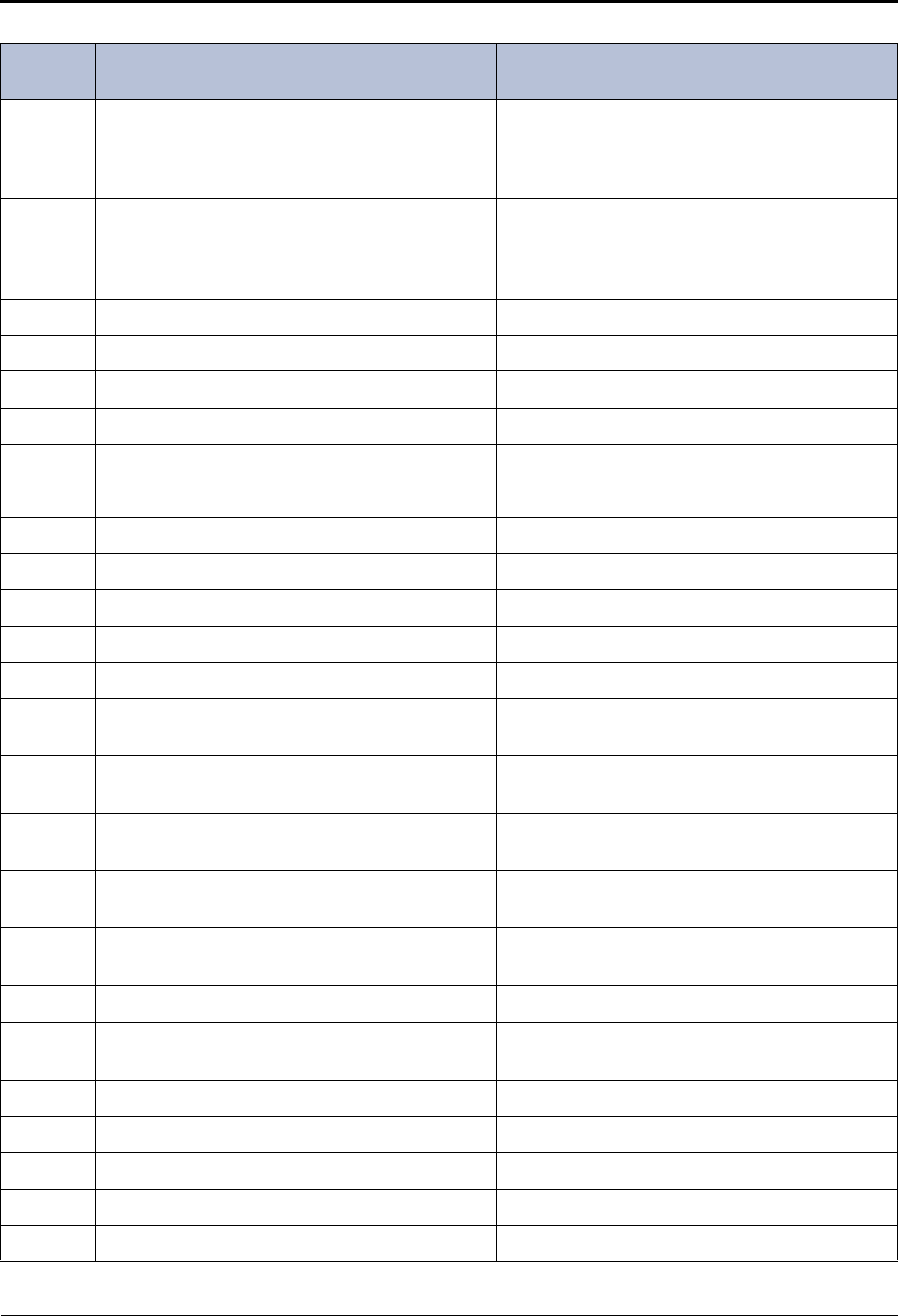
Reference
Default ASR and Non-ASR Voice Prompts
Mitel® 5000 Enterprise® Messaging and Basic Voice Mail Administrator Guide – Issue 3.1, December 2008 Page 47
712 If the result is the first name, press one. Other-
wise, please tell me the first name by pressing
the keys on your telephone.
If that name is the first name, say “Yes” or press
one. Otherwise, please tell me the first name by
saying, spelling, or pressing the keys on your
telephone.
713 If the result is the last name, press one. Other-
wise, please tell me the last name by pressing the
keys on your telephone.
If that name is the last name, say “Yes” or press
one. Otherwise, please tell me the last name by
saying, spelling, or pressing the keys on your
telephone.
715 - 716 Not used Not used
717 …one saved voice mail N/A
718 …one saved e-mail N/A
719 …one saved fax N/A
720 …one saved message N/A
721 … unheard voice mails N/A
722 … heard voice mails N/A
723 - 726 Not used Not used
727 …one heard voice mail N/A
728 - 730 Not used Not used
731 I’m sorry, I didn’t understand your response. N/A
732 The system prompt you have selected has two
formats. N/A
733 To select the standard format, press one. To select the standard format, say “Standard” or
press one.
734 To select the speech-recognition format, press
two. To select the speech-recognition format, say
“Speech Recognition” or press two.
735 To replace the standard format, press one. To replace the standard format, say “Standard” or
press one.
736 To replace the speech-recognition format, press
one. To replace the speech-recognition format, say
“Speech Recognition” or press one.
737 - 738 Not used Not used
739 Speech recognition has been disabled for this
call. N/A
740 Not used Not used
741 ... messages… N/A
742 ...seen... N/A
743 - 744 Not used Not used
745 You have no saved voice mails. N/A
Table 4. Voice Prompts: Non-ASR and ASR (Continued)
Prompt
ID Content (Non-ASR) Content (ASR)
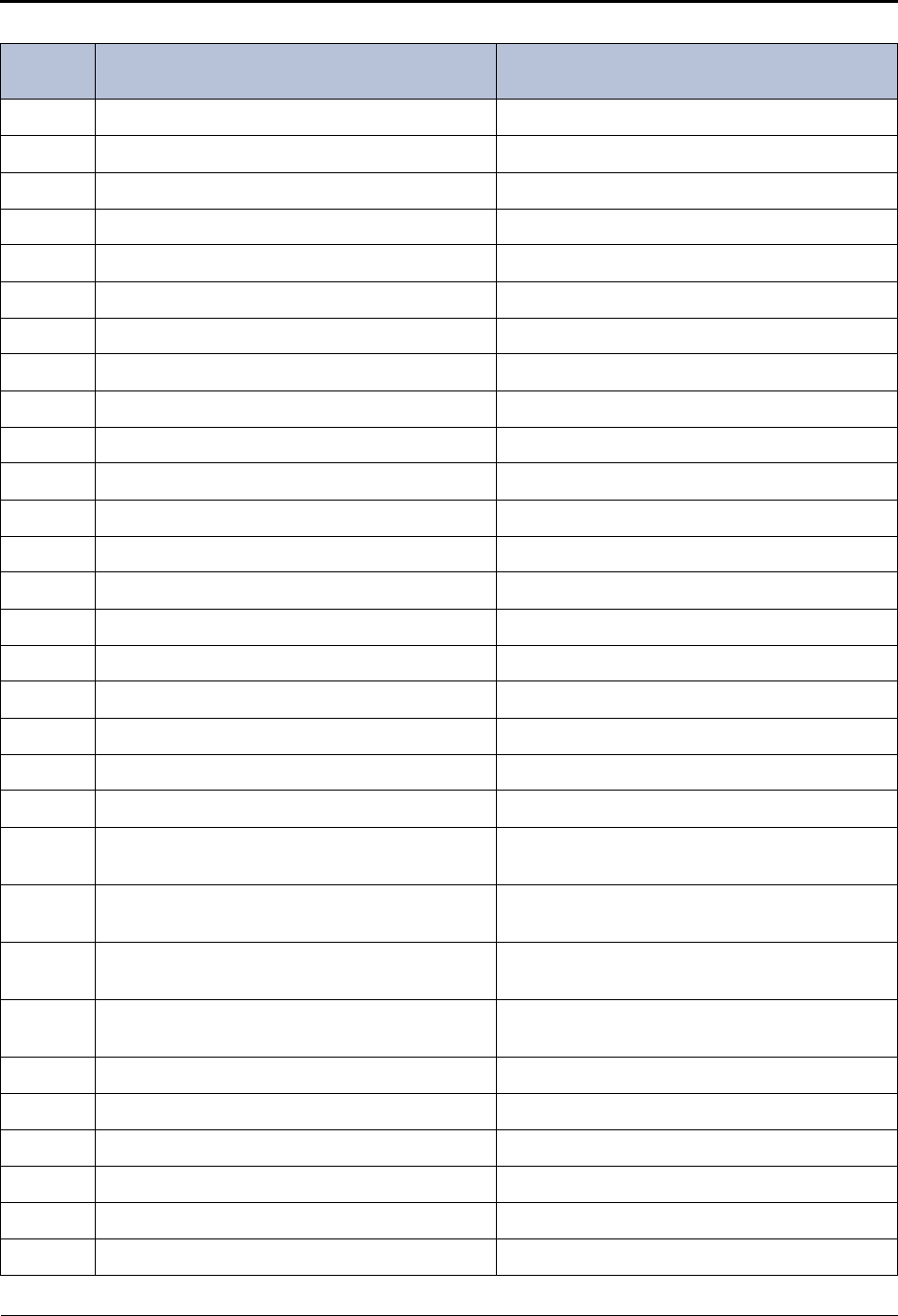
Reference
Default ASR and Non-ASR Voice Prompts
Page 48 Mitel® 5000 Enterprise® Messaging and Basic Voice Mail Administrator Guide – Issue 3.1, December 2008
746 Not used Not used
747 You have no saved e-mails. N/A
748 Not used Not used
749 You have no saved faxes. N/A
750 Not used Not used
751 voice mail received... N/A
752 E-mail received... N/A
753 Fax received... N/A
754 Priority voice mail received... N/A
755 Priority e-mail received... N/A
756 Not used Not used
757 and seen N/A
758 and recent N/A
759 and answered N/A
760 and deleted N/A
761 Not used Not used
762*...Million... N/A
763*...Billion... N/A
764*...Trillion... N/A
765*...Minus... N/A
766*(For U.S. systems) ...Dollar...
(For European systems)…Pound… N/A
767*(For U.S. systems) ...Dollars...
(For European systems)…Pounds… N/A
768*(For U.S. systems) ...Cent...
(For European systems)…Pence… N/A
769*(For U.S. systems) ...Cents...
(For European systems)…Pence… N/A
770 <Pause> N/A
771*O’clock N/A
772*...Point... N/A
773 I was unable to connect to your voice mail server. N/A
774 I was unable to connect to your e-mail server. N/A
775 I was unable to connect to your fax server. N/A
Table 4. Voice Prompts: Non-ASR and ASR (Continued)
Prompt
ID Content (Non-ASR) Content (ASR)
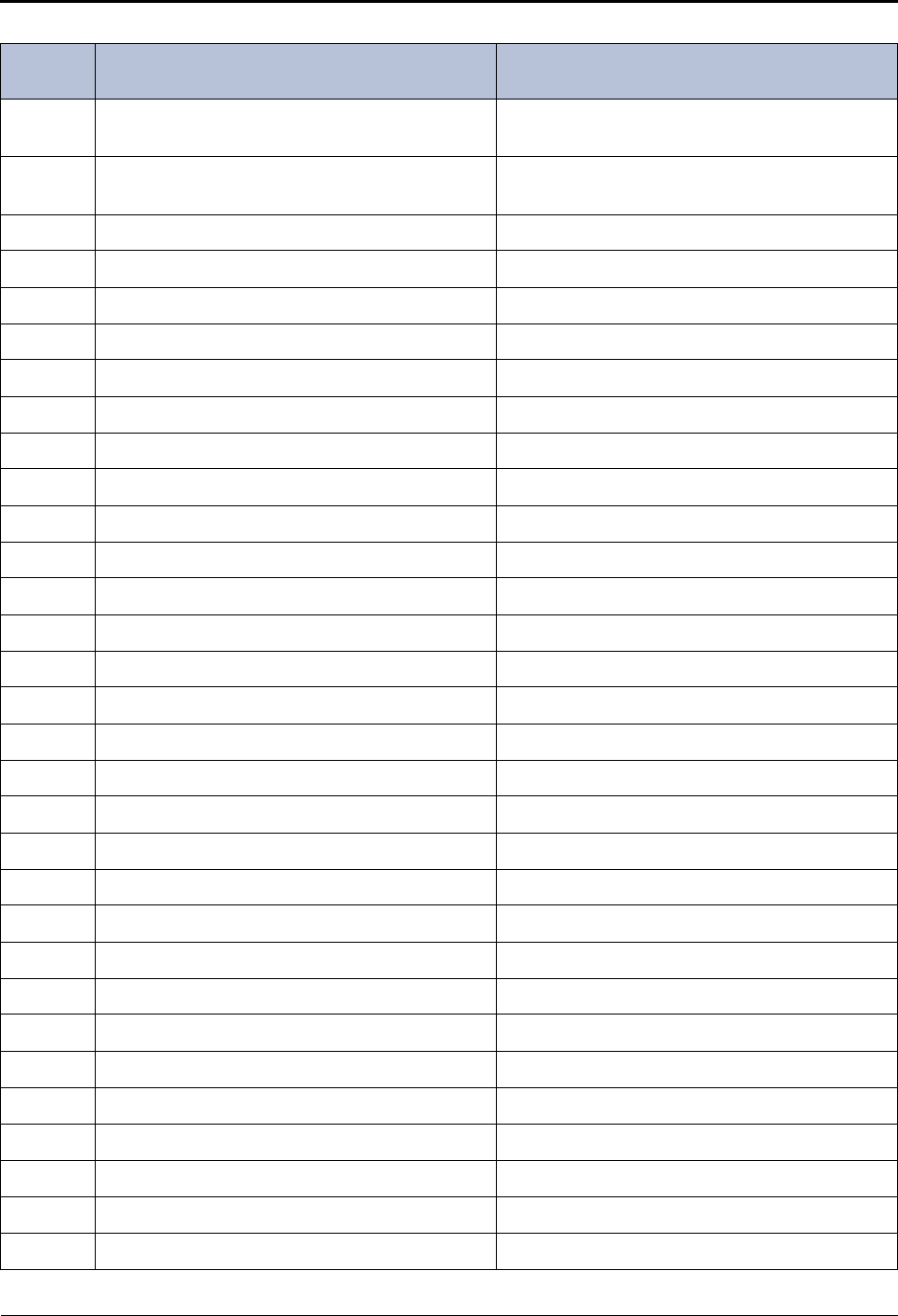
Reference
Default ASR and Non-ASR Voice Prompts
Mitel® 5000 Enterprise® Messaging and Basic Voice Mail Administrator Guide – Issue 3.1, December 2008 Page 49
776 If you have changed your password, press one. If you have changed your password, say “Pass-
word” or press one.
777 To continue without these messages, press
pound. To continue without these messages, say “Con-
tinue” or press pound.
778*dash N/A
779*ampersand N/A
780*at N/A
781*left parenthesis N/A
782*right parenthesis N/A
783*underscore N/A
784*space N/A
785*Tilde N/A
786*aN/A
787*bN/A
788*cN/A
789*apostrophe N/A
790*lower A N/A
791*lower B N/A
792*lower C N/A
793*dN/A
794*eN/A
795*FN/A
796*exclamation point N/A
797*lower D N/A
798*lower E N/A
799*lower F N/A
800*gN/A
801*hN/A
802*IN/A
803*star N/A
804*lower G N/A
805*lower H N/A
806*lower I N/A
Table 4. Voice Prompts: Non-ASR and ASR (Continued)
Prompt
ID Content (Non-ASR) Content (ASR)
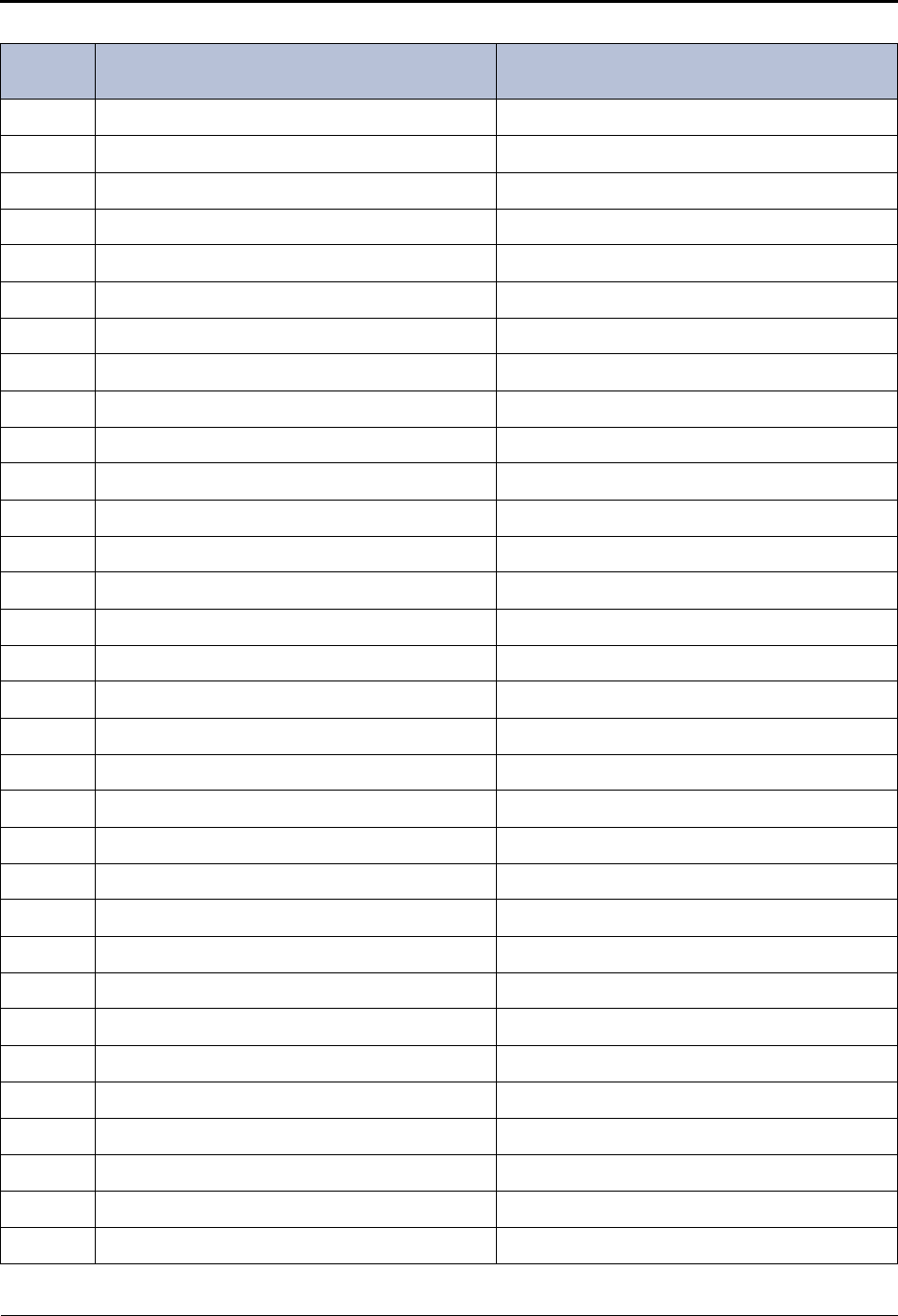
Reference
Default ASR and Non-ASR Voice Prompts
Page 50 Mitel® 5000 Enterprise® Messaging and Basic Voice Mail Administrator Guide – Issue 3.1, December 2008
807*jN/A
808*kN/A
809*lN/A
810*pound (or hash) N/A
811*lower J N/A
812*lower K N/A
813*lower L N/A
814*mN/A
815*nN/A
816*oN/A
818*lower M N/A
819*lower N N/A
820*lower O N/A
821*pN/A
822*qN/A
823*rN/A
824*sN/A
825*lower P N/A
826*lower Q N/A
827*lower R N/A
828*lower S N/A
829*TN/A
830*uN/A
831*vN/A
832*question mark N/A
833*lower T N/A
834*lower U N/A
835*lower V N/A
836*wN/A
837*xN/A
838*YN/A
839*zN/A
Table 4. Voice Prompts: Non-ASR and ASR (Continued)
Prompt
ID Content (Non-ASR) Content (ASR)
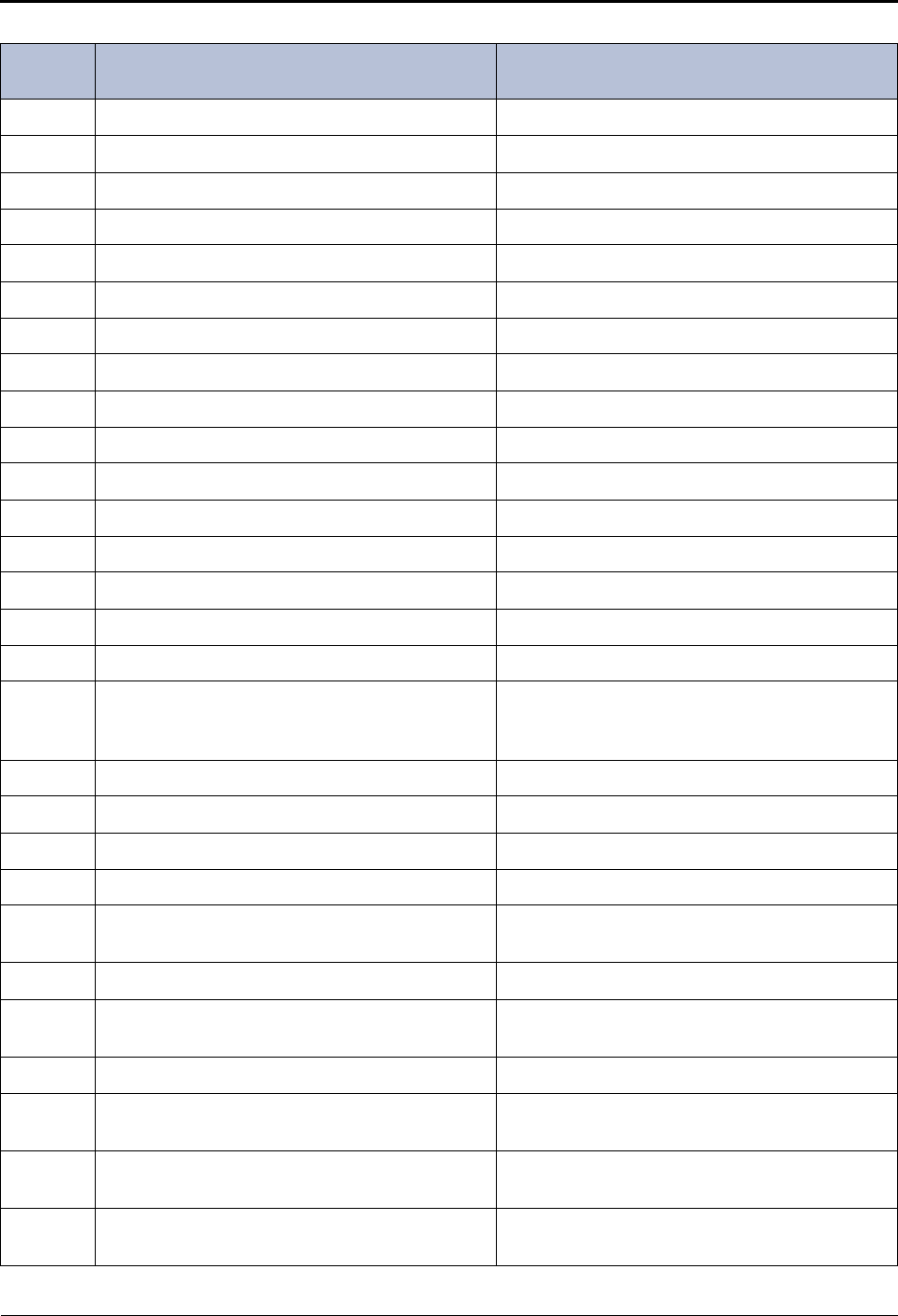
Reference
Default ASR and Non-ASR Voice Prompts
Mitel® 5000 Enterprise® Messaging and Basic Voice Mail Administrator Guide – Issue 3.1, December 2008 Page 51
840*lower W N/A
841*lower X N/A
842*lower Y N/A
843*lower Z N/A
844*colon N/A
845*period N/A
846*comma N/A
847*forward slash N/A
848*backward slash N/A
849*plus sign N/A
850 Please hold while I check your e-mail. N/A
851 ...one unreadable message N/A
852 ...unreadable messages N/A
853 You have no unreadable messages N/A
854 To manage unreadable messages, press six N/A
855 unreadable message... N/A
856 If you are finished, please press pound (or hash).
Otherwise, press the next key to continue spell-
ing.
N/A
857 Your quota grace limit has been reached. N/A
858 Please hold while I check your messages. N/A
859 The message could not be played. N/A
860 Not used Not used
861 I’m sorry there are no network mailboxes avail-
able for Node... N/A
862 I’m sorry. This message cannot be forwarded. N/A
863 I could not connect to any of your remote servers.
You will be redirected to the local voice mail view. N/A
864 - 875 Not used Not used
876 To record a standard greeting, press one. To record a standard greeting, say “Standard” or
press one.
877 To copy the standard greeting to the speech-rec-
ognition greeting, press two. To copy the standard greeting to the speech-rec-
ognition greeting, say “Copy” or press two.
878 To record a speech-recognition greeting, press
three. To record a speech-recognition greeting say
“Speech Recognition” or press three.
Table 4. Voice Prompts: Non-ASR and ASR (Continued)
Prompt
ID Content (Non-ASR) Content (ASR)
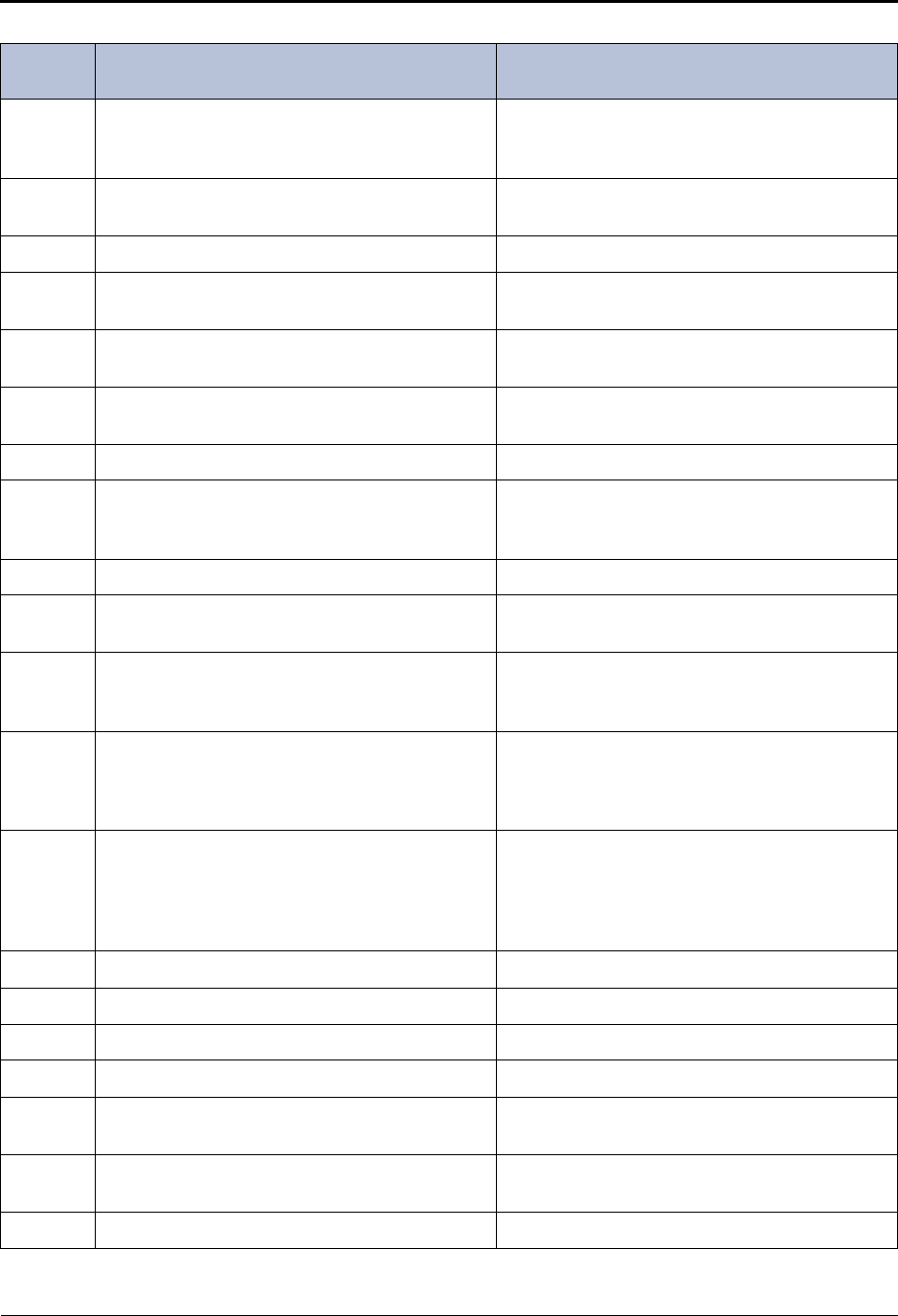
Reference
Default ASR and Non-ASR Voice Prompts
Page 52 Mitel® 5000 Enterprise® Messaging and Basic Voice Mail Administrator Guide – Issue 3.1, December 2008
879 If you would like to copy this recording to the
speech-recognition greeting, press one. If you would like to use this recording as the
speech-recognition greeting, say “Copy” or press
one.
880 To record a new speech-recognition greeting,
press three. To record a new speech-recognition greeting, say
“New” or press three.
881 ñ (pronunciation: en-yay) N/A
882 I'm sorry. This system prompt is not available for
replacement. N/A
883 The following message could not be delivered
to... N/A
884 To disable Speech Recognition mailbox com-
mands for this call, press eight. To disable Speech Recognition mailbox com-
mands for this call, say 'Disable' or press eight.
885 Speech Recognition disabled. N/A
886 I could not create a secure connection to your
remote server. You will be redirected to the local
voice mail view.
N/A
887 Please contact your system administrator. N/A
888 E-Mail Reader was unable to retrieve your faxes
from your e-mail server due to a login failure. N/A
889 E-Mail Reader was unable to retrieve your e-
mails from your e-mail server due to a login fail-
ure.
N/A
890 Please enter your e-mail account password. This
is case sensitive. Using the keypad, you can
scroll through symbols, numbers, and letters, both
lower and upper case.
Please spell or enter your e-mail account pass-
word. This is case sensitive. You can speak sym-
bols, numbers, and letters. For upper case letters,
say “Upper” followed by the letter.
891 Using the keys on your telephone, please spell
the last name of the person. Then press pound
(or hash). For the letter Q, press seven. For the
letter Z, press nine.
Please say the last name of the person you are
trying to reach. Otherwise, using the keys on your
telephone, please spell the last name of the per-
son, then press pound (or hash). For the letter Q,
press seven. For the letter Z, press nine.
892 You have no voice mails N/A
893 You have no e-mails N/A
894 You have no faxes N/A
895 ...Network extension... N/A
896 To enable Speech Recognition mailbox com-
mands for this call, press eight. To enable Speech Recognition mailbox com-
mands for this call, say “Enable” or press eight.
897 There was an error accessing your messages;
you will be returned to the main menu N/A
898 ...Network Mailbox... N/A
Table 4. Voice Prompts: Non-ASR and ASR (Continued)
Prompt
ID Content (Non-ASR) Content (ASR)
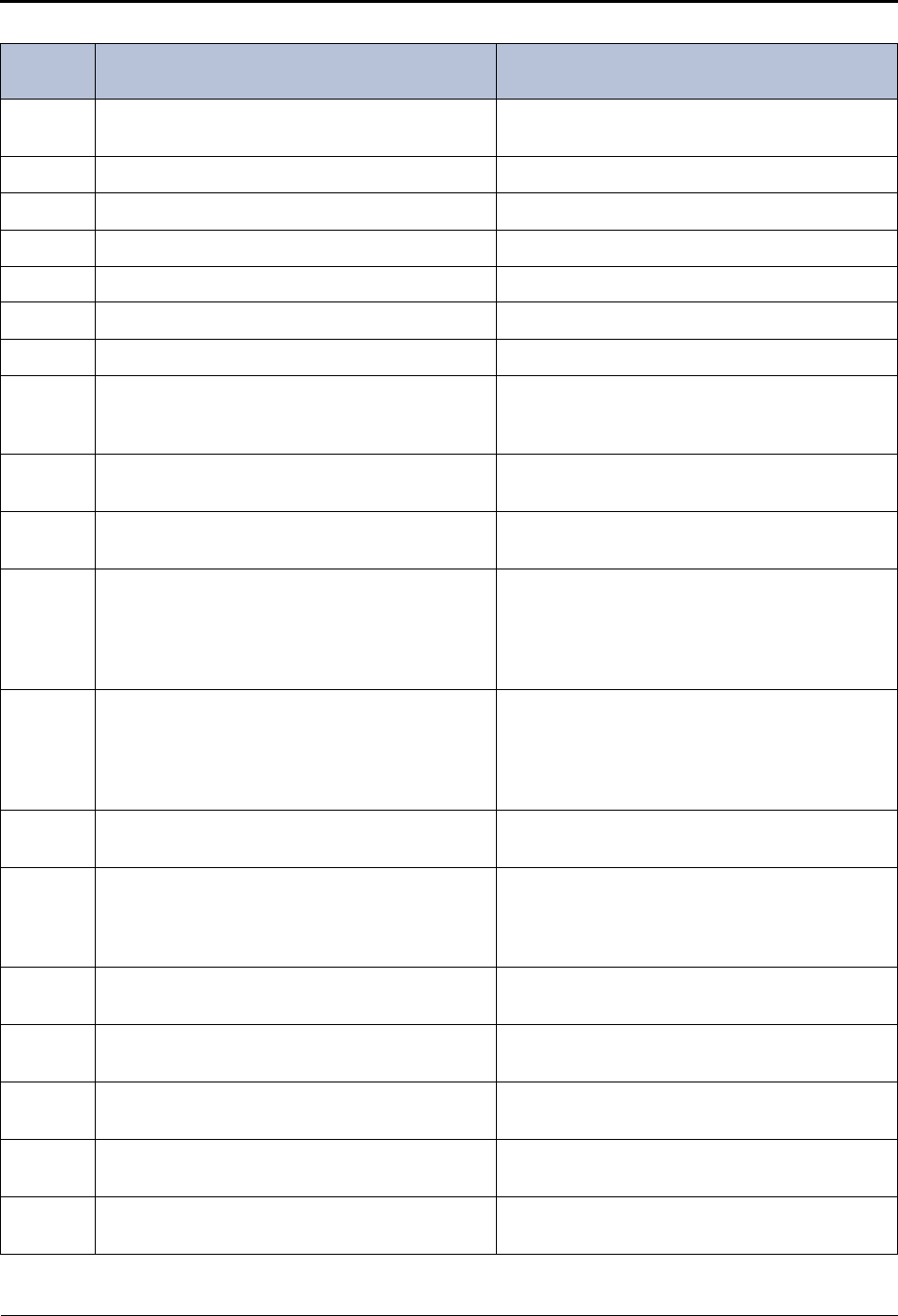
Reference
Default ASR and Non-ASR Voice Prompts
Mitel® 5000 Enterprise® Messaging and Basic Voice Mail Administrator Guide – Issue 3.1, December 2008 Page 53
899 N/A I think you said “delete.” If this is correct, please
press one; if this is not correct, please press two.
900 Speech Recognition enabled. N/A
901 No days selected. No days selected.
902 On On
903 Off Off
904 - 906 Not used Not used
907 Message dated… Message dated…
908 E-Mail Reader was unable to retrieve your faxes
and e-mails from your e-mail server due to a login
failure.
E-Mail Reader was unable to retrieve your faxes
and e-mails from your e-mail server due to a login
failure.
909 To copy this message to additional mailboxes,
press four. To copy this message to additional mailboxes,
say “Copy” or press four.
910 To spell a new name, press four. To spell a new name, say “new name,” or press
four.
911 Using the keys on your telephone, please spell
the first name of the person. Then press pound
(or hash). For the letter Q, press seven. For the
letter Z, press nine.
Please say the full name of the person you are
trying to reach. Otherwise, using the keys on your
telephone, please spell the first name of the per-
son, then press pound (or hash). For the letter Q,
press seven. For the letter Z, press nine.
912 Using the keys on your telephone, please spell
the last name of the person. Then press pound
(or hash). For the letter Q, press seven. For the
letter Z, press nine.
Please say the full name of the person you are
trying to reach? Otherwise, using the keys on
your telephone, please spell the last name of the
person, then press pound (or hash). For the letter
Q, press seven. For the letter Z, press nine.
913 When you are finished entering mailbox numbers,
press star to exit. When you are finished entering mailbox numbers,
say “Finished” or press star to exit.
914 Enter the destination mailbox or Group list num-
ber. For the Directory, press pound (or hash).
When you are finished entering the destination,
press star to exit
Say or enter the destination mailbox or group list
number. For the directory, say “Directory” or press
pound (or hash). When you are finished entering
the destination press star to exit.
915 ... or if you are finished listening to the message,
Hang up. N/A
916 Subscriber access is not programmed yet. Please
contact the system administrator. N/A
917 I am sorry, I could not complete your call at this
time. Please try again later. N/A
918 Message access is not configured. Please con-
tact your system administrator. N/A
919 To change your main menu e-mail reader count,
press four. To change your main menu e-mail reader count,
say e-mail reader count or press four.
Table 4. Voice Prompts: Non-ASR and ASR (Continued)
Prompt
ID Content (Non-ASR) Content (ASR)
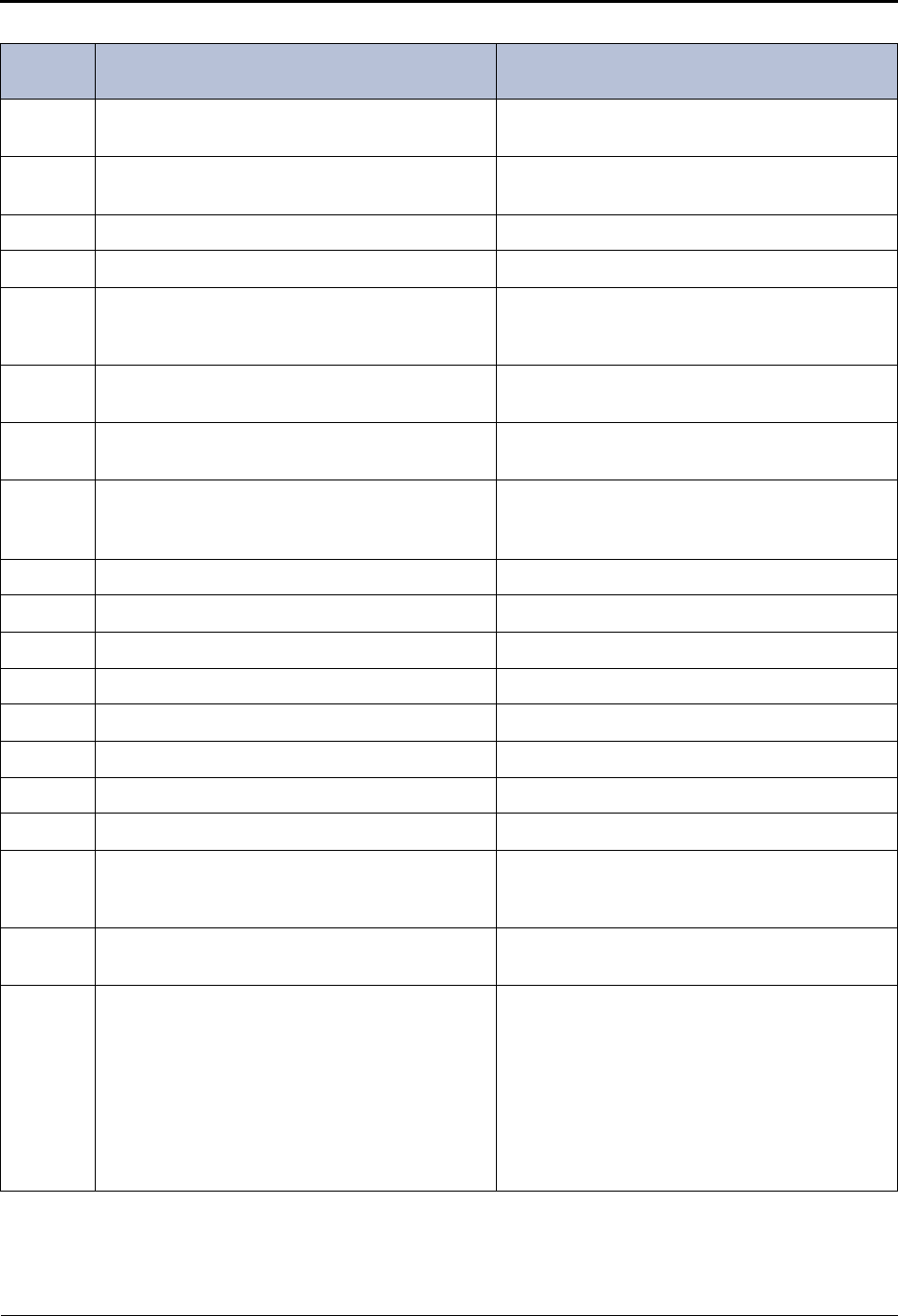
Reference
Default ASR and Non-ASR Voice Prompts
Page 54 Mitel® 5000 Enterprise® Messaging and Basic Voice Mail Administrator Guide – Issue 3.1, December 2008
920 Main Menu E-Mail Reader Count is currently
enabled. N/A
921 Main Menu E-Mail Reader Count is currently dis-
abled. N/A
922 To enable, press one. To enable, say “enable” or press one.
923 To disable, press one. To disable, say “disable” or press one.
924 Main Menu E-Mail Reader Count has been auto-
matically disabled, please go to the personal
options menu to re-enable this feature.
N/A
926 For help with password special keys, press two. For help with password special keys, say “Help”
or press two.
927 To repeat the following instructions press zero at
any time. To repeat the following instructions say “Repeat”
or press zero at any time.
928 Enter the destination mailbox or Group list num-
ber. When you are finished entering the destina-
tion, press star to exit.
Say or enter the destination mailbox or group list
number. When you are finished entering the des-
tination, press star to exit.
929 “equal to sign” N/A
930 “greater than sign” N/A
931 “less than sign” N/A
932 “semi colon sign” N/A
933 “percent sign” N/A
934 “dollar sign” N/A
935 “pipe sign” N/A
936 “pound (or hash) sign” N/A
937 I am sorry, you must enter a password for security
reasons. Please, enter your new password, then
press pound (or hash).
N/A
938 To listen to all additional messages, please press
eight. Say “All Messages” or press eight to listen to all
additional messages.
939 The locations of special characters are... For
space, at, hyphen, underscore, equals sign,
comma, greater than, and right parenthesis, use
key “zero.” For exclamation point, pipe, apostro-
phe, colon, semi-colon, forward slash, and back-
slash, use key “one.” For period, tilde, dollar,
asterisk, ampersand, percentage, plus, less than
and left parenthesis, use key “star.” For pound (or
hash), use key “pound (or hash).”
N/A
Table 4. Voice Prompts: Non-ASR and ASR (Continued)
Prompt
ID Content (Non-ASR) Content (ASR)
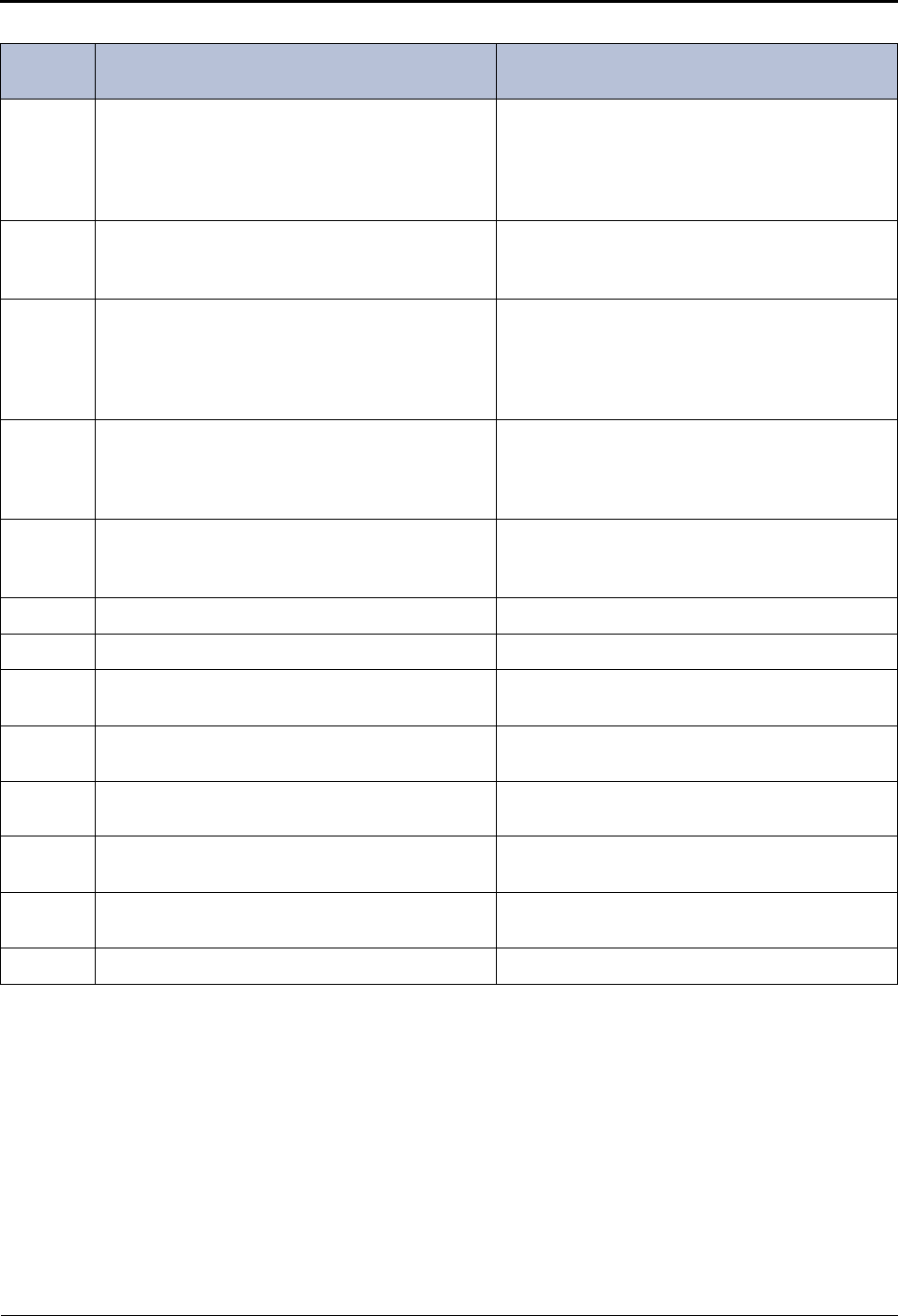
Reference
Default ASR and Non-ASR Voice Prompts
Mitel® 5000 Enterprise® Messaging and Basic Voice Mail Administrator Guide – Issue 3.1, December 2008 Page 55
940 This call routing application does not have an
associated digit translation node. Please assign a
digit translation node using the System Manager
interface before attempting to assign an Audiotex
greeting using the System Administrator interface.
N/A
941 E-Mail Reader encountered an error while trying
to connect to your e-mail server. Please contact
your system administrator for further assistance.
N/A
942 E-mail Reader was unable to connect to your e-
mail server. The server may be down or there
may be a configuration issue with your E-Mail
Reader Profile. Please contact your system
administrator for further assistance.
N/A
943 E-Mail Reader cannot connect to your e-mail
server due to an encryption mismatch. Please
contact your system administrator for further
assistance.
N/A
944 I am sorry, your password must be at least four
digits long. Please, enter your new password,
then press pound.
N/A
945-946 Not used. Not used.
947 To save this message, press nine. To save this message, say “Save” or press nine.
948 To delete this message, press seven. To delete this message, say “Delete” or press
seven.
949 To swap your key settings for save and delete,
press three. To swap your key settings for save and delete,
say “Swap” or press three.
950 Your current key settings are seven for save and
nine for delete. N/A
951 Your current key settings are nine for save and
seven for delete. N/A
952 To swap the key settings, press 1. To swap the key settings say “Swap” or press
one.
953 Your settings have been changed. N/A
Table 4. Voice Prompts: Non-ASR and ASR (Continued)
Prompt
ID Content (Non-ASR) Content (ASR)
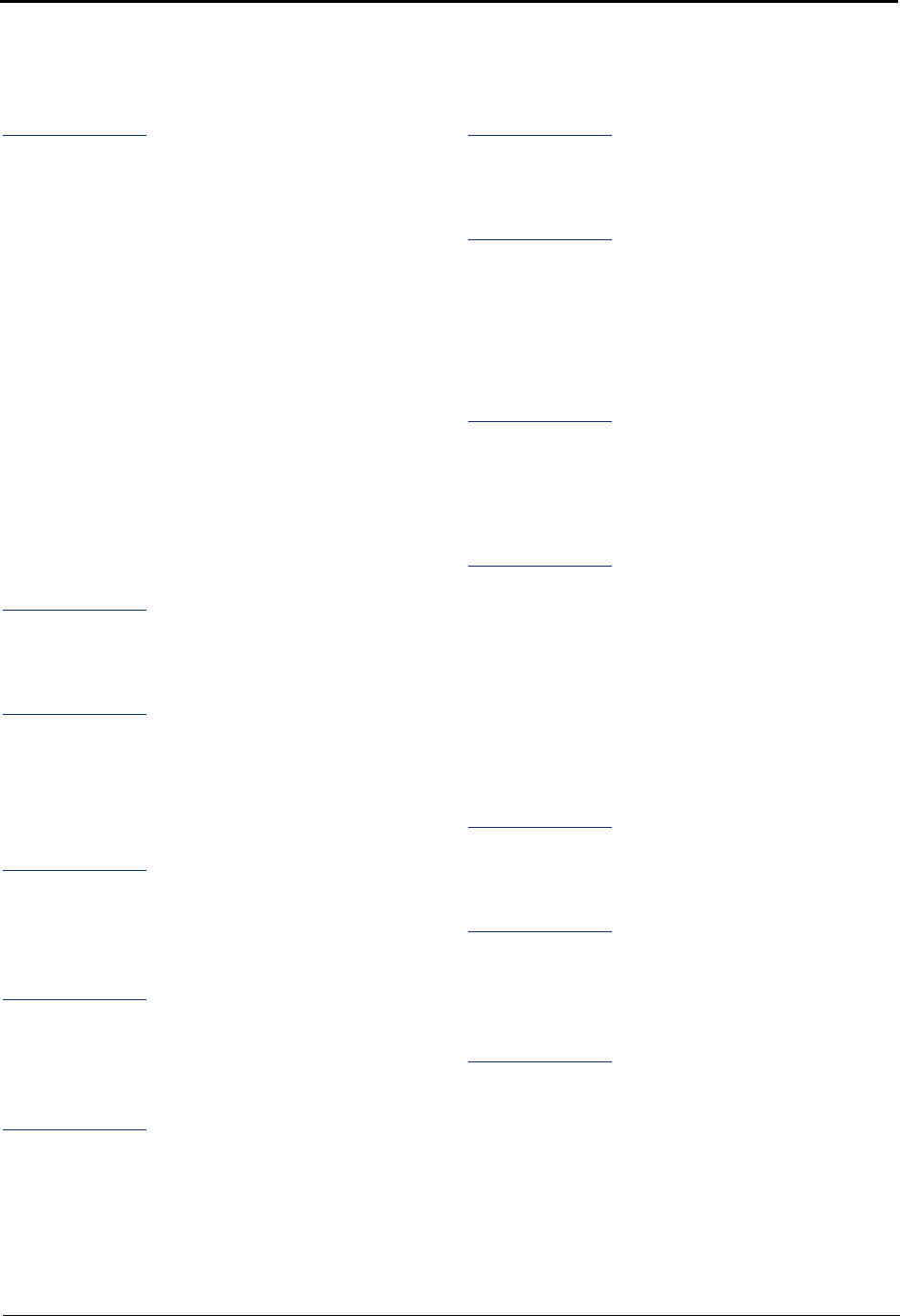
Index
Mitel® 5000 Enterprise® Messaging and Basic Voice Mail Administrator Guide – Issue 3.1, December 2008 Page 57
A
Administrator
endpoint troubleshooting 22
mailbox password 10
mailbox, initializing 10
types 2
voice mail 7
Alarms
clearing 20
descriptions 20
minor 19
network 19
Receive Network Alarms flag 19
Send Network Alarms flag 19
Audiotex recordings
creating 15
Audiotex recordings, programming planning sheets 23
Automated Attendant, recording custom messages 15
Automatic Speech Recognition, using 7
B
Basic Voice Mail 6
C
Capacities, network 3
Clearing alarms 20
Custom system voice mail prompts 14
E
English, multicultural references 3
Enterprise Messaging 6
F
Fax documents, importing 18
Flowcharts, Voice mail programming 9
G
Group List name, recording 13
I
Importing fax documents 18
M
Mailbox administrator 10
Message Notification/Retrieval 8
Minor alarms 19
Multicultural English references 3
N
Network
alarms 19
capacities 3
P
Passwords
administrator mailbox 10
voice mail, changing 12
Programming planning sheets, custom audiotex recordings 23
Prompts
default voice mail 24
voice mail 14
Provider information 22
R
Receive Network Alarms flag 19
S
Send Network Alarms flag 19
Speech recognition, using 7
T
Troubleshooting
administrator endpoint features 22
voice mail 22
Index
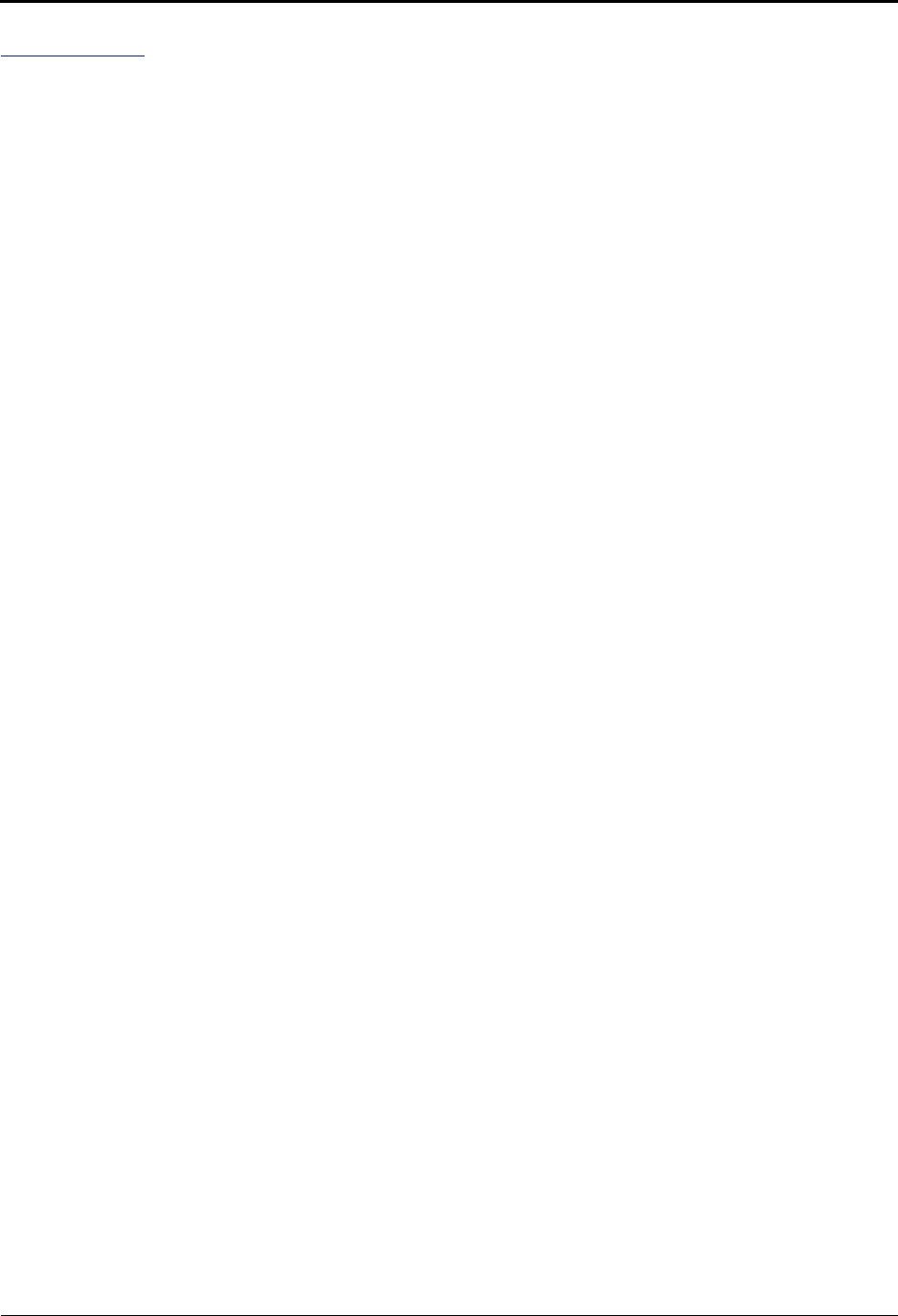
Index
Page 58 Mitel® 5000 Enterprise® Messaging and Basic Voice Mail Administrator Guide – Issue 3.1, December 2008
V
Voice mail
administrator features 7
broadcast message, recording 13
default prompts 24
Group List name, recording 13
MNR application 8
passwords, changing 12
prompts, recording 14
subscriber features, changing 11
supplemental documentation 6
systems, descriptions 6
troubleshooting 22
types 6
Voice mail, flowchart 9
Voice Prompts, Non-ASR and ASR 24
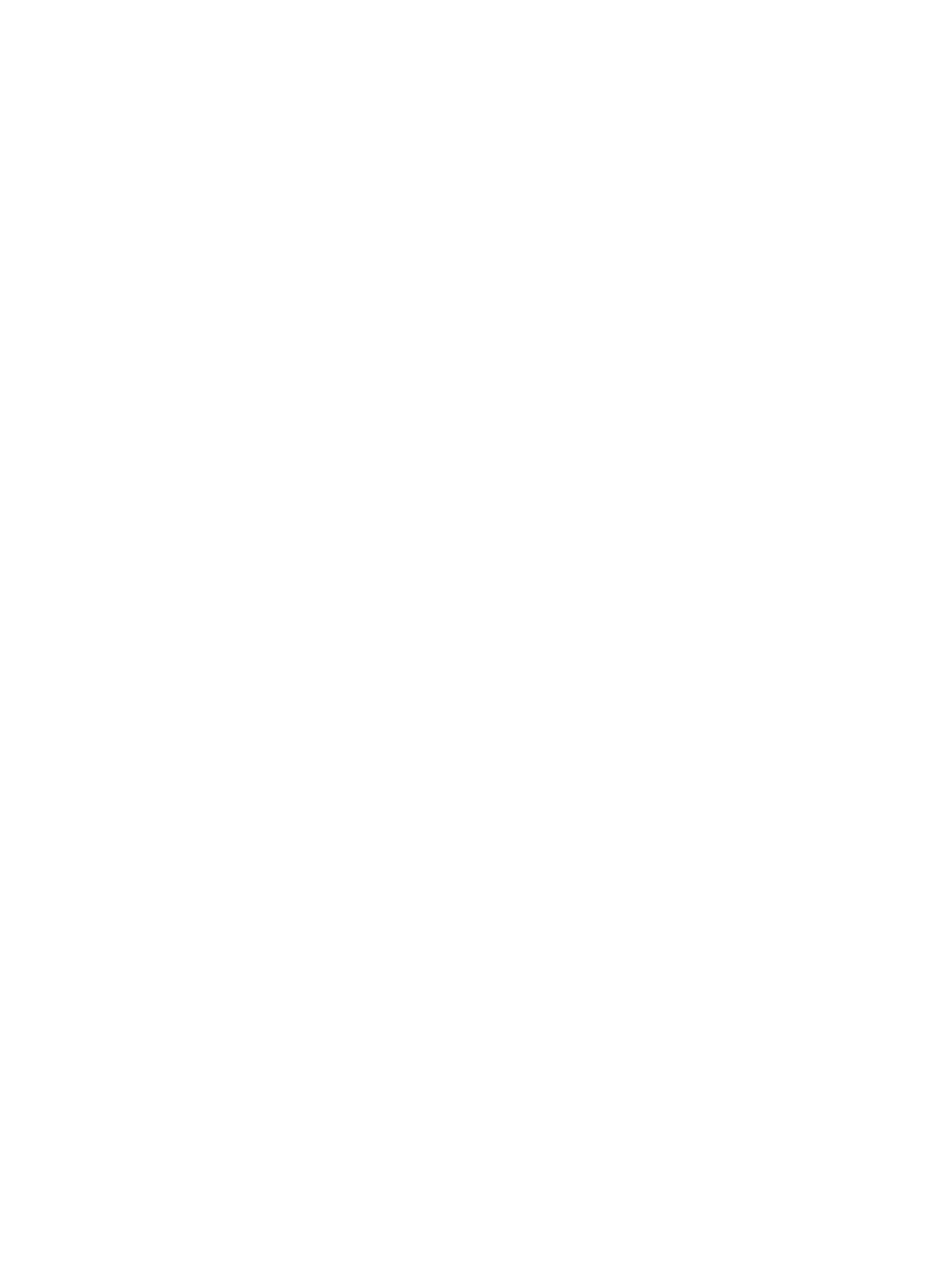
Part No. 580.8009
Issue 3.1, December 2008
A691/911:A