Mitel Accessline 1000 Users Manual .
1000 to the manual eb396327-ab23-45e4-bda6-efe190f8abde
2015-01-21
: Mitel Mitel-Accessline-1000-Users-Manual-350470 mitel-accessline-1000-users-manual-350470 mitel pdf
Open the PDF directly: View PDF ![]() .
.
Page Count: 8
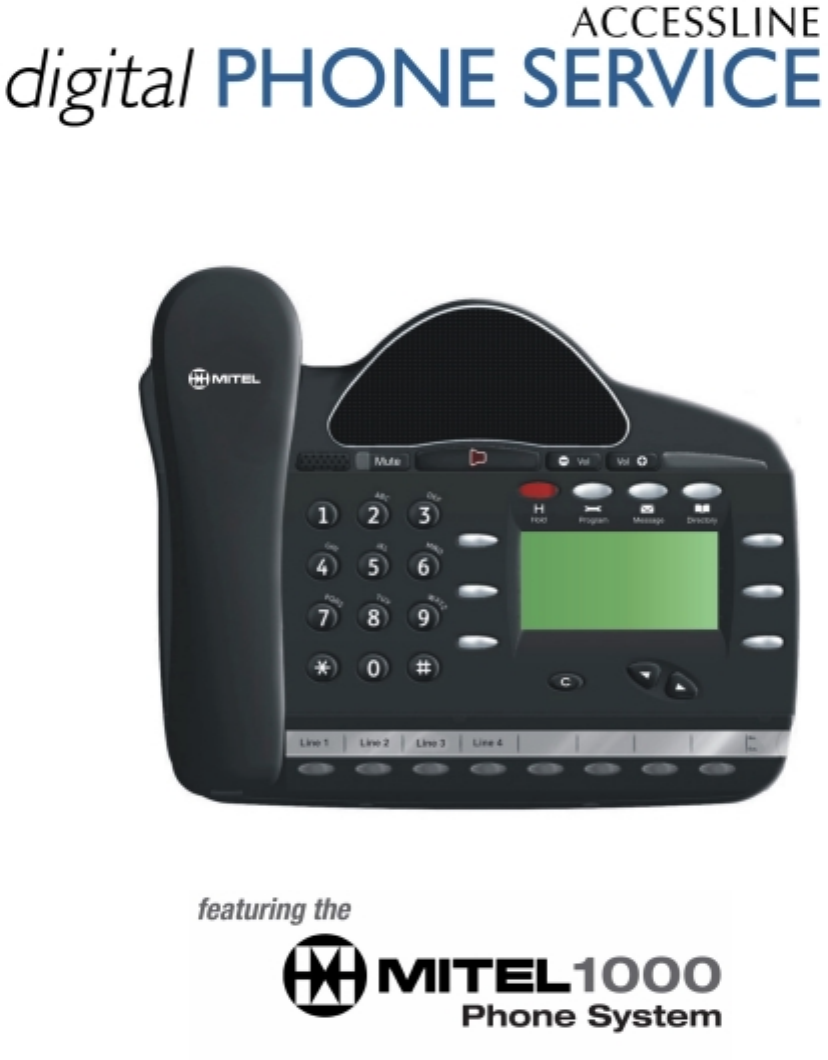
DESK PHONE QUICK REFERENCE
GUIDE
Mitel 1000
Desk Phone Quick Reference User Guide AccessLine 02-19-08
1
Table of Contents
INTRODUCTION TO YOUR MITEL 1000 ............................................................................................................................ 2
WELCOME................................................................................................................................................................................ 2
MITEL 1000 DESK PHONE ...................................................................................................................................................... 2
HOW TO USE YOUR MITEL 1000 DESKPHONE.............................................................................................................. 3
Phone Setup...................................................................................................................................................................... 7
Answering and Making Calls........................................................................................................................................... 3
Transferring Calls.............................................................................................................................................................. 3
Re-directing Calls.............................................................................................................................................................. 3
Forwarding Incoming calls – Line Forward ................................................................................................................... 3
Forwarding Internal calls.................................................................................................................................................. 4
Answering Machine .......................................................................................................................................................... 5
Voice Mail........................................................................................................................................................................... 5
Personal Speed Dials....................................................................................................................................................... 6
System Speed Dials ......................................................................................................................................................... 6
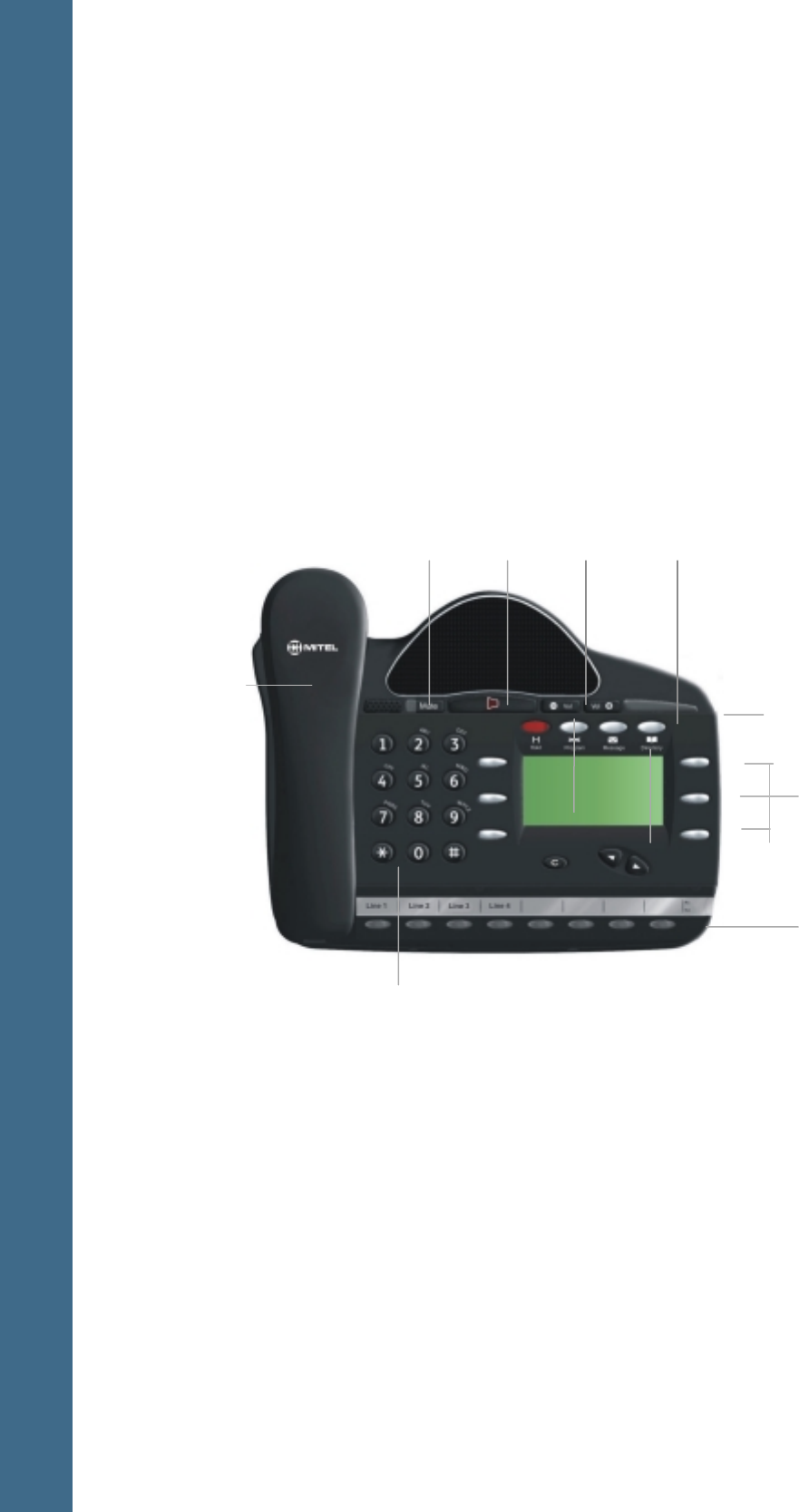
Mitel 1000
Desk Phone Quick Reference User Guide AccessLine 02-19-08
2
Introduction to your Mitel 1000
Welcome
The Mitel 1000 is a very powerful communication system that, together with
AccessLine Digital Phone Service, provides a comprehensive solution for your
business communications needs.
This quick reference guide highlights some of the many features of the Desk Phone.
You may have up to 4 desk phones plugged into the Mitel 1000 Base Unit. Each
phone receives its own extension and voicemail box.
Mitel 1000 Desk Phone
4 Programmable keys.
6 Display Keys
Volume Keys
Message waiting/ Ringing
indicator
Clear Key Scroll / Edit keys
Numeric Keypad
Handset
Mute Key
Speakerphone key 4 Function Keys
Hold
Program
Message
Directory
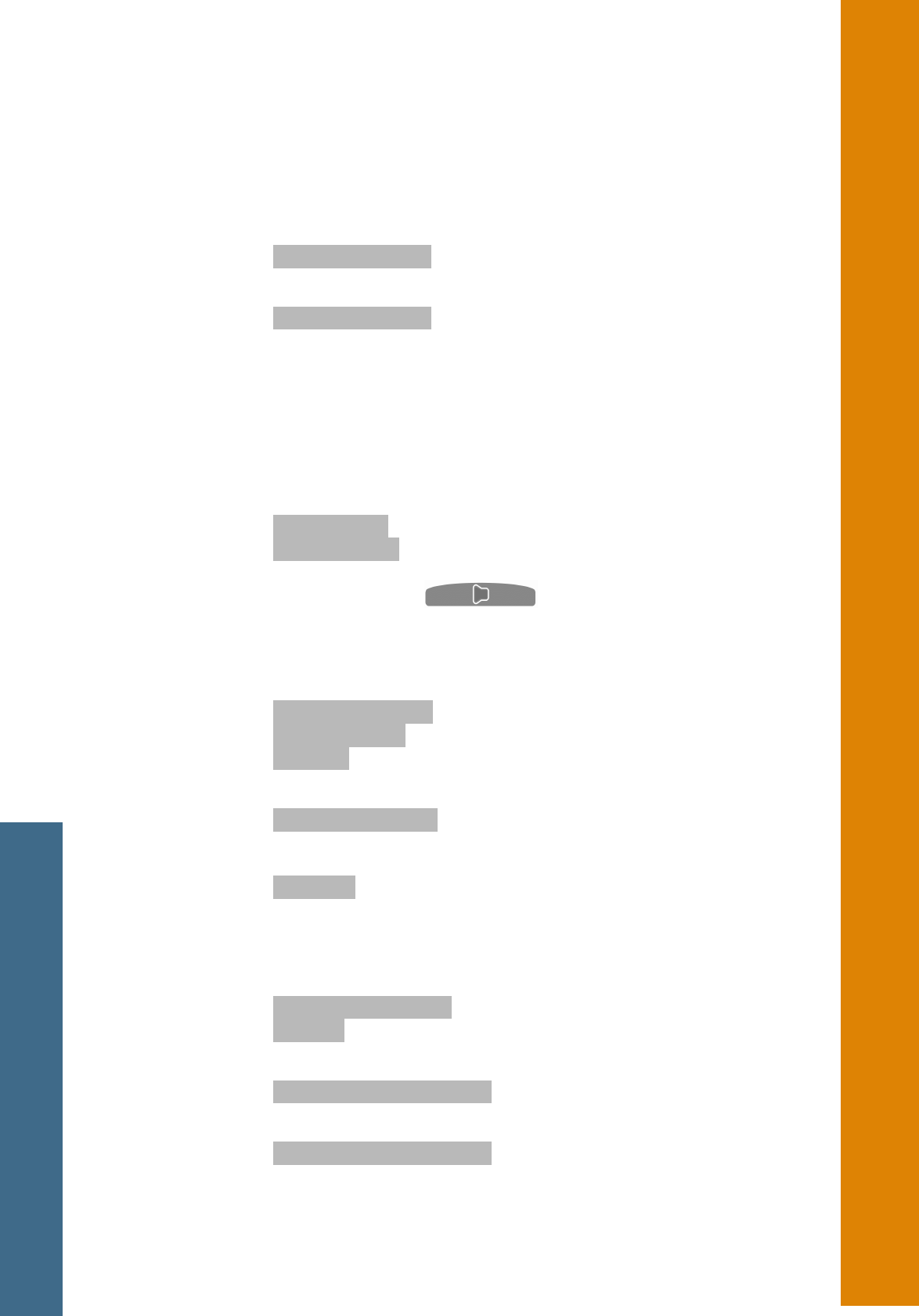
Mitel 1000
Desk Phone Quick Reference User Guide AccessLine 02-19-08
3
How to use your Mitel 1000 Desk Phone
Answering and making calls
Answer a call that is ringing on the Desk Phone using the handset
Pick up the handset or
Select ⇒ Answer The Call and/or pick up the handset.
Answer a call that is ringing on the Desk Phone using speakerphone
Select ⇒ Answer The Call.
Make an external call
Pick up the handset or use the speakerphone button
Or, press Line Key 1 or 2 for an IP Trunk.
Or, if you have connected an existing phone line (called CO Line) press Line Key 3 or
4.
Dial the number
Make an internal call
Select ⇒ Internal Call
Select ⇒ The extension from the menu screen or
Dial the extension number (20 – 23 for wired, 31 – 34 for cordless), and
Pick up the handset, or press
Transferring calls
Note: The following instructions assume you are on a call.
Transfer a call to an internal extension
Select ⇒ Internal Transfer.
Select ⇒ The extension and when the call is answered.
Select ⇒ Transfer.
Transfer a call to an external number
Select ⇒ External Transfer.
Select an available line as indicated by “◊”.
Dial the external number and when the call is answered
Select ⇒ Transfer.
Re-directing calls
Note: The following instructions assume that your extension is ringing.
Deflect a call to another extension
Select ⇒ Re-Direct The Call.
Select ⇒ Ext. no.
Forward an incoming call to the Answering Machine
Select ⇒ Forward To Voice Mail.
Forward an internal call to your personal mailbox
Select ⇒ Forward To Voice Mail.
Forwarding incoming calls – Line Forward
Forward all calls received on a line
Press the Scroll Down Key () until "Incoming Call Forward" is displayed.
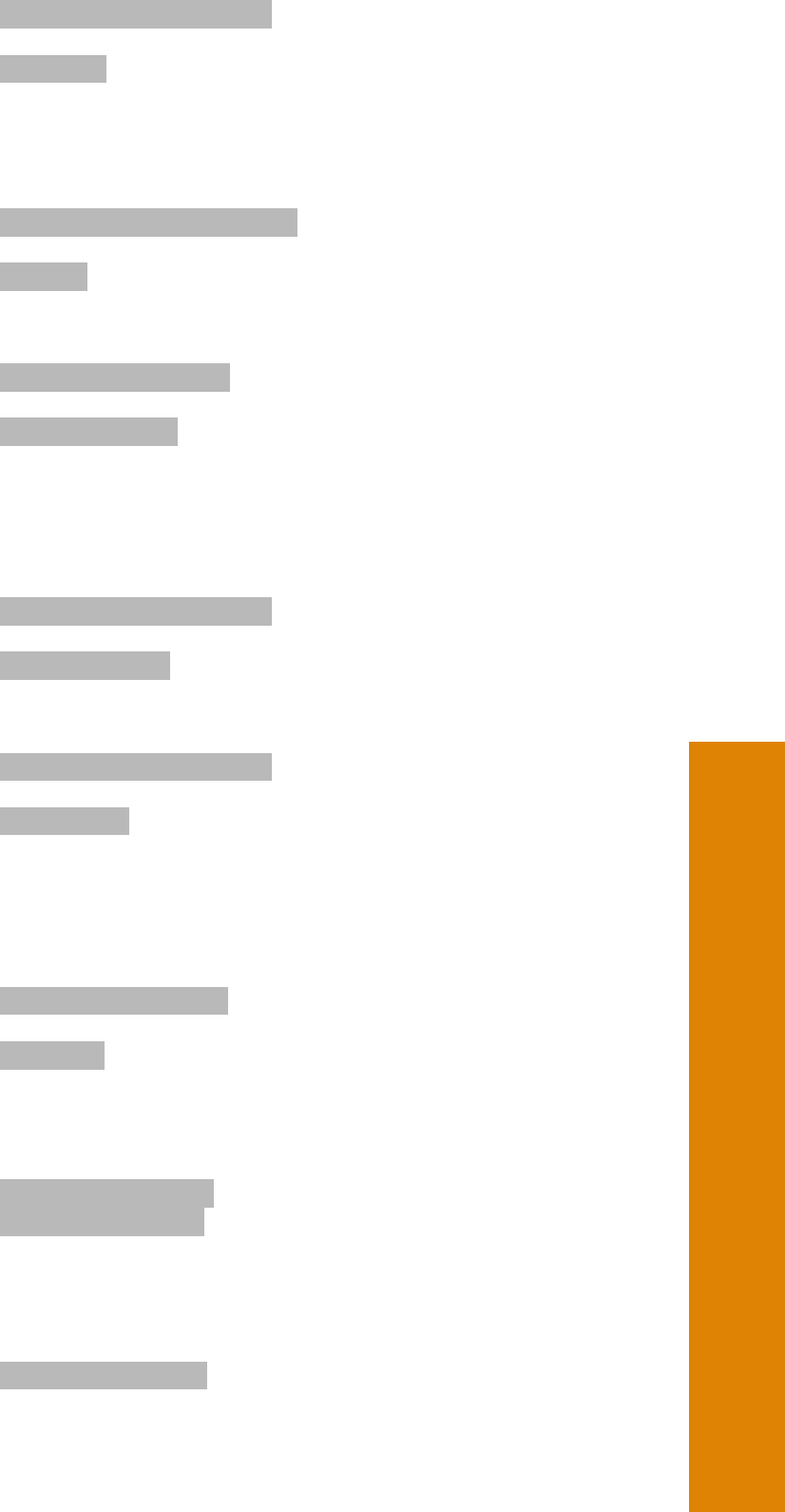
Mitel 1000
Desk Phone Quick Reference User Guide AccessLine 02-19-08
4
Select ⇒ Incoming Call Forwards.
Select the line.
Select ⇒ All Calls.
Dial the internal extension number, or
Press "Answering Machine" (To forward calls to the Answering Machine) or enter 9
followed by an external phone number then press Confirm
Cancel Forward all calls on a line
Select ⇒ Cancel Incoming Call Forwards.
Select the line.
Select ⇒ All Calls.
Forward calls received on a line when the answering phones are busy
Press the Scroll Down Key () until "Incoming Call Forward" is displayed.
Select ⇒ Incoming Call Forwards.
Select the line.
Select ⇒ Extension Busy.
Dial the target extension number, or
Press "Answering Machine". (To forward the calls to the Answering Machine) or enter
9 followed by an external phone number then press Confirm
Cancel Forward when busy
Press the Scroll Down Key () until "Incoming Call Forward" is displayed.
Select ⇒ Incoming Call Forwards.
Select the line.
Select ⇒ Extension Busy.
Forward calls on a line when it is not answered
Press the Scroll Down Key () until "Incoming Call Forward" is displayed.
Select ⇒ Incoming Call Forwards.
Select the line.
Select ⇒ No Answer.
Dial the target extension number, or
Press "Answering Machine" (To Forward calls to the Answering Machine) or enter 9
followed by an external phone number then press Confirm.
Cancel Forward a call on no answer
Press the Scroll Down Key () until "Incoming Call Forward" is displayed.
Select ⇒ Incoming Call Forwards.
Select the line.
Select ⇒ No Answer.
Forwarding internal calls
Forward all calls to an extension
Press the Scroll Down Key () until "Extension Forward" is displayed.
Select ⇒ Extension Forward.
Select ⇒ Forward All Calls.
Select the extension, or
Press "Forward To Voice Mail". This forwards the call to the extension’s voice
mailbox.
Cancel Forward all calls
Select ⇒ Cancel Forwarding.
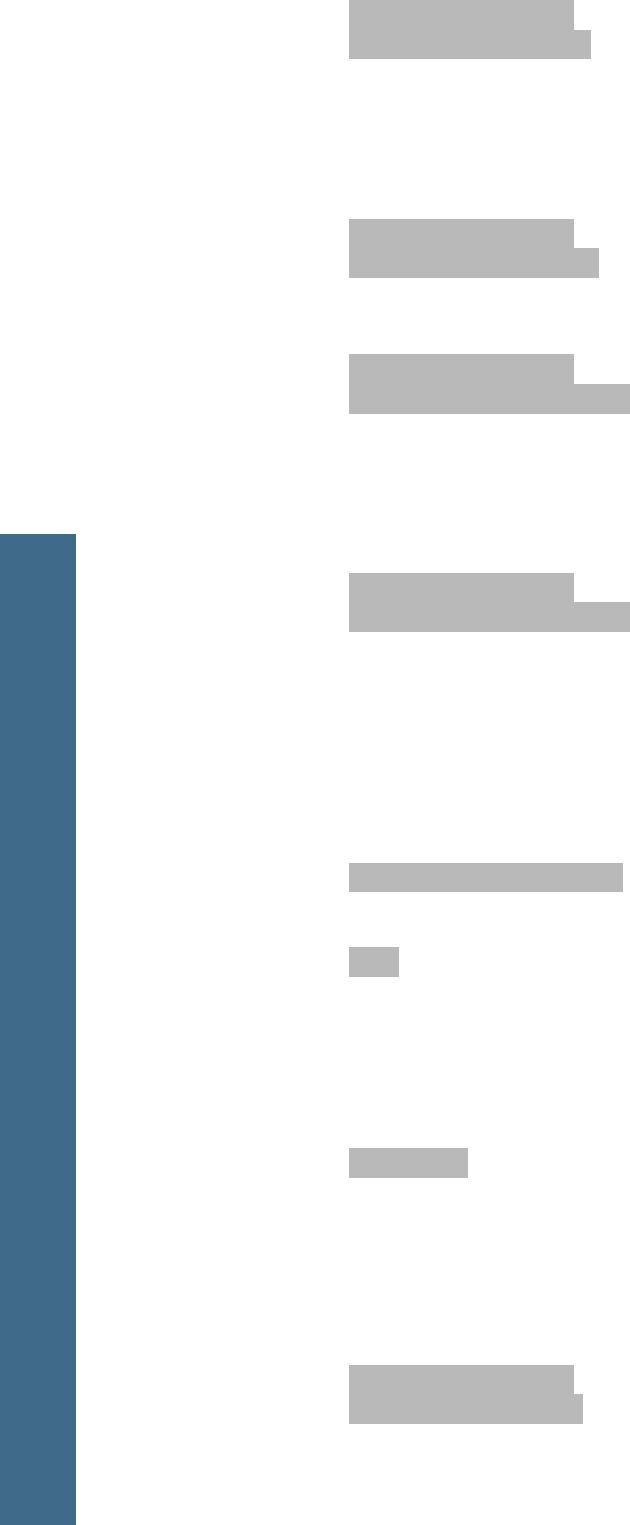
Mitel 1000
Desk Phone Quick Reference User Guide AccessLine 02-19-08
5
Forward calls when your extension is busy
Press the Scroll Down Key () until "Extension Forward " is displayed.
Select ⇒ Extension Forward.
Select ⇒ Forward When Busy.
Select the extension, or
Press "Forward To Voice Mail" or enter 9 followed by an external phone number
then press Confirm
Cancel extension Forward when busy
Press the Scroll Down Key () until "Extension Forward " is displayed.
Select ⇒ Extension Forward.
Select ⇒ Forward When Busy.
Forward calls when your extension does not answer
Press the Scroll Down Key () until "Extension Forward " is displayed.
Select ⇒ Extension Forward.
Select ⇒ Forward On No Answer.
Select the extension, or
Press "Forward To Voice Mail" or enter 9 followed by an external phone number
then press Confirm
Cancel extension Forward on no answer
Press the Scroll Down Key () until "Extension Forward " is displayed
Select ⇒ Extension Forward.
Select ⇒ Forward On No Answer.
Answering Machine
By Default all incoming calls are forwarded on no answer to the answering
machine
(See Line Forward on Page 4 if you want to change this setting).
Retrieve messages from the Answering Machine
Select ⇒ Ans/Machine messages.
Select Answering Machine or dial 0.
Enter the Password (1111 by default), followed by #.
Select ⇒ Play.
Voice Mail
Enter a personal greeting
Press .
Enter your extension number or select an extension from the menu.
Enter your Voice Mailbox Password (1111 by default), followed by #.
Select ⇒ Greetings.
Follow the text and voice prompts to enter and check your greeting.
Turn on your voicemail
Forward On No Answer to the voicemail is automatically set when a voice
mailbox is allocated to your extension.
You may also select the other forwarding options as required.
Press the Scroll Down Key () until "Extension Forward" is displayed.
Select ⇒ Extension Forward.
Select ⇒ Forward When Busy or
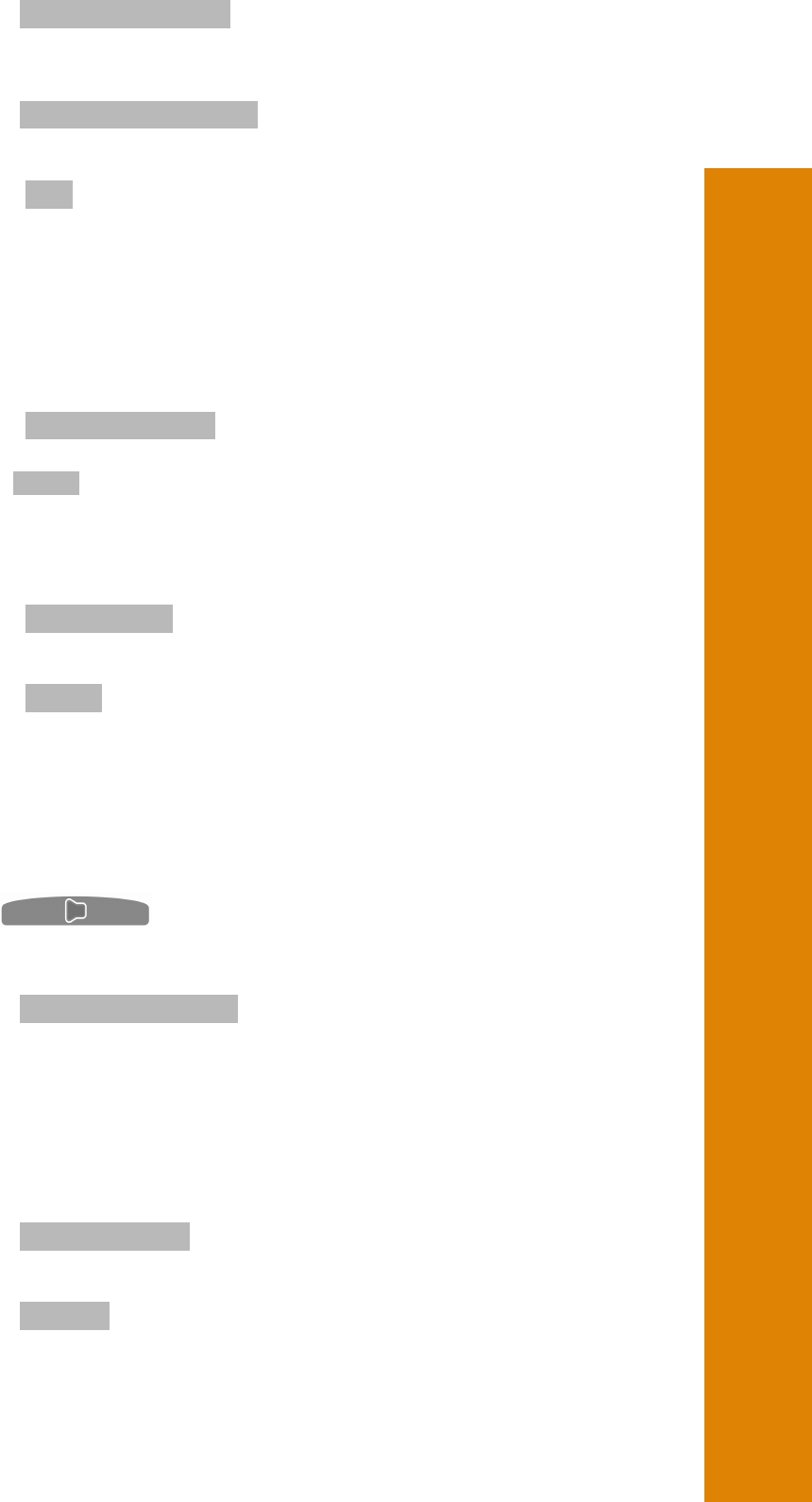
Mitel 1000
Desk Phone Quick Reference User Guide AccessLine 02-19-08
6
Select ⇒ Forward All Calls.
Select "Forward To Voice Mail".
Retrieving messages from your voice mailbox
Select ⇒ New Voice Messages.
Enter your extension number.
Enter your Voice Mailbox Password, followed by #.
Select ⇒ Play.
Change your Voice Mailbox Password
Press , then
Enter your extension number or enter 0 for the Answering Machine.
Enter your existing password, (default is 1111), followed by #.
Press the Scroll Down Key ().
Select ⇒ Change Password.
Enter your new password (up to 8 digits long - e.g. 12341234).
Select ⇒ Confirm.
Personal speed dials
Program your personal speed dial list – numbers and names
Press , then
Select ⇒ Personal Entries.
Select the location you want to program.
Enter the number.
Select ⇒ Confirm . When prompted to enter a name
Press 2 once for A, twice for B, three times for C;
press 3 once for D, twice for E, three times for F; and so on.
Wait two seconds for the screen cursor to move on before entering
the next letter. A maximum of ten characters per name (including spaces) is
allowed.
On completion of the name
Select ⇒ Confirm
Press to finish programming.
Dial a number from your personal speed dial list
Press .
Select ⇒ Personal speed dial.
Select the desired location and the number will be dialed.
System speed dials
Any extension can program the 99 system speed dial numbers.
Program system speed dial list – numbers and names
Press .
Press the Scroll Down Key ().
Select ⇒ System Entries.
Select the location you want to program.
Enter the number.
Select ⇒ Confirm.
When prompted to enter a name Press 2 once for A, twice for B, three times for C;
press 3 once for D, twice for E, three times for F; and so on.
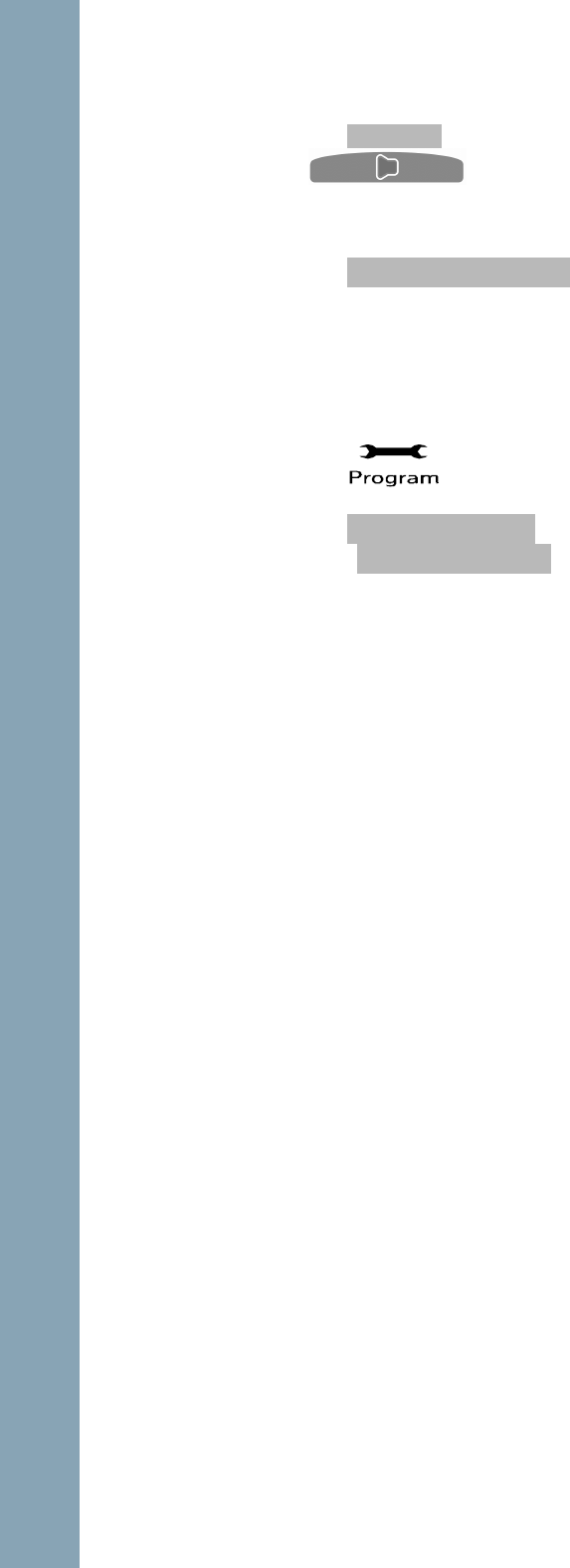
Mitel 1000
Desk Phone Quick Reference User Guide AccessLine 02-19-08
7
Wait two seconds for the screen cursor to move on before entering the next letter.
A maximum of ten characters per name (including spaces) is allowed. On
completion of the name
Select ⇒ Confirm.
Press to finish programming.
Dial a number in the system speed dial list
Press , then
Select ⇒ System Speed Dial.
Enter the first letter of the name.
Select the entry and the number is dialed.
Phone Setup
To select a different Ringing tone or display contrast
Select ⇒
Press the Scroll Down Key ().
Select ⇒ Ringing Options and select a different ringing tone and Confirm.
Select ⇒ Contrast Options and select a different level of contrast.