MitraStar Technology V2ACAWS100 3G Femtocell User Manual 9361 cover
MitraStar Technology Corporation 3G Femtocell 9361 cover
UserMan_ZMYV2ACAWS100

9361 Home Cell V2.0
4 Channel Small Cell
Getting Started Guide

9361 Home Cell V2 - Getting Started Guide
SAFETY NOTES
1
GENERAL: Please read this Getting Started Guide carefully before using the 9361 Home Cell V2.
The 9361 Home Cell V2’s purpose is to provide improved mobile signal coverage inside your
home. Do not use this device for any other purpose, as doing so may be dangerous.
PLACEMENT: The 9361 Home Cell V2 and all its components (including cables and power
adaptor) should be placed in a dry, indoor area, at elevated heights such as on top of shelves,
cabinets, etc. It should be kept away from any wet or damp environments; such as kitchens,
bathrooms, laundry rooms or any other areas with exposure to moisture, sprays, drips, or
running water. For the safety of stored data, it should not be placed near magnetic devices such
as audio or video tapes, diskettes or credit cards. While in service, people should stand back at
least 20 cm from the device’s antenna and the antenna should not be collocated with any another
antenna or transmitting device.
MEDICAL DEVICES: The 9361 Home Cell V2 contains a radio transmitter similar to a Wi-fi
transmitter. Medical devices such as pacemakers and hearing aids may be affected when using
this device. Please contact your General Practitioner for additional safety guidelines.
EMERGENCY: The 9361 Home Cell V2 does not operate during instances of power loss. To make
emergency calls, please use a mobile or land line phones.
POWER SUPPLY: Only use the Power Adaptor provided with your device; do not attempt to use
another power adaptor. Ensure that the power adaptor is always easily accessible and that the
voltage specified corresponds to the power socket to which you connect it. In case of power loss
(and therefore loss of service), all mobile calls, including emergency calls, will be redirected
automatically to the default mobile (carrier) network. If you have no mobile network coverage at
home and need to make an emergency call, please use a land line. In case of a thunderstorm,
please disconnect the device to avoid damaging it.
DISPOSAL & RECYCLING: To facilitate disposal and/or recycling, please respect the sorting rules
of your country or region for this kind of device. European regulations require the disposal of this
device at sales points or at designated collection points such as drop-off centers, etc.
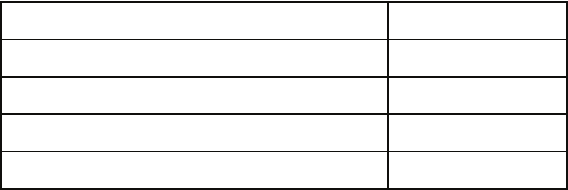
2
Federal Communication Commission Interference Statement
This equipment has been tested and found to comply with the limits for a Class B digital
device, pursuant to Part 15 of the FCC Rules. These limits are designed to provide
reasonable protection against harmful interference in a residential installation. This
equipment generates, uses and can radiate radio frequency energy and, if not installed
and used in accordance with the instructions, may cause harmful interference to radio
communications. However, there is no guarantee that interference will not occur in a
particular installation. If this equipment does cause harmful interference to radio or
television reception, which can be determined by turning the equipment off and on, the
user is encouraged to try to correct the interference by one of the following measures:
- Reorient or relocate the receiving antenna.
- Increase the separation between the equipment and receiver.
- Connect the equipment into an outlet on a circuit different from that
to which the receiver is connected.
- Consult the dealer or an experienced radio/TV technician for help.
FCC Caution: Any changes or modifications not expressly approved by the party respon-
sible for compliance could void the user's authority to operate this equipment.
This device complies with Part 15 of the FCC Rules. Operation is subject to the following
two conditions: (1) This device may not cause harmful interference, and (2) this device
must accept any interference received, including interference that may cause undesired
operation.
IMPORTANT NOTE:
Radiation Exposure Statement:
This equipment complies with FCC radiation exposure limits set forth for an uncontrolled
environment. This equipment should be installed and operated with minimum distance
20cm between the radiator & your body.
This transmitter must not be co-located or operating in conjunction with any other
antenna or transmitter.
SAFETY NOTES
TX Output Power
9361 Home Cell V2.0 1700MHz 100mW
Model
9361 Home Cell V2.0 1900/850MHz 100mW 100mW
20mW
100mW
20mW
9361 Home Cell V2.0 1900/850MHz 20mW
9361 Home Cell V2.0 1700MHz 100mW
9361 Home Cell V2.0 1700MHz 20mW
9361 Home Cell V2 - Getting Started Guide
SAFETY NOTES
Industry Canada statement
This device complies with RSS-210 of the Industry Canada Rules. Operation is subject to
the following two conditions: (1) This device may not cause harmful interference, and
(2) this device must accept any interference received, including interference that may
cause undesired operation.
French translation:
Ce dispositif est conforme à la norme CNR-210 d'Industrie Canada applicable aux
appareils radio exempts de licence. Son fonctionnement est sujet aux deux conditions
suivantes: (1) le dispositif ne doit pas produire de brouillage préjudiciable, et (2) ce
dispositif doit accepter tout brouillage reçu, y compris un brouillage susceptible de
provoquer un fonctionnement indésirable.
IMPORTANT NOTE:
Radiation Exposure Statement:
This equipment complies with IC radiation exposure limits set forth for an uncontrolled
environment. This equipment should be installed and operated with minimum distance
20cm between the radiator & your body.
French:
NOTE IMPORTANTE: (Pour l'utilisation de dispositifs mobiles)
Déclaration d'exposition aux radiations:
Cet équipement est conforme aux limites d'exposition aux rayonnements IC établies
pour un environnement non contrôlé. Cet équipement doit être installé et utilisé avec un
minimum de 20 cm de distance entre la source de rayonnement et votre corps.
3

CONTENTS
4
www.alcatel-lucent.com
Welcome .....................................................................................................................05
Unpacking your 9361 Home Cell V2 .............................................................................06
Overview of the 9361 Home Cell V2 ............................................................................06
9361 Home Cell V2 Status Indicators ...........................................................................08
Quick Setup..................................................................................................................09
Final Checks & Making your First Call........................................................................... 15
Frequently Asked Questions (FAQ).............................................................................. 16
Troubleshooting........................................................................................................... 17
Copyright © 2011 Alcatel-Lucent. All rights reserved.
The information presented is subject to change without notice. Alcatel-Lucent assumes
no responsibility for inaccuracies contained herein.
Notice of Liability
Every effort has been made to ensure that this guide contains accurate and current
information. However Alcatel-Lucent and the author shall not be liable for any loss or
damage suffered by readers as a result of any information contained herein.
Trademarks
Alcatel-Lucent and the Alcatel-Lucent logo are registered trademarks of Alcatel-Lucent.
All other trademarks are the property of their respective owners.
9361 Home Cell V2 - 4 Channel Small Cell Getting Started Guide: Edition 1, Published
June 2011
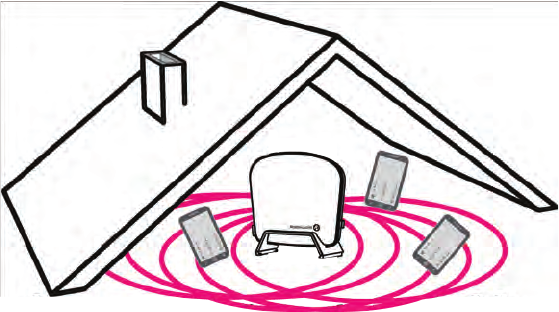
9361 Home Cell V2 - Getting Started Guide
5
WELCOME
Before you begin you need to make sure you have the following:
• High Speed Internet service and an available Ethernet LAN port on your router
• An available (and nearby) power socket or electrical outlet
•
3G Mobile Phone and SIM card registered with your mobile operator for
Home Cell Femtozone
• Home Cell SIM card provided by your mobile service provider (optional)
The Alcatel-Lucent 9361 Home Cell V2 provides enhanced mobile voice and data
service within the home. It delivers high quality voice calls and faster, more reliable mobile
data service.
The Alcatel-Lucent 9361 Home Cell V2 connects to your broadband Internet service to
deliver extended indoor mobile network coverage. The mobile phone connectivity, signal
quality, and data bandwidth within your home will greatly improve, especially if your home is
in a remote area or out of adequate mobile phone tower range.
Inside this packaging you will find - the 9361 Home Cell V2 (similar to a Wi-fi access point)
an Ethernet cable, power adaptor, and wall mounting kit. Unlike a Wi-fi access point, the
9361 Home Cell V2 has a zero touch set-up process. Just install as detailed in this guide and
forget it’s there because it connects to your mobile phone automatically whenever your
phone is within range.
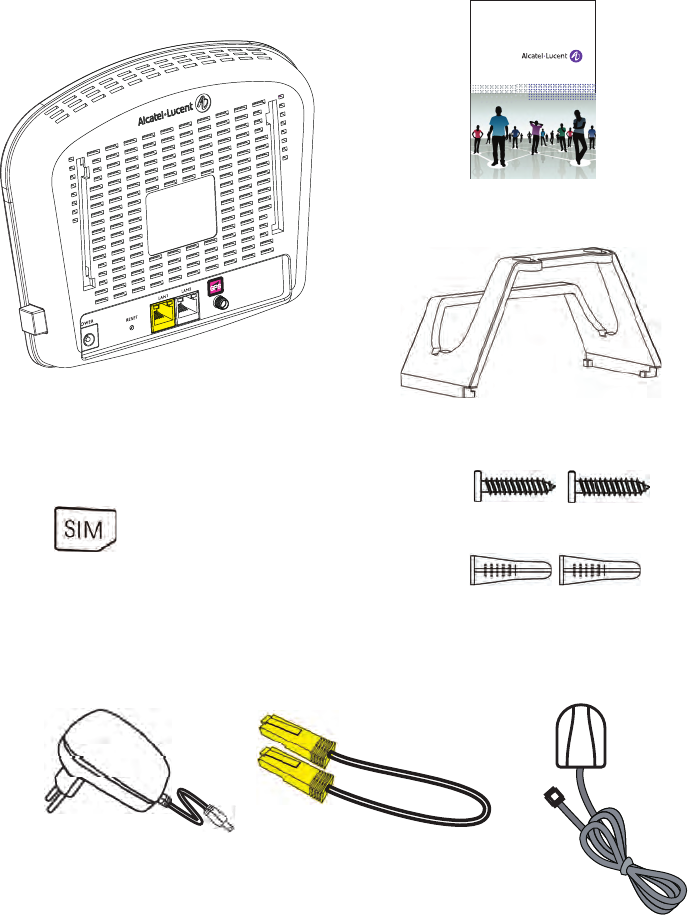
Getting Started Guide (this document)
9361 Home Cell V2
4 Channel Small Cell
Cheese Head Screws ( 2 )
Wall Anchors ( 2 )
AC Power Adaptor
Ethernet Cable
6
Wall
Mounting
Kit
SIM Card (may be
supplied if required)
UNPACKING YOUR 9361 HOME CELL V2
Stand
GPS Antenna
(optional)
9361 Home Cell V2.0
4 Channel Small Cell
Getting Started Guide
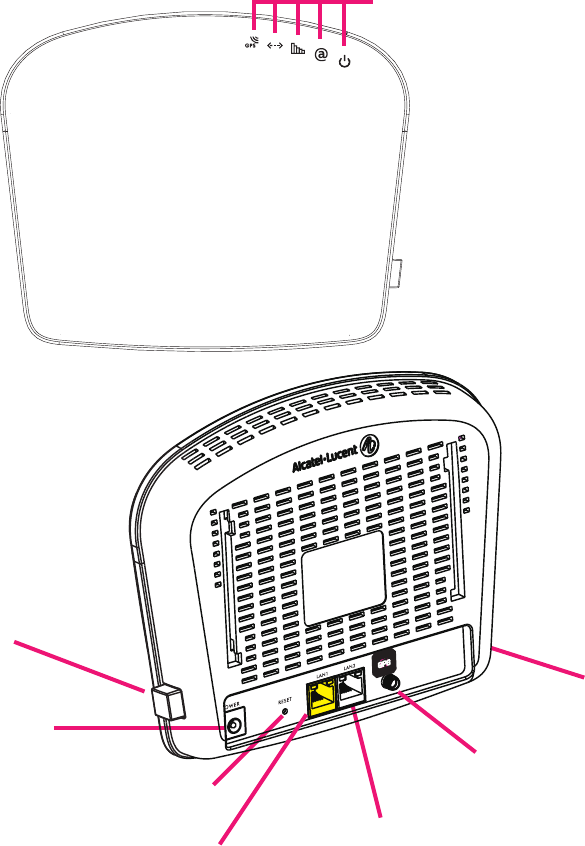
9361 Home Cell V2 - Getting Started Guide
SIM Card Slot
Power
Status Indicators
7
Reset Button
On / Off Button
LAN1 Port
(connect to
high-speed
Internet service
LAN2 Port
(connect to
3rd party device
such as computer)
OVERVIEW OF THE 9361 HOME CELL V2
GPS Antenna
Connector
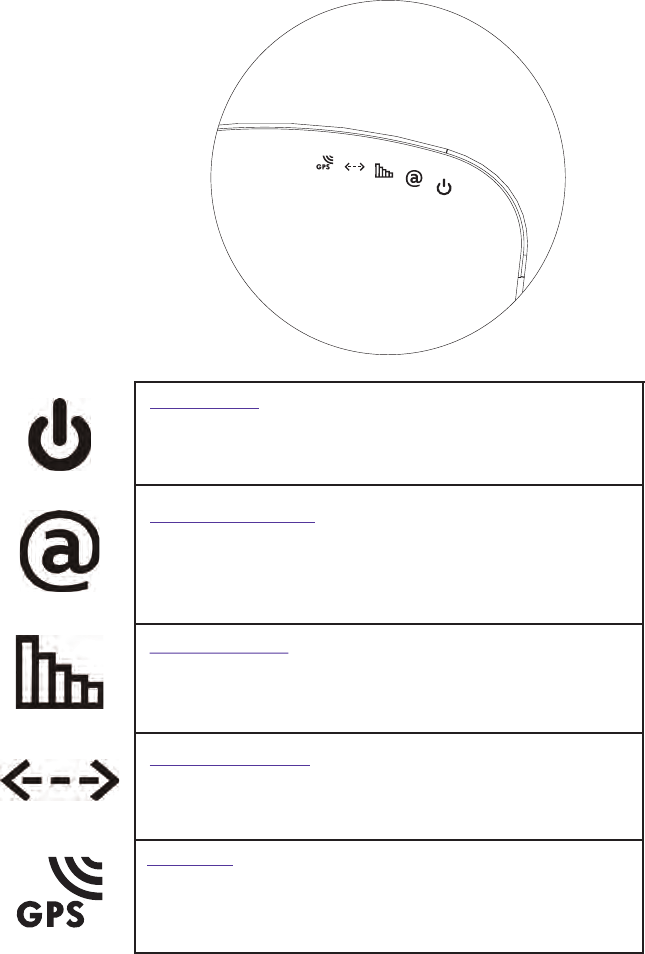
8
Power Status
OFF: Device Powered Off
ON: Device Powered On
Blinking: Problem Detected
IP Connection Status
OFF: Device not connected to IP network.
ON: Device connected to IP network.
Blinking: System is initializing (booting, connecting, registering,
performing auto-configuration or network listening).
Active Call Status
OFF: No active call(s).
ON: One or more active calls in progress.
Blinking: Maximum number of active calls in progress.
Device Active Status
OFF: The LAN2 port has no connection to a 3rd party device.
ON: The LAN2 port has a 3rd party device connected.
Status indicators only become visible when the Alcatel-Lucent 9361 Home Cell V2 is powered
and the appropriate feature is operational.
9361 HOME CELL V2 STATUS INDICATORS
GPS Status
OFF: GPS location detection is not required or has failed.
ON: GPS has provided an accurate location fix.
Blinking: GPS location detection is in progress.
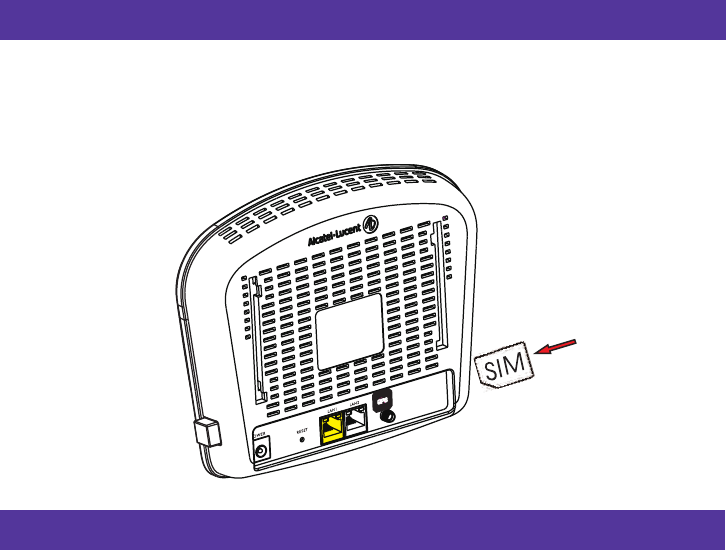
9361 Home Cell V2 - Getting Started Guide
Step 1: Insert the SIM card (optional)
To improve coverage the following should be avoided
Installing near other radio transmitters
Installing near metallic devices
Installing near a window
Step 2: Find a central location in your home or office to install the device
9
Installing the Alcatel-Lucent 9361 Home Cell V2 is simple and can be done in around 10
minutes. The following instructions will guide you through the Quick Setup
process.
If your mobile operator provided a SIM card to use with the 9361 Home Cell V2, make
sure the 9361 Home Cell V2 is switched off and then insert the SIM card into the SIM
card slot on the side as shown next. The end with the cut-off corner goes in first with
the cut-off corner pointing down.
QUICK SETUP
The Alcatel-Lucent 9361 Home Cell V2 emits a radio signal similar to a Wi-fi router.
The quality of the coverage you will experience depends on where the device is located
and it should be placed:
- in a central area of your home
- as high as possible; on top of tall furniture, shelves, cabinets, wall mounts, etc.
The GPS antenna should be positioned horizontally for best GPS reception. The GPS
antenna must have a clear view of the sky.`
Painting the antenna as this impairs or disables signal reception
Pulling the cord when installing as this will cause a short or snap the wires
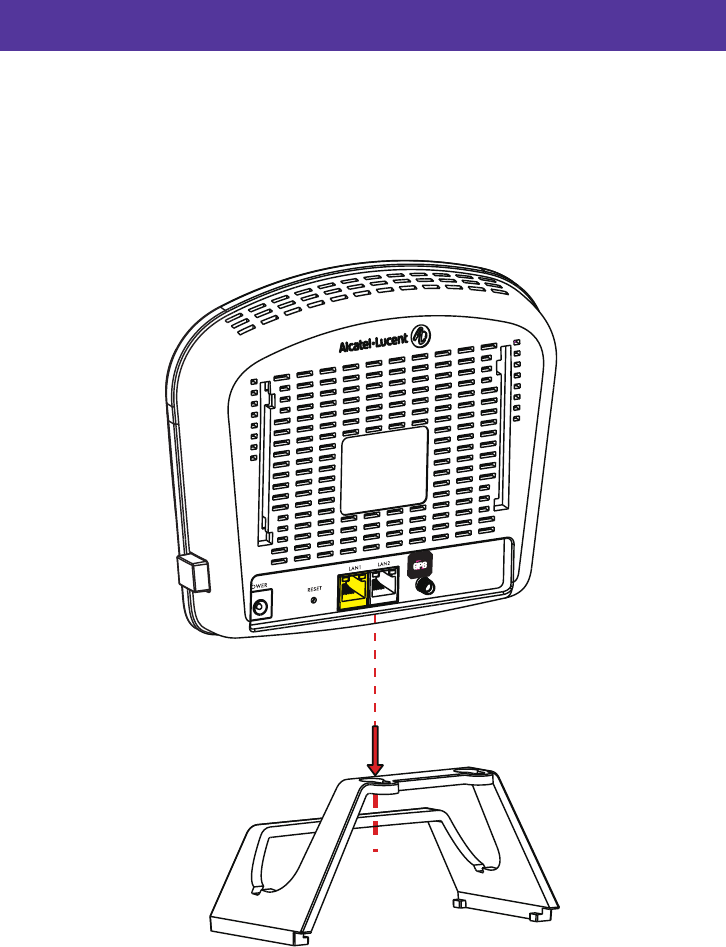
Step 3: Use Stand “OR” Mount on wall
10
The 9361 Home Cell V2 can be either free standing on a flat, sturdy surface or wall
mounted.
For a free standing installation, place the 9361 Home Cell V2 in the wall bracket/stand
with the back of the 9361 Home Cell V2 facing the taller part of the wall bracket/stand
as shown.
QUICK SETUP
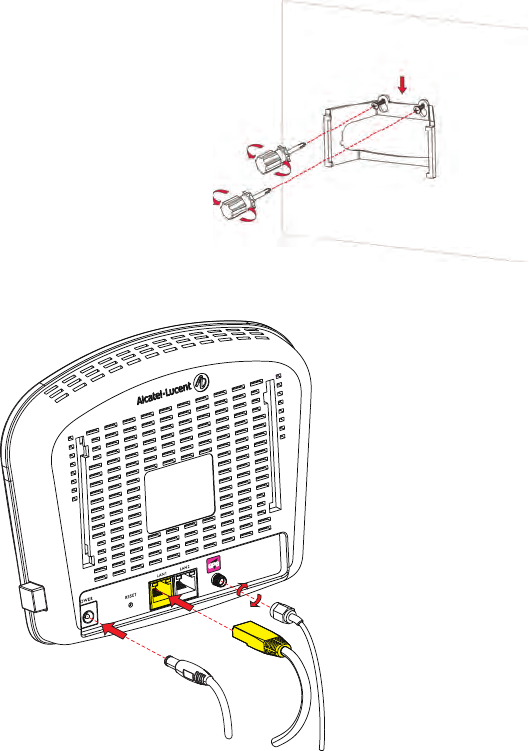
9361 Home Cell V2 - Getting Started Guide
11
Step 5: Broadband Connectivity
For a free standing installation, connect the
cables to the 9361 Home Cell V2 after you
place it in the wall bracket/stand.
For wall mounting, connect the cables to the
9361 Home Cell V2 before attaching the 9361
Home Cell V2 to the stand/bracket.
Connect one end of the provided yellow
Ethernet cable to the yellow LAN1 port (LAN
Back haul) on the 9361 Home Cell V2.
If you are using the optional GPS antenna,
remove the dust cap from the 9361 Home
Cell V2’s GPS connector. Then screw the
antenna clockwise onto the GPS connector.
Run the antenna close to a window.
Connect the provided AC power adaptor cord
to the power port on the 9361 Home Cell V2.
To wall mount the 9361 Home Cell V2, first fix the wall bracket/stand to the wall as
shown in the below illustration. Use the stand’s screw holes as guidelines to drill 2 fixing
points. Use the 2 cheese head screws provided to mount the stand on the wall with the
screw holes at the top. Pull the stand downwards so the screws lock into position.
QUICK SETUP
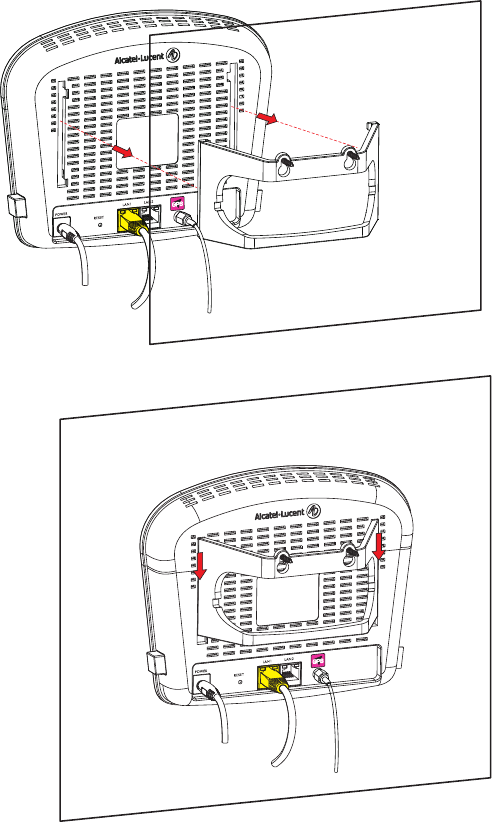
12
Insert the legs of the stand/bracket into the slots on the back of the 9361 Home Cell V2
and pull down to lock into position.
Note: The 9361 Home Cell V2 Base is less than 1 kg and can be easily mounted
on any flat sturdy wall.
QUICK SETUP
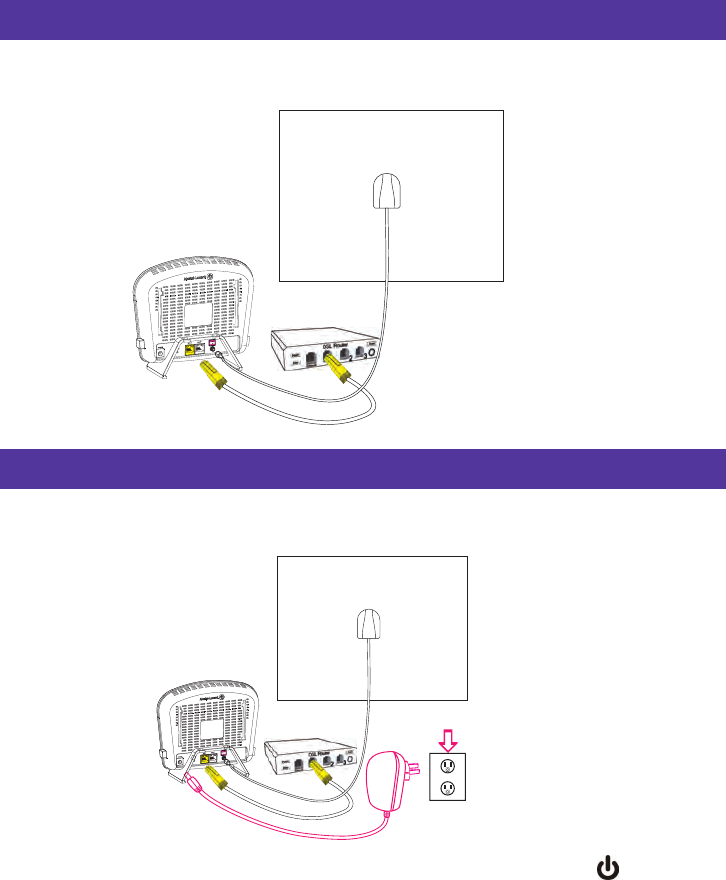
9361 Home Cell V2 - Getting Started Guide
Step 4: Connect the Ethernet cable:
Step 5: Connect the External Power Supply:
13
Connect the yellow Ethernet cable to an available Ethernet port on your DSL/Cable
router.
Connect the AC power adaptor cord to an available power socket.
Switch on the 9361 Home Cell V2. After a few seconds the power status indicator
lights up and the Ethernet port status indicators on both the 9361 Home Cell V2 and
the broadband connection should light up green (flash green). If this does not happen,
go to the troubleshooting section of this guide for help.
QUICK SETUP
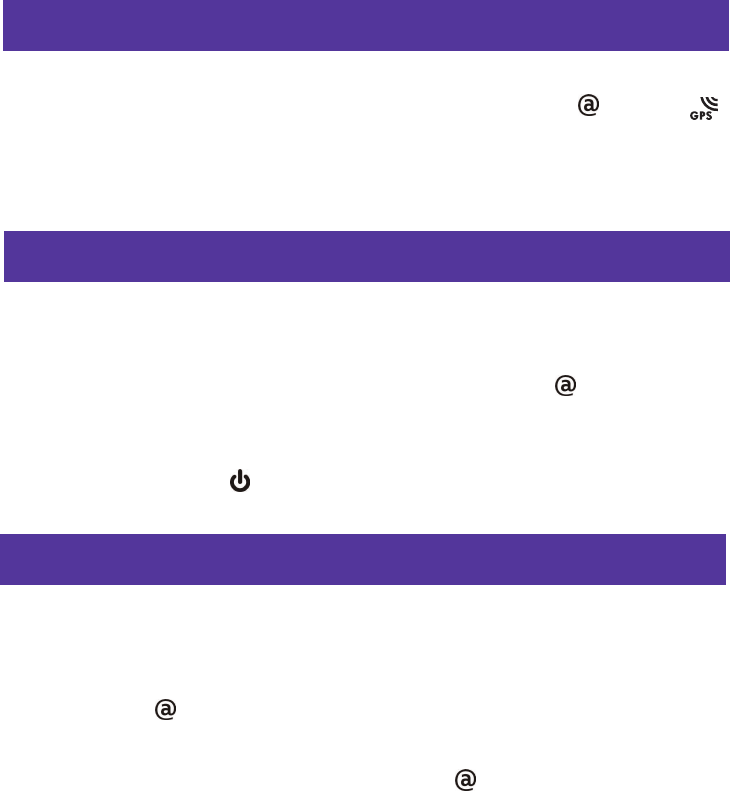
Step 6: Broadband Connectivity
14
After approximately two minutes (for initial installation this may take up to 90 minutes
if it is the first time you turn on), the 9361 Home Cell V2 connectivity and GPS
indicators will begin to blink.
If the connectivity status indicator is off, go to the troubleshooting section of this guide
for help.
Step 7: Automatic Software Update:
After the device establishes a broadband connection to your Internet Service Provider
(ISP), the 9361 Home Cell V2 automatically updates its software.
This process “takes” about 15 minutes and the connectivity status indicator blinks.
After the device retrieves its software update package, it reboots automatically.
During reboot, the power indicator is on.
Step 8: Auto-configuration:
After rebooting, the 9361 Home Cell V2 automatically configures itself with the
information you have provided to your ISP and mobile phone operator regarding
phones or devices that are allowed to connect to your Femtozone service.
The connectivity status indicator blinks and remains on when the auto configura-
tion is complete.
When the device is ready to be used, the connectivity status indicator is ON.
You are now ready to make your first call using your 9361 Home Cell V2.
QUICK SETUP
15
Authorized Users
Mobile Phone Requirements
Making your First Femtozone Call
FINAL CHECKS & MAKING YOUR FIRST CALL
The 9361 Home Cell V2 is configured to only allow service for authorized mobile
phones. The first mobile phone SIM card details you provided to your mobile phone
service provider is pre-configured to work with the device during auto-configuration.
To allow other users to connect to your 9361 Home Cell V2, you must register them
with your mobile phone service provider. The 9361 Home Cell V2 will only support
service to mobile phones registered for use on the same mobile phone network as
the 9361 Home Cell V2.
To add additional mobile users to your 9361 Home Cell V2 please contact your
Femtozone Service Provider.
3G compatible mobile phone
Enable and configure 3G service on your mobile phone. Details can be found in
your mobile phones user guide.
Enable 3G service with your mobile phone Service Provider to work with the SIM
card in your mobile phone.
Before you make your first call, make sure that your mobile phone is registered with
your Femtozone service and connected to the 9361 Home Cell V2.
Power OFF your mobile phone if your mobile phone was ON during the 9361 Home
Cell V2 installation process. Wait 30 seconds and then Power On your mobile phone.
After a couple of seconds your mobile phone should indicate that it is connected to
the Femtozone. If this is not the case please refer to the troubleshooting section of
this guide.
You are now ready to place your first call – just use your phone as you normally do
and enjoy the enhanced quality experience!
9361 Home Cell V2 - Getting Started Guide

16
FREQUENTLY ASKED QUESTIONS (FAQ)
How do I know that I am using my 9361 Home Cell V2 service?
Will my call drop if I leave home in the middle of a call?
How many people can use the 9361 Home Cell V2 at the same time?
What happens if my broadband connection fails?
What happens if my 9361 Home Cell V2 stops operating – can I still place a call?
Can I use my 9361 Home Cell V2 in a location other than my home (e.g. at my
office, a friend’s home, etc.)?
Your mobile phone display will automatically indicate if you are within Femtozone
signal range. If registered and configured properly your mobile phone should
display a Femtozone service message and an associated signal indicator.
If you move out of range of the 9361 Home Cell V2 Femtozone your call will be
automatically transferred to the next available network service offered by your
mobile service provider (carrier), without disconnecting your call. If no other
mobile network is available your call will be disconnected.
Up to four simultaneous calls can be supported by the 9361 Home Cell V2.
However the quality of your broadband connection may impact the number of
simultaneous users the 9361 Home Cell V2 can support. The 9361 Home Cell V2
will automatically adjust the number of allowed calls in order to ensure that
quality of service is maintained. If four simultaneous calls are active and a fifth
person tries to connect, the call will automatically be transferred to the mobile
network (assuming coverage from the mobile network is accessible in your
home).
If you lose your broadband connection, the connectivity status light will turn
off and your 9361 Home Cell V2 Femtozone coverage will stop. The 9361 Home
Cell V2 Femtozone service will return when the broadband connection is recov-
ered.
If your 9361 Home Cell V2 stops operating (e.g. if you have lost your broadband
connection) then you will no longer be able to place calls through the 9361 Home
Cell V2. However if you have coverage from the mobile network of your mobile
service provider you can still place calls normally.
The 9361 Home Cell V2 automatically confirms its location and will only work at
the location you register it for use with. You must contact your Internet service
provider and/or mobile service provider for details.
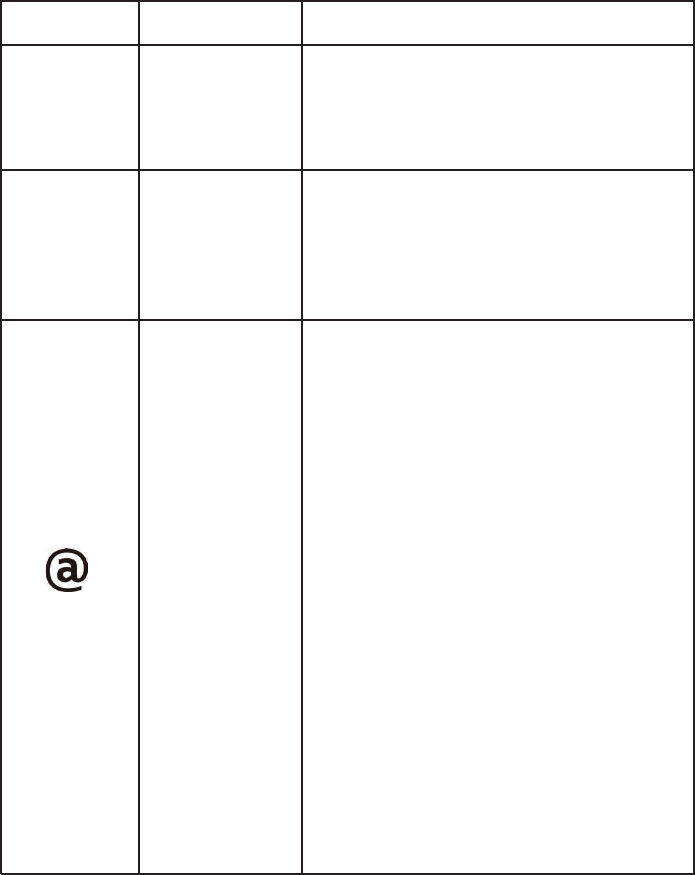
17
Problem Possible Cause Solution
TROUBLESHOOTING
9361 Home Cell V2 - Getting Started Guide
No indicators
on
AC power plug
not connected
Confirm the 9361 Home Cell V2 is switched
on and the AC power adaptor is connected
and also switched on. Wait a few seconds
and the power indicator should illuminate.
Femtozone
service not
working
SIM card missing
or not inserted
correctly.
Connectivity
indicator OFF
Local connection
problem
The connectivity indicator will be off for one of
3 reasons:
Firstly there is no connection to the internet.
Ensure the Ethernet cable between the 9361
Home Cell V2 and your DSL router or home
LAN is connected. Confirm you have DSL
service on your DSL router.
Secondly a GPS location check is done during
boot up. Make sure the 9361 Home Cell V2 is
in an authorised location.
Thirdly the 9361 Home Cell V2 update is in
progress this potentially can take up to 4
hours to complete if during this time the user
reboots the 9361 Home Cell V2 then the
sequence will restart. If problem remains
contact your service provider.
Confirm the mobile operator provided SIM
card is properly inserted in the 9361 Home
Cell V2’s SIM card slot. If you have not
inserted the SIM card yet, turn off the 9361
Home Cell V2 and insert the SIM card.
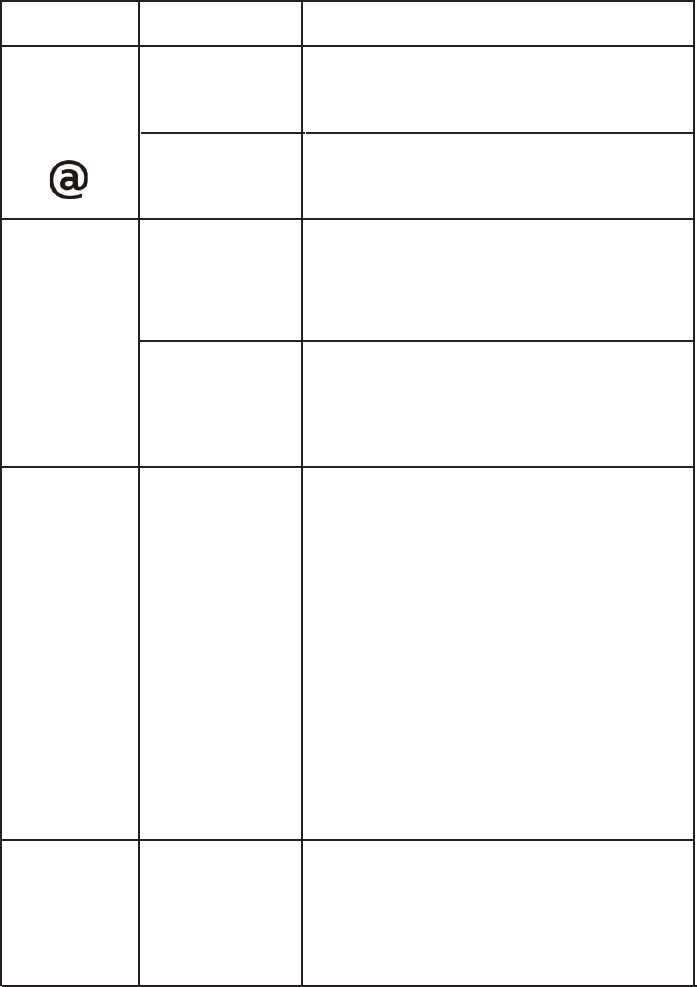
18
Problem Possible Cause Solution
TROUBLESHOOTING
Connection not
established with
Femtozone
Mobile phone
configuration
(setup) problem
Make sure your mobile phone meets 9361
Home Cell V2 requirements. See page 13 for
details.
Cannot add a
new mobile
phone to my
Femtozone
Service
9361 Home Cell
V2 user list is full
Connectivity
indicator
Blinking
9361 Home Cell
V2 not registered
Contact your Mobile Phone Service Provider if
the problem continues.
Femtozone
service not
recognized by
my mobile
phone(s)
Mobile phone not
registered to
Femtozone
service
Experiencing
poor (weak)
Femtozone
coverage
Home area larger
than Femtozone
range
or
Signal
interference
Contact your Mobile Phone Service Provider
to confirm you mobile phone is registered to
your 9361 Home Cell V2 and your Femtozone
service.
Make sure IP security settings (IPSec) tunnels
are allowed on your DSL Router / LAN.
The 9361 Home Cell V2 is designed for use
within enclosed homes with an approximate
Femtozone range of 30 to 40 meters. Cover-
age will be significantly reduced if your
home’s walls contain metallic lining.
To test the approximate range of your
Femtozone coverage, start a call close to the
device and walk away from it towards the
furthest point of your home. Doing this
several times in different directions allows the
device to automatically configure itself for
optimized coverage.
Remove (de-register) users from the 9361
Home Cell V2 user list and add or change
users as necessary.
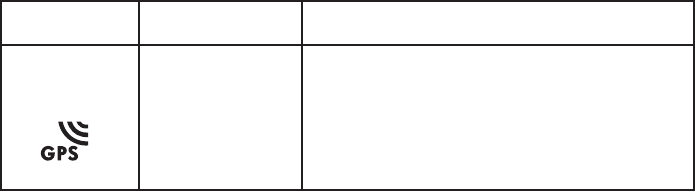
19
Problem Possible Cause Solution
TROUBLESHOOTING
9361 Home Cell V2 - Getting Started Guide
No GPS location
fix.
Connect a GPS antenna cable (not included)
and turn the 9361 Home Cell V2 off and back
on. Make sure the antenna runs near a
window.
GPS indicator
OFF
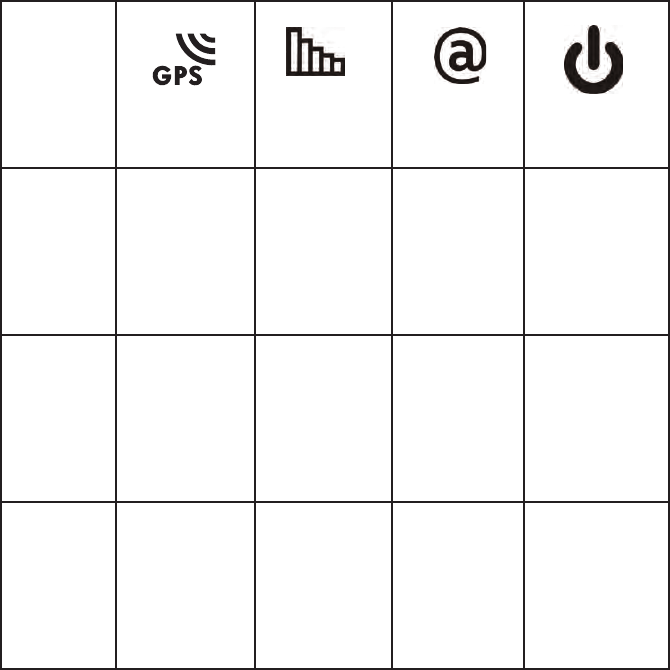
20
When the 9361 Home Cell V2 is preparing to provide service, it may automatically
reboot if it has a problem connecting to your service provider’s network. The pattern
of status indicators lights which it shows during start up will be repeated.
Call Connectivity
GPS
OFF OFF
ON
ON Flashing
Flashing Flashing
Hardware
Failure
Max # of
calls Active
Back haul
Congestion
ON
TROUBLESHOOTING
Power
Flashing
ON
ON
OFF
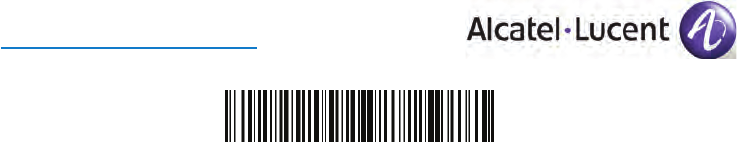
June 2011 Edition 1
www.alcatel-lucent.com
65-020-031101B