Mitsubishi Electric Sanda Works SU0G Rear Seat Infotainment User Manual SU 0G Manualx
Mitsubishi Electric Corporation Sanda Works Rear Seat Infotainment SU 0G Manualx
05 Short-Term Confidential_User Manual

Rear Seat Infotainment
SU-0G
User’s
Manual
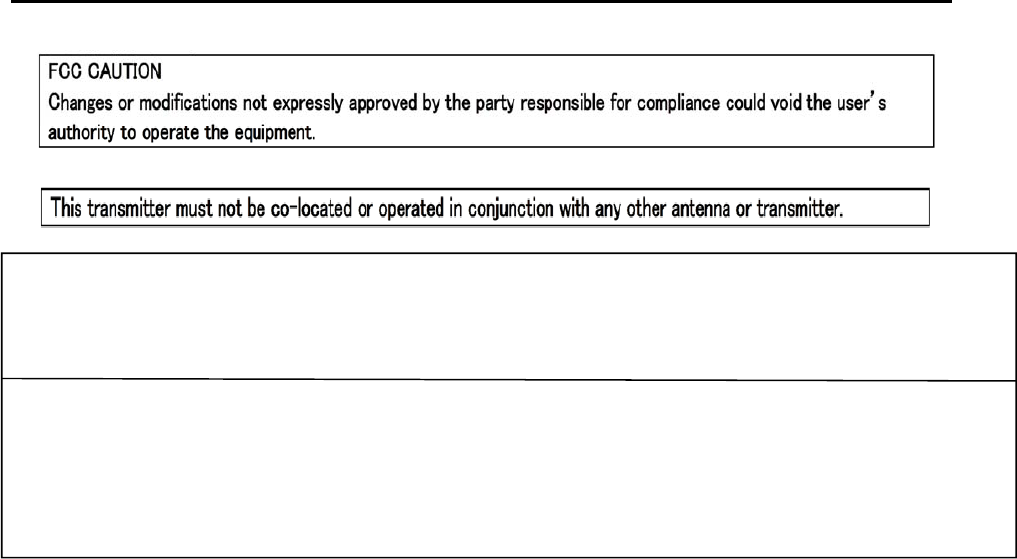
This device complies with Part 15 of FCC Rules and Industry Canada licence-exempt RSS standard(s).
Operation is subject to the following two conditions: (1) this device may not cause interference, and (2)
this
device must accept any interference, including interference that may cause undesired operation of this
device.
Le présent appareil est conforme aux la partie 15 des règles de la FCC et CNR d'Industrie Canada
applicables aux appareils radio exempts de licence. L'exploitation est autorisée aux deux conditions
suivantes : (1) l'appareil ne doit pas produire de brouillage, et (2) l'utilisateur de l'appareil doit accepter
tout
brouillage radioélectrique subi, même si le brouillage est susceptible d'en compromettre le
fonctionnement.
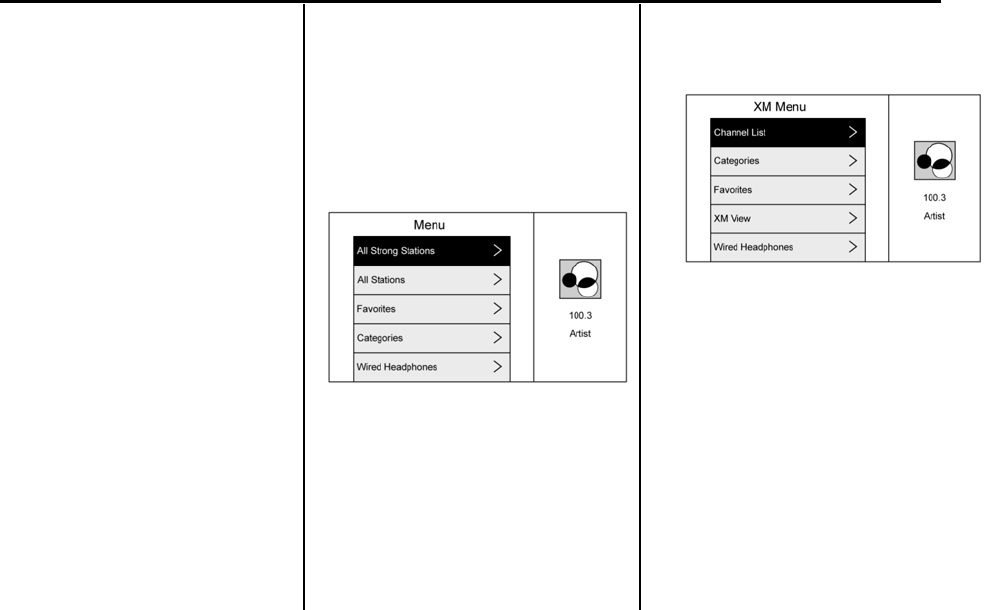
RearSeatInfotainment
(RSI)System
Ifequipped,thesystemincludes
twoUSBports,HDMI/MHLinput,
wirelessheadphones,andaremote
control.
Theremotecontrolisusedtoselect
thesameoradifferentsourceforeach
screenfromtherearseats.
Videocanbeviewedfromthefrontby
touchingtheVideoscreenicon,ifthe
vehicleisinP(Park).Audiowillbe
heardoverthespeakers.Ifanother
screeniconisselected,thevideoon
therearscreenwillcontinuetoplay
buttheaudioonthespeakerswill
changetothesourceselected.
TheRSIsystemmaynotoperate
properlyuntilthetemperatureis
above−20°C
Sources
SourcesincludeAM,FM,SXM(if
equipped),HDMI/MHL,andUSB.
MenusandFeatures
AM/FMMenu
PressRADIOontheremotecontrol,
thenselectAMorFM.
PressMENUontheremotecontrolto
selectAllStrongStations,AllStations,
Favorites,Categories,Wired
Headphones,orotherRSIfunctions.
Onlyonetunersourcemaybeactive
atatime.
Toclose,pressMENUor“Back”,
orwaitforthetimeout.
SiriusXMMenu(IfEquipped)
PressRADIOontheremotecontrol,
thenselectSXM.
TouchMenutoselectChannelList,
Categories,Favorites,SXMView,
WiredHeadphones,orotherRSI
functions.
Onlyonetunersourcemaybeactive
atatime.
Toclose,pressMENUor“Back”,
orwaitforthetimeout.
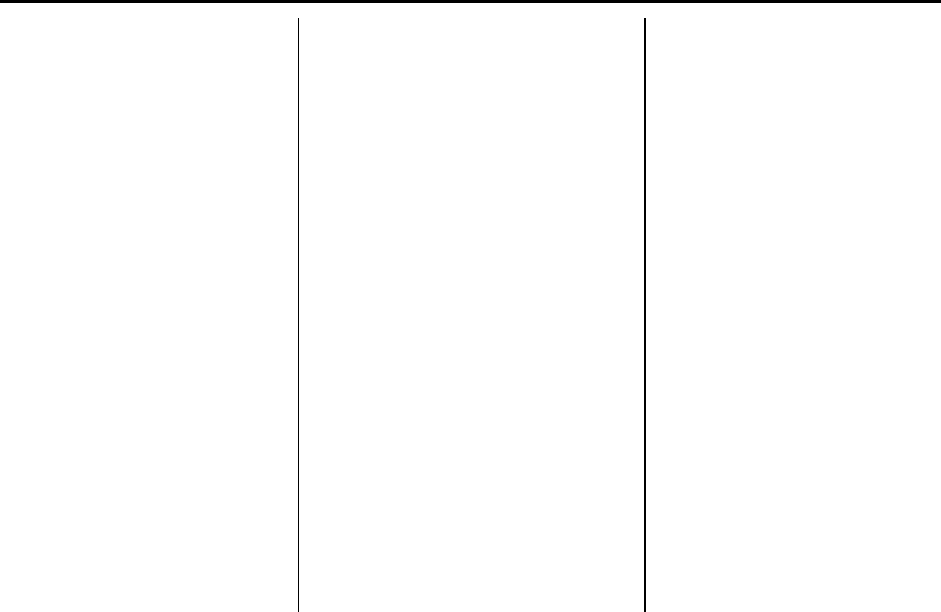
WiredHeadphones
SelectfromtheSettingsmenu,then
selecttheheadphoneaudioforthe
wiredheadphonejackbasedon
screen
1orscreen2andpressENTERorthe
rightarrow.Press“Back”toexit.
Theheadphonesaresettoscreen1
by
default.
SoftwareInformation
ThisallowsaccesstoVersion
information,SaveVehicleInfoto
USB,
andOpenSourceInfo.
SaveVehicleInfotoUSBallowsthe
currentversiontobesavedtoajump
drive,whichmustbedonebeforean
updatecanbeperformed.
OpenSourceInfoshowswhere
softwareinformationcanbefound.
ChangingBetweenSCREEN1and
SCREEN2
Forsingleoverheadscreen
systemsonly:
Althoughtwoaudiosourcescanbe
listenedtoatonetime,onlyone
video
sourcecanbeviewedonthe
overhead
screenatatime.
PressSCREEN1orSCREEN2onthe
remotecontroltochangewhich
sourcewilldisplayontheoverhead
screen.
WhenSCREEN1isdisplayedand
SCREEN2ontheremotecontrolis
pressed,thesourceforSCREEN2will
display.TheaudioforSCREEN1is
availableonchannel1ofthe
headphonesandtheaudiofor
SCREEN2isavailableonchannel2of
theheadphones.Changethechannel
ontheheadphonestothedesired
screensource.
Oneusercanlistentotheaudiofrom
SCREEN1andviewthesourceonthe
overheaddisplaywhileanotheruser
canlistentoaseparateaudiosource
bychangingthechannelonthe
wirelessheadphonesorsettingtheir
wiredheadphonestoSCREEN2in
theMENU.
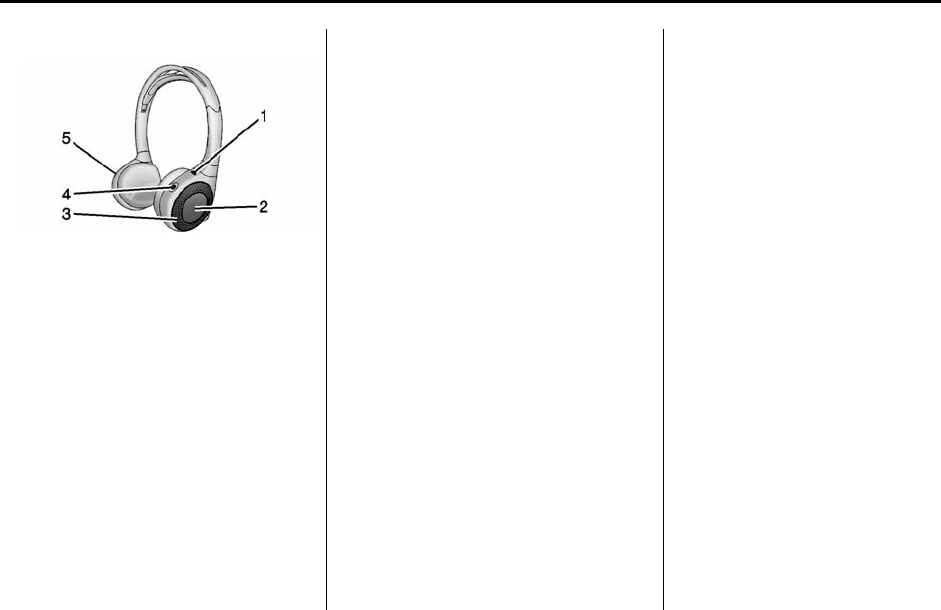
Headphones
1. Power Indicator
Light
2. Channel 1or2
Switch
3. Volume
Control
4. Power
Button
5. Battery
Cover
RSIincludestwoorfour2‐channel
newdigitalwirelessheadphones,
dependingonthevehiclemodel.
Theheadphonesareusedtolistento
variousmultimedia.Thewireless
headphoneshaveapowerbutton,
Channel1or2switch,andavolume
control.Thedigitalheadphones
cannotbeinterchangedwithprevious
modelsofGMheadphones.
Pressthepowerbuttontoturnonthe
headphones.Alightonthe
headphonescomeson.Aflashinglight
indicatestheheadphonesarenotin
range.Movethemclosertothe
forwardoverheadscreenuntilthe
lightstopsflashing.Ifthelightdoes
notcomeon,checkthebatteries.
Intermittentsoundorstaticcanalso
indicateweakbatteries.See“Battery
Replacement”laterinthissection.
Turntheheadphonesoffwhennot
inuse.
Pressthecenteroftherightsideof
theheadphonetochangethechannel.
Channel1willprovideaudio
associatedwithscreen1andchannel2
willprovideaudioassociatedwith
screen2.
Whenathirdrowscreenisavailable,
thescreenwilldisplaytheselection
relatedto1ontheremotecontrol.If1
isnotavailable,press2ontheremote
control.Channel2willprovideaudio
basedonitssetting.
.Screen1isoverheadinthe
secondrow.
.Screen2isoverheadinthe
thirdrow.
Infraredtransmittersareinfrontof
thesecondoverheadscreen.The
headphonesshutoffautomaticallyto
savethebatterypoweriftheRSI
systemisofforiftheheadphonesare
outofrangeofthetransmittersfor
morethanthreeminutes.Movingtoo
farforwardorsteppingoutofthe
vehiclecancausetheheadphonesto
losethesignalorhavestatic.
Usethevolumecontrolonthe
headphonestoadjustthevolume.
Forbestaudioperformance,wearthe
headphonesasindicatedwithL(Left)
andR(Right)ontheearpads.Donot
letanythingcovertheearpads.
Ifthefoamearpadsbecomewornor
damaged,thepadscanbereplaced
separately.Topurchasereplacement
earpads,contactyourdealer.
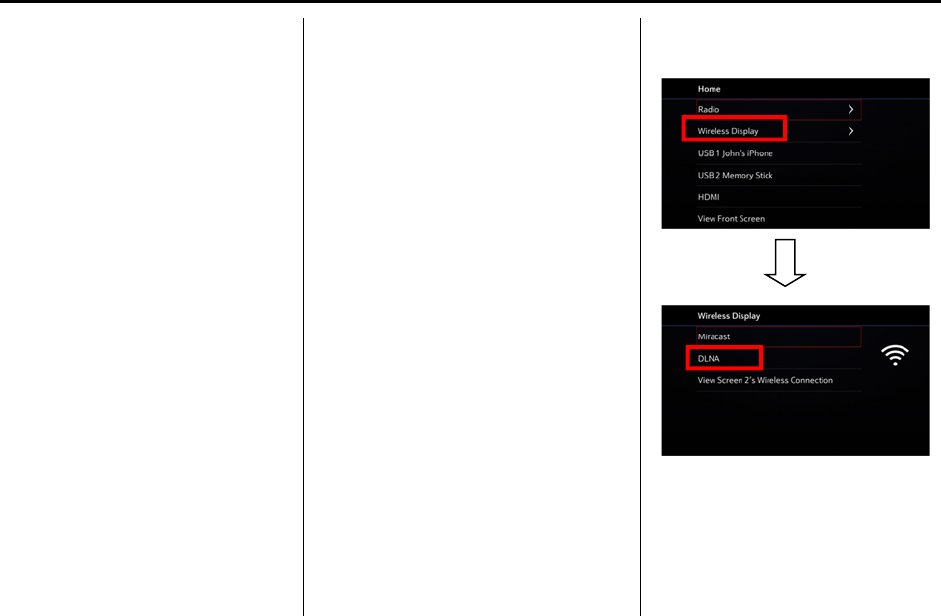
Battery Replacement
Tochangethebatteries:
1.Loosenthescrewtothebattery
doorontheleftsideofthe
headphones.
2.Slidethebatterydooropen.
3.ReplacethetwoAAAbatteries.
4.Replacethebatterydoorand
tightenthescrew.
Removethebatteriesifthe
headphoneswillnotbeusedfora
longtime.
RearSeatInfotainment(RSI)
Wi‐Fi(IfEquipped)
TheRSIWiFiallowstheusertoaccess
music,videosandpicturesthatare
savedortakenwithasmartdeviceto
theRSIsystemthroughDigitalLiving
NetworkAlliance(DLNA)applications
andMiracast.
Onlyonesmartdevicecanbe
connectedtotheRSIatonetime.
PlacementforOptimalPerformance
TheRSIWi‐FiantennaisneartheRSI
discplayer.Thesmartdevice
connectionisstrongerwhenitisnear
theWi‐Fiantenna.
Ifthenetworkisnotoperatingatits
maximumeffectiveness,trythe
following:
.Disconnectthesmartdevicefrom
anyotherconnectednetworkto
improvetheaudio/video
performance.
.Switchtheband.Whileinany
Wi‐Fiscreen,selectMenu,then
selectSwitchBandtoaccessa
bandthatisavailable.Some
marketingregionswillonly
supportasingleband.
DigitalLivingNetworkAlliance
(DLNA)(IfEquipped)
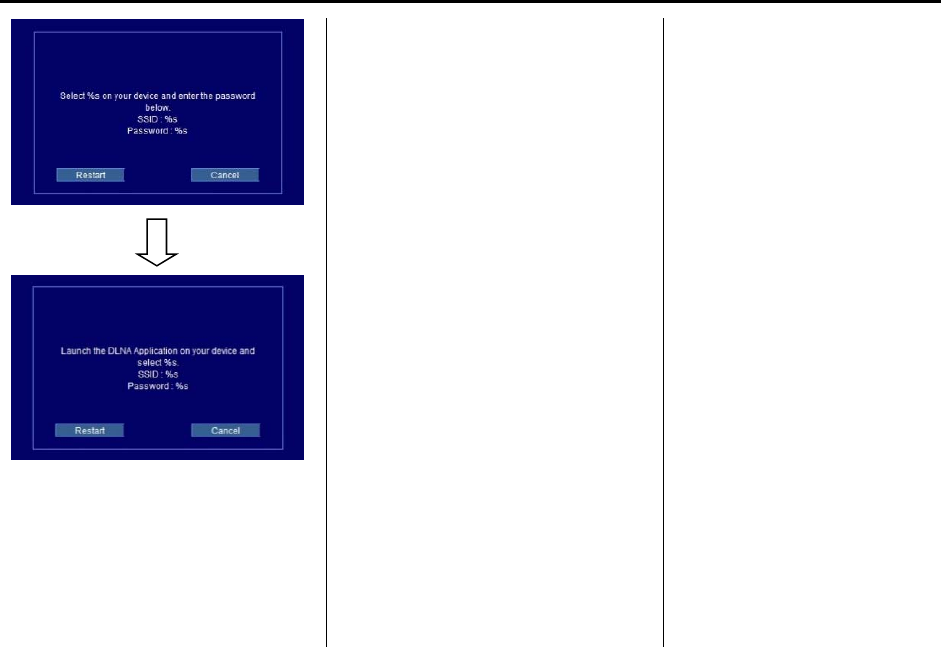
Toestablishaninitialconnection:
1.FromtheRSIWirelessDisplay
menu,selectDLNA.TheRSI
screenwilldisplayaWiFi
networkname,suchas
“DIRECT‐xx‐RearSeat”,aswellas
therequiredpasswordnecessary
tocompletetheconnection.
2.Makesurethesmartdevice’s
WiFiisenabled,andopenthe
device’sWiFimenu.
3.Fromthesmartdevice’sWiFi
menu,selectthe
“DIRECT‐xx‐RearSeat”network.
Ifthisnetworkisnotshownat
thesmartdevice,itwillbe
necessarytore‐scanforavailable
networks.
4.EntertheRSIPasswordatthe
smartdevicetocompletethe
connection.Onceentered,the
“DIRECT‐xx‐CUE”networkwill
displayasconnected.
5.Fromthesmartdevice’sDLNA
application,selectRearSeat1or
2asthescreentodisplaythe
desiredvideo,audio,
Oncetheconnectionprocessisdone
forthefirsttime,theWi‐Fi
connectionwillbemadewheneverthe
deviceiswithinWi‐Firangeorthe
smartdeviceWi‐Fiisturnedon.
SelectMenufromtheremotecontrol
toaccesstheoptionstoswitchWiFi
band,disconnectthesmartdevice
fromtheRSIWiFi,ortoremoveall
DLNApasswordsthathavebeen
saved.
SupportedDLNAmediatypesare:
.Video:.mp4and.mpg
.Audio:.mp3and.aac
.Picture:.jpegand.jpg
ViewingtheOtherDisplay
Whiletheleftorrightscreenis
connectedbyDLNA,theotherscreen
canaccessthesamesourceby
selectingViewScreen1orView
Screen2intheWireless
Displaymenu.
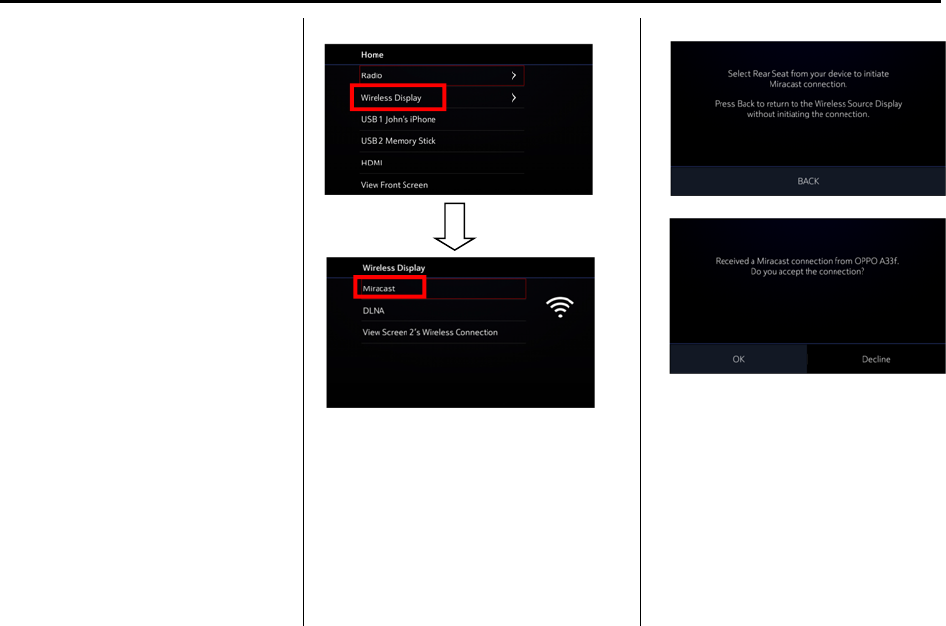
ConnectingWirelessAndroid™
Devices
ManyAndroiddevicescomewith
pre‐installedaudioandvideoplayers
thatsupportWiFistreaming;consult
yoursmartdevicemanualformore
information.Androiddeviceswillalso
supportvariousDLNAapplicationsto
allowthedevicetoconnecttotheRSI
wirelessly.SearchtheGooglePlay™
storeforDLNAapplicationstoinstall
ontheAndroiddevice.
ConnectingWirelessApple™
Devices
ApplewillsupportvariousDLNAapps
toallowthedevicetoconnecttothe
RSIwirelessly.SearchtheiTunes
R
storeforDLNAapplicationstoinstall
ontheAppledevice.
Miracast
Afterpoweron,waituntiltheabove
displayappears.
SelectWirelessDisplay=>Miracast.
When‘Miracast’isselected,theuser
shallbeshownbelowfigure.
Afterselect"RearSeat"fromuser’s
devicesavailableconnectionslist,at
whichtimearequesttoconnectissent
fromthedevicetotheRSImodule.The
RSImodulewillthenpresentapop‐up
screennotifyingtheuserofthedevice
connectionrequest,informationabout
theidentityofthedevice,andaskif
theywishtoacceptordeclinethe
connection.
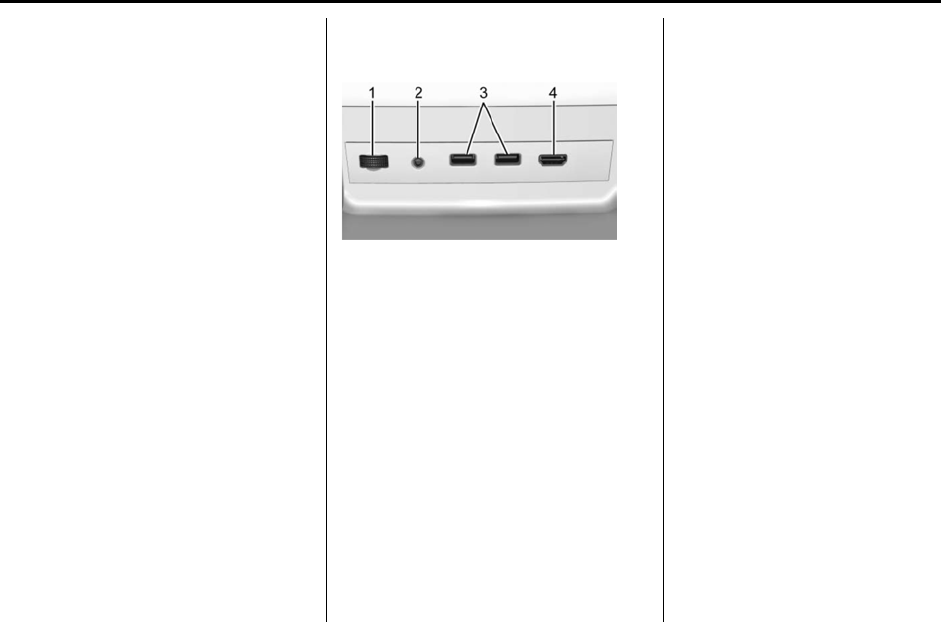
Initiatingtheconnectionontheusers
devicetoMiracastwilltakethem
throughoneoftheconnectionmethods
outlinedbelow.
Dependingonthedevice,oneofthe
followingconnectionmethods
willbeused.
1)PushButtonConfiguration
2)DisplayMethod
3)Keypad
Auxiliary Inputs
RearMediaConnections
Rear Media Connections (As
Equipped)
1.VolumeControlforWired
Headphones
2.WiredHeadphoneJack
3.USBPorts
4.HDMIInput
IfequippedwithRSI,thefeatures
abovewillbeintherearofthecenter
console.Theseportsareforthe
primaryuseoftherearpassengers
andnotallmediaisavailabletothe
frontpassengers.
HDMIInput
AnHDMIcableisrequiredtoconnect
anHDMIdevicetotheRSIhub.The
RSIHDMIinputallowsconnectionto:
.Videogames,discplayers,
cameras,smartphones,tablets,
andA/VdonglesthathaveHDMI
(version1.4a)outputs.
.SmartdevicesthatsupportMobile
High‐DefinitionLink(MHL)
version2.0.
.Appledevices.AsupportingHDMI
cablefromAppleisrequired.
Powerfortheauxiliarydevicesisnot
suppliedbytheinfotainmentsystem.
TousetheHDMIinputoftheRSI
system:
1.Connecttheauxiliarydevicewith
anHDMIcable.
2.Poweronboththeauxiliary
deviceandtheRSIvideoscreen.
3.PressMEDIAontheremote
controlandusethearrowsto
changethesourcetoHDMI.
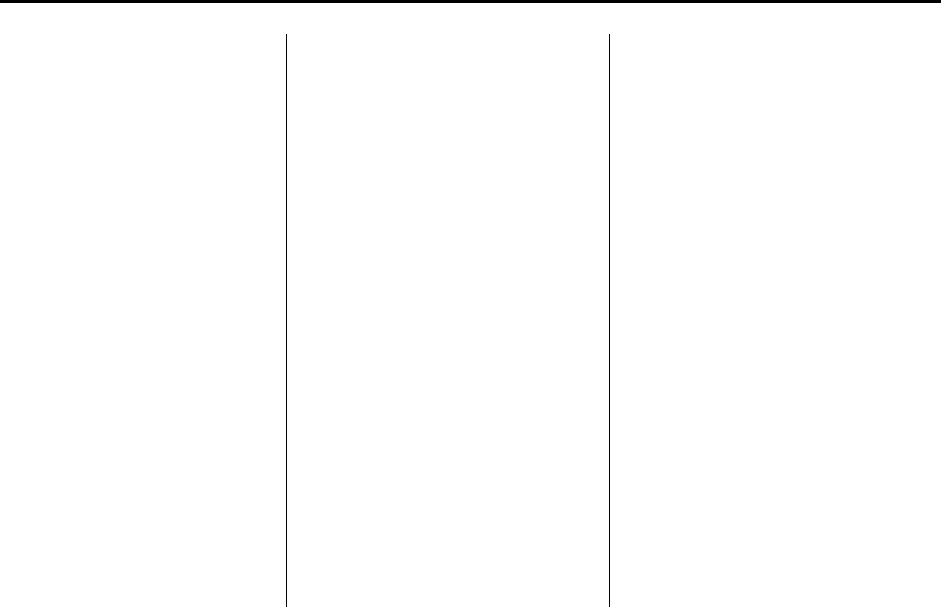
USB
TherearetwoUSBportstoprovide
theRSIsystemaudio/videofrom
supporteddevices,aswellasto
providedevicecharging.
Audiofromtheseportscanonlybe
heardandcontrolledbytherearseat
passengers.Videocanbeheard,
shown,andcontrolledbytherearand
frontpassengers.
TousetheUSB:
1.Insertthedeviceintooneofthe
twoports.
2.Selectthesource(USB1orUSB
2)viatherearscreenmenuwith
theremotecontrolMEDIA
button.
3.Selectthesourceviathefrontby
touchingontheVIDEOscreen
button.
AudioOutput
AudiofromaBlu‐ray/DVD/CDplayer
orHDMIinputscanbeheardthrough:
.Wirelessheadphones:Availablefor
anysourcedependingonthe
selectedchannel.
.Vehiclespeakers:Touchthe
VIDEOscreenbutton.Selectany
othersourcetostopthespeaker
audio;rearaudiowillcontinue
toplay.
.Vehiclewiredheadphonejack:See
“WiredHeadphoneJack”following.
TheRSIsystemtransmitstheaudio
signaltothewirelessheadphonesif
anaudiosignalisavailable.See
“Headphones”earlierinthissection.
Frontseatpassengerscanlistento
playbackfromtheattachedrear
devicethroughthevehiclespeakersby
selectingthatsourcefromtheVideo
ApplicationonthefrontdisplayHome
screen.
WiredHeadphoneJack
SelectMENUontheremotecontrol,
thenselectSettingsandthenWired
Headphonestolistentoaudioonthe
wiredheadphones.Theheadphone
audioplaysdependingonwhich
screenisselected.Thedefaultis
screen1audio.
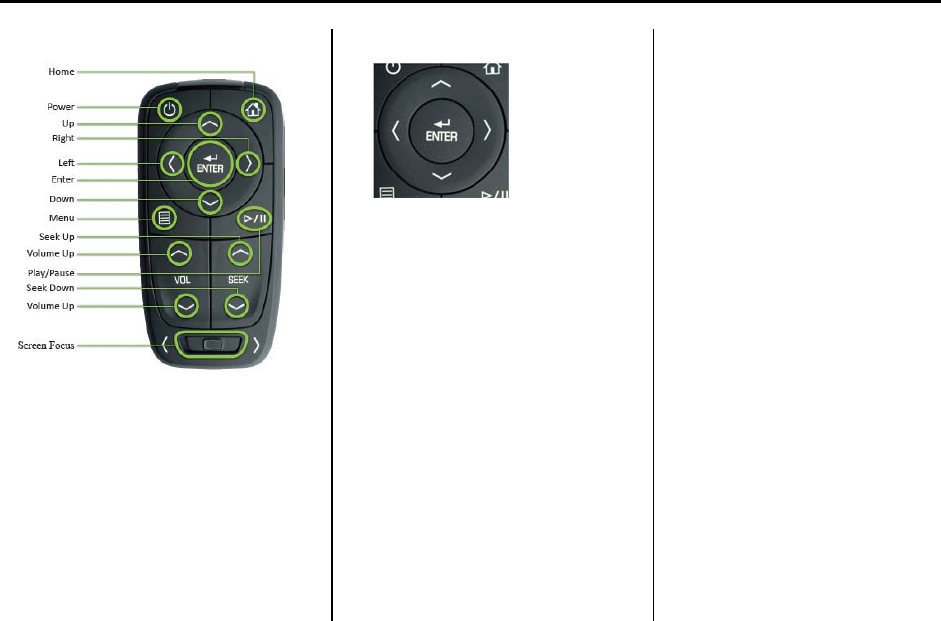
Remote Control
RCPowerButton
UserspressthePowerButtontoturn
powerONorOFFtothescreenthatis
currentlyselectedbytheScreenFocus
Switch(Screen1or2).
RCD‐Pad(5‐WayController)
TheremotehasaD‐Padforleft‐right‐
up‐downdirectionalcontrol,aswellas
anEnterfunction.Thesedirectional
arrowscanbeusedtonavigatemenus,
keypadsandlists.Pleasereferto
individualfeaturesectionsfordetails
ontheassignedfunctionsofthese
buttons.
RCHomeButton
UserspresstheHomebuttontoaccess
listofavailablesources,whichcontain
(inthispriorityorder)acombinationof
thefollowingbasedonmarket:
・Radio–>(AM\FM\SiriusXM\DAB)
・WirelessDisplay–>(Miracast,DLNA,
ViewScreen"1"or"2")(Calibratable)
・USB1
・USB2
・HDMI
・TV(Chinaonly)
・ViewFrontScreen(Calibratable)
RCPlay/PauseButton
UserspressthePlay/Pausebuttontoplay
orpausethecurrentlyplayingmedia.
Thesestatesaremutuallyexclusiveand
canbetoggledbetweenbyusingthis
button.
RCScreenFocusSwitch
Theuserselectsbetweencontrolof
Screen1orScreen2throughtheScreen
Focusswitch.TheRCwillonlyaffect
functionalityonthescreentowhichthe
switchisset.Slidingtheswitchtotheleft
willfocustheRCtocontrolscreen1.
Slidingtheswitchtotherightwillfocus
theRCtocontrolscreen2.
RCSeekUp/DownButtons
Theuserpressesthesebuttonstoselect
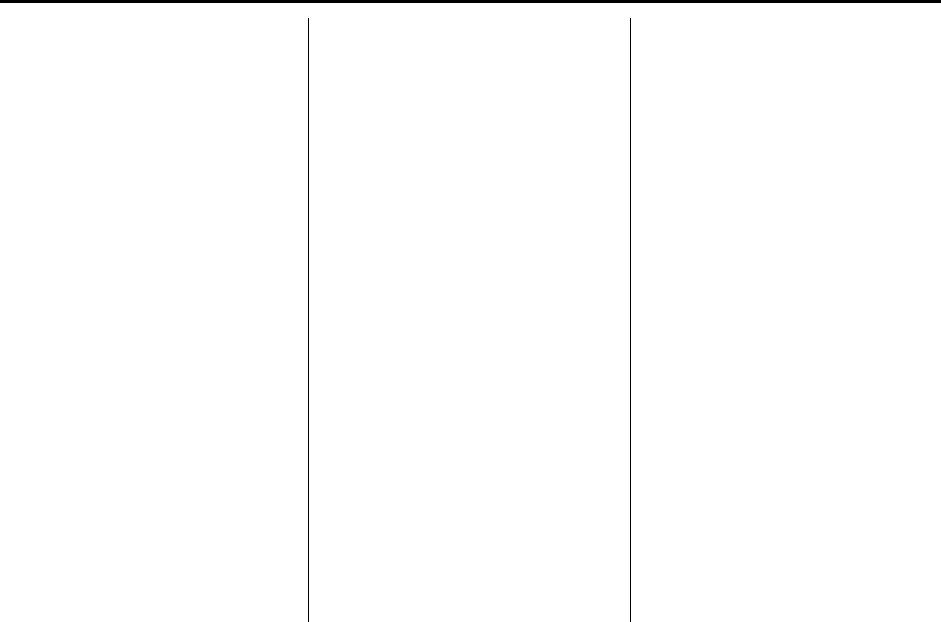
nextorpreviousmediatracksoraudio
stations,ortofast‐forwardorrewind
mediafilesduringplayback.
BatteryReplacement
Tochangetheremotecontrol
batteries:
1. Insertacoinorkeytopullupthe
rearcoverontheremotecontrol.
2. ReplacethetwoAAAbatteriesin
thecompartment.
3. Replacethebatterycover.
Removethebatteriesfromthe
remotecontrolifitwillnotbeused
foranextendedperiodoftime.
VideoVoiceOver
Ifequipped,theRSIsystemhasa
VideoVoiceOverfeaturetobenefit
thevisuallyandhearingimpaired.
Whenactivated,theRSIwillread
aloudmenutitles,menulistings,
pop‐ups,alerts,andfiletitlesfrom
audioandvideomedia.Titleswith
gibberish,specialcharacters,
orforeigntextmaynotbereadaloud.
UseoneofthefollowingtoturnVideo
VoiceOveronoroff:
.SelectVideoVoiceOverfromthe
FrontDisplaymenu.
.SelectVideoVoiceOverfromthe
RSImenu.
.PressandholdtheRemoteControl
MenuandPlay/Pausebuttonsfor
fiveseconds.
VideoVoiceOverwillremainactive
overignitioncyclesuntilitis
turnedoff.
RSITroubleshooting
Nopower:Theignitionmightnotbe
inON/RUNorACC/ACCESSORY.
Thepicturedoesnotfillthescreen.
Thereareblackbordersonthetop
andbottomoronbothsides,orit
looksstretchedout:PressMENUon
theremotecontroltochangethe
displaymodesetting.
Theremotecontroldoesnotwork:
Checktomakesuretheremote
controlisprogrammedtothecorrect
screen.Makesurethereisno
obstructionbetweentheremote
controlandthetransmitterwindow
andcheckthebatteriestomakesure
theyarenotdeadorinstalled
incorrectly.
Thereisnosoundfromthe
headphoneswiththeindicatorlight
on:Ifthebatteriesaregood,make
suretheheadphonesareprogrammed
tothecorrectscreenandonthe
correctchannelforthescreenbeing
viewed.
TheHDMIsourceisrunningbut
thereisnopictureorsound:Check
thattheRSIvideoscreenisinthe
HDMImodebypressingMEDIAon
theremotecontrol.ChecktheHDMI
connectionsatbothdevices.
Sometimesthewirelessheadphone
audiocutsoutorbuzzes:Checkfor
obstructions,lowbatteries,reception
range,andinterferencefromcell
phonetowersorfromcellular
telephoneuseinthevehicle.Check
thattheheadphonesareoncorrectly
usingtheL(Left)andR(Right)onthe
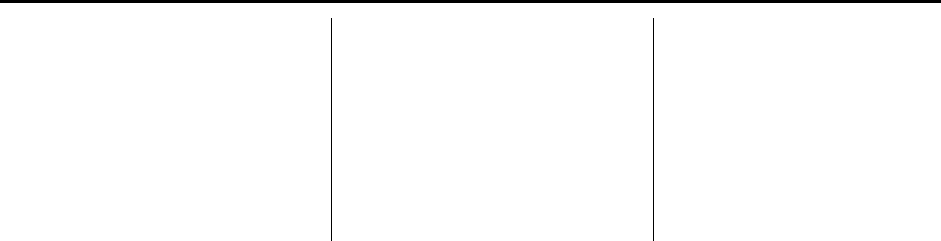
headphones.Checkthatthe
headphonesarepositionedproperly
withtheheadbandacrossthetopof
thehead.
Ilosttheremoteand/orthe
headphones:Seeyourdealerfor
assistance.
Videosfrommyphoneareplayed
backsidewaysorupside‐downwhen
thephoneisconnectedviaDLNA:
ThiscannotbecorrectedbytheRSI
system.WhileplayingthroughDLNA,
theRSIwillonlyplaybackvideosin
theorientationinwhichtheywere
recorded.
VideoDistortion
Videodistortioncanoccurwhen
operatingcellularphones,scanners,
CBradios,GlobalPositioningSystems
(GPSs),two‐wayradios,mobilefaxes,
orwalkietalkies.
Itmightbenecessarytoturnoffthe
videoplayerwhenoperatingoneof
thesedevicesinornearthevehicle.
This equipment complies with FCC/IC radiation exposure limits set forth for an uncontrolled environment and meets
the FCC radio frequency (RF) Exposure Guidelines and RSS-102 of the IC radio frequency (RF) Exposure rules. This
equipment should be installed and operated keeping the radiator at least 20cm or more away from person’s body.