Mitsubishi Electric 485 Time Lapse VCR User Manual ER24 Eng 00 cover
Mitsubishi Electric Corp Time Lapse VCR ER24 Eng 00 cover
users manual

40-hour Continuous Recorder
Instruction Manual
Technical Support is available from 8 a.m - 6 p.m CST by calling 800-444-6278 (inside the
U.S.) or 972-353-6857 (outside the U.S.).
SR
40CTCN-A
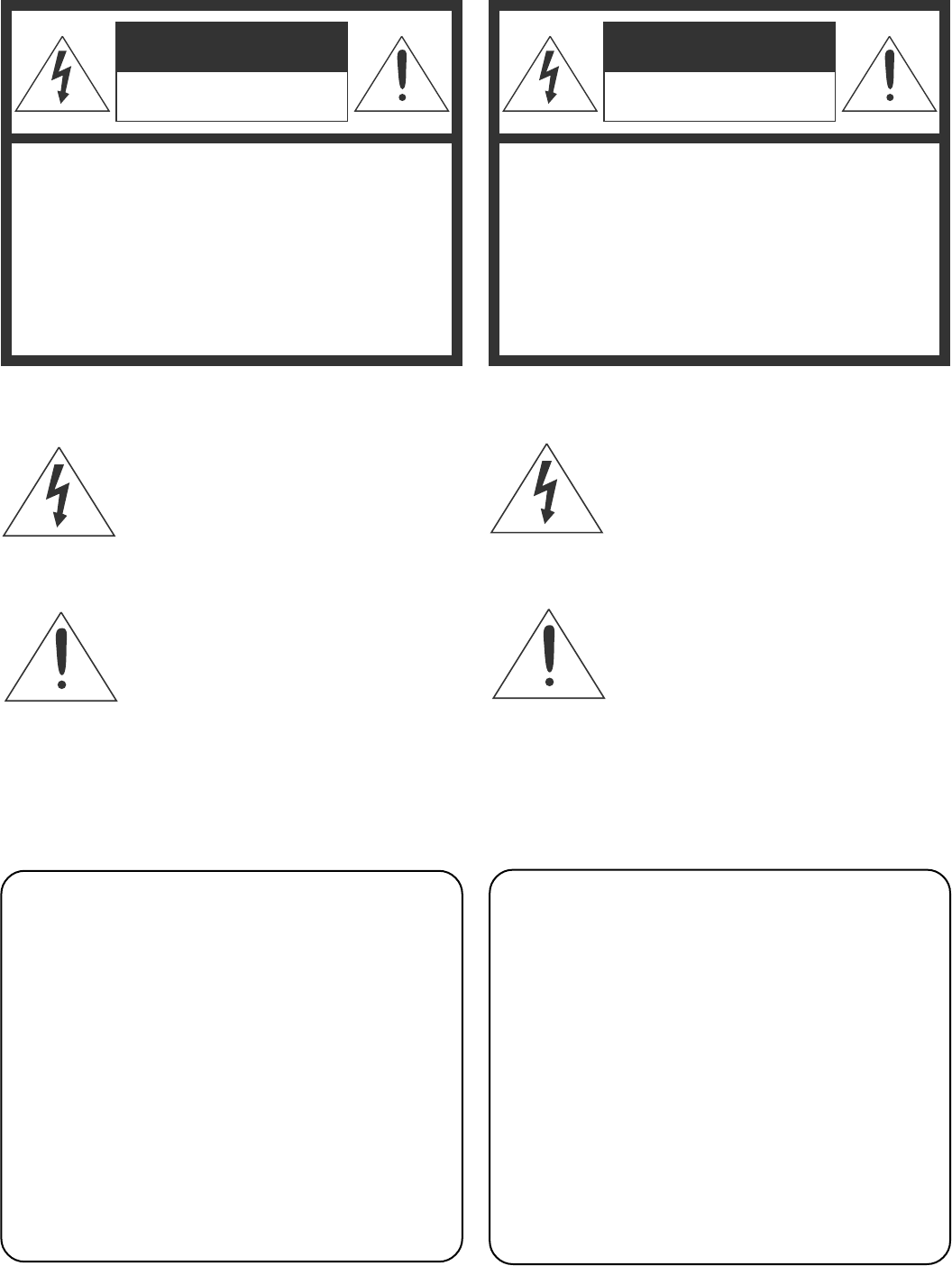
WARNING
RISK OF ELECTRIC SHOCK
DO NOT OPEN
WARNING: TO REDUCE THE RISK OF ELECTRIC
SHOCK, DO NOT REMOVE COVER (OR BACK).
NO USER-SERVICEABLE PARTS INSIDE.
REFER SERVICING TO QUALIFIED SERVICE
PERSONNEL.
The lightning flash with arrowhead
symbol, within an equilateral triangle, is
intended to alert the user to the
presence of uninsulated “dangerous
voltage” within the product’s enclosure
that may be of sufficient magnitude to
constitute a risk of electric shock.
The exclamation point within an
equilateral triangle is intended to alert
the user to the presence of important
operating and maintenance (servicing)
instructions in the literature
accompanying the appliance.
WARNING:
TO PREVENT FIRE OR SHOCK HAZARD, DO
NOT EXPOSE THIS APPLIANCE TO RAIN OR
MOISTURE.
CAUTION:
TO PREVENT ELECTRIC SHOCK DO NOT USE
THIS (POLARIZED) PLUG WITH AN EXTENSION
CORD, RECEPTACLE OR OTHER OUTLET
UNLESS THE BLADES CAN BE FULLY INSERTED
TO PREVENT BLADE EXPOSURE.
La fléche symbolisant l’éclair dans un
triangle équilateral a pour objet de tirer
l’attention de l’utilisateur sur le fait, qu’il y a
des “tensions dangereuses” non-isolées à
l’intérieur de l’enceinte du produit qui
peuvent être suffisamment impor-tantes
pour conduire au risque d’électrocution.
Le point d’exclamation au sein d’un triangle
équilateral a pour objet de tirer l’attention de
l’utilisateur sur le fait qu’il y a des
instructions de mise en service et
d’entretien (de réparation) dans les fiches
descriptives de l’apprareil qui doivent
obligatoirement être respectées.
AVERTISSEMENT:
AFIN D’ÉVITER TOUT RISQUE D’INCENDIE OU
D’ÉLECTROCUTION, NE PAS EXPOSER CET
APPAREIL À LA PLUIE NI À L’HUMIDITÉ.
ATTENTION:
POUR PRÉVENIR LES CHOCS ÉLECTRIQUES NE
PAS UTILISER CETTE FICHE POLARISÉE AVEC UN
PROLONGATEUR, UNE PRISE DE COURANT OU
UNE AUTRE SORTIE DE COURANT, SAUF SI LES
LAMES PEUVENT ÊTRE INSÉRÉES À FOND SANS
EN LAISSER AUCUNE PARTIE À DÉCOUVERT.
AVERTISSEMENT
DANGER D’ÉLECTROCUTION
NE PAS OUVRIR
AVERTISSEMENT: POUR ÉLIMINER TOUT RISQUE
D’ÉLECTRO-CUTION, NE PAS OUVRIR LE COUVERCLE
(OU LA PARTIE ARRIÈRE). AUCUNE PIECE RÉPARABLE
PAR L’UTILISATEUR NE SE TROUVE À L’INTÉRIEUR.
POUR TOUTE INTERVENTION D’ENTRETIEN OU DE
RÉPARATION SE CONFIER AUX TECHNICIENS
QUALIFIÉS.
ii
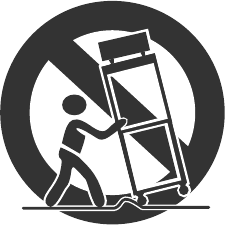
Please read all these instructions carefully regarding your VCR before you begin operating it.
Follow all warnings and instructions marked on the VCR.
1 Read Instructions
All the safety and operating instructions should be read before
the product is operated.
2 Retain Instructions
The safety and operating instructions should be retained for
future reference.
3 Heed Warnings
All warnings on the product and in the operating instructions
should be adhered to.
4 Follow Instructions
All operating and use instructions should be followed.
5 Cleaning
Unplug this product from the wall outlet before cleaning. Do
not use liquid cleaners or aerosol cleaners. Use a damp cloth
for cleaning.
6 Attachments
Do not use attachments not recommended by the product
manufacturer as they may cause hazards.
7 Water and Moisture
Do not use this product near water — for example, near a bath
tub, wash bowl, kitchen sink, laundry tub, in a wet basement,
or near a swimming pool, and the like.
8 Accessories
Do not place this product on an unstable cart, stand, tripod,
bracket, or table. The product may fall, causing serious injury
to a child or adult, and serious damage to the product. Use
only with a cart, stand, tripod, bracket, or table recommended
by the manufacturer, or sold with the product. Any mounting of
the product should follow the manufacturer’s instructions, and
should use a mounting accessory recommended by the manu-
facturer.
9A product and cart combination should be moved with care.
Quick stops, excessive force, and uneven surfaces may
cause the product and cart combination to overturn.
11 Power Sources
This product should be operated only from the type of power
source indicated on the marking label. If you are not sure of
the type of power supply to your home, consult your product
dealer or local power company. For products intended to op-
erate from battery power, or other sources, refer to the operat-
ing instructions.
12 Grounding or Polarization
This video product is equipped with a 3-wire grounding-type
plug, a plug having a third (grounding) pin. This plug will only
fit into a grounding-type power outlet. This is safety feature. If
you are unable to insert the plug into the outlet, contact your
electrician to replace your obsolete outlet. Do not defeat the
safety purpose of the grounding-type plug.
13 Power-Cord Protection
Power-supply cords should be routed so that they are not likely
to be walked on or pinched by items placed upon or against
them, paying particular attention to cords at plugs, conven-
ience receptacles, and the point where they exit from the prod-
uct.
14 Lightning
For added protection for this product during a lightning storm,
or when it is left unattended and unused for long periods of
time, unplug it from the wall outlet and disconnect the antenna
or cable system. This will prevent damage to the product due
to lightning and power-line surges.
15 Overloading
Do not overload wall outlets, extension cords, or integral con-
venience receptacles as this can result in fire risk or electric
shock.
16 Object and Liquid Entry
Never push objects of any kind into this product through open-
ings as they may touch dangerous voltage points or short-out
parts that could result in a fire or electric shock. Never spill
liquid of any kind on the product.
17 Servicing
Do not attempt to service this product yourself as opening or
removing covers may expose you to dangerous voltage or other
hazards. Refer all servicing to qualified service personnel.
18 Damage Requiring Service
Unplug this product from the wall outlet and refer servicing to
qualified service personnel under the following conditions:
(a) When the power-supply cord or plug is damaged.
(b) If liquid has been spilled, or objects have fallen into the
product.
(c) If the product has been exposed to rain or water.
(d) If the product does not operate normally by following the
operating instructions. Adjust only those controls that are
covered by the operating instructions as an improper ad-
justment of other controls may result in damage and will
often require extensive work by a qualified technician to
restore the product to its normal operation.
(e) If the product has been dropped or damaged in any way.
(f) When the product exhibits a distinct change in perform-
ance – this indicates a need for service.
10 Ventilation
Slots and openings in the cabinet are provided for ventilation
and to ensure reliable operation of the product and to protect it
from overheating, and these openings must not be blocked or
covered. The openings should never be blocked by placing
the product on a bed, sofa, rug, or other similar surface. This
product should not be placed in a built-in installation such as a
bookcase or rack unless proper ventilation is provided or the
manufacturer’s instructions have been adhered to.
Important Safeguards
iii
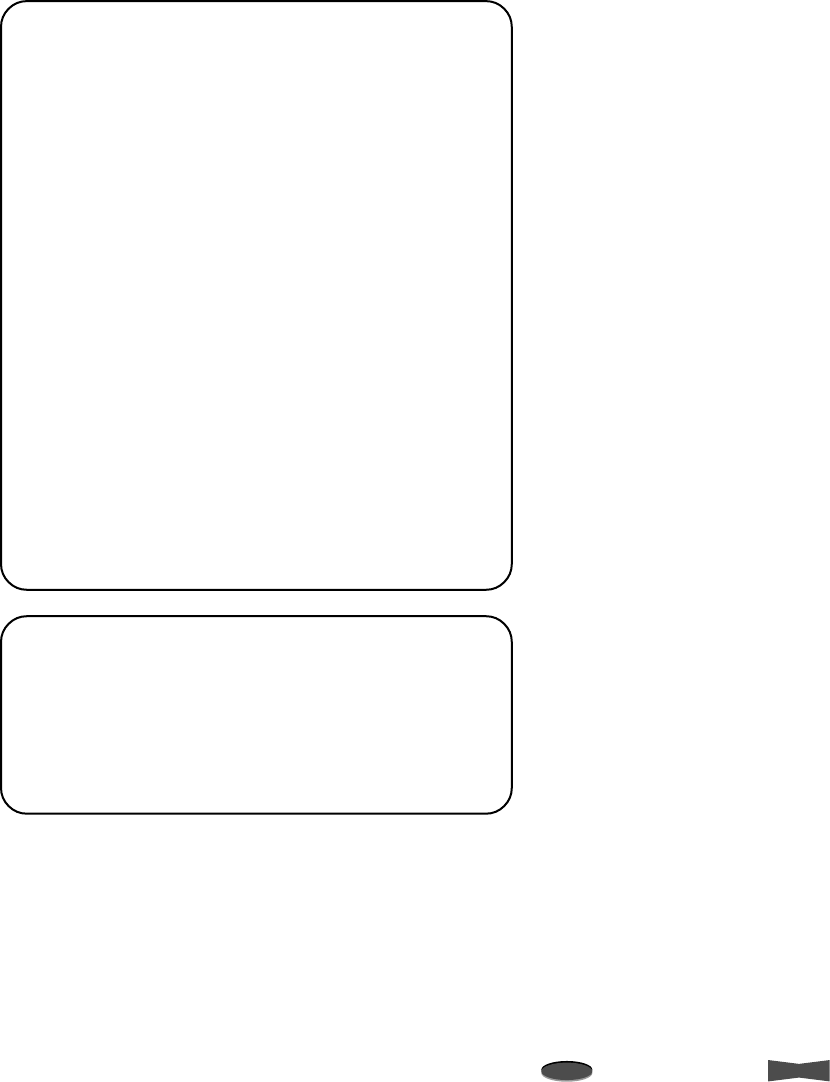
19 Replacement Parts
When replacement parts are required, be sure the service tech-
nician has used replacement parts specified by the manufac-
turer or have the same characteristics as the original part.
Unauthorized substitutions may result in fire, electric shock or
other hazards.
20 Safety Check
Upon completion of any service or repairs to this product, ask
the service technician to perform safety checks to determine
that the product is in proper operating condition.
21 Heat
The product should be situated away from heat sources such
as radiators, heat registers, stoves, or other products (includ-
ing amplifiers) that produce heat.
INFORMATION
This Class B digital apparatus complies with Canadian ICES-
003.
INFORMATION
Cet appareil numérique de la classe B est conforme à la norme
NMB-003 du Canada.
INFORMATION
This equipment has been tested and found to comply with
the limits for a Class B digital device, pursuant to Part 15
of the FCC Rules. These limits are designed to provide
reasonable protection against harmful interference in a
residential installation. This equipment generates, uses,
and can radiate radio frequency energy and, if not in-
stalled and used in accordance with the instructions, may
cause harmful interference to radio communications.
However, there is no guarantee that interference will not
occur in a particular installation. If this equipment does
cause harmful interference to radio or television recep-
tion, which can be determined by turning the equipment
off and on, try to correct the interference by one or more
of these measures:
• Reorient or relocate the receiving antenna
• Increase the separation between the equipment and
receiver
• Connect the equipment into an outlet on a different
circuit than the receiver is connected
• Consult the dealer or an experienced radio/TV tech-
nician for help
Changes or modifications not expressly approved by the party
responsible for compliance could void the user’s author-
ity to operate the equipment.
iv
Important Safeguards
Note
A point to notice
Info.
Supplementary information
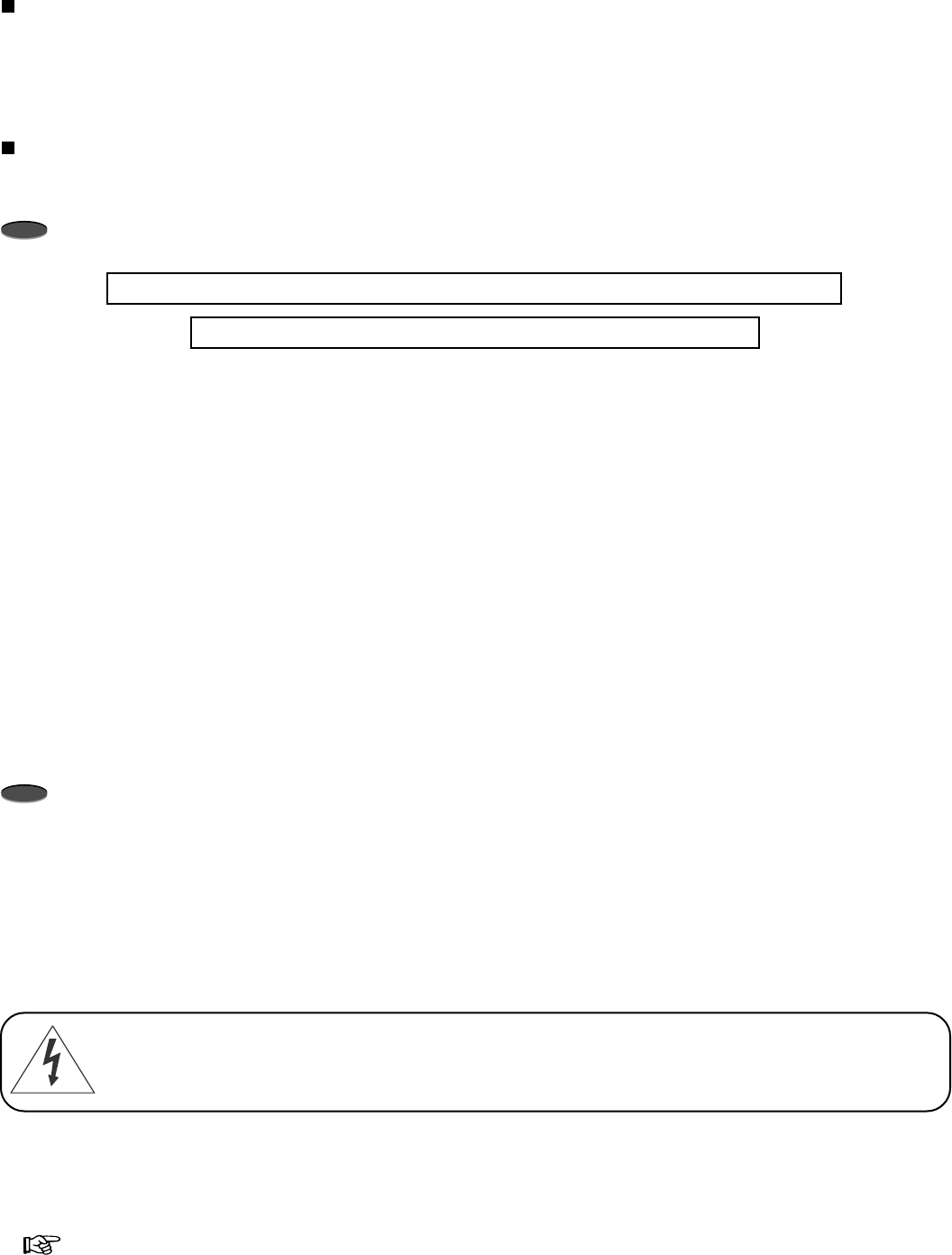
Caution and Care
CONDENSATION IS THE ENEMY OF VIDEO RECORDERS
WHAT IS CONDENSATION?
1. When a very cold drink is poured into a glass, the water droplets which form on the outer surface of the glass are an example of
condensation.
2. If the VCR is exposed to a rapid increase in temperature (such as warming a cold room or transporting it from a cold location to a
warm one) condensation may form on the tape transport mechanism inside the VCR. By heating the inside of the VCR, it can dry
up the moisture and prevent damage to the VCR or video tape from condensation. To do this, plug the VCR in and switch the VCR
POWER to ON. Leave the VCR on for at least two hours before using it for recording or playback.
CONDENSATION IS LIKELY TO OCCUR WHEN:
1. The VCR is moved inside from outdoors or from a cold room to a warm one.
2. A cold room is heated quickly.
3. Humidity is high.
Note
• Avoid using the VCR where cold air (e.g., from an air conditioner) will blow directly on it.
Never place anything containing water on top of the VCR (e.g., vases, cups, etc.)
Heavy object (e.g., TV) should never be placed on the VCR
NEVER TOUCH OR INSERT ANY OBJECT INSIDE THE VCR
Touching the inside of the cabinet or inserting foreign objects of any kind not only creates a safety hazard but can also cause extensive
damage.
PROTECT THE POWER CORD
Damage to the power cord may cause fire or shock hazard. When unplugged, hold by the plug only and pull out carefully.
UNPLUG THE POWER CORD DURING A LONG ABSENCE
Turn off the power and unplug the power cord during a long absence.
MAINTAIN GOOD VENTILATION
Do not obstruct the ventilation holes on the VCR. For maximum ventilation, place the unit on a hard level surface only, and ensure it is
not covered during use.
WHEN NOT IN USE
When you finish operating the VCR, always unload the cassette and turn OFF the VCR POWER.
CABINET CARE
Never use petroleum-based cleaners. Clean with a soft cloth moistened with soap and water and wipe dry. PVC cables or leads should
not be left in contact with the cabinet surface for long periods.
INSTALLATION LOCATION
For excellent performance and lasting reliability, install in a location that is:
1. Well ventilated, out of direct sunlight and away from direct heat.
2. A solid, vibration-free surface.
3. Free from high humidity, excessive dust and away from magnetic fields.
Note
Never move the VCR without first removing the tape.
CARE OF THE VIDEO CASSETTE TAPES
• Avoid vibration or shock.
• Do not place near a strong magnetic field (e.g., a motor, transformer or magnet).
• Never place or store in direct sunlight.
• Avoid dusty places.
• Place the cassette in its case and store vertically.
• Never store tape in high humidity.
vReference page
WARNING:
The included power cord is used for 120 V, 60 Hz.
Never connect any outlet or power supply having a different voltage or frequency.
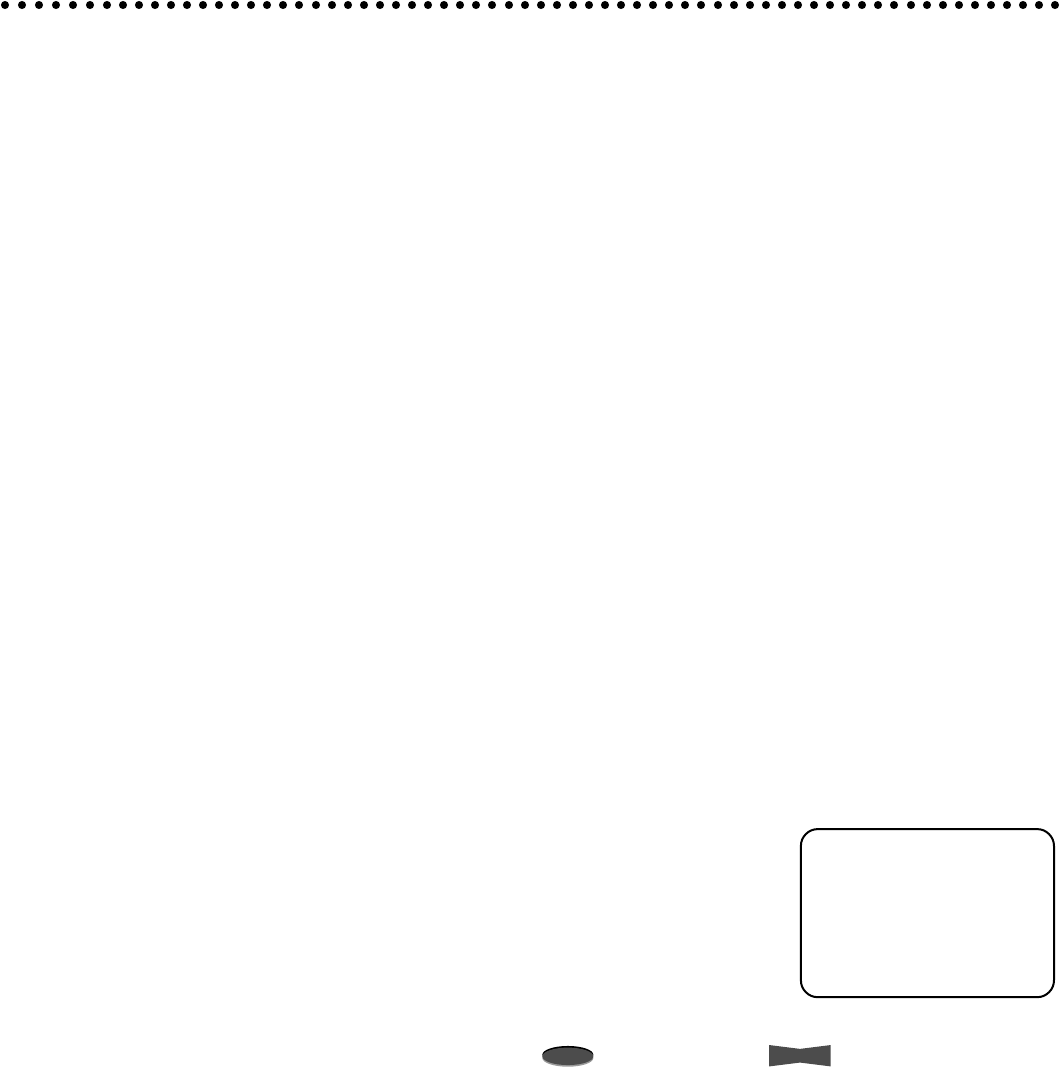
Features
This unit records in 3 modes and supports both T-120 and T-160 tapes. With a T-160 the Recording Hour
modes supported are 8 (EP), 24 Hours Real Time (RT), and 40-Hour continuous mode.
Contents
Important Safeguards ............................................iii - iv
Caution and Care ......................................................... v
Features ...................................................................... vi
Introduction
Controls and Functions ................................................ 1
Front View............................................................................ 1
Fluorescent Display ............................................................. 2
Rear View ............................................................................ 3
Set Up
Connecting with CCD Camera, Monitor, and Sensor ... 4
Language Selection ..................................................... 4
Setting the Clock .......................................................... 5
Basic Functions
Loading/Unloading a Tape ........................................... 6
Manual Recording ........................................................ 7
Playback ...................................................................... 8
Advanced Functions
Recording Techniques.................................................. 9
Timer Recording .................................................................. 9
Alarm Recording ................................................................ 11
Emergency Recording ....................................................... 11
Series Recording 1 ............................................................ 12
Series Recording 2 ............................................................ 12
Remote Recording ............................................................ 13
Repeat Recording ............................................................. 13
Additional Features .................................................... 14
Memory Backup in Case of Power Failure ........................ 14
After a Power Failure ......................................................... 14
Displaying/Clearing the Power Loss List ........................... 14
Displaying/Clearing the Alarm List ..................................... 14
Number of Tape Uses and Elapsed Time of VCR ............. 15
Lock Function .................................................................... 15
Special Effects Playback............................................ 16
Still Picture ........................................................................ 16
Shuttle Ring ....................................................................... 16
Shuttle Hold ....................................................................... 16
Direct Shuttle Ring ............................................................ 16
Frame or Field Playback ................................................... 16
Adjustment during Playback ...................................... 17
Tracking Adjustment .......................................................... 17
Vertical Adjustment ............................................................ 17
Searching Techniques ................................................ 18
Counter Memory Stop ....................................................... 18
Skip Search ....................................................................... 18
Index Search ..................................................................... 18
Using RS-485 Interface .............................................. 19
Configuring the Time Lapse VCR ...................................... 19
RS-485 Setting .................................................................. 19
Connecting to a RS-485 Controller ................................... 19
Commands from RS-485 Controller .................................. 20
Commands and Responses .............................................. 21
Installation
Connections for Various Functions ............................ 25
Alarm Recording Connection ............................................ 25
Series Recording Connection ............................................ 25
Remote Recording Connection ......................................... 25
Connection for External Time Clock Adjustment ............... 26
Setting the Menus ...................................................... 27
Menu Chart ........................................................................ 27
Main Menu ......................................................................... 28
Display ............................................................................... 28
Timer Program................................................................... 28
Recording Set Up .............................................................. 28
Rear Terminal .................................................................... 28
Maintenance ...................................................................... 29
First Time Set Up ............................................................... 29
RS-485 .............................................................................. 30
Others
Before Calling for Service .......................................... 31
Warning Display ......................................................... 33
Control Input/Output Signals and Circuit.................... 34
Maintenance Guide .................................................... 35
Specifications ............................................................. 37
Audio recording
High resolution and image quality
Remote operation by RS-485 controller
Automatic head cleaning
Easy menu setting on-screen
Easy cueing with alarm recording
All button lock
Protection against power failure
Variety of search functions
Recording options for varied needs
• Daily/weekly/holiday timer recording
• Alarm recording
• Series recording
• Remote recording
• Repeat recording
Special playback features
• Still picture
• Speed search using shuttle ring
• Frame-by-frame and field-by-field playback using jog
dial
Accessories
1 User’s manual
1 Power cord
1 VCR cable
2 BNC-RCA adapters
1 Warranty card
vi
Note
A point to notice
Info.
Supplementary information
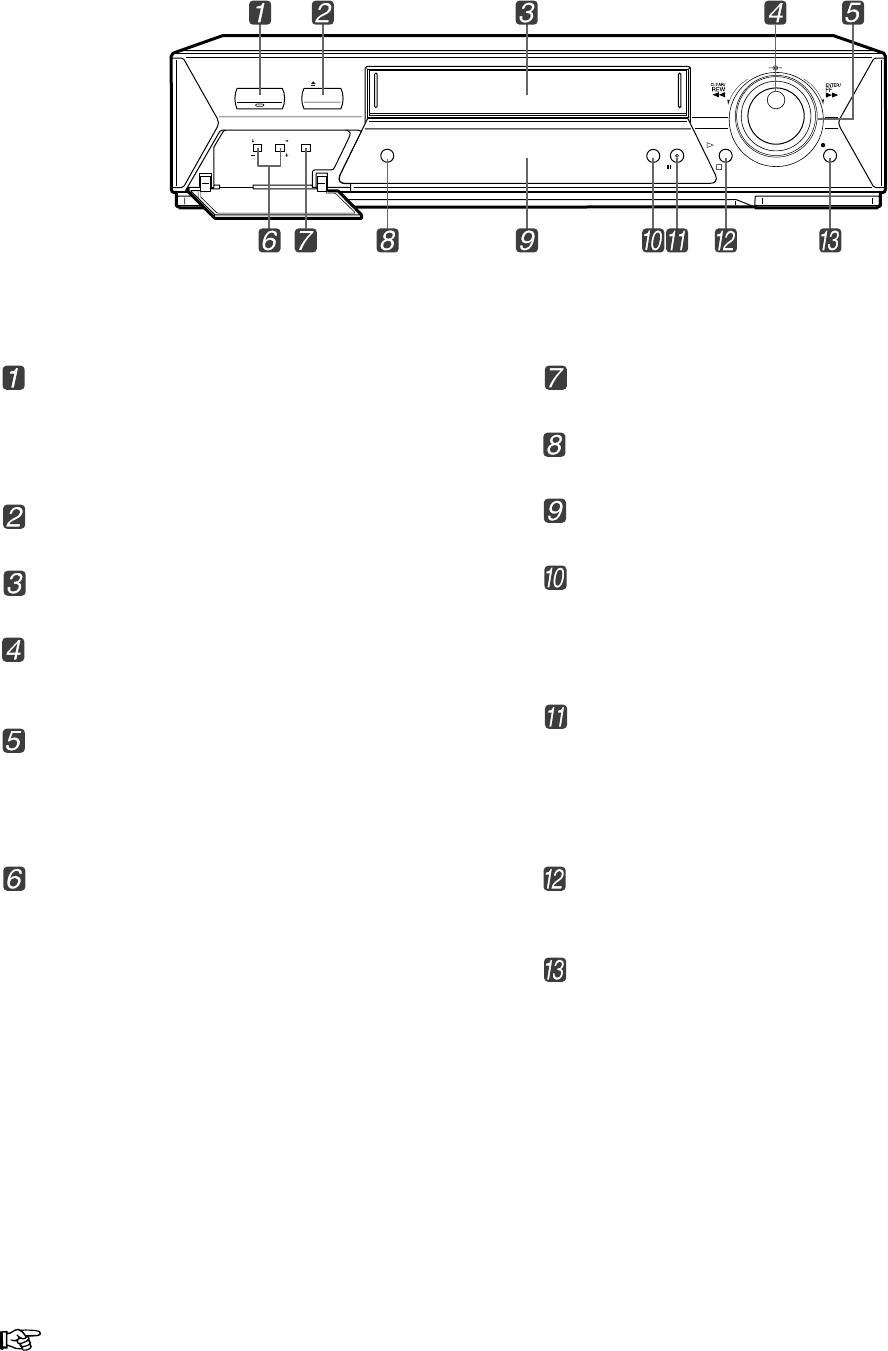
Introduction 1Reference page
Controls and Functions
Front View
POWER/TIMER REC button
Press to turn the VCR on or off.
If you have programmed your VCR to record, press to
turn off the VCR and press again to stand by for the
timer recording.
EJECT button
Press to remove the cassette.
Cassette Loading Slot
Cassette is inserted in this slot for loading.
JOG dial
Use to forward/reverse a tape frame-by-frame (field-
by-field) or to set the menus.
SHUTTLE ring
When the VCR is in stop mode, turn to the right to
forward a tape or to the left to rewind.
Also, use for special effects playback or to set the
menus.
POSITION buttons
• When the day and present time display is shown on
screen, press to move it right forward or bottom
forward. During an alarm recording or if a warning
display is shown on screen, the day and present
time display cannot be moved.
TRACKING buttons
• If noise occurs on screen during playback, frame
advance or slow-motion playback, press to adjust
the tracking.
VERTICAL ADJUST buttons
• If screen images are blurred vertically during a still
picture, press to reduce/eliminate the picture
vibration.
JOG/ADJUST SHUTTLE
REC
STOP
PLAY
MODE MENUSEARCH
PAUSE
POWER/TIMER REC EJECT
COUNTER
RESET
POSITION
TRACKING/
VERTICAL ADJUST
COUNTER RESET button
Press to reset the counter to “00000”.
MODE button
Press to select the recording or playback speed.
Fluorescent Display
See the next page for details.
SEARCH button
Press to display the <SEARCH FUNCTION> menu.
During recording or when the VCR is turned off, press
this button for more than 10 seconds to lock/unlock all
buttons.
MENU/PAUSE button
When the VCR is in stop mode, press to display the
<MAIN MENU>.
When pressed during recording or playback, tape
movement stops temporarily. Press again to continue
the recording or playback.
PLAY/STOP button
Press to playback a previously recorded tape or to
discontinue all tape-related functions.
REC button
Press to begin recording.
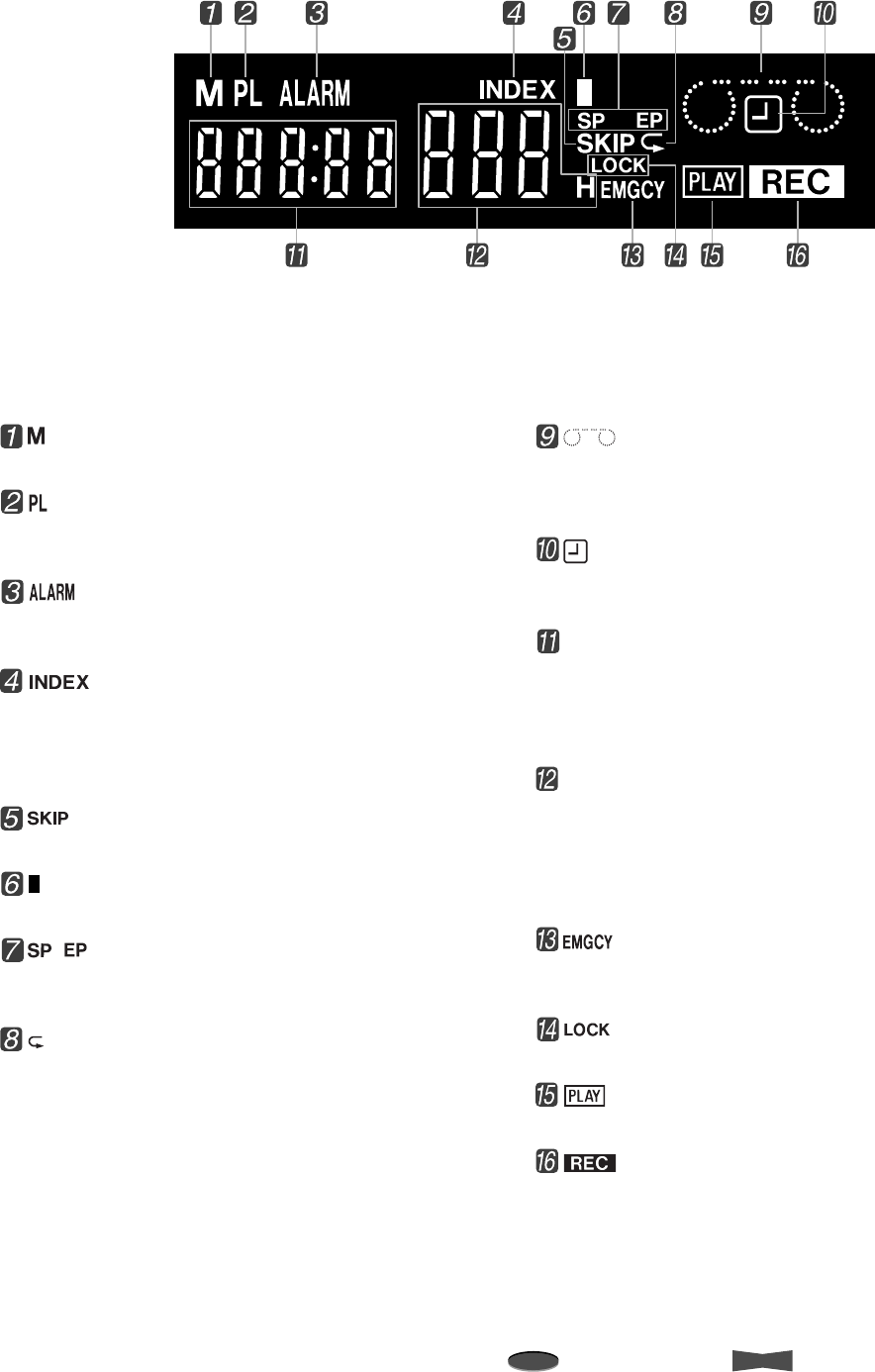
2Introduction
Note
A point to notice
Info.
Supplementary information
Controls and Functions
(Counter Memory Stop) indicator
Illuminates during the counter memory stop.
(Power Loss) indicator
Illuminates when the VCR is turned on after a power
failure occurs during recording.
(Alarm Recording) indicator
Flashes during alarm recording and stays on when the
alarm recording is finished.
(Index Search) indicator
Flashes when recording an index signal and
illuminates during the index number setup and the
index search. (Index number is shown on the
Recording and Playback Mode display.)
(Skip Search) indicator
Illuminates during the skip search.
(Daylight Savings Time) indicator
Illuminates when “DAYLIGHT SAVINGS” is set to “ON.”
, (Tape Speed) indicator
Indicates the tape speed.
SP is standard play; EP is extended play.
(Repeat) indicator
Illuminates when “TAPE END” in “FIRST TIME SET
UP” menu is set to “REPEAT” or “ALARM•PROT.”
Fluorescent Display
(Cassette Status) indicator
Illuminates when a tape is inserted. The light
advances, stops, or flashes corresponding to the
movement of the tape.
(Timer Recording) indicator
Illuminates when the VCR is in stand-by for timer
recording or during timer recording.
Counter/Clock display
While the VCR is turned on, indicates the relative
position on the tape. (The Counter stops counting
where no recording is made on the tape.) When it is
off, (when set) the clock (24-hour format) is shown.
Recording and Playback Mode/Index Number
display
Displays the number corresponding to a selected
recording or playback mode. Also, displays the index
number during the index number setup and the index
search.
(Emergency Recording) indicator
Illuminates when “EMERGENCY REC” in
“RECORDING SET UP” menu is set to “ON.”
(Lock) indicator
Illuminates when the lock feature is in use.
(Playback) indicator
Illuminates during playback.
(Recording) indicator
Illuminates during recording.
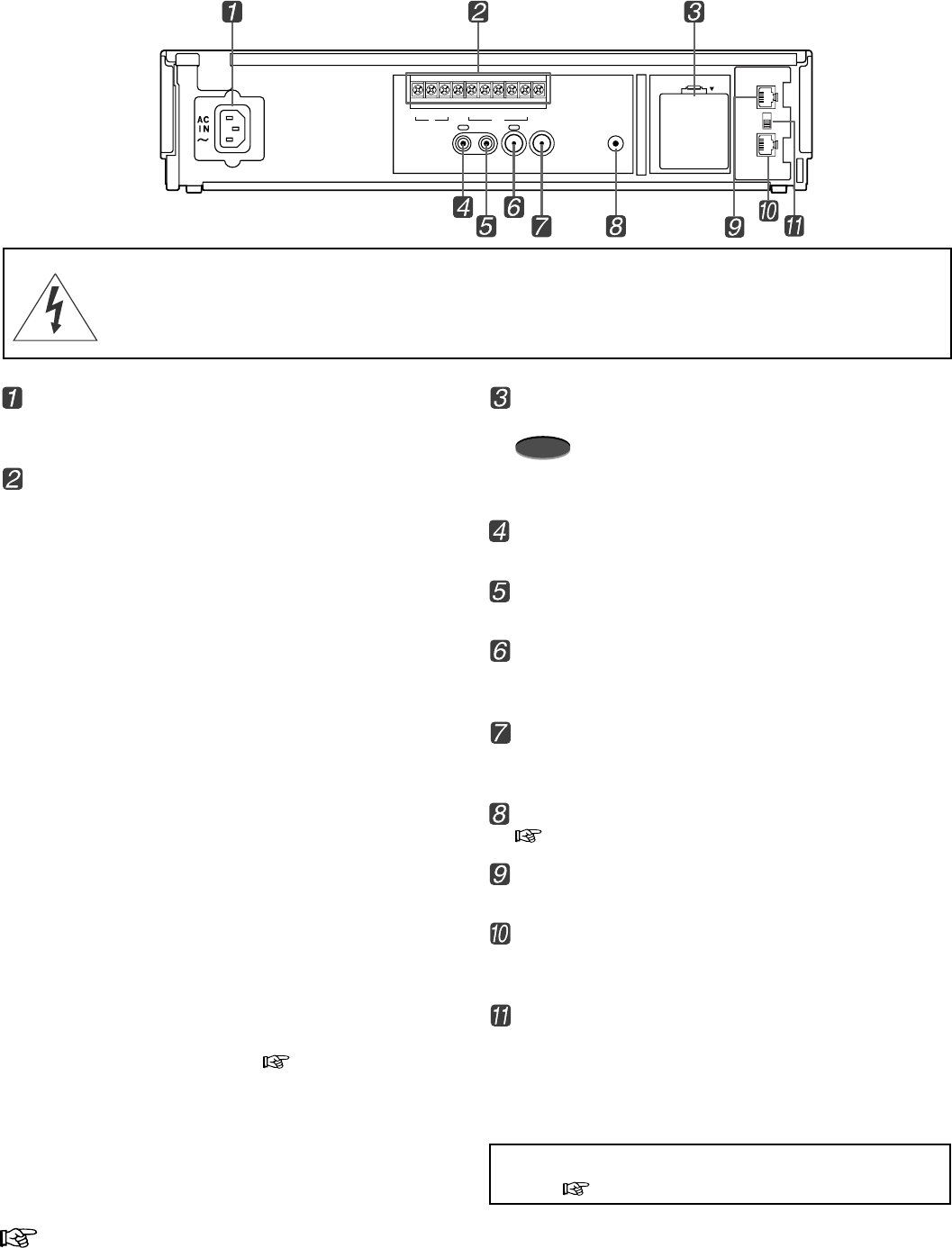
Introduction 3Reference page
AUDIO VIDEO
OUT OUTIN IN
RESET
ALM RST
IN
REC GND ALM
MODE
CLK
OUT
CALL
BATTERY
OPEN
RS-485
ON
IN
OUT
TERMINATE
OFF
Rear View
Battery Box
Battery is stored here.
Note
• This VCR contains a special battery. Consult your
dealer to replace it.
AUDIO IN connector
Audio input connector (RCA pin).
AUDIO OUT connector
Audio output connector (RCA pin).
VIDEO IN connector
Input connector for video signal (BNC connector).
Connect cameras here.
VIDEO OUT connector
Output connector for video signal (BNC connector).
Connect a monitor here.
RESET button
page 37
RS-485 IN terminal (RJ-45 connector)
Input terminal to connect with a RS-485 controller.
RS-485 OUT terminal (RJ-45 connector)
Output terminal to connect with other time lapse VCR
with RS-485 interface.
TERMINATE switch
Use to setup the termination (only when using the RS-
485 terminal).
ON : use to turn on the termination.
OFF: use to turn off the termination.
For the rating of each connector at the rear panel of
VCR, page 34.
AC power socket
This socket connects to the power cord. Insert the
cord firmly.
Input terminals
ALM IN
Use for alarm recording. The alarm sensor is
connected here.
RST IN
Use to stop alarm recording.
• When “ALARM REC DURATION” in
“RECORDING SET UP” menu is set to “MAN1,”
the alarm recording stops when a signal is input
to this terminal. The alarm reset switch is
connected here.
• When set to other than “MAN1,” it can be used to
adjust the VCR’s clock.
REC IN
Use to start/stop recording or for series recording.
GND
When a lead connected to other terminals requires a
ground, connect the ground lead here.
Output terminals
ALM OUT
Use to indicate an alarm recording to an external
alarm.
MODE OUT
Use to indicate the VCR’s mode of operation.
• When “MODE OUT” in “REAR TERMINAL” menu
is set to “CLOCK ADJ,” the clock of all connected
VCRs can be adjusted. ( page 26)
CLK OUT
Use to control an external camera switcher.
CALL OUT
Use to indicate when a tape reaches its end during
recording or if there has been a problem during
recording.
Warning:
The included power cord is used for 120 V, 60 Hz.
Never connect to any outlet or power supply having a different voltage or frequency.
Ensure the power cord is not plugged into the AC outlet before connecting to any rear terminals.
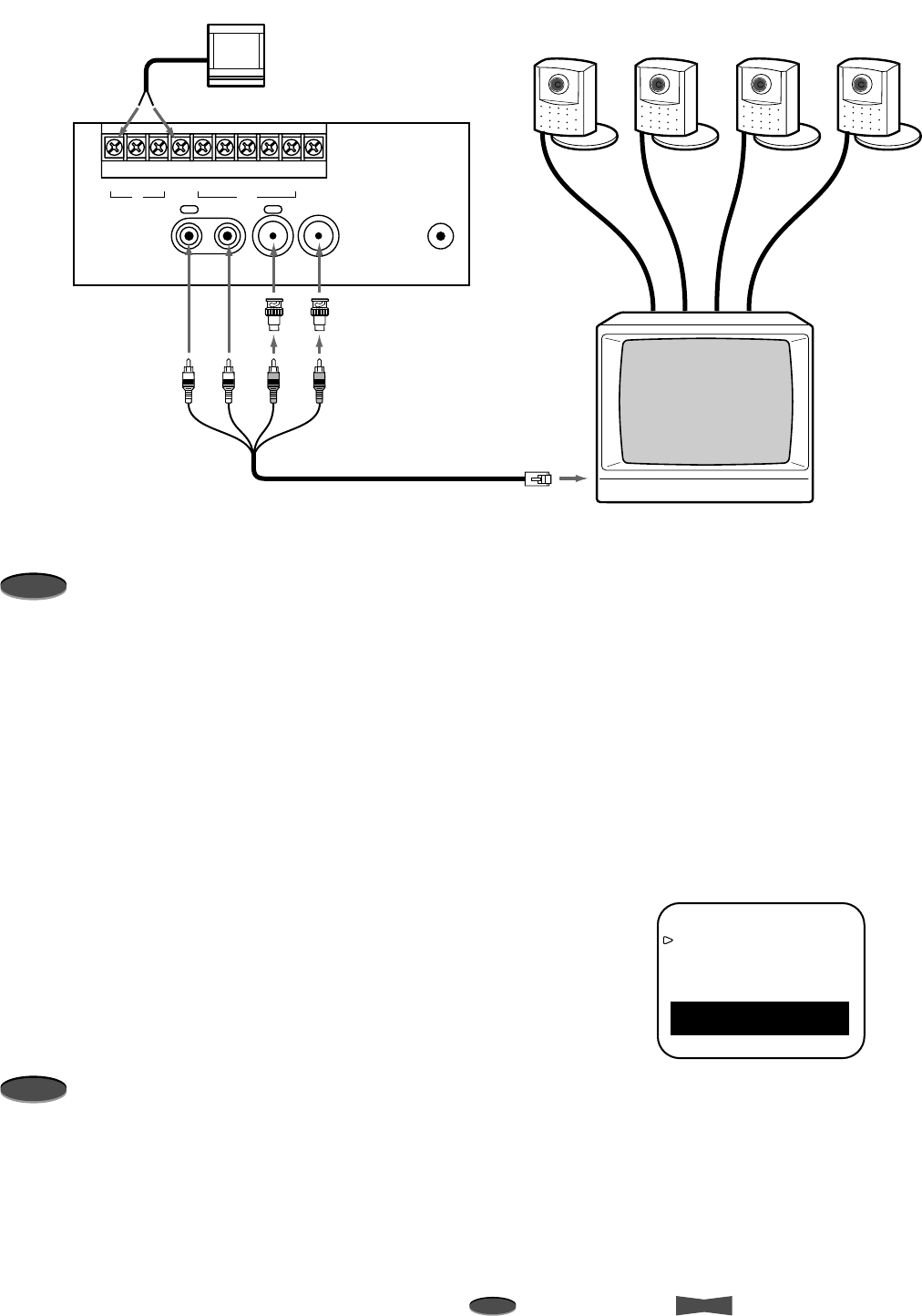
4Set Up
Note
A point to notice
Info.
Supplementary information
Note
• Monitor to be connected
– Connecting with some monitors may cause picture vibration and/or picture distortion at the top or bottom of the image at still
picture or normal playback.
– A television for domestic use may easily cause the picture vibration and distortion.
• CCD camera to be connected
– Do not connect color and black-and-white cameras together.
Connecting with CCD Camera, Monitor, and Sensor
Language Selection
The menu which appears on screen offers three languages: English (ENGLISH), Spanish (ESPAÑOL), or French (FRANÇAIS).
This menu appears by pressing the MENU button when the VCR is turned on for the first time after the purchase or when the
RESET button is pressed during use.
1. Press the MENU button.
• The menu appears as shown to the right.
2. Turn the JOG dial to select the desired language.
3. Turn the SHUTTLE ring to the right.
•<MAIN MENU> appears on screen in the selected language.
4. Press the MENU button to exit.
Note
• After first time setup and selecting the language to be used, the only way to go back
and access the main menu in the three languages is to PRESS the RESET button
found on the back panel. The RESET button can be accessed with a small pointed
object. Once the RESET button is pressed, repeat steps 1 to 4 above.
AUDIO VIDEO
OUT OUTIN IN
RESET
RST
IN
REC GND ALMALM
MODE
CLK
OUT
CALL
CCD CAMERA
MONITOR
MOTION DETECTOR,
SURFACE CONTACTS,
etc.
RJ-11E terminal
VCR cable
BNC-RCA adapter
VCR REAR
GNDALM IN
VIDEO IN,
VIDEO OUT
AUDIO IN,
AUDIO OUT
ENGLISH
FRANÇAIS
ESPAÑOL
Use JOG to select,
and ENTER .
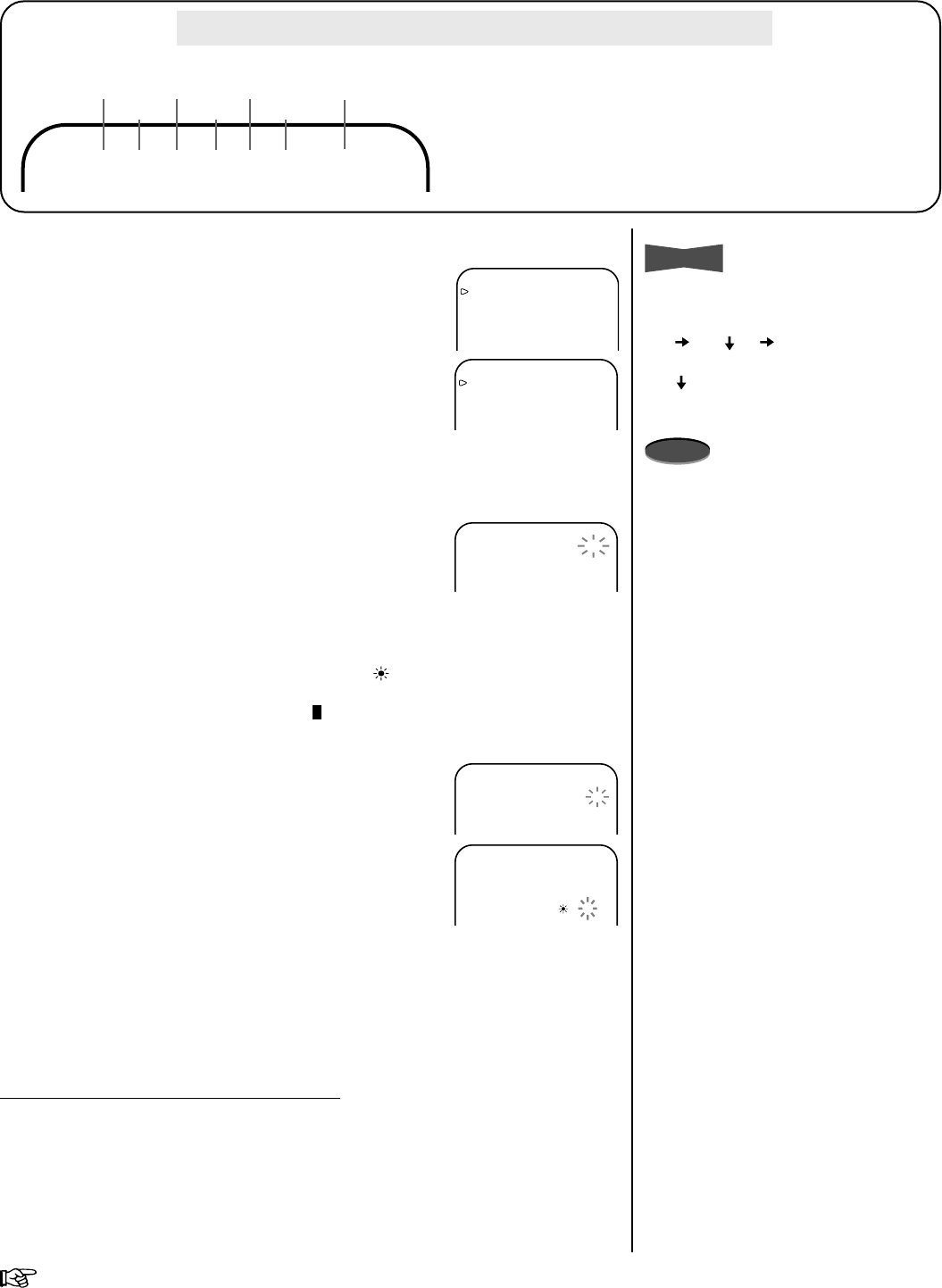
5Set UpReference page
Example : Setting the day and present time to 8:25 p.m., 9 July, 2002.
1. Press the MENU button.
• <MAIN MENU> appears.
2. Turn the JOG dial to select CLOCK/FIRST TIME SET UP
and turn the SHUTTLE ring to the right.
• <FIRST TIME SET UP> menu appears.
3. Turn the JOG dial to select TIME DATE ADJUST and turn
the SHUTTLE ring to the right.
•<TIME DATE ADJUST> menu appears.
4. Turn the JOG dial to set DAYLIGHT SAVINGS and turn
the SHUTTLE ring to the right.
• When set to ON, the clock moves forward one hour.
• When set to AUTO, the clock moves forward one hour
from the 1st Sunday of April (at 2 a.m.) to the last
Sunday of October (at 3 a.m.).
• When set to ON or AUTO and the clock is put forward
one hour, the Daylight Savings Time symbol ( ) is
shown next to the hour digit of TIME on screen and
the Daylight Savings Time indicator ( ) illuminates on
the fluorescent display.
5. Turn the JOG dial to show “07” for MONTH and turn the
SHUTTLE ring to the right.
6. Set DAY, YEAR, TIME (hour digits, ten-minute digit, and
one-minute digit) in a similar fashion.
7. Turn the JOG dial while the one-minute digit of TIME is
flashing.
• The setting is now complete.
•<FIRST TIME SET UP> menu appears.
8. Press the MENU button.
• The day and present time display appears on screen.
Setting the current time to exact second
Set the clock as described above, but set minute digits to one or two minutes ahead of
the reference time being used. When the reference time reaches 00 seconds of the
minute you have set, turn the SHUTTLE ring to the right. The VCR’s clock now
corresponds to the reference time to the nearest second.
Setting the Clock
<MAIN MENU>
DISPLAY
TIMER PROGRAM
RECORDING SET UP
REAR TERMINAL
MAINTENANCE
CLOCK/FIRST TIME SET UP
<FIRST TIME SET UP>
TIME DATE ADJUST
TAPE END STOP
QUASI V-SYNC ON
VIDEO MODE AUTO
<TIME DATE ADJUST>
DAYLIGHT SAVINGS OFF
MONTH 01
DAY 31
YEAR 2002
TIME 00:00:00
MonthDay Year Hour
Alarm
Recording
Counter
Second
Minute
07-09-’02 20:25:00 A0001
• ’02 indicates year 2002.
• The clock is shown in 24-hour format.
• Alarm recording counter is shown during alarm recording only.
<TIME DATE ADJUST>
DAYLIGHT SAVINGS AUTO
MONTH 01
DAY 31
YEAR 2002
TIME 00:00:00
<TIME DATE ADJUST>
DAYLIGHT SAVINGS AUTO
MONTH 07
DAY 09
YEAR 2002
TIME 20:25:00
Accurately set the day and present time before timer programming.
Info.
• To move the displayed position of the
day and present time display on
screen, press the POSITION button
() or ( ). ( ) moves the display
towards right-forward direction and
() towards a downward direction.
Note
• When the DAYLIGHT SAVINGS is set
to AUTO, the programmed recordings
starting or finishing in the daylight
saving time changeover period may
not be recorded correctly.
• The daylight saving time may vary
from the one above depending on
your region or the year. In this case,
set DAYLIGHT SAVINGS to ON or
OFF manually.
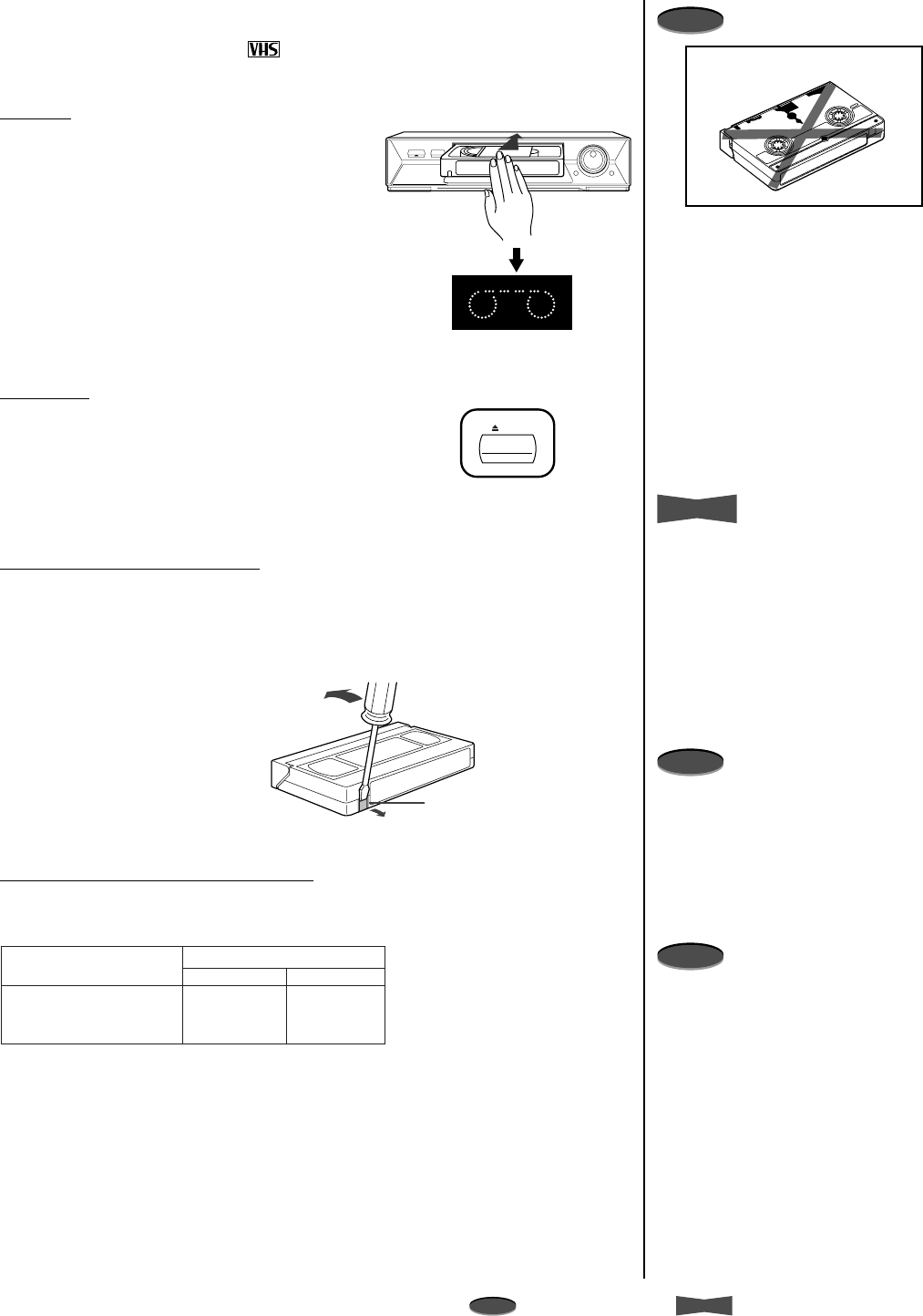
6
Note
A point to notice
Info.
Supplementary informationBasic Functions
Tapes can be loaded into your VCR as long as the VCR is plugged into an AC outlet.
Even if the VCR is turned off, loading a tape will automatically cause it to turn on. Use
only video cassette tapes marked .
• It is recommended to use T-120 or T-160 tapes. Do not use tapes longer than T-160.
Loading
1. Insert the tape into the cassette slot by holding
it so that the long narrow edge with the contents
label faces towards you.
• The Cassette Status indicator illuminates on
the fluorescent display when the tape is
inserted.
Unloading
1. Press the EJECT button on the front panel of
the VCR.
2. Remove the tape.
Preventing accidental erasure
Tapes come with an erasure prevention tab which, when removed, prevents the tape’s
contents from being erased or recorded over. If the tape you insert into the VCR has
the erasure prevention tab removed, your VCR will automatically eject it if you attempt
to record on it.
Recommended number of tape uses
It is recommended that the cassette tape is replaced with a new one depending on the
recording time mode and type of tape used.
erasure prevention tab
Loading/Unloading a Tape
Note
• Your VCR has a protection circuit
which will eject the tape if it is loaded
improperly. If the VCR ejects the
tape, remove it completely and check
that the long narrow edge with the
contents label is facing towards you,
and the clear plastic window that
shows the video tape is facing
upwards. Wait a few seconds, and try
inserting the tape again.
• You cannot insert a tape when the
VCR is locked.
Info.
• The VCR automatically turns on when
the tape is loaded, AUTO POWER
ON.
• The VCR automatically plays back the
tape on which the erasure prevention
tab has been removed, AUTO PLAY.
• The VCR will eject a tape even if the
power to the VCR is turned off (as
long as the VCR is plugged into an
AC outlet), POWER OFF EJECT.
Note
• When ejecting the tape during
recording, press the STOP button
once to stop recording, and then
press the EJECT button to unload the
tape.
• You cannot eject a tape when the
VCR is locked.
Note
• We recommend that you take any
broken or torn tapes to a professional
for repair. The adhesives on many
common types of tape could damage
the head of your VCR.
INCORRECT
Number of tape uses
T-120
Recording time mode
8H
L24H
L40H
50
35
20
T-160
45
30
10
EJECT
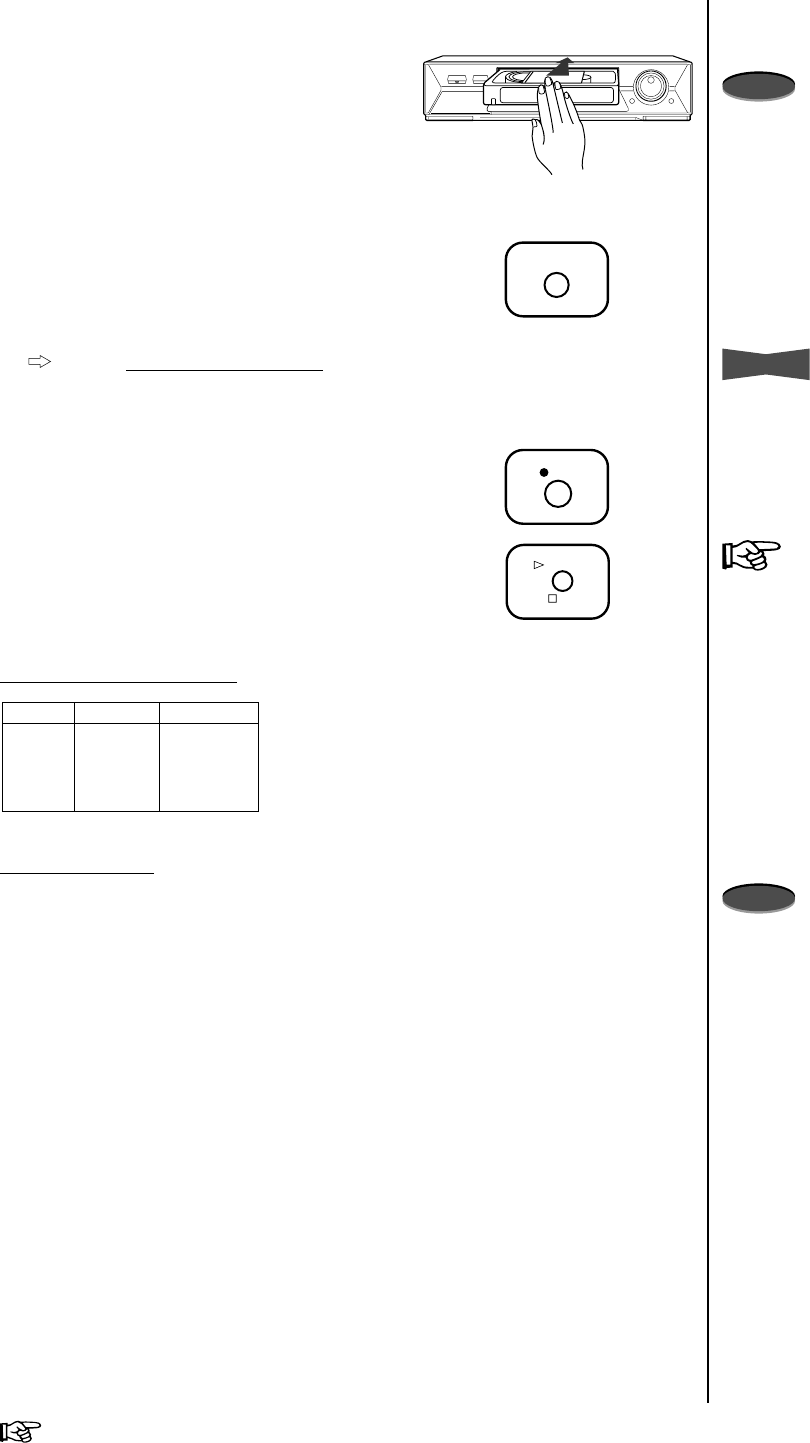
7Basic FunctionsReference page
1. Turn on the VCR and peripheral devices.
2. Load a tape with an erasure prevention tab
intact.
3. Press the MODE button to select the desired
recording mode.
• The recording mode shown on the
fluorescent display is based on using a T-
160 tape for recording.
Refer to Recording/playback time below for
the actual recording/playback time when T-
120 or T-160 tape is used.
4. Press the REC button to begin recording.
5. Press the PLAY/STOP button to stop recording.
Recording/playback time
Audio recording
The 2H (playback only), 8H modes, and the modes with the letter “L” (L24H and L40H)
are for audio recording and playback on the linear track.
Manual Recording
Note
• If the tape you insert in your VCR has
the erasure prevention tab removed,
your VCR will automatically eject it if
you attempt to record on it.
• The REC button will not function
unless a tape is in stop or pause
mode.
• A tape recorded by this VCR may not
be played back correctly by another
VCR.
Info.
• Press the PAUSE button to
momentarily stop recording. Press it
again to resume recording. To protect
the tape, the pause mode is
automatically cancelled after about
five minutes.
• For the VCR’s movement when the
tape reaches its end during recording,
go to page 29.
Note
• Audio will not be recorded if a camera
with a built-in microphone or other
peripherals for audio are not
connected.
• The longer the recording mode is set,
the worse the sound quality gets. In
L40H mode, the sound quality is of
the degree that the speaking voice
can be heard.
T-120
(2H)
8H
L24H
L40H
(2h)
6h
18h
30h
( ) is for playback only.
T-160
(2h 40min)
8h
24h
40h
MODE
REC
STOP
PLAY
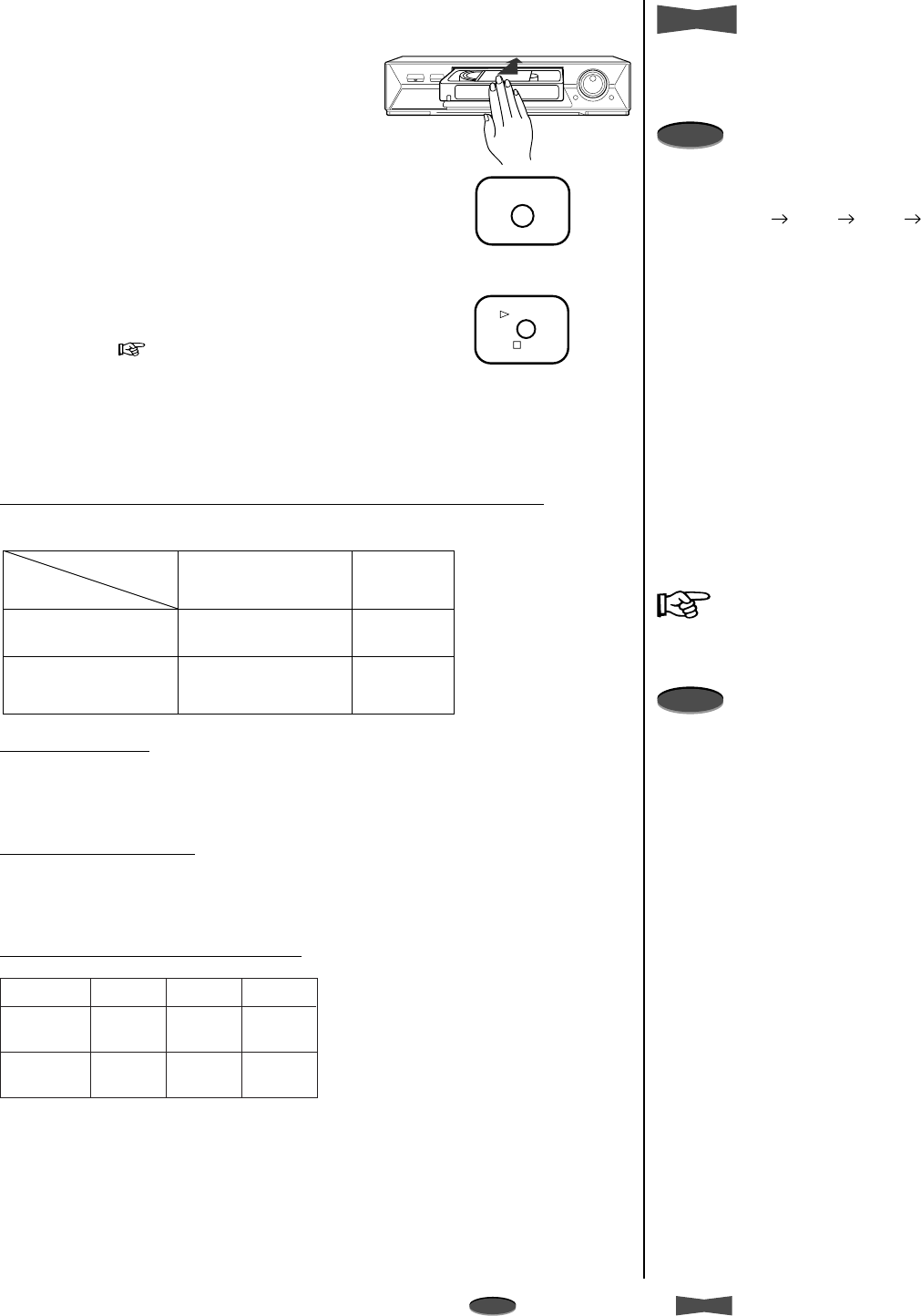
8
Note
A point to notice
Info.
Supplementary informationBasic Functions
Playback
1. Turn on the VCR and peripheral devices.
2. Load a pre-recorded tape.
3. Press the MODE button to select the desired
playback mode.
4. Press the PLAY/STOP button to start playback.
• If noise occurs during playback, adjust the
tracking, page 17.
5. Press the PLAY/STOP button again to stop
playback.
When the tape reaches its end during playback/fast forwarding
VCR’s function varies by the setting of TAPE END in the FIRST TIME SET UP menu.
Rewinding a tape
While the tape is stopped, turn the SHUTTLE ring to the left.
To stop rewinding, press the PLAY/STOP button on the front panel.
Fast-forwarding a tape
While the tape is stopped, turn the SHUTTLE ring to the right.
To stop fast-forwarding, press the PLAY/STOP button on the front panel.
Audio playback and picture quality
2H/8H
Playback mode
Audio
playback Very
good
Picture
Quality
L40HL24H
Good Good
GoodGood
Very
good
VCR’s function
Fast
Forward
Playback
TAPE END
setting
STOP or REWIND
REPEAT or
ALARM•PROT
Stop
VCR automatically rewinds
to the beginning of the tape
and stops.
Stop
Stop
Info.
• The VCR automatically plays back the
tape on which the erasure prevention
tab has been removed, AUTO PLAY.
Note
• Playback mode
When the MODE button is pressed,
the playback mode is switched in the
order of 8H L24H L40H 8H
... (for a tape recorded in 8H, L24H or
L40H mode).
– A tape recorded in SP mode using
an other VCR can only be played
back in 2H mode.
• Picture jitter or noise may occur when
the tape is played back in L24H or
L40H mode even if the tape was
recorded in its respective mode.
• When a pre-recorded tape is used for
recording, the colored noise may
appear on the beginning of the
playback picture.
• There is normal sound playback only
when a tape recorded in 8H, L24H, or
L40H mode is played back in its
respective mode.
• To find a picture you wish to view, go
to page 18.
• For TAPE END setting, go to page 29.
Note
• The fast-forward/rewind time of a T-
160 tape is approximately 120
seconds; however, the time varies by
the type of tape you use.
MODE
STOP
PLAY
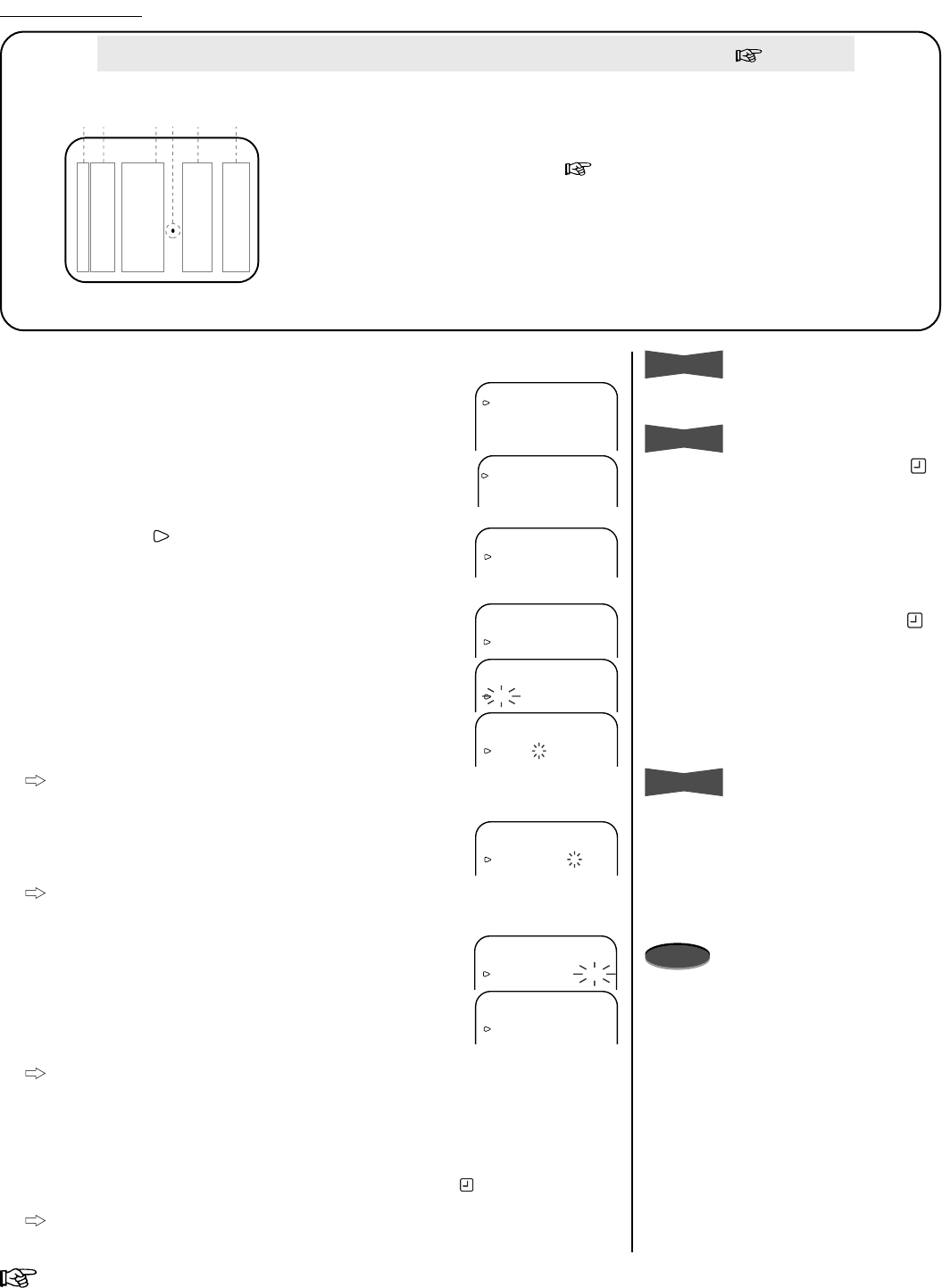
9Advanced FunctionsReference page
Recording Techniques
<PROGRAM TO RECORD>
DW START END HR
1 --- --:-- --:-- ------
2 --- --:-- --:-- ------
3 --- --:-- --:-- ------
4 --- --:-- --:-- ------
5 --- --:-- --:-- ------
6 --- --:-- --:-- ------
7 --- --:-- --:-- ------
8 --- --:-- --:-- ------
165432
1) Program number
Up to eight programs can be set.
2) Day of the week display
• Display HLD to apply HOLIDAY SET UP setting. Display SPL to apply
SPECIAL DW setting. ( next page)
• Display DAY to record at the programmed time everyday.
3) Recording start-time
4) Next day indicator (•)
Recording continues to the following day.
5) Recording end-time
6) Recording mode
• Timer recording will not be performed when set to SKIP.
Accurately preset the day and present time before timer programming. ( page 5)
Info.
• Time is displayed in 24-hour format.
Info.
When the Timer Recording indicator ( )
starts flashing:
a) A tape is not inserted.
b) A tape without erasure prevention tab
is inserted.
– Remedy -
1. Press the TIMER REC button to turn
off the Timer Recording indicator( ).
2. In case of this:
a) Insert a tape.
b) Insert a tape with erasure
prevention tab intact.
3. Press the TIMER REC button twice to
turn on the Timer Recording indicator.
Info.
• To erase a program:
Select the program number you wish
to erase, turn the SHUTTLE ring to
the right (DW column flashes), and
then turn the SHUTTLE ring to the
left.
Note
• If the VCR’s clock has not been set,
the VCR will not be in timer recording
stand-by mode even though the
TIMER REC button is pressed.
Timer Recording
<MAIN MENU>
DISPLAY
TIMER PROGRAM
RECORDING SET UP
REAR TERMINAL
MAINTENANCE
CLOCK/FIRST TIME SET UP
<TIMER PROGRAM>
PROGRAM TO RECORD
HOLIDAY SET UP
SPECIAL DW MON-SAT
<PROGRAM TO RECORD>
DW START END HR
1 DAY 08:00 20:00 L24EP
2 --- --:-- --:-- ------
3
--- --
:
-- --
:
-- ------
<PROGRAM TO RECORD>
DW START END HR
1 DAY 08:00 20:00 L24EP
2 --- --:-- --:-- ------
3 --- --:-- --:-- ------
<PROGRAM TO RECORD>
DW START END HR
1 DAY 08:00 20:00 L24EP
2 TUE --:-- --:-- ------
3 --- --:-- --:-- ------
<PROGRAM TO RECORD>
DW START END HR
1 DAY 08:00 20:00 L24EP
2 TUE 12:00 --:-- ------
3 --- --:-- --:-- ------
<PROGRAM TO RECORD>
DW START END HR
1 DAY 08:00 20:00 L24EP
2 TUE 12:00 15:00 ------
3 --- --:-- --:-- ------
<PROGRAM TO RECORD>
DW START END HR
1 DAY 08:00 20:00 L24EP
2 TUE 12:00 15:00 L40EP
3 --- --:-- --:-- ------
<PROGRAM TO RECORD>
DW START END HR
1 DAY 08:00 20:00 L24EP
2 TUE 12:00 15:00 L40EP
3 --- --:-- --:-- ------
Example: Setting number 2 to L40H mode timer recording from 12:00 to 15:00 every
Tuesday.
1. Press MENU button.
•<MAIN MENU> appears.
2. Turn the JOG dial to select TIMER PROGRAM and turn the
SHUTTLE ring to the right.
•<TIMER PROGRAM> menu appears.
3. When the cursor ( ) is next to PROGRAM TO RECORD,
turn the SHUTTLE ring to the right.
•<PROGRAM TO RECORD> menu appears.
4. Turn the JOG dial to select the program number and turn the
SHUTTLE ring to the right to select.
5. In the DW column, turn the JOG dial to select the Day of the
Week. Turn the SHUTTLE ring to the right to select.
6. In the START column, turn the JOG dial to select the
hour
digits of the start time. Turn the SHUTTLE ring to the right
when done.
Set the
10-minute
digit and
1-minute
digit in a similar
fashion.
7. In the END column, turn the JOG dial to select the
hour
digits of the end time. Turn the SHUTTLE ring to the right
when done.
Set the
10-minute
digit and
1-minute
digit in a similar
fashion.
8. In the HR column, turn the JOG dial to select the
RECORDING mode.
9. Turn SHUTTLE to the right when done. (Cursor flashing will
stop.)
• If the program has not been set completely, the DW
column will continue to flash.
Repeat steps 4 to 9 to set two or more programs at once.
10. Press MENU button.
• The day and present time display appears on screen.
11. Press TIMER REC button twice.
• The VCR is turned off and the Timer Recording indicator ( ) illuminates on the
fluorescent display.
When TIMER REC button is pressed during the programmed period, the VCR
starts recording immediately.
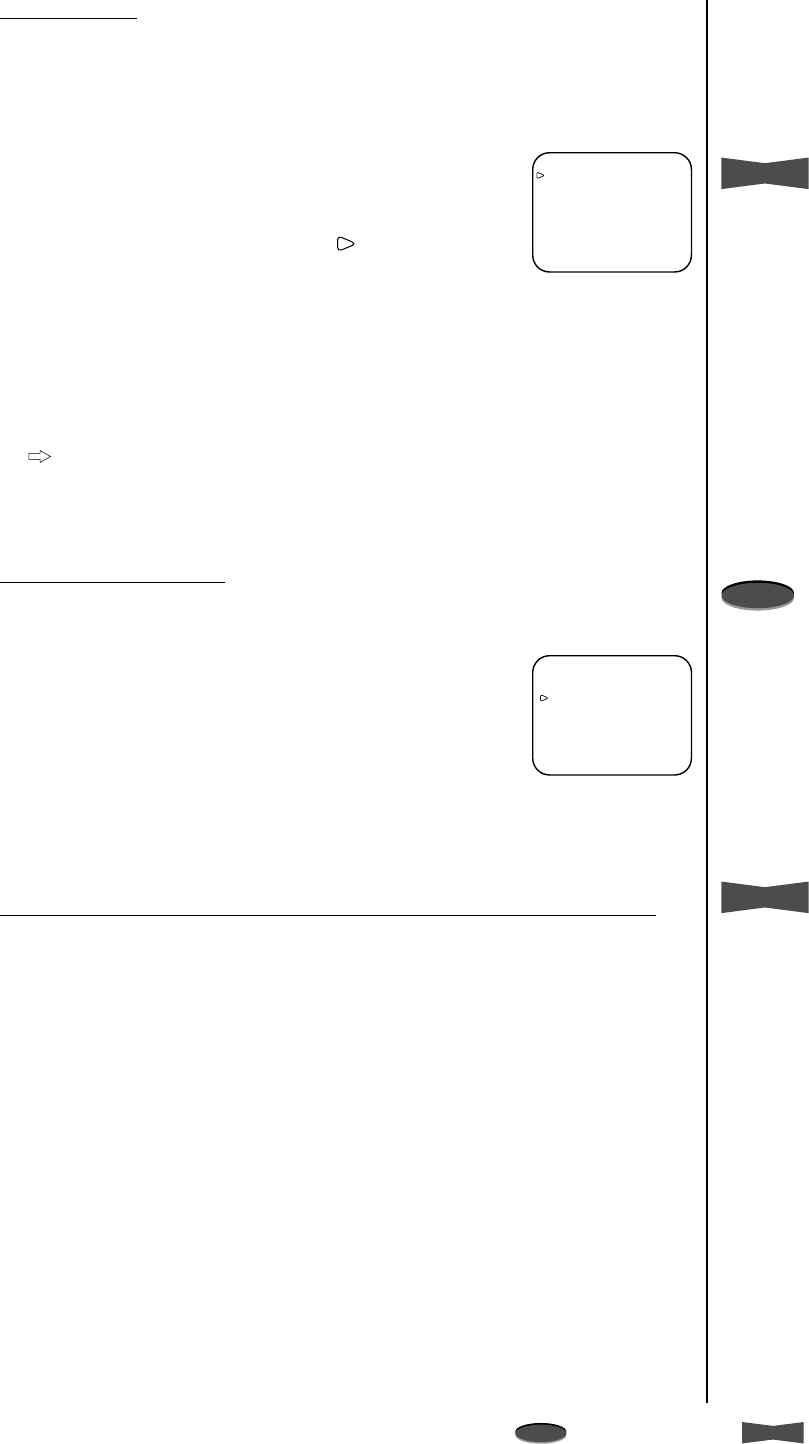
10 Advanced Functions
Note
A point to notice
Info.
Supplementary information
Holiday set up
Up to 20 days per year can be set for Holiday for when the timer recording will be
performed, or if HR in PROGRAM TO RECORD menu is set to SKIP, the timer
recording will not be performed during the programmed period.
1. Display the <TIMER PROGRAM> menu.
2. Turn the JOG dial to select HOLIDAY SET UP and turn the
SHUTTLE ring to the right.
•<HOLIDAY SET UP> menu appears.
3. Turn the JOG dial to move the cursor ( ) and turn the
SHUTTLE ring to the right.
• Each time the JOG dial is turned, the cursor moves
towards right-forward direction.
4. Turn the JOG dial to select the month you want, and turn the
SHUTTLE ring to the right.
5. Turn the JOG dial to select the day you want, and turn the
SHUTTLE ring to the right.
Repeat steps 3 to 5 to set two or more days at once.
6. Press the MENU button.
• The day and present time display appears on screen.
Special day of the week
Set the recording period by specifying the start and end day of the week for timer
recording.
1. Display the <TIMER PROGRAM> menu.
2. Turn the JOG dial to select SPECIAL DW and turn the
SHUTTLE ring to the right.
3. Turn the JOG dial to set the start and end day of the week,
and turn the SHUTTLE ring to the right.
4. Press the MENU button.
• The day and present time display appears on screen.
When the recording periods of two or more programs are overlapped
The VCR always gives priority to the higher-numbered program.
Info.
• To erase the pre-set month and day,
turn the SHUTTLE ring to the left
while the month item is flashing.
Note
• Start day of the week and end day of
the week cannot be identical.
Info.
• To make sure that the HOLIDAY SET
UP setting is applied correctly, set a
timer program with HLD in DW
column to the higher-numbered
program.
<HOLIDAY SET UP>
01/01 01/15 02/11 03/22
04/29 05/03 05/04 05/05
07/20 09/15 09/23 10/10
11/03 11/23 12/23 - - / - -
- - / - - - - / - - - - / - - - - / - -
MONTH/DAY
<TIMER PROGRAM>
PROGRAM TO RECORD
HOLIDAY SET UP
SPECIAL DW MON-SAT
Recording Techniques
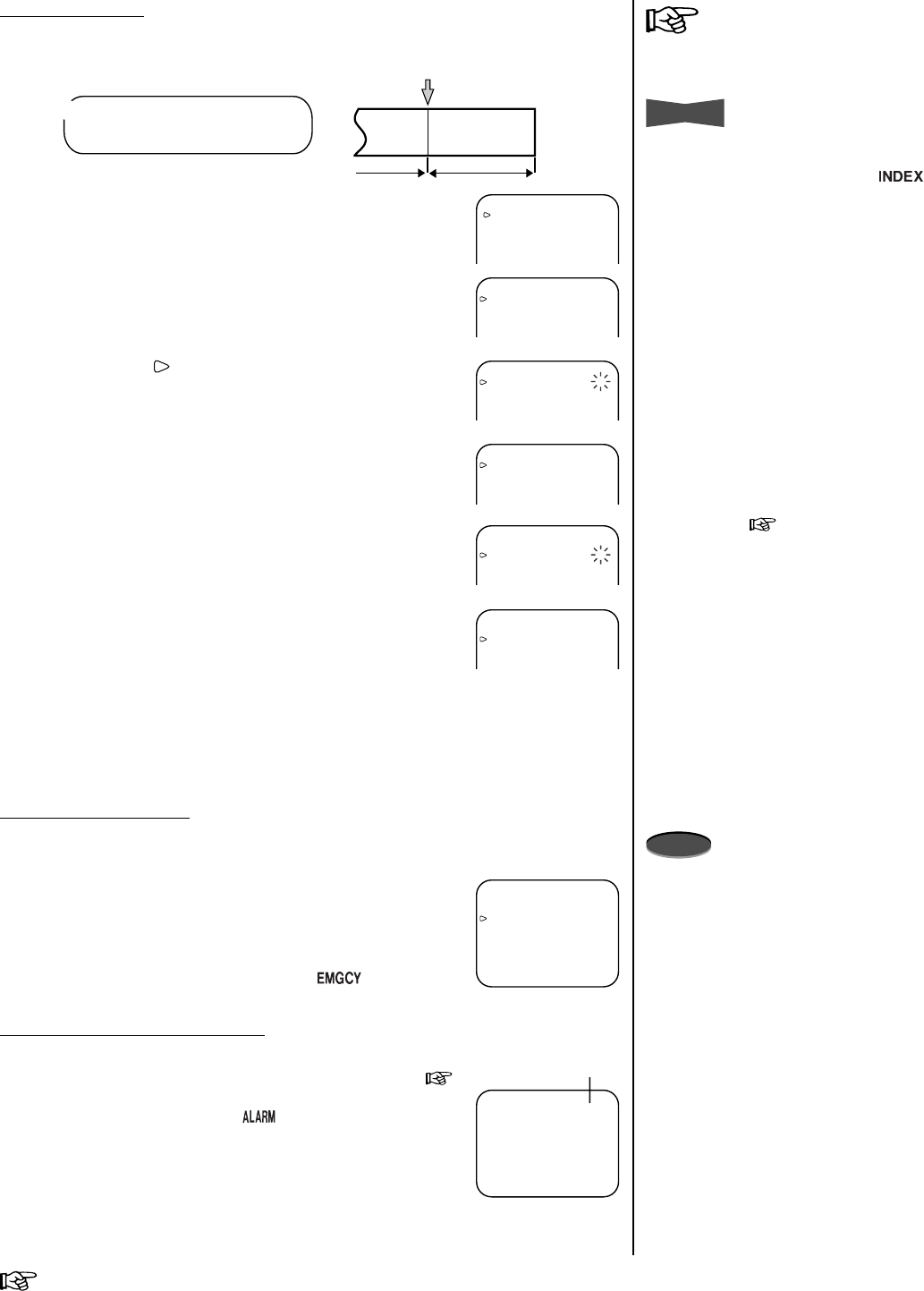
11Advanced FunctionsReference page
1. Press the MENU button.
• <MAIN MENU> appears.
2. Turn the JOG dial to select RECORDING SET UP and turn
the SHUTTLE ring to the right.
•<RECORDING SET UP> menu appears.
3. When the cursor ( ) is next to ALARM REC MODE, turn
the SHUTTLE ring to the right.
4. Turn the JOG dial to set the alarm recording mode you want
and turn the SHUTTLE ring to the right.
5. Turn the JOG dial to select ALARM REC DURATION and
turn the SHUTTLE ring to the right.
6. Turn the JOG dial to set the alarm recording duration you
want and turn the SHUTTLE ring to the right.
• When set to MAN 1, alarm recording continues until RST
IN terminal is grounded.
• When set to MAN 2, alarm recording continues while
ALM IN terminal is grounded.
7. Press the MENU button.
• The day and present time display appears on screen.
Emergency Recording
The VCR automatically starts an alarm recording when an alarm signal is input even if
the VCR is in stop mode, turned off, or in stand-by mode for timer recording.
1. After step 6 above, turn the JOG dial to select EMERGENCY
REC and turn the SHUTTLE ring to the right.
2. Turn the JOG dial to select ON and turn the SHUTTLE ring
to the right.
• The Emergency Recording indicator ( ) illuminates
on the fluorescent display.
Display during alarm recording
• During the alarm recording, the alarm recording counter will
automatically be displayed on-screen if DISPLAY MODE (
page 28) is set to 1, 2, or 3.
• The Alarm Recording indicator ( ) on the fluorescent
display flashes during alarm recording and stays on when the
alarm recording is finished.
• The alarm recording counter shows up to 9999 alarm
recordings, then it is reset to 0000 and continues counting.
• When initializing the alarm recording list, the alarm recording
counter will also be reset.
Alarm Recording
If an alarm occurs, the VCR switches to alarm recording. • For alarm recording connection, go to
page 25.
Info.
• The index signal is automatically
recorded when an alarm recording
begins. (The Index indicator ( )
flashes on the fluorescent display.)
• Even if an alarm recording is
proceeding, the new alarm recording
starts when the next alarm signal is
input. (While an index signal is being
recorded and then the next alarm
signal is input, the second signal may
not be detected during skip or index
search.)
• An alarm recording continues until its
end during timer recording, even if the
timer recording end-time is reached.
• An alarm recording will be cancelled if
the tape reaches its end.
• If the interval between two alarm
recording start-times is too short, the
skip or index search may not function
correctly. ( For the minimum
interval between two alarm recording
start-times, go to page 18.)
Note
• After an emergency recording, the
VCR automatically returns to its
original state.
Example)
When ALARM REC MODE is set to L24H and
ALARM REC DURATION is 10 min.
Alarm signal input
L24H
Recording
10 min
Recording Alarm Recording
<MAIN MENU>
DISPLAY
TIMER PROGRAM
RECORDING SET UP
REAR TERMINAL
MAINTENANCE
CLOCK/FIRST TIME SET UP
<RECORDING SET UP>
ALARM REC MODE 8H
ALARM REC DURATION 1M
EMERGENCY REC OFF
<RECORDING SET UP>
ALARM REC MODE 8H
ALARM REC DURATION 1M
EMERGENCY REC OFF
<RECORDING SET UP>
ALARM REC MODE L24H
ALARM REC DURATION 1M
EMERGENCY REC OFF
<RECORDING SET UP>
ALARM REC MODE L24H
ALARM REC DURATION 1M
EMERGENCY REC OFF
<RECORDING SET UP>
ALARM REC MODE L24H
ALARM REC DURATION 10M
EMERGENCY REC OFF
Alarm recording counter
01-01-’02 09:30:00 A0001
<RECORDING SET UP>
ALARM REC MODE L24H
ALARM REC DURATION 10M
EMERGENCY REC ON
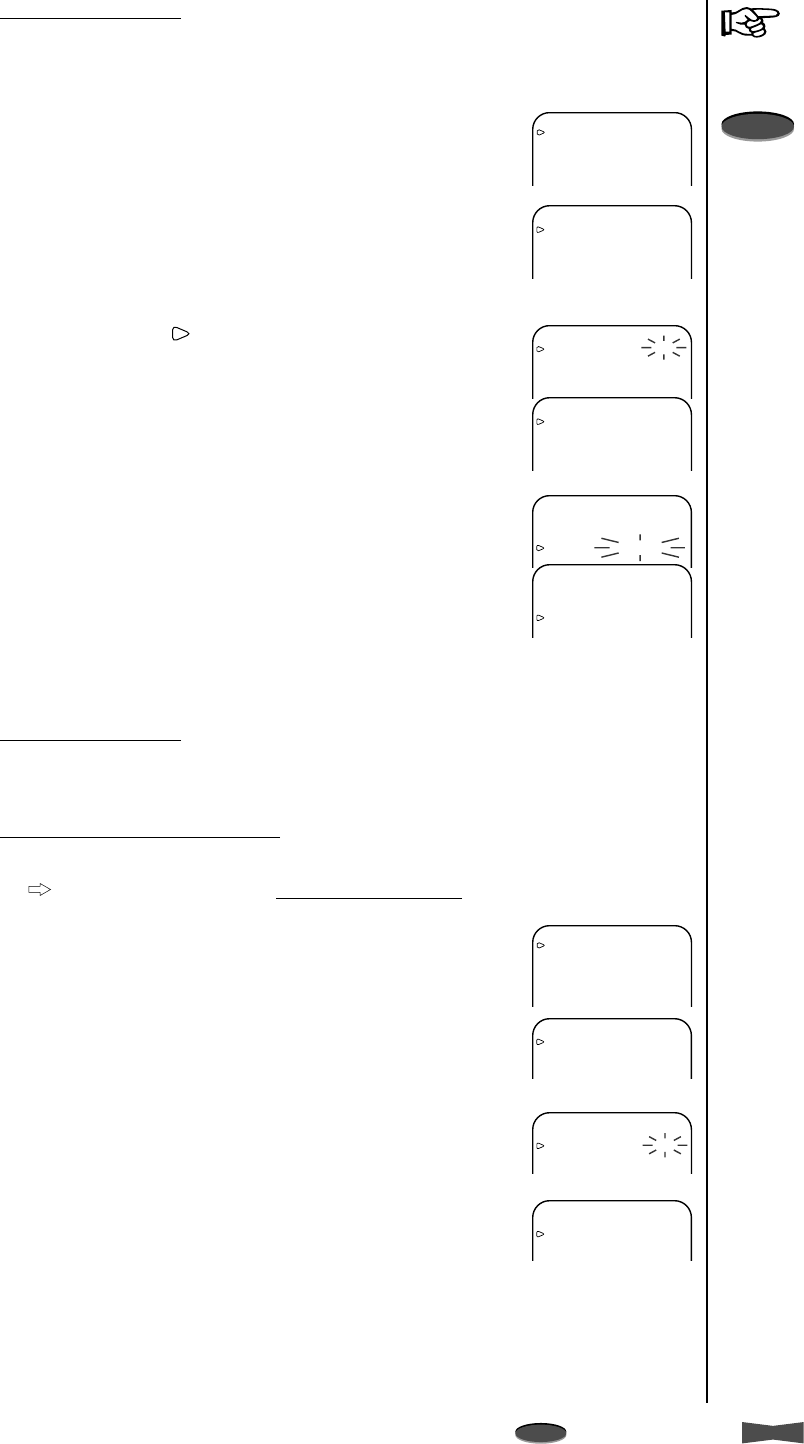
12 Advanced Functions
Note
A point to notice
Info.
Supplementary information
Series Recording 2
Series Recording 2
provides a function: when the first VCR’s tape reaches its end, the
second VCR automatically begins recording. When the tape in second VCR finishes,
the first VCR starts recording again. (The two VCRs keep recording one after another.)
Set both the first and second VCRs as in the steps below.
1. Repeat steps 1 to 6 of
Series Recording 1
.
Steps 3 to 6 must be set to both 1st and 2nd VCRs.
2. Turn the SHUTTLE ring to the left.
• <MAIN MENU> appears.
3. Turn the JOG dial to select CLOCK/FIRST TIME SET UP
and turn the SHUTTLE ring to the right.
•<FIRST TIME SET UP> menu appears.
4. Turn the JOG dial to select TAPE END and turn the
SHUTTLE ring to the right.
5. Turn the JOG dial to select REWIND and turn the SHUTTLE
ring to the right.
6. Press the MENU button.
• The day and present time display appears on screen.
Series Recording 1
Series recording is possible if two or more of these units are connected. When the first
VCR’s tape reaches its end or an error occurs on VCR, the second VCR automatically
begins recording.
1. Press the MENU button.
• <MAIN MENU> appears.
2. Turn the JOG dial to select REAR TERMINAL and turn the
SHUTTLE ring to the right.
•<REAR TERMINAL> menu appears.
Step 3 and 4 on 1st VCR only:
3. When the cursor ( ) is next to CALL OUT, turn the
SHUTTLE ring to the right.
4. Turn the JOG dial to select WRNG•TAPE END and turn the
SHUTTLE ring to the right.
Step 5 and 6 on 2nd VCR only:
5. Turn the JOG dial to select REC IN and turn the SHUTTLE
ring to the right.
6. Turn the JOG dial to select SERIES and turn the SHUTTLE
ring to the right.
7. Press the MENU button.
• The day and present time display appears on screen.
<MAIN MENU>
DISPLAY
TIMER PROGRAM
RECORDING SET UP
REAR TERMINAL
MAINTENANCE
<REAR TERMINAL>
CALL OUT WRNG
CLOCK OUT REC- 1
MODE OUT REC
REC IN REC-START/STOP
<REAR TERMINAL>
CALL OUT WRNG
CLOCK OUT REC- 1
MODE OUT REC
REC IN REC-START/STOP
<REAR TERMINAL>
CALL OUT WRNG•TAPE END
CLOCK OUT REC- 1
MODE OUT REC
REC IN REC-START/STOP
<REAR TERMINAL>
CALL OUT WRNG
CLOCK OUT REC- 1
MODE OUT REC
REC IN REC-START/STOP
<REAR TERMINAL>
CALL OUT WRNG
CLOCK OUT REC- 1
MODE OUT REC
REC IN SERIES
• For series recording connection, go to
page 25.
Note
• Timer or emergency recording
function cannot be used with series
recording at the same time.
Recording Techniques
<MAIN MENU>
DISPLAY
TIMER PROGRAM
RECORDING SET UP
REAR TERMINAL
MAINTENANCE
CLOCK/FIRST TIME SET UP
<FIRST TIME SET UP>
TIME DATE ADJUST
TAPE END STOP
QUASI V-SYNC ON
VIDEO MODE COLOR
<FIRST TIME SET UP>
TIME DATE ADJUST
TAPE END STOP
QUASI V-SYNC ON
VIDEO MODE COLOR
<FIRST TIME SET UP>
TIME DATE ADJUST
TAPE END REWIND
QUASI V-SYNC ON
VIDEO MODE COLOR
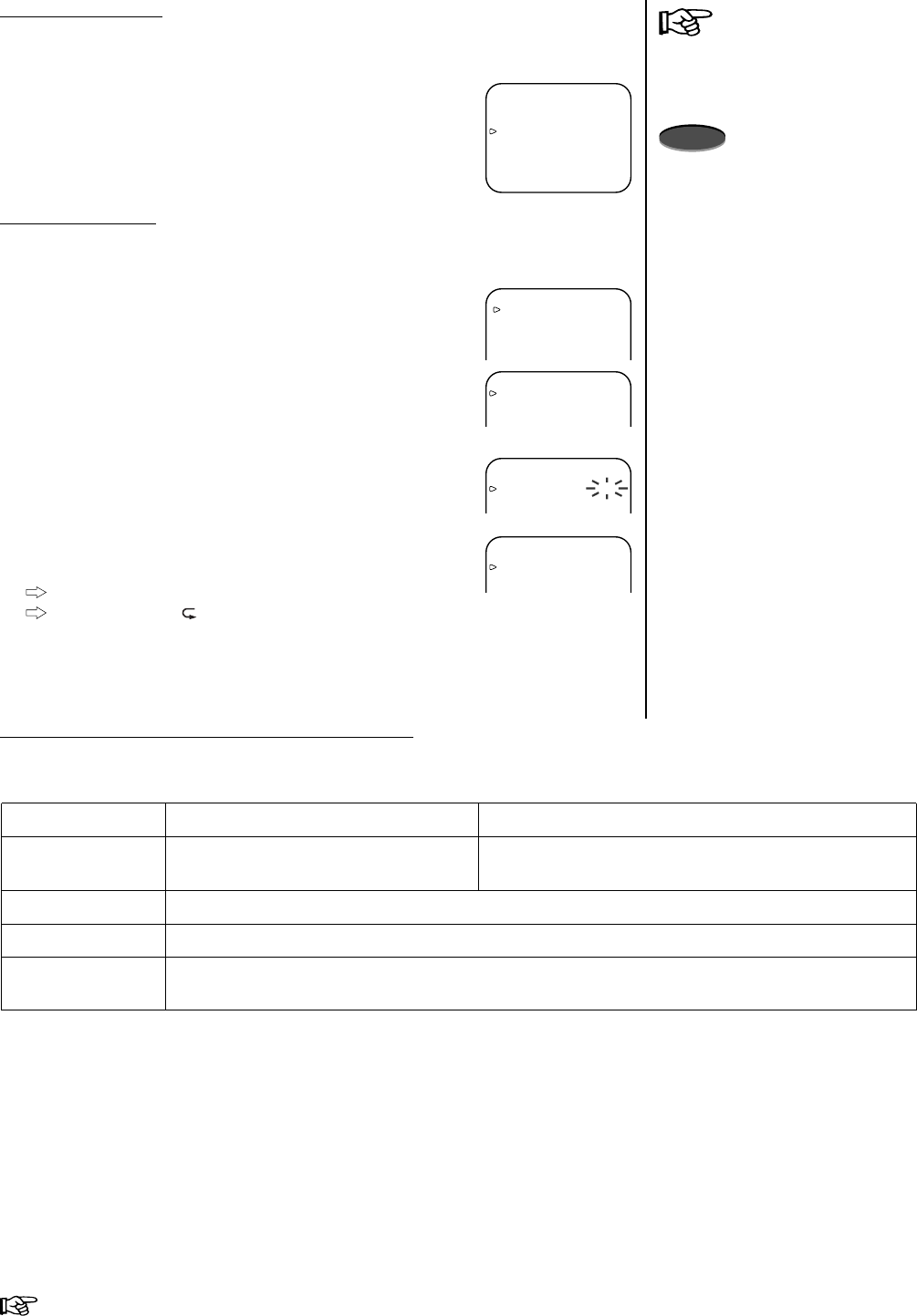
13Advanced FunctionsReference page
Remote Recording
This function permits you to control the start/end of recording from a remote place. The
VCR starts recording while the REC IN terminal is grounded.
1. Display <REAR TERMINAL> menu.
2. Set REC IN to REC-START/STOP.
3. Press the MENU button.
• The day and present time display appears on screen.
Repeat Recording
With this function, when the tape reaches its end during recording, the VCR rewinds the
tape and starts recording again.
1. Press the MENU button.
•<MAIN MENU> appears.
2. Turn the JOG dial to select CLOCK/FIRST TIME SET UP
and turn the SHUTTLE ring to the right.
•<FIRST TIME SET UP> menu appears.
3. Turn the JOG dial to select TAPE END and turn the
SHUTTLE ring to the right.
4. Turn the JOG dial to select REPEAT or ALARM•PROT and
turn the SHUTTLE ring to the right.
Refer to the table below for REPEAT and ALARM•PROT.
Repeat indicator ( ) illuminates on the fluorescent display.
5. Press the MENU button.
• The day and present time display appears on screen.
When the tape reaches its end during recording
The following functions are automatically engaged when the tape ends during recording.
* To repeat recording on the same tape again, eject the tape and reinsert.
<REAR TERMINAL>
CALL OUT WRNG•TAPE END
CLOCK OUT REC- 1
MODE OUT REC
REC IN REC-START/STOP
TAPE END setting
REPEAT
REWIND
ALARM•PROT
STOP The tape stops.
When there are alarm recordings on tape
When there is NO alarm recording on tape
The tape stops.(*) The tape is rewound automatically to the beginning and
then recording is resumed.
The tape is rewound automatically to the beginning (except in timer recording) and then stops.
The tape is rewound automatically to the beginning and then recording is resumed (also recording
over existing alarms).
• For remote recording connection, go
to page 25.
Note
• An index signal will not be recorded
during remote recording.
• Series or timer recording function
cannot be used with remote recording
at the same time.
<MAIN MENU>
DISPLAY
TIMER PROGRAM
RECORDING SET UP
REAR TERMINAL
MAINTENANCE
CLOCK/FIRST TIME SET UP
<FIRST TIME SET UP>
TIME DATE ADJUST
TAPE END STOP
QUASI V-SYNC ON
VIDEO MODE COLOR
<FIRST TIME SET UP>
TIME DATE ADJUST
TAPE END STOP
QUASI V-SYNC ON
VIDEO MODE COLOR
<FIRST TIME SET UP>
TIME DATE ADJUST
TAPE END REPEAT
QUASI V-SYNC ON
VIDEO MODE COLOR
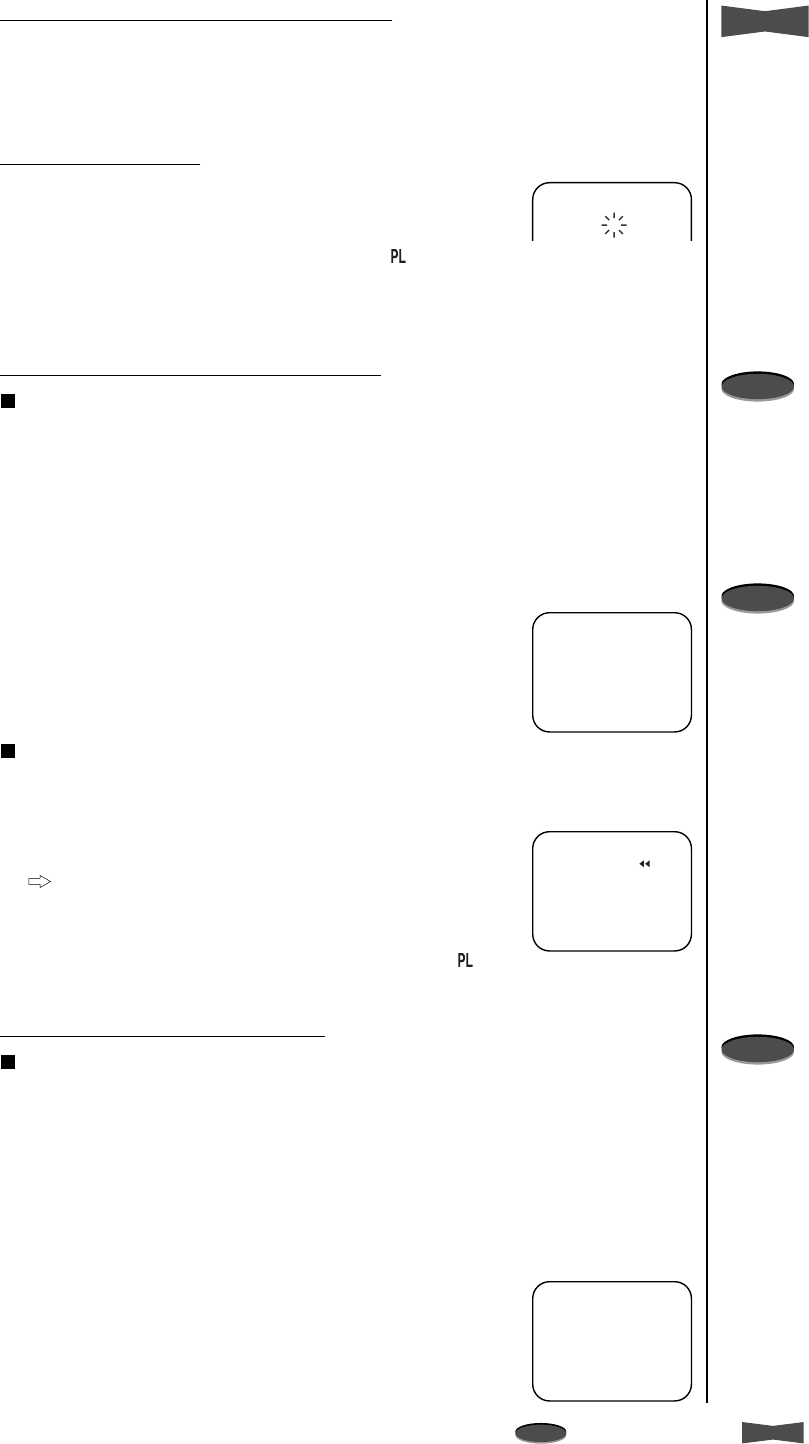
14 Advanced Functions
Note
A point to notice
Info.
Supplementary information
Memory Backup in Case of Power Failure
This VCR includes a built-in backup memory, so the preset day and present time will
remain in memory even if there is a power failure. However, if the power cord is
disconnected for a long period of time (2-3 months), the present time may not be
accurate. In this case, set the clock again.
After a Power Failure
If a power failure occurs during manual, timer, or alarm recording,
the VCR will return to the recording mode when the power comes
back on. The Power Failure symbol (X) will be displayed for about
1 minute on screen and the Power Loss indicator ( ) will
illuminate on the fluorescent display when the power comes back
on. If a power failure occurs while the VCR’s power is on, the
VCR will turn on by itself when the power comes back on.
Displaying/Clearing the Power Loss List
Displaying the power loss list
The power failure start time is logged in the VCR’s Power Loss List. To view the list,
please follow the steps listed below.
1. Press the MENU button.
• <MAIN MENU> appears.
2. Turn the JOG dial to select MAINTENANCE and turn the
SHUTTLE ring to the right.
• <MAINTENANCE> menu appears.
3. Turn the JOG dial to select POWER LOSS LIST and turn the
SHUTTLE ring to the right.
• <POWER LOSS LIST> appears.
4. Press the MENU button.
• The day and present time appears on screen.
Clearing the power loss list
1. Select POWER LOSS LIST CLEAR in <MAINTENANCE>
menu and turn the SHUTTLE ring to the right.
2. Turn the SHUTTLE ring to the left to clear the list.
•<MAINTENANCE> menu appears.
To exit the menu without clearing the list, press the
MENU button.
3. Press the MENU button.
• Once the list is cleared, the Power Loss indicator ( ) will
go off.
Displaying/Clearing the Alarm List
Displaying the alarm list
The alarm recording start time/date are logged in the VCR’s Alarm List. To view the
list, please follow the steps listed below.
1. Press the MENU button.
• <MAIN MENU> appears.
2. Turn the JOG dial to select MAINTENANCE and turn the
SHUTTLE ring to the right.
• <MAINTENANCE> menu appears.
3 Turn the JOG dial to select ALARM LIST and turn the
SHUTTLE ring to the right.
• <ALARM LIST> appears.
4. Press the MENU button.
• The day and present time appears on screen.
01-01-’02 TUE
00:00:00 X L24
Additional Features
Info.
• The battery is fully charged if the
VCR’s power cord is plugged into an
AC outlet for 40 or more hours per
week.
• If the battery is fully charged, even if
the power cord is not plugged in, the
following settings will remain in
memory for up to 31 days:
– The day and present time display
– Alarm list
– Power loss list
– Number of tape uses
– Counter display
– Recording/Playback mode
Note
• When ALARM REC DURATION of the
RECORDING SET UP menu is set to
MAN1 or MAN2 and a power failure
occurs during the alarm recording, the
VCR may not return to the alarm
recording mode when the power
comes back on.
Note
• Up to three power failure start times
will be displayed. If more than three
failures have occurred, the first start
time and the last two start times will
be displayed on the list.
Note
• Maximum of 9,999 alarm recording
start times will be counted.
• Up to eight alarm recording start
times will be displayed. If more than
eight alarm recordings have occurred,
the first start time and the last seven
start times will be displayed on the
list.
POWER LOSS LIST CLEAR
Turn the SHUTTLE RING
then POWER LOSS LIST
will be cleared.
<ALARM LIST>
0001 01-31-’02 00:00
0002
0003
0004
0005
0006
0007
0008
<POWER LOSS LIST>
01 01-31-’02 00:00
02
03
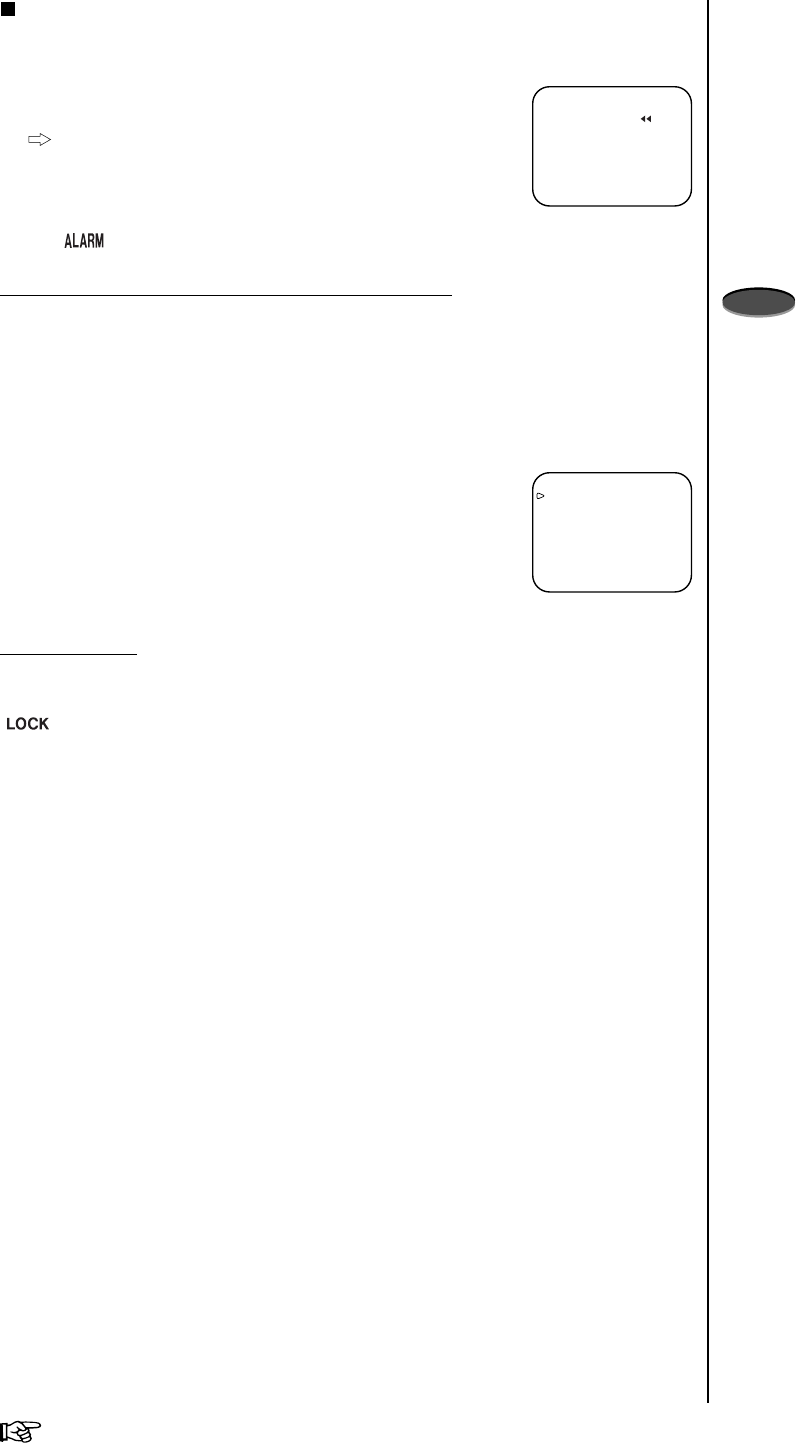
15Advanced FunctionsReference page
Clearing the alarm list
1. Select ALARM LIST CLEAR in <MAINTENANCE> menu
and turn the SHUTTLE ring to the right.
2. Turn the SHUTTLE ring to the left to clear the list.
•<MAINTENANCE> menu appears.
To exit the menu without clearing the list, press the
MENU button.
3. Press the MENU button.
• Once the list is cleared, the Alarm Recording indicator
() on the fluorescent display will go off.
Number of Tape Uses and Elapsed Time of VCR
REPEAT REC TIMES Indicates how many times a tape has been recorded over
since it was first inserted.
ELAPSED TIME Indicates the total time the VCR has been used for recording
or playback.
1. Press the MENU button.
•<MAIN MENU> appears.
2. Turn the JOG dial to select MAINTENANCE and turn the
SHUTTLE ring to the right.
•<REPEAT REC TIMES> and <ELAPSED TIME> are
shown at the bottom of the <MAINTENANCE> menu.
3. Press the MENU button.
• The day and present time display appears on screen.
Lock Function
When the SEARCH button is pressed for more than 10 seconds, all buttons on the
front panel of VCR are locked and kept in the current condition. The Lock indicator
( ) illuminates on the fluorescent display when the VCR is locked. To release the
lock, press the SEARCH button for more than 10 seconds again. This function is only
valid when the VCR is turned off or recording.
<MAINTENANCE>
POWER LOSS LIST
ALARM LIST
ALL MENU INITIALIZE
POWER LOSS LIST CLEAR
ALARM LIST CLEAR
<REPEAT REC TIMES> 0
<ELAPSED TIME> 0H
Note
• <REPEAT REC TIMES> is:
– counted when the tape ends
during recording (except when
TAPE END of FIRST TIME SET
UP menu is set to STOP)
– memorized even if the VCR is
turned off
– reset when a tape is inserted
– shown up to 200 times. OVER is
shown if the number exceeds 200
times.
• <ELAPSED TIME> is shown up to
89,999 hours.
ALARM LIST CLEAR
Turn the SHUTTLE RING
then ALARM LIST will be
cleared.
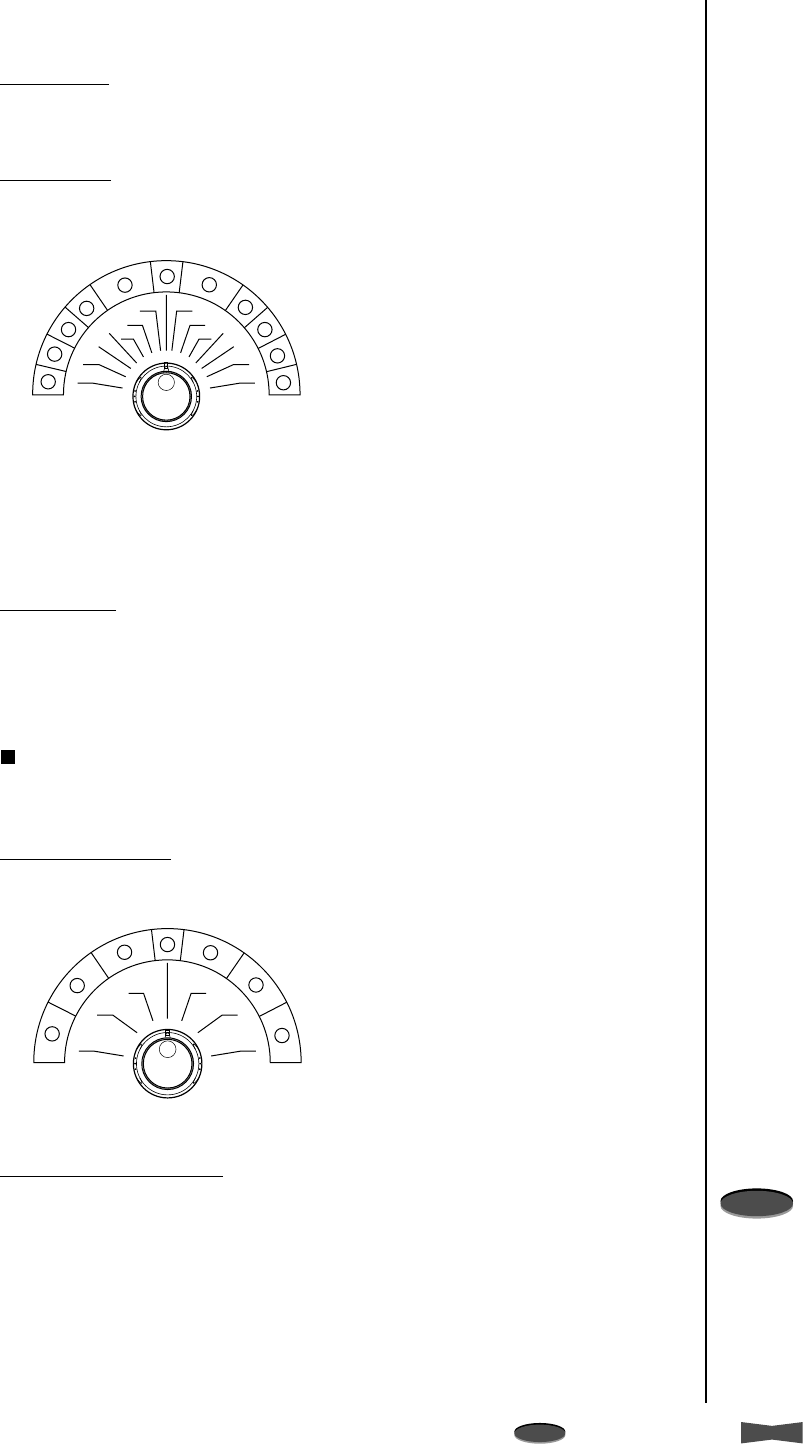
16 Advanced Functions
Note
A point to notice
Info.
Supplementary information
Special Effects Playback
The following convenient functions are available. Audio output is muted during special
effects playback.
Still picture
1. Press PAUSE button during playback.
• Press PAUSE button again to resume the playback.
Shuttle ring
By turning the SHUTTLE ring during still picture, you can obtain a variety of playback
speeds as shown below.
1. Turn SHUTTLE to the right or left during still picture.
• The playback speed varies by the angle of SHUTTLE ring.
• When SHUTTLE ring is released, it comes back to the center position and the
playback picture stays at still.
Shuttle hold
When the SHUTTLE ring is released, the playback speed can be fixed to one selected.
1. Turn SHUTTLE to the right or left to obtain a desired playback speed, then press
PAUSE button.
2. Release SHUTTLE.
Cancelling the shuttle hold playback
1. Press PAUSE button once to go back to the still picture and press once again to
return to the playback.
Direct shuttle ring
By turning the SHUTTLE ring during playback, you can obtain some of special effects
playback as shown below.
Frame or field playback
1. To forward frames or fields one by one, turn the JOG dial during still picture.
• Turn to the right to forward.
• Turn to the left to reverse.
To forward frames or fields continuously, keep turning the JOG dial during still picture.
• Keep turning to the right to forward frames (fields) continuously.
• Keep turning to the left to reverse frames (fields) continuously.
To stop frame or field playback, release the JOG dial.
• The playback picture stays at still.
Note
• Noise bars may appear on the picture
while switching between forward and
reverse frame or field playback.
( ) indicates the playback speed of
the recorded tape in 2H mode.
15(7)
9(5)
2
1
1/7
1/15
1/30 8
9
10
11
7
56
15(7)
9(5)
311/7
1/15
1/30
4
3
2
1
1 Reverse high speed search
2 Reverse speed search
3 Reverse fast playback (x3)
4 Reverse playback
5 Reverse slow
6 Still
7 Slow playback
8 Normal playback
9 Fast playback (x2)
10 Forward speed search
11 Forward high speed search
( ) indicates the playback speed of
the recorded tape in 2H mode.
15(7)
9(5)9(5)
2
7
5
6
15(7)
3
4
3
2
1
1 Reverse high speed search
2 Reverse speed search
3 Reverse fast playback (x3)
4 Normal playback
5 Fast playback (x2)
6 Forward speed search
7 Forward high speed search
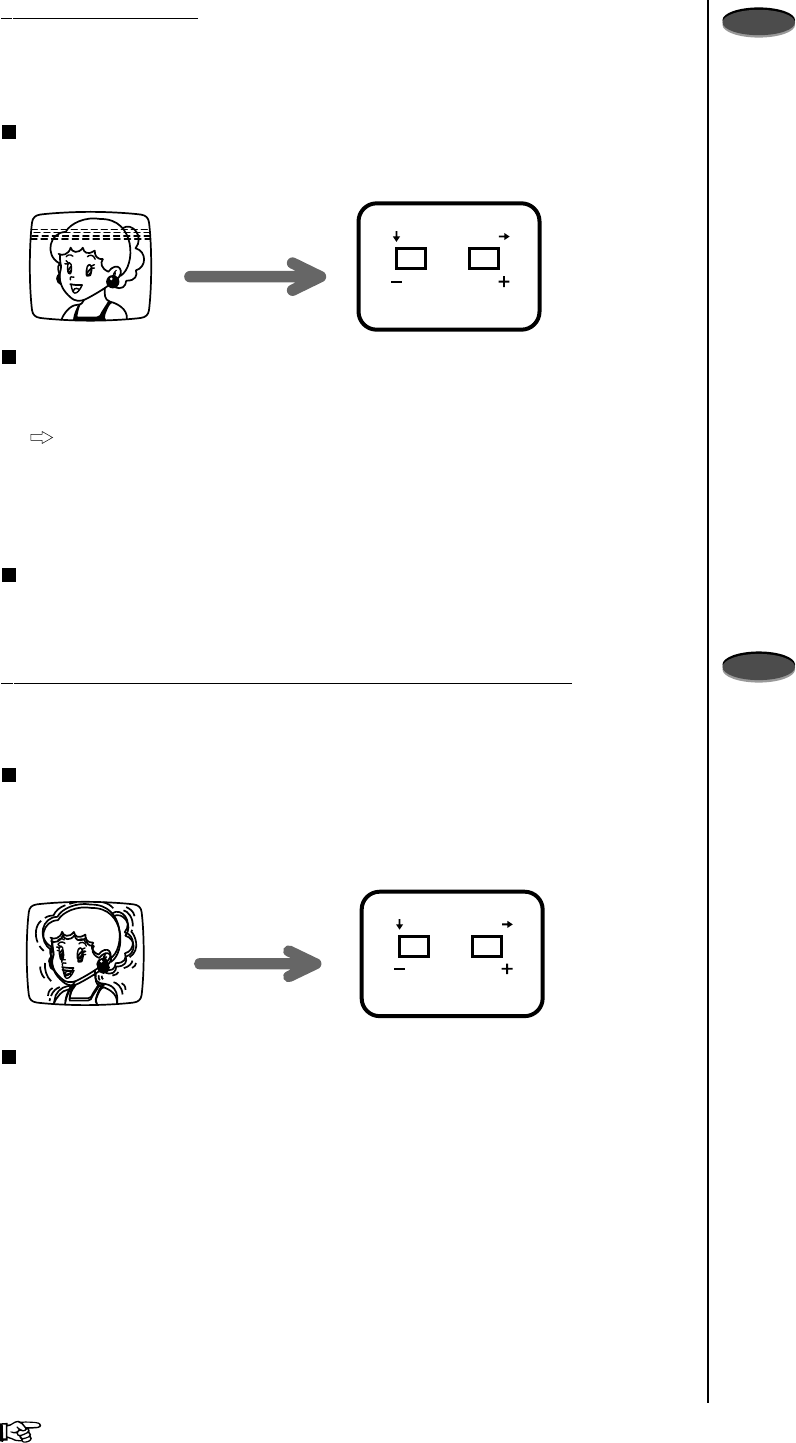
17Advanced FunctionsReference page
Adjustment during Playback
Tracking Adjustment
If noise appears in the picture during playback, reverse/forward slow playback, fast
playback, reverse playback, frame or field playback, you can reduce or eliminate it by
adjusting the tracking.
How to adjust during playback
1. Press TRACKING button (+) or (–) to achieve the best picture.
How to adjust during reverse/forward slow playback, fast playback, reverse
playback, frame or field playback
1. During still picture, turn SHUTTLE to obtain the respective playback mode.
If noise appears in frame or field playback, set to slow playback.
2. While turning SHUTTLE, press PAUSE button.
• The playback picture is fixed at the selected speed.
3. Release SHUTTLE.
4. Press TRACKING button (+) or (–) to achieve the best picture.
Initializing the tracking
The tracking will be reset to its initial setting by pressing both TRACKING buttons (+)
and (–) together during playback.
Vertical Adjustment (picture vibration at the top and bottom)
The picture vibration during still picture, fast playback, or playback at L24H or L40H
mode can be reduced or eliminated by the following steps.
How to adjust
1. Press PAUSE button during playback.
2. Press VERTICAL ADJUST button (+) or (–) to reduce or eliminate the picture
vibration.
Initializing the vertical adjustment
The vertical adjustment will be reset to its initial setting by pressing both VERTICAL
ADJUST buttons (+) and (–) together during still picture, fast playback, or playback at
L24H or L40H mode.
If noise appears POSITION
TRACKING/
VERTICAL ADJUST
When the picture is vibrating
POSITION
TRACKING/
VERTICAL ADJUST
Note
• Adjust the tracking at each playback
mode or the type of playback (fast
playback, reverse playback, etc.),
since the method of tracking
adjustment varies.
• Although the tracking is adjusted
during reverse playback or reverse
slow playback, the noise may remain
on screen.
• When a picture recorded in 8H mode
is played back in L24H or L40H
mode, noise may appear on screen
after the adjustment.
• The noise bars will move continuously
when a TRACKING button is
depressed.
Note
• Horizontal vibration cannot be
corrected with VERTICAL ADJUST
buttons.
•VERTICAL ADJUST buttons will not
work, when QUASI V-SYNC of FIRST
TIME SET UP menu is set to OFF.
• The picture vibration during still
picture or frame or field playback may
not be adjusted with VERTICAL
ADJUST buttons.
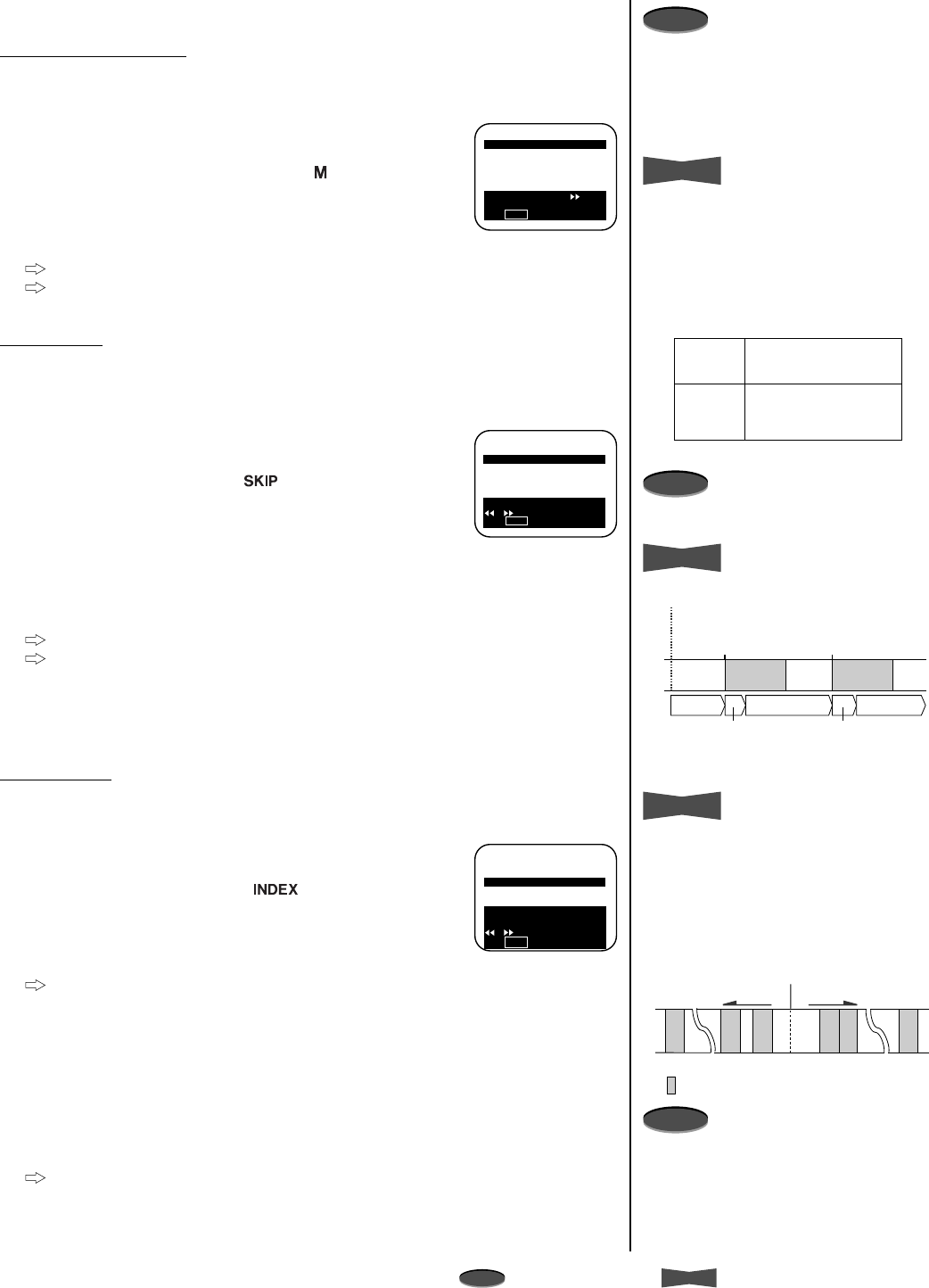
18 Advanced Functions
Note
A point to notice
Info.
Supplementary information
Rewind direction Fast forward direction
-255 -2 -1
Present position
+2+1 +255
Alarm Recording
The various search functions help you find pictures you wish to view.
Counter Memory Stop
Rewinds a tape till the counter on the fluorescent display reaches “00000” and stops.
1. Press the SEARCH button once.
•<SEARCH FUNCTION> menu appears and COUNTER
MEMORY STOP is highlighted.
• The Counter Memory Stop indicator ( ) illuminates on
the fluorescent display.
2. Turn the SHUTTLE ring to the right.
• The VCR starts rewinding the tape.
To quit while rewinding, press the STOP button.
To exit the <SEARCH FUNCTION> menu without
rewinding, press the STOP button.
Skip Search
During fast forwarding or rewinding, the VCR plays back a tape (at 2H or 8H mode) for
about four seconds where an index signal is recorded. This process is repeated until
the end or beginning of the tape is reached.
1. Press the SEARCH button until SKIP SEARCH is
highlighted.
• The Skip Search indicator ( ) illuminates on the
fluorescent display.
2. Turn the SHUTTLE ring to the right or left to start the search.
• Turning the SHUTTLE ring to the right proceeds the
search in the forward direction.
• Turning the SHUTTLE ring to the left proceeds the
search in the reverse direction.
To quit while searching, press the STOP button.
To exit the <SEARCH FUNCTION> menu without
searching, press the STOP button.
3. When you find a picture you wish to view, press the PLAY
button.
Index Search
During fast forwarding or rewinding, the VCR will search for an index signal you have
selected. When the index signal is found, the VCR will play back in still picture.
1. Press the SEARCH button until INDEX SEARCH is
highlighted.
• The Index Search indicator ( ) illuminates on the
fluorescent display.
2. Turn the JOG dial to select an index number (between 1 and
255) you wish to find.
To exit the <SEARCH FUNCTION> menu without
searching, press the STOP button.
3. Turn the SHUTTLE ring to the right or left to start the search.
• Turning the SHUTTLE ring to the right proceeds the
search in the forward direction.
• Turning the SHUTTLE ring to the left proceeds the
search in the reverse direction.
• The index number shown on the fluorescent display will
decrease one by one as each index signal goes by.
To quit while searching, press the STOP button.
Searching Techniques
<SEARCH FUNCTION>
COUNTER MEMORY STOP
SKIP SEARCH
INDEX SEARCH
Turn the SHUTTLE RING
to execute.
Press STOP to exit.
<SEARCH FUNCTION>
COUNTER MEMORY STOP
SKIP SEARCH
INDEX SEARCH
Turn the SHUTTLE RING
or to execute
Press STOP to exit.
ALARM
RECORDING ALARM
RECORDING
Present position
Index
Fast forward
Fast forward
Index
Approx. 4 sec.
playback Approx. 4 sec.
playback
Fast forward
<SEARCH FUNCTION>
COUNTER MEMORY STOP
SKIP SEARCH
INDEX SEARCH 1
Use JOG to adjust,
turn the SHUTTLE RING
or to execute.
Press STOP to exit.
Note
• When the counter on the fluorescent
display indicates “00000,” COUNTER
MEMORY STOP in the SEARCH
FUNCTION menu cannot be selected.
Info.
• Skip search or index search may not
function if the interval between two
alarm recording start-times is too
short. The table below indicates the
minimum interval between two alarm
recording start-times for the skip or
index search to work correctly.
Note
• Audio output is muted during the skip
search.
Info.
Skip search mechanism
Info.
How to count index number
• Index number is the count from the
present position. The index number
of one alarm recording before the
present position is “-1.” One after is
“+1.”
•±255 alarm recordings are counted at
the maximum.
Note
• The index signal may be difficult to
locate in some recording conditions.
Minimum interval
between two alarm
recording start-times
Alarm
recording
mode
8H
L24H
L40H
approx. 15 sec.
approx. 2 min.
approx. 2 min.
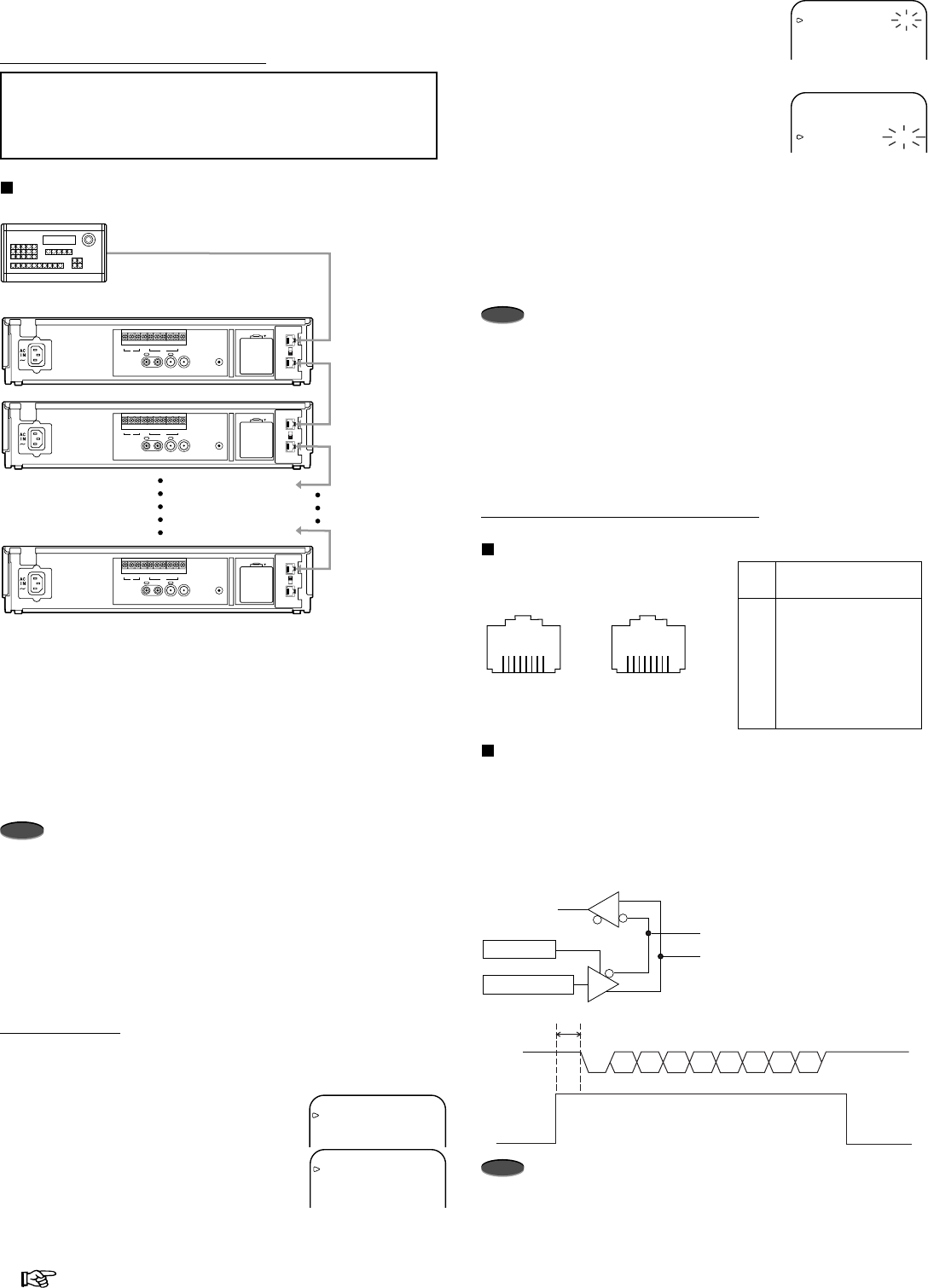
19Advanced Functions
Reference page
Using RS-485 Interface
Configuring the Time Lapse VCR
Important notice:
• Before connecting the hardware, unplug the power
cord of the VCR from the wall outlet, and turn the RS-
485 controller power off.
Connecting the VCRs to a RS-485 controller
1. Connect the cable to the RS-485 terminal of the RS-485
controller.
2. Connect the other end of cable to RS-485 IN terminal on the
VCR.
3. Connect the other end of the cable to RS-485 OUT terminal
of the 1st VCR and the other end of cable to RS-485 IN
terminal on the 2nd VCR.
4. Continue this process until the last (up to 127) VCR is
connected.
Note
• RS-485 remote control is through a RJ-45 connector on the
rear panel. RS-485 remote connection requires two wires.
One wire connects to the RS-485 RXA and the other connects
to the RS-485 RXB. Connect RXS and RXB externally, or set
the TERMINATE switch to ON. If more than two units are
connected, connect only one VCR with RXS and RXB
externally, or set the TERMINATE switch to ON.
• Twist the wires together to help eliminate noise from the
signal.
RS-485 Setting
Set the RS-485 interface board setting by using the on screen
menu of the VCR.
1. Press MENU button.
•<MAIN MENU> appears.
2. Turn JOG to select CLOCK/FIRST
TIME SET UP and turn SHUTTLE to
the right.
•<FIRST TIME SET UP> menu
appears.
3. Turn JOG to select RS-485 and turn
SHUTTLE to the right.
•<RS-485> menu appears.
4. Change the parameter value by turning
JOG to the left or right and turn
SHUTTLE to the right to store the new
value.
5 Repeat step 4 until all of the items are set.
•<FIRST TIME SET UP> menu appears after setting VCR
GROUP.
6. Press MENU button.
• The day and present time display appears on screen.
Note
• Set TRANSMISSION RATE to the same value as the
controlling RS-485 controller.
• When VCRs have a unique VCR ADDRESS (from VCR01 to
VCR127), VCRs can be controlled remotely via a RS-485
controller.
• When the group number (from 01 to 15) is set, the multiple
VCRs set to the same number will be controlled at the same
time.
Connecting to a RS-485 Controller
Physical protocol of RS-485
Data format
Synchronization Asynchronous
Transmittion rate 1200/2400/4600/9600/19200 bps
Start bit length 1bit
Stop bit length 1bit
Data length 8bit
Parity bit Nil
Note
• When the RS-485 controller sends the command to the
VCR, enable the RS-485 driver of the controller to send the
data before sending Start bit (before T=1bit or more).
Data enable
RXB
RXA
Command data D
R
Data
enable
Command
data
Start
bit Stop
bit
T
D0 D1 D2 D3 D4 D5 D6 D7
<MAIN MENU>
DISPLAY
TIMER PROGRAM
RECORDING SET UP
REAR TERMINAL
<FIRST TIME SET UP>
TIME DATE ADJUST
TAPE END STOP
QUASI V-SYNC ON
VIDEO MODE AUTO
RS-485
<RS-485>
TRANSMISSION RATE 9600
STATUS OFF
VCR ADDRESS VCR01
VCR GROUP NONE
<RS-485>
TRANSMISSION RATE 9600
STATUS OFF
VCR ADDRESS VCR01
VCR GROUP NONE
RS-485
ON
IN
OUT
TERMINATE
OFF
AUDIO VIDEO
OUT OUTIN IN
RESET
ALM RST
IN
REC GND ALM
MODE
CLK
OUT
CALL
BATTERY
OPEN
RS-485
ON
IN
OUT
TERMINATE
OFF
AUDIO VIDEO
OUT OUTIN IN
RESET
ALM RST
IN
REC GND ALM
MODE
CLK
OUT
CALL
BATTERY
OPEN
RS-485
ON
IN
OUT
TERMINATE
OFF
AUDIO VIDEO
OUT OUTIN IN
RESET
ALM RST
IN
REC GND ALM
MODE
CLK
OUT
CALL
BATTERY
OPEN
RS-485 Controller
1st VCR
2nd VCR
127th VCR
To RS-485 terminal
To RS-485 IN terminal
To RS-485 OUT terminal
To RS-485 IN terminal
To RS-485 OUT terminal
To RS-485 IN terminal
To RS-485 OUT terminal
To RS-485 IN terminal
RS-485 IN
RJ-45 connector
1
23
4567
8
RS-485 OUT
RJ-45 connector
1
23
4567
8
No.
1
2
3
4
5
6
7
8
Pin Assignment
NO CONNECTION
NO CONNECTION
RXS
RXB (Data –)
NO CONNECTION
RXA (Data +)
NO CONNECTION
NO CONNECTION
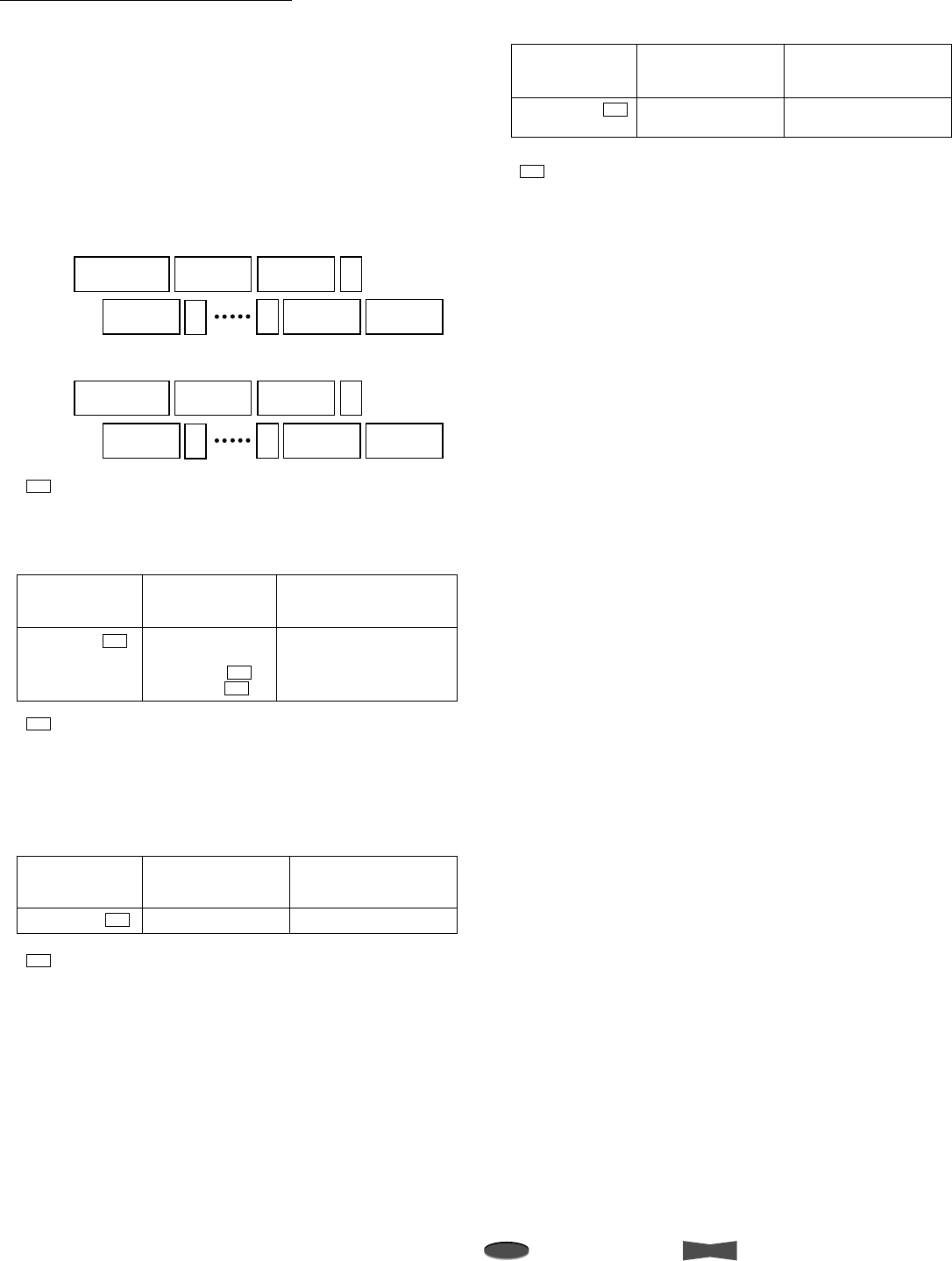
20 Advanced Functions
Note
A point to notice
Info.
Supplementary information
Commands from RS-485 Controller
The commands sent from the RS-485 controller to the VCR and
responses produced by the VCR are detailed in this section.
• Input the “VCR ADDRESS (eg. VCR01)” that you want to
control and “, (comma)” before inputting the command code.
• When you want to control all the VCRs set to the same
group number, input “GROUP (eg. GRP01)” that you want to
control and “, (comma)” before inputting the command
codes.
• When you want to control all connected VCRs, input “ALL”
and “, (comma)” before inputting the command codes.
*CR indicates carriage return code (0DH).
Example 1:
Fast forward the tape in the VCR of the ID number VCR02.
*CR indicates carriage return code (0DH).
*2Status or error code will be sent from the VCR when
STATUS in the RS-485 menu is set to ON.
Example 2:
When the VCRs from VCR28 to VCR34 are set to GROUP03,
and switch on the all VCR of the GROUP number 03.
*CR indicates carriage return code (0DH).
* When the commands are sent for the group of VCRs, status
or error code will not be sent from the VCRs.
Example 3:
Set the clock of the all VCR connected to 12:27.
*CR indicates carriage return code (0DH).
* When the commands are send for ALL VCRs, status or error
code will not be sent from the VCR.
Using RS-485 Interface
Sending commands
from the RS-485
controller
Status or error code
from the VCR to
RS-485 controller
Meanings
Command for fast forwarding
(VCR02)
Command received (VCR02)
*2
Command carried out (VCR02)
*2
VCR02, FF CR
VCR02, RC CR *2
VCR02, EX CR *2
Format : Command
Codes
VCR ADDRESS,
GROUP or ALL
Parameter
1,
Parameter
2,,Parameter
nCR
Format : Command
Codes
VCR ADDRESS
Parameter
1,
Parameter
2,,Parameter
nCR
Command : Commands set to the VCR.
Status : Response codes from the VCR to outside.
Sending commands
from the RS-485
controller
Status or error code
from the RS-485
controller
Meanings
Command for setting all
VCRs’ clock at 12:27
ALL,SC12,27 CR
GRP03,PW1 CR Power ON command
Sending commands
from the RS-485
controller
Status or error code
from the VCR to
RS-485 controller
Meanings
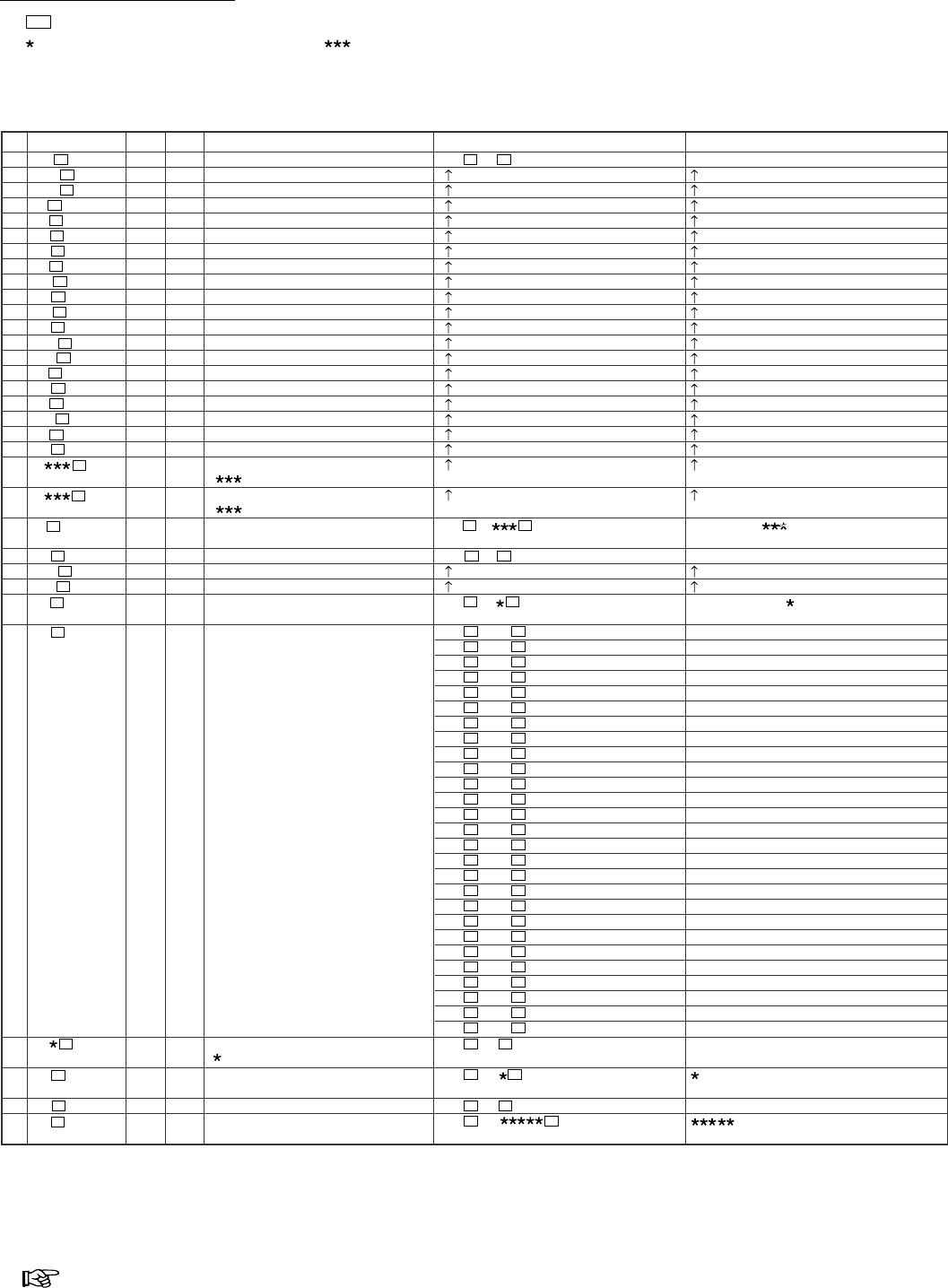
21Advanced Functions
Reference page
NO.
1
2
3
4
5
6
7
8
9
10
11
12
13
14
15
16
17
18
19
20
21
22
23
24
25
26
27
28
29
30
31
32
Commands
PW
PW0
PW1
EJ
SP
PB
RP
FF
RW
RC
CM
PU
PU0
PU1
FA
RA
LK
LK0
SF
SR
IF
IR
IN
TR
TR0
TR1
TP
SS
LO
LM
CR
CT
Functions
Power ON/OFF
Power OFF
Power ON
Eject
Stop
Playback
Reverse playback
Fast forward
Rewind
Recording
Counter memory stop
Pause ON/OFF
Pause OFF
Pause ON
Frame adavance (when still)
Reverse frame adavance (when still)
Lock OFF
Lock ON
Skip search (forward)
Skip search (reverse)
Index search (forward)
( =001-255)
Index search (reverse)
( =001-255)
Enquiry about current index No.
(during index search)
Timer recording ON/OFF
Timer recording OFF
Timer recording ON
Enquiry about current executing timer
program No.
Enquiry about current VCR status
Lock ON/OFF
:0=OFF, 1=ON
Enquiry about current lock status and
lock mode
Counter reset
Enquiry about current counter display
value
Explanation of status
Command received and carried out
Index No. is =001-255
Command received and carried out
Timer program No. is =1-8
(Note)ER08,when not timer recording
Power off, cassette in
Power off, cassette out
Power on, cassette in
Power on, cassette out
Fast forward underway
Rewind underway
Recording underway
Recording pause underway
Playback underway
Reverse playback underway
Forward speed search underway
Reverse speed search underway
Still underway
Counter memory stop underway
Skip search (fast forward) underway
Skip search (rewind) underway
Playback during skip search
Index search (fast forward) underway
Index search (rewind) underway
Rewind during repeat recording
Alarm recording underway
Timer recording underway
Standby for timer recording
Timer recording error underway
Alarm recording Index writing underway
Frame advance underway
Reverse frame advance underway
Command received and carried out
: 0=Lock off, 1=Lock on
Command received and carried out
=00000-99999
Status after normal execution
RC EX
RC ID
RC EX
RC TN
RC ST00
RC ST01
RC ST02
RC ST03
RC ST04
RC ST05
RC ST06
RC ST07
RC ST08
RC ST09
RC ST10
RC ST11
RC ST12
RC ST13
RC ST14
RC ST15
RC ST16
RC ST17
RC ST18
RC ST19
RC ST20
RC ST21
RC ST22
RC ST23
RC ST30
RC ST33
RC ST34
RC EX
RC LM
RC EX
RC CT
*1
O
O
O
O
O
O
O
O
O
O
O
O
O
O
O
O
O
O
O
O
O
O
–
O
O
O
–
–
O
–
O
–
*2
–
–
–
–
–
–
–
–
–
–
–
–
–
–
–
–
–
–
–
–
–
–
O
–
–
–
O
O
–
O
–
O
CR CR CR
CR
CR CR
CR
CR CR
CR CR
CR CR
CR CR
CR CR
CR CR
CR CR
CR CR
CR CR
CR CR
CR CR
CR CR
CR CR
CR CR
CR CR
CR CR
CR CR
CR CR
CR CR
CR CR
CR CR
CR CR
CR CR
CR CR
CR CR
CR CR
CR CR
CR CR
CR CR
CR CR
CR CR
CR CR
CR
CR
CR
CR
CR
CR
CR
CR
CR
CR
CR
CR
CR
CR
CR
CR
CR
CR
CR
CR
CR
CR
CR
CR
CR
CR
CR
CR
CR
CR
CR
Commands and Responses
•CR indicates carriage return code (0DH).
• indicates one character or number. (eg. indicates three characters or numbers.)
• *1: the command available for “ALL” VCRs or the “GROUP” of the VCRs. (All commands are available for controlling the specified
VCR ADRESS.)
• *2: the command for which the VCR sends the status even when the STATUS in RS-485 menu is set to OFF.
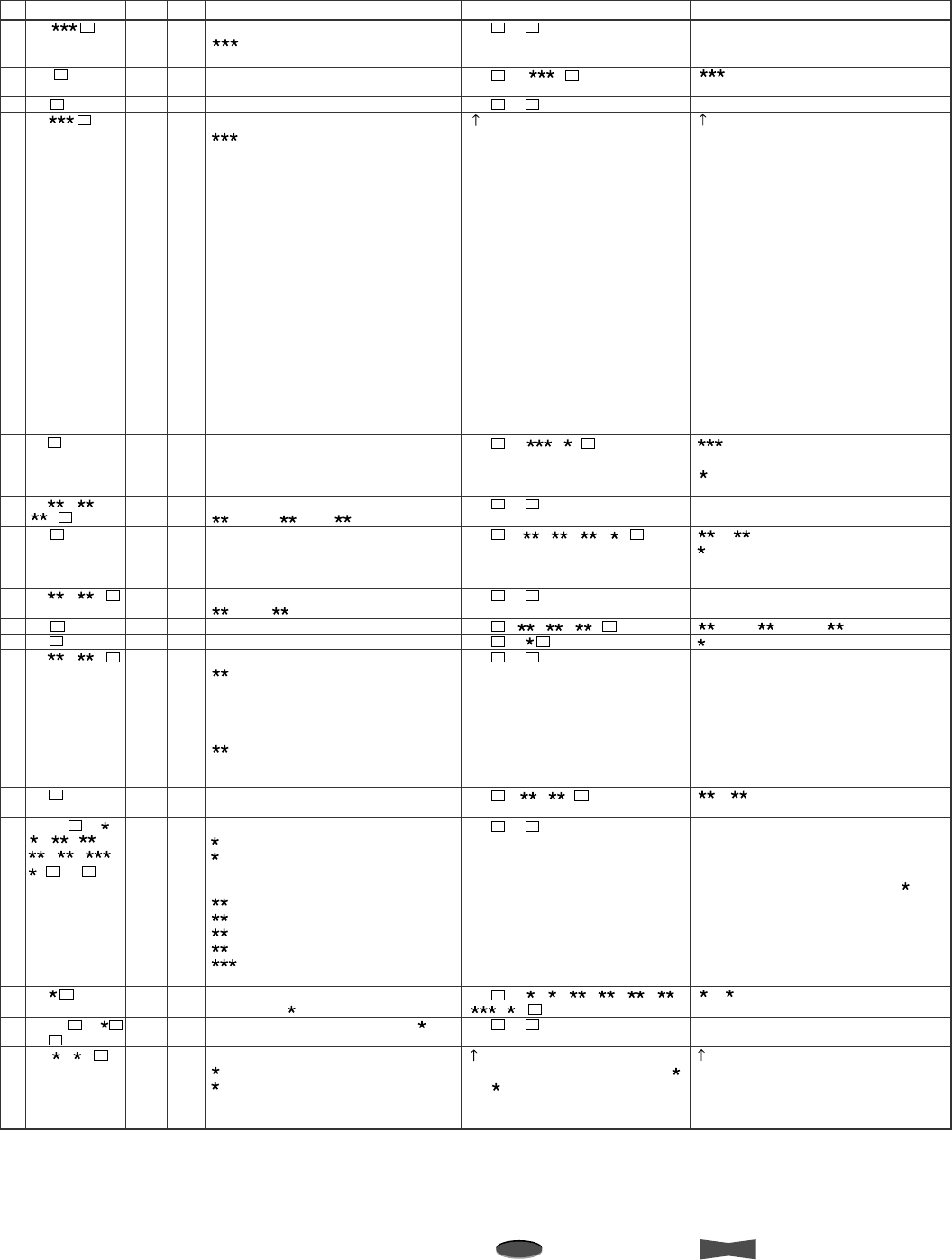
22 Advanced Functions
Note
A point to notice
Info.
Supplementary information
Using RS-485 Interface
NO.
33
34
35
36
37
38
39
40
41
42
43
44
45
46
47
48
Commands
MC
MD
DP
DP
PI
SD (1), (2),
(3)
DT
SC (1), (2)
TM
TD
PS (1), (2)
LC
DP131 PG (1),
(2), (3), (4),
(5), (6), (7),
(8) DP
PM
DP131 CA
DP
DW (1), (2)
Functions
Switch over REC/PLAY mode to
= 006, L18, L30
Enquiry about current REC/PLAY mode
Change menu to the next layer
Switch screen page to
:
000=present time display
100=MAIN MENU
110=DISPLAY menu
120=SEARCH FUNCTION menu
130=TIMER PROGRAM menu
131=PROGRAM TO RECORD menu
132=HOLIDAY SET UP menu
140=RECORDING SET UP menu
150=REAR TERMINAL menu
160=MAINTENANCE menu
161=POWER LOSS LIST
162=ALARM LIST
163=ALL MENU INITIALZE
164=POWER LOSS LIST CLEAR
165=ALARM LIST CLEAR
170=FIRST TIME SET UP menu
171=TIME DATE ADJUST menu
172=RS-485 menu
Enquiry about current screen page
Current date setting
(1):Month, (2):Day, (3) :Year
Enquiry about current date
Current time setting
(1):Hour, (2):Minute
Enquiry about current time
Enquiry about power failure symbol
Time and date display position
(1):Horizontal
=01-30 (mode 1,size large)
=01-52 (mode 1,size small)
=01-39 (mode 2,3 size large)
=01-62 (mode 2,3 size small)
(2):Vertical
=01-37 (mode 1,size large or small)
=01-35 (mode 2,3 size large or small)
Enquiry about time and date display
position
Timer program setting
(1)Program No.=1-8
(2):Day of the week (0=SUN, 1=MON,
2=TUE, 3=WED, 4=THU, 5=FRI, 6=SAT,
7=DAY, 8=SPL,9=HLD)
(3):Rec. starting hour=00-23
(4):Rec. starting minute=00-59
(5):Rec. ending hour=00-23
(6):Rec. ending minute=00-59
(7):Rec. time mode= 006, L18, L30, SKP
Enquiry about setting contents of timer
program No. ( =1-8)
Clear contents of timer program No. ( =1-8)
Setting the special day of the week
(1):Start day of the week (0-6)
(2):End day of the week (0-6)
0=SUN, 1=MON, 2=TUE, 3=WED,
4=THU, 5=FRI, 6=SAT
Status after normal exection
RC EX
RC MD (1)
RC EX
RC ON (1) (2)
RC EX
RC TD (1), (2), (3), (4)
RC EX
RC TI (1), (2), (3)
RC MK
RC EX
RC LT (1), (2)
RC EX
RC MP (1), (2), (3), (4), (5), (6),
(7) (8)
RC EX
(Cannot accept this command when (1)
and (2)are the same number)
Explanation of status
Command received and carried out
(1): (same as item 34)
Command received and carried out
(1):(same as item 37),
050=LANGUAGE SELECT
(2) : 0=Setting completed,
1=Setting underway
Command received and carried out
(1),- (3):(same as item 39)
(4):Day of the week
0=SUN, 1=MON, 2=TUE,
3=WED, 4=THU, 5=FRI, 6=SAT
Command received and carried out
(1):Hour, (2):Minute, (3):Second
: 0=Not Displayed, 1=Displayed
Command received and carried out
(1), (2) : (same as item 44)
Command received and carried out
(Note) An error (ER08) will occur if an
attempt is made to program a timer program
number that has already been set. Clear the
timer program contents with the "CA "
command and then retry.
(1),- (8) (=same as item 46)
Command received and carried out
*1
O
–
O
O
–
O
–
O
–
–
O
–
O
–
O
O
*2
–
O
–
–
O
–
O
–
O
O
–
O
–
O
–
–
CR CR
CR CR
CR
CR CR
CR CR
CR CR
CR
CR
CR
CR
CR CR
CR CR
CR CR
CR CR
CR CR
CR CR
CR CR
CR
CR
CR
CR
CR
CR
CR
CR
CR
CR
CR
CR
CR
CR
CR CR
CRCR
CR
Send the commands no. 45 and 47 when the VCR is in STOP mode.
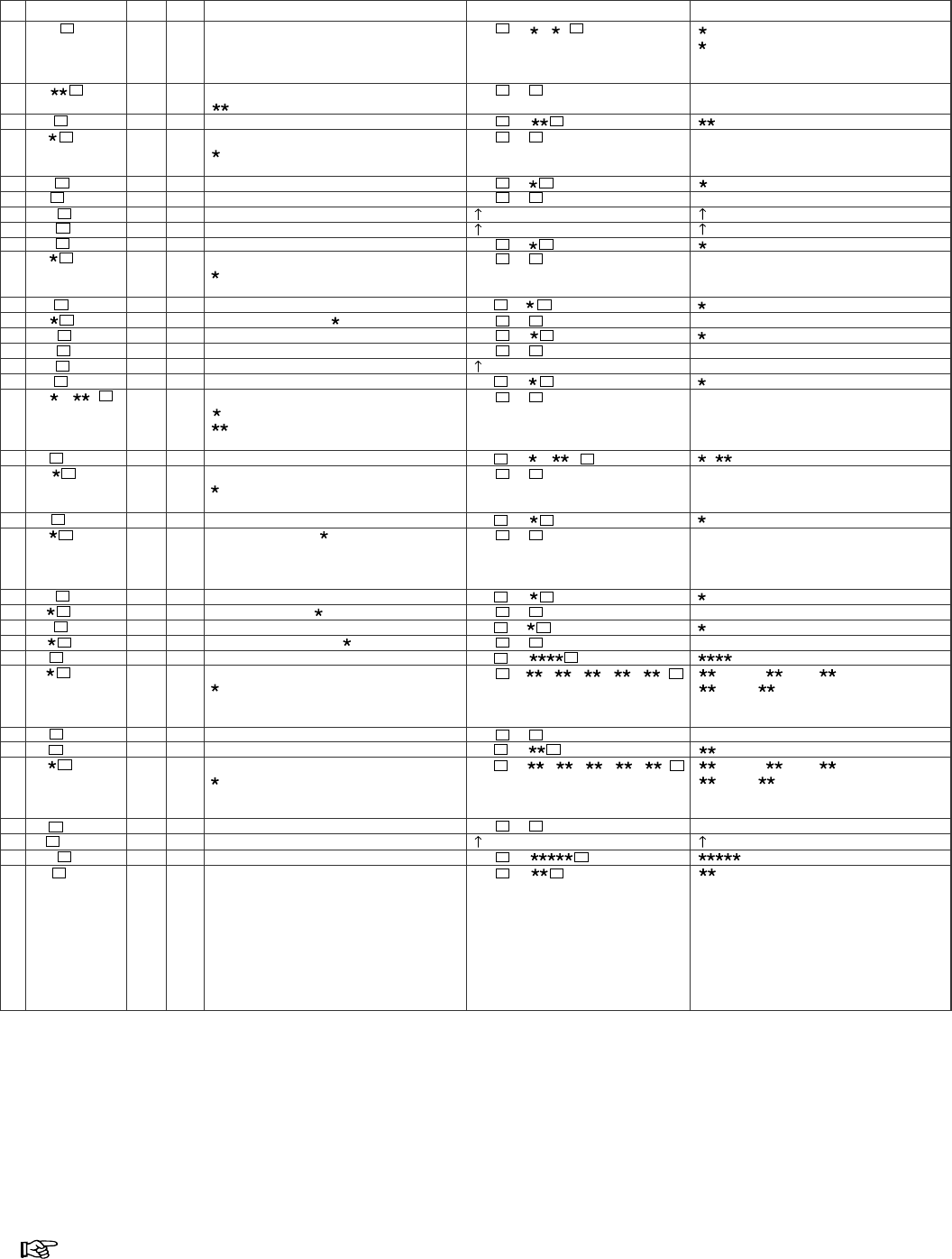
23Advanced Functions
Reference page
NO.
49
50
51
52
53
54
55
56
57
58
59
60
61
62
63
64
65
66
67
68
69
70
71
72
73
74
75
76
77
78
79
80
81
82
Commands
DW?
AM
AS1
AD
AS0
EM
EM0
EM1
AS2
TE
FS0
DM
DM?
CH0
CH1
FS1
CO (1), (2)
RO
MO
RM
CU
CU?
BL
BL?
ST
AN
AT
CA
PN
PT
PC
MI
HM?
WN
Functions
Enquiry about setting of the special day of
the week
Alarm recording mode setting
=06, 18, 30
Enquire of alarm recording mode setting
Alarm REC duration setting
:0=MAN1, 1=MAN2, 2=15S, 3=30S,
4=45S, 5=1M, 6=2M, 7=5M, 8=10M
Enquiry about alarm REC duration setting
Emergency REC ON/OFF
Emergency REC OFF
Emergency REC ON
Enquiry about emergency REC setting
Tape end movement setting
: 0=STOP, 1=REWIND, 2=REPEAT,
3=ALARM•PROT (protect)
Enquiry about tape end movement set
Display mode setting =1-4
Enquiry about display mode setting
Set date character display size "SMALL"
Set date character display size "LARGE"
Enquiry about date character display size
Clock out setting
(1):0=REC, 1=T/L REC
(2):01, 02, 03, 04, 05, 10, 15, 20, 25,
30, 50, 60, 00(output by field)
Enquiry about clock out setting
Mode out setting
: 0=REC, 1=PLAY, 2=POWER,
3=TAPE IN, 5=CLOCK ADJ
Enquiry about MODE OUT setting
CALL OUT setting :0=OFF, 1=ON
Receive the command only when the
signal at the CALL OUT terminal is
switched to the active condition.
Enquiry about CALL OUT setting
Blue Back setting : 0=OFF, 1=ON
Enquiry about Blue Back setting
Set menu item to flash :0=OFF, 1=ON
Enquiry about current alarm REC. No.
Enquiry about alarm list
: 0=about the first alarm recording
1-7=about the last to seventh last
alarm recording
Clearing alarm list
Enquiry about current power loss No.
Enquiry about power loss list
: 0=about the first power loss
1=about the second last power loss
2=about the last power loss
Clearing power loss list
Initializing the menu setting
Enquiry about the elapsed time
Enquiry about warning information
Status after normal execution
RC DW (1), (2)
RC EX
RC AM
RC EX
RC AP
RC EX
RC EG
RC EX
RC TE
RC EX
RC DM
RC EX
RC CZ
RC EX
RC CD (1), (2)
RC EX
RC MR
RC EX
RC CU
RC EX
RC BL
RC EX
RC AN
RC AT (1), (2), (3), (4), (5)
RC EX
RC PN
RC PT (1), (2), (3), (4), (5)
RC EX
RC HM
RC WN
Explanation of status
(1):Start day (of the week) (0-6)
(2):End day (of the week) (0-6)
0=SUN, 1=MON, 2=TUE, 3=WED,
4=THU, 5=FRI, 6=SAT
Command received and carried out
=06, 18, 30
Command received and carried out
:(same as item 53)
Command received and carried out
:0=OFF, 1=ON
Command received and carried out
:(same as item 59)
Command received and carried out
=1-4
Command received and carried out
Command received and carried out
: 0=SMALL, 1=LARGE
Command received and carried out
(1), (2):(same as item 66)
Command received and carried out
: (same as item 68)
Command received and carried out
: 0=OFF, 1=ON
Command received and carried out
: 0=OFF, 1=ON
Command received and carried out
=0000-9999
(1):Month, (2):Day, (3):Year,
(4):Hour, (5):Minute
Command received and carried out
=00-99
(1):Month, (2):Day, (3):Year,
(4):Hour, (5):Minute
Command received and carried out
:=hour
:Warning No.
00=no malfunction, 01=tape end
03=video input missing
04=clogged head
05=reel rotation trouble
06=loading motor trouble
07=capstan motor trouble
08=drum motor trouble, 09=tape loose
10=switching power short, 11=cut tape
*1
–
O
–
O
–
O
O
O
–
O
–
O
–
O
O
–
O
–
O
–
O
–
O
–
O
–
–
O
–
–
O
O
–
–
*2
O
–
O
–
O
–
–
–
O
–
O
–
O
–
–
O
–
O
–
O
–
O
–
O
–
O
O
–
O
O
–
–
O
O
CR CR CR
CR CR
CR CR
CR CR
CR CR
CR CR
CR CR
CR CR
CR CR
CR CR
CR CR
CR CR
CR CR
CR CR
CR CR
CR CR
CR
CR CR
CR CR
CR CR
CR CR
CR CR
CR CR
CR CR
CR
CR CR
CR
CR
CR CR
CR CR
CR CR
CR CR
CR
CR
CR
CR
CR
CR
CR
CR
CR
CR
CR
CR
CR
CR
CR
CR
CR
CR
CR
CR
CR
CR
CR
CR
CR
CR
CR
CR
CR
CR
CR
CR
CR
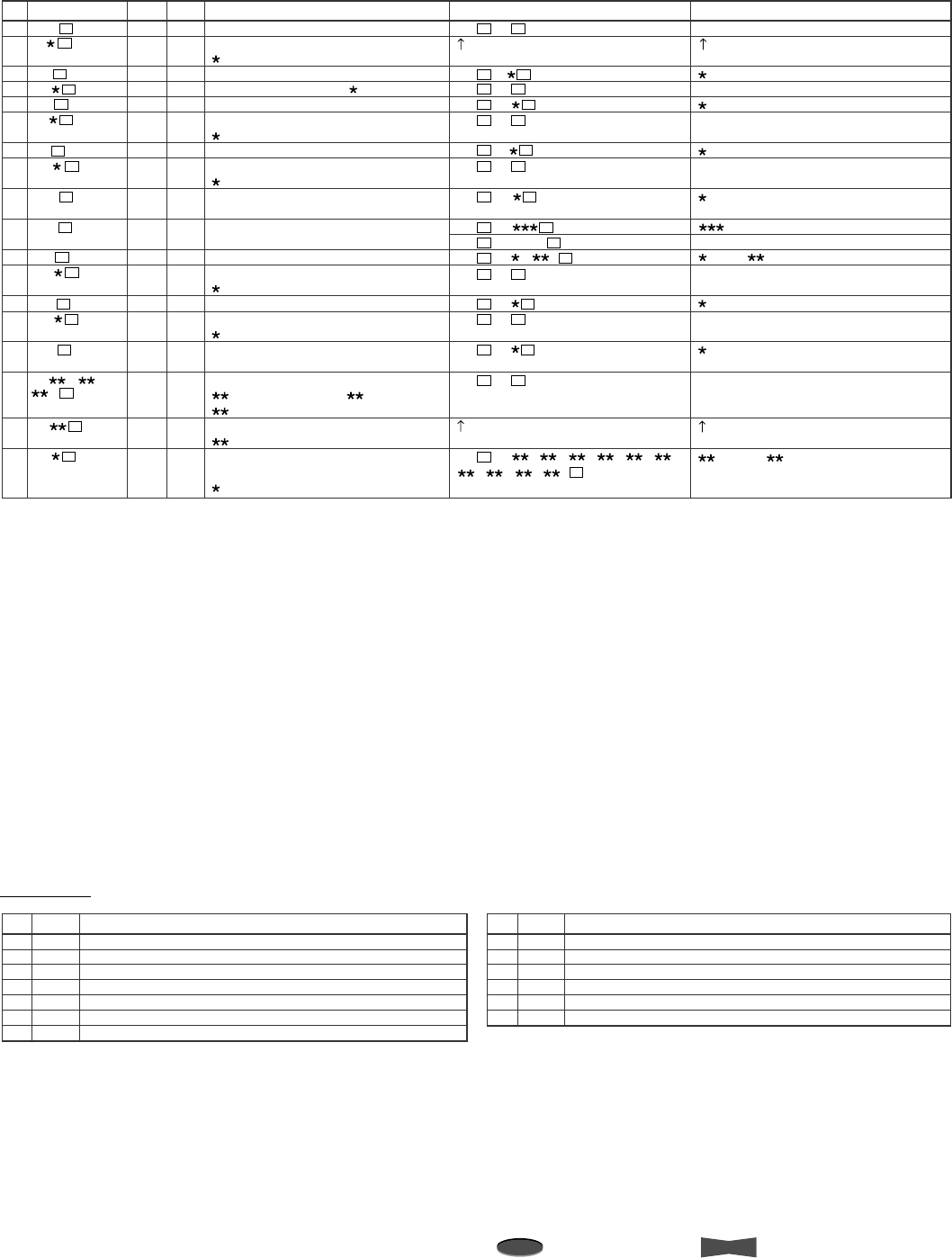
24 Advanced Functions
Note
A point to notice
Info.
Supplementary information
NO.
83
84
85
86
87
88
89
90
91
92
93
94
95
96
97
98
99
100
Commands
CA0
RI
RI?
QV
QM
CL
RL
SM
SM?
RS?
LP?
MQ
SB1
MM
SB3
HL (1), (2),
(3)
EH
HC
Functions
Clearing the warning "ER05"
REC IN setting
: 0=SERIES, 1=REC-START/STOP
Enquiry about REC IN setting
QUASI-VSYNC setting :0=OFF, 1=ON
Enquiry about QUASI-VSYNC setting
CALL OUT setting
: 0=WRNG, 1=WRNG•TAPE END
Enquiry about CALL OUT setting
DAYLIGHT SAVING setting
: 0=OFF, 1=ON, 2=AUTO
Enquiry about DAYLIGHT SAVINGS
setting
Enquiry about REPEAT REC TIMES
Enquiry about tape remaining time
VIDEO MODE setting
: 0=COLOR, 1=B/W, 2=AUTO
Enquiry about VIDEO MODE
Menu language selection
: 0=English, 1=French, 2=Spanish
Enquiry about selected menu language
Holiday set up setting
(1):Position No. 01-20, (2):Month,
(3):Day
Clearing holiday set up setting
: Position No. 01-20
Enquiry about holiday set up setting on
line 1 to 5
: Line No. 1-5
Status after normal execution
RC EX
RC RI
RC EX
RC QV
RC EX
RC CL
RC EX
RC SM
RC RS
RC RSOVER
RC LP (1), (2)
RC EX
RC SQ
RC EX
RC SP
RC EX
RC HC (1), (2), (1), (2), (1), (2),
(1), (2), (1), (2)
Explanation of status
Command received and carried out
:(same as item 93)
Command received and carried out
: 0=OFF, 1=ON
Command received and carried out
:(same as item 97)
Command received and carried out
: 0=OFF, 1=ON, 2=AUTO OFF,
3=AUTO ON
: 000-200
OVER (more than 201 times)
(1):Hour, (2):Minute
Command received and carried out
: (same as item 108)
Command received and carried out
: (same as item 110)
8=Language is not selected
Command received and carried out
(1):Month, (2):Day
*1
O
O
–
O
–
O
–
O
–
–
–
O
–
O
–
O
O
–
*2
–
–
O
–
O
–
O
–
O
O
O
–
O
–
O
–
–
O
CR CR CR
CR CR
CR CR
CR CR
CR CR
CR CR
CR CR
CR
CR
CR CR
CR CR
CR CR
CR CR
CR CR
CR CR
CR CR
CR CR
CR CR
CR
CR
CR
CR
CR
CR
CR
CR
CR
CR
CR
CR
CR
CR
CR
CR
CR
NO.
1
2
3
4
5
6
7
Errors
ER00
ER01
ER02
ER03
ER04
ER05
ER06
Meaning of error
No power supply
No cassette loaded
Broken tape tab (unable to record)
Beginning of the tape
Tape end
Problem with the tape, video input or VCR mechanism
Present time or timer program not yet set
NO.
8
9
10
11
12
13
Errors
ER07
ER08
ER10
ER11
ER12
ER13
Meaning of error
Alarm REC underway (Unable to change setting)
Unfeasible
Incorrect command
Incorrect parameter
Overflow of the VCR's command receive buffer
Data not received correctly
Error code
Using RS-485 Interface
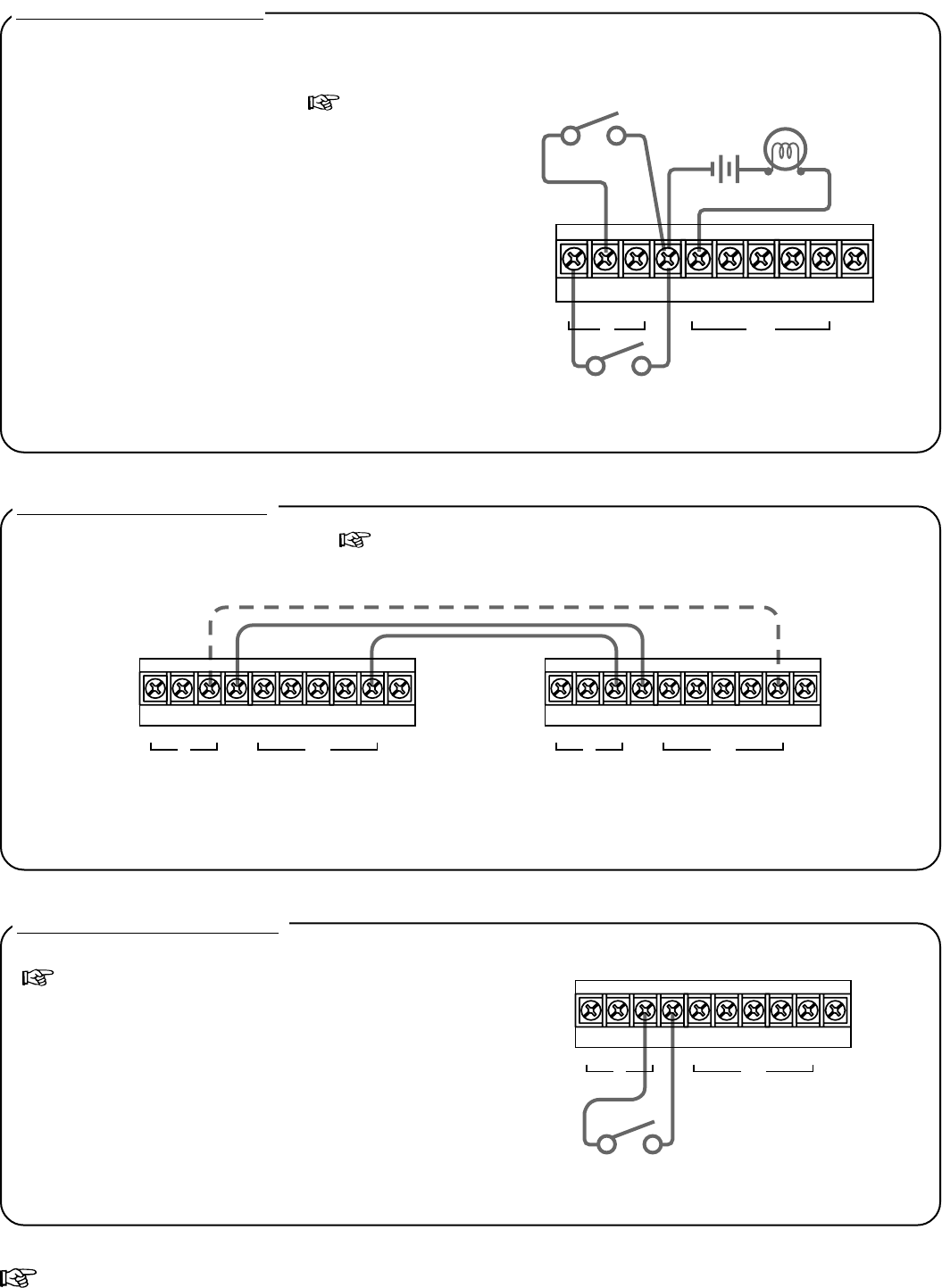
25
Installation
Reference page
Connections for Various Functions
Remote Recording Connection
Connect the VCR with a remote switch as shown to the right.
( page 13 for the menu setting)
Remote switch
RST
IN
REC GND ALMALM
MODE
CLK
OUT
CALL
Series Recording Connection
Connect VCRs to be used as shown below. ( page 12 for the menu setting)
*1 : This connection is necessary
in case of
Series Recording 2
.
*1
1st VCR
RST
IN
REC GND ALMALM
MODE
CLK
OUT
CALL
2nd VCR
RST
IN
REC GND ALMALM
MODE
CLK
OUT
CALL
Alarm Recording Connection
The alarm can be confirmed from a distance by connecting
the ALM OUT terminal with an existing alarm system panel or
other peripherals such as a buzzer. Connect the VCR and
other peripherals as shown to the right. ( page 11 for the
menu setting)
Alarm set switch
Alarm reset switch External alarm lamp
and buzzer
RST
IN
REC GND ALMALM
MODE
CLK
OUT
CALL
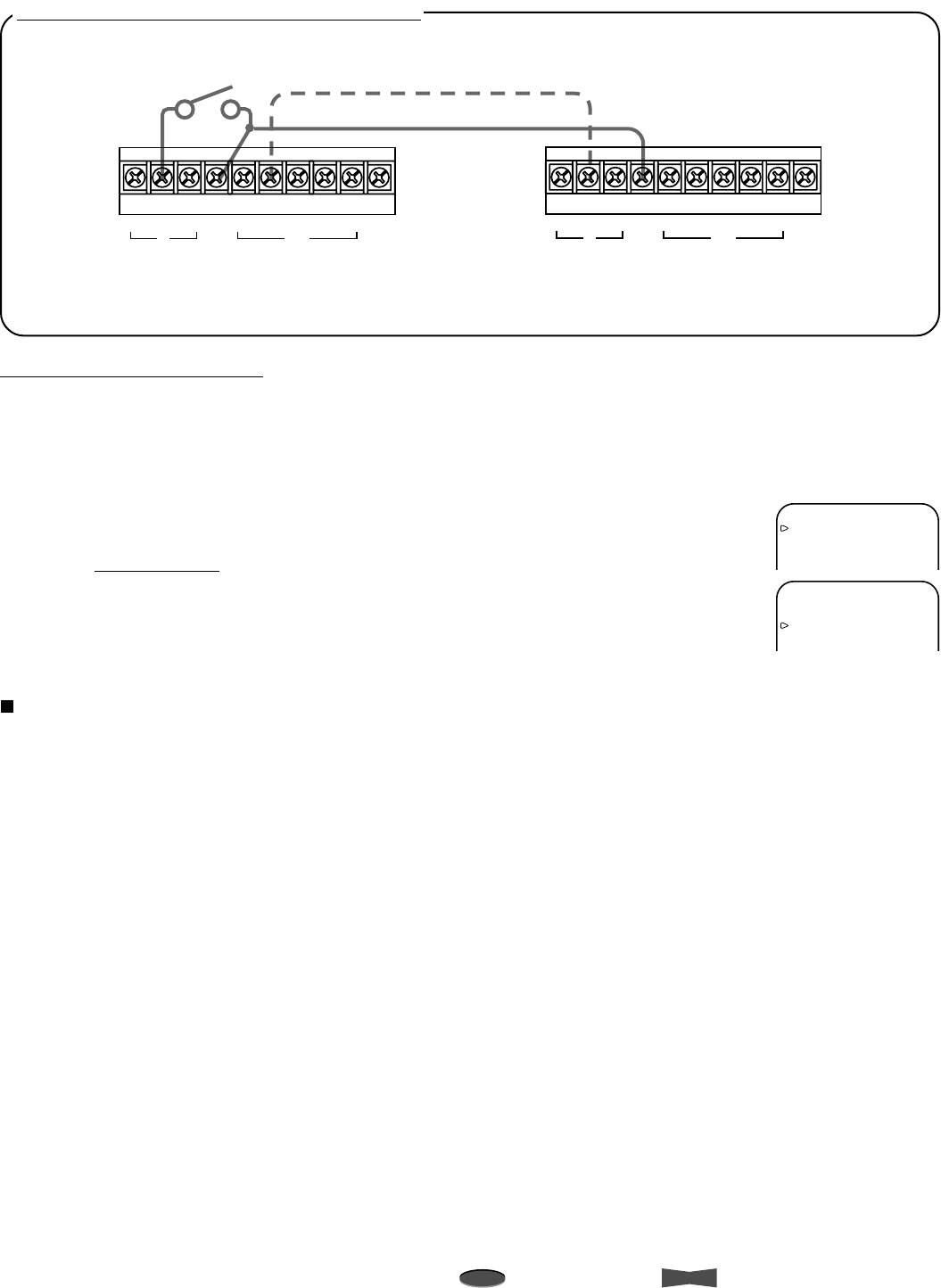
26 Installation
Note
A point to notice
Info.
Supplementary information
Connection for External Time Clock Adjustment
Connect VCRs as shown below.
External time clock adjustment
The VCR’s clock can be set to the nearest hour by connecting with an external clock. When two or more VCRs are connected, the
clock can be set to the first VCR’s clock simultaneously. Make the following settings on all VCRs that you wish to set the clock.
1 Press the MENU button.
•<MAIN MENU> appears.
2 Set ALARM REC DURATION of <RECORDING SET UP> menu to other than MAN1.
Set step 3 to the first VCR only when setting the clock of more than two VCRs.
3 Set MODE OUT of <REAR TERMINAL> menu to CLOCK ADJ.
4 Press the MENU button.
• The day and present time display appears on screen.
How the external time clock adjustment works
When the RST IN terminal is grounded at the rear panel, the clock is automatically set to the nearest hour.
Example)
• When the display shows 11:29:59, the clock is adjusted to 11:00:00.
• When the display shows 11:30:00, the clock is adjusted to 12:00:00.
When more than two VCRs are connected and the clock of the first VCR is adjusted to the nearest hour, the additional VCRs will
also be set to the nearest hour.
2nd VCR1st VCR
Switch
RST
IN
REC GND ALMALM
MODE
CLK
OUT
CALL RST
IN
REC GND ALMALM
MODE
CLK
OUT
CALL
*1 : When connecting MODE OUT terminal of the first VCR with RST IN terminal of the second VCR,
the on-screen clock of the second VCR can be adjusted to that of the first VCR.
*1
<RECORDING SET UP>
ALARM REC MODE 8H
ALARM REC DURATION 1M
EMERGENCY REC OFF
<REAR TERMINAL>
CALL OUT WRNG•TAPE END
CLOCK OUT REC- 1
MODE OUT CLOCK ADJ
REC IN SERIES
Connections for Various Functions
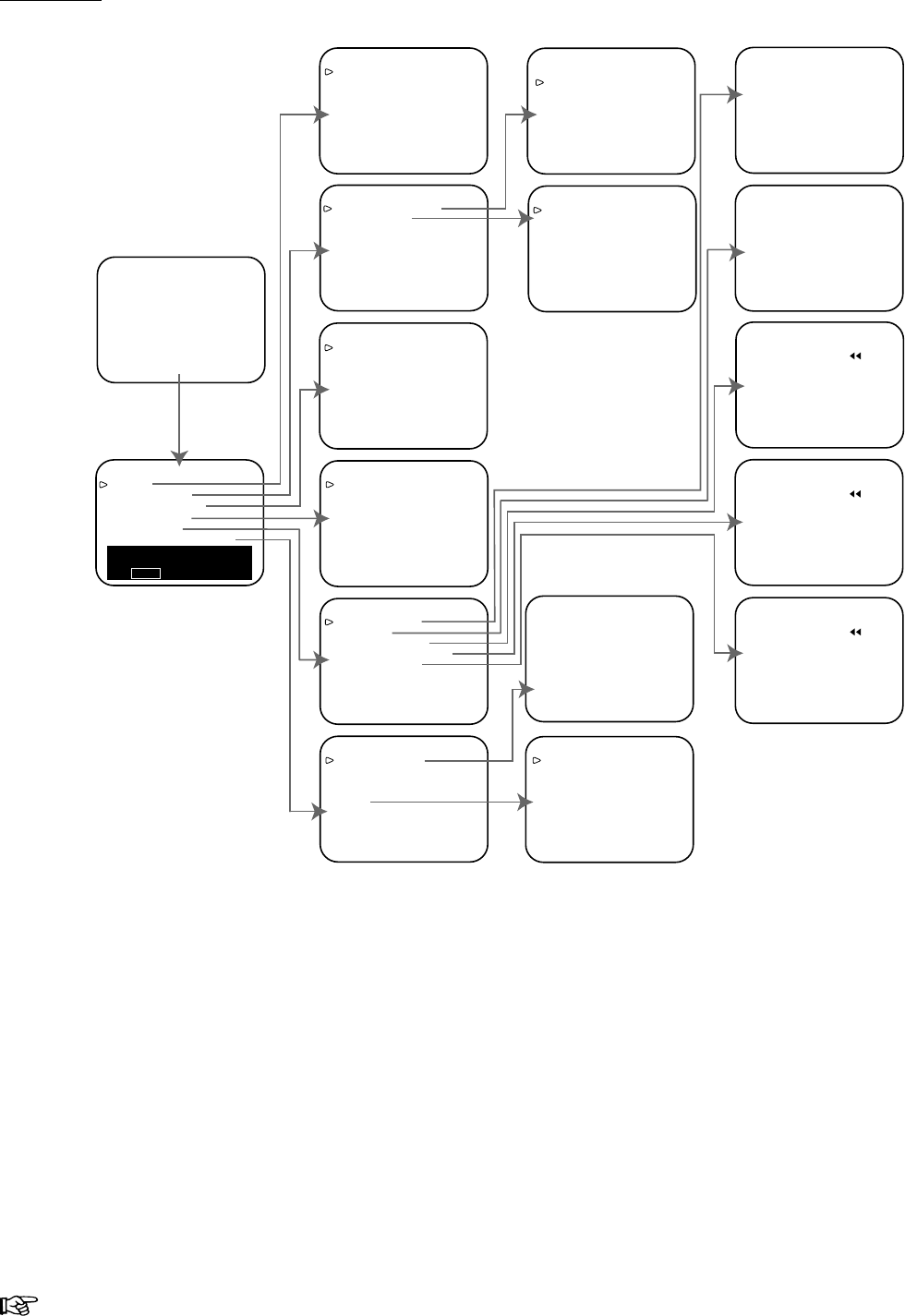
27
Installation
Reference page
Setting the Menus
01-01-’02 16:26:48
<DISPLAY>
DISPLAY MODE 2
TIME DATE SIZE SMALL
BLUE BACK OFF
e.g.<MODE 2> 01-31-’01 WED
00:00:00 L24
<TIMER PROGRAM>
PROGRAM TO RECORD
HOLIDAY SET UP
SPECIAL DW MON-SAT
<RECORDING SET UP>
ALARM REC MODE 8H
ALARM REC DURATION 1M
EMERGENCY REC OFF
<REAR TERMINAL>
CALL OUT WRNG•TAPE END
CLOCK OUT REC- 1
MODE OUT REC
REC IN SERIES
<MAINTENANCE>
POWER LOSS LIST
ALARM LIST
ALL MENU INITIALIZE
POWER LOSS LIST CLEAR
ALARM LIST CLEAR
<REPEAT REC TIMES> 0
<ELAPSED TIME> 0H
<FIRST TIME SET UP>
TIME DATE ADJUST
TAPE END STOP
QUASI V-SYNC ON
VIDEO MODE COLOR
RS-485
<PROGRAM TO RECORD>
DW START END HR
1 DAY 12:00 15:00 L24EP
2 TUE 12:00 15:00 L40EP
3 WED 12:00 15:00 8EP
4 THU 12:00 15:00 8EP
5 FRI 12:00 15:00 L40EP
6 HLD 12:00 15:00 SKIP
7 SUN 12:00 15:00 L24EP
8 SPL 20:00 22:00 SKIP
<HOLIDAY SET UP>
01/01 01/15 02/11 03/22
04/29 05/03 05/04 05/05
07/20 09/15 09/23 10/10
11/03 11/23 12/23 - - / - -
- - / - - - - / - - - - / - - - - / - -
MONTH/DAY
<POWER LOSS LIST>
01 01-01-’02 00:00
02
03
<ALARM LIST>
0001 01-01-’02 00:00
0002
0003
0004
0005
0006
0007
0008
<MAIN MENU>
DISPLAY
TIMER PROGRAM
RECORDING SET UP
REAR TERMINAL
MAINTENANCE
CLOCK/FIRST TIME SET UP
Use JOG to select,
and ENTER.
Press MENU to exit.
ALARM LIST CLEAR
Turn the SHUTTLE RING
then ALARM LIST will be
cleared.
POWER LOSS LIST CLEAR
Turn the SHUTTLE RING
then POWER LOSS LIST
will be cleared.
ALL MENU INITIALIZE
Turn the SHUTTLE RING
then all MENU will be
initialized.
<TIME DATE ADJUST>
DAYLIGHT SAVINGS OFF
MONTH 01
DAY 01
YEAR 2002
TIME 00:00:00
<RS-485>
TRANSMISSION RATE 9600
STATUS OFF
VCR ADDRESS VCR01
VCR GROUP NONE
The Day and Present Time Display
Menu Chart
Set the menus by the following steps.
1. Press MENU button.
•<MAIN MENU> appears.
2. Turn the JOG dial to the left or right to select the desired
item.
• When turned to the right, the cursor moves downward.
• When turned to the left, the cursor moves upward.
3. Turn the SHUTTLE ring to the right.
• The desired item is selected and the menu appears.
4. Turn the JOG dial to the left or right to select item.
5. Turn the SHUTTLE ring to the right, then the setting item
flashes.
6. Turn the JOG dial to the left or right to change the setting.
7. Turn the SHUTTLE ring to the right to set.
8. Press MENU button.
• The day and present time display appears.
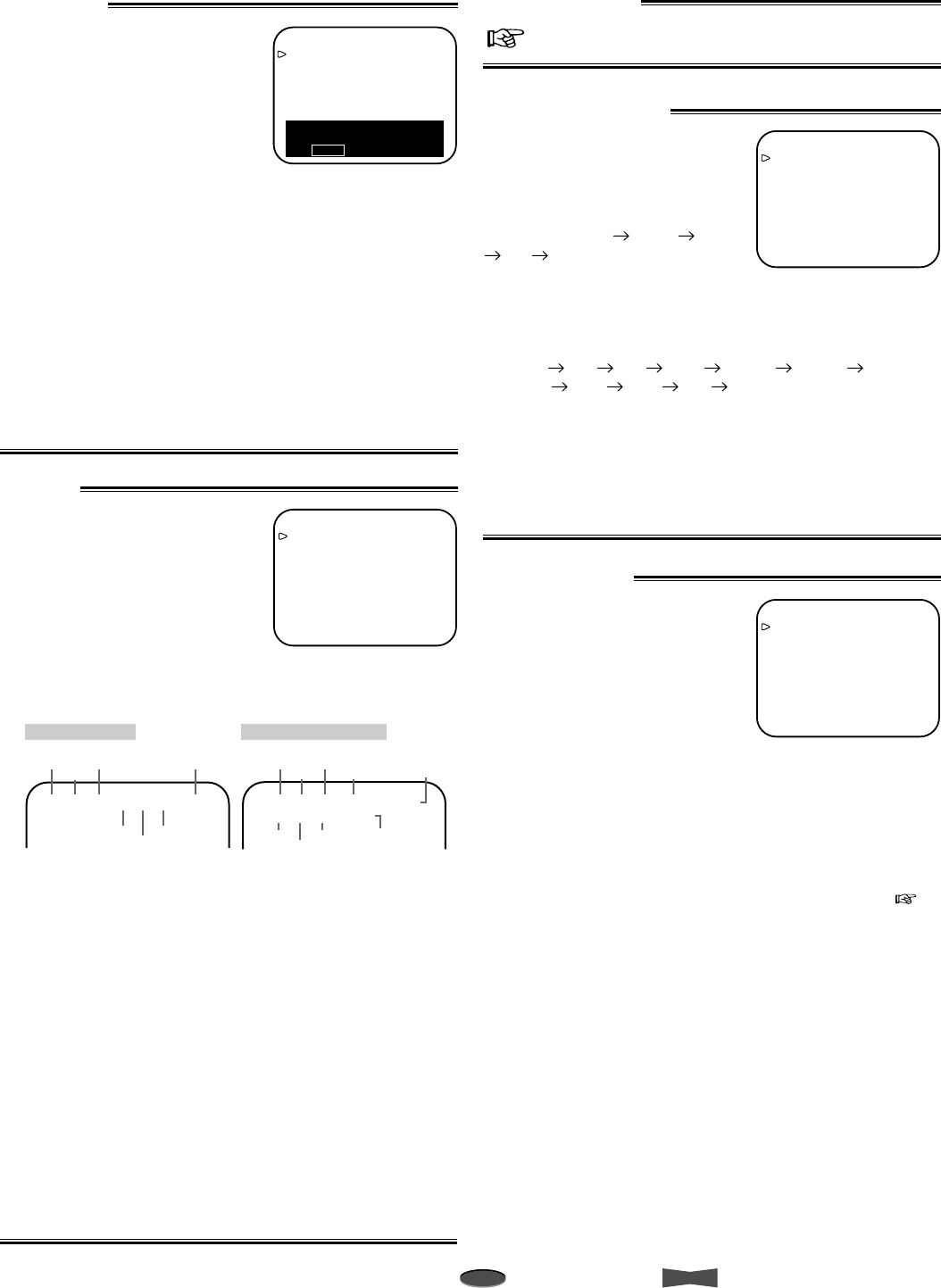
28 Installation
Note
A point to notice
Info.
Supplementary information
Setting the Menus
MAIN MENU
DISPLAY
Sets the display format of the
date and present time on
screen.
TIMER PROGRAM
Sets the timer recording.
RECORDING SET UP
Sets the alarm recording mode,
alarm recording duration, and
emergency recording.
REAR TERMINAL
Sets the frequency division ratio of CLOCK OUT, output
signal of CALL OUT terminal, MODE OUT terminal, etc.
MAINTENANCE
Displays the power loss list, alarm list, etc. Also, initializes
all menu settings and clears the power loss list and alarm
list.
CLOCK/FIRST TIME SET UP
Sets the present time and the operation at the tape end, etc.
<MAIN MENU>
DISPLAY
TIMER PROGRAM
RECORDING SET UP
REAR TERMINAL
MAINTENANCE
CLOCK/FIRST TIME SET UP
Use JOG to select,
and ENTER.
Press MENU to exit.
DISPLAY
Setting the display mode
(DISPLAY MODE)
1Shows date and present time.
2Shows date, day of the week,
present time, and recording
mode.
3Displays nothing. In case of
alarm recording, same as
DISPLAY MODE 2.
4Displays nothing.
* shown when DISPLAY MODE 1, 2, or 3 is selected.
Setting the size of letters for date and present time display
(TIME DATE SIZE)
SMALL The size of the letters become small.
LARGE The size of the letters become large.
Setting the background color (BLUE BACK)
ON The blue colored screen overlays on the recorded
picture when the menu is displayed on the monitor.
OFF The blue colored screen will be replaced by the
recorded picture overlaid with the menu display.
• When the setting is OFF and the video signal is not input,
the blue colored screen overlays on the recorded picture
when the menu is displayed on the monitor.
• When the setting is ON and the video signal is not input, the
background color will be in blue. In this case, the warning
“NO SIGNAL” flashes on screen and “noSIg” flashes on the
fluorescent display.
<DISPLAY>
DISPLAY MODE 1
TIME DATE SIZE SMALL
BLUE BACK ON
e.g.<MODE 1>07-09-’02 00:00:00
Month
Day Year
Hour
Alarm
Recording
Counter*
Second
Minute
07-09-’02 20:25:00 A0001
DISPLAY MODE 1
Month
Day
Day of
the Week
Year
Hour
Alarm
Recording
Counter*
Second
Minute
07-09-’02 TUE A0001
20:25:00 8
Recording
Mode
DISPLAY MODE 2 and 3
RECORDING SET UP
Setting the alarm recording mode
(ALARM REC MODE)
Sets the alarm recording time
mode. When the JOG dial is
turned, the display will be switched
in the order of 8H L24H L40H
8H ...
Setting the alarm recording
duration (ALARM REC DURATION)
Sets the duration of the alarm recording period. When the JOG
dial is turned, the display will be switched in the order of 1M
(minute) 2M 5M 10M MAN1 MAN2 15S
(second) 30S 45S 1M ...
Setting the emergency recording (EMERGENCY REC)
ON Starts alarm recording when the ALM IN terminal is
grounded, while the VCR is recording, in stop mode,
turned off or in stand-by mode for timer recording.
OFF Starts alarm recording when the ALM IN terminal is
grounded during recording.
<RECORDING SET UP>
ALARM REC MODE 8H
ALARM REC DURATION 1M
EMERGENCY REC OFF
TIMER PROGRAM
page 9, Timer Recording.
REAR TERMINAL
Setting the operation mode of
the CALL OUT terminal (CALL
OUT)
Sets the mode of call signal output
from the CALL OUT terminal. If
any abnormalities occur with the
VCR during recording, the call
signal is output from the CALL OUT
terminal on the rear panel
regardless of CALL OUT setting.
WRNG•TAPE END The VCR outputs a call signal when the
tape reaches its end during recording or
when a malfunction occurs during
recording. The VCR’s function when the
tape ends depends on the setting of TAPE
END in FIRST TIME SET UP menu (
next page).
WRNG The VCR outputs a call signal only when a
malfunction occurs during recording.
<REAR TERMINAL>
CALL OUT WRNG•TAPE END
CLOCK OUT REC- 1
MODE OUT REC
REC IN SERIES
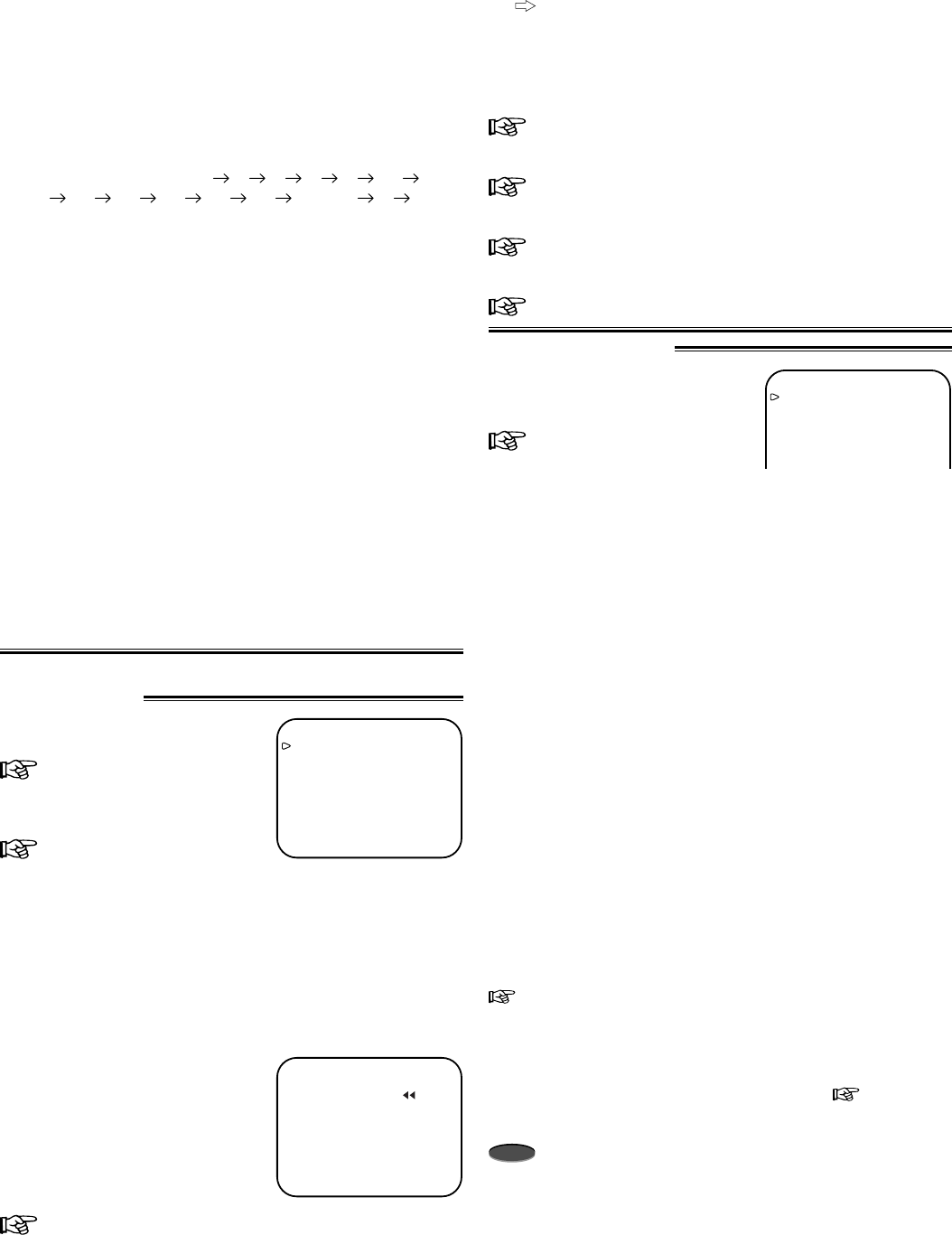
29
Installation
Reference page
FIRST TIME SET UP
Setting the present time, date,
and Daylight Saving Time
settings (TIME DATE ADJUST)
page 5
Setting operation of VCR when the tape reaches its end
during recording or playback (TAPE END)
The VCR’s function when the tape reaches its end during
recording is as follows.
STOP The tape stops, the indication “End” appears on
the fluorescent display, and “TAPE END”
appears on screen. When CALL OUT is set to
WRNG•TAPE END, a call signal is output from
the CALL OUT terminal.
REWIND Rewinds the tape to the beginning and stops
(except during timer recording). When CALL
OUT is set to WRNG•TAPE END and a tape
reaches its end, a call signal is output for two
seconds from the CALL OUT terminal.
REPEAT Rewinds the tape to the beginning and resumes
the recording. When CALL OUT is set to
WRNG•TAPE END and a tape reaches its end,
a call signal is output for two seconds from the
CALL OUT terminal.
ALARM•PROT (alarm protection)
If any alarm recordings are present on the tape
and the tape stops, the indication “End” appears
on the fluorescent display and “TAPE END”
appears on screen. When CALL OUT is set to
WRNG•TAPE END, a call signal is output from
the CALL OUT terminal. If there is no alarm
recording, the VCR rewinds the tape to the
beginning and resumes the recording.
Go to page 8 for the VCR’s function when the tape reaches
its end during playback.
Setting Quasi-V-sync on or off (QUASI V-SYNC)
ON Quasi-V-sync. signal is inserted to the video output
signal in the special effects playback ( page 16) or
normal playback in L24H or L40H mode.
OFF Quasi-V-sync. signal is not inserted.
Note
• Some multiplexers may require Quasi-V-sync to be OFF in
order to work properly.
<FIRST TIME SET UP>
TIME DATE ADJUST
TAPE END STOP
QUASI V-SYNC ON
VIDEO MODE AUTO
RS-485
<MAINTENANCE>
POWER LOSS LIST
ALARM LIST
ALL MENU INITIALIZE
POWER LOSS LIST CLEAR
ALARM LIST CLEAR
<REPEAT REC TIMES> 0
<ELAPSED TIME> 0H
ALL MENU INITIALIZE
Turn the SHUTTLE RING
then all MENU will be
initialized.
MAINTENANCE
Displaying the power loss list
(POWER LOSS LIST)
page 14
Displaying the alarm list (ALARM
LIST)
page 14
Initializing all menu settings (ALL MENU INITIALIZE)
All menus will be initialized except timer programs.
1. Press the MENU button.
•<MAIN MENU> appears.
2. Turn the JOG dial to select
MAINTENANCE and turn the
SHUTTLE ring to the right.
•<MAINTENANCE> menu
appears.
3. Turn the JOG dial to select ALL
MENU INITIALIZE and turn the
SHUTTLE ring to the right.
•<ALL MENU INITIALIZE>
menu appears.
Setting the recording mode and frequency division ratio
(CLOCK OUT)
Sets the recording mode and the frequency division ratio of
clock pulse output from the CLOCK OUT terminal.
• Setting the recording mode during the clock pulse output
REC When recording in any mode.
T/L REC When recording in time-lapse mode (L24H,
L40H).
• Setting the frequency division ratio of the clock pulse output
When the JOG dial is turned, the display will be
switched in the order of 1 2 3 4 5 10
15 20 25 30 50 60 F (field) 1 ...
The numbers 1 to 60 indicate the number of frames at
8H recording mode and the number of fields at time
lapse recording modes. (One frame consists of two
fields.) When set to F (field), one field is selected.
Setting the operation mode of the MODE OUT terminal
(MODE OUT)
A mode signal is output under the following circumstances.
REC During recording.
PLAY During playback.
POWER While the VCR is turned on.
TAPE IN When a tape is inserted in the VCR.
CLOCK ADJ When the clock indicates “00(min.):00(s),”
the signal is output for 1 second only.
Setting the operation mode of REC IN terminal (REC IN)
SERIES Recording starts when the REC IN
terminal is grounded.
REC-START/STOP Recording continues while the REC IN
terminal is grounded. If the signal is
input for a short period, the VCR may
not start recording.
4. Turn the SHUTTLE ring to the left.
• The setting of all menus (except TIMER PROGRAM) will
return to its initial setting.
To exit the menu without initializing all menus, press the
MENU button.
5. Press the MENU button.
• The day and present time display appears on screen.
Clearing the power loss list (POWER LOSS LIST CLEAR)
page 14
Clearing the alarm list (ALARM LIST CLEAR)
page 15
Displaying number of tape use (REPEAT REC TIMES)
page 15
Displaying the elapsed time of VCR (ELAPSED TIME)
page 15
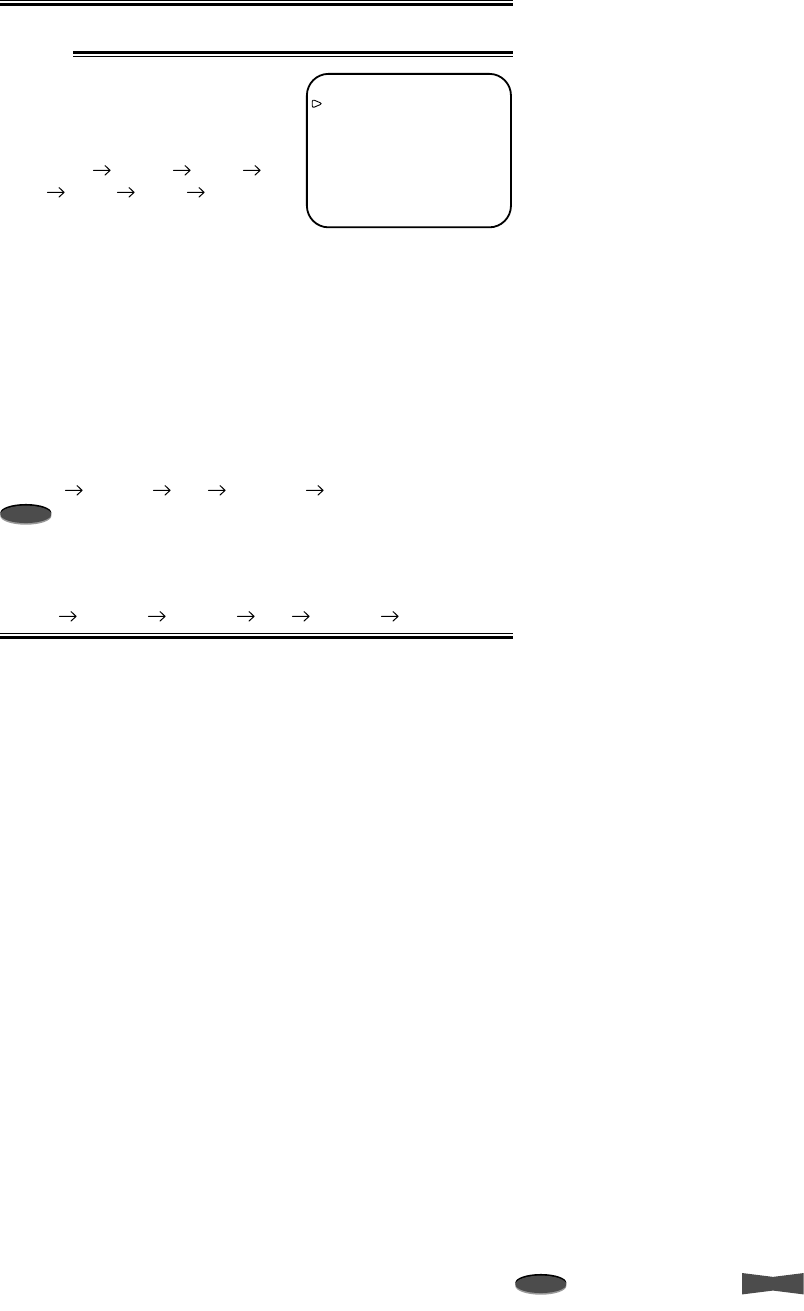
30 Installation
Note
A point to notice
Info.
Supplementary information
Setting the playback/recording color mode (VIDEO MODE)
AUTO The VCR automatically switches the circuits according
to type of the input/playback video signal, color or
black and white.
COLOR Select for recording or playback in color.
B/W Select for recording or playback in black and white.
RS-485
Setting the transmission rate
(TRANSMISSION RATE)
When JOG is turned, the display
will be switched in the order of
9600 (bps) 19200 1200
2400 4600 9600 ...
Setting of status (STATUS)
ON : The status will be sent from the VCR when the
command for the specified VCR ADRESS is send.
OFF : The status will not be sent from the VCR when the
command for the specified VCR ADRESS is send.
For the commands which are specified in *2 column of
the Commands and Responses on page 21 to 24, the
VCR sends the status even when STATUS is set to
OFF.
Setting the ID number of the VCR (VCR ADDRESS)
When JOG is turned, the display will be switched in the order of
VCR01 VCR02 ..... VCR126 VCR127.
Note
• Assign a different VCR ADRESS for each connected VCRs.
Setting the group number of the VCR (VCR GROUP)
When JOG is turned, the display will be switched in the order of
NONE GRP01 GRP02 ..... GRP14 GRP15.
<RS-485>
TRANSMISSION RATE 9600
STATUS OFF
VCR ADRESS VCR01
VCR GROUP NONE
Setting the Menus
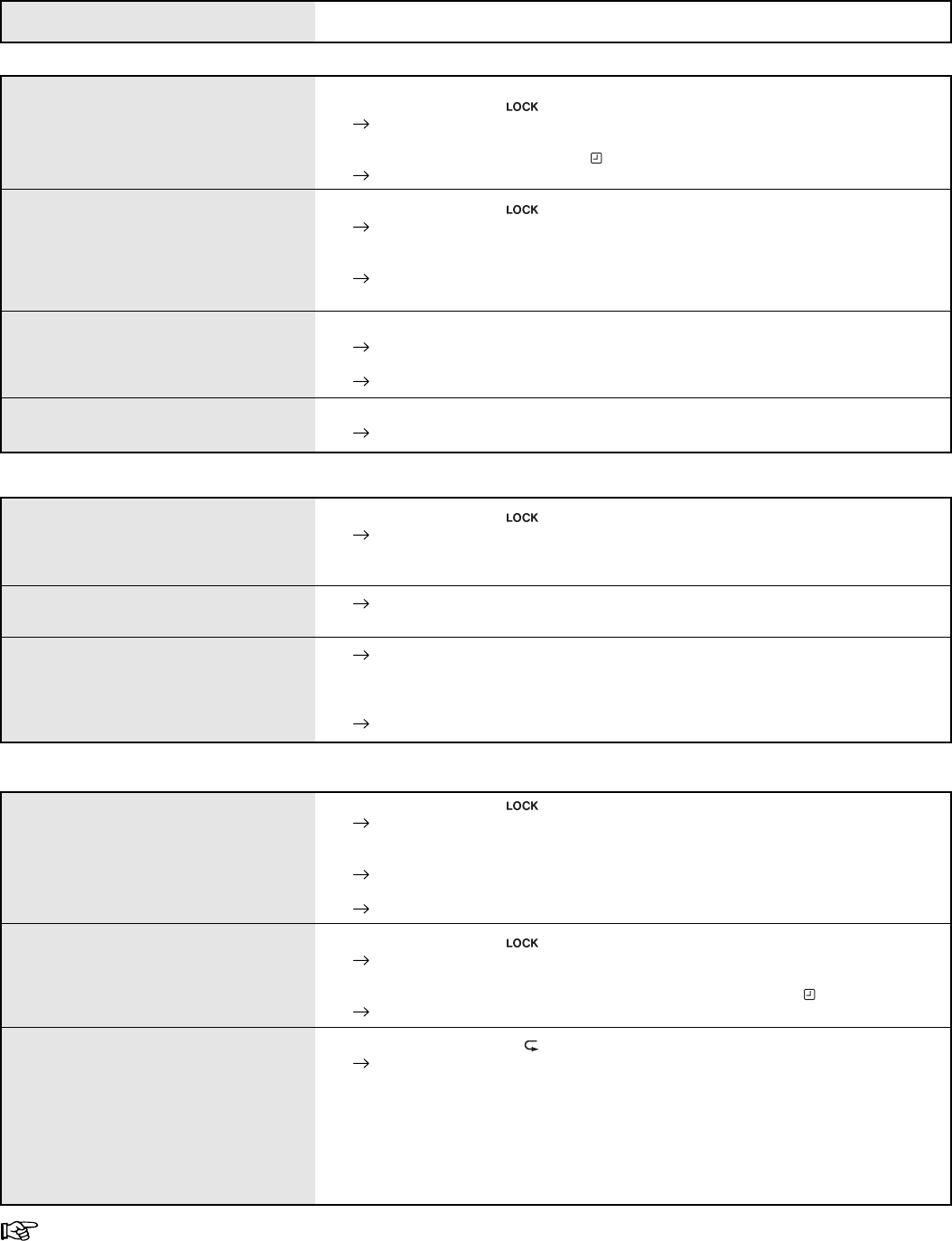
31Others
Reference page
Before Calling for Service
Symptom
Installation
No power supplied to VCR.
The VCR POWER is ON, but the unit
does not operate.
No picture displays on the MONITOR
screen.
The picture is not clear on the monitor.
• Has the power cord been disconnected from the AC outlet?
• Is the Lock indicator ( ) illuminated?
Press the SEARCH button on the front panel for more than 10 seconds to
unlock the VCR.
• Is the Timer Recording indicator ( ) illuminated?
Press the TIMER REC button on the front panel to cancel the timer recording.
• Is the Lock indicator ( ) illuminated?
Press the SEARCH button on the front panel for more than 10 seconds to
unlock the VCR.
• Safety devices are in operation.
Press the RESET button on the back panel using a pointed instrument, and
then turn the power on again.
• Is the monitor or the camera connected correctly?
Check the connection.
• Is the connecting cable properly connected, or is the cable defective?
Check the connection and also check for the snapping of a wire in the cable.
• Is the camera focused?
See the user’s manual for your camera and focus the camera correctly.
Function/operation
No operation when any tape operation
button is pressed.
The present time is not correct even if
using the VCR everyday.
The power cord has been disconnected
for less than 31 days, but the present
time has been reset.
Remedy
• Is the Lock indicator ( ) illuminated?
Press the SEARCH button on the front panel for more than 10 seconds to
unlock the VCR.
• Is a cassette inserted?
Make sure the power cord is connected to the AC outlet for approximately 40 or
more hours per week when using it everyday.
Make sure the power cord is connected to the AC outlet for approximately 40 or
more hours per week when using it everyday.
• The reserved contents may be erased even within 31 days depending on the
charging time of the power failure compensation circuit.
Set the present time setting again.
Recording
Recording does not work by pressing
the REC button.
Recording cannot be stopped by
pressing the STOP button.
Repeat recording does not work.
• Is the Lock indicator ( ) illuminated?
Press the SEARCH button on the front panel for more than 10 seconds to
unlock the VCR.
• Has the cassette’s erasure prevention tab been broken off?
Load the cassette with its erasure prevention tab intact.
• Has the tape run out?
Rewind the tape or load a new tape.
• Is the Lock indicator ( ) illuminated?
Press the SEARCH button on the front panel for more than 10 seconds to
unlock the VCR.
• Is the VCR in timer recording mode (Timer recording indicator ( ) is illuminating)?
Press the TIMER REC button once.
• Is the Repeat indicator ( ) illuminated?
Set TAPE END in the FIRST TIME SET UP menu to REPEAT or
ALARM•PROT.
When TAPE END in the FIRST TIME SET UP menu is set to ALARM•PROT,
repeat recording does not work using a tape with an alarm recording.
When a tape reaches its end during the emergency recording (recording
started while the VCR is stopped or the VCR power is off), the VCR rewinds
the tape and stops (recording does not start again) even though TAPE END in
the FIRST TIME SET UP menu is set to REPEAT.
When you find any problem with this VCR, first check the following. If you still cannot solve the problem, stop using the VCR, unplug
it from the AC outlet, and contact your dealer.
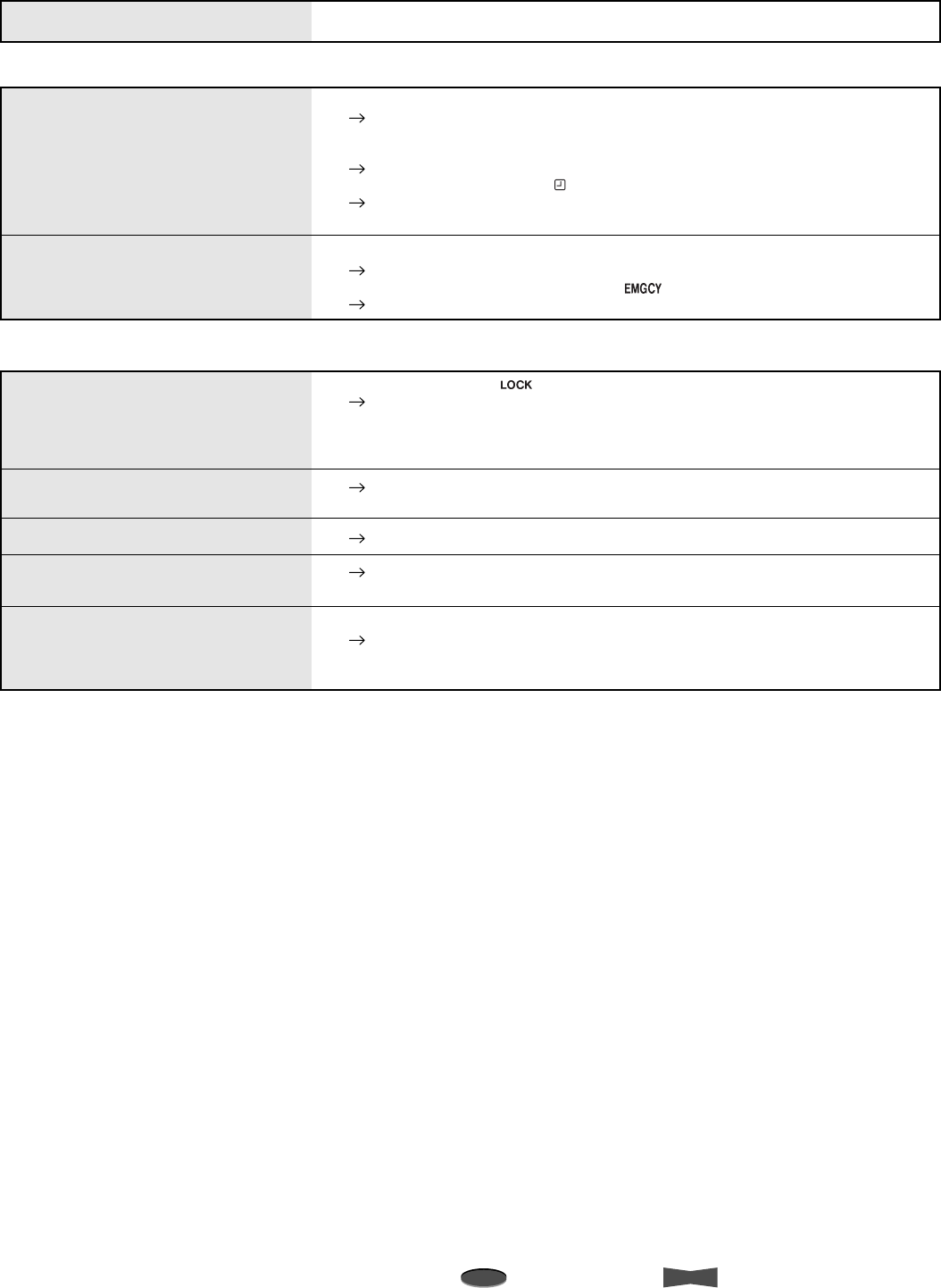
32 Others
Note
A point to notice
Info.
Supplementary information
Recording (continued)
Playback does not start by pressing the
PLAY button.
Noise bars in the picture during
playback.
Playback speed is fast or slow.
The picture vibrates at the top and
bottom when in still picture mode.
Clear camera pictures during recording,
but during playback the picture is not
clear.
Timer recording does not operate.
Alarm recording does not work.
• Is the Lock indicator ( ) illuminated?
Press the SEARCH button on the front panel for more than 10 seconds to
unlock the VCR.
• Is a cassette inserted?
• Has the tape run out?
Adjust the tracking by pressing the TRACKING buttons on the front panel.
Adjust the playback speed by pressing the MODE button on the front panel.
Adjust the picture by pressing the VERTICAL ADJUST buttons on the front
panel.
• The video heads may be clogged.
Eject the cassette, insert it again, and wait for more than 5 seconds. Repeat
this step for 4 to 5 times. If this does not correct the problem, contact your
dealer.
• Have the day and present time been set accurately?
Set the day and present time again.
• Have the recording start-time, recording end-time, and the recording mode been
set accurately?
Confirm the settings on the <PROGRAM TO RECORD> menu.
• Is the TIMER REC indicator ( ) illuminated?
If not, press the TIMER REC button on the front panel to stand by for the
timer recording.
• Is the external switch connected correctly?
Check the connection.
• Is the Emergency Recording indicator ( ) illuminated?
Set EMERGENCY REC in the RECORDING SET UP menu to ON.
Playback
Symptom Remedy
Before Calling for Service
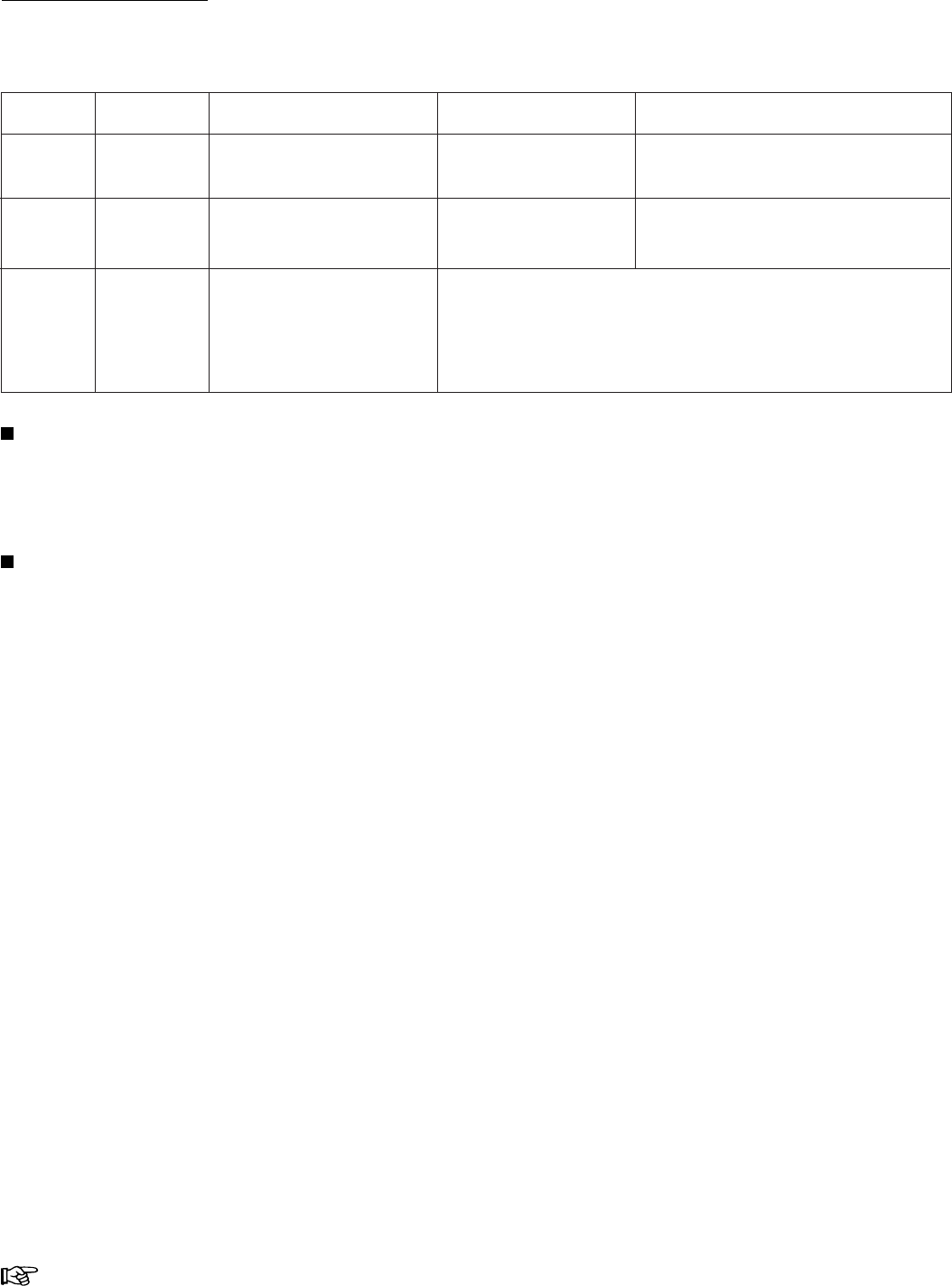
33Others
Reference page
Warning Display
Self-diagnostic function
This VCR uses a self-diagnostic function to detect an internal malfunction during recording. When a malfunction occurs in the VCR
during recording, the indicator corresponding to each malfunction illuminates on the fluorescent display and/or on screen.
The type of malfunction corresponding to the indicator and countermeasures are given below.
When the tape ends
When the tape reaches its end during recording, “End” illuminates on the fluorescent display and “TAPE END” illuminates on screen.
The warning indicators will not illuminate if TAPE END in FIRST TIME SET UP menu is set to REPEAT, ALARM•PROT (when no
alarm recording is made), or REWIND.
Lack of video signal input
The indicator “NO SIGNAL” appears on screen and “noSIg” flashes on the fluorescent display when the VCR cannot get any video
input signal during recording. The video input signal will not be obtained in case of any malfunction such as a broken video cable or
when POWER to the camera is turned off.
To turn off the indicatorRemedy
Fluorescent
display
Monitor
The tape ends during
recording.
Cause
TAPE END
NO SIGNAL
CHECK Tape/deck trouble
during recording.
Lack of video signal input
during recording. Check for loose
connections.
Rewind the tape or
press the EJECT button.
First, check the cassette. If there seems to be nothing wrong with
the cassette, try the recording operation again. If the indicator
“CHECK” is still displayed, replace the cassette with a new one and
try the operation again. If this does not clear the indicator, unplug
the power cord and contact your dealer.
When a video signal is restored or the
recording mode is cleared, the indicator on
the fluorescent display and screen turns off.
Turn off the indicator on the fluorescent
display and screen by pressing the
EJECT button or rewinding the tape.
End
noSIg
(the display
starts flashing)
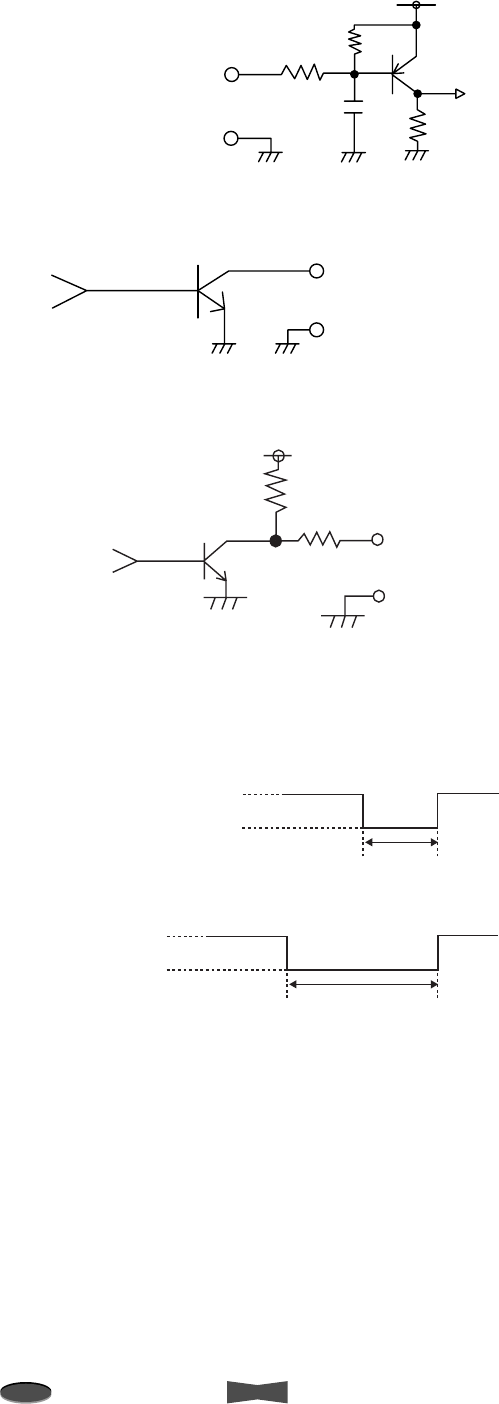
34 Others
Note
A point to notice
Info.
Supplementary information
Control Input/Output Signals and Circuit
16 ms
+12 V
0 V
8 ms
+12 V
0 V
CLK OUT signal
• When F is selected in CLOCK OUT of REAR TERMINAL
menu (at 8H mode) or while recording in L24H or L40H mode.
• When REC-1 to REC-60 is selected in CLOCK OUT of REAR
TERMINAL menu (at 8H mode).
CLK OUT terminals (screw)
DC 12 V
10 kΩ
GND
CLK OUT
10 kΩ
<Interface circuit inside the VCR>
ALM/MODE/CALL OUT terminals (screw)
Active “L” level voltage (0 – + 0.4V) output; max.
drive current 50 mA (+5V dc)/10 mA (+24V dc)
Non active Open; max. voltage +24V dc
GND
ALM/MODE/CALL OUT
<Interface circuit inside the VCR>
ALM/RST/REC IN terminals (screw)
Active When input terminals are short-circuited to
GND or “L” level voltage (0 – + 1.6V) applied.
Time for active 0.1 sec. or over.
Non active Open the input.
DC 5 V
10 kΩ
22 kΩ
22 kΩ
0.047 µF
GND
ALM/RST/REC IN
<Interface circuit inside the VCR>
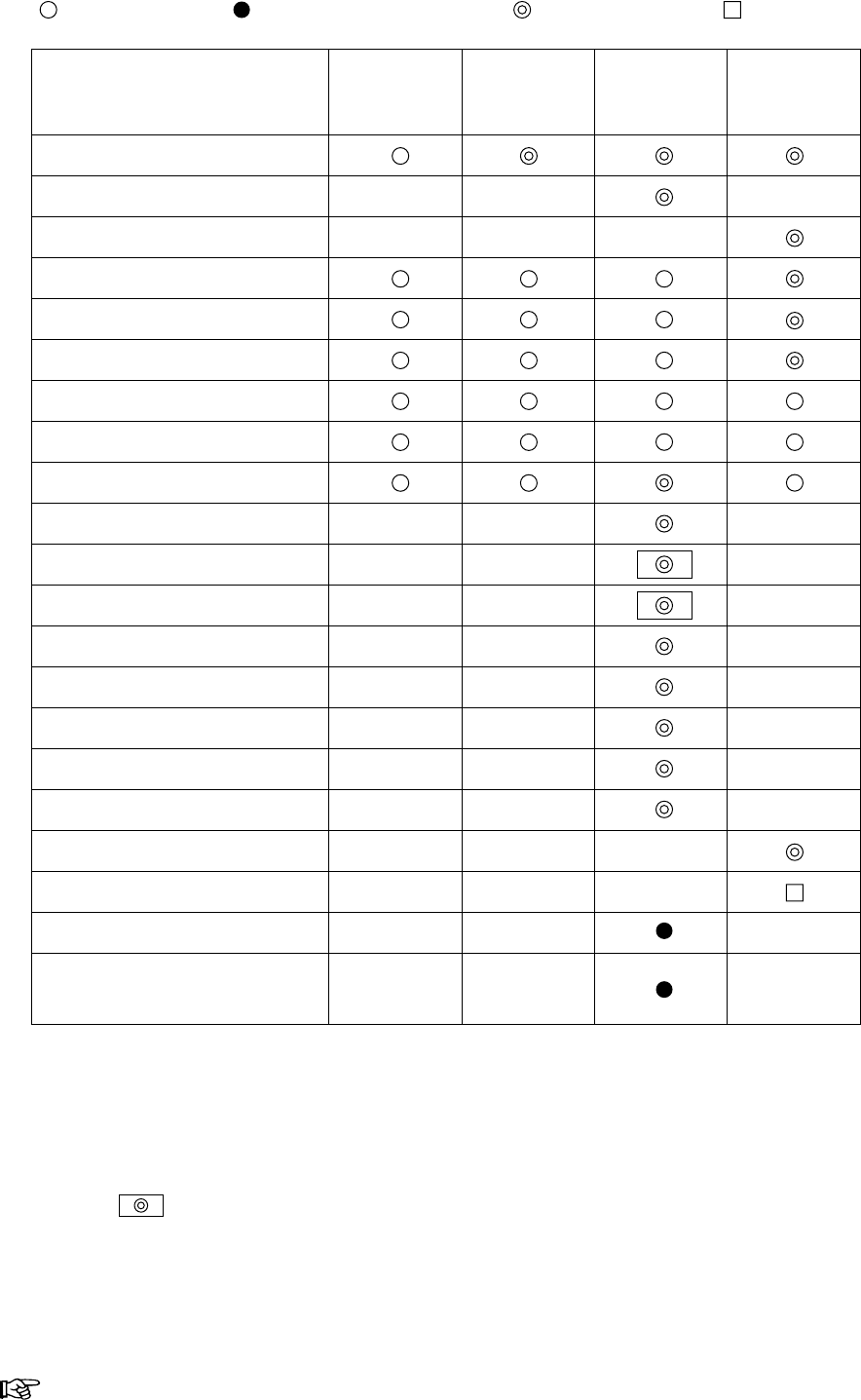
35Others
Reference page
Maintenance Guide
*1 Included in the UPPER DRUM ASSY of the ASSY DRUM.
The exchange every 4,000 hrs is recommended only when over 24H mode is used.
*2 Included in the ASSY DRUM.
*3 Means the UPPER DRUM ASSY and LOWER DRUM ASSY, excluding the VIDEO HEAD.
*4 Included in the PCB-MAIN.
Note : 1.Check tape running functions and performance, such as picture and sound, concerning each mode at inspection.
2.Disassembly for repair is required when the operating time exceeds approx. 10,000 hrs.
3. : Replace with new part at 4,000 hrs or three years.
[
: CLEANING : CHECK & ADJUSTMENT : REPLACEMENT : GREASING
]
VIDEO HEAD *1
BRUSH *1
DRUM MOTOR *2
ASSY DRUM *3
FE HEAD
A/C HEAD UNIT
TAPE PATH POLES
CAPSTAN SHAFT
REEL DISK
CAPSTAN MOTOR
PINCH ARM UNIT
REEL BELT
BCP UNIT
BRAKE BELT (SP, TU)
IDLER UNIT
ASSY GEAR PULLY
CLEANING ROLLER
LOADING MOTOR ASSY
LOADING MECHANISM
SERVO CIRCUIT *4
Interchangeability Adjustment
of the Mechanism
SPECIFICATION EVERY
500
HOURS
EVERY
4,000
HOURS
EVERY
1,000
HOURS
EVERY
10,000
HOURS

36 Others
Note
A point to notice
Info.
Supplementary information
THIS PAGE INTENTIONALLY LEFT BLANK.
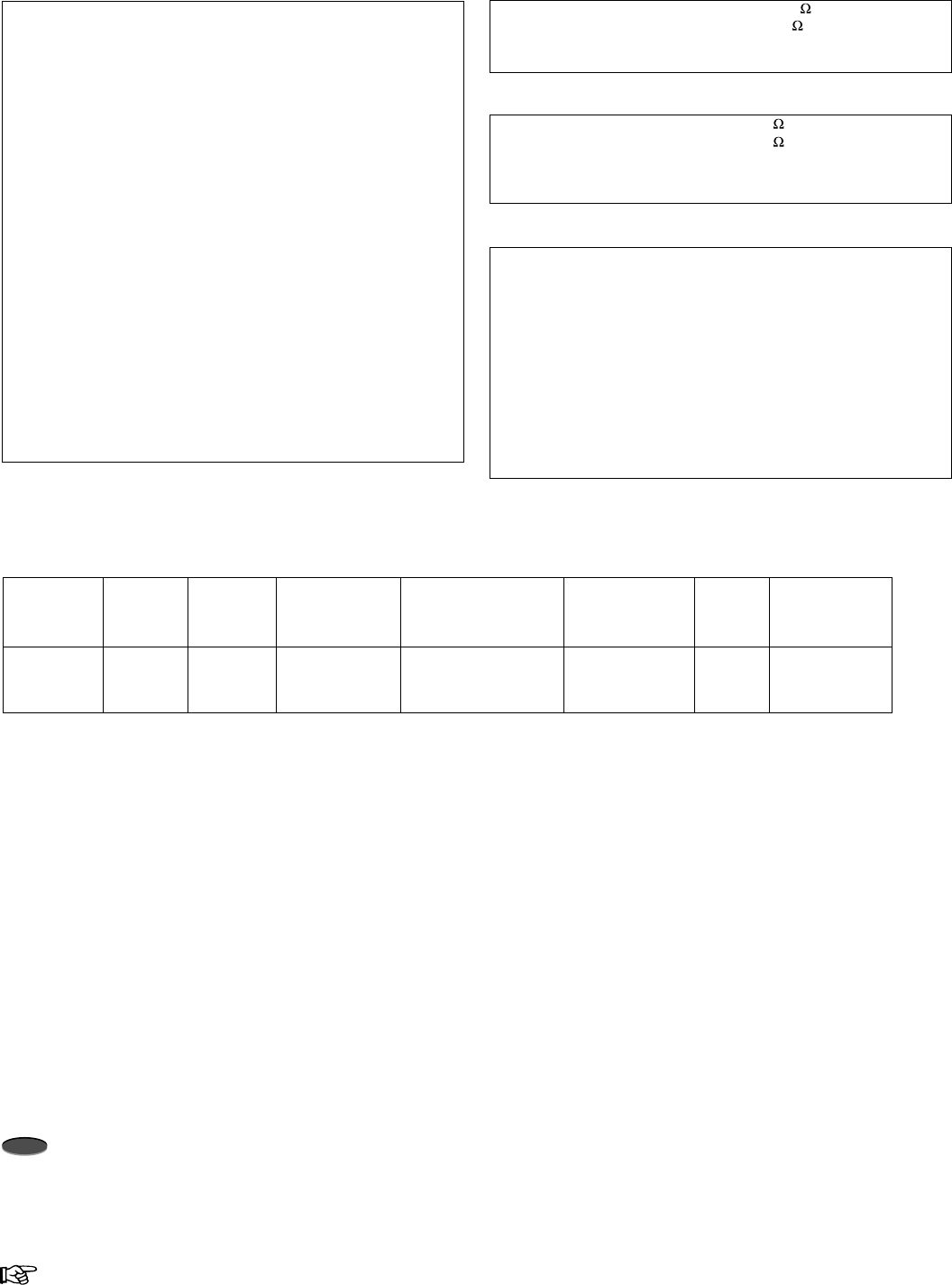
37
SpecificationsReference page
Specifications
Weight and dimensions shown are approximate.
Design and specifications are subject to change without notice.
Note
If the VCR is not working correctly or showing an unusual indication on the fluorescent display, press the RESET button on the back panel using a
pointed instrument. When pressed, Date/Present time/ALARM LIST/POWER LOSS LIST/Counter display/Recording and Playback mode will be set
to the default setting and the VCR turns off.
To restart the VCR, press the POWER button to turn on the VCR, and then set the day and present time.
Connectors
ALM Input Screw terminal for starting alarm recording
RST Input Screw terminal for finishing alarm recording or for
adjusting on-screen clock
REC Input Screw terminal for starting/finishing recording or for
series recording
GND Screw terminal for ground
ALM Output Screw terminal for output while alarm recording is
under way
CLK Output Screw terminal to command camera switching
MODE Output Screw terminal for indication of VCR selected mode
CALL Output Screw terminal for external warning device or for
series recording
RS-485 Interface RJ-45 (female) connector
Video
Input 1.0 V (p-p), 75 , BNC plug
Output 1.0 V (p-p), 75 , BNC plug
Signal-to-Noise Ratio Better than 42 dB
Horizontal Resolution More than 330 lines (black & white)
More than 240 lines (color)
Audio
Input 308 mV (rms), 50 k , RCA plug
Output 388 mV (rms), 1 k , RCA plug
Signal-to-Noise Ratio Better than 43 dB
Frequency Response 70 Hz - 4 kHz (8H mode)
General
Power Source 100-230 V ac ± 10%, 50/60 Hz
(The included power cord is used for
120 V, 60 Hz.)
Power Consumption Approx. 18 Watts
Television System CCIR standard 525 lines, 60 field
NTSC
Color Signal Low frequency conversion, sub-carrier
phase shift recording
Tape Format VHS 1/2” width high-density video
cassette tape
Tape Speed and Recording Time
See below (*1)
Fast Forward/Rewind Time Approx. 90 seconds with T-120 tape
Approx. 120 seconds with T-160 tape
Operating Temperature 41 °F to 104 °F (5 °C to 40 °C)
Relative Humidity Max. 80 %
Dimensions (JOG dial included) 16.7 W x 12.4 D x 3.7 H in.
(425 W x 314 D x 95 H mm)
Weight 9 lbs (4.2 kg)
Heads-Video 4 rotary heads
Luminance Signal Frequency modulation recording
Audio Track 1 track
Audio/Control 1 stationary head
Erase 1 full-track head
Motors 3 motors-drum/capstan direct drive
system
Battery Backup 31 day
(*1)
Tape Speed and Recording Time (with T-160 cassette):
MODE
8H (EP)
L24H (EP)
L40H (EP)
TIME
(hour:minute)
TAPE
SPEED
(mm/s)
11.12
3.71
2.22
RECORDING
INTERVAL
(s/field)
0.0167
0.050
0.083
NUMBER OF
RECORDING FIELDS
(fields/s)
60
20
12
MPX field delay
setting *1
002
003
005
AUDIO
Yes
Yes
Yes
TAPE DRIVE
RECORDING
Continuous
Continuous (Slow)
Continuous (Slow)
8:00
24:00
40:00
*1 Case of using Dedicated Micro's MPX.