Mitsumi Electric Co DWMW091 Wireless LAN ,Bluetooth Combo Module User Manual Penfolds CS3 indd
Mitsumi Electric Co Ltd Wireless LAN ,Bluetooth Combo Module Penfolds CS3 indd
Contents
- 1. User manual
- 2. Module User manual
- 3. Host user manual
- 4. Module user manual
- 5. User Manual
Host user manual
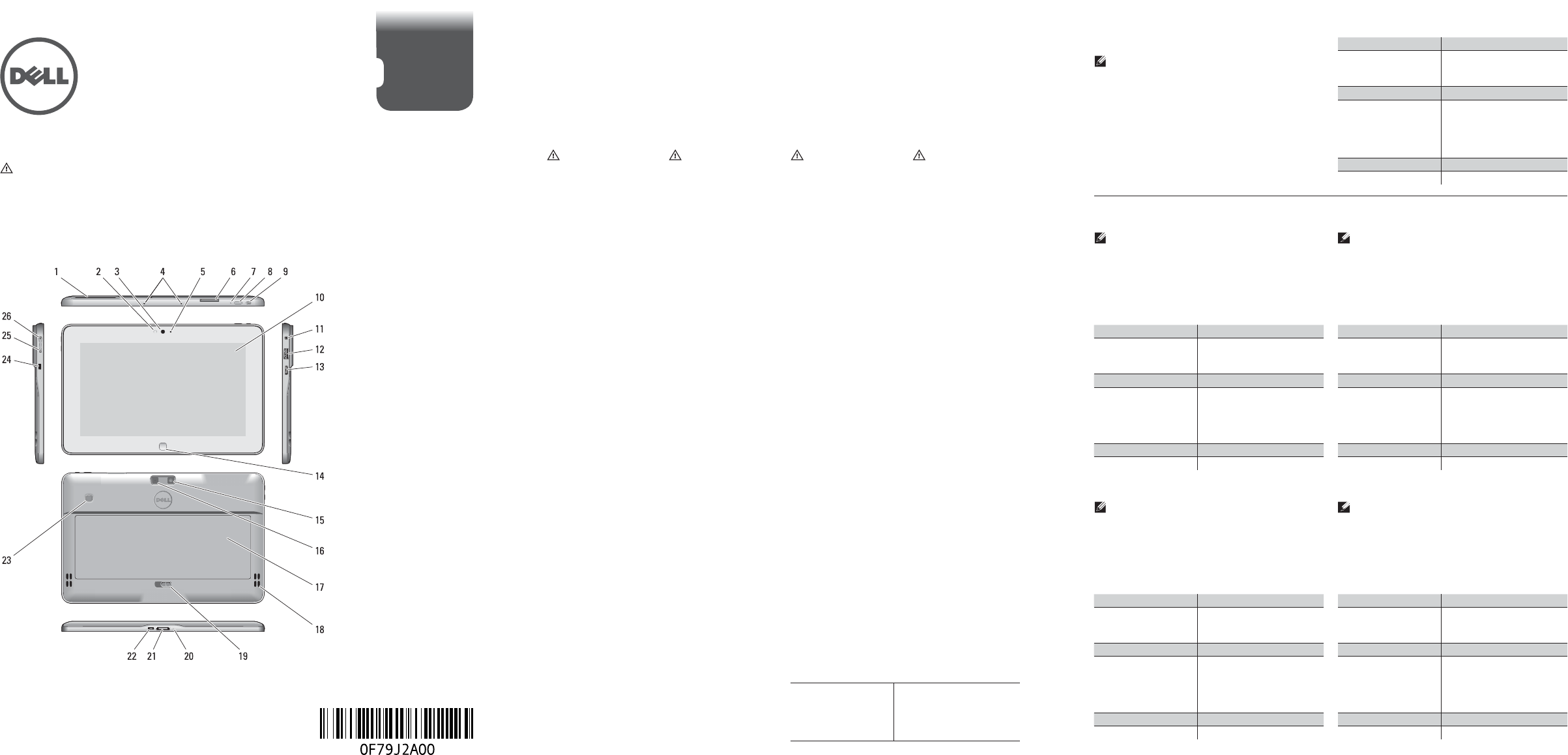
LATITUDE
10 - ST2
Setup and Features Information
About Warnings
WARNING: A WARNING indicates a potential for property damage, personal injury, or death.
smart card reader 1
(optional)
Ambient Light Sensor2
front camera3
microphones4
camera LED5
memory card reader6
power LED7
power button8
screen rotation lock 9
button
touch screen10
audio connector11
USB connector12
mini HDMI connector13
start button14
back camera15
camera Flash16
battery17
speakers18
battery latch19
battery status LED20
dock/power 21
connector
micro USB/power 22
connector
fi nger print reader 23
(optional)
security lock slot24
volume decrease 25
button
volume increase 26
button
Views | Views | Views | Views | Views
Language | Language | Language | Language
Language
LANGUAGE:
Language
Language
LANGUAGE:
Language
Language
LANGUAGE:
Language
Language
LANGUAGE:
Language
Language1
Language2
Language3
Language4
Language5
Language6
Language7
Language8
Language9
Language10
Language11
Language12
Language13
Language14
Language15
Language16
Language17
Language18
Language19
Language20
Language21
Language22
Language23
Language24
Language25
Language26
Language1
Language2
Language3
Language4
Language5
Language6
Language7
Language8
Language9
Language10
Language11
Language12
Language13
Language14
Language15
Language16
Language17
Language18
Language19
Language20
Language21
Language22
Language23
Language
24
Language25
Language26
Language1
Language2
Language3
Language4
Language5
Language6
Language7
Language8
Language9
Language10
Language11
Language12
Language13
Language14
Language15
Language16
Language17
Language18
Language19
Language20
Language21
Language22
Language23
Language24
Language25
Language26
Language1
Language2
Language3
Language4
Language5
Language6
Language7
Language8
Language9
Language10
Language11
Language12
Language13
Language14
Language15
Language16
Language17
Language18
Language19
Language20
Language21
Language22
Language23
Language24
Language25
Language26
Language
LANGUAGE: O erings may vary by region. The
following specifi cations are only those required
by law to ship with your computer. For more
information regarding the confi guration of your
computer, click Start Help and Support and
select the option to view information about
your computer.
Power
Coin-cell battery
Input voltage
Output Power
x
x
x
Physical
Height
(with a WLED panel)
Width
Depth
Weight (Minimum)
x
x
x
x
Environmental
Operating Temperature x
Language
LANGUAGE: O erings may vary by region. The
following specifi cations are only those required
by law to ship with your computer. For more
information regarding the confi guration of your
computer, click Start Help and Support and
select the option to view information about
your computer.
Power
Coin-cell battery
Input voltage
Output Power
x
x
x
Physical
Height
(with a WLED panel)
Width
Depth
Weight (Minimum)
x
x
x
x
Environmental
Operating Temperature x
Language
LANGUAGE: O erings may vary by region. The
following specifi cations are only those required
by law to ship with your computer. For more
information regarding the confi guration of your
computer, click Start Help and Support and
select the option to view information about
your computer.
Power
Coin-cell battery
Input voltage
Output Power
x
x
x
Physical
Height
(with a WLED panel)
Width
Depth
Weight (Minimum)
x
x
x
x
Environmental
Operating Temperature x
Language
LANGUAGE: O erings may vary by region. The
following specifi cations are only those required
by law to ship with your computer. For more
information regarding the confi guration of your
computer, click Start Help and Support and
select the option to view information about
your computer.
Power
Coin-cell battery
Input voltage
Output Power
x
x
x
Physical
Height
(with a WLED panel)
Width
Depth
Weight (Minimum)
x
x
x
x
Environmental
Operating Temperature x
Specifi cations
NOTE: O erings may vary by region. The
following specifi cations are only those required
by law to ship with your computer. For more
information regarding the confi guration of your
computer, click Start Help and Support and
select the option to view information about
your computer.
Power
Coin-cell battery
Input voltage
Output Power
3 V CR2025 lithium ion
100-240 VAC
30W
Physical
Height
Width
Depth
(with security)
Weight (Minimum)
10.5mm
274mm
176.6mm
x
710 grams
Environmental
The following information provided on the device
described in this document in compliance with
the requirements of the o cial Mexican standards
(NOM)
Voltaje de alimentación
Frecuencia
Consumo eléctrico
Voltaje de salida
Intensidad de salida
100 V AC - 240 V AC
50 - 60 Hz
1,00 A ~ 1,30 A
19,0 V de CC / 19,5 V de CC
1,58 A / 1,54 A
Information para NOM (únicamente para México)
Operating Temperature 0 °C to 35 °C (32 °F to 95 °F)
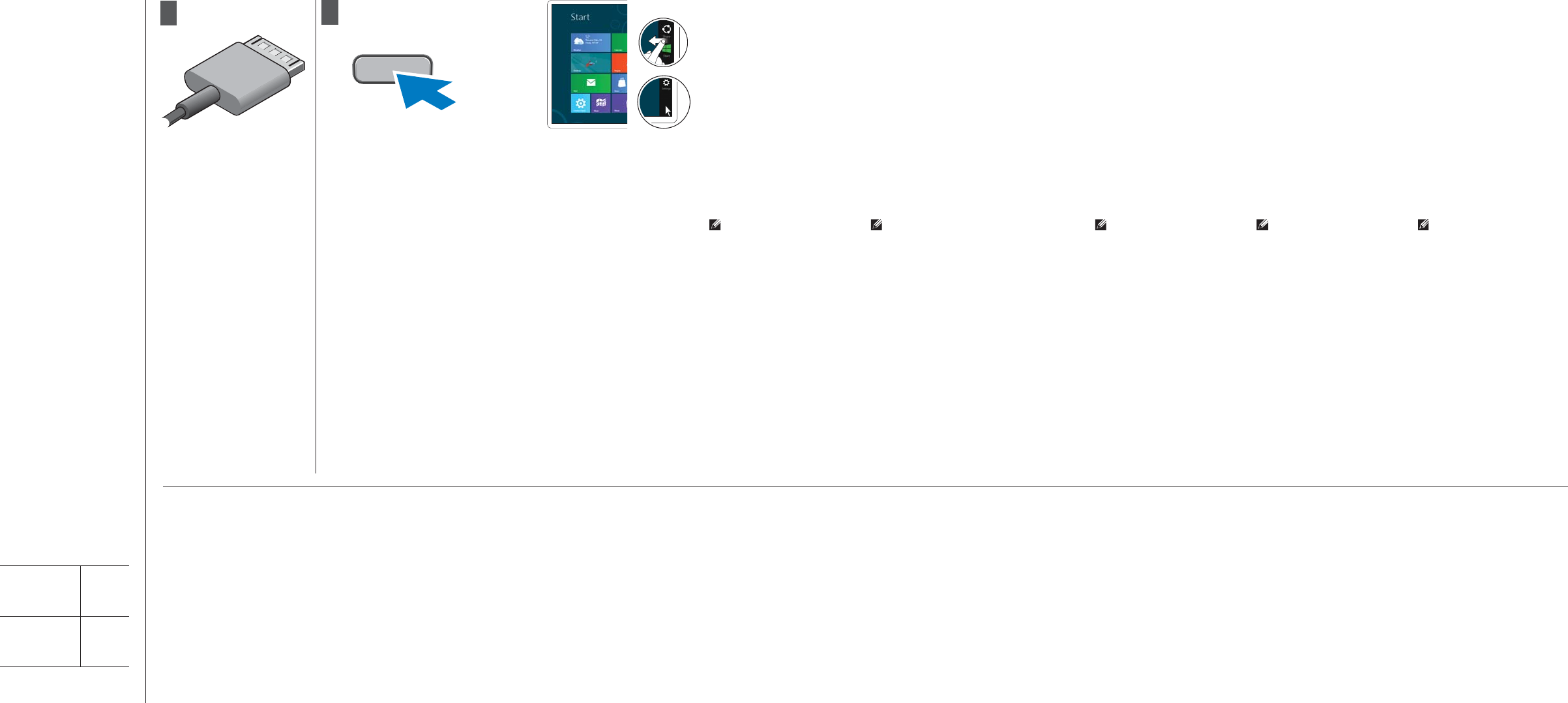
Finding More Information and Resources
See the safety and regulatory documents that shipped with your
computer and the regulatory compliance website at www.dell.com/
regulatory_compliance for more information on:
Safety best practices•
Regulatory certifi cation•
Ergonomics•
See www.dell.com for additional information on:
Warranty•
Terms and Conditions (U.S. only)•
End User License Agreement•
12
Connect the AC adapter to the
AC adapter connector on the
computer and to the electrical
outlet.
Press the power button to turn
on the computer.
Connect the AC adapter to the
AC adapter connector on the
computer and to the electrical
outlet.
Press the power button to turn
on the computer.
Connect the AC adapter to the
AC adapter connector on the
computer and to the electrical
outlet.
Press the power button to turn
on the computer.
Connect the AC adapter to the
AC adapter connector on the
computer and to the electrical
outlet.
Press the power button to turn
on the computer.
Connect the AC adapter to the
AC adapter connector on the
computer and to the electrical
outlet.
Press the power button to turn
on the computer.
Finding More Information and
Resources
See the safety and regulatory documents that
shipped with your computer and the regulatory
compliance website at www.dell.com/regulatory_
compliance for more information on:
Safety best practices•
Regulatory certifi cation•
Ergonomics•
See www.dell.com for additional information on:
Warranty•
Terms and Conditions (U.S. only)•
End User License Agreement•
Finding More Information and
Resources
See the safety and regulatory documents that
shipped with your computer and the regulatory
compliance website at www.dell.com/regulatory_
compliance for more information on:
Safety best practices•
Regulatory certifi cation•
Ergonomics•
See www.dell.com for additional information on:
Warranty•
Terms and Conditions (U.S. only)•
End User License Agreement•
Finding More Information and
Resources
See the safety and regulatory documents that
shipped with your computer and the regulatory
compliance website at www.dell.com/regulatory_
compliance for more information on:
Safety best practices•
Regulatory certifi cation•
Ergonomics•
See www.dell.com for additional information on:
Warranty•
Terms and Conditions (U.S. only)•
End User License Agreement•
Finding More Information and
Resources
See the safety and regulatory documents that
shipped with your computer and the regulatory
compliance website at www.dell.com/regulatory_
compliance for more information on:
Safety best practices•
Regulatory certifi cation•
Ergonomics•
See www.dell.com for additional information on:
Warranty•
Terms and Conditions (U.S. only)•
End User License Agreement•
Information in this document is
subject to change without notice.
© 2012 Dell Inc. All rights reserved.
Reproduction of these materials in
any manner whatsoever without the
written permission of Dell Inc. is strictly
forbidden.
Information in this document is
subject to change without notice.
© 2012 Dell Inc. All rights reserved.
Reproduction of these materials in
any manner whatsoever without the
written permission of Dell Inc. is strictly
forbidden.
Information in this document is
subject to change without notice.
© 2012 Dell Inc. All rights reserved.
Reproduction of these materials in
any manner whatsoever without the
written permission of Dell Inc. is strictly
forbidden.
Information in this document is
subject to change without notice.
© 2012 Dell Inc. All rights reserved.
Reproduction of these materials in
any manner whatsoever without the
written permission of Dell Inc. is strictly
forbidden.
Information in this document is
subject to change without notice.
© 2012 Dell Inc. All rights reserved.
Reproduction of these materials in
any manner whatsoever without the
written permission of Dell Inc. is strictly
forbidden.
Regulatory Model
Language
Language
Language
Language
T05G
Regulatory Type
Language
Language
Language
Language
T05G001
2012 - 07
Start screen
You can get to the Start screen
by swiping in from the right edge
of your screen and tapping the
Start charm.
Language
You can get to the Start screen
by swiping in from the right edge
of your screen and tapping the
Start charm.
Close App
If you’re using a mouse, click the
top of the app and drag it to the
bottom of the screen. If you’re
using touch, drag the app to the
bottom of the screen.
NOTE: When you’re not using
an app, Windows will leave it
running in the background
and then close it eventually.
Language
If you’re using a mouse, click the
top of the app and drag it to the
bottom of the screen. If you’re
using touch, drag the app to the
bottom of the screen.
NOTE: When you’re not using
an app, Windows will leave it
running in the background
and then close it eventually.
Shutdown
Swipe in from the right •
edge of the screen, and
then tap Settings. If you’re
using a mouse, point to the
upper-right corner of the
screen, move the mouse
pointer down, and then
click Settings.
Tap or click Power, and •
then tap or click Shut
down.
Language
Swipe in from the right •
edge of the screen, and
then tap Settings. If you’re
using a mouse, point to the
upper-right corner of the
screen, move the mouse
pointer down, and then
click Settings.
Tap or click Power, and •
then tap or click Shut
down.
Language
If you’re using a mouse, click the
top of the app and drag it to the
bottom of the screen. If you’re
using touch, drag the app to the
bottom of the screen.
NOTE: When you’re not using
an app, Windows will leave it
running in the background
and then close it eventually.
Language
If you’re using a mouse, click the
top of the app and drag it to the
bottom of the screen. If you’re
using touch, drag the app to the
bottom of the screen.
NOTE: When you’re not using
an app, Windows will leave it
running in the background
and then close it eventually.
Language
If you’re using a mouse, click the
top of the app and drag it to the
bottom of the screen. If you’re
using touch, drag the app to the
bottom of the screen.
NOTE: When you’re not using
an app, Windows will leave it
running in the background
and then close it eventually.
Language
Swipe in from the right •
edge of the screen, and
then tap Settings. If you’re
using a mouse, point to the
upper-right corner of the
screen, move the mouse
pointer down, and then
click Settings.
Tap or click Power, and •
then tap or click Shut
down.
Language
Swipe in from the right •
edge of the screen, and
then tap Settings. If you’re
using a mouse, point to the
upper-right corner of the
screen, move the mouse
pointer down, and then
click Settings.
Tap or click Power, and •
then tap or click Shut
down.
Language
Swipe in from the right •
edge of the screen, and
then tap Settings. If you’re
using a mouse, point to the
upper-right corner of the
screen, move the mouse
pointer down, and then
click Settings.
Tap or click Power, and •
then tap or click Shut
down.
Or point mouse at lower or
upper-right corner of the screen
and then clicking the Start charm.
Or point mouse at lower or
upper-right corner of the screen
and then clicking the Start charm.
Language
You can get to the Start screen
by swiping in from the right edge
of your screen and tapping the
Start charm.
Language
You can get to the Start screen
by swiping in from the right edge
of your screen and tapping the
Start charm.
Language
You can get to the Start screen
by swiping in from the right edge
of your screen and tapping the
Start charm.
Or point mouse at lower or
upper-right corner of the screen
and then clicking the Start charm.
Or point mouse at lower or
upper-right corner of the screen
and then clicking the Start charm.
Or point mouse at lower or
upper-right corner of the screen
and then clicking the Start charm.
FCC warning statement :
This equipment has been tested and found to comply with the limits for a Class B digital device, pursuant to
part 15 of the FCC rules. These limits are designed to provide reasonable protection against harmful interference
in a residential installation. This equipment generates, uses and can radiate radio frequency energy and, if not
installed and used in accordance with the instructions, may cause harmful interference to radio communications.
However, there is no guarantee that interference will not occur in a particular installation. If this equipment does
cause harmful interference to radio or televisionreception, which can be determined by turning the equipment off
and on, the user is encouraged to try to correct the interference by one or more of the following measures:
-Reorient or relocate the receiving antenna.
-Increase the separation between the equipment and receiver.
-Connect the equipment into an outlet on a circuit different from that to which the receiver is connected.
-Consult the dealer or an experienced radio/TV technician for help.
FCC Caution :
This device complies with Part 15 of the FCC Rules. Operation is subject to the following twoconditions:
(1) this device may not cause harmful interference and
(2) this device must accept any interference received, including interference that may cause undesired
operation
The equipment complies with RF exposure limits set forth for an uncontrolled environment. Theantenna(s) used
for this transmitter must not be co-located or operating in conjunction with any other antenna or transmitter.
7KHGHYLFHIRURSHUDWLRQLQWKHEDQG0+]LVRQO\IRULQGRRUXVHWRUHGXFHWKHSRWHQWLDOIRU
KDUPIXOLQWHUIHUHQFHWRFRFKDQQHOPRELOHVDWHOOLWHV\VWHPV
You are cautioned that changes or modifications not expressly approved by the party responsible for
compliance could void your authority to operate the equipment.
IC Caution: This device complies with Industry Canada licenceGexempt RSS standard(s). Operation is
subject to the following two conditions: (1) this device may not cause interference, and (2) this device
must accept any interference, including interference that may causeundesired operation of the device.
Cet appareil est conforme la norme dʹIndustrie Canada exempts de licence RSS (s). Son fonctionnement
est soumis aux deux conditions suivantes: (1) cet appareil ne peut pas causer dʹinterférences, et (2) cet
appareil doit accepter toute interférence, y compris les interférences qui peuvent causer un mauvais
fonctionnement de lʹappareil.
7KHHTXLSPHQWFRPSOLHVZLWK5)H[SRVXUHOLPLWVVHWIRUWKIRUDQXQFRQWUROOHGHQYLURQPHQW7KH
DQWHQQDVXVHGIRUWKLVWUDQVPLWWHUPXVWQRWEHFRORFDWHGRURSHUDWLQJLQFRQMXQFWLRQZLWKDQ\RWKHU
DQWHQQDRUWUDQVPLWWHU
/pTXLSHPHQWHVWFRQIRUPHDX[OLPLWHVGH[SRVLWLRQDX[UDGLRIUpTXHQFHVpWDEOLHVSRXUXQHQYLURQQHPHQW
QRQFRQWU{Op/DQWHQQHVXVHGIRUFHWUDQVPHWWHXUQHGRLWSDVrWUHFRORFDOLVpHVRXRSpUDQWHQFRQMRQFWLRQ
DYHFXQHDXWUHDQWHQQHRXXQDXWUHpPHWWHXU
Users should also be advised that
(i) the device for operation in the band 5150-5250 MHz is only for indoor use to reduce the potential
for harmful interference to co-channel mobile satellite systems;
(ii) the maximum antenna gain permitted for devices in the bands 5250-5350 MHz and 5470-5725
MHz shall comply with the e.i.r.p. limit; and
(iii) the maximum antenna gain permitted for devices in the band 5725-5825 MHz shall comply with
the e.i.r.p. limits specified for point-to-point and non point-to-point operation as appropriate.
High-power radars are allocated as primary users (i.e. priority users) of the bands 5250-5350 MHz and
5650-5850 MHz and that these radars could cause interference and/or damage to LE-LAN devices.
Les utilisateurs devraient aussi être avisés que
(i) les dispositifs fonctionnant dans la bande 5 150-5 250 MHz sont réservés uniquement pour une
utilisation à l’intérieur afin de réduire les risques de brouillage préjudiciable aux systèmes de satellites
mobiles utilisant les mêmes canaux;
(ii) le gain maximal d’antenne permis pour les dispositifs utilisant les bandes 5 250-5 350 MHz et 5
470-5 725 MHz doit se conformer à la limite de p.i.r.e.;
LLLOHJDLQPD[LPDOG¶DQWHQQHSHUPLVSRXUOHVGLVSRVLWLIVXWLOLVDQWODEDQGH0+]GRLWVH
FRQIRUPHUjODOLPLWHGHSLUHVSpFLILpHSRXUO¶H[SORLWDWLRQSRLQWjSRLQWHWQRQSRLQWjSRLQWVHORQOHFDV
'HSOXVOHVXWLOLVDWHXUVGHUDGDUVGHKDXWHSXLVVDQFHVRQWGpVLJQpVXWLOLVDWHXUVSULQFLSDX[FjGTX¶LOV
RQWODSULRULWpSRXUOHVEDQGHV0+]HW0+]HWTXHFHVUDGDUVSRXUUDLHQWFDXVHU
GXEURXLOODJHHWRXGHVGRPPDJHVDX[GLVSRVLWLIV/$1(/
8QGHU,QGXVWU\&DQDGDUHJXODWLRQVWKLVUDGLRWUDQVPLWWHUPD\RQO\RSHUDWHXVLQJDQDQWHQQDRIDW\SH
DQGPD[LPXPRUOHVVHUJDLQDSSURYHGIRUWKHWUDQVPLWWHUE\,QGXVWU\&DQDGD7RUHGXFHSRWHQWLDOUDGLR
LQWHUIHUHQFHWRRWKHUXVHUVWKHDQWHQQDW\SHDQGLWVJDLQVKRXOGEHVRFKRVHQWKDWWKHHTXLYDOHQW
LVRWURSLFDOO\UDGLDWHGSRZHUHLUSLVQRWPRUHWKDQWKDWQHFHVVDU\IRUVXFFHVVIXOFRPPXQLFDWLRQ
(QYHUWXGHODUpJOHPHQWDWLRQGHOLQGXVWULHGX&DQDGDFHWpPHWWHXUGHUDGLRQHSHXYHQWIRQFWLRQQHUHQ
XWLOLVDQWXQHDQWHQQHGXQW\SHHWPD[LPXPRXPRLQV*DLQDSSURXYpSRXUOpPHWWHXUSDU,QGXVWULH
&DQDGDSRXUUpGXLUHULVTXHGLQWHUIpUHQFHDX[DXWUHVXWLOLVDWHXUVOHW\SHGDQWHQQHHWVRQJDLQGRLYHQW
rWUHFKRLVLVGHVRUWHTXHODSXLVVDQFHLVRWURSHUD\RQQpHpTXLYDOHQWH3,5(QHGpSDVVHSDVFHTXLHVW
QpFHVVDLUHSRXUODUpXVVLWHGHFRPPXQLFDWLRQ