MobiWireS MOBIPRINT2 MobiWire Mobiprinter User Manual MP2 English 121114
MobiWire SAS MobiWire Mobiprinter MP2 English 121114
User Manual

1
Table of Contents
Mobile appearance picture ......................... 2
1. Foreword .......................... 3
2. Quick start ........................ 6
2.1 Icon Explain ............................................. 6
Knowing the Keys ....................................... 7
2.2 Install SIM card ........................................ 7
2.3 Install T-flash card .................................... 8
2.4 Installing Battery ...................................... 8
2.5 Battery Charging ...................................... 8
2.6 Switching on/off ....................................... 9
3. Setting function ............. 11
3.1 General ................................................. 11
3.3 Image viewer ......................................... 21
4. Services .......................... 23
4.1 Application ............................................. 23
4.2 SNS ...................................................... 23
4.3 Internet .................................................. 28
4.4 Tools
1.Calculator ................................................. 29
5. Input methods ................ 33
6. Phone maintenance ....... 34
7. Accessories ................... 36
8. Environment ................... 37
9. Technical Specifications 38
2
Mobile appearance picture
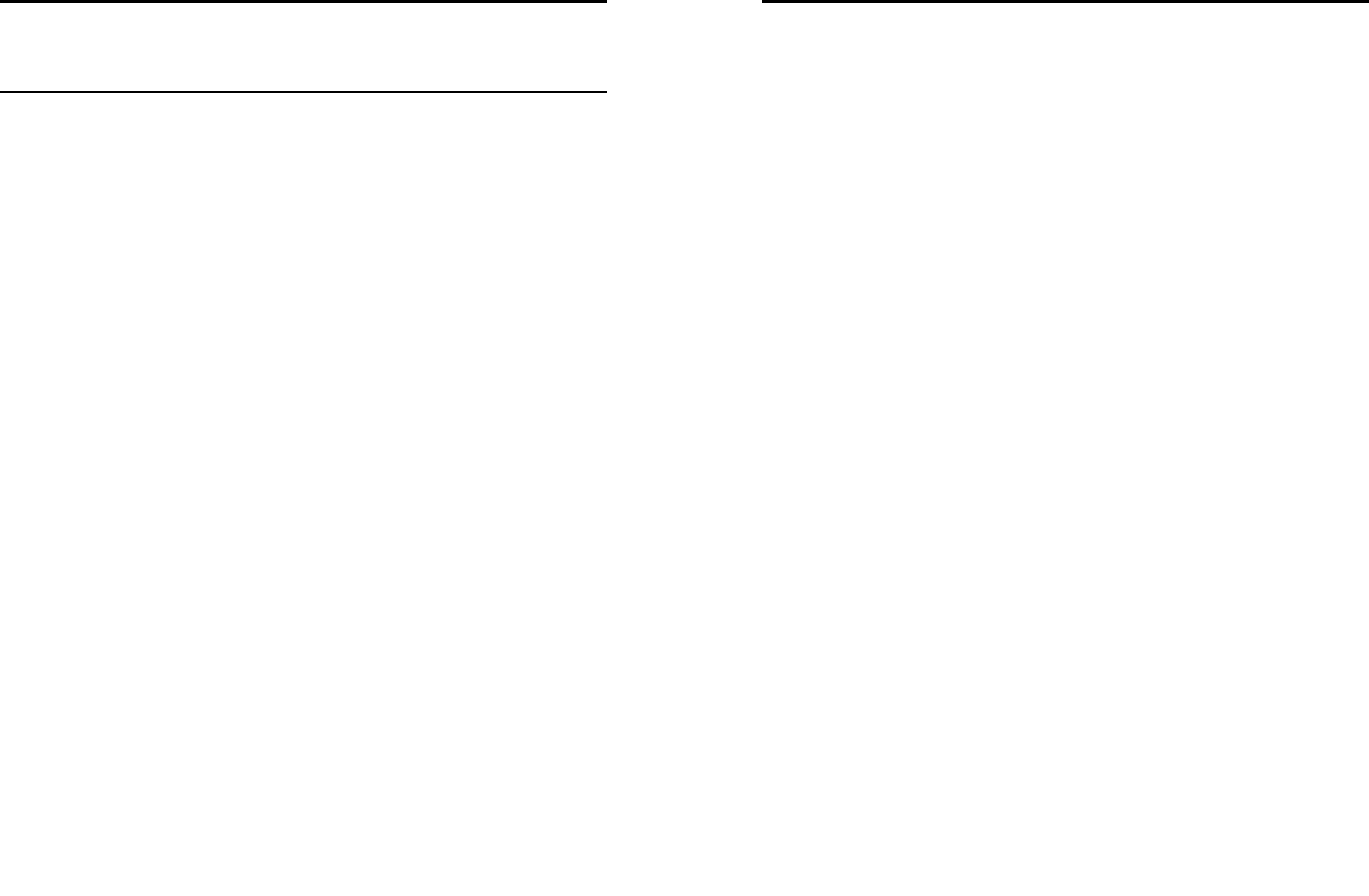
3
1. Foreword
Honorific user, thank you for choosing our product!
Our cellular phones is according with the communication
industry standards of PRC, and also according with the
standards of European, and are approved for GSM
networks.
Your phone may be used internationally with various
networks depending on your roaming arrangements with
your service provider.
To use this phone you must subscribe to a GSM service
from a provider. We have included many features in this
device but their function depends on the features
available with your subscribed wireless network. Please
contact your service provider for more information.
We strongly recommend you carefully read and
understand this manual before using your phone in order
to keep it under best conditions for your effective usage
and utmost satisfaction.
Safety
Never attempt to disassemble your phone. You alone are
responsible for how you use your phone and any
consequences of its use.
As a general rule, always switch off your phone wherever
the use of a phone is prohibited.
Use of your phone is subject to safety measures designed
to protect users and their environment.
Do not use your phone in damp areas (bathroom,
swimming pool…). Protect it from liquids and other
moisture.
Do not expose your phone to extreme temperatures lower
than - 10°C and higher than + 55°C.
4
The physicochemical processes created by chargers
impose temperature limits when charging the battery. Your
phone automatically protects the batteries in extreme
temperatures.
Do not leave your phone within the reach of small children
(certain removable parts may be accidentally ingested).
Electrical safety
Only use the chargers listed in the manufacturer’s
catalogue. Using any other charger may be dangerous; it
would also invalidate your warranty. Line voltage must be
exactly the one indicated on the charger’s serial plate.
Aircraft safety
When traveling by plane, you will need to switch your
phone off when so instructed by the cabin crew or the
warning signs. Using a mobile phone may be dangerous
to the operation of the aircraft and may disrupt the phone
network.
Its use is illegal and you could be prosecuted or banned
from using cellular networks in the future if you do not
abide by these regulations.
Explosive materials
Please comply with warning signs at petrol station when
personnel asking you to switch your phone off. You will
need to comply with radio equipment usage restrictions in
places such as chemical plants, fuel depots and at any
location where blasting operations are under way.
Electronic equipment
To avoid the risk of demagnetization, do not let electronic
devices close to your phone for a long time.
Electronic medical equipment
Your phone is a radio transmitter which may interfere with
electronic medical equipment or implants, such as hearing
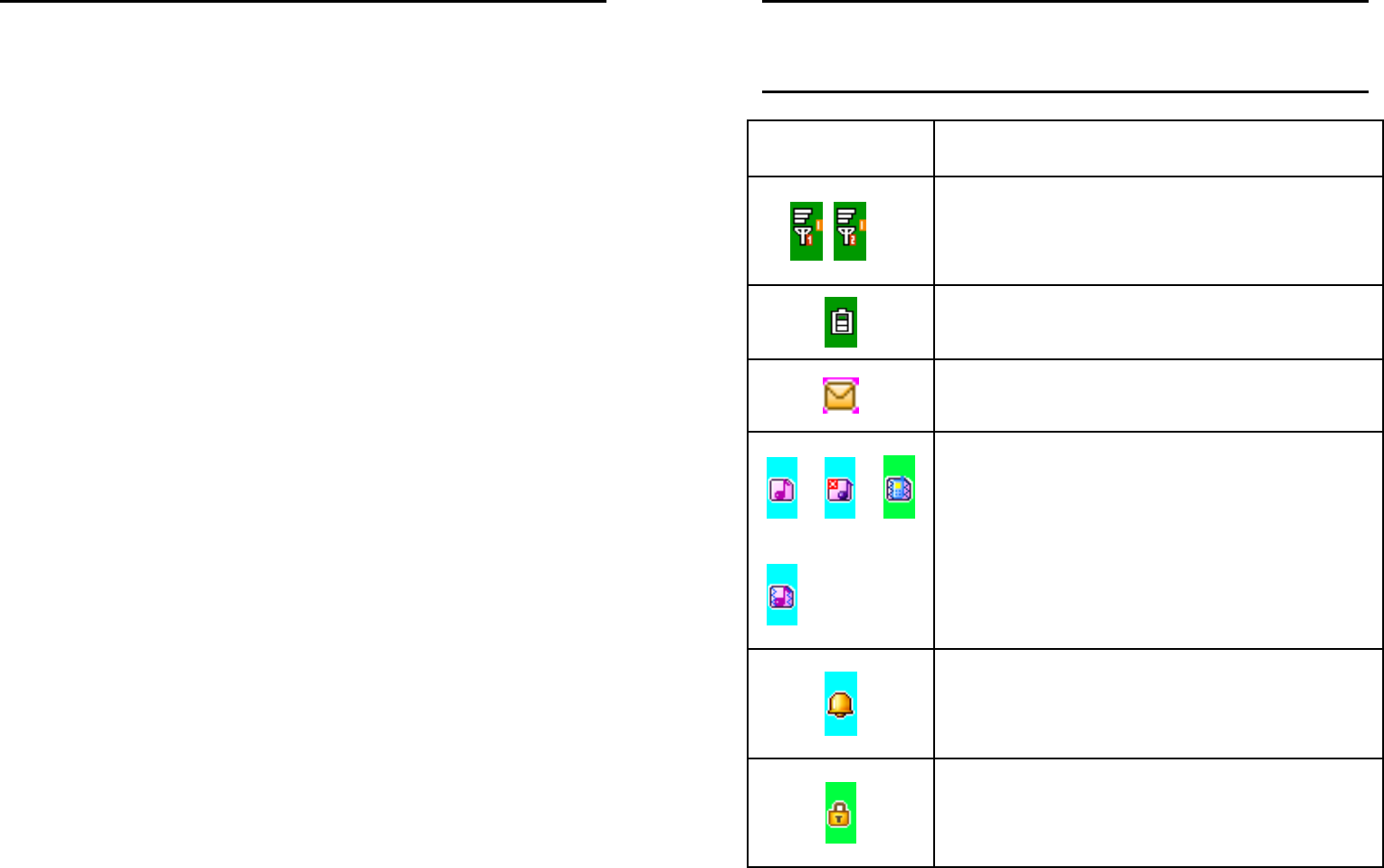
5
aids, pacemakers, insulin pumps, etc. It is recommended
that a minimum separation of 15cm be maintained
between the phone and an implant. Your doctor or the
manufacturers of such equipment will be able to give you
any advice you may need in this area.
Hospitals
Always make sure that your phone is switched off in
hospitals when so instructed by warning signs or by
medical staff.
Road safety
Do not use your phone when driving. In order to give your
full attention to driving, stop and park safely before making
a call. You must comply with any current legislation.
Distance of operation
This phone model has been tested and meets
radiofrequency exposure guidelines when used
As follows:
·Body worn: when transmitting, place the phone in a carry
accessory that contains no metal and positions the phone
a minimum of 2.5cm form your body. Use of other
accessories may not ensure compliance with
radiofrequency exposure guidelines. If you do not use a
body worn accessory and are not holding the phone at the
ear, position the phone a minimum of 2.5 cm from your
body,
·Data operation: when using a data feature, position the
phone a minimum of 2.5cm from your body for the whole
duration of the data transmission.
6
2. Quick start
2.1 Icon Explain
Icon Function description
Network signal strength:
number of the more stronger the signal;
Battery capacity
number of the more power the more full;
SMS
SIM1/SIM2 have unread SMS
Used profiles
Different icons show different icon:
General, Meeting, Outdoor, Indoor
Alarm
Alarm function opened
Key lock
Show key and screen lock
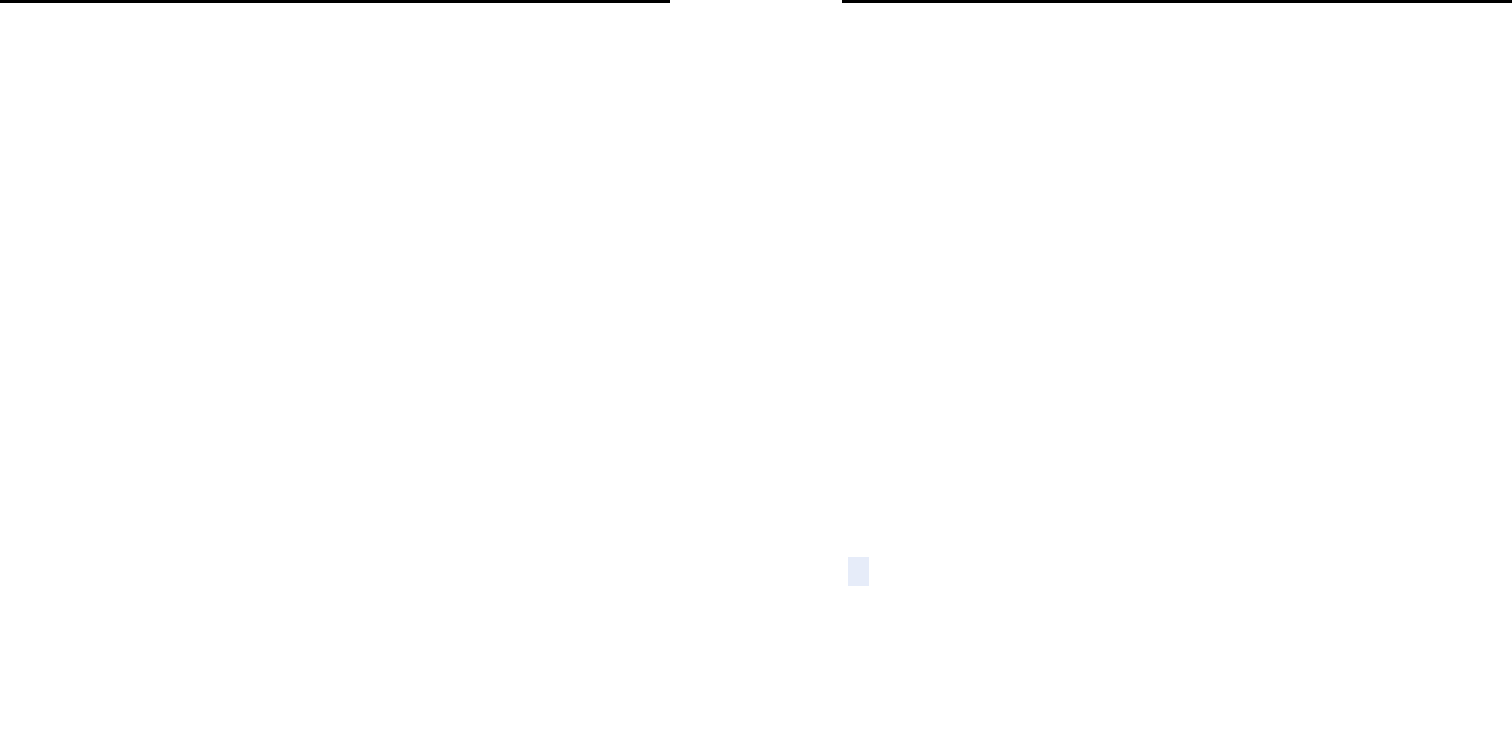
7
Knowing the Keys
1. Left soft key/Right soft key: Implement the functions
shown in the lower left/right hand corner.
2.Green key: Press the key enter dial screen.
3. Red key: Long press to switch phone on/off; Press to
exit a menu.
4. Print key: press the key to quickly enter the print
interface
5. Navigation Keys: Press the up/down/left/right direction
in menu to scroll, browse or in edit page to move cursor. In
idle mode, press the up/down/left/right direction keys to
select the shortcut function showed on the bottom of the
screen
6. 0-9 alphanumeric keys: Press corresponding keys to
input numbers when dialing or numbers and characters
when editing.
7.*
**
*(Star) Key: Press in standby to input “*” character;
long press switch +/P/W to input. in the idle screen, press
the left soft key + * key lock or unlock key.
8. # Key: Press in standby to input “#” character; long
press from standby to activate or deactivate silent mode.
2.2 Install SIM card
This phone supports two GSM SIM cards,Find SIM
card’s groove in the back of the phone and slide it
completely there. During installation, please make sure
the chip is facing downwards and pay attention to slot
direction.
8
Note:
::
:
1.Keep SIM card out of children’s touch.
2. Any abrasion or folding could Easily damage SIM
card, so please be extremely careful when you insert,
Remove and preserve it.
3. Please make sure that you have cut off the power
supply and have taken out battery before you remove
SIM card.
2.3 Install T-flash card
1. First switch off the phone and remove the battery.
2. Push the metal card holder toward the bottom of the
phone and lift the released end of the holder.
3. Place the memory card into the holder with the metal
contacts face down and push the holder until it locks into
place.
Note:
1.To avoid damaging memory card, please do not
plug memory card fast or frequently.
2. Please regularly backup information in the cards
on other equipment when you use Cards like T-flash!
Improper use or other uncertain factors may cause
the damage or loss to the content in the cards.
2.4 Installing Battery
Align the battery chip with the metallic salient point in
battery jar, insert the battery until it is inserted into the
battery jar. Slide battery cover into back of the phone until
it is locked.
2.5 Battery Charging
Unclose dustproof soft gum of attachment mode on the
bottom of the phone, insert one end of the charger, i.e.,
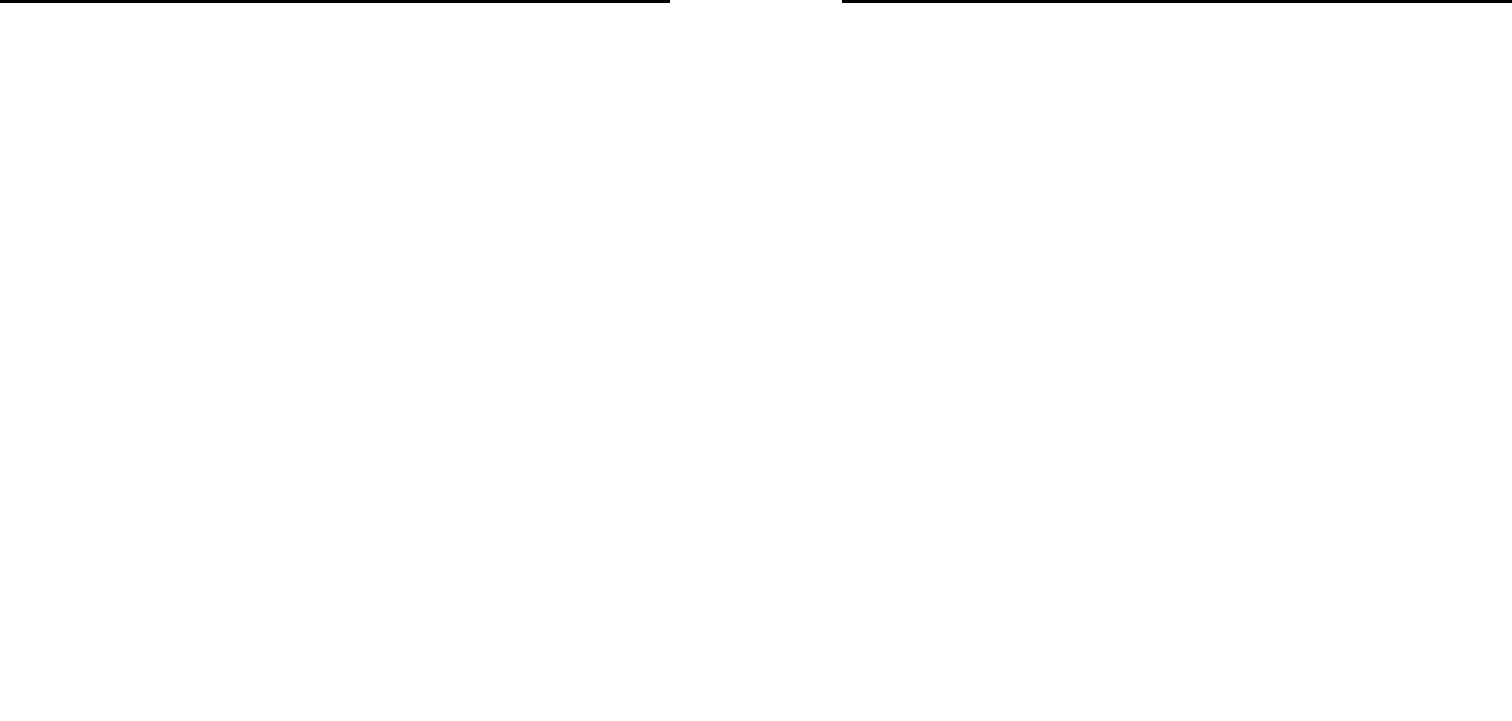
9
the charging plug into attachment mode and the other end
into electrical outlet, Screen will display the charging sign.
After charging is finished, just pull out the plug.
Note:
1. Please use the standard battery and charger, or
may explode.
2. If the battery is completely discharged, the
battery icon should be in charge after 2 to 3
minutes to appear. Generally based on the current
state of the phone (if boot, call, etc.) of different
charging time for 2 to 5 hours.
3. Please use the charger, charging as much as
possible to avoid using USB cable.
4. To ensure optimal battery performance, the
completion of two to three times the battery
charge and discharge cycles. Several new battery
initial charge, please charge more than 10 hours
straight.
5.
..
.Charging process, if you want to use to the
storage function, please set aside the charger,
then insert the USB data cable to use
6.
..
.The USB storage functions must be in the boot
before use.
2.6 Switching on/off
Long press the Red key to switch your phone on or off.
1. If there is no SIM card, SIM card is defective, or SIM
card contact is loose, you will be prompt with a warning
after powering on, shut down and check your SIM and its
installation.
2. If inserted one GSM SIM card only into the phone,
meanwhile phone code and PIN code is turn on. When
10
switched on, after entering the PIN code and phone code,
the phone enter the standby mode by the current SIM.
3. If inserted two GSM SIM cards, meanwhile phone code,
PIN1 code and PIN2 code are all turned on. When
switched on, you will be prompted to enter the code one
by one. After switched on, the phone will automatically
search the network.
4. If the phone detected authorized network, the screen
will display network name and signal strength;If there is
no authorized network is found,the phone can only make
emergency calls or use non-communications features.
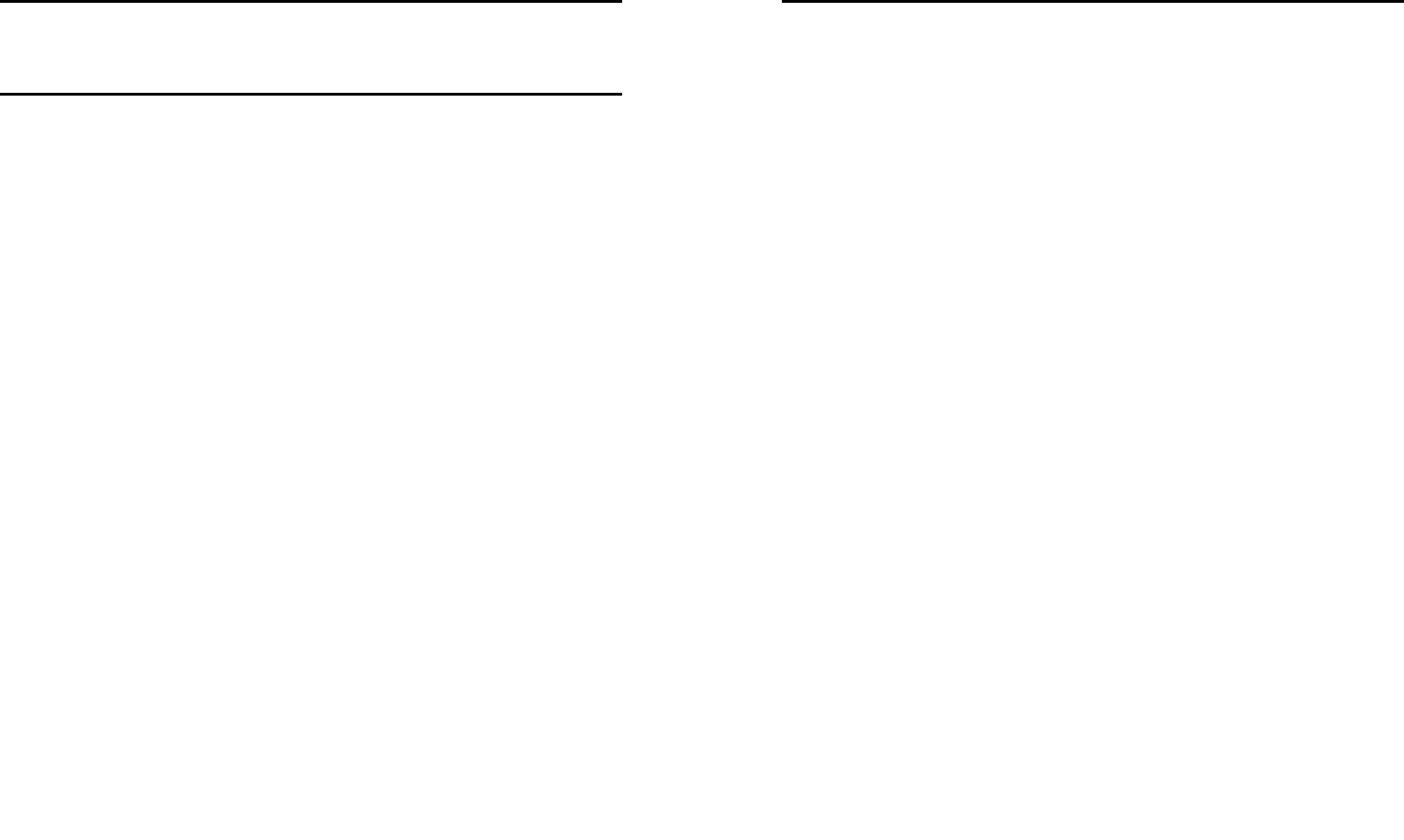
11
3. Setting function
3.1 General
1. MP_profile
The phone provides you with five profiles: General, Silent,
Meeting, Outdoor and My style It’s help you according to
the different events and environments in different custom
ring tones. according to different scenarios, choose a
different profile, then you only need to personalize your
profile and activate.
Note: The factory setting various modes set has been
done and has been the general pattern of the default start
Activate: Start the selected profile.
Customize: You can set all kinds of effects to your own
needs. In the Settings screen, press the down navigation
key to move the highlight to the item needs to be set.
Alert type: Press the left/right navigation key to select:
vibrate only, vibrate and ring, vibrate then ring,ring only or
light only.
Ring type: Press the left/right navigation key to select:
Repeat, Ascending, Beep once
Ring-tone volume: Press the left/right navigation key to
adjust the ring-tone volume.
Message ring-tone: There are five built-in ring tones to
choose for you.
Keypad: Press the left/right navigation key to select click,
or tone.
Key-tone volume: Press the left/right navigation key to
adjust the key-tone volume.
2. Dual SIM switch
You can set manually selected by user or Automatically
12
decided by SIM cards
3. Dual SIM settings
You can choose dual-mode card, only SIM1 open or SIM2
open.
4. Phone settings
Time and date
Set home city: You can choose a phone provided in the
city as the current time zone of your location
Set time/date: Under this you can set the phone to the
current date and time. The phone allows you to set the
date range of calendar 2000 to 2030.
Set format: Under this you can set the time and date
display format
Update with time Zone: You can set up to automatically
update the time based on the time zone, this feature
requires the support of the local operators
Schedule power on/off
There are four switch time for you to edit, including the
following items each time setting the timer on / off, power
on / off and timing of the time and so on. When turned on
and set to boot, set the time automatically when the power;
when turned on and set off, then set the time when you
are prompted to shut down.
Note: Time to set the same, can’t be activated in order to
avoid conflict.
Language
Under this you can choose the language provided by the
phone.
Preferred writing language
You can set default writing language
Encoding
You can select encoding mode.
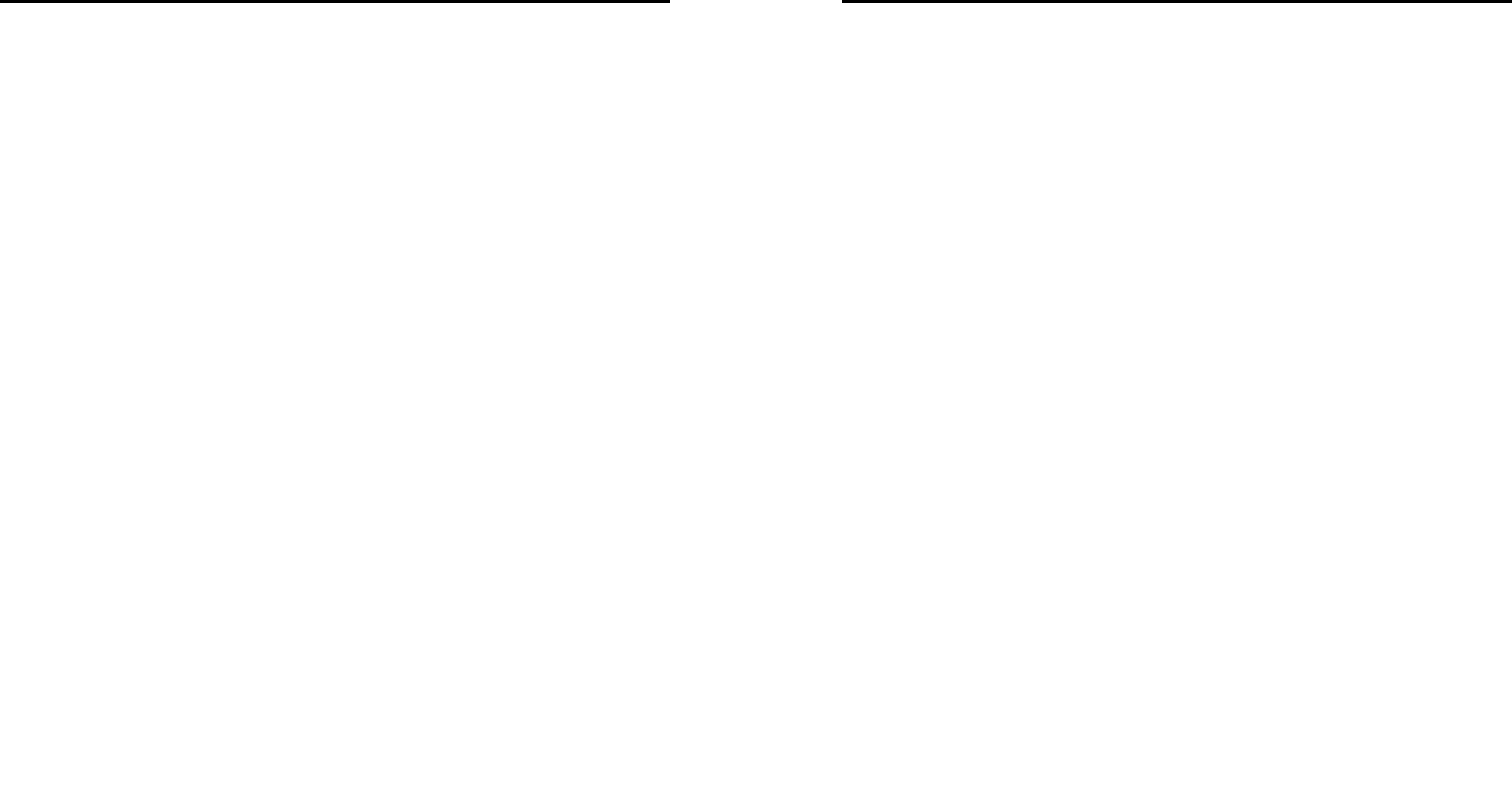
13
Display
Wallpaper: The standby interface is used to set the
background wallpaper.
You can choose from the built-in wallpaper can also be
selected from File Manager image file.
Screen saver:
Status: The following can be turned on or off the screen
saver function
Wait time: This screen saver can be set to start the waiting
time for 5S, 15S, 30S, 1minute
Select Screen Saver: This screen saver can choose the
system default can also choose from other document
management as a screen saver picture
Power on display: The animation can be set to boot, you
can choose preset animation for mobile phones, but also
into the File Manager, select the desired animation.
Power off display: The animation can be set to shutdown,
set with the power on display
Show date and time: You can set the idle screen time
display on or off.
Clock type: You can set the clock type in the idle screen.
Dedicated keys
You can change navigation keys function corresponding
to the shortcut in the idle screen
Flight mode
This optional mode in which the phone is normal mode or
flight mode, flight mode if you choose, the phone can only
use some of the functions of non-communications
Font size
According to their own preferences, you can set the
interface font size.
Misc. settings
14
Under this function can be press the left or right navigation
key to adjust the time on the backlight.
5. Network settings
Can be set automatically or manually select the network,
select Automatic, the phone will be SIM card based on the
network where the first selection, select Manual, you need
to select the SIM card registered with the network
operator can use the same network.
6.Security settings
SIM security
You can use the PIN code, PIN2 code, set the boot
password and set security features to protect information
security.
PIN password (PIN1) is the SIM card PIN. If the user
don’t changes the password, the original password is
1234 or 0000. If you enable the boot PIN code, then after
each start 4-digit PIN code is necessary to input, PIN code
can be amended, to protect their SIM card is not used by
others. Note that, if the input PIN code wrong three times,
the phone card will automatically lock and unlock
prompted to enter PUK code, this time close to the edge
of danger, so if unauthorized modification of the PIN code,
we must bear in mind.
PUK password (PUK1) from consists of 8 digits, which
users can not change. PIN code when the phone is locked,
and when prompted enter the PUK password, do not act
rashly, because the PUK code input opportunities is only
10 times and if enter the wrong words for 10 times, SIM
card will be permanently locked, that is scrapped. Part of
the SIM card PUK code is never used when the user
comes with the card, while the other part of the network
operators will need to obtain the PIN code if you do not
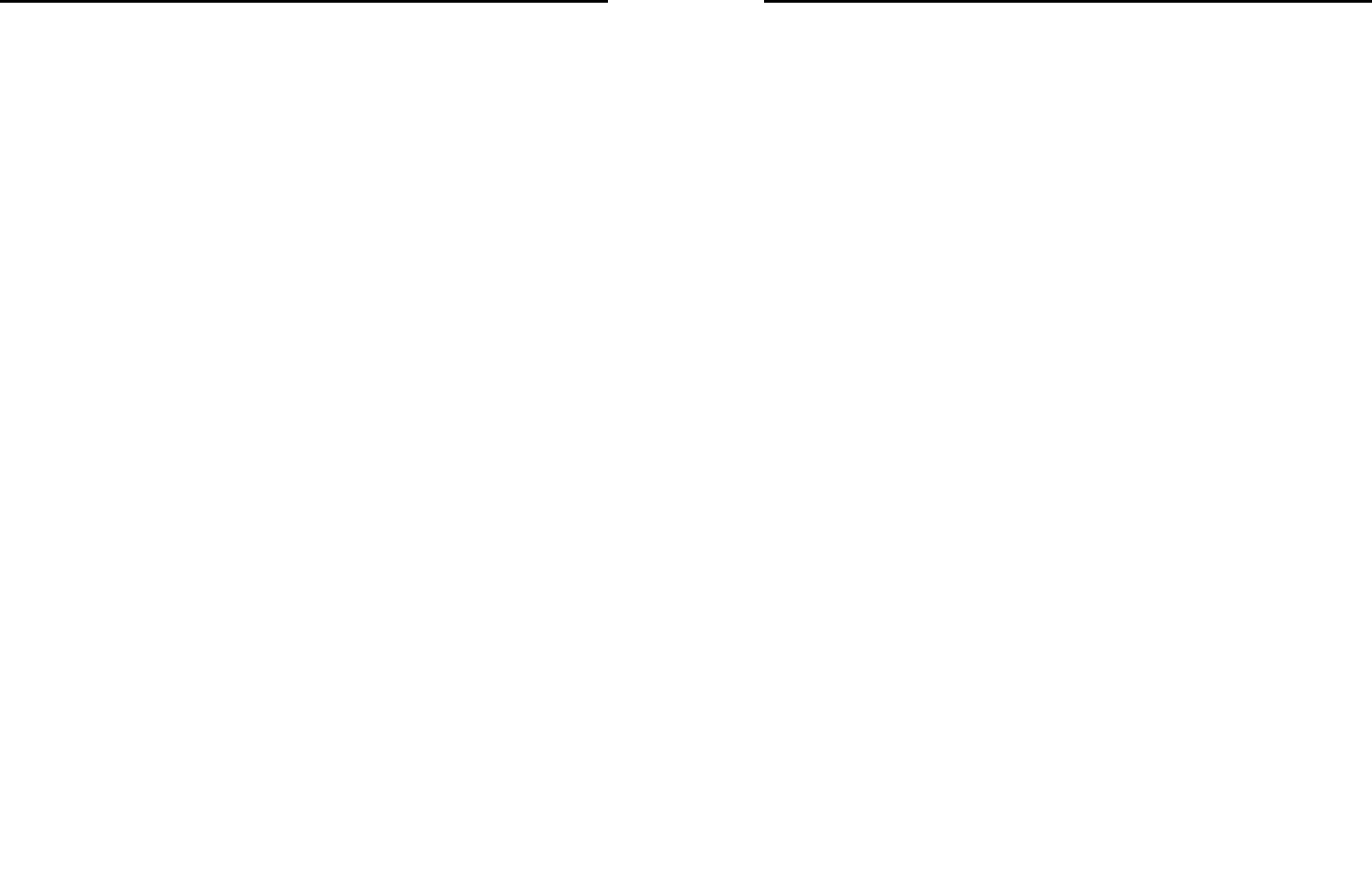
15
know the PUK code locked, do not random input, then the
correct way is to call the SIM card hotline operators, after
a simple user data are verified, you can obtain the PUK
password to unlock the phone lock, the service is free of
charge.
Note:
::
:Please use this feature with caution, if forget
PUK password, please contact the network operator.
If input PUK code in error for 10 times consecutively ,
SIM card will be scrapped.
PIN lock
Under this you can enable or disable PIN password, PIN
code on or off are required to enter the correct PIN
password. When open this feature, every time you turn
the phone prompts you to enter the PIN password.
Change PIN
If the current PIN password is already open, you can
make changes to the PIN password. First enter the old
PIN password, after repeated twice to determine and
identify new password.
Change PIN2
PIN2 (PersonalIdentificationNumber2 )password is to
enter a particular function (such as setting a fixed number,
set the call billing, etc.) to enter the personal identification
number.
Pin2 password is provided by suppliers for SIM card to
another password, used to qualify the dial personal
identification password, Mainly used to eliminate the call
cost information, set the phone calls and the billing
currency unit, the cost limit function, limited dial-up
("Security settings "---" limited dial-up" can only be opened
after the phone call which can be used to set the number
16
and do not call this). My phone's SIM card predictive value
is 12345. Pin2 after input error password 3 will be locked,
needed Puk2 to unlock.
PIN2 password is used to set the phone billing. If you
enter three times wrong, the phone will need PUK2 unlock
password, the process described in the previous PIN
password, PUK password the same. However, both the
password and network SIM card billing and modify the
internal data, it will not open, and even if PIN2 password
locked, it will not affect the normal use of mobile phones.
Thus PIN2 password, and not to deliberately ignore PUK2
password.
Note:
Please use this feature with caution, If input PUK
code in error for 10 times consecutively, SIM card
will be scrapped.
Change operation with the PIN1.
Phone security
Under this password there you can set the phone to avoid
unauthorized use of your mobile phone
Phone lock
Under this you can enable or disable phone password,
phone password on or off are required to enter the correct
phone password. When open this feature, every time you
turn the phone prompts you to enter the phone password.
Change password
You can make changes to the phone password. First enter
the old phone password, after repeated twice to determine
and identify new password.
Auto keypad lock
Under this you can set the time to open or close the
keyboard lock keyboard lock feature. Set the keyboard
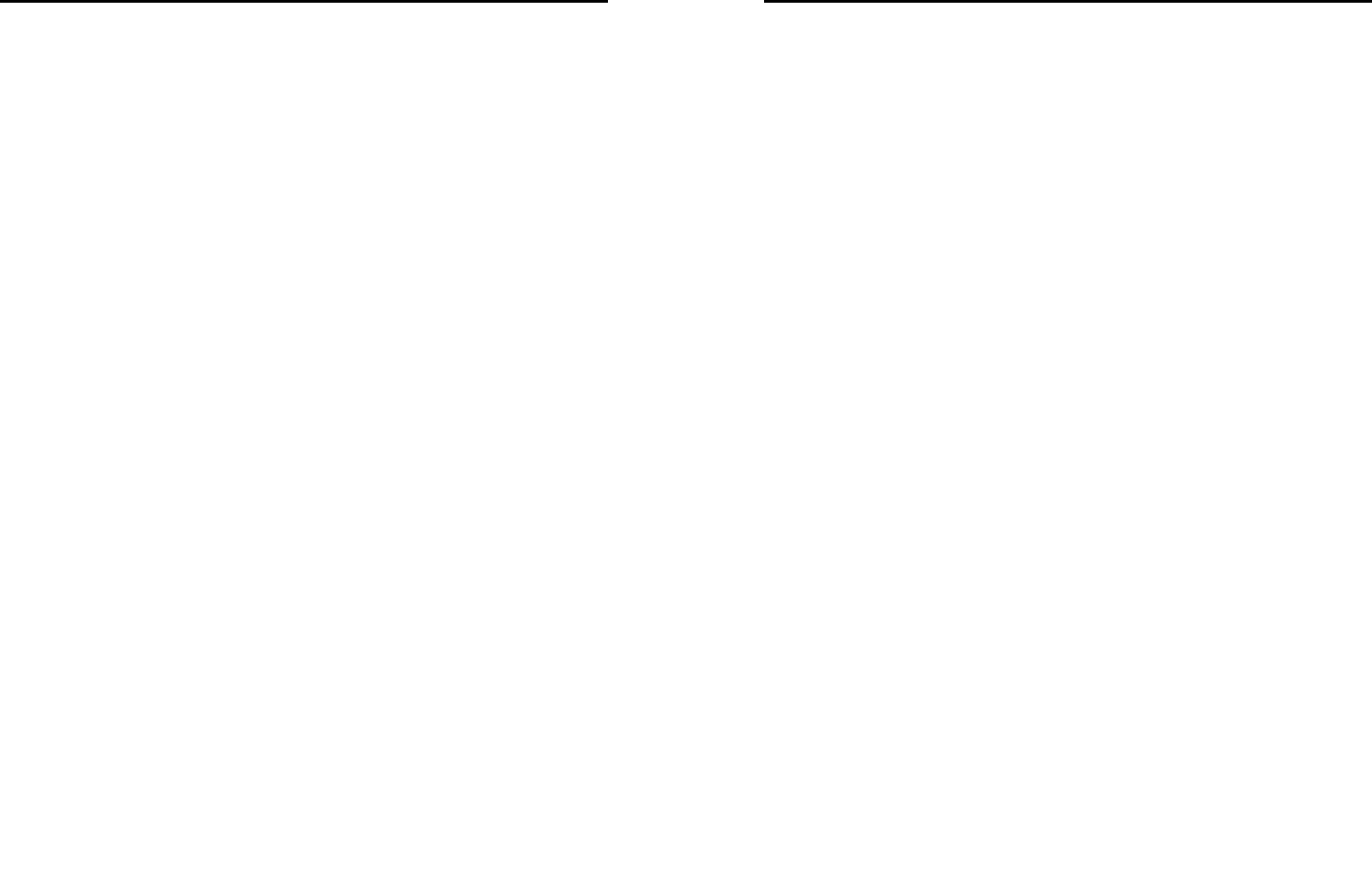
17
lock time, the idle screen, mobile phone within the set time
the keyboard does not perform any operation, it will be
automatically locked, then you can press the # key to
unlock.
Note: Keyboard locked and the backlight is off, to be
selected button lights up the screen, then press the #
key to unlock
7.Connectivity
Bluetooth
The phone supports Bluetooth, users can turn the feature
on according to demand.
Bluetooth technology can connect electronic devices
wirelessly. Because Bluetooth communicate by radio, so
in your phone and another Bluetooth device do not need
to in the opposite direction, please maintain the maximum
distance that between two devices is not more than 10
meters during communicating. In some countries or
regions may be developed within a number of provisions
restricting the use of Bluetooth devices, please contact
your local authorities.
Power: Press the left soft key to open or close the
Bluetooth function. If close some function, then you will
end all the Bluetooth connection. Bluetooth connection will
consume battery power, reducing cell phone operation
time, when using the phone to perform other operations,
please consider this factor.
Visibility: Press the left soft key to switch on or off, if you
select on, other Bluetooth devices can find the phone; if
you select off, other Bluetooth devices can’t find the
phone.
My device: Select to add new equipment, search for
Bluetooth devices within range of the signal. After the
18
Bluetooth device is found, you can select the matching
connections.
Search audio device: Search within signal range of
Bluetooth hands-free devices, such as Bluetooth
headsets.
My name: Display the Bluetooth device name of the
machine can access to vies and edit.
Advanced:
Audio path: set the audio path, is leave in phone or
forward to Bluetooth headsets.
Storage: set storage location in phone or memory card.
My address: Display the Bluetooth device address.
Connection management
You can view the connection data
Data connection SIM
You can select the data connection SIM
Data accounts
You can choose the Internet account. You can add
Internet accounts by yourself.
In the Internet interface, press the left soft key into
options , you can do operations as followed:
Edit: Edit selected network count.
Add PS account: Mobile support 6 maximum data account.
Every account to edit the information: account name, APN,
user name, password, auth type, SIM selection, advanced
settings etc.
Set as default: select this function to restore default.
Internet tethering
You can set whether to open the hot and data account
settings.
8.Restore factory settings
Reset the parameter value mobile phone, make your
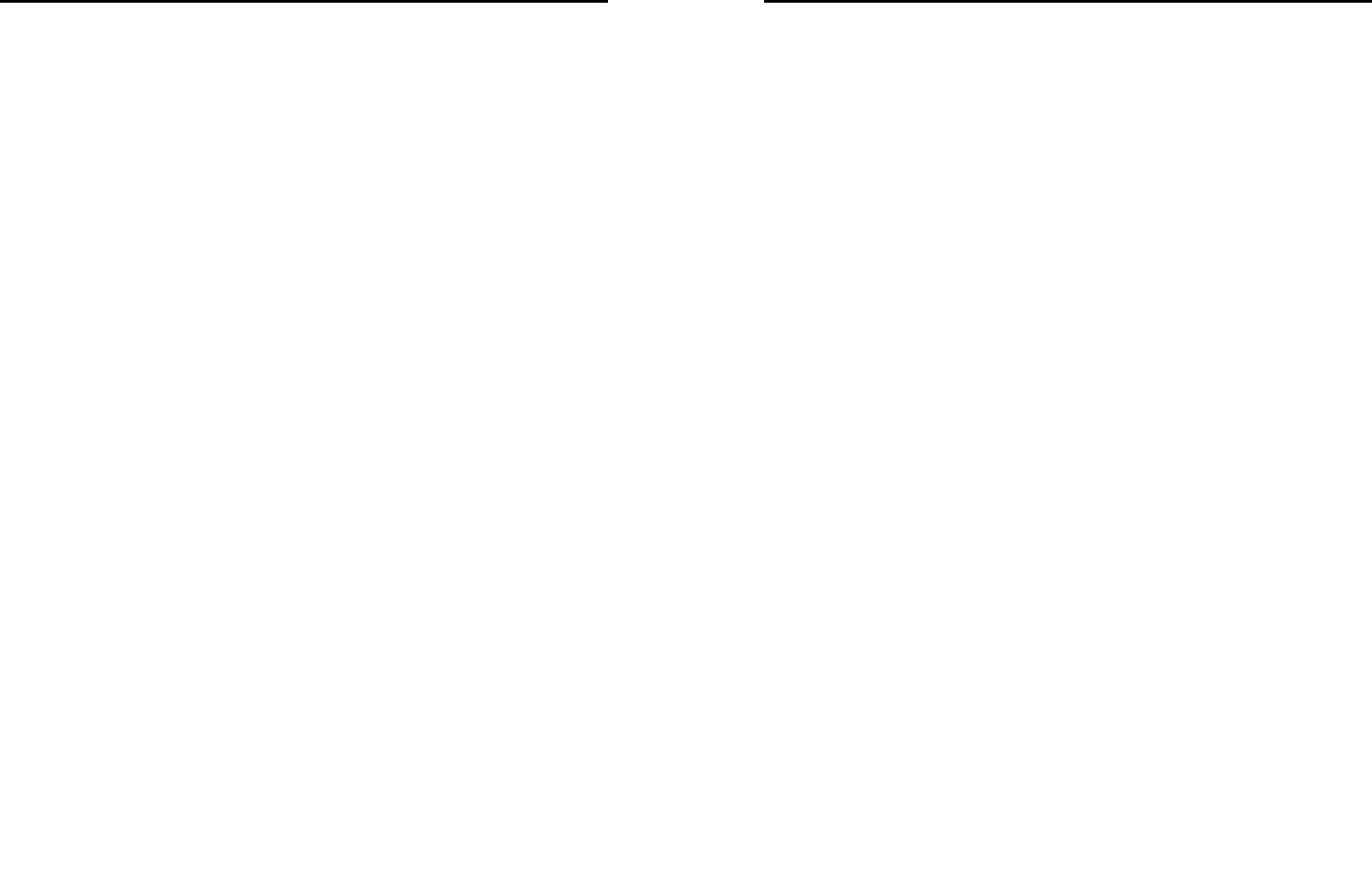
19
phone reset to default settings. Please enter a privacy
password (initial password is 1122), restore factory
settings
9.Sound effects
In this feature, you can set all audio equalizer.
10.Shortcuts
Select this option to enter the functions directly that you
often want to use.
Scroll to a listed function and press the Left soft key to
select [Add], scroll to a desired function from the list of
available functions, then use the Left/Right navigator keys
to select 1-6 order and press the left soft key to replace.
You can also select [Add, Edit, Delete, Delete all, Change
order] options to set the function
3.2 Folder access
1.File manager
In document management, you can open files in the Phone or
Memory card, you can select file or folder to press the left soft
key into options, you can do the following:
- Open: open the file or folder.
- New Folder: the folder in the selected directory New Folder.
- Rename: you can rename the select folder.
- Delete: delete the selected file or folder.
- Details: View the details of a folder or file.
- Send: the select file can send by Bluetooth.
- Copy: you can copy the select file to other folders.
- Move: you can move the select file to other folders
2 Contacts.
The Phone for your well-prepared high-capacity phone
storage space. You can use the phone's contacts feature
to save the contact name, number, Email address, mobile
number, Home number Birthday and job title etc. The
20
phone can save 500 phone book records, SIM card
number of records stored phone numbers vary because of
their capacity.
Quick search
In order to facilitate you to quickly search the phone book
to the desired number, the phone prompts you to quickly
find features.
In the contact list interface, you press * key to switch input
method, enter the contact name of the first characters to
locate search.
Browse contacts
In the phonebook list screen, press the up / down
navigation key to select the contact record, press the
green key to dial the number in the record, then the red
key to end the dialing. In the phonebook list screen, select
either the phonebook record, press the left key to perform
the following operation:
- View: view the select
- send text message: send SMS to the select number
- Edit: you can edit the select record
- Delete: Delete the select record
- Copy: this record can copy to “SIM1” “SIM2” or “phone”
- Move: this record can move from SIM to phone, or move
from phone to SIM.
- Phonebook settings:
Preferred storage: you can set preferred storage is
SIM\ phone\all.
My number and Extra numbers: set this number to own
number
Memory Status: Query "SIM1", "SIM2", "phone"
memory Phonebook using status
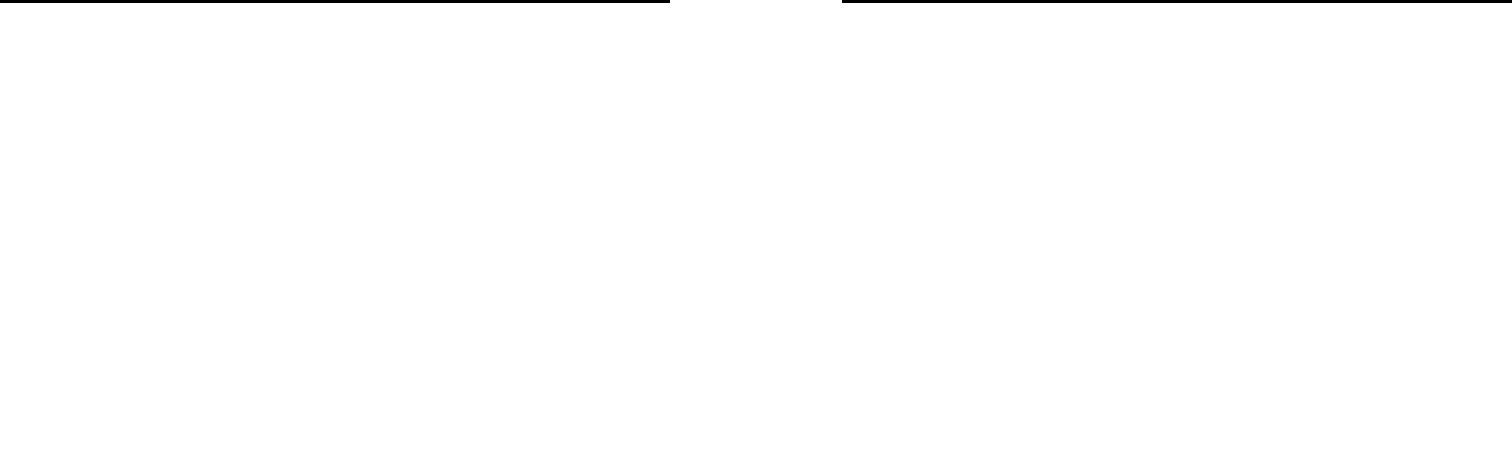
21
Copy all: copy all contacts from phone to SIM, or from
SIM to phone.
Move all: move all contacts from phone to SIM, or from
SIM to phone
Delete all contacts: delete all SIM contacts or delete all
phone contacts
Add new contact
-SIM1:New records added to the SIM1, each name
can only be stored under a number.
-SIM2:New records added to the SIM2, each name
can only be stored under a number.
-Phone:you can input name, number and set caller
ring-tone. This Records stored in your phone.
3.Phone sync
Your phone supports synchronization feature, you can via
Bluetooth to achieve synchronization function between
mobile phones.
3.3 Image viewer
This feature is convenient for users to view the photos
stored in albums, press the left soft key to open the option
menu:
View: open the current image to view.
Image information: can display the current image
information.
Browse style: can set to list style or Matrix style.
Send :
::
:Pictures can be selected through the
"MMS"”Email” or "Bluetooth" method to send.
Use as: you can select the select pictures as wallpaper,
screen saver, Power on display or power off display.
Rename: Change the name of the selected picture.
Delete:
::
:Delete the select image.
22
Sort by: you can be sort by type, name, time, size.
Storage:
::
:Can choose phone or memory card as the
storage location
Note:
When no pictures in Image viewer, the options
menu only displays the browse style and storage.

23
4. Services
4.1 Application
1.Java
Your phone possesses Java function with which you can
download and install compatible Java games to your
phone through network.
2.Java settings
Set Java parameters.
3.Java default security
Set the third party and entrusted domain parameters. And
you can select [Restore settings] to set the parameters to
the default.
4.2 SNS
Message service is a network dependent function, which
allows you to send, receive and edit all kinds of messages.
Please contact the network operator for more details.
1.Write message
Edit a new message, save or send it to the recipient.
Note:
To send SMS, you need to set the correct SMS
service center number which can be obtained from
network provider.
While editing, press the * key to change input method, a
text message can be up to 612 characters in length. When
characters beyond 612, the message will be automatically
switch to MMS format
press the Left Soft key enter options:
- Send to: Enter the destination number is sent, or into the
address book to find the necessary records, you can
select the type of SIM card, confirmed, you can send
- Insert symbol: you can select necessary symbol to
24
insert.
- Input method: you can select input method.
- Input method options: you can select writing language.
- Add picture: Insert picture in phone or memory card to
MMS
- Add sound: Insert audio file in phone or memory card to
MMS.
- Add video: Insert video file in phone or memory card to
MMS.
- Add subject: Add MMS subject
- Slide options: Under this option adder to the next page,
add the page to the previous page and set the slide
timing.
- Switch to MMS: Switch from SMS to MMS
- Advanced: can select insert attachment and insert
bookmark option
- Save: Save the edited message to the outbox
- Details: you can view the SMS or MMS for more
information
2.Inbox
Received SMS messages can be stored either in phone or
in SIM1/SIM2 memory, and are accessed here.
When you have received a message, the tones or
vibration to alert you and message mark will also be
shown on the screen. Press the Left soft key [Read] to
read the new message, press the Right soft key [Back] to
return, and you can also access the inbox to read the new
message.
If the message memory is full, the indication “Memory full”
and the message icon will be shown on the screen and
flashed. Before you can receive new messages, delete
some of your old messages in the inbox folder. If the
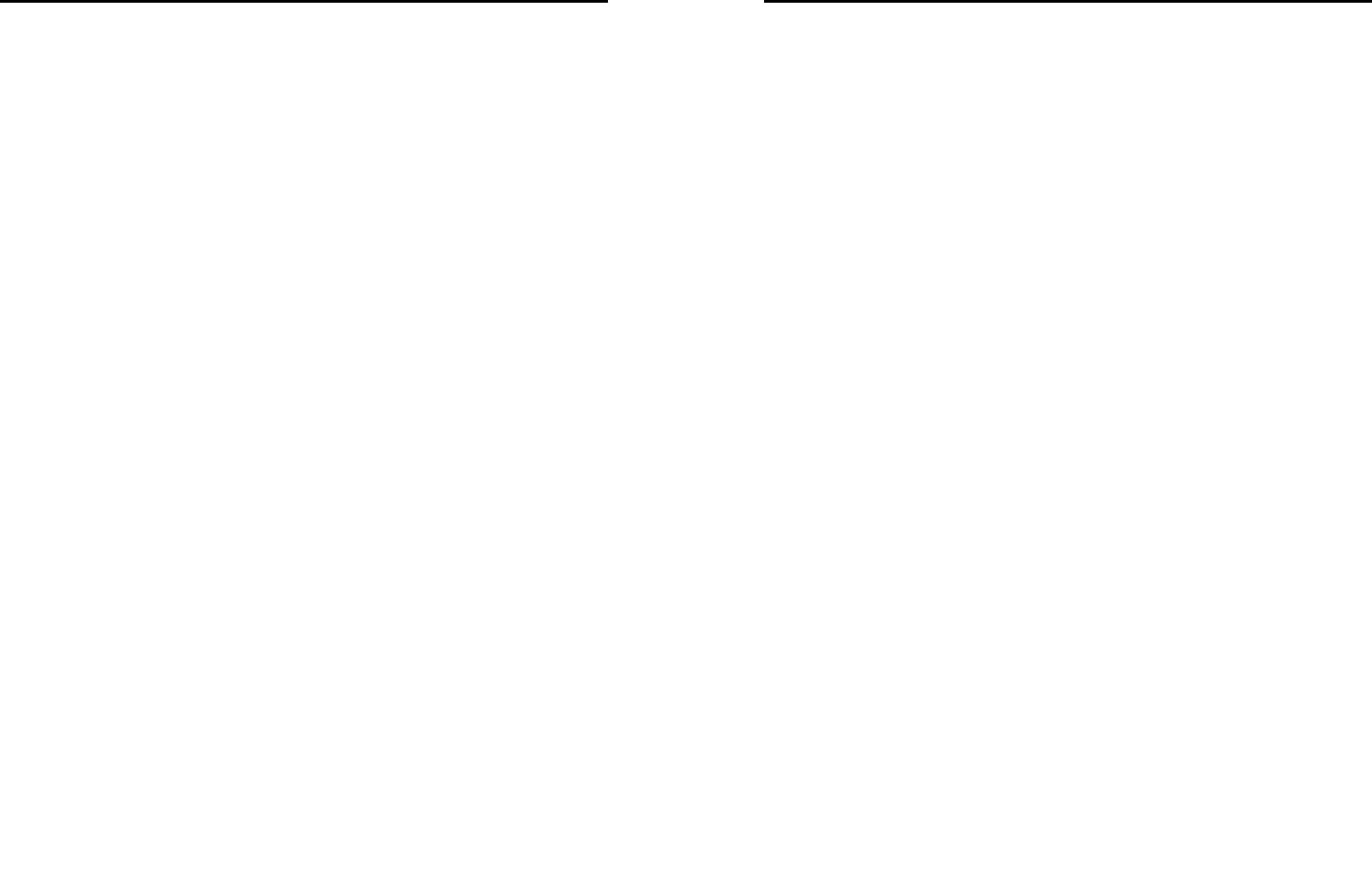
25
capacity of new messages is beyond the capacity of the
inbox, the information will be lost and incomplete.
In message list, press the Left soft key [Options] to make
the following menu:
-View: view the current message
-Reply: Reply SMS to the message sender directly.
-Forward: Forward the selected message to other
contacts.
-Delete: delete the selected message.
-Delete all: delete all messages in inbox.
-Save to phonebook: Not save the sender's number can
be saved directly to the phone book
-Delete several: mark one message or several messages
to delete.
3.Drafts
Not send SMS and MMS, will be stored in the mail within,
the operation is the same with inbox
4.Outbox
Failed to send SMS and MMS, will be stored in the mail
within, the operation is the same with inbox
5.Sent messages
If SMS or MMS is sent successfully, then be stored in the
letter box. Automatically save messages need to select
in [Message Settings--Text message--save sent
message ], other operation is the same with inbox.
6.SIM messages
Display all the information stored in the SIM card
7.Broadcast messages
Broadcast message is sent by network operators, public
information, this function needs the network operator
support, please contact the network operator. Using the
cell broadcast service, you can receive from the network
26
operator information on various topics, such as weather,
taxis, hospitals and so on. For information on available
topics, please consult your local network operator.
8.Templates
The 10 information stored, the users of these commonly
used phrases, edit or remove operation can also choose
to insert a template messages sent directly from the text
editing interface
9.Message settings
Text message
Profile settings: You can choose either of two modes,
custom different parameters, including the model name,
short message center number, Validity period and
Message type.
Voicemail server: When you can not answer the phone,
automatically incoming calls to voice mail number, you
can let the other party to your message, a message stored
in the network's voice mail system, and afterwards, you
can access the voice mail system to listen to a message.
Into the voice mail sub-menu, you can see the current
voice message (up to the establishment of two voice mail)
Voice mail function needs the support of network operator,
you may need to subscribe to the service. For details,
please contact with the operator.
Common settings:
Delivery report: Open the function, after a successful send
text messages, the system will return to report.
Reply path: If the network allows, open the function, the
recipient receives a text message, the system will send a
confirmation message.
Save sent message: open the function, After the success
of SMS will be automatically saved in the Outbox.
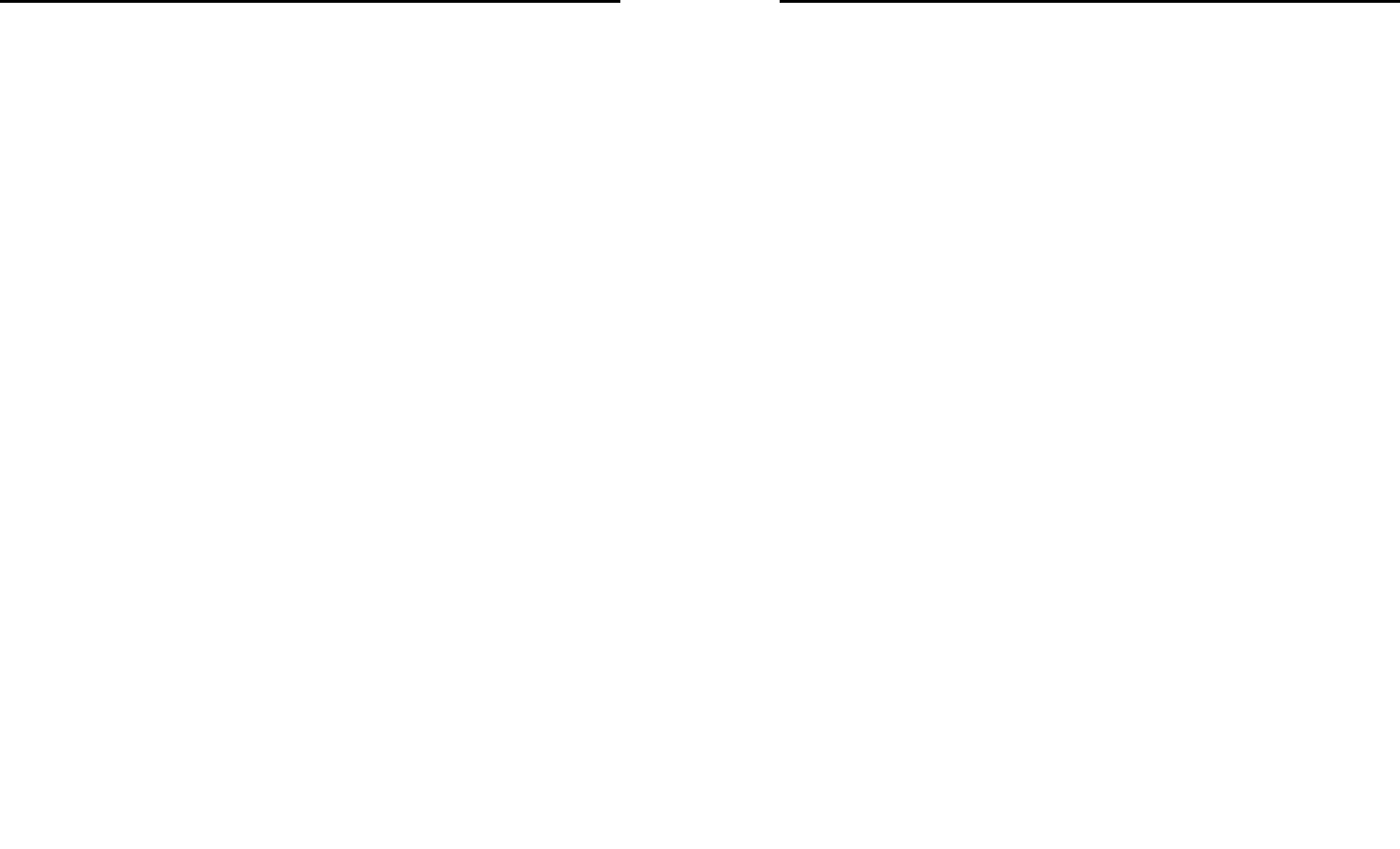
27
Memory status: can view the memory storage status.
Preferred storage: you can choose to give priority to
messages stored in SIM card or mobile phone.
Preferred connection: You can select prefer connection:
GPRS or GSM.
Multimedia message
Data account:Internet access account settings.
Common settings:
Compose: In the menu, you can set slide time, creation
mode, signature set act.
Sending:
Delivery report:Select [On], when the recipient receives
and download, the network will send a message to notify
you (subject to network support); You can also choose
[Off]
Read report:Select [On], then when the recipient read the
MMS, you can choose to read the report sent to you(need
network support), you can also choose [Off].
Priority:Priority Setting MMS.
Delivery time:you can set delivery time, immediate\1 hour
later\12 hours later\24 hours later.
Send and save: open the function, After the success of
MMS will be automatically saved in the Outbox.
Retrieval: In the menu, you can set home
network\Roaming\Filters\Read report\Delivery report
Preferred storage: you can select preferred storage as
phone or memory card.
Memory status: you can select phone or memory card to
view Used status.
Service messages
Enable push: you can select accept all push messages
28
or disable.
Enable service loading: you can select prompt, Auto
launch or disable.
10.Text msg.counter
View SIM1/SIM2 sent and received Message quantity
4.3 Internet
1.Wlan
The phone supports WLAN Internet access, enter the
function, the phone will automatically go to search around
the available wireless network If the selected network is
encrypted, you must enter the password, and then select
the connection properly connected to the network, your
phone can enjoy browse the Internet
2.Internet service
The Internet is the combination of wireless
communications and Internet application platform that
enables you to get rich by phone and ecommerce and
other Internet information resources application.
Note:
1. Your ISP may not support some features, in order to
ensure the normal operation of the browser, make sure
your SIM card is supported and open Internet access.
2. If you browse the web, you need to charge fees
related to traffic.
Homepage
This is the WAP settings you set in the homepage
address, if you have no other set will have a direct
connection to the phone pre-set or the default home
page.
Bookmarks
In this menu, the display has all the bookmarks in the
bookmark, you can add and save you frequently visit the

29
site name and address for future quick access.
Search or Input URL
Enter the need to access the WAP services, and URL
addresses, complete, can be connected to the WAP site
you want to connect. From the surface in the bookmarks,
web history, other than to provide you a flexible way to
access the network.
Last web address
Choose to enter directly into the last pages
Recent pages
List of pages you have recently visited records to facilitate
your browsing history in selected cases, can directly
select [Enter] to access the page, the record could be
deleted.
Settings
Homepage: Into the function, you can select default
homepage or user-defined.
Select profile: Into the function, you can set the mode to
access your account is always asked, SIM1 or SIM2.
Data account: Into the function, you can set correspond
SIM card data account.
Browser options: Clear the temporary buffer information
and cookie, it’s can avoid congestion and improve web
browsing speed, periodically clear.
Preferences: You can set the appropriate parameters,
including the display time, display pictures, cache and
cookie.
4.4 Tools
1.Calculator
Into the calculator, the calculator interface:
Press 0 - 9 numeric keys to enter the number to be
calculated,
30
Press the navigation key to select the location on the
screen corresponding to add, subtract, multiply and divide
symbols for computing
Press the right soft key to clear the last bit can be input or
the result (no input figures, has withdrawn from the
calculator function)Press the left soft key to display the
results.
2 Stopwatch
The phone provide typical stopwatch and Nway stopwatch
use for you.
3 Calendar
Choose to enter the calendar, the screen will display the
system date on the calendar month, and have a
background box marked the current date. Press the
navigation key to select the date, calendar information on
the screen will be updated accordingly.
Select any date, press the left soft key to enter options to
the following:
View: View the details of the selected schedule, and
re-editing of the operating schedule
View all: view all schedule
Add event: Create a calendar reminder, the default time
is the date where the calendar highlights.
Delete event: Delete calendar.
Jump to date: Jump the selected date.
Go to today: the date of the input query calendar
information
Go to weekly/monthly view: can set the calendar display
mode through week or month
4 Tasks
This feature allows you to easily manage all tasks in
working life, arrange and record your do in the future
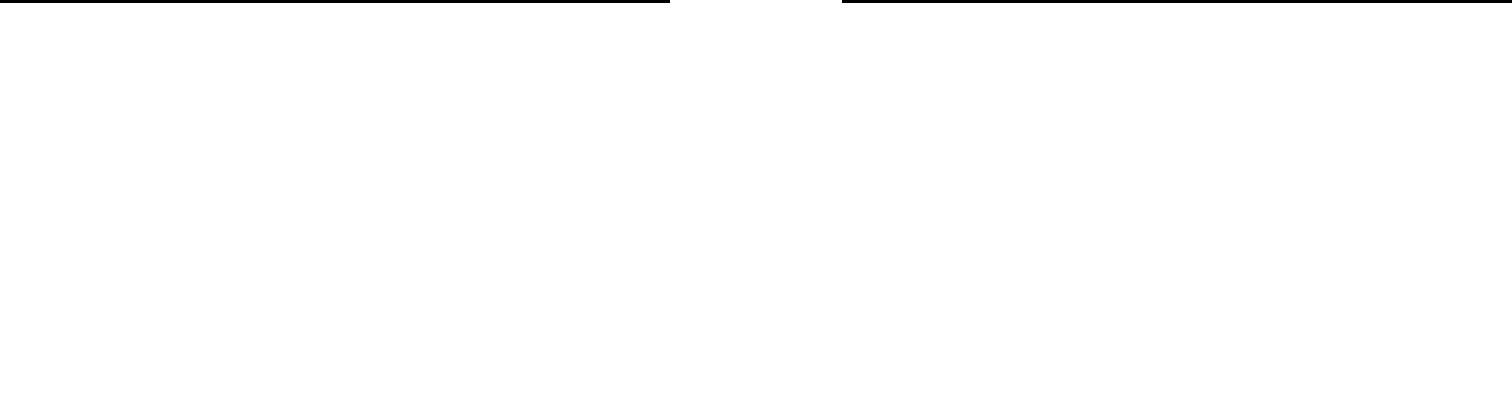
31
matters. When you scheduled a matter of time arrives, the
phone will provide a tone with you to complete these
pre-arranged matters, the use of the same calendar
5 Alarm
You can use the phone as alarm clock, this feature allows
you to set time arrives, make the phone ring or vibrate to
remind issue.
When the alarm is turned on state, the alarm symbol is
displayed in the top of the screen.
When the alarm clock for reminders, press the left soft key
to terminate the alarm reminder, press the right soft key is
the alarm clock to sleep.
The phone number of alarm clocks available, both in the
off or silent mode, set the alarm clock function has been
effective.
Select any of the alarm clock, press the left soft key to the
following:
1, can be turned on or off the selected alarm to open
before the alarm clock icon will be displayed
2, set the alarm, reminder time
3, according to the time you need to set the alarm clock to
remind the period of a day, week or custom to be
reminded of a few days
4, the selected option when the alarm time to remind
ring-tone
5, you can set the alarm time to remind the selected mode:
ring and vibration, ring, vibration
6, you can set sleep time
Set the required entry, press the right soft key to save and
return directly.
6 World clock
In this menu, press the left / right navigation key to view
32
some cities in the world relative to the current time the
phone correspond to time.
7 Notes
This is a Notepad, you can record important information in
this feature
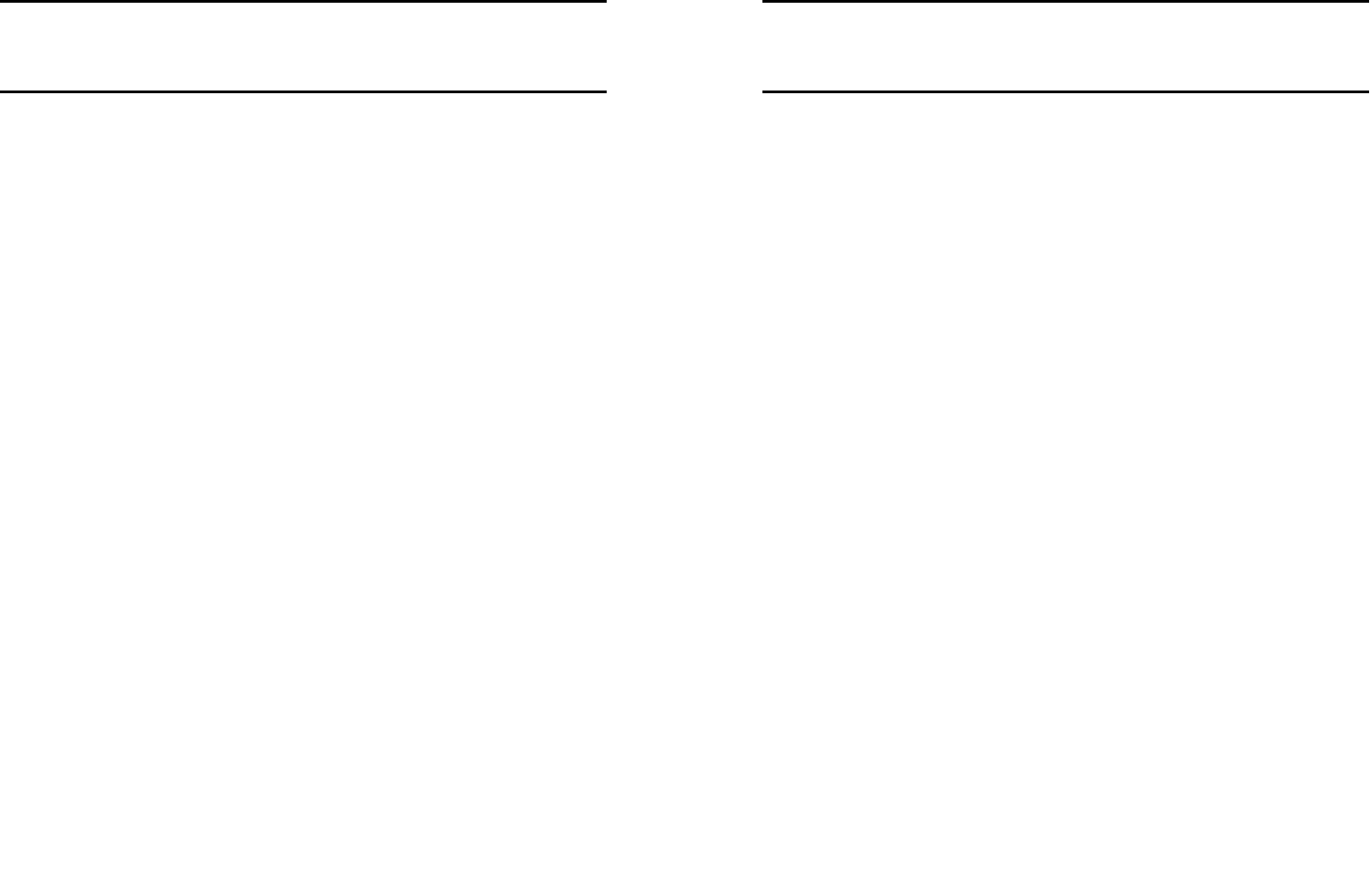
33
5. Input methods
This phone provides diversified input modes for you to
enter letter information when editing SMS and adding
phonebook.
Use the * key to switch between different input methods.
When editing the key controls:
The Left soft key: Generally represents confirmation.
The Right soft key: Press to clear one character, long
press to clear all.
The End/Power key: Return to the idle screen.
ABC (abc) input method
Each key is used to input several characters. Fast and
repeatedly press key until your required character
appears.
When you need to input English punctuation and some
special signs, press the numeric key to call out special
sign input box in English input status
Press the [0] key to input blank once.
The Numeric input method
To input numerical values, press the respective numeric
keys.
34
6. Phone maintenance
Mobile is a high-precision electronic products, please
carefully maintained. The following suggestions can help
you maintain phone, to extend the lifespan:
- Phone and its accessories should be placed out of the
reach of children.
- Keep the device dry. Rain, humidity or moisture will
corrode the circuit board. If the phone is accidentally
flooded, shall promptly remove the battery, and
immediately sent to a local authorized service center for
processing.
- Do not place your phone in dusty places, this may
affect the normal use of mobile phones.
- LCD display is easily damaged cell phone parts, mobile
phone dropped onto the ground should be avoided or be
strong vibration; prohibit the use of sharp objects to touch
the screen.
-Do not place the phone where the temperature is too high.
High temperatures can shorten the life of electronic
devices, damage batteries, and warp or melt plastic shell
phone.
- Do not place the phone where the temperature is too low.
Otherwise, when the phone temperature to normal
temperature, moisture will be generated internally, could
damage the device electronic circuit boards.
- Do not drop, knock or severe shaking the phone, so as
not to damage the internal circuit boards and precision
mobile structure.
- Do not use chemicals, cleaning solvents or strong
detergents to clean the device, apply a soft cloth soaked
in soapy water and gently scrub.
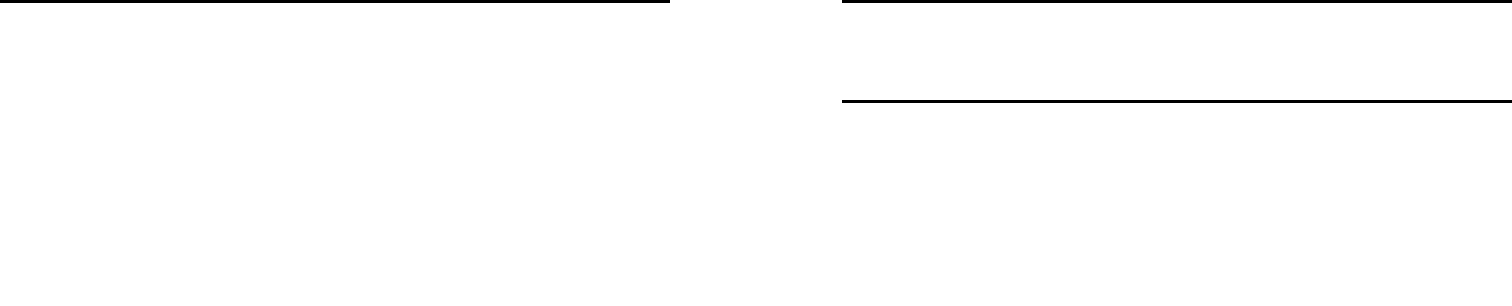
35
- Do not use paint pigment cell phone to avoid moving
parts and be stuck to proper operation.
- Use a clean soft lens cleaning cloth. Such as: camera
lens.
- Replacement antenna, use only the supplied or
designated by the antenna. Use of unauthorized antennas,
cell phone accessories or modifications, could damage
the device and may violate regulations governing radio
devices.
36
7. Accessories
Use only batteries, chargers, and accessories approved
by the manufacturer with this device. Use of any other
types will invalidate the warranty and may be dangerous.
Check with your dealer for available accessories. You may
opt to buy:
Extra Battery
Extra batteries of various capacities are available from our
company or through your dealer.
Charger Plug, charger cable
Charger plug used to connect with the charger cable for
charging on wall outlets. Also you can use the charger
cable to connect with the other devices such as the
personal computers to charge the phone.
Charging time is about 2 to 3 hours. The charging
condition is displayed on screen. You may use your phone
while charging.
Earphone
A mini, practical, hands-free device; you can use its button
to answer and end calls. Some models may also come
with a volume control knob.
Do not plug or unplug the earphone when connecting
dialed or incoming calls.
Please to adjust the incoming call alert volume to the
felicitousness before you plug in the earphone.

37
8. Environment
Packaging
To facilitate the recycling of packaging materials, please
obey the sorting rules instituted locally for this type of
waste.
Batteries
Spent batteries must be deposited at the designated
collection points.
The product
The crossed-out waste bin mark affixed to the product
means that it belongs to the family of electrical and
electronic equipment.
To promote the recycling and recovery of waste electrical
and electronic equipment (WEEE) and at the same time
safeguard the environment, European regulations require
you to obey the sorting rules instituted locally for this type
of waste.
38
9. Technical Specifications
Weight:
Dimensions:
Battery:
Band:
Battery Capacity:
Talk Time:
Standby Time:
Note: Actual operating conditions depend on the local
network environment, SIM, and user behavior.
Warning: Any consequence caused by misuse, abuse, or
not following any and all of the above-written
suggestions and instructions shall not hold the producer
in any way responsible to any degree.
Announcement: The manufacturer reserves the right to
change or upgrade specifications or software versions
without prior or separate notice. Trade marks
mentioned or used in this material belong to their
respective owners.
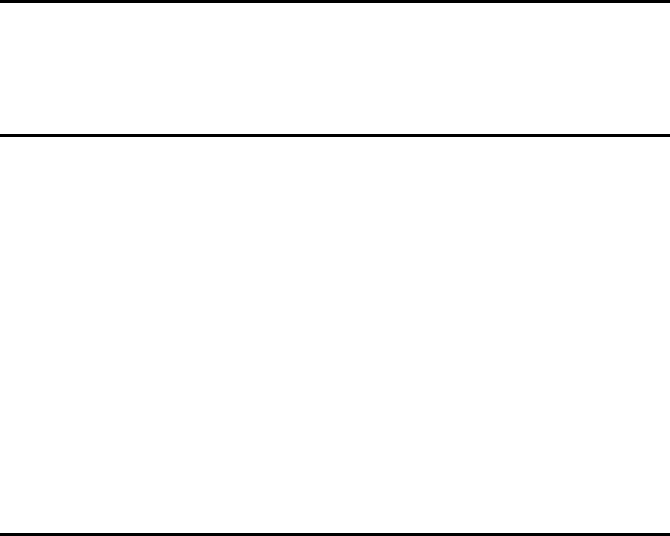
39
10. FCC Notice
Changes or modifications not
expressly approved by the party
responsible for compliance could void
the user's authority to operate the
equipment.
11. FCC RF Radiation Exposure
Statement:
This equipment complies with FCC
radiation exposure limits set forth for
an uncontrolled environment. End
users must follow the specific
operating instructions for satisfying
RF exposure compliance.