Mobile Action Technology MA730G1 BLUETOOTH DATA SUITE User Manual USERS MANUAL
Mobile Action Technology Inc. BLUETOOTH DATA SUITE USERS MANUAL
USERS MANUAL

FCC ID: Q7Z-MA730G1
FCC Compliance and Advisory Statement
This device complies with Part 15 of the FCC rules. Operation is subject to the following two
conditions:(1) this device may not cause harmful interference, and (2) this device must accept
any interference received, including interference that may cause undesired operation.
This equipment has been tested and found to comply with the limits for a Class B digital device,
according to Part 15 of the FCC rules. These limits are designed to provide reasonable
protection against harmful interference in a residential installation. This equipment generates,
uses and can radiate radio frequency energy and if not installed and used in accordance with
the instructions, may cause harmful interference to radio communications. However, there is
no guarantee that interference will not occur in a particular installation. If this equipment does
cause harmful interference to radio or television reception, which can be determined by turning
the equipment off and on, the user is encouraged to try correct the interference by one or more
of the following measures:
1.Reorient the receiving antenna.
2.Increase the separation between the equipment and receiver.
3.Connect the equipment into and outlet on a circuit different from that to which the receiver is
connected.
4.Consult the dealer or an experienced radio/TV technician for help.
Any special accessories needed for compliance must be specified in the instruction manual.
Warning: A shielded-type power cord is required in order to meet FCC emission limits and
also to prevent interference to the nearby radio and television reception. It is essential that
only the supplied power cord be used. Use only shielded cables to connect I/O devices to this
equipment.
CAUSION: Any changes or modifications not expressly approved by the party responsible for
compliance could void your authority to operate the equipment.
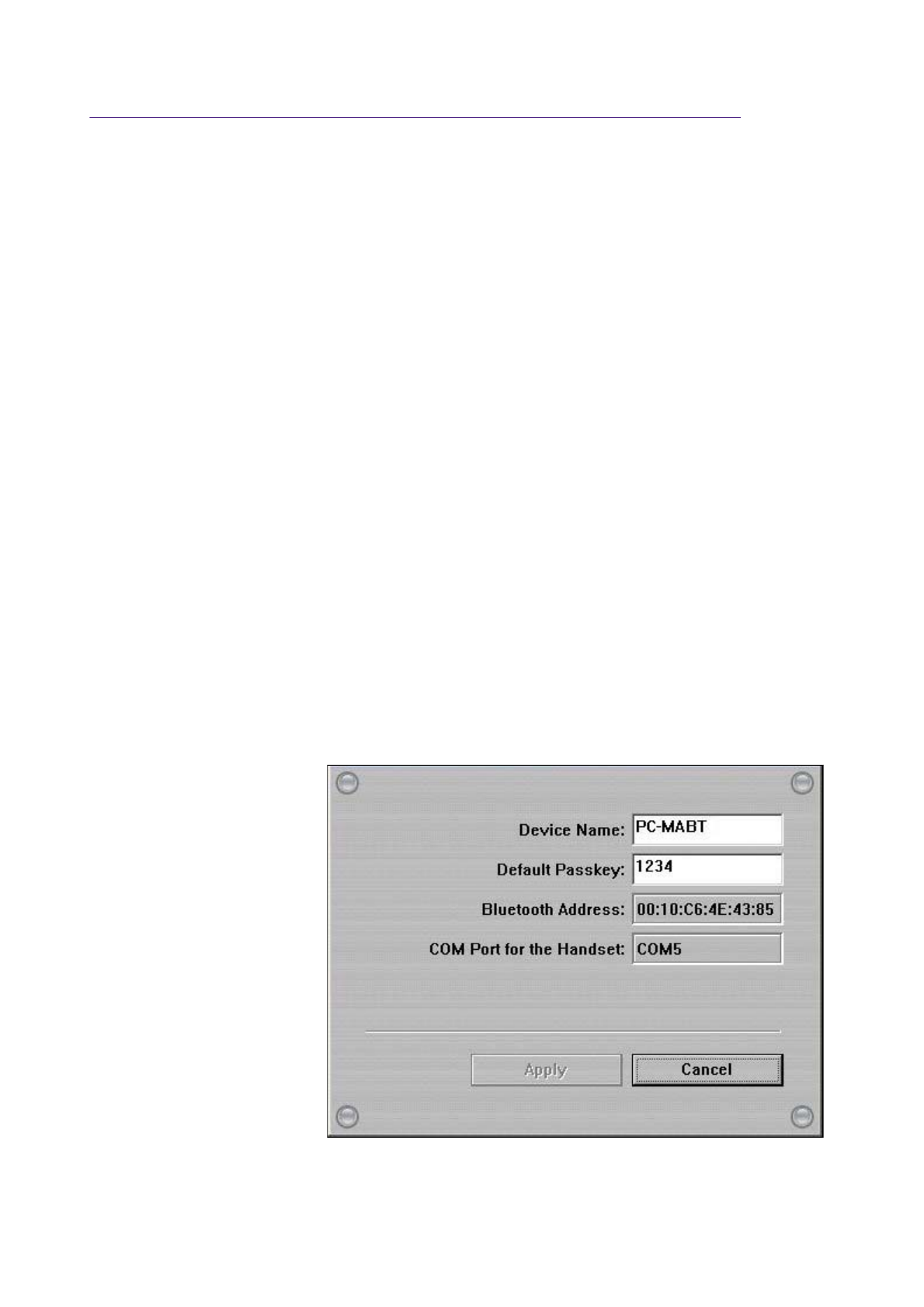
Setting Bluetooth Configurations For Handsets
After Bluetooth software is installed, please go to Start and then choose Programs. Select
Bluetooth Handset Manager.
Click the first button on the right to see MA-730 Bluetooth Properties.
Note: Users of certain Bluetooth handsets will need to manually setup Bluetooth installation and connection,
please pay attention to the messages appearing on the Bluetooth handsets.
Activate Bluetooth Manager
Step 1. Check Default Passkey
Check and make a note of the Default Passkey of MA-730 Bluetooth. The manufacturer def
a
default passkey is required durin
g
the Bluetooth pairin
g
process. Most of the Bluetooth handset
s
input the passkey during the pairing process.
第 1 頁,共 11 頁Config handset
2007/4/23file://C:\Documents and Settings\RF-ASSISTANT\Local Settings\Temp\~hh518F.htm
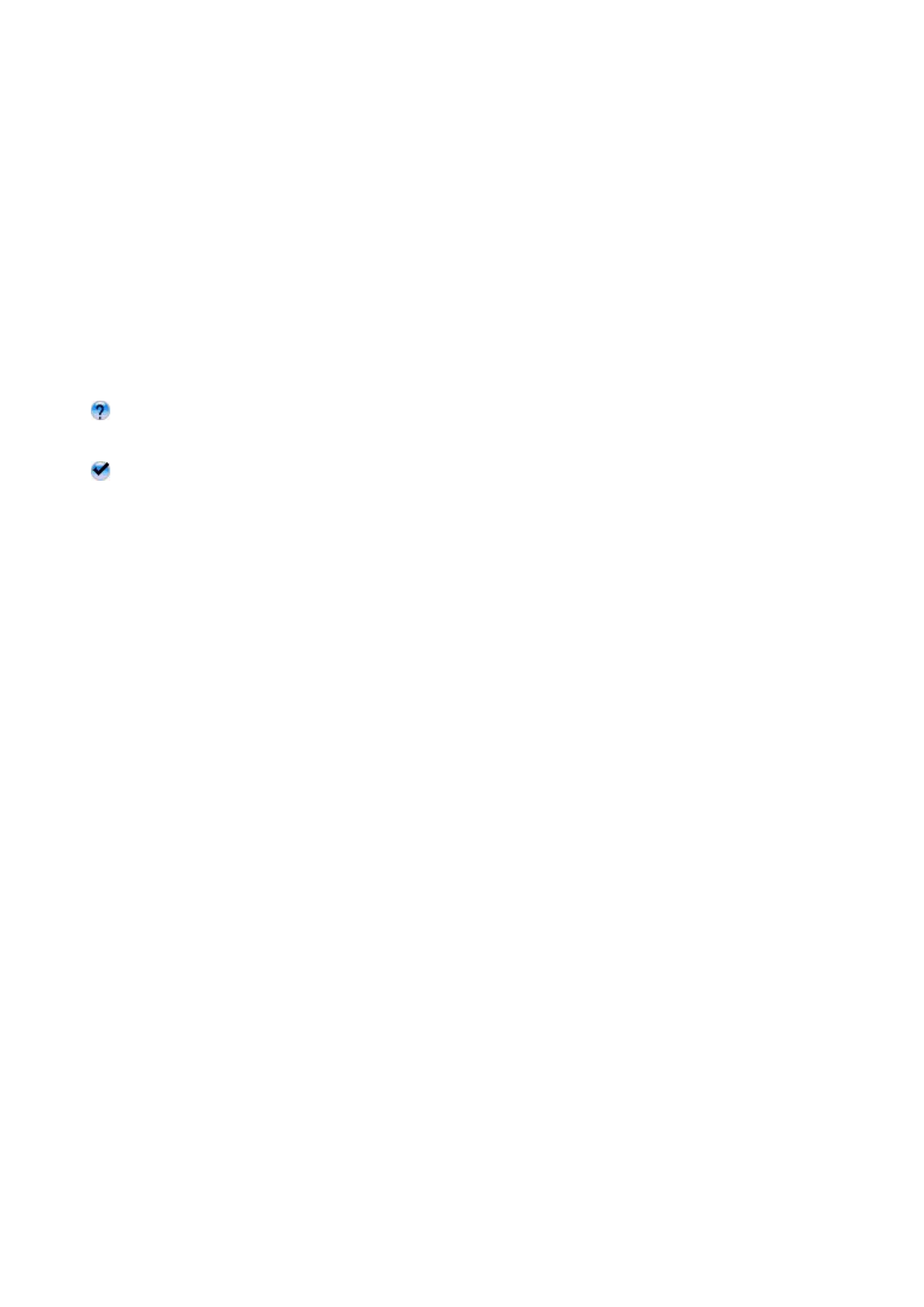
Step 2. Discover the Bluetooth handset
2.1 Activate the Bluetooth function of the handset and set the handset to be discoverable or vi
s
2.2 Then click the second button on the right to find Bluetooth handsets in the neighborhood.
Results of discovered Bluetooth handsets:
means the Bluetooth handset has been paired with MA-730 Bluetooth previously but is n
o
Bluetooth handset is turned off at the moment or the Bluetooth function is not activated. T
h
be out of the communication range.
means the Bluetooth handset is discovered.
Note: Some Bluetooth handsets can set to be discoverable or visible for a few minutes and then the Bluetoot
h
save power. Please check if Bluetooth handsets are activated to discoverable mode.
Step 3. Pair with the Bluetooth handset
Select the discovered Bluetooth handset and click the third button on the right to pair with it.
After you have selected the third button to pair with the Bluetooth handset, a messa
g
e will pop
handsets to ask if you want to pair with PC-MABT. Please select Yes on the Bluetooth handset
t
Then, another messa
g
e will pop up on the Bluetooth handset to request the passkey, please en
t
Step 1. as you have seen on the MA-730 Bluetooth Properties. The selected Bluetooth hand
s
Bluetooth.
Note: The pairing process is a way to authenticate the connection of two Bluetooth devices. In order to connect wi
t
must use MA-730 Bluetooth Manager to pair with Bluetooth handsets. MA-730 Bluetooth only needs to pair w
i
establish bond. If the Bluetooth connection is removed, then MA-730 Bluetooth must pair with the Bluetooth han
Step 4. Run Handset Manager software
For Bluetooth handset users, please click the fifth button on the ri
g
ht to connect the handset wi
t
第 2 頁,共 11 頁Config handset
2007/4/23file://C:\Documents and Settings\RF-ASSISTANT\Local Settings\Temp\~hh518F.htm
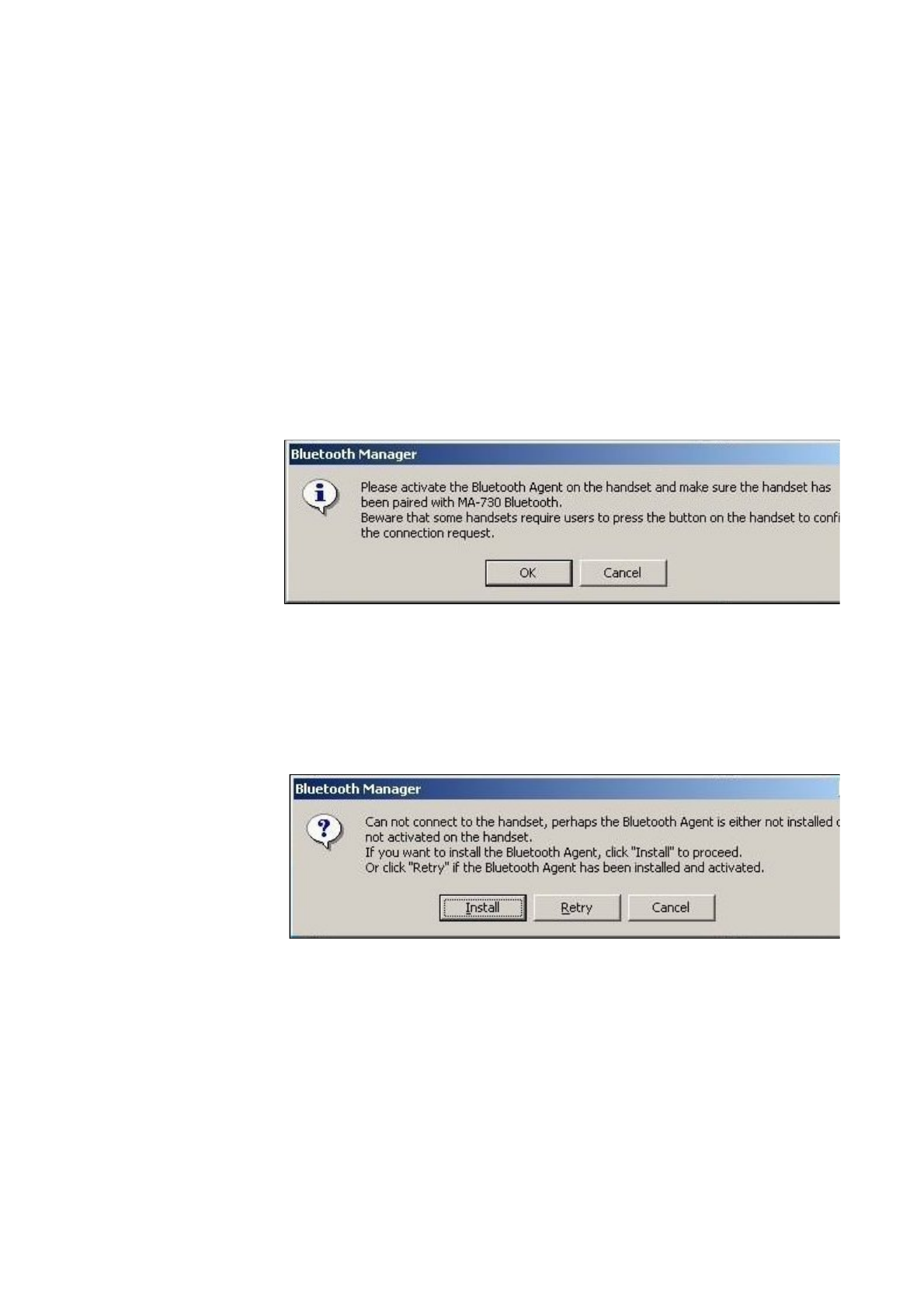
Note: For handsets with Symbian OS, users need to install Bluetooth Agent (maBtAgent) to the handsets. Follo
Bluetooth Agent.
Step 4.1. Install Bluetooth A
g
ent to the handsets with Symbian O
S
For Bluetooth handsets with Symbian OS that have not installed Bluetooth Agent previously,
s
to press the button on the handset to confirm the connection request. Please select OK to proc
e
handset to accept connection request from PC-MABT.
The Bluetooth Manager will check if the maBtAgent is installed and activated. For Bluetooth
h
that have not installed Bluetooth Agent previously, click Install to install the Bluetooth A
g
e
n
Note: The Bluetooth Manager will transfer the Bluetooth Agent to the handset. The handset will prompt a mes
wants to install the Bluetooth Agent. Open the message and click Yes on the handset to install Bluetooth Agen
t
installed, you need to activate the maBtAgent on the handset then click OK to start Handset Manager connection.
第 3 頁,共 11 頁Config handset
2007/4/23file://C:\Documents and Settings\RF-ASSISTANT\Local Settings\Temp\~hh518F.htm
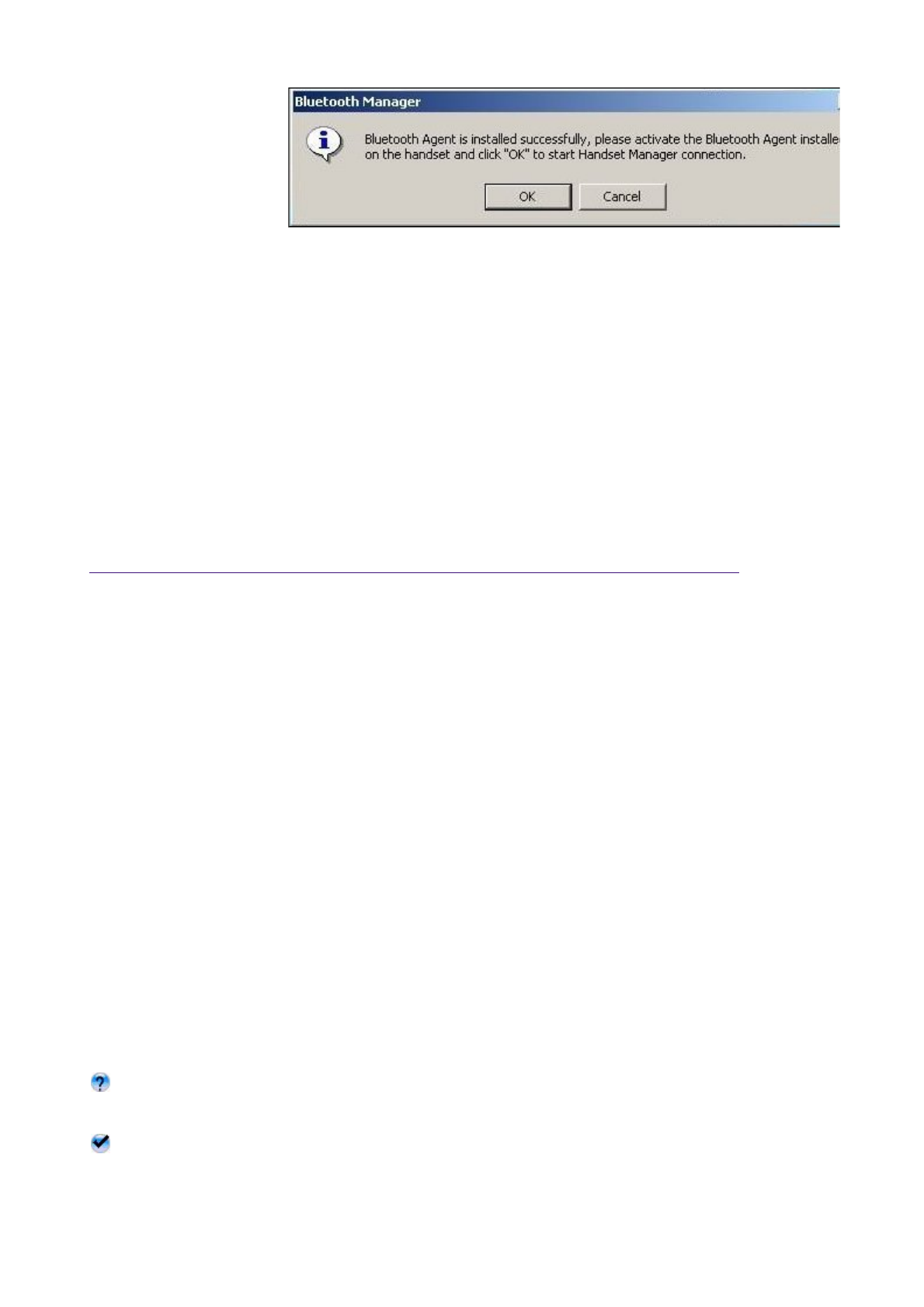
Setting Bluetooth Configurations For Headsets
After Bluetooth software is installed, please go to Start and then choose Programs. Select
Headset Bluetooth Manager.
Step 5. Remove the Bluetooth handset from the list
In some cases, you can use the fourth button on the ri
g
ht to remove the Bluetooth handset fro
m
select Yes if you want to remove the Bluetooth handset that was paired previously.
Activate Bluetooth Manager
Step 1. Discover the Bluetooth headset
1.1 Activate the Bluetooth function of the headset and set the headset to be discoverable or v
i
1.2 Then click the second button on the right to find Bluetooth headsets in the neighborhood.
Results of discovered Bluetooth headsets:
means the Bluetooth headset has been paired with MA-730 Bluetooth previously but is no
Bluetooth headset is turned off at the moment or the Bluetooth function is not activated. Th
may be out of the communication range.
means the Bluetooth headset is discovered.Users are not able to connect MA-730 Bluetooth
and the Bluetooth headset at the same time.
Note: Some Bluetooth headsets can set to be discoverable or visible for a few minutes and then the Bluetoot
h
第 4 頁,共 11 頁Config handset
2007/4/23file://C:\Documents and Settings\RF-ASSISTANT\Local Settings\Temp\~hh518F.htm
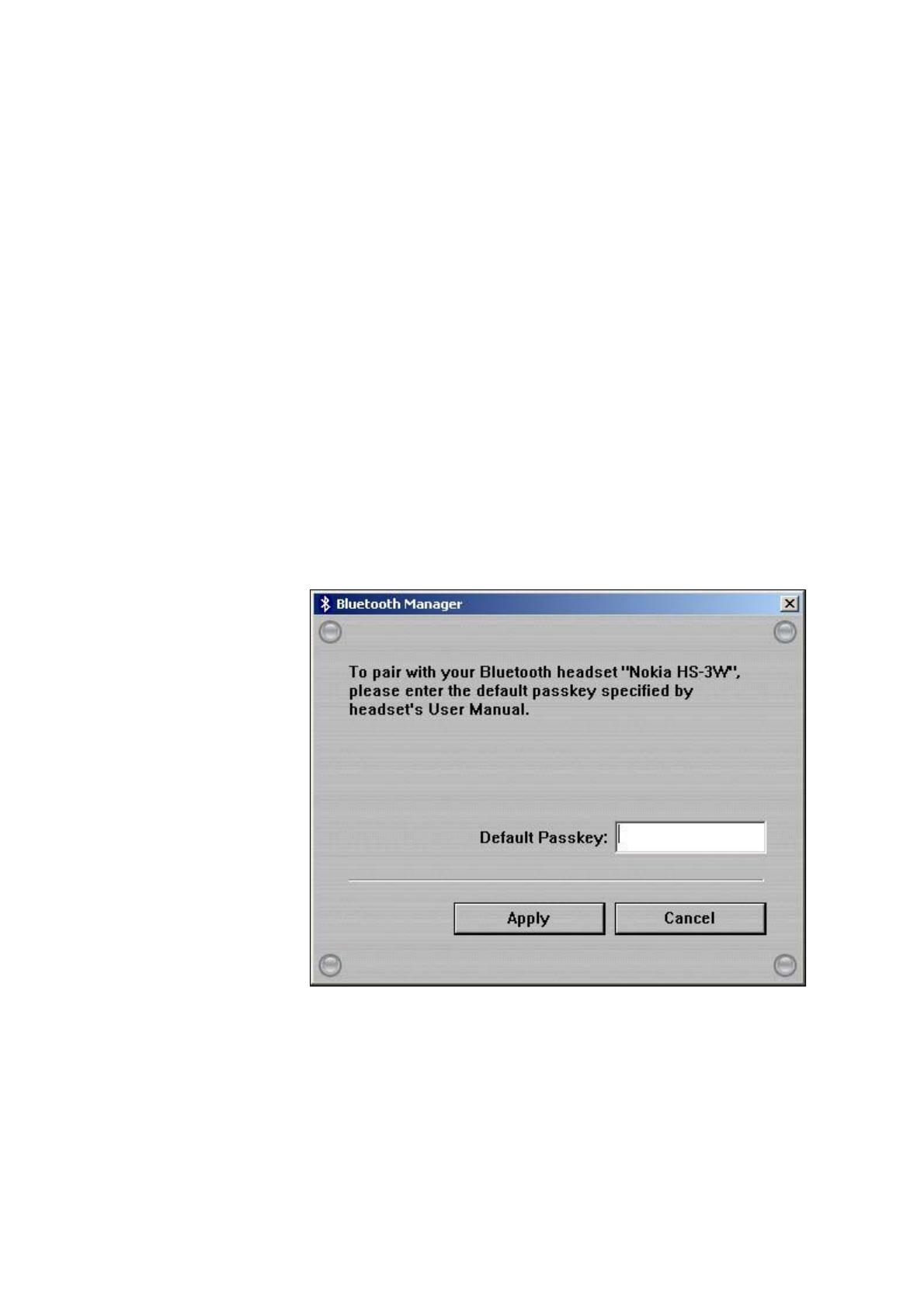
to save power. Please check if Bluetooth headsets are activated to discoverable mode.
Step 2. Pair with the Bluetooth headset
Select the discovered Bluetooth headset and click the third button on the right to pair with it.
Note: The pairing process is a way to authenticate the connection of two Bluetooth devices. In order to connect wi
t
users must use MA-730 Bluetooth Manager to pair with Bluetooth headsets. MA-730 Bluetooth only needs to
p
headset once to establish bond. If the Bluetooth connection is removed, then MA-730 Bluetooth must pair with t
h
After you have selected the third button to pair with the Bluetooth headset, some Bluetooth hea
users to enter the default passkey specified by headset's User Manual.
Step 3. Connect Bluetooth headset
When the Bluetooth headset is successfully paired, please click the fifth button on the ri
g
ht to c
o
第 5 頁,共 11 頁Config handset
2007/4/23file://C:\Documents and Settings\RF-ASSISTANT\Local Settings\Temp\~hh518F.htm
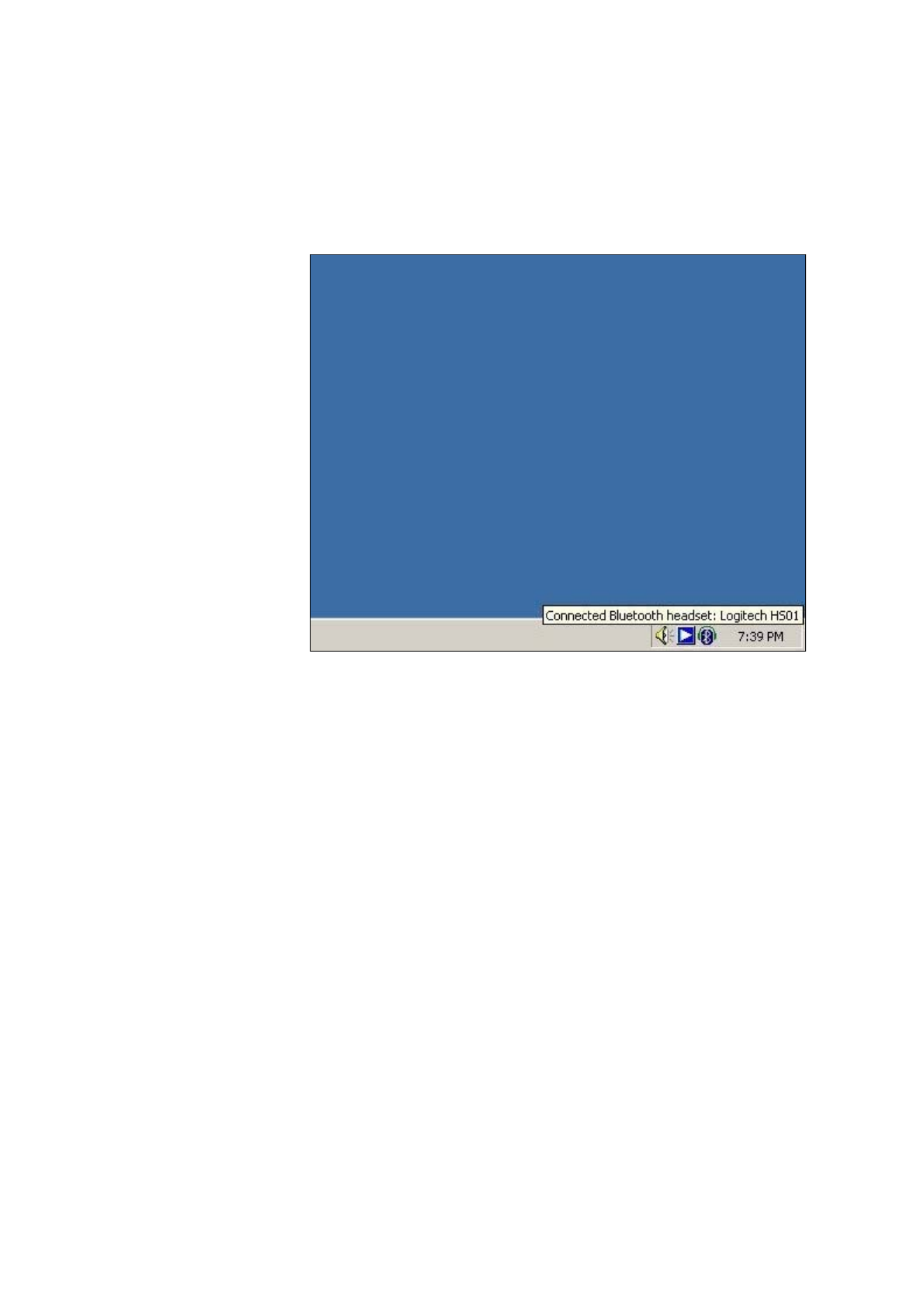
headset.
When the Bluetooth headset is connected successfully, Mobile Action Bluetooth Audio will be
system to playback and record sound. Afterwards, you will be able to listen to and record sound
headset.
To switch back to the ori
g
inal device or connect the Bluetooth headset with a different device, p
Bluetooth headset icon from system tray and choose Disconnect Bluetooth headset.
第 6 頁,共 11 頁Config handset
2007/4/23file://C:\Documents and Settings\RF-ASSISTANT\Local Settings\Temp\~hh518F.htm
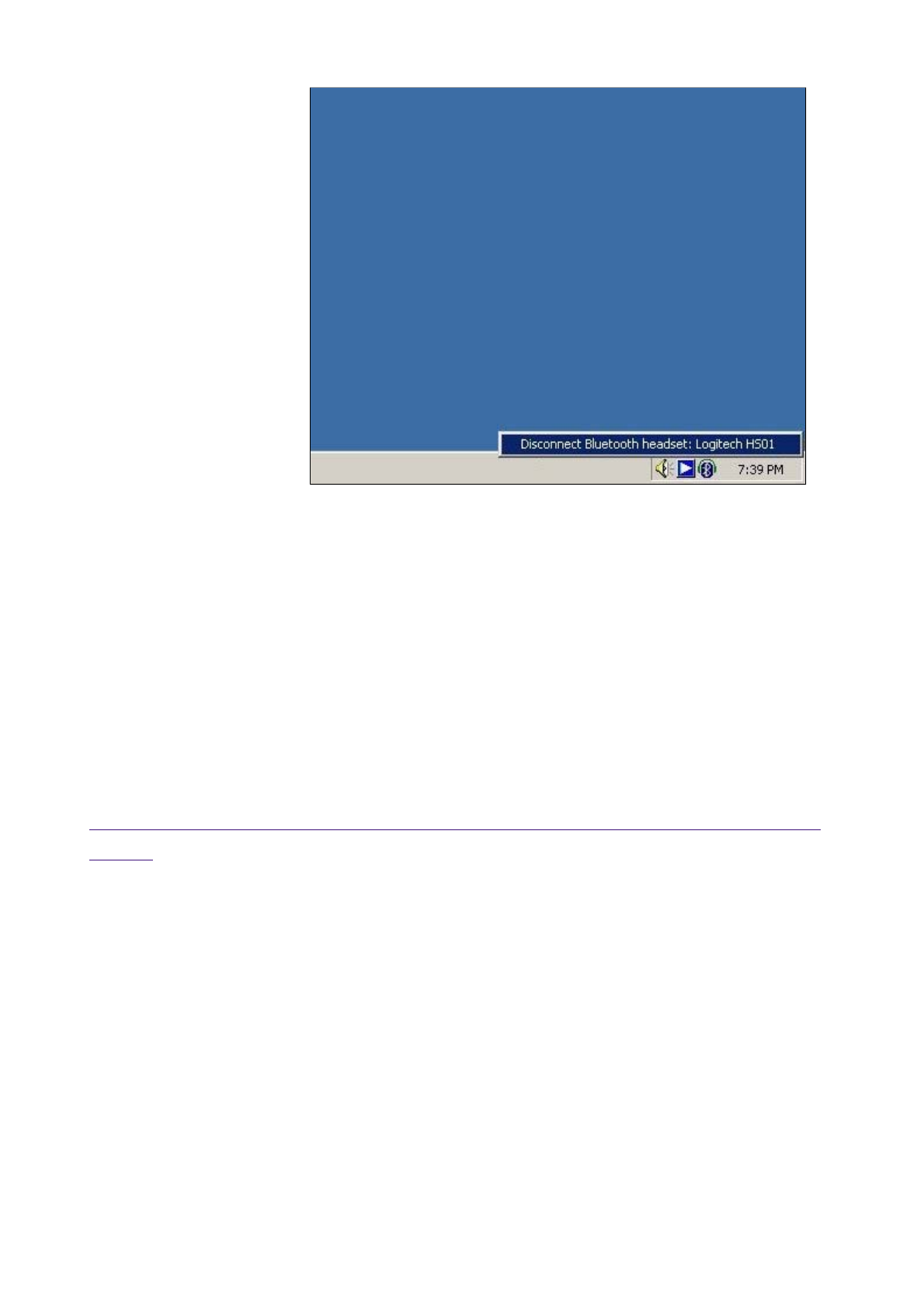
Setting Bluetooth Configurations For Keyboards And
Mice
After Bluetooth software is installed, please select Start -> Programs -> HID Bluetooth
Manager.
Step 4. Remove the Bluetooth headset from the list
In some cases, you can use the fourth button on the ri
g
ht to remove the Bluetooth headset fro
m
Please select Yes if you want to remove the Bluetooth headset that was paired previously.
Activate Bluetooth Manager
Step 1. Discover the Bluetooth keyboards and mice
第 7 頁,共 11 頁Config handset
2007/4/23file://C:\Documents and Settings\RF-ASSISTANT\Local Settings\Temp\~hh518F.htm
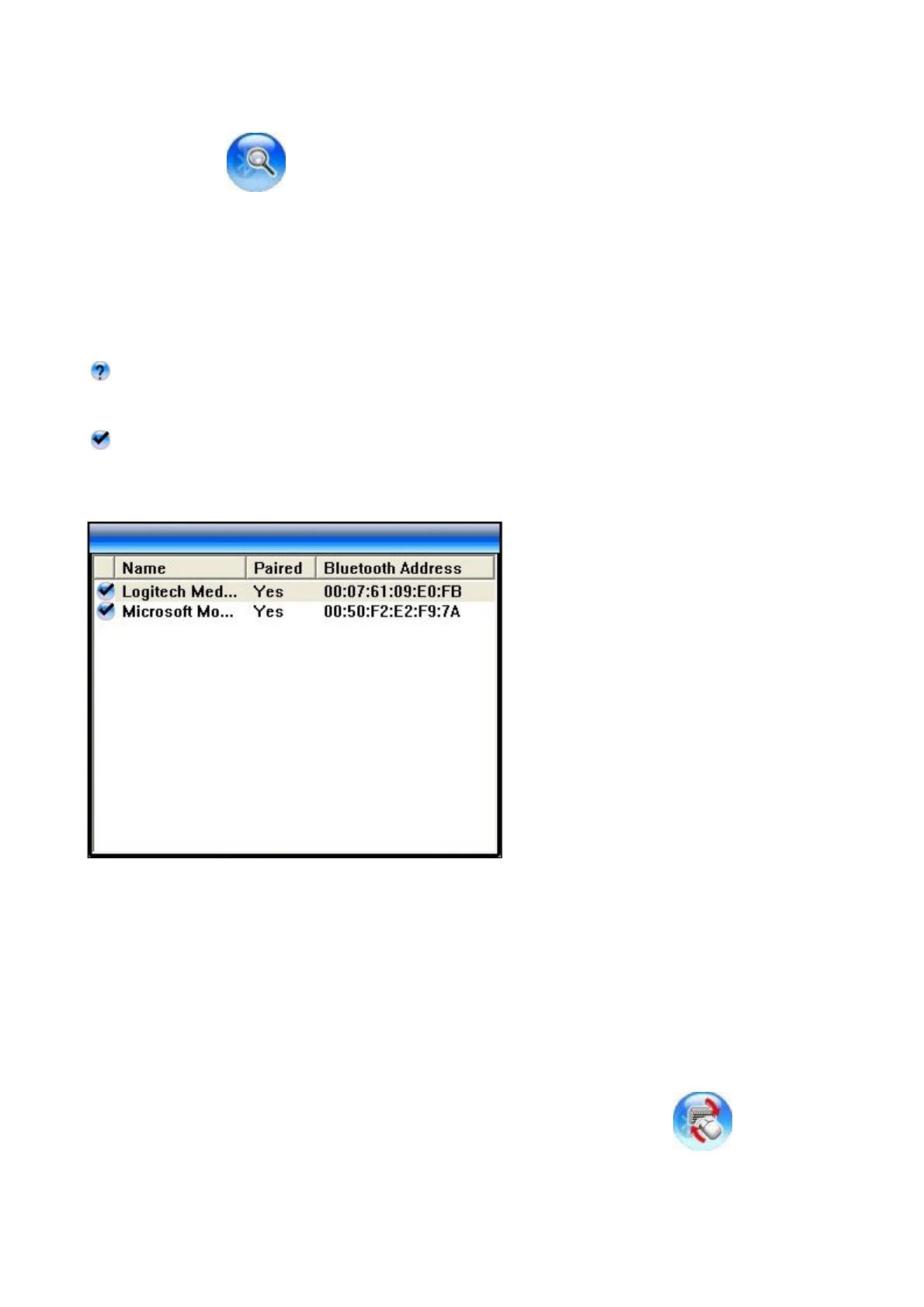
Results of discovered Bluetooth device:
1.1 Please activate the Bluetooth function of the keyboards and mice and set the keyboards a
n
discoverable or visible.
1.2 Please click to find Bluetooth keyboards and mice in the neighborhood.
The Bluetooth device was connected with MA-720 Bluetooth previously but is not discov
e
Note: The Bluetooth device is turned off at the moment or the Bluetooth function is not activated. The Bluet
o
may be out of the communication range.
The Bluetooth device is discovered.
Note: Some Bluetooth device can be set to discoverable or visible for a few minutes and then the Bluetooth
will be turned off to save power. Please check if the Bluetooth device is activated to discoverable mode.
When the Bluetooth keyboard or mouse is successfully added, please click to connect th
or mouse.
Note: Plesae click any key or button on the Bluetooth keyboard or mouse to start using it after it is connected.
Step 2. Connect Bluetooth keyboards and mice
第 8 頁,共 11 頁Config handset
2007/4/23file://C:\Documents and Settings\RF-ASSISTANT\Local Settings\Temp\~hh518F.htm
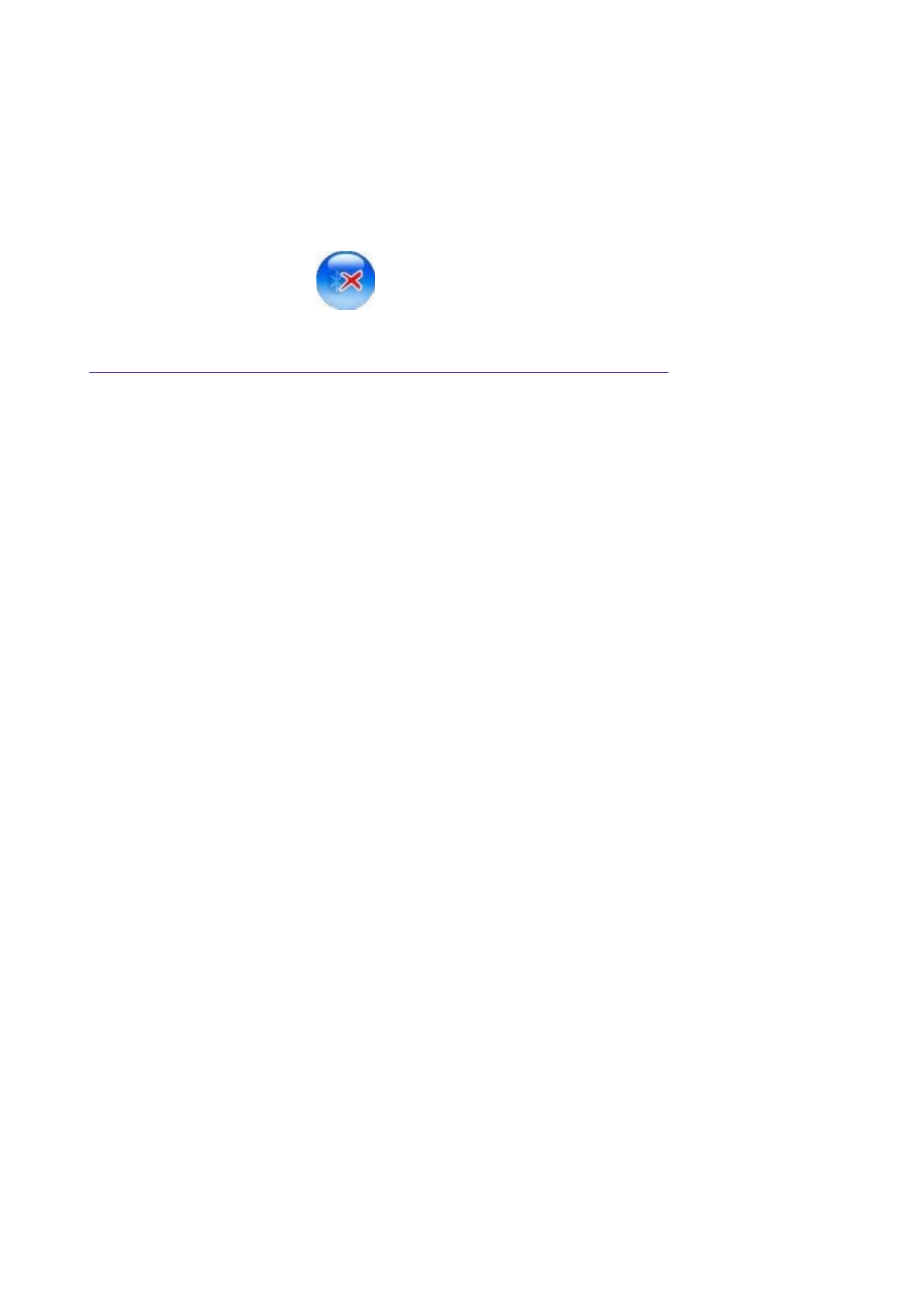
Setting Bluetooth Configurations For PDA
After Bluetooth software is installed, please go to Start and then choose Programs. Select
PDA Bluetooth Manager.
Click the first button on the right to see MA-730 Bluetooth Properties.
Note: Users of certain Bluetooth PDAs will need to manually setup Bluetooth installation and connection, please
pay attention to the messages appearing on the Bluetooth PDAs.
In some cases, you can click to remove the Bluetooth keyboard or mouse from the con
n
Step 3. Remove the Bluetooth keyboard or mouse from the list
Activate Bluetooth Manager
Step 1. Check Default Passkey
Check and make a note of the Default Passkey of MA-730 Bluetooth. The manufacturer def
a
default passkey is required durin
g
the Bluetooth pairin
g
process. Most of the Bluetooth PDAs re
q
input the passkey durin
g
the pairin
g
process. The passkey of some Bluetooth PDAs such as iPA
Q
Users need to check if the default passkey of the iPAQ PDA is the same as MA-730 Bluetooth
s
第 9 頁,共 11 頁Config handset
2007/4/23file://C:\Documents and Settings\RF-ASSISTANT\Local Settings\Temp\~hh518F.htm
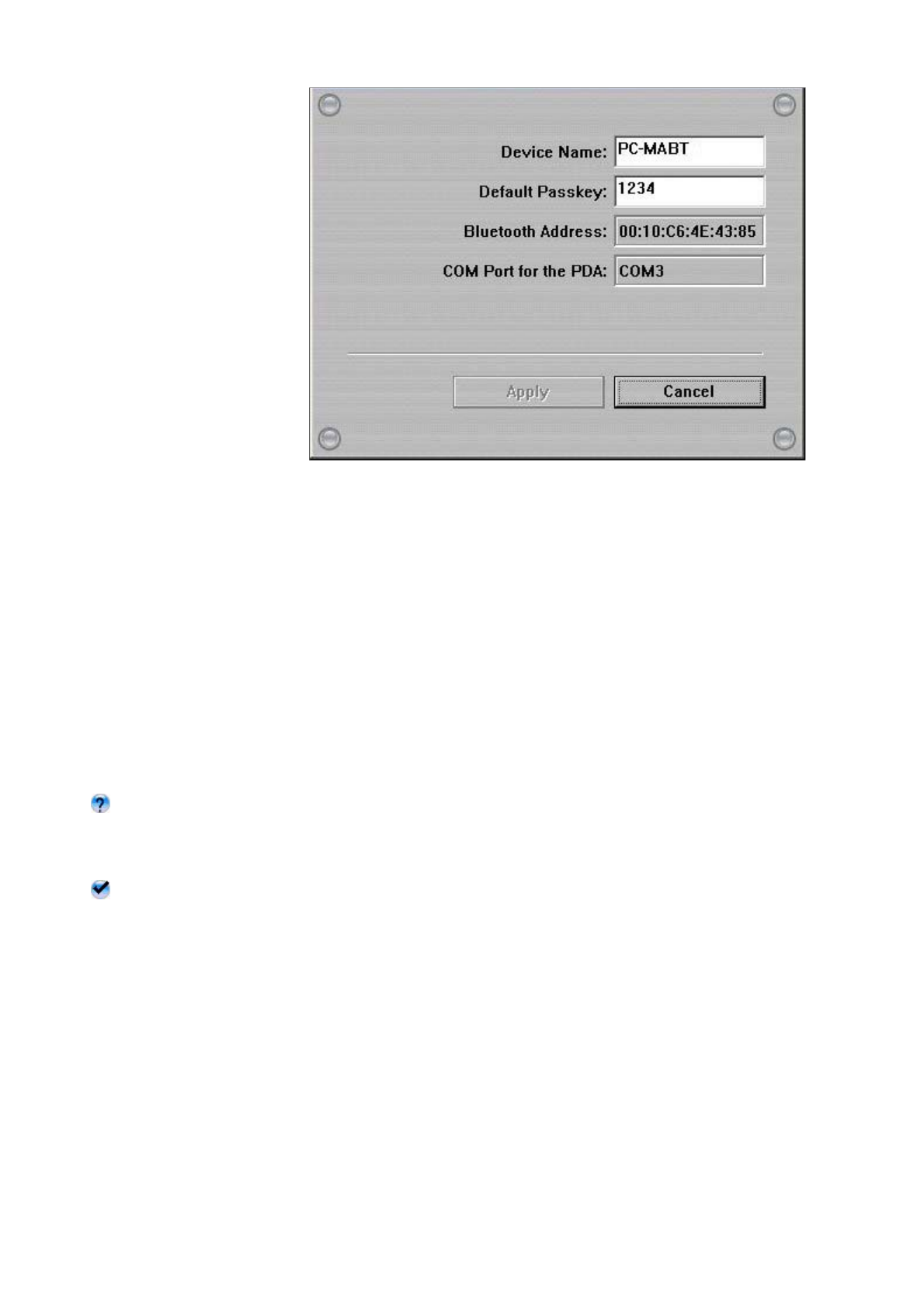
Step 2. Discover the Bluetooth PDA
2.1 Activate the Bluetooth function of the PDA and set the PDA to be discoverable or visible.
2.2 Then click the second button on the right to find Bluetooth PDAs in the neighborhood.
Results of discovered Bluetooth PDAs:
means the Bluetooth PDA has been paired with MA-730 Bluetooth previously but is not di
s
Note: The Bluetooth PDA is turned off at the moment or the Bluetooth function is not activated. The Bluetoot
h
communication range.
means the Bluetooth PDA is discovered.
Note:
1. Users are not able to connect MA-730 Bluetooth with the Bluetooth PDA and the Bluetooth headset at the s
a
2. Some Bluetooth PDAs can set to be discoverable or visible for a few minutes and then the Bluetooth functio
power. Please check if Bluetooth PDAs are activated to discoverable mode.
Step 3. Pair with the Bluetooth PDA
第 10 頁,共 11 頁Config handset
2007/4/23file://C:\Documents and Settings\RF-ASSISTANT\Local Settings\Temp\~hh518F.htm
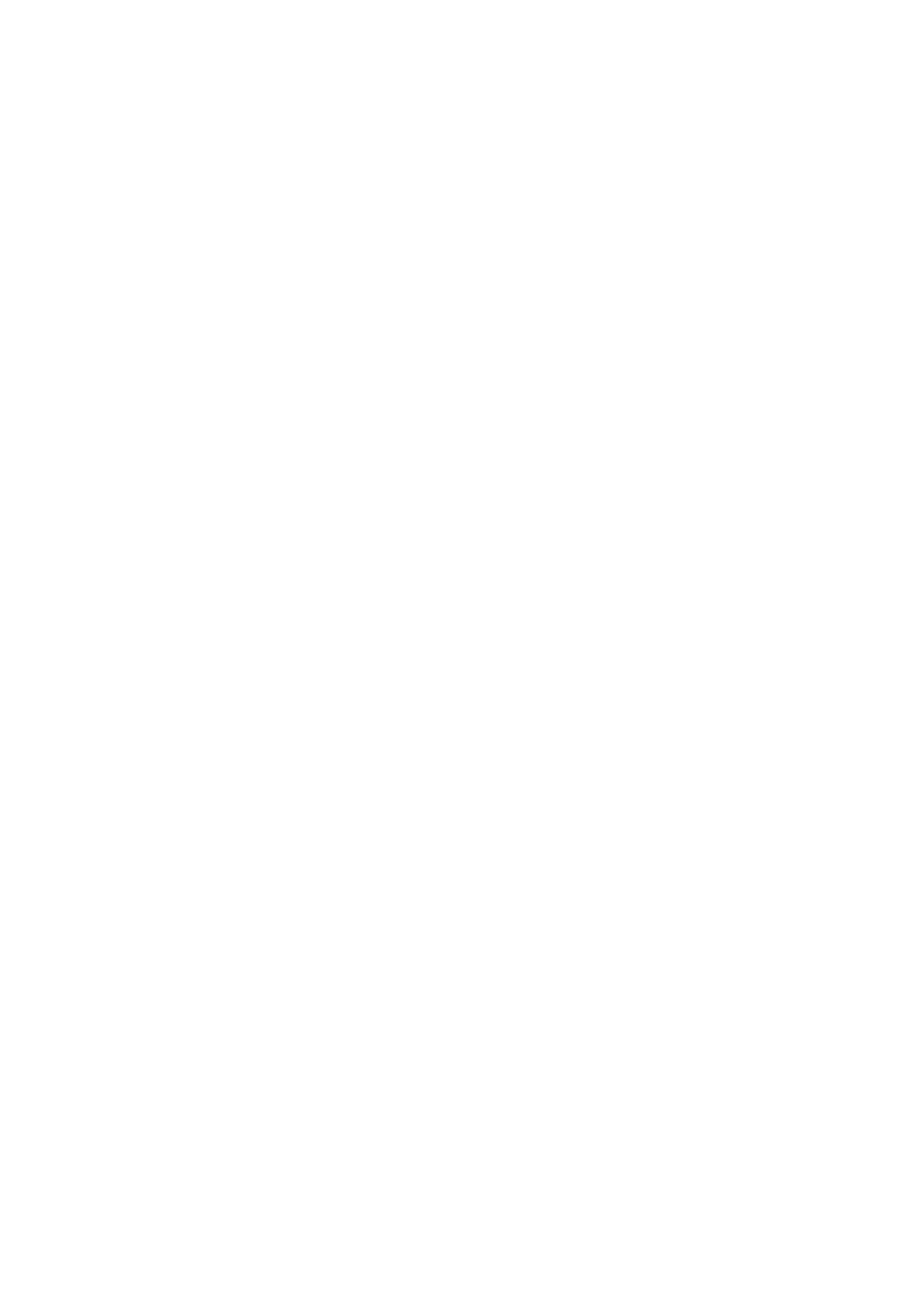
Select the discovered Bluetooth PDA and click the third button on the right to pair with it.
Note: The pairing process is a way to authenticate the connection of two Bluetooth devices. In order to connect wi
t
users must use MA-730 Bluetooth Manager to pair with Bluetooth PDAs. MA-730 Bluetooth only needs to pair
once to establish bond. If the Bluetooth connection is removed, then MA-730 Bluetooth must pair with the Bluet
o
After you have selected the third button to pair with the Bluetooth PDA, a messa
g
e will pop up
o
to ask if you want to pair with PC-MABT. Please select Yes on the Bluetooth PDA to continue p
a
another message will pop up on the Bluetooth PDA to request the passkey, please enter the De
f
1. as you have seen on the MA-730 Bluetooth Properties. The selected Bluetooth PDA is pai
r
Bluetooth.
Note: Pocket PC users must connect with ActiveSync to start data transmission. Palm OS PDA users must connect
transmission.
Step 4. Remove the Bluetooth PDA from the list
In some cases, you can use the fourth button on the ri
g
ht to remove the Bluetooth PDA from th
e
select Yes if you want to remove the Bluetooth PDA that was paired previously.
第 11 頁,共 11 頁Config handset
2007/4/23file://C:\Documents and Settings\RF-ASSISTANT\Local Settings\Temp\~hh518F.htm
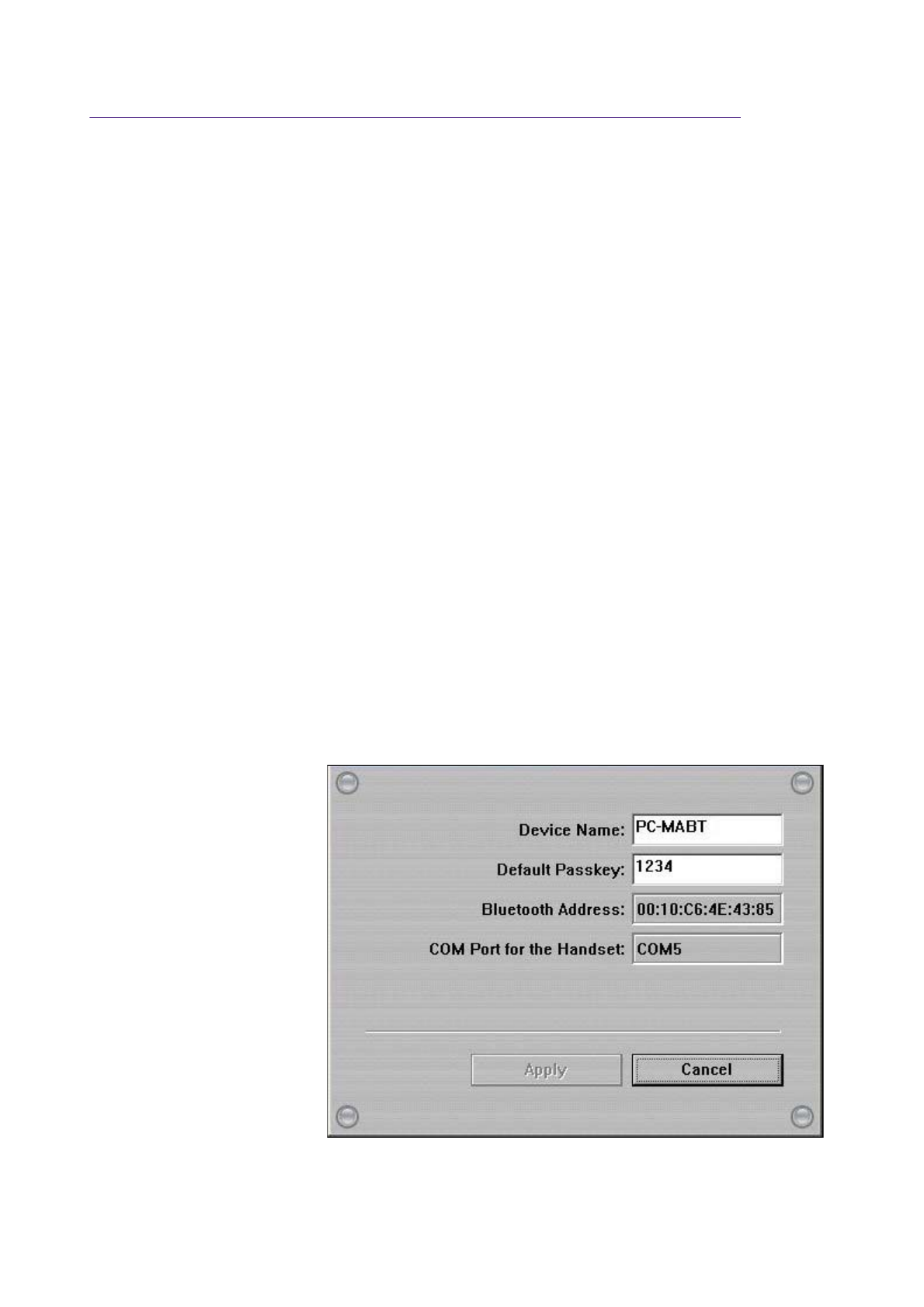
Setting Bluetooth Configurations For Handsets
After Bluetooth software is installed, please go to Start and then choose Programs. Select
Bluetooth Handset Manager.
Click the first button on the right to see MA-730 Bluetooth Properties.
Note: Users of certain Bluetooth handsets will need to manually setup Bluetooth installation and connection,
please pay attention to the messages appearing on the Bluetooth handsets.
Activate Bluetooth Manager
Step 1. Check Default Passkey
Check and make a note of the Default Passkey of MA-730 Bluetooth. The manufacturer def
a
default passkey is required durin
g
the Bluetooth pairin
g
process. Most of the Bluetooth handset
s
input the passkey during the pairing process.
第 1 頁,共 11 頁Config handset
2007/4/23file://C:\Documents and Settings\RF-ASSISTANT\Local Settings\Temp\~hh4238.htm
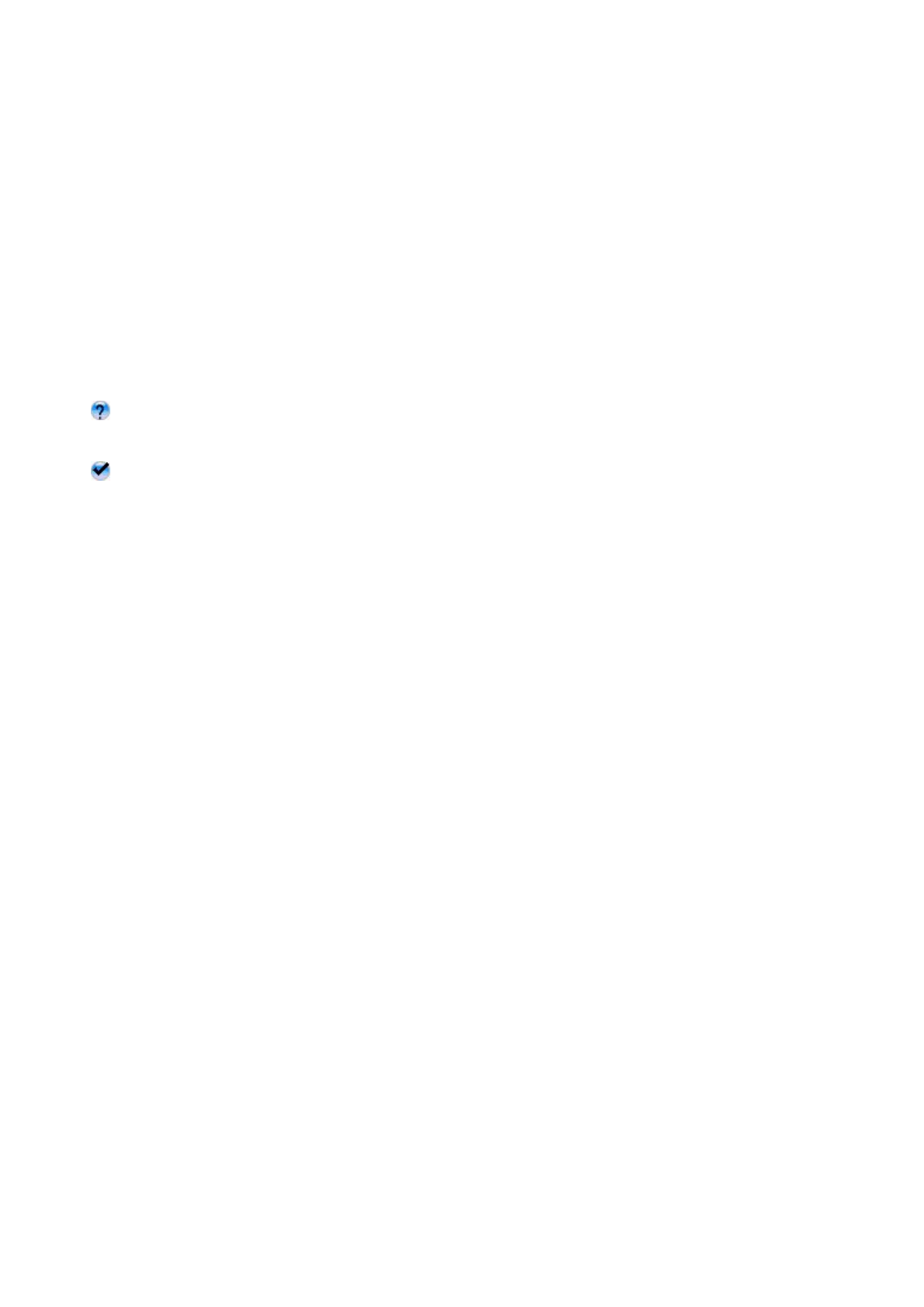
Step 2. Discover the Bluetooth handset
2.1 Activate the Bluetooth function of the handset and set the handset to be discoverable or vi
s
2.2 Then click the second button on the right to find Bluetooth handsets in the neighborhood.
Results of discovered Bluetooth handsets:
means the Bluetooth handset has been paired with MA-730 Bluetooth previously but is n
o
Bluetooth handset is turned off at the moment or the Bluetooth function is not activated. T
h
be out of the communication range.
means the Bluetooth handset is discovered.
Note: Some Bluetooth handsets can set to be discoverable or visible for a few minutes and then the Bluetoot
h
save power. Please check if Bluetooth handsets are activated to discoverable mode.
Step 3. Pair with the Bluetooth handset
Select the discovered Bluetooth handset and click the third button on the right to pair with it.
After you have selected the third button to pair with the Bluetooth handset, a messa
g
e will pop
handsets to ask if you want to pair with PC-MABT. Please select Yes on the Bluetooth handset
t
Then, another messa
g
e will pop up on the Bluetooth handset to request the passkey, please en
t
Step 1. as you have seen on the MA-730 Bluetooth Properties. The selected Bluetooth hand
s
Bluetooth.
Note: The pairing process is a way to authenticate the connection of two Bluetooth devices. In order to connect wi
t
must use MA-730 Bluetooth Manager to pair with Bluetooth handsets. MA-730 Bluetooth only needs to pair w
i
establish bond. If the Bluetooth connection is removed, then MA-730 Bluetooth must pair with the Bluetooth han
Step 4. Run Handset Manager software
For Bluetooth handset users, please click the fifth button on the ri
g
ht to connect the handset wi
t
第 2 頁,共 11 頁Config handset
2007/4/23file://C:\Documents and Settings\RF-ASSISTANT\Local Settings\Temp\~hh4238.htm
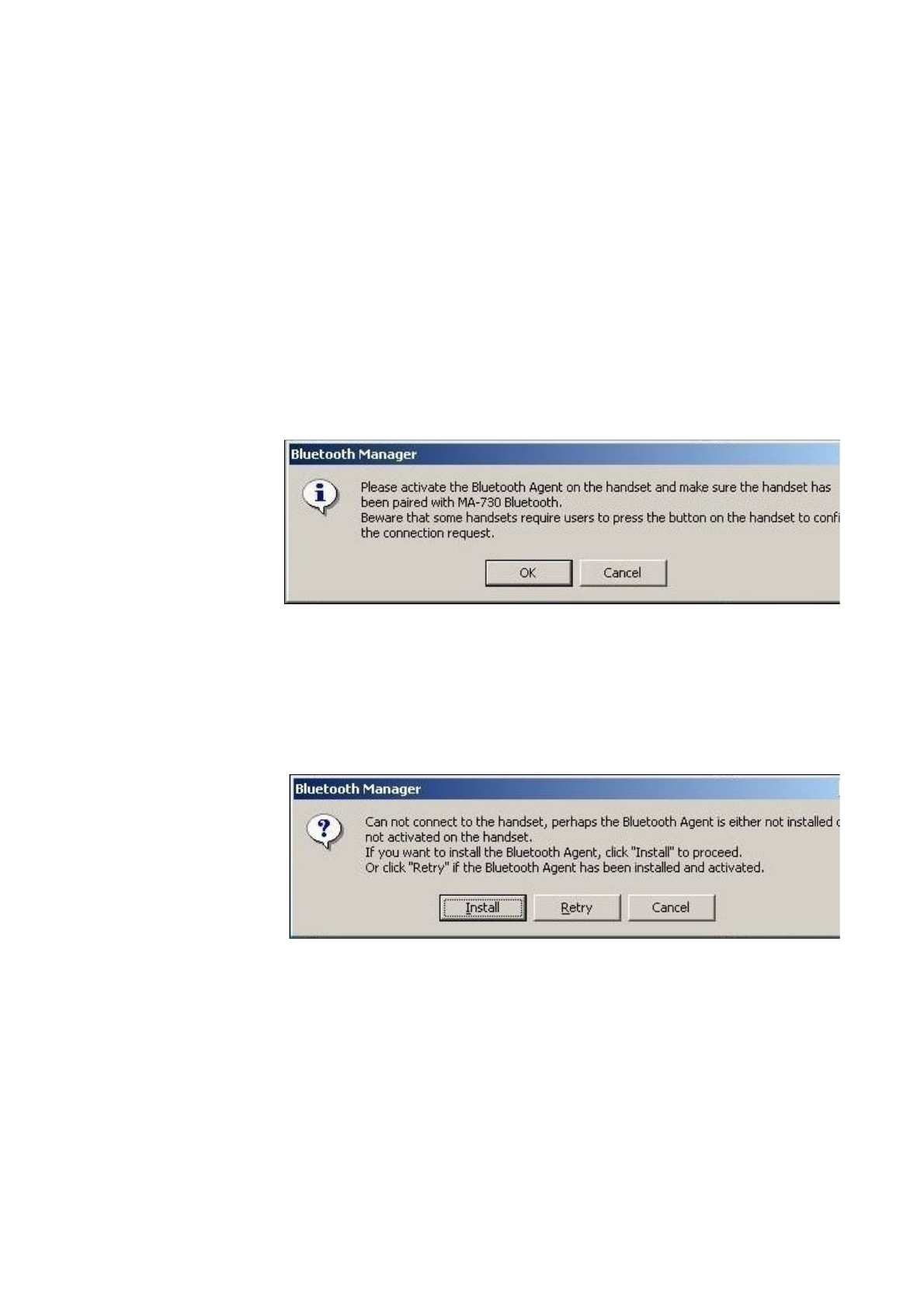
Note: For handsets with Symbian OS, users need to install Bluetooth Agent (maBtAgent) to the handsets. Follo
Bluetooth Agent.
Step 4.1. Install Bluetooth A
g
ent to the handsets with Symbian O
S
For Bluetooth handsets with Symbian OS that have not installed Bluetooth Agent previously,
s
to press the button on the handset to confirm the connection request. Please select OK to proc
e
handset to accept connection request from PC-MABT.
The Bluetooth Manager will check if the maBtAgent is installed and activated. For Bluetooth
h
that have not installed Bluetooth Agent previously, click Install to install the Bluetooth A
g
e
n
Note: The Bluetooth Manager will transfer the Bluetooth Agent to the handset. The handset will prompt a mes
wants to install the Bluetooth Agent. Open the message and click Yes on the handset to install Bluetooth Agen
t
installed, you need to activate the maBtAgent on the handset then click OK to start Handset Manager connection.
第 3 頁,共 11 頁Config handset
2007/4/23file://C:\Documents and Settings\RF-ASSISTANT\Local Settings\Temp\~hh4238.htm
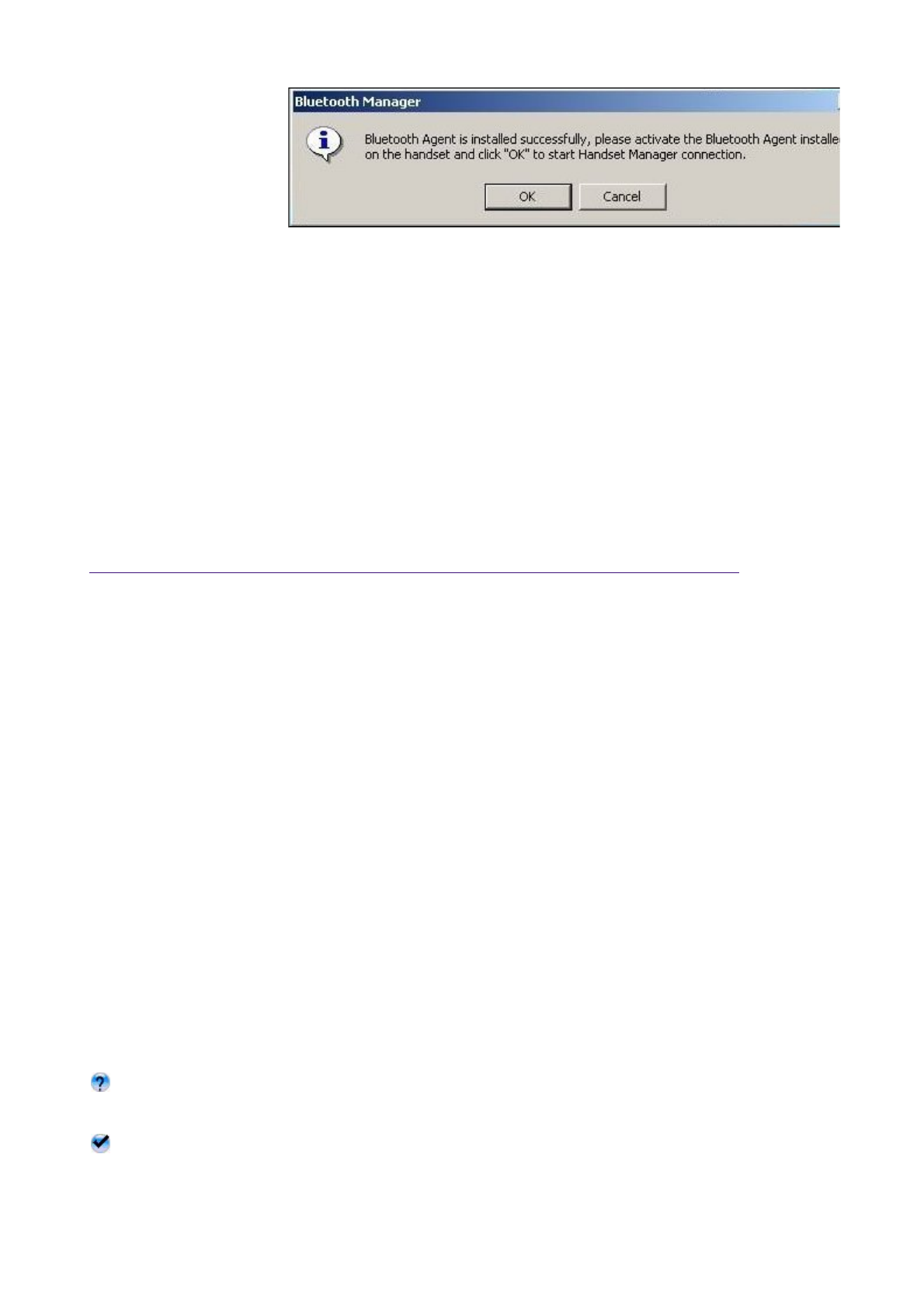
Setting Bluetooth Configurations For Headsets
After Bluetooth software is installed, please go to Start and then choose Programs. Select
Headset Bluetooth Manager.
Step 5. Remove the Bluetooth handset from the list
In some cases, you can use the fourth button on the ri
g
ht to remove the Bluetooth handset fro
m
select Yes if you want to remove the Bluetooth handset that was paired previously.
Activate Bluetooth Manager
Step 1. Discover the Bluetooth headset
1.1 Activate the Bluetooth function of the headset and set the headset to be discoverable or v
i
1.2 Then click the second button on the right to find Bluetooth headsets in the neighborhood.
Results of discovered Bluetooth headsets:
means the Bluetooth headset has been paired with MA-730 Bluetooth previously but is no
Bluetooth headset is turned off at the moment or the Bluetooth function is not activated. Th
may be out of the communication range.
means the Bluetooth headset is discovered.Users are not able to connect MA-730 Bluetooth
and the Bluetooth headset at the same time.
Note: Some Bluetooth headsets can set to be discoverable or visible for a few minutes and then the Bluetoot
h
第 4 頁,共 11 頁Config handset
2007/4/23file://C:\Documents and Settings\RF-ASSISTANT\Local Settings\Temp\~hh4238.htm
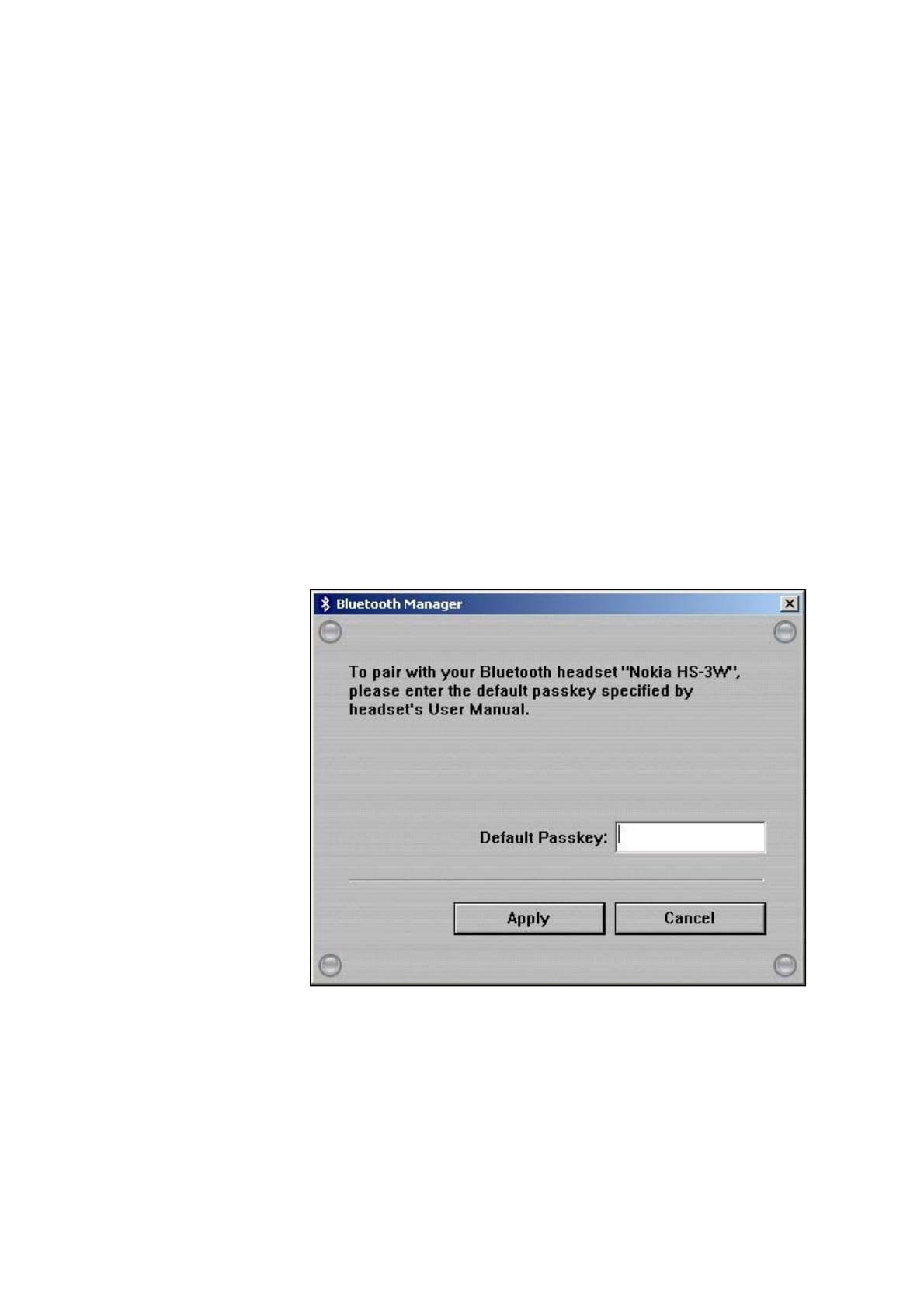
to save power. Please check if Bluetooth headsets are activated to discoverable mode.
Step 2. Pair with the Bluetooth headset
Select the discovered Bluetooth headset and click the third button on the right to pair with it.
Note: The pairing process is a way to authenticate the connection of two Bluetooth devices. In order to connect wi
t
users must use MA-730 Bluetooth Manager to pair with Bluetooth headsets. MA-730 Bluetooth only needs to
p
headset once to establish bond. If the Bluetooth connection is removed, then MA-730 Bluetooth must pair with t
h
After you have selected the third button to pair with the Bluetooth headset, some Bluetooth hea
users to enter the default passkey specified by headset's User Manual.
Step 3. Connect Bluetooth headset
When the Bluetooth headset is successfully paired, please click the fifth button on the ri
g
ht to c
o
第 5 頁,共 11 頁Config handset
2007/4/23file://C:\Documents and Settings\RF-ASSISTANT\Local Settings\Temp\~hh4238.htm
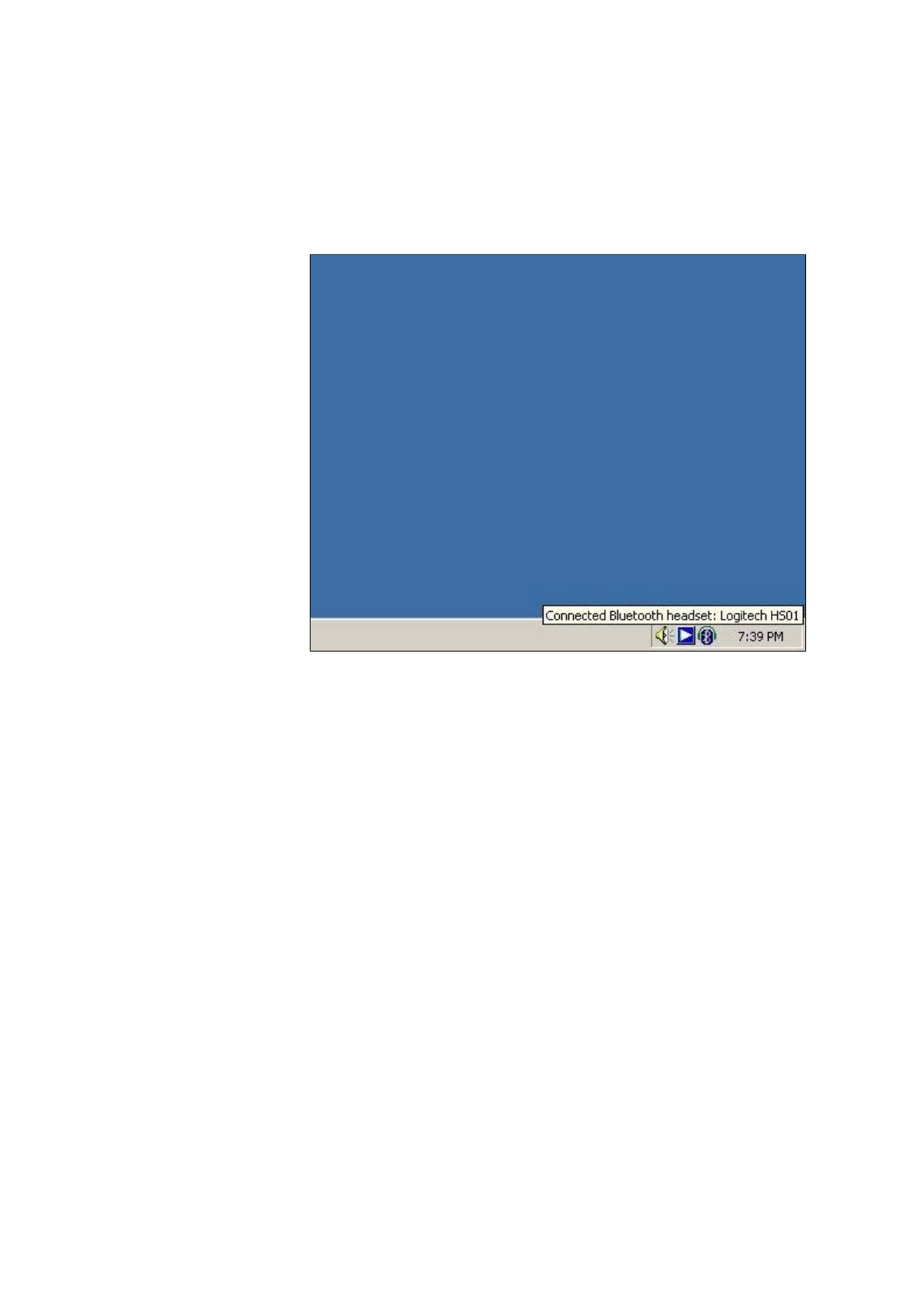
headset.
When the Bluetooth headset is connected successfully, Mobile Action Bluetooth Audio will be
system to playback and record sound. Afterwards, you will be able to listen to and record sound
headset.
To switch back to the ori
g
inal device or connect the Bluetooth headset with a different device, p
Bluetooth headset icon from system tray and choose Disconnect Bluetooth headset.
第 6 頁,共 11 頁Config handset
2007/4/23file://C:\Documents and Settings\RF-ASSISTANT\Local Settings\Temp\~hh4238.htm
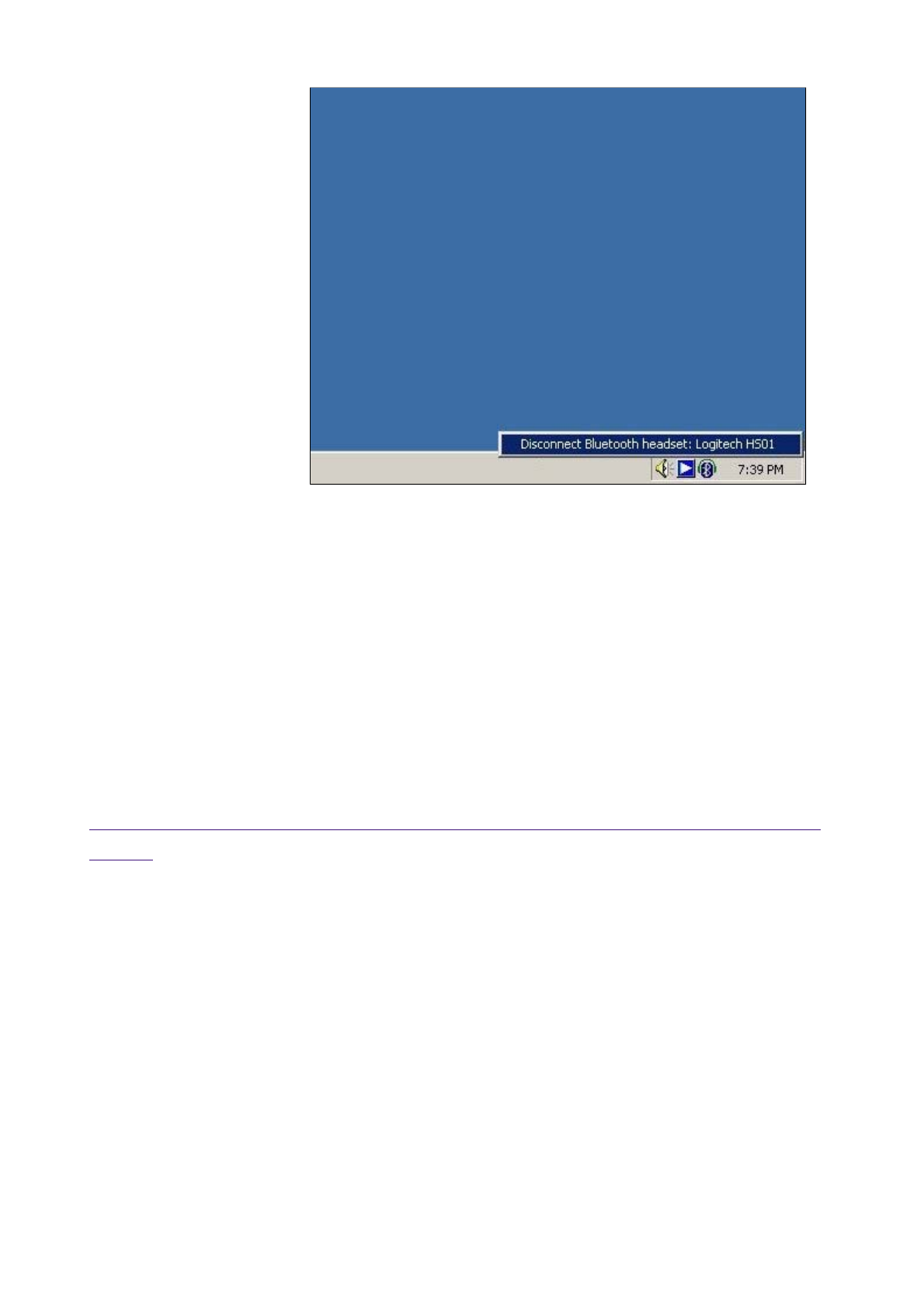
Setting Bluetooth Configurations For Keyboards And
Mice
After Bluetooth software is installed, please select Start -> Programs -> HID Bluetooth
Manager.
Step 4. Remove the Bluetooth headset from the list
In some cases, you can use the fourth button on the ri
g
ht to remove the Bluetooth headset fro
m
Please select Yes if you want to remove the Bluetooth headset that was paired previously.
Activate Bluetooth Manager
Step 1. Discover the Bluetooth keyboards and mice
第 7 頁,共 11 頁Config handset
2007/4/23file://C:\Documents and Settings\RF-ASSISTANT\Local Settings\Temp\~hh4238.htm
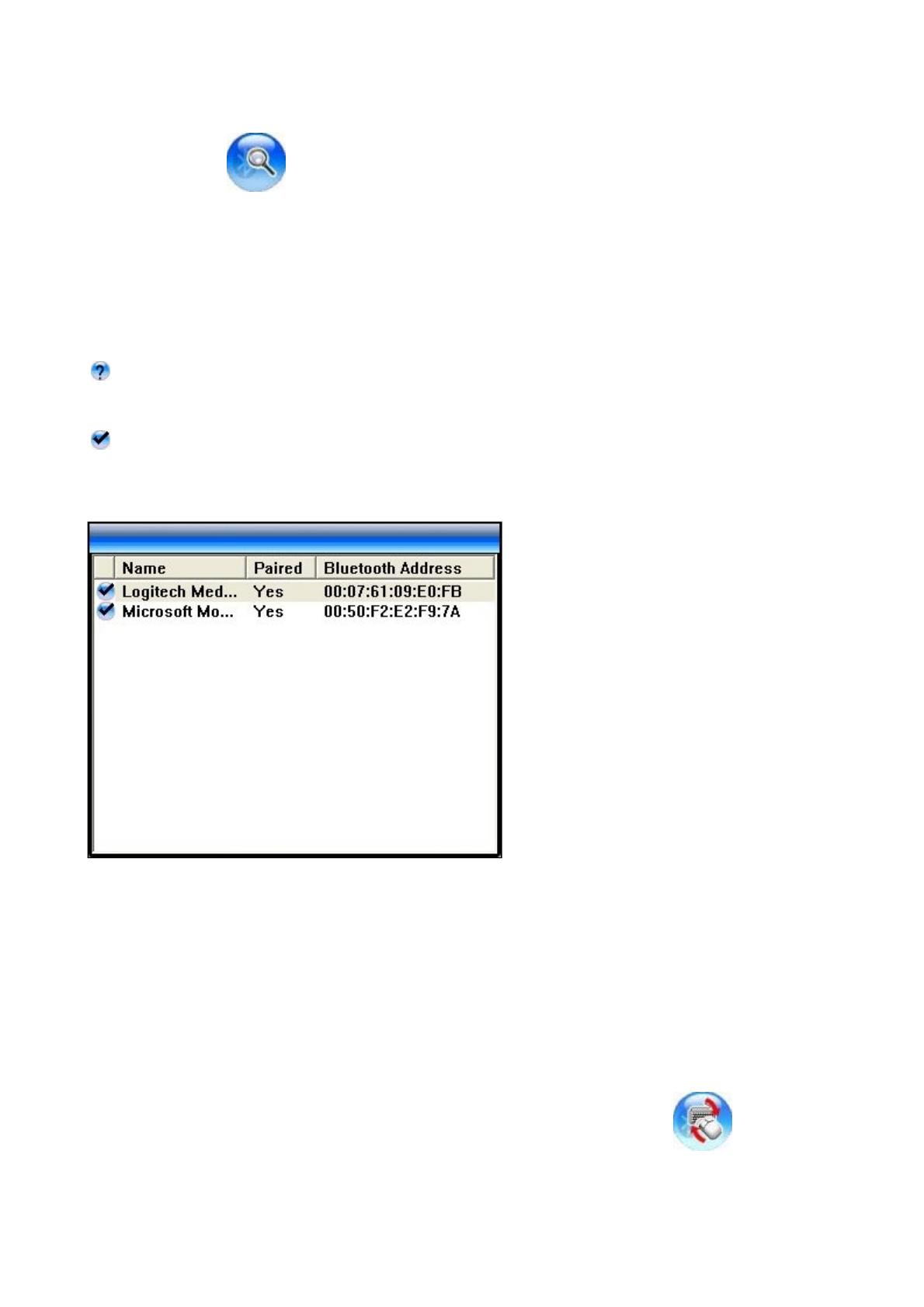
Results of discovered Bluetooth device:
1.1 Please activate the Bluetooth function of the keyboards and mice and set the keyboards a
n
discoverable or visible.
1.2 Please click to find Bluetooth keyboards and mice in the neighborhood.
The Bluetooth device was connected with MA-720 Bluetooth previously but is not discov
e
Note: The Bluetooth device is turned off at the moment or the Bluetooth function is not activated. The Bluet
o
may be out of the communication range.
The Bluetooth device is discovered.
Note: Some Bluetooth device can be set to discoverable or visible for a few minutes and then the Bluetooth
will be turned off to save power. Please check if the Bluetooth device is activated to discoverable mode.
When the Bluetooth keyboard or mouse is successfully added, please click to connect th
or mouse.
Note: Plesae click any key or button on the Bluetooth keyboard or mouse to start using it after it is connected.
Step 2. Connect Bluetooth keyboards and mice
第 8 頁,共 11 頁Config handset
2007/4/23file://C:\Documents and Settings\RF-ASSISTANT\Local Settings\Temp\~hh4238.htm
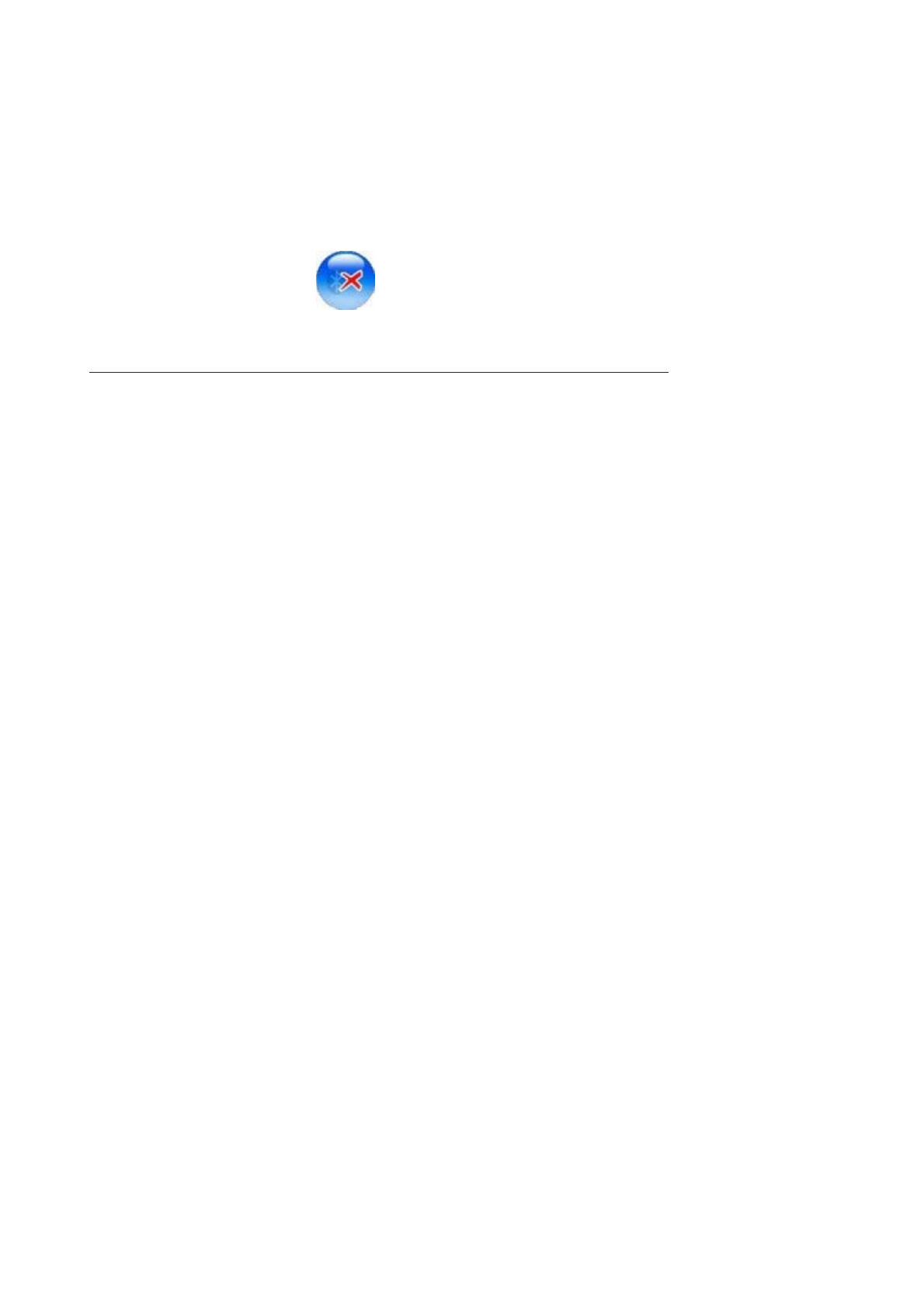
Setting Bluetooth Configurations For PDA
After Bluetooth software is installed, please go to Start and then choose Programs. Select
PDA Bluetooth Manager.
Click the first button on the right to see MA-730 Bluetooth Properties.
Note: Users of certain Bluetooth PDAs will need to manually setup Bluetooth installation and connection, please
pay attention to the messages appearing on the Bluetooth PDAs.
In some cases, you can click to remove the Bluetooth keyboard or mouse from the con
n
Step 3. Remove the Bluetooth keyboard or mouse from the list
Activate Bluetooth Manager
Step 1. Check Default Passkey
Check and make a note of the Default Passkey of MA-730 Bluetooth. The manufacturer def
a
default passkey is required durin
g
the Bluetooth pairin
g
process. Most of the Bluetooth PDAs re
q
input the passkey durin
g
the pairin
g
process. The passkey of some Bluetooth PDAs such as iPA
Q
Users need to check if the default passkey of the iPAQ PDA is the same as MA-730 Bluetooth
s
第 9 頁,共 11 頁Config handset
2007/4/23file://C:\Documents and Settings\RF-ASSISTANT\Local Settings\Temp\~hh4238.htm
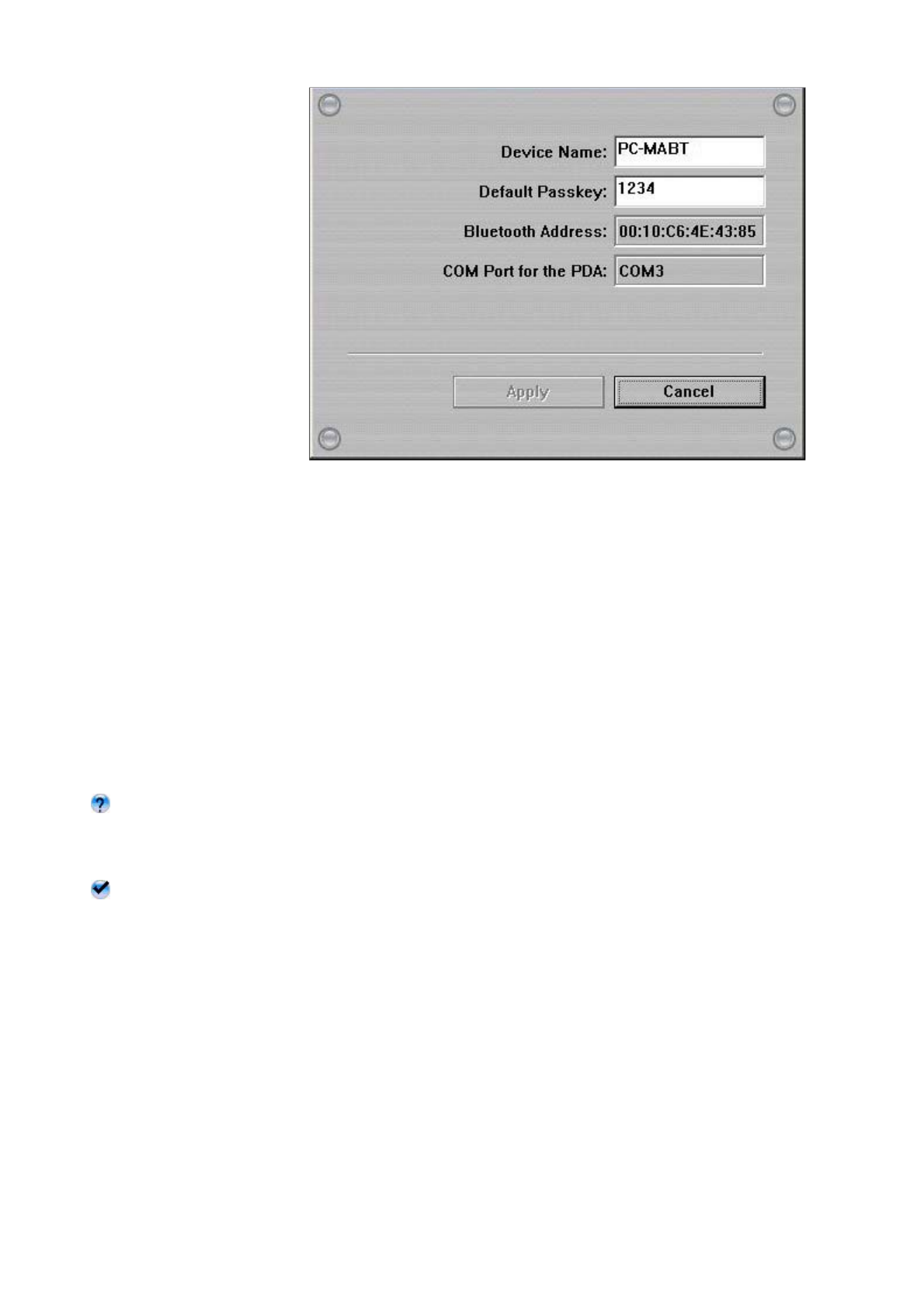
Step 2. Discover the Bluetooth PDA
2.1 Activate the Bluetooth function of the PDA and set the PDA to be discoverable or visible.
2.2 Then click the second button on the right to find Bluetooth PDAs in the neighborhood.
Results of discovered Bluetooth PDAs:
means the Bluetooth PDA has been paired with MA-730 Bluetooth previously but is not di
s
Note: The Bluetooth PDA is turned off at the moment or the Bluetooth function is not activated. The Bluetoot
h
communication range.
means the Bluetooth PDA is discovered.
Note:
1. Users are not able to connect MA-730 Bluetooth with the Bluetooth PDA and the Bluetooth headset at the s
a
2. Some Bluetooth PDAs can set to be discoverable or visible for a few minutes and then the Bluetooth functio
power. Please check if Bluetooth PDAs are activated to discoverable mode.
Step 3. Pair with the Bluetooth PDA
第 10 頁,共 11 頁Config handset
2007/4/23file://C:\Documents and Settings\RF-ASSISTANT\Local Settings\Temp\~hh4238.htm
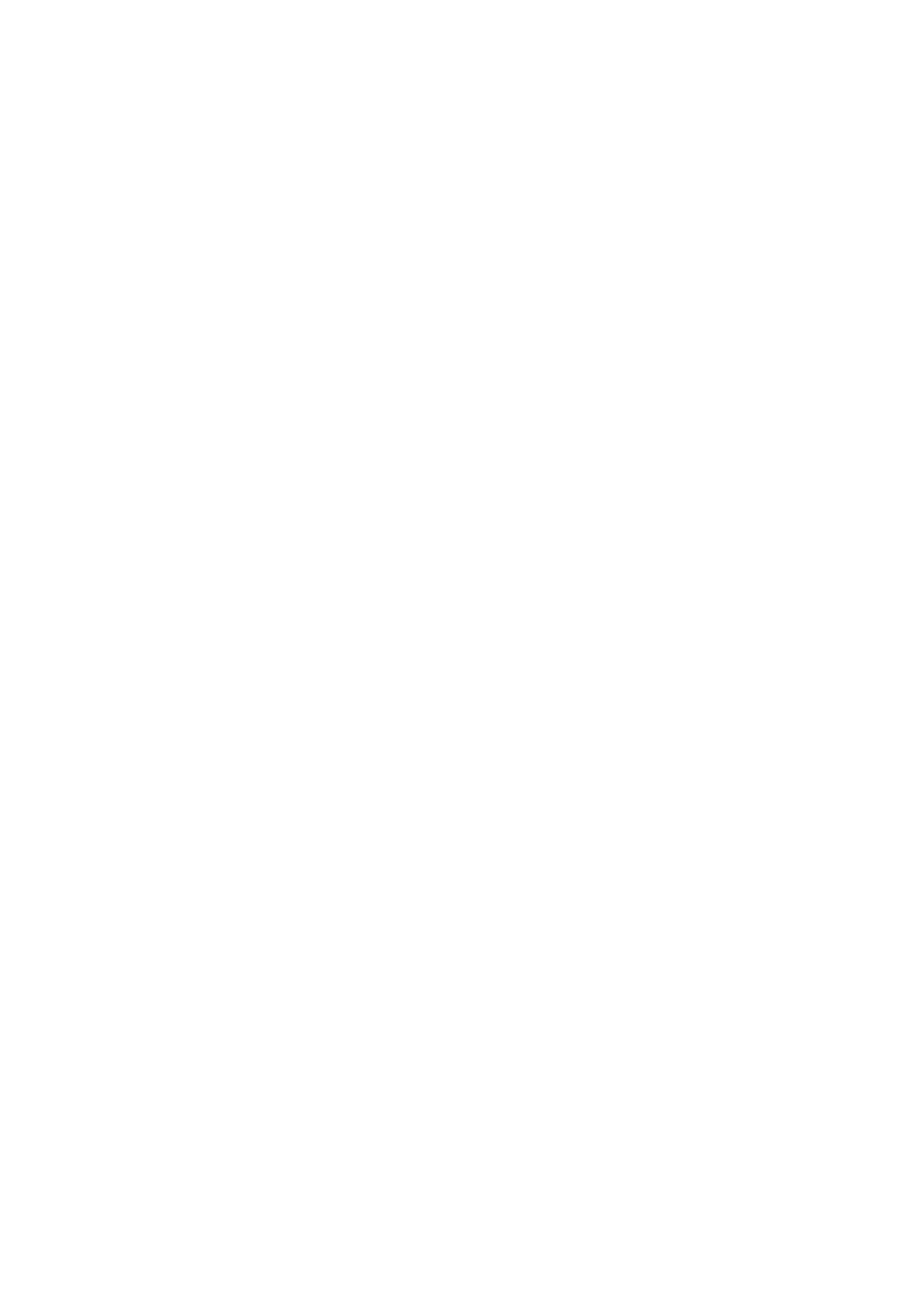
Select the discovered Bluetooth PDA and click the third button on the right to pair with it.
Note: The pairing process is a way to authenticate the connection of two Bluetooth devices. In order to connect wi
t
users must use MA-730 Bluetooth Manager to pair with Bluetooth PDAs. MA-730 Bluetooth only needs to pair
once to establish bond. If the Bluetooth connection is removed, then MA-730 Bluetooth must pair with the Bluet
o
After you have selected the third button to pair with the Bluetooth PDA, a messa
g
e will pop up
o
to ask if you want to pair with PC-MABT. Please select Yes on the Bluetooth PDA to continue p
a
another message will pop up on the Bluetooth PDA to request the passkey, please enter the De
f
1. as you have seen on the MA-730 Bluetooth Properties. The selected Bluetooth PDA is pai
r
Bluetooth.
Note: Pocket PC users must connect with ActiveSync to start data transmission. Palm OS PDA users must connect
transmission.
Step 4. Remove the Bluetooth PDA from the list
In some cases, you can use the fourth button on the ri
g
ht to remove the Bluetooth PDA from th
e
select Yes if you want to remove the Bluetooth PDA that was paired previously.
第 11 頁,共 11 頁Config handset
2007/4/23file://C:\Documents and Settings\RF-ASSISTANT\Local Settings\Temp\~hh4238.htm