MobileDemand LC FLEX10A 10 inch Tablet Computer With Rugged Protective Case User Manual
MobileDemand, LC 10 inch Tablet Computer With Rugged Protective Case
User Manual
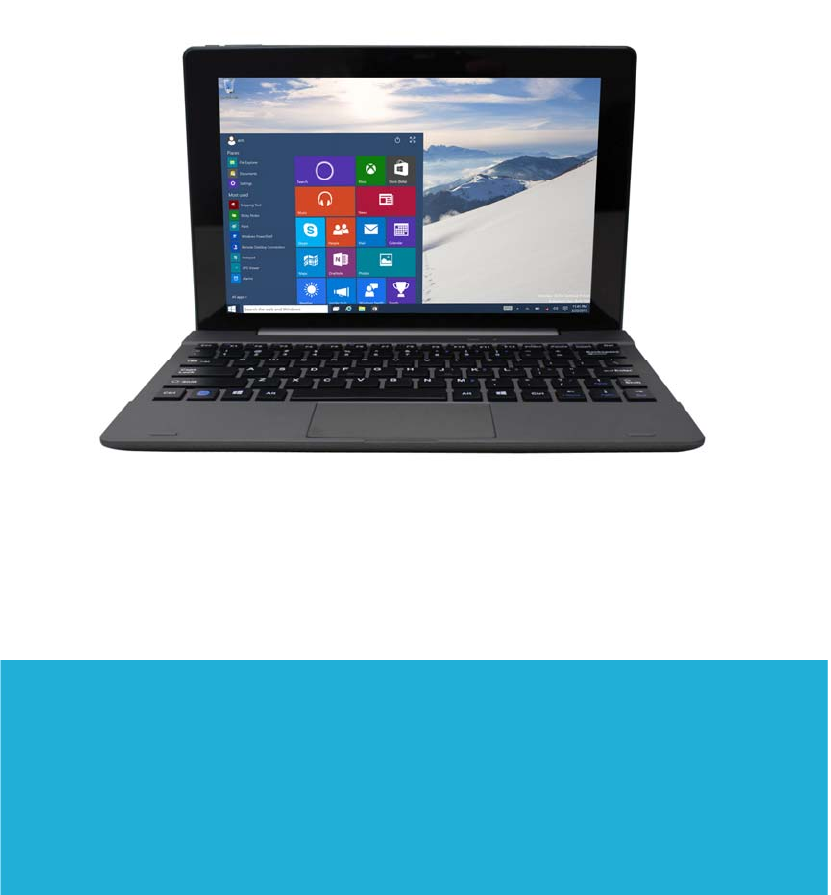
1
10” Tablet Computer With Rugged Protective Case
Quick Start Guide
Commercial
Markets
FLEX10A
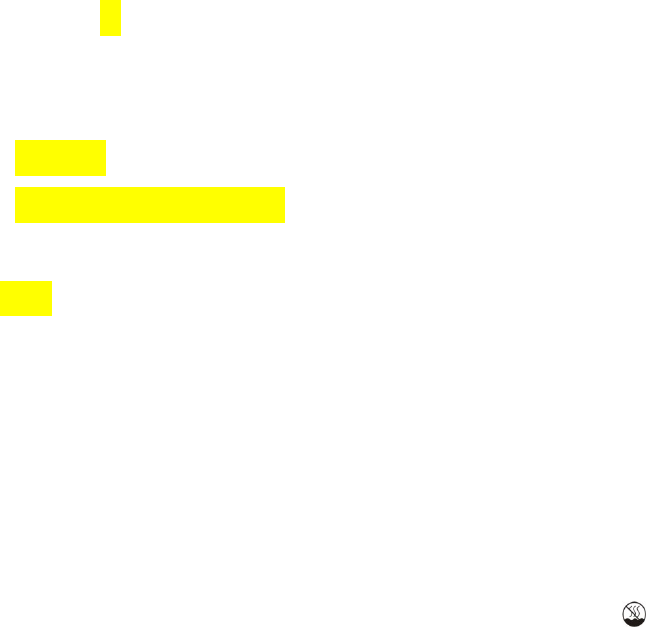
2
Introduction
Thank you for your choosing the new Tablet Computer.
This guide serves to enable users to get to know and familiar with our product as soon as possible.
Here we have made a brief introduction to the key layout and definitions in figures and words.
Contents
Ⅰ. Precautions before Use 03
Ⅱ.Key Layout and Definitions 04
Ⅲ. Introduction to Desktop 06
1. Windows 10 Start Screen 06
2. Image Slide Application 06
3. apps Introduction 08
4. Start menu 09
5. Multitasking operating interface 10
Ⅴ. Basic Operations 11
1.Sleep, Restart, and Power off 11
Ⅰ. Precautions before Use
This production is suitable for use in non-tropic areas below 2,000 meters, and the mark in
the nameplate indicates the product is suitable for use in non-tropic areas.
2.Prevent the Tablet Computer from falling to the ground or being strongly impacted otherwise.
3. Do not use it in the long term in any environment where the air is too cold, too hot (<35℃),
too
humid or with too much dust. Do not expose the Tablet Computer to sunlight.

3
4.
Avoid using it in the strong magnetic and strong static environment as much as possible.
5. Once any water or other liquid splashes onto the Tablet Computer, close it immediately and do
not use it until it dries out.
6. Do not clean the Tablet Computer with any detergent containing chemical element or other
liquid to avoid causing damage due to corrosion and becoming damp. If cleaning is really
necessary, clean it with dry soft cloth tissue paper.
7.
Our company shall not bear any and all responsibilities for loss or deletion of material inside the
machine caused due to abnormal software and hardware operation, maintenance or any other
accident.
8. Please back up your important material at any time to avoid loss.
9. Please do not disassemble the Tablet Computer by yourself; otherwise you will lose the
right to
warranty.
10. This product supports the overwhelming majority of mainstream brands of 3G DONGLE
network cards. The cases for 3G Dongle may be different. It is suggested that you test it to make
sure it is OK before buying it.
11. Quick Use Guide and the relevant software shall be updated at any time. For updated software
version, visit www.xxx.com for downloading by yourself, and no notice shall be given otherwise.
If any anything is found to be inconsistent with the Quick Use Guide, the material object shall
prevail.
12. Replacement with incorrect type batteries may cause explosion. Make sure to use original
batteries.
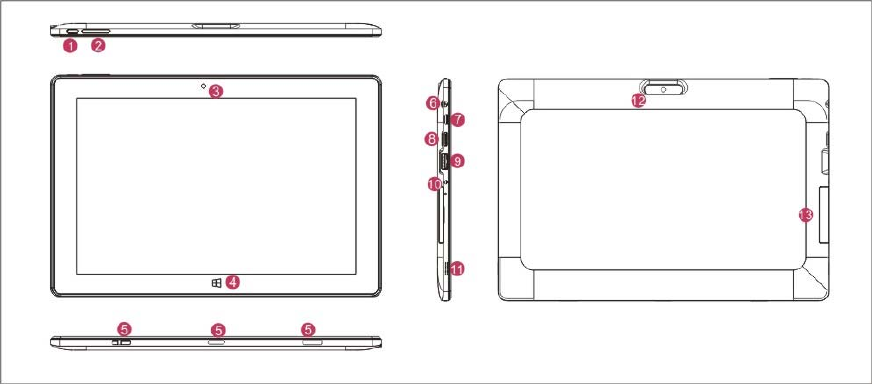
4
①Power button: Press it down to start or close the touch screen panel. You can also let the
computer to enter dormancy through this button or wake from the dormancy mode.
②Sound-/sound+: Lower/raise volume
Loudspeaker: The built-in loudspeaker enables you to hear the sound without having to linking
additional devic
③Front CCD camera: take photos, and record pictures
④Windows key: Press this button to return to the Start screen.
CCD camera indicator: The CCD camera indicator will be on when the built-in CCD camera is
used.
⑤Movable base keyboard interface: This interface is magnetic, which is convenient for
alignment and firmly linking the Table Computer and the keyboard.
⑥Socket for earphone: This socket can transmit the audio signals of Tablet Computer to
loudspeaker or earphone.
⑦Micro USB Interface: You can read the data through USB.
⑧Mini HDMI Interface: High-Definition Multimedia Interface
⑨USB 3.0 Interface: You can directly inserted USB flash disk, mouse, keyboard.
⑩DC Indicator: Becomes brighter when charging.
·Microphone: This socket can transmit the audio signals of Tablet Computer to loudspeaker
Back CCD camera: take photos, and record pictures
⑬. Micro SD card slot: The built-in storage card reader slot supports MicroSD and MicroSDHC
format.
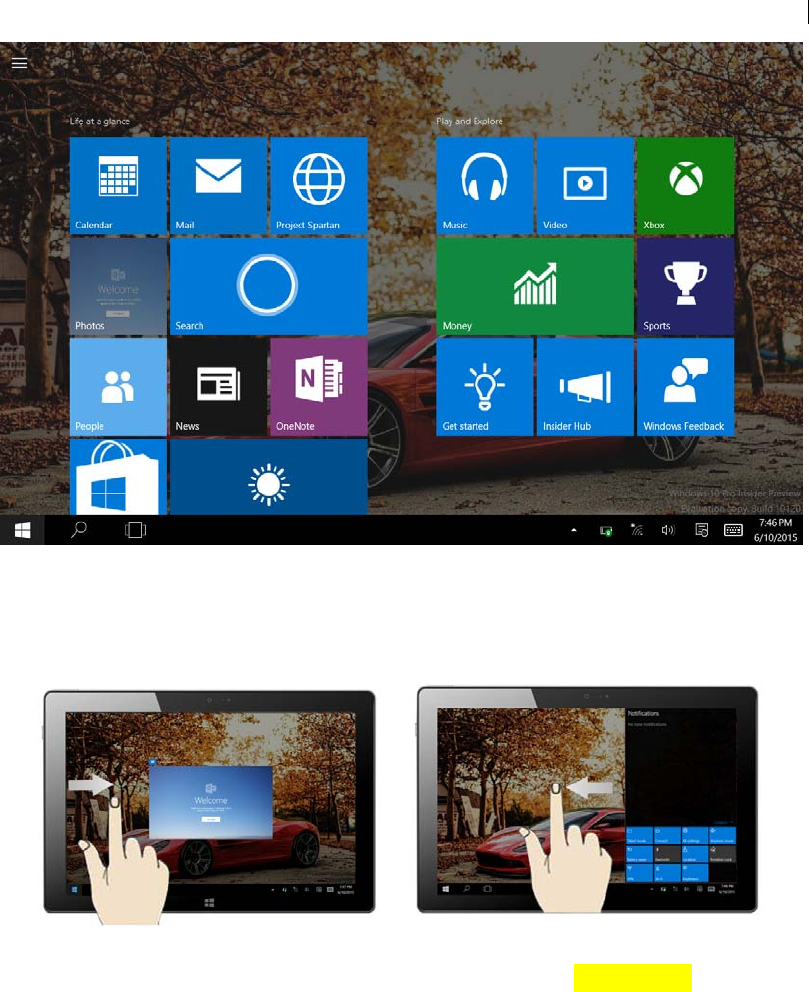
5
Ⅲ.
Introduction to Desktop
1. Windows 10 start image: On the start screen, you can see many programs fixed in the
image. These application programs are displayed in the form of “magnet”. As long as you click
them, you can easily visit them.
You need to log on your Microsoft account before the application program completely runs.
2. Image slide applications
Slide to right Slide to left
Slide to the right from the left side Slide to the left from the right side of the
of the screen to scan the application screen to setting Action Center.
program in running.
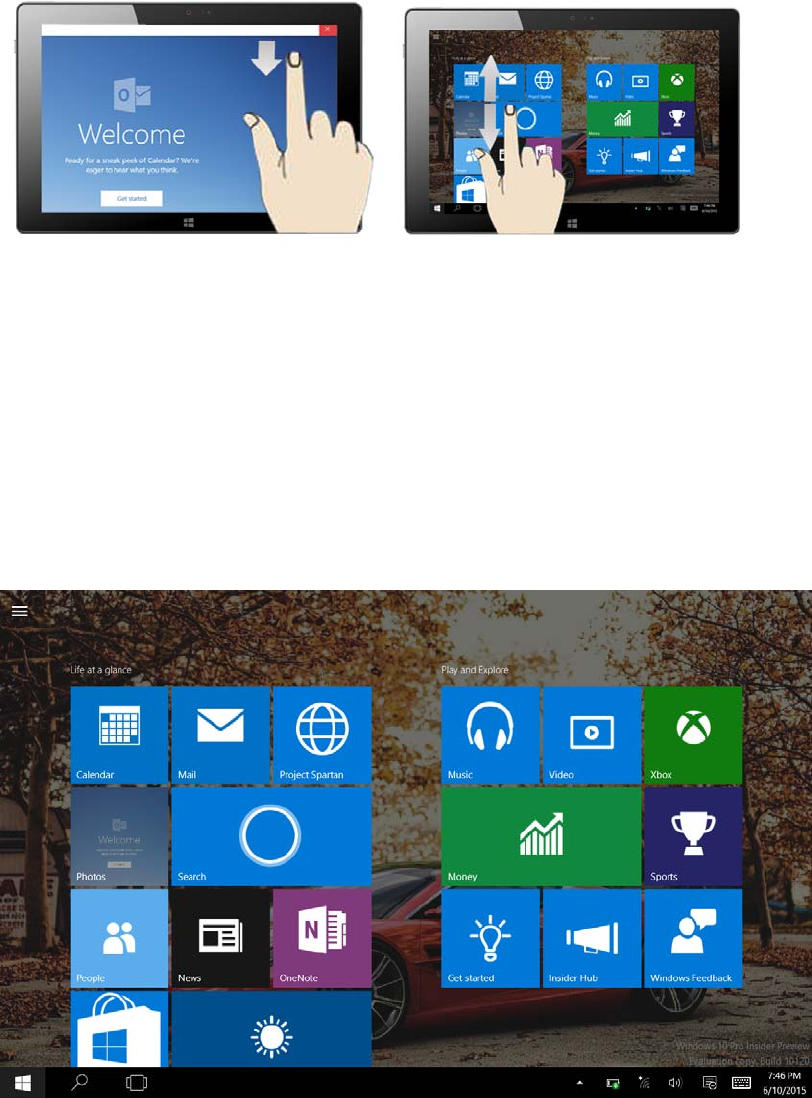
6
S
lide downward Slide with finger
In start screen, slide from the top of the screen In start screen, slide finger up and down
to view application programs to move the image.
3. Introduction to app Interface
Besides the application programs already fixed on the start screen, you can also start other
application programs in all application programs, such as other software application
programs attached to the Tablet Computer.
If you want to fix more application programs on the start interface, see the operation in the figure
below, (1) Click the properties icon(2) press and hold the application program magnet for about
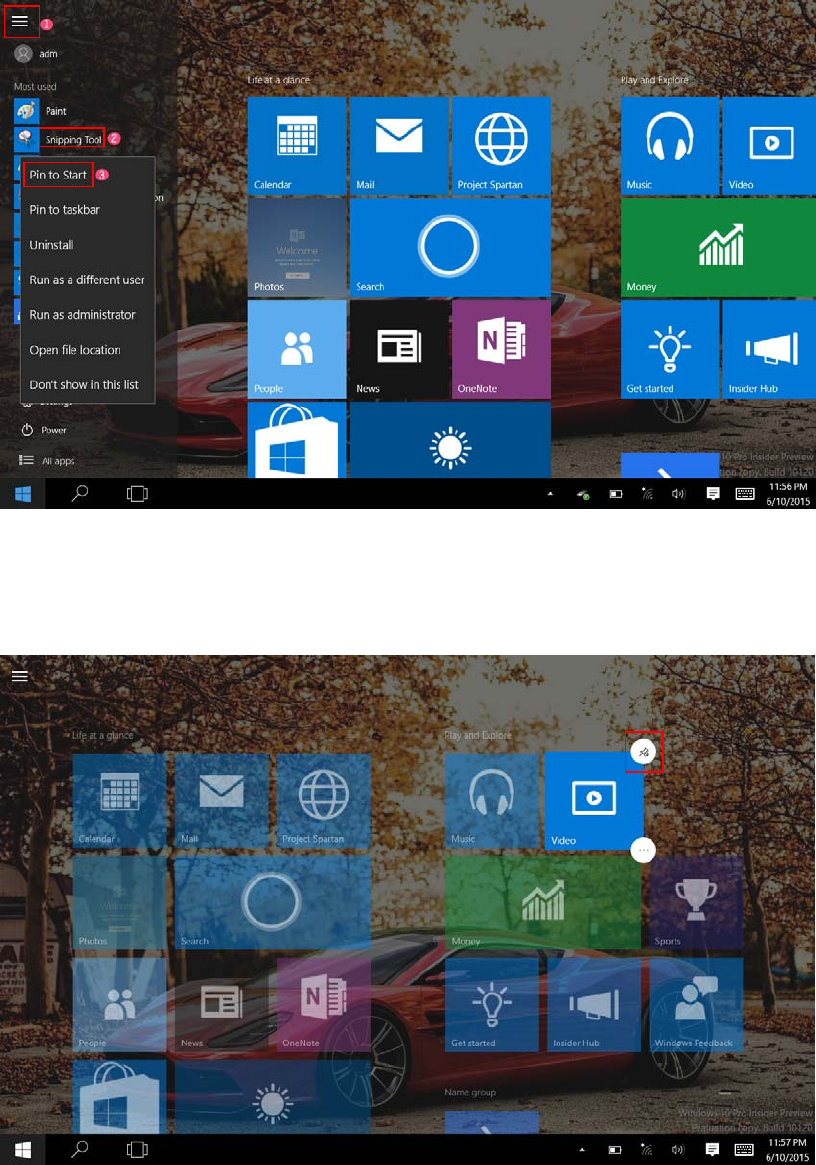
7
one second and then let go (3) Click the Pin to start
Conversely, if you want to cancel or delete a certain application in the start screen, (1) lightly
touch, press and hold the application program magnet for about one second and then let it go and
run, and select
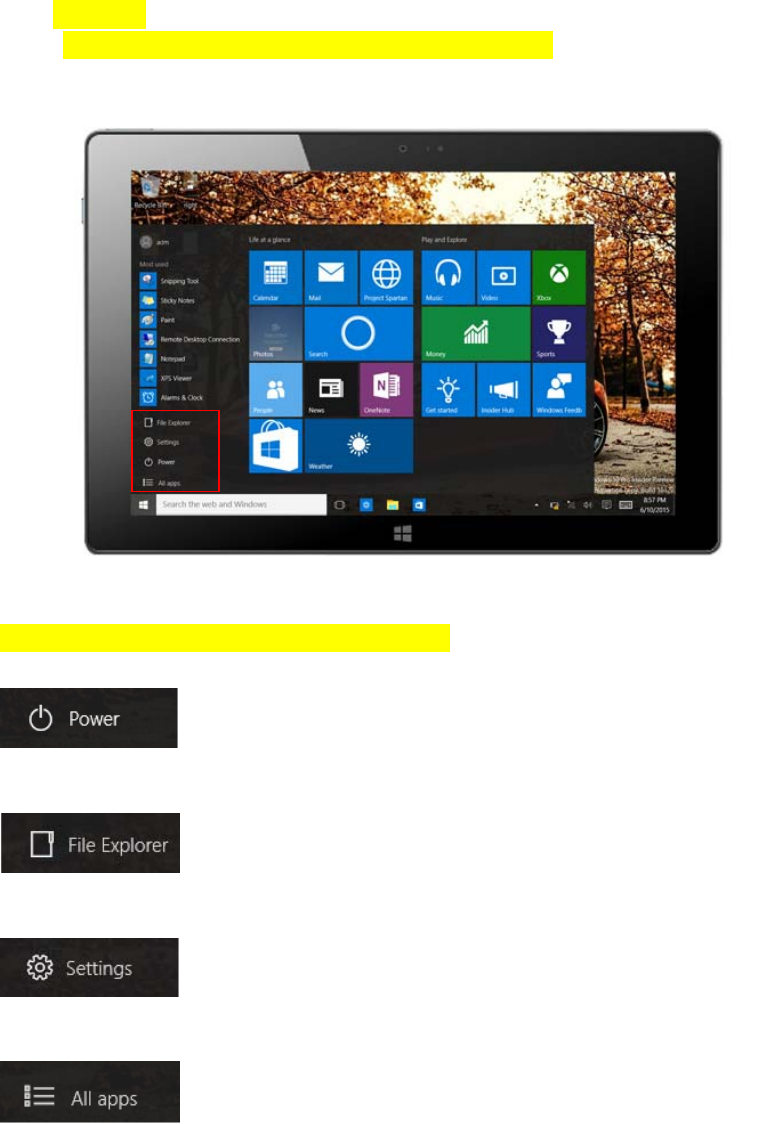
8
4. Start Menu
Under Computer mode,press Start ion, Start Menu will display, including: Start,
Device, Setup, Share, and Search Program.
Usually: File Explorer,Settings,Power, and All apps
Can Sleep/Shut down/Restart the Tablet Computer
Can let you search the files and application programs in the Tablet Computer.
Can let you set up the Table Computer.
Can scan more apps
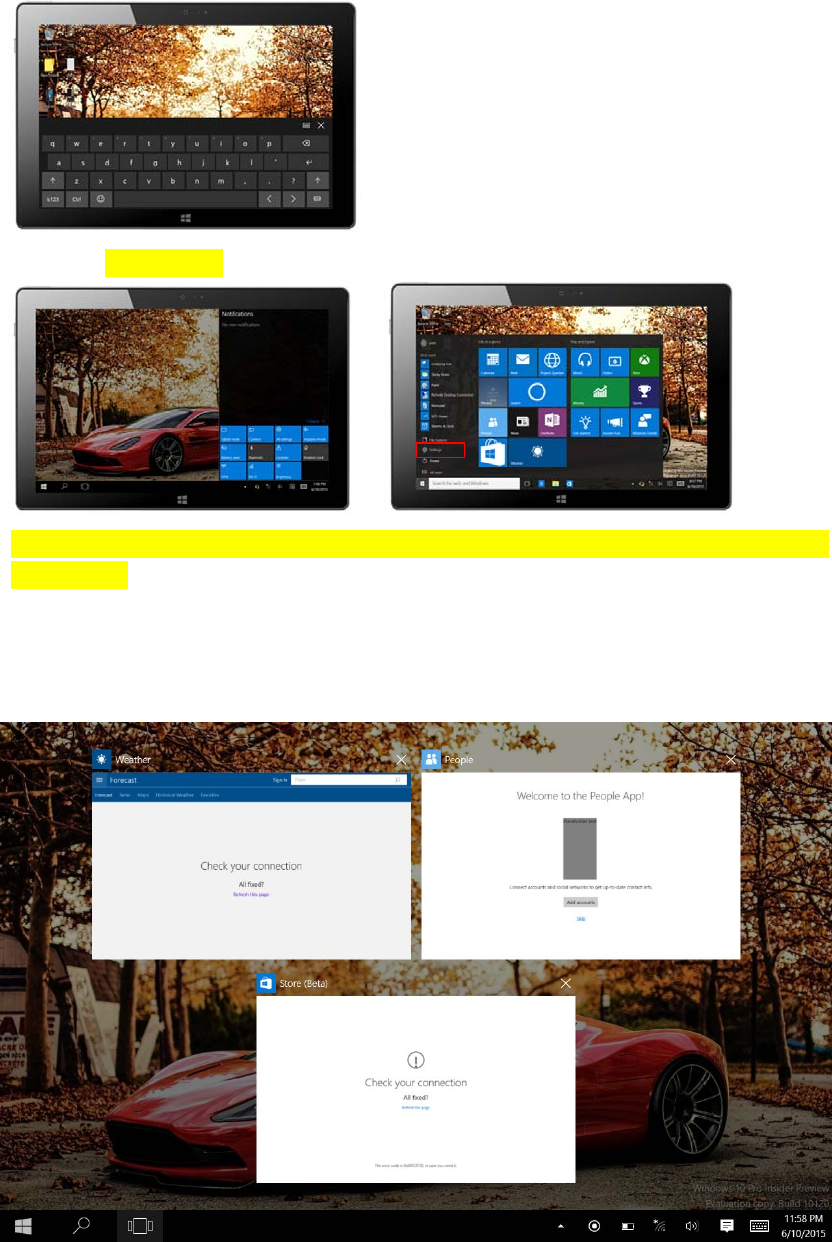
9
Search menu
Action Center Setup Menu
Action Center is a notification center also allows for quick settings like Tablet / Computer
mode, Wi-Fi, Bluetooth etc.
5. Multitasking operating interface
slide it right from the left side of the screen, Let go when Can see the running applications. We can
enter the application, also can be deleted.
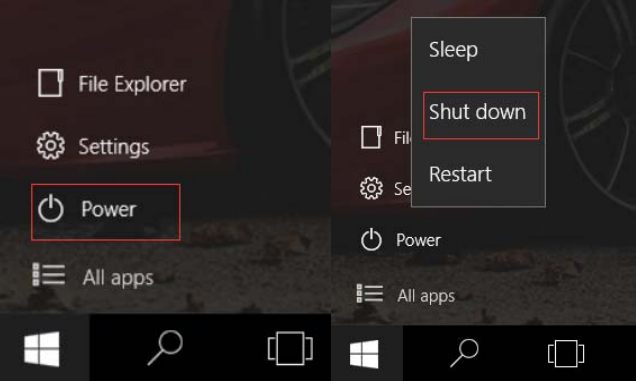
10
Ⅴ. Basic Operations
1. Sleep, restart and power off
- English:
This device complies with Industry Canada licence-exempt RSS standard(s).
Operation is subject to the following two conditions: (1) This device may not cause interference, and (2) This device must accept any interference, including interference
that may cause undesired operation of the device.
- French:
Le présentappareilestconforme aux CNR d'Industrie Canada applicables aux appareils radio exempts de licence. L'exploitationestautorisée aux deux conditions
suivantes:
(1) l'appareil ne doit pas produire de brouillage, et
(2) l'utilisateur de l'appareildoit accepter tout brouillageradioélectriquesubi, mêmesi le brouillageest susceptible d'encompromettre le fonctionnement.
FCC WARNING
This device complies with part 15 of the FCC Rules. Operation is subject to the condition that this device does not cause harmful interference
Any changes or modifications not expressly approved by the party responsible for compliance
could void the user's authority to operate the equipment.
NOTE: This equipment has been tested and found to comply with the limits for a Class B digital device, pursuant to Part 15 of the FCC Rules. These limits are designed
to provide reasonable protection against harmful interference in a residential installation. This equipment generates, uses and can radiate radio frequency energy and, if
not installed and used in accordance with the instructions, may cause harmful interference to radio communications. However, there is no guarantee that interference
will not occur in a particular installation.
If this equipment does cause harmful interference to radio or television reception,
which can be determined by turning the equipment off and on, the user is
encouraged to try to correct the interference by one or more of the following
measures:
-- Reorient or relocate the receiving antenna.
-- Increase the separation between the equipment and receiver.
-- Connect the equipment into an outlet on a circuit different
from that to which the receiver is connected.
-- Consult the dealer or an experienced radio/TV technician for help.
Specific Absorption Rate (SAR) information:
This 10” Tablet Computer With Rugged Protective Case meets the government's requirements for exposure to radio waves. The guidelines are based on standards that
were developed by independent scientific organizations through periodic and thorough evaluation of scientific studies. The standards include a substantial safety margin
designed to assure the safety of all persons regardless of age or health.
FCC RF Exposure Information and Statement The SAR limit of USA (FCC) is 1.6 W/kg averaged over one gram of tissue. Device types: FLEX10A(FCC ID: O86-
FLEX10A) has also been tested against this SAR limit. The highest SAR value reported under this standard when properly worn on the body is 1.320W/kg. This
device was tested for typical body-worn operations with the back of the handset kept 0mm from the body. To maintain compliance with FCC RF exposure requirements,
use accessories that maintain a 0mm separation distance between the user's body and the back of the handset. The use of belt clips, holsters and similar accessories
should not contain metallic components in its assembly. The use of accessories that do not satisfy these requirements may not comply with FCC RF exposure
requirements, and should be avoided.
Body-worn Operation
This device was tested for typical body-worn operations. To comply with RF exposure requirements, a minimum separation distance of 0mm must be maintained
between the user’s body and the handset, including the antenna. Third-party belt-clips, holsters, and similar accessories used by this device should not contain any
metallic components. Body-worn accessories that do not meet these requirements may not comply with RF exposure requirements and should be avoided. Use only the
supplied or an approved antenna.
IC Caution:
RSS-Gen Issue 4 December 2014"&"CNR-Gen 4e Décembre 2014:
ICRFExposureInformationandStatementTheSARlimitofCanada(C)is1.6W/kg
averagedoveronegramoftissue.Devicetypes:(IC: 10591A‐FLEX10A)hasalsobeentested
againstthisSARlimit
Accordingtothisstandard,thehighestSARvaluereportedduringproductcertificationfor
bodyuseis1.320W/kg,
Thedevicewastestedfortypicalbodilyoperationswheretheproductwaskept0mmfrom
thebody.TomaintaincompliancewithICRFexposurerequirements,useaccessoriesthat
maintainaseparationdistanceof0mmbetweentheuser'sbodyandthebackofthephone.
Theuseofbeltclips,holstersandsimilaraccessoriesshallnotcontainmetalpartsinits
assembly.UseofaccessoriesthatdonotmeettheserequirementsmaynotcomplywithICRF
exposurerequirementsandshouldbeavoided.
Bodywearoperation
Thedevicewassubjectedtoatypicalbodymanipulationtest.InordertocomplywithRF
exposurerequirements,aminimumseparationdistanceof0mmmustbemaintainedbetween
theuser'sbodyandtheproduct(includingtheantenna).Theaccessoriesusedinthis
equipmentshouldnotcontainanymetalparts.Bodywearingaccessoriesthatdonotmeet
theserequirementsmaynotmeetRFexposurerequirementsandshouldbeavoided.Useonly
thesuppliedorapprovedantenna.
IC:10591A‐FLEX10A