MobileDemand LC T1540 10.1 inch Full Ruggedized Tablet User Manual
MobileDemand, LC 10.1 inch Full Ruggedized Tablet
User Manual

1
10.1 inch Full Ruggedized Tablet
xTablet T1540
Quick Start Guide
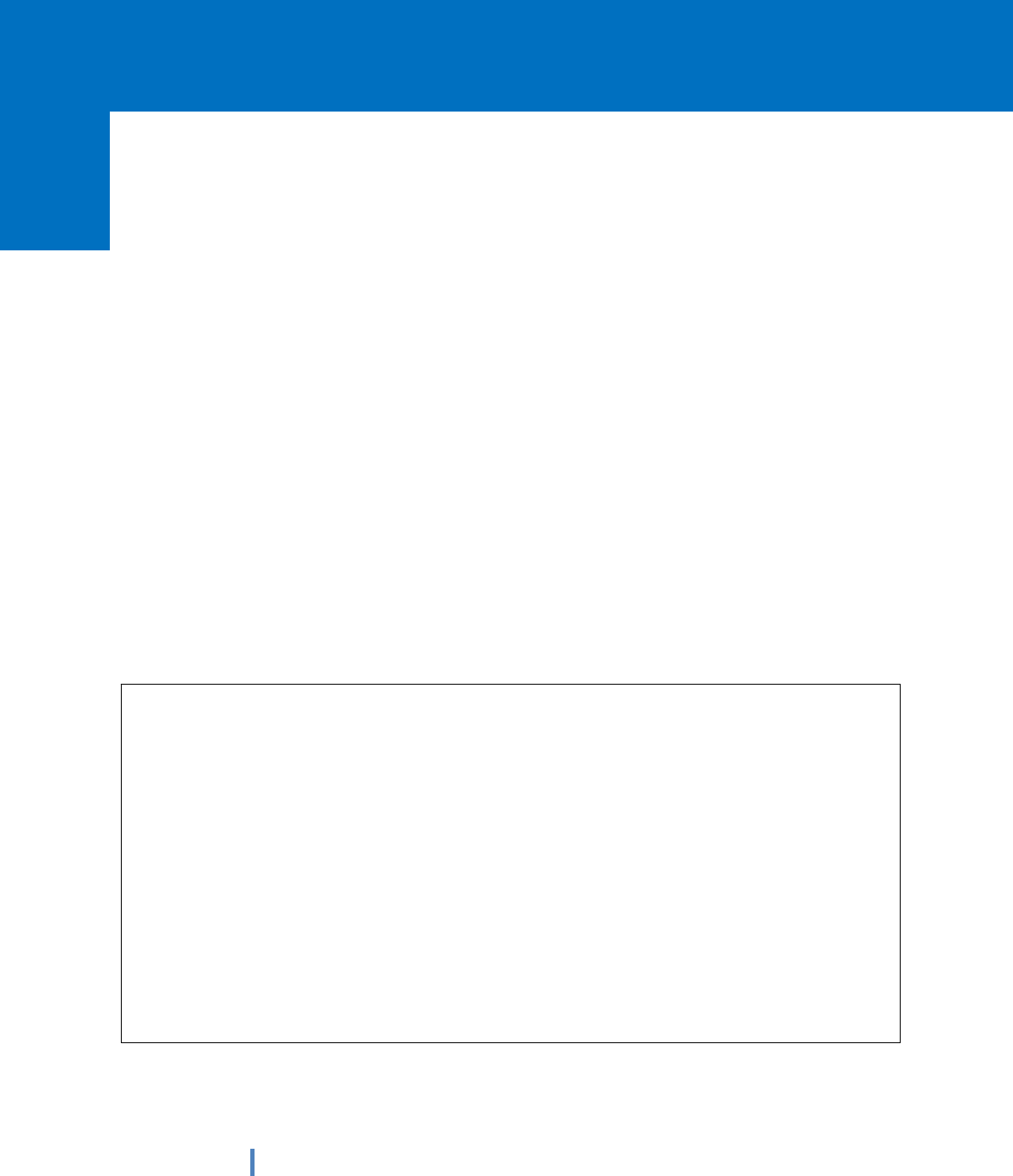
2
Thank you for your choosing the new Tablet PC.
This guide serves to enable users to get to know and familiar with our product as soon as
possible. Here we have made a brief introduction to the key layout and definitions in figures
and words.
Attention:
This user guide is based on Windows 10 home edition
This user guide is an introduction for full function tablet. Your device may not
have all functions.
The illustrations in this manual may differ from the actual product.

3
Contents
Ⅰ. Use of the previous note ..................................................................................... 4
Ⅱ. Key Layout and Definitions ............................................................................. 5
Ⅵ. Introduction to Desktop ..................................................................................... 6
1. Windows 10 start image .............................................................................................. 6
2. Image slide applications .............................................................................................. 7
3.Introduction to app Interface ...................................................................................... 9
4.Charm menu column ............................................................................................... 10
5.Multitasking operating interface ............................................................................... 12
Ⅳ. Basic Operations ............................................................................................... 13
1.Sleep, restart and power off ........................................................................................ 13
V.Windows operating instructions of special function module .....................12
VI. Androidoperating instructions of special function module.....................18

4
Ⅰ. Use of the previous note
1. With the wrong type of battery replacement will be explosive danger, be sure to use
the original battery.
2. The company shall not take any responsibility for the loss or removal of the
information in the tablet, which is caused by the operation, maintenance or other
accidents of the non-normal operation of the software and hardware.
3. Please backup your important information at any time.
4. Please do not disassemble the tablet; otherwise it will lose the right to guarantee.
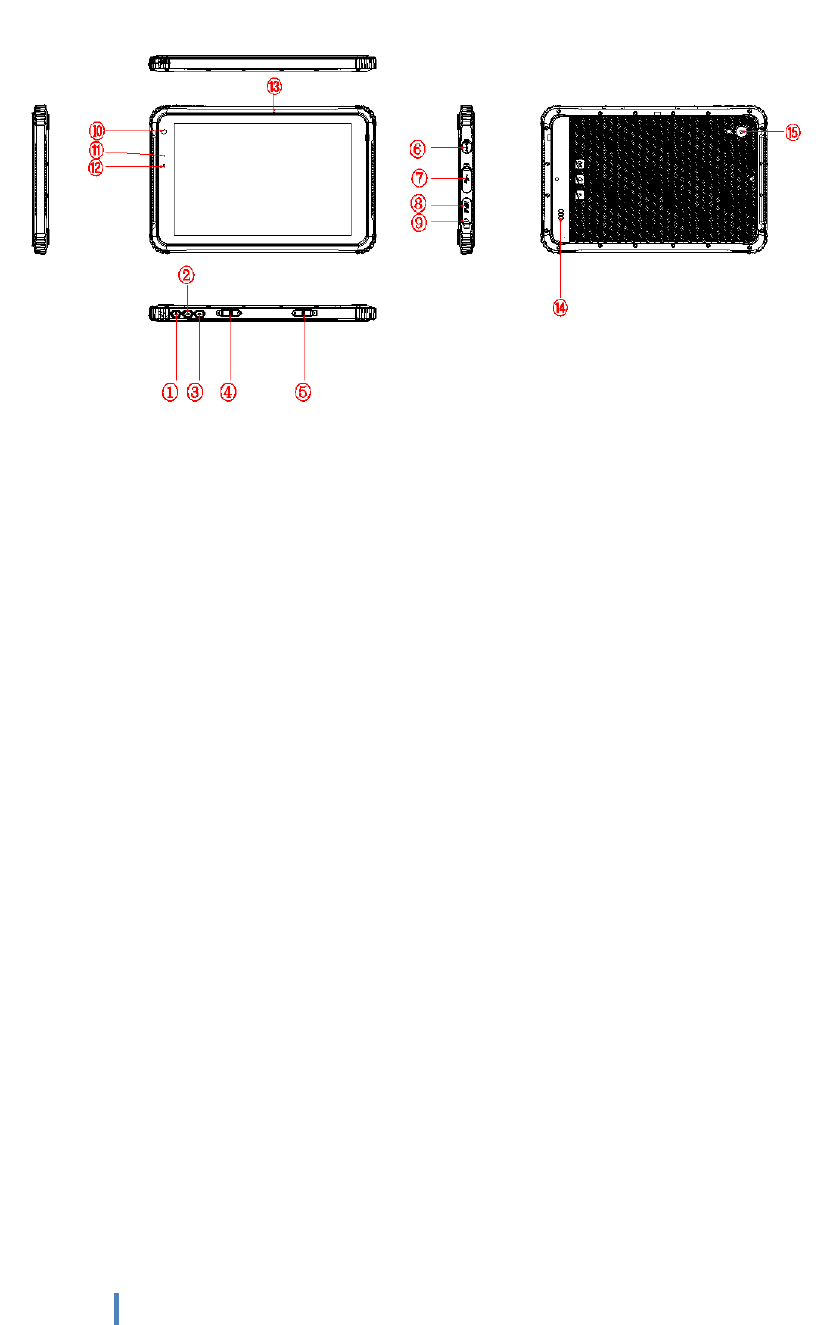
5
Ⅱ.KeyLayoutandDefinitions
○
1Power button:to start or close touch screen panel. You can also let the computer
to sleep or wake up from hibernation mode
○
2○
3voice sound +/ voice sound-: increase/reducethe volume
○
4 TF card slot:from the opening insert TF Card
○
6Charging interface: charging the tablet via DC adapter
○
7 Micro USB 3.0 interface:data transmission by inserting the micro USB 3.0
interface device
○
8HDMI interface: High-Definition Multimedia, Interface, high definition
multimedia interface
○
9Earphone Jack: the jack support outputs the audio signal to a loudspeaker or
Headset
○
10 Front camera:camera, video
○
11 Indication LED:boot charge indication
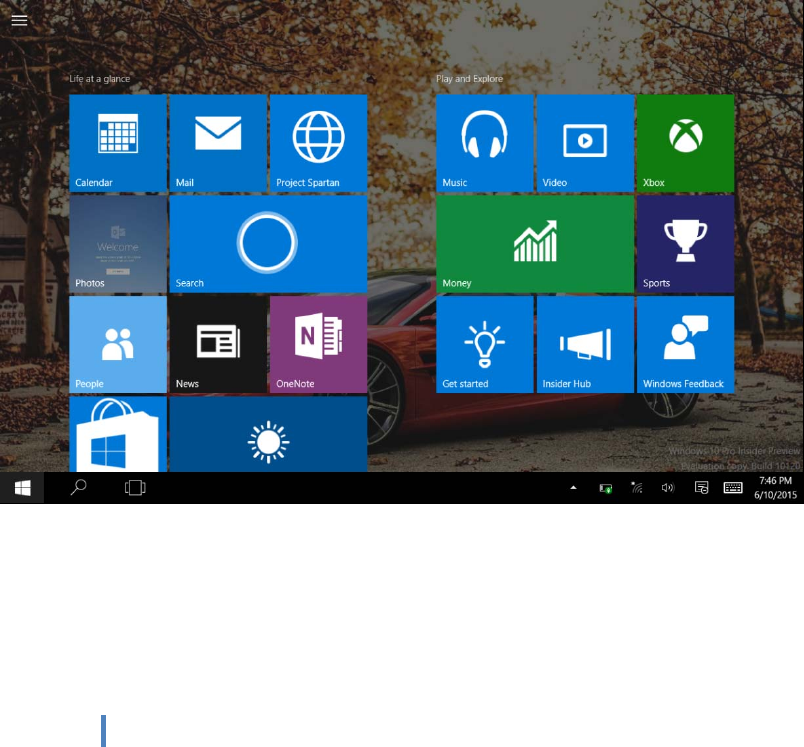
6
○
12 Light sensor:Perception of external pipeline strength, electrical signal to CPU
○
13 MIC:Recording sensor
○
14 Speaker: built-in speaker, so you can hear the sound without additional link
equipment
○
15 Rear camera:camera, video
Ⅵ.IntroductiontoDesktop
1.Windows10startimage
Windows 10 start image: On the start screen, you can see many programs fixed in the image.
These application programs are displayed in the form of “magnet”. As long as you click them, you
can easily visit them.
You need to log on your Microsoft account before the application program completely runs.
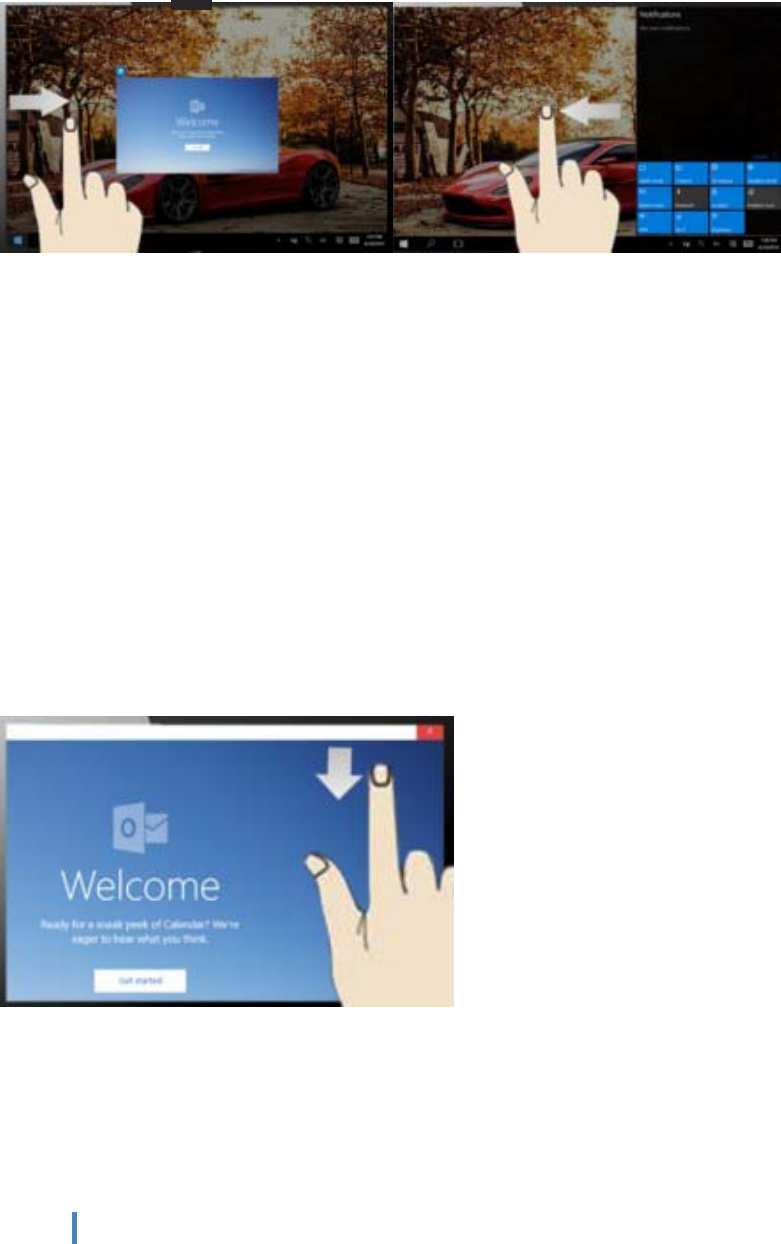
7
2.Imageslideapplications
Slide to right Slide to left
Slide to the right from the left side Slide to the left from the right side of the
of the screen to scan the application screen to setting Charm menu column.
program in running.
Slide downward
In start screen, slide from the top of the screento view application programs
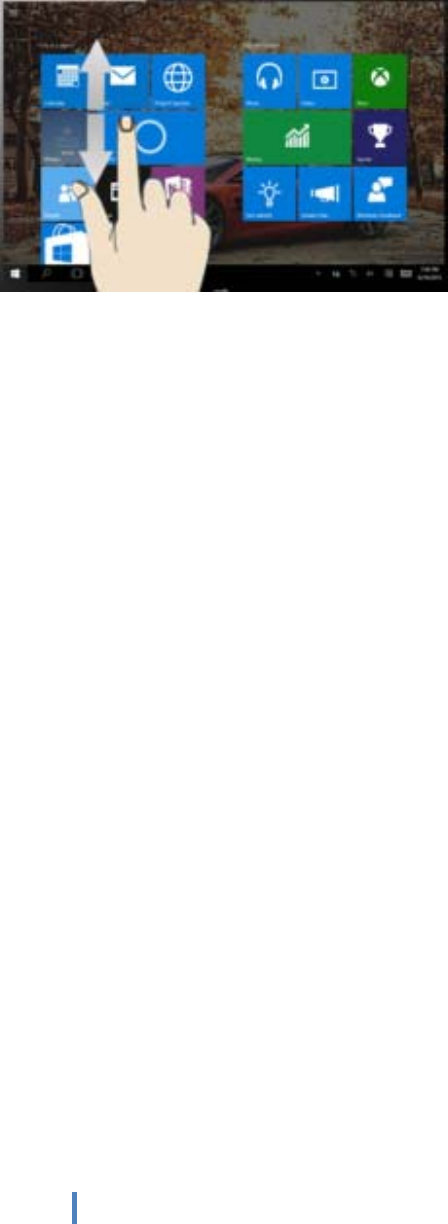
8
Slide with finger
In start screen, slide finger up and downto move the image.
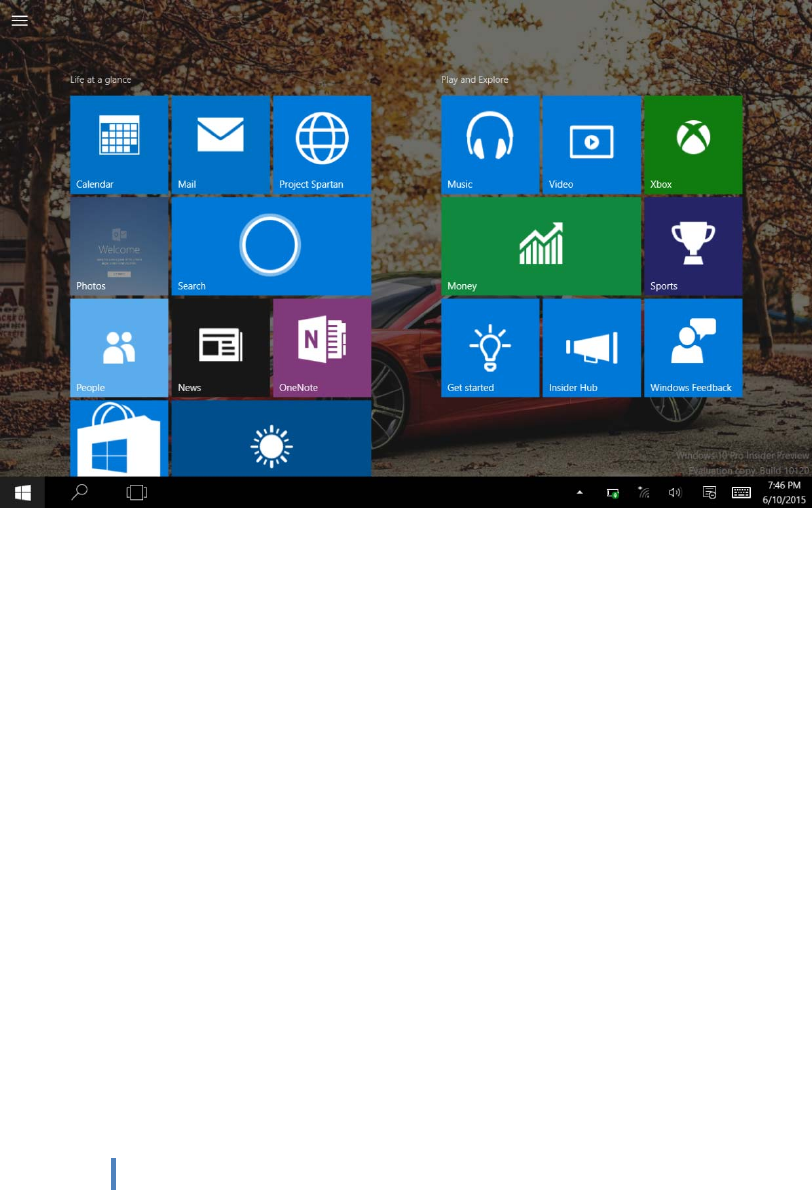
9
3. Introduction to app Interface
Besides the application programs already fixed on the start screen, you can also start other
application programs in all application programs, such as other software application programs
attached to the Tablet PC.
If you want to fix more application programs on the start interface, see the operation in the figure
below, (1) Click the properties icon(2) press and hold the application program magnet for about
one second and then let go (3) Click the Pin to start
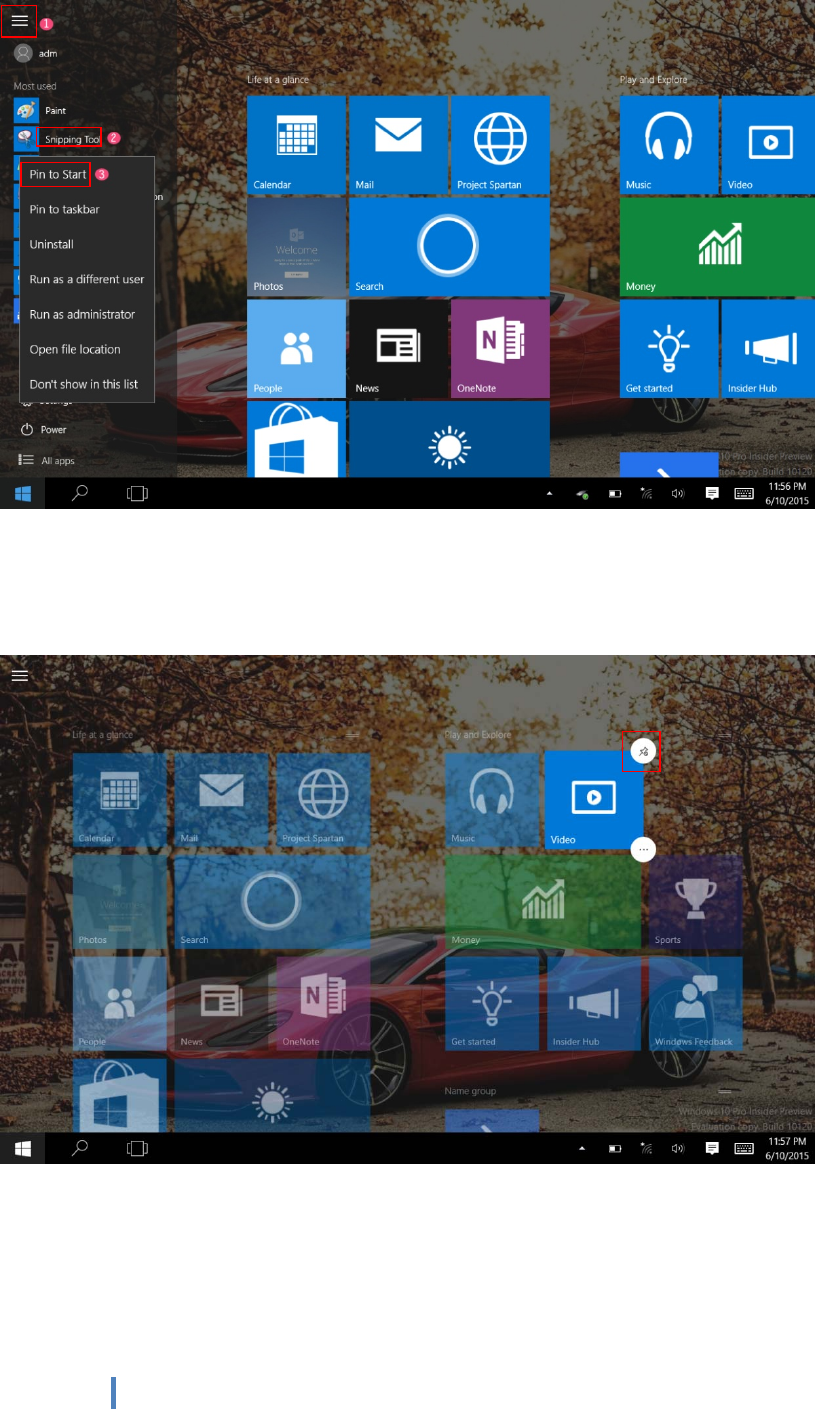
10
Conversely, if you want to cancel or delete a certain application in the start screen, (1) lightly
touch, press and hold the application program magnet for about one second and then let it go and
run, and select
.4Charmmenucolumn
Slide it to the left from the right side of the screen to start Charm menu column, including:
Start, Device, Setup, Share, and Search Program.
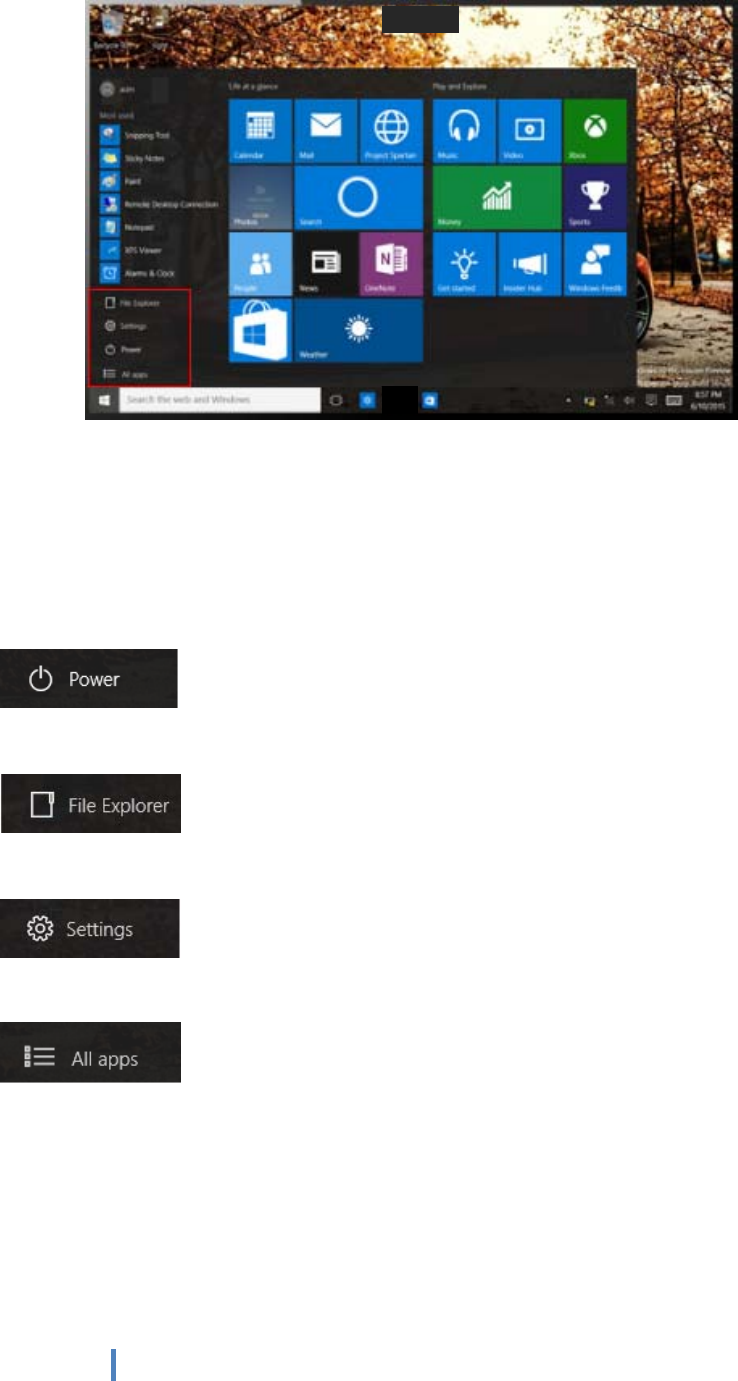
11
Slide it to the left from the right side of the screen to start Charm menu column, Usually: File
Explorer,Settings,Power, and All apps
Can Sleep/Shut down/Restart the Tablet PC
Can let you search the files and application programs in the Tablet PC.
Can let you set up the Table PC.
Can scan more apps
Search menu
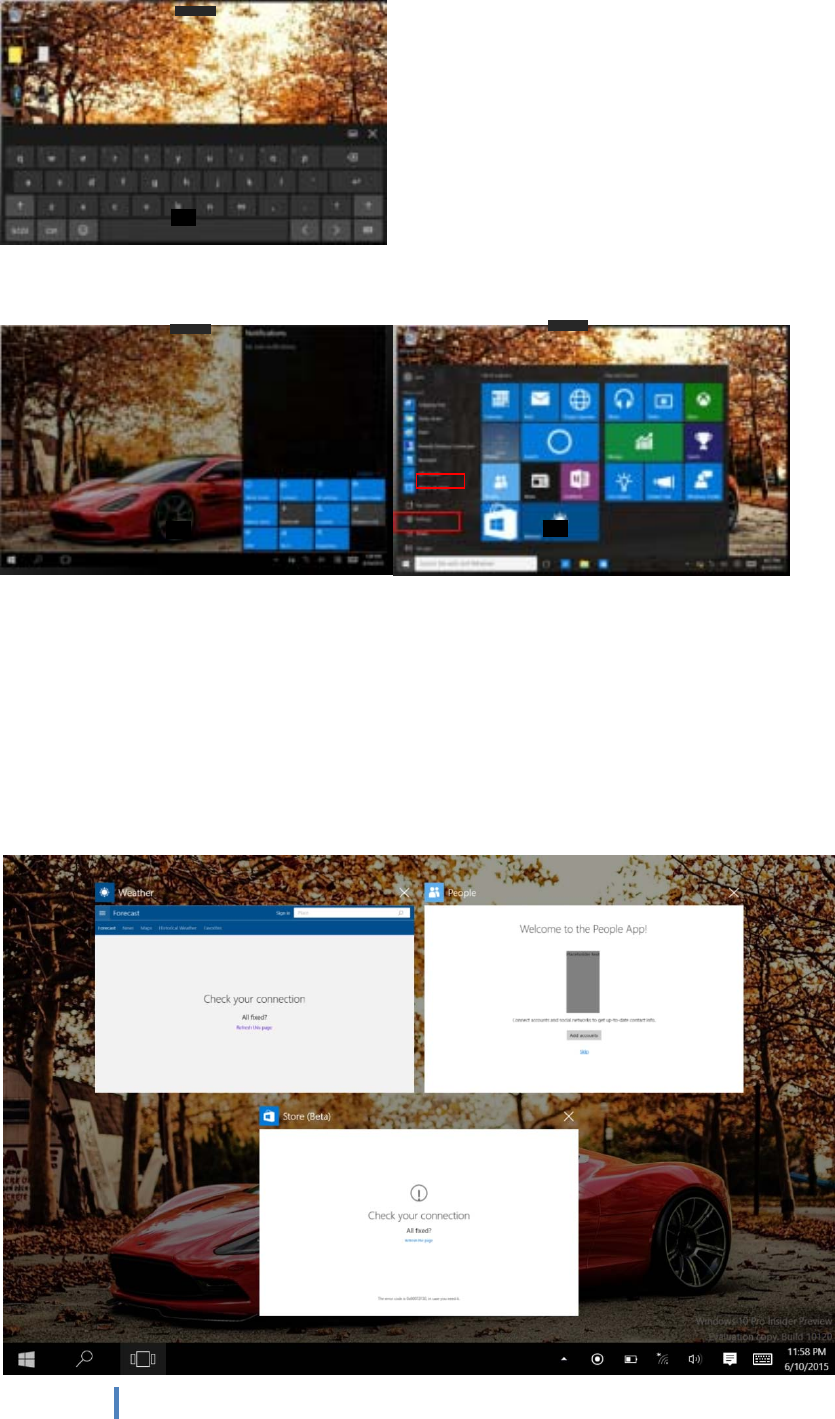
12
Device Menu Set up Menu
.5Multitaskingoperatinginterface
slide it right from the left side of the screen, Let go when Can see the running applications. We can
enter the application, also can be deleted.
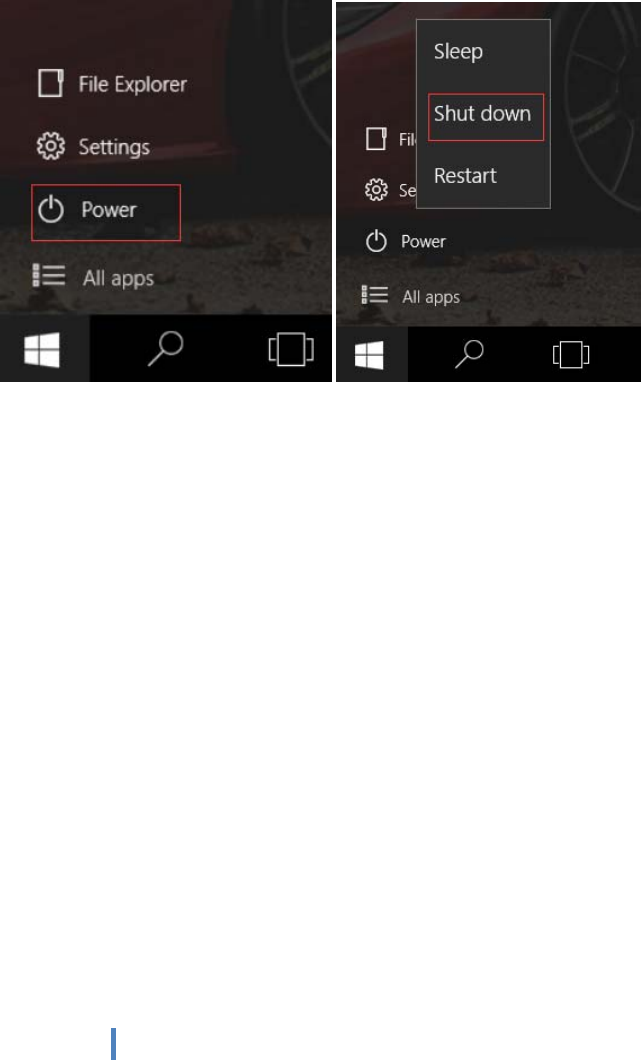
13
Ⅳ. Basic Operations
1. Sleep,restartandpoweroff
V.Windows operating instructions of special function
module
1、U-blox GPS:
(1).Copy u-blox test tool to desktop.
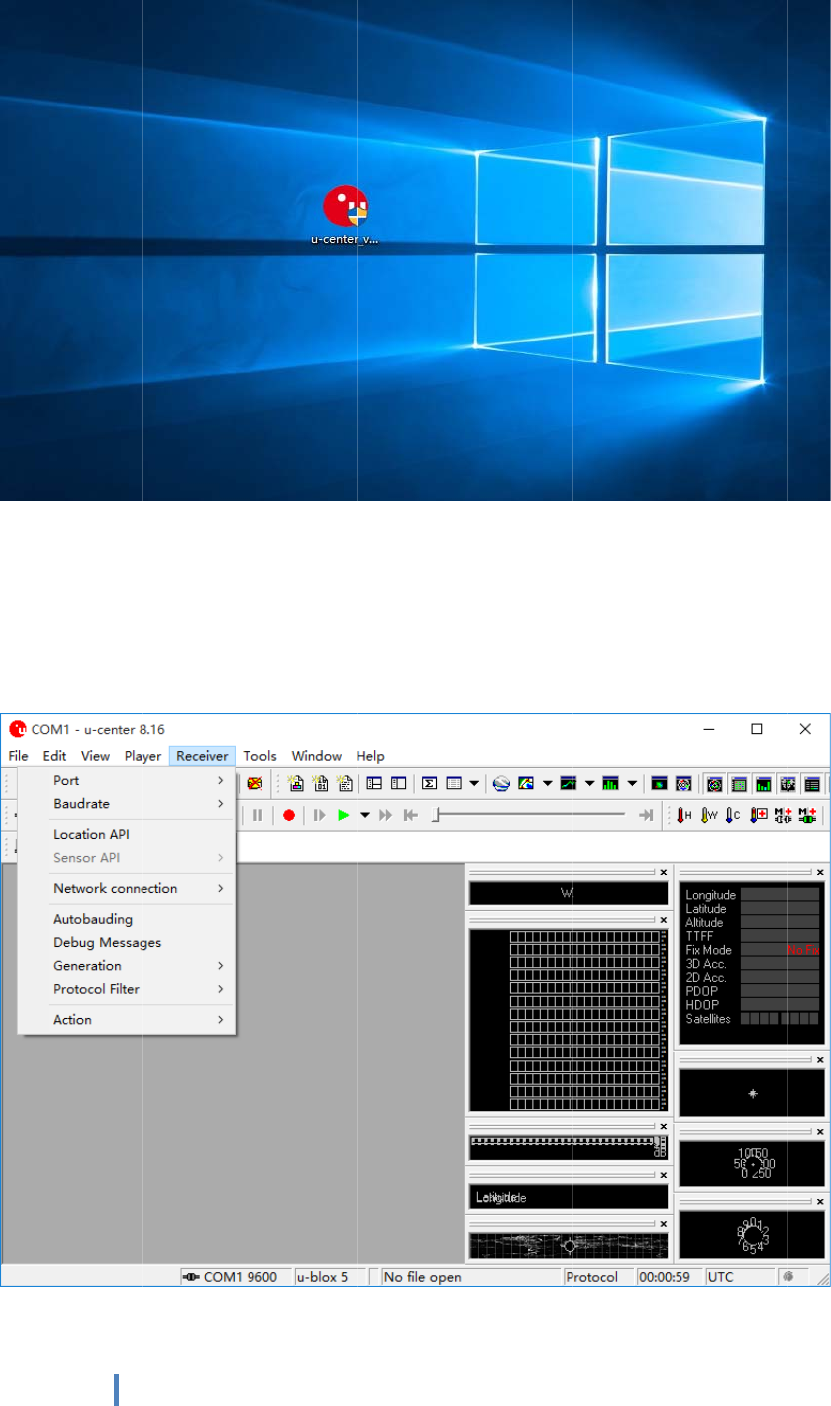
(2)
.
(3)
.
14
.
Open the
.
In the sa
m
software
,
m
e way f
o
,
chose re
c
o
r receive
r
c
eiver, an
d
r
, chose B
a
d
chose p
o
a
udrate, c
l
o
rt again,
c
l
ick 9600
.
c
lick CO
M
.
M
1.
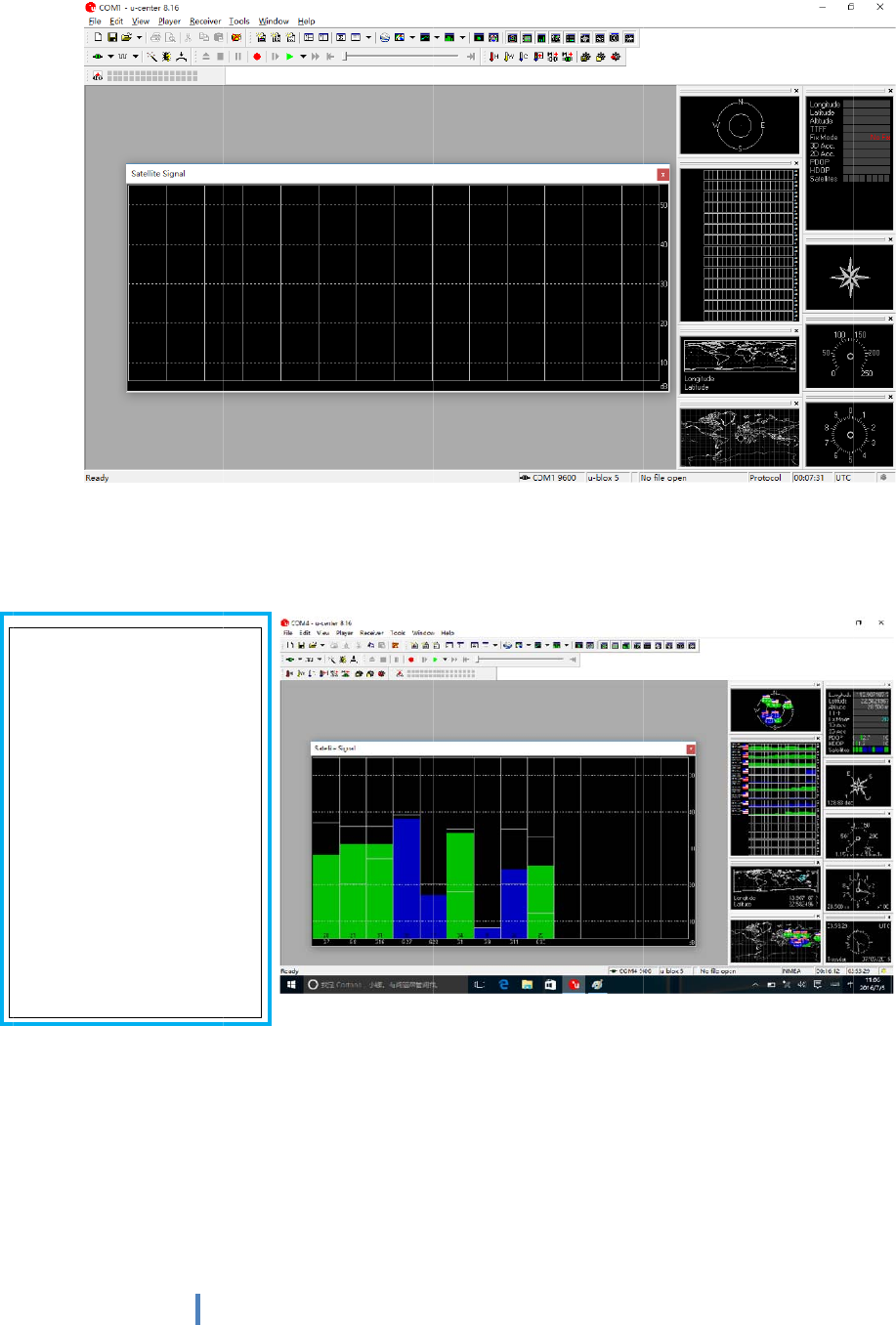
(4)
.
(5)
.
eff
e
Standard:
Envirome
n
field,no
m
around,n
o
Sunnywe
a
cloudsco
v
Condition:
c
satellitesa
b
effectives
a
10pieces.
satellites
v
above40d
B
15
.
As belo
w
.
The
b
lu
e
e
ctive sat
e
n
t:inopen
m
etalin
o
obstacles
a
ther,no
v
ering.
c
ansee
b
ove12piec
a
tellitesab
o
Have2‐3pie
c
v
aluereach
B
.
w
picture,
d
e
colors
a
e
llites. Th
e
.
es,
o
ve
c
es
to
d
ouble cli
c
a
re the
s
e
number
s
c
k the sat
e
s
atellites
t
s
in the ri
g
e
llites mo
d
t
hat sear
c
g
ht are si
g
d
el pictur
e
c
hed, gre
g
nal value
.
e
to enlar
g
en color
.
g
e.
are
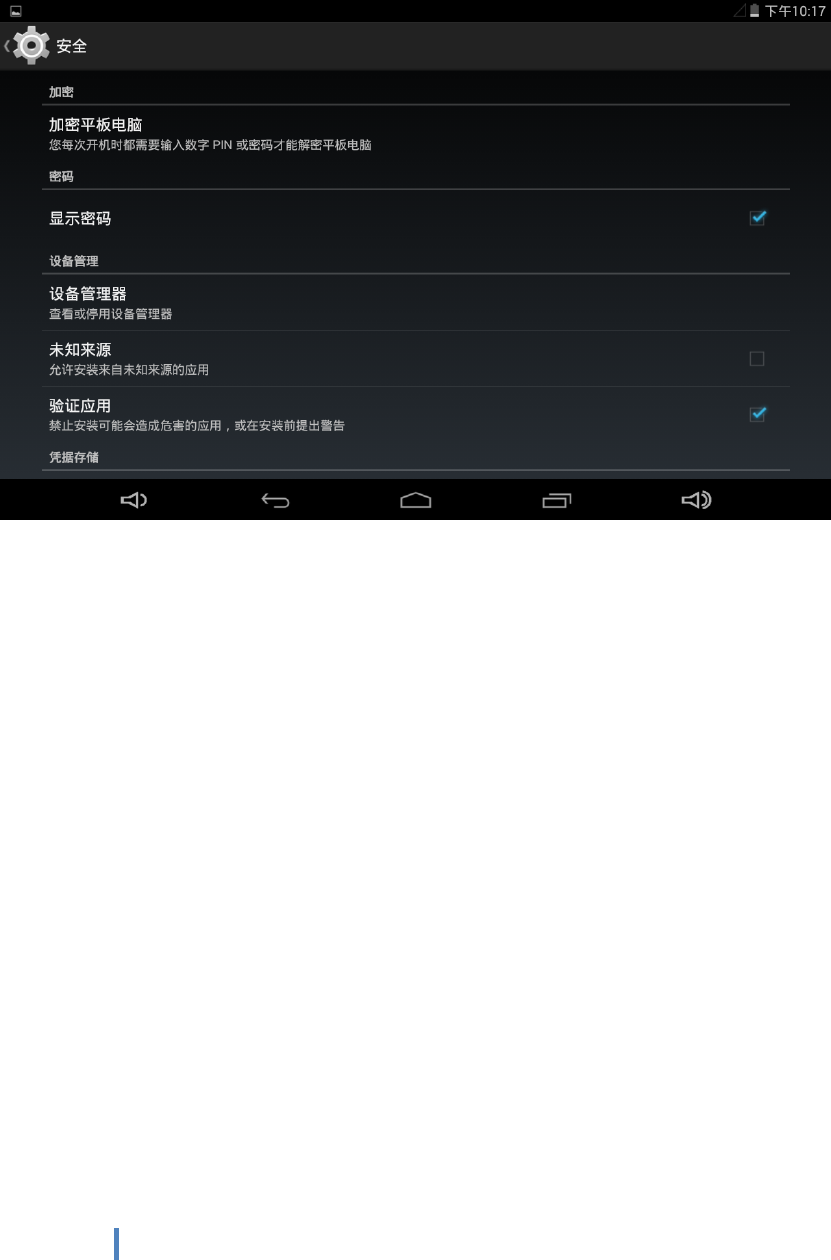
16
VI.Androidoperatinginstructionsofspecial
functionmodule
note: please allow installation of unknow source before software installation
check: setting—security- unknown source
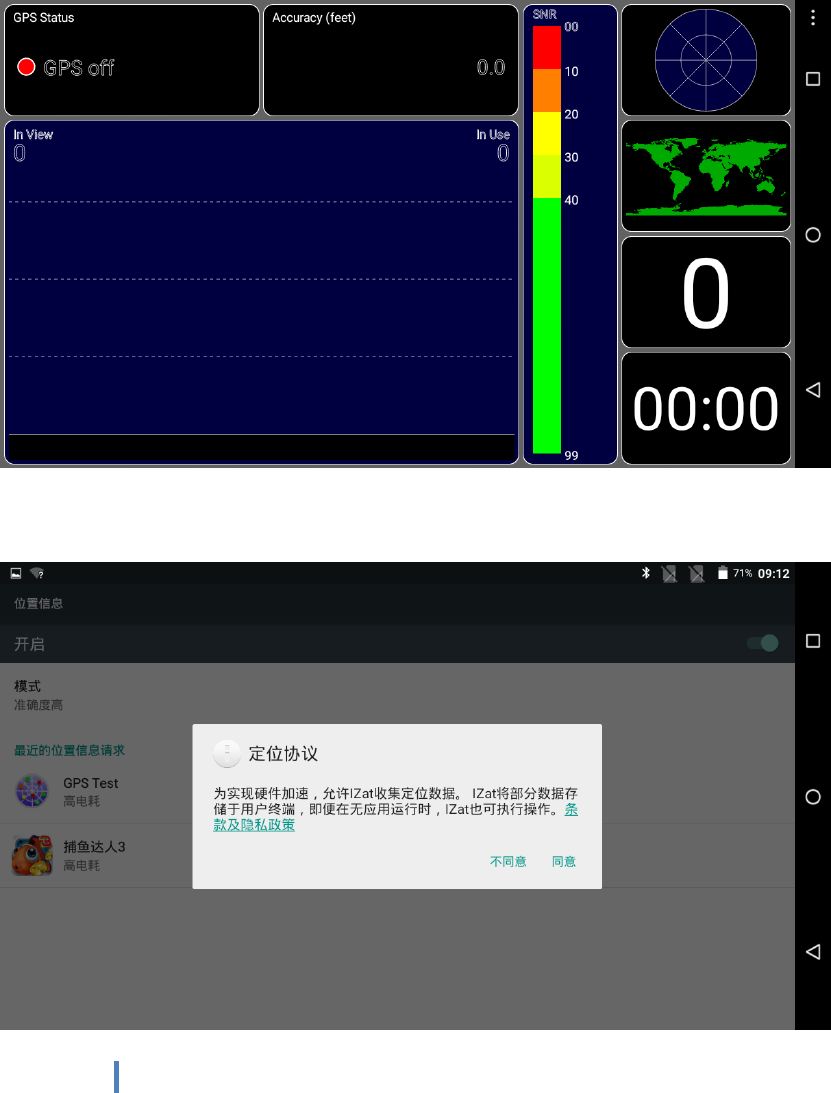
17
1. GPS Module operation
(1). Copy GPS testing software on the local
(2). Click install, and open
(3).See the GPS status shows off on the top left corner. Click off and
enter into set interface
(4). open the switch on the top right corner, and chose agree again
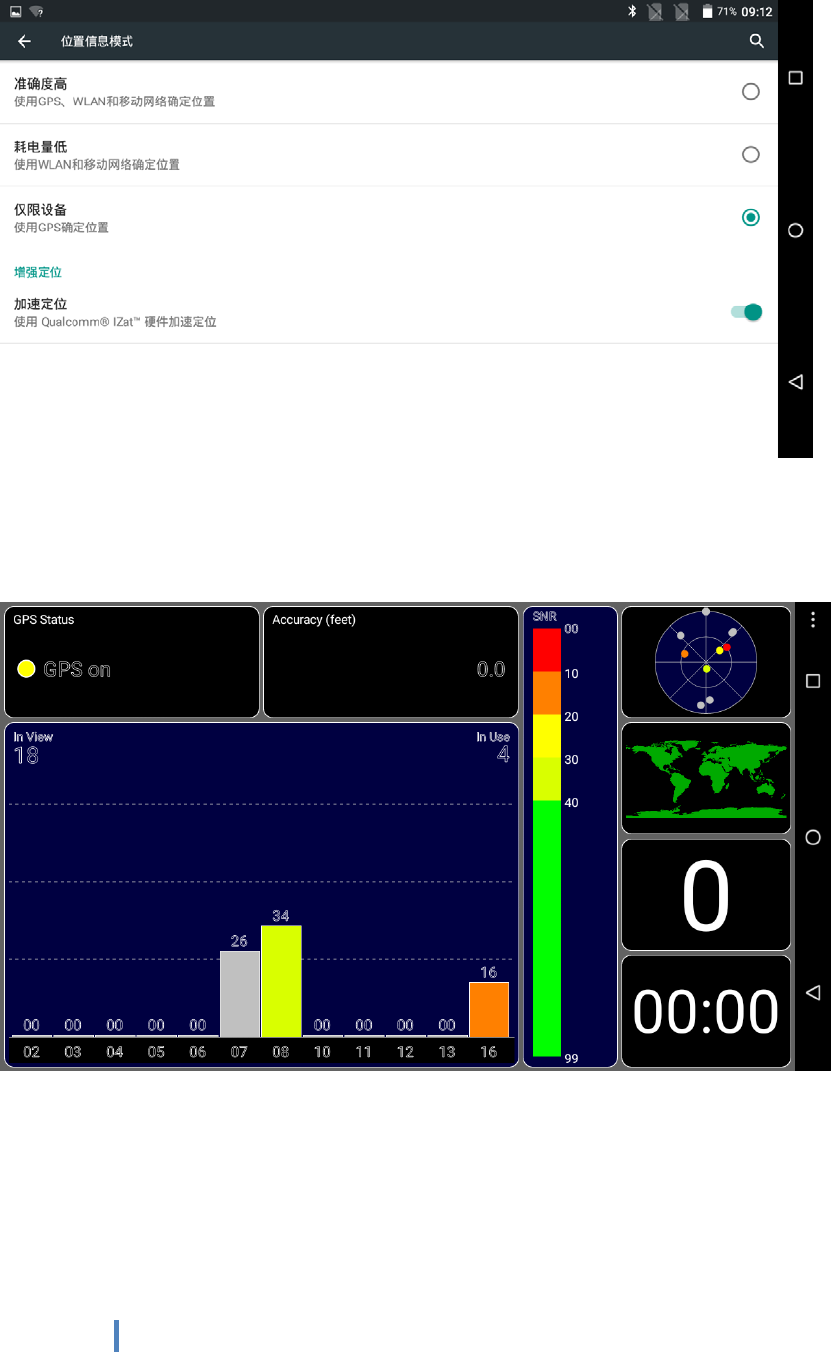
18
(5). Chose mode, click device only
(6). Finally return GPS main interface. Can see GPS Status shows on
(7). In open field and waiting for 1min and check if there is a satellite
(8).OK!wait for 3 mins and check if satellites value, quantity meet
standard
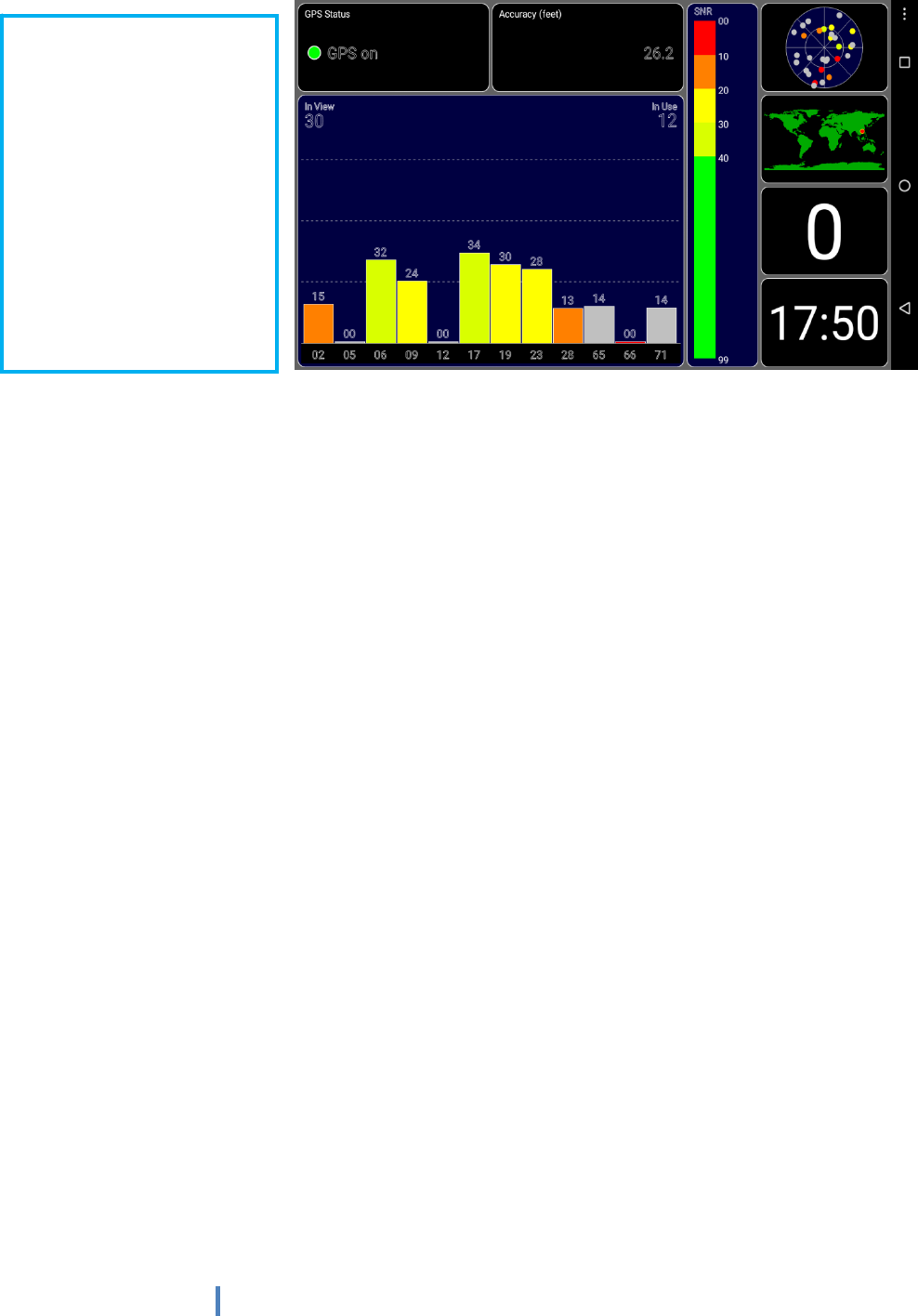
19
Standard:
Enviroment:inopenfield,
nometalinaround,no
obstacles.Sunnyweather,
nocloudscovering
Condition:cansee
satellitesabove12pieces,
effectivesatellitesabove
10pieces.Have2‐3pieces
satellitesvaluereachto
above40dB

20
FCC Caution: Any changes or modifications not expressly approved by the party
responsible for compliance could void the user's authority to operate this equipment.
This device complies with Part 15 of the FCC Rules. Operation is subject to the following
two conditions:
(1) This device may not cause harmful interference, and
(2) this device must accept any interference received, including interference that may
cause undesired operation.
This device and its antenna(s) must not be co-located or operating in conjunction with any
other antenna or transmitter.
FCC RF Exposure Information and Statement the SAR limit of USA (FCC) is1.6 W/kg
averaged over one gram of tissue.Device PAU08 (FCC ID: O86T1540) has been
tested against this SAR limit. SAR information on this can be viewed on-line at
http://www.fcc.gov/oet/ea/fccid/. Please use the device FCC ID number for search.This
device was tested for typical
operations 0mm from the body. To maintain compliance with FCC RF exposure
requirements, 0mm separation distance should. maintained to the user's bodies
NOTE:
This equipment has been tested and found to comply with the limits for a Class B digital
device, pursuant to Part 15 of the FCC Rules.
These limits are designed to provide reasonable protection against harmful interference
in a residential installation. This equipment generates, uses and can radiate radio
frequency energy and, if not installed and used in accordance with the instructions,
may cause harmful interference to radio communications.
However, there is no guarantee that interference will not occur in a particular installation.
If this equipment does cause harmful interference to radio or television reception,
which can be determined by turning the equipment off and on, the user is encouraged to
try to correct the interference by one or more of the followingmeasures:
-- Reorient or relocate the receiving antenna.
-- Increase the separation between the equipment and receiver.
-- Connect the equipment into an outlet on a circuit different from that to which the
receiver is connected.
-- Consult the dealer or an experienced radio/TV technician for help.
FCC ID: O86T1540

21