MobileHelp IGP-01 Pendant2 User Manual CellularDuo UserGuide 071813 indd
Integrity Tracking LLC, dba MobileHelp Pendant2 CellularDuo UserGuide 071813 indd
User manual

Mobile Medical Alert Systems
Cellular DUO System | User Guide
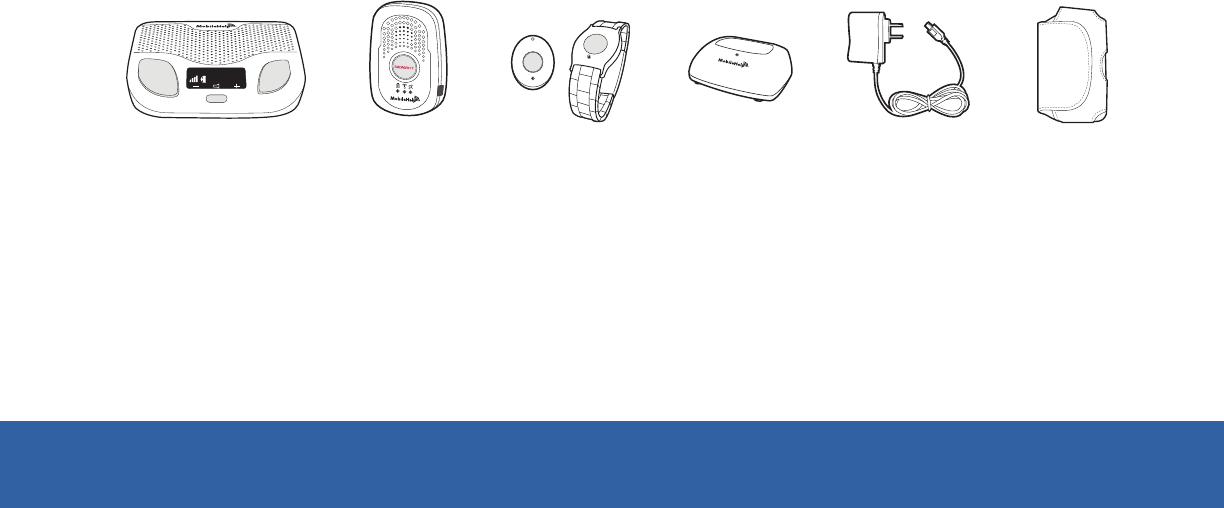
2
EMERGENCY
RESET
TEST
Volume:70°F
10:05 AM
Cellular
Base Station Mobile
Device Mobile
Case
Power
Cord
Neck Pendant /
Wrist Button Cradle
Charger
+ + + + +
What’s in the Box
If you selected the optional Fall Button™ Automatic Fall Detect system, you will receive the
Fall Button™ and your choice of wrist button or neck pendant. You will also receive an
additional manual for the Fall Button™ Automatic Fall Detect pendant.
MobileHelp Cellular DUO System User Guide
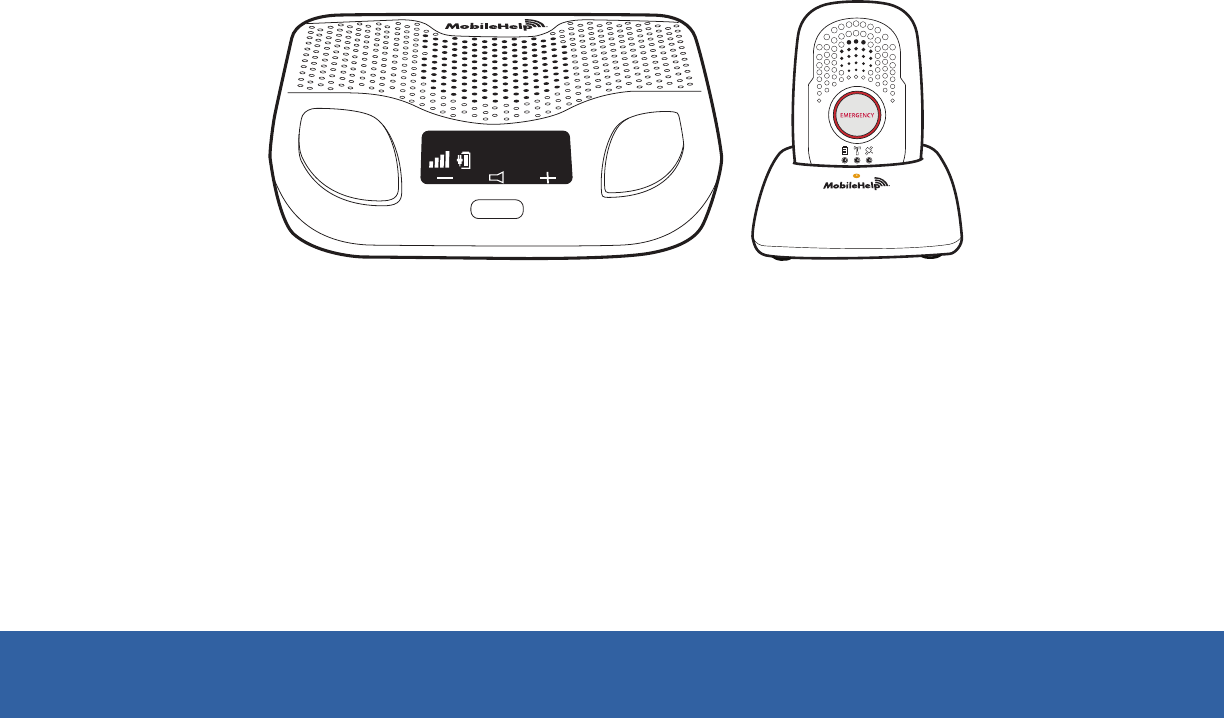
3
If you have any questions during the setup process, please call our support team at
1-877-827-6207 and select the Technical Support option. See last page for hours of
operation.
EMERGENCY
RESET
TEST
MAY 03 FRI70°F
10:05 AM
Figure 1
We thank you for choosing MobileHelp’s Medical Alert System and we welcome you to
the MobileHelp family. Congratulations on making a smart choice!
MobileHelp Customer Support 1-877-827-6207
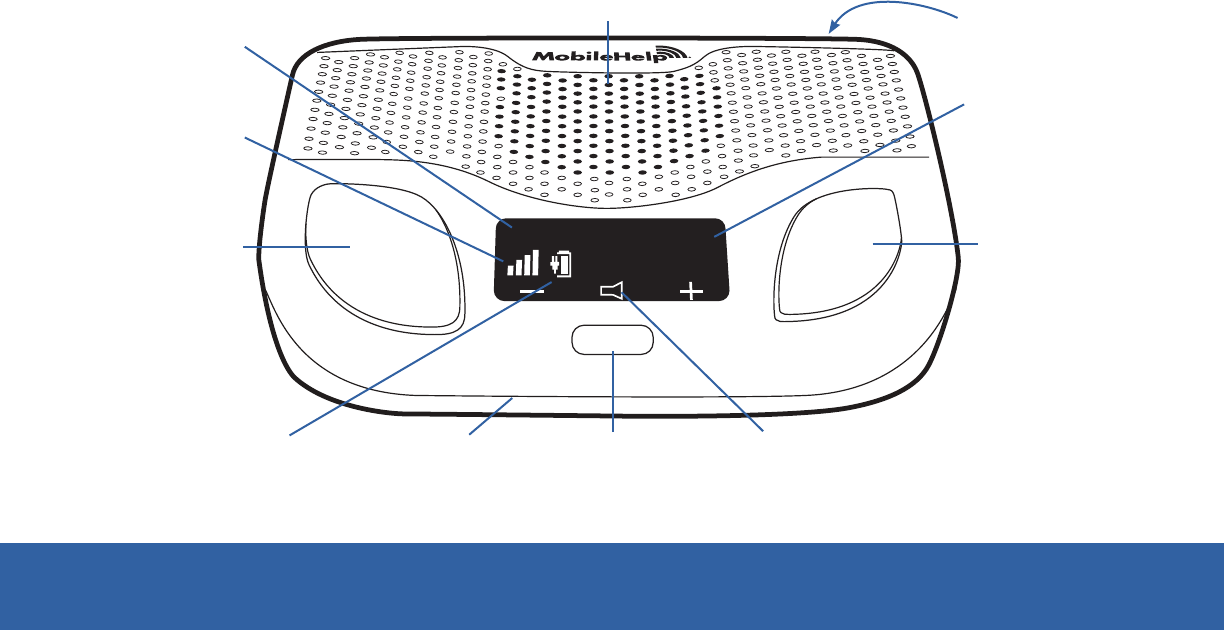
4
Figure 2
EMERGENCY
RESET
TEST
MAY 03 FRI70°F
10:05 AM
Emergency
Button
Cellular Base Station Features
(Front)
Speaker
Test
Button
Date & Time
ON/OFF
Switch
(Back)
Volume
Signal Strength
Indicator
Temperature
Battery Charge
Indicator
Reset Button
Microphone
MobileHelp Cellular DUO System User Guide
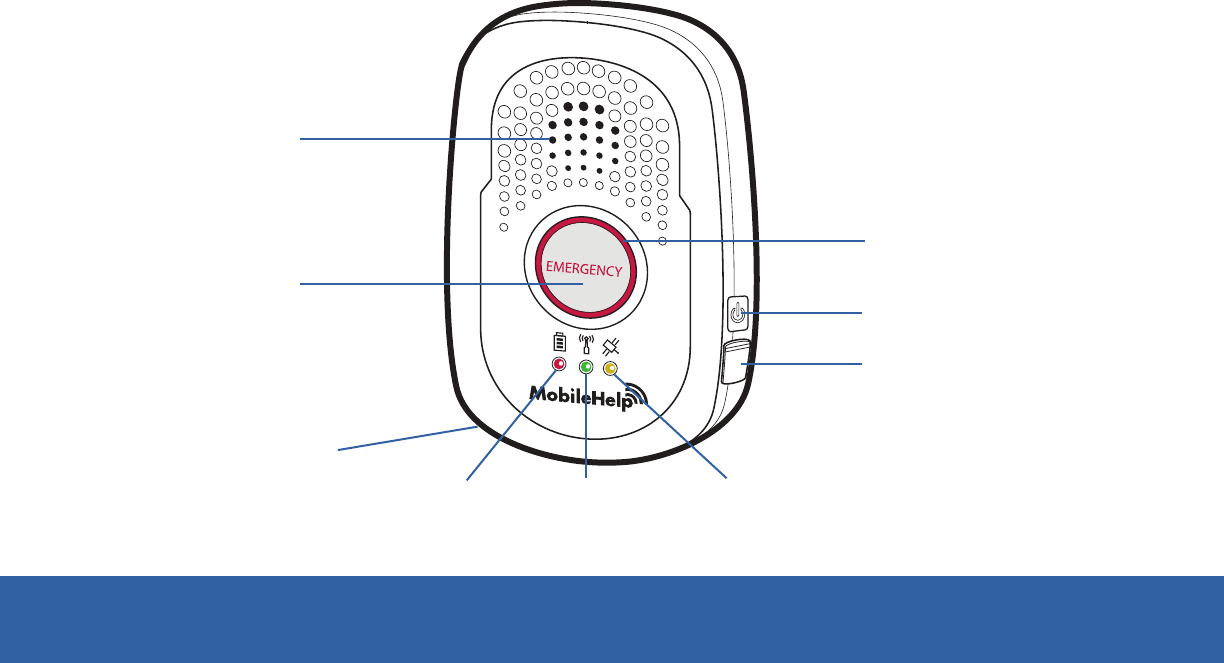
5
Mobile Device System Features
Reset Button Emergency
Help Button
Low Battery
Indicator (red)
GPS
Indicator
(yellow)
Cellular
Indicator (green)
USB
Charging Port
ON/OFF Button
Speaker
Emergency Light
(red ring)
Figure 3
Microphone
MobileHelp Customer Support 1-877-827-6207
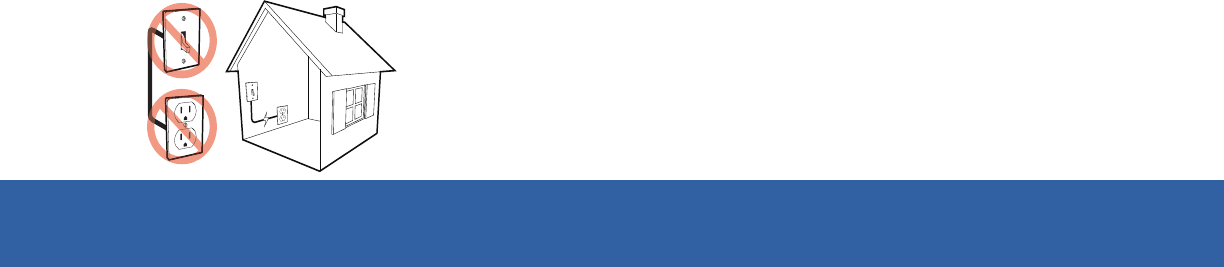
6
Please follow these simple steps to get your system set up and tested.
Connecting your Base Station
Step 1. Select a Location
We recommend you place the Base Station near the center of your home, such as your
living room, family room or kitchen area.
Place it near an electrical outlet.
Do not place any object in front of the Base Station.
Do not place near any appliances that make noise.
To avoid accidentally turning off the Base Station, DO
NOT plug it into an electrical outlet that is controlled by
a light switch.
Step 2. Plug in the Power Cord
Plug the power cord that is attached to the back of the Base Station into an
electrical outlet that is not controlled by a light switch.
Figure 4
MobileHelp Cellular DUO System User Guide
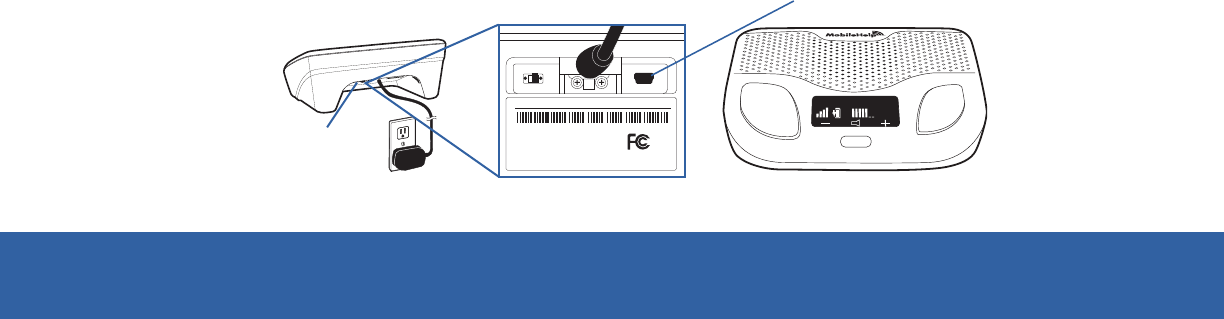
7
Step 3. Turning on your Base Station
Turn on your Base Station using the on/off switch located on the back.
You can use the volume control buttons on the front of the unit under the display
screen if the voice is too loud or too soft.
Make sure your Base Station is connected to the cellular network by checking for
the signal strength bars on the Display screen.
The display screen will turn on.
The emergency and reset buttons will illuminate.
If the Base is set up correctly, the Base Station will say “system ready.”
Figure 6
EMERGENCY
RESET
TEST
Volume:70°F
Figure 5
ON/OFF
Switch
OFF ON USB
Model Number: WBS GEN1.0
Serial Number: WB1XPD224Z
FCC ID:PXTWBS-01
IC ID:10876A-WBS01
IMEI Number:355306040196802 MobileHelp
Made in Malaysia
MobileHelp Customer Support 1-877-827-6207
Technical Support Use Only
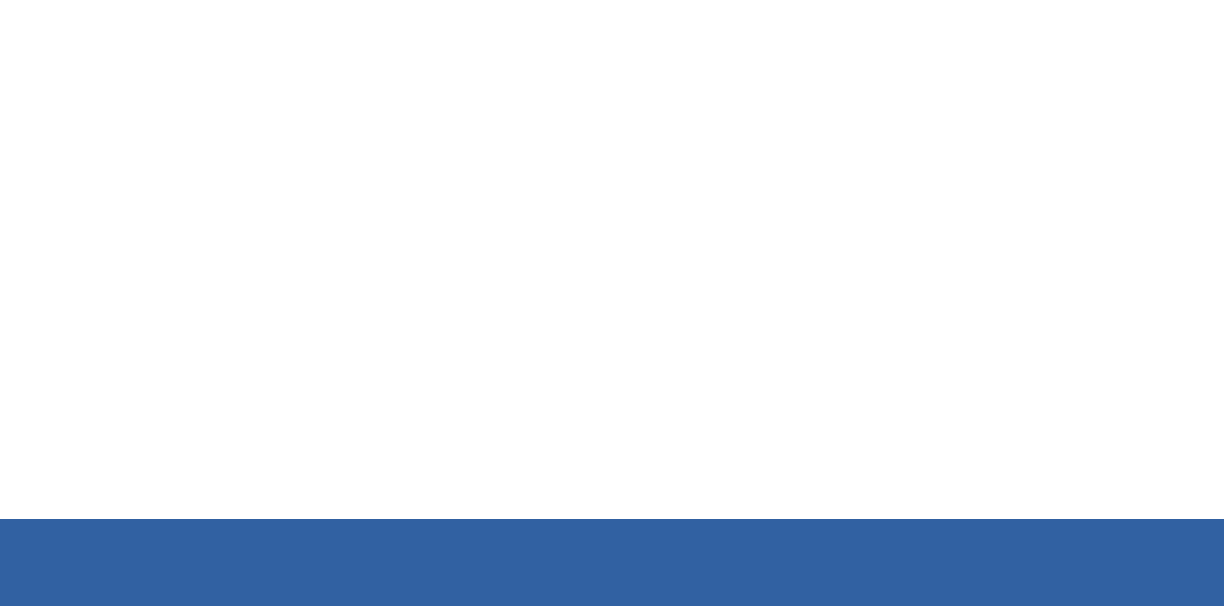
8
Within a few minutes of turning on the system, the Cellular Base Station will obtain the
date and time from the cellular network and will appear in the display area. You are not
able to set the date and time manually.
To test your cellular base station:
Note: Due to timing of the test signal from the Base Station, the Mobile Device may
send an alarm to a live operator. Always have your Mobile Device nearby when
testing your system. If the operator speaks to you, please advise them that you are
testing your system. If you do not explain to the operator that you are okay and are
only testing, emergency help will be dispatched.
Step 4. User Auto Test
Press and hold the test button for 3 seconds.
After the button lights up green, the Base Station will announce “user auto-test.”
You can use the test button on your Cellular Base Station to make sure your system is
working without placing a call to the emergency response center.
MobileHelp Cellular DUO System User Guide
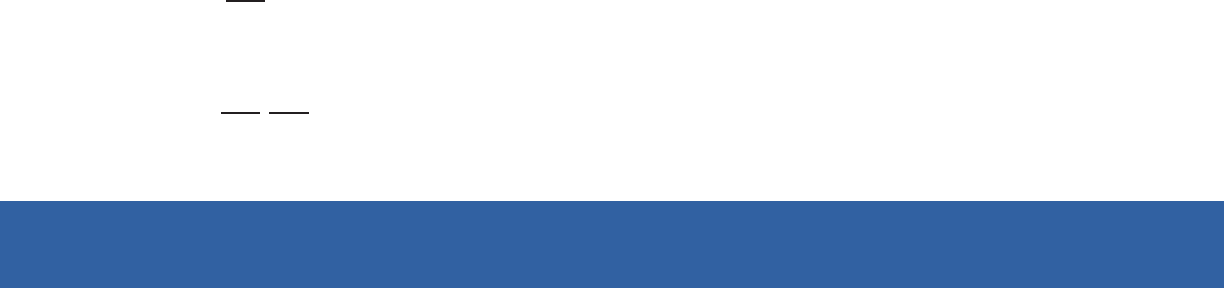
MobileHelp Customer Support 1-877-827-6207 9
Once you push the red emergency button on your Base Station, the Base Station
will say “test call sent to emergency response center” several times.
Next, you will hear an announcement thanking you for testing your device.
And finally it will say “user auto-test completed.”
If you did push your help button when prompted to do so and the Base Station
announced “user auto-test failed, please contact support” please contact our
technical support department at 1-877-827-6207.
If you did not push your button when prompted to do so, the Base Station will still
announce “user auto-test failed, please contact support.” However, since you did not
push your button when prompted to do so, there is no reason to contact support.
The Cellular Base Station and Mobile Device will both be on auto test mode which
does not connect you to a live operator.
The Base Station will instruct you to “press emergency button or pendant.”
If you press your neck pendant or wrist button, the Base Station will say “test call
sent to emergency response center” several times and your Mobile Device will
beep.

MobileHelp Cellular DUO System User Guide
10
Setting Up Your Mobile Device
Step 1. Select a Location
We recommend you place your Mobile Device in your bedroom or any other place
around your home it can be easily accessible.
Place your Mobile Device’s cradle charger near an electrical outlet.
Step 2. Connect the Cradle Charger (Please refer to Figure 7.)
Plug the power cord into the slot on the back of the cradle charger, making sure that
the narrow side is on the bottom.
Plug the other end of the power cord into an electrical outlet that is not controlled by a
light switch.
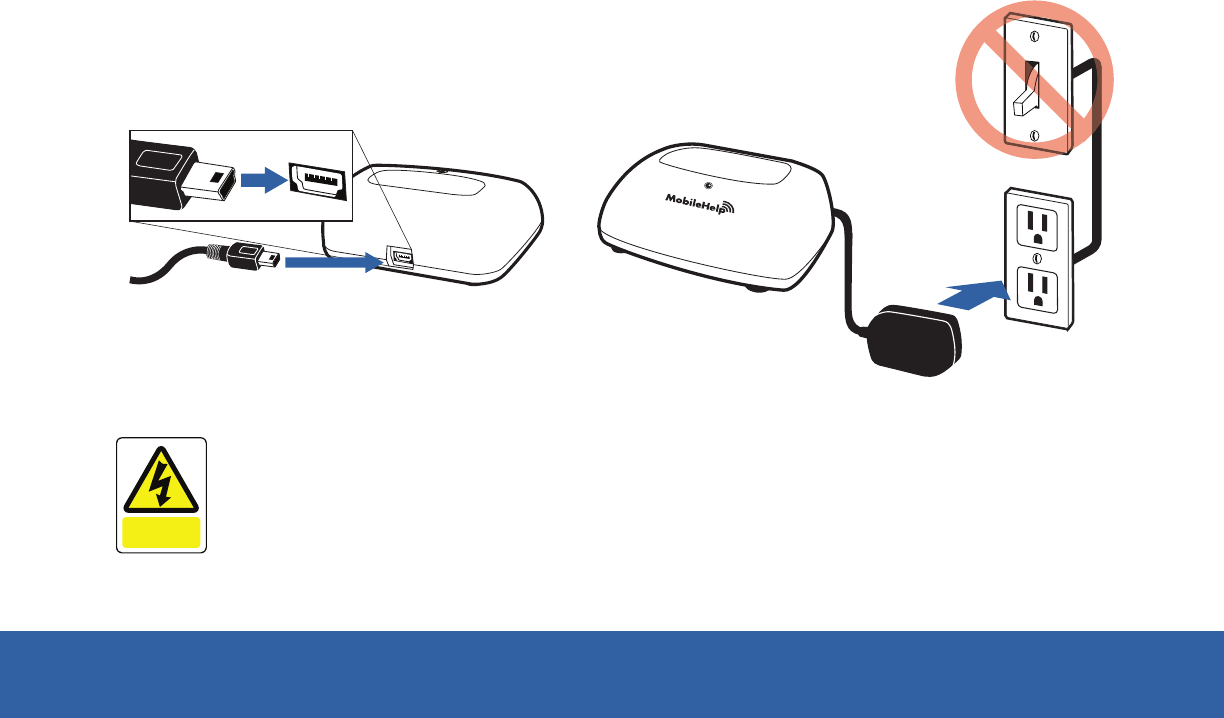
MobileHelp Customer Support 1-877-827-6207 11
WARNING
To prevent electrical shock please keep the system away from wet
locations.
AVERTISSEMENT
Pour éviter le choc électrique, SVP tenir le système éloigné des endroits
humides.
DANGER
Electric
shock risk
Figure 7
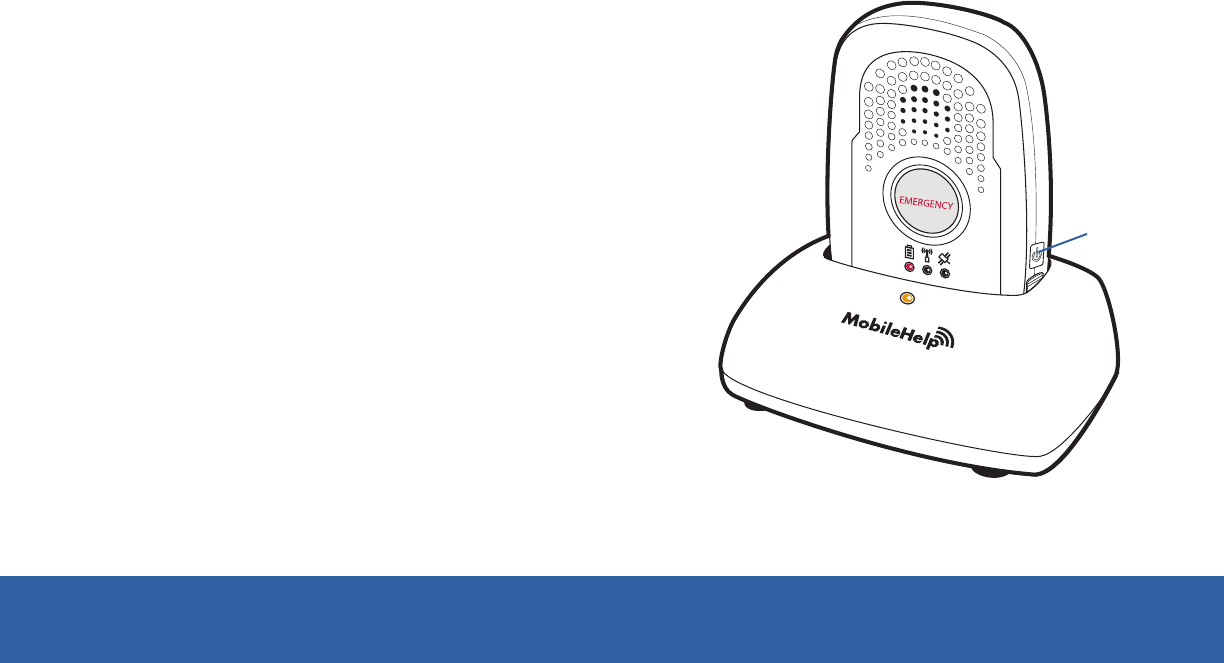
MobileHelp Cellular DUO System User Guide
12
Step 3. Charge your Mobile Device
Place the Mobile Device in the cradle charger.
The yellow light on the front of the cradle charger will
illuminate. If it does not, make sure you have placed the
Mobile Device correctly in the charger.
The Mobile Device will turn on within 10 seconds and then
it will take about 60 seconds for the Mobile Device to
register with the network.
The red battery light will come on indicating that the
device still needs charging. When the device is fully
charged, the red light will turn off. It will take about
3 hours for the device to be fully charged.
ON/OFF
Button
Figure 8
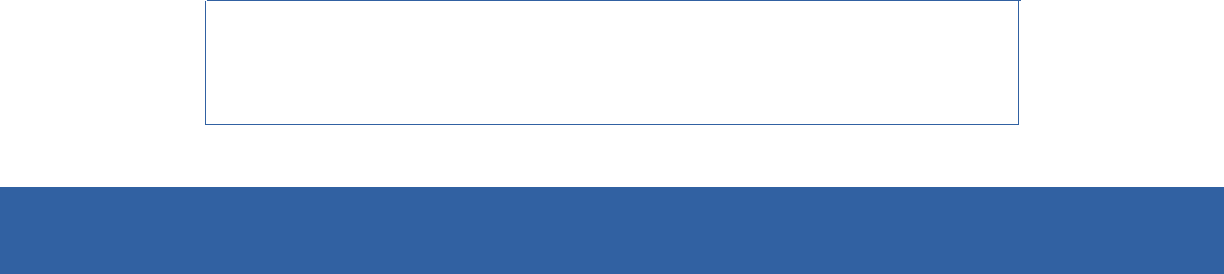
MobileHelp Customer Support 1-877-827-6207 13
Turning your Mobile Device ON or OFF
To turn on your Mobile Device:
All the lights will turn on and the green light will start blinking. This indicates the Mobile
Device was successfully turned on.
Option 1: Press the ON/OFF button on the side of the Mobile Device and hold for
approximately five seconds
Note: Please notice when the device is turned off, you will not
be able to call for help. If the Mobile Device is turned off, it will
automatically turn back on when placed in the cradle charger.
If you need to turn the device off, press the ON/OFF button and hold for
approximately two seconds. All the lights will turn off. This indicates your Mobile
Device was successfully turned off.
Option 2: Simply place Mobile Device in the cradle charger, assuming the cradle
charger is plugged in
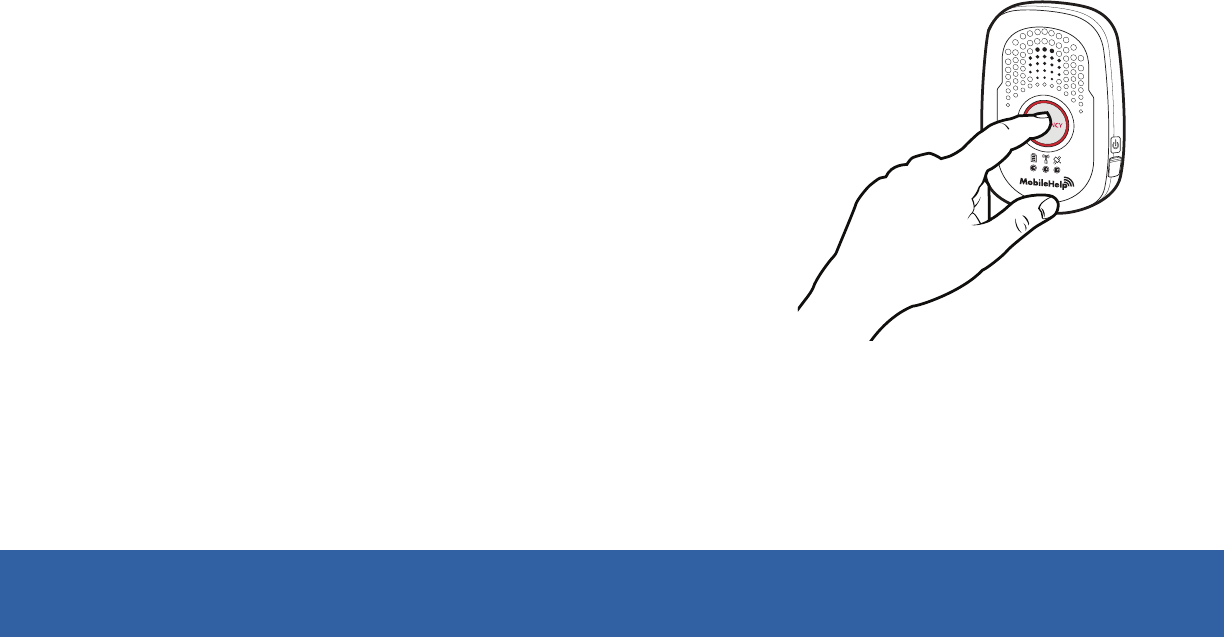
MobileHelp Cellular DUO System User Guide
14
Step 4. Live Operator Test: Testing your Mobile Device
Remove the Mobile Device from the cradle charger and hold it.
Press the Mobile Device’s emergency button firmly once and hold for
two seconds until the red light around the emergency button lights up.
The Mobile Device will ring several times, indicating your alarm is being
sent to the central station.
An emergency operator will communicate with you through
the Mobile Device and ask you if you are okay.
Please state clearly to the operator that “THIS IS A
TEST.” If you do not explain to the operator that you are
testing your unit, emergency help will be dispatched.
Figure 9
Note: When you are testing your Mobile Device at home and the Cellular Base
Station is in range, an emergency operator may communicate with you
through the Cellular Base Station first. Please stay close to the Base Station
so you can communicate with the operator.

MobileHelp Customer Support 1-877-827-6207 15
Step 5. Live Operator Test: Testing your Help Buttons
Press the wrist or neck button firmly once.
The button’s red light turns on indicating a signal was sent to the Base Station and/or
Mobile Device.
Your Base Station will say “call in progress” several times. The red light around the
Mobile Device’s emergency button will light up and your Mobile Device will beep
several times.
When the call goes through your Base Station will say “Please stand by for operator.”
Then an emergency operator will communicate with you through the Base Station or
through your Mobile Device.
Please state clearly to the operator that “THIS IS A TEST.” If you do not explain to the
operator that you are testing your unit, emergency help will be dispatched.
Remember you can also test your help buttons, using the auto test button on your Base
Station.
Note: It is important that you test your system at least once a month. The test
button light on your Base Station will flash green repeatedly within one (1) month
of the last button press letting you know when it is time for you to test your
system.

MobileHelp Cellular DUO System User Guide
16
Important Safety Information
Wear your waterproof help button at all times.
Test your system once a month.
During a power outage, the Base Station’s battery backup will last up to 30 hours, after
Do not block the Base Station’s microphone. This will affect your ability to communicate
with the emergency response center.
You must always carry the Mobile Device with you when going outside your home.
Use caution when handling electrical cords.
Never install electrical cords during a lightning storm.
it has been charged for 3 hours.
Keep electrical cords away from heat sources and sharp edges.
Locate electrical cords away from areas where someone could trip over them.
Do not use any attachment or accessory that is not intended for use with this system.

MobileHelp Customer Support 1-877-827-6207 17
The wrist button and/ or neck pendant are designed to work at an approximate range
of 350 feet from the Mobile Device or 600 feet from the Base Station, depending on
the size and construction of your home.
The Mobile Device is not waterproof. Do not expose to water, rain, extreme humidity,
sweat, or other moisture. However, your help buttons (neck pendant and wrist button)
are waterproof and can be taken with you in the shower.
The Mobile Device's battery is designed to last over 24 hours after it has been charged
for 3 hours.
Do not put the neck pendant or wrist button through the clothes washer or dryer, or
attempt to dry your button out in the microwave or oven.
The Mobile Device has a GPS receiver that works best when it has an
unobstructed view to the sky.
Avoid temperatures below -10°C/14°F or above 45°C/113°F.
Do not expose your Mobile Device to dust, dirt, sand or food.
The Mobile Device contains sensitive hardware, take care when handling and avoid
dropping it.

MobileHelp Cellular DUO System User Guide
18
If you subscribed to the optional medication reminder service and have
scheduled medications, please note:
At the scheduled time for your Medication Reminder, your Cellular Base Station will
announce “Medication Reminder – Please Press Reset to Accept” and the blue reset
button will flash.
The name of the medication will be displayed on the Cellular Base Station screen just
like it was entered in the MobileHelp Connect web portal.
The Base Station will make the announcement once a minute for 30 minutes or
until reset button is pressed.
If you press the “reset” button, the reminder will be recorded as accepted. If you do
not press the "reset" button within 30 minutes, the reminder will be recorded as
ignored.
For complete instructions for Medication Reminders, please log in to
MobileHelp Connect and under the "Help" tab, click on "MobileHelp Connect
User Guide."
If you have any questions, please contact our customer support department at
1-877-827-6207.
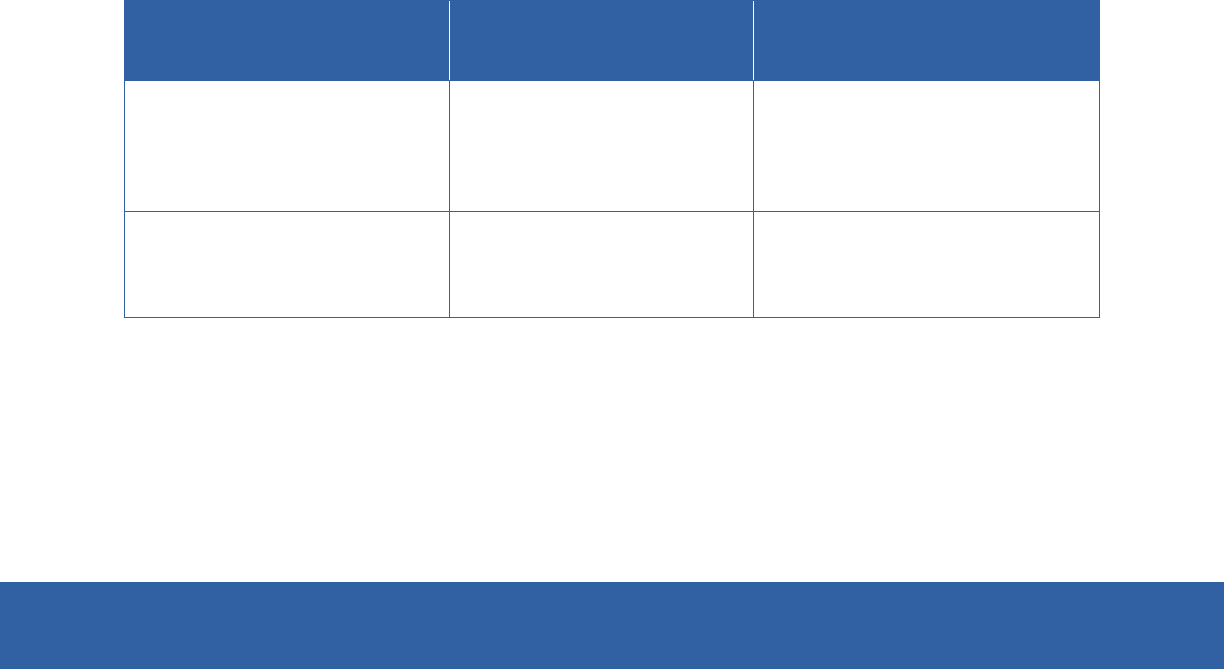
MobileHelp Customer Support 1-877-827-6207 19
Base Station Announcements
Warning Announcement What it Means How to Fix It
Power not detected (Both
Red Emergency and Blue
Reset buttons will be
flashing)
Base Station is not
connected to an electrical
outlet or power to the
outlet has been lost
Check that the Base Station
is ON and correctly plugged
into an electrical outlet
"Low Battery"Base Station Battery
Level is very low
Check that the Base Station
is ON and correctly plugged
into an electrical outlet
WARNING
Strangulation and choking hazard. The neck pendant button lanyard has been
designed to break away when tugged, however the user can still suffer serious
personal injury or death if the cord becomes entangled or stuck on objects
AVERTISSEMENT
Risque de suffocation ou d’étranglement. La lanière pour bouton pendentif est
conçue pour se détacher lorsqu’elle est tirée, cependant, l’utilisateur peut subir une
blessure ou la mort si la lanière se mêle ou s’accroche à d’autres objets.

MobileHelp Cellular DUO System User Guide
20
Mobile Device Light Indicator
Light Indicator What it Means
GREEN
Blinking slowly: Device is connected to wireless network.
Blinking quickly: Device is NOT connected to wireless network.
YELLOW Blinking: Indicates device is communicating to the GPS satellite.
RED
Blinking slowly (off charger): Battery is low - you have about one hour
of battery left.
On while charging: Battery is charging.
Off while charging: Battery is fully charged.
EMERGENCY LIGHT
On: Indicates you successfully pushed your button and sent an alert
All lights off Device is turned off.
to the monitoring center, red light fades within 3 seconds of activating.

MobileHelp Customer Support 1-877-827-6207 21
Frequently Asked Questions
How do I call for help?
Press your neck pendant, wrist button, red emergency button on your Base Station or
your Mobile Device emergency button.
What happens if I push the button but I can’t speak?
If you are unable to speak or be heard, we will assume it is an emergency and dispatch
help through the closest available public emergency responders and then notify your
personal contacts listed on your profile.
If I accidentally set off the alarm, what do I do?
If you accidentally set off the alarm, let the alarm go through then simply inform the
emergency operator that this is a “false alarm.” The operator will disconnect and
no further action will be taken.
How far away from the Base Station will my help buttons work?
Your help buttons are designed to work at an approximate range of 600 feet from the
Base Station depending on the size and construction of your home.
What happens if I push my help button but cannot get to the Base Station?
If you push your help button, stay where you are. An emergency operator will communicate
with you through your Base Station or Mobile Device.

MobileHelp Cellular DUO System User Guide
22
Can two people in the same household both use the system?
Yes, two people in the same household can use the system by sharing your help buttons. You
just need to call us and let us know, so we can include the other subscriber’s information on your
personal profile.
Why is the emergency operator having trouble understanding me?
The microphones in the Base Station and Mobile Device are very sensitive, and will pick
up surrounding noises from your television, radio, wind from ceiling fans, and the like. To
increase the quality of the call, look for a quieter area for your Base Station or go to a
quieter area with your Mobile Device.
Why is my help button not activating my Base Station/Mobile Device?
Be sure to press the help button once firmly in the center to activate your Base Station
and/or Mobile Device. A small red light below the pendant or wrist button will flash. If the
Base Station and/or Mobile Device does not respond, check to ensure that the help
button is in range of the Base Station and/or Mobile Device. If you still have issues with
your system, call our customer support team at 1-877-827-6207 and select the technical
support option.
Is the Mobile Device waterproof?
No, however, your help buttons (neck pendant and wrist button) are waterproof and can be
taken with you in the shower.

MobileHelp Customer Support 1-877-827-6207 23
How long will the Mobile Device battery last?
The battery is designed to last over 24 hours after it has been fully charged.
Do I need my Mobile Device when I leave my home?
Yes, always take your Mobile Device with you when leaving your home and wear
your pendant or wrist button at all times at home and away so help is never out of reach.
How will an Emergency Response team get into my home?
Rescue personnel follow different procedures. In most cases, emergency personnel
are authorized to break into your home to help you and cannot be responsible for any
damages as a result of gaining entry.
We recommend that you purchase a MobileHelp “lock box” to safely store your house
key. Your lockbox code will be stored on your account and given to emergency personnel
to gain entry to your home without damage. If you have your own lock box (not purchased
from MobileHelp), please call MobileHelp Customer Support at 1-877-827-6207 to
ensure your code is noted on your account.
How do I prepare my device for air travel?
Your Mobile Device will need to be turned OFF. Simply hold the on/off button for
approximately two seconds until all the lights are turned OFF.

MobileHelp Cellular DUO System User Guide
24
If I accidentally set off the alarm, what do I do?
If you accidentally set off the alarm, let the alarm go through then simply inform the
emergency operator that this is a “false alarm”. The operator will disconnect and no
further action will be taken.
Can I replace the neck pendant cord?
Yes, it will work with just about any chain or cord, so feel free to use any one of
your personal chains or necklaces.However the risk of choking may increase if you do
not use the lanyard provided by MobileHelp.
Does the Wrist Button strap contain any latex?
No, the strap MobileHelp uses is silicon based with no latex content.
Can I replace the wrist button band?
Yes, you may replace the wrist button band with a standard watch band of your choice.
Can I speak into my help button?
No, you can communicate with the monitoring center through your Mobile Device. Your
help buttons do not have a speaker or microphone.
What if I spend part of the year in another home?
We can transfer your service to your new location. Just give us a call one week before you
go to determine whether the service will be available at your other home.

MobileHelp Customer Support 1-877-827-6207 25
I am going to travel. How should I prepare?
Your Mobile Device will work nationwide anywhere there is AT&T cellular coverage. We
recommend you call Customer Service at least 2 to 3 days prior to leaving, so we can
update our systems with your new address, emergency contacts, and lock box location.
This ensures that if we have to alert emergency responders, they will have all relevant
information to assist you without delays.
Please remember to bring the following items: Neck Pendant and/or Wrist Button, Mobile
Device, Car Charger (if you purchased this additional accessory), Power Cord, and
charger.
What if I move to a different home or my personal information has changed?
Please contact Customer Support at 1-877-827-6207 any time there are any changes to
your personal information, including changes to your address and phone number. Just
give us a call one week before you move to determine whether the service will be
available in your area.
Why is the Base Station test button flashing green?
The test button on your Base Station will flash green repeatedly to alert you that it is time
for you to test your system. When this happens, use the auto test button (see page 8) or
do a live operator test (see page 15). Upon completing your test, the button will stop
flashing.

MobileHelp Cellular DUO System User Guide
26
Refund & Return Policy
Full Refund: 30-day risk-free trial
Refund period begins the day the unit is received.
Refund period ends 30 days after receipt of system.
Customer will get a 100 percent refund if they return the unit and any accessories back
to us within the 30 day period.
If customer fails to return any of the items listed on their invoice, the retail charge for
these items will be deducted from the refund.
Refunds are credited back to the customer in the manner originally received, i.e., if
customer paid by credit card, refund will be credited back to the credit card on file; and if
originally paid by check, a MobileHelp® check will be sent to the customer.
Call MobileHelp at 1-877-827-6207 to request a return label postage slip.
Make sure your equipment is turned off before shipping to avoid
unnecessary dispatches to your home.

MobileHelp Customer Support 1-877-827-6207 27
Prorated Refund: Refunds outside of the 30-day risk-free trial
Prorated refunds are calculated based upon the invoice date and the date the
complete system is received by MobileHelp.
If customer fails to return any of the items listed on their invoice, the retail charge for
these items will be deducted from the refund.
Refunds are credited back to the customer in the manner originally received, i.e., if
customer paid by credit card, refund will be credited back to the credit card on file;
and if originally paid by check, a MobileHelp® check will be sent to the customer.
Make sure your equipment is turned off before shipping to avoid unnecessary
dispatches to your home.
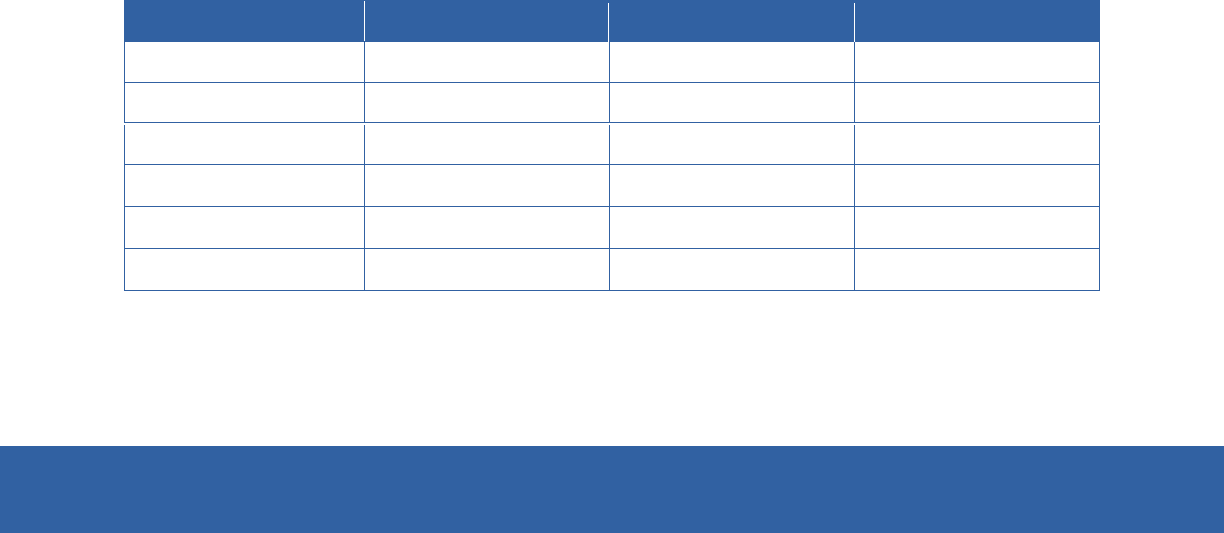
MobileHelp Cellular DUO System User Guide
28
FDA Statement
MobileHelp is a FDA registered medical device manufacturer. MobileHelp quality system complies with
regulation 21CFR 820 of the FDA Current Good Manufacturing Practice. The FDA is the ocial regulatory
agency of all food, dietary supplements, medical devices, cosmetics and veterinary products. in the
United States.
FCC Statement
Product Base Pendant Watch
FCC ID PXTWBS-01 VDQIGP-01 VDQIGP-02
FCC ID PXT CBS2-01 VDQIGP-01 VDQIGP-02
This device complies with Part 15 of the FCC Rules. Operation is subject to the following two conditions:
(1) This device may not cause harmful interference, and
(2) This device must accept any interference received, including interference that may cause undesired
operation.
FCC ID
FCC ID
FCC ID
FCC ID
PXT CBS2-01
PXTIGM-02
PXTMD3-01
PXTMD3-01
PXTIGP-01
VDQIGP-01
VDQIGP-01
PXTIGP-01
PXTIGP-02
VDQIGP-02
VDQIGP-02
PXTIGP-02

MobileHelp Customer Support 1-877-827-6207 29
15.105(b)
This equipment has been tested and found to comply with the limits for a Class B digital
device, pursuant to part 15 of the FCC rules. These limits are designed to provide reasonable
protection against harmful interference in a residential installation. This equipment
generates, uses and can radiate radio frequency energy and, if not installed and used in
accordance with the instructions, may cause harmful interference to radio communications.
However, there is no guarantee that interference will not occur in a particular installation.
If this equipment does cause harmful interference to radio or television reception, which
can be determined by turning the equipment off and on, the user is encouraged to try to
correct the interference by one or more of the following measures:
Reorient or relocate the receiving antenna.
Increase the separation between the equipment and receiver.
Connect the equipment into an outlet on a circuit different from that to which the receiver is
connected.
Consult the dealer or an experienced radio/TV technician for help.
15.21
You are cautioned that changes or modifications not expressly approved by the part
responsible for compliance could void the user’s authority to operate the equipment.

MobileHelp Cellular DUO System User Guide
30
RF Exposure Information
This device meets the government’s requirements for exposure to radio waves. This
device is designed and manufactured not to exceed the emission limits for exposure to
radio frequency (RF) Energy set by the Federal Communication Commission of the U.S.
Government. This device complies with FCC radiation exposure limits set forth for an
uncontrolled environment.
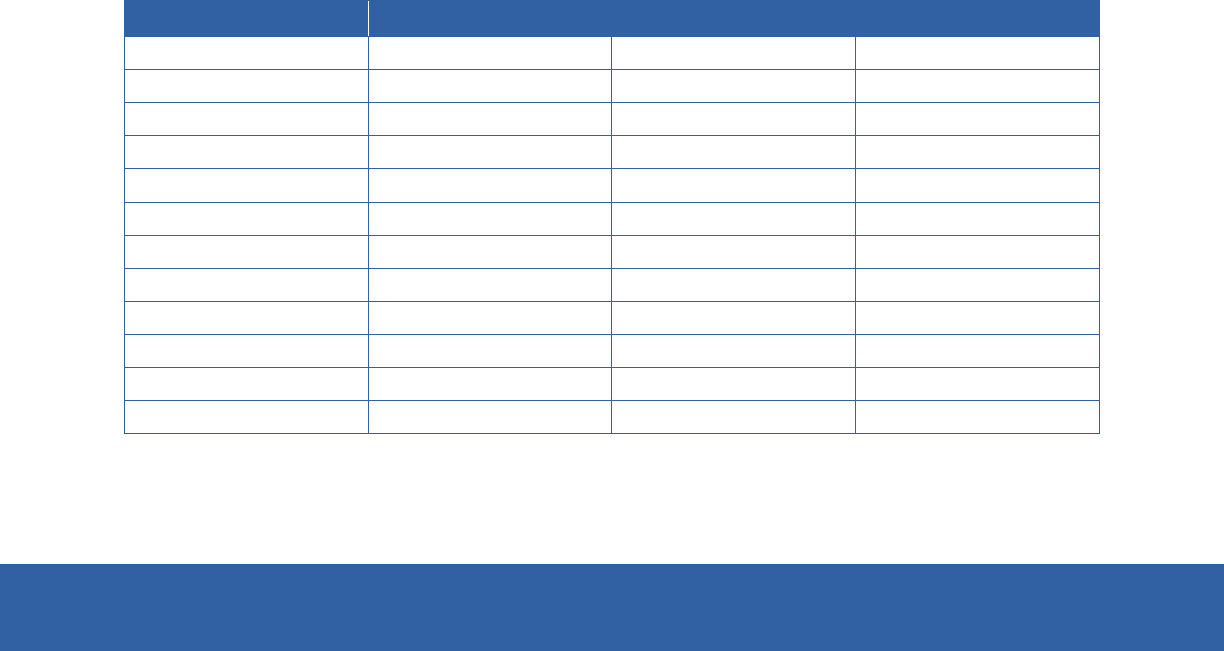
MobileHelp Customer Support 1-877-827-6207 31
Technical Information
Models Input Output Current Rating
IGB-01, IGB-02 115 V 12 VDC 1.5 A
IGB-01, IGB-02 Battery Backup 9.6 VDC 1.5 A
IGM-01, IGM-02 Internal 3.7 VDC 930 mAh
WBS 115 V 5 VDC 3000 mA
WBS Battery Backup 4.2 VDC 3000 mA
IGPFD-01 Internal 3.6 VDC 1200 mAh
IGP-01 Internal 3 VDC 230 mAh
IGPWS-01 Internal 3 VDC 230 mAh
IGPWS-02 Internal 3 VDC 230 mAh
IGPWC-01 115 V 5 VDC 1000 mA
IGMCA-01 12 V 5 VDC 1 A
MCC-02 115 VAC 5 VDC 1 A
Radio Frequency (RF)
All devices frequency transmission = 433MHZ
FCC Regulations:
This equipment complies with radio frequency (RF) exposure limits adopted by the Federal Communications Commission for an
uncontrolled environment. This equipment should be installed and operated with minimum distance 20 cm between the radiator & your
body.
IC Regulations:
This device complies with Industry Canada’s licence-exempt RSSs. Operation is subject to the following two conditions:
(1) This device may not cause interference; and
(2) This device must accept any interference, including interference that may cause undesired operation of the device.
Le présent appareil est conforme aux CNR d'Industrie Canada applicables aux appareils radio exempts de licence. L'exploitation est
autorisée aux deux conditions suivantes:
(1) l'appareil ne doit pas produire de brouillage, et
(2) l'utilisateur de l'appareil doit accepter tout brouillage radioélectrique subi, même si le brouillage est susceptible d'en compromettre le
fonctionnement."
*************************************************************************************************
CAN ICES-3(B)/NMB-3(B)
*************************************************************************************************
IC RF Exposure Compliance
This equipment complies with IC RSS-102 RF exposure limits set forth for an uncontrolled environment. This equipment should be
installed and operated with minimum distance 20cm between the radiator & your body.
Déclaration d'exposition aux radiations:
Cet équipement est conforme aux limites d'exposition aux rayonnements IC établies pour un environnement non contrôlé. Cet
équipement doit être installé et utilisé avec un minimum de 20 cm de distance entre la source de rayonnement et votre corps.
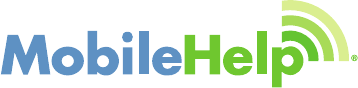
Copyright ©2013 MobileHelp®, an Integrity Tracking LLC Company, All Rights Reserved.
MHP8003-013E
MobileHelp®
an Integrity Tracking LLC Company
Corporate Headquarters:
3701 FAU Blvd., Suite 300
Boca Raton, FL 33431
phone: 561-347-6255
fax: 561-347-6288
web: www.mobilehelp.com
Sales:
phone: 1-800-800-1710
email: sales@mobilehelp.com
Technical Support
phone: 1-877-827-6207
Monday - Friday 8am to 8pm EST
Saturday and Sunday 9am to 6pm EST
Excluding Holidays
email: support@mobilehelp.com
Emergency Support:
Available 24/7 via MobileHelp System
Customer Service
phone: 1-877-827-6207
Monday - Friday 8am to 8pm EST
Saturday 9am to 6pm EST
Excluding Holidays
email: support@mobilehelp.com