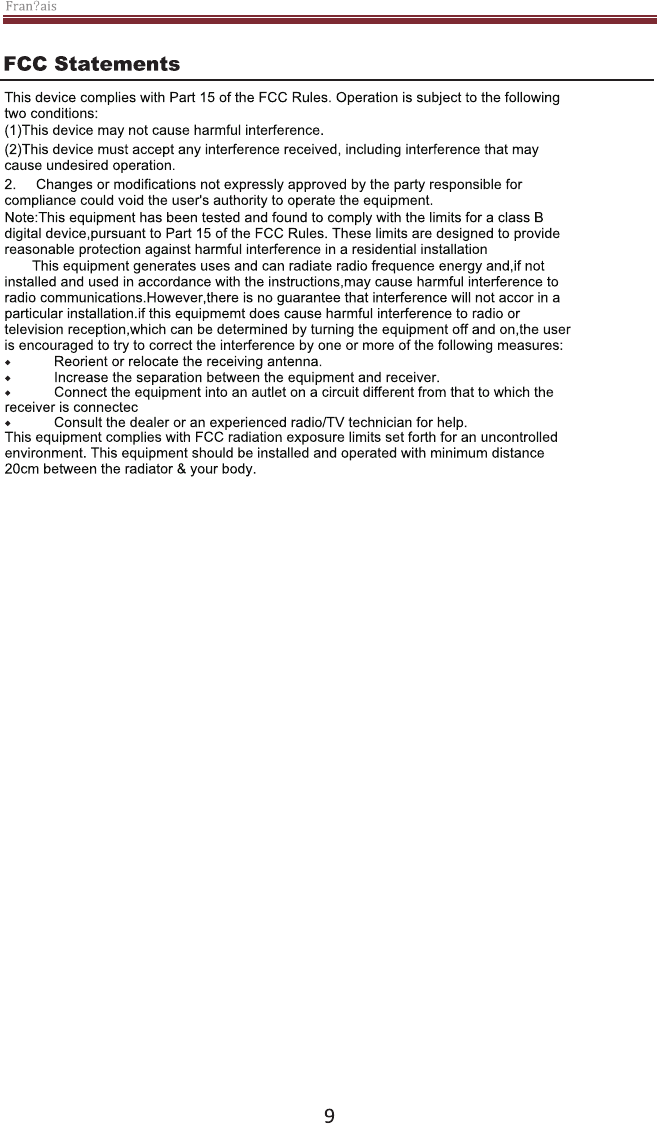Modern Concepts CR7002 Troubadour Turntable User Manual English
Modern Marketing Concepts, Inc. Troubadour Turntable English
User Manual
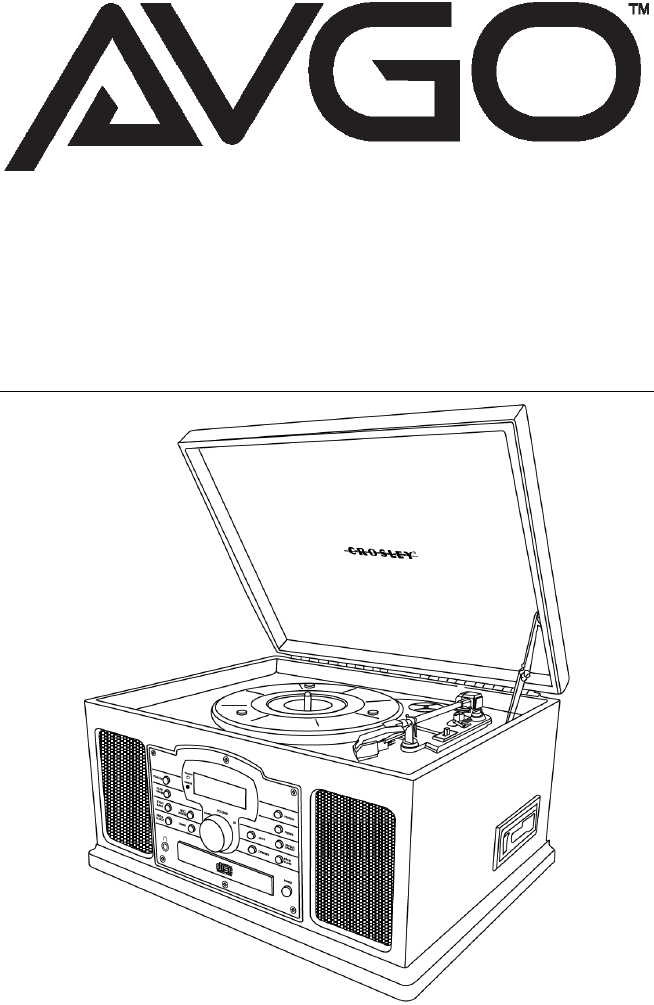
Instruction Manual
CR7002E-PA
Troubadour Turntable
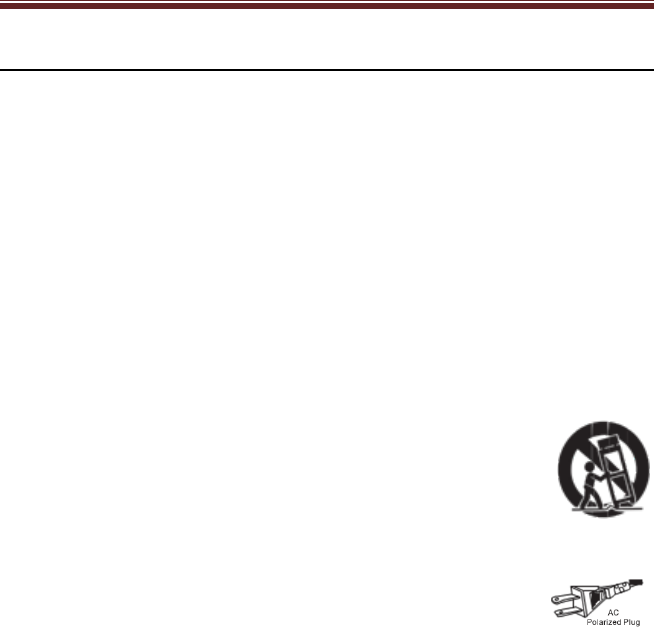
English
2
Safety Instructions
Read and understand this entire manual before using this product. Keep these instructions
for future reference.
1. Read Instructions - All the safety and operating instructions should be read before the
product is operated.
2. Retain instructions - The safety and operating instructions should be retained for future
reference.
3. Heed Warnings - All warnings on the product and in the operating Instructions should
be adhered to.
4. Follow Instructions - All operating and use instructions should be followed.
5. Cleaning - Unplug this product from the wall outlet before cleaning. Do not use liquid
cleaners or aerosol cleaners. Use a damp cloth for cleaning.
6. Attachments - Do not use attachments not recommended by the product manufacturer
as they may cause hazards.
7. Water and Moisture - Do not use this product near water - for example, near a bath tub,
wash bowl, kitchen sink, or laundry tub; in a wet basement; or near a swimming pool;
and the like.
8. A product and cart combination should be moved with care. Quick stops, excessive
force, and uneven surfaces may cause the product and cart combination to overturn.
9. Ventilation - Slots and openings in the cabinet are provided for
ventilation and to ensure reliable operation of the product and to protect
it from overheating, and these openings must not be blocked or
covered, The openings should never be blocked by placing the product
on a bed, sofa, rug, or other similar surface. This product should not be
placed in a built - in installation such as a bookcase or rack unless
proper ventilation is provided or the manufacturer's instructions have been adhered to.
10. Power Sources - This product should be operated only from the type of power source
indicated on the marking label, if you are not sure of the type of power
supply to your home. Consult your product dealer or local power
company. For products intended to operate from battery power, or
other sources, refer to the operating instructions.
11. Grounding or Polarization - This product may be equipped with a polarized alternating-
current line plug (a plug having one blade wider than the other). This plug will fit into the
power outlet only one way. This is a safety feature. If you are unable to insert the plug
fully into the outlet try reversing the plug. If the plug should still fail to fit, contact your
electrician to replace your obsolete outlet. Do not defeat the safety purpose of the
polarized plug.
12. Power - Cord Protection - Power - supply cords should be routed so that they are not
likely to be walked on or pinched by items placed upon or against them, paying
particular attention to cords at plugs, convenience receptacles, and the point where
they exit from the product.
13. Lightning - For added protection for this product during a lightning storm, or when it is
left unattended and unused for long periods of time, unplug it from the wall outlet and
disconnect the antenna or cable system. This will prevent damage to the product due to
lightning and power - line surges.
14. Power Lines - An outside antenna system should not be located in the vicinity of
overhead power lines or other electric light or power circuits, or where it can fall into
such power lines or circuits. When installing an outside antenna system, extreme care
should be taken to keep from touching such power lines or circuits as contact with them
might be fatal.
15. Overloading - Do not overload wall outlets, extension cords, or integral convenience
receptacles as this can result in a risk of fire or electric shock.
16. Object and Liquid Entry - Never push objects of any kind into this product through
openings as they may touch dangerous voltage points or short-out parts that could
result in a fire or electric shock. Never spill liquid of any kind on the product.

English
3
17. Servicing - Do not attempt to service this product yourself as opening or removing
covers may expose you to dangerous voltage or other hazards. Refer all servicing to
qualified service personnel.
18. Damage Requiring Service - Unplug this product from the wall outlet and refer servicing
to qualified service personnel under the following conditions;
a. When the power-supply cord or plug is damaged.
b. If liquid has been spilled, or objects have fallen into the product.
c. If the product has been exposed to rain or water.
d. If the product does not operate normally by following the operating instructions,
adjust only those controls that are covered by the operating instructions as an
improper adjustment of other controls may result in damage and will often require
extensive work by a qualified technician to restore the product to its normal
operation.
e. If the product has been dropped or damaged in any way. This indicates a need for
service.
f. When the product exhibits a distinct change in performance
19. Replacement Parts - When replacement parts are required, be sure the service
technician has used replacement parts specified by the manufacturer or have the same
characteristics as the original part. Unauthorized substitutions may result in fire, electric
shock, or other hazards.
20. Safety Check - Upon completion of any service or repairs to this product, ask the
service technician to perform safety checks to determine that the product is in proper
operating condition.
21. Wall or Ceiling Mounting - The product should be mounted to a wall or ceiling only as
recommended by the manufacturer.
22. Heat - The product should be situated away from heat sources such as radiators, heat
registers, stoves, or other products (including amplifiers) that produce heat.
WARNING: Changes or modifications to this unit not expressly approved by the party
responsible for compliance could void the user’s authority to operate the equipment.
NOTE: This equipment has been tested and found to comply with the limits for a Class
B digital device, pursuant to Part 15 of the FCC Rules. These limits are designed to
provide reasonable protection against harmful interference in a residential installation.
This equipment generates, uses, and can radiate radio frequency energy and, if not
installed and used in accordance with the instructions, may cause harmful interference
to radio communications. However, there is no guarantee that interference will not
occur in a particular installation. If this equipment does cause harmful interference to
radio or television reception, which can be determined by turning the equipment off and
on, the user is encouraged to try to correct the interference by one or more of the
following measures:
- Reorient or relocate the receiving antenna.
- Increase the separation between the equipment and receiver.
- Connect the equipment into a circuit different from that to which the receiver is
connected.
- Consult the dealer or an experienced radio TV technician for help.
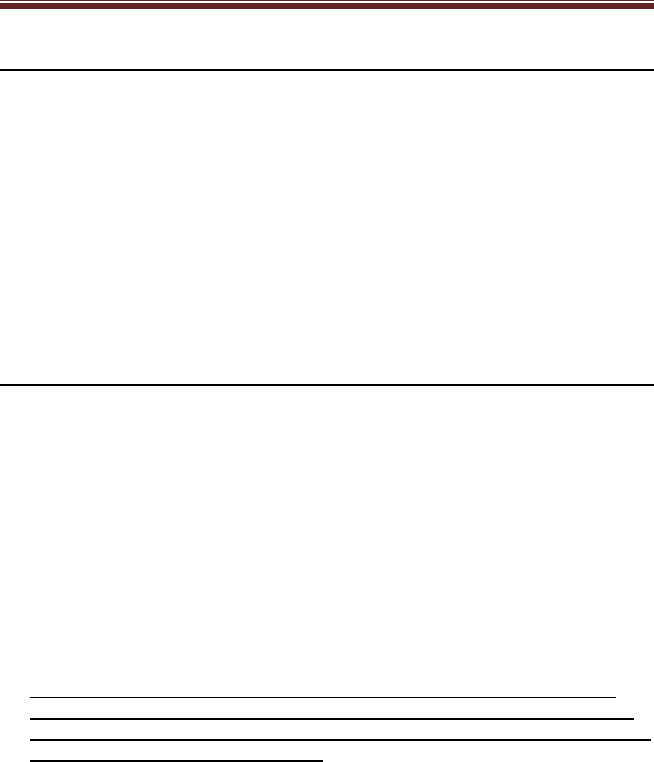
English
4
Items in this package
Before throwing away any packaging materials, please check thoroughly and
make sure you find the following items that come along with this package:
Turntable
Remote Control
45 RPM adapter
3.5mm aux in cable
AC Power Adaptor
Retain the original packaging materials for exchange or return purposes.
Specifications
Frequency Range AM 522 - 1620 KHz
FM 87.5 - 108 MHz
Antennas External FM antenna wire
Built-in ferrite AM bar
Power Source DC 12V - 1200mA
Speaker Size 4” Dynamic type x 2
Speaker Ohm 4 Ohm
Speaker Watt 5W
Power Output 2W x 2
Note:
Design and specifications are subject to change without notice.
To help save power consumption, some models will comply with ERP energy
saving standard. When there is no audio input for 20 minutes, their powers will
automatically cut-off. To turn power back on and resume playing, you will need to
turn off the power and turn it on again.

English
5
Product Description
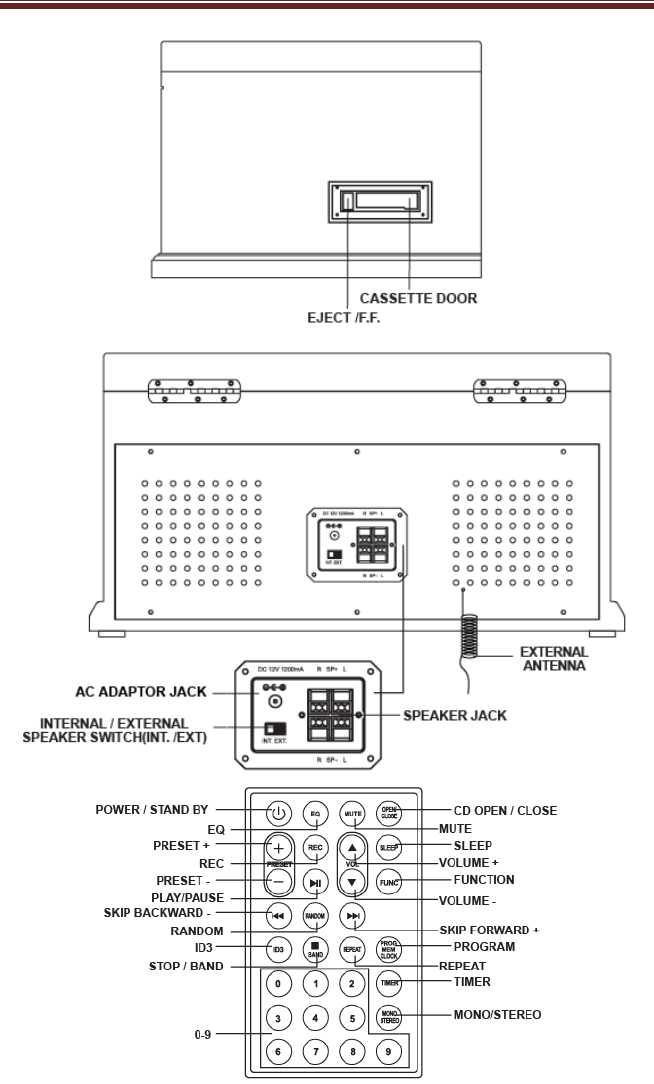
English
6
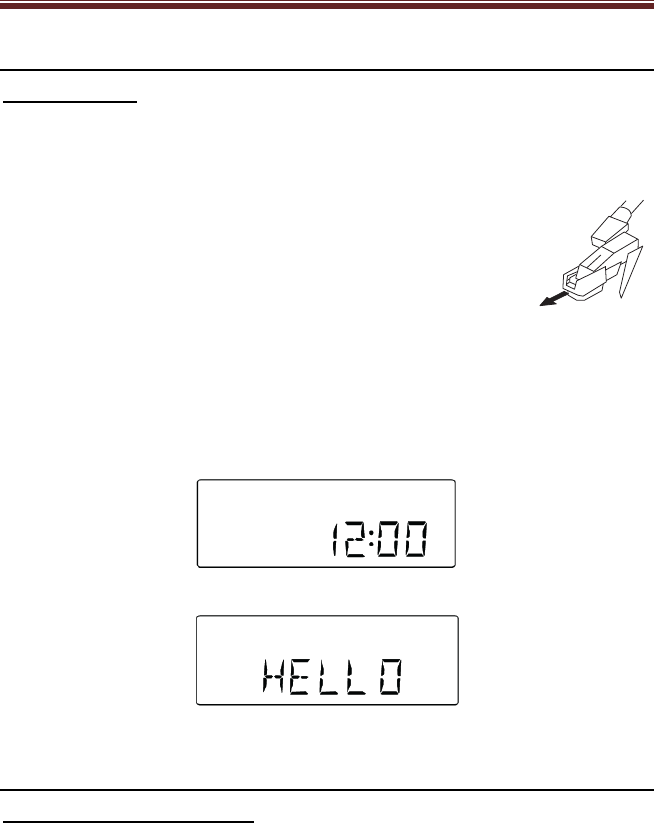
English
7
Initial Setup
Essential Setup
1. Remove packing materials from unit.
Note: Save all packing materials
2. AC adaptor and remote control are located on the outside of the styrofoam
packaging.
3. Remove plastic bag covering radio and remote control.
4. Untie antenna wire on back of radio.
5. Open lid and remove styrofoam shipping material from turntable.
6. Remove black tie-wrap from under the TONE ARM
7. Remove white protective needle cover by gently pulling
towards the front of the unit.
8. Plug the small end of the AC adaptor into the DC jack on the back of unit and
plug the adaptor into an appropriate outlet.
9. Untie the FM antenna and allow it to hang down in a straight line for optimum
FM reception. If you have trouble tuning in an FM station, move the external
FM antenna for best reception. Do not connect FM antenna to outside
antenna.
10. Connect the AC adaptor to the wall socket. This system switches to Standby
mode automatically and LCD would be shown as below
11. To switch the unit on, press POWER button LCD backlight will be turned on.
12. STANDBY LED is turned off and displayed as below.
Stereo System Connection
Spring clip speaker terminals
The spring clip speaker terminals deliver amplified, speaker-level signals as
output and should be connected with the passive speakers.
Note:
When using external speakers the switch labeled Int./Ext. must be switched to the EXT.
position.
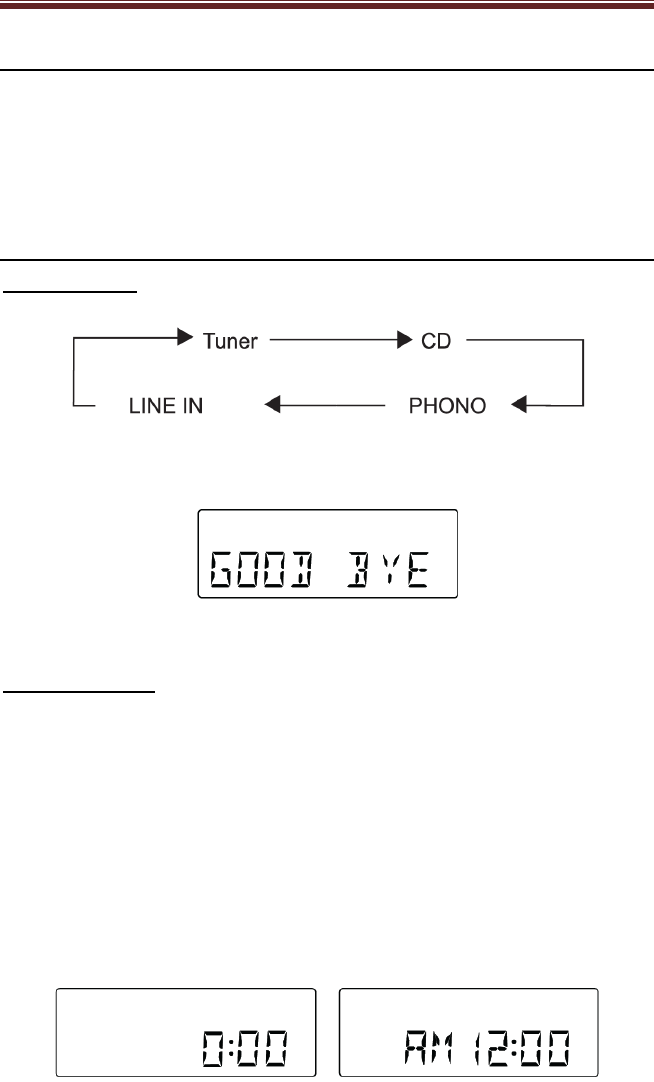
English
8
Aux Input Connection
You can connect an audio device to this unit and play your music through its
speakers. To do this, press the AUX button to set the unit to Aux In mode,
connect the 3.5mm auxiliary cable between your audio device and the Line In
Jack of this unit and start playing.
Basic Operation
Function Select
1. Press Function to select among:
2. When the unit is on, press Power to switch the unit off. LCD backlight will be
turned off and shown message “GOOD BYE” for 2 seconds, then the
STANDBY LED is turned on.
Note: In the standby mode, EQ setting, sound settings tuner presets and the volume level
(up to a maximum volume level of 30) will be stored in the unit’s memory.
Setting The Clock
After connecting the system to power supply, set the clock first.
1. Press POWER to switch the unit to Standby mode.
The display shows the time
“0:00” flashes by default if you have not set the clock.
2. In the Standby mode, press and hold PROGRAM over 1 second. The hour’s
digit starts flashing
3. Press the FF or FB repeatedly to set the hours.
4. Press PROGRAM again to confirm. The minutes digit starts flashing
5. Hold down FF or FB repeatedly to set the minutes.
6. Press PROGRAM again to confirm. The minute’s digit stop flashing, the
clock begins to run.
7. Press PROGRAM to select between 12 and 24 hours, shown as below
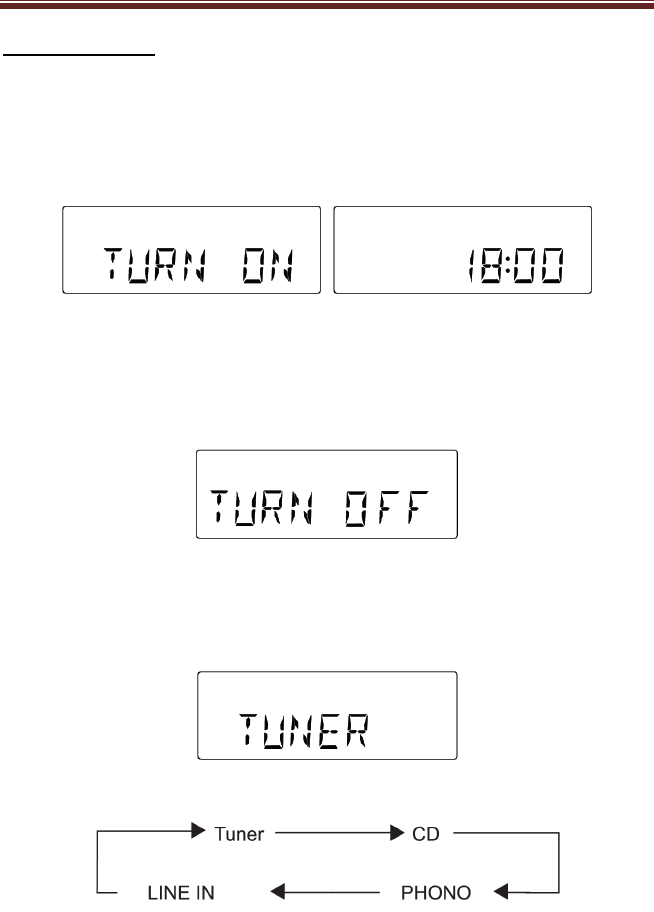
English
9
Setting The Timer
The unit can be used as an alarm clock, whereby the selected source (CD,
TUNER, OR PHONO) to start playback at a preset time. Make sure the clock is
set before using the timer.
1. In the standby mode, press and hold Timer over 1 second, icon " " and
message” TURN ON” start flashing. Press Timer again to begin the
“SYSTEM POWER ON” timer setting.
2. Press FF or FB repeatedly to set hours.
3. Press Timer to enter minutes setting mode.
4. Press FF or FB repeatedly to set minutes.
5. Press Timer again to begin “SYSTEM POWER OFF” timer setting. Icon " "
and message “TURN OFF” start flashing. Press Timer again to begin timer
setting.
6. Press FF or FB repeatedly to set hours.
7. Press Timer on the remote to enter minutes setting mode.
8. Press FF or FB repeatedly to set minutes.
9. Press Timer again to begin setting the source from wake up. Default at
TUNER mode. Message TUNER start flashing.
10. Press Function to select wake up source. The unit will be waked up from
last tuned station if TUNER mode is selected.
11. Press Timer on the remote again to complete timer on/off setting. Icon " " will
keep display on LCD if timer is set.
Note: The wake up sound level will be increased gently to preset volume
level.
12. Press Timer on the remote control to turn on/off the timer. The icon " " will be
on/off respectively.
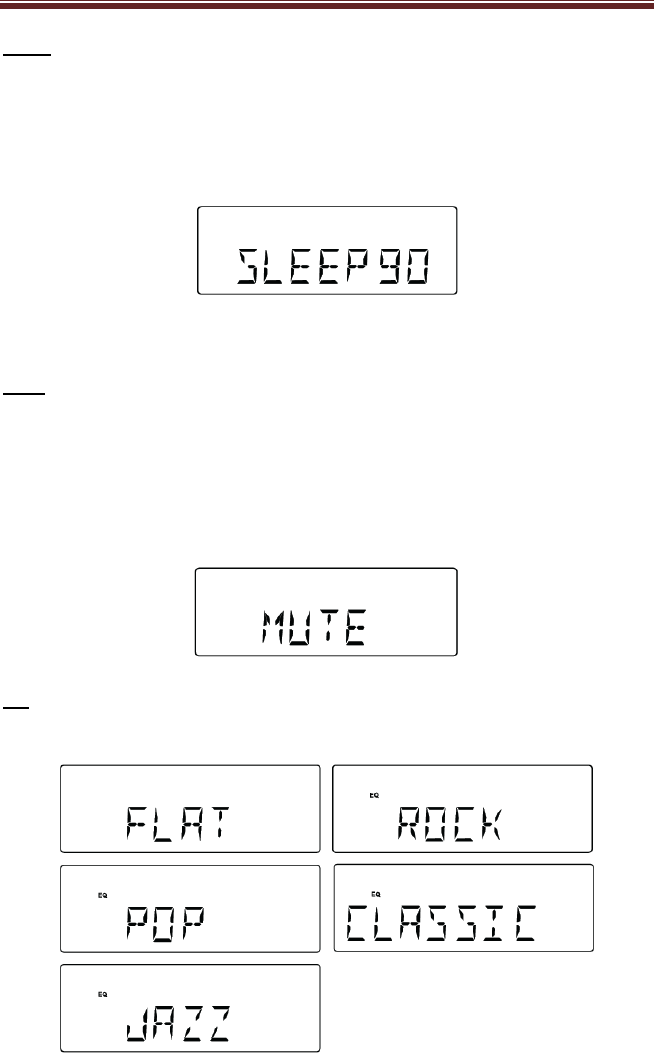
English
10
Sleep
Sleep mode allows the unit to operate for a pre-set amount of time, and then
automatically turns off.
On the remote control, press SLEEP repeatedly to select the desired time period
options (in minutes):
- Display shows in sequence: SLEEP 90, 80, 70, 60, 50, 40, 30, 20, 10
- Display shows the selected option briefly and returns to its previous status.
To deactivate the sleep timer, press SLEEP again to “00” or Press POWER to
switch the unit into standby mode.
Mute
You can temporarily switch off the sound without switching off the unit.
1. Press Mute on the remote control to switch off the sound, playback continues
without sound.
2. To switch on the sound, you can:
- press Mute again
- adjust the volume controls
- change the source
EQ
Press EQ on the remote control to select desired EQ mode.
5 modes preset EQ:
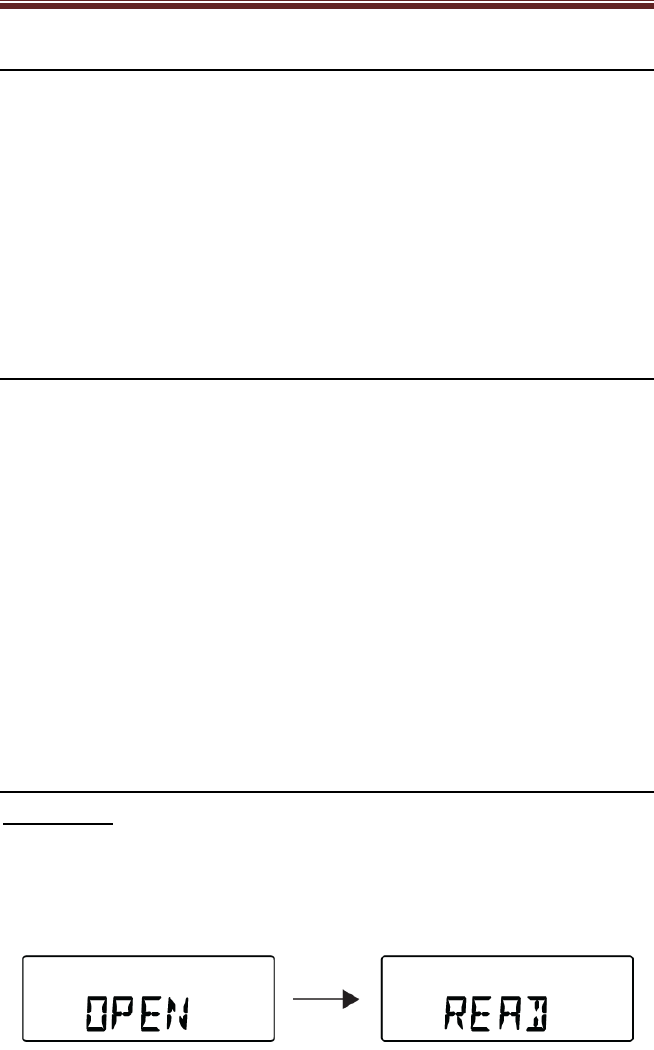
English
11
Bluetooth Operation
1. Press the Function button to switch to Bluetooth mode.
2. The LED indicator will flash indicating that it is searching for a nearby
Bluetooth enabled device to connect to.
3. On your Bluetooth enabled device, search for nearby devices. When your
device finds “CR7002” connect to this device. There should be no
requirement for a PIN.
4. When the unit has connected to your Bluetooth enabled device successfully,
your device will indicate that they are connected and the indicator light on the
Bluetooth. The unit will stop flashing and continuously illuminate.
Turntable Operation
1. Press the Power Button to turn on the power.
2. Press the Function Button to set the unit to Phono mode.
3. Set the Speed Control Switch to the desired speed (33 1/3, 45, or 78 RPM).
4. Place the record on the turntable. Use the 45 RPM Adapter if necessary.
5. Remove the stylus protector from the stylus assembly.
Note: To avoid stylus damage, make certain the included stylus guard is in place
whenever the turntable is being moved or cleaned.
6. Use the Cue Lever to raise the Tone Arm off its rest. To start the record,
move the Tone Arm to the right until you hear a “click”. The turntable will start
to turn.
7. Move the Tone Arm left and use the Cue Lever to lower it to the point where
you want the record to start.
8. At the end of the record, the Tone Arm will stop. You must return it to its rest
by hand.
CD Operation
Playing a CD
1. Press the Function to set the unit to CD mode.
2. Press CD Open / Close to open the CD compartment
3. Insert a disc with the printed side facing up. Press CD Open / Close again to
close the compartment, READ is displayed as the CD player scans the
contents of a disc.
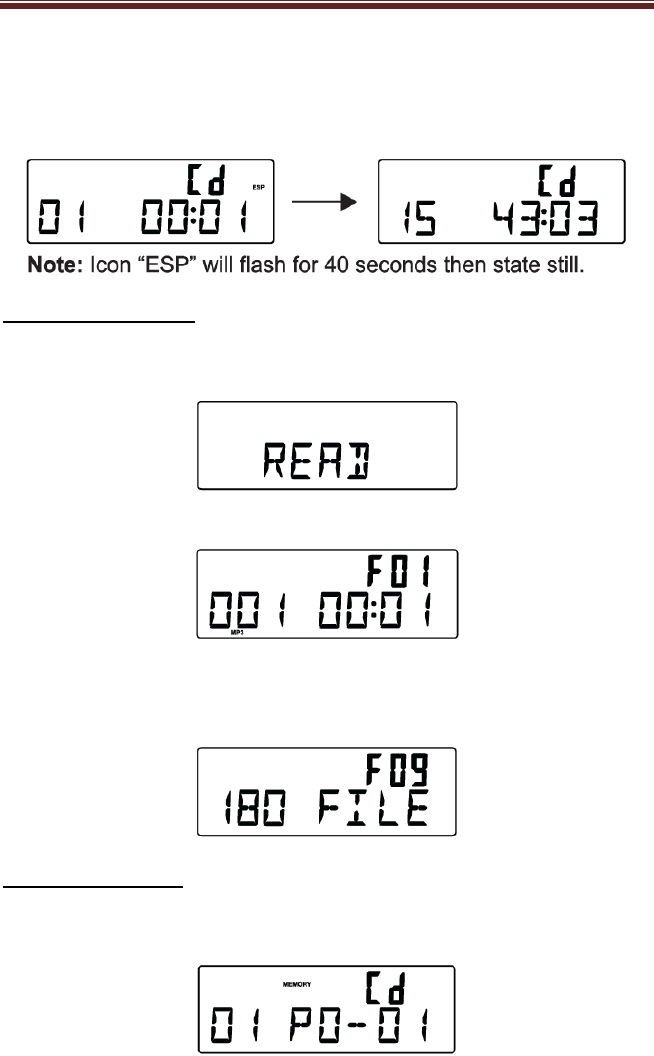
English
12
4. Track NO. 1 will be playback automatically after finish the reading CD disc
contents.
5. Press FF or FB once or repeatedly until the desired track number appears in
display.
6. Press Stop/Band to stop playback.
CD-MP3 disc playback
1. Insert CD-MP3 format disc. Press CD Open / Close again to close the
compartment. READ is displayed as the CD player scans the contents of a
disc.
2. Track no. 1 of root folder (Folder 1) will be playback automatically after finish
reading CD-MP3 disc contents.
3. Press FF or FB once or repeatedly until the desired track number appears in
display.
4. Press PRESET + or PRESET – to select desired album.
5. Press Stop/Band to stop playback
Programming Tracks
You may store up to 20 tracks in the desired sequence.
1. In the stop position, press Program to start programming. Icon “MEMORY”
and P0-01 will start flashing.
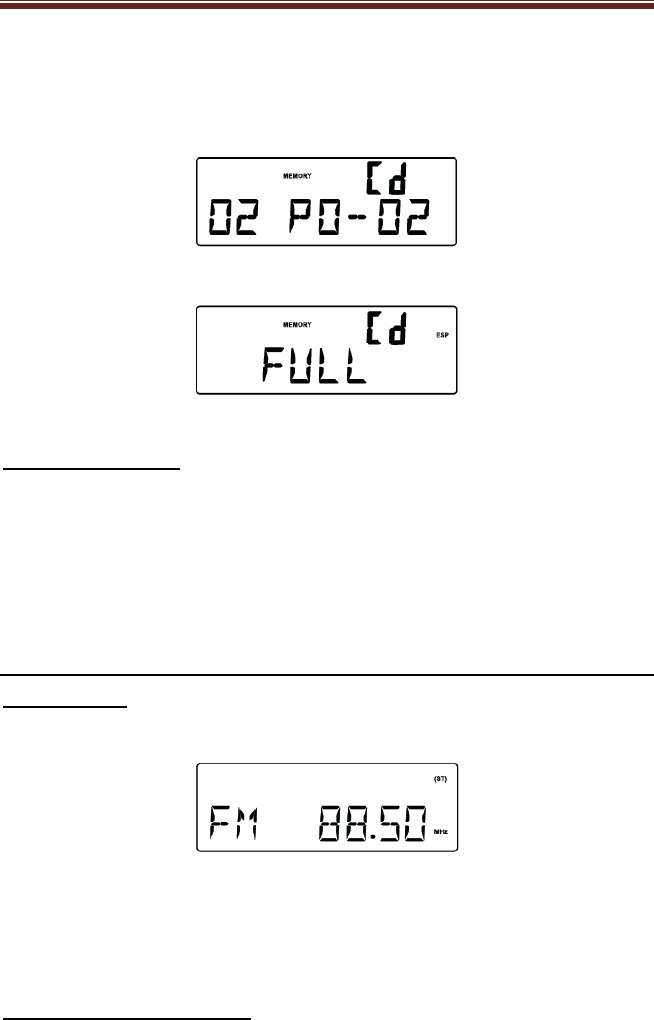
English
13
2. Press FF or FB once or repeatedly until the desired track number appears in
the display. For MP3: press PRESET + or PRESET – to select the desired
album.
3. Press Program to confirm, display shown stored track no. and next store
position.
4. Repeat step 2-3 to select and store all desired tracks. FULL is displayed if
you attempt to program more than 20 tracks.
5. Press Play/Pause to play the program.
Erasing the Program
You can erase the contents of the memory by:
- once if in stop position, twice during playback
- Press POWER
- Select another sound source
- Open the CD door
Radio Operation
AM/FM Tuning
1. Press the Function Button to set the unit to TUNER mode.
2. Press the STOP/Band Button again to select between AM and FM.
3. Auto Tuning – Press and hold FF or FB until stations begin to scan. The unit
will automatically tune to the first available station with sufficient reception. If
a station is received in stereo, (ST) will show on the display. Repeat step 3 if
necessary until you find your desired station.
4. Manual Tuning – Press FF or FB briefly and repeatedly until found a station.
Programming Radio Stations
You can store up to a total of 40 radio stations (20 FM and 20 AM) in the memory
manually or automatically (Autostore)
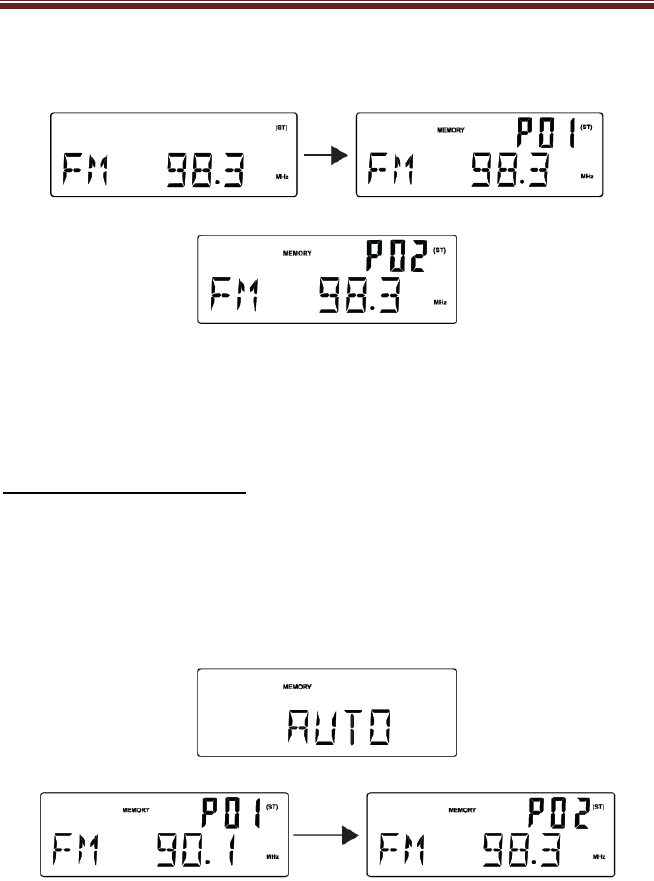
English
14
1. Tune to your desired station.
2. Press PROGRAM to activate programming, icon “MEMORY” and P01 will
start flashing.
3. Press PRESET + or PRESET – to allocate a number from 1 to 20 stations
4. Press PROGRAM to confirm, display shows the preset number waveband
and the frequency of the preset station.
5. Repeat steps 1-4 to store other stations to listen to a preset station. Press
PRESET + or PRESET – once or more until the desired preset station in
displayed.
To Listen to a Preset Station
Press PRESET + or PRESET – once or more until the desired preset station is
displayed.
Automatic programming radio stations
Automatic programming will station preset 1, from this preset number upwards,
former programmed tuner stations will be erased.
1. Press and hold PROGRAM button until Auto appears
- Icon “memory” will start flashing
- Available stations are programmed.
- After all stations are stored, the last preset station will then be played.
Note:
The unit is equipped with a FM wire antenna. To FM improve reception, move the
wire around until the reception is clear without interferences. Do not connect the wire
to any additional antenna.
The AM antenna is built inside the unit. If AM reception is poor, try to rotate the unit
for better reception. For AM reception, the unit is provided with a directional build-in
ferrite antenna. Rotate the set to find the position in which the best reception is
obtained. Do not connect the EXTERNAL FM ANTENNA to any outside antenna.

English
15
Cassette Operation
1. Press the Function button to set the unit to PHONO mode.
2. While in Phono mode, insert a prerecorded tape through the CASSETTE
DOOR.
3. Adjust the volume level by turning the VOLUME DOWN/UP KNOB.
4. For fast forwarding, press the EJECT/F.F. halfway in. Pressing again will stop
the fast forwarding and return the cassette to the playing mode.
5. To stop and eject the cassette, press the EJECT/F.F. in completely.
6. When one side of the tape finishes playing, the cassette will automatically
stop.
Note: 1. Remove the tape from the unit when it is not in use or stopped.
2. Phono function is disabled while a cassette is in use.

English
16
Troubleshooting
There is no power
Make sure radio is plugged in correctly.
Look at the STAND BY INDICATOR and check to see if it is red.
If the red light is on, press the POWER button to turn the unit on.
There is no sound
Make sure the mute function is turned off.
Check that the volume is turned up by pressing VOLUME UP button on the remote.
Note: Volume range on some units start at level 15 and ends at level 40.
Make sure INT./ EXT. switch on back of radio is switched to INT. (Unless you are using
external speakers, in which case it should be on EXT. )
Check to make sure power is turned on.
CD does not play
Check to make sure CD is inserted correctly (label side facing up).
Check to see that surface of CD is clean.
Make sure function switch is set to CD mode.
Remote not working
Replace battery.
Be sure to point the remote towards remote sensor when operating.
Remove obstacles in the path of the remote and radio so the remote signal has a
straight path to the radio.
Turntable will not work
Check if the AC Power source is connected.
Press the POWER button (on front of unit or on RC) to turn the unit on, the STAND BY
INDICATOR light should be off.
Check that the unit is in PHONO Mode. Try moving the Tone Arm to the right until a
click is heard.
No Sound is coming from the unit
The white protective needle cover has not been removed
The Volume is not turned up
The Tone Arm will not move
The black tie-wrap has not been removed from underneath Tone Arm.
Tone Arm hold down clip has not been released