Molex CVS Bochum NBHS-1 TheFirstOne Bluetooth Headset User Manual Manual
Novero GmbH TheFirstOne Bluetooth Headset Manual
Manual

Welcome
TheFirstOne
Getting started
How to ...
Signals
Accessories
Care
Support
Safety & disposal
Warranty
Certification &
safety approvals
Glossary
Welcome
Congratulations on your new headset!
We hope you will enjoy TheFirstOne by novero.
This user guide will help you get started and will
present you with all the striking features and
accessories that provide for the ultimate,
customized user experience.

TheFirstOne
TheFirstOne is ready to wear and designed to fit a
fashionable lifestyle.
You can customize the headset with the earpiece that
suits you best, and use the headset with a range of
elegant accessories for personal, desktop and in-car
convenience.
Wearing TheFirstOne
_read more
Box contents
_read more
Technical specifications
_read more
LED indicator
Multi-function
button
Volume up
Microphone
Microphone
Volume down
Welcome
TheFirstOne
Getting started
How to ...
Signals
Accessories
Care
Support
Safety & disposal
Warranty
Certification &
safety approvals
Glossary
Back
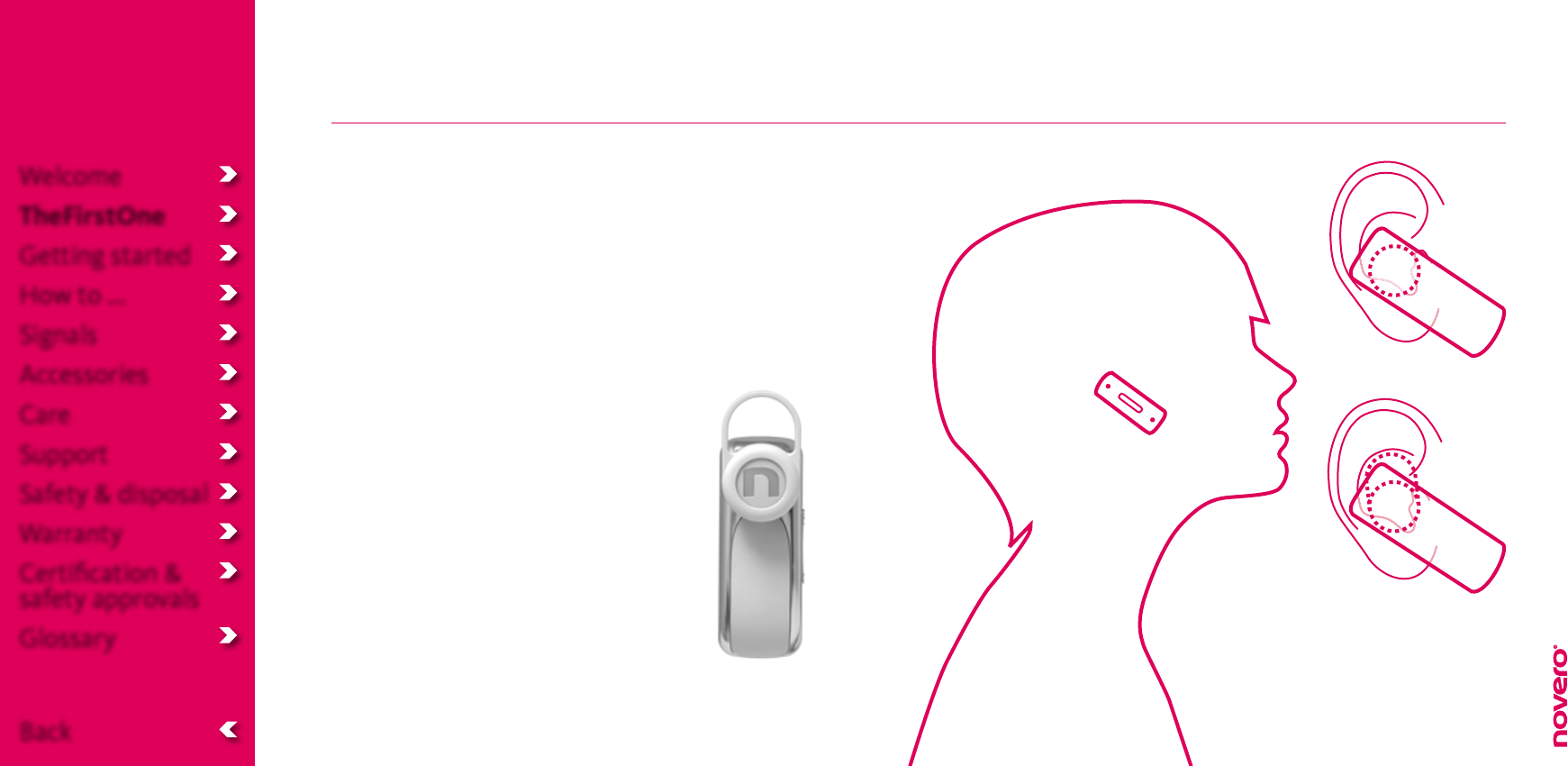
Wearing TheFirstOne
For simplicity and elegance, TheFirstOne is worn
without an ear hook.
To wear the headset properly, simply attach the
earpiece that suits you best, gently place the
headset in your right or left ear, and make sure that
the headset is pointed towards your mouth.
For optimal performance, carry
your mobile device on the same
side of your body as or within line
of sight of your headset.
Welcome
TheFirstOne
Getting started
How to ...
Signals
Accessories
Care
Support
Safety & disposal
Warranty
Certification &
safety approvals
Glossary
Back

Box contents
TheFirstOne Clip
Car charger (DC)
USB cable Desk stand
Neck cordExchangeable earpieces
Wall charger (AC) with local adapters
User guide on mini CD
Box
Car holder
Welcome
TheFirstOne
Getting started
How to ...
Signals
Accessories
Care
Support
Safety & disposal
Warranty
Certification &
safety approvals
Glossary
Back

Technical specifications
• Headset weight: 10.8 grams
• Operating range: Up to 10 meters (approx. 33 feet)
• Battery: Built-in, non-replaceable, rechargeable
battery
• Battery power supply: Wall charger (AC), car
charger (DC) or PC via USB cable
• Talk time (with fully charged battery): Approx. 4–5
hours
• Standby time (with fully charged battery): Approx.
100 hours
• Bluetooth: Multi-compatible with devices that
support Bluetooth Specification 2.1 with EDR,
Handsfree Profile 1.5 and Headset Profile 1.1
Welcome
TheFirstOne
Getting started
How to ...
Signals
Accessories
Care
Support
Safety & disposal
Warranty
Certification &
safety approvals
Glossary
Back

Charging TheFirstOne
Before you can use TheFirstOne, you must charge it
in one of the three following ways, using only original
charging devices provided by novero.
A full charge takes approx. 1 1/2 hours.
• Wall charger (AC): Select the appropriate local
adapter for the wall charger and insert it into
the wall outlet. Connect the wall charger and the
headset with the USB cable.
• Car charger (DC): Connect the car charger to the
DC outlet in your car. Connect the car charger and
the car holder with the USB cable, and place the
headset in the car holder as shown.
• PC via USB cable: Connect your PC and the headset
with the USB cable. If you like, you can leave the
headset in the desk stand while charging.
Charging signals
_read more
Welcome
TheFirstOne
Getting started
How to ...
Signals
Accessories
Care
Support
Safety & disposal
Warranty
Certification &
safety approvals
Glossary
Back

Turning TheFirstOne on/o
• To turn the headset on, press and hold (2 sec) the
multi-function button.
• To turn the headset o, press and hold (+5 sec) the
multi-function button.
If your headset is already paired with a device, the
headset will automatically attempt to connect with
this device when turned on.
Power signals
_read more
2 sec
Welcome
TheFirstOne
Getting started
How to ...
Signals
Accessories
Care
Support
Safety & disposal
Warranty
Certification &
safety approvals
Glossary
Back
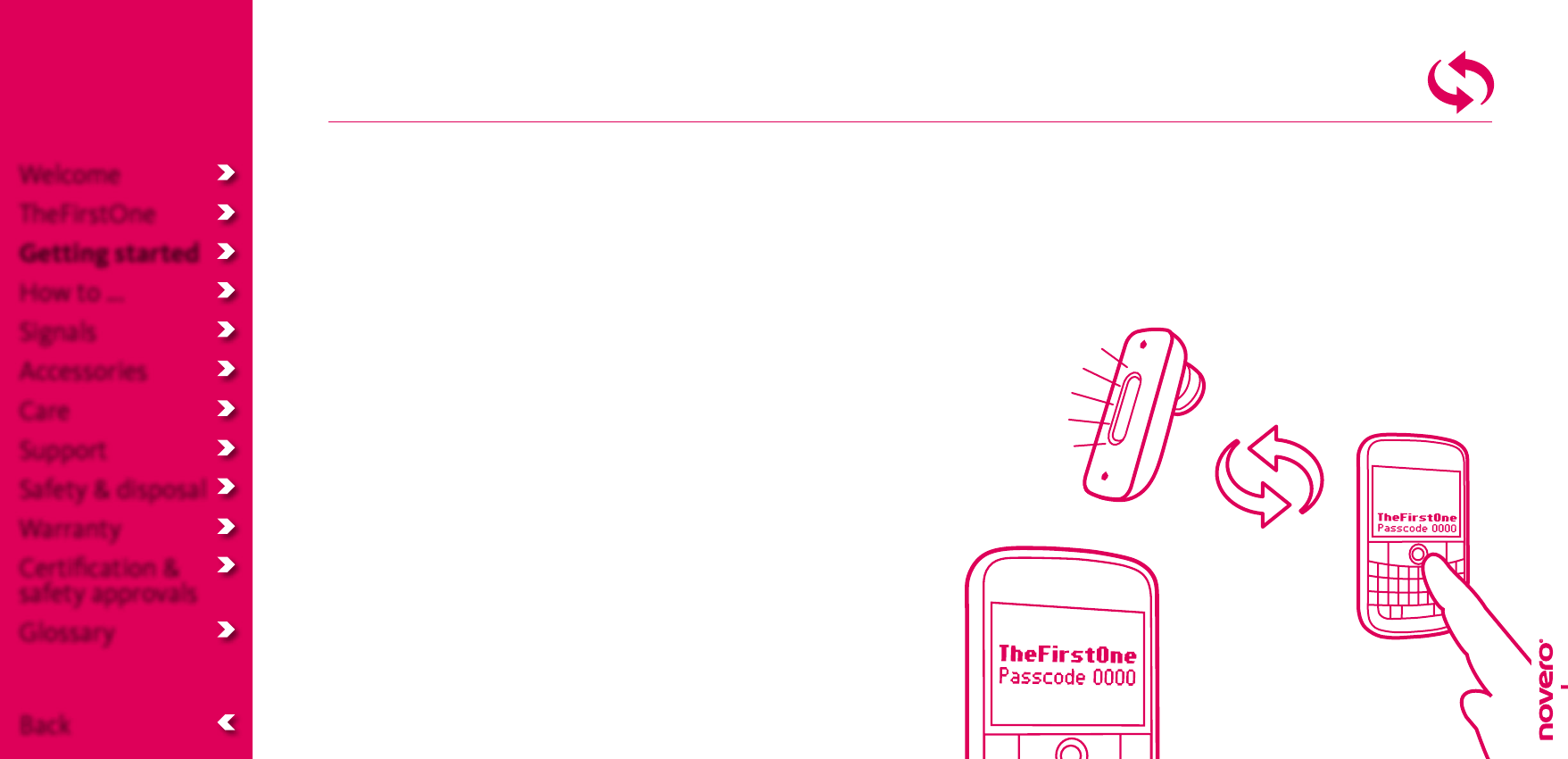
Pairing TheFirstOne
If TheFirstOne is not already paired with another
Bluetooth device, it will automatically enter pairing
mode when you turn it on.
• To manually enter pairing mode, press and hold
(2 sec) the multi-function button until the headset
flashes alternately red and blue.
To pair the headset with your mobile device,
activate the Bluetooth feature of the device and
search for TheFirstOne. See the user guide of your
mobile device for instructions.
When your mobile device recognizes the headset,
select it and confirm your choice with the pass code
or PIN=0000. Your device will confirm when pairing
is complete.
Pairing mode will time out after 3 minutes. If pairing
has not been completed by then, simply turn the
headset back on to re-enter pairing mode.
Pairing signals
_read more
Welcome
TheFirstOne
Getting started
How to ...
Signals
Accessories
Care
Support
Safety & disposal
Warranty
Certification &
safety approvals
Glossary
Back
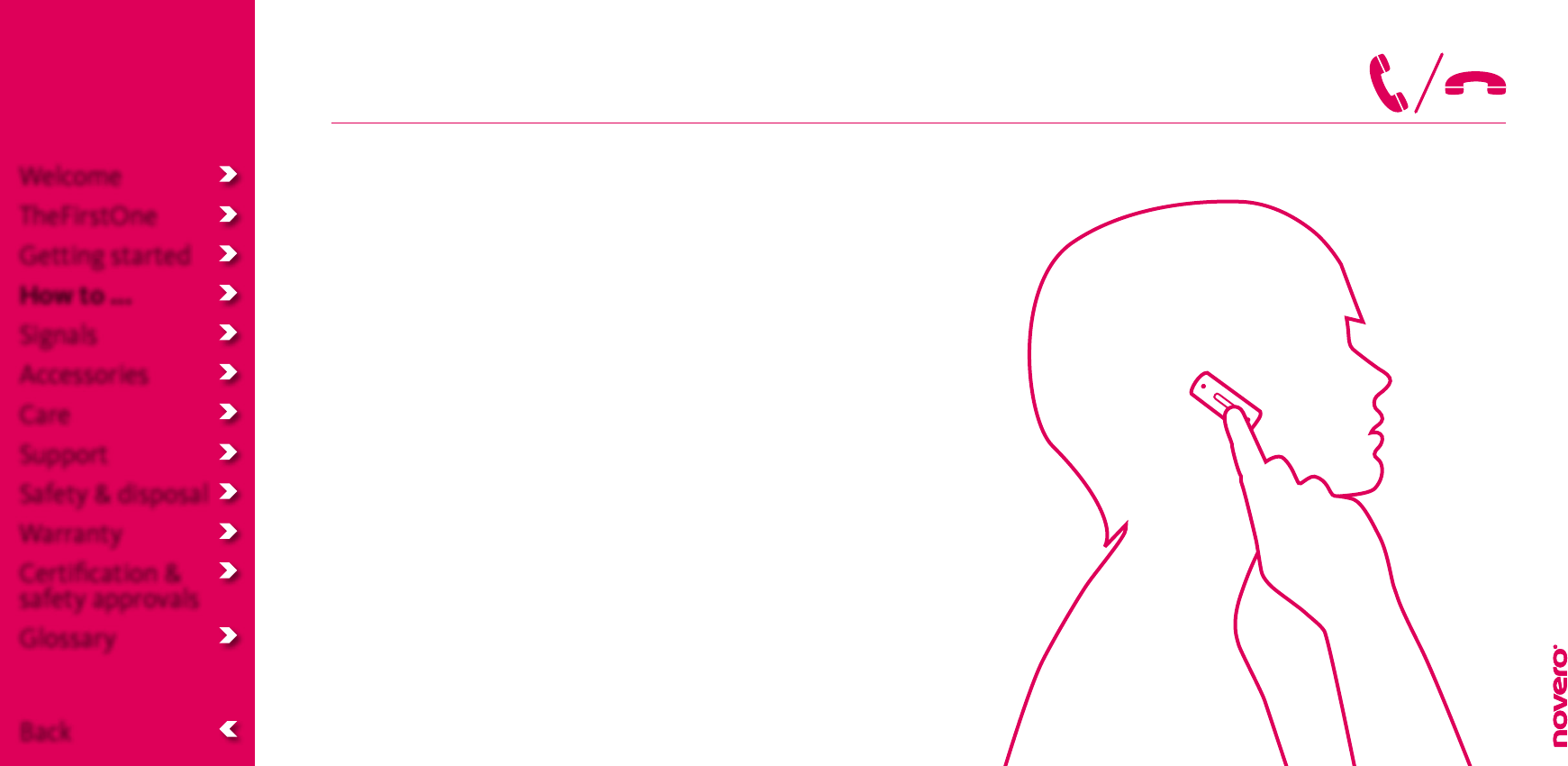
Make calls
• To make a call, simply use your mobile device, and
the call will automatically transfer to your headset
(subject to device settings).
• To answer a call, press the multi-function button.
• To end a call, press the multi-function button.
• To redial the last number called, double-press the
multi-function button while the headset is on
standby.
• To reject an incoming call, press and hold (2 sec)
the multi-function button. – Depending on your
mobile device settings, the call will either be
directed to your voice mail or the caller will hear a
busy tone.
Call signals
_read more
Welcome
TheFirstOne
Getting started
How to ...
Signals
Accessories
Care
Support
Safety & disposal
Warranty
Certification &
safety approvals
Glossary
Back
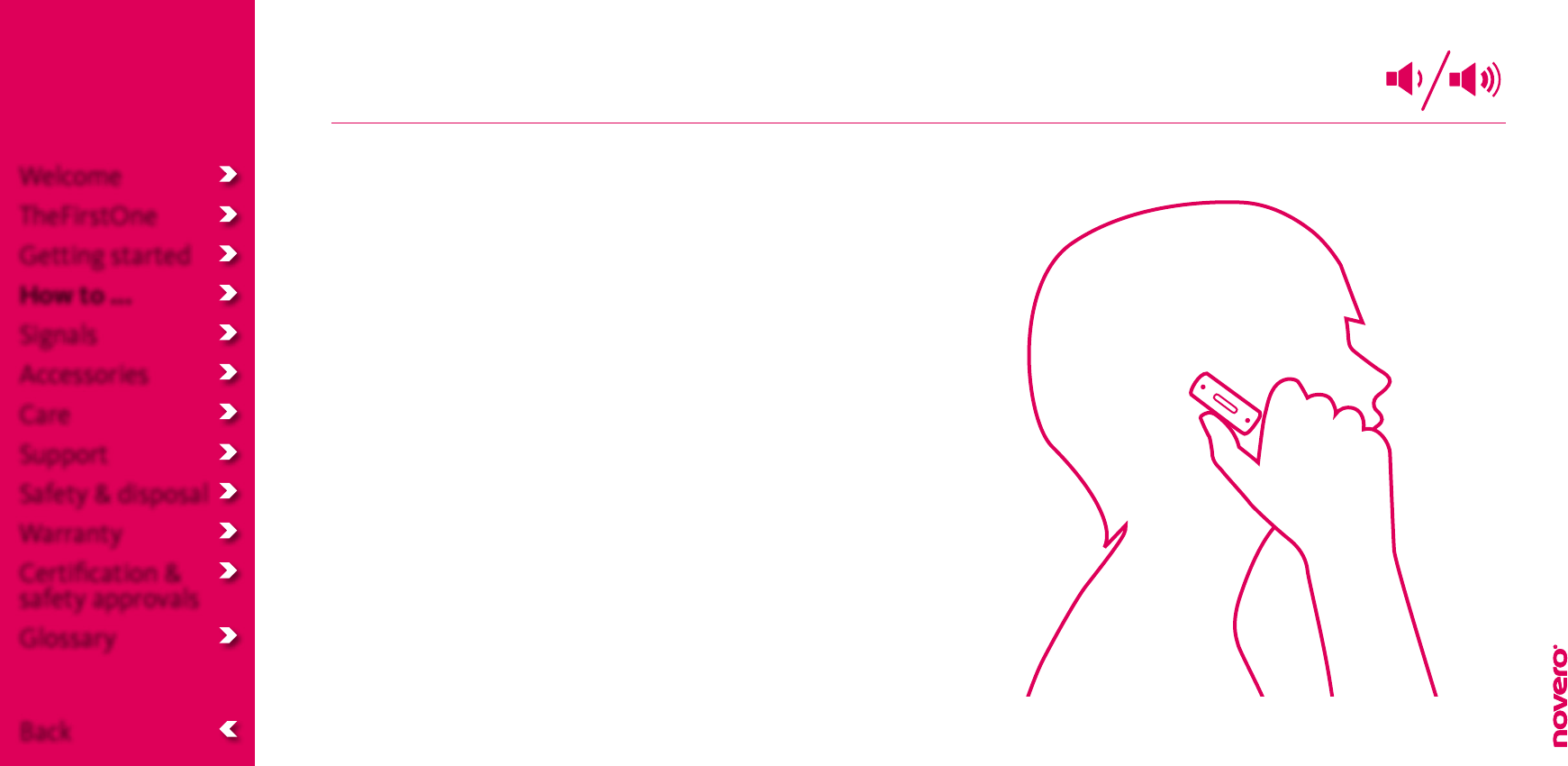
Adjust the volume
• To adjust the volume,pressvolumeup(••)or
volumedown(•).
• To mute the microphone, press volume up and
volumedown(••/•)atthesametime.
• To unmute the microphone, press volume up and
volumedown(••/•)atthesametimeagain.
Volume signals
_read more
Your headset can deliver high-pitched tones and high-volume sounds. Exposure to such sounds may result in permanent hearing loss.
Adjust the volume to a reasonable level depending on conditions such as reception, mobile device settings and your surroundings.
!
Welcome
TheFirstOne
Getting started
How to ...
Signals
Accessories
Care
Support
Safety & disposal
Warranty
Certification &
safety approvals
Glossary
Back

Make advanced calls
• To activate voice dialing (if supported by your mobile
device), press the multi-function button. When you
hear a beep, record the voice dialing tag (name)
through your headset. See the user guide for your
mobile device for more information about this feature.
• To answer a call waiting (if supported by your
mobile device), press the multi-function button once
to put the active call on hold and answer the call
waiting. Double-press the multi-function button to
switch between the two calls.
• To put an active call on hold, double-press the
multifunction button. The caller will hear music until
you resume this call by double-pressing again – or
until you end the active call, which will automatically
activate the call on hold.
• To reject a call waiting, press and hold (2 sec) the
multi-function button.
• To transfer an active call from your mobile device
to your headset or vice versa, press and hold (2 sec)
volumeupandvolumedown(••/•)atthesametime.
Advanced call signals
_read more
Welcome
TheFirstOne
Getting started
How to ...
Signals
Accessories
Care
Support
Safety & disposal
Warranty
Certification &
safety approvals
Glossary
Back

Reset
If you have trouble pairing TheFirstOne with a new
Bluetooth device, you may need to reset the list of
paired devices in your headset.
• To reset the list of paired devices, press and hold
(2 sec) the multi-function button and volume down
(•)atthesametime.
• To reset the headset, press and hold (2 sec) the
multi-functionbuttonandvolumeup(••)atthe
same time.
Welcome
TheFirstOne
Getting started
How to ...
Signals
Accessories
Care
Support
Safety & disposal
Warranty
Certification &
safety approvals
Glossary
Back

Install the car holder
TheFirstOne comes with a car holder, which also
functions as a charging dock together with the car
charger.
• To install the car holder in the right place, first
connect the car charger to the DC outlet in your
car. Then fasten the car holder to the dashboard in
a place where
1) the USB cable can reach from the car charger to
the car holder
2) the car holder is not close to an airbag or area
where it could harm you in case of a collision
3) it will hold your headset in arm’s reach from the
driver’s seat.
Welcome
TheFirstOne
Getting started
How to ...
Signals
Accessories
Care
Support
Safety & disposal
Warranty
Certification &
safety approvals
Glossary
Back

Signals
TheFirstOne has various signals to indicate the status
of your actions or inform you of dierent situations.
Charging signals
_read more
Power signals
_read more
Pairing signals
_read more
Call signals
_read more
Volume signals
_read more
Advanced call signals
_read more
Welcome
TheFirstOne
Getting started
How to ...
Signals
Accessories
Care
Support
Safety & disposal
Warranty
Certification &
safety approvals
Glossary
Back

The battery life will be significantly reduced if your headset is left uncharged for a long period of time. It is therefore recommended that you recharge
your headset at least once a month.
Situation:
Battery low
Battery charging
Battery charged
LED lights:
Red flashes
(as current pattern)
Solid red
Solid blue
Sound:
One beep every 15 seconds
!
Charging signals
Welcome
TheFirstOne
Getting started
How to ...
Signals
Accessories
Care
Support
Safety & disposal
Warranty
Certification &
safety approvals
Glossary
Back

Situation:
Pairing mode
Pairing successful
Standby
Pairing failed
Idle (not paired)
Bluetooth
connection lost
Sound:
One long beep
Two short beeps
One short beep
Four beeps
Pairing signals
LED lights:
Blue and red
alternating flashes
Blue flash every 15 seconds
Blue flash every 15 seconds
Welcome
TheFirstOne
Getting started
How to ...
Signals
Accessories
Care
Support
Safety & disposal
Warranty
Certification &
safety approvals
Glossary
Back
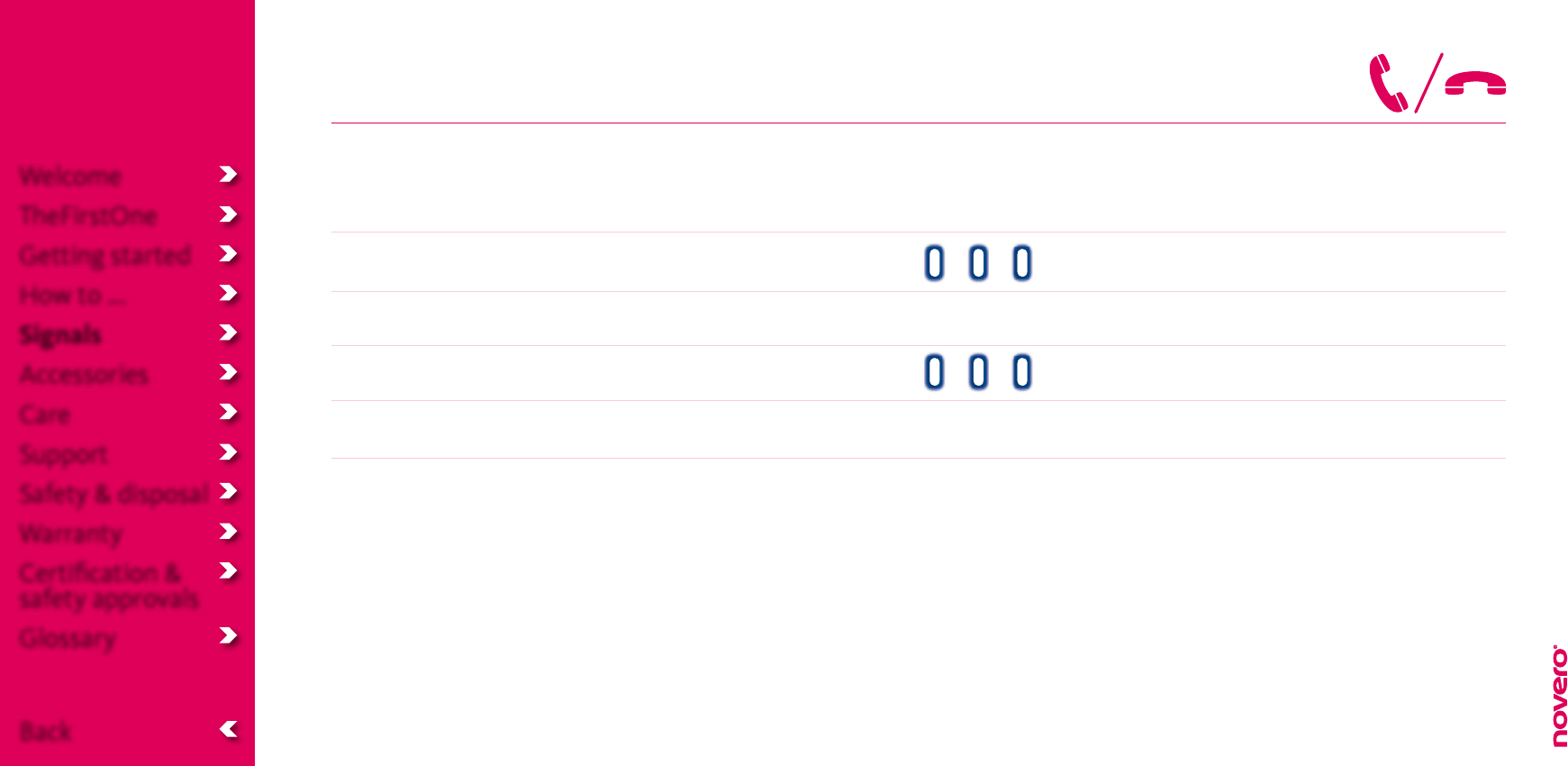
Call signals
Situation:
Incoming call
Answer call
Active call
Reject call
Sound:
Ring tone
Two beeps
Two beeps
LED lights:
Blue flash every five seconds
Blue flash every five seconds
Welcome
TheFirstOne
Getting started
How to ...
Signals
Accessories
Care
Support
Safety & disposal
Warranty
Certification &
safety approvals
Glossary
Back

Situation:
Volume up
Volume down
Volume limit
Mic. muted
Unmute mic.
LED lights:
Red flash every five seconds
Sound:
One short beep (high tone)
One short beep (low tone)
One short beep
One beep
Volume signals
Welcome
TheFirstOne
Getting started
How to ...
Signals
Accessories
Care
Support
Safety & disposal
Warranty
Certification &
safety approvals
Glossary
Back

Accessories
To complete the concept of style, elegance and
convenience, TheFirstOne comes with a range of
accessories.
• Usethefashionableneckcordandcliptocarrythe
headset with an understated style. Fasten the clip
to the pocket rim, your lapel or wherever it is most
convenient for you. When you need to use the
headset, simply twist it to unhook it.
• Placetheheadsetinthecarholderwhiledrivingto
keep the headset in arm’s reach and make it easy to
charge in the car.
• Storetheheadsetinthedeskstandinyouroceor
at home.
Welcome
TheFirstOne
Getting started
How to ...
Signals
Accessories
Care
Support
Safety & disposal
Warranty
Certification &
safety approvals
Glossary
Back

Care
• StoreTheFirstOne with the power o and safely
protected when not in use.
• Storetheheadsetoutofdirectsunlightandextreme
temperatures (above 45°C/113°F or below
-10°C/14°F), as this may shorten the battery life,
aect the operation or degrade the performance of
your headset.
• Storetheheadsetawayfrommagneticstrips(e.g.
on credit cards) and electronic medical devices.
• Handleyourheadsetwithcare.–Donotdrop,
knock or shake it, or expose it to heavy dust, dirt,
moisture, rain or other liquids.
• Disposeofallproductpartsinaccordancewithlocal
standards and regulations to spare the environment
and promote sustainability.
Welcome
TheFirstOne
Getting started
How to ...
Signals
Accessories
Care
Support
Safety & disposal
Warranty
Certification &
safety approvals
Glossary
Back

Support
Go through the list of suggestions below if you
experience any problems with TheFirstOne.
• If there is no sound in your headset:
– Check that the volume is adjusted correctly.
– Check that your headset is paired with your
device.
– Check that your headset and device are turned on.
You should then hear a sound from your headset.
– Check that your headset and device are charged.
• If you cannot pair your headset:
– Check that the headset is not already paired with
your device. If not, then repeat the pairing
procedure, or press and hold (2 sec) the
multifunctionbuttonandvolumedown(•)atthe
same time to reset the list of paired devices.
• If you hear static or noise in your headset:
– Check that the headset is close to your mobile
device. If not, move the headset closer to the
device.
• If you cannot redial, voice dial, place a call on
hold or reject a call through your headset:
– Check that these features are supported by the
connected mobile device.
For software updates and more support, please visit us
at www.novero.com
Welcome
TheFirstOne
Getting started
How to ...
Signals
Accessories
Care
Support
Safety & disposal
Warranty
Certification &
safety approvals
Glossary
Back
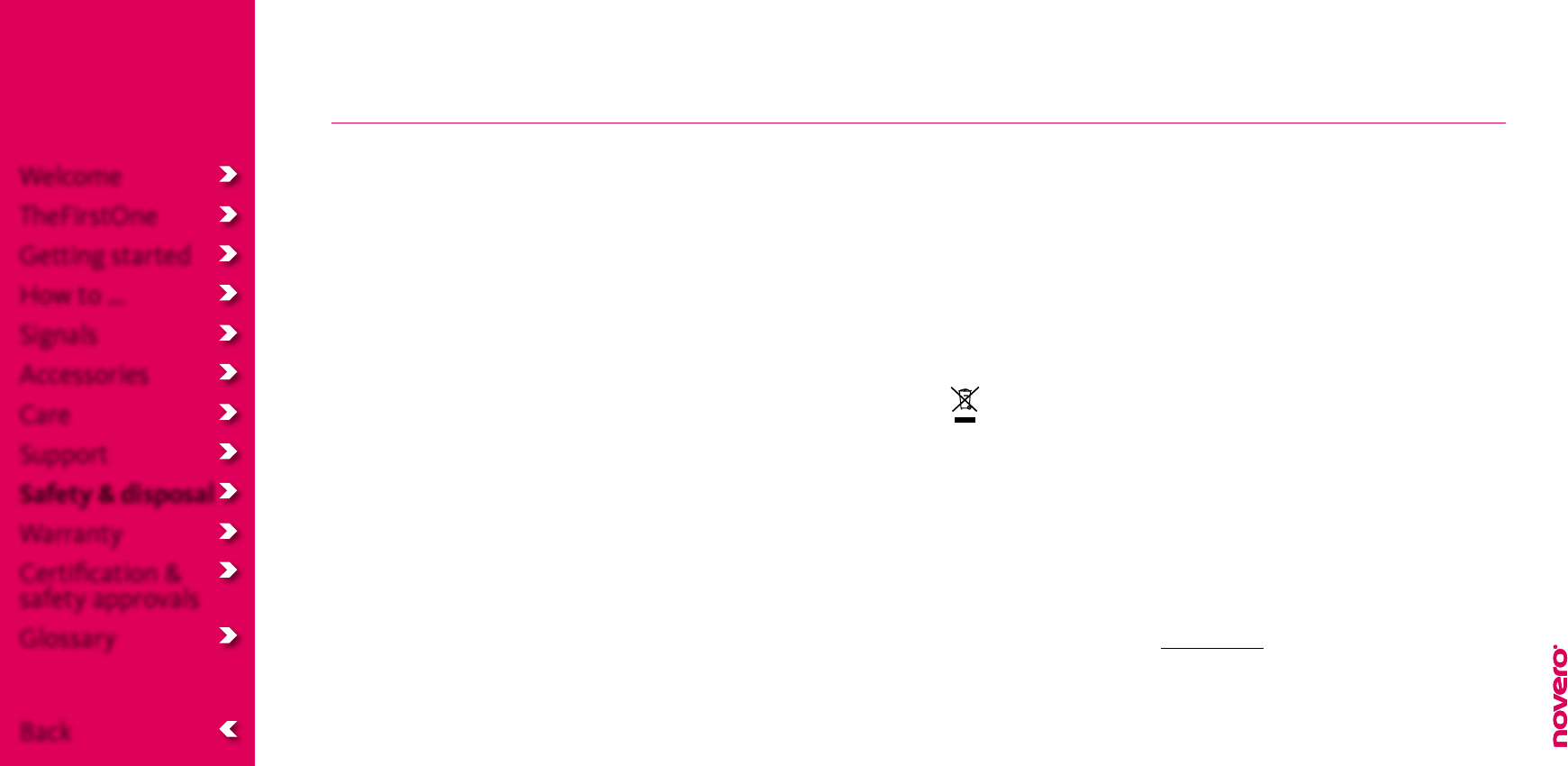
Safety & disposal
1. Preparing TheFirstOne
• Turnthevolumedowntoitslowestlevel.–Thenputtheheadsetonandslowlyadjustthe
volume to a comfortable level.
• Makesurethat,ifinstalled,thecarholderisfastenedtothedashboardinaplacewhere
1) the USB cable can reach from the car charger to the car holder
2) the car holder is not close to an airbag or area where it could harm you in case of a collision
3) it will hold your headset in arm’s reach from the driver’s seat.
2. Using TheFirstOne
• Keepthevolumeatthelowestlevelpossibleandavoidusingtheheadsetinnoisy
environments where you may be inclined to turn up the volume. – If you need to adjust the
volume, do it slowly to avoid sudden, unintended loud sounds.
• Ifyouexperiencediscomfortorringinginyourears,stopusingtheheadsetimmediatelyand
consult a physician.– Continued use at high volumes may accustom your ears to the sound
level and result in permanent damage to your hearing without any noticeable discomfort.
• Becautiousaboutwearingyourheadsetwhileengaginginanyactivitythatrequiresyourfull
attention. Remove or turn o your headset to keep you from being distracted and avoid
accidents.
• Usingyourheadsetwhileoperatingamotorvehicle,motorcycle,watercraftorbicyclemaybe
dangerous, and is illegal in some jurisdictions. Please respect local laws.
• Ifyouuseapacemaker,hearingaidorotherelectronicmedicaldevice,pleaseconsultyour
physician before using the headset.
• Nevertrytodismantletheproductyourself.Noneoftheinternalcomponentscanbe
replaced or repaired by users. – Only authorized dealers or service centres may open the
product. If any parts of your product require replacement for any reason, including normal
wear and tear or breakage, contact your dealer.
3. Keep out of reach of children
• Theplasticbags,whichthisproductanditspartsarewrappedin,arenottoysforchildren.
The bags themselves or the many small parts they contain may cause choking if ingested.
4. ACA TS028 – Ignition of flammable atmospheres
• Donotuseyourheadsetinenvironmentswithriskofignitionofammablegases.
5. Disposing of TheFirstOne
• Donotattempttoreplacethebuilt-inbatteryinyourheadset.
• Disposeofallproductpartsinaccordancewithlocalregulations.Ifindoubt,pleaseconsult
your local authorities.
• Thecrossed-outwheeledbinmeansthatwithintheEuropeanUniontheproductmustbe
taken to a separate collection facility at the product’s end-of-life. Do not dispose of these
products as unsorted municipal waste.
Reproduction, transfer, distribution or storage of part or all of the contents in this document
in any form without the prior written permission of novero is prohibited. novero® is a
registered trademark. Other product and company names mentioned herein may be
trademarks or trade names of their respective owners.
novero products are trademarks or registered trademarks of novero GmbH.
©2008 novero
All rights reserved
For recycling companies only: To remove the battery for recycling, push the headset open by
inserting a screwdriver into the USB port.
For more information, please go to www.novero.com
Welcome
TheFirstOne
Getting started
How to ...
Signals
Accessories
Care
Support
Safety & disposal
Warranty
Certification &
safety approvals
Glossary
Back

Warranty
Warranty
TheFirstOne has a limited one-year (1) warranty.
novero warrants this product to be free from defects in materials and workmanship (subject to
the terms set forth below) for a period of one (1) year from the date of purchase (“warranty
period”).
During the warranty period, novero will repair or replace this product or any defective parts at
novero’s discretion (“warranty service”). If repair or replacement is not commercially practicable
or cannot be completed in a timely manner, novero may choose to issue you a refund of the
purchase price paid for the aected product. Repair or replacement under the terms of this
warranty does not give the right to any extension or new beginning of the warranty period.
The warranty does not cover normal wear and tear or defects caused by rough handling.
Claims under the warranty
To obtain warranty service, please contact the novero dealer from whom you purchased this
product or visit www.novero.com for further information about customer service. You will need
to return this product to the dealer or ship it to the dealer or to novero (if so indicated at www.
novero.com) in either the original box or packaging aording an equal degree of protection. You
will bear the cost of shipping the product to novero. If the product is covered by the warranty,
novero will bear the cost of shipping the product back to you after completion of the warranty
service. Return shipping will be charged to you for products not covered by the warranty or
requiring no warranty service.
For more support and further information, please go to www.novero.com
Welcome
TheFirstOne
Getting started
How to ...
Signals
Accessories
Care
Support
Safety & disposal
Warranty
Certification &
safety approvals
Glossary
Back

Certification & safety approvals
Welcome
TheFirstOne
Getting started
How to ...
Signals
Accessories
Care
Support
Safety & disposal
Warranty
Certification &
safety approvals
Glossary
Back
Declaration of Conformity
novero GmbH hereby declares that this NBHS-1 product is in compliance with the essential
requirements and other relevant provisions of Directive 1999/5/EC. A copy of the Declaration of
Conformity can be found at www.novero.com/declaration_of_conformity
FCC/Industry Canada notice
This device complies with Part 15 of the FCC Rules. Operation is subject to the following two
conditions:
1. This device may not cause harmful interference; and
2. This device must accept any interference received, including interference that may cause
undesired operation.
FCC ID: WJLNBHS-1
IC: 7847A-NBHS1
NOTE: FCC Radiation Exposure Statement: This equipment complies with FCC radiation
exposure limits set forth for an uncontrolled environment. End users must follow the specific
operating instructions for satisfying RF exposure compliance. This transmitter must not be
co-located or operating in conjunction with any other antenna or transmitter.
NOTE: Changes or modifications not expressly approved by novero could void the user’s
authority to operate the equipment.
Bluetooth® is a registered trademark of Bluetooth SIG, Inc.
The Bluetooth headset supports Bluetooth Specification 2.1 with EDR, Handsfree Profile 1.5 and
Headset Profile 1.1.
AC charger = NACM-1
DC charger = NDCH-1
The availability of particular products may vary by region. Please check with the novero dealer
nearest you. Unauthorized changes or modifications to this device may void the user’s authority
to operate the equipment.
Export controls: This device may contain commodities, technology or software subject to export
laws and regulations from the US and other countries. Diversion contrary to law is prohibited.
0560

Welcome
TheFirstOne
Getting started
How to ...
Signals
Accessories
Care
Support
Safety & disposal
Warranty
Certification &
safety approvals
Glossary
Back
Glossary
Bluetooth is a radio technology that connects devices, such as mobile phones and headsets,
without wires or cords over a short distance (approx. 10 meters/33 feet).
Bluetooth is safe to use and secure, too. Once two Bluetooth devices have been paired, no one
can listen in and no other Bluetooth devices can interfere.
Get more information at www.bluetooth.com
Bluetooth profiles are the dierent ways that Bluetooth devices communicate with other
devices. Bluetooth phones support the headset profile, the handsfree profile or both. In order
to support a certain profile, a phone manufacturer must implement certain mandatory features
within the software of the phone.
Pairing creates a unique and encrypted connection between two Bluetooth devices. Bluetooth
devices will not work together if they have not been paired.
Pass code or PIN is the code required to pair a Bluetooth device (e.g. a mobile phone) with your
headset.
Standby is the mode where your headset is turned on, paired and ready for outgoing or
incoming calls. When a call is ended, the headset automatically returns to standby mode.
Idle (not paired) is the mode where your headset is turned on but not paired to a Bluetooth-
enabled mobile phone.
LED is short for light-emitting diode and refers to the light indicator of your headset that sends
dierent red, blue or purple signals depending on specific actions, events or modes.



