Monarch 9406 Users Manual
9406 to the manual bea43a49-8209-4f12-9ffb-ccffc8ca8f20
2015-02-09
: Monarch Monarch-9406-Users-Manual-557410 monarch-9406-users-manual-557410 monarch pdf
Open the PDF directly: View PDF ![]() .
.
Page Count: 48
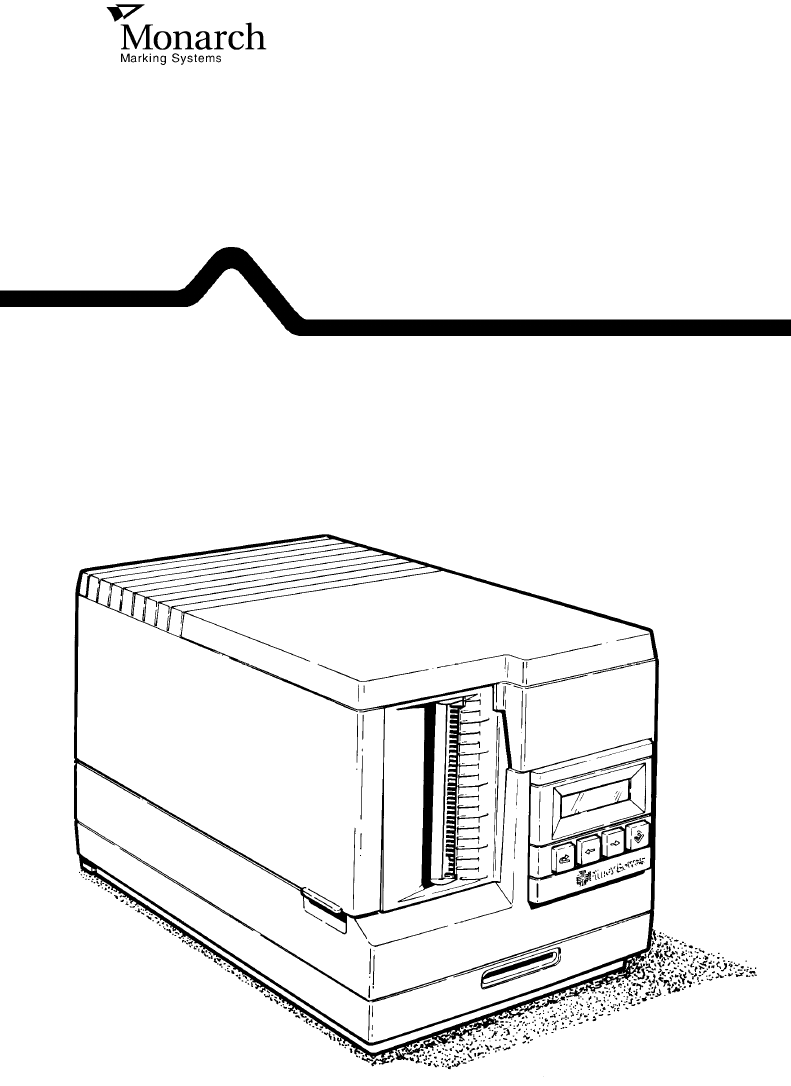
Monarch
®
9406™
Thermal Printer
Operator’s Handbook
TC9406OH Rev. B 8/94 ©1994 Monarch Marking Systems, Inc. All rights reserved.

Each product and program carries a respective written
warranty, the only warranty on which the customer can rely.
Monarch reserves the right to make changes in the product
and the programs and their availability at any time and without
notice. Although Monarch has made every effort to provide
complete and accurate information in this manual, Monarch
shall not be liable for any omissions or inaccuracies. Any
update will be incorporated in a later edition of this manual.
WARNING
This equipment can interfere with radio communication if not installed
and used in accordance with the instruction manual. It has been tested
and found to comply with the limits for a Class A computing device
pursuant to FCC Rules, Part 15, Subpart B, which provide reasonable
protection against such interference when operated in a commercial
environment. Operation in a residential area is likely to cause
interference which the user must correct at their own expense.
CANADIAN D.O.C. WARNING
This digital apparatus does not exceed the Class A limits for radio
noise emissions from digital apparatus set out in the Radio Interference
Regulations of the Canadian Department of Communications.
Le présent appareil numérique n’émet pas de bruits radioélectriques
dépassant les limites applicables aux appareils numériques de la
classe A prescrites dans le Réglement sur le brouillage radioélectrique
édicte par le ministère des Communications du Canada.
Trademarks
Monarch is a registered trademark and 9406 is a trademark of Monarch Marking
Systems, Inc.
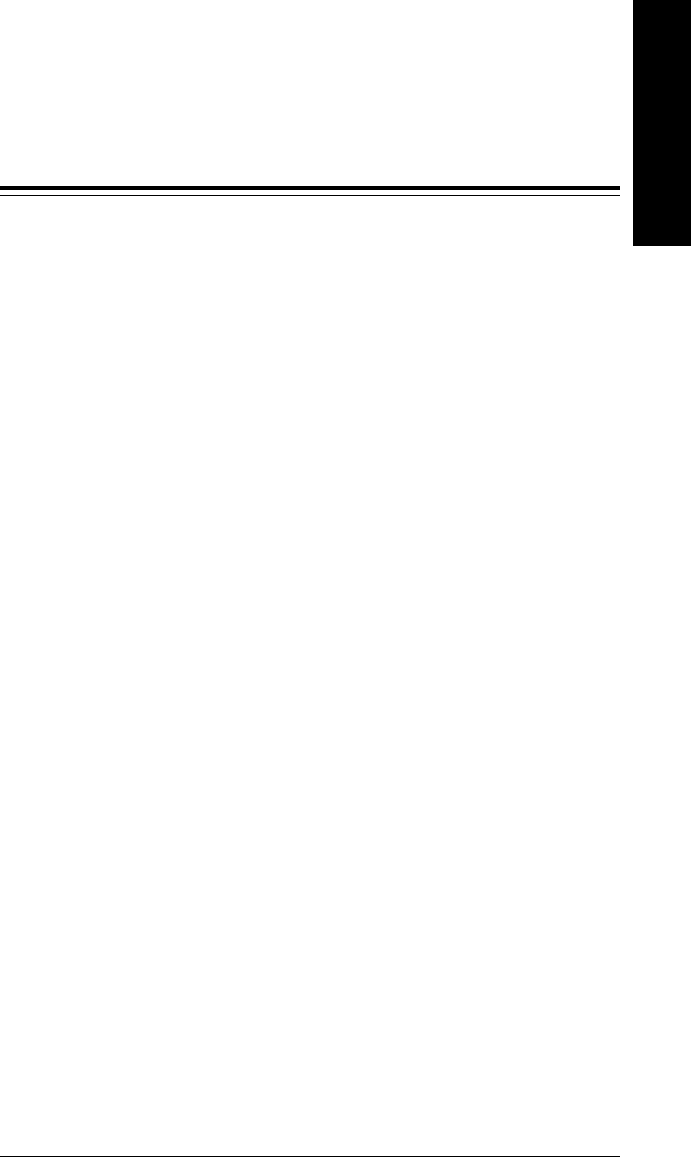
Table of Contents
1. Introduction.......................................................................1-1
About This Manual.......................................................1-1
Menu Charts....................................................1-1
Other Documentation ..................................................1-2
Menu Structure............................................................1-2
New 9406 Features .....................................................1-4
Terms You Should Know .............................................1-5
2. Getting Started .................................................................2-1
Turning the Printer On.................................................2-2
Using the Keypad ........................................................2-2
Control Keys....................................................2-2
Start Up........................................................................2-3
Selecting a Function....................................................2-3
Exiting an Option .........................................................2-4
3. Setting Supply Options ...................................................3-1
Finding the Supply Options .........................................3-1
Ribbon .........................................................................3-2
Supply Type.................................................................3-3
Dispense Mode............................................................3-4
Continuous Mode Features.............................3-5
Print Position ...............................................................3-6
Supply Position............................................................3-8
Margin Position............................................................3-9
Table of Contents
i
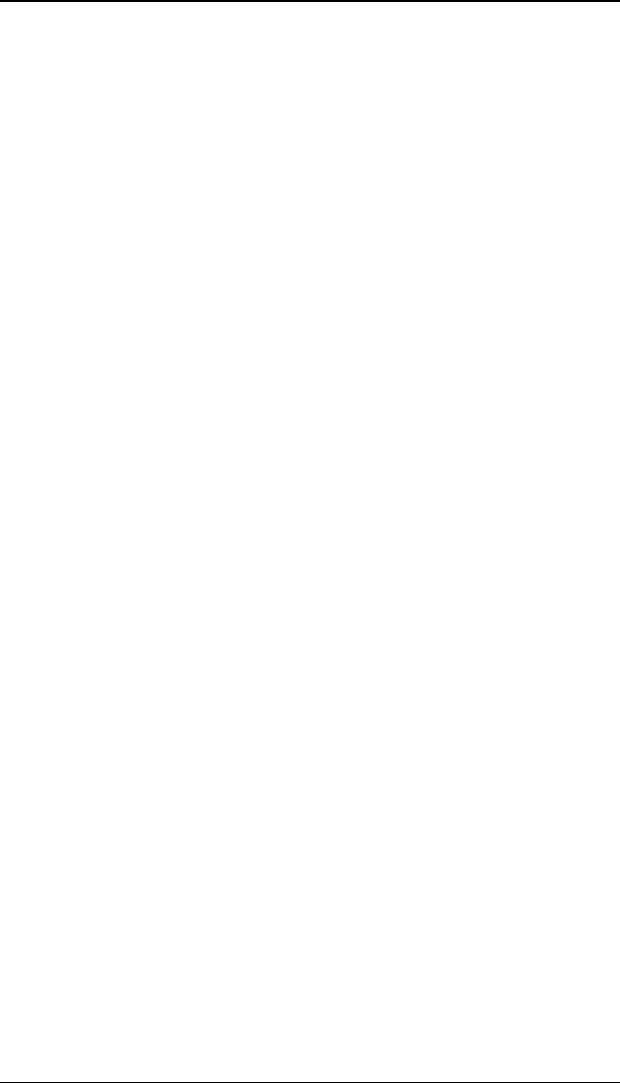
4. Setting Communication Values......................................4-1
Finding Communication Value Options.......................4-1
Baud Rate ...................................................................4-2
Word Length................................................................4-3
Stop Bits......................................................................4-4
Parity ...........................................................................4-5
Flow Control................................................................4-6
Reset to Default Values...............................................4-7
5. Setting the Contrast.........................................................5-1
6. Setting Defaults................................................................6-1
Finding Default Options...............................................6-1
Monetary Sign.............................................................6-2
Secondary Sign...........................................................6-3
Decimal Places ...........................................................6-5
7. Printing Online .................................................................7-1
9406 Operator’s Handbook
ii
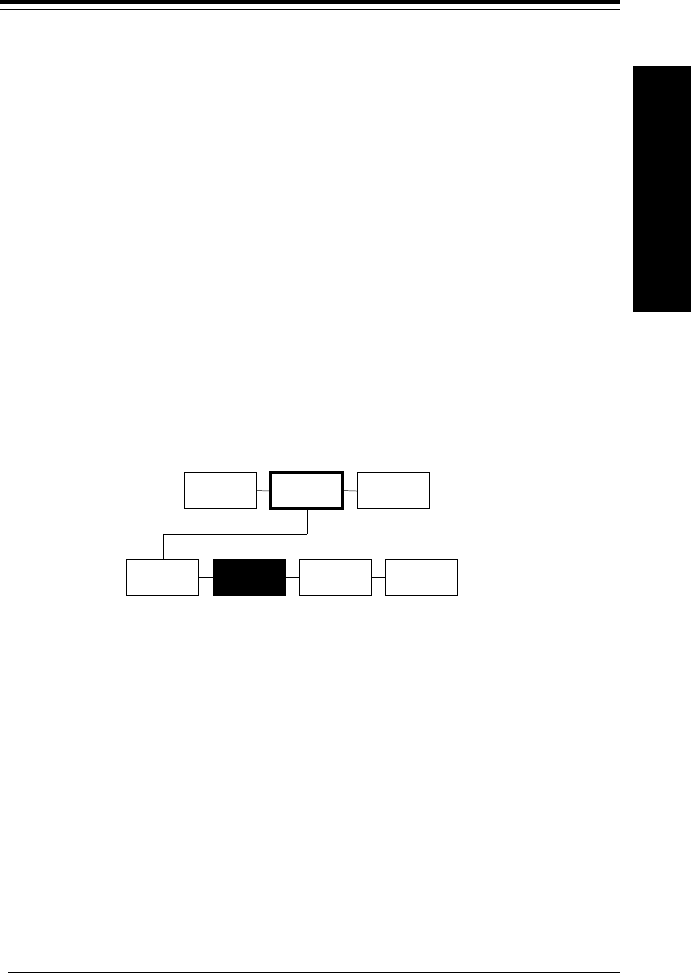
1. Introduction
The 9406™ printer lets you print letters, numbers, bar codes,
and graphics on labels. You can create and download formats
from a host.
About This Manual
This manual explains how to begin using the printer and print a
batch. You can print online, sending data to the printer from a
host.
Menu Charts
Each section of the manual has one or more charts showing
the printer’s menu structure. The example below is the chart
from "Setting the Contrast."
There are two styles of boxes with borders in the charts:
•Boxes with heavy borders (SETUP in the sample)
show the selections you make to get to the function
discussed in the section.
•Boxes with reverse highlighting (CONTRAST in the
sample) show the functions discussed in the section.
SUPPLY CONTRAST DEFAULTS PORT
SETTINGS
MAIN MENU
PRINT
MODE SETUP DIAG.
Introduction
1-1

Other Documentation
Following are other manuals you might need:
Equipment Manual
Contains general set-up and
maintenance procedures.
System Administrator’s
Guide
Explains communications and
message structures for sending
format and batch data streams
online.
Messages Manual
Lists offline and online messages
and what action you should take (if
any).
Graphics Manual
Tells how to create and print
graphics on your 9406 printer.
Menu Structure
The diagram on the next page shows the structure of the 9406
menu system.
9406 Operator’s Handbook
1-2

Introduction
1. Introduction
1-3
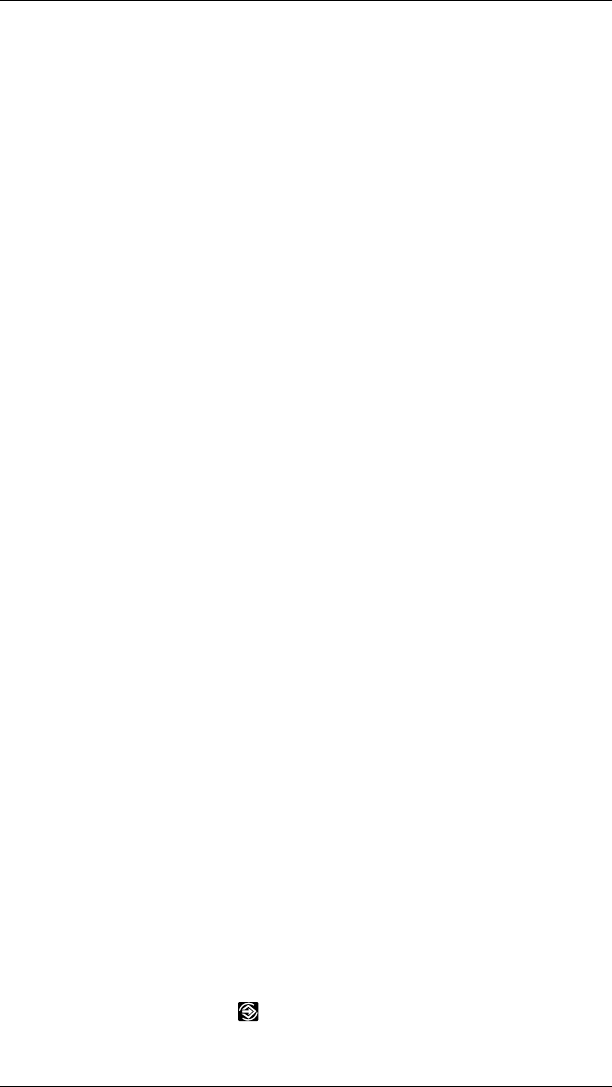
New 9406 Features
With the latest release of the software, the 9406 printer:
•bases the dispense mechanism on the supply type and
dispense mode (instead of only dispense mode). For
example, an indexed supply in on-demand mode
moves the label over the peel bar. A non-indexed
supply in on-demand mode delivers the label under the
tear bar. The printer memorizes the last dispense
distance so that it can find the top of form position if you
change the dispense mode between labels.
•handles non-indexed supplies the same way as
indexed supplies. For example, you do not need to
treat no-print zones and label lengths as variables.
They are fixed, no matter what supply you use.
•displays error messages for five seconds. This change
does not affect hard-coded messages or messages that
require operator response.
•allows you to suspend a batch. After suspending it, you
can cancel it or alter the printer setup and resume
printing.
•creates Swedish characters that appear on the same
base line as English characters (instead of below the
base line).
•offers a new dot shifting algorithm, which shifts the bar
code three dots on the left side and three dots on the
right side of the bad dot element. After six shifts, if the
dark modules of the barcode are not completely out of
the bad dot elements, the printer:
1. Prints a label replacing the bar code with a solid line
.156 inches tall.
2. Cancels the batch.
3. Beeps and displays "Bad Dot On Bars."
4. Waits for the operator to acknowledge the error by
pressing the key.
9406 Operator’s Handbook
1-4
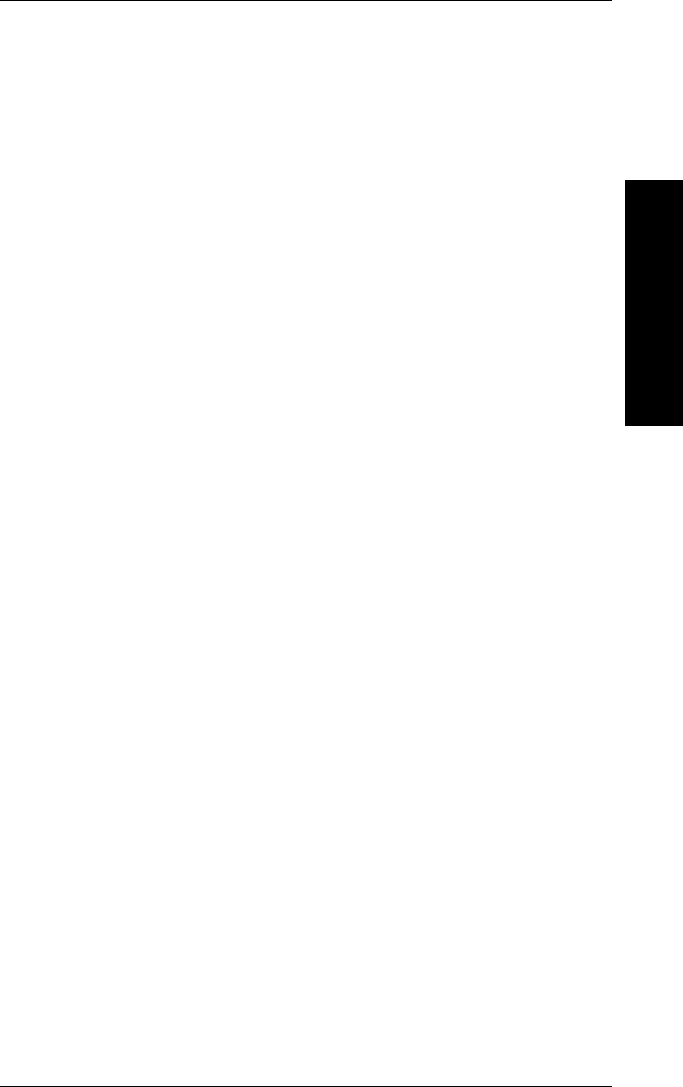
Terms You Should Know
batch A group of labels that contain the
same data.
batch separator An extra label between batches that
shows where one batch ends and
the next one begins.
character A letter, number, or symbol.
continuous Dispense mode in which the printer
prints all the labels in a batch without
stopping.
cursor The underline symbol that shows
where you are on the screen.
digits Numbers only.
field An area on the supply where data
prints.
format The arrangement of fields printed on
the supply.
enter Type data from the keypad.
indexed supply Supplies with an aperture or black
mark.
non-indexed supply Supplies without marks indicating
the specific length of the label.
on-demand Dispense mode in which the printer
stops after each label to allow the
operator to remove it.
online Entering data and printing batches
by sending data from a host.
queue Batches waiting to print (also
includes the batch that is printing).
supplies Labels used for printing.
Introduction
1. Introduction
1-5
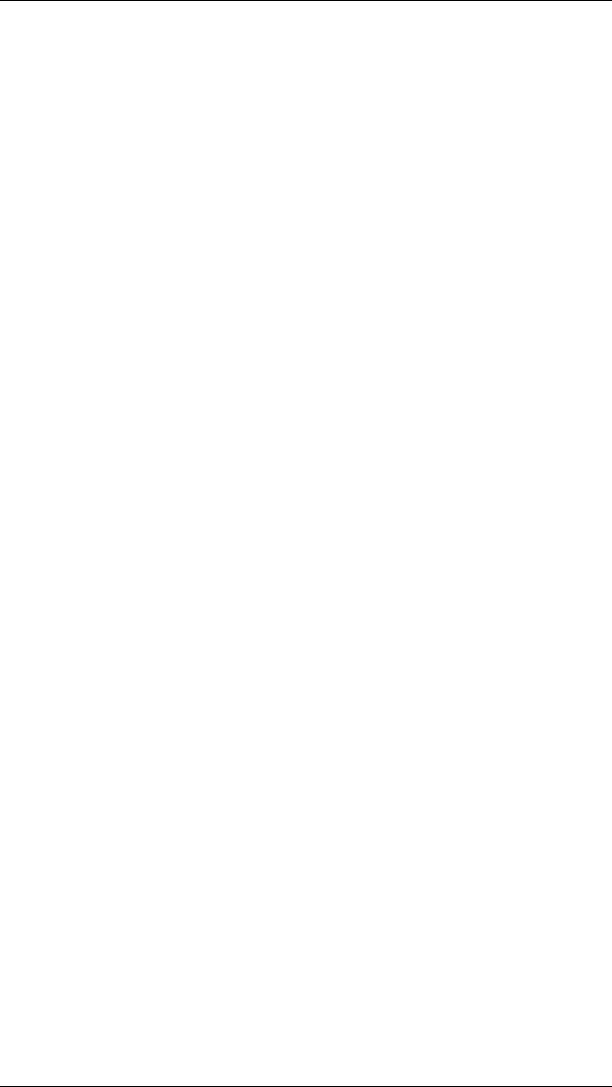
9406 Operator’s Handbook
1-6
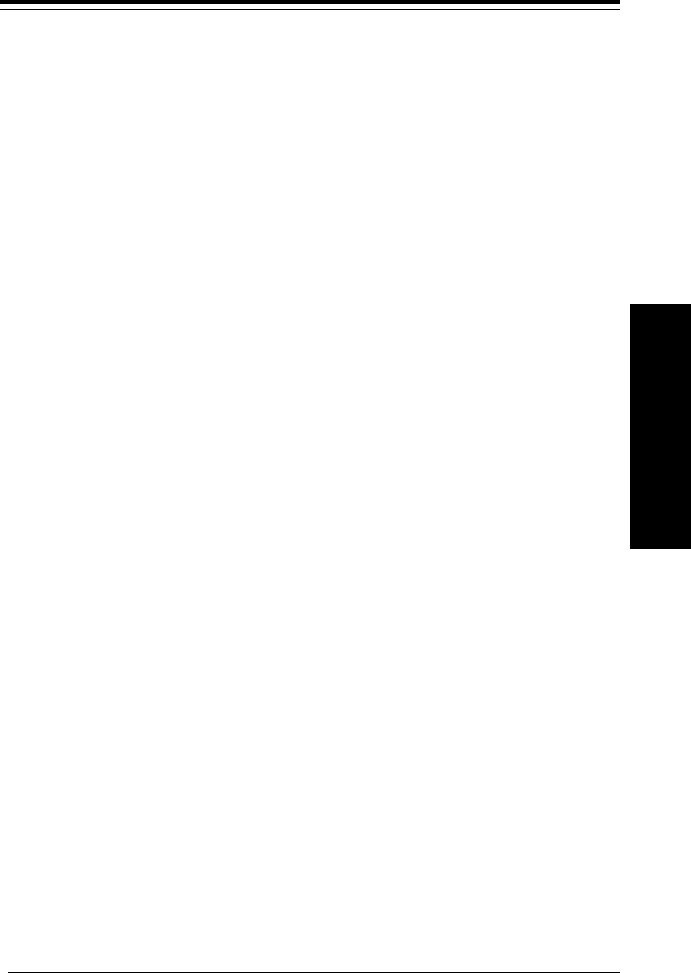
2. Getting Started
Before you use the 9406 printer:
•Install the printer (refer to your
Equipment Manual
).
•Load supplies (refer to your
Equipment Manual
).
•Set the supply options (see Chapter 3, "Setting Supply
Options").
•Set the communication values (see Chapter 4, "Setting
Communication Values").
•Set the printer options (Monetary Sign, Secondary Sign,
Ribbon, and Dispense Mode).
Getting Started
2-1
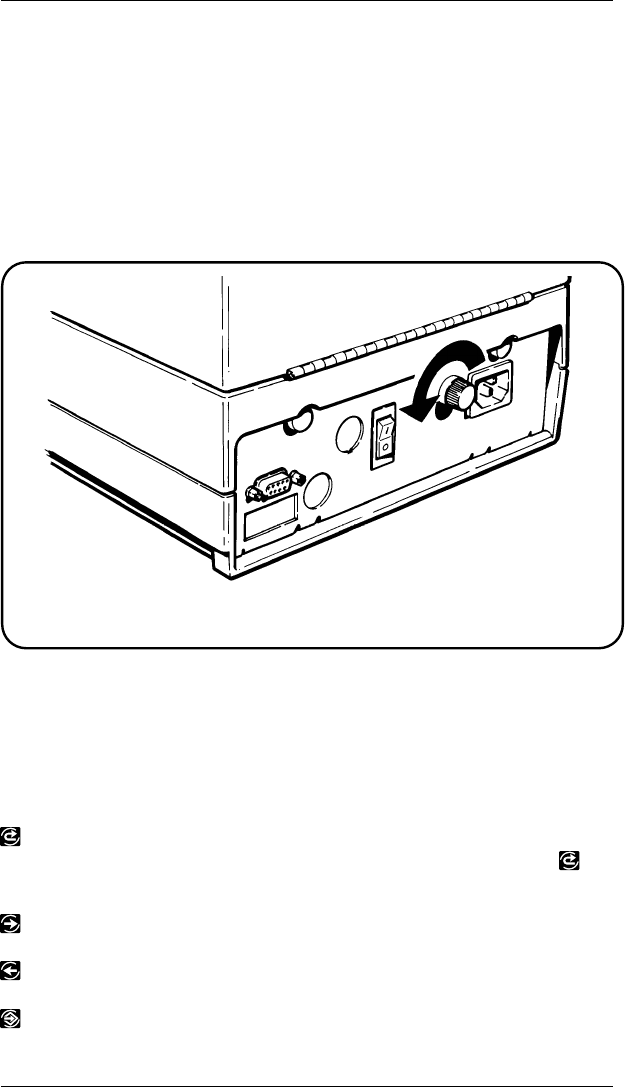
Turning the Printer On
Refer to your
Equipment Manual
for information about installing
the printer and loading supplies.
The power switch is on the back of the printer (see the figure
below). To turn the printer on, press the top of the power
switch.
Using the Keypad
The printer keypad consists of four control keys for the printer
functions.
Control Keys
Returns the display to the next
higher menu (when you press
once).
Displays the next menu item.
Displays the previous menu item.
Selects the displayed menu item.
Back of 9406 Printer
9406 Operator’s Handbook
2-2
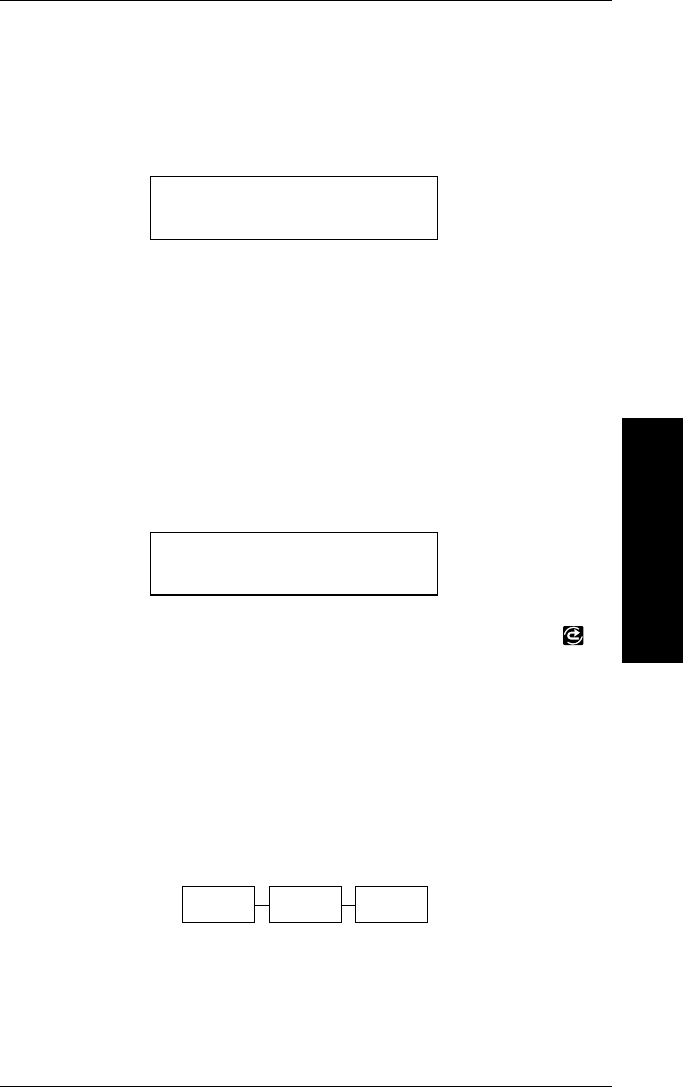
Start Up
When you turn the printer on, the printer displays copyright and
format loading messages. Then you will see
Calibrating...
as the printer checks the supply. If the supply type is set to
Indexed and indexed supplies are installed, the printer
calibrates to determine the length of each label so the printed
image is positioned correctly. If the supply type is set to
Non-Indexed and non-indexed supplies are installed, the
printer feeds out three inches of supply.
You will see another message as the printer loads formats.
When the printer has completed the start up process, you will
see
PRINT MODE
Ready
NOTE: If you are using the printer for the first time, press
to display the Main Menu.
Selecting a Function
The Main Menu has several functions (operating modes). The
Main Menu functions are shown in the chart below. Each
operating mode has several other functions.
MAIN MENU
PRINT
MODE SETUP DIAG.
Getting Started
2. Getting Started
2-3
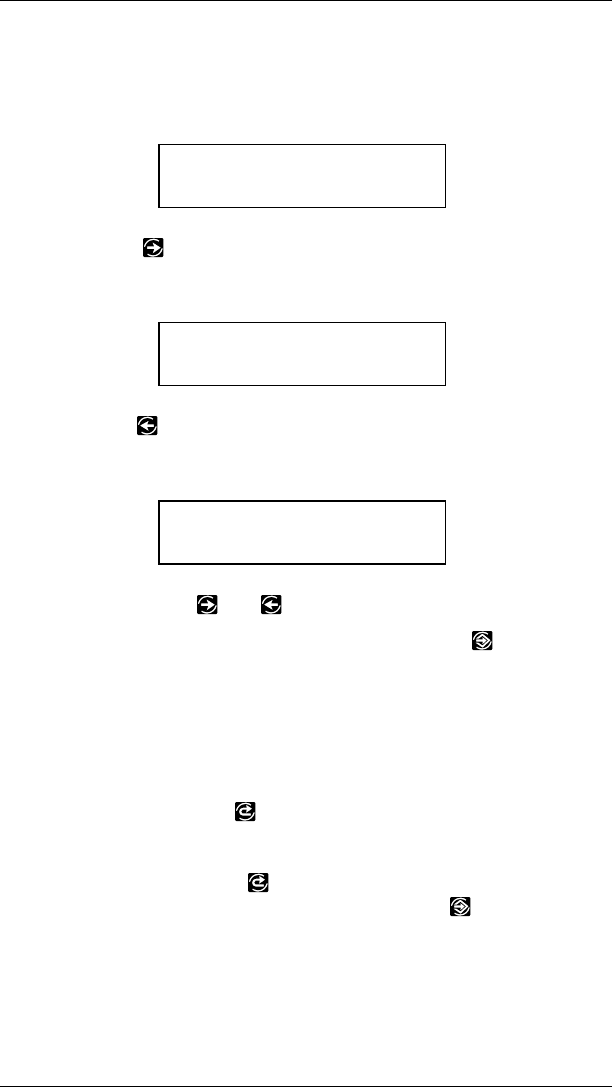
To display the menu options, press the arrow keys, as follows:
•When the screen displays a right arrow,
MAIN MENU
Print Mode >
press to display more options.
•When the screen displays a left arrow,
MAIN MENU
< Diagnostics
press to display more options.
•When the screen displays a left arrow and a right arrow
MAIN MENU
<Setup>
press either or to display more options.
When you see the menu option you want, press to select it.
Use the arrow keys to display the operating mode options the
same way you use them for the Main Menu.
Exiting an Option
To exit an option, press once. You will exit to the next
higher menu.
NOTE: When you press , you lose any entries you have
made since the last time you pressed .
9406 Operator’s Handbook
2-4
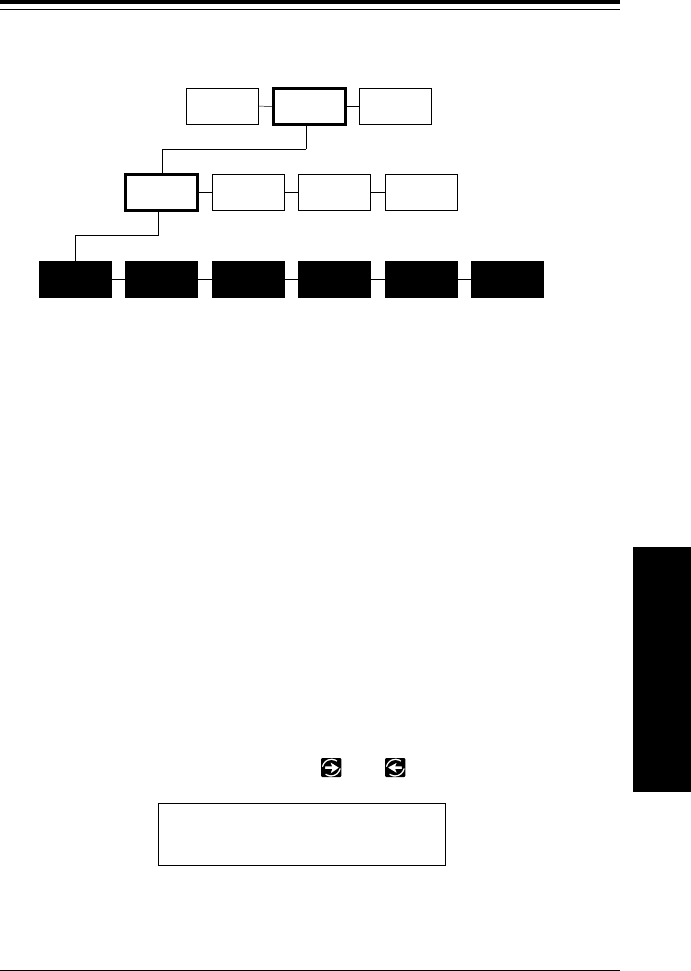
3. Setting Supply Options
You may need to set supply options often to adjust for different
supplies. The options are shown below with the default settings
in bold.
1. Ribbon Settings No Yes
2. Supply Type Non-indexed Indexed
3. Dispense Mode Continuous On-demand
4. Adjust Print Position -999 to +999 dots +0
5. Adjust Supply Position -99 to +99 dots +0
6. Adjust Margin Position -99 to +99 dots +0
Finding the Supply Options
Follow these steps to position yourself in the menu system to
be able to set supply options.
1. From the Main Menu, press or until you see
MAIN MENU
< Setup >
SUPPLY CONTRAST DEFAULTS PORT
SETTINGS
RIBBON
MAIN MENU
PRINT
MODE SETUP DIAG.
SUPPLY
TYPE SUPPLY
POS
DISPENSE
MODE PRINT
POS MARGIN
POS
Setting Supply Options
3-1
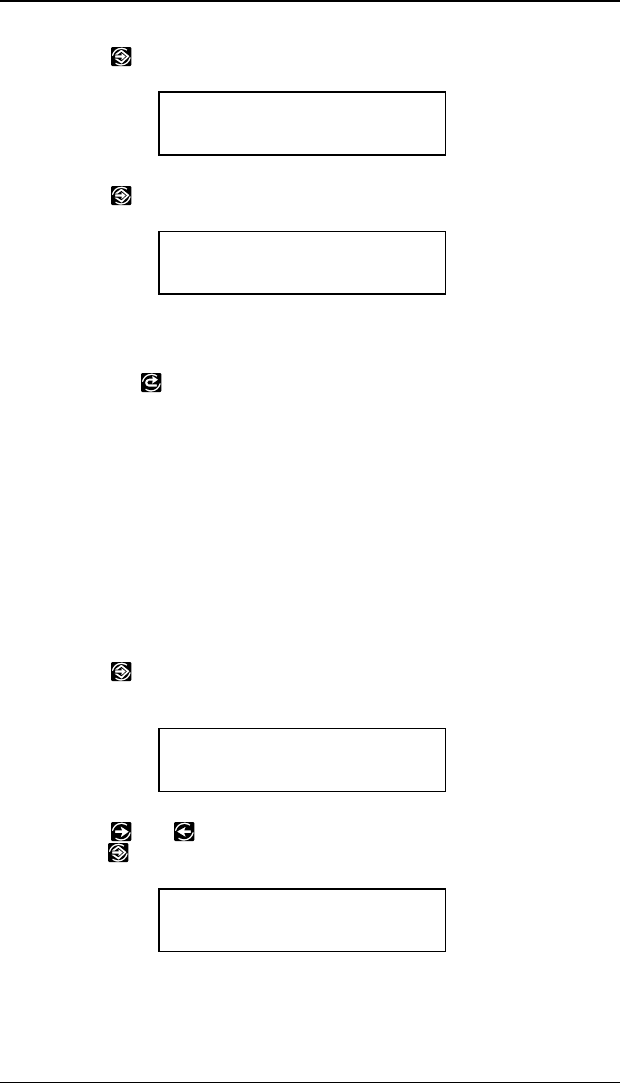
2. Press . You will see
SETUP
Supply >
3. Press . You will see the first supply option.
SUPPLY
Ribbon >
To change one of these options, follow the instructions under
the correct heading. To exit an option without changing the
setting, press .
Ribbon
You can print with or without a ribbon, but you have to tell the
printer which option you want.
The default setting for ribbon is Yes. To change the setting,
follow the steps under "Finding the Supply Options." Then
follow the steps below.
1. Press to set the ribbon option. You will see the
previous setting, for example
RIBBON
<Yes
2. Press or until you see the option you want. Then
press . You will see
SUPPLY
Ribbon >
9406 Operator’s Handbook
3-2
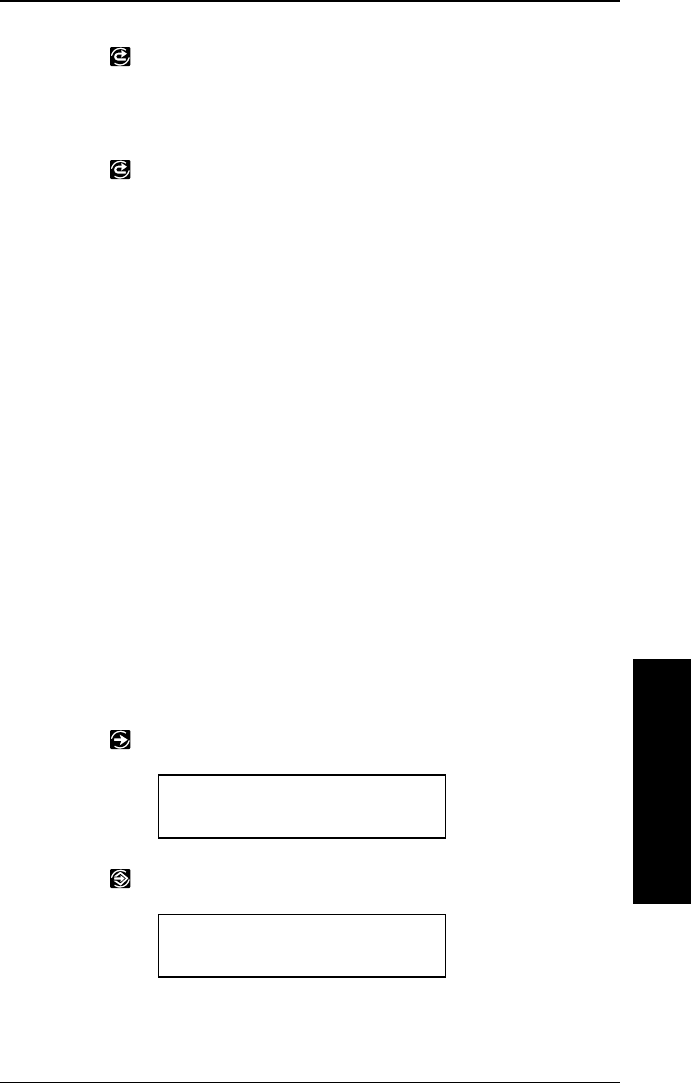
3. Press to exit to the Setup menu.
NOTE: If you set the Ribbon option to Yes, be sure you
install a ribbon before printing.
4. Press to exit to the Main Menu.
NOTE: After changing settings in the Setup Menu, always
return to the Main Menu before turning your
printer off. The printer will not save changes to
these menus if you turn it off before returning to
the Main Menu.
Supply Type
You can use indexed or non-indexed supplies with the 9406
printer. These supplies are defined as follows:
•
Indexed supplies
have marks to indicate the specific
length of each label. Supplies with an aperture or black
mark are indexed supplies.
•
Non-indexed supplies
have no marks to indicate the
specific length of the label.
The default setting for Supply Type is Indexed. To change the
setting, follow steps listed under "Finding the Supply Options."
Then follow the steps below.
1. Press until you see
SUPPLY
< Supply Type >
2. Press . You will see the previous setting, for example,
SUPPLY TYPE
< Indexed
Setting Supply Options
3. Setting Supply Options
3-3
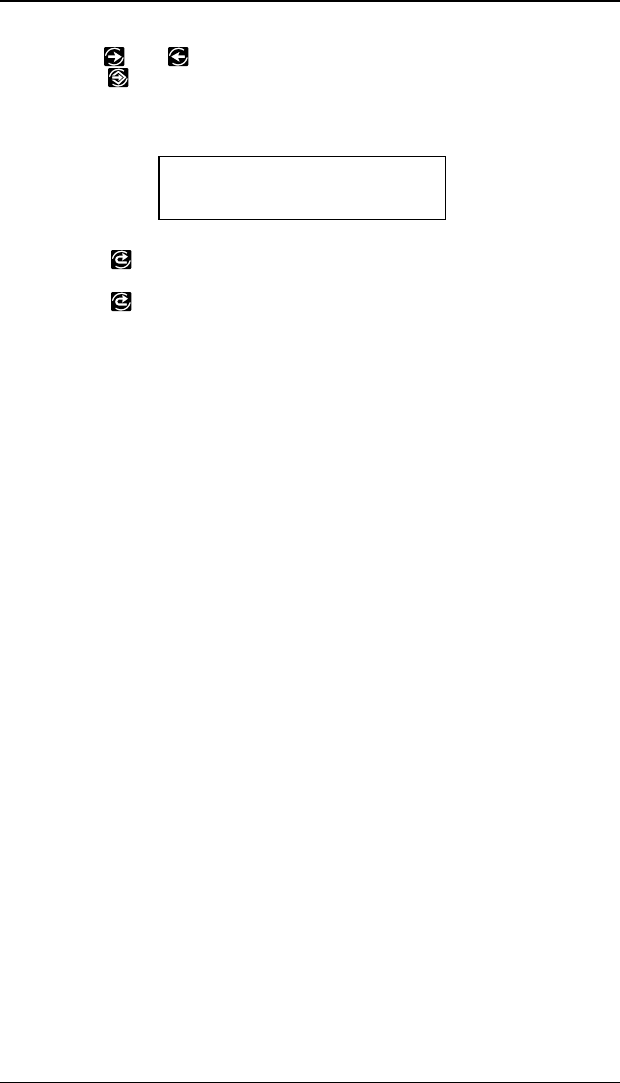
3. Press or until you see the option you want. Then
press . The printer calibrates to check the supply.
You will see
SUPPLY
< Supply Type >
4. Press to exit to the Setup menu.
5. Press to exit to the Main Menu.
NOTE: After changing settings in the Setup Menu, always
return to the Main Menu before turning your
printer off. The printer will not save changes to
these menus if you turn it off before returning to
the Main Menu.
Dispense Mode
You can print supplies in the following modes:
On-demand
Prints one label at a time.
Continuous
Prints one batch of labels at a time.
NOTE: The total print range (how close the printer starts
from the top of the label) depends on the
Dispense Mode you choose. For continuous
printing, the total print range is plus or minus 45
mils (1 mil equals 1/1000 of an inch). For
on-demand printing, it is plus or minus 65 mils.
9406 Operator’s Handbook
3-4
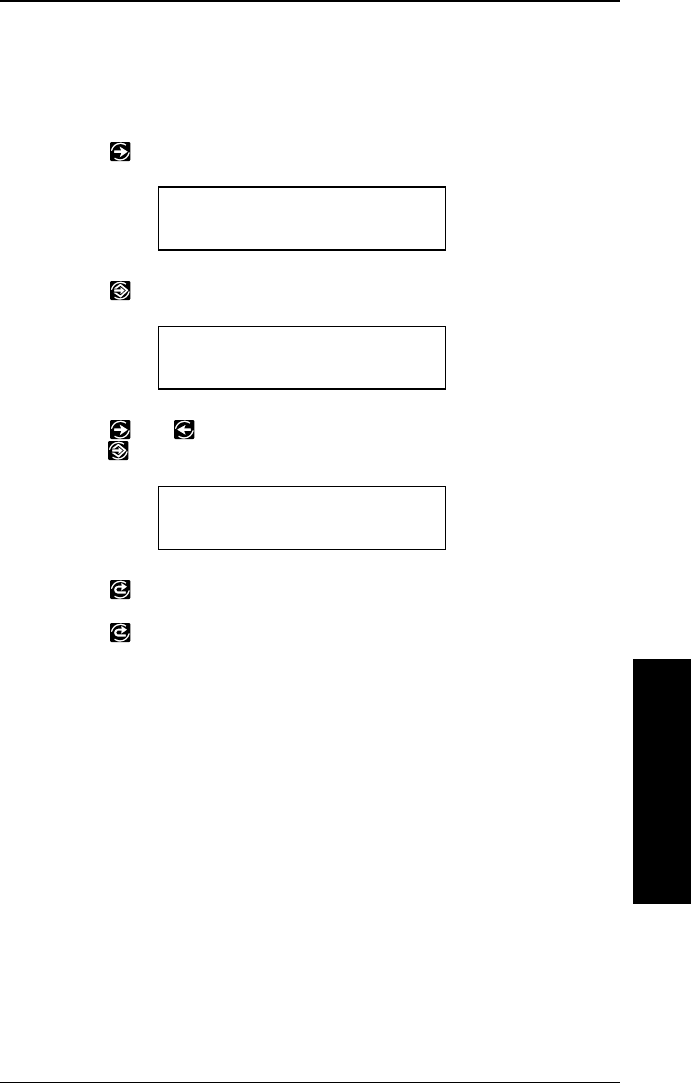
The default setting for Dispense Mode is On-demand. To
change the setting, follow steps listed under "Finding the
Supply Options." Then follow the steps below.
1. Press until you see
SUPPLY
< Dispense Mode >
2. Press . You will see the previous setting, for example
DISPENSE MODE
< On-Demand
3. Press or until you see the option you want. Then
press . You will see
SUPPLY
< Dispense Mode >
4. Press to exit to the Setup menu.
5. Press to exit to the Main Menu.
NOTE: After changing settings in the Setup Menu, always
return to the Main Menu before turning your
printer off. The printer will not save changes to
these menus if you turn it off before returning to
the Main Menu.
Continuous Mode Features
Regardless of the supply type, when you use continuous mode,
the printer dispenses all but the last label or tag to the peel bar.
The last one goes to the tear bar.
Setting Supply Options
3. Setting Supply Options
3-5
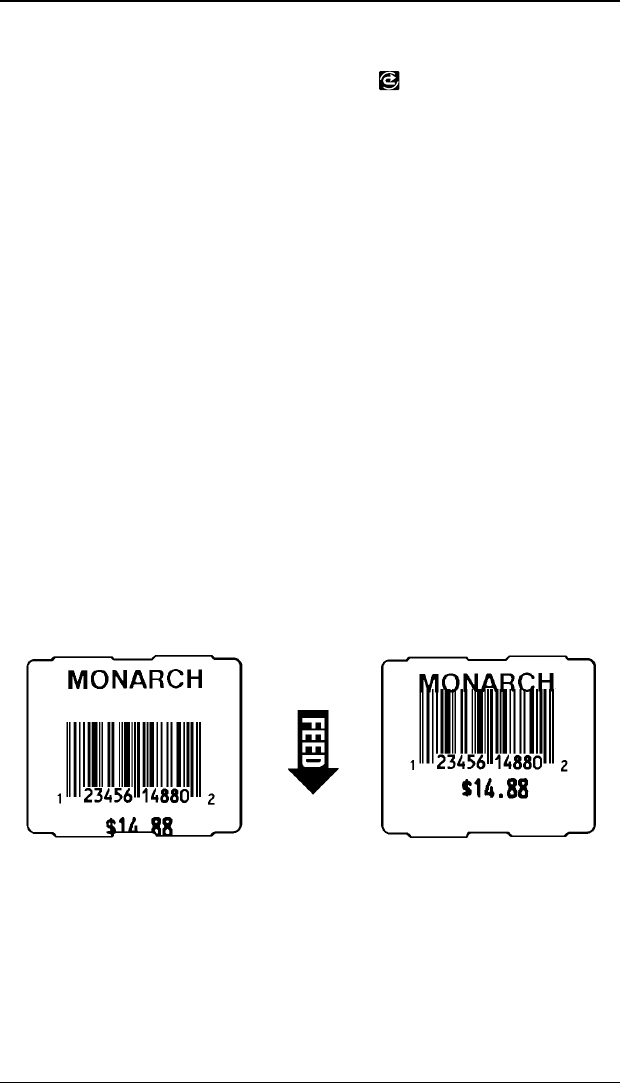
The printer does not stop between labels in continuous mode,
but you can interrupt the batch. Press in the middle of the
batch to suspend printing and bring the printer to the Pause
menu. Then, you can change the supply, printer values, etc.
and resume printing (or cancel the batch). If you enter new
values and resume printing, the printer finishes the current
batch. It only uses the new values when you print another
batch (unless described otherwise under that feature in this
manual).
Print Position
This function adjusts where data prints vertically on the supply.
You can adjust the print if it is too close to the top or bottom of
the supply, or goes over the pre-printed area ("MONARCH" in
the sample below). The adjustments are in dots (0.0052 inch),
which is the smallest measurement the printer recognizes. The
range is from -999 to +999 (5.20 inches), and the default is 0.
NOTE: If you change this value in the middle of a batch,
the change is immediate. It does
not
wait for the
next batch to make the change. Alter the number
as follows:
•If the data is too close to the
bottom
of the supply,
increase the number.
•If the data is too close to the
top
of the supply, decrease
the number.
9406 Operator’s Handbook
3-6
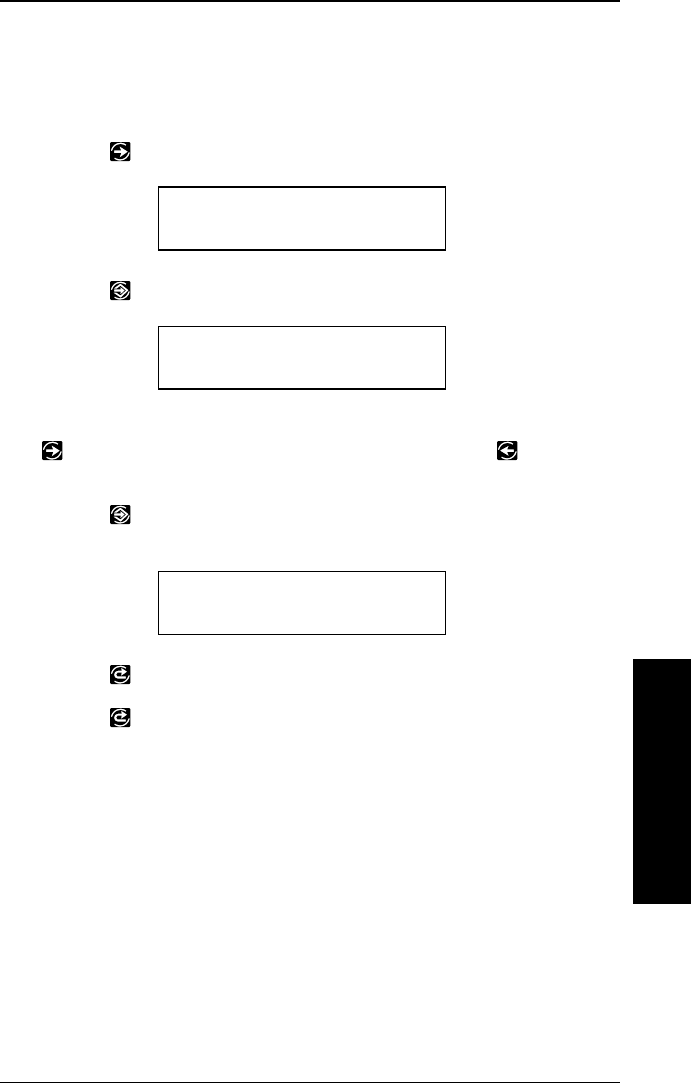
The default setting for Print Position is 0. To change the
setting, follow the steps listed under "Finding the Supply
Options." Then follow the steps below.
1. Press until you see
SUPPLY
<Print Pos>
2. Press . You will see the previous setting, for example
Enter print pos
[+/-999]: +0
3. Use the arrow keys to change the print position. Pressing
increases the value (moves the image up);
decreases it (moves the image down).
4. Press when the number you want is displayed. You
will see
SUPPLY
<Print Pos>
5. Press to exit to the Setup menu.
6. Press to exit to the Main Menu.
NOTE: After changing settings in the Setup Menu, always
return to the Main Menu before turning your
printer off. The printer will not save changes to
these menus if you turn it off before returning to
the Main Menu.
Setting Supply Options
3. Setting Supply Options
3-7
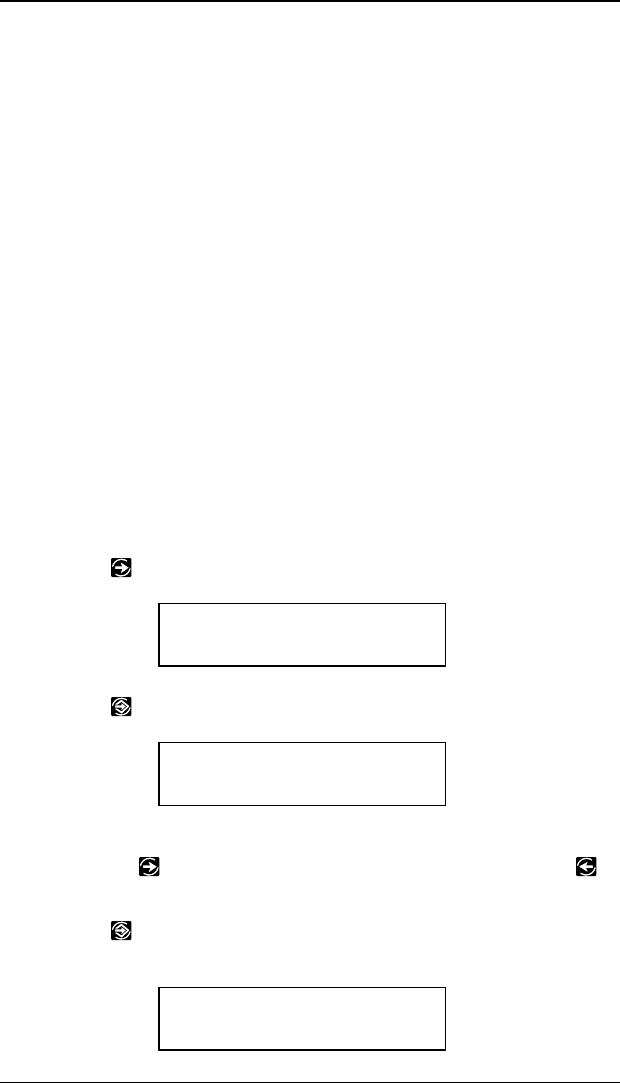
Supply Position
This function adjusts how much supply feeds out of the exit
chute. You may need to adjust the supply in or out to allow:
•Labels to be torn off
•Die cut labels to be removed easily, or to prevent them
from falling off.
The range is -99 to +99, and the default is 0. The larger the
number is, the more supply feeds out of the chute. The
adjustments are in dots (0.0052 inch).
NOTE: If you change this value in the middle of a batch,
the change is immediate. It does
not
wait for the
next batch to make the change.
The default setting for Supply Position is 0. To change the
setting, follow the steps listed under "Finding the Supply
Options." Then follow the steps below.
1. Press until you see
SUPPLY
< Supply Pos >
2. Press . You will see the previous setting, for example
Enter supply pos
[+/-99]: +0
3. Use the arrow keys to change the supply position.
Pressing increases the value (feeds more supply);
decreases it (feeds less supply).
4. Press when the number you want is displayed. You
will see
SUPPLY
< Supply Pos >
9406 Operator’s Handbook
3-8
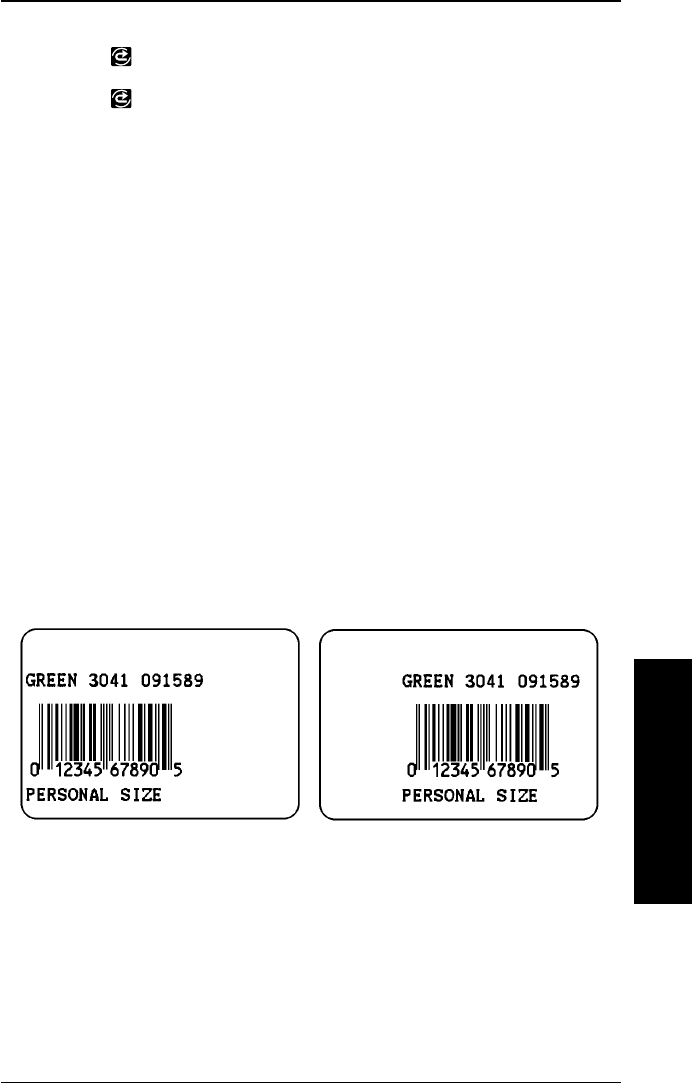
5. Press to exit to the Setup menu.
6. Press to exit to the Main Menu.
NOTE: After changing settings in the Setup Menu, always
return to the Main Menu before turning your
printer off. The printer will not save changes to
these menus if you turn it off before returning to
the Main Menu.
Margin Position
This function adjusts where the format prints horizontally on the
supply. The adjustments are in dots (0.0052 inch), which is the
smallest measurement the printer recognizes. The range is -99
to +99 (0.52 inches), and the default is 0.
NOTE: If you change the Margin position in the middle of
the batch, the change does not occur until the
next batch, except for variable data, such as
incrementing or decrementing fields. The
changes occur immediately in variable data fields.
Print too far to the left. Print too far to the right.
Use the following rules of thumb as you set this position:
•If the data is too close to the
left
side of the supply,
increase
the number.
•If the data is too close to the
right
side of the supply,
decrease
the number.
Setting Supply Options
3. Setting Supply Options
3-9

The width of the print area is always four inches. When you
move the image to the right or left on the supply, avoid moving
the image outside the four inch print area.
As you move the format to the
right
, the fields that would move
past the four inch location of the supply "wrap around" and
appear on the left side. Other fields move the full length you
specify. If your supply is less than 4 inches, fields might move
off the supply and not print.
As you move the format to the
left
, fields that would move off
the format stop at the 0.0" location of the supply. Other fields
move the full length you specify. Making this change can alter
the relative position of the fields.
The default setting for Margin Position is 0. To change the
setting, follow the steps listed under "Finding the Supply
Options." Then follow the steps below.
1. Press until you see
SUPPLY
< Margin Pos
2. Press . You will see the previous setting, for example,
Enter margin pos
[+/-99]: +0
3. Use the arrow keys to change the print position. Pressing
increases the value (moves the image toward the right
side of the supply); decreases it (moves the image
toward the left side of the supply). Press the arrow key
once to change by one number at a time.
4. Press when the number you want is displayed. You
will see
SUPPLY
< Margin Pos
9406 Operator’s Handbook
3-10
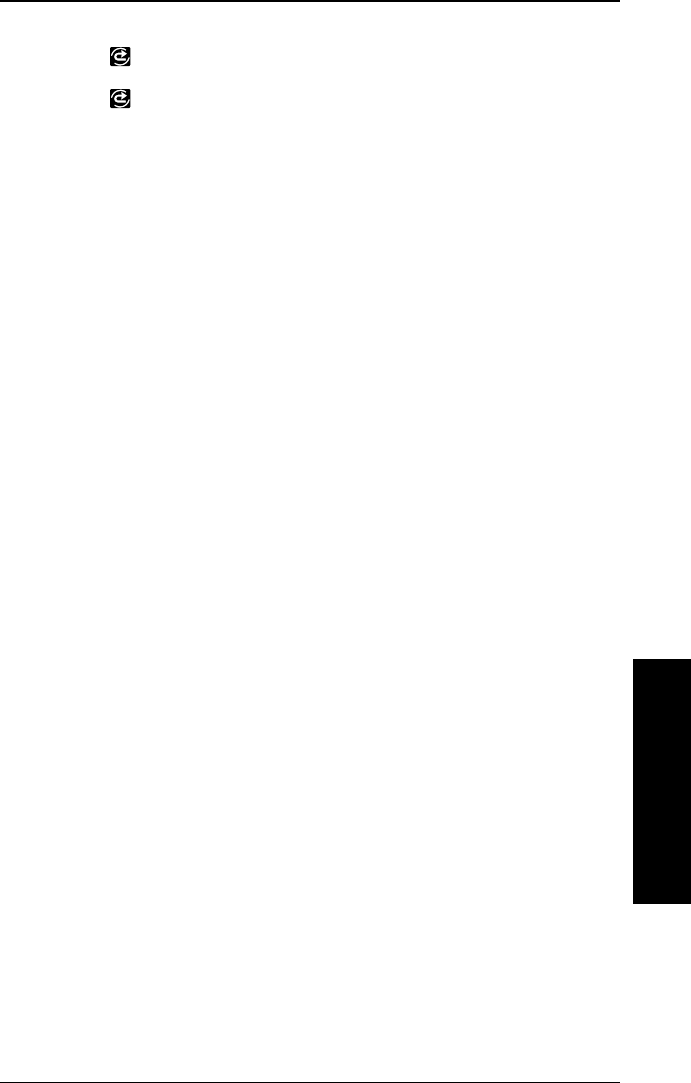
5. Press to exit to the Setup menu.
6. Press to exit to the Main Menu.
NOTE: After changing settings in the Setup Menu, always
return to the Main Menu before turning your printer off.
The printer will not save changes to these menus if you
turn it off before returning to the Main Menu.
Setting Supply Options
3. Setting Supply Options
3-11
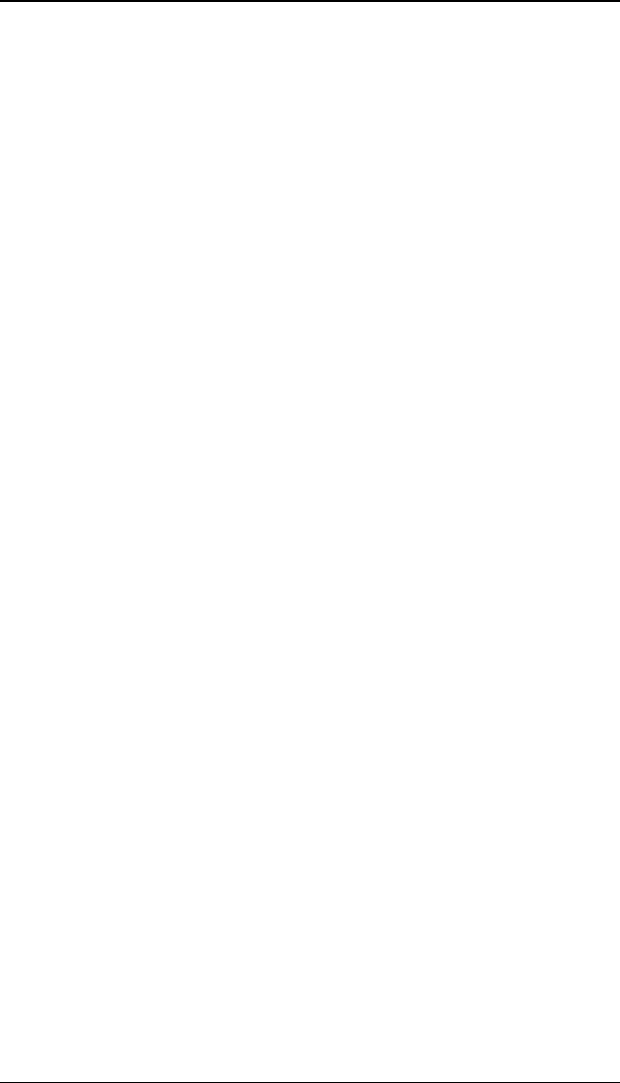
9406 Operator’s Handbook
3-12
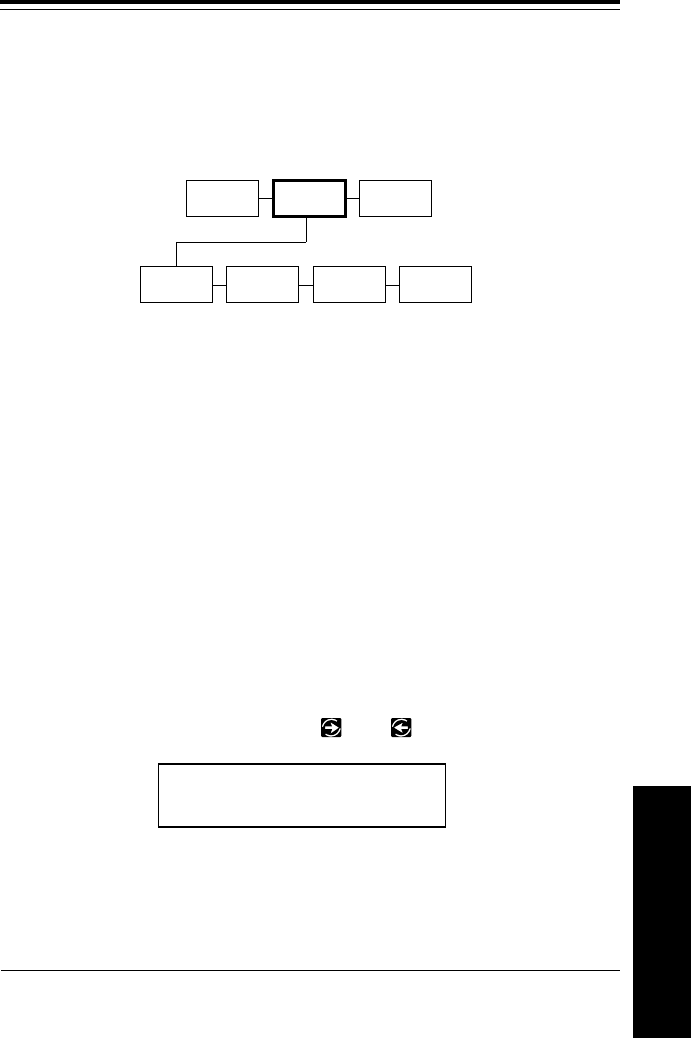
4. Setting Communication Values
You need to set the printer communication values to match your
host’s online communications. Before entering the
communication values, see your System Administrator.
The communication values are shown below. The default
values are in bold.
Baud rate 1200, 2400, 4800, 9600
Word length 7 or 8
Stop bits 1 or 2
Parity Odd, Even, None
Flow control None, Xon/Xoff, DTR
Finding Communication Value Options
Follow these steps to set communication values.
1. From the Main Menu, press or until you see
MAIN MENU
< Setup >
SUPPLY CONTRAST DEFAULTS PORT
SETTINGS
MAIN MENU
PRINT
MODE SETUP DIAG.
Setting Communication
Values
4-1
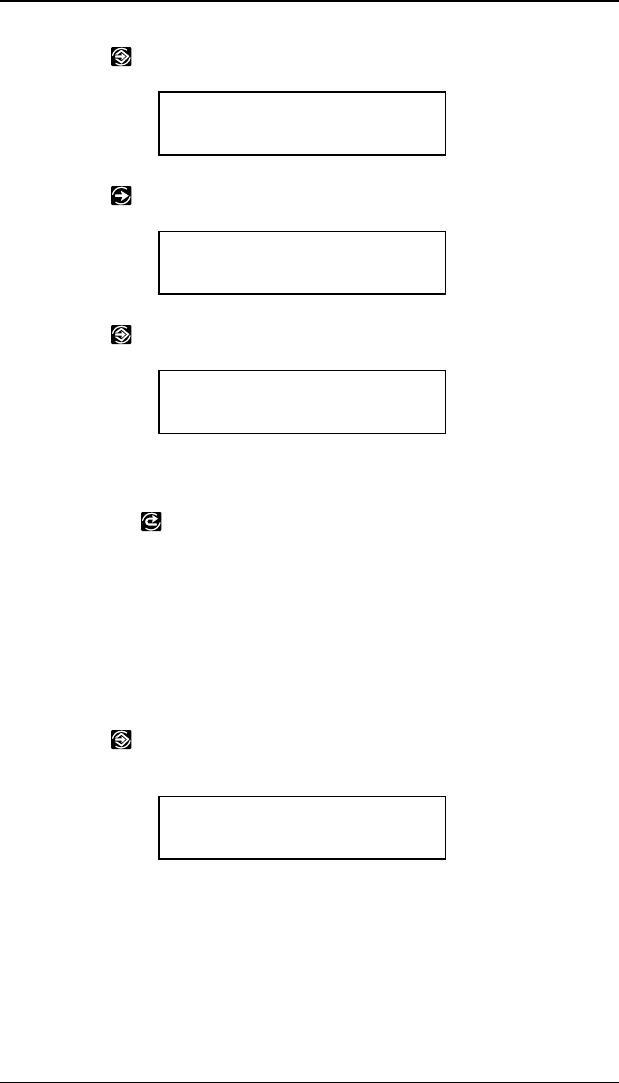
2. Press . You will see
SETUP
Supply >
3. Press until you see
SETUP
< Port Settings
4. Press . You will see the first communications option.
PORT SETTINGS
Baud Rate >
To change one of these options, follow the instructions under
the correct heading. To exit an option without changing the
setting, press .
Baud Rate
The default setting for Baud Rate is 9600. To change the
setting, follow the steps listed under "Finding Communication
Value Options." Then follow the steps below.
1. Press to set the baud rate. You will see the previous
setting, for example
BAUD RATE
< 2400 >
The options for baud rate are
1200
2400
4800
9600
9406 Operator’s Handbook
4-2
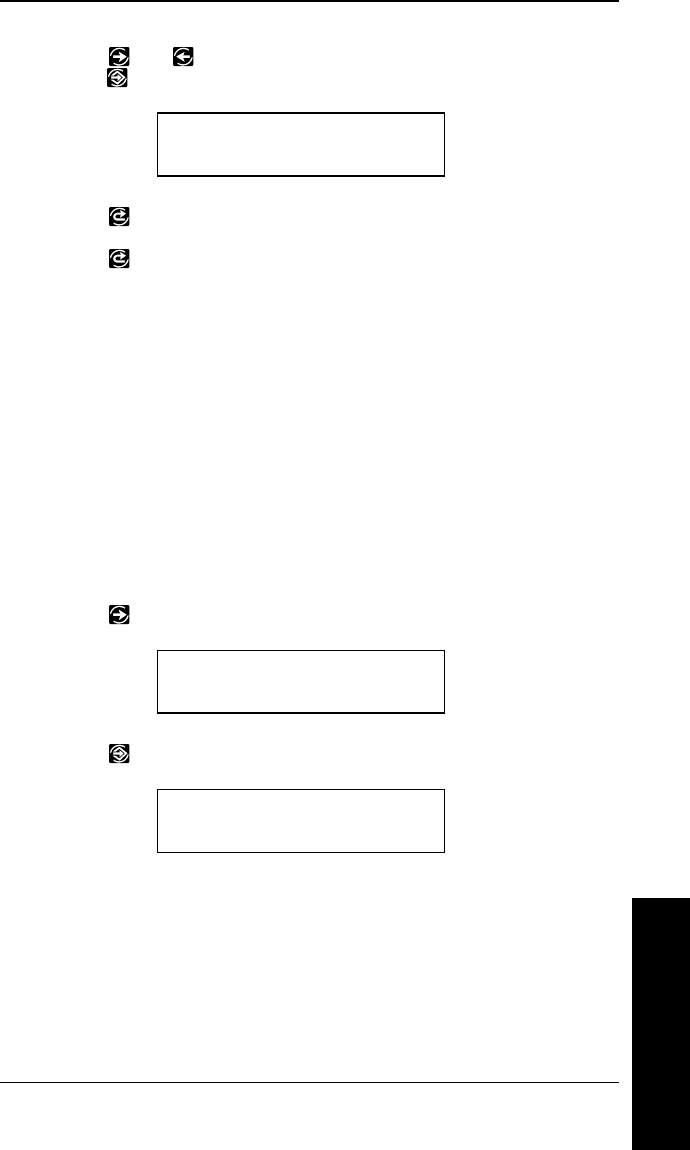
2. Press or to display the baud rate you need, then
press . You will see
PORT SETTINGS
Baud rate >
3. Press to exit to the Setup menu.
4. Press to exit to the Main Menu.
NOTE: After changing settings in the Setup Menu, always
return to the Main Menu before turning your
printer off. The printer will not save changes to
these menus if you turn it off before returning to
the Main Menu.
Word Length
The default setting for Word Length is 8. To change the setting,
follow the steps listed under "Finding Communication Value
Options." Then follow the steps below.
1. Press until you see
PORT SETTINGS
< Word Length >
2. Press . You will see the previous setting, for example,
WORD LENGTH
<8
The options for Word Length are
7
8
Setting Communication
Values
Setting the Communication Values
4-3
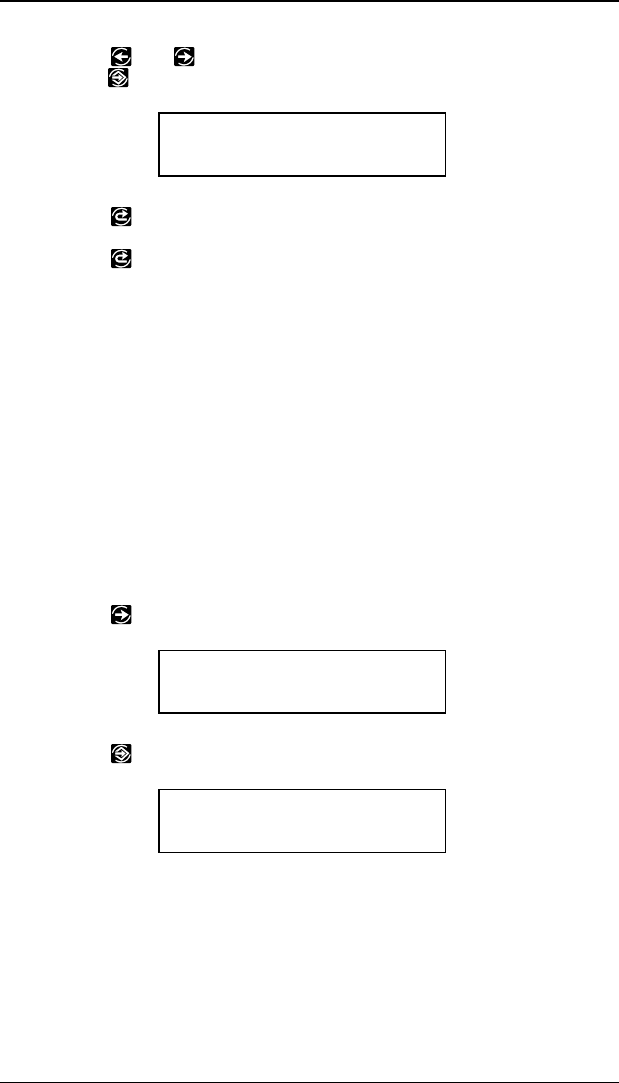
3. Press or to display the word length you need, then
press . You will see
PORT SETTINGS
< Word Length >
4. Press to exit to the Setup menu.
5. Press to exit to the Main Menu.
NOTE: After changing settings in the Setup Menu, always
return to the Main Menu before turning your
printer off. The printer will not save changes to
these menus if you turn it off before returning to
the Main Menu.
Stop Bits
The default setting for Stop Bits is 1. To change the setting,
follow the steps listed under "Finding Communication Value
Options." Then follow the steps below.
1. Press until you see
PORT SETTINGS
< Stopbits >
2. Press . You will see the previous setting, for example,
STOPBITS
1>
The options for Stop Bits are
1
2
9406 Operator’s Handbook
4-4
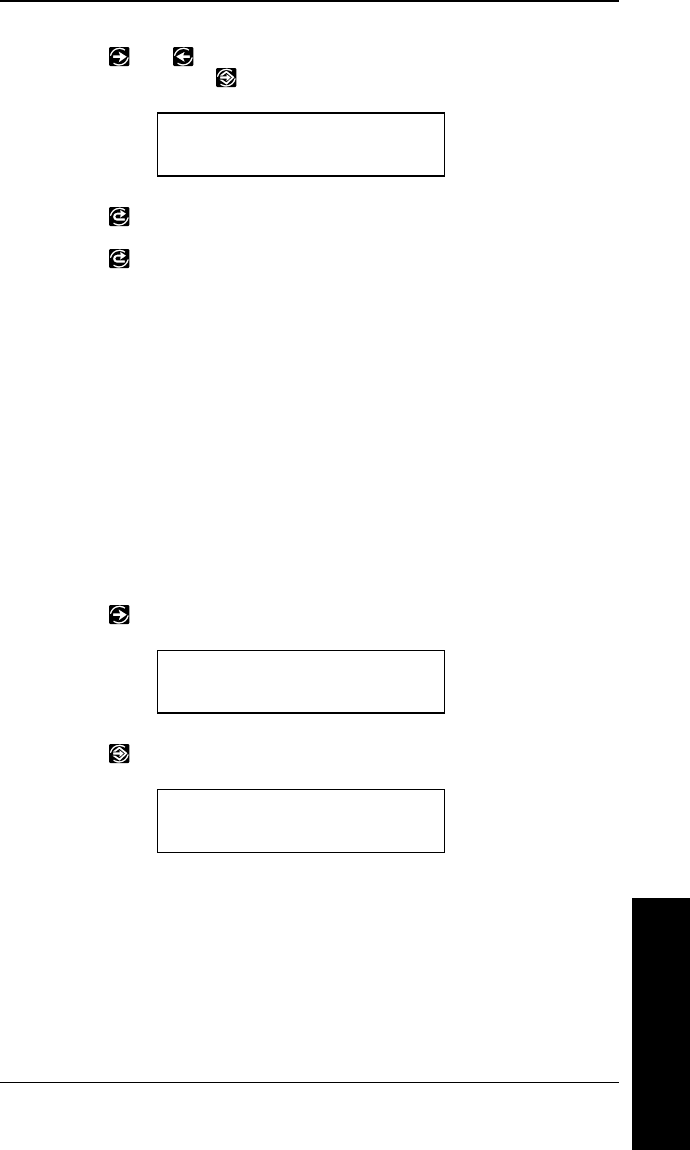
3. Press or to display the number of stop bits you
need, then press . You will see
PORT SETTINGS
< Stopbits >
4. Press to exit to the Setup menu.
5. Press to exit to the Main Menu.
NOTE: After changing settings in the Setup Menu, always
return to the Main Menu before turning your
printer off. The printer will not save changes to
these menus if you turn it off before returning to
the Main Menu.
Parity
The default setting for Parity is None. To change the setting,
follow the steps listed under "Finding Communication Value
Options." Then follow the steps below.
1. Press until you see
PORT SETTINGS
<Parity>
2. Press . You will see the previous setting, for example,
PARITY
None >
The options for parity are
None
Odd
Even
Setting Communication
Values
Setting the Communication Values
4-5
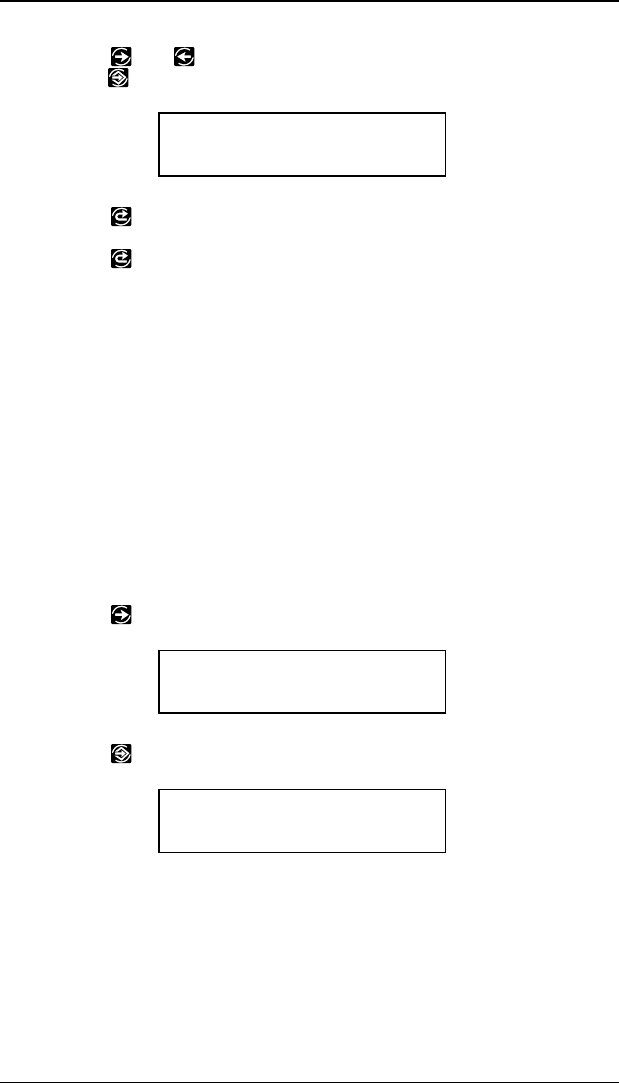
3. Press or to display the parity you need, then
press . You will see
PORT SETTINGS
<Parity>
4. Press to exit to the Setup menu.
5. Press to exit to the Main Menu.
NOTE: After changing settings in the Setup Menu, always
return to the Main Menu before turning your
printer off. The printer will not save changes to
these menus if you turn it off before returning to
the Main Menu.
Flow Control
The default setting for Flow Control is DTR. To change the
setting, follow the steps listed under "Finding Communication
Value Options." Then follow the steps below.
1. Press until you see
PORT SETTINGS
< Flow Control >
2. Press . You will see the previous setting, for example,
FLOW CONTROL
<DTR
The options for flow control are
None
XON/XOFF
DTR
9406 Operator’s Handbook
4-6
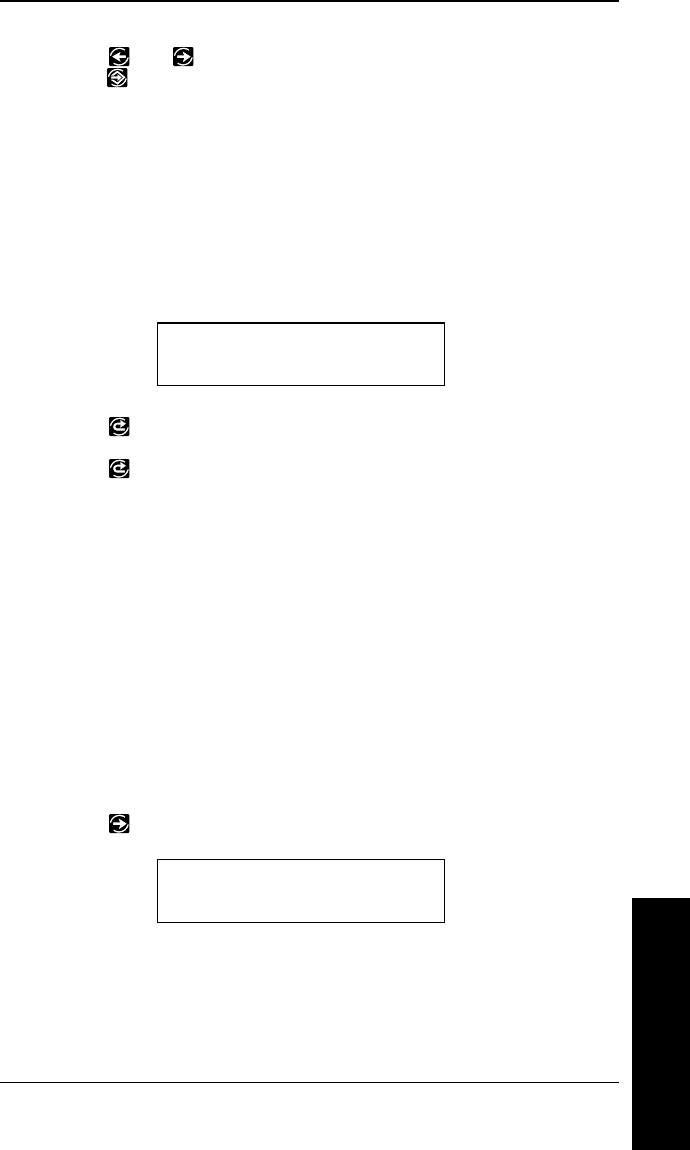
3. Press or to display the flow control you need, then
press .
NOTE: The XON character is 17. The XOFF character is
19.
If you have an IBM personal computer, set flow
control to DTR (unless you have XON/XOFF
software).
You will see
PORT SETTINGS
< Flow Control
4. Press to exit to the Setup menu.
5. Press to exit to the Main Menu.
NOTE: After changing settings in the Setup Menu, always
return to the Main Menu before turning your
printer off. The printer will not save changes to
these menus if you turn it off before returning to
the Main Menu.
Reset to Default Values
To reset the communication values to the defaults, follow the
steps listed under "Finding Communication Value Options."
Then follow the steps below.
1. Press until you see
PORT SETTINGS
< Reset
Setting Communication
Values
Setting the Communication Values
4-7
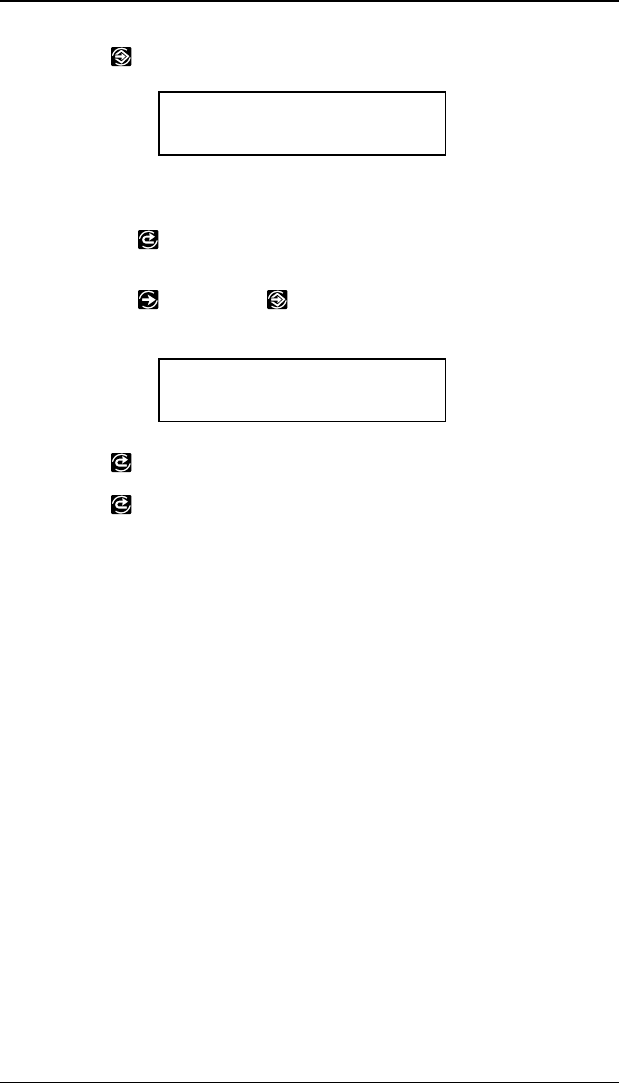
2. Press . You will see
Are you sure?
No >
3. You can:
•press to exit without changing the values. You will
return to the Port Setting menu.
•press and then to set the values to the defaults.
You will see
PORT SETTINGS
< Reset
4. Press to exit to the Setup menu.
5. Press to exit to the Main Menu.
NOTE: After changing settings in the Setup Menu, always
return to the Main Menu before turning your
printer off. The printer will not save changes to
these menus if you turn it off before returning to
the Main Menu.
6. Verify that the default settings are correct by printing Test
Label 2 (the current communication parameters appear on
the label). See "Printing a Test Label" in
Read This First
.
9406 Operator’s Handbook
4-8
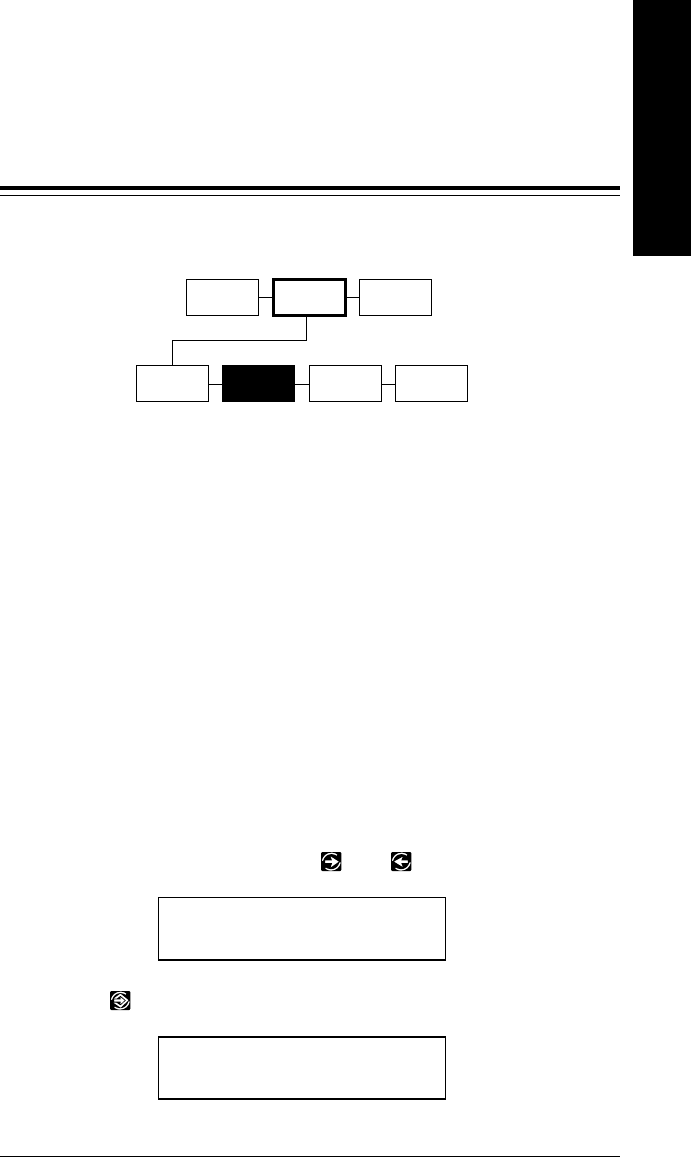
5. Setting the Contrast
Contrast controls the darkness of the printing on your supply.
The range is -50 to +50, and the default is 0. Use the following
rules of thumb as you set the contrast:
•Darken the printing by
increasing
the number.
•Lighten the printing by
decreasing
the number.
Correct contrast setting is important because it affects how well
your bar codes scan and how long your printhead lasts. To
achieve maximum thermal printhead life, adjust the contrast
setting for each printer and supply type when possible.
NOTE: If you change the contrast in the middle of a
batch, the change occurs immediately. The
printer will
not
wait until the next batch to make
the change.
1. From the Main Menu, press or until you see
MAIN MENU
< Setup >
2. Press . You will see
SETUP
Supply >
SUPPLY CONTRAST DEFAULTS PORT
SETTINGS
MAIN MENU
PRINT
MODE SETUP DIAG.
Setting the Contrast
5-1
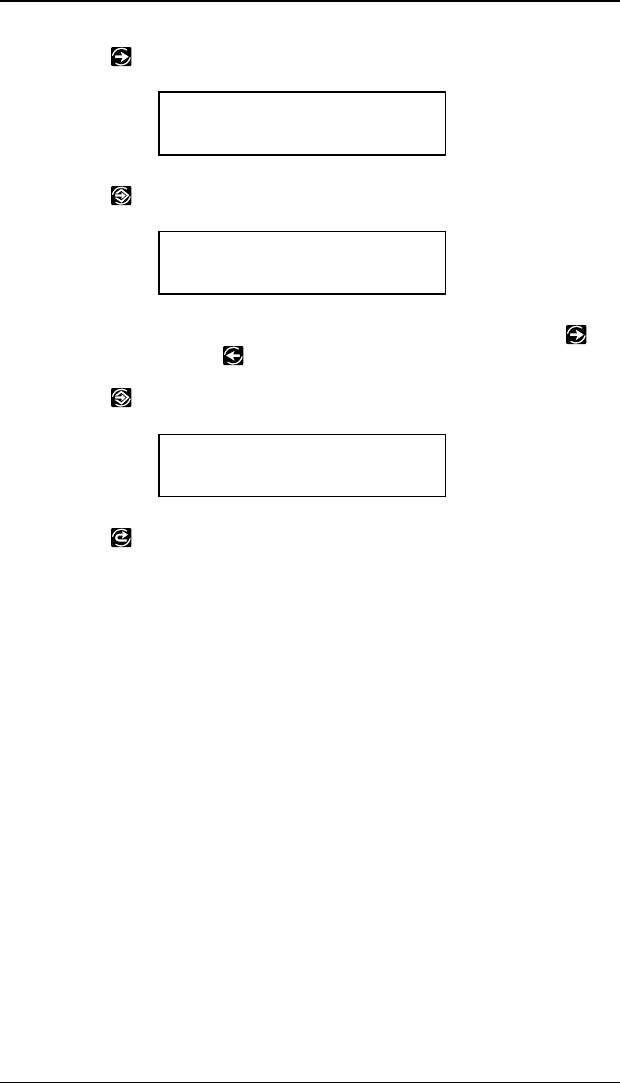
3. Press until you see
SETUP
< Contrast >
4. Press . You will see the previous setting, for example
Enter contrast
[+/-50]: +0
5. Use the arrow keys to change the contrast. Pressing
darkens
the print;
lightens
the print.
6. Press to select the displayed value. You will see
SETUP
< Contrast >
7. Press to exit to the Main Menu.
9406 Operator’s Handbook
5-2
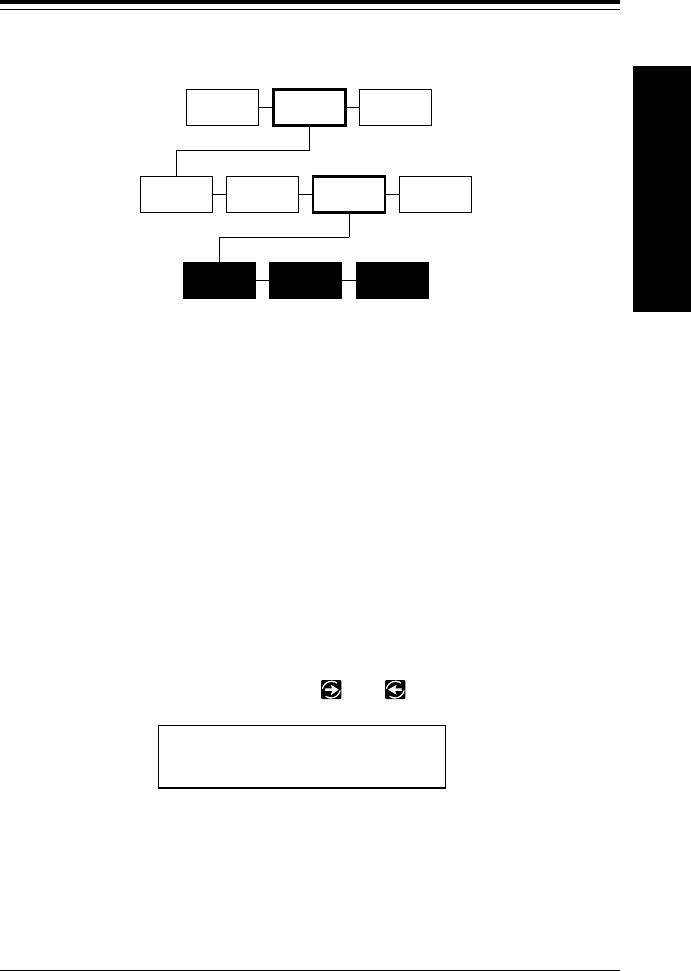
6. Setting Defaults
Some printer options can be set to fit your daily operation. The
options are shown below. The factory setting is in bold.
Monetary Sign None, USA, UK, Japan, Germany, France,
Spain, Italy, Sweden, Finland, Austria, India
Secondary Sign Yes, No
Decimal Places 0, 1, 2, 3
Finding Default Options
Follow these steps to set the defaults.
1. From the Main Menu, press or until you see
MAIN MENU
< Setup >
SUPPLY CONTRAST DEFAULTS PORT
SETTINGS
MONETARY
SIGN SECONDARY
SIGN
MAIN MENU
PRINT
MODE SETUP DIAG.
DECIMAL
PLACES
Setting Defaults
6-1
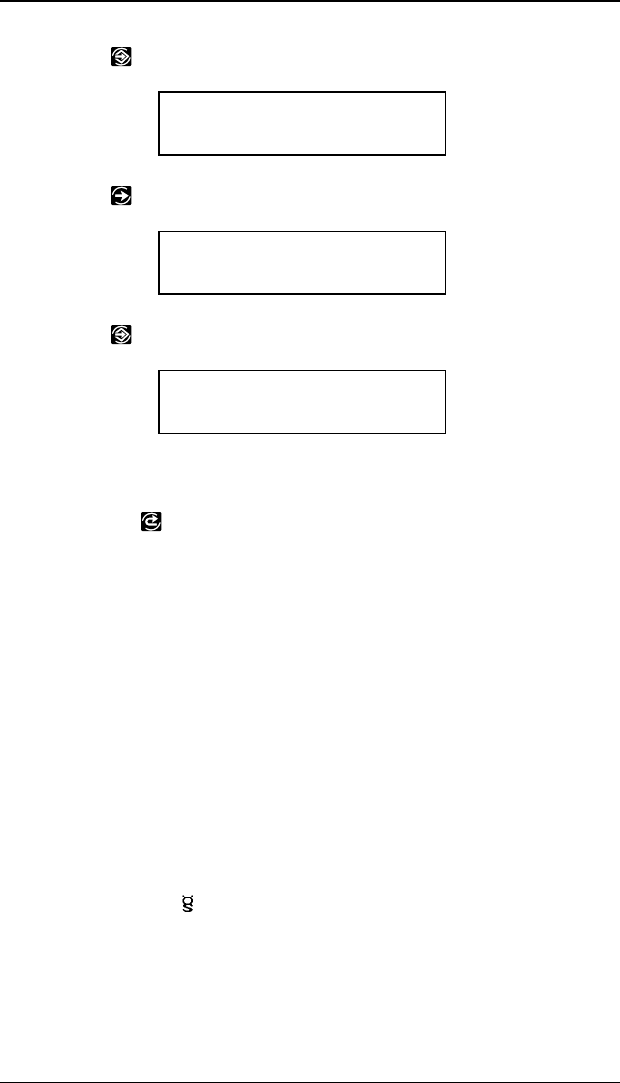
2. Press . You will see
SETUP
Supply >
3. Press until you see
SETUP
< Defaults >
4. Press . You will see
DEFAULTS
< Monetary Sign >
To change one of these defaults, follow the instructions under
the correct heading. To exit an option without changing the
setting, press .
Monetary Sign
Monetary signs are available for the following currencies:
USA $ (dollar)
UK £ (pound)
Japan ¥ (yen)
Germany DM (Deutsche mark)
France F (franc)
Spain Pta (peseta)
Italy £ (lira)
Sweden Kr (krona)
Finland MK (markka)
Austria (schilling)
India Rs (rupee)
You can also select None if you do not want a monetary sign to
print in price fields.
9406 Operator’s Handbook
6-2
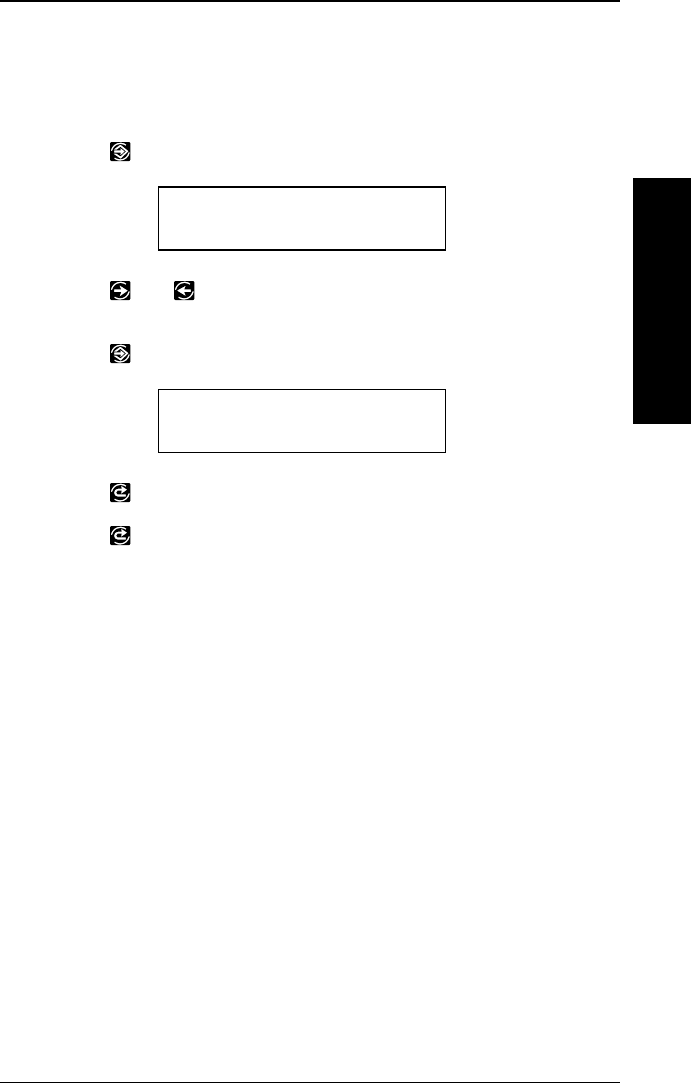
The default setting for Monetary Sign is USA. To change the
setting, follow the steps listed under "Finding Default Options."
Then follow the steps below.
1. Press . You will see the previous setting, for example
MONETARY SIGN
<USA>
2. Press or until you see the country for the monetary
sign you want.
3. Press . You will see
DEFAULTS
Monetary Sign >
4. Press to exit to the Setup menu.
5. Press to exit to the Main Menu.
NOTE: After changing settings in the Setup Menu, always
return to the Main Menu before turning your
printer off. The printer will not save changes to
these menus if you turn it off before returning to
the Main Menu.
Secondary Sign
If you select USA as the monetary sign, you can print amounts
less than $1.00 either by using a dollar sign and decimal ($ .30)
or by using a cent sign (30¢). Note the following facts:
•If you set the secondary sign option to
No
, prices under
$1.00 will print like this: $ .45
•If you set the secondary sign option to
Yes
, prices
under $1.00 will print like this: 45¢
The same option applies to monetary signs other than USA.
Setting Defaults
6. Setting Defaults
6-3
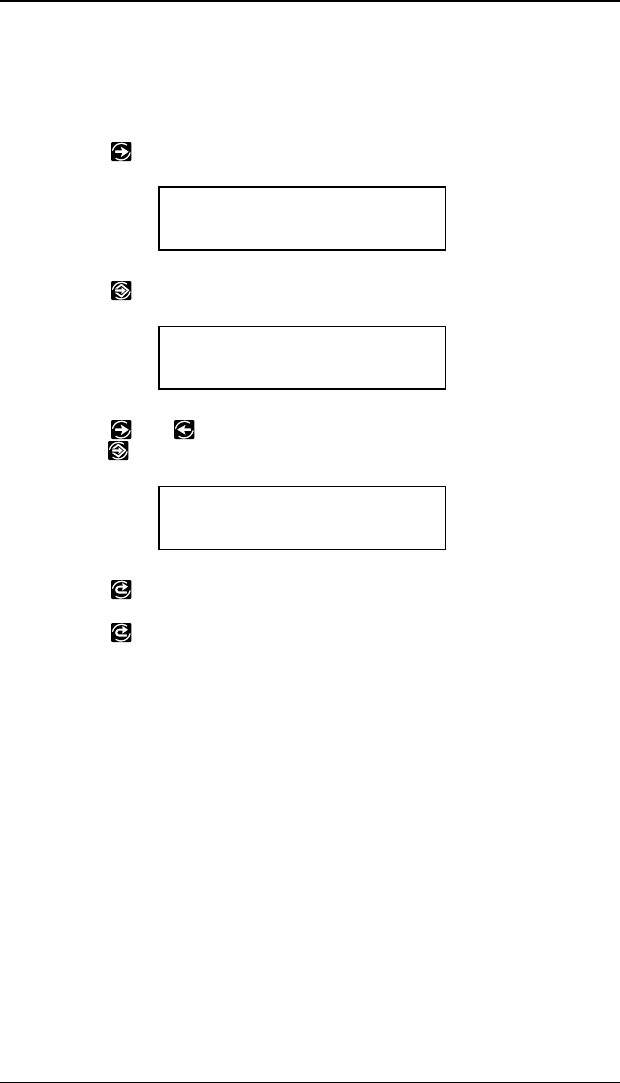
The default setting for Secondary Sign is No. To change the
setting, follow the steps listed under "Finding Default Options."
Then follow the steps below.
1. Press until you see
DEFAULTS
< Secondary Sign >
2. Press . You will see the previous setting, for example
SECONDARY SIGN
No >
3. Press or until you see the option you want. Then
press . You will see
DEFAULTS
< Secondary Sign >
4. Press to exit to the Setup menu.
5. Press to exit to the Main Menu.
NOTE: After changing settings in the Setup Menu, always
return to the Main Menu before turning your
printer off. The printer will not save changes to
these menus if you turn it off before returning to
the Main Menu.
9406 Operator’s Handbook
6-4

Decimal Places
You can set the printer for 0, 1, 2, or 3 places after the decimal
in a price field. In U.S. currency, you might print prices like this
$24.00 (2 decimal places)
or like this...
$24 (0 decimal places)
The default setting for Decimal Places is 2. To change the
setting, follow the steps listed under "Finding Default Options."
Then follow the steps below.
1. Press until you see
DEFAULTS
< Decimal Places
2. Press . You will see the previous setting, for example,
DECIMAL PLACES
<2>
3. Press or until you see the option you want. Then
press . You will see
DEFAULTS
< Decimal Places
4. Press to exit to the Setup Menu.
5. Press to exit to the Main Menu.
NOTE: After changing settings in the Setup Menu, always
return to the Main Menu before turning your
printer off. The printer will not save changes to
these menus if you turn it off before returning to
the Main Menu.
Setting Defaults
6. Setting Defaults
6-5
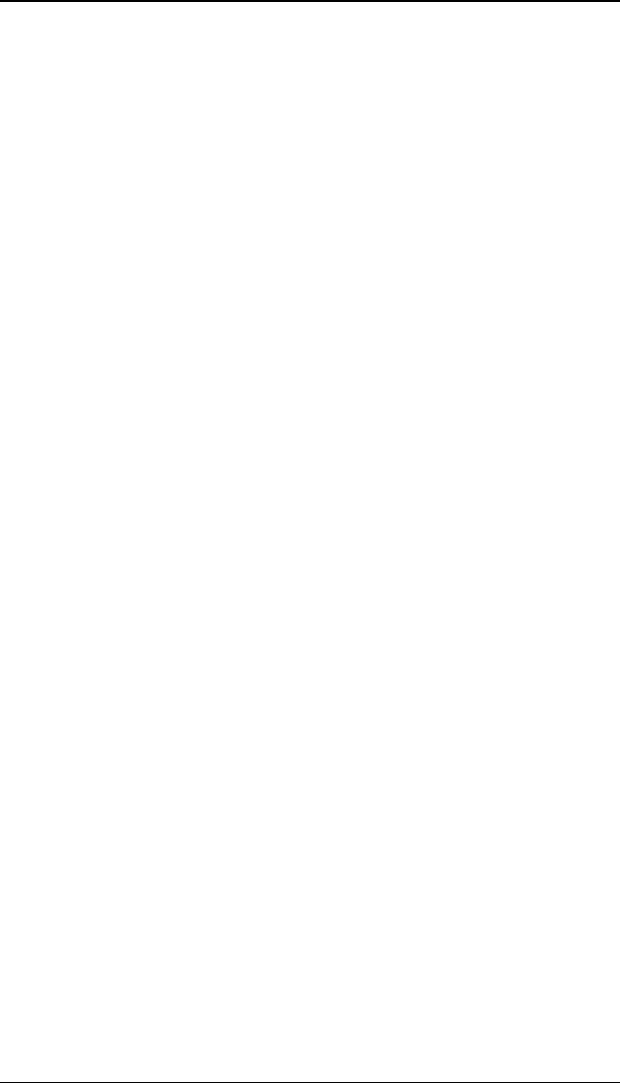
9406 Operator’s Handbook
6-6
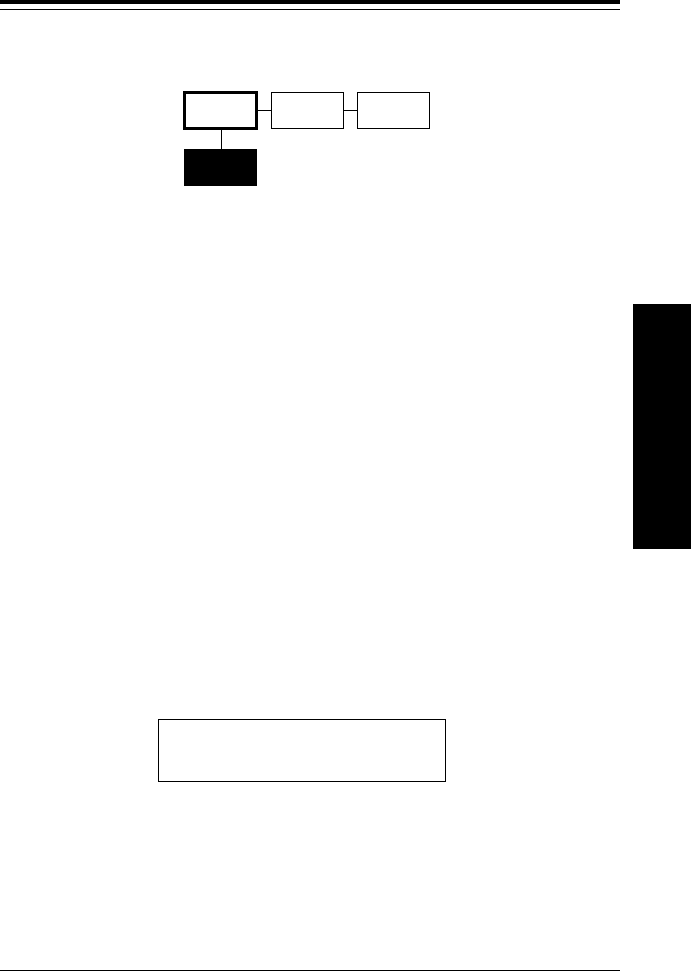
7. Printing Online
You can send format, batch, and graphic data streams to the
printer from a host. When the printer receives the data,
batches begin printing automatically. The
System
Administrator’s Guide
tells how to create, store, and download
the data necessary to print batches.
Before you print online, you must:
•load the right supply (refer to your
Equipment Manual
)
•connect the host and printer
•set the communication values (see Chapter 4, "Setting
the Communication Values")
•have format and batch data streams ready to download
from the host (refer to the
System Administrator’s
Guide
).
Your printer is ready to receive and print batches as soon as
you turn it on. You will see
PRINT MODE
Ready
Printing begins as soon as you download the format and batch
data streams from the host.
PRINT MODE
READY
MAIN MENU
PRINT
MODE SETUP DIAG.
Printing Online
7-1
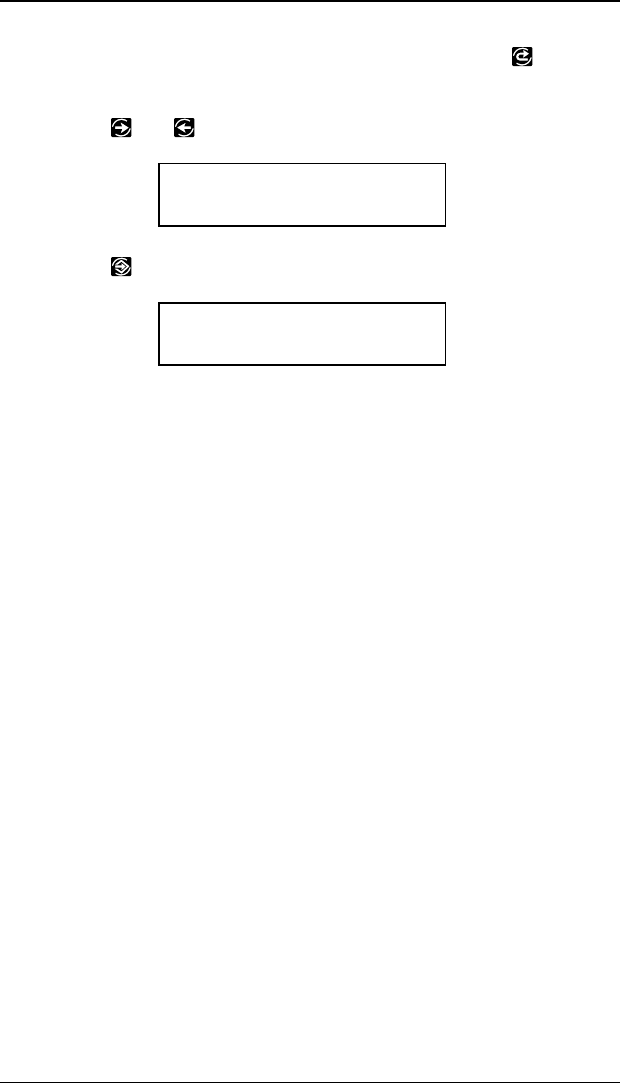
If you have been using other printer functions, press until
you see the Main Menu. Then,
1. Press or until you see
MAIN MENU
Print Mode >
2. Press . You will see
PRINT MODE
Ready
Printing begins as soon as you download data from the host.
9406 Operator’s Handbook
7-2
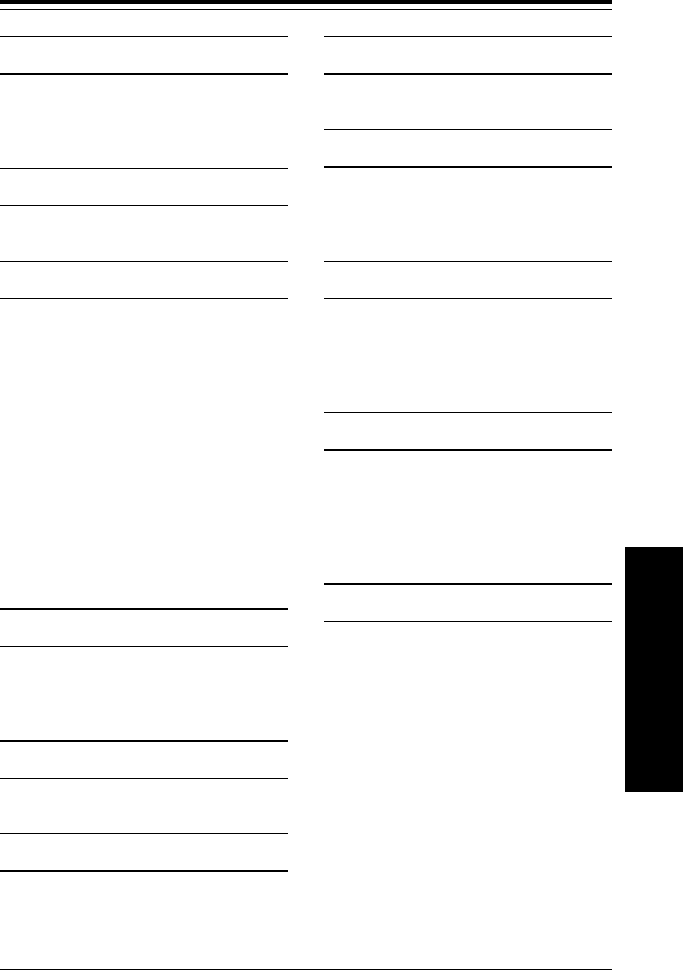
Index
A
Adjusting margin position 3-9
Adjusting print position 3-6
Adjusting supply position 3-8
B
Baud rate 4-1
C
Communication parameters
Baud rate 4-1
Parity 4-1
Start (Xon) character 4-1
Stop (Xoff) character 4-1
Stop bits 4-1
Word length 4-1
Communications
Host port configuration 4-2
Resetting parameters 4-7
Resetting to defaults 4-7
Continuous 3-4
Contrast, setting 5-1
Control keys 2-2
D
Daily start up 2-3
Decimal places, defining 6-4
Defaults, printer 6-1, 6-3, 6-5
E
Exiting an option 2-4
F
Feed mode 3-4
Function
selecting 2-4
H
Host port configuration 4-2
K
Keypad 2-2
Keys
control 2-2
M
Margin, adjusting 3-9
Mode
Online 7-1
Monetary sign, defining 6-2
O
On-demand 3-4
Online mode 7-1
Option
Exiting 2-4
Selecting 2-4
P
Parity 4-1
Power switch 2-2
Print
Online mode 7-1
Position, adjusting 3-6
Print contrast, setting 5-1
Print position, adjusting 3-6
Printer defaults 6-1, 6-3, 6-5
Decimal places 6-4
Monetary sign 6-2
Ribbon 3-2 - 3-3
Secondary sign 6-3
Index
Index-1
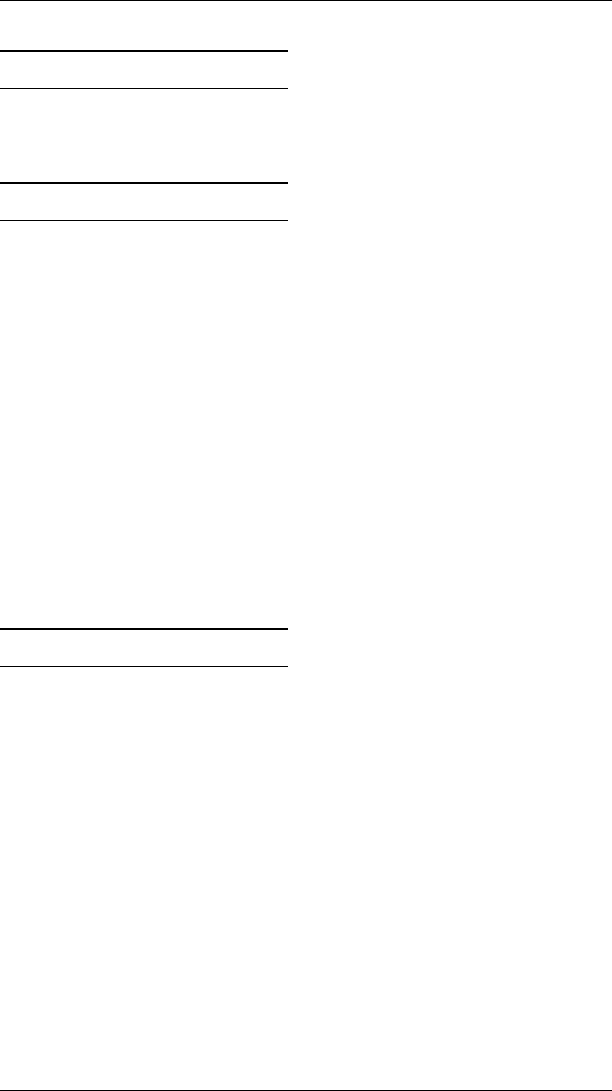
R
Resetting communications
parameters 4-7
Ribbon 3-2 - 3-3
S
Secondary sign, using 6-3
Selecting a function 2-4
Setting communication
parameters 4-1
Setting supply options 3-1, 3-3,
3-5, 3-7, 3-9, 3-11
Setting the contrast 5-1
Setting the print contrast 5-1
Start (XON) character 4-1
Start Up 2-3
Stop (XOFF) character 4-1
Stop bits 4-1
Supply
Position, adjusting 3-8
Supply options
Adjust margin position 3-9
Adjust print position 3-6, 3-8
Setting 3-1, 3-3, 3-5, 3-7, 3-9, 3-11
Supply position, adjusting 3-8
W
Word length 4-1
9406 Operator’s Handbook
Index-2
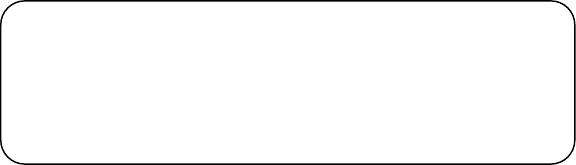
Printed by the Technical Communications Department
Printed in the U.S.A.
For supplies, service, or assistance call:
TOLL FREE:
1-800-543-6650 (In the U.S.A.)
1-800-263-4650 (In Canada)