Monit SBM-H100U Monit Air Quality Monitor Hub User Manual
Monit Corp. Monit Air Quality Monitor Hub
Monit >
User Manual
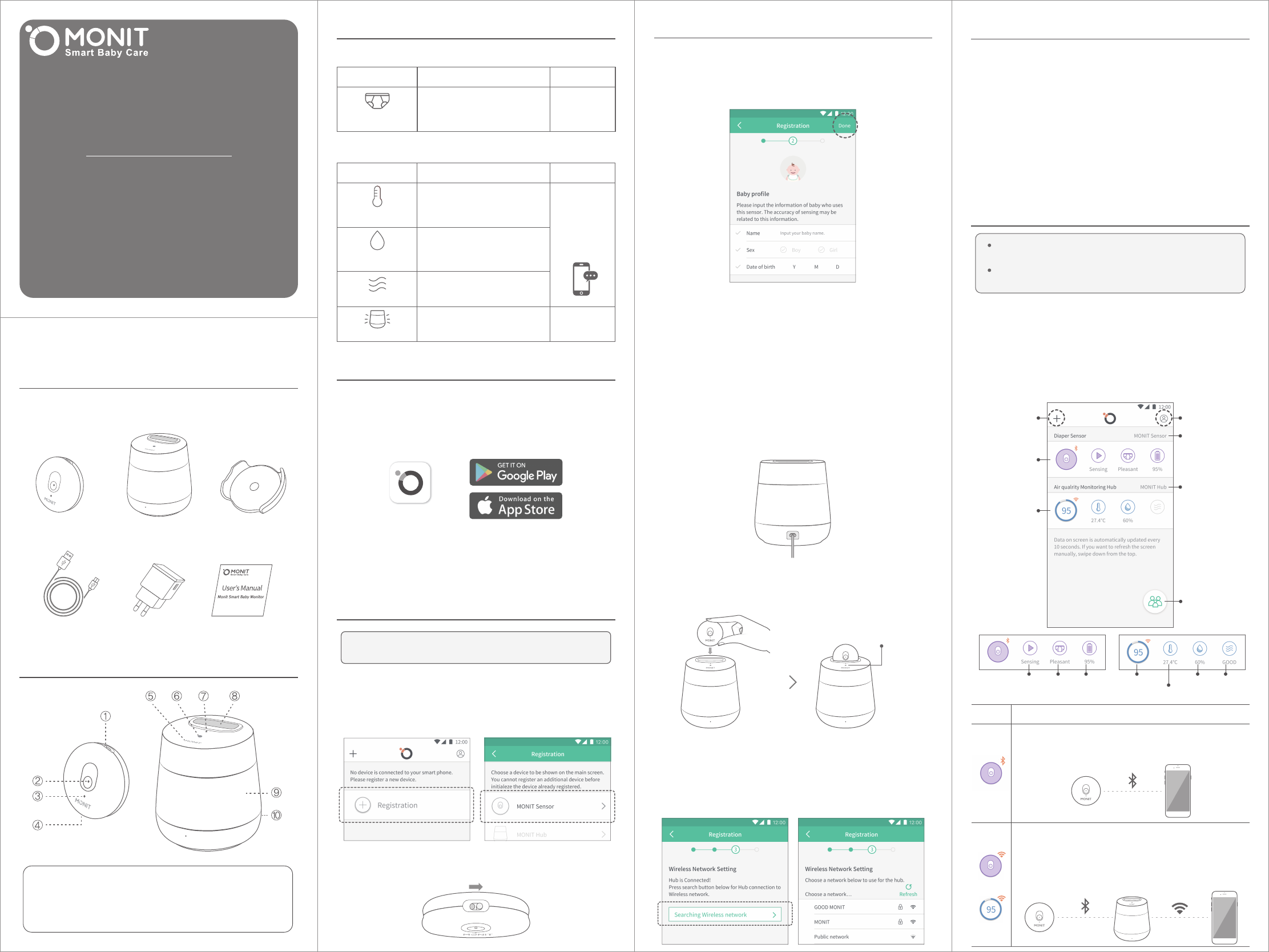
Thank you for purchasing MONIT. Fully read the user’s manual
before you start using MONIT and follow its instructions.
MONIT Diaper Sensor / MONIT Air Quality Monitor Hub /
Diaper Cradle / Micro USB Cable / Charger / User’s Manual
MONIT Diaper Sensor MONIT Air Quality Monitor Hub Diaper Cradle
Micro USB Cable Charger User’s Manual
Product Components
Product Parts
Product Function
1. Check the Bluetooth status on your Smart Phone.
2. Press “Register Device” on the main screen, and select
“MONIT Sensor”
MONIT Diaper Sensor
Function Notification Action
Function Notification Action
MONIT Air Quality Monitor Hub
Sensing
urine and feces
Interior Temperature
Check
Interior Humidity
Check
VOC Gas Check
Good / Average / Bad / Very Bad
(※Activates as soon as the
MONIT Diaper Sensor is inserted)
Brightness:
Minimal / Medium / Maximum
Nursing Lamp
Notification
sent to the App
connected
via Bluetooth
Wireless network /
Notification
sent to the App
connected
via Bluetooth
Clean / Urine / Feces
Farts / Abnormality
℃ / ℉
%
Settings
MONIT Diaper Sensor
Option① : Insert your Sensor in the Port for the Sensor on the top
of the Hub. Once it is inserted, the Sensor will automatically charge.
Option② : Plug the cable from the USB Charger Terminal into the Sensor.
1. How to charge the MONIT Sensor
Connect to power
1. You must connect the Sensor prior to connecting the Hub.
Follow the instructions above to connect the Sensor.
2. Follow the same steps as the Sensor.
Press “Register Device” and select “Hub”
3. Connect the Hub to its power source and check
if the blue LED light is blinking.
4. Insert the connected Sensor to the Port of the Sensor
on the top of the Hub. The Hub connects through the Sensor
when you press “Start Connection” button.
5. Once the Sensor is connected to the Hub, the yellow LED light
on the top of the Hub will be on for three seconds.
6. Search and select the proper wireless network to connect the Hub
to the server. If the network is password protected enter
the password to connect the Hub to the network.
keep the yellow LED
lit for three seconds
MONIT Air Quality Monitor Hub
※ Q: What do the colors of the LED light signify?
A: Blinking blue: connection in progress
Yellow: confirmed connection between the Senor and the Hub
Blue: good air quality
Green: average air quality
7. You will see the registration complete page when the Hub
is connected to the network. Press the “Done” button on the
upper right side and your Hub will be ready for use.
Upon the completion of registration, the LED light on the top of
the Hub will show a color to display the air quality.
2. This is the screen shown on your app when all devices
are connected.
User’s Guide
My Group
(Sharing/Shared)
www.goodmonit.com
User’s Manual
MONIT Smart Baby Monitor
3. Register and Log-in after turning on the MONIT App.
4. Install the MONIT Sensor and the Air Quality Monitor Hub
using the following instructions.
Getting Started
MONIT
6. Once you finish registering your baby’s information, the Sensor
registration is complete. Then press the “Done” button in the
upper right corner and your Sensor will be ready for use.
4. Press “Start Connection” button on the app. Then the Sensor will
initiate the connection.
5. Register your baby’s information. The accuracy of the sensor
may depend on the information you provide.
3. Turn on the power switch on the side of the Sensor, and make sure
the blue LED light on the front is blinking.
Please make sure your Internet connection is good before
starting the initial setup process.
In case of an app force stop, you may not receive
push notifications.
This device is not waterproof. When wet, it may cause
device failure. (Do not use it on cloth diapers.)
Mark Connection Status
The Sensor is connected directly to the smartphone via Bluetooth.
Connection may be cut off when the distance between the Sensor
and the smartphone increases.
The Sensor is connected to the Hub via Bluetooth.
The device status is transmitted from the Hub to the smartphone
over a wireless network.
Connection will remain even when the distance between
the Sensor and the smartphone increases as the Sensor will
automatically connect with the Hub.
⑨ Nursing Lamp Lighting Area ⑩ USB Charger Terminal
⑦ Sensing Hole ⑧ Port for Sensor
④ USB Charger Terminal ⑤ Touch Button
⑥ Status LED
① Power Switch ② Sensing Hole ③ Status LED
1. Fully charge your battery before using the MONIT Sensor
for the first time.
2. Search for “MONIT” on Google Play Store or iOS App Store and
download the application.
MONIT
Device Registration
Sensor Details
Hub Details
Device Name (Sensor)
Device Name (Hub)
Account
Action Score
Temperature
Humidity GasDiaper
Status
Battery
power
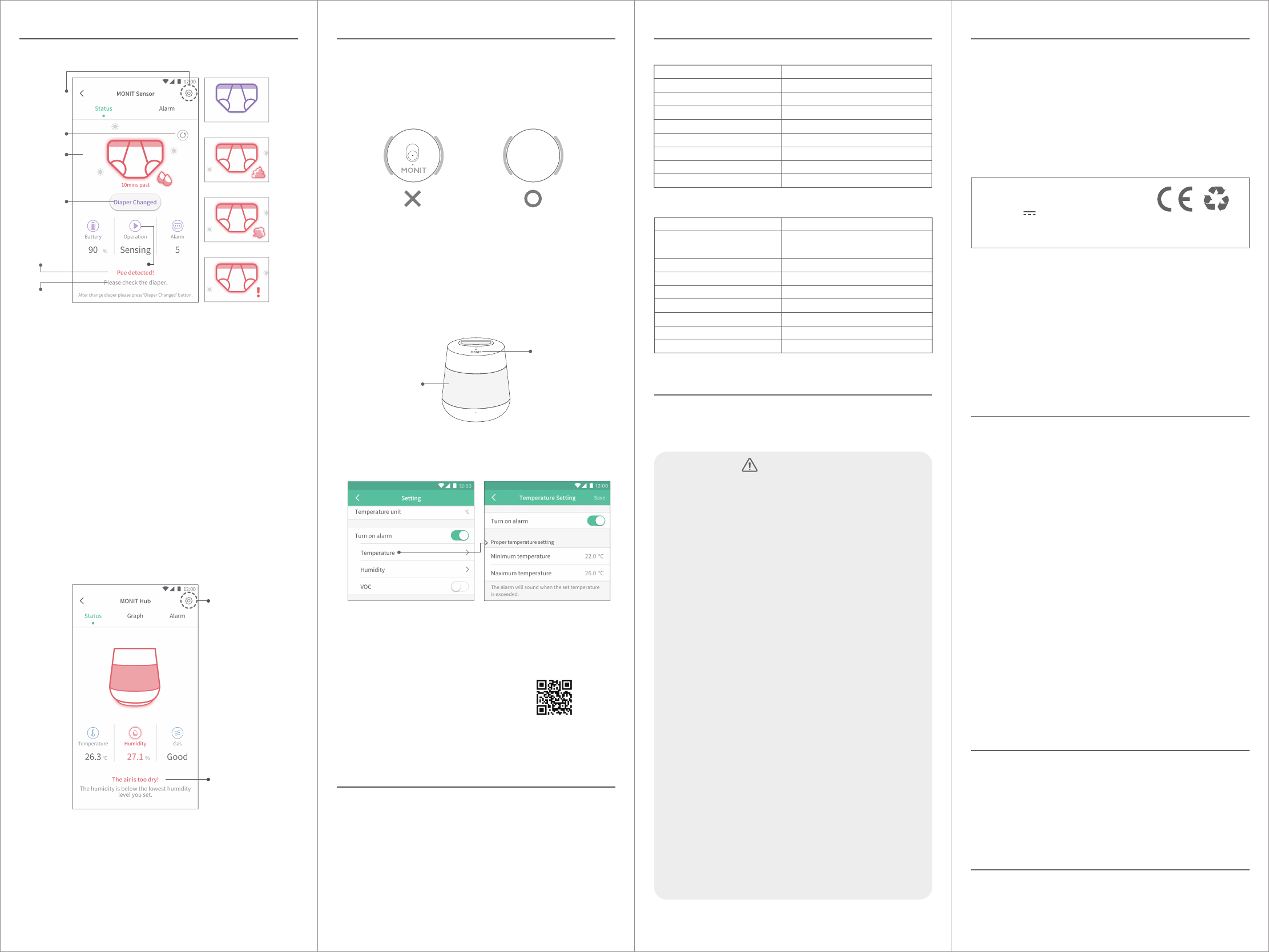
Device Setting
Air Quality Status
Notification message
① VOC Gas
VOC gas can be monitored once the Sensor is connected to the Hub.
If the Sensor is not attached to the Hub, it monitors only the
temperature and humidity.
※ Q: VOC Gas
A : VOC gases are the Volatile Organic Compounds found in the air.
These are released by toys and the finishing materials of interior walls.
Over exposure to VOC can cause skin diseases and respiratory problems.
4. Checking the information on the MONIT Air Quality
Monitor Hub
3. Checking the information on the MONIT Diaper Sensor
Change
Complete
Button
Diaper Status
- Urine Sensed
Diaper Status
Notification
message
Action guide
message
- Clean
- Feces Sensed
- Fart Sensed
- Abnormality Sensed
Device Setting
Diaper Status
Reset Button
5. Adhere the Sensor to the Diaper
① The Diaper Sensor must be inserted into the Diaper Cradle
so that it can adhere to the diaper.
② Make sure the MONIT logo on the sensor faces
inside the diaper cradle.
① Change Complete Button
Press the “Done” button after changing the diaper.
It will increase the accuracy of your next sensing.
② Sensor Action Status
- Sensing : Sensing urine and feces status
- Charging : Connected to either Hub or charging cable.
Charging is in process.
③ Number of Notifications
It displays how many notifications are made for the day.
④ Abnormality Status
Sensor has been exposed to an abnormal environment.
Check the diaper and re-start the Sensor.
⑤ Diaper Status Reset Button
The diaper status may be reset to the “Clean” screen.
8. Other guidance
If you need further information regarding the registration and use of
our product, please visit our website or scan the QR code on the bottom.
· Creating a Group (with sharing feature)
· Set the Device Name
· Change the Hub network
· Set the device push notifications
· Update the device firmware
· Set LED on/off time of the Hub
http://support.goodmonit.com
· 1-year warranty
· Warranty service is available if the product is found defective
within the product warranty period. Please attach the proof of
purchase (to check the purchase date)
· Devices with deficiencies due to user’s improper handling,
including but not limited to fall, submergence, and disassembly
of the product, will not be eligible for replacement.
· Opened boxes without a legitimate reason cannot be refunded.
· Do not attempt to disassemble or repair the product.
Altered products will not be eligible for warranty services.
Product Warranty Period and Policy
6. Using the Hub as Nursing Lamp
The MONIT Logo located at the top of the Hub is a touch button.
- Brightness Control (3 levels) : Short touch on the MONIT logo.
6. Setting optimal temperature and humidity
The MONIT Air Quality Monitoring Hub will send you an alert
when the temperature and humidity are not within set parameters.
Nursing Lamp
Touch Button
③ Swivel the sensor slightly from side to side to attach it more strongly.
When the Velcro’s hooks are firmly interlocked with the diaper,
the sensor will be more firmly connected.
(The Diaper Cradle is compatible with most of disposable diapers.)
Nursing Lamp
Lighting Area
Action
Product Certifications
· Product Name : Monit Diaper Sensor, Monit Air quality monitor Hub
· FCC ID : (Sensor) 2AQNN-SBM-S100U
(Hub) 2AQNN-SBM-H100U
· Model : SBM-S100U , SBM-H100U
· Manufacturer│Country of Origin : MONIT Corp.│Republic of Korea
· This device cannot be used in human safety related services
due to its risk of interference
· This product complies with household use (rated B) level
electromagnetic wave limits and it may be used in all regions.
It does not turn on.
Before requesting customer service, read the following trouble
shooting procedures.
Before Requesting Customer Service
· The product will not turn on when the battery is not charged.
Make sure to fully charge your battery before use.
It stops in the middle of use.
· If the product stops or slows down during use, restart the device.
If the condition continues attempt to reconnect the devices.
The alarm does not go off.
· If you are an iOS user, check to see if notifications for the
MONIT App have been allowed.
Settings > Notification > Select MONIT App > Allow Notifications
I can’t find the device on the Bluetooth connection list.
· Make sure your product is on Bluetooth standby status.
· Search for devices after the product has been reset.
· Make sure the product and the device are within 10 meters
of each other.
· The content of this user’s manual can vary depending on the software versions.
· The design, specifications and service, etc. of the product are subject to change
without prior notice to improve performance.
· The provided product components and available items sold separately are
subject to change due to MONIT’s circumstances.
The Battery Life is shorter than before.
· Exposure to high and low temperature can cause
battery life shortening.
· Batteries are consumables; therefore, their life shortens with use.
Registered Trademark Rights
A / S Inquiry
· Android is a trademark of Google Inc.
· iOS is a trademark of Apple Inc. and is registered in all countries including USA.
· Bluetooth® watermark and logo are property of Bluetooth SIG, Inc.
MONIT Corp. is using these under authorization of the same company.
· support@goodmonit.com
Risk of Fire, Explosion and burns.
· Do not expose the product to shock or damage.
· Use only the specified charger to recharge the product.
· Do not let conductive materials near the charger terminal.
About the AC adapter
· Use only the MONIT AC adapter. Using unapproved adapters may cause
overheating, resulting in fire and electric shock.
· Do not dissemble, alter or touch the AC with wet hands.
This can result in electric shock, malfunction and/or fire.
· Do not pull or place heavy items on top of the AC adapter cable.
This can result in electric shock and/or fire.
· Use only the specified power voltage on the AC adapter.
Doing otherwise may result in electric shock and/or fire.
· Do not attempt to disassemble or repair the product.
Altered products will not be eligible for warranty services.
· Keep the product away from humidity and dust.
· Prevent falls, water immersion and shock.
It can cause damage to the electrical board.
· Do not place or use the product in direct sunlight or high
temperatures. It can cause exterior deformation and malfunction.
· In case of water contact be careful of electric shock. Immediately remove
the product from its power supply. This product is for indoor use and is not
water and/or humidity proof.
· Do not use a high-speed charger. It may cause abnormal operation and/or
burden on the product.
· Do not let infants or pets chew or lick the product.
· Keep cables away from infant’s reach. Children have STRANGLED in cords.
· Check the appropriate operating temperature of the product (located in
the size and specification section). Higher or lower temperatures can
cause breakdowns or battery life problems.
· This device is recommended for infants aged 0 to 3. To use it for toddlers
3 years or older, caution is required, such as impact and disassembly.
Warning
Size and Specification
The following information is for your safety and the safety of those
around you. To prevent any property loss, make sure to fully read and
follow the following instructions.
Safety Precautions
Support Platform
Size
Android 5.0 & iOS 9.0 or above
D93 x 100.4 (mm)
Power Supply
Communication
DC 5V 150mA (Micro USB)
Bluetooth 5.0
Recommended age of use 0 to 3 years
Battery Li - Poly DC 3.7V 170mAh
Charging Time
Operating Temperature
Support Platform
Size
Weight
3hours
-10 ~ 50 ℃
Android 5.0 & iOS 9.0 or above
D40.6 x 10.3 (mm)
12 g
Recommended age of use 0 to 3 years
Power Supply
Communication
Power
DC 5V 1500mA (Micro USB)
Bluetooth 4.2
Wireless network: 802.11b/g/n
7.5 W
Operating Temperature
Color Temperature
-10 ~ 50 ℃
3000K
Weight 181 g
MONIT Diaper Sensor
MONIT Air Quality Monitoring Hub
Made in Korea
MFD BY MONIT. Corp
Model : SBM - S100U
Input : 5V / 150mA
FCC ID: 2AQNN-SBM-S100U
Address : 5, Nambusunhwan-ro 289-gil, Seocho-gu, Seoul, Korea
FCC Warning Statement
FCC Part 15.19
This device complies with part 15 of the FCC Rules. Operation is subject to the following two conditions:
(1) this device may not cause harmful interference, and (2) this device must accept any interference received,
including interference that may cause undesired operation.
FCC Part 15.21
Any changes or modifications (including the antennas) to this device that are not expressly approved by the manufacturer may void
the user’s authority to operate the equipment.
FCC Radiation Exposure Statement
This equipment complies with FCC Radiation exposure limits set forth for an uncontrolled environment.
This device and its antenna must not be co-located or operating in conjunction with any other antenna or transmitter.
This equipment should be installed and operated with a minimum distance of 10cm between the radiator and your body.
Declaration of Conformity
MONIT Corp. declares that this device complies with the essential requirements and relevant provisions of Directive 2014/53/EU
Go to ‘ support.goodmonit.com ’ to view the Declaration of Conformity