Motorola Mobility 01110 Motorola Scriptor Jazz 200 User Manual
Motorola Mobility LLC Motorola Scriptor Jazz 200
users manual
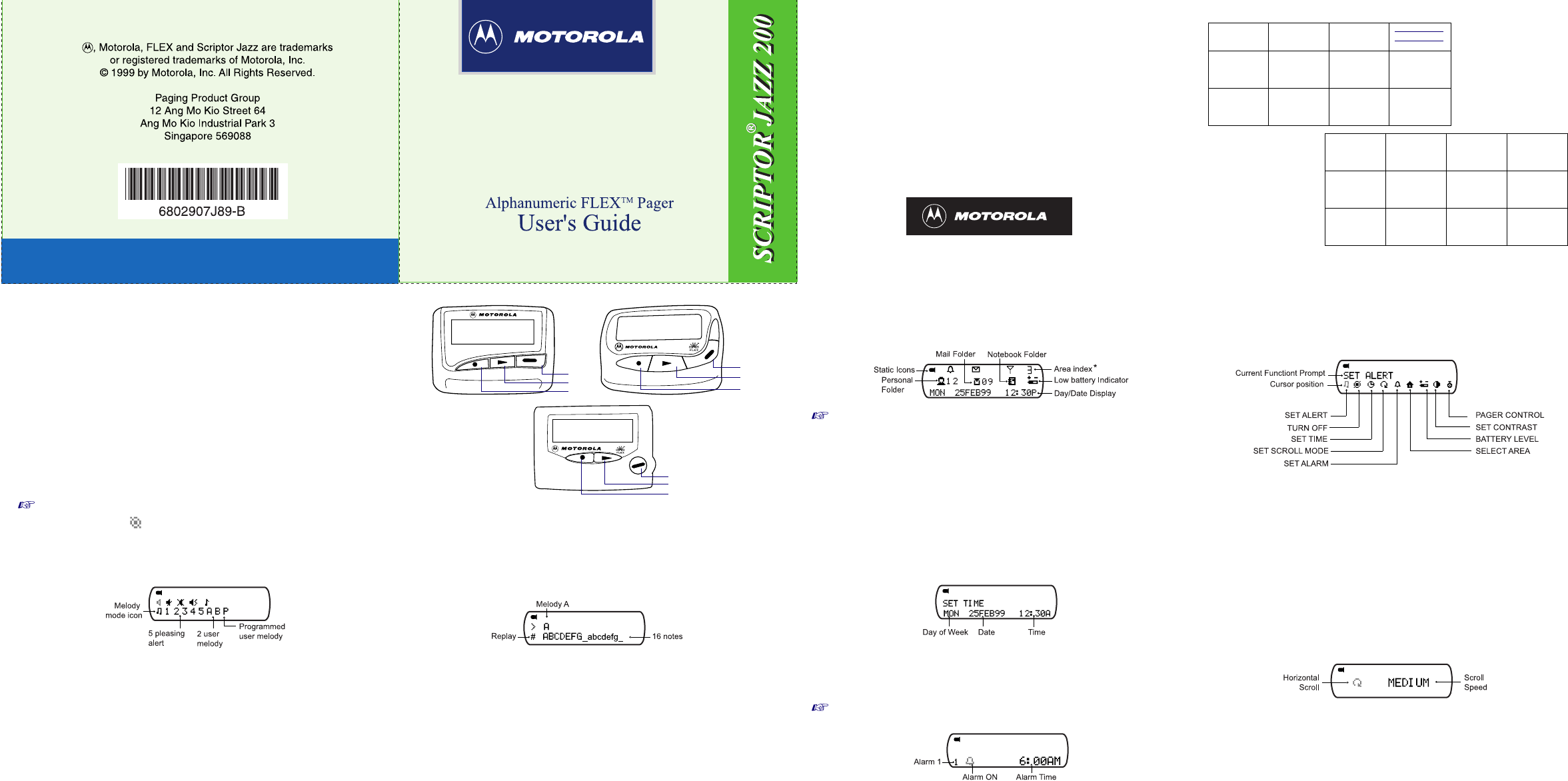
Thank you
for choosing the Motorola Scriptor® Jazz 200.
This Synthesized 2-Line alphanumeric FLEXTM pager has been developed using
Motorola’s trademarked FLEX technology. The result?
A technologically advanced yet user-friendly pager that will give you years of
reliable service.
The Pager is a dynamic communication tool used by over 150 million people
around the world. It is the smallest, lightest communication tool available.
With its fixed monthly subscription and low battery usage, the pager is the
most economical communication tool available. Over the years, paging utility has
increased from receiving numbers to text messages & more.
To ensure a full understanding of how the Scriptor® Jazz 200 works, please read
this User’s Guide carefully.
PAGERS
,QGH[
* : Indicates Operator Dependent
You are here
Get Start
Features.
.............. 1
Buttons,
Backlight.
.............. 2
Functions
Turn ON,
Turn OFF.
.............. 3
Function Menu
.............. 4
Alerts.
.............. 5
Melody alert.
.............. 6
Time/Date,
Alarm.
.............. 7
Msg read mode.
.............. 8
Manual area,
Battery level.
..............9
Screen contrast,
Pager control.
............10
Messages
Personal folder.
............ 11
Receiving
messages.
............12
Personal folder
function menu.
............. 13
Missed
message*,
Mail. ....14
Mail (contd.)
............ 15
Mail folder
function menu.
............16
Notebook.
............17
Notebook folder
function menu.
Maintenance
Battery info...18
Install/replace
battery,
Pager care...19
Repair/Maint,
Symbols
............20
*HWWLQJ6WDUWHG
Pager Features
The Motorola Scriptor® Jazz 200 offers a wide range of useful features.
• 2-Line, 18 English character screen or 1-Line, 14 English character screen,
depending on paging operators
• up to 30 personal messages
• up to 15 mail messages (5 history/slot)
•2 alarms
• 5 user selectable pleasing alerts, 2 user programmable advanced melodies
• Vibrator alert and vibracall
• 3 speed scrolling of message
• Message security by storing in Notebook
• GPS Flex time,
if applicable
• Real time clock
• Backlight display for ease of reading in dark.
(Symbols and characters that are blinking on the pager display screen are
shown in grey (e.g. ) in this User’s Guide.)
Function Buttons
Backlight
Press and hold
*
for 2 seconds to turn on your pager’s backlight.
Press
*
for 2 seconds to turn off the backlight manually.
Function
Read/On
Select
Button
1.
2.
3.
1.
3.
2.
1.
2.
3.
Button
Button
1.
2.
3.
)XQFWLRQ'HWDLOV
Pager ON
• Press and hold ( for 2 second to turn on your pager. The status screen is dis-
played.
* indicates ‘Area Index’ (1 to 10) applicable when more than one areas are
programmed.
The pager returns to the standby screen after the time out period,
&
is displayed at
the top left hand corner.
Pager OFF
• Press * to go to Function Menu screen.
• Press ) to select TURN OFF function.
• The “TURN OFF ?” is displayed in the function screen.
• Press * again to confirm turning your pager off.
)XQFWLRQ0HQX
•Press * to enter the Function Menu screen from the status screen.
• Press ) to move to the next Function Menu icon.
•Press
*
to enter the current selected function sub-menu (function-setting mode).
Alert Mode
• Press ) to advance the different alert modes; from silent to sleep, vibra-call,
chirp, and pleasing alert 1 to 5, A, B.
• Press * to confirm your selection.
The alert status is updated in the status screen as below.
$
Audio :
pleasing alert and chirp.
#
Silent :
vibration.
&
Sleep :
pager receives message but no alert.
%
Vibra-call :
vibration follows by audio alert.
Compose Melody Alert
You can program 2 melody (“A”,”B”) of your own as one of the alert tone.
*
:to advance melody “A” to “B”; melody note (ABCDEFG, abcdefg,’_’).
)
:to advance cursor position.
(
:to return to Alert Function screen.
•Press * to enter the user-compose screen when the cursor is on “P” in Alert
Function screen.
•
After completing the programming of the melody, press
(
to return to Alert
Function screen, confirm the melody for “A” or for “B”. Press
*
to confirm the
setting.
Time and
D
ate
• Press * to choose the day of month.
• Press ) to highlight the month field then press * to choose the value.
• Repeat the steps to choose the value of year, hour, minute and AM/PM fields.
• Press ( to update your setting and return to the status screen.
Time-date setting is disabled if “GPS” time update” is turned on.
Alarm
• Press * to select Alarm “1” OR “2”.
• Press ) to move to the alarm icon field.
• Press * to switch from H (Alarm OFF) to M (Alarm ON).
• Press ) to move to the time field.
• When alarm is turned ON, press * to change the fields (hour, minute) so that
your pager alerts.
• Press ( to update your setting.
Message Read Mode
• b “Page by page read mode” appears in the screen, press * to select
G“Horizontal text scrolling”.
• Press ) to highlight the speed field.
• Press * to change the scroll speed, “MEDIUM”, “SLOW” OR “FAST”.
• Press ( to confirm your setting.
Printed In Singapore 09/99
1234
56 7 8
ScrpJz200 (NP3) 7J89b (Sep99).fm Page 1 Tuesday, November 2, 1999 3:51 PM
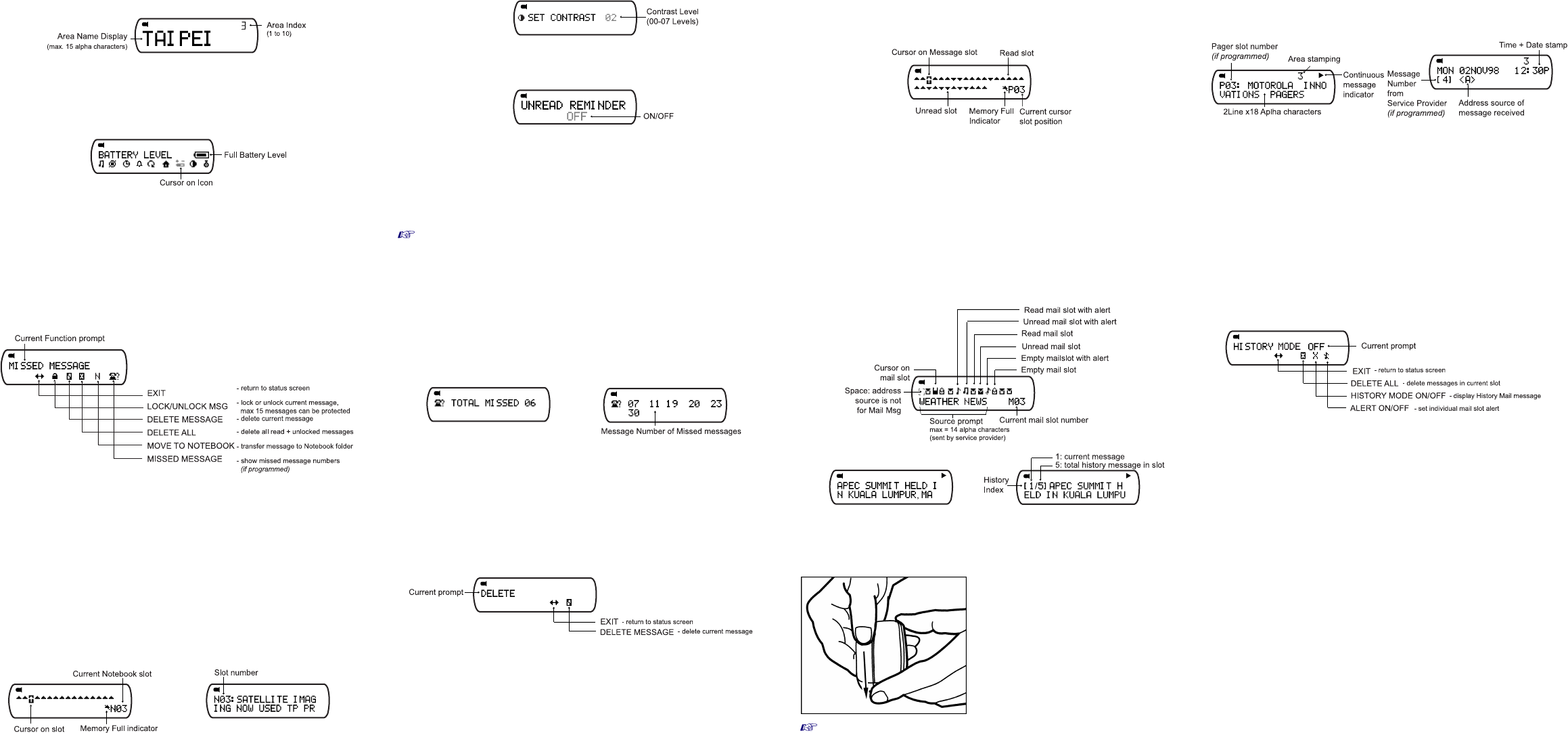
Manual Area Selection
(provided more than one areas are programmed)
• When you enter this mode, “Area 1” (an area name, if programmed) is displayed.
• Press ) to move to the next area.
• Press ( to select the area you wish to receive messages, e.g. Taipei which has
an area index “3”.
Battery Level
• When the cursor is on the Battery icon in the Function menu screen, the battery
level indicator is displayed.
• If a bar is left, this indicates a low battery condition.
Screen Contrast
• Press ) to change the level of contrast of your paper screen.
• Press * to confirm and to return to status screen.
Pager Control
• “UNREAD REMINDER” appears, press * to switch ON.
• Press ) to more to the next control.
• Press * to enter the selected control setting screen.
(i)
“UNREAD REMINDER” - ON : unread message reminder, alerts at 2-minute interval
.
(ii)
“LOW CELL REMINDER” - ON : low battery condition, hourly alerts (8am to 8pm)
.
(iii) *
“MISS PAGE REMINDER” - ON : missed pages, alerts at 5-minute interval
.
(iv) *
“GPS TIME UPDATE”-ON : paper time display follows GPS time.
* Indicates - if programmed.
0HVVDJH)HDWXUHV
Personal Folder
• Press ( to enter Personal Folder screen from the status screen when the cur-
sor is on the folder.
(
: display content of current slot.
)
: move to the next message icon slot.
*
:
enter Personal Folder Function screen.
Your pager can receive up the 30 personal messages.
Receiving Message
When a message is received, your pager alerts according to your set alert mode.
• Press ( to read the message.
• When an error message is received and read, an “E” is appended in front of the
pager slot number
(if programmed)
OR the message
(if slot numbering is not
programmed)
.
• When a group message is received, “G>” is appended in front of the slot
number
(if programmed)
OR the message (if slot numbering is not pro-
grammed). Your pager alerts
(if programmed)
with a unique alert or follows
pager alert of sleep, silent mode when a group message is received.
Press
*
• A priority message comes with a unique alert. The message is displayed on the
screen directly
(if programmed)
.
Personal Folder Function Menu
• Press * to enter Personal Function screen from Personal Folder screen.
• Press ) to move to the next Personal Folder Function prompt.
• Press * to enter the selected function and to activate it.
• A confirmation message “?” comes with “DELETE ALL”, “DELETE MESSAGE”.
• Press * again to confirm.
•You can enter Personal Message Function menu by pressing * when you
are reading the message. The operation is the same as Personal Folder
Function Menu except there are no “DELETE ALL” and “MISSED MES-
SAGE” functions.
Missed Message Feature
(Operator Dependent)
If there are any missed messages, the total number is first displayed.
Mail (Information Service)
Your pager can receive information such as world news or financial report (the
extent of information received depends on your service provider).
Press
*
• Press (to enter Mail Folder Screen from the status screen when the cursor in
on the folder.
Mail with History mode OFF Mail with History mode ON
• Your pager can receive up to 15 mail messages. You can store a maximum of 5
mail message from the same source in one slot when History mode is turned on.
Mail Folder Function Menu
Press
*
to enter Mail Folder Function Screen from Mail Folder Screen.
• Press ) to move to the next Mail Folder Function prompt.
•Press
* to enter the selected function and to activate it.
• A confirmation message “?” comes with “DELETE ALL” and “HISTORY MODE
ON”. Press * again to confirm.
•
You can enter Mail Message Function menu by pressing
*
when you are
reading the mail. The operation is the same as Mail Folder Function message
expect the additional function “MOVE TO NOTEBOOK”, i.e. you can move
individual Mail message to Notebook Folder.
Notebook
You can store important Personal or Information service message in your Note-
book Folder. A maximum of 16 slots can be stored. When the Notebook is full,
“NOTEBOOK FULL” appears, if you attempt to store Personal or Mail message
to the Folder.
• Press ( to enter Notebook Folder screen from the status screen when the cur-
sor is on the folder.
(
: display content of current slot.
)
: move to the next icon slot.
*
: enter Notebook function Folder screen.
Notebook Folder Function Menu
0DLQWHQDQFH
Battery Information
This pager is designed to operate on one ‘AAA’-size alkaline battery. The cor-
rect time and any stored message will remain intact for up to one minute after
the battery is removed.
To install or replace a battery:
•Place the pager face down in the palm
of your hand.
•Push with a click to unlock the battery
door and slide it out as shown.
•Slide a new battery into the battery
compartment. Ensure that pager is
OFF and the battery polarity is correct.
•To close battery cover, the dot on the
cover must be aligned to the dot on the
battery casing.
Do not press any button while replacing the battery.
Care of your Pager
To maintain the fine optical quality of your pager’s display screen, please do
not subject the pager to extreme temperatures or moisture. To clean the pager
housing, use a soft, non-adhesive cloth moistened with a mild soap and water
solution. Wipe the surface with a second cloth moistened with clean water. Do
not immerse the pager in water. Do not use any other cleaning solutions.
Repair and Maintenance
Your pager, if properly handled, will give you many years of trouble-free serv-
ice. However, if servicing is required, Motorola’s Service Organisati0on,
staffed with specially trained technicians, offers, conveniently located repair
and maintenance facilities throughout the world. Please contact your paging
service provider for more information.
Patent Information
This Motorola product is manufactured under one or more Motorola U.S. pat-
ents. A partial listing of these patents is provided on the inside surface of the bat-
tery door. Other U.S. patents covering this product are pending.
6WDWXV6WDWLF,FRQ
$Audio Alert 7New Message Indicator
#Silent Alert LDuplicate Message
(if programmed)
%Vibra-call Alert 5Locked Message
&Sleep Mode/standby
Mode 8Out-Of-Range indicator
(if programmed)
4Alarm Enabled 9Continuous Message Indicator
RMissed Page Indicator (press ( to read the next screen)
910 11 12
13 14 15 16
17 18 19 20
ScrpJz200 (NP3) 7J89b (Sep99).fm Page 2 Tuesday, November 2, 1999 3:51 PM