Motorola Mobility BTUM Motorola BTUM (Bluetooth Upgrade Module) User Manual
Motorola Mobility LLC Motorola BTUM (Bluetooth Upgrade Module) Users Manual
Users Manual
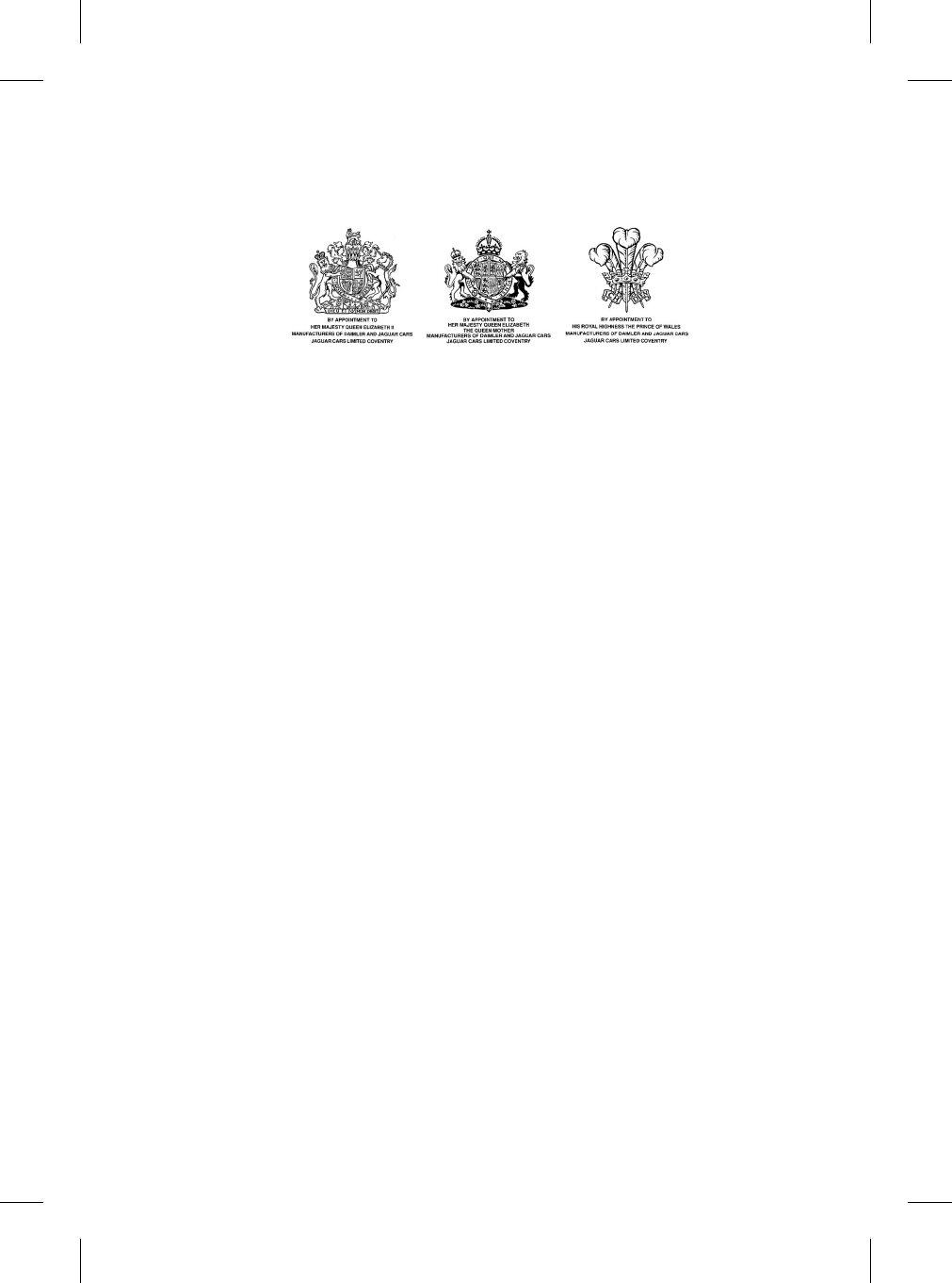
R
BLUETOOTH® IN-CAR
TELEPHONE HANDBOOK
Publication Part No. JJM 10 31 99 551
Published December 2004 by Technical Communications, Jaguar Cars Limited
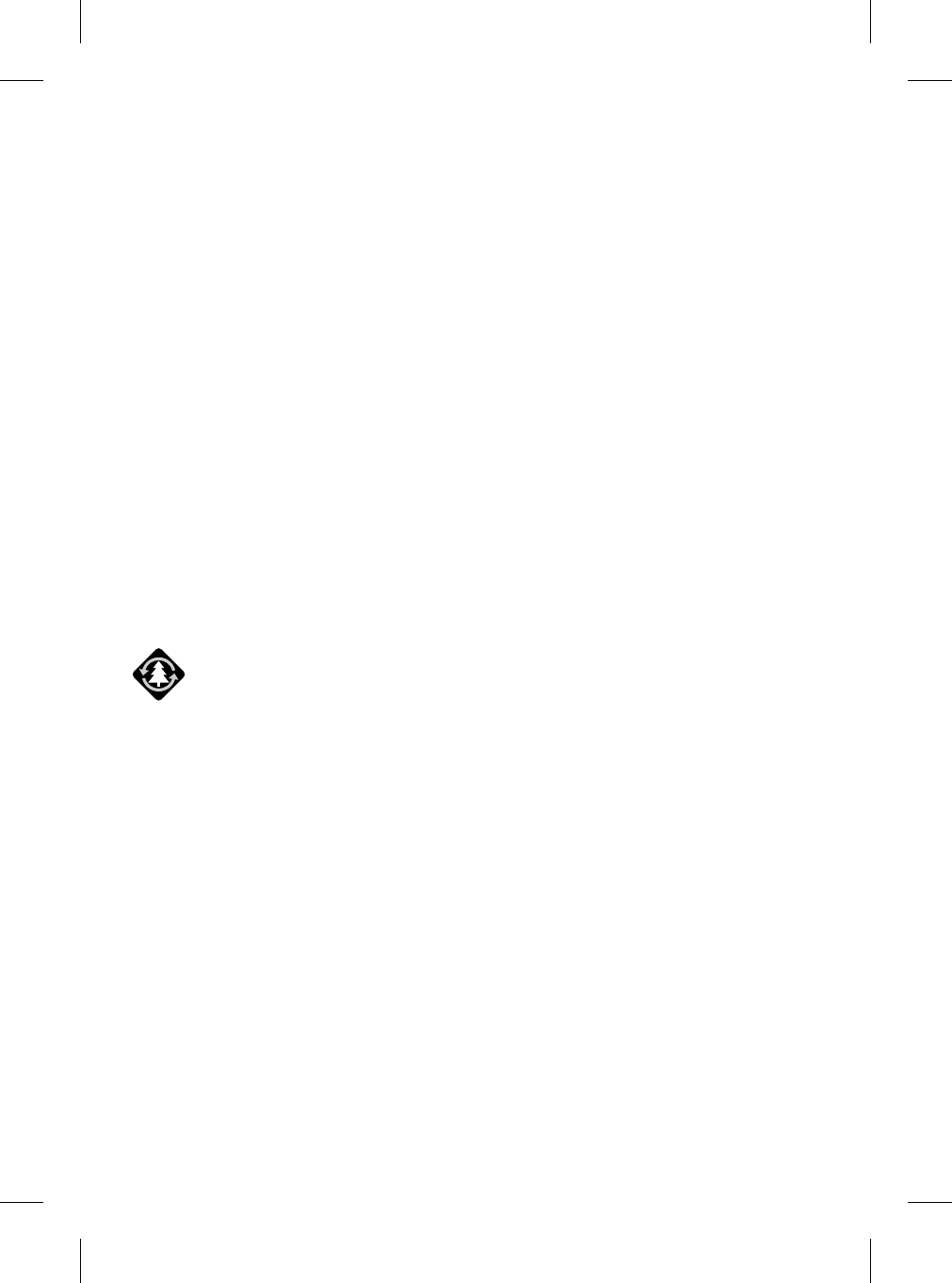
2
L
JAGUAR CARS LIMITED, as manufacturer, is dedicated to the design and production
of vehicles which meet the expectations of the world’s most discerning purchasers.
This handbook forms part of the owner literature supplied with your vehicle. It is
designed to complement the relevant features and systems of the vehicle, and make
them easy to understand and operate.
The information contained in this handbook applies to a range of vehicles and not to a
specific vehicle. For the specification of a particular vehicle, owners should consult their
Jaguar Retailer/Dealer.
The manufacturer reserves the right to vary its specifications with or without notice, and
at such times and in such manner as it thinks fit. Major as well as minor changes may be
involved in accordance with the Manufacturer’s policy of constant product improvement.
To cover changes, it is sometimes necessary to issue one or more handbook
supplements. When reading this handbook, check the owner literature for possible
supplements.
For full details of the owner literature originally supplied with the vehicle, owners should
consult their Jaguar Retailer/Dealer.
All rights reserved. No part of this publication may be reproduced, stored in a retrieval
system or transmitted, in any form, electronic, mechanical, photocopying, recording or
other means without prior written permission from the Service Division of
Jaguar Cars Limited.
This book is printed on paper that originates from sustainable forests, is
recyclable, bio-degradable and acid-free. The wood pulp is chlorine-free and
the effluent water is purified before being discharged.
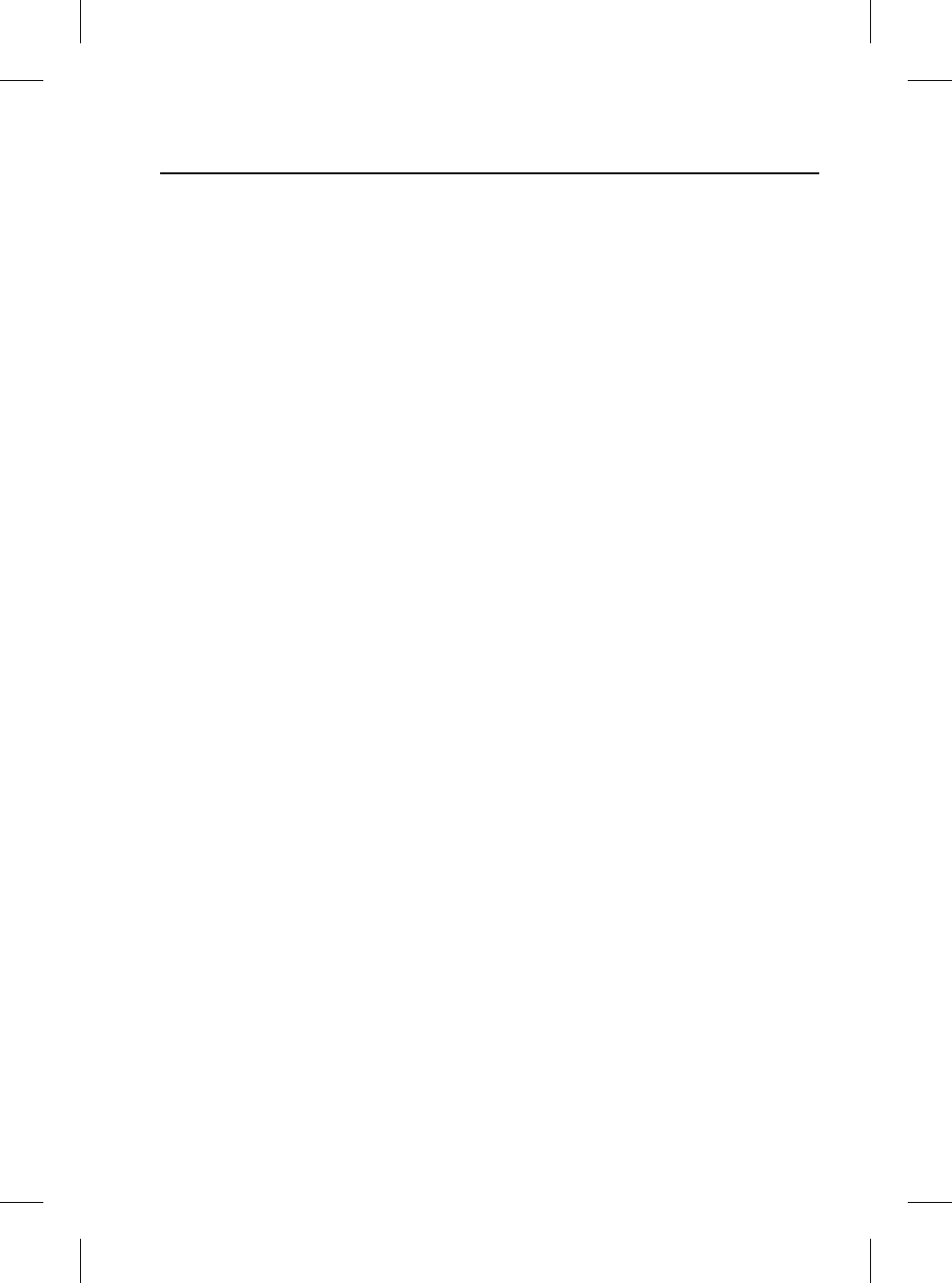
Contents
3
R
Introduction. . . . . . . . . . . . . . . 5
Safety. . . . . . . . . . . . . . . . . . . . 7
Getting Started . . . . . . . . . . . . 9
Phone Book. . . . . . . . . . . . . . 13
Hands-free Controls. . . . . . . 15
Hands-free Operation . . . . . 19
Touch-screen Controls . . . . 22
Voice Activation . . . . . . . . . . 26
Declaration of Conformity . . 27
A comprehensive index is located at the
back of this handbook.
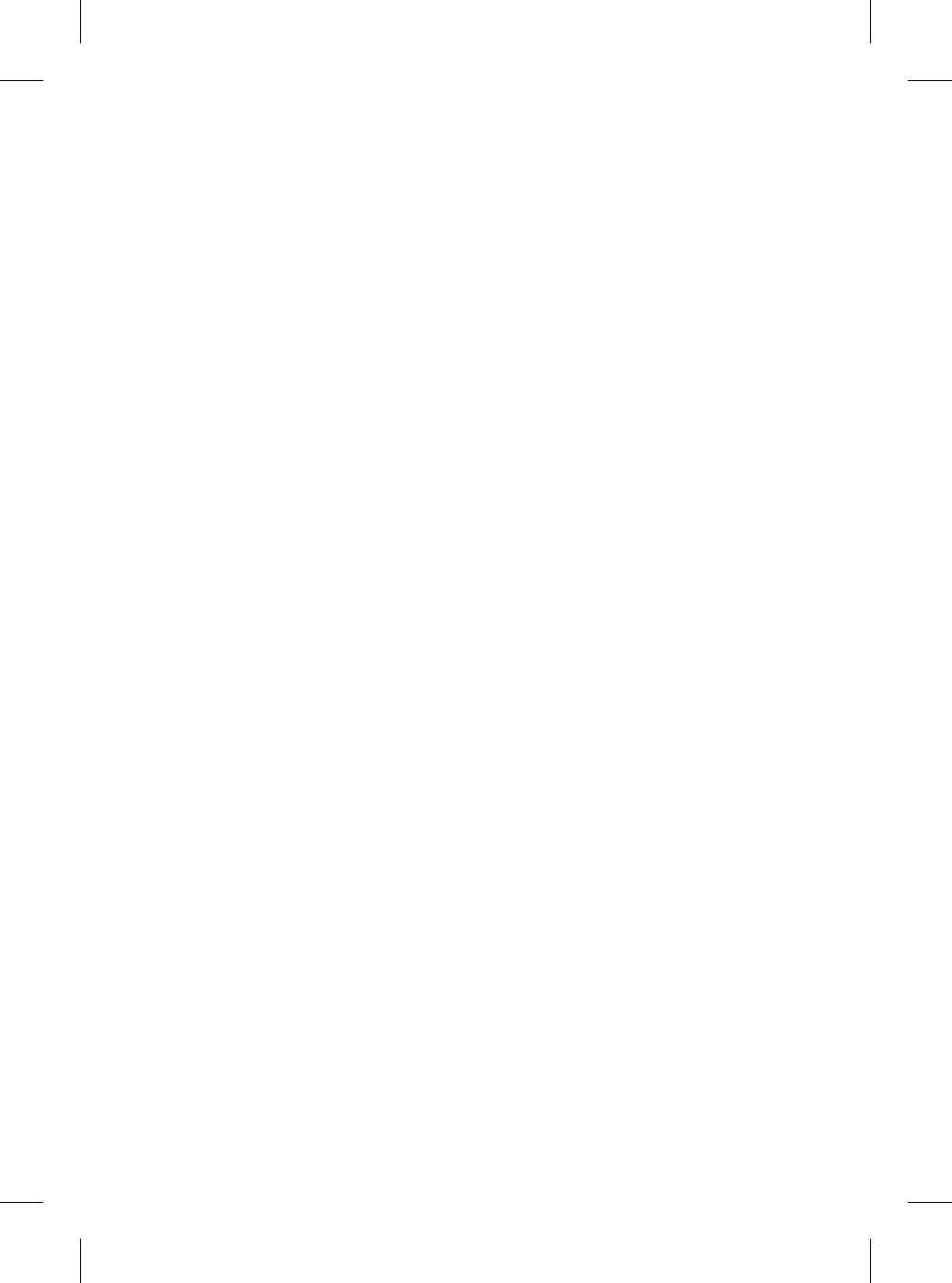
4
L
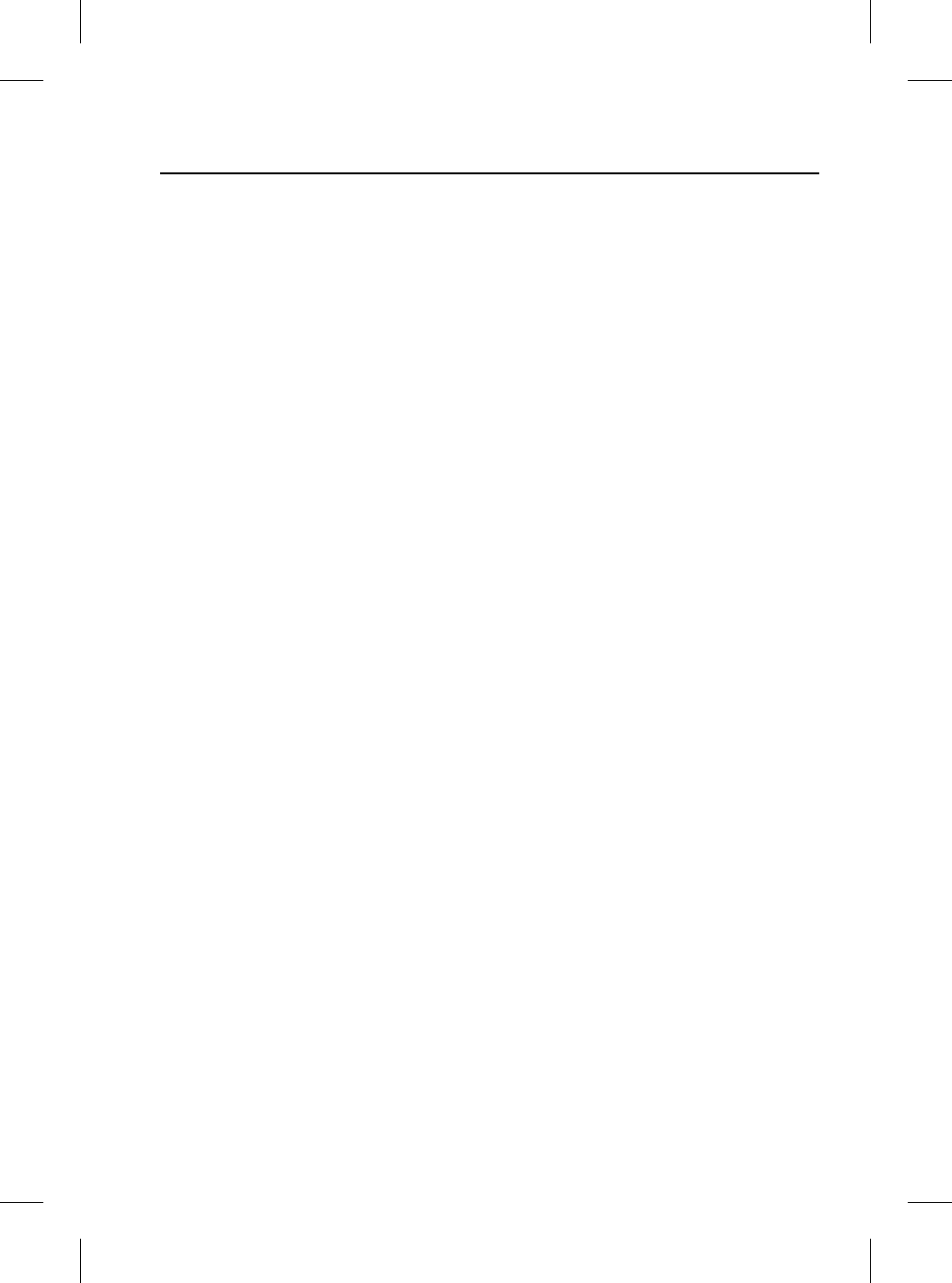
5
Introduction
R
Introduc tion
What is Bluetooth?
Bluetooth is an international standard that
allows electronic components to
communicate with each other, using a
short-range radio link. Bluetooth
eliminates the need for wires or cables:
typically, devices can communicate at a
range of up to 10 metres (33 feet).
The Bluetooth in-car telephone system
allows certain mobile phones to be used
‘hands free’ in your vehicle: there is no
need to connect the mobile phone to a
cradle or cable.
Bluetooth is a registered trademark of
Bluetooth SIG, Inc.
System Overview
The vehicle’s Bluetooth telephone system
can be used with an appropriate,
Bluetooth-equipped mobile phone.
The mobile phone must be ‘paired’ with
the vehicle system before use. See
page 11 for more information.
Once paired, the mobile phone can be
operated via the steering wheel switches
or the keypad and phone buttons on the
audio panel or touch-screen. The mobile
phone doesn’t need to be physically
connected to the vehicle: it can be left in
a jacket pocket, for instance. Calls are
routed through the vehicle’s audio
speakers, and a dedicated microphone is
fitted to the roof lining, near the driver’s
head.
You can use the system to answer or
reject incoming calls, make outgoing calls
or alter the call volume. The system does
not support SMS text messages.
Note: The vehicle ignition must be set to
position I or II in order to use the phone.
Call volume
The volume of telephone calls can be
adjusted for hands-free phone operation.
To adjust the volume, operate the audio
system’s ON/OFF volume control during
a phone call.
If the audio system is in use when the
phone becomes active, the audio system
source is suppressed for the duration of
the call.
The Jaguar telephone system is designed
to function with a wide variety of
Bluetooth-equipped mobile phones. The
audio and ‘echo’ characteristics vary
between models of mobile phones: as a
result, it may take a few seconds for the
vehicle system to adapt to provide
optimal audio performance.
In order to achieve the best possible
audio performance, it may be necessary
to reduce the system volume slightly
when using certain mobile phones.
Audio panel display
Phone related messages are shown on
the audio panel display or touch-screen
(where fitted) when the phone system is
active.
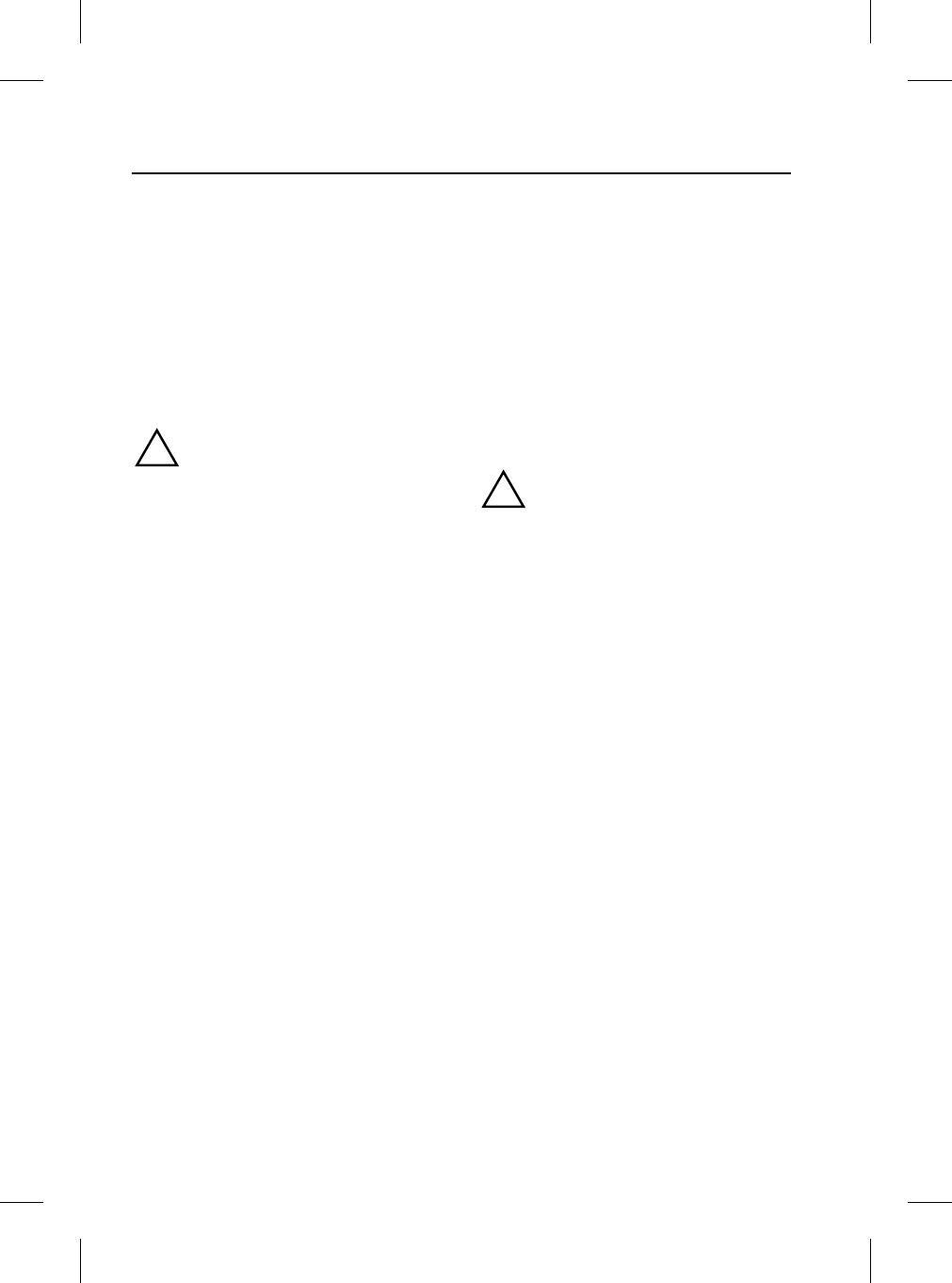
Introduction
6
L
About this Handbook
Take particular note of the following
symbols used throughout this manual:
Note: A note contains additional
information which is relevant to the
feature/item.
Caution: A caution contains important
additional information that is relevant
to the efficient and/or safe usage of the
telephone system.
!WARNING:
A warning is a procedure which must
be followed precisely to help avoid the
risk of personal injury.
Voice Activation
(Where fitted)
The Bluetooth telephone system can be
used in conjunction with the Voice
Activation System to provide the driver
with completely hands-free
communication. Voice commands are
picked up by the system microphone.
For information about using voice
activation, refer to the audio systems and
JaguarVoice handbook, or the
touch-screen display handbook.
!WARNING:
The voice activation system must not
be used to call emergency numbers, as
voice patterns can change under
stress, resulting in commands
becoming unrecognisable.
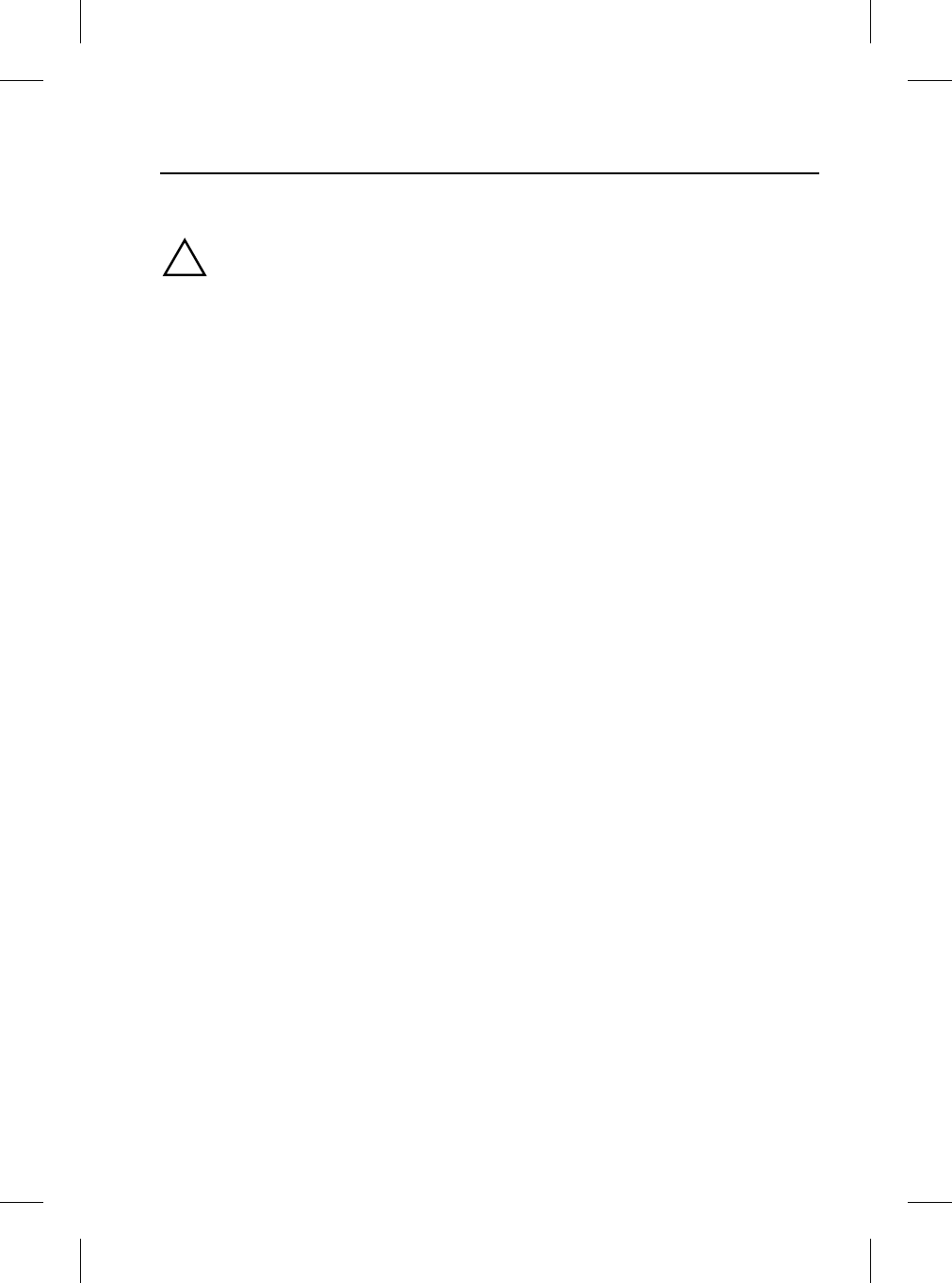
7
Safety
R
Safety
Safety
!WARNING:
Read this information before using
your in-car telephone system.
Driving
Check local regulations on the use of
telephones in the areas where you drive
and always obey them. Observe the
following guidelines when using your
phone while driving:
•Give full attention to driving - safe
driving is your first responsibility.
•Always use hands-free operation
when driving.
•When receiving a call, if driving
conditions demand, pull off the road
and park.
Electronic devices
Most modern electronic equipment is
shielded from RF signals.
However, certain equipment may not be
shielded against RF signals from your
telephone.
Pacemakers
The Health Industry Manufacturers
Association recommends that a minimum
separation of 15 centimetres (6 inches) is
maintained between a wireless phone
antenna and a pacemaker to avoid
potential interference with the
pacemaker. These recommendations are
consistent with the independent research
by and recommendations of Wireless
Technology Research.
Persons with pacemakers should:
•Preferably use the vehicle hands-free
system.
•ALWAYS keep the phone more than
15 centimetres (6 inches) from their
pacemaker when the phone is
switched ON.
•Turn the phone OFF immediately if
there is any reason to suspect that
interference is taking place.
Other medical devices
If you use any other personal medical
device, consult the manufacturer of your
device, or your doctor, to determine that it
is adequately shielded from external RF
energy.
Turn your phone OFF in health care
facilities when any regulations posted in
such areas instruct you to do so.
Hospitals or health care facilities may be
using equipment that could be sensitive
to external RF energy.
Vehicles
RF signals may affect non-Jaguar or
improperly installed equipment. Always
consult the manufacturer of any
equipment that has been retro-fitted to
your vehicle.
Posted facilities
Turn your phone OFF in any facility where
posted notices so require.
Blasting areas
To avoid interfering with blasting
operations, turn your phone OFF when in
a blasting area or in areas posted: ‘Turn
off two-way radios’. Obey all signs and
instructions.
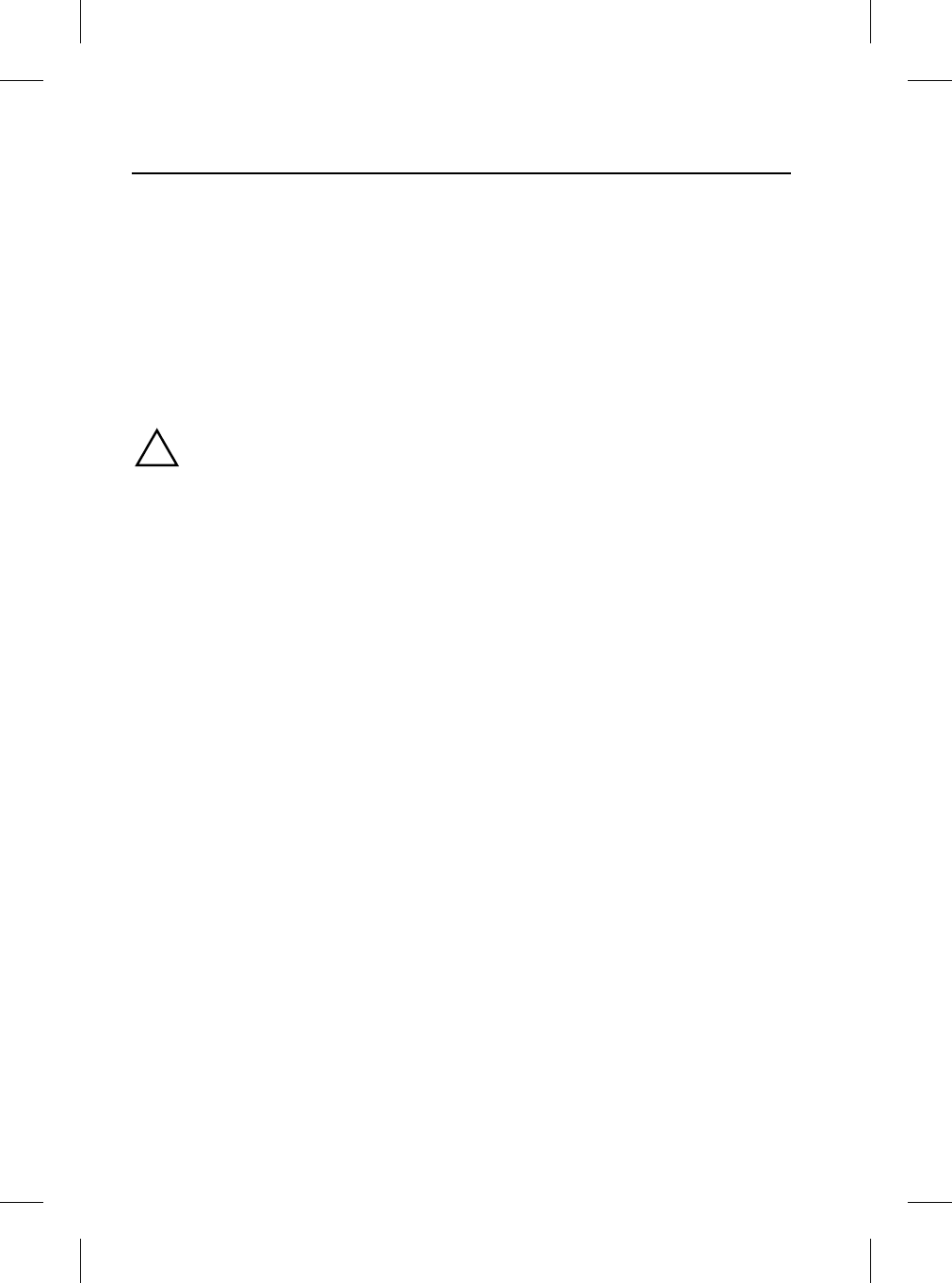
Safety
8
L
Potentially explosive atmospheres
Areas with a potentially explosive
atmosphere are often but not always
clearly marked. Turn your phone OFF
when you are in such an area, as the use
of unapproved electrical equipment can
cause an explosion or fire resulting in
bodily injury or death.
Airbags
Airbags inflate with great force.
!WARNING:
Do NOT place objects, including both
installed or portable wireless
equipment, in the area over an airbag
or in the airbag deployment area. If
in-vehicle wireless equipment is
improperly installed and the airbag
inflates, serious injury could result.

9
Getting Started
R
Bluetooth
Audio Panel Controls
The XJ, S-TYPE and X-TYPE
1. ON/OFF switch and volume control.
2. Phone mode button.
3. Cancel/correct telephone numbers.
4. Phone memory recall button.
5. Phone send/end calls.
6. Display.
7. Phone keypad - buttons 0 to 9 (except
where touch-screen is fitted, see
page 22).
8. Scroll memory location.
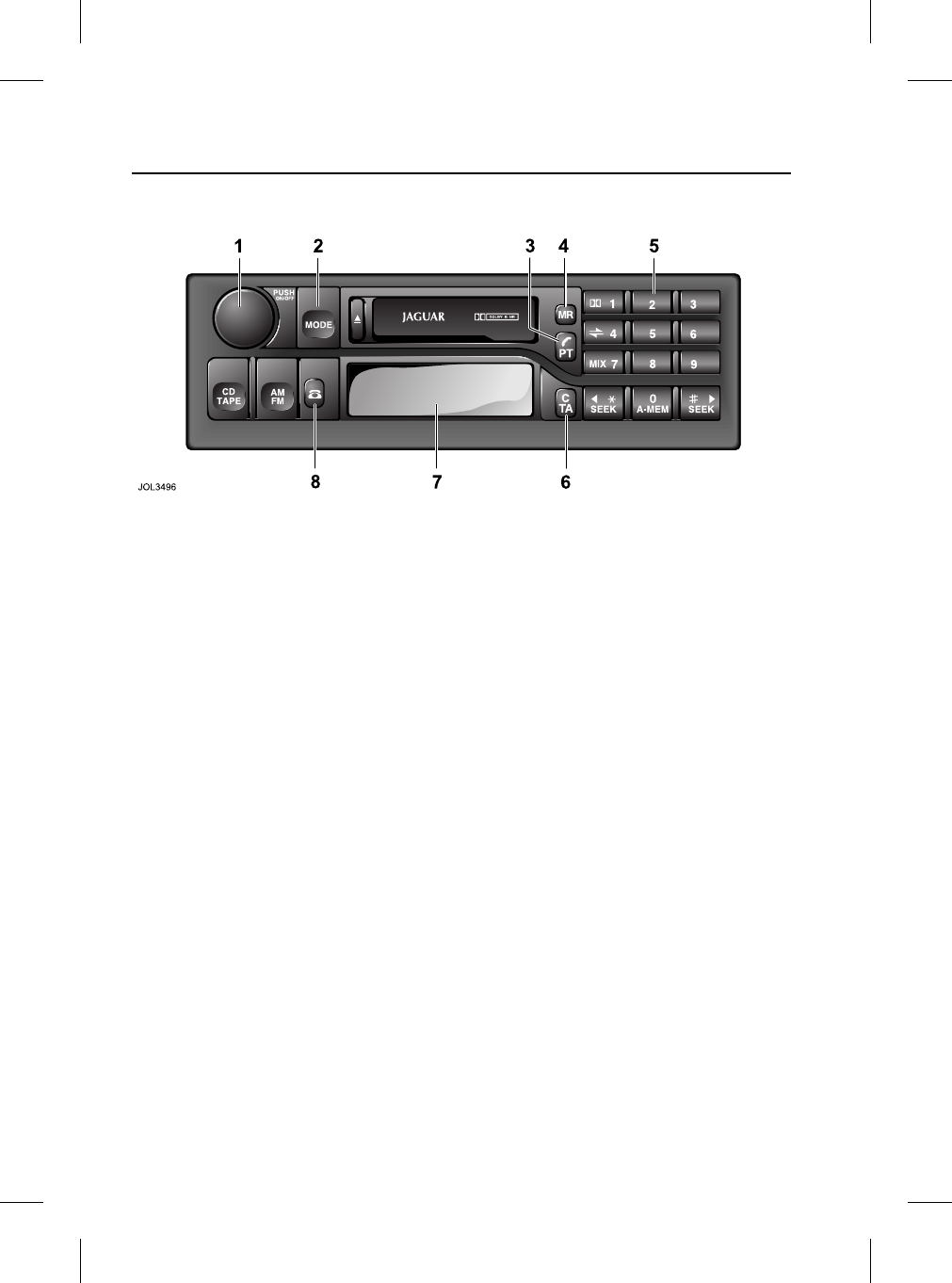
Getting Started
10
L
The XK only
1. ON/OFF switch and volume control.
2. Mode.
3. Phone send/end calls.
4. Phone memory recall button.
5. Phone keypad - buttons 0 to 9.
6. Phone clear.
7. Display.
8. Phone mode button.
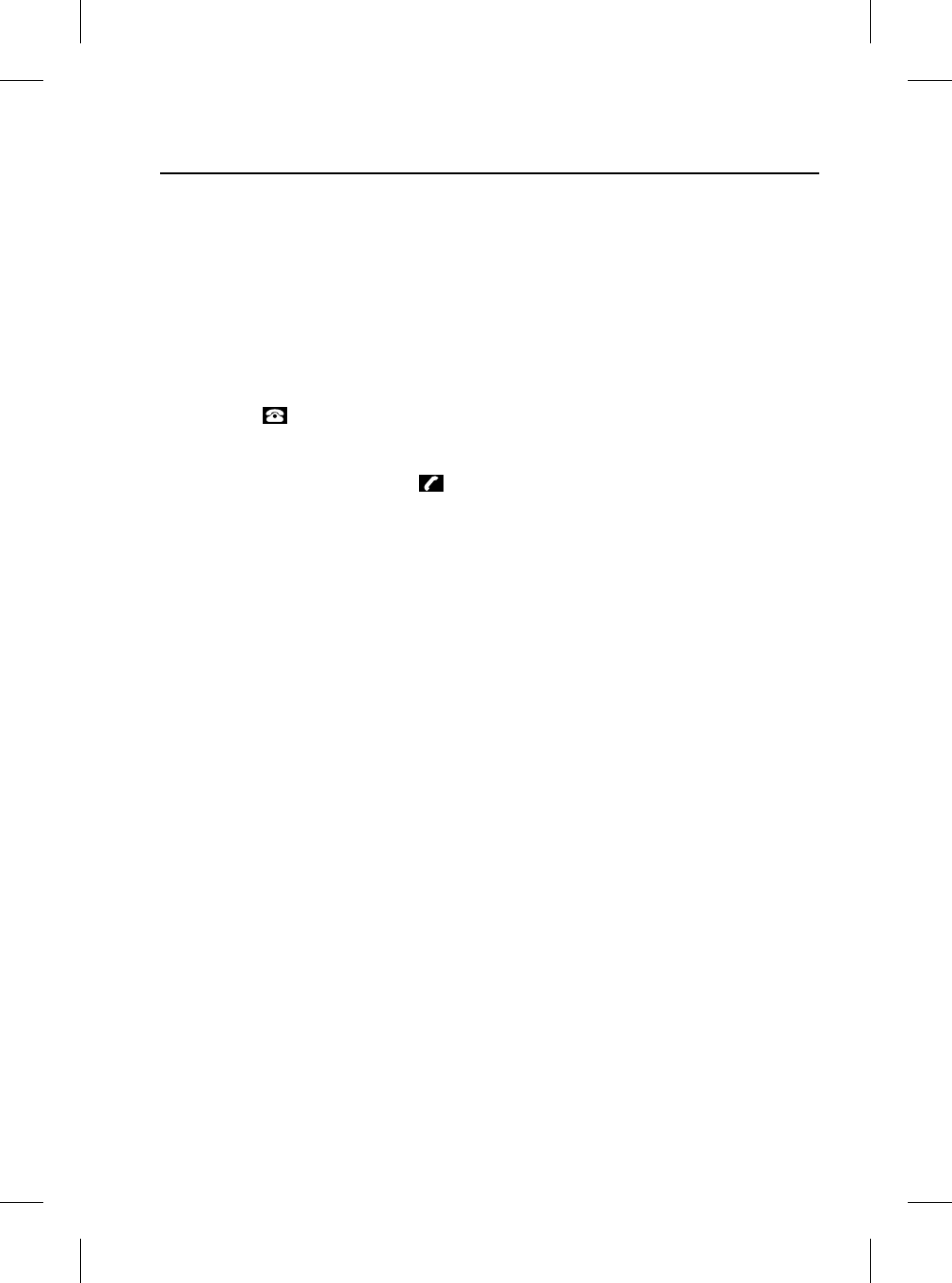
11
Getting Started
R
‘Pairing’ Your Phone
Before use, your mobile phone must be
connected or ‘paired’ with the vehicle’s
Bluetooth system.
Vehicles with touch-screen
Follow these steps to pair your phone
with the vehicle:
•Switch the vehicle’s ignition ON
(position II).
•Press the button, to the left of the
touch-screen.
•Using the touch-screen keypad, enter
the code ‘##1#*#’, then touch .
•The message ‘Discover Me’ will be
displayed, to confirm that the system
is ready to pair with a mobile phone.
•Switch on your mobile phone’s
Bluetooth connection, using the
phone’s menu. (See your phone’s
manual for more information).
•Select 'search for other Bluetooth
devices' or 'Audio Accessories' from
your mobile phone’s menu.
•Select 'Jaguar' in your phone’s paired
device list, in order to connect to the
vehicle’s Bluetooth system.
•Enter the Passkey on your mobile
phone (the Passkey is 1313).
•Under certain circumstances, the
message ‘No BT Phone’ may be
displayed briefly.
•After a short delay, the message
‘Phone Connected’ will confirm that
the phone and vehicle are paired.
Note:
•
Once a mobile phone has been paired
with the vehicle, the system will look
for the same phone each time the
ignition is switched ON. If no phone is
detected, the message ‘No BT
Phone’ will appear on the
touch-screen to confirm that no
phone is connected after
approximately three minutes.
•
When a mobile phone is paired to the
vehicle and the Bluetooth connection
is established, one bar will be
displayed next to the antenna icon.
However, you will need to refer to your
mobile phone’s display to determine
the strength of the network signal.
•
If an incorrect Passkey is entered, your
mobile phone should prompt you to
enter the correct Passkey.
•
If there is a delay of approximately five
minutes when pairing a phone with the
vehicle, a screen with the message
‘Handset In Use’ may be displayed. If
this occurs, switch the vehicle ignition
to OFF and wait for at least five
minutes before repeating the pairing
procedure.
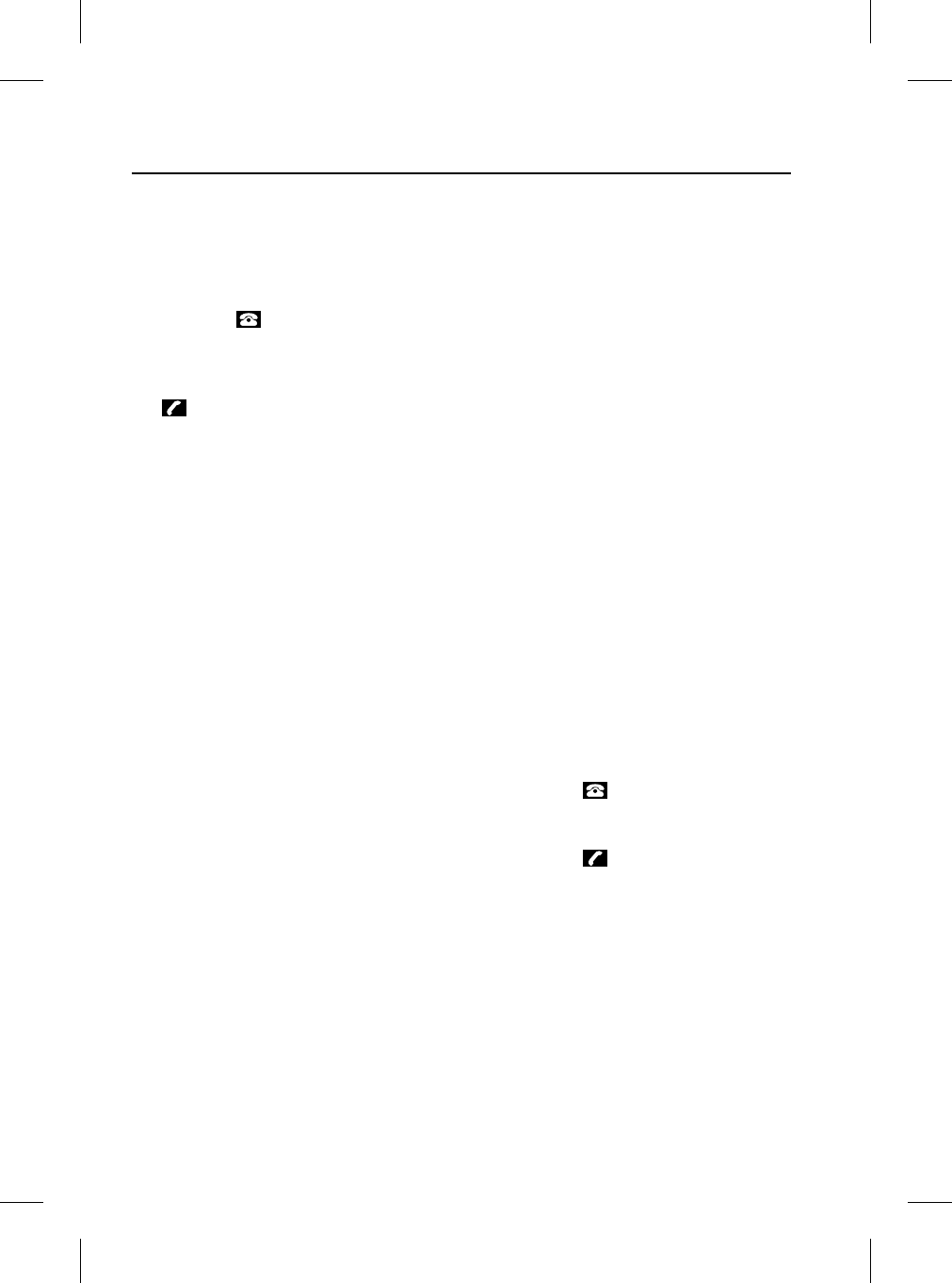
Getting Started
12
L
Vehicles without touch-screen
Follow these steps to pair your phone
with the vehicle:
•Switch the vehicle’s ignition ON
(position II).
•Press the button on the audio
panel. ‘SIG’ will be displayed.
•Using the audio panel keypad, enter
the code ‘##1#*#’ and press the
button.
•‘SIG****’ will be displayed.
•Switch on your mobile phone’s
Bluetooth connection, using the
phone’s menu. (See your phone’s
manual for more information).
•Select 'search for other Bluetooth
devices' or 'Audio Accessories' from
your mobile phone’s menu.
•Select 'Jaguar' in your phone’s paired
device list, in order to connect to the
vehicle’s Bluetooth system.
•Enter the Passkey on your mobile
phone (the Passkey is 1313). ‘SIG’ will
be displayed initially.
•Once the vehicle and phone are
paired, ‘SIG *’ will appear on the audio
panel.
Note:
•
Once a mobile phone is paired with
the vehicle, ‘SIG*****’ will be
displayed initially when the ignition is
switched ON. If no phone is detected,
the message ‘SIG’ will confirm that no
phone is connected after
approximately two minutes.
•
If an incorrect Passkey is entered, your
mobile phone should prompt you to
enter the correct Passkey.
All vehicles
Once a mobile phone is paired with the
vehicle, the vehicle will look for this
specific phone every time the ignition is
switched ON.
Pairing other phones
Only one mobile phone can be paired with
the vehicle at a time. Once paired, the
vehicle will look for the same phone each
time the ignition is switched ON (position
II): you do not need to manually pair the
phone with the vehicle every time you
switch the ignition ON.
The Bluetooth function of your mobile
phone must be switched on when the
ignition is switched ON in order for it to
pair with the vehicle automatically.
If a different Bluetooth mobile phone is to
be used with the vehicle, it must be paired
manually, as described previously. This
phone will then become the ‘default’
phone, which the system will look for
each time the ignition is switched ON.
Disconnecting a phone
To disconnect a mobile phone from the
system:
•Press the button on the audio
panel or touch-screen.
•Enter ‘##3#*#’ on the keypad, and
press the button.
A mobile phone can also be disconnected
via the mobile phone’s keypad. Refer to
your phone’s manual for more details.
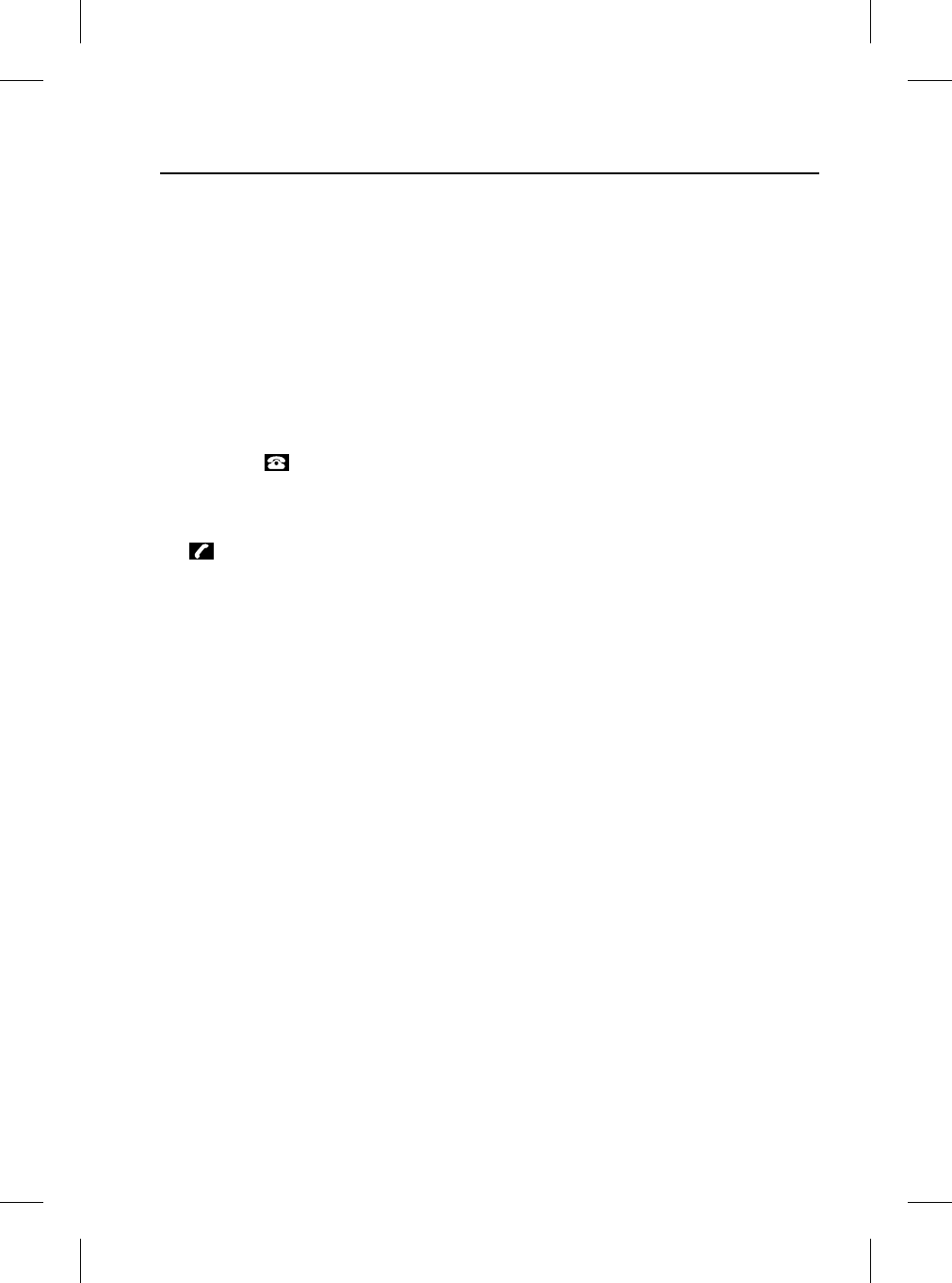
13
Phone Book
R
Phone Book
Phone Book Transfers
Any phone numbers stored in your mobile
phone book can be copied to the
vehicle’s phone system.
In most cases, this will happen
automatically when you pair the phone
with the vehicle. However, with some
mobile phones, you may need to manually
transfer the phone book.
•Make sure the vehicle ignition is ON
and the vehicle and phone are paired.
•Press the button on the audio
panel or touch-screen surround.
•Enter ‘##2#*#’ on the audio panel or
touch-screen keypad, and press the
button.
The system will only store transferred
numbers while the ignition is ON. In most
cases, the phone book will be transferred
each time the vehicle and phone are
paired. If a different phone is paired with
the vehicle, the original phone book will
be cleared, and the phone book from the
new phone will be transferred instead.
Note: It may take several minutes to copy
the phone book to the vehicle, depending
on the number of entries stored in the
phone. Depending on the type of mobile
phone used, the system may not be
operational during this period.
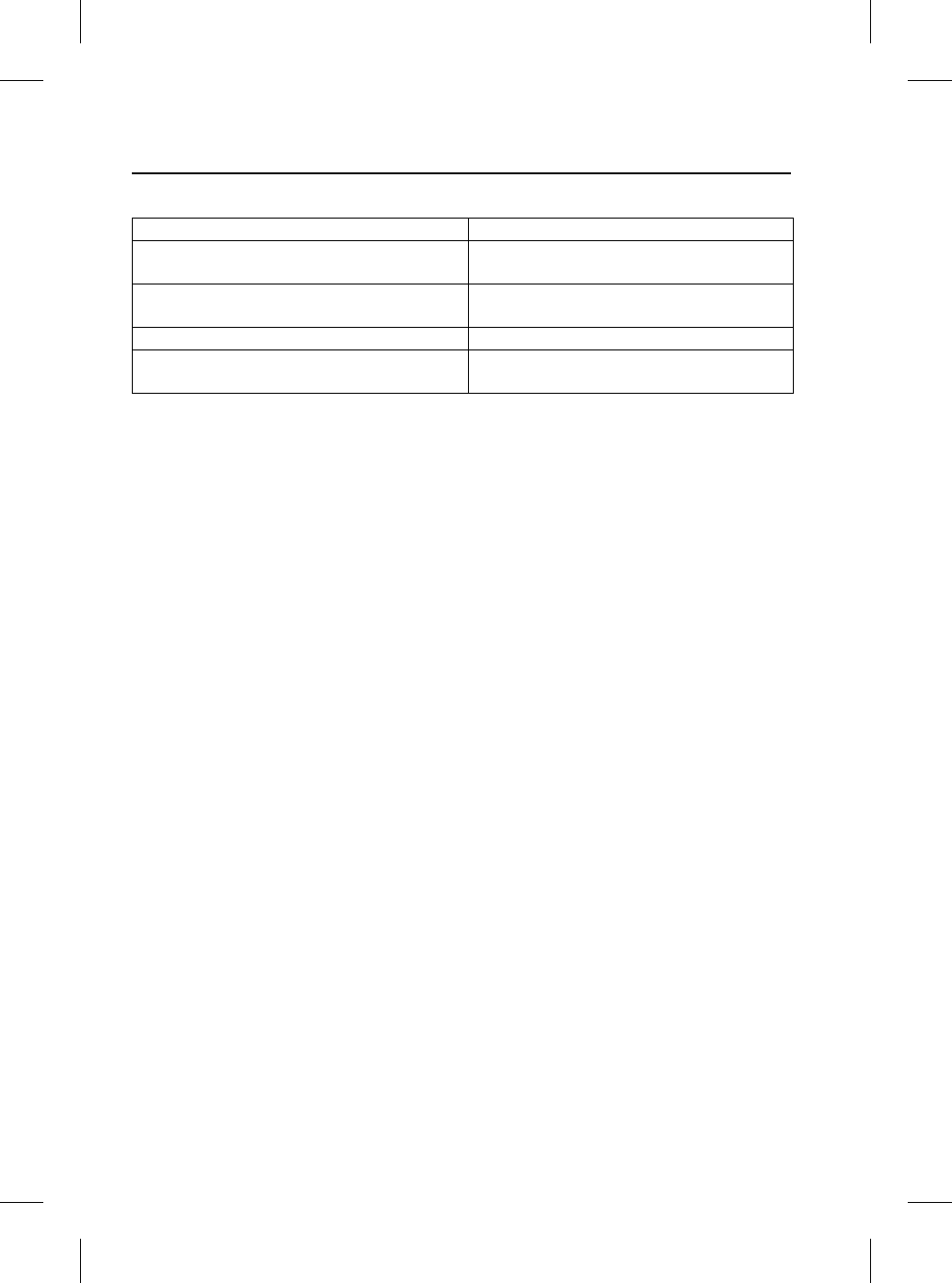
Phone Book
14
L
Phone book capacity
The system can store a maximum of 500
entries but this figure varies, depending
on the type of mobile phone used.
Certain mobile phones store the phone
book in two different areas: the SIM card
and the phone memory. With some
mobile phones, it is not possible to
transfer addresses stored in one or both
of these areas. The table above explains
how this affects the number of entries that
can be stored in the vehicle phone book.
Note: Certain mobile phones do not allow
phone book entries stored on the SIM
card to be transferred via Bluetooth.
However, it may be possible to transfer
the SIM phone book to the mobile
phone’s memory, before copying it to the
vehicle phone book. Refer to your mobile
phone manual for more information.
Updating the phone book
Once the phone book has been copied to
the vehicle, it will not be updated
automatically. You will need to repeat the
procedure on page 13 to update the
phone book.
Certain phones allow single or multiple
phone book entries to be transferred to
the vehicle (refer to your mobile phone
manual for more information). These
entries will be added to the end of the
vehicle phone book.
Note: The location number of phone book
entries stored on your mobile phone may
change once they are transferred to the
vehicle phone book: location numbers are
not preserved when phone books are
copied via Bluetooth.
If you wish to clear the vehicle phone
book completely, ‘unpair’ (disconnect) the
vehicle and mobile phone manually, see
page 12.
The phone book can then be transferred
again once the phone and vehicle are
paired.
Mobile Phone Configuration Vehicle Phone Book Capacity
Phone supports phone memory and SIM
card downloads.
500 (max. of 250 from phone memory,
and 250 from SIM card)
Phone only supports phone memory
downloads.
500 (from phone memory)
Phone only supports SIM card downloads. 500 (from SIM card)
Phone doesn’t support phone memory or
SIM card downloads.
0
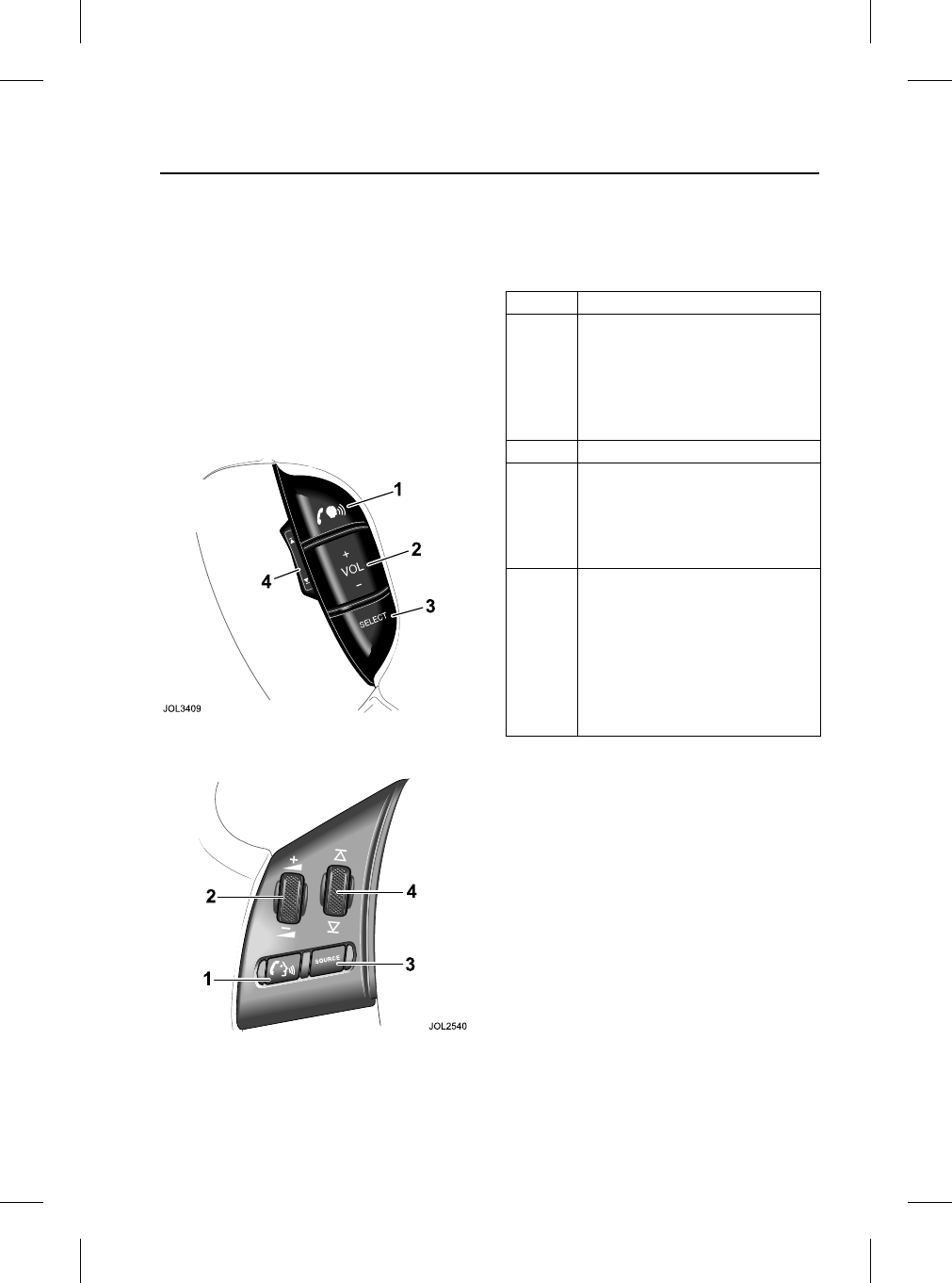
15
Hands-free Controls
R
Audio pane l
Steering Wheel Controls
The XJ, X-TYPE and S-TYPE
Four system control switches are situated
on the left-hand side of the steering
wheel, duplicating the functions of
buttons on the audio panel. These
switches provide finger-tip control of
audio, telephone and voice activation
systems whilst driving.
The XJ and S-TYPE only
X-TYPE only
The following table describes the
functions of the steering wheel controls
for the XJ, S-TYPE and X-TYPE.
Note: For X-TYPE, switches 2 and 4 are
part-rotating switches that self-centre
when released. For XJ and S-TYPE,
switches 2 and 4 are rocker switches.
Switch Function
1Start voice function, or mute
where voice not fitted.
Answer phone call when
ringing.
Send/End when in Phone
mode.
2Increase/decrease volume.
3Hold for 2 seconds to select
Phone Ready mode.
Press and release to cycle
through FM, AM, cassette, CD
or MD and CD Changer.
4In Phone mode, scroll through
stored numbers.
In Audio mode, scroll through
radio stations or CD/MD
tracks.
Press and hold to select next
strong radio station, next CD
or change cassette side.
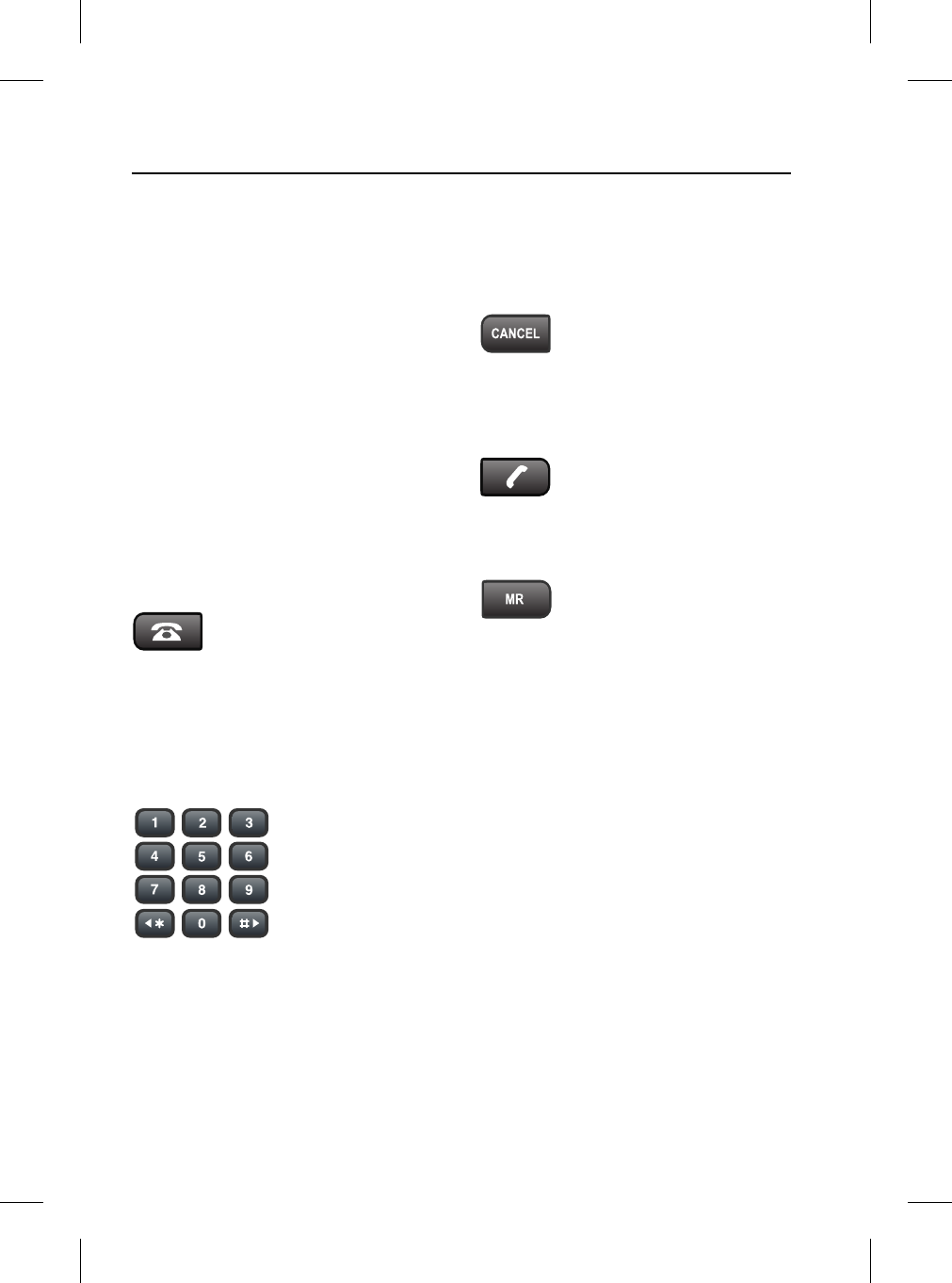
Hands-free Controls
16
L
Audio panel control functions
The audio panel controls for the XJ,
S-TYPE and X-TYPE are described
below.
Volume control
During a call, the phone volume can be
adjusted with the audio panel volume
control or the steering wheel switches.
The volume will be memorised for future
calls (this will not alter other audio volume
settings).
To adjust: During a phone call, press
MODE on the audio panel repeatedly until
Fade is displayed. Using the volume
control knob or the steering wheel button,
set the fade volume to your personal
preference.
Phone mode
This button will activate the
phone mode, ready to make a
call. The display will indicate
that phone mode has been selected.
This function can also be controlled from
the steering wheel: press and hold button
3, see page 15.
Keypad
Press the digits to enter the required
telephone number. Each key press will
beep and the digits will be displayed on
the audio panel.
The keypad can also be used in Memory
Recall (MR), to enter a location number,
or to scroll up/down the memory
locations.
Cancel
Press and release CANCEL to
clear the last digit of a
telephone number.
Press and hold CANCEL to clear all digits
entered.
Send/end
Press this button to dial the
entered telephone number. It
is also used to end a call that
is in progress.
Memory recall
Press to access the phone
memory location number.
Either a memory location
number can be entered from the keypad,
or memory locations can be scrolled up
and down from the keypad scroll keys.
This function can also be controlled using
steering wheel button 4, see page 15.
Press the upper or lower part of the
control to seek up or down through the
numbers in the phone memory.
Last number redial may also be activated
by pressing and holding the MR button.
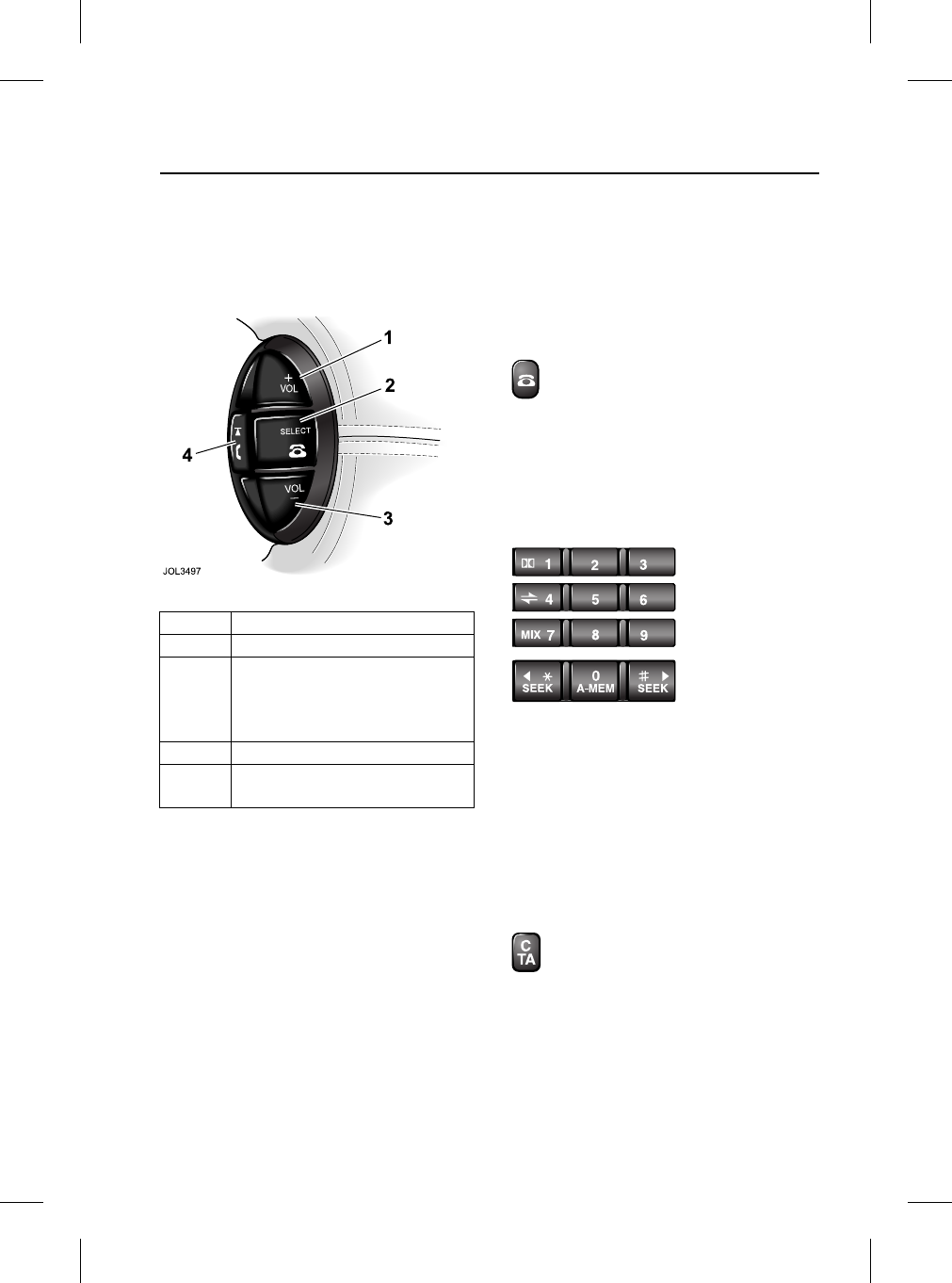
17
Hands-free Controls
R
The XK only
Four system control switches are situated
on the left-hand side of the steering
wheel, duplicating the functions of
buttons on the audio panel.
Audio panel control functions
The audio panel controls for the XK are
described below.
Volume control and fader
During a call, the phone volume can be
adjusted with the audio panel volume
control or the steering wheel switches.
The volume will be memorised for future
calls (this will not alter other audio volume
settings).
To adjust: During a phone call, press
MODE on the audio panel repeatedly until
Fade is displayed. Using the volume
control knob or the steering wheel button,
set the fade volume to your personal
preference.
Phone mode
This button will activate the phone
mode, ready to make a call. The
display will indicate that phone
mode has been selected.
This function can also be controlled from
the steering wheel: press and hold button
2, see illustration opposite.
Keypad
Press the digits to enter the required
telephone number. Each key press will
beep and the digits will be displayed on
the audio panel.
The keypad can also be used in Memory
Recall (MR), to enter a location number,
or to scroll up/down the memory
locations.
Clear
Press and release C/TA to clear
the last digit of a telephone
number.
Press and hold C/TA to clear all digits
entered.
Switch Function
1Increase volume.
2Press and hold to access
phone mode. Momentarily
press and release to exit
phone mode.
3Decrease volume.
4Press and release to scroll up
to next memory location.
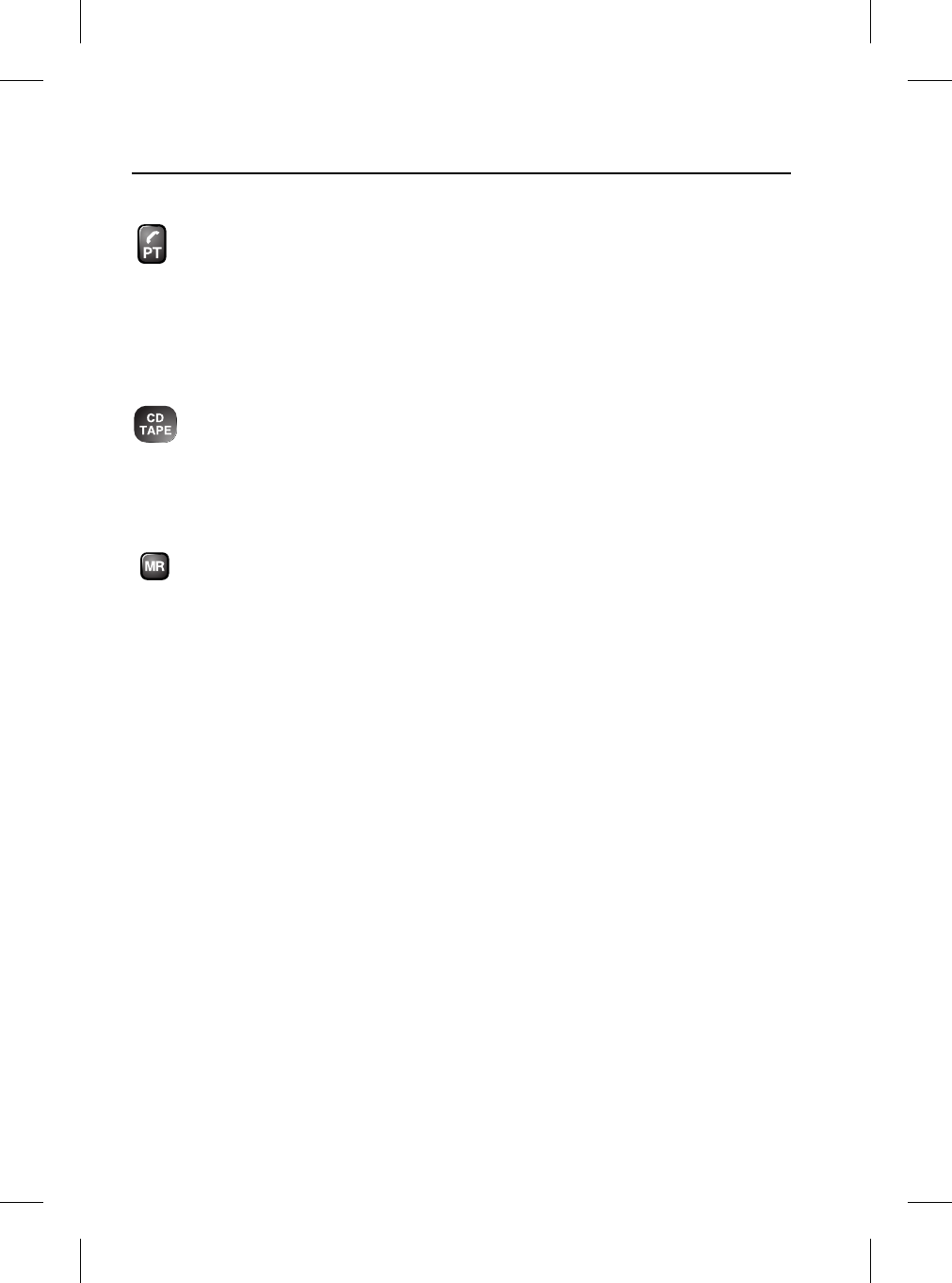
Hands-free Controls
18
L
Send/end
Press this button to dial the
entered telephone number. It is
also used to end a call that is in
progress.
This function can also be controlled from
the steering wheel: press and hold
button 4 (see page 17).
CD or TAPE
When a call has ended, press this
button to cycle through CD, Tape
or insert a tape function.
Note: These buttons are inoperative
during a phone call.
Memory recall
Press to access the phone
memory location number. Either a
memory location number can be
entered from the keypad, or memory
locations can be scrolled up and down
from the keypad scroll keys.
This function can also be controlled using
the steering wheel button 4, see page 17.
Press the upper or lower part of the
control to seek up or down through the
numbers in the phone memory.
Display messages - all vehicles
The following messages may be
displayed:
•Call - There is an incoming call.
•Calling - A call is being established.
•Empty - Memory location is empty.
•Location - Memory location number
or prompt for memory location
number.
•No service - No cellular or Bluetooth
service is available.
•Phone - System entering phone
mode.
•Please Wait - phone book
information loading - A short delay
will be experienced whilst information
is transferred from your mobile phone.
•SIG - ‘System Indicator Gauge’: this
indicates the current status of the
Bluetooth telephone system.
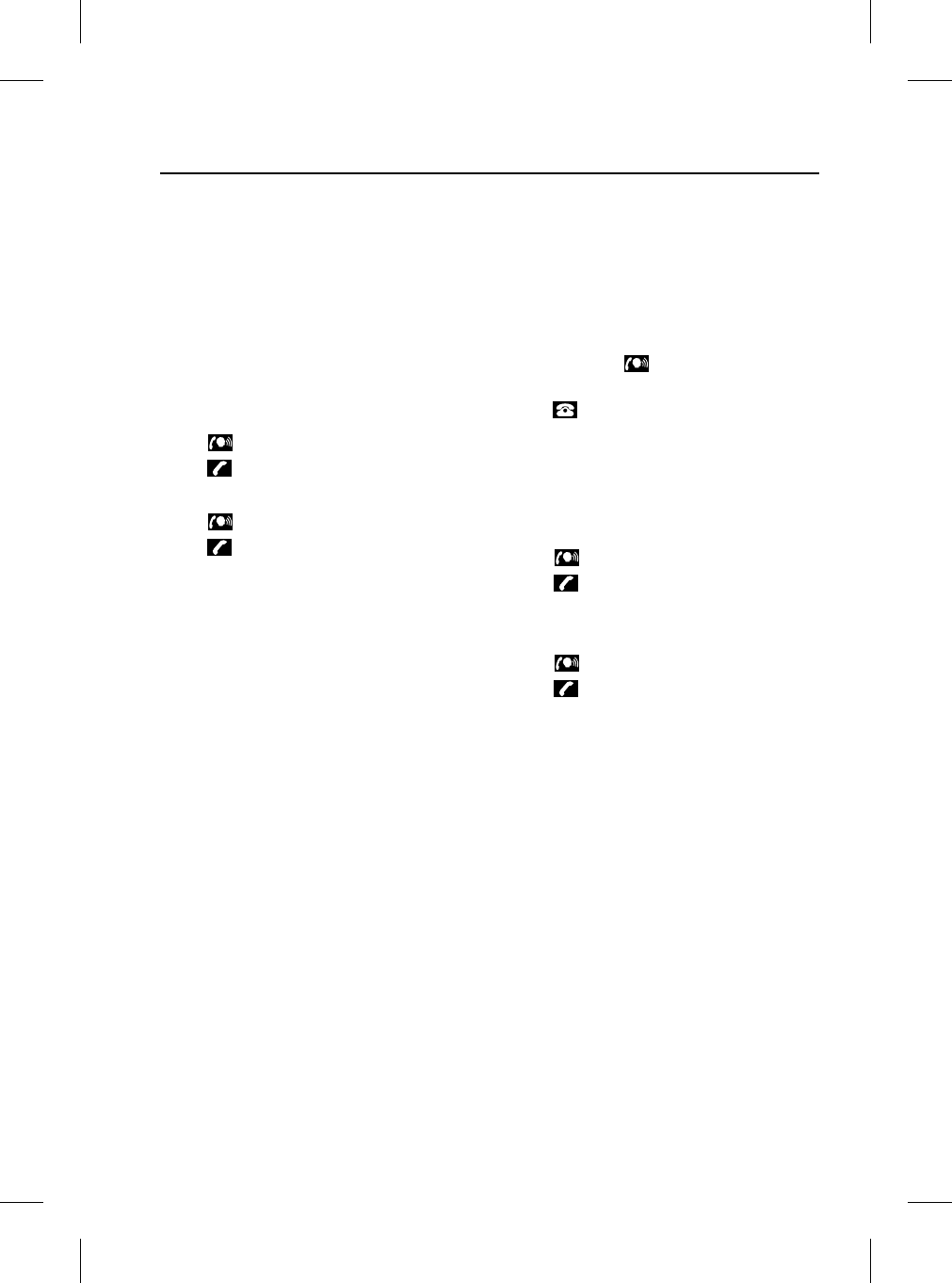
19
Hands-free Operation
R
Hands-free operation
Receiving a Call
An incoming call automatically switches
the sound system into the phone mode.
The audio panel display will show Call and
the phone will ring through the vehicle’s
audio system.
If automatic answer has been
programmed the call will automatically
answer after two rings.
To answer:
Press on the steering wheel or;
press on the audio panel.
To end:
Press on the steering wheel or;
press on the audio panel.
Call line Ident
If the caller has the ‘call line ident’ (CLI)
feature, Call is shown on the audio panel
display, followed by the caller’s phone
number and name (when available). The
display may truncate lengthy names.
Making a Call
When making a call, there are three
methods of dialling: keypad, memory
search and last number redial.
Keypad dialling
To dial:
Press and hold on the steering wheel
or;
press on the audio panel.
Phone will be displayed.
Key in the phone number on the audio
panel keypad. The number will be
displayed.
To connect:
Press on the steering wheel or;
press on the audio panel.
The display will show Calling.
To end:
Press on the steering wheel or;
press on the audio panel.
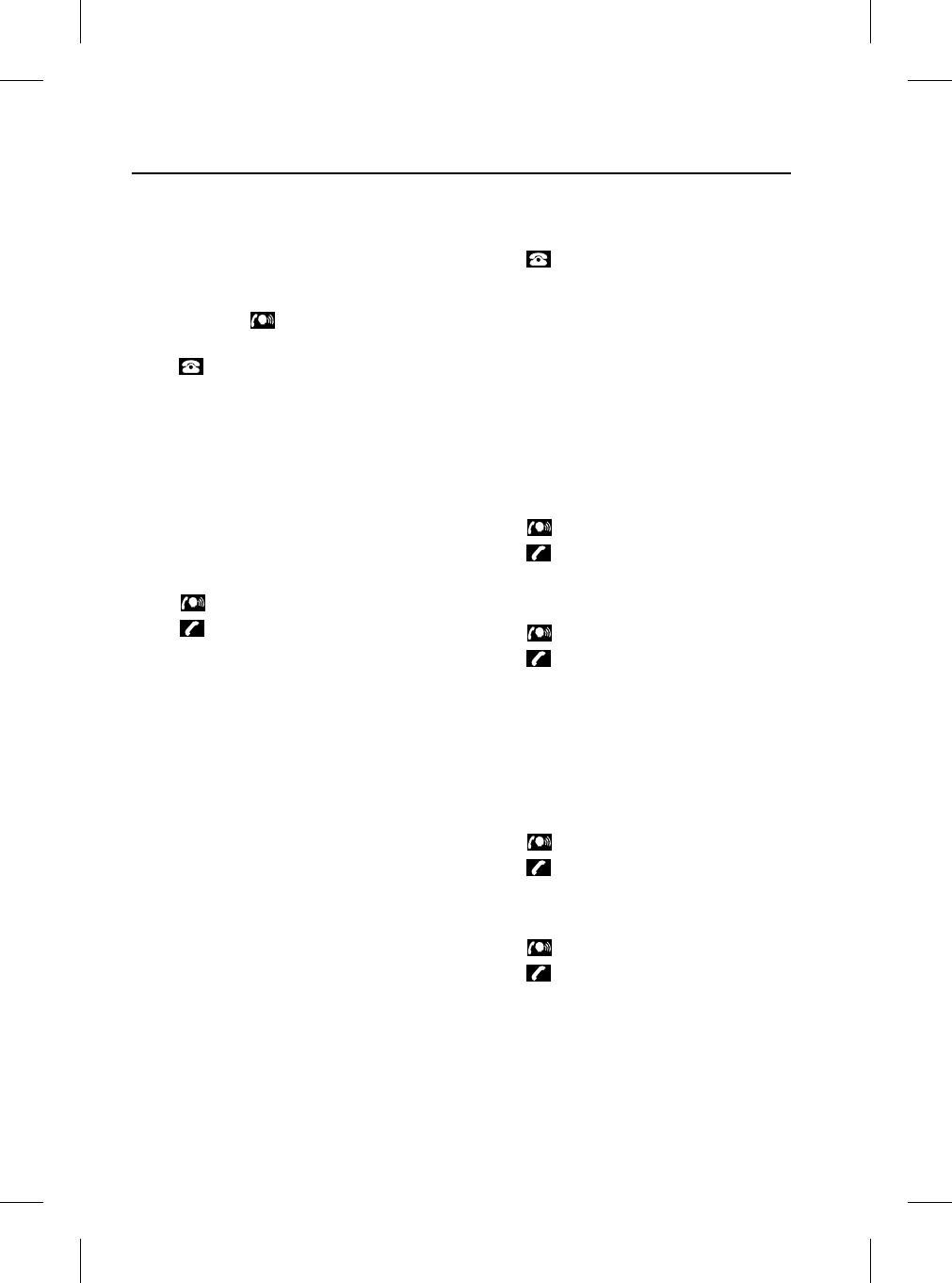
Hands-free Operation
20
L
Speed dialling
Note: Speed dialling selects the first nine
locations stored in your phone’s address
book.
To dial:
Press and hold on the steering wheel
or;
press on the audio panel.
Phone will be displayed.
On the audio panel keypad, press and
hold the required speed dialling memory
location number 1 to 9, which
corresponds with locations 1 to 9 in
your mobile phone’s address book.
After three seconds, Calling will be
displayed.
To end:
Press on the steering wheel or;
press on the audio panel.
Note: Speed dialling can only be used
once your mobile phone’s address book
has been transferred to the vehicle’s
phone system. For more information, refer
to page 13.
Memory Recall Dialling
Using audio panel
Press on the audio panel.
Phone will be displayed.
Press the MR button.
Location will be displayed.
On the audio panel keypad, press
required memory number 1 to 499.
Note: The location number of phone book
entries stored on your mobile phone may
vary from those stored in the vehicle
phone book.
To connect:
Press on the steering wheel or;
press on the audio panel.
The display will show Calling.
To end:
Press on the steering wheel or;
press on the audio panel.
Using steering wheel controls
Press and hold button 3, see page 15.
Phone will be displayed.
On the audio panel keypad, press
required memory number 1 to 749.
To connect:
Press on the steering wheel or;
press on the audio panel.
The display will show Calling.
To end:
Press on the steering wheel or;
press on the audio panel.
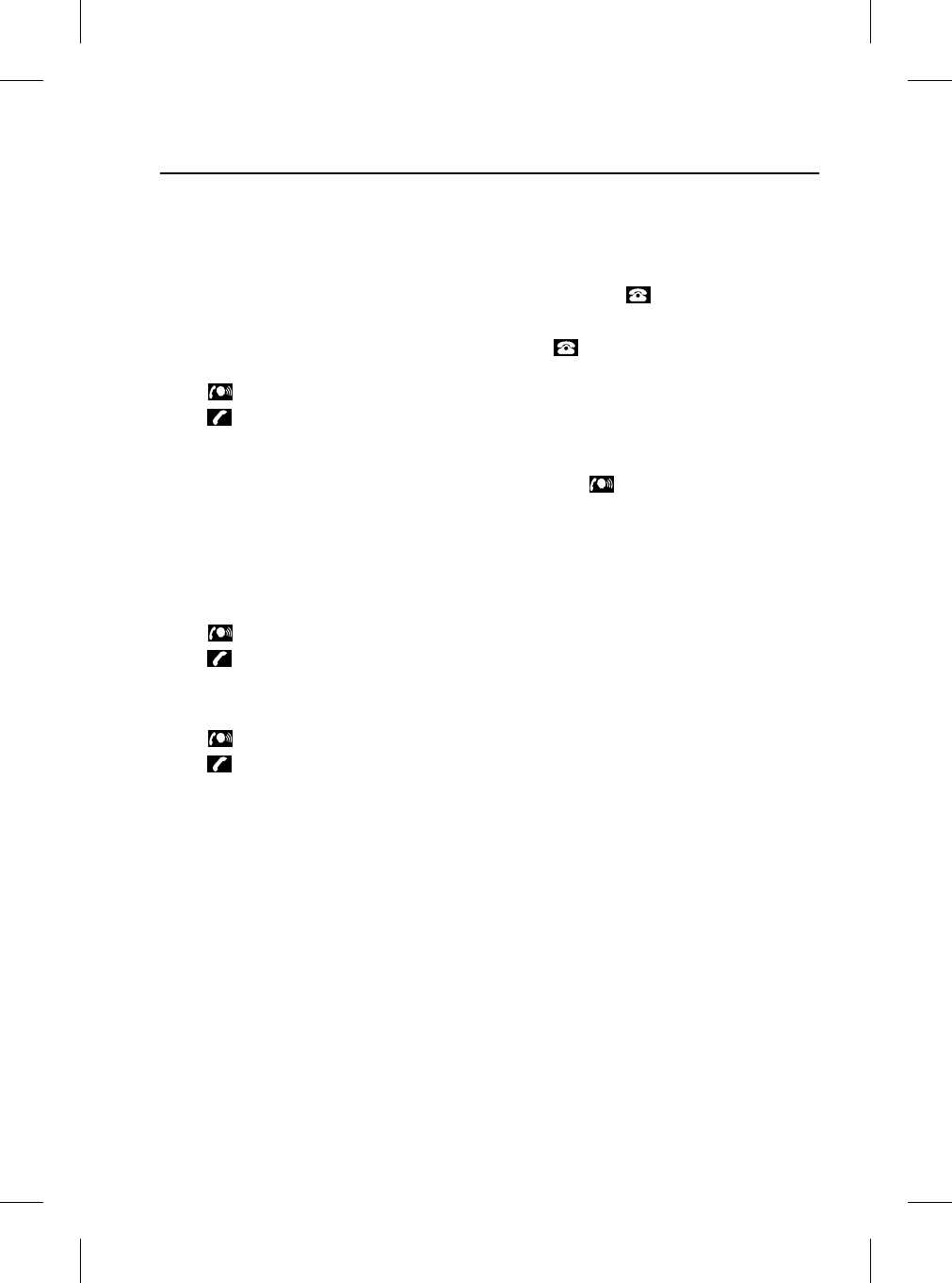
21
Hands-free Operation
R
Last Number Redial
Note: Last number redial recalls the
phone number of the last call made since
the ignition was switched on.
When the ignition is switched off, the last
number called may be lost from the
system memory.
To dial:
Press on the steering wheel or;
press on the audio panel.
Phone will be displayed.
On the audio panel, press and hold the
MR button. The display will show the last
number called.
Note: If the last number was dialled using
the audio panel keypad, you can change
the number by pressing Cancel.
To connect:
Press on the steering wheel or;
press on the audio panel.
The display will show Calling.
To end:
Press on the steering wheel or;
press on the audio panel.
Multizone Voice
(The XJ only, if fitted)
To transfer control of the phone from the
rear of the vehicle to the front, when not
on a call, press once.
The display will show Phone In Use.
Press a second time and the display
will show Phone.
The rear system is now out of phone
mode and the front occupants have full,
hands-free control.
To transfer control of the phone during a
call, press .
For more detailed information, please
refer to the ‘Rear Multimedia’ handbook.
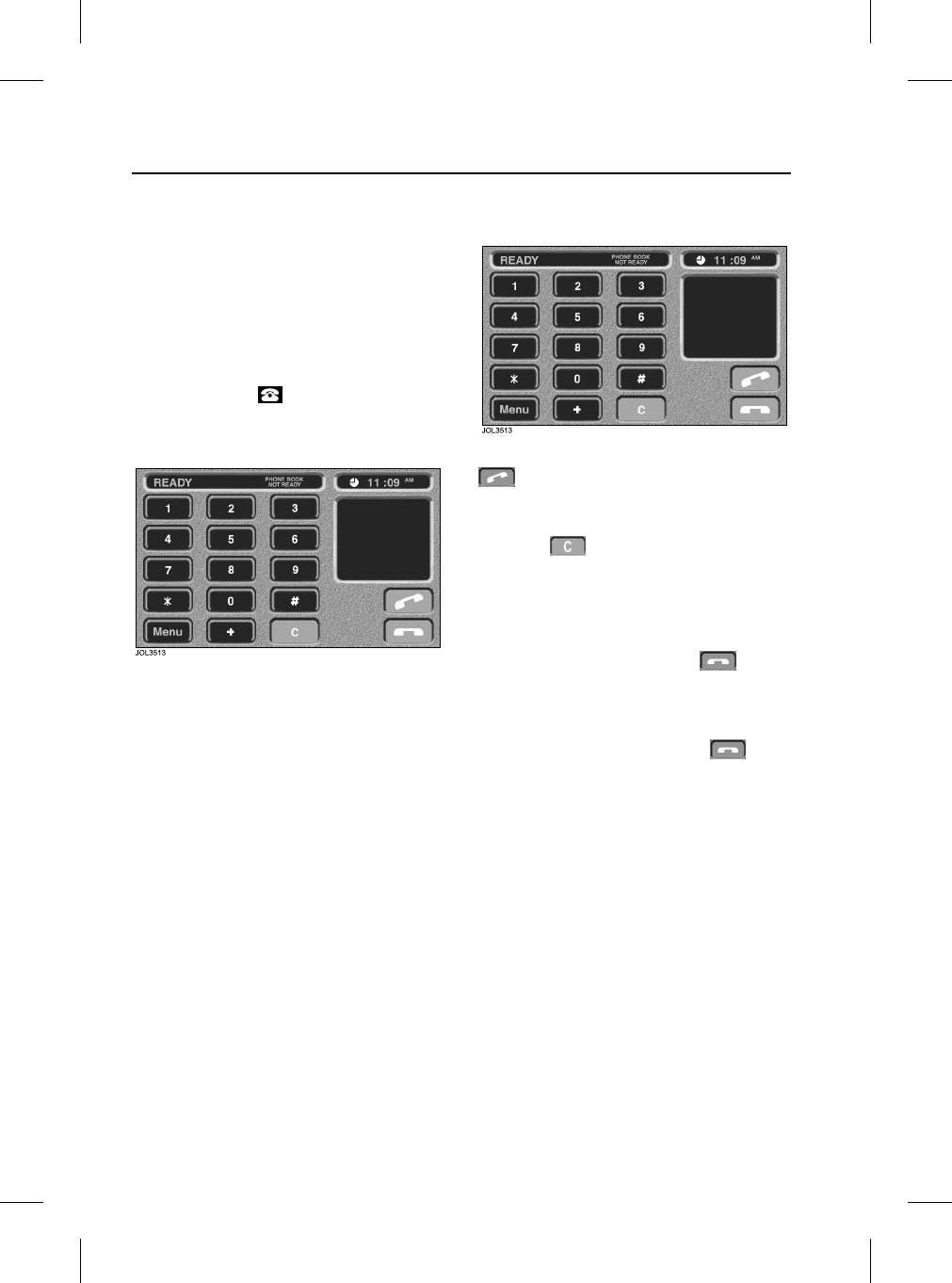
Touch-screen Controls
22
L
Touch-screen Controls
Overview
On vehicles fitted with the navigation
system, the audio panel keyboard is
replaced with touch-screen controls.
Control of the system via the steering
wheel controls is unchanged, as
described in the previous section.
With the ignition switch in position ‘I’ or
‘II’, pressing the button to the left of
the screen will display the following
screen controls.
The message window to the right of the
screen will provide information on the
telephone system’s status. The display
will show Phone Connected if the phone
is correctly connected, or No BT Phone if
the phone is not properly connected.
Making a Call
Calls are made by using the digit and
touch-controls, or the memory
functions described on page 23.
Erroneous digits can be deleted by
touching .
The number called is displayed at the top
of the screen.
The screen will display Calling when
establishing a call. On connection,
Connected is displayed and is
illuminated.
If the ignition is switched off, the call will
be maintained and the touch-screen can
be manually turned off. Touch to
terminate the call.
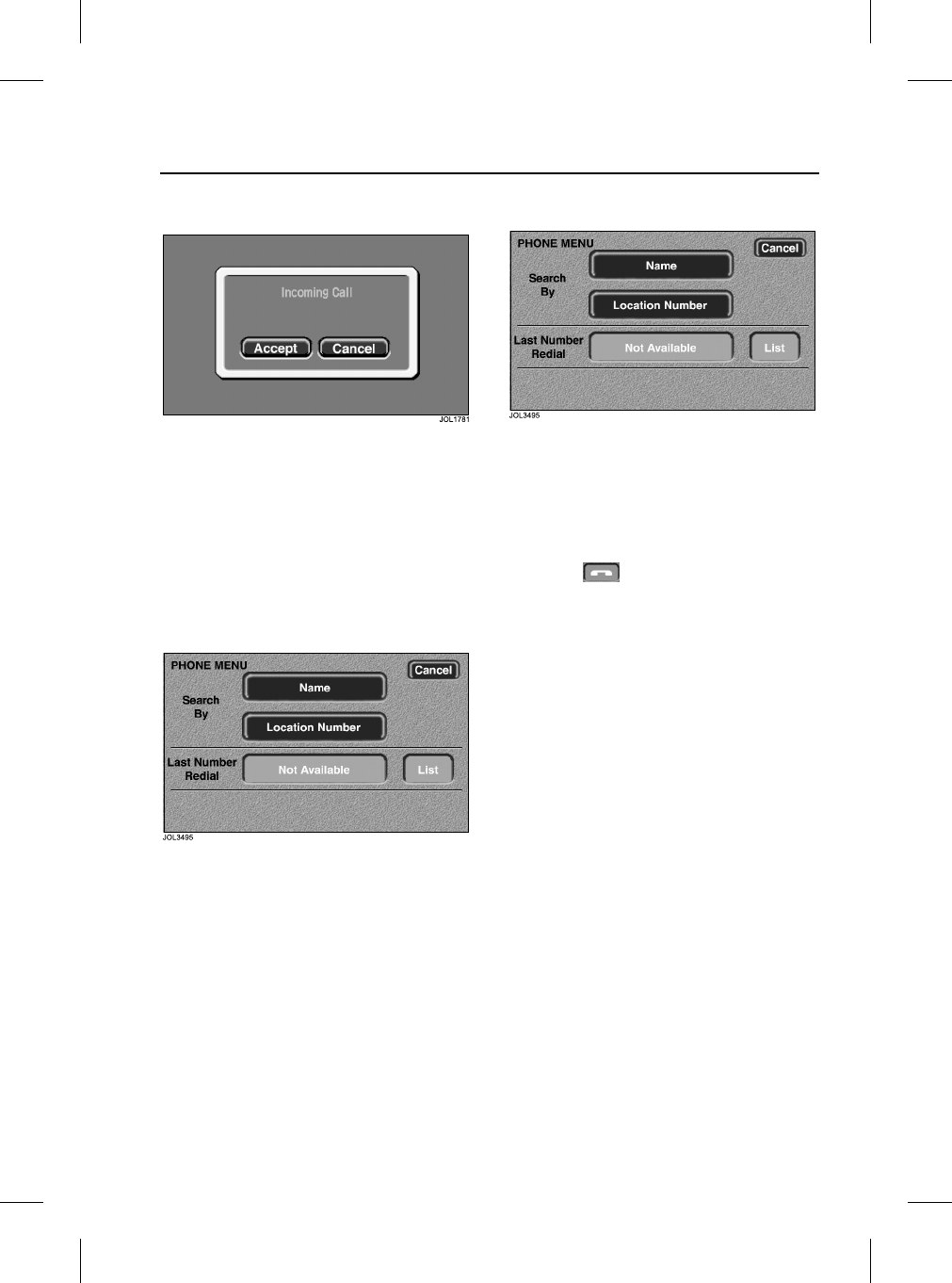
23
Touch-screen Controls
R
Receiving a Call
On receipt of a call, the screen will display
Incoming Call regardless of the audio
system operating mode.
This is accompanied by Accept and
Cancel touch-controls, enabling the user
to answer the call or cancel it.
Other Functions
Using the menu
Touch Menu to display the above screen.
This screen provides access to memory
functions and last number redial.
When the vehicle is in motion, it will not be
possible to use the Name touch-control.
Last number redial
The Last Number Redial memory
function enables the user to quickly recall
the previously used number.
Use of the touch-control automatically
call the previous number and reverts to
the standard phone display, with the call
timer and activated.
Use of the List touch-control will display
the last ten numbers dialled.
Note: Last Number Redial recalls the
last ten numbers called since the ignition
switch was turned to position ‘I’ or ‘II’. The
list may be lost each time the ignition is
switched off.
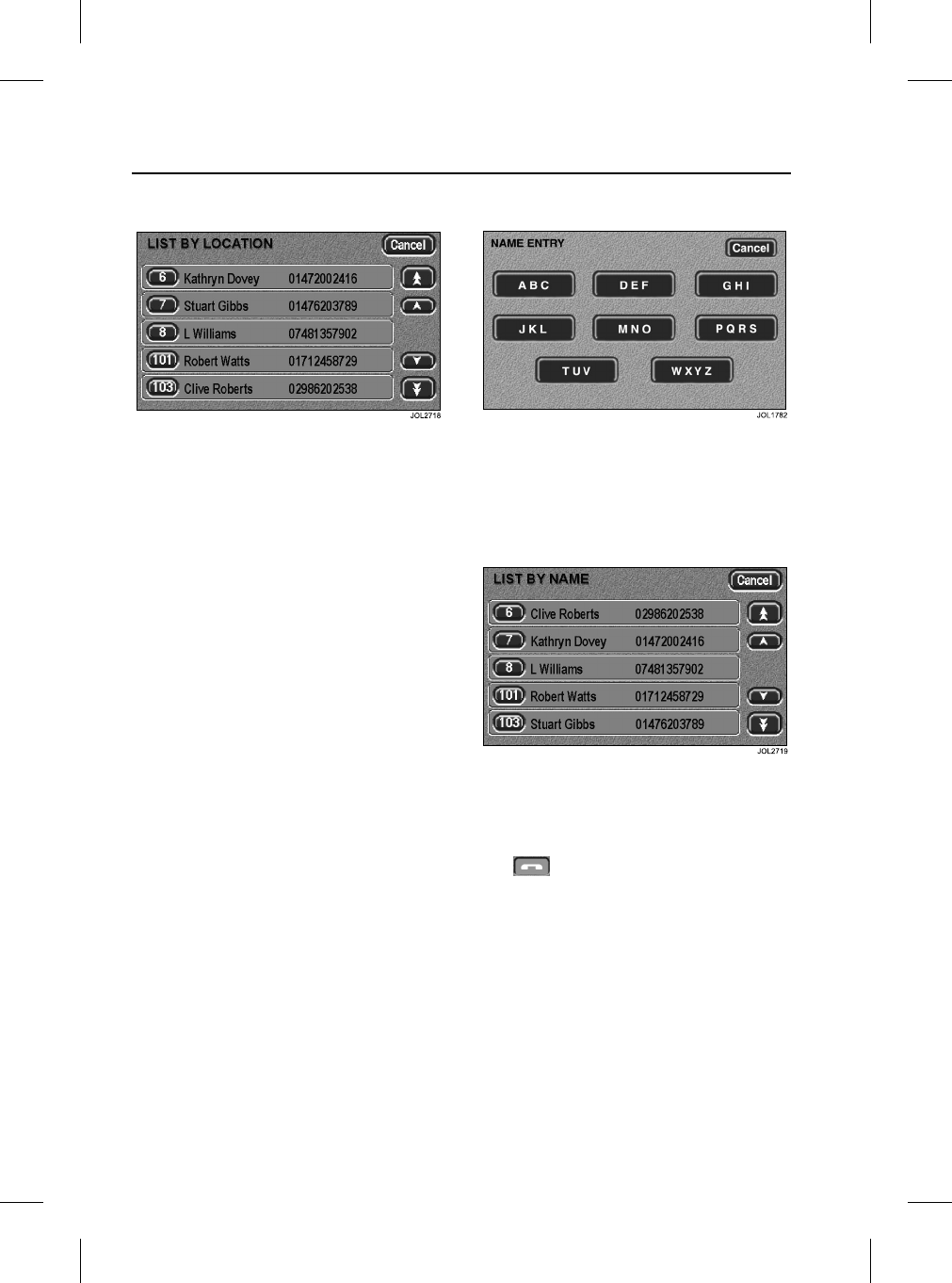
Touch-screen Controls
24
L
Location number
The Location Number screen enables
the user to search the phone memory by
location.
Upon pressing the location number
touch-control, a location number is
requested. A list of locations is then
displayed as above (dependent upon
those stored in the memory). The desired
location may then be dialled by touching
the location number.
When the vehicle is in motion, the ‘scroll’
touch controls at the right-hand side of
the touch-screen will be inhibited for
safety.
Note: The location number of phone book
entries stored on your mobile phone may
vary from those stored in the vehicle
phone book.
Name entry
On the phone menu, select Name. The
screen above will be displayed. Touch the
required alphabetical group to narrow
your search, then scroll through the list.
List by name
With the memory list displayed above,
scroll through the list of names using the
arrowed buttons. Touch the desired list
number to make the call.
Use to terminate the call.
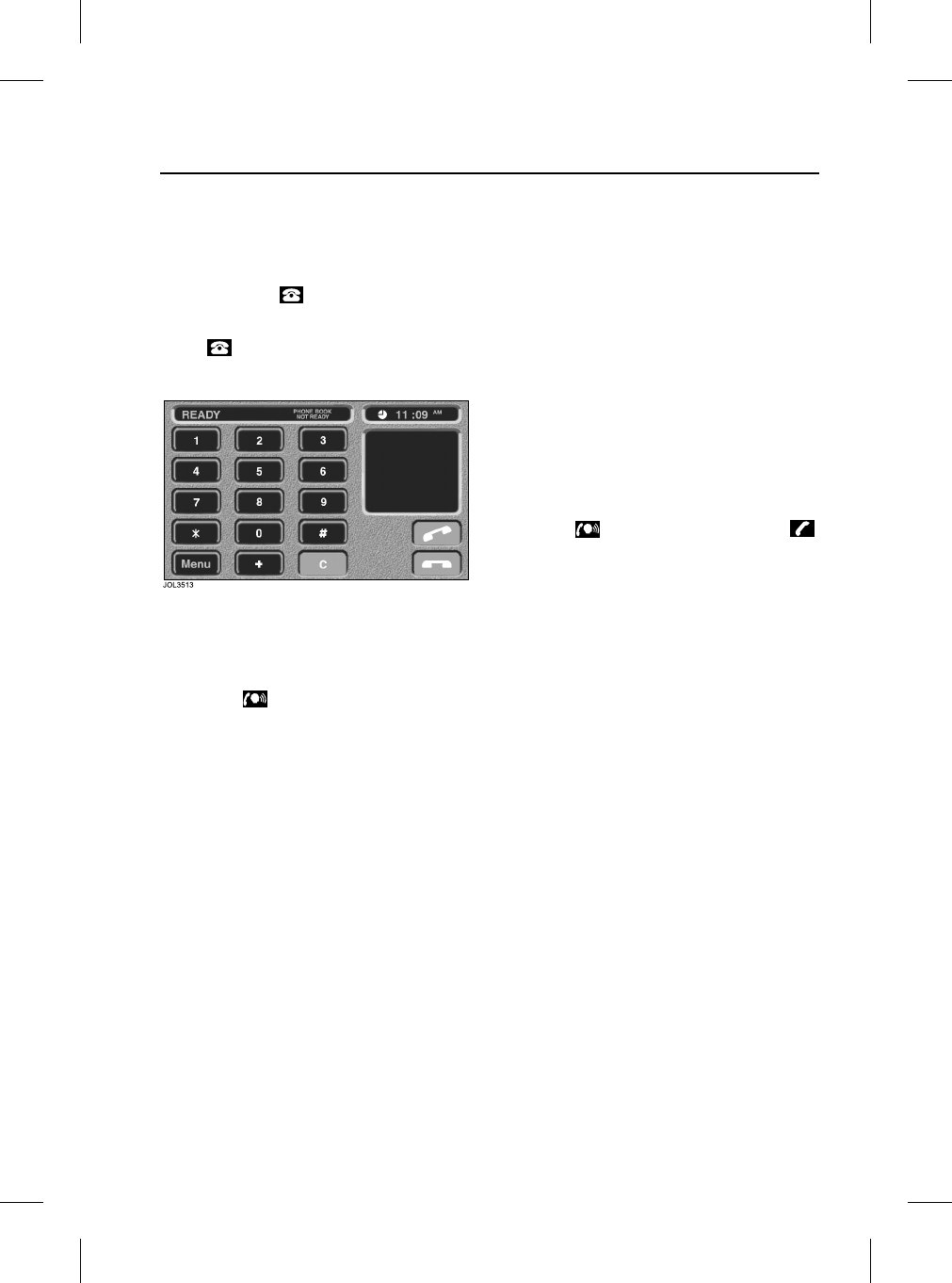
25
Touch-screen Controls
R
Multizone Voice
(The XJ only, if fitted)
To transfer control of the phone from the
rear of the vehicle to the front, when not
on a call, press once.
The display will show Phone In Use.
Press a second time and the screen
below will be displayed:
The rear system is now out of phone
mode and the front occupants have full
hands-free control.
To transfer control of the phone during a
call, press .
For more detailed information, please
refer to the ‘Rear Multimedia’ handbook.
Additional Information
Continuity of calls
Whilst in a call in hands-free mode, the
call remains connected if the vehicle
ignition is turned OFF (position ‘0’). When
the call ends, another call cannot be
made or received through the vehicle
system unless the ignition switch is
turned to position ‘I’ or ‘II’.
DTMF tones
Whilst in a call you can transmit a DTMF
(Dual Tone Multi-Frequency) tone, to
remotely control equipment such as an
answering machine. Key in the
appropriate numbers on the audio panel
keypad. The numbers entered will be
displayed on the audio panel.
Scratch pad
During a call, the audio panel keypad may
be used to store a number to be dialled
once the current call is terminated. The
number entered will be displayed on the
audio panel: once the current call is
terminated, the number can be dialled by
pressing on the steering wheel, or
on the audio panel.
Note: DTMF tones may be heard when
entering a number.
Changing a phone number
When making a call, you can change the
phone number shown on the audio
display using the CANCEL button (audio
panel) or C (touch-screen).
A momentary press erases any single
digit, a long press erases the complete
number.
PIN feature
The PIN feature is not supported at
present by the Bluetooth telephone
system.
Therefore, please ensure that your mobile
phone is not locked by a PIN whilst it is
connected to the Bluetooth telephone
system.
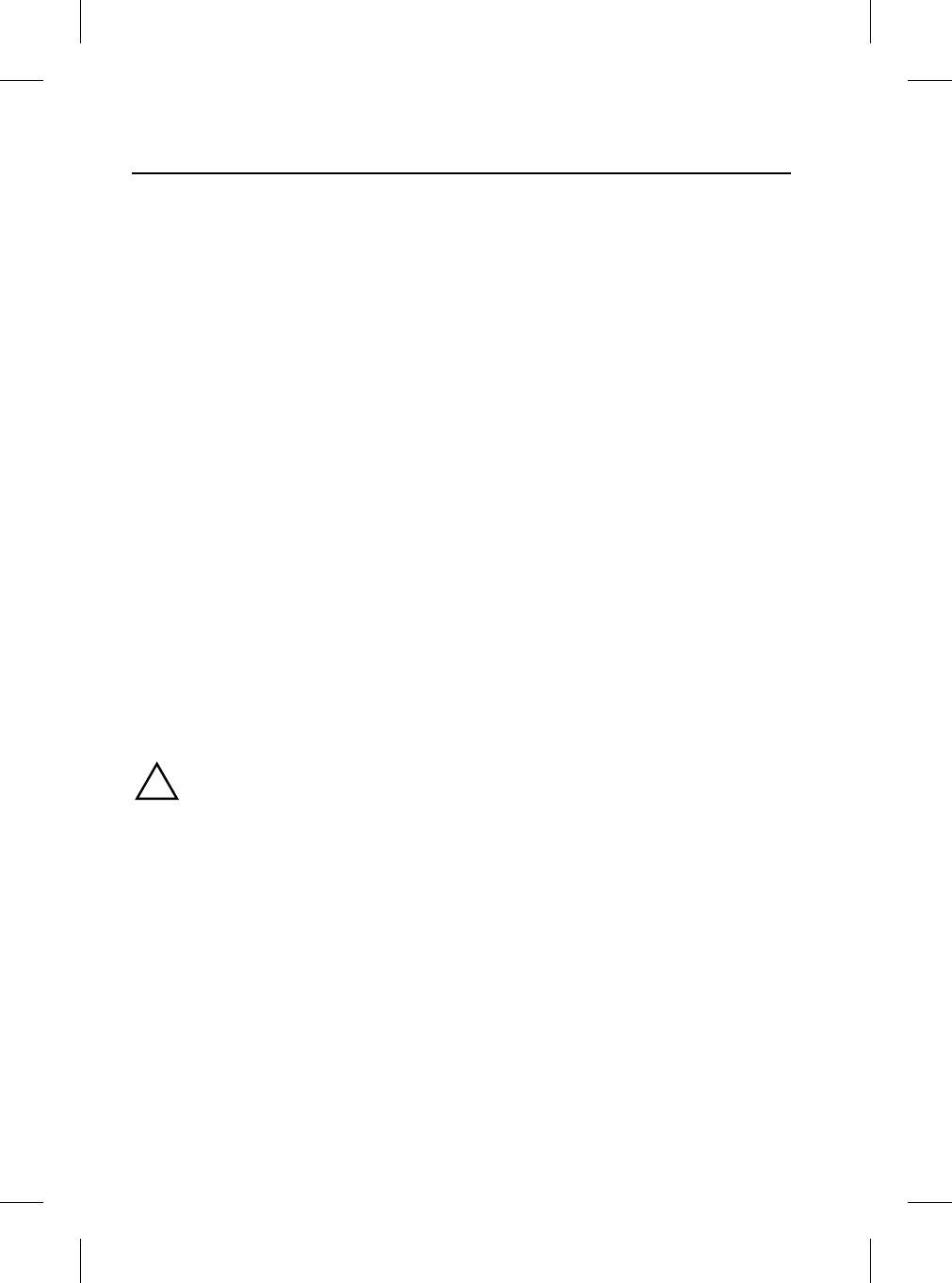
Voice Activation
26
L
Voice Activ ation
JaguarVoice Overview
(Where fitted)
Voice activation enables you to activate
the main functions of the telephone
system by speaking to it. This avoids the
need to operate controls manually,
allowing you to concentrate fully on
driving the vehicle.
In addition, the vehicle’s telephone
system allows up to 25 phone numbers to
be stored, which can be recalled with
voice commands. Each phone number
must be allocated a ‘voice tag’; a single
spoken command which can be used to
recall the phone number.
Note: The system does not use your
mobile phone’s address book. Voice tags
are stored separately in the vehicle’s
telephone system.
The voice activation system prompts you
with announcements and questions, to
guide you to the required function. For
more information, refer to the audio
systems and JaguarVoice handbook, or
the touch-screen display handbook.
!WARNING:
The voice activation system must not
be used to call emergency numbers, as
voice patterns can change under
stress, resulting in commands
becoming unrecognisable.
Improving voice recognition
The voice activation system uses a
microphone mounted in the vehicle’s roof
lining. The microphone filters out ambient
noise, however these additional points
will help to ensure that the commands are
properly understood:
•Speak continuously and at a normal
volume. Avoid pauses between words
and unusual emphasis.
•Do not speak while the system is
making an announcement. The
system displays ‘LISTENING’ and
beeps while it is waiting for a voice
command.
•Noise interference from outside the
vehicle may affect the system. It is
advisable to keep the doors, windows
and sunroof closed.
•If a command is not understood, the
system responds with ‘Sorry’,
‘Command not recognised’ or ‘No
speech detected’. Please give the
command again.
•Avoid background noise in the
vehicle, and ask passengers not to
talk while you are speaking to the
system.
•The microphone is positioned to pick
up the driver’s voice. Passengers may
not be understood as accurately, and
are advised instead to speak directly
into the mobile phone.
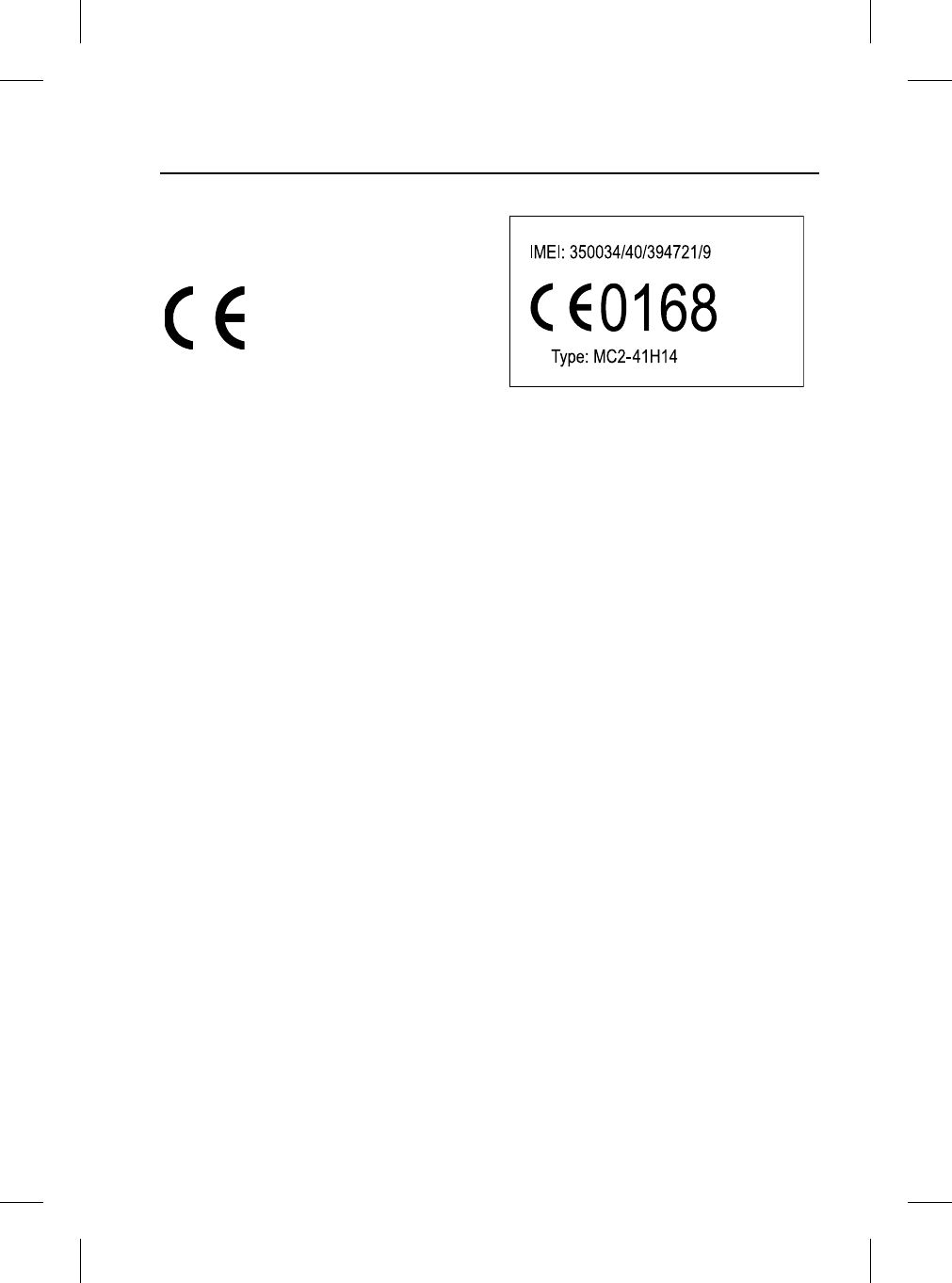
27
Declaration of Conformity
R
Declaration of Conformity
European Union Directives
Conformance Statement
Hereby, Jaguar Cars
Limited declares that this
product is in compliance
with:
•The essential requirements and other
relevant provisions of Directive
1999/5/EC.
•All other relevant EU Directives.
The above gives an example of a typical
Product Approval Number.
You can view your product’s Declaration
of Conformity (DoC) to Directive
1999/5/EC (the R&TTE Directive) at:
•www.motorola.com/rtte
To find your DoC, enter the Product
Approval Number from your product’s
label in the ‘Search’ bar on the website.
The Bluetooth word mark and logos are
owned by the Bluetooth SIG, Inc. and any
use of such marks by Jaguar Cars Limited
is under licence. Other trademarks and
trade names are those of their respective
owners.
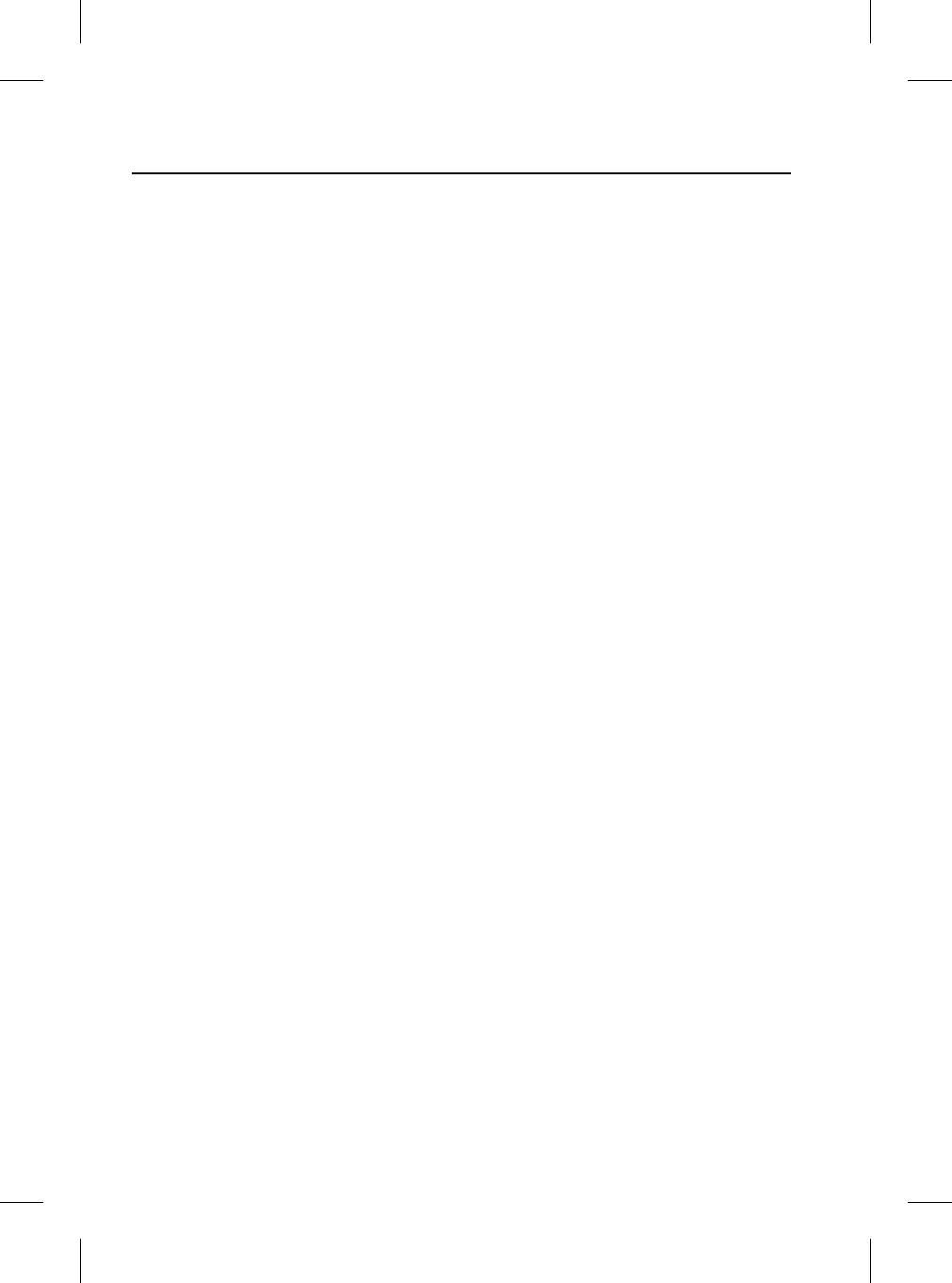
Declaration of Conformity
28
L
Export Controls
This product contains commodities,
technology or software exported from the
United States in accordance with the
Export Administration regulations.
Diversion contrary to U.S. or Canadian
law is prohibited.
FCC/Industry Canada Notice
This device complies with Part 15 of the
FCC rules. Operation is subject to the
following two conditions: (1) this device
may not cause harmful interference, and
(2) this device must accept any
interference received, including
interference that may cause undesired
operation.
FCC ID: Pending
IC: Pending
Changes or modifications not expressly
approved by the party responsible for
compliance could void the user's
authority to operate the equipment.
Note:
•
This equipment has been tested
and found to comply with the limits for
a Class B digital device, pursuant to
part 15 of the FCC Rules. These limits
are designed to provide reasonable
protection against harmful
interference in a residential
installation.
This equipment generates, uses and
can radiate radio frequency energy
and, if not installed and used in
accordance with the instructions, may
cause harmful interference to radio
communications. However, there is no
guarantee that interference will not
occur in a particular installation.
If this equipment does cause harmful
interference to radio or television
reception, which can be determined
by turning the equipment off and on,
the user is encouraged to try to
correct the interference by one or
more of the following measures:
•
Reorient or relocate the receiving
antenna.
•
Increase the separation between the
equipment and receiver.
•
Connect the equipment into an outlet
on a circuit different from that to which
the receiver is connected.
•
Consult the dealer or an experienced
radio/TV technician for help.
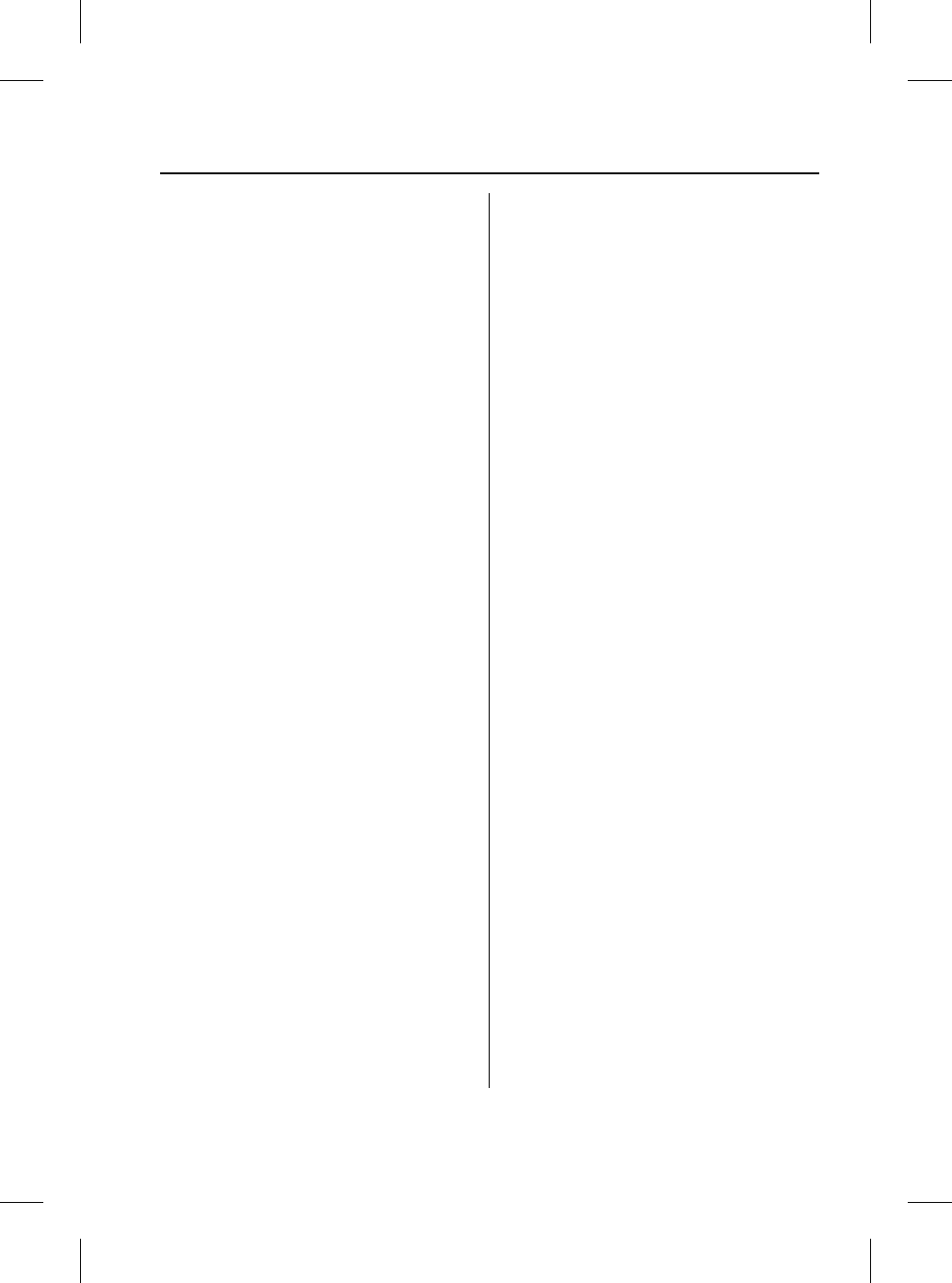
Index
29
R
A
Address book . . . . . . . . . . . . . . . . . . . 13
Audio panel . . . . . . . . . . . . . . . . . . . . . . 9
Audio Panel, XJ, S-TYPE, X-TYPE . . . 16
Cancel . . . . . . . . . . . . . . . . . . . . . . . 16
Keypad . . . . . . . . . . . . . . . . . . . . . . 16
Memory recall . . . . . . . . . . . . . . . . . 16
Phone mode . . . . . . . . . . . . . . . . . . 16
Send/end. . . . . . . . . . . . . . . . . . . . . 16
Volume control . . . . . . . . . . . . . . . . 16
Audio Panel, XK. . . . . . . . . . . . . . . . . . 17
CD or tape. . . . . . . . . . . . . . . . . . . . 18
Clear . . . . . . . . . . . . . . . . . . . . . . . . 17
Keypad . . . . . . . . . . . . . . . . . . . . . . 17
Memory recall . . . . . . . . . . . . . . . . . 18
Phone mode . . . . . . . . . . . . . . . . . . 17
Send/end. . . . . . . . . . . . . . . . . . . . . 18
Volume control . . . . . . . . . . . . . . . . 17
B
Bluetooth description . . . . . . . . . . . . . . 5
C
Call continuity . . . . . . . . . . . . . . . . . . . 25
Call volume . . . . . . . . . . . . . . . . . . . . . . 5
Changing a phone number . . . . . . . . . 25
D
Declaration of conformity . . . . . . . . . . 27
Display messages . . . . . . . . . . . . . . . . 18
DTMF tones. . . . . . . . . . . . . . . . . . . . . 25
H
Hands-free operation . . . . . . . . . . . . . 19
Last number redial . . . . . . . . . . . . . 21
Making a call . . . . . . . . . . . . . . . . . . 19
Memory recall dialling . . . . . . . . . . . 20
Multizone voice . . . . . . . . . . . . . . . . 21
Receiving a call . . . . . . . . . . . . . . . . 19
Speed dialling . . . . . . . . . . . . . . . . . 20
M
Messages . . . . . . . . . . . . . . . . . . . . . . 18
P
Pairing . . . . . . . . . . . . . . . . . . . . . . . . . 11
Phone book . . . . . . . . . . . . . . . . . . . . . 13
PIN. . . . . . . . . . . . . . . . . . . . . . . . . . . . 25
S
Safety . . . . . . . . . . . . . . . . . . . . . . . . . . 7
Steering wheel controls. . . . . . . . . . . . 15
XJ, S-TYPE, X-TYPE . . . . . . . . . . . . 15
XK . . . . . . . . . . . . . . . . . . . . . . . . . . 17
System overview . . . . . . . . . . . . . . . . . . 5
T
Touch-screen controls . . . . . . . . . . . . 22
Last number redial . . . . . . . . . . . . . 23
List by name. . . . . . . . . . . . . . . . . . 24
Location number . . . . . . . . . . . . . . 24
Making a call . . . . . . . . . . . . . . . . . 22
Multizone voice . . . . . . . . . . . . . . . 25
Name entry. . . . . . . . . . . . . . . . . . . 24
Receiving a call . . . . . . . . . . . . . . . 23
V
Voice activation . . . . . . . . . . . . . . . 6, 26
Volume . . . . . . . . . . . . . . . . . . . . . . . . . 5