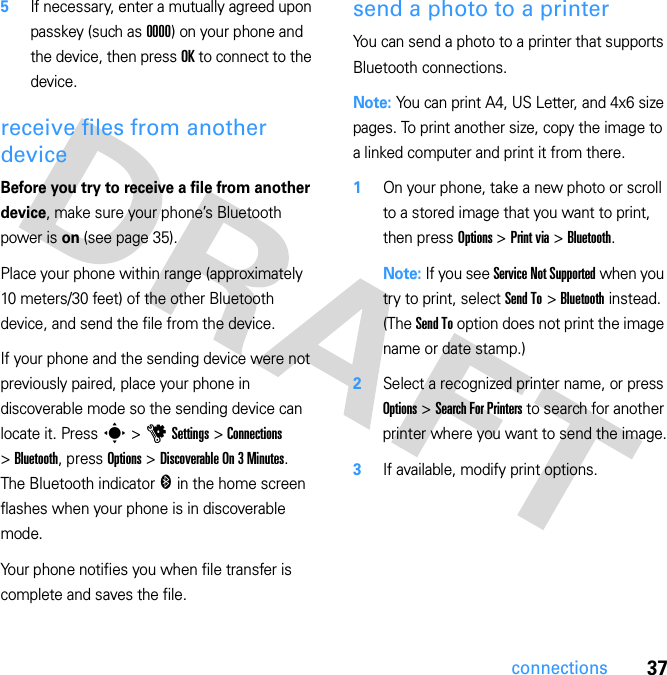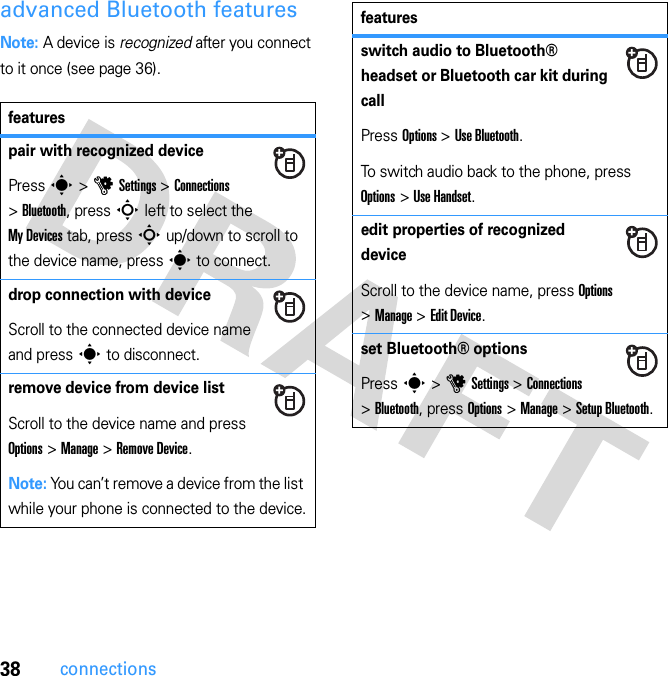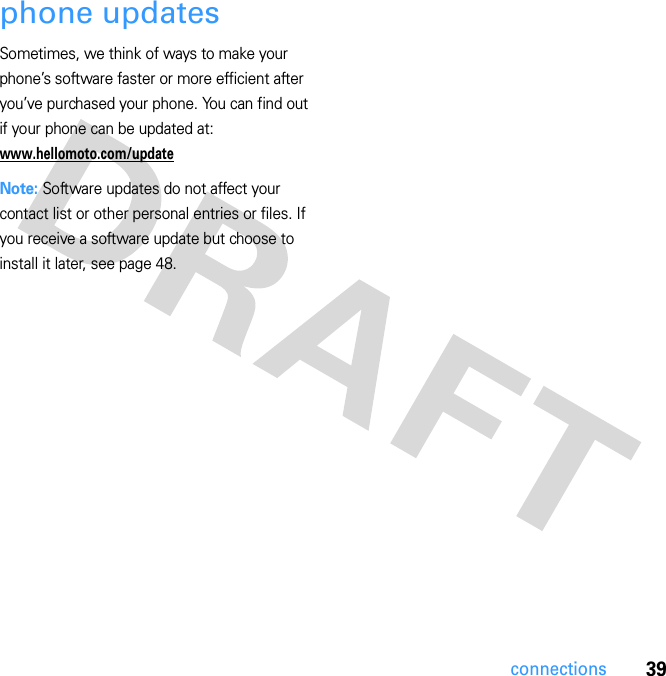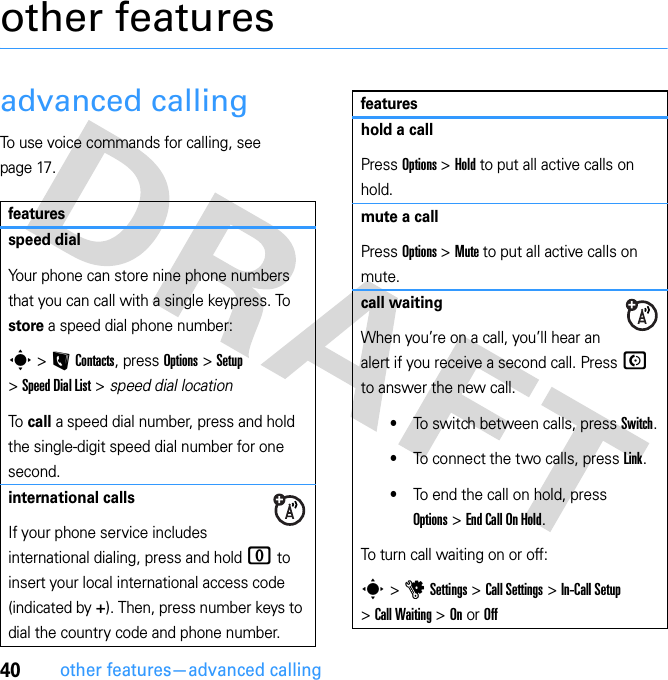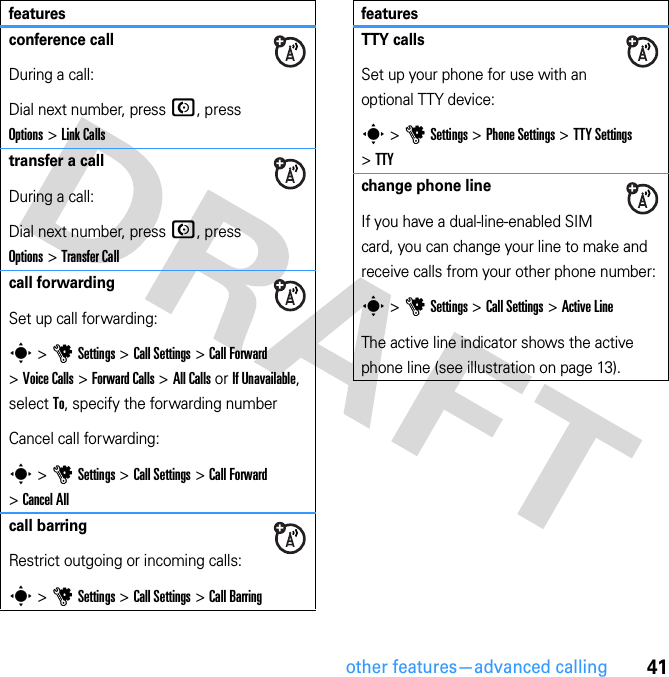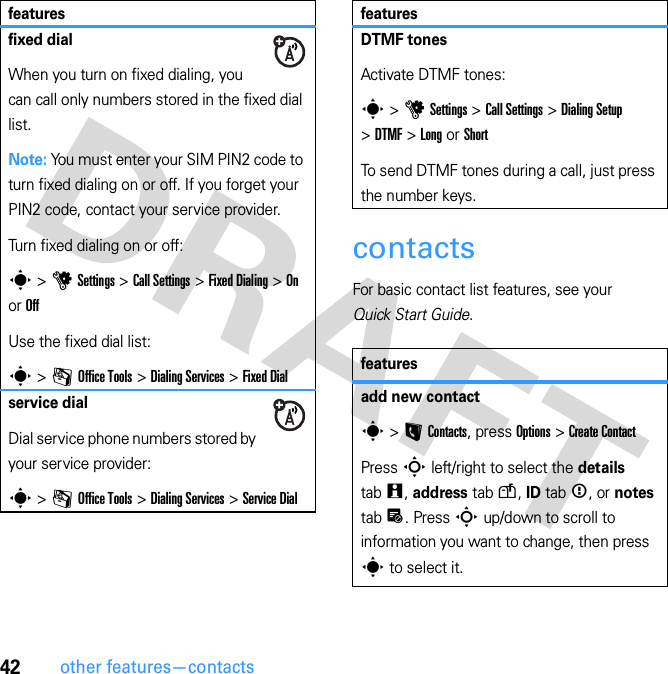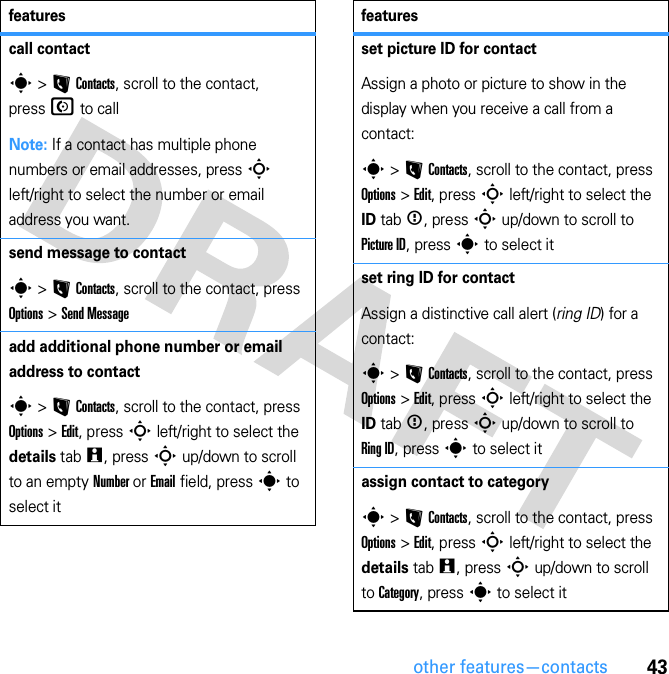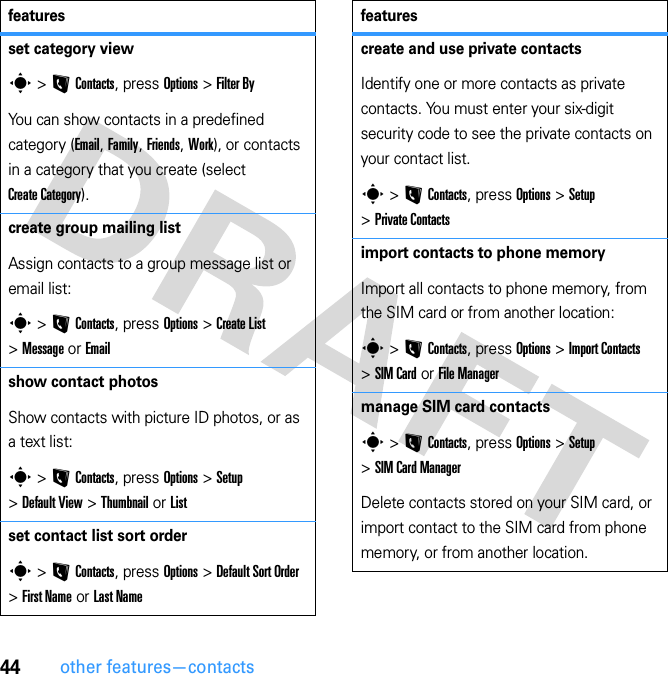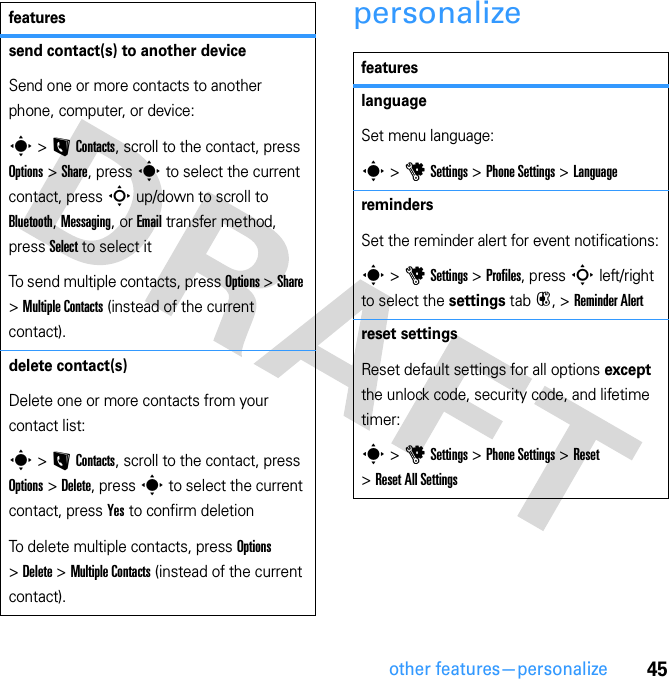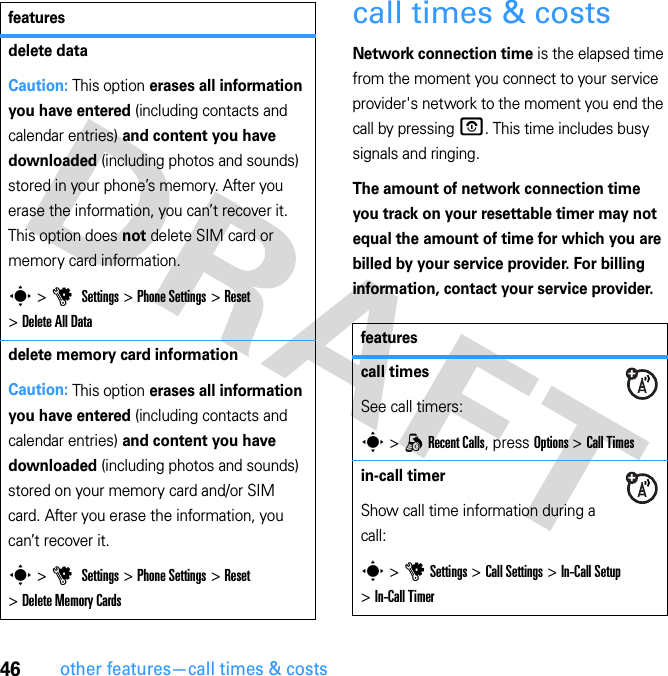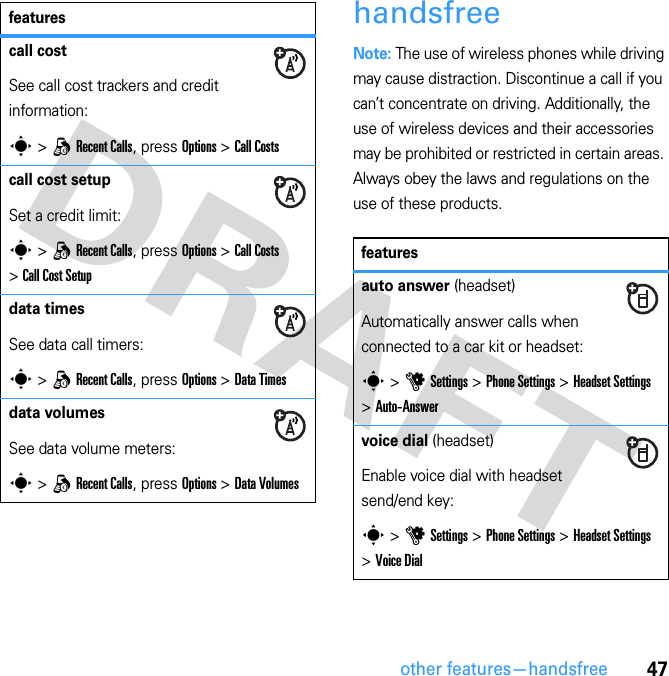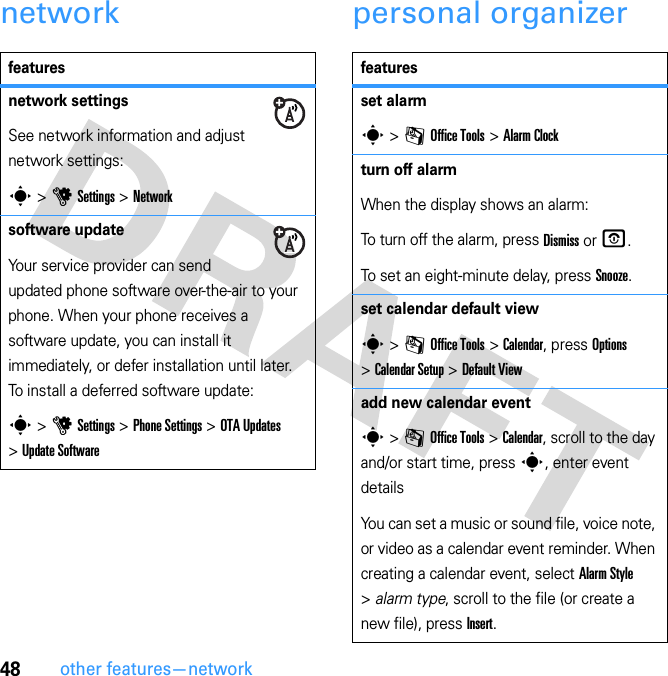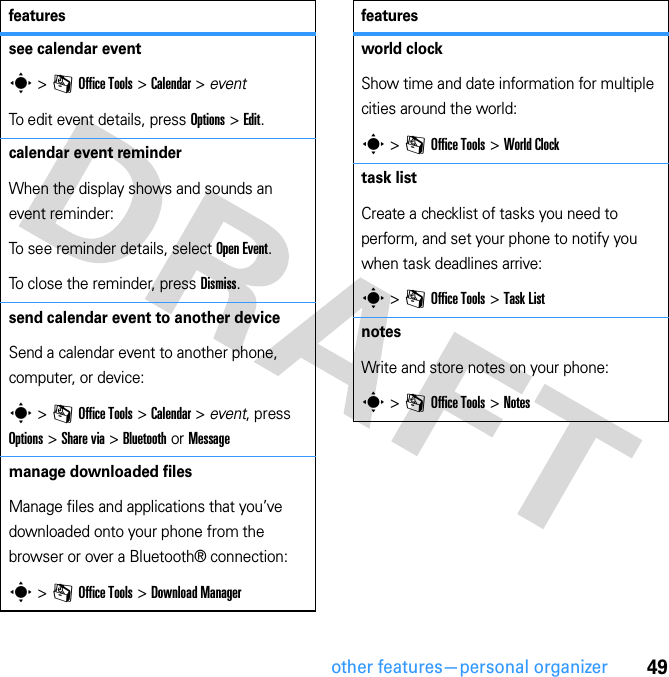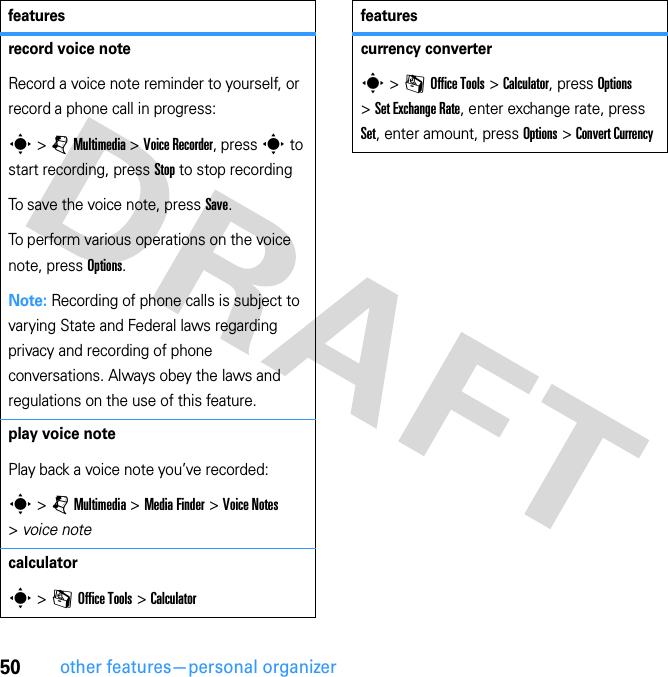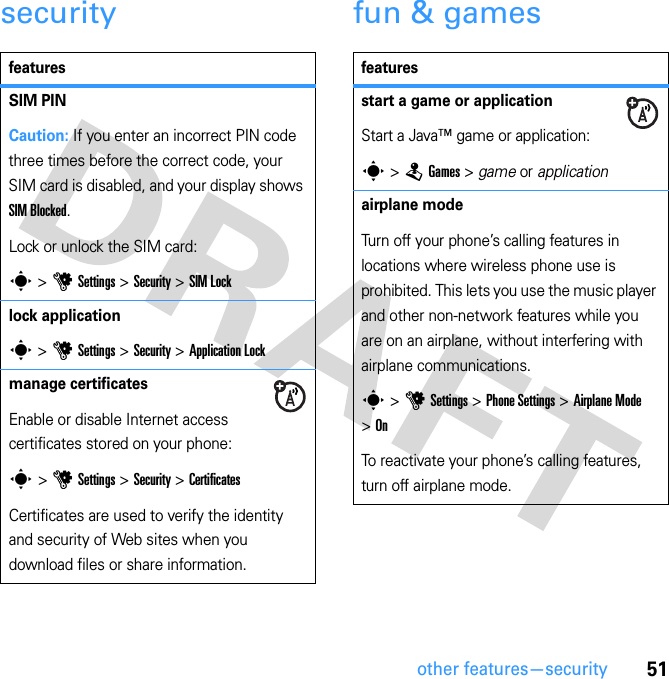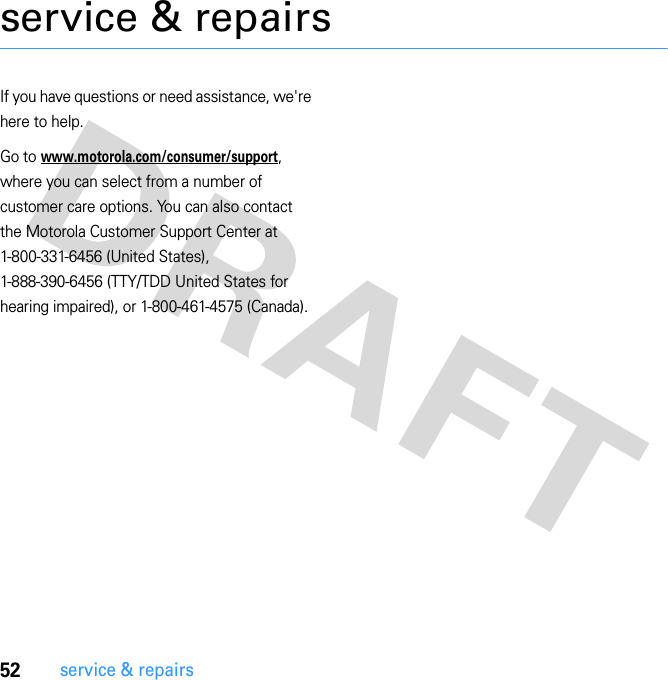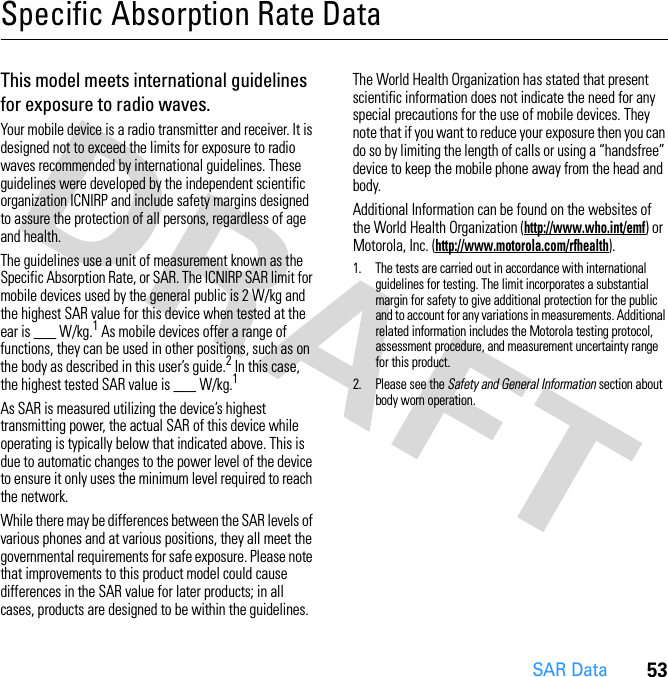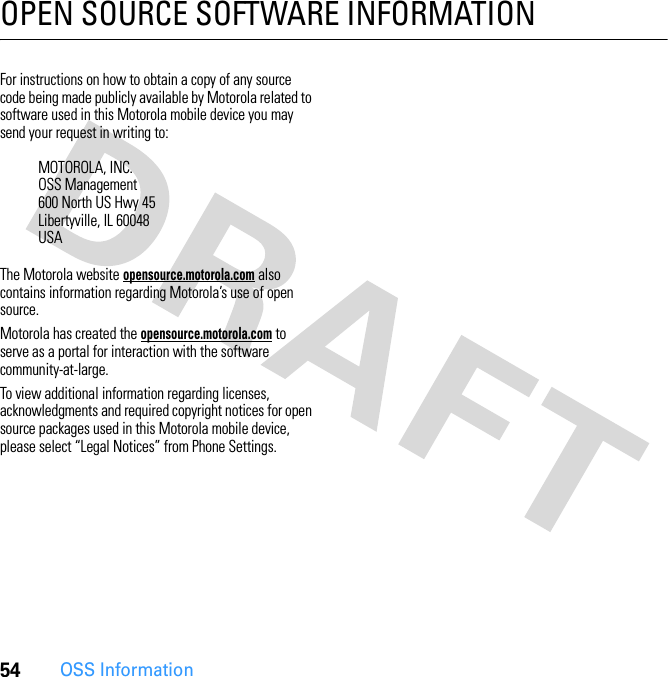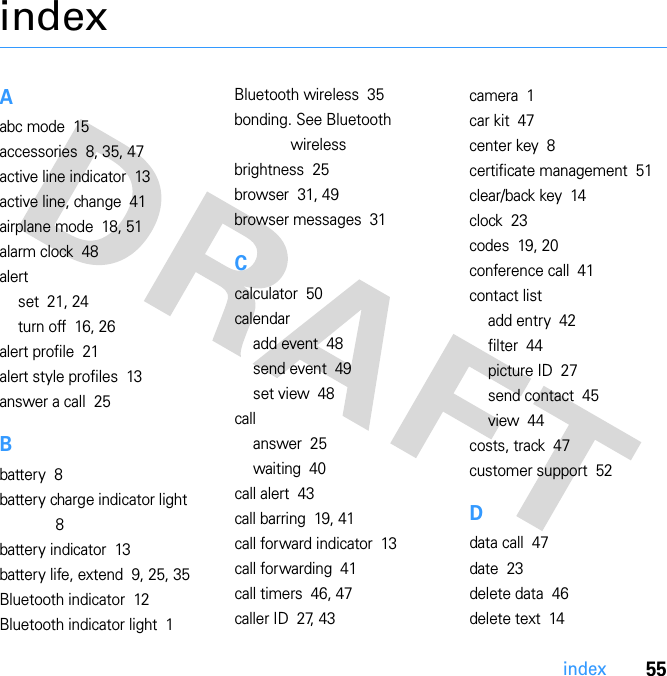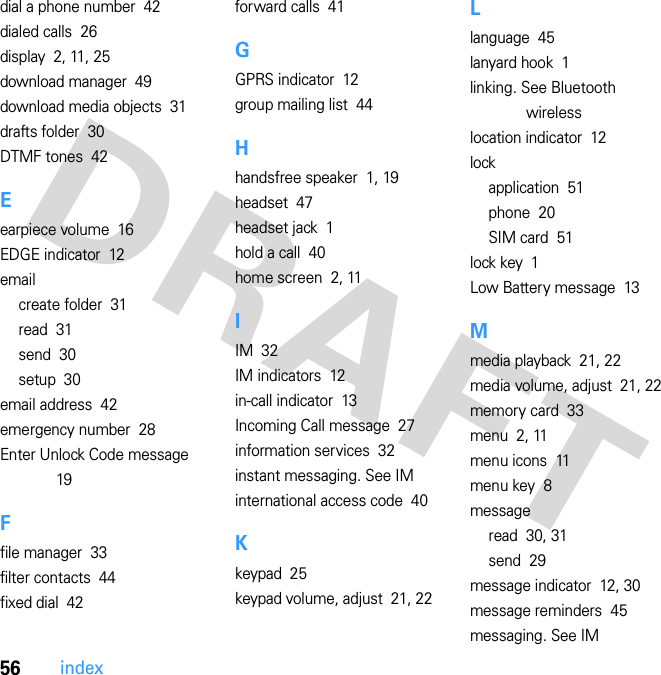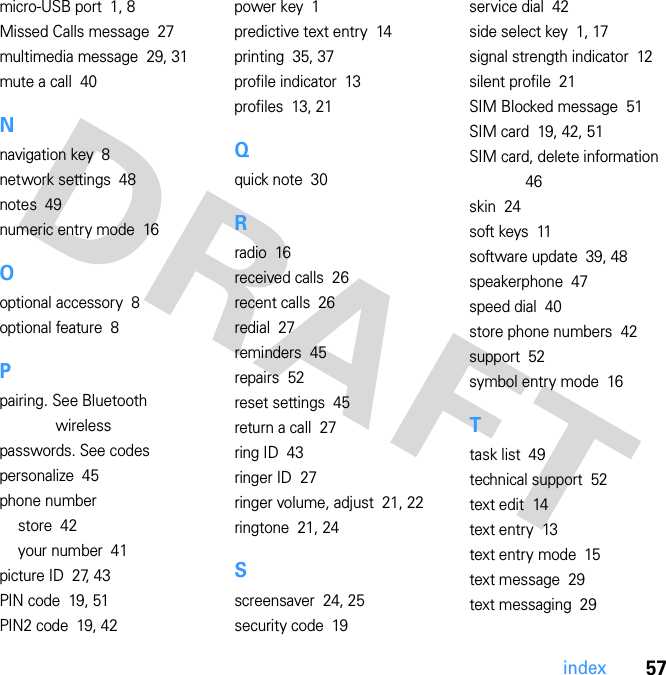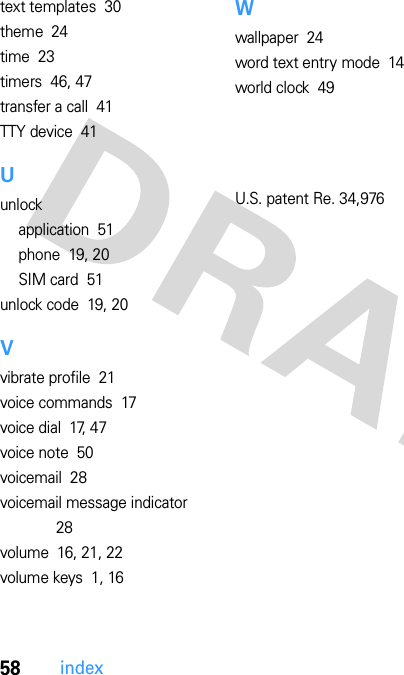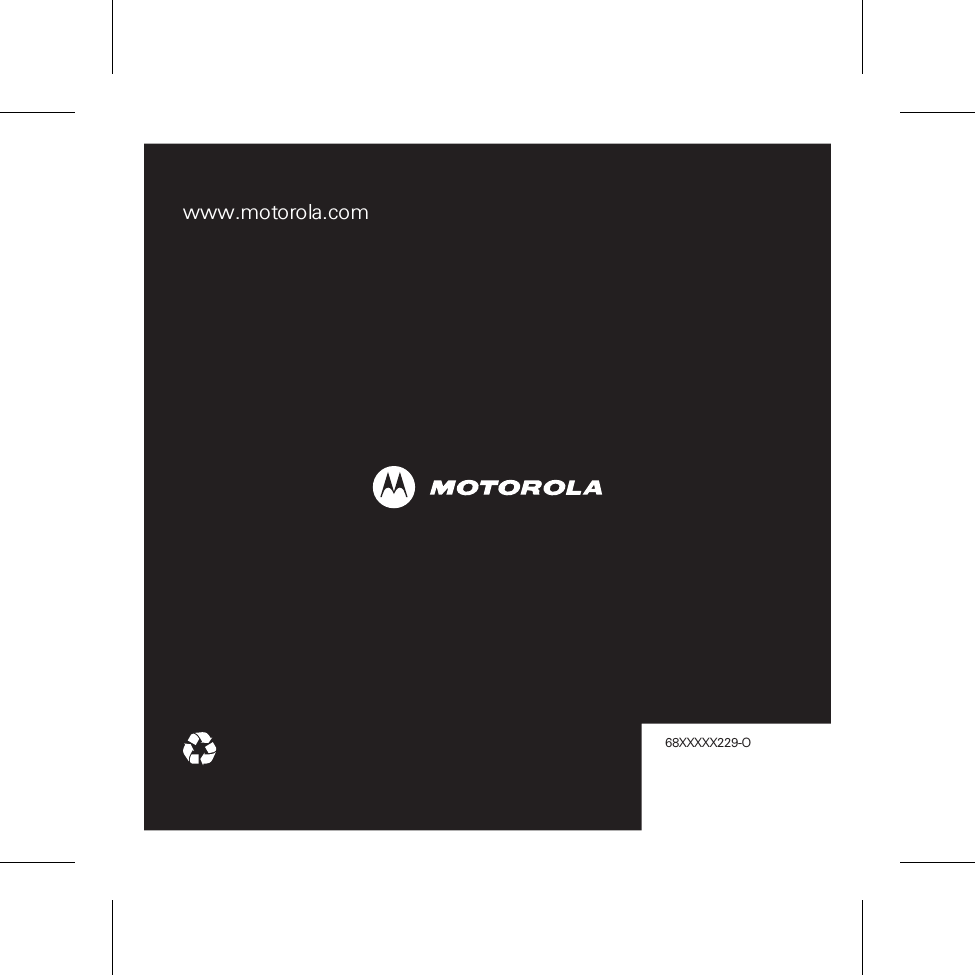Motorola Mobility P56HB1 Portable Cellular/ PCS GSM/ EDGE Transceiver w/ BT User Manual Exhibit 8 Users Manual
Motorola Mobility LLC Portable Cellular/ PCS GSM/ EDGE Transceiver w/ BT Exhibit 8 Users Manual
Contents
- 1. Exhibit 8 Users Manual
- 2. Exhibit 8A Supplemental Users Manual
Exhibit 8 Users Manual
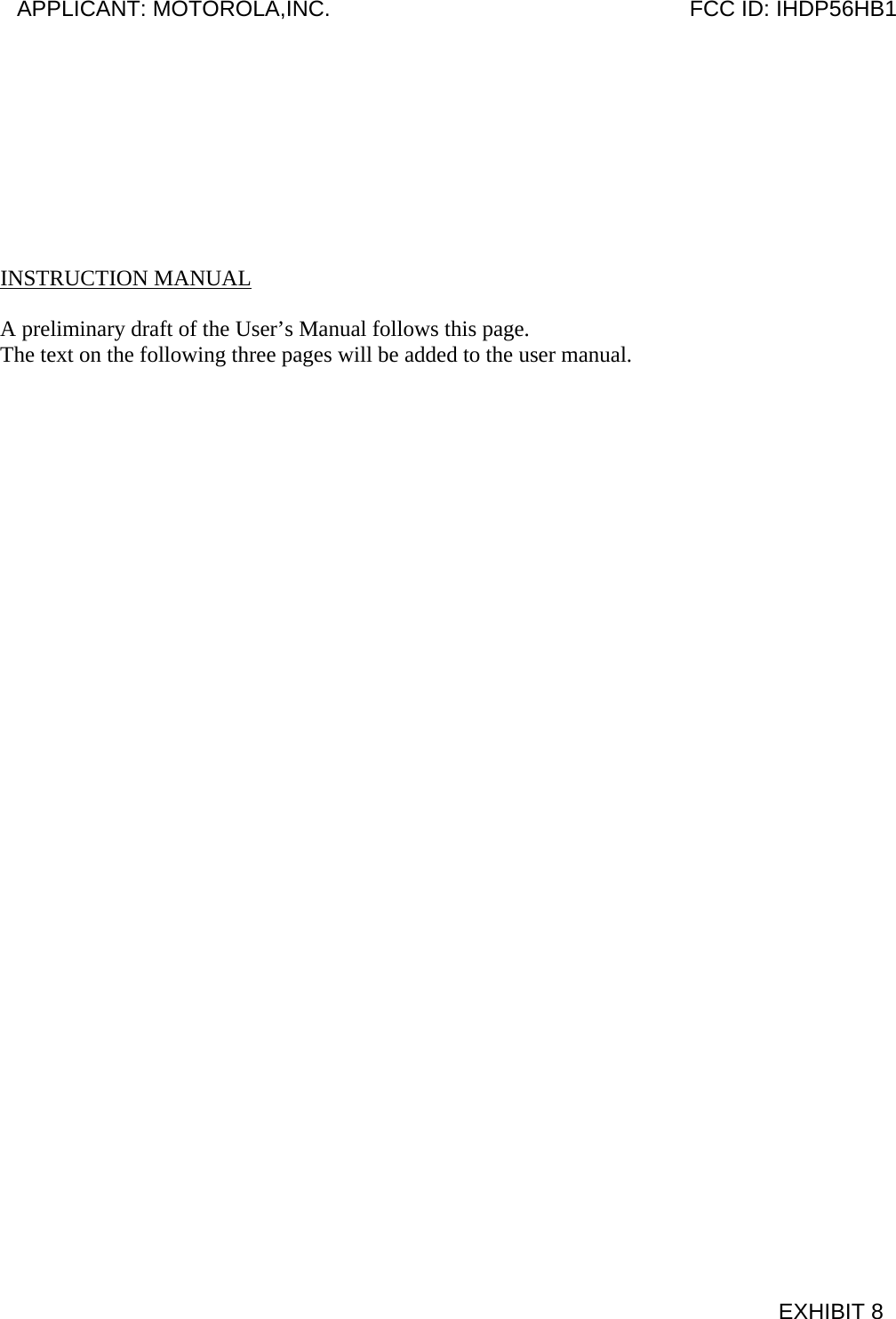
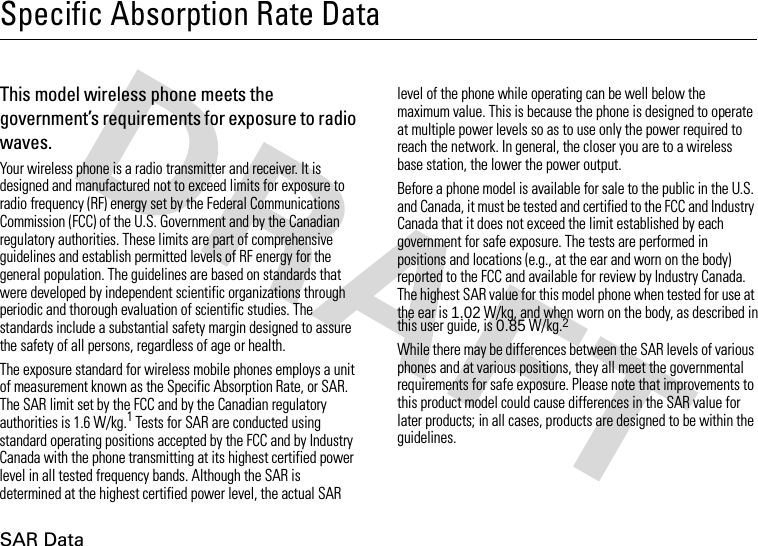
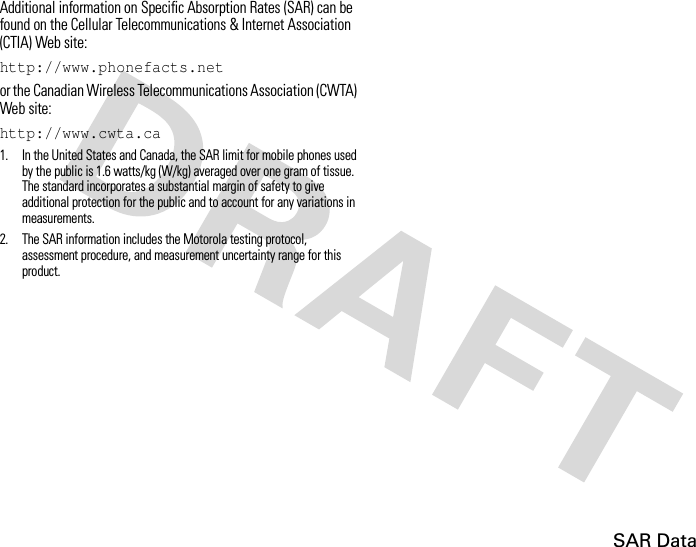
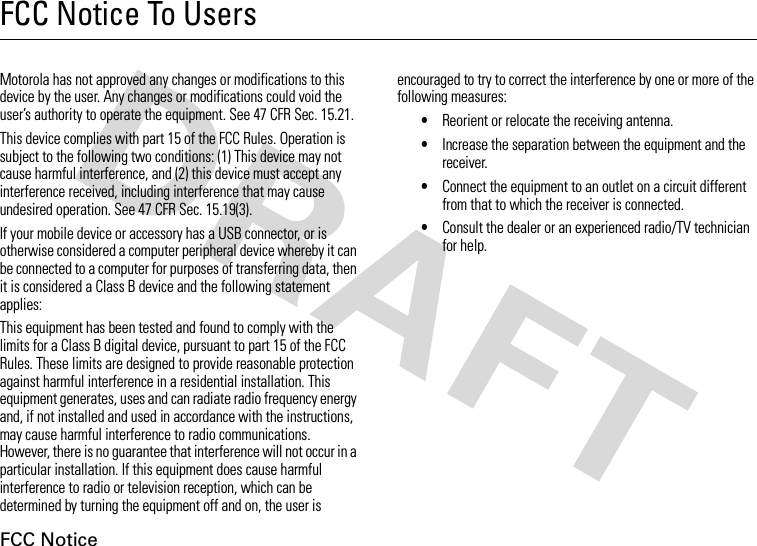
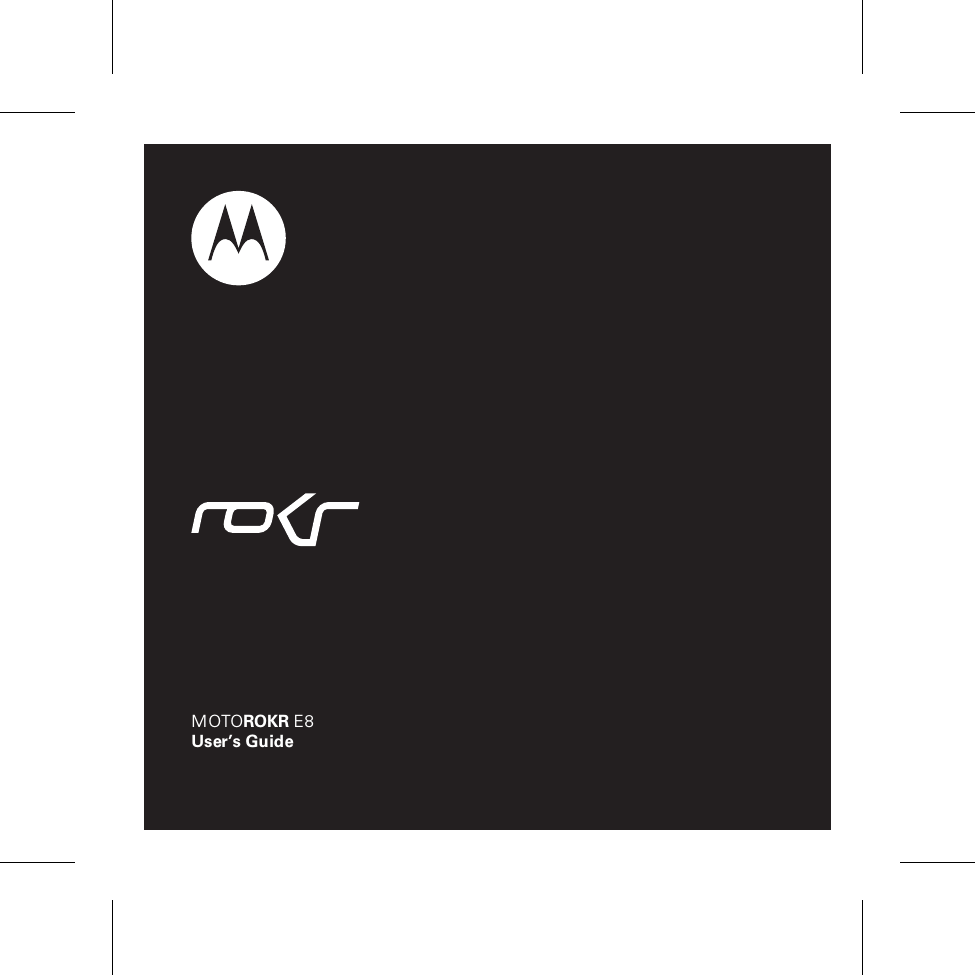
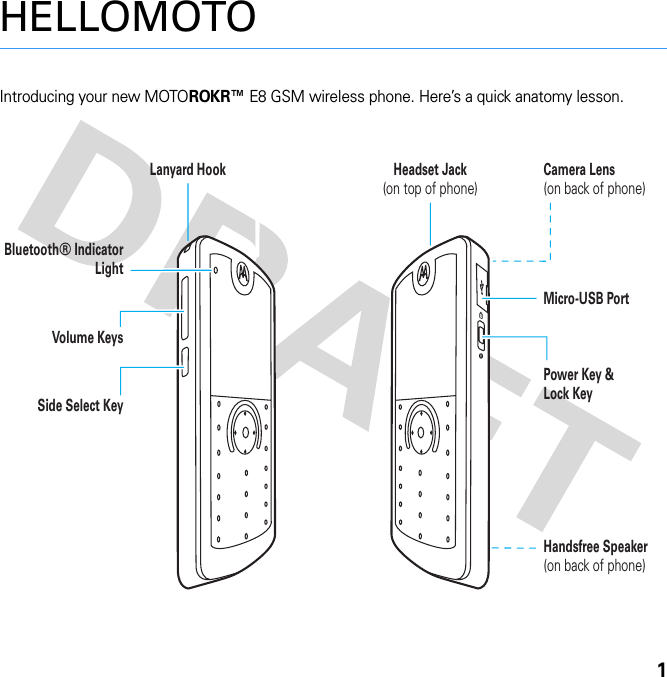
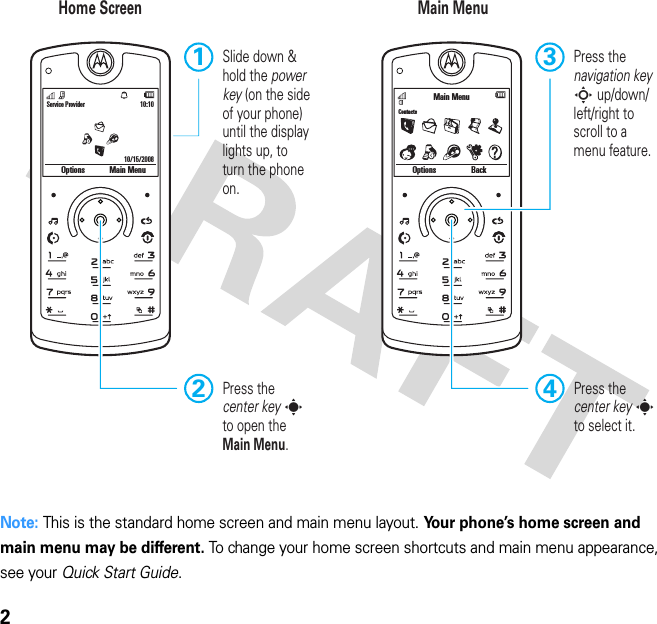
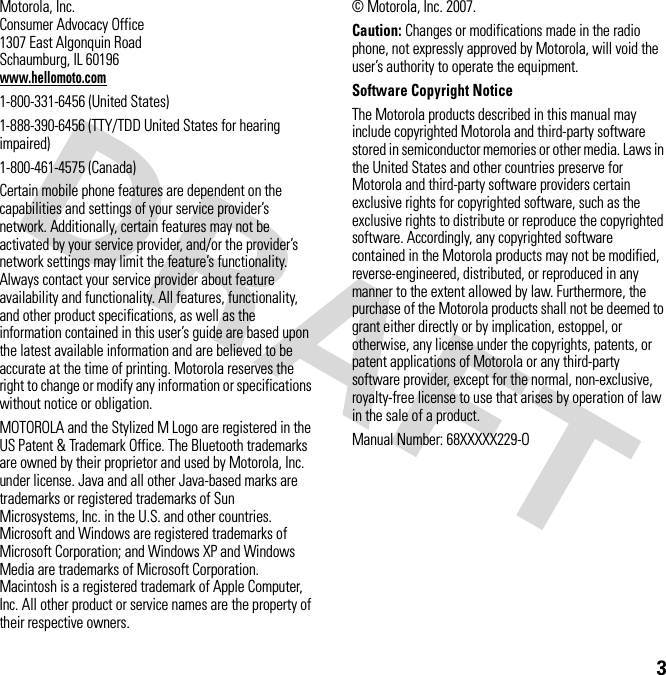
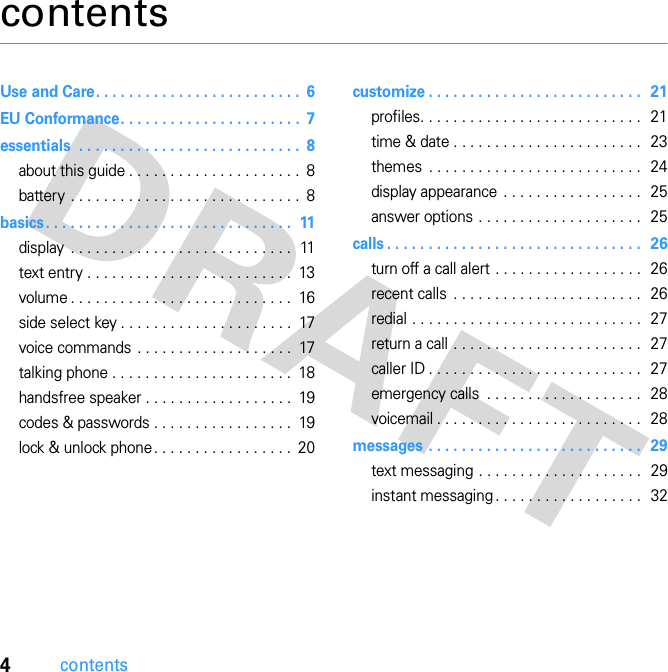
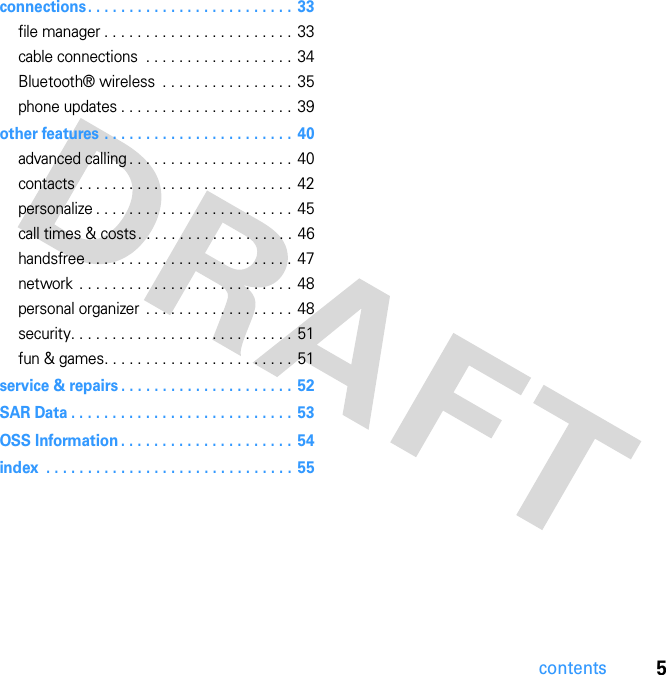
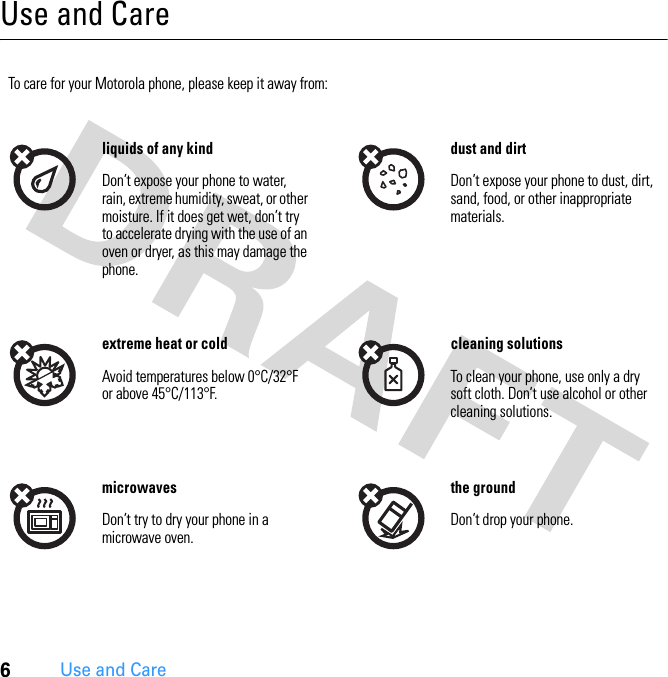
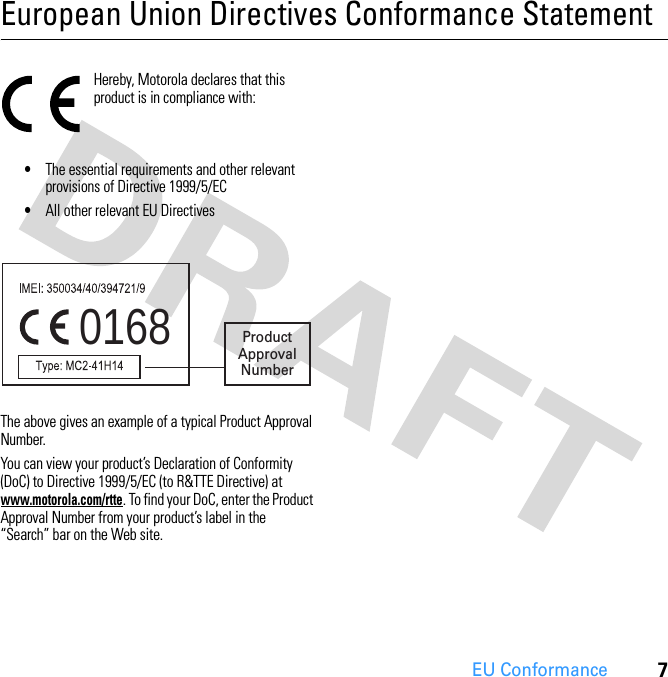
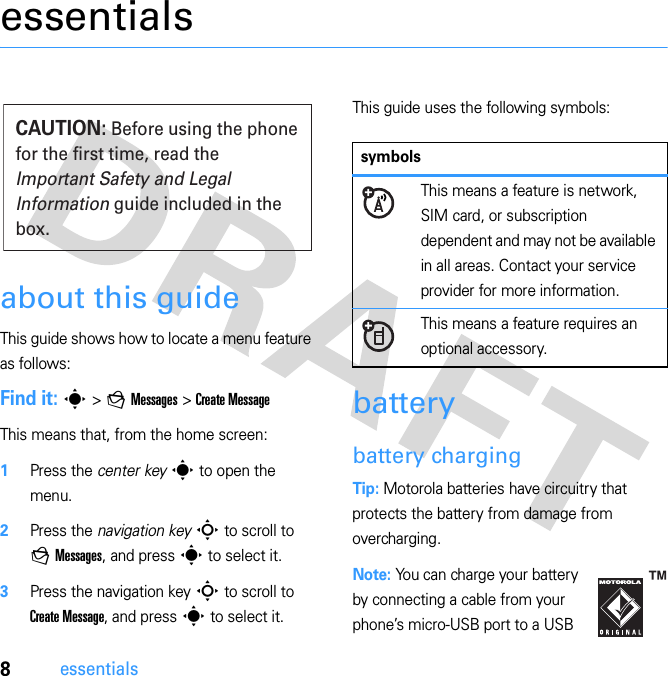
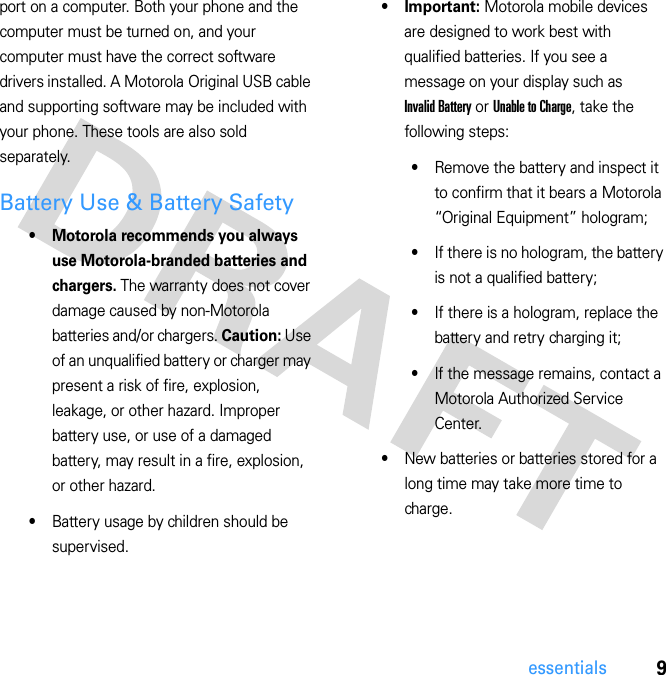
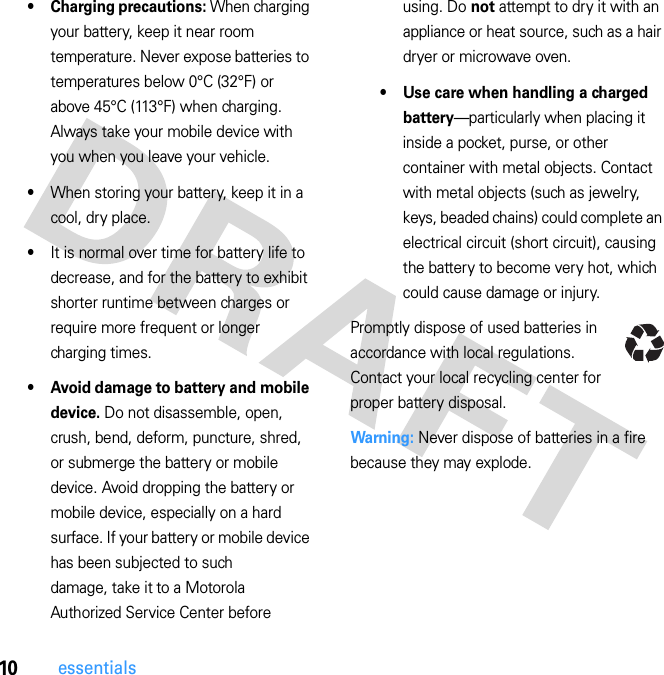
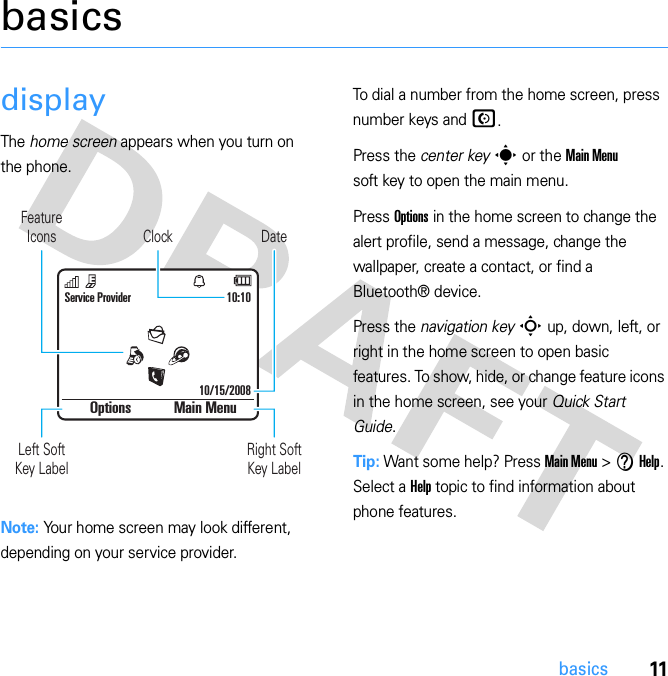
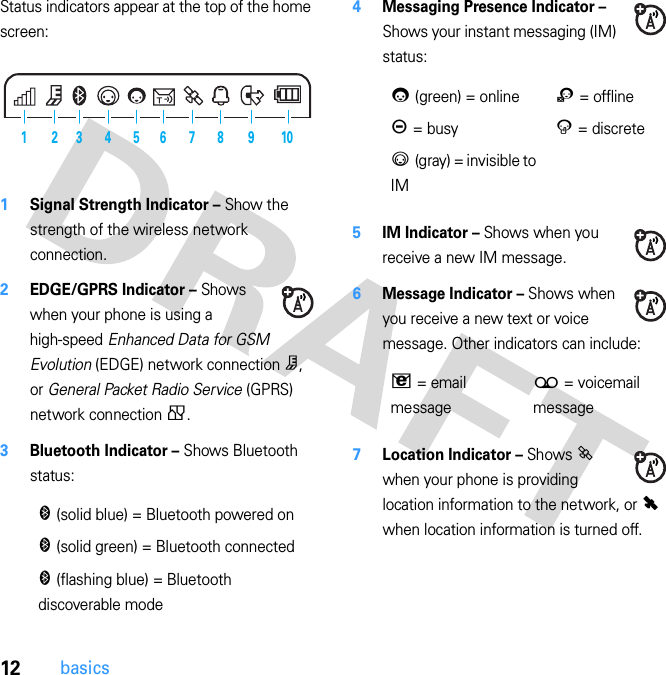
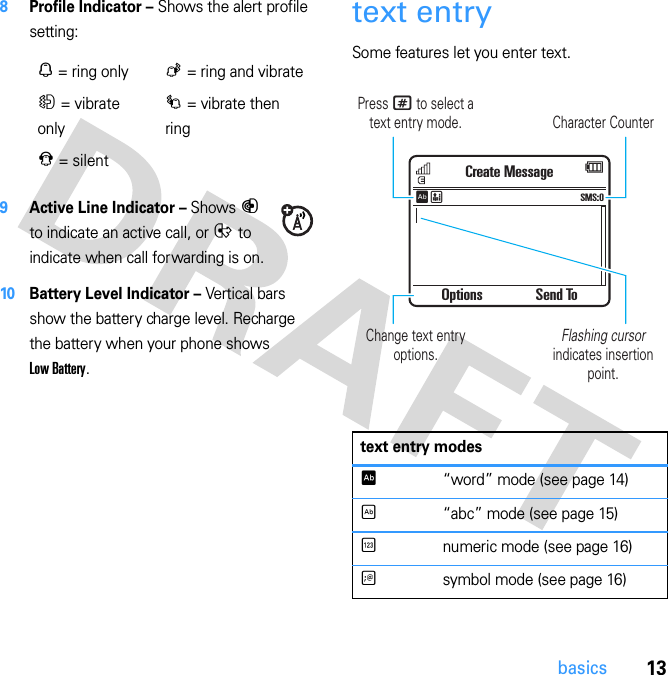
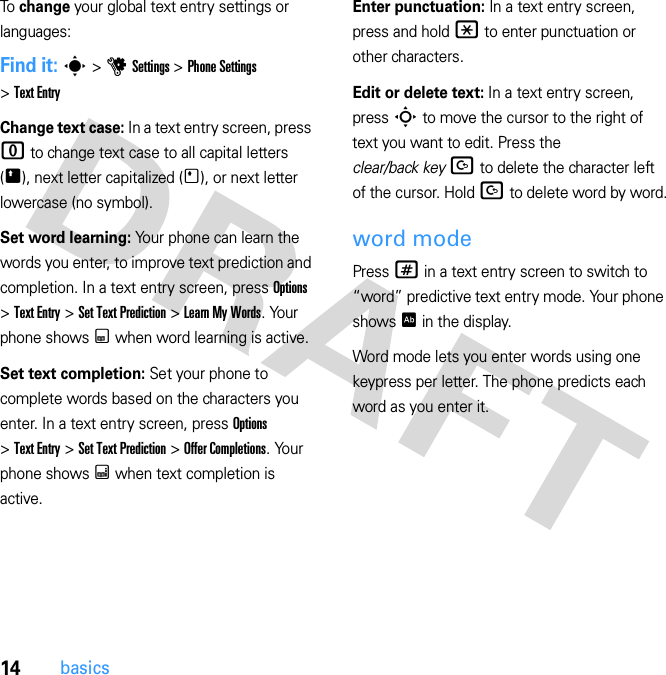
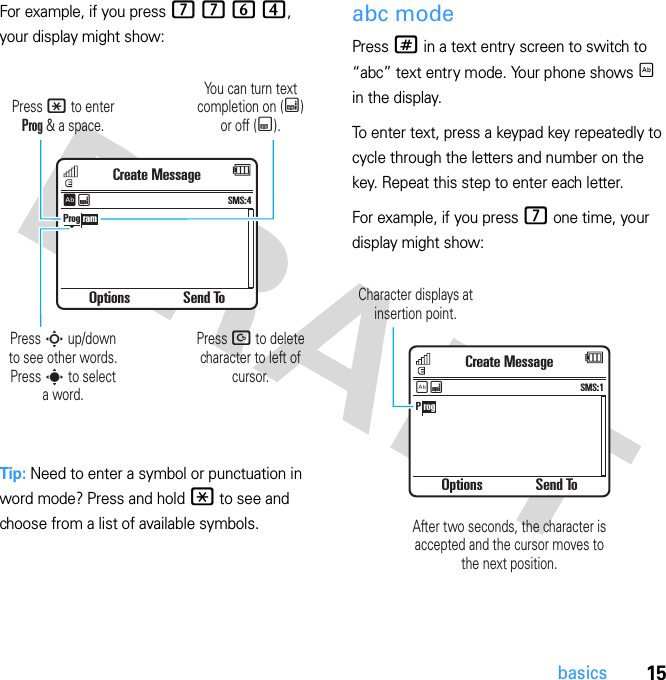
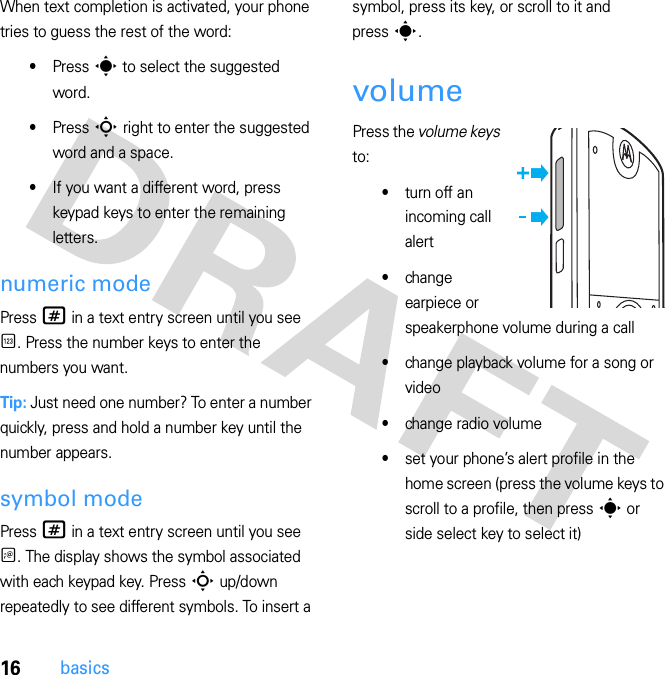
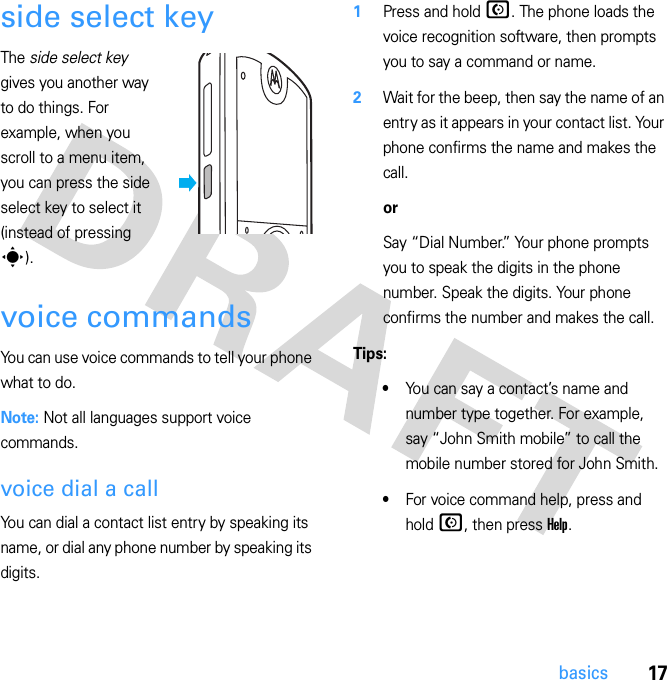
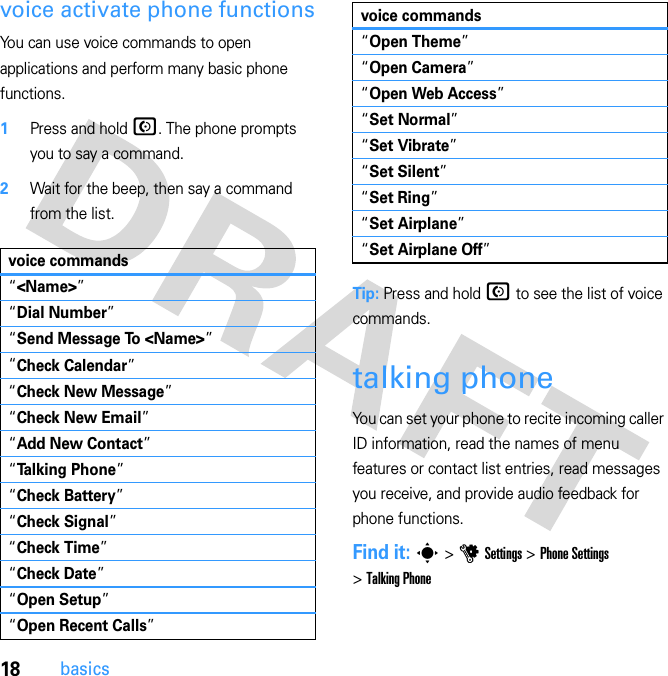
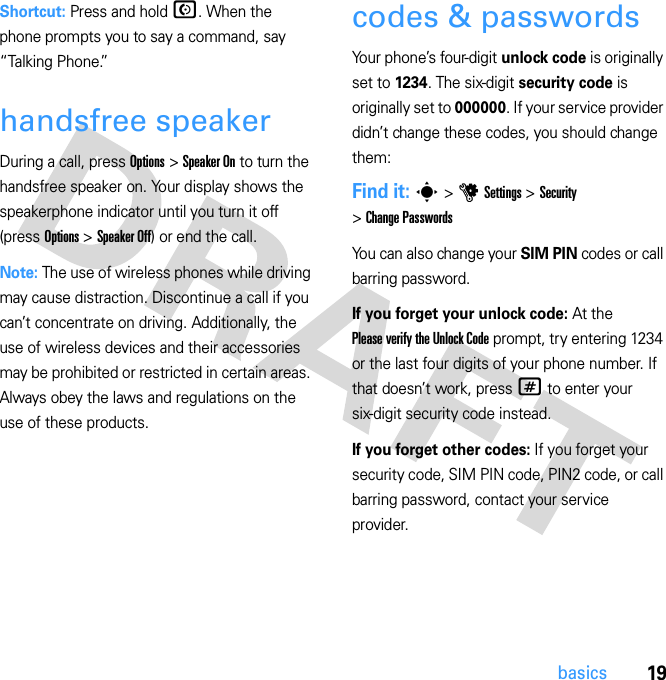
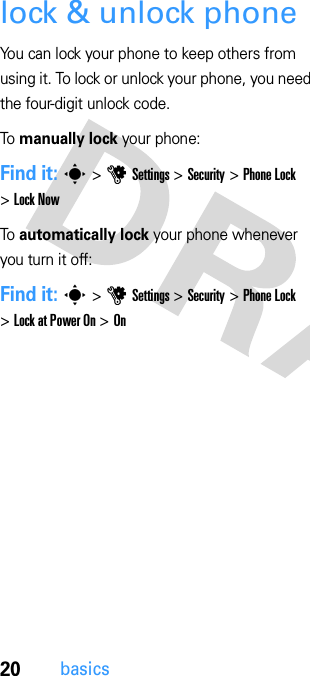
![21customizecustomizeprofilesYou can quickly change your phone’s alert style or profile to match your activity or environment. Each profile uses a different set of ringtones or vibrations for incoming calls and other events. The alert profile indicator shows at the top of the home screen (see indicators on page 13).To change your profile: From the home screen, press the volume keys on the side of your phone. Alternatively, from the home screen press Options > Change Alert Style or Change Profile.The Silent profile silences your phone until you set another profile.Shortcut: From the home screen, press and hold # to quickly set the profile to Vibrate Only.change alert style settingsYou can change the ringtones that a standard alert style uses to notify you of incoming calls and other events. Additionally, you can change the alert style’s ring volume, keypad tone volume, and media playback volume settings. For dual-line-enabled SIM cards, you can set different ringtones to identify incoming calls on line 1 or line 2.Note: You can’t edit the Silent alert style, or change some settings for some alert styles.Find it: s > u Settings > Profiles > Alert Style > alert style 1Press S left/right to select the alerts tab [, volume tab i, messages tab ], or settings tab #.N Ring OnlyK Ring and VibrateH Vibrate OnlyI Vibrate then RingJ Silent](https://usermanual.wiki/Motorola-Mobility/P56HB1.Exhibit-8-Users-Manual/User-Guide-865474-Page-27.png)
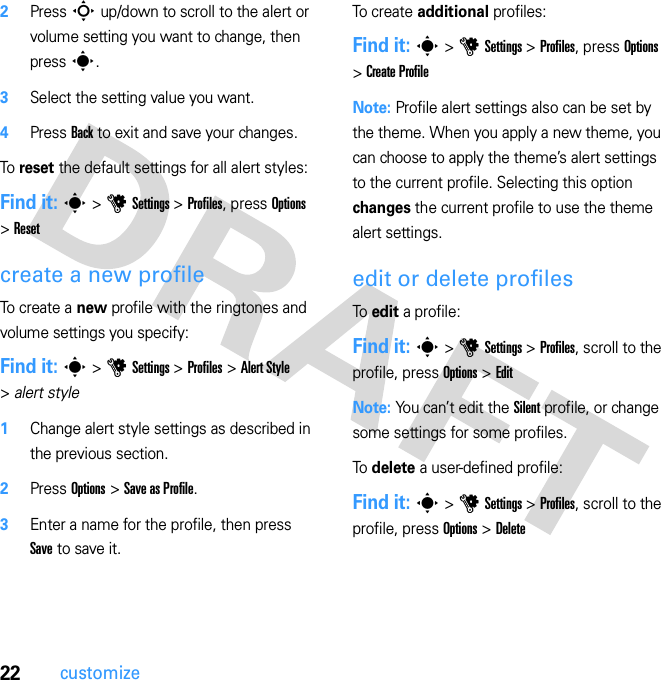
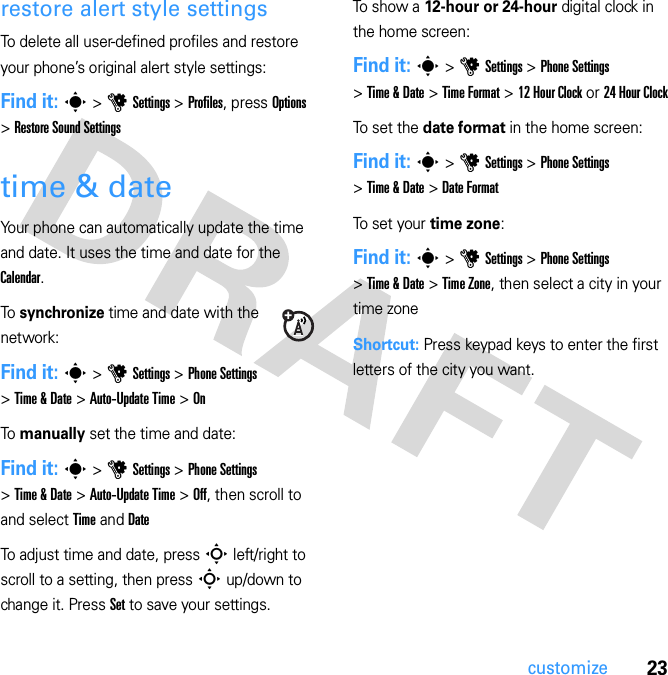
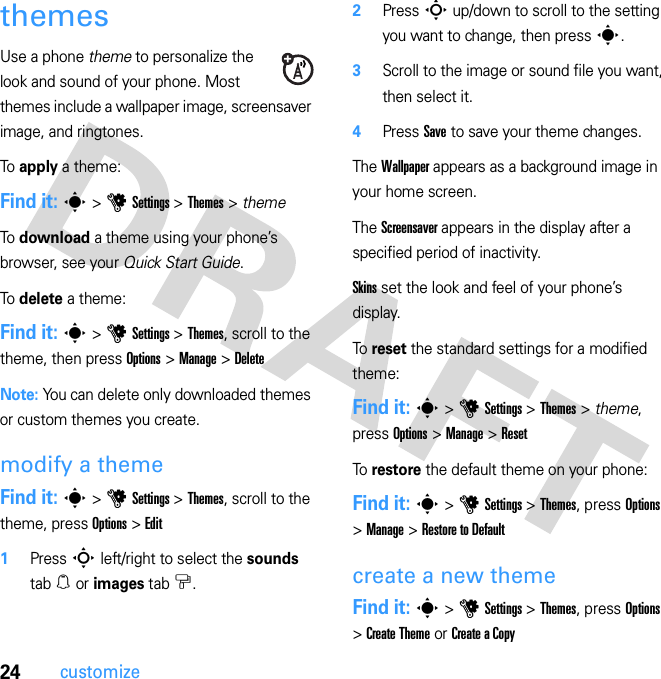
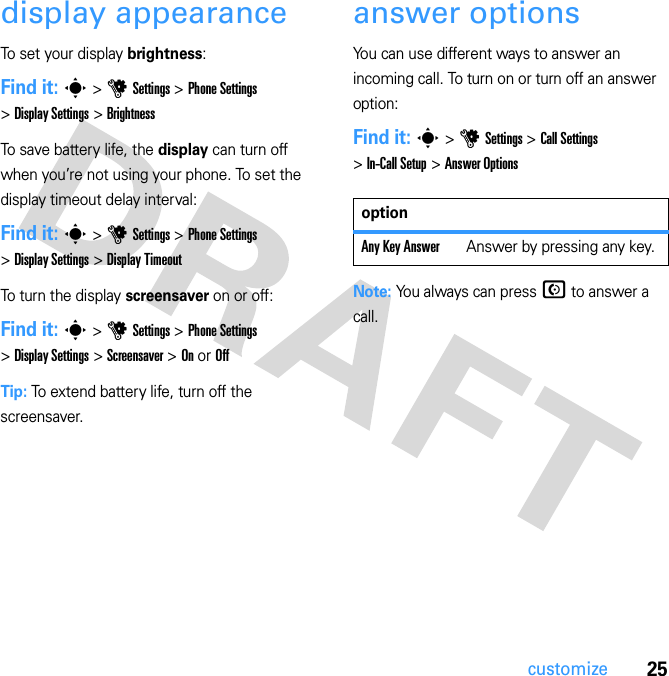
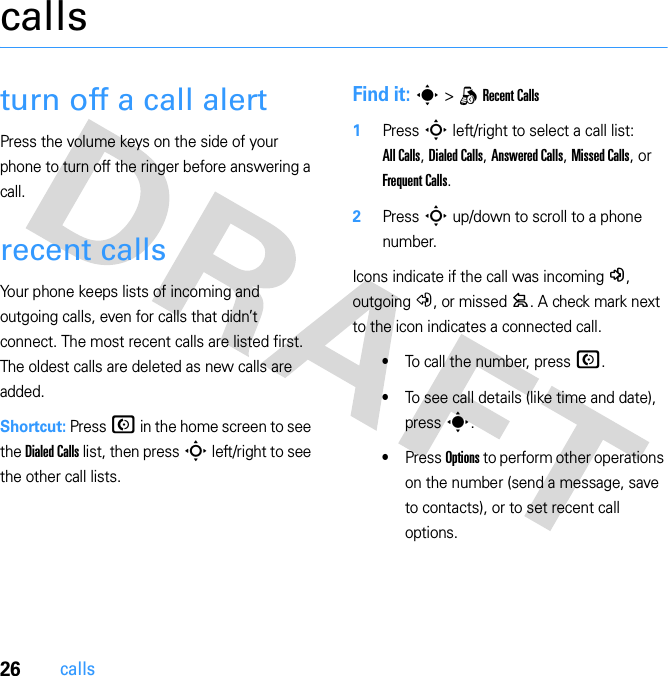
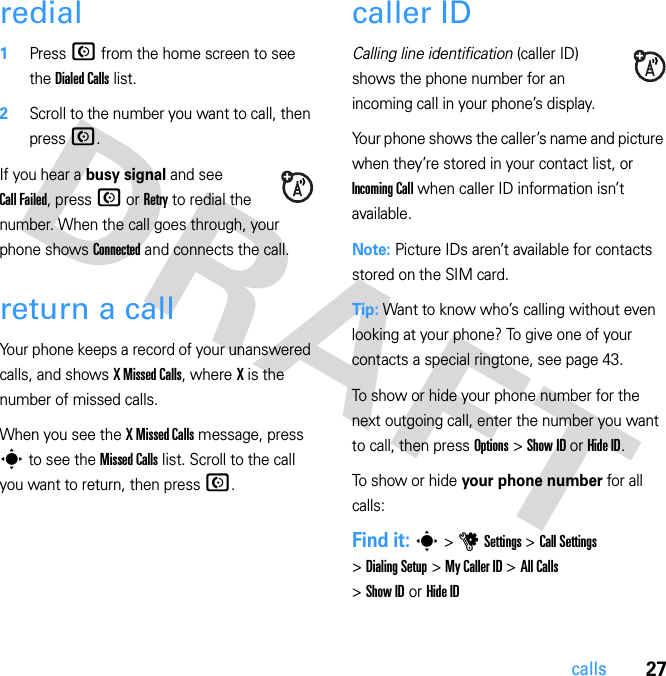
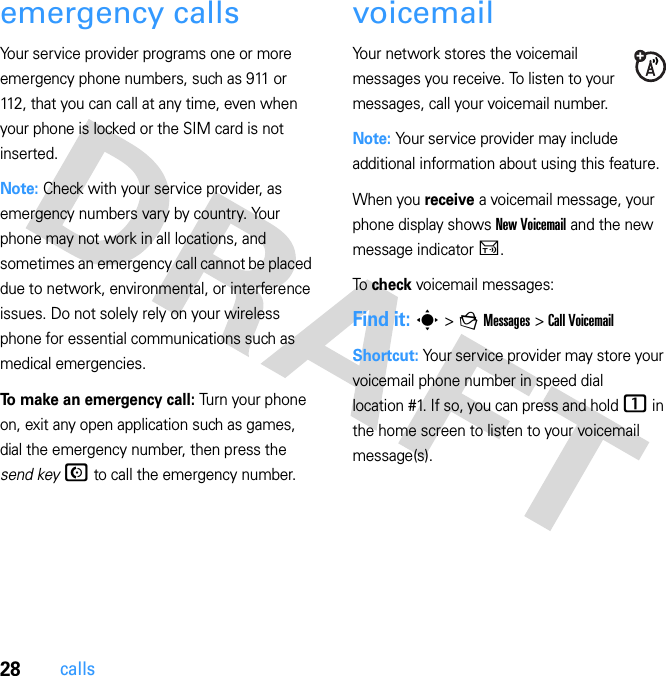
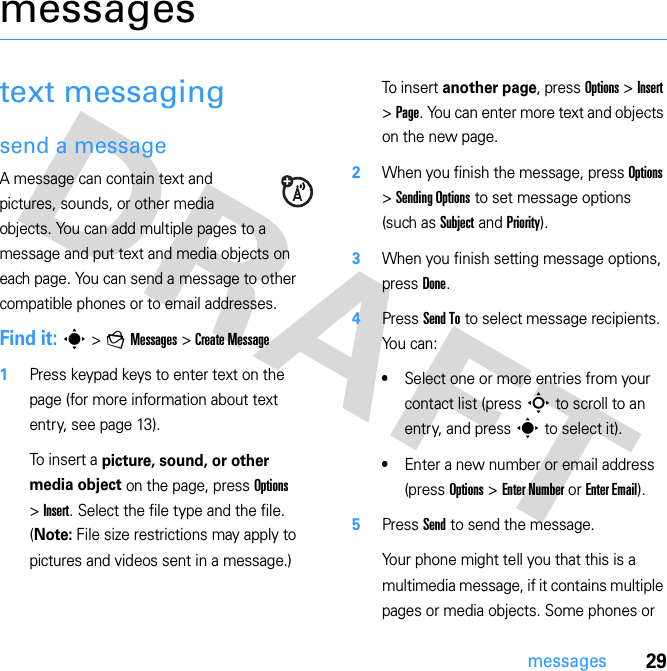
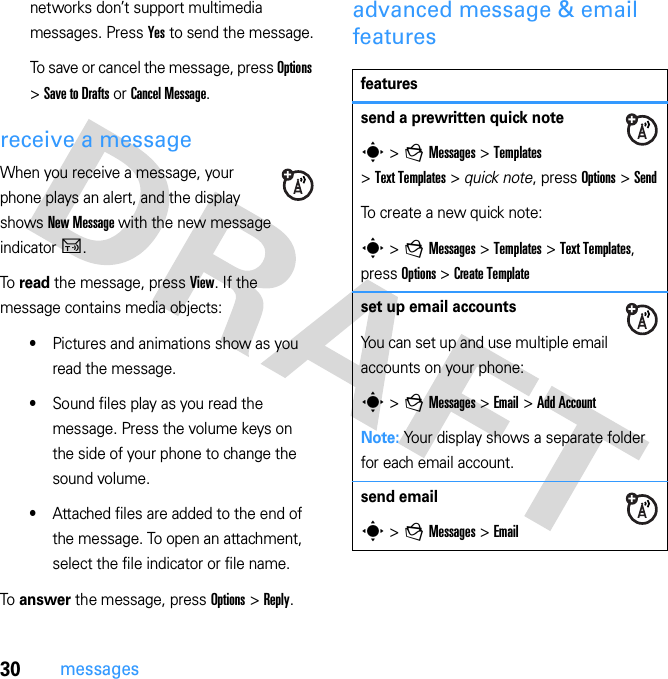
![31messagesuse a multimedia templateOpen a multimedia template with pre-installed media:s > g Messages > Templates > Multimedia Templatesread new message or emailWhen your display shows New Message, press Read.read old messagess > g Messages > InboxIcons next to each message show if it is read >, unread ], urgent <, or has an attachment *. Press Options to perform various operations on a message.read old emails > g Messages > EmailPress Options to perform various operations on a message.featuresstore message objectsGo to a multimedia message page, then press Options > Store.create folderCreate a personal folder to store your messages.s > g Messages > My Folders, press Options > Create Folderbrowser messagesRead messages received by your browser:When your display shows New Message, press View.To activate browser messages and adjust browser message settings:s > g Messages, press Options > Settings > Browser Messagesfeatures](https://usermanual.wiki/Motorola-Mobility/P56HB1.Exhibit-8-Users-Manual/User-Guide-865474-Page-37.png)
![32messagesinstant messagingUse instant messaging to share messages with your friends in real time.Find it: s > a IM, scroll to your IM account, press Log InIf you don’t have an IM account, select [New Account] to create one.To find others online, select Contact List to see a list of other users.To start a conversation, scroll to a name in the Online Contacts list and press Send IM.To open an active conversation, scroll to a name in the Conversations list and press View.To end a conversation, press Options > End Conversation.To log out from your instant messaging session, press Options > Log Out.create or edit an IM accountTo create a new IM account:Find it: s > a IM > [New Account]To edit an existing IM account:Find it: s > a IM, scroll to an account, press Options > Edit Accountinfo servicesRead subscription-based information services messages:When your display shows New Message, press View.To activate information services and adjust info services settings:s > g Messages, press Options > Settings > Info Servicesfeatures](https://usermanual.wiki/Motorola-Mobility/P56HB1.Exhibit-8-Users-Manual/User-Guide-865474-Page-38.png)
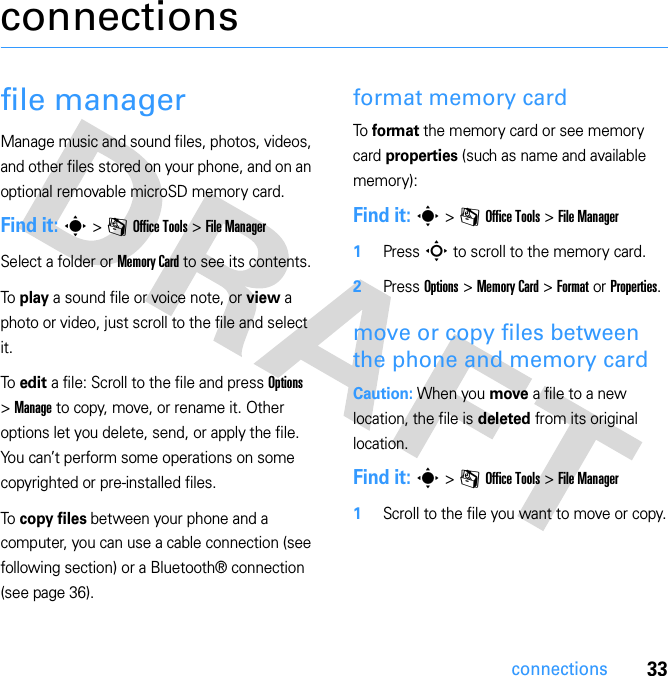
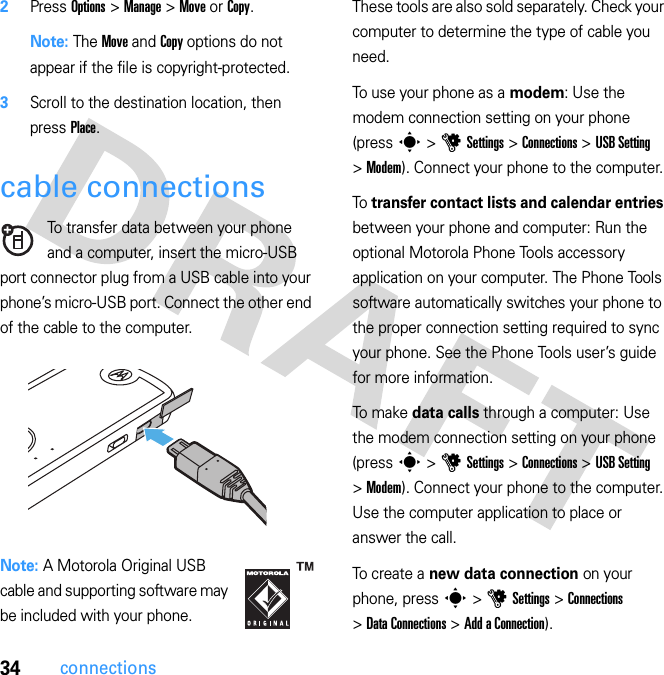
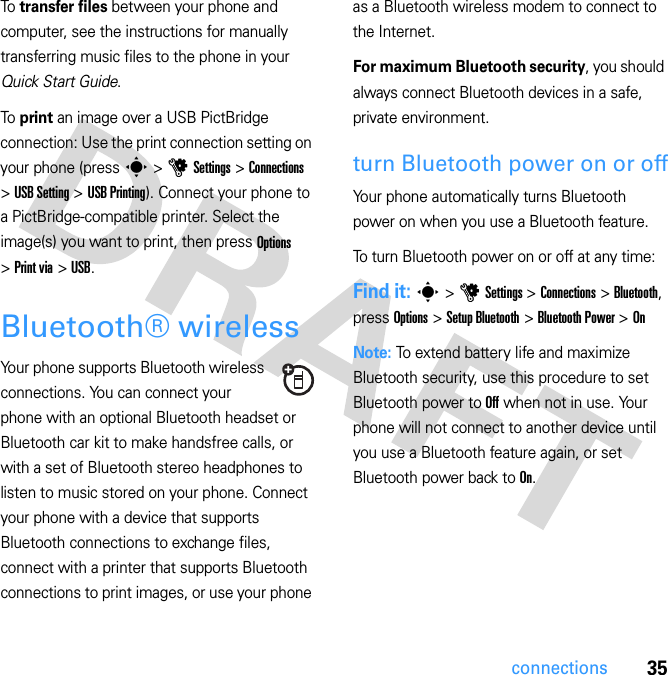
![36connectionsuse a Bluetooth headset or handsfree car kitBefore you try to connect your phone to a handsfree device for the first time, make sure the device is on and ready in pairing or bonding mode (see the device user’s guide). You can connect your phone with only one device at a time.Find it: s > u Settings > Connections > Bluetooth, press Options > Search For Device > HeadsetYour phone lists the Bluetooth audio devices it finds within range. 1Scroll to a device in the list.2Press s to connect with the highlighted device.copy files to another deviceYou can copy a media file, contact, calendar event, or bookmark to another phone or computer that supports Bluetooth connections.Note: You can’t copy some copyrighted objects.Before you try to copy a file to another device, make sure the receiving device is on and ready in discoverable mode. Also, make sure the device is not busy with another Bluetooth connection. 1On your phone, scroll to the object that you want to copy to the other device.2Press Options, then select:•Send To > Bluetooth for an image or sound file.•Share > contact > Bluetooth for a contact.•Share Via > Bluetooth for a calendar event or bookmark.3Select a recognized device name.orSelect [Search For Devices] to search for new devices, then select the device where you want to copy the object.4Press Options > Send.](https://usermanual.wiki/Motorola-Mobility/P56HB1.Exhibit-8-Users-Manual/User-Guide-865474-Page-42.png)