Motorola Mobility P56JG1 Portable Cellular/ PCS GSM Transceiver User Manual
Motorola Mobility LLC Portable Cellular/ PCS GSM Transceiver
Exhibit 8 Users Manual

1
HELLOMOTO
Introducing your new Motorola W265 wireless phone! It’s an easy-to-use phone with a sleek design that’s sure to
get attention.
• My Phone, My Way
– It’s your phone — make it that way. Customise your home screen (page 24) with
personal pictures and change wallpapers.
• Connect on So Many Levels
– Whether it’s with work or friends, stay connected with voice (page 43) and
messaging (page 42).
• FM Radio Experience
– Use the FM Radio (page 44) to listen to your favourite music or news programs.
• Convenient Extras
– When you are away from your home or desk, make use of handy tools like Contacts,
Calculator, Alarm Clock, Calendar, and others (page 53).
•Fun
– When you have a little time to spare, play a game (page 56).
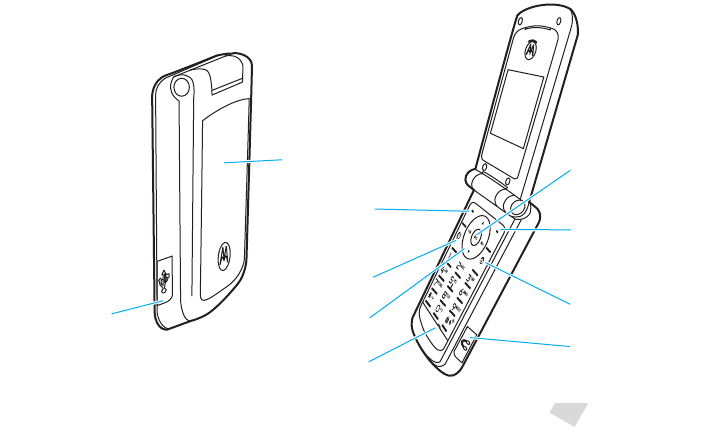
2
Here’s a quick anatomy les son:
E xternal Iconic Display
Left S oft K ey
R ight S oft K ey
Listen to the FM R adio.
Charge your battery
N ote:
M ini US B headsets
are not supported.
M icrophone
S end K ey
Pow er/E nd Key
Centre K ey
N avigation K ey
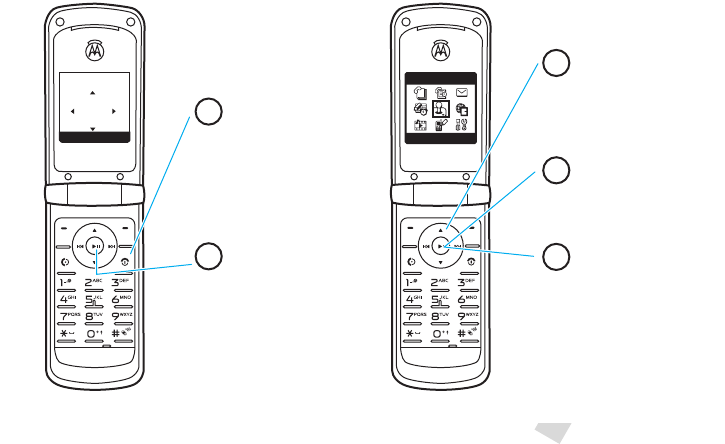
3
A few menu basics:
This is a typical home screen and main menu layout.
Your phone may be a little different
.
Games
SELECT EXIT
6Îì
WED 10/10/07
10:51am
h
t
É
Y
MUSIC CONTACTS
Press & hold the
Power Key
P
until
the display lights up
to turn on your
phone.
1
In some list views, such as
your Message Inbox or
Contacts list, the M
symbol shows at the
bottom of the screen. This
indicates that menu
options are available. Press
the centre key
s
to
display the menu options.
5
Press the
Navigation Key
S
up/down/left/right to
highlight a menu
feature.
3
Press the
Centre Key
s
to open
the
Main Menu
.
2
Press the
Centre Key
s
to select it.
4

4
Motorola, Inc.
Consumer Advocacy Office
1307 East Algonquin Road
Schaumburg, IL 60196
www.hellomoto.com
1-800-331-6456 (United States)
1-888-390-6456 (TTY/TDD United States for hearing impaired)
1-800-461-4575 (Canada)
Certain mobile phone features are dependent on the capabilities
and settings of your service provider’s network. Additionally,
certain features may not be activated by your service provider,
and/or the provider’s network settings may limit the feature’s
functionality. Always contact your service provider about feature
availability and functionality. All features, functionality, and other
product specifications, as well as the information contained in this
user’s guide are based upon the latest available information and
are believed to be accurate at the time of printing. Motorola
reserves the right to change or modify any information or
specifications without notice or obligation.
MOTOROLA and the Stylized M Logo are registered in the US
Patent & Trademark Office. All other product or service names are
the property of their respective owners. The Bluetooth trademarks
are owned by their proprietor and used by Motorola, Inc. under
license. Java and all other Java-based marks are trademarks or
registered trademarks of Sun Microsystems, Inc. in the U.S. and
other countries. Microsoft and Windows are registered trademarks
of Microsoft Corporation; and Windows XP is a trademark of
Microsoft Corporation.
© Motorola, Inc., 2008.
Caution:
Changes or modifications made in the radio phone, not
expressly approved by Motorola, will void the user’s authority to
operate the equipment.
Software Copyright Notice
The Motorola products described in this manual may include
copyrighted Motorola and third-party software stored in
semiconductor memories or other media. Laws in the United
States and other countries preserve for Motorola and third-party
software providers certain exclusive rights for copyrighted
software, such as the exclusive rights to distribute or reproduce
the copyrighted software. Accordingly, any copyrighted software
contained in the Motorola products may not be modified,
reverse-engineered, distributed, or reproduced in any manner to
the extent allowed by law. Furthermore, the purchase of the
Motorola products shall not be deemed to grant either directly or
by implication, estoppel, or otherwise, any license under the
copyrights, patents, or patent applications of Motorola or any
third-party software provider, except for the normal, non-exclusive,
royalty-free license to use that arises by operation of law in the
sale of a product.
Manual Number: 68XXXXX303-A

contents
5
contents
menu map . . . . . . . . . . . . . . . . 7
Safety Information . . . . . . . . . . 9
FCC Notice . . . . . . . . . . . . . . . 13
Use and Care . . . . . . . . . . . . . 14
EU Conformance . . . . . . . . . . 15
Recycling Information . . . . . . 16
get started . . . . . . . . . . . . . . . 17
about this guide. . . . . . . . . . 17
SIM card . . . . . . . . . . . . . . . 18
battery . . . . . . . . . . . . . . . . . 18
turn it on & off . . . . . . . . . . . 21
make a call . . . . . . . . . . . . . 22
answer a call . . . . . . . . . . . . 22
adjust volume . . . . . . . . . . . 22
change ring alert . . . . . . . . . 22
store a phone number. . . . . 22
call a stored phone number . 23
basics . . . . . . . . . . . . . . . . . . . 24
home screen . . . . . . . . . . . . 24
external display . . . . . . . . . . 26
enter text . . . . . . . . . . . . . . . 27
handsfree. . . . . . . . . . . . . . . 29
codes & passwords. . . . . . . 29
lock & unlock phone. . . . . . . 30
tips & tricks. . . . . . . . . . . . . . . 31
customise . . . . . . . . . . . . . . . . 32
change home screen shortcuts.
32
change main menu
appearance. . . . . . . . . . . . . . 32
reorder main menu . . . . . . . 33
MyMenu . . . . . . . . . . . . . . . 33
ring styles & alerts. . . . . . . . 33
answer options . . . . . . . . . 35
display appearance. . . . . . . 35
wallpaper . . . . . . . . . . . . . . 35
screen saver. . . . . . . . . . . . 36
colour style . . . . . . . . . . . . 36
calls . . . . . . . . . . . . . . . . . . . . 37
redial a number . . . . . . . . . 37
recent calls. . . . . . . . . . . . . 37
caller ID . . . . . . . . . . . . . . . 38
call waiting . . . . . . . . . . . . . 38
notepad . . . . . . . . . . . . . . . 39
speed dial. . . . . . . . . . . . . . 39
1-touch dial . . . . . . . . . . . . . 39
quick dial . . . . . . . . . . . . . . 40
emergency calls . . . . . . . . . 40
messages . . . . . . . . . . . . . . . 42
send a message. . . . . . . . . 42

6
contents
receive a message . . . . . . . 42
voicemail. . . . . . . . . . . . . . . 43
FM radio . . . . . . . . . . . . . . . . . 44
other features . . . . . . . . . . . . 45
contacts . . . . . . . . . . . . . . . 45
more message features . . . 46
call times & costs . . . . . . . . 50
in call menu. . . . . . . . . . . . . 51
headset . . . . . . . . . . . . . . . . 52
network. . . . . . . . . . . . . . . . 52
personal organiser . . . . . . . 53
advanced calling . . . . . . . . . 54
fun & games . . . . . . . . . . . . 56
service & repairs . . . . . . . . . . 57
SAR Data . . . . . . . . . . . . . . . . 58
Hearing Aids . . . . . . . . . . . . . 59
WHO Information . . . . . . . . . 60
Registration . . . . . . . . . . . . . . 60
Privacy and Data Security. . . 61
Driving Safety. . . . . . . . . . . . . 62
index . . . . . . . . . . . . . . . . . . . . 64

menu map
7
menu map
main menu
e
Messages
• Create Message
•Voicemail
• Inbox
• Info Services
•Quick Notes
• Outbox
•Draft
n
Phonebook
s
Recent Calls
• Received Calls
• Dialled Calls
• NotePad
• Call Times
• Call Cost *
Q
Games
É
Office Tools
• Calculator
• MyMenu
•Alarm Clock
• Calendar
• Stop Watch
•Quick Dial*
• Fixed Dial*
• Service Dial*
•STK *
t
Ring Styles
•Style
•Style Detail
• My Tones
* Network Dependent
This is the standard main menu layout.
Your phone’s menu may be a
little different
.
w
Settings
• (see next page)
r
FM Radio
l
Personalise
• Home Screen
•Main Menu
• Colour Style
• Greeting
• Wallpaper
• Screen Saver
•Quick Dial*

8
menu map
settings menu
Call Forward
• Voice Calls
• Cancel All
•Forward Status
Phone Status
• My Tel. Numbers
• Battery Meter
In-Call Setup
• In-Call Timer
• Call Cost Setup *
• My Caller ID
• Answer Options
• Call Waiting
Security
• Phone Lock
• Fixed Dial *
• Call Barring
• SIM PIN
• New Passwords
Initial Setup
• Time and Date
• Power on/off
• 1-Touch Dial
• Backlight
• Display Settings
•Scroll
• Language
• Display Timeout
• Contrast
• DTMF *
• TTY Setup *
• Master Reset
• Master Clear
• Status Indicator
Network
•New Network
• Network Setup
• Avail. Networks
• My Network List
• Service Tone
• Call Drop Tone
• Band Selection
Headset
• Auto Answer
* Network Dependent
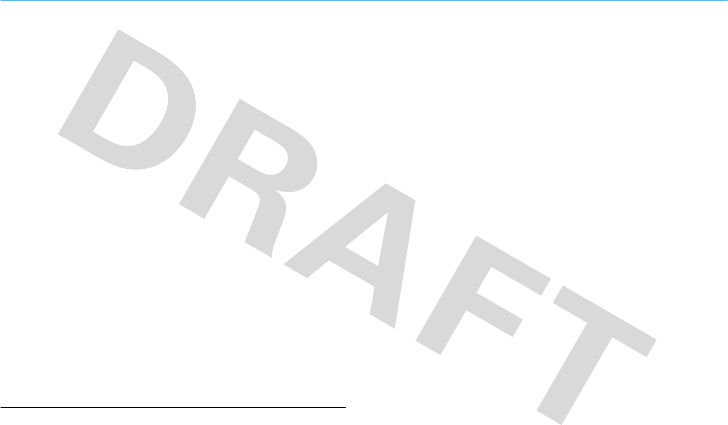
Safety Information
9
Safety and General Information
Safety I nformation
This section contains important information on the safe and
efficient operation of your mobile device. Read this
information before using your mobile device.
*
Exposure to Radio Frequency (RF)
Energy
Your mobile device contains a transmitter and receiver. When it is
ON, it receives and transmits RF energy. When you communicate
with your mobile device, the system handling your call controls the
power level at which your mobile device transmits.
Your Motorola mobile device is designed to comply with local
regulatory requirements in your country concerning exposure of
human beings to RF energy.
Operational Precautions
For optimal mobile device performance and to be sure that human
exposure to RF energy does not exceed the guidelines set forth in
the relevant standards, always follow these instructions and
precautions.
External Antenna Care
If your mobile device has an external antenna, use only a
Motorola-supplied or approved replacement antenna. Use of
unauthorized antennas, modifications, or attachments could
damage the mobile device and/or may result in your device not
complying with local regulatory requirements in your country.
DO NOT hold the external antenna when the mobile device is IN
USE. Holding the external antenna affects call quality and may
cause the mobile device to operate at a higher power level than
needed.
Product Operation
When placing or receiving a phone call, hold your mobile device
just like you would a landline phone.
If you wear the mobile device on your body, always place the
mobile device in a Motorola-supplied or approved clip, holder,
holster, case, or body harness. If you do not use a body-worn
accessory supplied or approved by Motorola—or if you hang your
mobile device from a lanyard around your neck—keep the mobile
* The information provided in this document supersedes the general
safety information in user’s guides published prior to May 1, 2007.

10
Safety Information
device and its antenna at least 2.5 centimeters (1 inch) from your
body when transmitting.
When using any data feature of the mobile device, with or without
an accessory cable, position the mobile device and its antenna at
least 2.5 centimeters (1 inch) from your body.
Using accessories not supplied or approved by Motorola may
cause your mobile device to exceed RF energy exposure
guidelines. For a list of Motorola-supplied or approved
accessories, visit our Web site at:
www.motorola.com
.
RF Energy Interference/Compatibility
Nearly every electronic device is subject to RF energy interference
from external sources if inadequately shielded, designed, or
otherwise configured for RF energy compatibility. In some
circumstances your mobile device may cause interference with
other devices.
Follow Instructions to Avoid Interference
Problems
Turn off your mobile device in any location where posted notices
instruct you to do so.
In an aircraft, turn off your mobile device whenever instructed to
do so by airline staff. If your mobile device offers an airplane mode
or similar feature, consult airline staff about using it in flight.
Implantable Medical Devices
If you have an implantable medical device, such as a pacemaker or
defibrillator, consult your physician before using this mobile
device.
Persons with implantable medical devices should observe the
following precautions:
•
ALWAYS keep the mobile device more than
20 centimeters (8 inches) from the implantable medical
device when the mobile device is turned ON.
•
DO NOT carry the mobile device in the breast pocket.
•
Use the ear opposite the implantable medical device to
minimize the potential for interference.
•
Turn OFF the mobile device immediately if you have any
reason to suspect that interference is taking place.
Read and follow the directions from the manufacturer of your
implantable medical device. If you have any questions about using
your mobile device with your implantable medical device, consult
your health care provider.
Driving Precautions
Check the laws and regulations on the use of mobile devices in the
area where you drive. Always obey them.
When using your mobile device while driving, please:
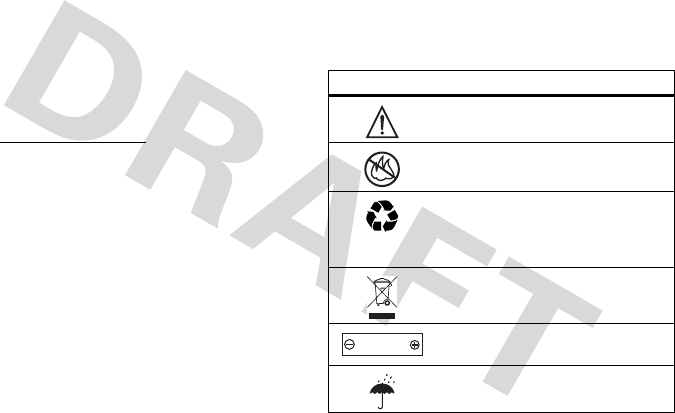
Safety Information
11
•
Give full attention to driving and to the road. Using a
mobile device may be distracting. Discontinue use if you
can’t concentrate on driving.
•
Use handsfree operation, if available.
•
Pull off the road and park before making or answering a
call if driving conditions so require.
•
Do not place a mobile device in the airbag deployment
area.
Responsible driving practices can be found in the “Smart Practices
While Driving” section in this user’s guide and/or at the Motorola
Web site:
www.motorola.com/callsmart
.
Note:
The use of wireless phones while driving may cause
distraction. Discontinue a call if you can’t concentrate on driving.
Additionally, the use of wireless devices and their accessories may
be prohibited or restricted in certain areas. Always obey the laws
and regulations on the use of these products.
Operational Warnings
Obey all posted signs when using mobile devices in public areas.
Potentially Explosive Atmospheres
Areas with potentially explosive atmospheres are often but not
always posted and can include fueling areas such as below decks
on boats, fuel or chemical transfer or storage facilities, or areas
where the air contains chemicals or particles, such as grain dust,
or metal powders.
When you are in such an area, turn off your mobile device, and do
not remove, install, or charge batteries. In such areas, sparks can
occur and cause an explosion or fire.
Symbol Key
Your battery, charger, or mobile device may contain symbols,
defined as follows:
Symbol Definition
Important safety information follows.
Do not dispose of your battery or mobile
device in a fire.
Your battery or mobile device may require
recycling in accordance with local laws.
Contact your local regulatory authorities for
more information.
Do not throw your battery or mobile device
in the trash.
Your mobile device contains an internal
lithium ion battery.
Do not let your battery, charger, or mobile
device get wet.
032374o
032376o
032375o
032378o
Li Ion BATT
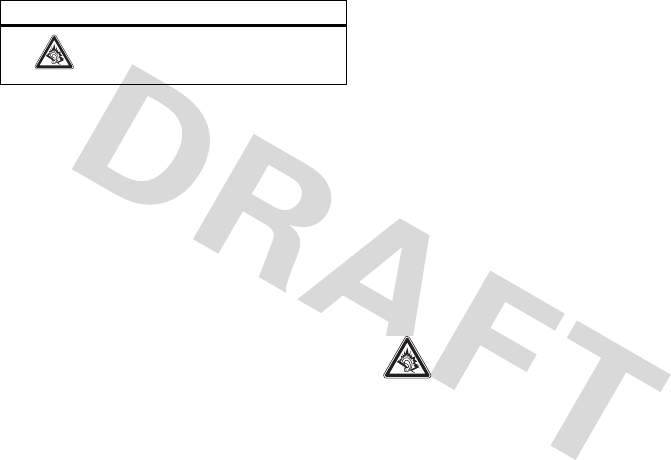
12
Safety Information
Batteries and Chargers
Caution: Improper treatment or use of batteries may present
a danger of fire, explosion, leakage, or other hazard. For
more information, see the “Battery Use & Battery Safety”
section in this user’s guide.
Choking Hazards
Your mobile device or its accessories may include detachable
parts, which may present a choking hazard to small children. Keep
your mobile device and its accessories away from small children.
Glass Parts
Some parts of your mobile device may be made of glass. This glass
could break if the product is dropped on a hard surface or receives
a substantial impact. If glass breaks, do not touch or attempt to
remove. Stop using your mobile device until the glass is replaced
by a qualified service centre.
Seizures/Blackouts
Some people may be susceptible to epileptic seizures or blackouts
when exposed to flashing lights, such as when playing video
games. These may occur even if a person has never had a previous
seizure or blackout.
If you have experienced seizures or blackouts, or if you have a
family history of such occurrences, please consult with your
physician before playing video games or enabling a flashing-lights
feature (if available) on your mobile device.
Discontinue use and consult a physician if any of the following
symptoms occur: convulsion, eye or muscle twitching, loss of
awareness, involuntary movements, or disorientation. It is always
a good idea to hold the screen away from your eyes, leave the
lights on in the room, take a 15-minute break every hour, and stop
use if you are very tired.
Caution About High Volume Usage
Listening at full volume to music or voice through a
headset may damage your hearing.
Repetitive Motion
When you repetitively perform actions such as pressing keys or
entering finger-written characters, you may experience occasional
discomfort in your hands, arms, shoulders, neck, or other parts of
Listening at full volume to music or voice
through a headset may damage your
hearing.
Symbol Definition
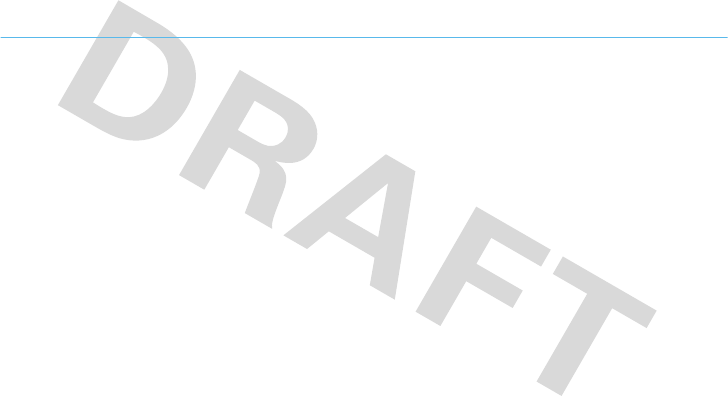
FCC Notice
13
your body. If you continue to have discomfort during or after such
use, stop use and see a physician.
FCC Notice to Users
FCC Notice
The following statement applies to all products that have
received FCC approval. Applicable products bear the FCC
logo, and/or an FCC ID in the format FCC-ID:xxxxxx on the
product label.
Motorola has not approved any changes or modifications to this
device by the user. Any changes or modifications could void the
user’s authority to operate the equipment. See 47 CFR Sec. 15.21.
This device complies with part 15 of the FCC Rules. Operation is
subject to the following two conditions: (1) This device may not
cause harmful interference, and (2) this device must accept any
interference received, including interference that may cause
undesired operation. See 47 CFR Sec. 15.19(3).
This equipment has been tested and found to comply with the
limits for a Class B digital device, pursuant to part 15 of the FCC
Rules. These limits are designed to provide reasonable protection
against harmful interference in a residential installation. This
equipment generates, uses and can radiate radio frequency energy
and, if not installed and used in accordance with the instructions,
may cause harmful interference to radio communications.
However, there is no guarantee that interference will not occur in a
particular installation. If this equipment does cause harmful
interference to radio or television reception, which can be
determined by turning the equipment off and on, the user is
encouraged to try to correct the interference by one or more of the
following measures:
•
Reorient or relocate the receiving antenna.
•
Increase the separation between the equipment and the
receiver.
•
Connect the equipment to an outlet on a circuit different
from that to which the receiver is connected.
•
Consult the dealer or an experienced radio/TV technician
for help.
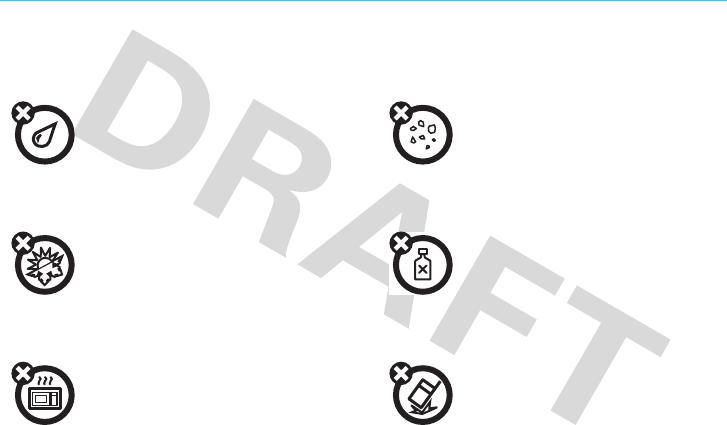
14
Use and Care
Use and Care
Use and Ca re
To care for your Motorola phone, please keep it away from:
liquids of any kind dust and dirt
Don’t expose your phone to water, rain,
extreme humidity, sweat, or other moisture.
If it does get wet, don’t try to accelerate drying
with the use of an oven or dryer, as this may
damage the phone.
Don’t expose your phone to dust, dirt, sand,
food, or other inappropriate materials.
extreme heat or cold cleaning solutions
Avoid temperatures below 0°C/32°F or
above 45°C/113°F.
To clean your phone, use only a dry soft cloth.
Don’t use alcohol or other cleaning solutions.
microwaves the ground
Don’t try to dry your phone in a microwave
oven.
Don’t drop your phone.
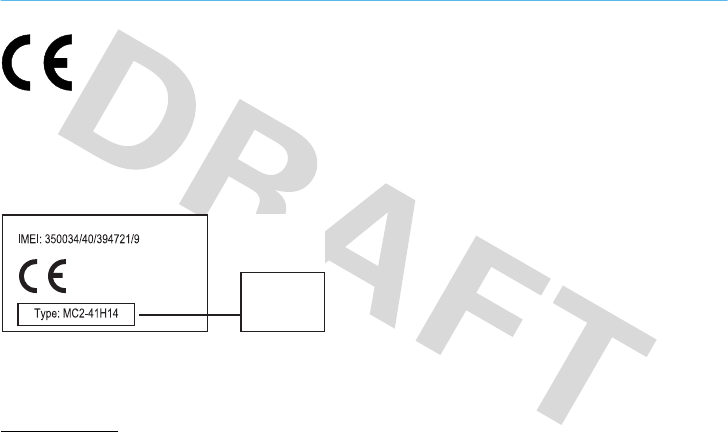
EU Conformance
15
European Union Directives Conformance Statement
EU Confor mance
Hereby, Motorola declares that this product is in
compliance with:
•
The essential requirements and other relevant provisions
of Directive 1999/5/EC
•
All other relevant EU Directives
The above gives an example of a typical Product Approval Number.
You can view your product’s Declaration of Conformity (DoC) to
Directive 1999/5/EC (to R&TTE Directive) at
www.motorola.com/rtte
. To find your DoC, enter the Product
Approval Number from your product’s label in the “Search” bar on
the Web site.
0168
Product
Approval
Number
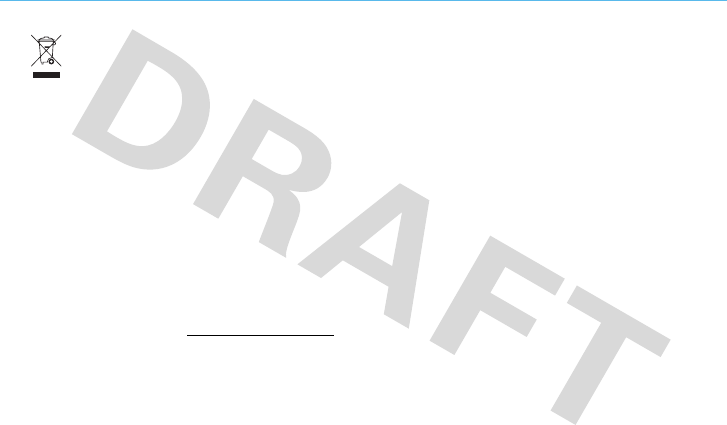
16
Recycling Information
Caring for the Environment by Recycling
Recycling Information
This symbol on a Motorola product means the
product should not be disposed of with
household waste.
Disposal of your Mobile Device and
Accessories
Please do not dispose of mobile devices or electrical accessories
(such as chargers, headsets, or batteries) with your household
waste. These items should be disposed of in accordance with the
national collection and recycling schemes operated by your local or
regional authority. Alternatively, you may return unwanted mobile
devices and electrical accessories to any Motorola Approved
Service Center in your region. Details of Motorola approved
national recycling schemes, and further information on Motorola
recycling activities can be found at:
www.motorola.com/recycling
Disposal of your Mobile Device
Packaging and User’s Guide
Product packaging and user’s guides should only be disposed of in
accordance with national collection and recycling requirements.
Please contact your regional authorities for more details.
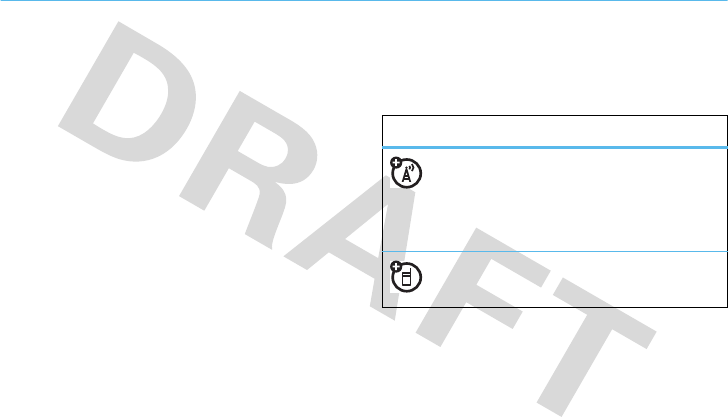
17
get started
get started
about this guide
This guide shows how to locate a menu feature as
follows:
Find it:
s
>
sRecent Calls
>
Received Calls
This means that, from the home screen:
1
Press the centre key
s
to open the main menu.
2
Scroll to
sRecent Calls
and press the centre
key
s
.
3
Scroll to
Received
Calls
and press the centre key
s
.
Tip:
Press the centre key
s
or
Select
to select a
highlighted option.
symbols
This means a feature is
network/subscription dependent and may
not be available in all areas. Contact your
service provider for more information.
This means a feature requires an optional
accessory.
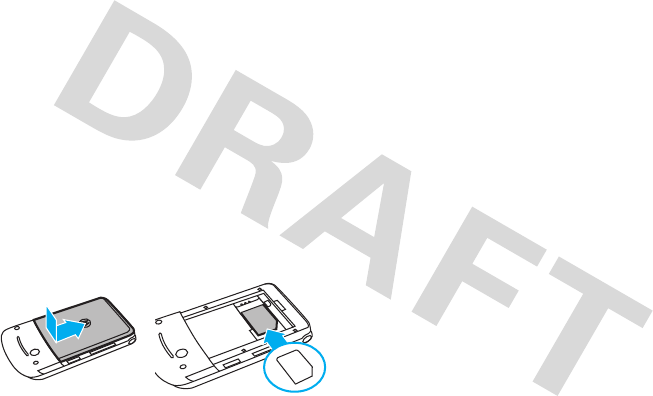
18
get started
SIM card
Your Subscriber Identity Module (SIM) card contains
personal information like your phone number and
contacts. It can also contain your voicemail and text
message settings.
If you put your SIM card in another phone, that phone
uses your phone number.
Caution:
Don’t bend or scratch your SIM card. Keep it
away from static electricity, water, and dirt.
Tip:
Ensure your SIM card is fully inserted into the
phone before installing the battery.
battery
battery use and safety
•
Motorola recommends you always use
Motorola-branded batteries and chargers. The
warranty does not cover damage caused by
non-Motorola batteries and/or chargers.
Caution:
Use of an unqualified battery or
charger may present a risk of fire, explosion,
leakage or other hazard. Improper battery use,
or use of a damaged battery, may result in a
fire, explosion or other hazard.
•
Battery usage by children should be
supervised.
• Important:
Motorola mobile devices are
designed to work best with qualified batteries.
If you see a message on your display such as
Invalid Battery
or
Unable to Charge
, take the following
steps:
12

19
get started
•
Remove the battery and inspect it to
confirm that it bears a Motorola “Original
Equipment” hologram;
•
If there is no hologram, the battery is not
a qualified battery;
•
If there is a hologram, replace the battery
and retry charging it;
•
If the message remains, contact a
Motorola Authorized Service Centre.
•
New batteries or batteries stored for a long
time may take more time to charge.
• Charging precautions
: When charging your
battery, keep it near room temperature. Never
expose batteries to temperatures below 0°C
(32°F) or above 45°C (113°F) when charging.
Always take your mobile device with you
when you leave your vehicle.
•
When storing your battery, keep it in a cool,
dry place.
• Avoid damage to your battery and/or
mobile device
. Do not disassemble, open,
crush, bend, deform, puncture, shred, or
submerge the battery or mobile device. Avoid
dropping the battery or mobile device,
especially on a hard surface. If your battery or
mobile device has been subjected to such
damage, take it to a Motorola Authorized
Service Centre before using. Do not attempt
to dry it with an appliance or heat source, such
as a hair dryer.
• Use care when handling a charged
battery
—particularly when placing it inside a
pocket, purse, or other container with metal
objects. Contact with metal objects (such as
jewelry, keys, or beaded chains) could
complete an electrical circuit (short circuit),
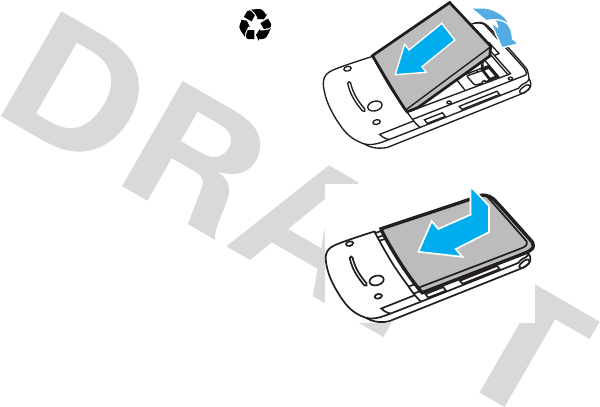
20
get started
causing the battery to become very hot, which
could cause damage or injury.
Promptly dispose of used batteries in
accordance with local regulations. Contact
your local recycling centre for proper battery
disposal.
Warning:
Never dispose of batteries in a fire because
they may explode.
Before using your phone, read the battery safety
information in the “Safety and General Information”
section included in this guide.
install the battery
032375o
1
2

21
get started
battery removal
N ote:
Your battery is intentionally tight fitting to
ensure cons istent connection.
charge the battery
New batteries are not fully
charged. Plug the battery
charger into your phone and
an electrical outlet. Your
phone might take several
seconds to s tart charging
the battery. The phone s hows
ChargeComplete
when
finis hed.
Tip:
M otorola batteries have circuitry that protects the
battery from damage from overcharging.
turn it on & off
To turn on your phone
,
press and hold
O
for a
few seconds or until the
display turns on.
If prompted, enter your four-digit unlock code. Your
phone’s four-digit
unlock code
is originally set to
1234
or the las t four digits of your phone number (see page
29).
To turn off your phone
, pres s and hold
O
for a few
seconds.

22
get started
make a call
To make a call
, enter a phone number and press
N
.
To hang up
, press
O
.
Tip:
Is your caller saying they can’t hear you? Make
sure your finger is not covering the microphone (see
page 2).
answer a call
When your phone rings and/or vibrates, open the flip
or press
N
to answer. See page 35 for answer
options.
To hang up, press
O
.
adjust volume
You can adjust the volume during a call by pressing
S
up or down. To mute a call, press
s
and select
Mute
.
change ring alert
Find it:
s
>
tRing Styles
>
Style
Available options are
Loud Ring
,
Soft Ring
,
Vibrate
,
Vibrate and
Ring
,
Vibrate then Ring
and
Silent
(see page 33).
store a phone number
You can store up to 500 phone numbers in
Phonebook
:
1
Enter a phone number in the home screen, and
press
Store
.

23
get started
2
Enter a name and other details for the phone
number. To select a highlighted item, press the
centre key
s
.
3
Press
DONE
to store the number.
call a stored phone
number
Find it:
s
>
nPhonebook
1
Scroll to the entry.
2
Press
N
to call the entry.
Shortcut:
In
Phonebook
, enter the first letters of an entry
to get to it quickly.
Note:
To search for a contact name by typing it in,
change the search method to
Find
:
Find it:
s
>
nPhonebook > s > Search By
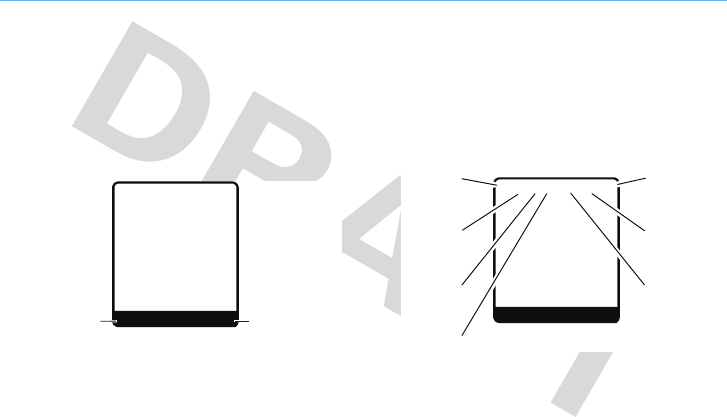
24
basics
basics
home screen
When you turn on your phone, the home screen
displays. To dial a number from the home screen,
press number keys and
N
.
Note:
Your home screen might look a little different
from this example.
Soft key labels show the current soft key functions.
For soft key locations, see page 2.
Press the navigation key
S
up, down, left, or right to
select items in the home screen.
Status indicators appear at the top of the home
screen:
&
z
å
Right Soft
Key Label
Left Soft
Key Label
PH.BOOK MESSAGE
t
s
Service Provider
10/15/08
8:45 am
G
x
M
&SãA t
z
å
PH.BOOK MESSAGE
t
s
Service Provider
10/15/08
8:45 am
G
x
M
Roaming
Active
Signal
Strength
Headset
Active
Active Call
Line 1 or 2
Battery
Level
Ring
Style
New
Message
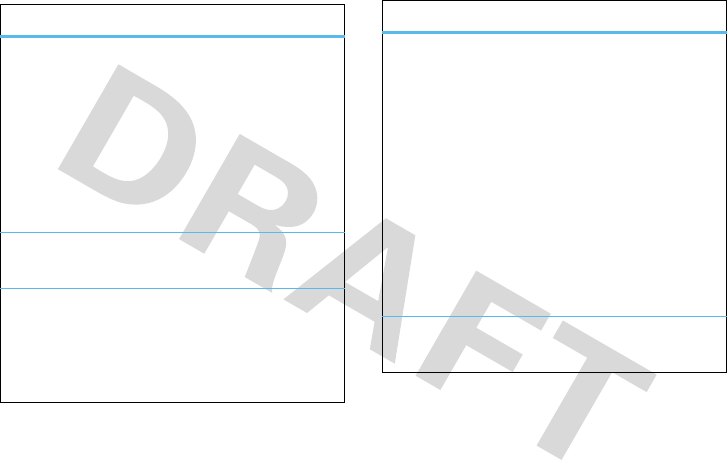
25
basics
indicator
Signal
Strength
Vertical bars show the strength of
the network connections.
You cannot make or receive calls
when you see
!
.
Note:
If another network is available,
you may be able to make emergency
even when your phone displays
!
.
Headset
Active
Displays when a headset is
connected.
Roaming
Shows when your phone is seeking
or using a network outside your
home network.
é
= roaming
Active Call
Indicates activity level of one or two
lines (when two-line SIM card is
used):
?
= call connected (single line)
>
= call forward on (single line)
@
= active call on line 1
B
= active call on line 2
A
= line 1 active, call forward on
C
= line 2 active, call forward on
Battery
Level
Shows battery charge level. The
more bars, the greater the charge.
indicator
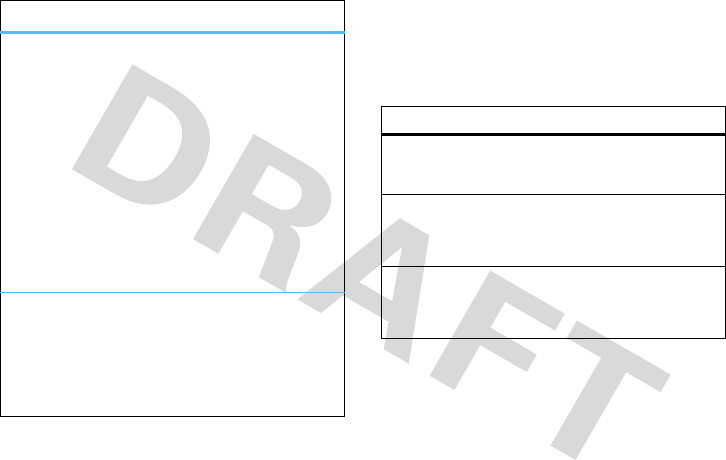
26
basics
external display
When the phone flip is closed, the following indicators
can appear on the external display:
Ring Styles
Indicates the
Style
setting under
Ring
Style
:
y
=
Loud Ring
z
=
Soft Ring
Î
=
Vibrate
†
=
Vibe and Ring
Ó
=
Vibe then Ring
Ò
=
Silent
New
Message
Indicates when you receive new
messages:
r
= text message
t
= voicemail message
indicator
indicator
™
Incoming Calls
Shows an incoming call.
e
New Messages
Appears when you receive a
new text or multimedia
message.
ï
Battery Charging
Status
Shows during battery
charging.
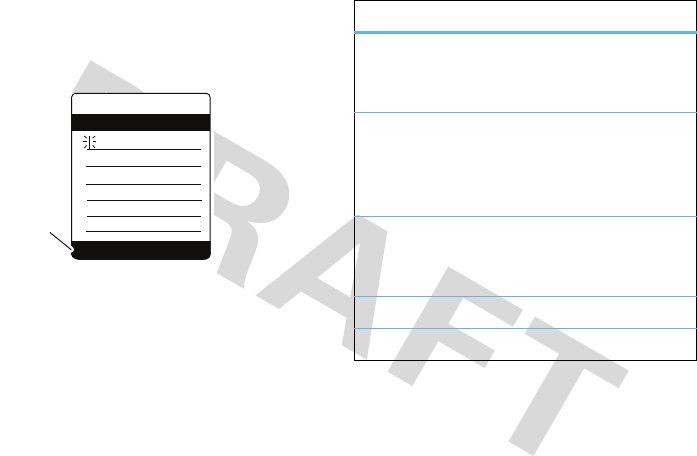
27
basics
enter text
Some screens allow you to use the keypad to enter
text, such as when you compose a message:
select entry method
Multiple text entry methods make it easy for you to
enter names, numbers, and messages:
Your phone may not contain all of the languages listed
above.
&
z
å
Press
INSERT
to insert a
Template.
0
AB
P
INSERT CANCEL
Msg
entry method
Tap
language
P
Enter letters and numbers by
pressing a key one or more times
(see page 28).
Tap Extended
à
Enter letters, numbers, and
symbols by pressing a key one or
more times (see page 28).
Includes more characters than
Tap
.
iTAPTM
language
O
Phone predicts English, French,
German, or Italian words as you
press keys (see page 28).
Numeric
gm
Enter numbers only (see page 28).
Symbol
[
Enter symbols only (see page 28).
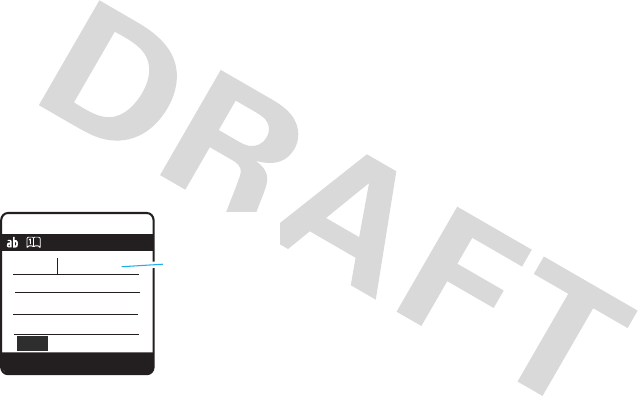
28
basics
iTAP™ method
The iTAP software combines your key presses into
common words, and predicts each word you enter.
For example, if you press
2775
, your phone
displays a list of word combinations such as
Appl
,
Aspj
,
an
Aspk
.
When you enter three or more characters in a row,
your phone will guess the rest of the word. For
example, if you enter
4663
, your phone
might display:
To insert a letter combination from the bottom of
the screen
, press
S
right or left to highlight the
combination you want, and press
SELECT
.
To insert a suggested word
, press
S
up
.
tap & tap extended methods
To enter text
using the
Tap
and
Tap Extended
methods,
press a key repeatedly to cycle through the letters and
numbers on that key. Repeat this step to enter more
letters.
Tap Extended
increases the number of characters
on each key.
numeric method
Press the keypad keys to enter the numbers you want.
symbol method
When using the
Symbol
method, press a key repeatedly
to display its symbols at the bottom of the screen.
Highlight the symbol you want and press
SELECT
.
6Îì
SMS: 746
Select Delete
A very
good home gone
758
Press Select
to accept
good.
Press
S
right
or left to see
other word
suggestions.
Message

29
basics
text entry tips
To enter a space
, press
*
.
To enter punctuation while entering text
, press
1
repeatedly to enter a punctuation mark or other
character.
To edit or delete text while entering text
, press
S
to move the cursor to the right of text you want to
edit. Press
DELETE
(the right soft key) to delete the
character left of the cursor. Press and hold
DELETE
to
delete all text to the left of the cursor.
handsfree
You can use your phone’s handsfree speaker to make
calls without holding the phone to your ear.
To t u rn
the speaker on
, during a call, press
s
SPKR ON
. To
turn the speaker off, press
SPKR OFF
.
You can also use an optional 2.5mm wired headset to
go handsfree.
Note:
The send/end key on wired headsets is not
supported on this phone.
Use the
N
and
O
keys
on the phone
to answer and end calls.
codes & passwords
Your phone’s four-digit
unlock code
is originally set to
1234
or to the last four digits of your phone number.
The six-digit
security code
is originally set to
000000
.
Your service provider may reset these codes. If not,
you should change them to protect your personal
information. The unlock code must contain four digits.
The security code must contain six digits.
To change a code or password
:
Find it:
s
>
wSettings
>
Security
>
New Passwords
Note:
If you forget your security code, contact your
service provider.

30
basics
lock & unlock phone
You can lock your phone with a four-digit code to keep
others from using it.
Note:
You can make emergency calls on a locked
phone (see page 40). A locked phone still rings or
vibrates for incoming calls or messages,
but you
need to unlock it to answer
.
To lock your phone
:
Find it:
s
>
wSettings
>
Security
>
Phone Lock
>
Lock Now
or
Automatic Lock
Enter the four-digit unlock code and press
OK
. Your
phone first displays
Phone Locked
, and then shows
Enter
Unlock Code
until the next time you unlock your phone.
To unlock your phone
, enter your four-digit code and
press
OK
.
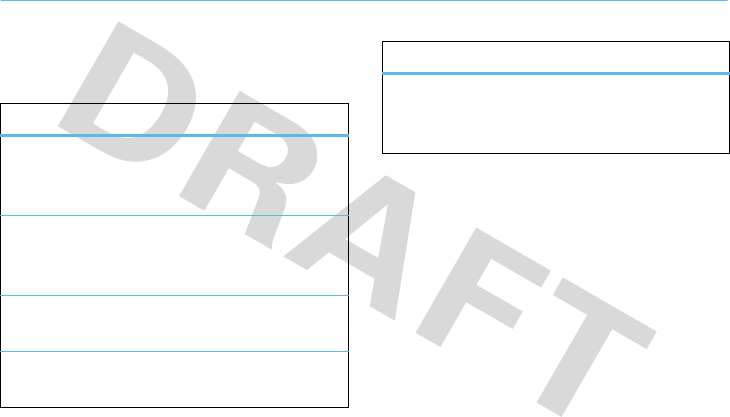
31
tips & tricks
tips & tricks
From the home screen
(page 24), you can use
shortcuts:
To... Do this...
see recently
dialled
numbers
Press
N
.
use
application
shortcuts
Press the left and right soft keys
or the navigation key
S
.
access
voicemail
Press and hold the
1
key to
access your voicemail messages.
change ring
style
Press and hold the
#
key to
change ring styles.
speed dial a
number
Press and hold the number key for
the desired entry’s speed dial
number.
To... Do this...
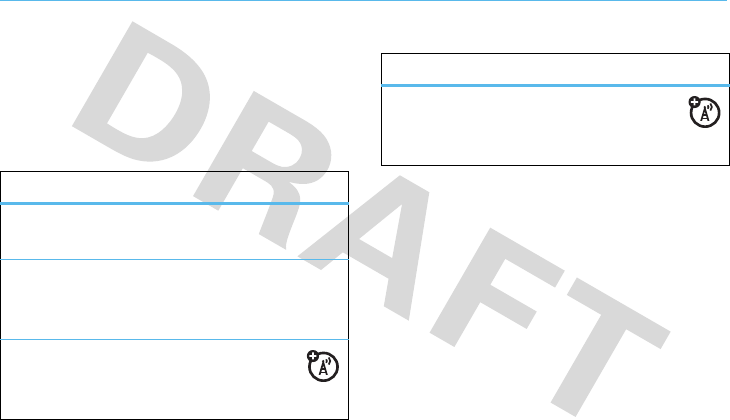
32
customise
customise
change home screen
shortcuts
Find it:
s
>
lPersonalise
>
Home Screen
>
Home Keys
change main menu
appearance
To change your main menu appearance to either
icons or a text-based list
, press
s
>
lPersonalise
>
Main Menu
>
View
.
options
Icons
Show or hide the home screen shortcut
icons.
Up
,
Down
,
Left
,
Right
Choose the features that open when
you press the navigation key (
S
) up,
down, left, or right in the home screen.
Right Soft
Key
Choose the feature that opens
when you press the
right soft key.
Left Soft Key
Choose the feature that opens
when you press the
left soft key.
options

33
customise
reorder main menu
To reorder your main menu
, press
s
>
lPersonalise
>
Main Menu
>
Reorder
. Press
Grab
to select
the main menu item, then scroll to the new position
and press
Insert
.
MyMenu
Create a custom menu of your favourite phone
features and tools.
assign an item to MyMenu
1
Press
s
then scroll to a desired menu or
submenu item.
For example if you want to assign the
Messages
menu to
MyMenu
, scroll to the messages icon (
e
)
on the main menu. If you want to assign the
Calculator
function to
MyMenu
, scroll to and select
Office
Tools
(on the main menu) then scroll to
Calculator
.
2
With the desired option highlighted, press and
hold
s
until the
MyMenu
confirmation appears,
then select
Yes
.
3
Press
Done
to accept the assigned key number, or
scroll to
Key
and press
Change
to assign a different
one.
use MyMenu
Find it:
s
>
?
Office Tools
>
MyMenu
Scroll to the
MyMenu
item you want and press
Enter
.
ring styles & alerts
Your phone rings and/or vibrates to notify you of an
incoming call or to signal certain other events. This
ring or vibration is called an alert.
set a style
Find it:
s
>
tRing Styles

34
customise
1
Select
Style
by pressing
s
.
2
Scroll to a ring style and press
s
.
set alerts
Set alerts for different events, such as getting a
message in your inbox or receiving a call.
Find it:
s
>
tRing Styles
1
Scroll to Style
Detail
and press
s
.
2
Scroll to an alert type and press
s
.
3
Scroll to the desired detail setting and press
s
.
Note:
Your phone plays a sample of each
highlighted setting. Ringtones play through the
speakerphone, unless you’re using a headset.
my tones
You can create your own alert tones for your phone.
The tones you create are automatically included in the
style
Detail
list for alerts.
To create an alert tone
:
1
Scroll to
Empty Ring
and press
SELECT
.
2
With
Notes
highlighted, press
CHANGE
.
3
Enter the notes you want and press
OK
when
finished.
Tip:
To learn more about how to enter notes,
press
s
and select
Help
.
4
With
Name
highlighted, press
CHANGE
.
5
Enter a name for the alert tone and press
OK
.
6
Press
DONE
to save the new alert tone.
To modify an existing tone
:
1
Scroll to the name of the tone and press the
centre key
s
.
2
Scroll to
Edit
or
Delete
and press
SELECT
.
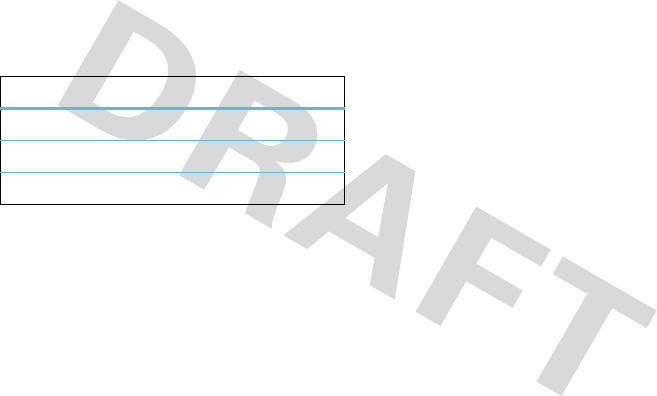
35
customise
answer options
You can use different ways to answer an incoming call.
To turn on or turn off an answer option:
Find it:
s
>
wSettings
>
In Call Setup
>
Answer Options
display appearance
To set the contrast level for your phone’s screen
:
Find it:
s
>
wSettings
>
InitialSetup
>
Contrast
To conserve power, the phone’s backlight turns off
when you’re not using your phone. The backlight turns
on again when you press any key.
To set how long
your backlight stays on
:
Find it:
s
>
wSettings
>
InitialSetup
>
Backlight
To select the colors used for indicators, highlights,
and soft key labels
:
Find it:
s
>
lPersonalize
>
Colour Style
To conserve power, you can set the phone to turn off
the screen when the phone is not in use. The screen
turns back on when you press any key.
To s e t h o w
long the phone waits before turning off the screen
:
Find it:
s
>
wSettings
>
InitialSetup
>
Display Timeout
wallpaper
Set a picture as a wallpaper (background) image in
your home screen.
Find it:
s
>
lPersonalise
>
Wallpaper
To select a wallpaper image
, scroll to the picture you
want and press
s
or select
(None)
to turn off
wallpaper.
options
Multi-key On
Answer by pressing any key.
Multi-key Off
Answer by pressing
Ì
.
Open to answer
Answer by opening the flip.

36
customise
screen saver
Set a picture as a screen saver image. The screen
saver displays when the phone is being charged and
there is no activity.
Find it:
s
>
lPersonalise
>
Screen Saver
To select a screen saver
1
Scroll to
Picture
and press
s
.
2
Scroll to the picture you want and press
s
or
Select
(None)
to turn off the screen saver.
To specify how long your phone must be inactive
before it displays the screen saver
1
Scroll to
Delay
and press
s
.
2
Select a time period and press
s
.
Note:
To conserve battery life, turn off the screen
saver.
colour style
To choose a
Colour Style
(or skin) that sets the look and
feel of your phone’s display, press
s
>
lPersonalise
>
Colour Style
.

37
calls
calls
To make and answer calls, see page 22.
redial a number
1
From the home screen, press
N
to see a list of
recently dialled calls.
2
Scroll to the entry you want to call and press
N
.
recent calls
Your phone keeps lists of the calls you recently
received and dialled, even if the calls didn’t connect.
The lists are sorted from newest to oldest calls. The
oldest calls are deleted as new calls are added.
Find it:
s
>
s Recent Calls
>
Received Calls
or
Dialled Calls
1
Scroll to an entry.
Note:
A
%
next to a call means the call
connected.
2
Press
N
to call the number.
To see call details (such as time and date),
press
VIEW
.
Press the centre key
s
while viewing a list of recent
calls to see these options:
option
Delete
Delete the entry.
Delete All
Delete all entries in the list.
Show ID / Hide ID
Show or hide your phone number
when making a call.
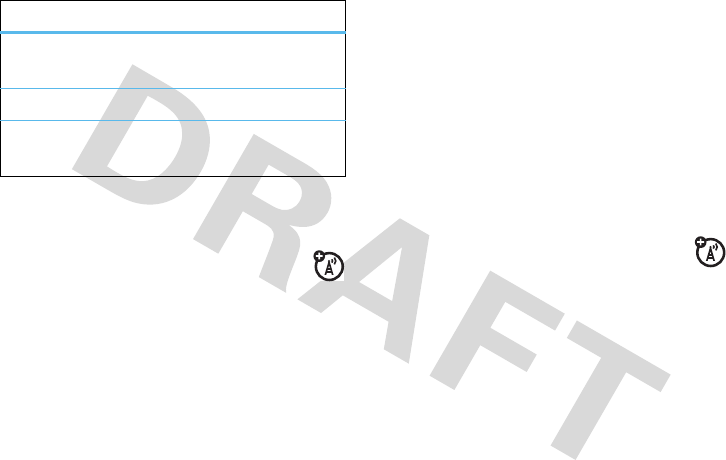
38
calls
caller ID
Calling line identification (caller ID) shows the
phone number for an incoming call on your
phone’s screen.
Your phone shows the caller’s name when it’s stored
in your phonebook (see page 15). If the caller’s name
is not stored in your phonebook, your phone shows
Incoming Call
.
To show or hide your own phone number
:
Find it:
s
>
wSettings
>
In Call Setup
>
My Caller ID
1
Select
Next Call Only
or
All Calls
.
2
Select
Show ID
or
Hide ID
.
To show or hide your phone number for the next call
only, enter the number and press the centre key
s
,
then select
Show ID
or
Hide ID
.
call waiting
When you’re on a call and receive a second call, your
phone plays an alert and displays the number for the
incoming call. If the number is stored in your
phonebook, your phone displays the caller’s name.
To answer the new call
, press
ANSWER
.
To switch between calls
, press
SWITCH
.
Send Message
Create a new text message with
the number in the
To
field.
Add Digits
Add digits after the number.
Attach Number
Attach a number from the
Contacts
or recent calls lists.
option

39
calls
To connect the two calls
, press
LINK
.
To end the call on hold
, press the centre key
s
and
select
End Call On Hold
.
To turn call waiting on or off
:
Find it:
s
>
wSettings
>
In Call Setup
>
Call Waiting
notepad
The most recent digits entered are stored in your
phone’s
Notepad
. To retrieve the digits stored on the
Notepad
:
Find it:
s
>
sRecent Calls
>
Notepad
speed dial
Each entry you store in your phonebook is assigned a
unique speed dial number.
To speed dial a number
:
1
Enter the speed dial number for the entry you
want to call and press
#
.
2
Press
N
to call the number.
Tip:
To
see the speed dial number
for a phonebook
entry, press the centre key
s
from the home
screen, select
Phonebook
, then scroll to the entry and
press
VIEW
. To
change the speed dial number
, press
the centre key
s
, then select
EDIT
.
1-touch dial
You can quickly call speed dial entries 2 through 9 by
pressing and holding the speed dial number for one
second.
To change a 1-touch dial number
:
Find it:
s
>
nPhonebook
1
Scroll to an entry and press
VIEW
.

40
calls
2
Press the centre key
s
, then select
EDIT
.
To set whether to use 1-touch dial to call the
entries stored in your Phonebook, your SIM card,
or your fixed dial list
:
Find it:
s
>
wSettings
>
InitialSetup
>
1-Touch Dial
>
Phone
,
SIM
, or
Fixed Dial
quick dial
You can create a personalized list of
Quick Dial
numbers
apart from the
Phonebook
.
To save a quick dial number
:
Find it:
s
>
lPersonalize
>
Quick Dial
1
Scroll to
Quick Dial1
,
Quick Dial2
, or
Quick Dial3
, and press
CHANGE
.
2
With
Name
highlighted, press
CHANGE
.
3
Enter a name for the entry and press
OK
.
4
Scroll to
No.
and press
CHANGE
.
5
Press
DONE
to save the entry.
6
Enter a number for the entry and press
OK
.
To call a quick dial number
:
Find it:
s
>
ÉOffice Tools
>
Quick Dial
Scroll to the
Quick Dial
number you want to call and press
CALL
.
emergency calls
Your service provider programs emergency phone
numbers, (such as 112 or 911), that you can call under
any circumstances, even when your phone is locked.
1
Enter the emergency number.
2
Press
N
.
Note:
Emergency numbers vary by country. Your
phone’s pre-programmed emergency number(s) may

41
calls
not work in all locations, and sometimes an
emergency call cannot be placed due to network,
environmental, or interference issues.
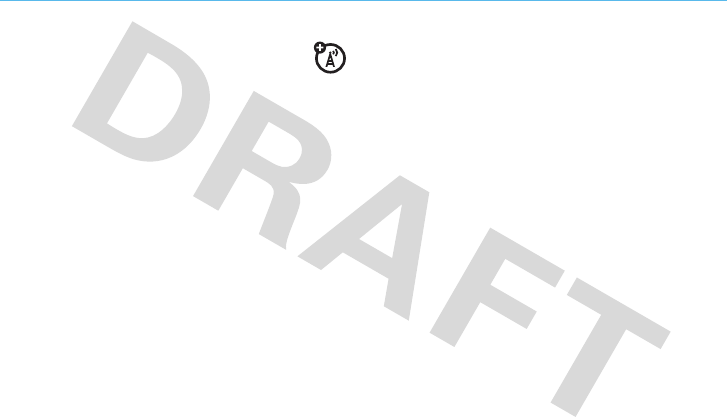
42
messages
messages
You can send and receive SMS/EMS and MMS
multimedia messages as well as access your
voicemail from the Messages feature. Each message
type allows you to attach different objects. The
available options are displayed in the
Insert
menu.
Note:
Your phone can store a maximum of 500
messages.
send a message
Find it:
s>
e Messages > Create Message
1
To insert a
Quick Note
, press
INSERT
, then scroll to a
Quick Note
and press
SELECT
.
2
Enter message text.
3
When you finish entering the message text ,
press
OK
.
4
To enter the phone of the message recipient,
scroll to
[One Time Entry]
and press
SELECT
, then enter
the number and press
OK
.
or
To select an entry from your
Phonebook
as a
message recipient, scroll to the entry and press
ADD
, then press
SEND
.
receive a message
When you receive a message, your phone plays an
alert and displays the
e
(new message) indicator and
a new message notification. Press
READ
to read the
message immediately, or save it in your message

43
messages
inbox for viewing later. To read messages in your
message inbox:
Find it:
s
>
e
Messages
>
Inbox
Scroll to the message you want to read. Press
READ
to
open the message. For MMS messages, your phone
displays the media object, then the message.
voicemail
Your network stores the voicemail messages
you receive.
When you
receive
a voicemail message, your phone
shows an indicator and
New Voicemail
. Press
CALL
to call
your voicemail.
To check your voicemail messages at any time
:
Find it:
s
>
eMessages
>
Voicemail
>
N
Note:
Your service provider may have assigned speed
dial number
1
for calling voicemail and may provide
additional information about using voicemail.
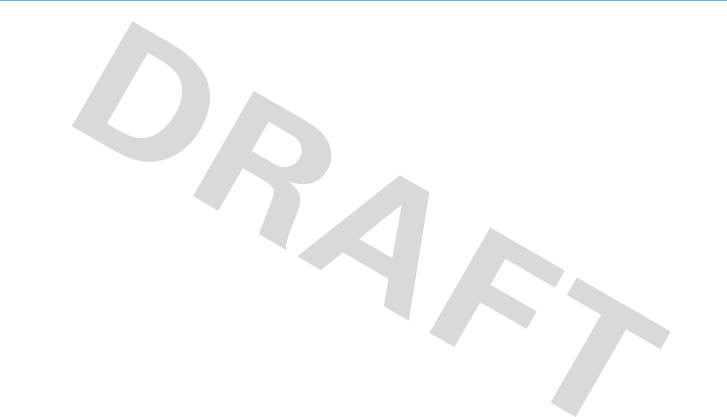
44
FM radio
FM radio
Find it:
s
>
rFM Radio
To use the
FM Radio
you need to connect a stereo
headset to the 2.5 mm headset jack.
•
Press
S
left or right to change the
frequency.
•
Press
S
up or down to adjust the volume.
•
Press
Mute
to mute the radio.
use the radio presets
1
Tune in the desired frequency by pressing
S
left
or right, or press
s
>
Scan
to scan for all
available radio stations. You can also use the
keypad keys to enter a frequency by pressing
s
>
Set Frequency
.
2
Press and hold a number key to save that number
as the preset.
select a radio preset
1
Press
s
>
Station Presets
to view a list of all radio
presets.
2
Press
S
up or down to select a preset.
Tip:
If you know the number assigned to the preset
station, press the keypad number to select it.
select the radio output
You can play the radio through a stereo headset or a
speaker. Press
s
>
Earpiece
or
Speaker
.
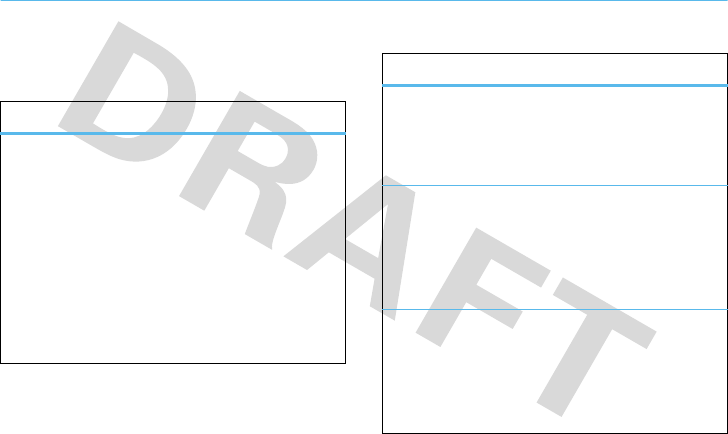
45
other features
other features
contacts
features
add new entry
s
>
nPhonebook
>
[New Entry]
Enter the name and number, select to store the
entry on the
Phone
or
SIM
card, and press
DONE
when
finished to save the entry.
Note:
Your phone’s memory limit is 500 entries.
Your SIM card’s memory limit depends on your
carrier’s SIM card type.
view entry
s
>
nPhonebook
Scroll to the entry and press
VIEW
.
send message to entry
s
>
nPhonebook
Scroll to the entry and press the centre key
s
,
then select
Send Message
.
edit or delete entry
s
>
nPhonebook
Scroll to the entry and press the centre key
s
,
then select
Edit
or
Delete
.
features
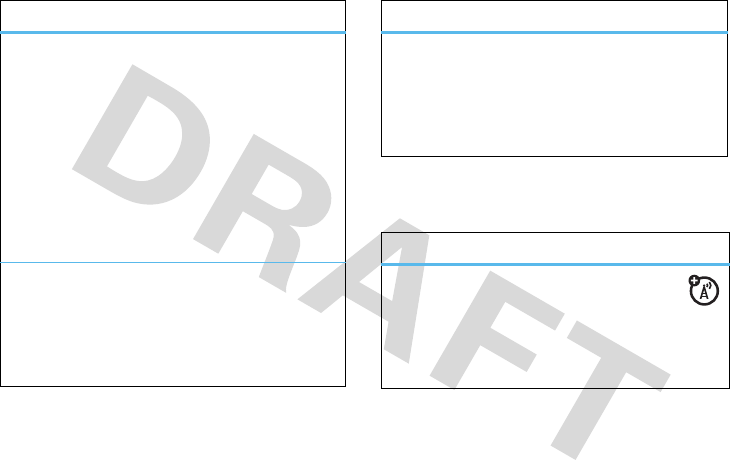
46
other features—more message features
more message features
copy entry
s
>
nPhonebook
Scroll to the entry and press the centre key
s
and
select
Copy
. Enter the memory location (
Speed No
.)
where you want to copy the number and press
OK
.
Note:
Your phone’s memory limit is 500 entries.
Your SIM card’s memory limit depends on your
carrier’s SIM card type.
copy all entries
s
>
nPhonebook
Press the centre key
s
and select
All to SIM
or
All to
Phone
. Select
Merge
or
Overwrite
.
features
view memory available for entries
s
>
nPhonebook
Press the centre key
s
and select
Phone Capacity
or
SIM Capacity
.
features
edit message drafts
You can save unfinished messages in the
Draft
folder to edit and send later:
s
>
eMessages
>
Draft
features
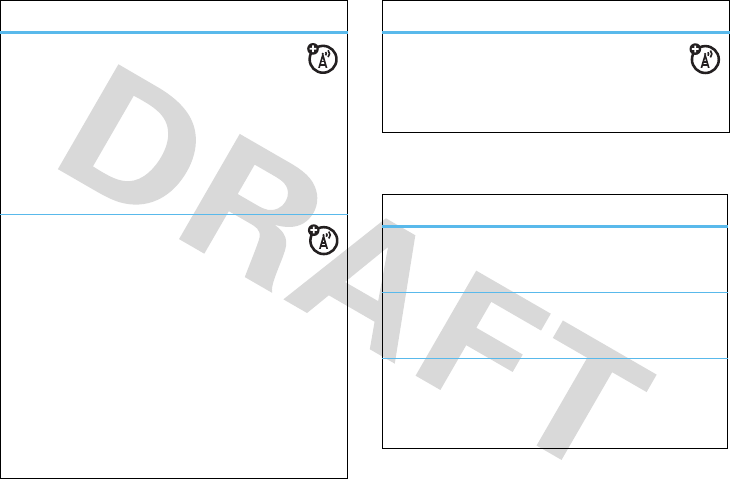
other features—more message features
47
more personalising features
quick notes
Quick notes are prewritten messages that you
can send quickly.
s
>
eMessages
>
Quick Notes
To edit, delete, or send a quick note, press the
centre key
s
.
delete messages
s
>
eMessages
Scroll to
Inbox
,
Outbox
, or
Drafts
, and press
SELECT
, then
scroll to the message and press the centre key
s
.
Select
Delete
to delete the selected message. Select
Delete All
to delete
all
Inbox
,
Outbox
, or
Drafts
messages.
or
Press the centre key
s
and select
Cleanup Messages
,
then select
All
,
Inbox
, or
Outbox
.
features
view memory available for messages
s
>
eMessages
Press the centre key
s
and select
Memory Meter
.
features
ring volume
s
>
tRing Styles
> Style
Detail
>
Ring Volume
define answer option
s
>
wSettings
>
U
In-Call Setup
>
Answer Options
keypad volume
s
>
wSettings
>
tRing Style
> Style
Detail
>
Key Volume
features
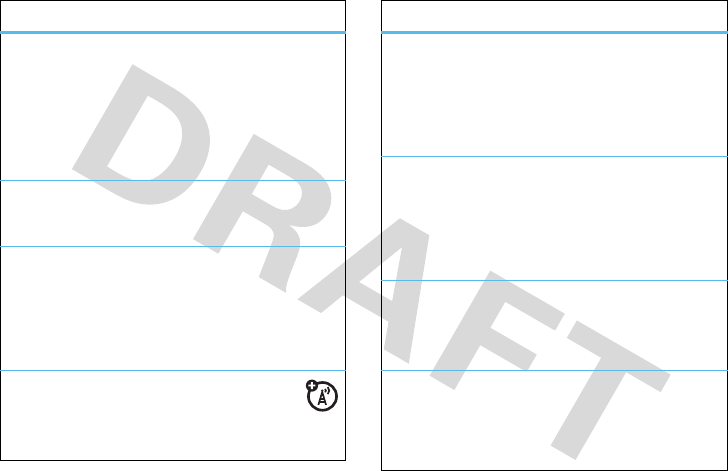
48
other features—more message features
reminders
Set your phone to play reminder alerts for unread
messages, missed calls, or voicemail messages
that you receive:
s
>
tRing Style
> Style
Detail
>
Reminder
set time and date
s
>
wSettings
>
Initial Setup
>
Time and Date
greeting
Change the greeting that appears when you turn on
your phone:
s
>
lPersonalise
>
Greeting
change home screen soft key
s
>
lPersonalise
>
Home Screen
>
Home Keys
>
Right Soft Key
features
text layout
Set home screen text to be left justified or
centered:
s
>
lPersonalise
>
Home Screen
>
Layout
change scroll option
Set the highlight bar to stop or wrap around in
menu lists:
s
>
wSettings
>
InitialSetup
>
Scroll
change clock
s
>
wSettings
>
Personalize
>
Home Screen
>
Clock Set
>
Digital
or
Analog
menu view
Display the main menu as icons or a text list:
s
>
lPersonalise
>
Main Menu
>
View
features
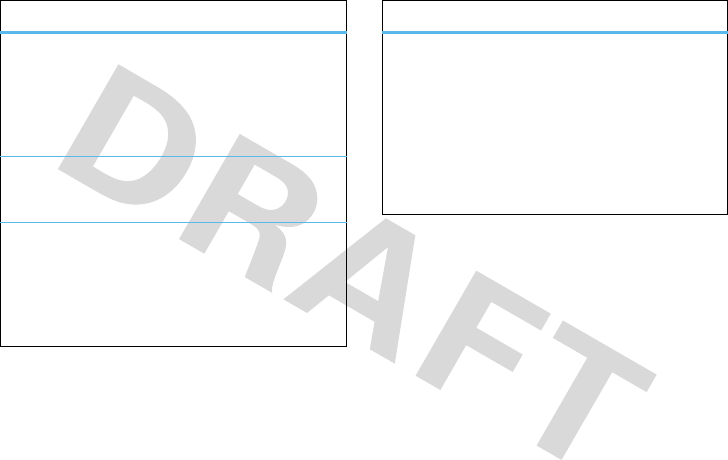
other features—more message features
49
show or hide menu icons
Show or hide menu feature icons in the home
screen:
s
>
lPersonalise
>
Home Screen
>
Home Keys
>
Icons
menu language
s
>
wSettings
>
InitialSetup
>
Language
scroll
Set the scroll bar to stop or wrap around in menu
lists:
s
>
wSettings
>
InitialSetup
>
Scroll
features
master reset
Reset all options except unlock code, security code,
and lifetime timer:
s
>
wSettings
>
Initial Setup
>
Master Reset
To reset all options, you need to enter the
Security Code
(
000000
).
features
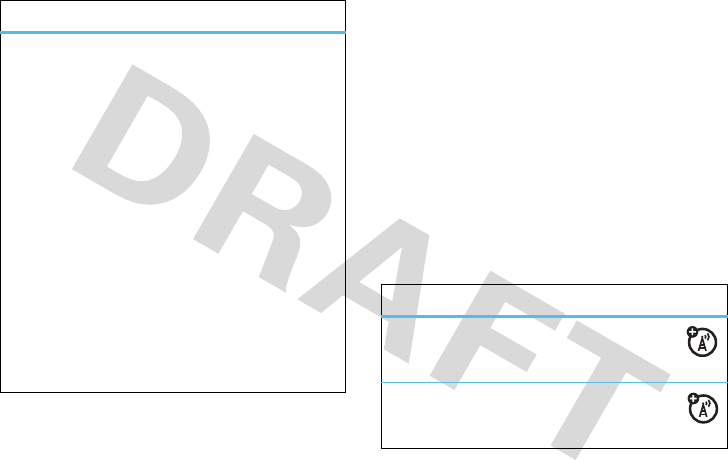
50
other features—call times & costs
call times & costs
Network connection time
is the elapsed time from
the moment you connect to your service provider’s
network to the moment you end the call by pressing
O
. This time includes busy signals and ringing.
The amount of network connection time you track
on your resettable timer may not equal the
amount of time for which you are billed by your
service provider. For billing information, please
contact your service provider directly.
master clear
Reset all options except unlock code, security code,
and lifetime timer, and clear all user settings and
entries.
This option erases all user-entered information
stored in your phone memory, including
Contacts entries and downloaded files
. Once you
erase the information, it cannot be recovered. It
resets all options to their factory settings except for
the unlock code, security code, and lifetime timer.
s
>
wSettings
>
InitialSetup
>
Master Clear
To reset all options, you need to enter the
Security Code
(
000000
).
features
features
set in-call timer
s
>
wSettings
>
In Call Setup
>
In-Call Timer
call times
s
>
sRecent Calls
>
Call Times
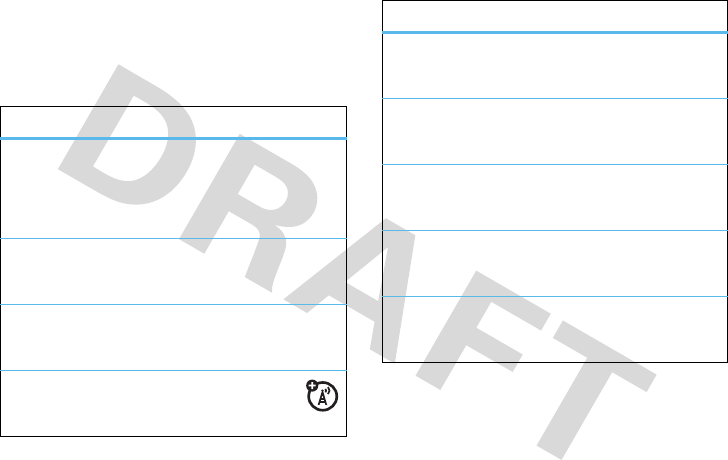
other features—in call menu
51
in call menu
During a call you access the in call menu by pressing
s
.
features
access a list of available phone lines
s
>
My Tel Numbers
Scroll to a line and press
Select
.
mute the call
s
>
Mute
hold the call
s
>
Hold
make another call
s
>
New Call
access list of contacts
s
>
Phonebook
access list of dialled calls
s
>
Dialled Calls
access list of received calls
s
>
Received Calls
access message menu
s
>
Messages
setup TTY
s
>
TTY Setup
features
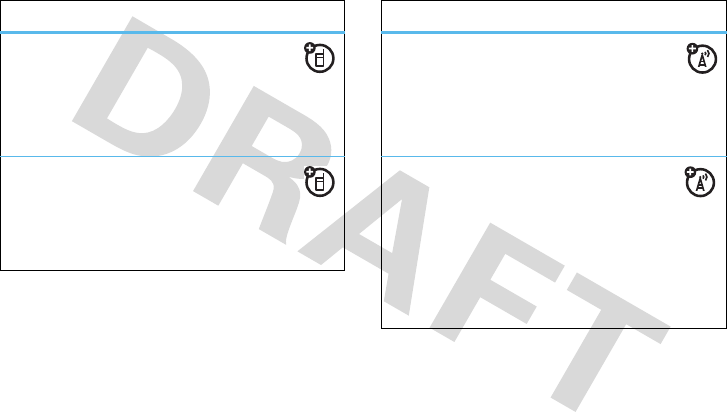
52
other features—headset
headset network
features
auto answer
(headset)
Automatically answer calls when connected
to a car kit or headset:
s
>
wSettings
>
Headset
>
Auto-Answer
change volume
Press
S
right to increase and left to
decrease the headset or speaker volume during a
call.
features
service tone
Set your phone to beep whenever the
network registration status changes:
s
>
wSettings
>
Network
>
Service Tone
call drop tone
Set your phone to play an alert tone
whenever the network drops a call. (Because digital
networks are so quiet, a call drop alert may be your
only indication that a call was dropped.)
s
>
wSettings
>
Network
>
Call Drop Tone
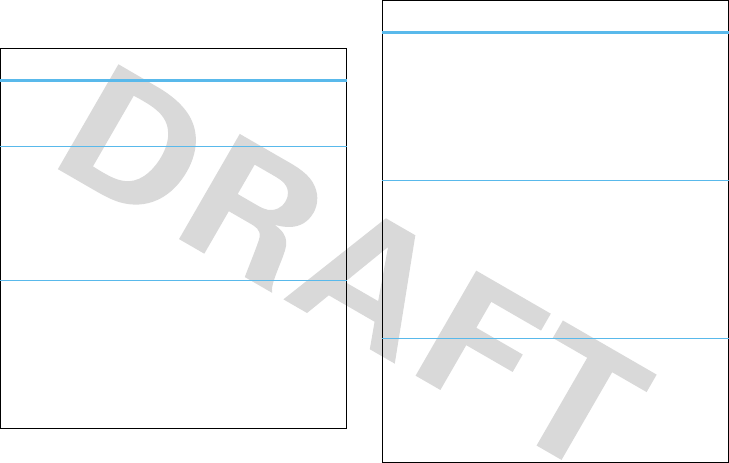
other features—office tools
53
office tools
features
set alarm
s
>
ÉOffice Tools
>
Alarm Clock
>
[New Entry]
turn off alarm
When the display shows an alarm:
To turn off the alarm, press
Dismiss
or
O
.
To set an eight-minute delay, press
Snooze
.
add new calendar event or task
s
>
ÉOffice Tools
>
Calendar
Scroll to the day and press the centre key
s
, then
select
New
. Select
Event
or
Task
, then add event or task
details and press
DONE
.
see calendar event
s
>
ÉOffice Tools
>
Calendar
Scroll to the day and press the centre key
s
, then
scroll to
Day View
and press
SELECT
. Scroll to the event
you want to see and press
VIEW
.
turn off calendar event reminder
When the phone displays and plays an event
reminder:
To see event details, press
VIEW
.
To turn off the reminder, press
EXIT
.
set calendar default view
s
>
ÉOffice Tools
>
Calendar
Press the left soft key to toggle between
WEEK
and
MONTH
.
features
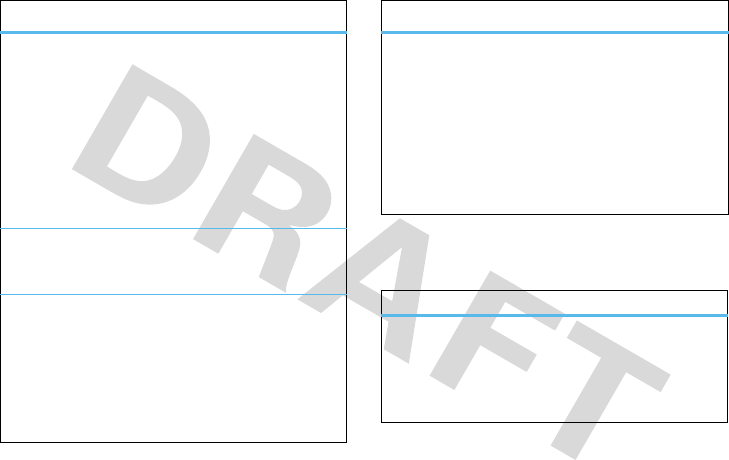
54
other features—advanced calling
advanced calling
copy calendar event
s
>
ÉOffice Tools
>
Calendar
Scroll to the day and press the centre key
s
, then
scroll to
Day View
and press
SELECT
. Scroll to the event
you want to copy and press
VIEW
. Press the centre
key
s
and select
Copy
, then enter the date where
you want to copy the event.
calculator
s
>
ÉOffice Tools
>
Calculator
currency converter
s
>
ÉOffice Tools
>
Calculator
To enter an exchange rate
, press the centre
key
s
and select
Exchange Rate
, then enter the rate
and press
OK
.
features
stop watch
s
>
ÉOffice Tools
>
Stop Watch
Press
START
to begin timing,
STOP
to stop timing, and
RESET
to reset the stop watch.
Tip:
Press
SNAP
while timing to record up to nine
milestones without stopping the timing.
features
hold a call
Press the centre key
s
and select
HOLD
to put all
active calls on hold. Press
RESUME
to take the call off
hold.
features
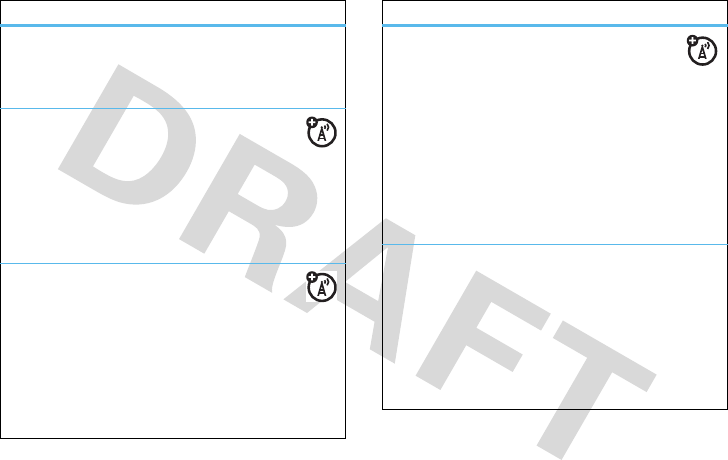
other features—advanced calling
55
mute a call
Press the centre key
s
and select
MUTE
to mute a
call. Press
UNMUTE
to resume normal operation.
international calls
If your phone service includes international
dialling, press and hold
0
to insert your local
international access code (indicated by
+
). Then,
press number keys to dial the country code and
phone number.
restrict calls
Restrict outgoing or incoming calls:
Note:
You must enter your four-digit password to
turn
Call Barring
on or off. If you forget your password,
contact your service provider.
s
>
wSettings
>
Security
>
Call Barring
>
On
or
Off
features
fixed dial
When you turn on fixed dialing, you can call
only numbers stored in the fixed dial list.
Turn fixed dialing on or off
:
s
>
wSettings
>
Security
>
Fixed Dialing
>
On
or
Off
Create and maintain the fixed dial list
:
s
>
ÉOffice Tools
>
Dialing Services
>
Fixed Dial
DTMF tones
Your phone can send Dual Tone Multi Frequency
(DTMF) tones for calling card calls or other
automated touch-tone calls:
s
>
wSettings
>
Initial Setup
>
DTMF
>
Long DTMF
or
Short DTMF
features
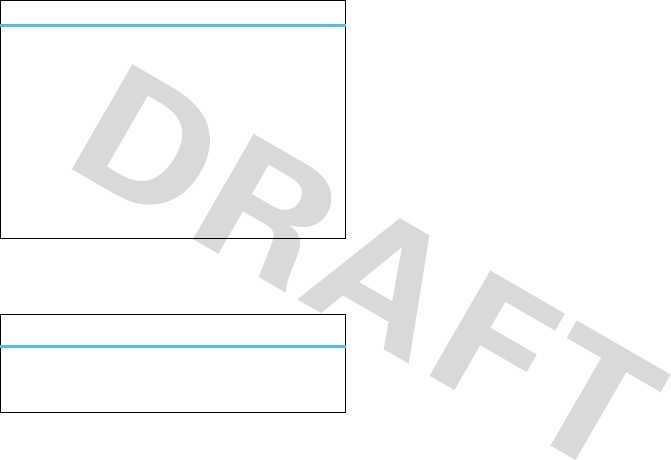
56
other features—fun & games
fun & games
attach number
Insert an area code or other prefix for a phonebook
entry,
Fixed Dial
number, or a number from the
Dialled
Calls
or
Received Calls
list:
While viewing the number, press the centre
key
s
and select
Attach Number
. Select the list with
the number you want to attach, then select the
number.
features
play a game
s
>
QGames & Apps
features
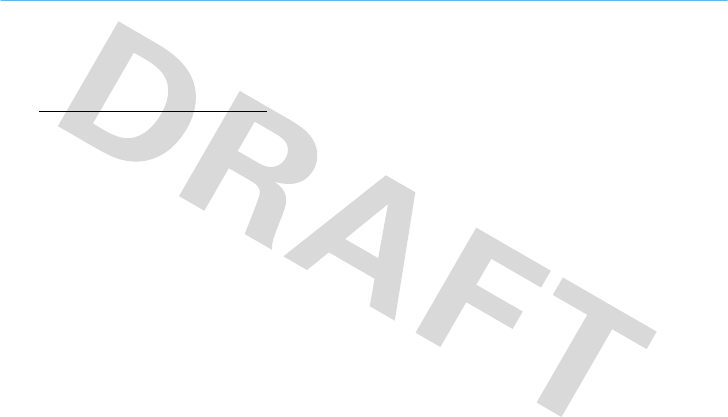
service & repairs—fun & games
57
service & repairs
If you have questions or need assistance, we’re here
to help.
Go to
www.motorola.com/consumer/support
, where you
can select from a number of customer care options.
You can also contact the Motorola Customer Support
Centre at 1-800-331-6456 (United States),
1-888-390-6456 (/TDD United States for hearing
impaired), or 1-800-461-4575 (Canada).

58
service & repairs
Specific Absorption Rate Data
SAR Data
This model wireless phone meets the
government’s requirements for exposure to radio
waves.
Your wireless phone is a radio transmitter and receiver. It is
designed and manufactured not to exceed limits for exposure to
radio frequency (RF) energy set by the Federal Communications
Commission (FCC) of the U.S. Government and by the Canadian
regulatory authorities. These limits are part of comprehensive
guidelines and establish permitted levels of RF energy for the
general population. The guidelines are based on standards that
were developed by independent scientific organizations through
periodic and thorough evaluation of scientific studies. The
standards include a substantial safety margin designed to assure
the safety of all persons, regardless of age or health.
The exposure standard for wireless mobile phones employs a unit
of measurement known as the Specific Absorption Rate, or SAR.
The SAR limit set by the FCC and by the Canadian regulatory
authorities is 1.6 W/kg.
1
Tests for SAR are conducted using
standard operating positions accepted by the FCC and by Industry
Canada with the phone transmitting at its highest certified power
level in all tested frequency bands. Although the SAR is
determined at the highest certified power level, the actual SAR
level of the phone while operating can be well below the
maximum value. This is because the phone is designed to operate
at multiple power levels so as to use only the power required to
reach the network. In general, the closer you are to a wireless
base station, the lower the power output.
Before a phone model is available for sale to the public in the U.S.
and Canada, it must be tested and certified to the FCC and Industry
Canada that it does not exceed the limit established by each
government for safe exposure. The tests are performed in
positions and locations (e.g., at the ear and worn on the body)
reported to the FCC and available for review by Industry Canada.
The highest SAR value for this model phone when tested for use at
the ear is 0.56 W/kg, and when worn on the body, as described in
this user guide, is 0.69 W/kg. (Body-worn measurements differ
among phone models, depending upon available accessories and
regulatory requirements).
2
While there may be differences between the SAR levels of various
phones and at various positions, they all meet the governmental
requirements for safe exposure. Please note that improvements to
this product model could cause differences in the SAR value for
later products; in all cases, products are designed to be within the
guidelines.
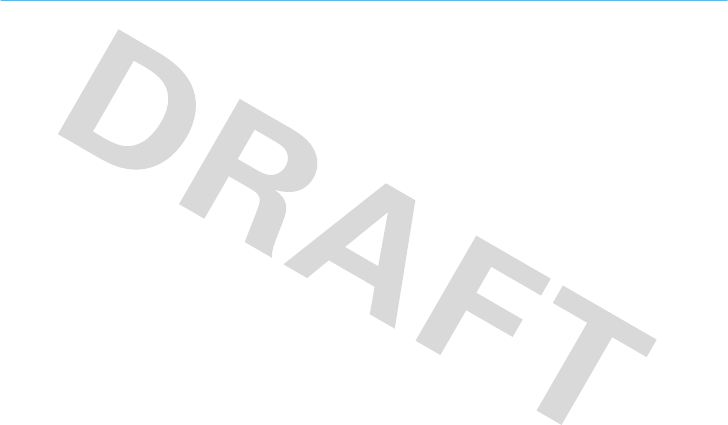
Hearing Aids
59
Hearing Aid Compatibility with Mobile Phones
Hearing Aids
Some Motorola phones are measured for compatibility with
hearing aids. If the box for your particular model has “Rated for
Hearing Aids” printed on it, the following explanation applies.
When some mobile phones are used near some hearing devices
(hearing aids and cochlear implants), users may detect a buzzing,
humming, or whining noise. Some hearing devices are more
immune than others to this interference noise, and phones also
vary in the amount of interference they generate.
The wireless telephone industry has developed ratings for some of
their mobile phones, to assist hearing device users in finding
phones that may be compatible with their hearing devices. Not all
phones have been rated. Phones that are rated have the rating on
their box or a label on the box.
The ratings are not guarantees. Results will vary depending on the
user’s hearing device and hearing loss. If your hearing device
happens to be vulnerable to interference, you may not be able to
use a rated phone successfully. Trying out the phone with your
hearing device is the best way to evaluate it for your personal
needs.
M-Ratings:
Phones rated M3 or M4 meet FCC requirements and
are likely to generate less interference to hearing devices than
phones that are not labeled. M4 is the better/higher of the two
ratings.
T-Ratings:
Phones rated T3 or T4 meet FCC requirements and are
likely to be more usable with a hearing device’s telecoil (“T
Switch” or “Telephone Switch”) than unrated phones. T4 is the
better/higher of the two ratings. (Note that not all hearing devices
have telecoils in them.)
Hearing devices may also be measured for immunity to this type of
interference. Your hearing device manufacturer or hearing health
professional may help you find results for your hearing device. The
more immune your hearing aid is, the less likely you are to
experience interference noise from mobile phones.
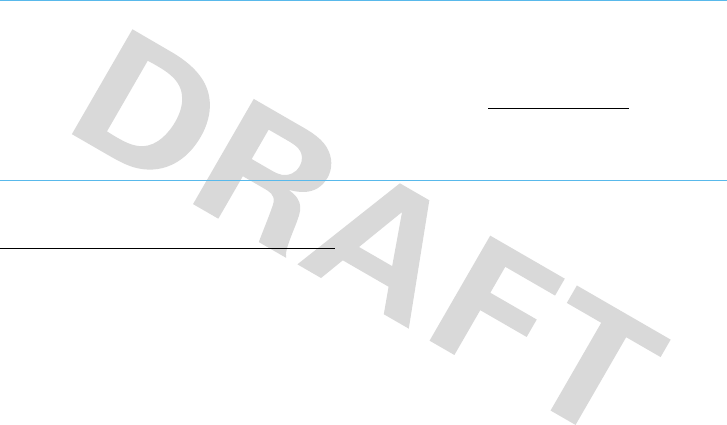
60
WHO Information
Information from the World Health Organization
WHO Information
Present scientific information does not indicate the need for any
special precautions for the use of mobile phones. If you are
concerned, you may want to limit your own or your children’s RF
exposure by limiting the length of calls or by using handsfree
devices to keep mobile phones away from your head and body.
Source: WHO Fact Sheet 193
Further information:
http://www.who.int./peh-emf
Product Registration
Registration
Online Product Registration:
direct.motorola.com/hellomoto/ Motosupport/source/registration.asp
Product registration is an important step toward enjoying your new
Motorola product. Registering helps us facilitate warranty service,
and permits us to contact you should your product require an
update or other service. Registration is for U.S. residents only and
is not required for warranty coverage.
Please retain your original dated sales receipt for your records. For
warranty service of your Motorola Personal Communications
Product you will need to provide a copy of your dated sales receipt
to confirm warranty status.
Thank you for choosing a Motorola product.
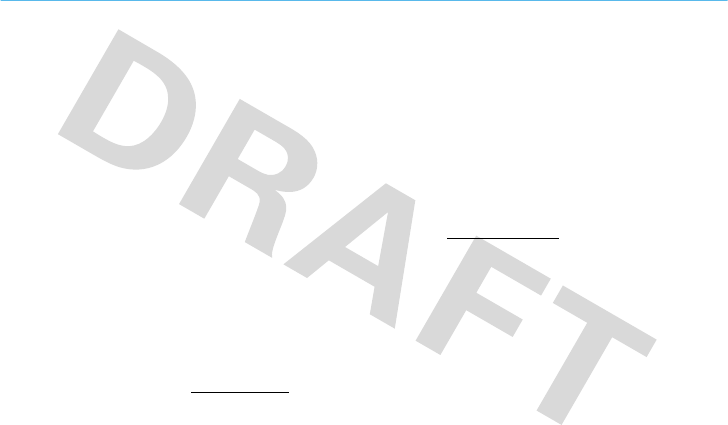
Privacy and Data Security
61
Privacy and Data Security
Privacy and Data Security
Motorola understands that privacy and data security are important
to everyone. Because some features of your mobile device may
affect your privacy or data security, please follow these
recommendations to enhance protection of your information:
• Monitor access
—Keep your mobile device with you and
do not leave it where others may have unmonitored
access. Lock your device’s keypad where this feature is
available.
• Keep software up to date
—If Motorola or a
software/application vendor releases a patch or software
fix for your mobile device which updates the device’s
security, install it as soon as possible.
• Erase before recycling
—Delete personal information
or data from your mobile device prior to disposing of it or
turning it in for recycling. For step-by-step instructions on
how to delete all personal information from your device,
see the section entitled “master clear” or “delete data” in
this user’s guide.
Note:
For information on backing up your mobile device
data before erasing it, go to
www.motorola.com
and then
navigate to the “downloads” section of the consumer Web
page for “Motorola Backup” or “Motorola Phone Tools.”
• Understanding AGPS
—In order to comply with
emergency caller location requirements of the FCC, certain
Motorola mobile devices incorporate Assisted Global
Positioning System (AGPS) technology. AGPS technology
also can be used in non-emergency applications to track
and monitor a user’s location—for example, to provide
driving directions. Users who prefer not to permit such
tracking and monitoring should avoid using such
applications.
If you have further questions regarding how use of your mobile
device may impact your privacy or data security, please contact
Motorola at
privacy@motorola.com
, or contact your service
provider.
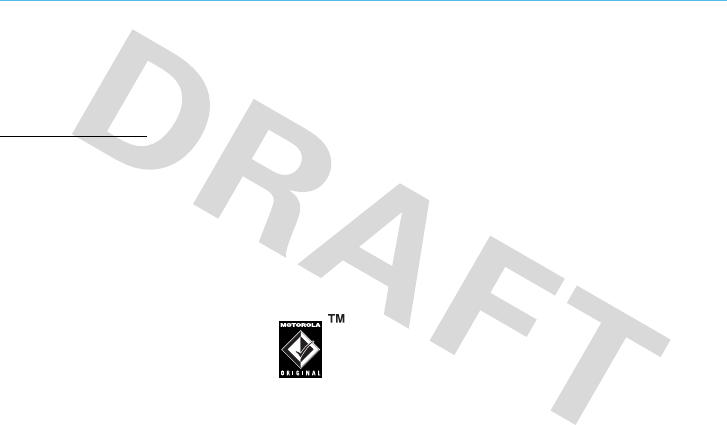
62
Driving Safety
Smart Practices While Driving
Driving Safety
Drive Safe, Call Smart
SM
Check the laws and regulations on the use of mobile
devices and their accessories in the areas where you drive.
Always obey them. The use of these devices may be
prohibited or restricted in certain areas. Go to
www.motorola.com/callsmart
for more information.
Your mobile device lets you communicate by voice and
data—almost anywhere, anytime, wherever wireless service is
available and safe conditions allow. When driving a car, driving is
your first responsibility. If you choose to use your mobile device
while driving, remember the following tips:
• Get to know your Motorola mobile device and its
features such as speed dial and redial.
If available,
these features help you to place your call without taking
your attention off the road.
• When available, use a handsfree
device.
If possible, add an additional
layer of convenience to your mobile device
with one of the many Motorola Original
handsfree accessories available today.
• Position your mobile device within easy reach.
Be
able to access your mobile device without removing your
eyes from the road. If you receive an incoming call at an
inconvenient time, if possible, let your voicemail answer it
for you.
• Let the person you are speaking with know you are
driving; if necessary, suspend the call in heavy
traffic or hazardous weather conditions.
Rain, sleet,
snow, ice, and even heavy traffic can be hazardous.
• Do not take notes or look up phone numbers while
driving.
Jotting down a “to do” list or going through your
address book takes attention away from your primary
responsibility—driving safely.
• Dial sensibly and assess the traffic; if possible,
place calls when your car is not moving or before
pulling into traffic.
If you must make a call while
moving, dial only a few numbers, check the road and your
mirrors, then continue.
• Do not engage in stressful or emotional
conversations that may be distracting.
Make people
you are talking with aware you are driving and suspend
conversations that can divert your attention away from the
road.
• Use your mobile device to call for help.
Dial 911 or
other local emergency number in the case of fire, traffic
accident, or medical emergencies.*
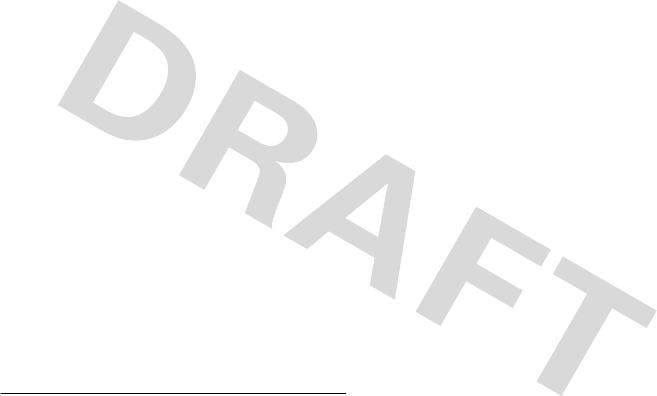
Driving Safety
63
• Use your mobile device to help others in
emergencies.
If you see an auto accident, crime in
progress, or other serious emergency where lives are in
danger, call 911 or other local emergency number, as you
would want others to do for you.*
• Call roadside assistance or a special
non-emergency wireless assistance number when
necessary.
If you see a broken-down vehicle posing no
serious hazard, a broken traffic signal, a minor traffic
accident where no one appears injured, or a vehicle you
know to be stolen, call roadside assistance or other
special non-emergency wireless number.*
* Wherever wireless phone service is available.
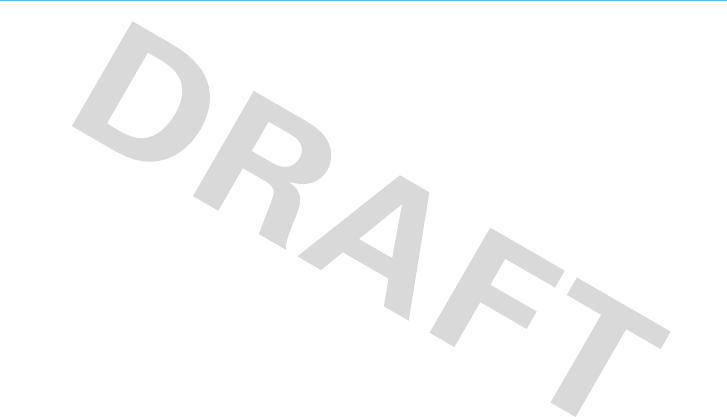
64
Driving Safety
index
A
accessories 17
address book
add entry 45
copy all entries 46
copy entry 46
delete entry 45
edit entry 45
send message to entry 45
view entry 45
alarm
set 53
alarm clock 53
alert 33
answer a call 22
attach a number 38
auto answer 52
B
battery 18
charge indicator light 2
remove 21
battery, charge level 25
C
calculator 54
calendar
add event or task 53
copy event 54
event reminder 53
see event 53
set view 53
call
answer 22
attach number 56

index
65
barring 55
DTMF tones 55
end 22
fixed dial 55
hold 54
international 55
make 22
mute 55
call a stored phone number 23
call timers 50
call times 50
call, active 25
centre key 2
change ring alert 22
charge battery 21
clear 50
clear/back key 2, 29
clock
analog 48
digital 48
codes 29, 30
colour setting 36
contact list
picture ID 38
contacts 38, 45
D
data status 25
date 48
delete message 47
delete text 29
dial a phone number 22
dialled calls 37
display 24
DTMF tones 55
E
email
drafts 46
email address 45
emergency number 40
end a call 22
end key 2, 22
external display 26
F
fixed dial 55
G
games 56
greeting 48
H
handsfree
auto answer 52
headset 52
hearing aids 59
hold a call 54
hold call 51
home screen 24
change clock 48
shortcuts 32

66
index
soft key indicators 48
I
in call menu 51
Incoming Call message 38
indicator lights 2
indicator, active call 25
indicator, battery charge level 25
indicator, data status 25
indicator, new message 26
indicator, ring styles 26
indicator, roaming 25
indicator, signal strength 25
indicators
roaming 26
signal strength 26
voice call 26
install battery 20
international access code 55
iTAP entry method 28
K
keypad volume 47
L
layout text 48
lock phone 30
M
make a call 22
master clear 50
master reset 49
menu 32, 33
icons, show or hide 49
language 49
scroll 49
show icons or list 48
menu icons 32, 33
message
delete 47
memory available 47
quick note 42, 47
message, new message 26
messages
receive 42
send 42
mute 51
mute a call 55
my tones 34
MyMenu 33
N
navigation key 2, 24
network
call drop tone 52
service tone 52
new call accept 51
numeric entry method 28
O
optional feature 17

index
67
P
passwords. See codes
personal organiser 53
phone lines 51
phone number
store 45
phone number call 23
phone number store 22
phonebook 45
picture ID 38
PIN2 code 55
power key 2, 21
predictive text entry 28
preset radio stations 44
Q
quick note 42, 47
R
receive a message 42
received calls 37
recent calls 37
redial 37
reminders 47, 48
remove battery 21
reset 49
ring alert 22
ring style, setting 33
ring styles 26
my tones 34
ring volume 47
roaming 25
roaming indicator 26
S
safety information 9
safety tips 62
screen saver 36
scroll
change 48
security 54
security codes 29
send a message 42
send key 2, 22
set a style 33
set alerts 34
set colour 36
set time & date 48
shortcuts 31
signal strength 25
signal strength indicator 26
SIM 18
SIM card 55
skin 36
soft keys 2, 24
indicators 48
stop watch 54
store phone number 22
store phone numbers 45
symbol entry method 28

68
index
T
tap entry method 28
text edit 29
text entry 27
text entry method, numeric 28
text entry method, symbol 28
text entry method, tap extended
28
text entry method,iTAP 28
text entry method,tap extended
entry method 28
text layout 48
time 48
timers 50
tips & tricks 31
turn on/off 21
U
unlock
code 29, 30
phone 30
V
voice call indicator 26
voicemail 43
message indicator 43
volume 22
keypad 47
ring 47
W
wallpaper 35
WHO information 60
US patent Re. 34,976