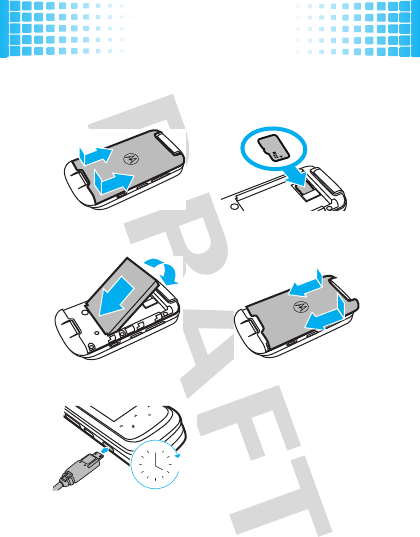Motorola Mobility P56KA1 Portable Cellular/ PCS CDMA Transceiver with Bluetooth User Manual APPLICANT MOTOROLA INC
Motorola Mobility LLC Portable Cellular/ PCS CDMA Transceiver with Bluetooth APPLICANT MOTOROLA INC
Exhibit 8 Users Manual

APPLICANT MOTOROLA INC. FCC ID: IHDP56KA1
INSTRUCTION MANUAL
A preliminar draft cop of the Users Manual follows:
Exhibit 8
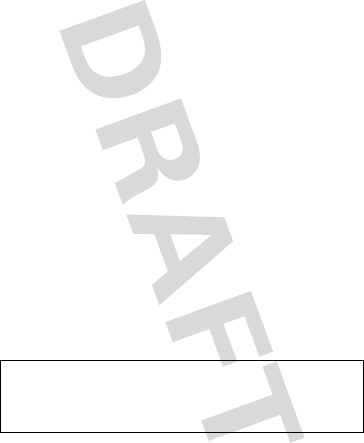
1
congratulations
The
Motorola
Harmony
W766
does it all. Use the music
player and external touch screen keys to listen to your
music. Use the handy 2.0 megapixel camera to take
great quality pictures or videos, and share them with
your friends in a multimedia message.
Your new phone also lets you enjoy the Verizon Wireless
services you love. Hear the newest tunes with Music on
Demand (MOD). Get your favorite TV shows, sports,
news, live events, music videos, and more with Video on
Demand (VOD). (
Note:
MOD and VOD are network or
subscription dependent, and may not be available in all
areas.)
We’ve crammed all of the main features of your phone
into this handy guide, and in a matter of minutes we’ll
show you just how easy your phone is to use. So go on,
avoid those “I’m not sure how to send a photo”
moments and check it out.
Caution:
Before using your phone for the first time,
please read the important
legal and safety
information at the back of this guide (page 52).
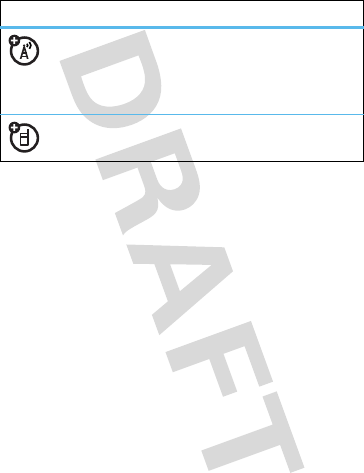
2
this guide
symbols in this guide
This means a feature is network or
subscription dependent, and may not be
available in all areas. Contact your service
provider for more information.
This means a feature requires an optional
accessory.
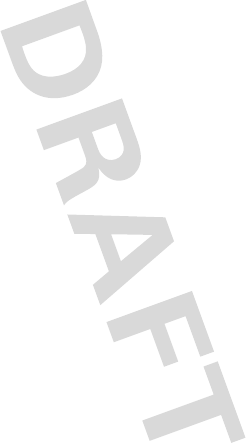
3
contents
your phone . . . . . . . . . . . . . . . . . . . . . . . . . . . . . . . . . 4
main menu . . . . . . . . . . . . . . . . . . . . . . . . . . . . . . . . . 6
let’s go . . . . . . . . . . . . . . . . . . . . . . . . . . . . . . . . . . . . . 7
basics. . . . . . . . . . . . . . . . . . . . . . . . . . . . . . . . . . . . . . 8
home screen . . . . . . . . . . . . . . . . . . . . . . . . . . . . . . . . 11
calls . . . . . . . . . . . . . . . . . . . . . . . . . . . . . . . . . . . . . . 13
phonebook . . . . . . . . . . . . . . . . . . . . . . . . . . . . . . . . 15
messages . . . . . . . . . . . . . . . . . . . . . . . . . . . . . . . . . . 17
text entry. . . . . . . . . . . . . . . . . . . . . . . . . . . . . . . . . . 19
tips & tricks . . . . . . . . . . . . . . . . . . . . . . . . . . . . . . . . 21
personalize . . . . . . . . . . . . . . . . . . . . . . . . . . . . . . . . 24
photos . . . . . . . . . . . . . . . . . . . . . . . . . . . . . . . . . . . . 26
videos . . . . . . . . . . . . . . . . . . . . . . . . . . . . . . . . . . . . 28
music . . . . . . . . . . . . . . . . . . . . . . . . . . . . . . . . . . . . . 30
Web . . . . . . . . . . . . . . . . . . . . . . . . . . . . . . . . . . . . . . 44
Bluetooth® wireless. . . . . . . . . . . . . . . . . . . . . . . . . 45
tools. . . . . . . . . . . . . . . . . . . . . . . . . . . . . . . . . . . . . . 47
security . . . . . . . . . . . . . . . . . . . . . . . . . . . . . . . . . . . 49
service & repairs. . . . . . . . . . . . . . . . . . . . . . . . . . . . 51
Legal & Safety. . . . . . . . . . . . . . . . . . . . . . . . . . . . . . 52
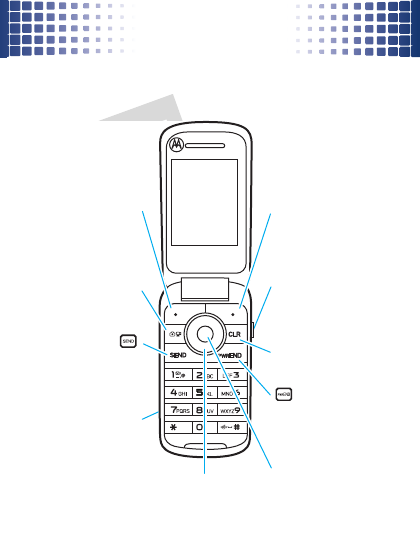
your phone
4
your phon e
the important keys & connectors
Send Key
Camera Key b
Left Soft Key -
Perform function
in lower left display.
Micro USB Port
Insert charger &
other accessories.
Voice Key
Press for voice dial,
hold for voice record.
+ Right Soft Key
Perform function
in lower right display.
Make &
answer calls.
Power/End Key
Turn on/off, hang up,
exit menus.
B Clear Key
s Center Key
Open menu
& select.
S Navigation Key
Scroll up, down,
left, or right.
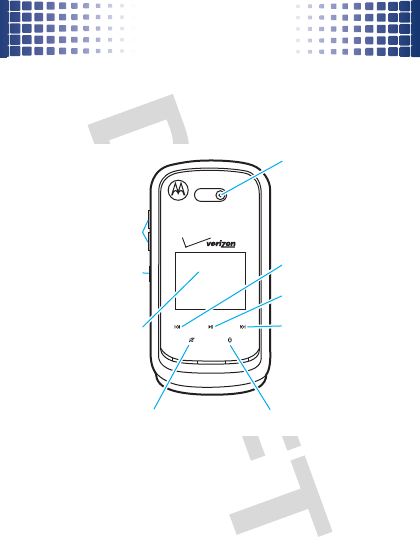
your phone
5
Camera Lens
External Display
See incoming
calls & status
information.
Music
Buttons:
Mute Button Bluetooth® Button
Volume Keys
Smart/
Speaker Key
Skip back/Rewind
Play/Pause
Skip ahead/
Fast Forward
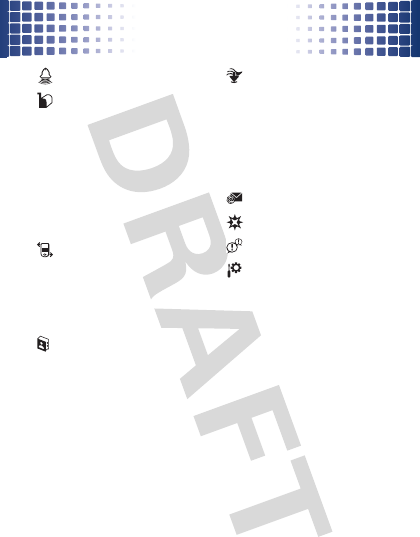
main menu
6
mai n menu
My Ringtones
Messaging
• New Message
•Inbox
• Sent
•Drafts
•Voicemail
• Visual Voicemail
• Mobile IM*
•Email*
•Chat*
Recent Calls
• Missed
• Received
• Dialed
•All
•View Timers
Contacts
• New Contact
• Contact List
• Groups
• Speed Dials
• In Case of
Emergency
Media Center
• Music & Tones
•Picture & Video
•Games
• Mobile Web
•Browse &
Download
•Extras
Email
VZ Navigator
Mobile IM
Settings & Tools
•My Verizon
•Tools
• Bluetooth Menu
• Sounds Settings
• Display Settings
• Phone Settings
• Call Settings
•Memory
• USB Mode
• Phone Info
• Set-Up Wizard
* Network dependent
This is the standard main menu layout.
Your phone’s menu may be
different
.
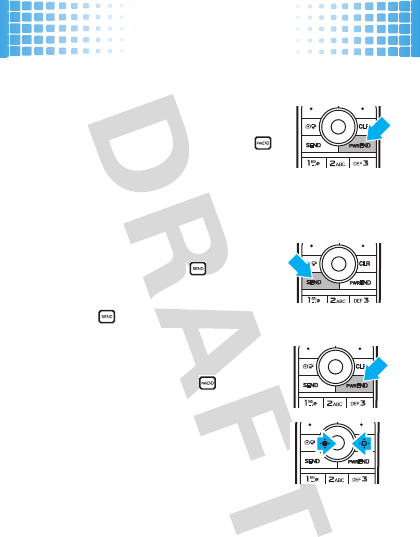
basics
8
basic s
here are some basics to get you started
turn it on & off
Press and hold the Power/End Key ( )
for a few seconds to turn the phone on/
off.
make & answer calls
To
make a call
, enter a phone number
and press the Send Key ( ).
To
answer a call
, just press the
Send Key ( ).
end calls
Press the Power/End Key ( ).
volume &
navigation keys
Press the Center Key (
s
) to open
the
Main Menu
.
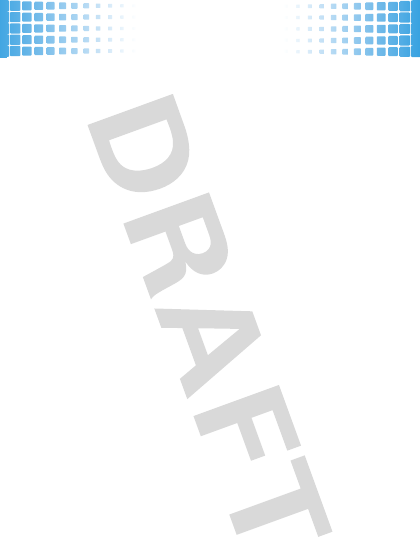
basics
9
Press the Navigation Key (
S
) up or down to scroll to
and highlight a menu option.
Press the Center Key (
s
) to select the highlighted
option.
Press the
Volume Keys
on the left side of your phone
(page 5) to change your ring style from the home screen,
silence your phone when it rings, or change the speaker
volume during calls.
store contacts
1
From the home screen, enter a phone number.
2
Press the Left Soft Key (
Save
).
3
With
Add New Contact
highlighted, press the
Center Key (
s
).
4
Scroll to an entry type and press the
Center Key (
s
).
5
Enter a name and other details for the phone
number.
6
Press the Center Key (
Save
) to store the number.
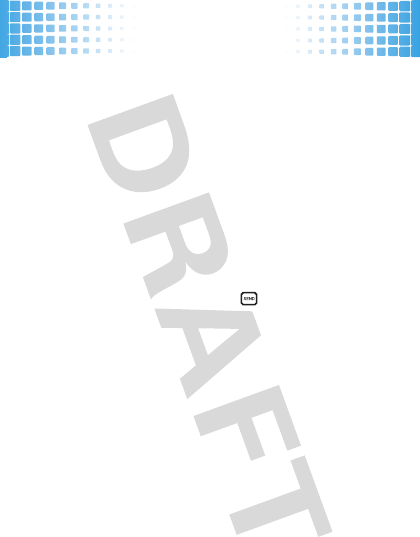
basics
10
call or text contacts
1
From the home screen, press the Right Soft
Key (
Contacts
).
2
Scroll to the contact.
To search for a contact, enter the first letter of the
contact’s name.
If an entry has more than one phone number, press
the Navigation Key (
S
) left or right to choose a
number.
3
To
call
, press the Send Key ( ).
To
send a text message
, press the Right Soft
Key (
Options
), then select
New TXT Message
.
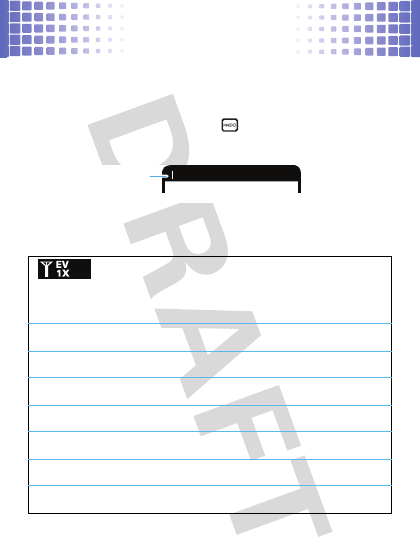
home screen
11
home screen
you can always go home
You see the home screen when you turn on the phone or
when you press the End Key ( ). Status indicators
appear at the top:
status indicators
Bars indicate how strong your network
signal is for standard (1X) and high-speed
(EVDO) services. V CAST requires EVDO.
2
Phone is roaming off your home network
6Voice Privacy
(mute) is
On
9
No service coverage
8
Phone is in TTY mode
t
Active voice call
PE911
is
On
OLocation
is
On
N
1
❙❙❙❙
❙❙❙❙
ò
1X
EV
Status Indicators
❙❙❙❙
❙❙❙❙
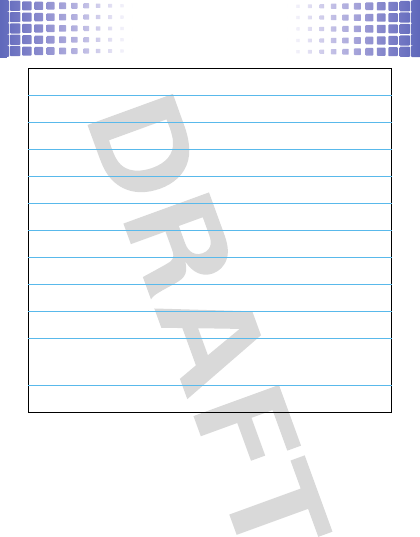
home screen
12
N
Bars indicate battery strength
nMaster Volume
is
Off
oMaster Volume
is
Alarm Only
rMaster Volume
is
Vibrate On
q
Handsfree speaker is on
s
Missed call
É
New message
x
Number of calendar events
y
New voicemail message
l
An alarm has been set
I
Phone is paired to another Bluetooth®
device
%OFF
Phone is in airplane mode (page 42)
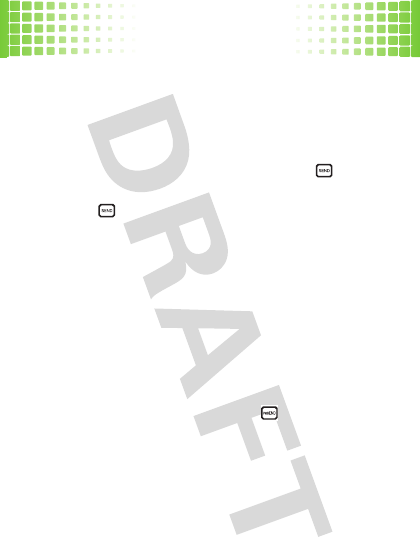
calls
13
calls
it’s good to talk
For the basics, see page 8.
redial a number
From the home screen, press the Send Key ( ) to see
ALL CALLS
. Scroll to the entry you want to call and press the
Send Key ( ) again.
handsfree
To
activate the handsfree speaker
during a call,
press and hold the Smart/Speaker Key (page 5) on the
left side of the phone. You hear an audible alert, and your
phone shows
q
and
SPEAKER PHONE ON
.
To
turn off the handsfree speaker
, press and hold the
Smart/Speaker Key. Your phone shows
SPEAKER PHONE OFF
.
To end the call
, press the End Key ( ). You hear an
audible alert.
Note:
You can also use
headsets or car kits
with a
micro USB (page 4) or Bluetooth® connection (page 45).
The handsfree speaker won’t work when your phone is
connected to a handsfree car kit or headset.
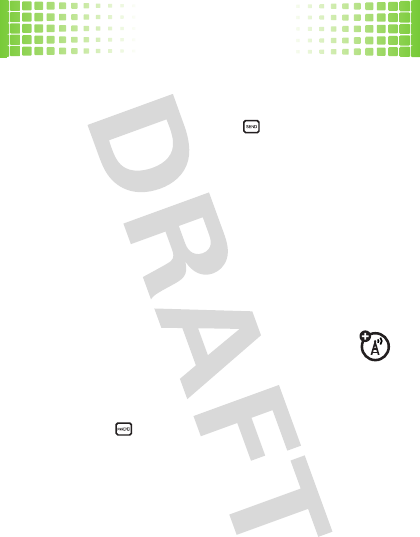
calls
14
emergency calls
To call an emergency number, enter the emergency
number and press the Send Key ( ).
Your service provider programs emergency phone
numbers, (such as 911), that you can call under any
circumstances, even when your phone is locked.
Emergency numbers vary by country. Your phone’s
pre-programmed emergency number(s) may not work in
all locations, and sometimes an emergency call cannot
be placed due to network, environmental, or interference
issues.
voicemail
When you
receive
a voicemail message, your
phone shows
y
and
New Voicemail
. To hear the new
message, select
Listen Now
. To close the notification, press
the End Key ( ). The
y
stays at the bottom of the
screen until you listen to your message.
To check your voicemail
from the home screen, press
and hold the
1
Key.
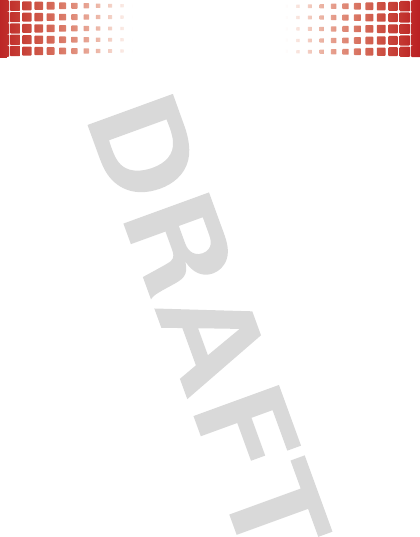
phonebook
15
phonebook
got their number? now do more
To store and call contacts, see page 9.
edit or delete contacts
1
From the home screen, press the Right Soft
Key (
Contacts
).
2
Scroll to the contact or use the keypad to enter the
first letters of a contact you want.
To edit the contact, press the Left Soft Key (
Edit
). To
save your changes, press the Center Key (
s
)(
SAVE
).
To delete the contact, press the Right Soft
Key (
Options
), then select
Erase
.
add a ringtone for a contact
1
From the home screen, touch the Right Soft
Key (
Contacts
).
2
Scroll to the entry and press the Left Soft Key (
Edit
).
3
Scroll to
Ringtone
and press the Left Soft Key (
Set
).
4
Scroll to the ringtone and press the Center Key (
s
).
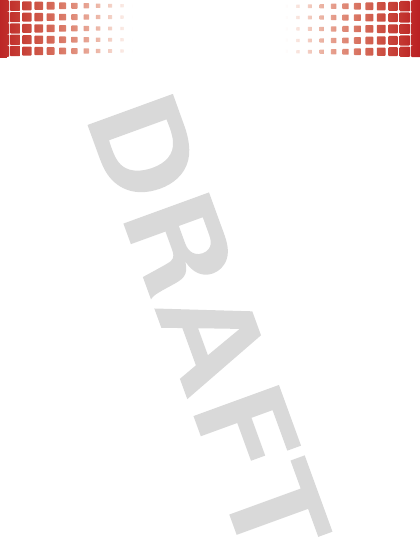
phonebook
16
5
Press the Center Key (
s
) again to save changes.
Note:
Ring tones will not sound if the
Master Volume
is
Vibrate Only
,
Alarm Only
, or
All Sounds Off
.
speed dial contacts
To
set
a speed dial number for a contact:
1
From the home screen, press the Center Key (
s
),
then select
LContacts
.
2
Select
Speed Dials
.
3
Scroll to a speed dial number and press the
Center Key (
s
).
4
Scroll to the contact and press the Center Key (
s
).
To
call
a speed dial contact: From the home screen, (for
1-9) press and hold the speed dial number,
or
(for 10-99)
press the first number and press and hold the second
number.
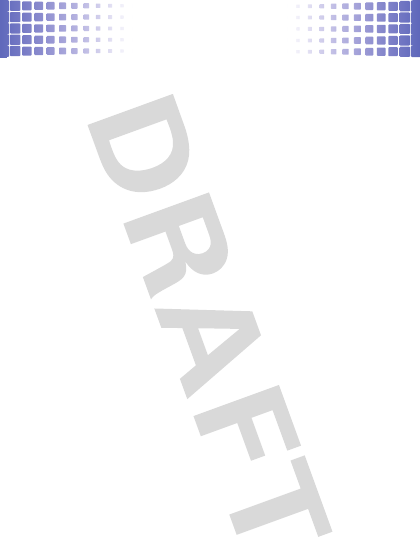
messages
17
messages
sometimes it’s better 2 say it in a message
text messages
create & send text messages
1
From the home screen, press the Left Soft
Key (
Message
).
2
Select
New Message
, then select
Text Message
.
3
Enter contact names, or press the Right Soft
Key (
Add
) to choose recipients. Press the
Center Key (
s
)(
OK
) when finished.
4
With the cursor in the
Text
area, enter text (page 19).
While entering text, you can press the Right Soft
Key (
Options
) for message options.
5
To send the message, press the Center Key (
s
).
receive text messages
1
From the home screen, press the Left Soft
Key (
Message
).
2
Select
Inbox
.
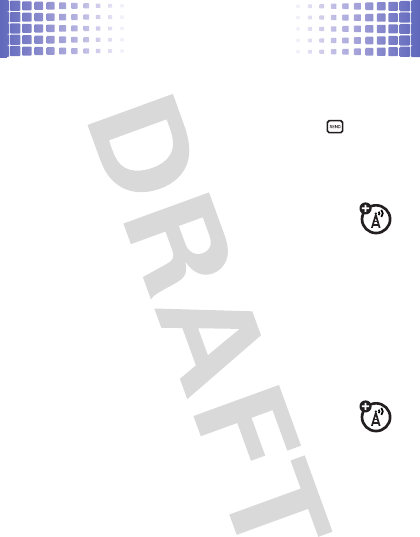
messages
18
3
Scroll to a message. (Newest ones are listed first.)
To read the message, press the Center Key (
s
).
To call to the sender, press the Send Key ( ).
To open message options (such as
Forward
or
Lock
),
press the Right Soft Key (
Options
).
email
1
From the home screen, press the Left Soft
Key (
Message
).
2
Select
Email
.
3
Select
Mobile Email
.
4
Choose your email provider and log in.
For more information, contact your email provider.
instant messages (IM)
1
From the home screen, press the Left Soft
Key (
Message
).
2
Select
Mobile IM
.
3
Choose your IM community and log in.
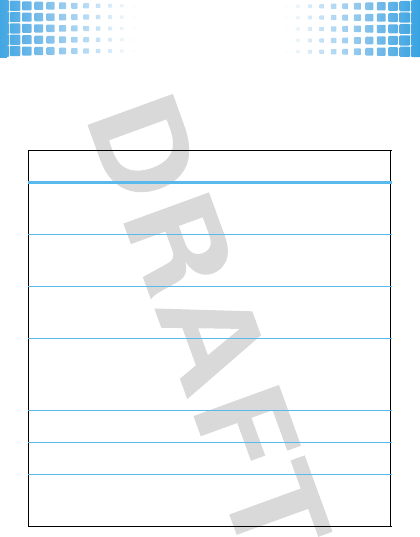
text entry
19
text entry
how fast can u text?
To change modes when you are entering text, press the
Left Soft Key:
entry modes
iTAP English
The phone predicts each word (in English)
as you press keys.
iTAP
Spanish
The phone predicts each word (in Spanish)
as you press keys.
Abc
Enter numbers and letters, first character
of a sentence in uppercase.
ABC
Enter numbers and letters, all characters in
uppercase (not available when editing a
contact).
123
Enter numbers only.
Symbols
Enter symbols.
Quick Text
Insert a prewritten message (available only
from the
NEW TXT MESSAGE
screen).
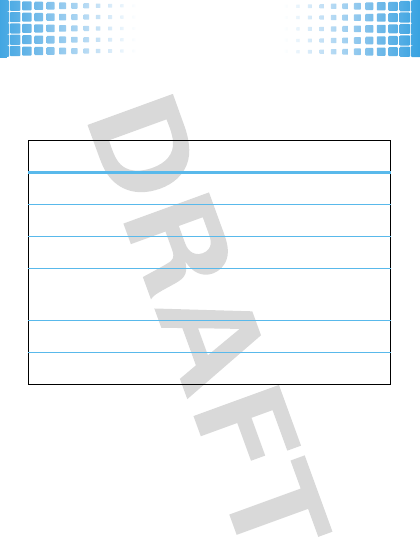
text entry
20
When text mode is set to
iTAP English
or
iTAP Spanish
, press
*
in any text entry screen to toggle between these
capitalization options
:
To accept
a word completion, press
S
right.
To enter a space
, press
*
.
To delete a character
, press
B
(to delete a whole
word, press and hold
B
).
capitalization options
iTAPEn
first letter of sentence in uppercase (English)
iTAPEN
all uppercase letters (English)
iTAPen
all lowercase letters (English)
iTAPEs
first letter of sentence in uppercase
(Spanish)
iTAPES
all uppercase letters (Spanish)
iTAPes
all lowercase letters (Spanish)
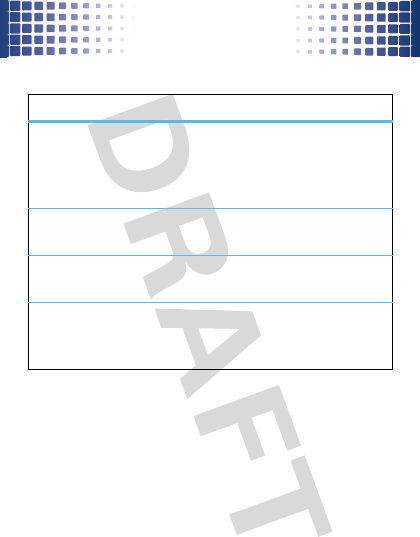
tips & tricks
21
tips & tricks
improve battery life
•
To make your backlight turn off sooner: From the
home screen, press the Center Key (
s
),
select
uSettings & Tools
, select
Display Settings
,
select
Backlight
, select
Display
or
Keypad
, and
select
7 seconds
.
options
home screen
shortcuts
In the home screen, press the
Navigation Key (
S
) up, down, or
left (to change shortcuts, see
page 25).
set phone to
vibrate
Press and hold the
#
Key to
switch to
Vibrate Only
and back.
turn handsfree
speaker on/off
Press and hold the Speaker Key on
the left side of the phone (page 5).
use voice
commands
Press the Voice Key (
A
) on the
right side of the phone (page 4).
Then use the on-screen prompts.
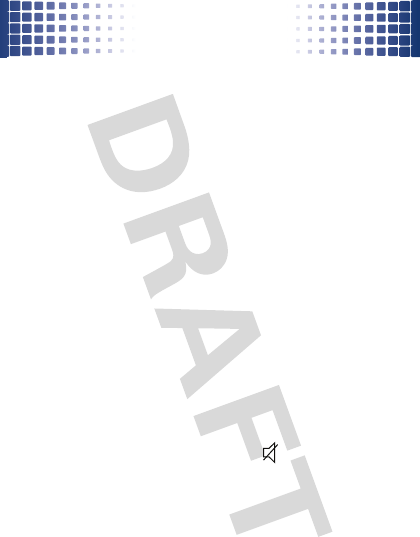
tips & tricks
22
•
To turn off Bluetooth® power when you’re not
using it: From the home screen, press the
Center Key (
s
), select
uSettings & Tools
,
select
Bluetooth Menu
, select
Turn off
.
touch sensitive buttons
When your phone’s flip is closed, you can use touch
sensitive buttons (see page 5) to play music, turn
Bluetooth® power on and off, or mute the phone.
Note:
If the external display times out while you are
using the touch sensitive buttons, press the Smart/
Speaker Key to turn it back on.
Tip:
Lock the touch sensitive buttons when not using
them so you don’t accidentally activate them. To lock the
buttons, press and hold the Smart/Speaker Key. Press
and hold the Smart/Speaker Key again to unlock them.
mute button
During a call, press the mute button to
mute your
voice
. Press the mute button again to unmute your
voice.
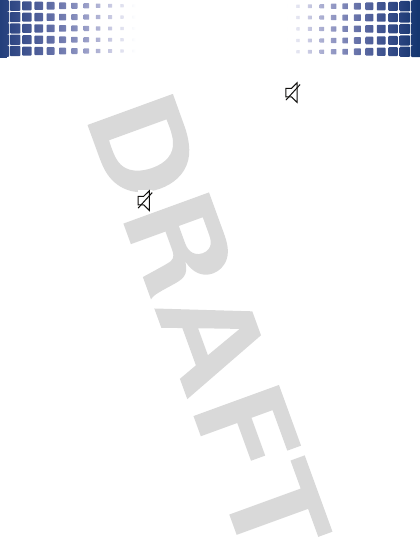
tips & tricks
23
When the phone is idle (not in a call and not playing
music), press and hold the mute button to
change
the
Master Volume
setting
to
Vibrate Only
. Press and hold the
mute button again to switch back to the previous ringer
setting.
When your phone’s music player is playing a song, press
the mute button to
mute the song
. Press the mute
button again to unmute the song.
Bluetooth® power button
To turn Bluetooth power on and off
, press the
Bluetooth button
X
. For more information on
Bluetooth wireless connections, see page 45.
music player buttons
To activate the music player or resume music
playback after closing the flip
, press the music player
play/pause
button
y
. Use the music player touch
controls to control music playback (see page 41).
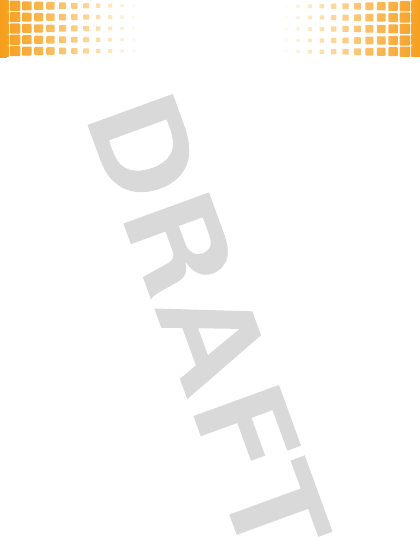
personalize
24
persona lize
add your personal touch
ringtone
1
From the home screen, press the Center Key (
s
),
then select
uSettings & Tools
.
2
Select
Sounds Settings
.
3
To set your ring style and volume, select
Easy Set-up
.
To customize your sounds, select other options in
the
Sounds Settings
list.
display settings
1
From the home screen, press the Center Key (
s
),
then select
uSettings & Tools
.
2
Select
Display Settings
.
3
To set your display appearance, select
Easy Set-up
.
To customize display settings, select other options in
the
Display Settings
list.
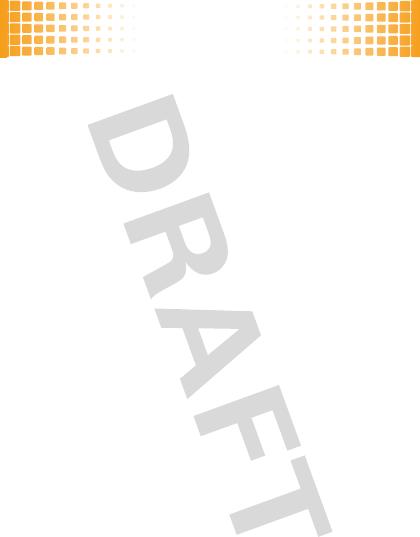
personalize
25
shortcuts
1
From the home screen, press the
Navigation Key (
S
)
right
.
2
To use a shortcut, scroll to it and press the
Center Key (
s
).
To change your shortcuts, press the Left Soft
Key (
Settings
).
games
1
From the home screen, press the Center Key (
s
),
then select
]Media Center
.
2
Select
Games
.
3
To play a game, select it.
To download new games, select
Get New Applications
.
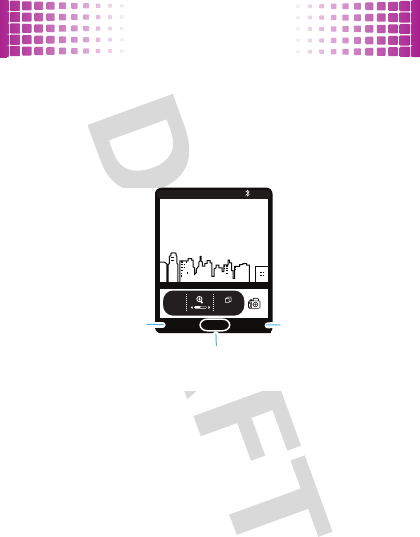
photos
26
photos
see it, capture it, send it!
take photos
1
From the home screen, press the
Camera Key (
b
) (page 4).
Press the Navigation Key (
S
) left or right to zoom in
and out.
Press the Right Soft Key (
Options
) to see more options.
2
To take the photo, press the Center Key (
s
) or the
Camera Key (
e
).
1600x1200
My Pics
N
0P
TAKE
❙❙❙❙
❙❙❙❙
1X
EV
Options
Press the Center
Key (s) (
TAKE
) to
take a photo
.
Press the
Left Soft
Key (
My Pics
)
to view
MY PICTURES
.
Press the
Right Soft
Key (
Options
)
to view the
Options
menu.
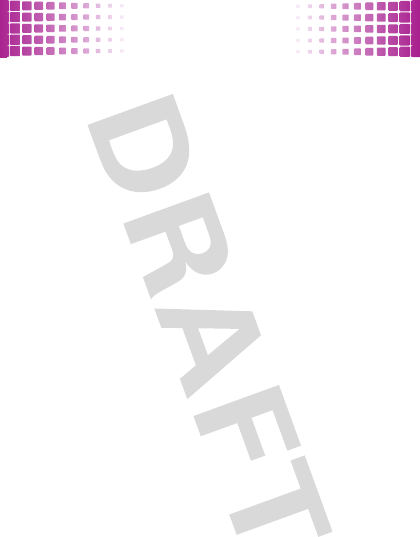
photos
27
•
To save the photo in
My Pictures
, press the Left
Soft Key (
Save
).
•
To
SEND
the photo, press the
Center Key (
s
).
•
To discard the photo, press the Right Soft
Key (
Erase
).
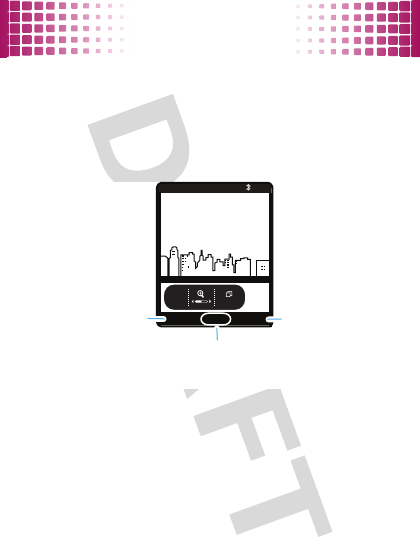
videos
28
videos
see it, believe it, share it!
record videos
1
From the home screen, press and
hold
the
Camera Key (
b
) (page 4).
Press the Navigation Key (
S
) left or right to zoom in
and out.
2
To start recording, press the Center Key (
s
) or the
Camera Key (
b
).
176x144
Videos
N
0P
REC
❙❙❙❙
❙❙❙❙
1X
EV
Options
00:00
• Rec
Press the Center
Key (s) (
REC
) to
begin recording
.
Press the
Left Soft
Key (
Videos
)
to view
MY VIDEOS
.
Press the
Right Soft
Key (
Options
)
to view the
Options
menu.
<
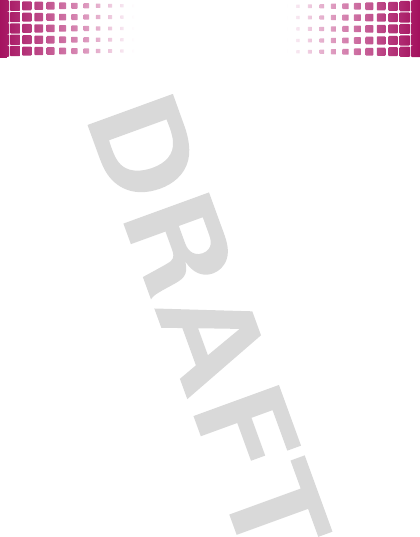
videos
29
Press the Left Soft Key (
Pause
) to temporarily stop
recording. Press the Left Soft Key (
Resume
) again to
continue.
3
To stop recording, press the Center Key (
s
) or the
Camera Key (
b
).
•
To save the video in
My Videos
, press the Left
Soft Key (
Save
).
•
To
SEND
the video in a message, press the
Center Key (
s
).
•
To discard the video, press the Right Soft
Key (
Erase
).
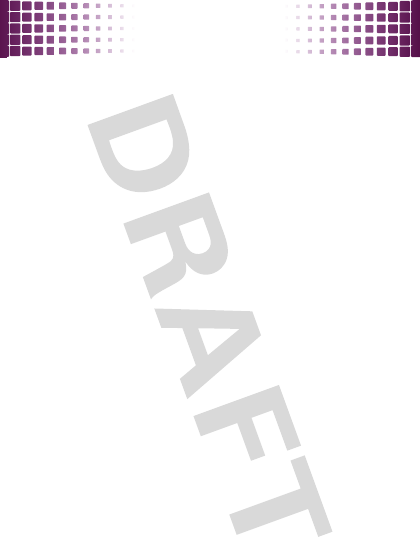
music
30
musi c
listen to your favorite songs...
get V CAST Music with
Rhapsody
Note:
Your phone must be in an EVDO coverage area to
download music with V CAST. If you are in an EVDO
coverage area, your phone displays the EV symbol with
at least one signal strength bar in the status area of the
screen (see page 11).
V CAST Music with Rhapsody is a digital music service
that lets you listen to millions of songs from thousands
of artists. Discover new and old favorites in an extensive
music catalog. Download V CAST Music with Rhapsody
to sync tracks, albums, and playlists to your new
compatible phone, while managing your existing PC
music library, all in one place.
browse or buy music on your phone
When you buy a song with
VCASTMusic
on your phone, you
can use V CAST Music on your PC to download a copy of
that song as described on page 32 (charges apply only
once per song).
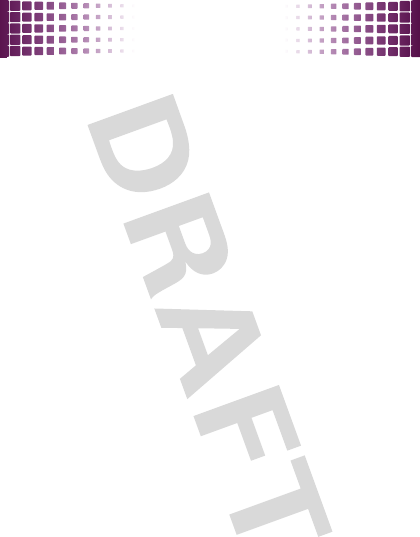
music
31
1
From the home screen, press the Center Key (
s
),
select
]Media Center
.
2
Select
Music & Tones
.
3
Select
VCASTMusic
.
To preview a song, highlight it and press the Left
Soft Key (
Preview
).
4
To see a song’s details and price, highlight it and
press the Center Key (
s
).
5
To buy it, press the Center Key (
s
) again.
6
When you see
Download now?
, press the
Center Key (
s
).
7
Choose to store the song in your
Phone Memory
or
Memory Card
.
Wait for your phone to download the song and
license.
8
Press the Right Soft Key (
Play
) to listen to the song.
Press the Left Soft Key (
My Music
) to go to
MY MUSIC
.
Press the Center Key (
s
) to return to the music
catalog.
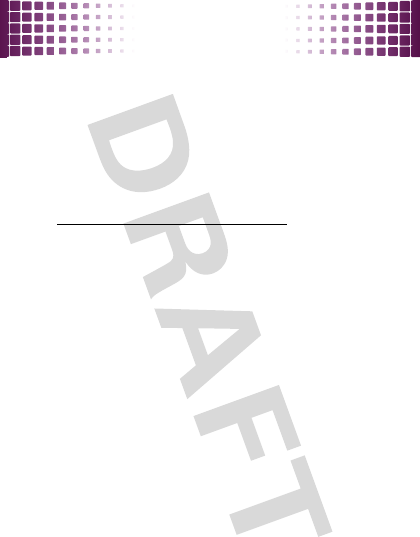
music
32
browse, buy, or import music on a PC
To download V CAST Music with Rhapsody for free
:
1
Make sure you have the Windows XP or Windows
Vista® operating system and an active Internet
connection.
2
From your computer’s web browser, go to
http://www.verizonwireless.com/music
.
3
Follow the on-screen instructions to select,
download, and install V CAST Music with Rhapsody
for your phone.
To download copies of music purchased using your
phone
:
1
On your computer, launch V CAST Music with
Rhapsody.
2
Click on the “Log In” button, then log in by entering
your mobile phone number and password.
For each V CAST Music with Rhapsody track you’ve
downloaded to your phone, you can download a
copy to your computer at no additional charge. Song
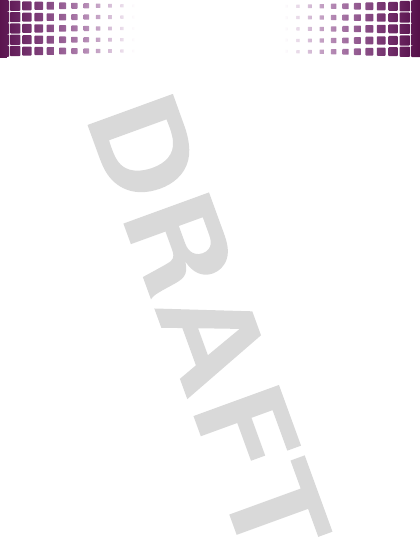
music
33
tracks available for free download will pop up when
you complete the login process.
3
Check the boxes beside the songs you wish to
download.
4
Select “Download Tracks.”
Downloading can take several minutes.
5
When downloading is complete, click on the “My
Library” tab in the V CAST Music with Rhapsody”
window to find and play the song(s) you
downloaded.
To buy music from the V CAST Music Store
:
1
On your computer, launch V CAST Music with
Rhapsody (to download V CAST Music with
Rhapsody, see page 32).
2
In the V CAST Music with Rhapsody window, click
on the “BUY MUSIC” tab.
3
Click on the “Log In” button, then log in by entering
your mobile phone number and password.

music
34
If you have not registered yet, click on the
“Register” button, then follow the instructions to
register and get your password.
4
Browse or search the store to find the songs you
want.
To preview a song, click on the headset icon next to
the song title.
5
To buy a song, click on the “Purchase” or “Buy”
button next to the song title.
6
Repeat steps 4 and 5 to add more songs to your
shopping cart.
7
When you finish shopping, click on “MY
PURCHASES,” follow the on-screen instructions to
complete your purchase(s) and download the
song(s) you have purchased.
Downloading can take several minutes.
8
When downloading is complete, click on the
“My Library” tab in the V CAST Music with
Rhapsody” window to find and play the song(s) you
downloaded.
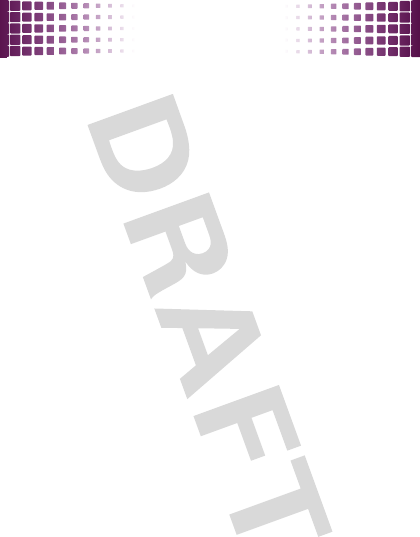
music
35
To import songs from an audio CD:
1
On your computer, launch V CAST Music with
Rhapsody (to download V CAST Music with
Rhapsody, see page 32).
2
Insert an audio CD into your computer’s CD ROM
drive.
3
If the “Music on My CD” window is not already
open in V CAST Music with Rhapsody, click on the
“MUSIC ON MY CD” tab.
The names of all the tracks on the CD are listed in
the window. (You may need to enter artist name and
other information for the tracks.)
4
Select the tracks you want to import or “Rip” by
clicking the check box next to them.
Select
all
tracks by checking the “Title” check box at
above the list of tracks.
5
Click on the “Rip CD” button.
The songs you selected are imported to the V CAST
Music Manager.
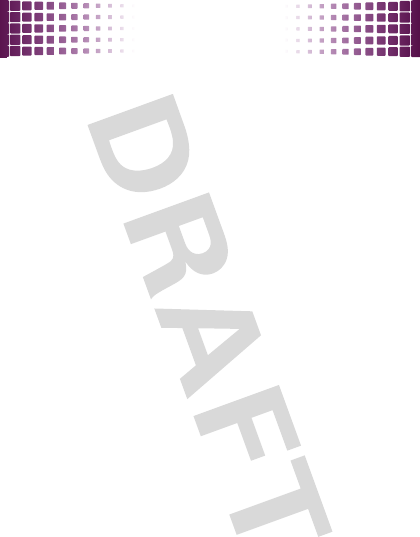
music
36
transfer music from a PC to your phone
You can use V CAST Music with Rhapsody to transfer
songs from a computer to your phone using a USB cable.
You can purchase these songs using V CAST Music with
Rhapsody, or import them from your CD collection.
To transfer music
, you need the Windows XP or
Windows Vista® operating system and an active Internet
connection.
1
On your computer
, launch V CAST Music with
Rhapsody (to download V CAST Music with
Rhapsody, see page 32).
2
Connect the USB cable (purchased separately) to
your phone and to an available USB port on
your computer.
If this is the first time you have connected the phone
to a computer with a USB cable, additional software
drivers may be installed.
The
SYNC MUSIC V CAST MOBILE PHONE
screen appears on
your phone. Your phone should display
Connected
.
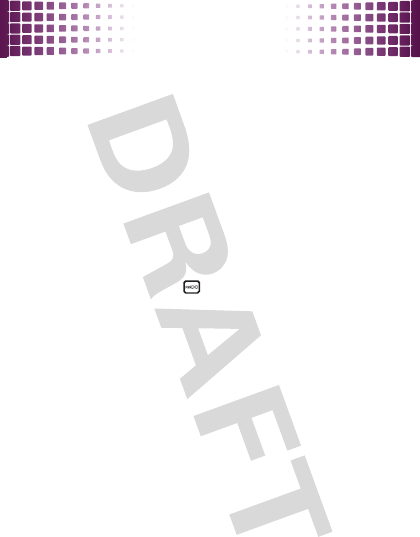
music
37
3
On your computer
, click on the “Sync List” button
to open an empty sync list.
4
On your computer, drag each song you want to sync
“My Library” and drop it on the Rhapsody mobile
phone, listed under the “Sources” tab.
5
On your computer, click “Sync now.”
You computer syncs the songs from the sync list
with your phone.
6
On your phone
, when synchronization is complete,
press the End Key ( ).
7
Disconnect the cable from the phone and the
computer.
You can now use your phone’s music player to play the
songs you transferred from your computer.
play music—flip closed
1
Unlock the touch sensitive buttons, if needed (see
page 22).
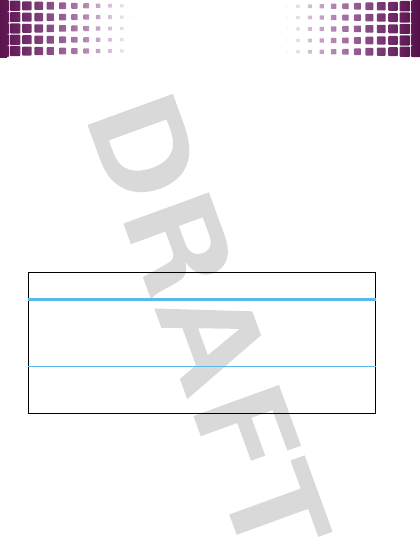
music
38
2
Press the Smart/Speaker Key to activate the touch
sensitive buttons.
Note:
If the external display is not lit, press the
Smart/Speaker Key to turn it back on. Press it again
to activate the external control buttons.
3
Press the play/pause button
y
.
Your phone displays the
Music Player
menu.
To make menu selections
:
music buttons
scroll up/
down through
menu
Press
Ï
or
Î
.
select menu
option
Press
y
.
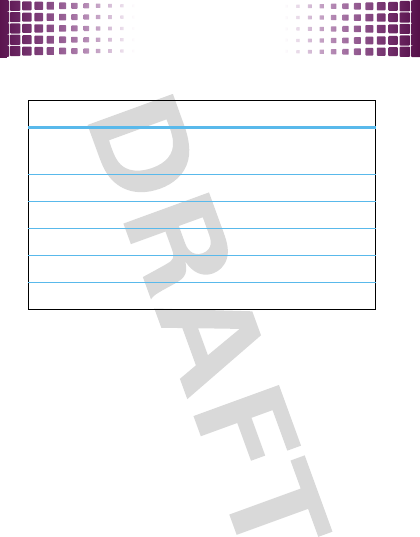
music
39
To control music playback:
play music—flip open
1
From the home screen, press the Center Key (
s
),
select
]Media Center
.
2
Select
Music & Tones
.
music buttons
play/resume
play
Press
Á
.
pause
Press
È
.
fast forward
Press &
hold
z
.
next song
Press
z
.
rewind
Press &
hold
x
.
previous song
Press
x
.
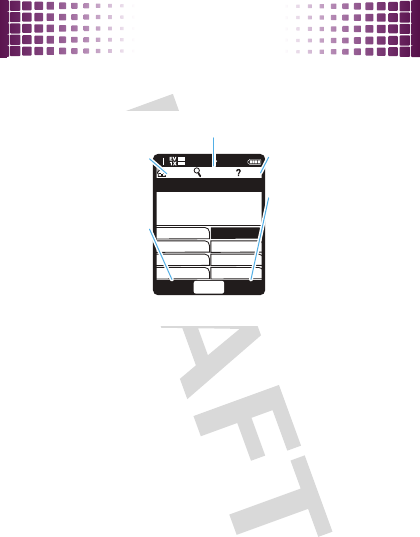
music
40
3
Select
My Music
.
4
Select an category, then select a song to play it:
You can choose songs by
Genres
,
Artists
,
Albums
, or all
Songs
, or you can open your
Playlists
or
Inbox
of new
music alerts. You can also just
Play All
or
Shuffle
all of
your songs.
Tip:
To jump to a song or album title in a list, enter
letters in
Go To
.
1
OK SyncShop
Press the Left Soft
Key (
Shop
) to
download music
from the V CAST
Music catalog.
Return to
MY MUSIC
. Open help.
Find music on phone by artist, album,or song title.
Press the Right Soft
Key (
Sync
) to
synchronize
MY MUSIC
with the digital
music library
or another device.
1. Genres
MY MUSIC
2. Artists
4. Songs
6. Inbox
8. Shuffle
3. Albums
5. Playlists
7. Play All
HOME SEARCH HELP
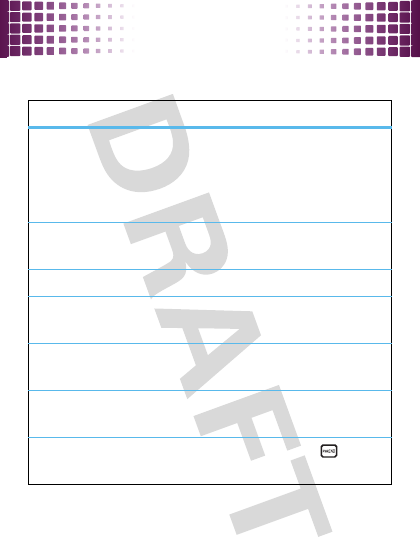
music
41
music player controls
controls
pause/play
To pause, press the
Center Key (
s
).
To resume play, press the
Center Key (
s
) again.
fast forward
Press &
hold
the
Navigation Key (
S
)
right
.
next song
Press the Navigation Key (
S
)
right
.
rewind
Press &
hold
the
Navigation Key (
S
)
left
.
previous song
Within first two seconds of song,
press the Navigation Key (
S
)
left
.
restart song
After first two seconds of song,
press the Navigation Key (
S
)
left
.
turn off music
player
Press the Power/End Key ( ).

music
42
listening tips
When you’re on the go, you can listen to your music
through a wired headset connected to the phone’s
microUSB connector or by using a wireless headset.
When you're on an airplane or somewhere that calls are
prohibited, you can turn off your network and Bluetooth®
connections and still use a wired headset to listen to
your music. From the home screen, press the
Center Key (
s
), select
uSettings & Tools
,
select
Phone Settings
, select
Airplane Mode
, select
On
.
create a playlist
1
From the home screen, press the Center Key (
s
),
select
]Media Center
.
2
Select
Music & Tones
.
3
Select
My Music
.
4
Select
Playlists
.
5
If playlists already exist, touch the Right Touch
Key (
Options
), select
Create Playlist
.
If no playlists exist, the
CREATE PLAYLIST
screen
appears.
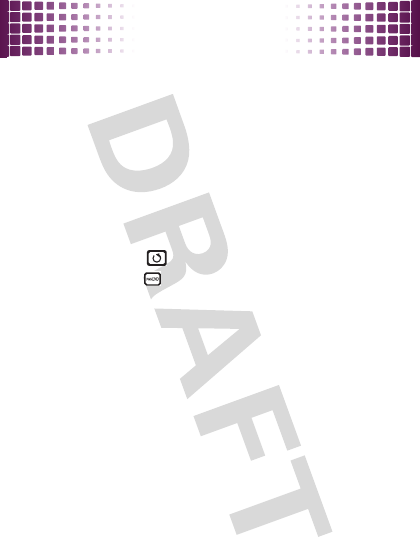
music
43
6
Open the slider and use the full keypad to enter a
title for the playlist, then press the Center Key (
s
).
7
Scroll to a desired song and mark it by pressing the
Center Key (
s
). Repeat this step for each song you
want to add.
8
When finished marking songs, touch the Left Touch
Key (
Done
).
9
When finished adding songs to the playlist, press
the Back Key ( ) to return to the previous screen or
the End Key ( ) to return to the home screen.
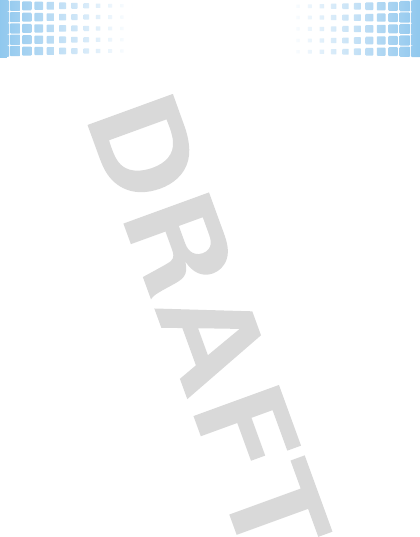
Web
44
Web
surf the Web from your phone
1
From the home screen, press the Center Key (
s
),
select
]Media Center
.
2
Select
Mobile Web
to open your Web browser.
•
To
select
a highlighted link, touch the Left
Touch Key (
Select
).
•
To
enter a Web page address
, touch the
Left Touch Key (
Menu
), select
Go to URL
, then
enter the Web address (URL).
•
To
bookmark
a page, touch the Left Touch
Key (
Menu
), select
Add Favorite
. To open
bookmarks, press
Options
>
Open
>
Bookmark
.
•
To
enter text
, select a field and press
s
to
open it.
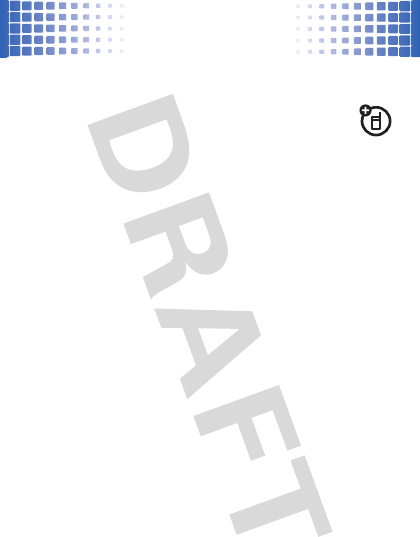
Bluetooth® wireless
45
Bluet ooth® wirel ess
lose the wires
connect new devices
1
From the home screen, press the
Center Key (
s
), select
uSettings & Tools
.
2
Select
Bluetooth Menu
, select
Add New Device
.
3
Select
Add New Device
.
Note:
If Bluetooth power is not turned on, your
phone will display
Turn Bluetooth Power On?
Select
Yes
.
4
Make sure the Bluetooth device you are pairing with
is in discoverable mode (see the user’s guide for the
device).
5
Press the Center Key (
s
) to search for available
Bluetooth devices.
6
Highlight the device you want to connect to and
press the Center Key (
s
).
7
If necessary, enter the device PIN (such as
0000
)
and press the Center Key (
s
).
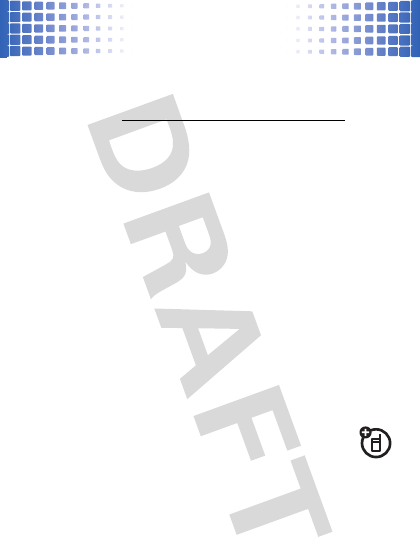
Bluetooth® wireless
46
Tip:
For specific information about a device, check the
instructions that came with it. For more Bluetooth
support, go to
www.motorola.com/Bluetoothsupport
For maximum Bluetooth security
, always connect
Bluetooth devices in a safe, private environment.
Note: Your phone's Bluetooth features and Bluetooth
Class 1 power levels are not allowed for outdoor
operation in France. To avoid unlawful interference
with radio signals, do not use the Bluetooth features
in France unless you are indoors.
Note:
The use of wireless phones while driving may
cause distraction. Discontinue a call if you can’t
concentrate on driving. Additionally, the use of wireless
devices and their accessories may be prohibited or
restricted in certain areas. Always obey the laws and
regulations on the use of these products.
reconnect devices
To
automatically reconnect
your phone with a
device, just turn on the device when it is near the phone.
If the device doesn’t connect, turn it off and back on, and
make sure your phone’s Bluetooth power is on.
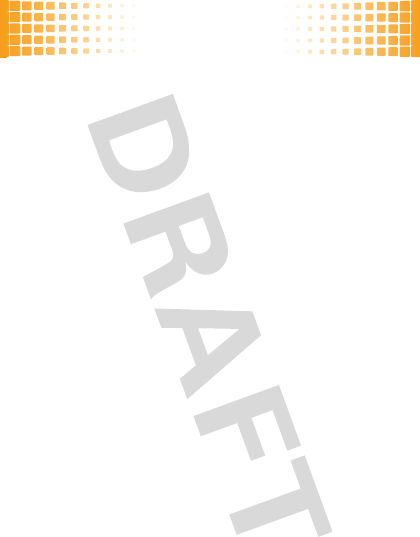
tools
47
tool s
keep up with life
add a calendar event
1
From the home screen, press the
Navigation Key (
S
) down.
2
Scroll to the desired date and touch the Left Touch
Key (
Add
).
3
Open the slider and use the full keypad to enter new
appointment name and details. To change the time,
recurrence, or alert type, scroll to the line and touch
the Center Touch Key (
SET
).
4
To save the appointment, touch the Left Touch
Key (
Save
).
set an alarm
1
From the home screen, press the Center Key (
s
),
select
uSettings & Tools
.
2
Select
Tools
.
3
Select
Alarm Clock
.
4
Select
Alarm 1
,
Alarm 2
, or
Alarm 3
.
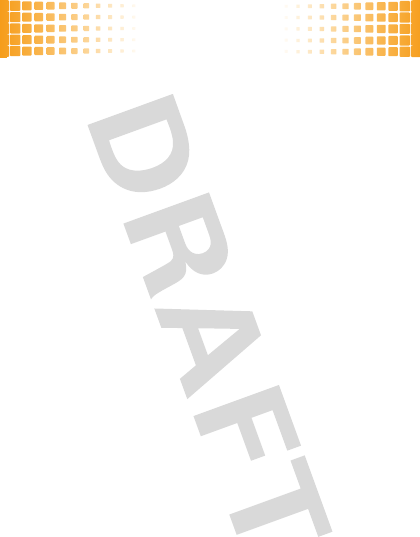
tools
48
5
Select
On
, and set the alarm time, recurrence, and
alert sound by scrolling to the category and pressing
the Center Key (
s
).
6
When finished, touch the Left Touch Key (
Save
).
calculator
1
From the home screen, press the Center Key (
s
),
select
uSettings & Tools
.
2
Select
Tools
.
3
Select
Calculators
. Use the full keypad to enter
numbers.
•
For
Basic Calculator
, change to a positive or
negative number with the
#
Key, or select
functions with the Navigation Key (
S
).
•
For
Tip Calculator
, to
Display Tax
, touch the Right
Touch Key (
Options
).
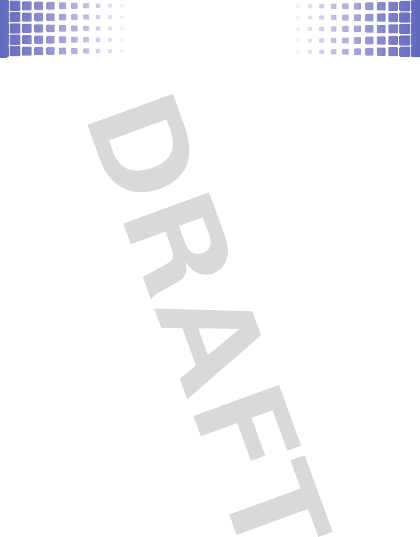
security
49
securi ty
keep your phone safe
codes & passwords
Your phone’s four-digit
lock code
is originally set to the
last four digits of your phone number. To change the lock
code:
1
From the home screen, press the Center Key (
s
),
select
uSettings & Tools
.
2
Select
Phone Settings
.
3
Select
Security
.
4
When prompted, enter the lock code, then press the
Center Key (
s
).
5
Select
Edit Codes
, select
Phone Only
.
6
Enter the new four-digit lock code in the
Enter New Code
entry area and in the
Re-Enter New Code
entry area.
7
Press the Center Key (
s
).
lock & unlock phone
You can lock your phone to keep others from using it.
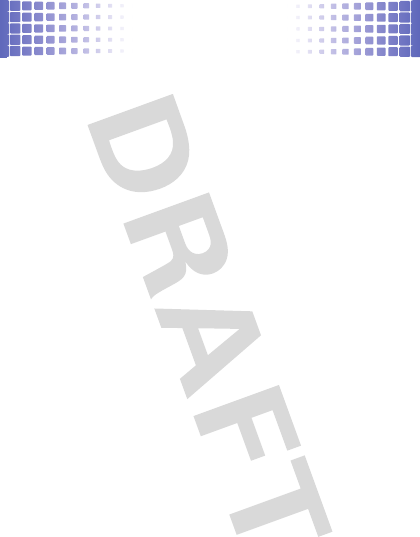
security
50
1
From the home screen, press the Center Key (
s
),
select
uSettings & Tools
.
2
Select
Phone Settings
.
3
Select
Security
.
4
When prompted, enter the lock code and press the
Center Key (
s
).
5
Select
Lock Phone Now
.
To unlock your phone:
1
From the home screen, touch the Right Touch
Key (
Unlock
).
2
Enter your unlock code.
3
Press the Center Key (
s
).
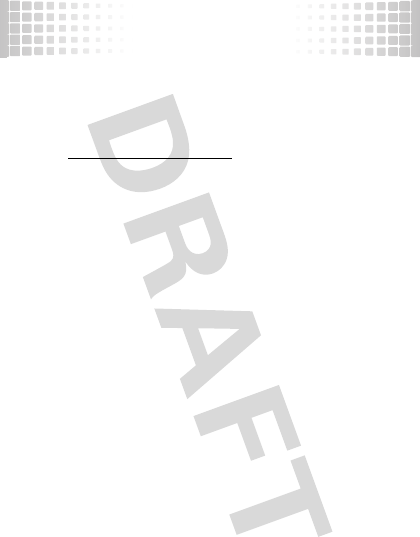
service & repairs
51
service & repairs
we’re here to help
If you have questions or need assistance, we're here to
help.
Go to
www.motorola.com/myrival
, where you can select
from a number of customer care options. You can also
contact the Motorola Customer Support Center at
1-800-331-6456 (United States), 1-888-390-6456 (TTY/
TDD United States for hearing impaired), or
1-800-461-4575 (Canada).
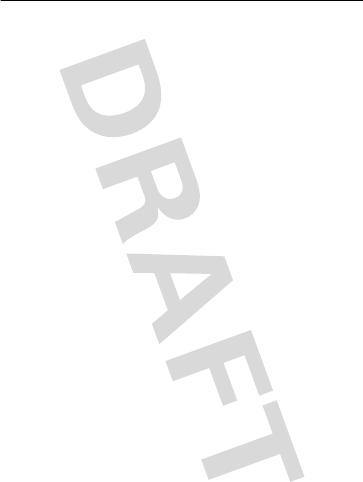
52
Legal & Safety
Battery Use & Safety
Important: Handle and store batteries properly to avoid injury or damage.
Most battery issues arise from improper handling of batteries, and particularly from
the continued use of damaged batteries.
DON’Ts
• Don’t disassemble, crush, puncture, shred, or otherwise attempt to
change the form of your battery.
• Don’t let the phone or battery come in contact with water.
Water can get
into the phone’s circuits, leading to corrosion. If the phone and/or battery get
wet, have them checked by your carrier or contact Motorola, even if they appear
to be working properly.
• Don’t allow the battery to touch metal objects.
If metal objects, such as
jewelry, stay in prolonged contact with the battery contact points, the battery
could become very hot.
• Don’t place your battery near a heat source.
Excessive heat can damage the
phone or the battery. High temperatures can cause the battery to swell, leak, or
malfunction. Therefore:
•
Do
not
dry a wet or damp battery with an appliance or heat source, such as a
hair dryer or microwave oven.
•
Avoid leaving your phone in your car in high temperatures.
DOs
• Do avoid dropping the battery or phone.
Dropping these items, especially on
a hard surface, can potentially cause damage.
• Do contact your service provider or Motorola if your phone or battery
has been damaged from dropping or high temperatures.
Important: Use Motorola Original products for quality assurance and
safeguards.
To aid consumers in identifying authentic Motorola batteries from
non-original or counterfeit batteries (that may not have adequate safety protection),
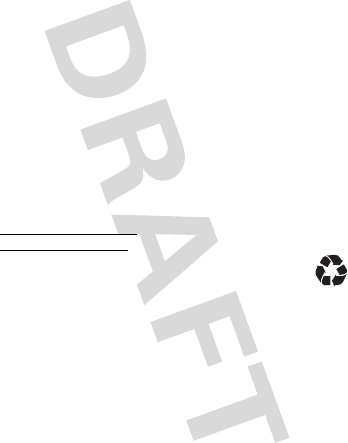
53
Motorola provides holograms on its batteries. Consumers should confirm that any
battery they purchase has a “Motorola Original” hologram.
Motorola recommends you always use Motorola-branded batteries and
chargers.
Motorola mobile devices are designed to work with Motorola batteries.
If you see a message on your display such as
Invalid Battery
or
Unable to Charge
, take
the following steps:
•
Remove the battery and inspect it to confirm that it has a “Motorola Original”
hologram;
•
If there is no hologram, the battery is not a Motorola battery;
•
If there is a hologram, replace the battery and retry charging it;
•
If the message remains, contact a Motorola authorized service center.
Important:
Motorola’s warranty does not cover damage to the phone caused by
non-Motorola batteries and/or chargers.
Warning:
Use of a non-Motorola battery or charger may present a risk of fire,
explosion, leakage, or other hazard.
Proper and safe battery disposal and recycling:
Proper battery disposal is not
only important for safety, it benefits the environment. Consumers may recycle their
used batteries in many retail or service provider locations. Additional information on
proper disposal and recycling may be found on the Web:
•
www.motorola.com/recycling
•
www.rbrc.org/call2recycle/
(in English only)
Disposal:
Promptly dispose of used batteries in accordance with local
regulations. Contact your local recycling center or national recycling
organizations for more information on how to dispose of batteries.
Warning:
Never dispose of batteries in a fire because they may explode.
Battery Charging
Notes for charging your phone’s battery:
•
When charging your battery, keep it near room temperature. Never expose
batteries to temperatures below 0°C (32°F) or above 45°C (113°F) when
charging.
•
New batteries are not fully charged.
•
New batteries or batteries stored for a long time may take more time to charge.
032375o
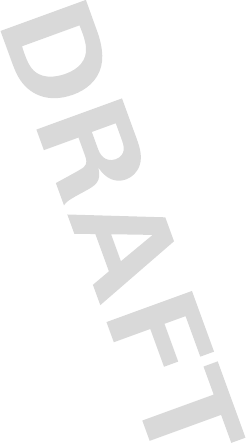
54
•
Motorola batteries and charging systems have circuitry that protects the battery
from damage from overcharging.
Specific Absorption Rate
SAR
Your model wireless phone meets the governmental
requirements for exposure to radio waves.
Your wireless phone is a radio transmitter and receiver. It is designed and
manufactured to not exceed limits for exposure to radio frequency (RF) energy set by
the Federal Communications Commission (FCC) of the U.S. Government and by the
Canadian regulatory authorities. These limits are part of comprehensive guidelines
and establish permitted levels of RF energy for the general population. The
guidelines are based on standards that were developed by independent scientific
organizations through periodic and thorough evaluation of scientific studies. The
standards include a substantial safety margin designed for the safety of all persons,
regardless of age or health, and to account for any variations in measurements.
The exposure standard for wireless mobile phones employs a unit of measurement
known as the Specific Absorption Rate (SAR). The SAR limit set by the FCC and by
the Canadian regulatory authorities is 1.6 watts per kilogram (W/kg), averaged over
one gram of tissue. Tests for SAR are conducted using procedures accepted by the
FCC and by Industry Canada with the phone transmitting at its highest certified
power level in all tested frequencies. Although the SAR is determined at the highest
certified power level, the actual SAR level of the phone while operating can be
below the maximum value. This is because the phone is designed to operate at
multiple power levels so as to use only the power required to reach the network. In
general, the closer you are to a wireless base station, the lower the power output.
Before a phone model is available for sale to the public in the U.S. and Canada, it
must be tested and certified to the FCC and Industry Canada that it does not exceed
the limit established by each government for safe exposure. The tests are performed
in positions and locations (e.g., at the ear and worn on the body) submitted to the
FCC and available for review by Industry Canada. The highest SAR value for this
model phone when tested for use at the ear is 1.41 W/kg, and when worn on the
body, as described in this guide, is 1.15 W/kg. Body-worn measurements can differ,
depending upon available accessories and regulatory requirements. The SAR
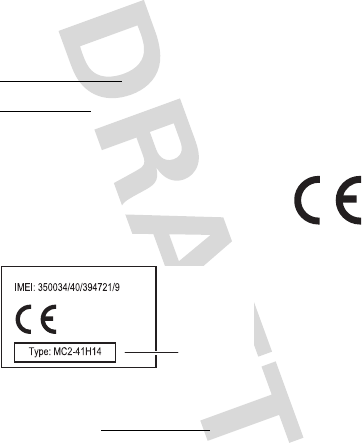
55
information includes the Motorola testing protocol, assessment procedure, and
measurement uncertainty range for this product.
While there may be differences between the SAR levels of various phones and at
various positions, they meet the governmental requirements for safe exposure.
Please note that improvements to this product model could cause differences in the
SAR value for later products; in all cases, products are designed to be within the
guidelines.
Additional information on SAR can be found on the Cellular Telecommunications &
Internet Association (CTIA) Web site:
http://www.phonefacts.net
or the Canadian Wireless Telecommunications Association (CWTA) Web site:
http://www.cwta.ca
European Union Directives
Conformance Statement
EU Conformanc e
Hereby, Motorola declares that this product is in compliance
with:
•
The essential requirements and other relevant provisions of
Directive 1999/5/EC
•
All other relevant EU Directives
The above gives an example of a typical Product Approval Number.
You can view your product’s Declaration of Conformity (DoC) to Directive 1999/5/EC
(to R&TTE Directive) at
www.motorola.com/rtte
. To find your DoC, enter the
0168
Product
Approval
Number
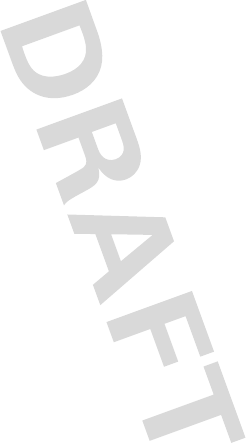
56
Product Approval Number from your product’s label in the “Search” bar on the Web
site.
Software Copyright Notice
Motorola products may include copyrighted Motorola and third-party software
stored in semiconductor memories or other media. Laws in the United States and
other countries preserve for Motorola and third-party software providers certain
exclusive rights for copyrighted software, such as the exclusive rights to distribute
or reproduce the copyrighted software. Accordingly, any copyrighted software
contained in Motorola products may not be modified, reverse-engineered,
distributed, or reproduced in any manner to the extent allowed by law. Furthermore,
the purchase of Motorola products shall not be deemed to grant either directly or by
implication, estoppel, or otherwise, any license under the copyrights, patents, or
patent applications of Motorola or any third-party software provider, except for the
normal, non-exclusive, royalty-free license to use that arises by operation of law in
the sale of a product.
Content Copyright
Content Copyright
The unauthorized copying of copyrighted materials is contrary to the provisions of
the Copyright Laws of the United States and other countries. This device is intended
solely for copying non-copyrighted materials, materials in which you own the
copyright, or materials which you are authorized or legally permitted to copy. If you
are uncertain about your right to copy any material, please contact your legal
advisor.
AGPS & Emergency Calls
AGPS & Emergency Cal ls
When you make an emergency call, your mobile device can use Assisted Global
Positioning System (AGPS) satellite signals to tell the emergency response center
your approximate location.
The AGPS feature has limitations, so always tell the emergency response center
your best knowledge of your location. Remain on the phone for as long as the
emergency response center instructs you.
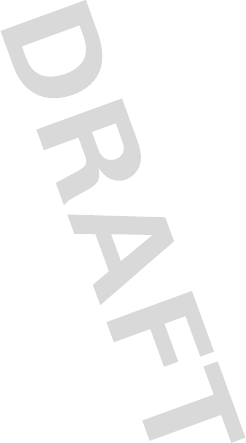
57
AGPS
might not work
for emergency calls, if your local emergency response center
does not process AGPS location information. For details, contact your local
authorities.
If your mobile device cannot find strong AGPS satellite signals, the location of the
nearest cell tower in contact with your mobile device is automatically provided to
the emergency response center.
AGPS Performance Tips
•
Go outside and away from underground locations, covered vehicles, structures
with metal or concrete roofs, tall buildings, and foliage. Indoor performance
might improve if you move closer to windows, but some window sun shielding
films can block satellite signals.
•
Move away from radios, entertainment equipment, and other electronic devices
that might interfere with or block AGPS satellite signals.
AGPS uses satellites controlled by the U.S. government and subject to changes
implemented in accordance with the Department of Defense AGPS user policy and
the Federal Radio Navigation Plan. These changes might affect AGPS performance.
Safety & General Information
Safety Information
This section contains important information on the safe and efficient
operation of your mobile device. Read this information before using your
mobile device.
Exposure to Radio Frequency (RF) Energy
Your mobile device contains a transmitter and receiver. When it is ON, it receives
and transmits RF energy. When you communicate with your mobile device, the
system handling your call controls the power level at which your mobile device
transmits.
Your mobile device is designed to comply with local regulatory requirements in your
country concerning exposure of human beings to RF energy.
Operational Precautions
For optimal mobile device performance, and to be sure that human exposure to RF
energy does not exceed the guidelines set forth in the relevant standards, always
follow these instructions and precautions.
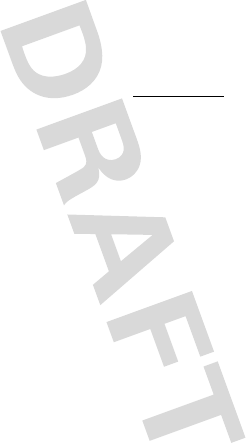
58
Product Operation
When placing or receiving a phone call, hold your mobile device just like you would
a landline phone.
If you wear the mobile device on your body, always place the mobile device in a
Motorola-supplied or approved clip, holder, holster, case, or body harness. If you do
not use a body-worn accessory supplied or approved by Motorola, keep the mobile
device and its antenna at least 2.5 centimeters (1 inch) from your body when
transmitting.
Using accessories not supplied or approved by Motorola may cause your mobile
device to exceed RF energy exposure guidelines. For a list of Motorola-supplied or
approved accessories, visit our Web site at:
www.motorola.com
.
RF Energy Interference/Compatibility
Nearly every electronic device is subject to RF energy interference from external
sources if inadequately shielded, designed, or otherwise configured for RF energy
compatibility. In some circumstances, your mobile device may cause interference
with other devices.
Follow Instructions to Avoid Interference Problems
Turn off your mobile device in any location where posted notices instruct you to do
so.
In an aircraft, turn off your mobile device whenever instructed to do so by airline
staff. If your mobile device offers an airplane mode or similar feature, consult airline
staff about using it in flight.
Implantable Medical Devices
If you have an implantable medical device, such as a pacemaker or defibrillator,
consult your physician before using this mobile device.
Persons with implantable medical devices should observe the following precautions:
•
ALWAYS keep the mobile device more than 20 centimeters (8 inches) from the
implantable medical device when the mobile device is turned ON.
•
DO NOT carry the mobile device in the breast pocket.
•
Use the ear opposite the implantable medical device to minimize the potential
for interference.
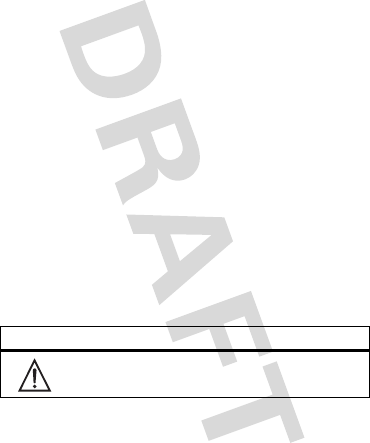
59
•
Turn OFF the mobile device immediately if you have any reason to suspect that
interference is taking place.
Read and follow the directions from the manufacturer of your implantable medical
device. If you have any questions about using your mobile device with your
implantable medical device, consult your healthcare provider.
Driving Precautions
The use of wireless phones while driving may cause distraction. Discontinue a call if
you can’t concentrate on driving.
Additionally, the use of wireless devices and their accessories may be prohibited or
restricted in certain areas. Always obey the laws and regulations on the use of
these products.
Responsible driving practices can be found in “Smart Practices While Driving.”
Operational Warnings
Obey all posted signs when using mobile devices in public areas.
Potentially Explosive Atmospheres
Areas with potentially explosive atmospheres are often, but not always, posted and
can include fueling areas, such as below decks on boats, fuel or chemical transfer or
storage facilities, or areas where the air contains chemicals or particles, such as
grain dust, or metal powders.
When you are in such an area, turn off your mobile device, and do not remove,
install, or charge batteries. In such areas, sparks can occur and cause an explosion
or fire.
Symbol Key
Your battery, charger, or mobile device may contain symbols, defined as follows:
Symbol Definition
Important safety information follows.
032374o
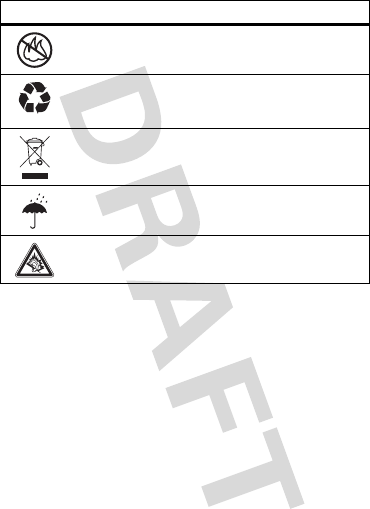
60
Batteries & Chargers
Caution:
Improper treatment or use of batteries may present a danger of fire,
explosion, leakage, or other hazard. For more information, see “Battery Use &
Safety.”
Keep Your Mobile Device and Its Accessories
Away From Small Children
These products are not toys and may be hazardous to small children. For example:
•
A choking hazard may exist for small, detachable parts.
•
Improper use could result in loud sounds, possibly causing hearing injury.
•
Improperly handled batteries could overheat and cause a burn.
Do not dispose of your battery or mobile device in a fire.
Your battery or mobile device may require recycling in accordance
with local laws. Contact your local regulatory authorities for more
information.
Do not throw your battery or mobile device in the trash.
Do not let your battery, charger, or mobile device get wet.
Listening at full volume to music or voice through a headset may
damage your hearing.
Symbol Definition
032376o
032375o
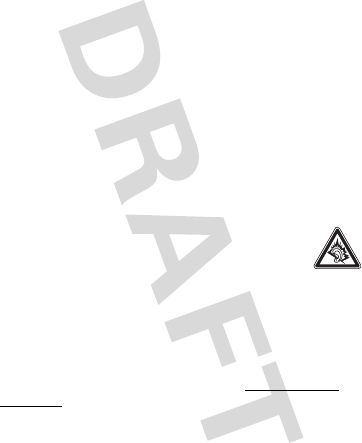
61
Glass Parts
Some parts of your mobile device may be made of glass. This glass could break if
the product is dropped on a hard surface or receives a substantial impact. If glass
breaks, do not touch or attempt to remove. Stop using your mobile device until the
glass is replaced by a qualified service center.
Seizures/Blackouts
Some people may be susceptible to epileptic seizures or blackouts when exposed to
flashing lights, such as when playing video games. These may occur even if a person
has never had a previous seizure or blackout.
If you have experienced seizures or blackouts, or if you have a family history of such
occurrences, please consult with your physician before playing video games or
enabling a flashing-lights feature (if available) on your mobile device.
Discontinue use and consult a physician if any of the following symptoms occur:
convulsion, eye or muscle twitching, loss of awareness, involuntary movements, or
disorientation. It is always a good idea to hold the screen away from your eyes,
leave the lights on in the room, take a 15-minute break every hour, and stop use if
you are tired.
Caution About High Volume Usage
Warning:
Exposure to loud noise from any source for extended
periods of time may affect your hearing. The louder the volume sound
level, the less time is required before your hearing could be affected.
To protect your hearing:
•
Limit the amount of time you use headsets or headphones at high volume.
•
Avoid turning up the volume to block out noisy surroundings.
•
Turn the volume down if you can’t hear people speaking near you.
If you experience hearing discomfort, including the sensation of pressure or fullness
in your ears, ringing in your ears, or muffled speech, you should stop listening to the
device through your headset or headphones and have your hearing checked.
For more information about hearing, see our Web site at
www.motorola.com/
hearingsafety
(in English only).
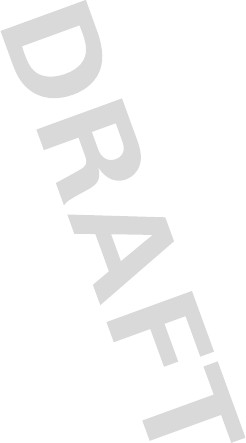
62
Repetitive Motion
When you repetitively perform actions such as pressing keys or entering
finger-written characters, you may experience occasional discomfort in your hands,
arms, shoulders, neck, or other parts of your body. If you continue to have discomfort
during or after such use, stop use and see a physician.
[Jan0109]
Industry Canada Notice to Users
Industry Canada Noti ce
Operation is subject to the following two conditions: (1) This device may not cause
interference and (2) This device must accept any interference, including interference
that may cause undesired operation of the device. See RSS-GEN 7.1.5.
FCC Notice to Users
FCC Notice
The following statement applies to all products that have received FCC
approval. Applicable products bear the FCC logo, and/or an FCC ID in the
format FCC-ID:xxxxxx on the product label.
Motorola has not approved any changes or modifications to this device by the user.
Any changes or modifications could void the user’s authority to operate the
equipment. See 47 CFR Sec. 15.21.
This device complies with part 15 of the FCC Rules. Operation is subject to the
following two conditions: (1) This device may not cause harmful interference, and (2)
this device must accept any interference received, including interference that may
cause undesired operation. See 47 CFR Sec. 15.19(3).
This equipment has been tested and found to comply with the limits for a Class B
digital device, pursuant to part 15 of the FCC Rules. These limits are designed to
provide reasonable protection against harmful interference in a residential
installation. This equipment generates, uses and can radiate radio frequency energy
and, if not installed and used in accordance with the instructions, may cause
harmful interference to radio communications. However, there is no guarantee that
interference will not occur in a particular installation. If this equipment does cause
harmful interference to radio or television reception, which can be determined by
turning the equipment off and on, the user is encouraged to try to correct the
interference by one or more of the following measures:
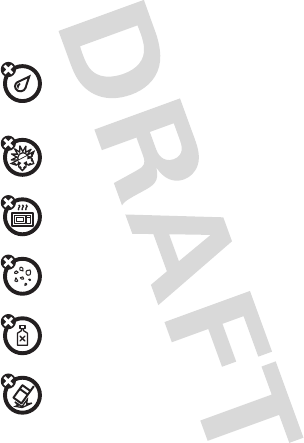
63
•
Reorient or relocate the receiving antenna.
•
Increase the separation between the equipment and the receiver.
•
Connect the equipment to an outlet on a circuit different from that to which the
receiver is connected.
•
Consult the dealer or an experienced radio/TV technician for help.
Use & Care
Use & Care
To care for your Motorola phone, please keep it away from:
liquids of any kind
Don’t expose your phone to water, rain, extreme humidity, sweat, or
other moisture. If it does get wet, don’t try to accelerate drying with the
use of an oven or dryer, as this may damage the phone.
extreme heat or cold
Avoid temperatures below 0°C/32°F or above 45°C/113°F.
microwaves
Don’t try to dry your phone in a microwave oven.
dust and dirt
Don’t expose your phone to dust, dirt, sand, food, or other inappropriate
materials.
cleaning solutions
To clean your phone, use only a dry soft cloth. Don’t use alcohol or other
cleaning solutions.
the ground
Don’t drop your phone.
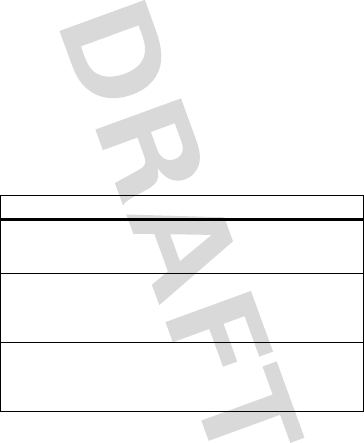
64
Motorola Limited Warranty for the
United States and Canada
Wa rr a n t y
What Does this Warranty Cover?
Subject to the exclusions contained below, Motorola, Inc. warrants its telephones,
pagers, messaging devices, and consumer and professional two-way radios
(excluding commercial, government or industrial radios) that operate via Family
Radio Service or General Mobile Radio Service, Motorola-branded or certified
accessories sold for use with these Products (“Accessories”) and Motorola software
contained on CD-ROMs or other tangible media and sold for use with these Products
(“Software”) to be free from defects in materials and workmanship under normal
consumer usage for the period(s) outlined below. This limited warranty is a
consumer's exclusive remedy, and applies as follows to new Motorola Products,
Accessories, and Software purchased by consumers in the United States or Canada,
which are accompanied by this written warranty:
Products and Accessories
Products Covered Length of Coverage
Products and Accessories
as defined above, unless
otherwise provided for below.
One (1) year
from the date of purchase by the
first consumer purchaser of the product unless
otherwise provided for below.
Decorative Accessories
and Cases.
Decorative
covers, bezels, PhoneWrap™
covers and cases.
Limited lifetime warranty
for the lifetime of
ownership by the first consumer purchaser of
the product.
Monaural Headsets.
Ear
buds and boom headsets that
transmit mono sound through
a wired connection.
Limited lifetime warranty
for the lifetime of
ownership by the first consumer purchaser of
the product.
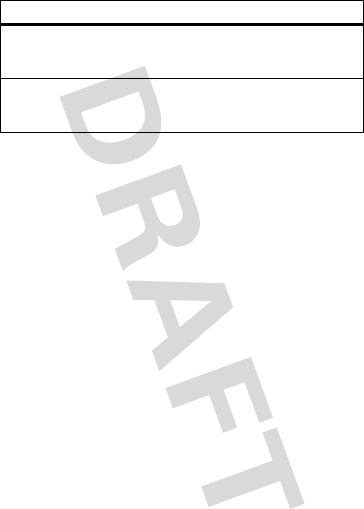
65
Exclusions (Products and Accessories)
Normal Wear and Tear.
Periodic maintenance, repair and replacement of parts
due to normal wear and tear are excluded from coverage.
Batteries.
Only batteries whose fully charged capacity falls below 80% of their
rated capacity and batteries that leak are covered by this limited warranty.
Abuse & Misuse.
Defects or damage that result from: (a) improper operation,
storage, misuse or abuse, accident or neglect, such as physical damage (cracks,
scratches, etc.) to the surface of the product resulting from misuse; (b) contact with
liquid, water, rain, extreme humidity or heavy perspiration, sand, dirt or the like,
extreme heat, or food; (c) use of the Products or Accessories for commercial
purposes or subjecting the Product or Accessory to abnormal usage or conditions; or
(d) other acts which are not the fault of Motorola, are excluded from coverage.
Use of Non-Motorola Products and Accessories.
Defects or damage that result
from the use of non-Motorola branded or certified Products, Accessories, Software
or other peripheral equipment are excluded from coverage.
Unauthorized Service or Modification.
Defects or damages resulting from
service, testing, adjustment, installation, maintenance, alteration, or modification in
any way by someone other than Motorola, or its authorized service centers, are
excluded from coverage.
Altered Products.
Products or Accessories with (a) serial numbers or date tags
that have been removed, altered or obliterated; (b) broken seals or that show
evidence of tampering; (c) mismatched board serial numbers; or (d) nonconforming
or non-Motorola housings, or parts, are excluded from coverage.
Consumer and
Professional Two-Way
Radio Accessories.
Ninety (90) days
from the date of purchase
by the first consumer purchaser of the
product.
Products and Accessories
that are Repaired or
Replaced.
The balance of the original warranty or
for ninety (90) days
from the date returned
to the consumer, whichever is longer.
Products Covered Length of Coverage
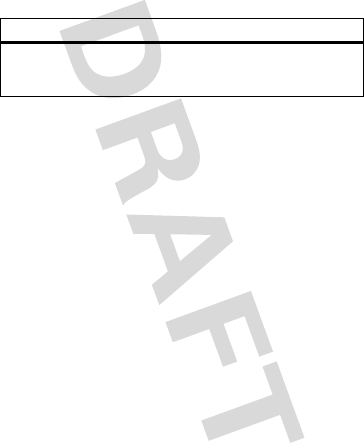
66
Communication Services.
Defects, damages, or the failure of Products,
Accessories or Software due to any communication service or signal you may
subscribe to or use with the Products Accessories or Software is excluded from
coverage.
Software
Exclusions (Software)
Software Embodied in Physical Media.
No warranty is made that the software
will meet your requirements or will work in combination with any hardware or
software applications provided by third parties, that the operation of the software
products will be uninterrupted or error free, or that all defects in the software
products will be corrected.
Software NOT Embodied in Physical Media.
Software that is not embodied in
physical media (e.g. software that is downloaded from the internet), is provided “as
is” and without warranty.
Who is Covered?
This warranty extends only to the first consumer purchaser, and is not transferable.
What Will Motorola Do?
Motorola, at its option, will at no charge repair, replace or refund the purchase price
of any Products, Accessories or Software that does not conform to this warranty. We
may use functionally equivalent reconditioned/refurbished/pre-owned or new
Products, Accessories or parts. No data, software or applications added to your
Product, Accessory or Software, including but not limited to personal contacts,
games and ringer tones, will be reinstalled. To avoid losing such data, software and
applications please create a back up prior to requesting service.
Products Covered Length of Coverage
Software.
Applies only to physical defects
in the media that embodies the copy of the
software (e.g. CD-ROM, or floppy disk).
Ninety (90) days
from the date
of purchase.
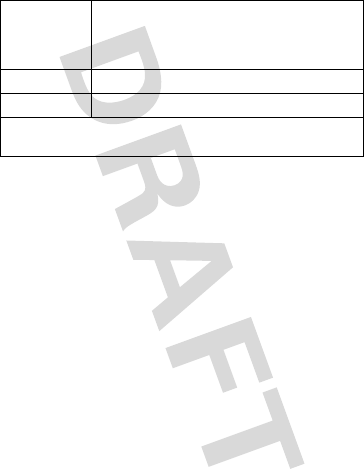
67
How to Obtain Warranty Service or Other
Information
You will receive instructions on how to ship the Products, Accessories or Software,
at your expense, to a Motorola Authorized Repair Center. To obtain service, you must
include: (a) a copy of your receipt, bill of sale or other comparable proof of purchase;
(b) a written description of the problem; (c) the name of your service provider, if
applicable; (d) the name and location of the installation facility (if applicable) and,
most importantly; (e) your address and telephone number.
What Other Limitations are There?
ANY IMPLIED WARRANTIES, INCLUDING WITHOUT LIMITATION THE IMPLIED
WARRANTIES OF MERCHANTABILITY AND FITNESS FOR A PARTICULAR PURPOSE,
SHALL BE LIMITED TO THE DURATION OF THIS LIMITED WARRANTY, OTHERWISE
THE REPAIR, REPLACEMENT, OR REFUND AS PROVIDED UNDER THIS EXPRESS
LIMITED WARRANTY IS THE EXCLUSIVE REMEDY OF THE CONSUMER, AND IS
PROVIDED IN LIEU OF ALL OTHER WARRANTIES, EXPRESS OR IMPLIED. IN NO
EVENT SHALL MOTOROLA BE LIABLE, WHETHER IN CONTRACT OR TORT
(INCLUDING NEGLIGENCE) FOR DAMAGES IN EXCESS OF THE PURCHASE PRICE OF
THE PRODUCT, ACCESSORY OR SOFTWARE, OR FOR ANY INDIRECT, INCIDENTAL,
SPECIAL OR CONSEQUENTIAL DAMAGES OF ANY KIND, OR LOSS OF REVENUE OR
PROFITS, LOSS OF BUSINESS, LOSS OF INFORMATION OR DATA, SOFTWARE OR
APPLICATIONS OR OTHER FINANCIAL LOSS ARISING OUT OF OR IN CONNECTION
USA Phones:
1-800-331-6456
Pagers:
1-800-548-9954
Two-Way Radios and Messaging Devices:
1-800-353-2729
Canada All Products:
1-800-461-4575
TTY
1-888-390-6456
For
Accessories
and
Software
, please call the telephone number designated
above for the product with which they are used.
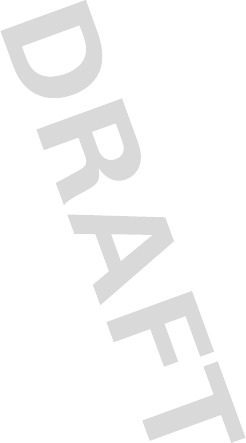
68
WITH THE ABILITY OR INABILITY TO USE THE PRODUCTS, ACCESSORIES OR
SOFTWARE TO THE FULL EXTENT THESE DAMAGES MAY BE DISCLAIMED BY LAW.
Some states and jurisdictions do not allow the limitation or exclusion of
incidental or consequential damages, or limitation on the length of an
implied warranty, so the above limitations or exclusions may not apply to
you. This warranty gives you specific legal rights, and you may also have
other rights that vary from state to state or from one jurisdiction to another.
Hearing Aid Compatibility with Mobile
Phones
Heari ng Aids
Some Motorola phones are measured for compatibility with hearing aids. If the box
for your particular model has “Rated for Hearing Aids” printed on it, the following
explanation applies.
When some mobile phones are used near some hearing devices (hearing aids and
cochlear implants), users may detect a buzzing, humming, or whining noise. Some
hearing devices are more immune than others to this interference noise, and phones
also vary in the amount of interference they generate.
The wireless telephone industry has developed ratings for some of their mobile
phones, to assist hearing device users in finding phones that may be compatible
with their hearing devices. Not all phones have been rated. Phones that are rated
have the rating on their box or a label on the box.
The ratings are not guarantees. Results will vary depending on the user’s hearing
device and hearing loss. If your hearing device happens to be vulnerable to
interference, you may not be able to use a rated phone successfully. Trying out the
phone with your hearing device is the best way to evaluate it for your personal
needs.
M-Ratings:
Phones rated M3 or M4 meet FCC requirements and are likely to
generate less interference to hearing devices than phones that are not labeled. M4
is the better/higher of the two ratings.
T-Ratings:
Phones rated T3 or T4 meet FCC requirements and are likely to be more
usable with a hearing device’s telecoil (“T Switch” or “Telephone Switch”) than
unrated phones. T4 is the better/higher of the two ratings. (Note that not all hearing
devices have telecoils in them.)
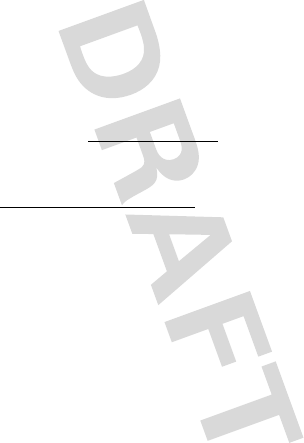
69
Hearing devices may also be measured for immunity to this type of interference.
Your hearing device manufacturer or hearing health professional may help you find
results for your hearing device. The more immune your hearing aid is, the less likely
you are to experience interference noise from mobile phones.
Information from the World Health
Organization
WHO Inf ormat ion
Present scientific information does not indicate the need for any special precautions
for the use of mobile phones. If you are concerned, you may want to limit your own
or your children’s RF exposure by limiting the length of calls or by using handsfree
devices to keep mobile phones away from your head and body.
Source: WHO Fact Sheet 193
Further information:
http://www.who.int/peh-emf
Product Registration
Registration
Online Product Registration:
www.motorola.com/us/productregistration
Product registration is an important step toward enjoying your new Motorola
product. Registering permits us to contact you for product or software updates and
allows you to subscribe to updates on new products or special promotions.
Registration is not required for warranty coverage.
Please retain your original dated sales receipt for your records. For warranty service
of your Motorola Personal Communications Product you will need to provide a copy
of your dated sales receipt to confirm warranty status.
Thank you for choosing a Motorola product.
Export Law Assurances
Export Law
This product is controlled under the export regulations of the United States of
America and Canada. The Governments of the United States of America and Canada
may restrict the exportation or re-exportation of this product to certain destinations.
For further information contact the U.S. Department of Commerce or the Canadian
Department of Foreign Affairs and International Trade.
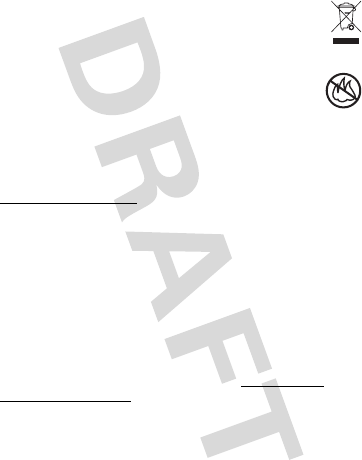
70
Caring for the Environment by
Recycling
Recycli ng Inform ation
This symbol on a Motorola product means the product should not be
disposed of with household waste.
Disposal of your Mobile Device &
Accessories
Please do not dispose of mobile devices or electrical accessories (such
as chargers, headsets, or batteries) with your household waste. Do not
dispose of your battery or mobile device in a fire. These items should be
disposed of in accordance with the national collection and recycling
schemes operated by your local or regional authority. Alternatively, you may return
unwanted mobile devices and electrical accessories to any Motorola Approved
Service Center in your region. Details of Motorola approved national recycling
schemes, and further information on Motorola recycling activities can be found at:
www.motorola.com/recycling
Disposal of your Mobile Device Packaging &
User’s Guide
Product packaging and user’s guides should only be disposed of in accordance with
national collection and recycling requirements. Please contact your regional
authorities for more details.
California Perchlorate Label
Perchlorat e Label
Some mobile phones use an internal, permanent backup battery on the printed
circuit board that may contain very small amounts of perchlorate. In such cases,
California law requires the following label:
Perchlorate Material – special handling may apply. See
www.dtsc.ca.gov/
hazardouswaste/perchlorate
There is no special handling required by consumers.
032376o
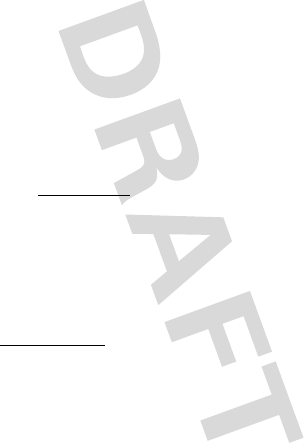
71
Privacy & Data Security
Privac y & Data Secur ity
Motorola understands that privacy and data security are important to everyone.
Because some features of your mobile device may affect your privacy or data
security, please follow these recommendations to enhance protection of your
information:
• Monitor access
—Keep your mobile device with you and do not leave it where
others may have unmonitored access. Lock your device’s keypad where this
feature is available.
• Keep software up to date
—If Motorola or a software/application vendor
releases a patch or software fix for your mobile device that updates the device’s
security, install it as soon as possible.
• Erase before recycling
—Delete personal information or data from your
mobile device prior to disposing of it or turning it in for recycling. For instructions
on how to delete all personal information from your device, see your product
guide.
Note:
For information on backing up your mobile device data before erasing it,
go to
www.motorola.com
and navigate to the “downloads” section of the
consumer Web page for “Motorola Backup” or “Motorola Phone Tools.”
• Understanding AGPS
—To provide location information for emergency calls,
certain Motorola mobile devices incorporate Assisted Global Positioning System
(AGPS) technology. AGPS technology also can be used in non-emergency
applications to track and monitor a user’s location—for example, to provide
driving directions. Users who prefer not to permit such tracking and monitoring
should avoid using such applications.
If you have further questions regarding how the use of your mobile device may
impact your privacy or data security, please contact Motorola at
privacy@motorola.com
, or contact your service provider.
Smart Practices While Driving
Drivi ng Safety
Drive Safe, Call Smart
Check the laws and regulations on the use of mobile devices and their
accessories in the areas where you drive. Always obey them. The use of
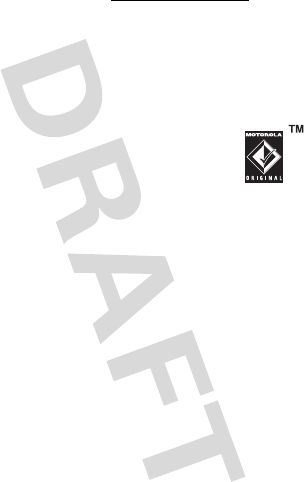
72
these devices may be prohibited or restricted in certain areas -- for
example, handsfree use only. Go to
www.motorola.com/callsmart
(in English
only) for more information.
Your mobile device lets you communicate by voice and data—almost anywhere,
anytime, wherever wireless service is available and safe conditions allow. When
driving a car, driving is your first responsibility. If you choose to use your mobile
device while driving, remember the following tips:
• Get to know your Motorola mobile device and its features such as speed
dial and redial.
If available, these features help you to place your call without
taking your attention off the road.
• When available, use a handsfree device.
If possible, add
an additional layer of convenience to your mobile device with
one of the many Motorola Original handsfree accessories
available today.
• Position your mobile device within easy reach.
Be able to
access your mobile device without removing your eyes from the road. If you
receive an incoming call at an inconvenient time, if possible, let your voicemail
answer it for you.
• Let the person you are speaking with know you are driving; if necessary,
suspend the call in heavy traffic or hazardous weather conditions.
Rain,
sleet, snow, ice, and even heavy traffic can be hazardous.
• Do not take notes or look up phone numbers while driving.
Jotting down a
“to do” list or going through your address book takes attention away from your
primary responsibility—driving safely.
• Dial sensibly and assess the traffic; if possible, place calls when your
car is not moving or before pulling into traffic.
If you must make a call while
moving, dial only a few numbers, check the road and your mirrors, then continue.
• Do not engage in stressful or emotional conversations that may be
distracting.
Make people you are talking with aware you are driving and
suspend conversations that can divert your attention away from the road.
• Use your mobile device to call for help.
Dial 911 or other local emergency
number in the case of fire, traffic accident, or medical emergencies (wherever
wireless phone service is available).
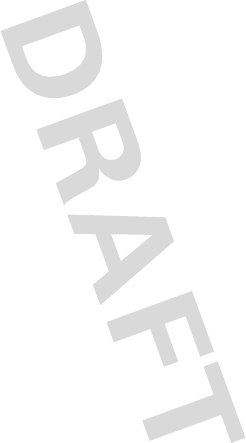
73
• Use your mobile device to help others in emergencies.
If you see an auto
accident, crime in progress, or other serious emergency where lives are in
danger, call 911 or other local emergency number (wherever wireless phone
service is available), as you would want others to do for you.
• Call roadside assistance or a special non-emergency wireless
assistance number when necessary.
If you see a broken-down vehicle
posing no serious hazard, a broken traffic signal, a minor traffic accident where
no one appears injured, or a vehicle you know to be stolen, call roadside
assistance or other special non-emergency wireless number (wherever wireless
phone service is available).
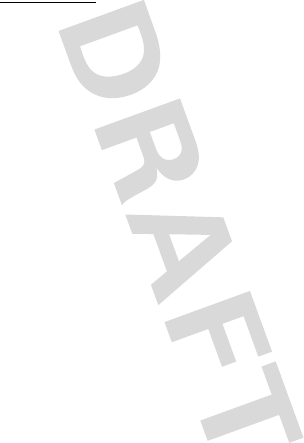
74
Motorola, Inc.
Consumer Advocacy Office
600 N US Hwy 45
Libertyville, IL 60048
www.hellomoto.com
Note:
Do not ship your phone to the above address. If you need to return your phone
for repairs, replacement, or warranty service, please contact the Motorola Customer
Support Center at:
1-800-331-6456 (United States)
1-888-390-6456 (TTY/TDD United States for hearing impaired)
1-800-461-4575 (Canada)
Certain mobile phone features are dependent on the capabilities and settings of
your service provider’s network. Additionally, certain features may not be activated
by your service provider, and/or the provider’s network settings may limit the
feature’s functionality. Always contact your service provider about feature
availability and functionality. All features, functionality, and other product
specifications, as well as the information contained in this user’s guide, are based
upon the latest available information and believed to be accurate at the time of
printing. Motorola reserves the right to change or modify any information or
specifications without notice or obligation.
MOTOROLA and the Stylized M Logo are registered in the US Patent & Trademark
Office. The Bluetooth trademarks are owned by their proprietor and used by
Motorola, Inc. under license. Microsoft, Windows, Windows Me, and Windows
Vista are registered trademarks of Microsoft Corporation in the United States and
other countries. All other product or service names are the property of their
respective owners.
© 2009 Motorola, Inc. All rights reserved.
Caution:
Changes or modifications made in the radio phone, not expressly approved
by Motorola, will void the user’s authority to operate the equipment.
Manual Number: ___
U.S. patent Re. 34,976