Motorola Mobility P56KC4 Portable Cellular/ PCS GSM/ EDGE/ WCDMA Transceiver with WLAN and Bluetooth User Manual Exhibit 8 Users Manual
Motorola Mobility LLC Portable Cellular/ PCS GSM/ EDGE/ WCDMA Transceiver with WLAN and Bluetooth Exhibit 8 Users Manual
Exhibit 8 Users Manual

APPLICANT: MOTOROLA INC. FCC ID: IHDP56KC4
EXHIBIT 8
INSTRUCTION MANUAL
A preliminary draft of the User’s Manual follows this page.
The text on the following is the user manual.
Dummy Page - To be discarded before printing
Use this template with A7MotoPortraitProduct1
StructApps
XT701
Getting Started
Guide 9/22/09
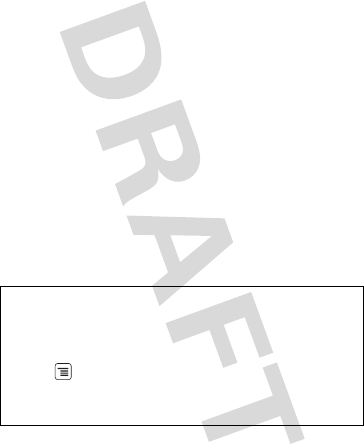
1
Congratulations
MOTOROLA XT701
MOTOROLA XT701 gives you a premium browsing
and messaging experience with the very latest from
GoogleTM, all in the thinnest touch QWERTY slider
around.
• Browsing. Get more from the Web, with a huge
screen and full HTML. Search, browse, everything
you want to do, all made easier.
• Organization. Unify your work and personal life
with calendar, email, and contacts.
• Maps, entertainment, and more. The latest
technology and apps. MotoNav and Google Maps™
to find your way. YouTube™ to stay entertained. Easy
access to Google and thousands of Android
applications to expand your world.
Caution: Before assembling, charging or using your
phone for the first time, please read the important
legal and safety information packaged with your
phone. Once your phone is up and running, press
Menu > Settings > About phone > Legal
information > Open source licenses to read the full
information.
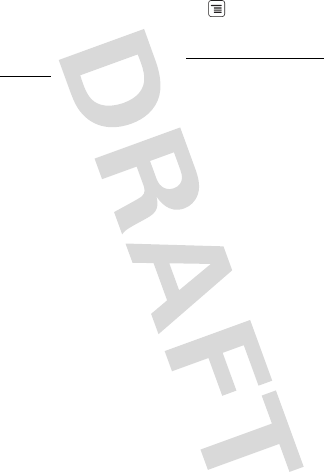
2
More information
On your phone—Press Menu > Settings > About
phone > System tutorial.
On your computer—Go to www.motorola.com/
support.
So, whether you want to read, watch, or play, we can
help.
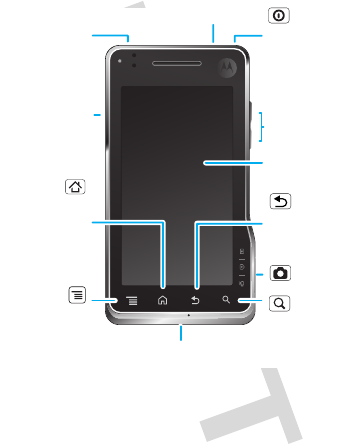
3Your phone
Your phone
the important keys & connectors
Tip: You can tap, tap & hold, and scroll to navigate the
touchscreen. You can also use the Menu, Home,
Search, and Back keys. For more, see “Touch tips” on
page 8.
Note: Your phone might look a little different.
Press to put the
display to sleep,
or hold to turn off.
3.5mm Headset Jack
Home Key
Back Key
Microphone
Menu Key
To u chscreen
Camera Key
Power Key
Volume Keys
Press to open
menu options.
Search Key
Press for text
search or hold
for voice search.
Micro USB
Connector
Charge or
connect to PC.
Press to close
any menu or
app & return
to the home
screen.
Press to go
back.
HDMI
Connector
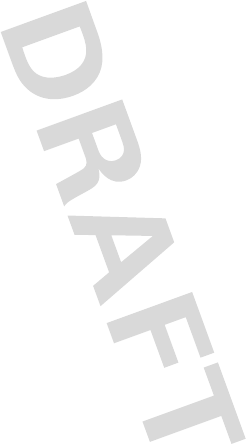
4Your phone
Contents
Your phone . . . . . . . . . . . . . . . . . . . . . . . . . . . . . . . . 3
Let’s go . . . . . . . . . . . . . . . . . . . . . . . . . . . . . . . . . . . 5
Touchscreen & keys . . . . . . . . . . . . . . . . . . . . . . . . . 8
Home screen . . . . . . . . . . . . . . . . . . . . . . . . . . . . . . 13
Calls . . . . . . . . . . . . . . . . . . . . . . . . . . . . . . . . . . . . . 19
Web . . . . . . . . . . . . . . . . . . . . . . . . . . . . . . . . . . . . 22
YouTube™ . . . . . . . . . . . . . . . . . . . . . . . . . . . . . . . . 27
Apps for all . . . . . . . . . . . . . . . . . . . . . . . . . . . . . . . 29
Manage your life . . . . . . . . . . . . . . . . . . . . . . . . . . . 31
Contacts . . . . . . . . . . . . . . . . . . . . . . . . . . . . . . . . 38
Messaging . . . . . . . . . . . . . . . . . . . . . . . . . . . . . . . 39
Tips & tricks . . . . . . . . . . . . . . . . . . . . . . . . . . . . . . 42
Personalize . . . . . . . . . . . . . . . . . . . . . . . . . . . . . . . 44
Photos & videos . . . . . . . . . . . . . . . . . . . . . . . . . . . 46
Music . . . . . . . . . . . . . . . . . . . . . . . . . . . . . . . . . . . 49
Bluetooth™ wireless . . . . . . . . . . . . . . . . . . . . . . . 50
Wi-Fi . . . . . . . . . . . . . . . . . . . . . . . . . . . . . . . . . . . . 51
Security. . . . . . . . . . . . . . . . . . . . . . . . . . . . . . . . . . 52
Troubleshooting . . . . . . . . . . . . . . . . . . . . . . . . . . . 53
Safety, Regulatory & Legal . . . . . . . . . . . . . . . . . . . 54

5
Let’s go
let’s get you up and running
Assemble & charge
Caution: Please read “Battery Charging” on page 55.
1cover off 2SIM in
3microSD in
(already done)
4battery in
5cover on 6charge up
3H
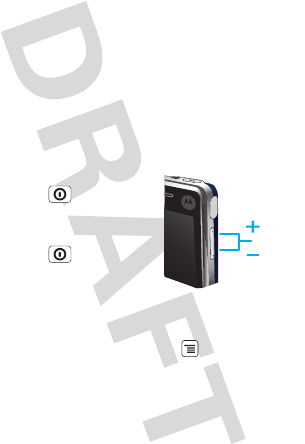
6Let’s go
Set up & go
The first time you turn on your phone, a setup wizard
guides you through signing in to your existing GoogleTM
account. If you don’t have a Google account, you can
create one using the wizard.
Note: Be sure to enter the date and time so that
certain key features work on your phone.
Tip: Remember to write down your username and
password, and keep them in a safe place.
Turn it on & off
To turn on your phone, press
and hold Power (on top of
the phone).
To turn off your phone, press
and hold Power , then tap
Power off.
Wi-Fi connect
If you want to use a Wi-Fi computer network for even
faster Internet access, press Menu > Settings
>Wireless & networks > Wi-Fi settings.
Cool content & more
Browse and download thousands of the coolest apps
on the planet from Android MarketTM.
Volume
Keys
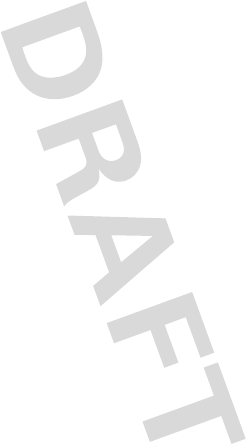
7Let’s go
Learn more about downloading new apps with “Apps
for all” on page 29.
Your phone comes with a microSD memory card
installed—you can load it up with photos, videos, and
music from your computer.
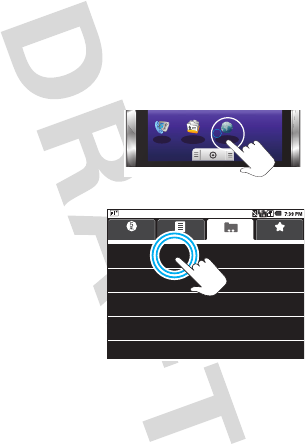
8Touchscreen & keys
Touchscreen & keys
a few essentials
Touch tips
Here are some tips on how to navigate around your
phone.
Tap
To choose an icon or
option, tap it.
Tap & hold
To open special
options, tap and hold
an icon or other item.
Try it: In the home
screen, tap and hold a
shortcut or widget to
move or delete
(there’s more in
“Widgets” on
page 14).
Dialer Contacts Browser
Barbara Espenschied
Mobile 513-555-1212
Dialer Call log FavoritesFavorites
Mobile 217-555-1212
Mobile 314-555-1212
Fiona Radley
Harold Jenkins
Mobile 214-555-1212
Mobile 602-555-1212
Leo Heaton
Mick West
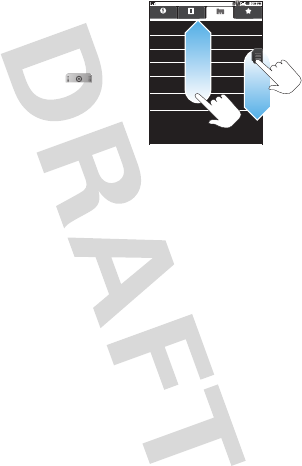
9Touchscreen & keys
Drag
To scroll through a list or
move slowly, drag across the
touchscreen. Try it: in the
home screen, tap and hold
the App Tray icon ( ) and
drag up.
Tip: When you drag or flick a
list, a scroll bar appears on
the right. Drag the scroll bar
to move the list to a letter A - Z.
Flick
To scroll through a list or move quickly, flick across the
touchscreen (drag quickly and release).
Tip: When you flick a long list, tap the screen to stop it
from scrolling.
Zoom
Get a closer look at maps or web pages. To zoom in,
double-tap the screen, or tap the screen with two
fingers and then slide them apart. To zoom out, double
tap the screen again, or drag your fingers together.
Get a closer look at maps or web pages. To zoom in,
double-tap the screen. To zoom out, double tap the
screen again.
B
Barbara Espenschled
Mobile 513-555-1212
Dialer Call log FavoritesFavorite s
Mobile 217-555-1212
Mobile 314-555-1212
Flona Radley
Harold Jenkins
Mobile 214-555-1212
Mobile 602-555-1212
Leo Heaton
Mick West
Mobile 607-555-1212
Sandra Poliska
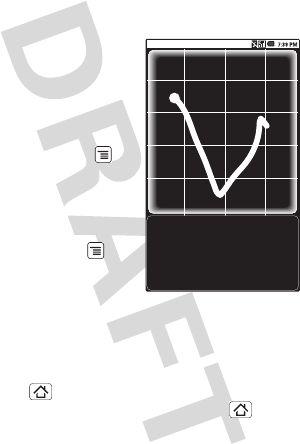
10 Touchscreen & keys
Gestures
Draw on your screen to get to your favorite apps. To
open Gestures, tap the Gestures icon on the home
screen or in the App Tray.
Draw the gesture for the
action you want. For
example, draw a “V” to go
to voicemail.
To see which actions are
already assigned to
gestures, press Menu .
You’ll also see several
gestures that are
unassigned.
To assign an action to a
gesture, press Menu ,
tap the unassigned gesture,
then tap an app from the
list.
Key tips
Menu, home, & back
Press Home to close any menu or app and return
to the home screen. Press and hold Home to
show the last few apps you used, then tap an app to
Call Voicemail
*86
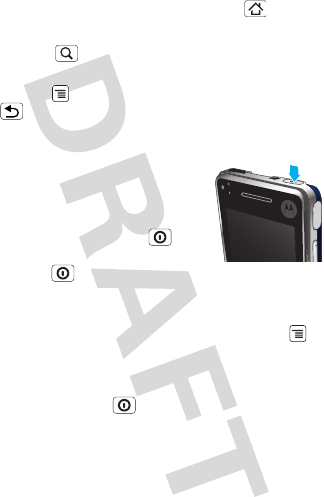
11Touchscreen & keys
open it. In the home screen, press Home to open
or close the main menu.
Press Search for text search, or press and hold for
voice search.
Press Menu to open menu options, or press
Back to go back.
Sleep & wake up
To save your battery, prevent
accidental taps, or when you want
to wipe smudges off your
touchscreen, put the touchscreen
to sleep by pressing Power . To
wake up the touchscreen, just
press Power again, or open the
phone.
To change how long your phone waits before the
screen goes to sleep automatically, press Menu
>Settings > Location & security > Screen timeout.
Power key menu
Press and hold Power to open the power key
menu, where you can turn off the phone (Power off),
or turn Airplane mode or Silent mode on or off.

12 Touchscreen & keys
Adjust volume
Press the volume keys
to change the ring
volume (in the home
screen), or the earpiece
volume (during a call).
Spin the screen
The touchscreen can rotate 90 degrees to stay
right-side up when you rotate your phone:
Find it: Menu > Settings > Sound & display
>Orientation
Volume
Keys
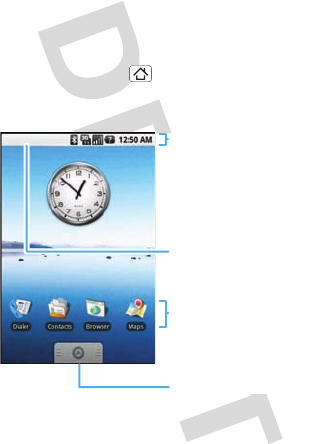
13Home screen
Home screen
quick access to the things you need most
Quick start: Home screen
The home screen gives you all your latest information
in one place. It’s what you see when you turn on the
phone or press Home from a menu. It’s basically
like this:
The home screen extends beyond what you see on
the screen to give you more room for adding
Status Bar
Flick or drag this bar down
to see details.
Status Indicators
Shortcuts
Tap to open.
Drag up to see
all your apps.
App Tr ay
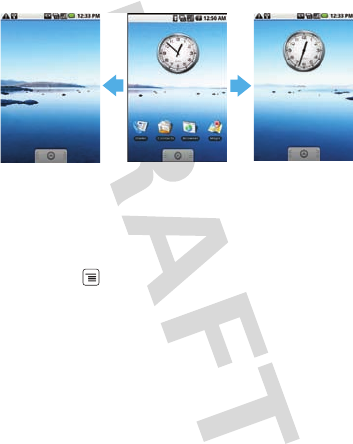
14 Home screen
shortcuts, widgets, and more. Flick the home screen
left and right to see more panels.
Widgets
Add a widget, such as a clock, music player, or a
calendar that shows upcoming appointments.
To open a widget, tap it. To add widgets,
press Menu > Add > Widgets.
Note: If you install apps from Android Market that
have widgets, those widgets appear on the home
screen.
Shortcuts
The shortcut icons at the bottom of your home screen
are the first apps in your main menu.
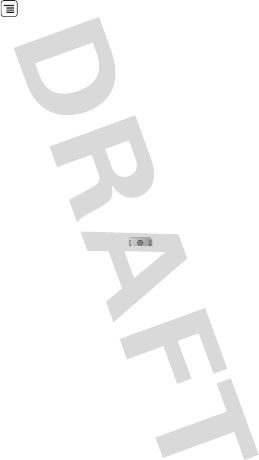
15Home screen
To add shortcuts to the home screen, open the apps
tray, then drag the app to the home screen. Or, press
Menu > Add > Shortcuts.
Apps
Your phone comes with some apps already, and you
can download and install more (see “Download apps”
on page 24 and “Browse & install apps” on page 29.
To open an app, tap it.
App tray
All the apps on your phone, including the apps that
came with your phone, and the ones you download
and install, are in your App Tray.
To open the App Tray, tap or drag up.
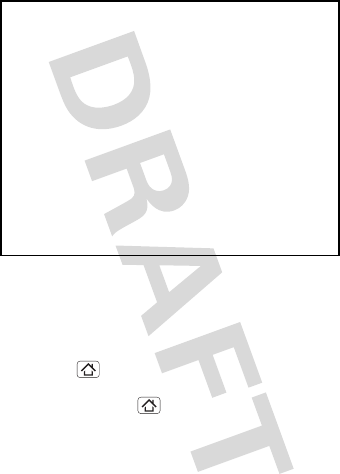
16 Home screen
Running multiple apps
No need to close an app before opening another one.
Your phone runs multiple apps, all at once.
You can open a new app while already running another,
press Home , open the app tray and tap the app
you want. To switch from one running app to another,
press and hold Home to see what apps are
already open, then tap the one you want.
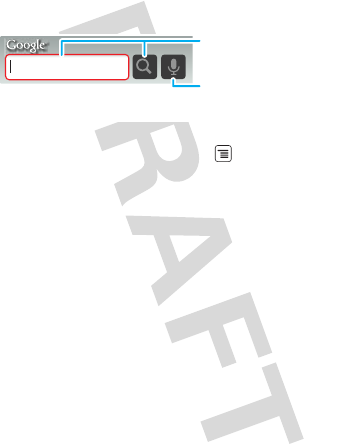
17Home screen
Search
To search, use a Search widget (if you have one on
your home screen).
Tip: In your main menu or Contacts, you can open your
phone (or press and hold Menu to open a display
keypad), then type an entry name to find it.
Phone status & notifications
At the top of the screen, icons on the left notify you
about new messages or events (flick the bar down for
details). Icons on the right tell you about phone status:
Google Search
Tap the icon, then speak for
a voice search.
Type, then tap the icon for a
text search.

18 Home screen
Tip: To see today’s date, tap and hold the status
indicators.
Bluetooth™ active network (full signal)
GPS active network (roaming)
Wi-Fi active GPRS (fast data)
downloading EDGE (faster data)
volume voicemail message
vibrate
silent flight mode
mute call battery (charging)
Signal (roaming) battery (full charge)
speakerphone active alarm set
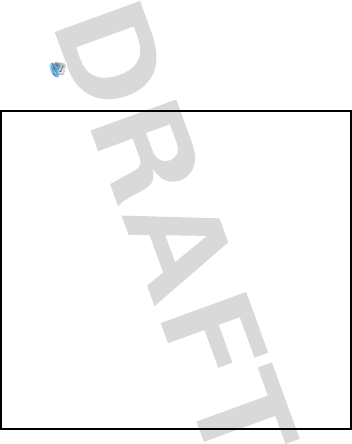
19Calls
Calls
it’s good to talk
Quick start: Calls
Dialing options
Find it: Dialer
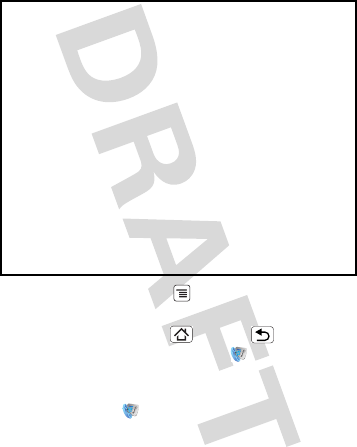
20 Calls
In-call options
During a call, press Menu to use Bluetooth, or to
put the call on Hold.
Tip: You can press Home or Back to leave the
active call display. To reopen it, tap Dialer.
Make & answer calls
To make a call, tap Dialer, enter a number, then tap
Dial.
To answer a call, drag Answer to the right.
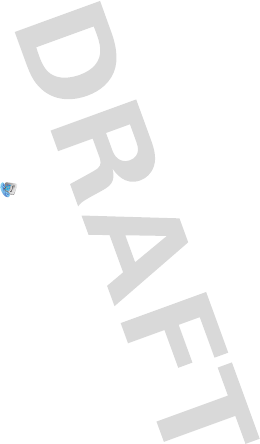
21Calls
To end a call, tap End.
To ignore a call, drag Ignore to the left.
Emergency calls
Note: Your service provider programs one or more
emergency phone numbers (such as 911 or 112) that
you can call under any circumstances, even when your
phone is locked. Emergency numbers vary by country.
Your pre-programmed emergency number(s) may not
work in all locations, and sometimes an emergency
call cannot be placed due to network, environmental,
or interference issues.
1Tap Dialer (if your phone is locked, tap
Emergency Call).
2Enter the emergency number.
3Tap Dial to call the emergency number.
Note: Your mobile device can use AGPS satellite
signals to help emergency services find you (“GPS &
AGPS” on page 59).
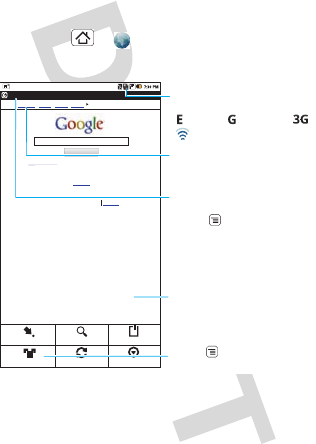
22 Web
Web
you don’t need a PC, surf the web with your phone
Quick start: Browser
Find it: Home > Browser
Note: If you can’t connect, contact your service
provider.
www.google.com:Google
Web Images
New! Try My LocaƟon to find restaurants, shops, and bars near
you!
Sign In
iGoogle Preferences Help
View Google in Mobile Classic
©2009 Google
Local News more
Google Search
Go to URL Search
Refresh More
Bookmarks
New Window
Connection
Over the air:
Links
Tap to open.
Web Address
To go to a URL,
press > Go.
Drag or flick to scroll.
- Wi-Fi.
(EDGE), (GPRS) or .
Press to display
options.
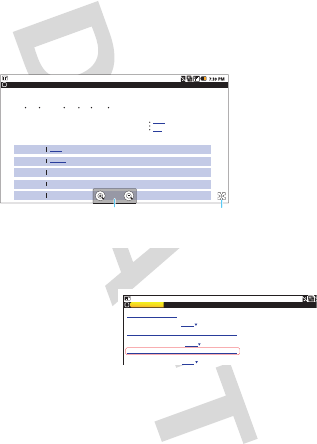
23Web
Web touch tips
Zoom & magnify
In Web pages, when you scroll (drag or flick), zoom
icons appear at the bottom of your screen.
Select links
When you tap a link,
your phone outlines it
and goes to that page.
If you tap and hold the
link, your phone
shows options, like Open in new window or Bookmark
link.
Do you have comments? First you
www.ohiohistorycentral.org: Darwin Wings Baseball Team - Ohio History Central - A product of the Ohio Historical...
Darwin Wings Baseball Team
Home History OrganizaƟons Darwin Wings Baseball Team
Time Periods
Regions
Topics
CitaƟon
Feedback
The Darwin Wings was a minor league baseball club in Darwin, Ohio, beginning in
the 1939 season.
The Wings played in the Middle AtlanƟc League and were affiliates of the Chicago
Panthers. They were renamed the Ducks before the 1941 season. The Ducks
moniker was a reference to Ducky Heinz, the team’s manager and club owner.
1925-1945
Southern Ohio
Sports and RotaƟons
“Darwin Wings Baseball Team”. Ohio History Central. January 31, 2009. hƩp//www.
Related Entries
Baseball
Darwin, Ohio
Wings
Zoom In/Out Magnify
Tap to open a magnifying
window that you can drag.
www.ohiohistorycentral.org
Baseball Dayton Team - NJ.com
Dayton Flyers Baseball rosters, game schedules, photos, arƟcles ...
Get the latest Baseball Dayton high school Baseball news, rankings, schedules, stats, scaores, results & athletes. . .
highschoolsports.nj.com/school/... - OpƟons
Dayton Flyers Baseball are ranked #2306 on Fanbase. Find arƟcles, photos, videos, rosters, and results for seasons...
www.fanbase.com/Dayton-Flyers-B... - OpƟons
Dayton Wings Baseball Team - Ohio History Central - A product of ...
Get the latest Baseball Dayton high school Baseball news, rankings, schedules, stats, scaores, results & athletes. . .
www.ohiohistorycentral.org/entr... - OpƟons
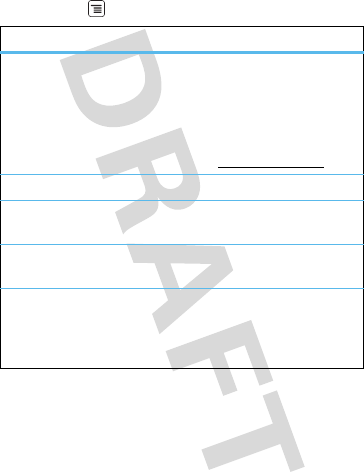
24 Web
Browser options
Press Menu to see browser options:
Download apps
Warning: Apps downloaded from the Web can be
from unknown sources. To protect your phone and
personal data, only download apps from sources you
options
Go Enter the Web address (URL) you
want.
Tip: Some sites are optimized for
mobile phones, and they use an
“m” in the URL instead of
“www” (like m.youtube.com).
Refresh Reloads the current page.
Add bookmark Add the current page to your
bookmark list.
Back/Forward Navigate to previously viewed
pages.
More Shows browser options, like Find
on page, Select text, Page info,
Share page, Downloads, and
Settings.
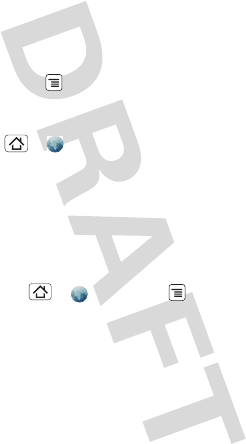
25Web
trust, like Android Market (see “Android MarketTM” on
page 29).
Note: All apps downloaded are stored in your phone
memory.
To download apps:
1If you want to download apps from any Web page,
press Menu > Settings > Applications
>Unknown sources.
2To launch the browser, press
Home > Browser.
3Find the app you want to download and tap the
download link.
After you download an app, the icon for that app
appears on you App Tray (see “Apps” on page 15).
Manage your downloads
To view files or applications you have downloaded,
press Home > Browser > >More
>Downloads.
To clear your download history, tap Clear list. To
cancel, tap Cancel all downloads.
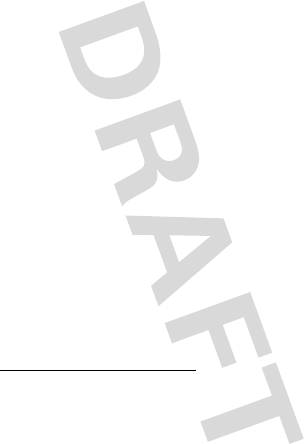
26 Web
Personal navigation
where you are, where you’re going
Quick start: Personal navigator
Toss away your maps. Your phone gives you the
MOTONAVTM GPS navigation system, which shows
you the way with accurate maps and routing.
Find it:
Turn-by-turn directions. You’ll never wonder where to
turn.
3-d lane guidance. Preview your route and
destination. You can look around to see landmarks and
turns.
Connected navigation. Get live traffic reports and
alerts. Select alternate routes.
Navigation linked to contacts. Store an address or
location information, you’re two clicks away from
seeing it on a map.
More details
For step-by-step instructions, go to
www.motorola.com/motonav.
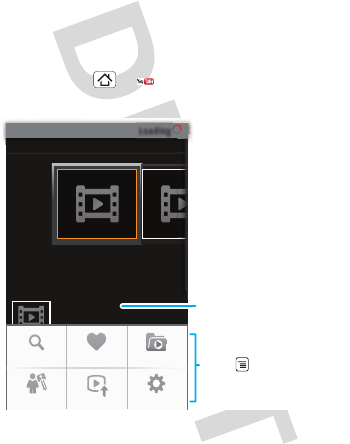
27YouTube™
Yo u Tu b e ™
go and create your own classic
Quick start: YouTube
Post that great video you’ve taken and see how many
hits you get.
Find it: Home > YouTube
YouTube user-generated content website lets you
share videos with YouTube users everywhere. You
Loading
Featured
Latest video:
Most popular
Search Favorites Categories
My account Upload Settings
Categories
Tap a video to play.
Press to show options.
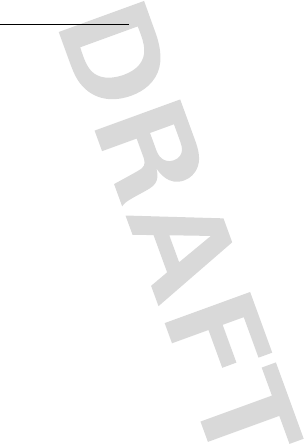
28 YouTube™
don’t need a YouTube account to browse and view
videos.
Note: If you don’t have a YouTube account, visit
www.youtube.com to find out more.
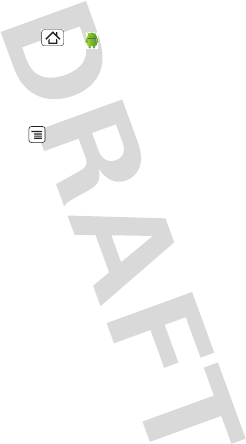
29Apps for all
Apps for all
get the app you want
Android MarketTM
Find it: Home > Market
Get all the fun games and cool apps you want! Market
provides you with access to software developers
everywhere, so you can find the app you want. If you
need help or have questions about Android Market,
press Menu > Help.
Browse & install apps
Scroll to and tap the app you want to install. Then, tap
Install (if app is free) or Buy.
Warning: If an app you are downloading requires
access to your data or control of functions on your
phone, you’ll be asked to give your permission. After
selecting Install, the app will download. After
selecting Buy, you may be asked to sign in to an
additional Google account. Sign in and select
Purchase now to proceed. Follow the on-screen
instructions. To see the download progress, open the
notifications window.
After you download an app, the icon for that app
appears on you App Tray (see “Apps” on page 15).
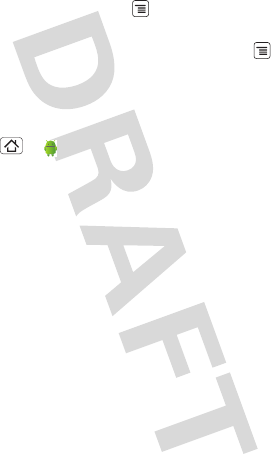
30 Apps for all
Manage & restore apps
To view downloads in progress, from your phone’s
home screen press Menu > My downloads.
Progress is shown at the top of the screen.
To view your downloaded apps, press Menu
>My downloads. Tap the app to open the details
screen—from here you can review, uninstall, and
more.
To reinstall any downloaded items, press
Home > Market. All previously installed apps
are listed and available for download.
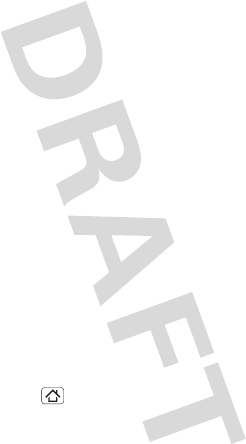
31Manage your life
Manage your life
stay on top of things
What can you manage?
Email, contacts, and calendar on your phone give you
access to the same personal information that you add,
view, and edit on your computer with the use of
Microsoft™Office Outlook™.
You can:
•view Google™ and Exchange contacts in one list.
•schedule and respond to meeting requests.
•access your company directory.
For more information, see “Synchronize with
Microsoft™ Office Outlook™” on page 36.
If you lose your phone, your company’s IT department
can send a command to the phone that will reset all
content and information. Check with your IT
department for more information.
Gmail
Create a new email
Find it: Home > Gmail >Menu >Compose
Enter the recipient email address and message, then
tap Send.
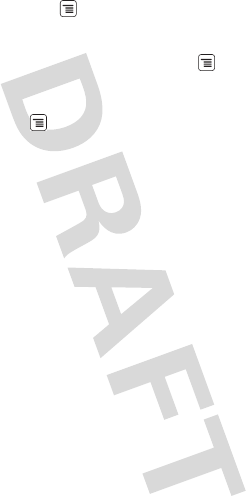
32 Manage your life
Tip: Press Menu for options, like Attach.
Tips
•To search for messages, tap Menu > Search.
•To set new email notifications, such as having a
special sound play when you receive a message,
tap Menu > Settings, then select the Email
notifications check box.
•To label an email thread, tap and hold a message,
then tap Change labels.
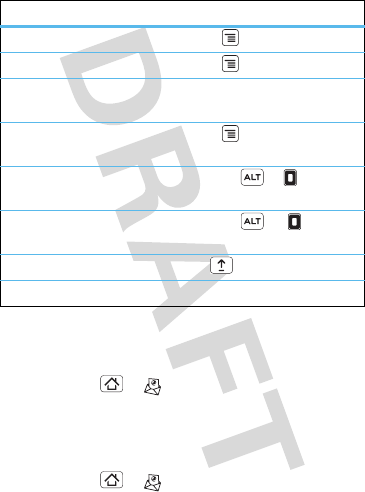
33Manage your life
Shortcuts
Email
Set up an account
Find it: Home > Email
The email setup wizard will guide you through setting
up your email account.
Create a new email
Find it: Home > Email >Menu >Compose
inbox
Refresh list Press Menu + U.
Compose new Press Menu + C.
Open
conversation
Press Enter.
Archive
conversation
Press Menu + Y.
Jump to top of
list
Press Alternate + up.
Jump to end of
list
Press Alternate + down.
Page up Press Shift + spacebar.
Page down Press spacebar.
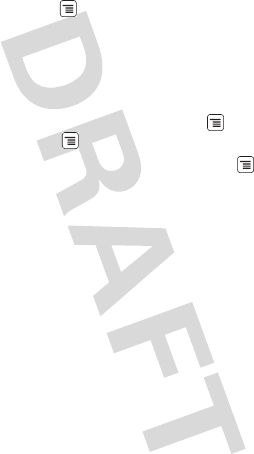
34 Manage your life
Enter the recipient email address and message, then
tap Send.
Tip: Press Menu for options, like Insert smiley or
Attach Files.
Shortcuts
•Tap and hold an email in your inbox to Open,
Forward, Reply, Reply all or Delete.
•When reading an email, press Menu > R to
reply, or Menu > A to reply to all.
•When in the message inbox, press Menu > R to
refresh the list.
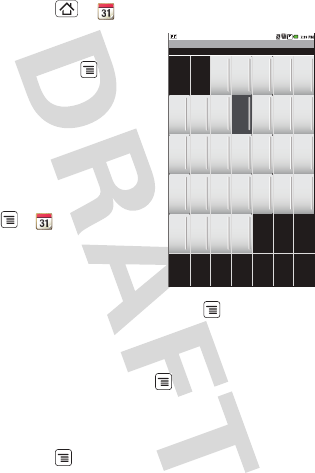
35Manage your life
Calendar
Find it: Home > Calendar
Your calendar events can be
viewed in different
ways:Press Menu > Mont
h, Agenda, Week, or Day.
When you highlight an event
in the day and week views,
more details appear.
You can synchronize your
phone’s calendar with your
Google Calendar™. Press
Menu > CalendarSync
to manually sync your
calendar.
Add calendar events
From any calendar view, press Menu > New event.
Enter event details and tap Save.
Manage calendar events
To edit an event, press Menu > Edit event. Edit
event details, then when you’re done, tap Save.
Google data synchronization
Find it: Menu > Settings > Data Synchronization
September 2009
Sun
30 31 1 2 3 4 5
6 7 8 9 10 11 12
13 14 15 16 17 18 19
20 21 22 23 24 25 26
27 28 29 30 1 2 3
Mon Tue Wed Thu Fri Sat
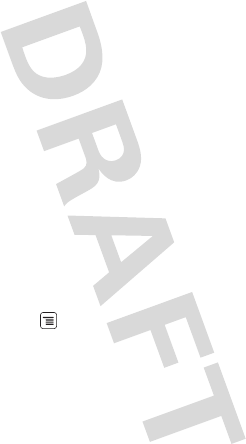
36 Manage your life
The Google apps on your phone give you access to the
same personal information (emails, events, and
contacts) that you have on a computer using Google
Mail, Calendar, and Contacts. It’s easy to synchronize
the Google apps information you want to keep
up-to-date.
Select apps to synchronize
1Tap Background data and Auto-sync.
Tip: To save battery power do not tap Background
data.
2Tap the apps you want to synchronize, like GMail,
Calendar, or Contacts.
Synchronize with Microsoft™Office
Outlook™
If you use Microsoft™Office Outlook™ on your work
computer, your phone can synchronize emails, and
events with your Microsoft™ Exchange server.
Find it: Menu > Settings > Enterprise
Synchronization
1Enter your username (username@company.com),
password, email address, and server details
including domain name and security type (server
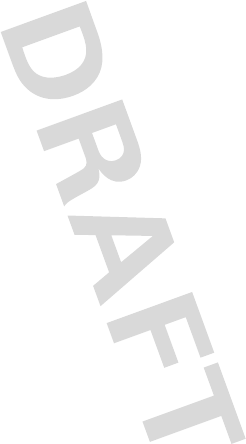
37Manage your life
address is the same URL you use to access your
company’s email using the Web on your computer).
Note: Contact your business IT department for
server details.
2Tap Next.
3Set up your sync options: select email, contacts, or
calendar.
4Tap Save & Sync.
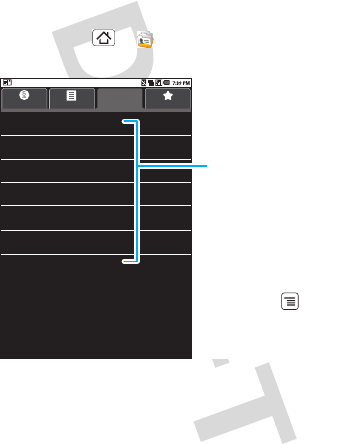
38 Contacts
Contacts
contacts like you’ve never had before
Quick start: Contacts
Find it: Home > Contacts
Tip: To search the list, just open your phone and type a
name. When you flick or drag this list, a scroll bar
appears on the right. Drag the scroll bar to move the
list faster.
Barbara Espenschied
Mobile 513-555-1212
Dialer Call log FavoritesContacts
Mobile 217-555-1212
Mobile 314-555-1212
Fiona Radley
Harold Jenkins
Mobile 214-555-1212
Mobile 602-555-1212
Leo Heaton
Mick West
Mobile 333-555-1212
Joan Poliska
Menu Options
Press Menu to edit
sync groups or to
add/import new contacts.
Contacts List
Tap to view contact
information. Tap & hold to
edit, delete, and more.
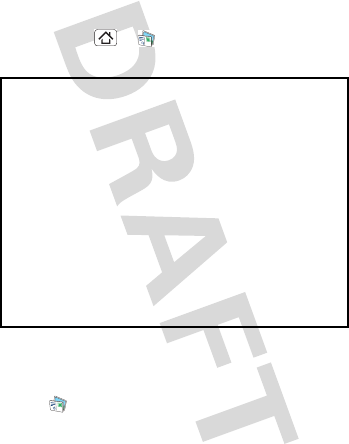
39Messaging
Messaging
sometimes it’s best 2 text, or IM, or email . . .
Quick start: Messaging
Find it: Home > Messaging
Tip: To see more messages, flick or drag up.
Create messages
Find it: Messaging > New message
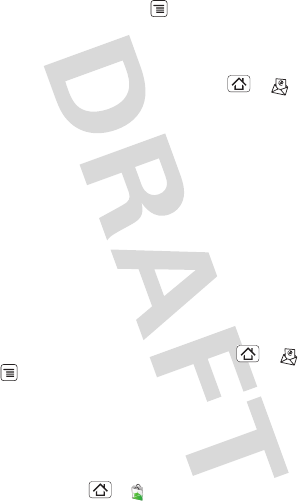
40 Messaging
Enter the recipient and message. In text messages
and emails, press Menu for options, like Insert
smiley or Attach.
Set up an email account
To add email accounts, press Home > Email.
The email setup wizard will guide you through setting
up your email account.
•Exchange account is for Exchange server work
email accounts. Enter details from your IT
administrator.
Tip: You might need to enter your domain name
with your user name (like domain/username).
Note: Some work accounts might require you to
add a password lock to your phone, for security.
•POP3/IMAP4 account is for most personal email
accounts. For account details, contact the account
provider.
To change your settings, press Home > Email
> >
More > Account settings.
Instant messages
To send and receive instant messages, you can use an
instant messaging app or your browser.
•To download and use an instant messaging app,
press Home > Market > Applications
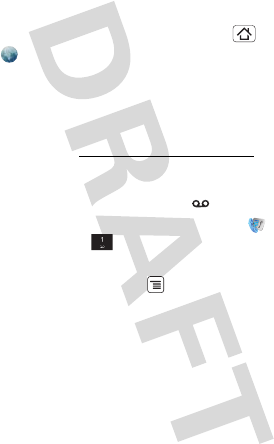
41Messaging
>Communication, then choose an app for your
provider. Once you download the app, you’ll see it
on your App Tray (see “Apps” on page 15).
•If you don’t see an app for your IM provider, you can
use your Web browser. Press Home
>Browser, then enter your provider’s Web site
and tap Go. Once you’re there, follow the link to
sign in.
Note: Your IM options will depend on your IM provider.
To browse instant messaging apps from your
computer, go to www.android.com/market.
Voicemail
When you have a new voicemail, shows at the top
of your screen. To hear the voicemail, tap Dialer,
then tap and hold .
If you need to change your voicemail number, in the
home screen press Menu > Settings > Call
settings > Voicemail.
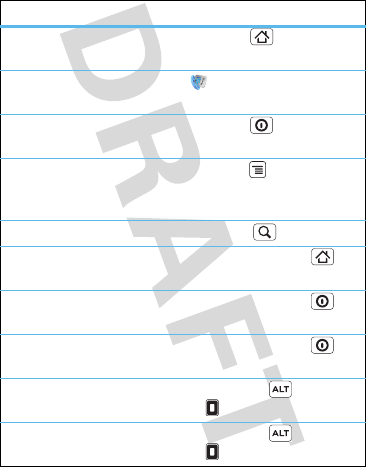
42 Tips & tricks
Tips & tricks
a few handy hints
To . ..
Return to the home
screen
Press Home .
See recently dialed
numbers
Tap Dialer > Call log.
Sleep/wake your
phone
Press Power .
Set screen timeout Press Menu > Settings
>Location & security
>Screen timeout.
Search Press Search .
Show last few apps
used
Press and hold Home .
Tur n sound on/off Press and hold Power
>Silent mode.
Tur n airplane mode
on/off
Press and hold Power
>Airplane mode.
Go to the top of a
list
Press Alternate >
Scroll up.
Go to the bottom of
a list
Press Alternate >
Scroll down.
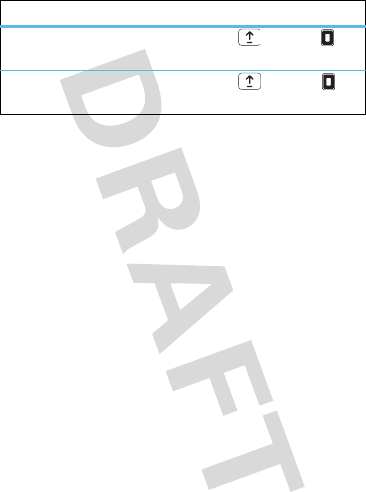
43Tips & tricks
Scroll list up one
screen
Press Shift > Scroll
up.
Scroll list down
one screen
Press Shift > Scroll
down.
To . ..
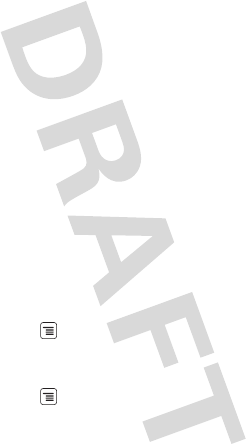
44 Personalize
Personalize
add your personal touch
Widgets
To create a new widget:
1Find an empty spot on your home screen where you
want to add a widget. You can flick left or right to
open other panels on your home screen.
2Tap and hold the empty spot until you see the Add
to Home screen menu.
3Tap Widgets.
4Tap the type of widget. If necessary, enter the
widget settings.
You can personalize widgets with content that you
choose.
Ringtones
To personalize your ringtones:
Find it: Menu > Settings >Sound & display
>Phone ringtone or Notification ringtone
To set your vibrate options:
Find it: Menu > Settings > Sound & display
>Phone vibrate
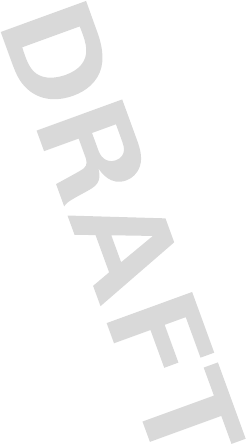
45Personalize
Wallpaper
To apply a new wallpaper:
1Find an empty spot on your home screen, then tap
and hold until you see the Add to Home screen
menu.
2Tap and hold the empty spot until you see the Add
to Home screen menu.
3Tap Wallpapers.
4Tap Media gallery to select a photo as your
wallpaper, or tap Wallpaper gallery to choose a
wallpaper that comes with your phone.
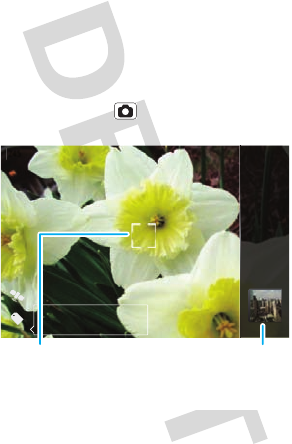
46 Photos & videos
Photos & videos
see it, capture it, share it!
Photos
Take & share photos
Take that family photo, and post it online for everyone
to see.
Find it: Press Camera
Note: Photos are stored on your microSD memory
card. Picture Resolution is 5MP, unless you change it.
245
5MP
New York, New York 10006
United States
Autofocus Box Tap the screen to show a
thumbnail of your last photo.
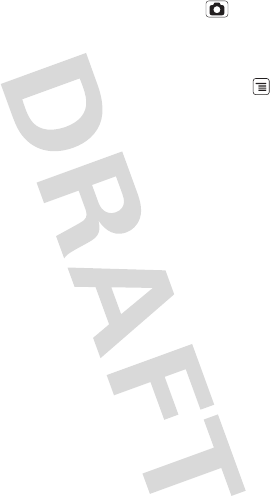
47Photos & videos
To take the photo, lightly press Camera halfway
until the autofocus box turns green, then press all the
way to take the photo.
A thumbnail of the photo you’ve just taken is shown on
the right. Tap the thumbnail, then press Menu :
•To set the photo as a wallpaper or contact photo,
tap Set as.
•To delete the photo, tap Delete.
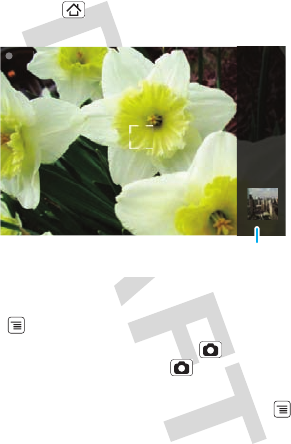
48 Photos & videos
Videos
Record & share videos
Find it: Home > Camcorder
Tip: To send your video in a message, set the video
quality to Low (for MMS messages): Press
Menu > Settings > Select Video Quality.
To record the video, press Camera . To stop the
video recording, press Camera again.
A thumbnail of the video you’ve just taken is shown on
the right. Tap the thumbnail, then press Menu :
•To play the video, tap Play.
•To delete the video, tap Delete.
0:00
Tap the screen to show a thumbnail of your last
recording.
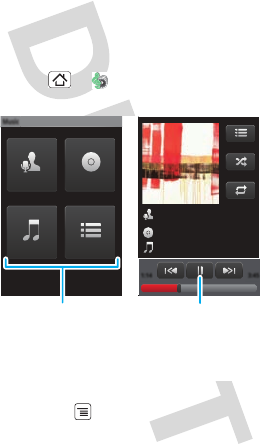
49Music
Music
when music is what you need...
Quick start: Music
Tap, tap, play—instant music. Just open your music
library, then select what you want to play.
Find it: Home > Music
Tip: When a song is playing, you can add it to a playlist
by pressing Menu > Add to playlist.
Music Artist
Album Title
Song Title
1:14 3:45
Artists Albums
Songs Playlists
Music
Music ControlsCategories
Tap a category, then
tap a song or playlist.
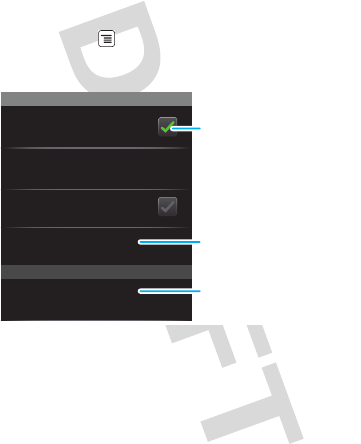
50 Bluetooth™ wireless
Bluetooth™ wireless
lose the wires and go wireless
Quick start: Bluetooth wireless
Find it: Menu > Settings > Wireless & networks
>Bluetooth settings
Bluetooth devices
Bluetooth settings
(#########) 38.4 MHz Class 1.5
Device name
Pair with this device
(found device name)
Make device discoverable
Discoverable
Scan for devices
Bluetooth Tap to turn on & scan.
Tap to re-scan.
Tap to connect.
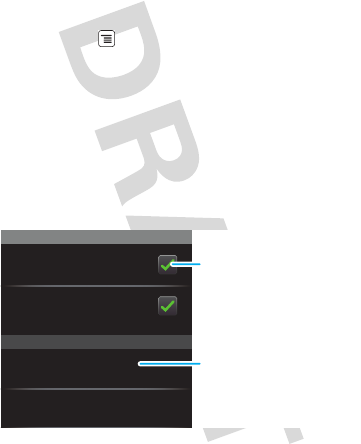
51Wi-Fi
Wi-Fi
home, office, or hotspot
Quick start: Wi-Fi
Find it: Menu > Settings > Wireless & networks
>Wi-Fi settings
Note: Your phone's Wi-Fi features and power levels
are not allowed for outdoor operation in France. To
avoid unlawful interference with radio signals, do not
use the Wi-Fi features in France unless you are
indoors.
Use a wireless network for fast Internet access and to
download data.
Wi-Fi networks
Wi-Fi settings
Notify me when an open network is
available
Network notification
Your network
Add Wi-Fi network
Wi-Fi Tap to turn on & scan.
Tap to connect.
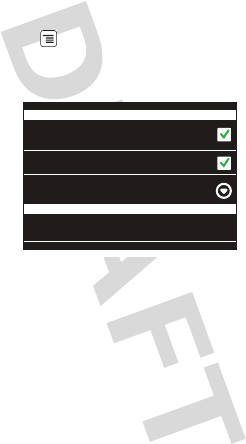
52 Security
Security
help keep your phone safe
Quick start: Security
Find it: Menu > Settings > Location & security
You have lots of ways to keep your phone safe.
Screen unlock paƩern
Require security lock
Use visible paƩern
Change unlock paƩern
Passwords
Select paƩern or passcode security lock
Visible passwords
Show password as you type
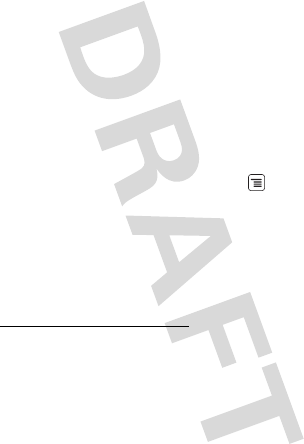
53Troubleshooting
Troubleshooting
we’re here to help
Crash recovery
In the unlikely event that your phone stops responding
to taps and key presses, try a quick reset. Remove the
back cover and battery (“Assemble & charge” on
page 5), then replace and switch your phone on as
usual.
Reset
To reset your phone to factory settings and erase all
the data on your phone, press Menu > Settings
>SD card & phone storage > Factory data reset
>Reset phone.
Warning: All data on your phone will be deleted.
Service & repairs
If you have questions or need assistance, go to
www.motorola.com/support, where you can select
from a number of customer care options. You can also
contact the Motorola Customer Support Center at
1-800-331-6456 (United States), 1-888-390-6456 (TTY/
TDD United States for hearing impaired), or
1-800-461-4575 (Canada).
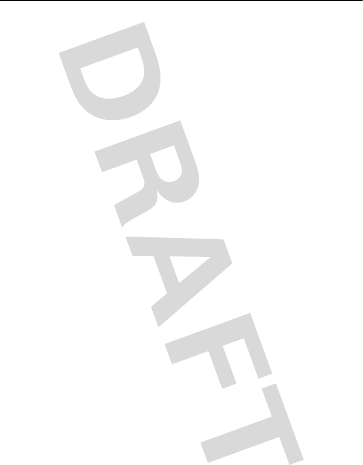
54 Troubleshooting
Safety, Regulatory & Legal
Battery Use & Safety
Batter y Use & Safety
Important: Handle and store batteries properly to avoid injury or damage.
Most battery issues arise from improper handling of batteries, and particularly from
the continued use of damaged batteries.
DON’Ts
• Don’t disassemble, crush, puncture, shred, or otherwise attempt to
change the form of your battery.
• Don’t let the phone or battery come in contact with water.
Water can get
into the phone’s circuits, leading to corrosion. If the phone and/or battery get
wet, have them checked by your carrier or contact Motorola, even if they appear
to be working properly.
• Don’t allow the battery to touch metal objects.
If metal objects, such as
jewelry, stay in prolonged contact with the battery contact points, the battery
could become very hot.
• Don’t place your battery near a heat source.
Excessive heat can damage the
phone or the battery. High temperatures can cause the battery to swell, leak, or
malfunction. Therefore:
•
Do
not
dry a wet or damp battery with an appliance or heat source, such as a
hair dryer or microwave oven.
•
Avoid leaving your phone in your car in high temperatures.
DOs
• Do avoid dropping the battery or phone.
Dropping these items, especially on
a hard surface, can potentially cause damage.
• Do contact your service provider or Motorola if your phone or battery
has been damaged from dropping or high temperatures.
Important: Use Motorola Original products for quality assurance and
safeguards.
To aid consumers in identifying authentic Motorola batteries from
non-original or counterfeit batteries (that may not have adequate safety protection),
Motorola provides holograms on its batteries. Consumers should confirm that any
battery they purchase has a “Motorola Original” hologram.
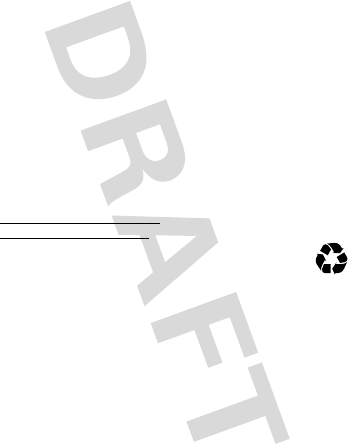
55
Motorola recommends you always use Motorola-branded batteries and
chargers.
Motorola mobile devices are designed to work with Motorola batteries.
If you see a message on your display such as
Invalid Battery
or
Unable to Charge
, take the following steps:
•
Remove the battery and inspect it to confirm that it has a “Motorola Original”
hologram;
•
If there is no hologram, the battery is not a Motorola battery;
•
If there is a hologram, replace the battery and retry charging it;
•
If the message remains, contact a Motorola authorized service center.
Important:
Motorola’s warranty does not cover damage to the phone caused by
non-Motorola batteries and/or chargers.
Warning:
Use of a non-Motorola battery or charger may present a risk of fire,
explosion, leakage, or other hazard.
Proper and safe battery disposal and recycling:
Proper battery disposal is not
only important for safety, it benefits the environment. Consumers may recycle their
used batteries in many retail or service provider locations. Additional information on
proper disposal and recycling may be found on the Web:
•
www.motorola.com/recycling
•
www.rbrc.org/call2recycle/
(in English only)
Disposal:
Promptly dispose of used batteries in accordance with local
regulations. Contact your local recycling center or national recycling
organizations for more information on how to dispose of batteries.
Warning:
Never dispose of batteries in a fire because they may explode.
Battery Charging
Batter y Charging
Notes for charging your phone’s battery:
•
When charging your battery, keep it near room temperature. Never expose
batteries to temperatures below 0°C (32°F) or above 45°C (113°F) when
charging.
•
New batteries are not fully charged.
•
New batteries or batteries stored for a long time may take more time to charge.
•
Motorola batteries and charging systems have circuitry that protects the battery
from damage from overcharging.
032375o

56
service & repairs
Specific Absorption Rate Data
SAR Data
This model wireless phone meets the
government’s requirements for exposure to radio
waves.
Your wireless phone is a radio transmitter and receiver. It is
designed and manufactured not to exceed limits for exposure to
radio frequency (RF) energy set by the Federal Communications
Commission (FCC) of the U.S. Government and by the Canadian
regulatory authorities. These limits are part of comprehensive
guidelines and establish permitted levels of RF energy for the
general population. The guidelines are based on standards that
were developed by independent scientific organizations through
periodic and thorough evaluation of scientific studies. The
standards include a substantial safety margin designed to assure
the safety of all persons, regardless of age or health.
The exposure standard for wireless mobile phones employs a unit
of measurement known as the Specific Absorption Rate, or SAR.
The SAR limit set by the FCC and by the Canadian regulatory
authorities is 1.6 W/kg.
1
Tests for SAR are conducted using
standard operating positions accepted by the FCC and by Industry
Canada with the phone transmitting at its highest certified power
level in all tested frequency bands. Although the SAR is
determined at the highest certified power level, the actual SAR
level of the phone while operating can be well below the
maximum value. This is because the phone is designed to operate
at multiple power levels so as to use only the power required to
reach the network. In general, the closer you are to a wireless
base station, the lower the power output.
Before a phone model is available for sale to the public in the U.S.
and Canada, it must be tested and certified to the FCC and Industry
Canada that it does not exceed the limit established by each
government for safe exposure. The tests are performed in
positions and locations (e.g., at the ear and worn on the body)
reported to the FCC and available for review by Industry Canada.
The highest SAR value for this model phone when tested for use at
the ear is 0.76 W/kg, and when worn on the body, as described in
this user guide, is 0.74W/kg. (Body-worn measurements differ
among phone models, depending upon available accessories and
regulatory requirements).
2
While there may be differences between the SAR levels of various
phones and at various positions, they all meet the governmental
requirements for safe exposure. Please note that improvements to
this product model could cause differences in the SAR value for
later products; in all cases, products are designed to be within the
guidelines.
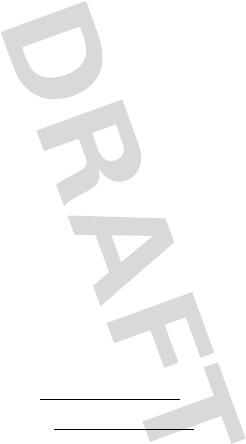
58
other countries preserve for Motorola and third-party software providers certain
exclusive rights for copyrighted software, such as the exclusive rights to distribute
or reproduce the copyrighted software. Accordingly, any copyrighted software
contained in Motorola products may not be modified, reverse-engineered,
distributed, or reproduced in any manner to the extent allowed by law. Furthermore,
the purchase of Motorola products shall not be deemed to grant either directly or by
implication, estoppel, or otherwise, any license under the copyrights, patents, or
patent applications of Motorola or any third-party software provider, except for the
normal, non-exclusive, royalty-free license to use that arises by operation of law in
the sale of a product.
Content Copyright
Content Copyright
The unauthorized copying of copyrighted materials is contrary to the provisions of
the Copyright Laws of the United States and other countries. This device is intended
solely for copying non-copyrighted materials, materials in which you own the
copyright, or materials which you are authorized or legally permitted to copy. If you
are uncertain about your right to copy any material, please contact your legal
advisor.
Open Source Software Information
OSS Info rmat ion
For instructions on how to obtain a copy of any source code being made publicly
available by Motorola related to software used in this Motorola mobile device, you
may send your request in writing to the address below. Please make sure that the
request includes the model number and the software version number.
MOTOROLA, INC.
OSS Management
600 North US Hwy 45
Libertyville, IL 60048
USA
The Motorola website
opensource.motorola.com
also contains information
regarding Motorola's use of open source.
Motorola has created the
opensource.motorola.com
website to serve as a
portal for interaction with the software community-at-large.
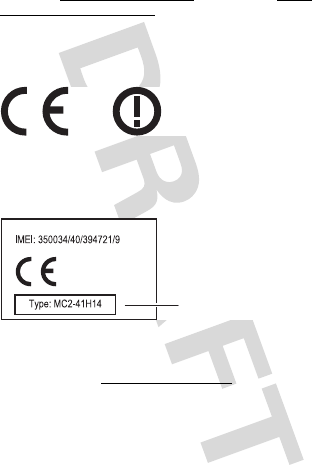
57
Additional Information can be found on the Web sites of the World Health
Organization (
http://www.who.int/emf
) or Motorola, Inc. (
http://
www.motorola.com/rfhealth
).
European Union Directives Conformance
Statement
EU Conformanc e
Hereby, Motorola declares that this product is in compliance with:
•
The essential requirements and other relevant provisions of Directive 1999/5/EC
•
All other relevant EU Directives
The above gives an example of a typical Product Approval Number.
You can view your product’s Declaration of Conformity (DoC) to Directive 1999/5/EC
(to R&TTE Directive) at
www.motorola.com/rtte
. To find your DoC, enter the
Product Approval Number from your product’s label in the “Search” bar on the Web
site.
Software Copyright Notice
Soft ware Copyright Notice
Motorola products may include copyrighted Motorola and third-party software
stored in semiconductor memories or other media. Laws in the United States and
[Only Indoor Use
Allowed In France]
0168
Product
Approval
Number
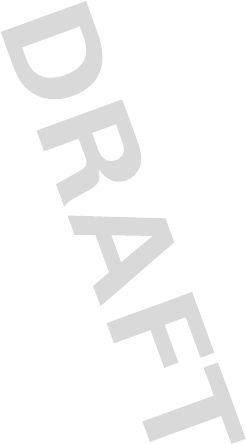
59
To view additional information regarding licenses, acknowledgments and required
copyright notices for open source packages used in this Motorola mobile device,
please press Menu Key >
Settings
>
About Phone
>
Legal information
>
Open source licenses
. In addition, this Motorola device may include
self-contained applications that present supplemental notices for open source
packages used in those applications.
GPS & AGPS
GPS & AGPS
Your mobile device can use Global Positioning System (GPS) signals for
location-based applications. GPS uses satellites controlled by the U.S. government
that are subject to changes implemented in accordance with the Department of
Defense policy and the Federal Radio Navigation Plan. These changes may affect
the performance of location technology on your mobile device.
Your mobile device can also use Assisted Global Positioning System (AGPS), which
obtains information from the cellular network to improve GPS performance. AGPS
uses your wireless service provider's network and therefore airtime, data charges,
and/or additional charges may apply in accordance with your service plan. Contact
your wireless service provider for details.
Your Location
Location-based information includes information that can be used to determine the
approximate location of a mobile device. Mobile phones which are connected to a
wireless network transmit location-based information. Devices enabled with GPS or
AGPS technology also transmit location-based information. Additionally, if you use
applications that require location-based information (e.g. driving directions) such
applications transmit location-based information. This location-based information
may be shared with third parties, including your wireless service provider,
applications providers, Motorola, and other third parties providing services.
Emergency Calls
When you make an emergency call, the cellular network may activate the AGPS
technology in your mobile device to tell the emergency responders your approximate
location.
AGPS has limitations and
might not work in your area
. Therefore:
•
Always tell the emergency responder your location to the best of your ability; and
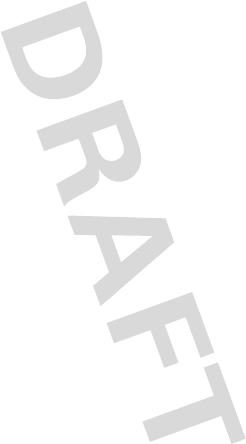
60
•
Remain on the phone for as long as the emergency responder instructs you.
Performance Tips
•
Go outside and away from underground locations, covered vehicles, structures
with metal or concrete roofs, tall buildings, and foliage. Indoor performance
might improve if you move closer to windows, but some window sun shielding
films can block satellite signals.
•
Move away from radios, entertainment equipment, and other electronic devices.
Safety & General Information
Safety Information
This section contains important information on the safe and efficient
operation of your mobile device. Read this information before using your
mobile device.
Exposure to Radio Frequency (RF) Energy
Your mobile device contains a transmitter and receiver. When it is ON, it receives
and transmits RF energy. When you communicate with your mobile device, the
system handling your call controls the power level at which your mobile device
transmits.
Your mobile device is designed to comply with local regulatory requirements in your
country concerning exposure of human beings to RF energy.
Operational Precautions
For optimal mobile device performance, and to be sure that human exposure to RF
energy does not exceed the guidelines set forth in the relevant standards, always
follow these instructions and precautions.
Product Operation
When placing or receiving a phone call, hold your mobile device just like you would
a landline phone.
If you wear the mobile device on your body, always place the mobile device in a
Motorola-supplied or approved clip, holder, holster, case, or body harness. If you do
not use a body-worn accessory supplied or approved by Motorola, keep the mobile
device and its antenna at least 2.5 centimeters (1 inch) from your body when
transmitting.
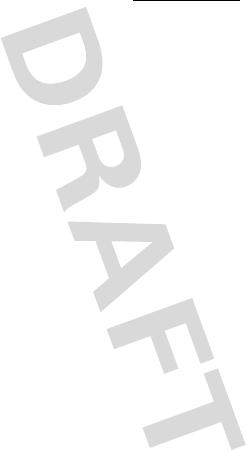
61
Using accessories not supplied or approved by Motorola may cause your mobile
device to exceed RF energy exposure guidelines. For a list of Motorola-supplied or
approved accessories, visit our Web site at:
www.motorola.com
.
RF Energy Interference/Compatibility
Nearly every electronic device is subject to RF energy interference from external
sources if inadequately shielded, designed, or otherwise configured for RF energy
compatibility. In some circumstances, your mobile device may cause interference
with other devices.
Follow Instructions to Avoid Interference Problems
Turn off your mobile device in any location where posted notices instruct you to do
so.
In an aircraft, turn off your mobile device whenever instructed to do so by airline
staff. If your mobile device offers an airplane mode or similar feature, consult airline
staff about using it in flight.
Implantable Medical Devices
If you have an implantable medical device, such as a pacemaker or defibrillator,
consult your physician before using this mobile device.
Persons with implantable medical devices should observe the following precautions:
•
ALWAYS keep the mobile device more than 20 centimeters (8 inches) from the
implantable medical device when the mobile device is turned ON.
•
DO NOT carry the mobile device in the breast pocket.
•
Use the ear opposite the implantable medical device to minimize the potential
for interference.
•
Turn OFF the mobile device immediately if you have any reason to suspect that
interference is taking place.
Read and follow the directions from the manufacturer of your implantable medical
device. If you have any questions about using your mobile device with your
implantable medical device, consult your healthcare provider.
Driving Precautions
The use of wireless phones while driving may cause distraction. Discontinue a call if
you can’t concentrate on driving.
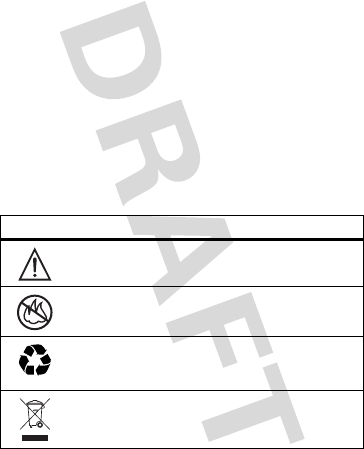
62
Additionally, the use of wireless devices and their accessories may be prohibited or
restricted in certain areas. Always obey the laws and regulations on the use of
these products.
For more information, see “Smart Practices While Driving.”
Operational Warnings
Obey all posted signs when using mobile devices in public areas.
Potentially Explosive Atmospheres
Areas with potentially explosive atmospheres are often, but not always, posted and
can include fueling areas, such as below decks on boats, fuel or chemical transfer or
storage facilities, or areas where the air contains chemicals or particles, such as
grain dust, or metal powders.
When you are in such an area, turn off your mobile device, and do not remove,
install, or charge batteries. In such areas, sparks can occur and cause an explosion
or fire.
Symbol Key
Your battery, charger, or mobile device may contain symbols, defined as follows:
Symbol Definition
Important safety information follows.
Do not dispose of your battery or mobile device in a fire.
Your battery or mobile device may require recycling in
accordance with local laws. Contact your local regulatory
authorities for more information.
Do not throw your battery or mobile device in the trash.
032374o
032376o
032375o
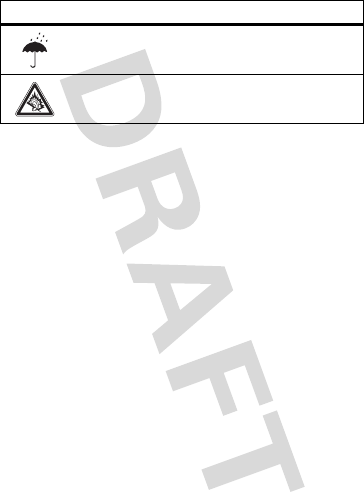
63
Batteries & Chargers
Caution:
Improper treatment or use of batteries may present a danger of fire,
explosion, leakage, or other hazard. For more information, see “Battery Use &
Safety.”
Keep Your Mobile Device & Its Accessories Away
From Small Children
These products are not toys and may be hazardous to small children. For example:
•
A choking hazard may exist for small, detachable parts.
•
Improper use could result in loud sounds, possibly causing hearing injury.
•
Improperly handled batteries could overheat and cause a burn.
Glass Parts
Some parts of your mobile device may be made of glass. This glass could break if
the product is dropped on a hard surface or receives a substantial impact. If glass
breaks, do not touch or attempt to remove. Stop using your mobile device until the
glass is replaced by a qualified service center.
Seizures/Blackouts
Some people may be susceptible to epileptic seizures or blackouts when exposed to
flashing lights, such as when playing video games. These may occur even if a person
has never had a previous seizure or blackout.
If you have experienced seizures or blackouts, or if you have a family history of such
occurrences, please consult with your physician before playing video games or
enabling a flashing-lights feature (if available) on your mobile device.
Do not let your battery, charger, or mobile device get wet.
Listening at full volume to music or voice through a headset may
damage your hearing.
Symbol Definition
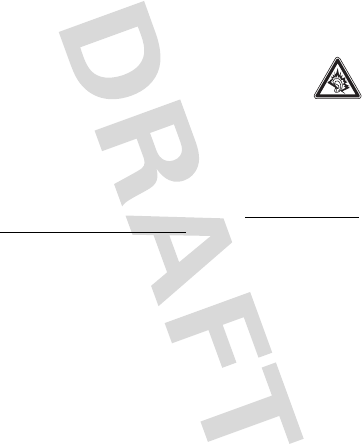
64
Discontinue use and consult a physician if any of the following symptoms occur:
convulsion, eye or muscle twitching, loss of awareness, involuntary movements, or
disorientation. It is always a good idea to hold the screen away from your eyes,
leave the lights on in the room, take a 15-minute break every hour, and stop use if
you are tired.
Caution About High Volume Usage
Warning:
Exposure to loud noise from any source for extended
periods of time may affect your hearing. The louder the volume sound
level, the less time is required before your hearing could be affected.
To protect your hearing:
•
Limit the amount of time you use headsets or headphones at high volume.
•
Avoid turning up the volume to block out noisy surroundings.
•
Turn the volume down if you can’t hear people speaking near you.
If you experience hearing discomfort, including the sensation of pressure or fullness
in your ears, ringing in your ears, or muffled speech, you should stop listening to the
device through your headset or headphones and have your hearing checked.
For more information about hearing, see our Web site at
direct.motorola.com/
hellomoto/nss/AcousticSafety.asp
(in English only).
Repetitive Motion
When you repetitively perform actions such as pressing keys or entering
finger-written characters, you may experience occasional discomfort in your hands,
arms, shoulders, neck, or other parts of your body. If you continue to have discomfort
during or after such use, stop use and see a physician.
[Apr0109]
FCC Notice to Users
FCC Notice
The following statement applies to all products that have received FCC
approval. Applicable products bear the FCC logo, and/or an FCC ID in the
format FCC-ID:xxxxxx on the product label.
Motorola has not approved any changes or modifications to this device by the user.
Any changes or modifications could void the user’s authority to operate the
equipment. See 47 CFR Sec. 15.21.
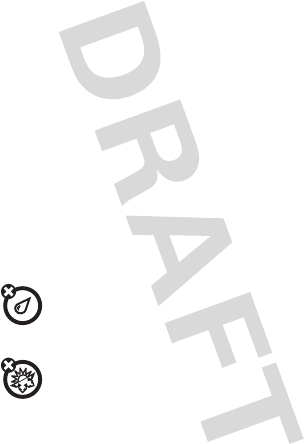
65
This device complies with part 15 of the FCC Rules. Operation is subject to the
following two conditions: (1) This device may not cause harmful interference, and (2)
this device must accept any interference received, including interference that may
cause undesired operation. See 47 CFR Sec. 15.19(3).
This equipment has been tested and found to comply with the limits for a Class B
digital device, pursuant to part 15 of the FCC Rules. These limits are designed to
provide reasonable protection against harmful interference in a residential
installation. This equipment generates, uses and can radiate radio frequency energy
and, if not installed and used in accordance with the instructions, may cause
harmful interference to radio communications. However, there is no guarantee that
interference will not occur in a particular installation. If this equipment does cause
harmful interference to radio or television reception, which can be determined by
turning the equipment off and on, the user is encouraged to try to correct the
interference by one or more of the following measures:
•
Reorient or relocate the receiving antenna.
•
Increase the separation between the equipment and the receiver.
•
Connect the equipment to an outlet on a circuit different from that to which the
receiver is connected.
•
Consult the dealer or an experienced radio/TV technician for help.
Use & Care
Use & Care
To care for your Motorola phone, please keep it away from:
liquids of any kind
Don’t expose your phone to water, rain, extreme humidity, sweat, or
other moisture. If it does get wet, don’t try to accelerate drying with the
use of an oven or dryer, as this may damage the phone.
extreme heat or cold
Avoid temperatures below 0°C/32°F or above 45°C/113°F.
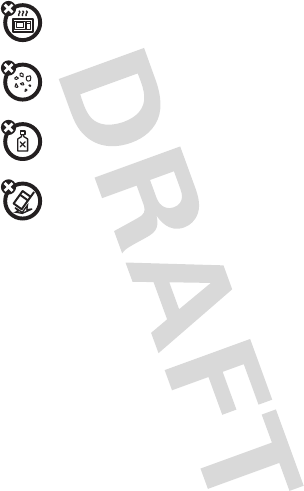
66
microwaves
Don’t try to dry your phone in a microwave oven.
dust and dirt
Don’t expose your phone to dust, dirt, sand, food, or other inappropriate
materials.
cleaning solutions
To clean your phone, use only a dry soft cloth. Don’t use alcohol or other
cleaning solutions.
the ground
Don’t drop your phone.
Motorola Limited Warranty for the United
States and Canada
Wa rr a n t y
What Does this Warranty Cover?
Subject to the exclusions contained below, Motorola, Inc. warrants its mobile
telephones (“Products”), Motorola-branded or certified accessories sold for use with
these Products (“Accessories”), and Motorola software contained on CD-ROMs or
other tangible media and sold for use with these Products (“Software”) to be free
from defects in materials and workmanship under normal consumer usage for the
period(s) outlined below. This limited warranty is a consumer's exclusive remedy,
and applies as follows to new Motorola Products, Accessories, and Software
purchased by consumers in the United States or Canada, which are accompanied by
this written warranty:
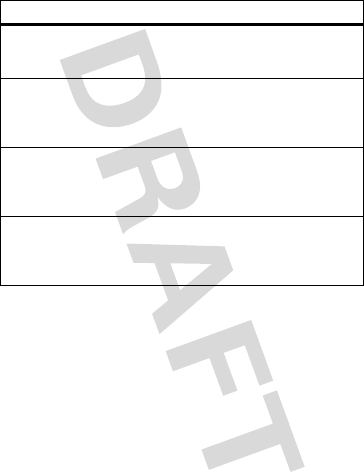
67
Products and Accessories
Exclusions (Products and Accessories)
Normal Wear and Tear.
Periodic maintenance, repair and replacement of parts
due to normal wear and tear are excluded from coverage.
Batteries.
Only batteries whose fully charged capacity falls below 80% of their
rated capacity and batteries that leak are covered by this limited warranty.
Abuse & Misuse.
Defects or damage that result from: (a) improper operation,
storage, misuse or abuse, accident or neglect, such as physical damage (cracks,
scratches, etc.) to the surface of the product resulting from misuse; (b) contact with
liquid, water, rain, extreme humidity or heavy perspiration, sand, dirt or the like,
extreme heat, or food; (c) use of the Products or Accessories for commercial
purposes or subjecting the Product or Accessory to abnormal usage or conditions; or
(d) other acts which are not the fault of Motorola, are excluded from coverage.
Products Covered Length of Coverage
Products and Accessories
as
defined above, unless otherwise
provided for below.
One (1) year
from the date of purchase by
the first consumer purchaser of the product
unless otherwise provided for below.
Decorative Accessories and
Cases.
Decorative covers,
bezels, PhoneWrap™ covers and
cases.
Limited lifetime warranty
for the
lifetime of ownership by the first consumer
purchaser of the product.
Monaural Headsets.
Ear buds
and boom headsets that transmit
mono sound through a wired
connection.
Limited lifetime warranty
for the
lifetime of ownership by the first consumer
purchaser of the product.
Products and Accessories
that are Repaired or
Replaced.
The balance of the original warranty or
for ninety (90) days
from the date
returned to the consumer, whichever is
longer.
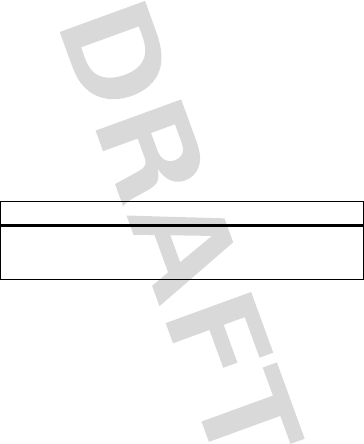
68
Use of Non-Motorola Products and Accessories.
Defects or damage that result
from the use of non-Motorola branded or certified Products, Accessories, Software
or other peripheral equipment are excluded from coverage.
Unauthorized Service or Modification.
Defects or damages resulting from
service, testing, adjustment, installation, maintenance, alteration, or modification in
any way by someone other than Motorola, or its authorized service centers, are
excluded from coverage.
Altered Products.
Products or Accessories with (a) serial numbers or date tags
that have been removed, altered or obliterated; (b) broken seals or that show
evidence of tampering; (c) mismatched board serial numbers; or (d) nonconforming
or non-Motorola housings, or parts, are excluded from coverage.
Communication Services.
Defects, damages, or the failure of Products,
Accessories or Software due to any communication service or signal you may
subscribe to or use with the Products Accessories or Software is excluded from
coverage.
Software
Exclusions (Software)
Software Embodied in Physical Media.
No warranty is made that the software
will meet your requirements or will work in combination with any hardware or
software applications provided by third parties, that the operation of the software
products will be uninterrupted or error free, or that all defects in the software
products will be corrected.
Software NOT Embodied in Physical Media.
Software that is not embodied in
physical media (e.g. software that is downloaded from the Internet), is provided “as
is” and without warranty.
Products Covered Length of Coverage
Software.
Applies only to physical defects in the
media that embodies the copy of the software (e.g.
CD-ROM, or floppy disk).
Ninety (90) days
from
the date of purchase.
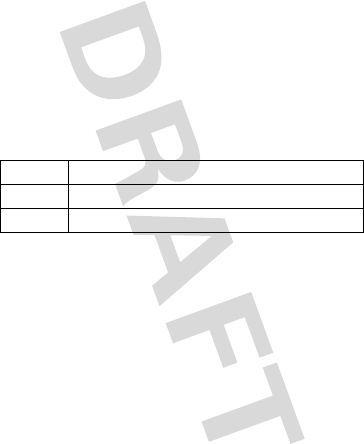
69
Who is Covered?
This warranty extends only to the first consumer purchaser, and is not transferable.
What Will Motorola Do?
Motorola, at its option, will at no charge repair, replace or refund the purchase price
of any Products, Accessories or Software that does not conform to this warranty. We
may use functionally equivalent reconditioned/refurbished/pre-owned or new
Products, Accessories or parts. No data, software or applications added to your
Product, Accessory or Software, including but not limited to personal contacts,
games and ringer tones, will be reinstalled. To avoid losing such data, software, and
applications, please create a back up prior to requesting service.
How to Obtain Warranty Service or Other
Information
You will receive instructions on how to ship the Products, Accessories or Software,
at your expense, to a Motorola Authorized Repair Center. To obtain service, you must
include: (a) a copy of your receipt, bill of sale or other comparable proof of purchase;
(b) a written description of the problem; (c) the name of your service provider, if
applicable; (d) the name and location of the installation facility (if applicable) and,
most importantly; (e) your address and telephone number.
What Other Limitations are There?
ANY IMPLIED WARRANTIES, INCLUDING WITHOUT LIMITATION THE IMPLIED
WARRANTIES OF MERCHANTABILITY AND FITNESS FOR A PARTICULAR PURPOSE,
SHALL BE LIMITED TO THE DURATION OF THIS LIMITED WARRANTY, OTHERWISE
THE REPAIR, REPLACEMENT, OR REFUND AS PROVIDED UNDER THIS EXPRESS
LIMITED WARRANTY IS THE EXCLUSIVE REMEDY OF THE CONSUMER, AND IS
PROVIDED IN LIEU OF ALL OTHER WARRANTIES, EXPRESS OR IMPLIED. IN NO
USA All Products, Accessories, and Software:
1-800-331-6456
Canada All Products:
1-800-461-4575
TTY
1-888-390-6456
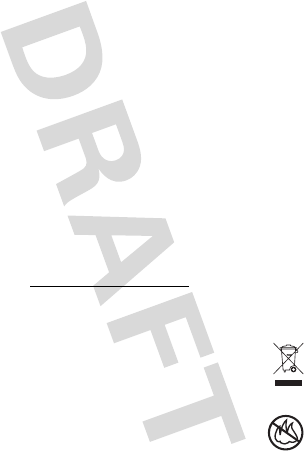
70
EVENT SHALL MOTOROLA BE LIABLE, WHETHER IN CONTRACT OR TORT
(INCLUDING NEGLIGENCE) FOR DAMAGES IN EXCESS OF THE PURCHASE PRICE OF
THE PRODUCT, ACCESSORY OR SOFTWARE, OR FOR ANY INDIRECT, INCIDENTAL,
SPECIAL OR CONSEQUENTIAL DAMAGES OF ANY KIND, OR LOSS OF REVENUE OR
PROFITS, LOSS OF BUSINESS, LOSS OF INFORMATION OR DATA, SOFTWARE OR
APPLICATIONS OR OTHER FINANCIAL LOSS ARISING OUT OF OR IN CONNECTION
WITH THE ABILITY OR INABILITY TO USE THE PRODUCTS, ACCESSORIES OR
SOFTWARE TO THE FULL EXTENT THESE DAMAGES MAY BE DISCLAIMED BY LAW.
Some states and jurisdictions do not allow the limitation or exclusion of
incidental or consequential damages, or limitation on the length of an
implied warranty, so the above limitations or exclusions may not apply to
you. This warranty gives you specific legal rights, and you may also have
other rights that vary from state to state or from one jurisdiction to another.
Information from the World Health
Organization
WHO Information
Present scientific information does not indicate the need for any special precautions
for the use of mobile phones. If you are concerned, you may want to limit your own
or your children’s RF exposure by limiting the length of calls or by using handsfree
devices to keep mobile phones away from your head and body.
Source: WHO Fact Sheet 193
Further information:
http://www.who.int/peh-emf
Caring for the Environment by
Recycling
Recycli ng Inform ation
This symbol on a Motorola product means the product should not be
disposed of with household waste.
Disposal of your Mobile Device &
Accessories
Please do not dispose of mobile devices or electrical accessories (such
as chargers, headsets, or batteries) with your household waste. Do not
dispose of your battery or mobile device in a fire. These items should be
032376o
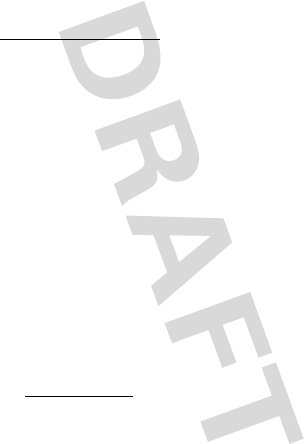
71
disposed of in accordance with the national collection and recycling schemes
operated by your local or regional authority. Alternatively, you may return unwanted
mobile devices and electrical accessories to any Motorola Approved Service Center
in your region. Details of Motorola approved national recycling schemes, and further
information on Motorola recycling activities can be found at:
www.motorola.com/recycling
Disposal of your Mobile Device Packaging &
Product Guide
Product packaging and product guides should only be disposed of in accordance with
national collection and recycling requirements. Please contact your regional
authorities for more details.
Privacy & Data Security
Privac y & Data Secur ity
Motorola understands that privacy and data security are important to everyone.
Because some features of your mobile device may affect your privacy or data
security, please follow these recommendations to enhance protection of your
information:
• Monitor access
—Keep your mobile device with you and do not leave it where
others may have unmonitored access. Lock your device’s keypad where this
feature is available.
• Keep software up to date
—If Motorola or a software/application vendor
releases a patch or software fix for your mobile device that updates the device’s
security, install it as soon as possible.
• Erase before recycling
—Delete personal information or data from your
mobile device prior to disposing of it or turning it in for recycling. For instructions
on how to delete all personal information from your device, see your product
guide.
Note:
For information on backing up your mobile device data before erasing it, go
to
www.motorola.com
and navigate to the “downloads” section of the
consumer Web page for “Motorola Backup” or “Motorola Phone Tools.”
• Location-based information
—Location-based information includes
information that can be used to determine the approximate location of a mobile
device. Mobile phones which are connected to a wireless network transmit
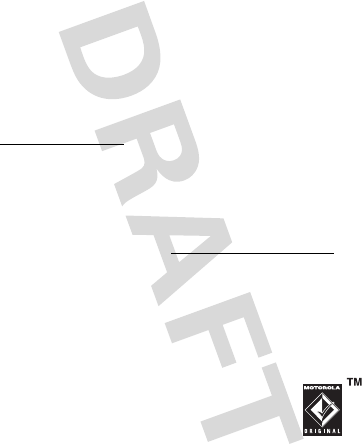
72
location-based information. Devices enabled with GPS or AGPS technology also
transmit location-based information. Additionally, if you use applications that
require location-based information (e.g. driving directions) such applications
transmit location-based information. This location-based information may be
shared with third parties, including your wireless service provider, applications
providers, Motorola, and other third parties providing services.
• Other information your device may transmit
—Your device may also transmit
testing and other diagnostic (including location-based) information, and other
non-personal information to Motorola or other third-party servers. This
information is used to help improve products and services offered by Motorola.
If you have further questions regarding how the use of your mobile device may
impact your privacy or data security, please contact Motorola at
privacy@motorola.com
, or contact your service provider.
Smart Practices While Driving
Drivi ng Safety
Drive Safe, Call Smart
Check the laws and regulations on the use of mobile devices and their
accessories in the areas where you drive. Always obey them. The use of
these devices may be prohibited or restricted in certain areas—for
example, handsfree use only. Go to
www.motorola.com/callsmart
(in English only) for more information.
Your mobile device lets you communicate by voice and data—almost anywhere,
anytime, wherever wireless service is available and safe conditions allow. When
driving a car, driving is your first responsibility. If you choose to use your mobile
device while driving, remember the following tips:
• Get to know your Motorola mobile device and its features such as speed
dial and redial.
If available, these features help you to place your call without
taking your attention off the road.
• When available, use a handsfree device.
If possible, add
an additional layer of convenience to your mobile device with
one of the many Motorola Original handsfree accessories
available today.
• Position your mobile device within easy reach.
Be able to
access your mobile device without removing your eyes from the road. If you
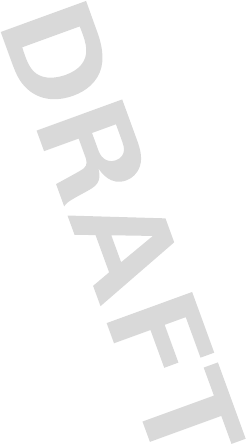
73
receive an incoming call at an inconvenient time, if possible, let your voicemail
answer it for you.
• Let the person you are speaking with know you are driving; if necessary,
suspend the call in heavy traffic or hazardous weather conditions.
Rain,
sleet, snow, ice, and even heavy traffic can be hazardous.
• Do not take notes or look up phone numbers while driving.
Jotting down a
“to do” list or going through your address book takes attention away from your
primary responsibility—driving safely.
• Dial sensibly and assess the traffic; if possible, place calls when your
car is not moving or before pulling into traffic.
If you must make a call while
moving, dial only a few numbers, check the road and your mirrors, then continue.
• Do not engage in stressful or emotional conversations that may be
distracting.
Make people you are talking with aware you are driving and
suspend conversations that can divert your attention away from the road.
• Use your mobile device to call for help.
Dial 911 or other local emergency
number in the case of fire, traffic accident, or medical emergencies (wherever
wireless phone service is available).
• Use your mobile device to help others in emergencies.
If you see an auto
accident, crime in progress, or other serious emergency where lives are in
danger, call 911 or other local emergency number (wherever wireless phone
service is available), as you would want others to do for you.
• Call roadside assistance or a special non-emergency wireless
assistance number when necessary.
If you see a broken-down vehicle
posing no serious hazard, a broken traffic signal, a minor traffic accident where
no one appears injured, or a vehicle you know to be stolen, call roadside
assistance or other special non-emergency wireless number (wherever wireless
phone service is available).
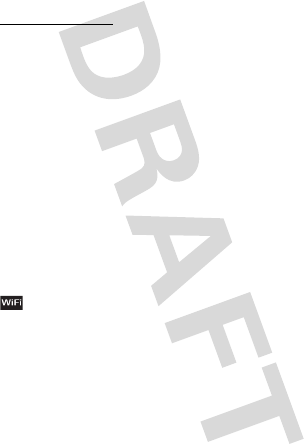
74
Motorola, Inc.
Consumer Advocacy Office
600 N US Hwy 45
Libertyville, IL 60048
www.hellomoto.com
1-800-331-6456 (United States)
1-888-390-6456 (TTY/TDD United States for hearing impaired)
1-800-461-4575 (Canada)
Certain mobile phone features are dependent on the capabilities and settings of
your service provider’s network. Additionally, certain features may not be activated
by your service provider, and/or the provider’s network settings may limit the
feature’s functionality. Always contact your service provider about feature
availability and functionality. All features, functionality, and other product
specifications, as well as the information contained in this guide, are based upon
the latest available information and believed to be accurate at the time of printing.
Motorola reserves the right to change or modify any information or specifications
without notice or obligation.
MOTOROLA and the Stylized M Logo are registered in the US Patent & Trademark
Office. The Bluetooth trademarks are owned by their proprietor and used by
Motorola, Inc. under license. Microsoft, Windows, Windows Me, and Windows
Vista are registered trademarks of Microsoft Corporation in the United States and
other countries. Macintosh is a registered trademark of Apple Computer, Inc.
Google, YouTube, Picasa, Gmail, and the Google logo are trademarks of Google, Inc.
is a Certification Mark of the Wireless Fidelity Alliance, Inc. All other product
or service names are the property of their respective owners.
© 2009 Motorola, Inc. All rights reserved.
Caution:
Changes or modifications made in the radio phone, not expressly approved
by Motorola, will void the user’s authority to operate the equipment.
Bluetooth ID: B015537
Manual Number: 68XXXXX379-A
U.S. patent Re. 34,976