Motorola Mobility P56KC5 Portable Cellular/ PCS WCDMA/ GSM/ EDGE Transceiver with WLAN and Bluetooth User Manual Exhibit 8 Users Manual
Motorola Mobility LLC Portable Cellular/ PCS WCDMA/ GSM/ EDGE Transceiver with WLAN and Bluetooth Exhibit 8 Users Manual
Exhibit 8 Users Manual

APPLICANT MOTOROLA INC. FCC ID: IHDP56KC5
INSTRUCTION MANUAL
A representative version of the user's manual follows:
Exhibit 8
Please note:
This draft documents features as they were available and functioning at the time of production.
Any screen captures are preliminary.
This draft uses an A6-size template.
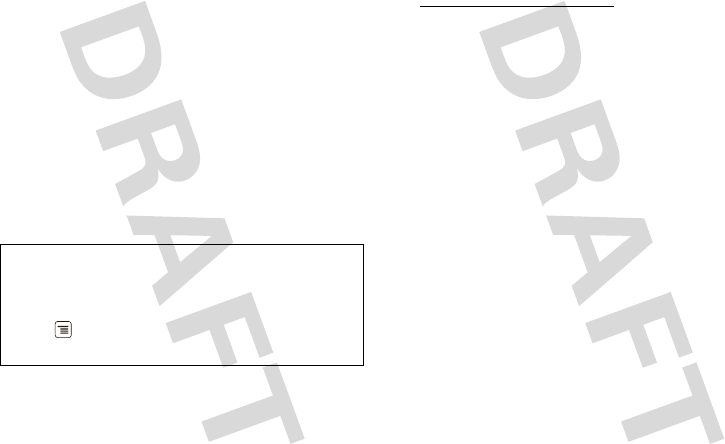
1Congratulations
Congratulations
MOTOROLA MILESTONETM
MOTOROLA MILESTONE™ gives you a premium
browsing and messaging experience with the very
latest from Google™, all in a thin touch QWERTY
slider.
• Browsing. Get more from the Web, with a huge
screen and full HTML. Search, browse, everything
you want to do, all made easier.
•Maps, entertainment, and more. The latest
technology and apps. MotoNav and Google Maps™
to find your way. YouTube™ to stay entertained.
Easy access to Google and thousands of Android
applications to expand your world.
Caution: Before assembling, charging or using your
phone for the first time, please read the important
legal and safety information packaged with your
phone. Once your phone is up and running, press
Menu > Settings > About phone > Safety
information to read the full information.
More information
On your computer—Go to
www.motorola.com/support/.
So, whether you want to read, watch, or play, we can
help.
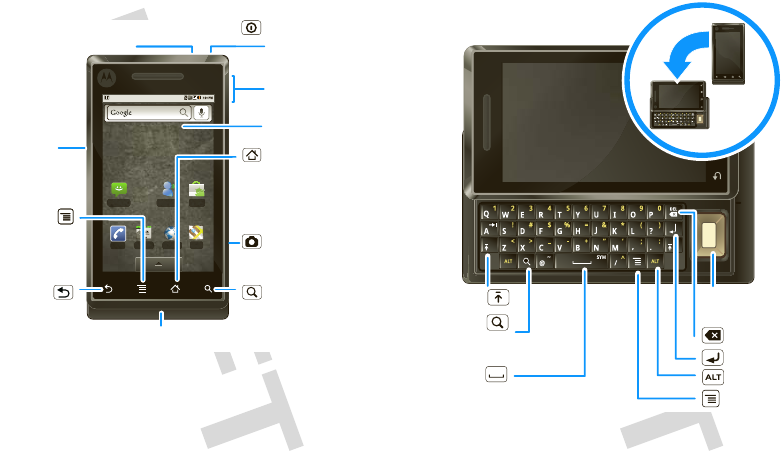
2Congratulations
Your phone
the important keys & connectors
Phone
Messaging MarketVisual Voic
Contacts Browser Maps
Press to put the
display to sleep,
or hold to turn off.
3.5mm Headset Jack
Home Key
Back Key
Microphone
Menu Key
To u chscreen
Camera Key
Power Key
Volume Keys
Press to open
menu options.
Press to return
to the home screen
Press to go
back.
Search Key
Press for text
search.
Micro USB
Connector
Charge or
connect to PC.
Note: Your phone might look a little different.
When you open or turn your phone,
the screen adjusts for you.
Scroll &
Return
SpaceAlternate
Shift
Press for
text search.
Select
Delete
Search
Menu
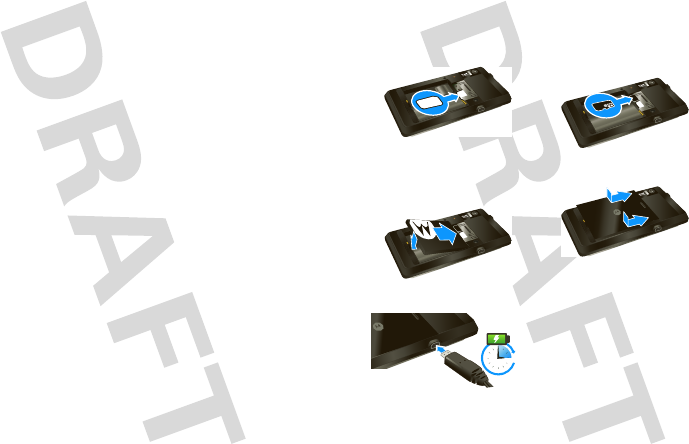
3Let’s go
TOC to be developed Let’s go
let’s get you up and running
Assemble & charge
Caution: Please read the battery use and safety text at
the back of this guide.
1SIM in 2microSD in (may
already be inserted)
3battery in 4cover on
5charge up
3H
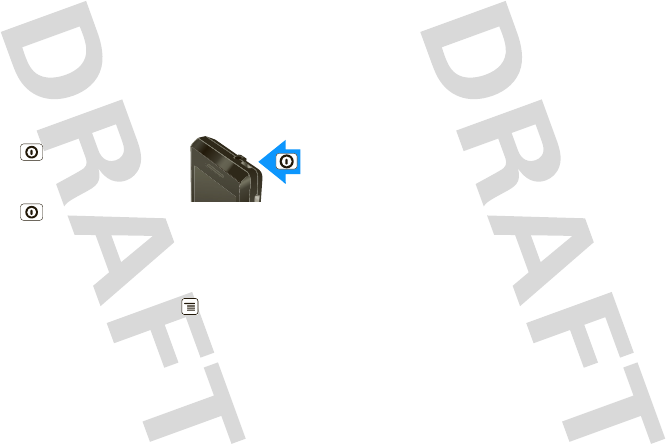
4Let’s go
Set up & go
The first time you turn on your phone, a setup wizard
guides you through signing in to your existing
Google™ account. If you don’t have a Google account,
you can create one using the wizard.
Tip: Remember to write down your username and
password, and keep them in a safe place.
Turn it on & off
To turn on your phone, press and
hold Power (on top of the
phone).
To turn off your phone, press and
hold Power , then tap Power
off.
Wi-Fi connect
If you want to use a Wi-Fi computer network for even
faster Internet access, press Menu > Settings
>Wireless & networks > Wi-Fi settings.
Cool content & more
Browse and download thousands of the coolest apps
on the planet from Android Market™.
Learn more about downloading new apps with
“Android Market™” on page 19.
Your phone comes with a microSD memory card
installed—you can load it up with photos, videos, and
music from your computer using “USB drag & drop”
on page 41.
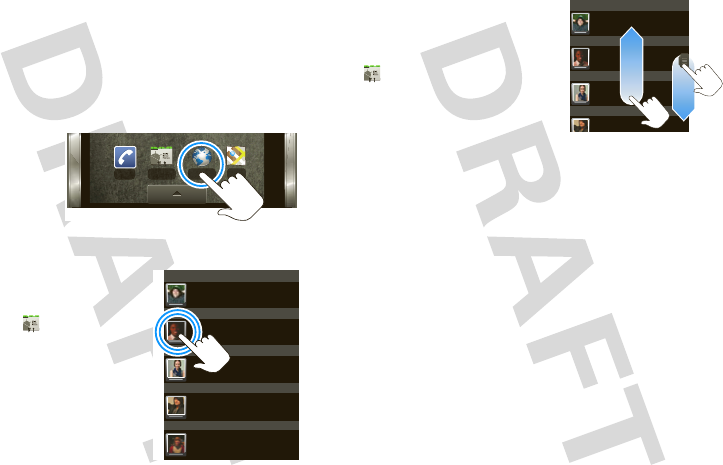
5Touchscreen & keys
Touchscreen & keys
a few essentials
Touch tips
Here are some tips on how to navigate around your
phone.
Tap
To choose an
icon or option,
tap it.
Tap & hold
To open special options, tap
and hold an icon or other
item. Try it: In the home
screen, tap Contacts,
then tap and hold a contact to
open options.
Phone Contacts Browser Maps
Rick Wasser
Wallace Mans
Jennie Jenkins
Leo Heaton
Mick West
J
L
M
R
W
Drag
To scroll through a list or
move slowly, drag across
the touchscreen. Try it: In
the home screen, tap
Contacts, then drag your
Contacts list up or down.
Tip: When you drag or flick a
list, a scroll bar appears on
the right. Drag the scroll bar to move the list to a letter
A-Z.
Flick
To scroll through a list or move quickly, flick across the
touchscreen (drag quickly and release).
Tip: When you flick a long list, tap the screen to stop it
from scrolling.
Zoom
Get a closer look at maps or web pages. To zoom in,
double-tap the screen, or tap the screen with two
fingers and then slide them apart. To zoom out, double
tap the screen again, or drag your fingers together.
Rick Wasser
Wallace Mans
Jennie Jenkins
Leo Heaton
J
L
M
R
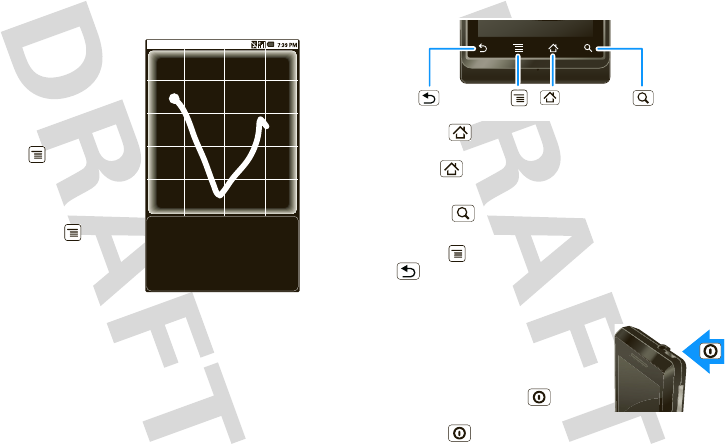
6Touchscreen & keys
My Sign
Draw on your screen to get to your favorite apps. To
open My Sign, tap the My Sign icon on the home
screen or in the Applications tab.
Draw the sign for the action
you want. For example,
draw a “V” to go to
voicemail.
To see which actions are
already assigned to signs,
press Menu . You’ll also
see several signs that are
unassigned.
To assign an action to a
sign, press Menu , tap
the unassigned sign, then
tap an app from the list.
Call Voicemail
*86
Key tips
Menu, home, & back
Press Home to close any menu or app and return
to the home screen. In the home screen, press and
hold Home to show the last few apps you used,
then tap an app to open it.
Press Search for text search, or press and hold for
voice search.
Press Menu to open menu options, or press
Back to go back.
Sleep & wake up
To save your battery, prevent
accidental taps, or when you want
to wipe smudges off your
touchscreen, put the touchscreen to
sleep by pressing Power . To
wake up the touchscreen, just
press Power again, or open the phone.
Home Key
Back Key Menu Key Search Key
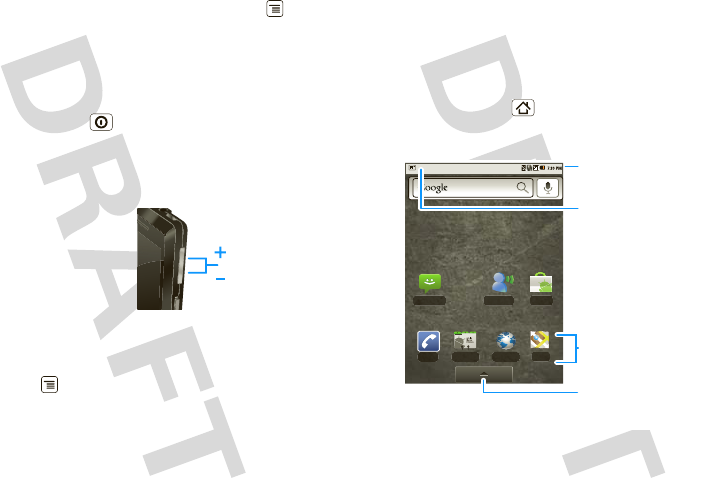
7Home screen
To change how long your phone waits before the
screen goes to sleep automatically, press Menu
>Settings > Sound & display > Screen timeout.
Tip: To make the screen lock when it goes to sleep,
use “Screen lock” on page 44.
Power key menu
Press and hold Power to open the power key
menu, where you can turn off the phone (Power off),
or turn Airplane mode or Silent mode on or off.
Adjust volume
Press the volume keys to
change the ring volume (in
the home screen), or the
earpiece volume (during a
call).
Spin the screen
The touchscreen can rotate 90 degrees to stay
right-side up when you rotate your phone:
Find it: Menu > Settings > Sound & display
>Orientation
Volume Keys
Home screen
quick access to the things you need most
Quick start: Home screen
The home screen gives you all your latest information
in one place. It’s what you see when you turn on the
phone or press Home from a menu. It’s basically
like this:
Note: Your homes screen might look a little different.
The home screen extends beyond what you see on
the screen to give you more room for adding
Phone
Messaging MarketVisual Voic
Contacts Browser Maps
Status Bar
Flick or drag this bar down
to check notifications.
Status Indicators
Shortcuts
Tap to open.
Drag up to see
all your apps.
App Tr ay
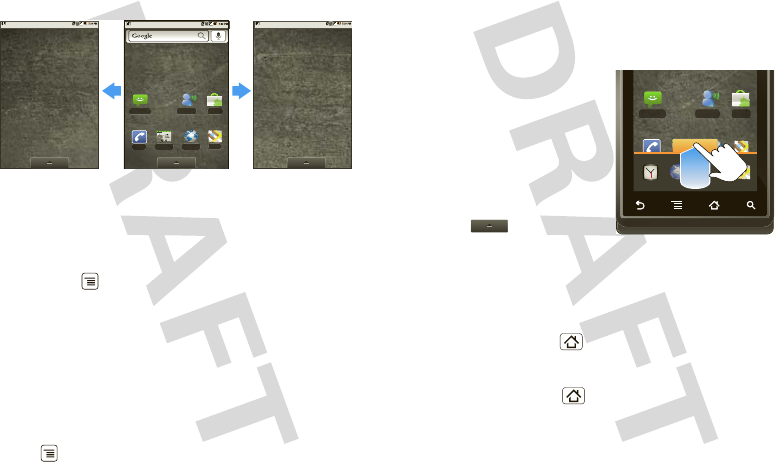
8Home screen
shortcuts, widgets, and more. Flick the home screen
left and right to see more panels or to add widgets or
shortcuts.
Widgets
Add a widget, such as a clock, music player, or a
calendar that shows upcoming appointments.
To open a widget, tap it. To add widgets,
press Menu > Add > Widgets.
Note: If you install apps from Android Market that
have widgets, tap and hold the home screen, then
select a widget to add to the home screen.
Shortcuts
To add shortcuts to the home screen, open the
Applications tab, then tap and hold the shortcut you
want. It will be added to the home screen. Or, press
Menu > Add > Shortcuts.
Phone
Messaging MarketVisual Voic
Contacts Browser Maps
Apps
Your phone comes with some apps already, and you
can download and install more (see “Browse & install
apps” on page 19. To open an app, tap it.
Applications tab
All the apps on your phone,
including the apps that
came with your phone, and
the ones you download and
install, are listed in
alphabetical order in your
Applications tab.
To open the Applications
tab, tap and drag up.
Running multiple apps
No need to close an app before opening another one.
Your phone runs multiple apps, all at once.
You can open a new app while already running
another. Press Home to return to the home
screen. Open the Applications tab and tap the app you
want. To switch from one running app to another,
press and hold Home to see what apps are
already open, then tap the one you want. You can view
up to the last six apps that you ran.
Phone
Messaging MarketVisual Voic
Contacts
Phone Contacts
Dialer
Maps
Maps
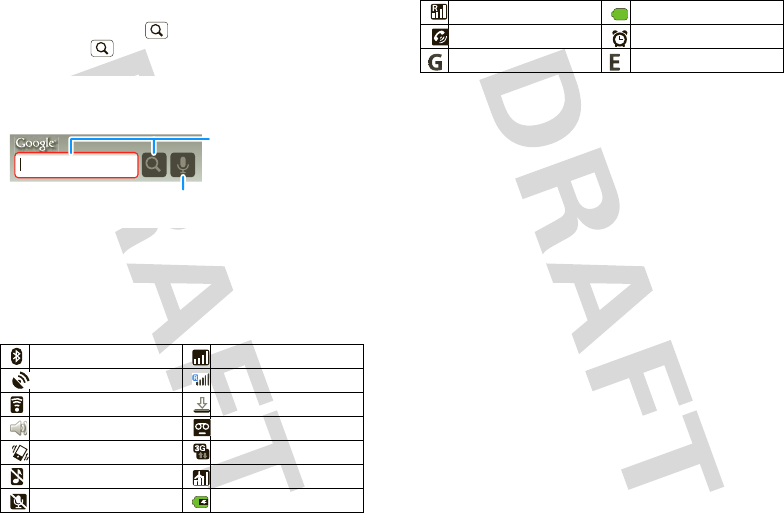
9Home screen
Search
To search, tap Search on the front of the phone, or
press Search on the QWERTY keypad.
Phone status & notifications
The status bar at the top of the screen contains icons
that tell you about messages and phone status. To
view your notifications, tap the status bar and drag it
down. Icons on the right tell you about phone status:
Bluetooth™ active network (full signal)
GPS active network (roaming)
Wi-Fi active downloading
volume voicemail message
vibrate 3G (fastest data)
silent flight mode
mute call battery (charging)
Google Search
Search by voice.
For a text search, tap
the text box & type
using the touch keypad
or the QWERTY keypad.
Then, tap the icon for
a text search.
Tip: To see today’s date, tap and hold the status bar at
the top of the screen.
signal (roaming) battery (full charge)
speakerphone active alarm set
GPRS (fast data) EDGE (faster data)

10 Calls
Calls
it’s good to talk
Quick start: Calls
Dialing options
Find it: Home > Phone
Call log FavoritesContactsPhone
123
456
789
0
ABC DEF
GHI JKL MNO
TUVPQRS WXYZ
Contacts
Tap to open, then tap an
entry to call.
Recent Calls
Tap to open, then tap an
entry to call.
Call
Enter a phone number and
tap here to call it.
Recent Calls
Tap to open, then tap an
entry to call.
Call
Enter a phone number and
tap here to call it.
In-call options
During a call,
tap Bluetooth to use a
Bluetooth™ device.
Tip: You can
press Home or
Back to leave the
active call display. To
reopen it, press Home > Phone > Return to
call in progress.
To mute a call, tap Mute.
Make & answer calls
To make a call, press Home > Phone, enter a
number, then tap .
To answer a call, drag to the right.
To end a call, tap End.
To ignore a call, drag to the left.
Handsfree
Note: Using a mobile device or accessory while
driving may cause distraction and may be illegal.
Always obey the laws and drive safely.
During a call:
•To use the speakerphone, tap Speaker.
Speaker
Add Call
Bluetooth Mute
End Dialpad
Speaker
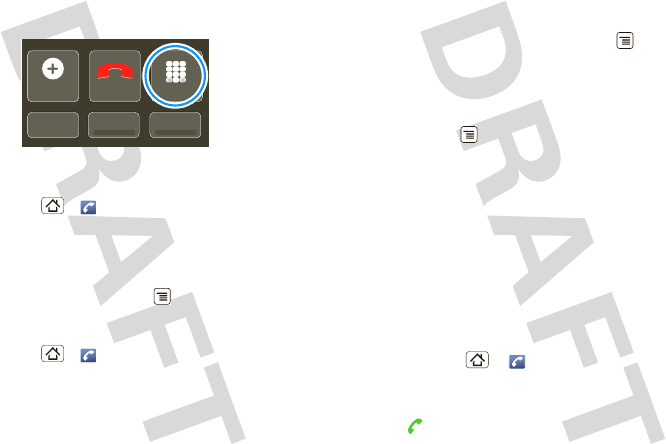
11Calls
•To use a Bluetooth™ device, tap Bluetooth.
Enter numbers during a call
To enter numbers during a call, tap Dialpad.
Recent calls
Find it: Home > Phone > Call log
•To call a number, tap it.
•To send a text message, create a contact, view a
contact, or other options, tap and hold an entry.
•To clear the list, press Menu > Clear call log
Frequent calls
Find it: Home > Phone > Favorites
•To call a number, tap it.
•To send a text message, view a contact, or other
options, tap and hold an entry.
Add call
Add call
Bluetooth
Bluetooth
Mute
Mute
End Dialpad
Dialpad
Speaker
Speaker
Add call
Bluetooth Mute
Dialpad
Speaker
Conference calls
To start a conference call, call the first number. After
they answer, tap Add call and call the next number.
When the next number answers, tap Merge call.
During a conference call, press Menu > Manage
conference to end the call with a participant, or to talk
privately to a participant.
Your phone number
Find it: Menu > Settings > About phone > Status
>My phone number
Emergency calls
Note: Your service provider programs one or more
emergency phone numbers (such as 911 or 112) that
you can call under any circumstances, even when your
phone is locked. Emergency numbers vary by country.
Your pre-programmed emergency number(s) may not
work in all locations, and sometimes an emergency
call cannot be placed due to network, environmental,
or interference issues.
1Press Home > Phone (if your phone is
locked, tap Emergency Call).
2Enter the emergency number.
3Tap to call the emergency number.

12 Web
Note: Your mobile device can use AGPS satellite
signals to help emergency services find you (“GPS &
AGPS” on page 48).
Web
you don’t need a PC, surf the web with your phone
Quick start: Browser
Find it: Home > Browser
Note: If you can’t connect, contact your service
provider.
Google Search
Web Images
My LocaƟon: Off - Turn On
Sign In
iGoogle Preferences Help
Local News more
New window
Refresh
Bookmarks
Forward
Windows
More
iG
iG
iG
iG
iG
iG
oo
oo
oo
oo
oo
oo
gl
gl
gl
gl
gl
gl
g
g
g
e
e
e
e
e
e
Pr
Pr
Pr
Pr
Pr
Pr
ef
ef
ef
ef
ef
ef
er
er
er
er
er
er
en
en
en
en
en
en
ce
ce
ce
ce
ce
ce
s
s
s
s
s
s
H
H
H
H
H
H
el
el
el
el
el
el
p
p
p
p
p
p
p
p
p
Connection
Over the air
or Wi-Fi.
Links
Tap to open.
Web Address
To enter a URL,
press .
Drag or flick to scro
Press to display
options.
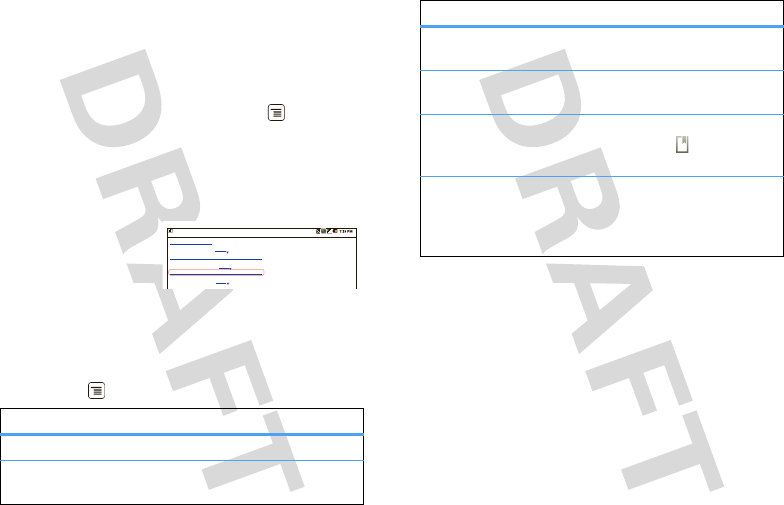
13Web
Connect
Your phone uses the mobile phone network (over the
air) to automatically connect to the Web.
Note: Your service provider may charge to surf the
Web or download data.
To use a wireless network, press Menu > Settings
>Wireless & networks. Tap Wi-Fi to turn it on and tap
Wi-Fi settings to search for nearby wireless networks.
Tap a network to connect.
Select web links
When you tap a link,
your phone outlines it
and goes to that page.
If you tap and hold the
link, your phone
shows options, like Open in new window or Bookmark
link.
Browser options
Press Menu to see browser options:
options
Refresh Reloads the current page.
Windows View the browser windows that
are currently open.
Baseball Dayton Tea m - N J.c om
Dayton Flyers Baseball rosters, game schedules, photos, arƟcles ...
Get the latest Baseball Dayton high school Baseball news, rankings, schedules, stats, scaores, results & athletes. . .
highschoolsports.nj.com/school/... - OpƟons
Dayton Flyers Baseball are ranked #2306 on Fanbase. Find arƟcles, photos, videos, rosters, and results for seasons...
www.fanbase.com/Dayton-Flyers-B... - OpƟons
Dayton Wings Baseball Team - Ohio History Central - A product of ...
Get the latest Baseball Dayton high school Baseball news, rankings, schedules, stats, scaores, results & athletes. . .
www.ohiohistorycentral.org/entr... - OpƟons
Searches related to: dayton baseball
New window Add a new browser window to
your list.
Back/Forward Navigate to previously viewed
pages.
Add bookmark Add the current page to your
bookmark list. Tap to see your
bookmarks.
More Shows browser options, like Find
on page, Select text, Page info,
Share page, Downloads, and
Settings.
options
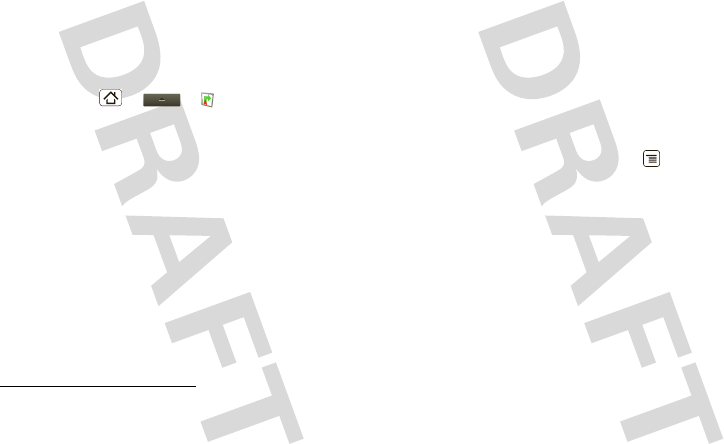
14 Personal navigation
Personal navigation
toss away your maps
Quick start: Personal navigator
Your phone comes with a trial version of MOTONAV™
GPS navigation system, which shows you the way
with accurate maps and routing.
Find it: Home > > MOTONAV
Turn-by-turn directions. You’ll never wonder where
to turn.
3-d lane guidance. Preview your route and
destination. You can look around to see landmarks and
turns.
Connected navigation. Get live traffic reports and
alerts. Select alternate routes.
Navigation linked to contacts. Store an address or
location information, you’re two clicks away from
seeing it on a map.
More details
For step-by-step instructions, go to
www.motorola.com/motonav.
Google Maps™
where you are, where you’re going
Note: This feature is not available in all areas. Check
with your service provider.
Set your location sources
Set your phone to determine your location using GPS
satellite signals (highly accurate, but uses battery
power) or using the mobile network (less accurate, but
conserves battery power).
To set your location, press Menu > Settings
>Location & security > Use GPS satellites and/or Use
wireless networks.
Quick start: Google Maps
Where am I? Where do I want to go? Don’t worry—let
Google Maps™ mapping service find out for you.
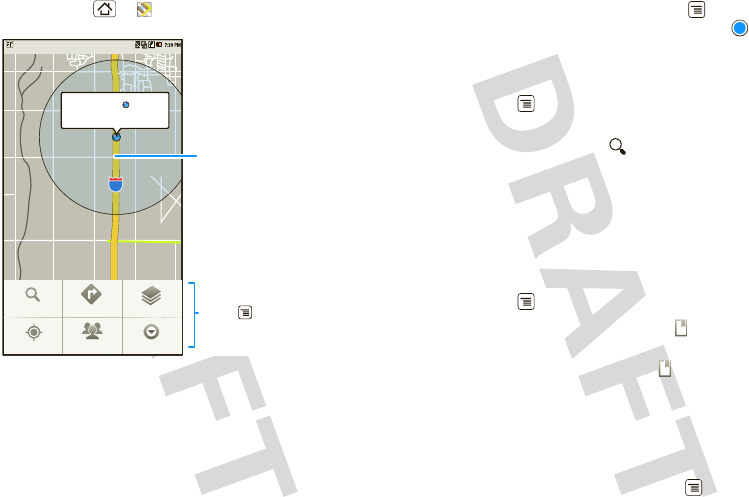
15Google Maps™
Find it: Home > Maps
Google Maps™ mapping service opens by default in
“Map mode”. To learn more about the different map
modes, go to “Select map mode” on page 16.
Find your location
Note: Don’t forget to set your location sources.
Search
My Location Join Latitude More
Directions Layers
My Location
Accurate to 1800 meters
Press to show options.
Map View
Drag or flick to scroll.
Tap to show zoom.
From the main Map screen, press Menu > My
Location. Your location is shown on the map as .
The bigger the circle, the less accurate the location.
Find any location
1Press Menu > Search.
2Enter text in the search box, like an address,
business, or city, then tap .
Tip: If it’s an address you have visited before, select
from the list shown.
3Tap the search box to view all the results, then tap
the one you want. Select Show on map, Get
directions, Call or Add as a contact.
Get directions
1Press Menu > Directions.
2Enter a starting point address or tap and select
My current location, Contacts, or Points on map.
3Enter an end point address or tap and select
Contacts or Points on map.
4Select your mode of transport (car, public transport
or walk), then tap Go. Your directions are shown as
a list. To view your directions on a map, tap Show on
map.
5When you have finished, press Menu > More
>Clear map.
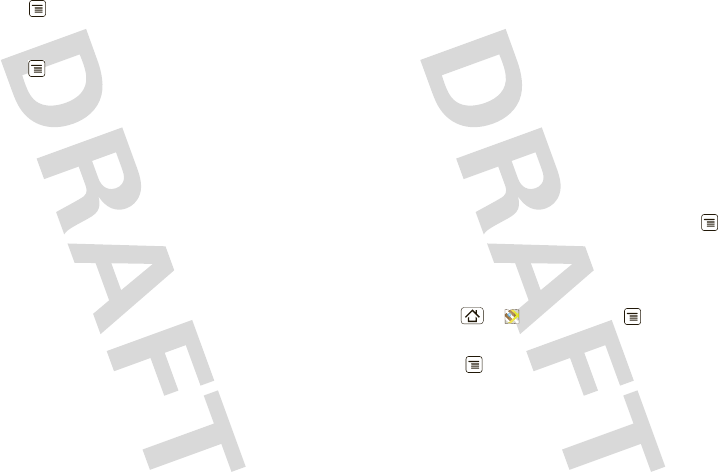
16 Latitude
Select map mode
Press Menu > Layers to select from Traffic,
Satellite, Latitude or recent searches, viewed
positions or directions.
Press Menu > Layers > More layers to select from
My Maps, Wikipedia, or Transit Lines.
Tap Clear Map to clear your selections.
Map view
Shows a map, complete with names of streets, rivers,
lakes, mountains, and borders. This is the default
view.
Satellite view
Shows map on top of aerial photo.
Traffic view
If available in your area, real-time traffic conditions are
shown on the roads as color-coded lines.
Latitude
where are your friends & family?
Note: This feature is not available in all areas. Check
with your service provider.
Join Latitude
See where your friends and family are on Google
Maps™. Plan to meet up, check that your parents got
home safely, or just stay in touch.
Don’t worry, your location is not shared unless you
agree to it. You need to join Latitude, and then invite
your friends to view your location or accept their
invitations. When using Google Maps, press Menu
>Join Latitude. Read the privacy policy and if you
agree with it, tap Agree & share.
Add & remove friends
Find it: Home > Maps > Menu > Latitude
To add friends:
1Press Menu > Add friends.
2Tap Select from Contacts or Add via email address,
then tap a contact > Add friends.
If your friends already use Latitude, they’ll receive an
email request and a notification. If they have not yet
joined Latitude, they’ll receive an email request that
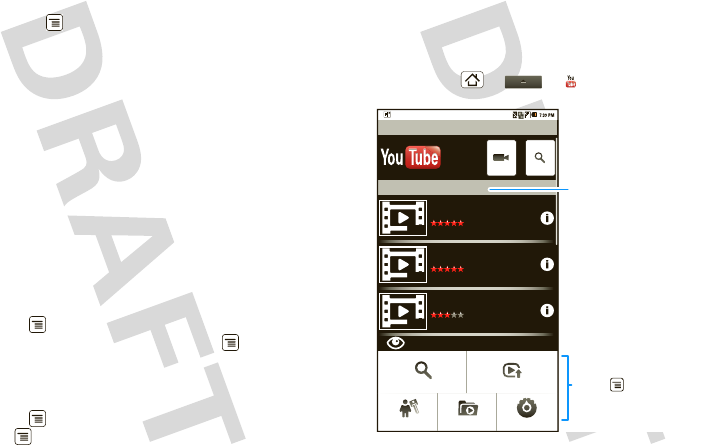
17YouTube™
invites them to sign in to Latitude with their Google
account.
To remove friends:
1Press Menu > Latitude to show your friend’s
list, then tap a friend in your list.
2Tap Remove.
Share location
When you receive a request to share location details
you can choose to:
•Accept and share back—see your friend’s location,
and your friend can see yours.
•Accept, but hide my location—see your friend's
location, but they can't see yours.
•Don't accept—location information is not shared
between you and your friend.
Hide your location
Press Menu > Latitude to show your friend’s list.
Tap your contact name, then press Menu
>Privacy > Hide your location.
Turn off Latitude
Press Menu > Latitude to show your friend’s list.
Tap Me nu > Privacy > Turn off Latitude.
Yo u Tu b e ™
go and create your own classic
Quick start: YouTube
Post that great video you’ve taken and see how many
hits you get.
Find it: Home > > YouTube
Most Viewed
Lady Gaga On Saturda...
1 day ago 857,862 views
Lady Gaga appeared together...
02:58
00:51
05:23
gol de cabeza de paler...
13 hours ago 268,275 views
Golazo de Martin Palermo dura...
okailove1004
View all Most viewed
1 day ago 250,567 views
okailove
YouTube
Search Upload
SettingsCategoriesMy account
TM
Categories
Tap a video to play.
Press to show options.
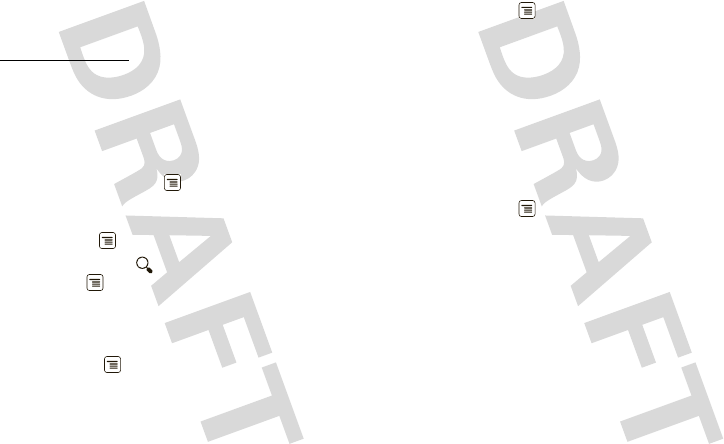
18 YouTube™
YouTube user-generated content website lets you
share videos with YouTube users everywhere. You
don’t need a YouTube account to browse and view
videos.
Note: If you don’t have a YouTube account, visit
www.youtube.com to find out more. To create an
account or sign in, go to “Your account” on page 18.
Watch videos
See popular video categories, like Most viewed, Most
discussed and Most recent. Tap a category, then tap
the video to start playing it. To see more video
categories, press Menu > Categories.
Search for videos
Find it: Menu > Search
Enter text, then tap .To clear your search history,
press Menu > Settings > Clear search history.
Share videos
Send someone a link to a video that you are watching.
1Press Menu > Share.
2Address and complete your email, then tap Send.
Your account
Log in or create account
Find it: Menu > My account
1To create your YouTube account, tap the “Don’t
have a YouTube account? Click here to create one”
link.
If you already have a YouTube account, enter your
username, password and tap Sign in.
2For a new account, enter a username, and complete
the fields, then tap I accept.
Upload videos
Find it: Menu > Upload
1Tap the video you want to upload. You can change
the video title, description, set the access, and add
tags.
2Tap Upload.
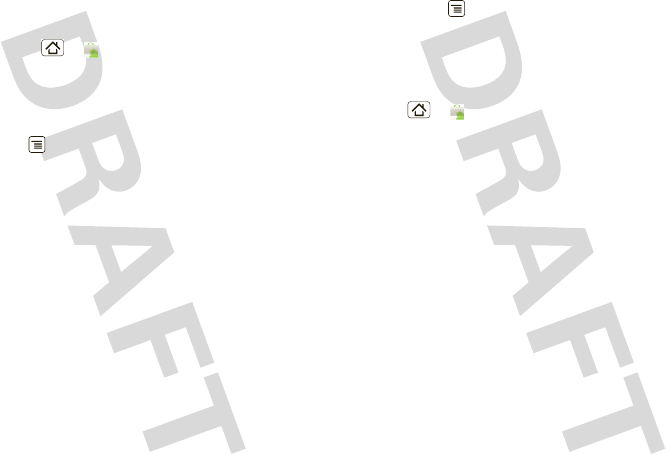
19Apps for all
Apps for all
get the app you want
Android Market™
Find it: Home > Market
Get all the fun games and cool apps you want! Market
provides you with access to software developers
everywhere, so you can find the app you want. If you
need help or have questions about Android Market,
press Menu > Help.
Browse & install apps
Scroll to and tap the app you want to install. Then, tap
Install (if app is free) or Buy.
Warning: If an app you are downloading requires
access to your data or control of functions on your
phone, you’ll be asked to give your permission. After
selecting Install, the app will download. After
selecting Buy, you may be asked to sign in to an
additional Google account. Sign in and select
Purchase now to proceed. Follow the on-screen
instructions. To see the download progress, open the
notifications window.
After you download an app, the icon for that app
appears on your Applications tab (see “Apps” on
page 8).
Manage & restore apps
To manage your apps, from your phone’s home screen
press Menu > Settings > Applications > Manage
applications
Tap the app to open the details screen—from here you
can review, uninstall, and more.
To reinstall any downloaded items, press
Home > Market >Download. All previously
installed apps are listed and available for download.
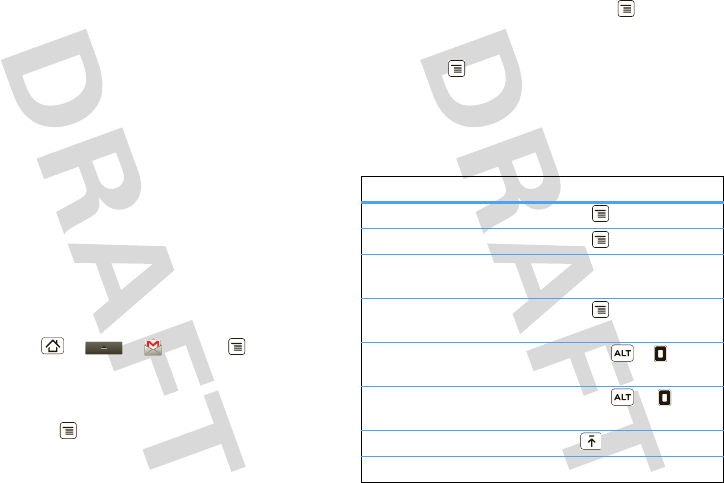
20 Manage your life
Manage your life
stay on top of things
What can you manage?
Email, contacts, and calendar on your phone give you
access to the same personal information that you add,
view, and edit on your computer with the use of
Microsoft™ Outlook™.
You can:
•View Google™ and Exchange contacts in one list.
•Schedule and respond to meeting requests.
•Access your company directory.
For more information, see “Synchronize with
Microsoft™ Office Outlook™” on page 22.
Gmail
Create a new email
Find it: Home > > Gmail > Menu
>Compose
Enter the recipient email address and message, then
tap Send.
Tip: Press Menu for options, like Attach or Add
Cc/Bcc.
Tips
•To search for messages, tap Menu > Search.
•To set new email notifications, such as having a
special sound play when you receive a message,
tap Menu > Settings >Email notifications, then
select the ringtone and vibrate options.
•To label an email thread, tap and hold a message,
then tap Change labels.
Shortcuts
inbox
Refresh list Press Menu + U.
Compose new Press Menu + C.
Open
conversation
Press Enter.
Archive
conversation
Press Menu + Y.
Jump to top of
list
Press Alternate + up.
Jump to end of
list
Press Alternate +
down.
Page up Press Shift + spacebar.
Page down Press spacebar.
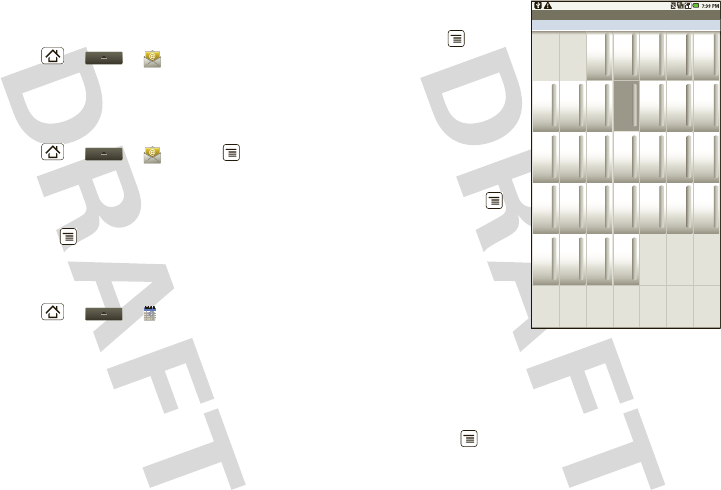
21Manage your life
Email
Set up an account
Find it: Home > > Email
The email setup wizard will guide you through setting
up your email account.
Create a new email
Find it: Home > > Email > Menu
>Compose
Enter the recipient email address and message, then
tap Send.
Tip: Press Menu for options, like Attach or Add
Cc/Bcc.
Calendar
Find it: Home > > Calendar
View your calendar in
different ways:
Press Menu > Age
nda, Day, or Week.
When you highlight an
event in the day and
week views, more
details appear.
Add calendar events
From any calendar
view, press Menu
>New event. Enter
event details and tap
Done.
Manage calendar
events
To edit an event, tap
and hold the event,
then tap Edit event. Edit event details, then when
you’re done, tap Done.
Google data synchronization
Find it: Menu > Settings > Accounts & sync
The Google apps on your phone give you access to the
same personal information (emails, events, and
contacts) that you have on a computer using Google
September 2009
Sun
30 31 12345
67 8910 11 12
13 14 15 16 17 18 19
20 21 22 23 24 25 26
27 28 29 30
45678910
123
Mon Tue Wed Thu Fri Sat
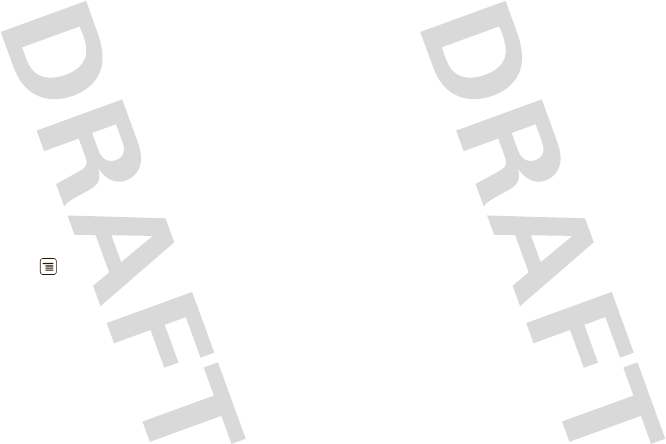
22 Manage your life
Mail, Calendar, and Contacts. It’s easy to synchronize
the Google apps information you want to keep
up-to-date.
Select apps to synchronize
1Tap Background data.
Tip: To save battery power do not tap Background
data.
2Tap Add account to add the apps you want to
synchronize, like Google, Facebook, or Corporate.
Synchronize with Microsoft™ Office
Outlook™
If you use Microsoft™ Office Outlook™ on your work
computer, your phone can synchronize emails, and
events with your Microsoft™ Exchange server.
Find it: Menu > Settings > Accounts & sync > Add
account > Corporate
1Enter your username (username@company.com),
password, email address, and server details
including domain name and security type (server
address is the same URL you use to access your
company’s email using the Web on your computer).
Note: Contact your business IT department for
server details.
2Tap Next.
3Set up your sync options: select email, contacts, or
calendar.
4Tap Save & Sync.
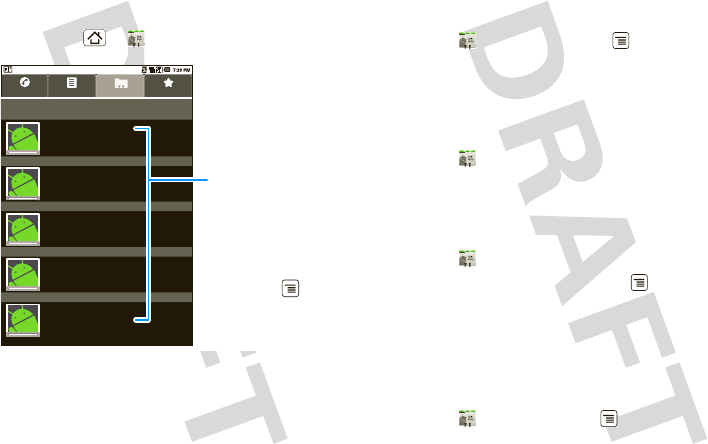
23Contacts
Contacts
contacts like you’ve never had before
Quick start: Contacts
Find it: Home > Contacts
Tip: To search the list, just open your phone and type a
name. When you flick or drag this list, a scroll bar
appears on the right. Drag the scroll bar to move the
list faster.
ContactsPhone Call log Favorites
J
L
R
W
M
Jennie Jenkins
Displaying 5 contacts
Leo Heaton
Mick West
Rick Wasser
Wallace Mans
Contacts List
Tap to view contact
information. Tap &
hold to edit, delete,
and more.
Menu Options
Press Menu to
edit sync groups or
to add/import new
contacts.
Import contacts from your SIM
Note: You need to set up an email account (see
page 21) before you can import contacts from your
SIM.
Find it: Contacts > Menu > Import/Export
>Import from SD card
Note: You might have already imported contacts from
your SIM during “Set up & go” on page 4.
Call, text, or email contacts
Find it: Contacts
For View contact, Call contact, Text contact, Add to
favorites, or other options, tap and hold the contact.
Edit or delete contacts
Find it: Contacts
Tap the contact, then press Menu > Edit contact or
Delete contact.
Tip: When editing a contact, you can set a ringtone,
address, and other details that will be saved on your
phone.
Create contacts
Find it: Contacts > Menu > New contact
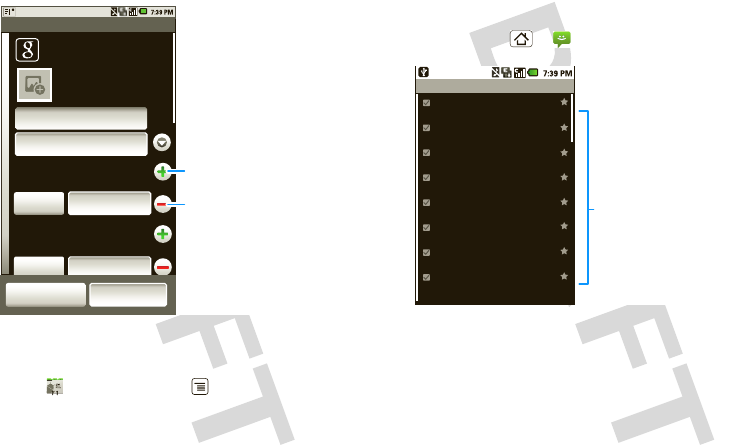
24 Messaging
Select the account to save the contact to, then type
the contact name and details.
When you’re finished, tap Done.
Groups
Find it: Contacts > Menu > Display options
You can put your Contacts into groups that you create
(like “friends”, “family”, or “work”). Then, you can
find contacts faster by showing one group at a time.
Phone
Given name
Family name
Phone
Home
Home Email
Email
Google
Edit contact
mcg30203@gmail.com
Done Revert
Tap Home to choose a
different type for this entry.
Tap + to add another entry.
Tap - to remove this entry.
To see more details, flick up.
Messaging
sometimes it’s best 2 text, or IM, or email . . .
Quick start: Messaging
Find it: Home > Messaging
Tip: To see more messages, flick or drag up.
Read & reply to messages
•To open a message and all of its replies, tap it.
•To respond to a message, just open it and enter
your response in the text box at the bottom.
•To open options, tap and hold a message.
e@email.comInbox
weftl-request@lists.weft.o...
WEFTI Digest, Vol 40, Issue 1 4:12 PM
wefta-request@lists.weft....
WEFTa Digest, Vol 34, Issue 2 4:12 PM
Fred Vescio
John Haddon is calling t... 4:11 PM
The Kenton Review
The Kenton Review Newslett... 3:40 PM
9:57 AM
Steven Sherer
Steven Sherer also commen...
Jack bradley
FW: Coming Home to Parad... 10/3/2009
Jack bradley
For the seventeenth time ... 10/3/2009
Laura Lehman
When are you coming to... 10/032009
Message List
Tap to open a message. Tap
& hold to move, delete, and
more.
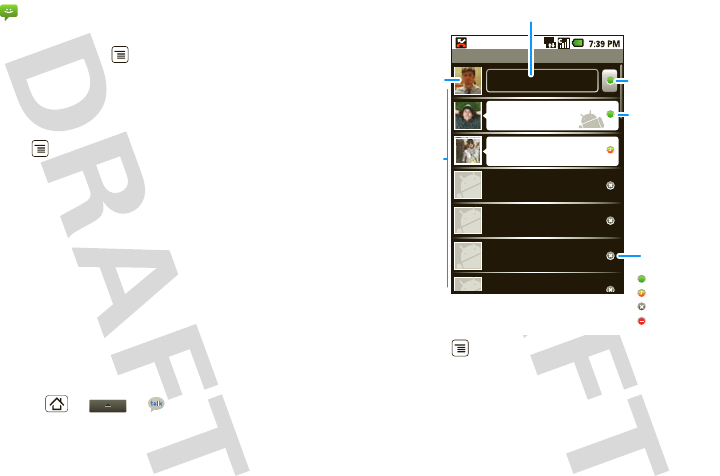
25Messaging
Create messages
Find it: Messaging > New message
Enter the recipient and message. In text messages
and emails, press Menu for options, like Insert
smiley or Attach.
Send & receive attachments
To send a file in a message, open a new message and
press Menu > Attach.
When you receive a message with an attachment,
open the message and tap the file name to download
it. Then, tap the name again to open it. Some file
formats can be converted to HTML for faster viewing,
and your phone will show a button that says Get HTML
version.
Tip: To send and receive large attachments faster, use
a Wi-Fi connection, in “Wi-Fi” on page 40.
Google TalkTM
Google Talk instant messaging lets you chat with other
Google Talk users on phones or on the web.
Find it: Home > > Talk
Press Menu to see a list of your Google Talk
friends, send invitations to add new friends, and much
more.
Instant messages
To send and receive instant messages, you can use an
instant messaging app (such as Google Talk™) or your
browser.
on android phone
Hey what’s up?
offline
Jen
Alfred
offline
Alvin
offline
Anson
Anu
3G
Friends list b@gmail.com
Online
status:
Available
Idle
Busy
Offline
Touch to change
your status.
Opened chats.
Touch a callout
to open the chat
screen and start
chatting with
your friend.
Friends list
Touch to
change your
picture.
Touch to change your online status message.
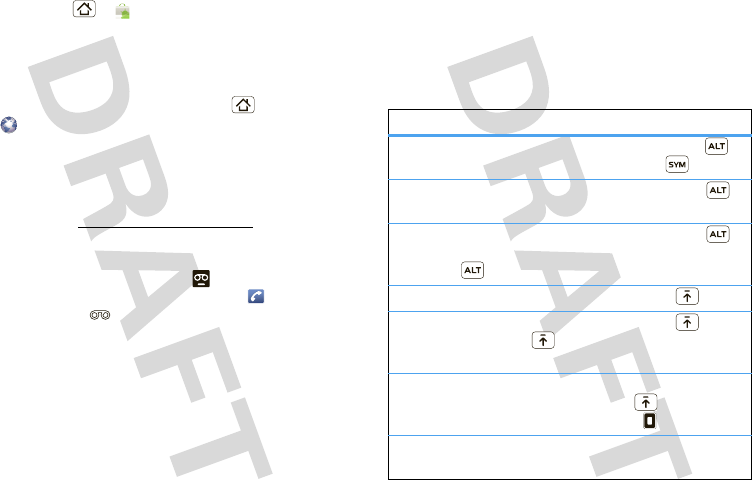
26 Text entry
•To download and use an instant messaging app,
press Home > Market > Apps
>Communication, then choose an app for your
provider. Once you download the app, you’ll see it
on your Applications tab (see “Apps” on page 8).
•If you don’t see an app for your IM provider, you can
use your Web browser. Press Home
>Browser, then enter your provider’s Web site
and tap Go. Once you’re there, follow the link to
sign in.
Note: Your IM options will depend on your IM
provider. To browse instant messaging apps from your
computer, go to www.android.com/market.
Voicemail
When you have a new voicemail, shows at the top
of your screen. To hear the voicemail, tap Phone,
then tap and hold .
Text entry
think keyboard, now think smaller
Typing tips
To use the full keypad, slide open your phone (there’s
a keypad diagram in “Your phone” on page 2):
To...
Choose symbols from a list Press Alternate >
Symbols
Enter alternate characters
in the corners of keys
Press Alternate
Enter several alternate
characters, until you press
Alternate again
Press Alternate
twice
Enter one capital letter Press Shift
Enter only capital letters,
until you press Shift
again
Press Shift twice
Select text Tap and hold
Shift then
press left or right.
Cut or Copy selected text Tap and hold text
>Cut or Copy

27Text entry
To change text entry settings, change languages, and
see the dictionary of terms you’ve used, from the
home screen, press Menu > Settings > Language
& keyboard.
Paste cut or copied text Tap and hold > Paste
Delete a character (hold to
delete more)
Press Delete
Delete the current line Press Alternate +
Delete
Jump to the beginning/end
of a line
Press Alternate +
Scroll
Start a new line (email) Press Return
To . .. Touchscreen keypad
When your phone is closed, you can open a display
keypad by tapping a text field. To close the keypad,
press Back .
Note: You must set Orientation to on to use this
feature—press Menu > Settings > Sound & display
> Orientation.
To change your settings for this keypad, from the
home screen, press Menu > Settings > Language
& keyboard > Android keyboard.
Text entry settings
When you use the touchscreen keypad, your phone
suggests words from your dictionary and chosen
q
as
zxcvbnm
Next
Next
To
df ghj kl
DEL
we r t y u i op
,.
?123
x
Delete
Return
Space
Symbols/Numbers
Tap to open a keypad for symbols and numbers.
Shift
Text Entry
Tap to open the
touchscreen
keypad.
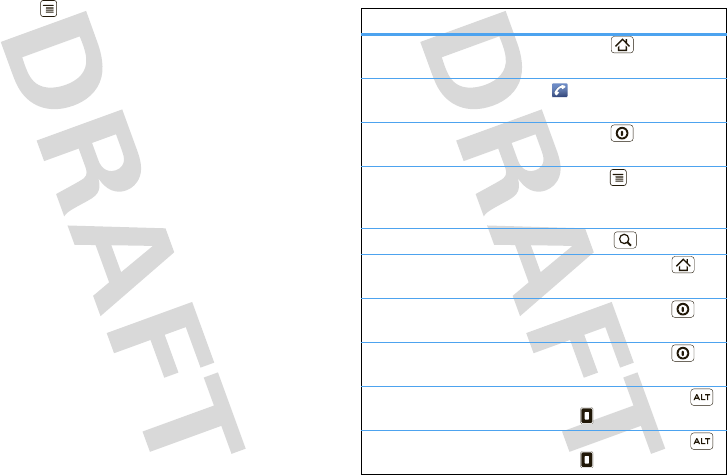
28 Tips & tricks
language. Your phone also automatically enters
apostrophes in some words, like “dont.”
Find it: Menu > Settings > Language & keyboard
•To change the language and the style for your
touchscreen keypad, tap Select locale.
•To edit your dictionary, tap User dictionary.
•To change the sounds, corrections, and other
settings for your touchscreen keypad, tap Android
keyboard.
•To change the automatic correction settings for
your full keypad, tap Device keyboard.
Tips & tricks
a few handy hints
To...
Return to home
screen
Press Home .
See recently dialed
numbers
Tap Phone > Call log.
Sleep/wake your
phone
Press Power .
Set screen timeout Press Menu > Settings
>Sound & display > Screen
timeout.
Search Press Search .
Show last few apps
used
Press and hold Home .
Turn sound on/off Press and hold Power
>Silent mode.
Tur n airplane mode
on/off
Press and hold Power
>Airplane mode.
Go to the top of a
list
Press and hold Alternate
> Scroll up.
Go to the bottom of
a list
Press and hold Alternate
> Scroll down.
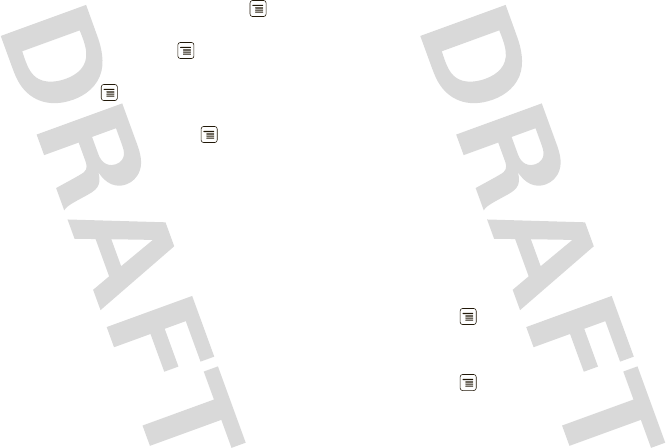
29Personalize
Battery tips
Want to extend your battery life? Try these:
•Turn off automatic applications sync: Menu
>Settings > Accounts & sync
•Turn off Bluetooth power: Menu > Settings
>Wireless & networks > Bluetooth
•Turn off Wi-Fi: Menu > Settings
>Wireless & networks > Wi-Fi
•Add a Power Control widget: Menu > Add
>Widgets > Power Control
Note: The Power Control widget is a simple way to
enable/disable Wi-Fi, Bluetooth™ wireless, GPS,
Sync (turns on/off all active accounts, Google,
Exchange, and Facebook), and display brightness.
Personalize
add your personal touch
Widgets
To create a new widget:
1Find an empty spot on your home screen where you
want to add a widget, then tap and hold.
Tip: You can flick left or right to open other panels
on your home screen.
2Tap Widgets.
3Tap the type of widget. If necessary, enter the
widget settings.
You can personalize widgets with content that you
choose.
Ringtones
To personalize your ringtones:
Find it: Menu > Settings >Sound & display
>Phone ringtone or Notification ringtone
To set your vibrate options:
Find it: Menu > Settings > Sound & display
>Phone vibrate
Wallpaper
To apply a new wallpaper:

30 Personalize
1Find an empty spot on your home screen, then tap
and hold.
2Tap Wallpapers.
3Tap Media gallery to select a photo as your
wallpaper, or tap Wallpaper gallery to choose a
wallpaper that comes with your phone.
Sounds
Display settings
features
set volume for media and videos
Menu > Settings > Sound & display > Media
volume
play tones when using dial pad
Menu > Settings > Sound & display > Audible
touch tones
play sound on screen selection
Menu > Settings > Sound & display > Audible
selection
features
set display brightness
Menu > Settings > Sound & display > Brightness
Quick launch shortcuts
To set keyboard shortcuts to launch your favorite app,
press Menu > Settings > Applications > Quick
launch > Assign application.
To use a quick launch shortcut, press Search and
the assigned key, like Search and B to launch the
browser.
Date & time
Set date, time, time zone, and formats:
Find it: Menu > Settings > Date & time
Language & region
Set your menu language and region:
Find it: Menu > Settings > Language & keyboard
>Select locale
set orientation
Menu > Settings > Sound & display
>Orientation
set animation
Menu > Settings > Sound & display > Animation
features
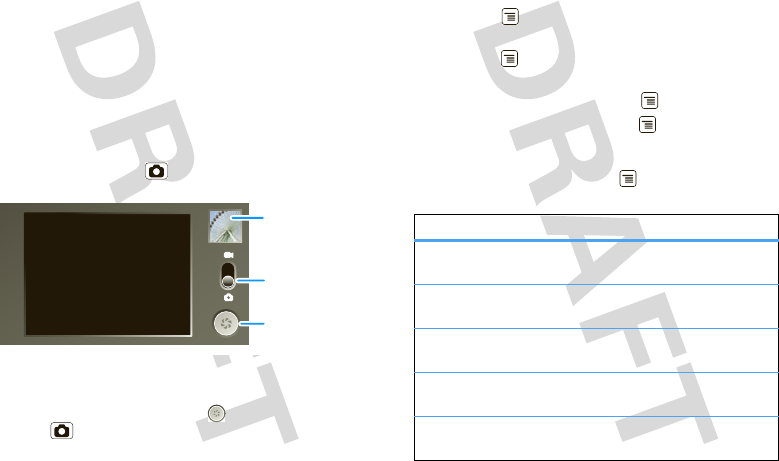
31Photos & videos
Photos & videos
see it, capture it, share it!
Photos
Take & share photos
Take that family photo, and post it online for everyone
to see.
Note: To get the clearest photos, wipe the lens
clean with a soft, dry cloth before you capture a
photo.
Find it: Press Camera
Note: Photos are stored on your microSD memory
card. Picture Resolution is 5MP, unless you change it.
To take the photo, tap and hold . Or, press
Camera to take the photo.
Drag up to
change to
camcorder.
Thumbnail of
Last Photo
Tap to view.
Tap to take
the photo.
A thumbnail of the photo you’ve just taken is shown
on the right. Tap the thumbnail to view it.
•To set the photo as a wallpaper or contact photo,
tap Menu > Set as.
•To send the photo in a message or post it online,
tap Menu > Share. For more info on sharing your
photos, see “Share your photo gallery” on page 33.
•To delete the photo, tap Menu > Delete.
•For more options, press Menu > More.
Photo options
In the viewfinder, press Menu > Settings to open
the camera menu:
options
Store location Save the details of where the
photo was taken.
Scene mode Set the scene, from loads of
options.
Flash mode Choose from Automatic, On, and
Off.
White balance Choose from Daylight, Cloudy, and
more.
Color effect Choose from Sepia, Blue tint, and
more.
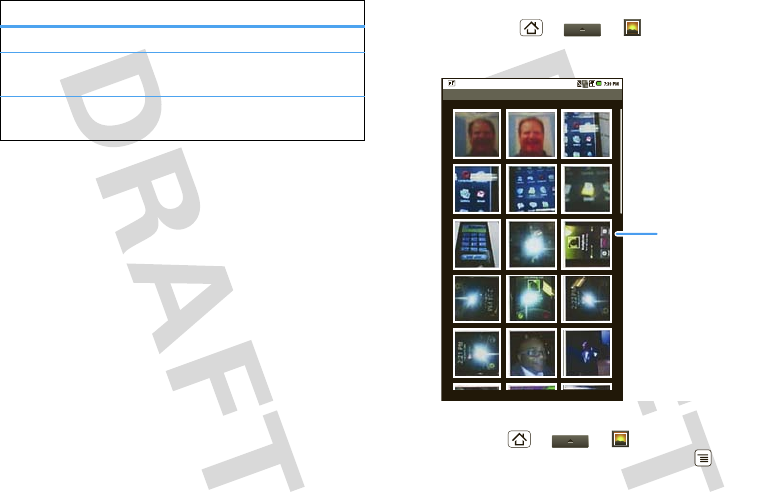
32 Photos & videos
Picture size Set the size of your photo.
Picture
quality
Choose from Fine, Super fine, and
Normal.
Focus mode Choose from Auto, Infinity, and
Macro.
options View your photos
Find it: Home > > Gallery > Camera
pictures
Play a slideshow
Press Home > > Gallery > Camera
pictures, tap a picture, then press Menu > More
>Slideshow to start a slideshow. To stop the
Camera pictures
Thumbnail
Tap to view photo.
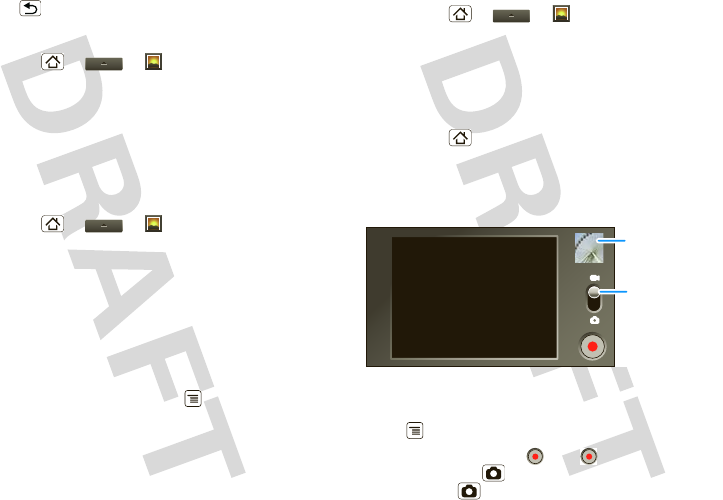
33Photos & videos
slideshow, tap the display. To return to the gallery,
press Back .
Share your photo gallery
Find it: Home > > Gallery > Camera
pictures
To send your photo in a message or post it online:
1Tap and hold a photo, then tap Share.
2Choose how you want to share—like Bluetooth,
Email, or Messaging.
Manage your photos
Find it: Home > > Gallery > Camera
pictures
Tap and hold a photo, then:
•To delete the photo, tap Delete.
•To set the photo as a contact picture or wallpaper,
tap Set as.
•To tag the photo, tap Tag.
Tip: To automatically assign your tagged photos to
your contact names, press Menu > Settings
>Tag with contacts.
Tip: To copy photos to/from a computer, go to “USB
drag & drop” on page 41.
Edit your photos
Press Home > > Gallery > Camera
pictures, tap & hold picture, then tap and hold Rotate,
Delete, or Crop.
Videos
Record & share videos
Press Home > Camera, then drag the switch up.
Note: To get the clearest photos, wipe the lens
clean with a soft, dry cloth before you capture a
photo.
Tip: To send your video in a message, set the video
quality to Low (for MMS messages) by pressing
Menu > Settings > Video Quality.
To record the video, tap . Tap to stop the video.
Or, press Camera . To stop the video recording,
press Camera again.
Drag down to
change to
camera.
Thumbnail of
Last Video
Tap to view.
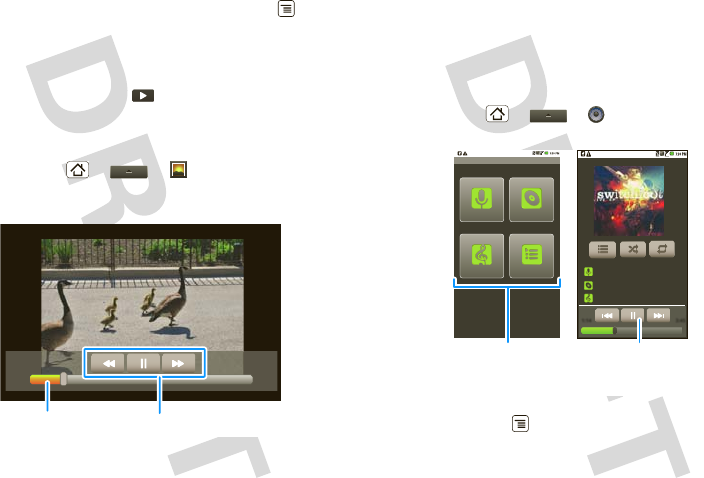
34 Music
A thumbnail of the video you’ve just taken is shown on
the right. Tap the thumbnail, then press Menu :
•To send the video in a message or post it online, tap
Share. For more info on sharing your photos, see
“Share your photo gallery” on page 33.
•To play the video, tap .
•To delete the video, tap Delete.
Play your videos
Find it: Home > > Gallery > Camera
videos > video > Play
Note: To see the controls while the video is playing,
tap the display.
00:01 00:34
Video ControlsProgress Bar
Music
when music is what you need...
Quick start: Music
Tap, tap, play—instant music. Just open your music
library, then select what you want to play.
Find it: Home > > Music
Tip: When a song is playing, you can add it to a playlist
by pressing Menu > Add to playlist.
PlaylistsSongs
Albums
Music
Artists
Switchfoot
Live (EP)
The Beautiful Letdown
0:53 6:19
Music ControlsCategories
Tap a category, then
tap a song or playlist.
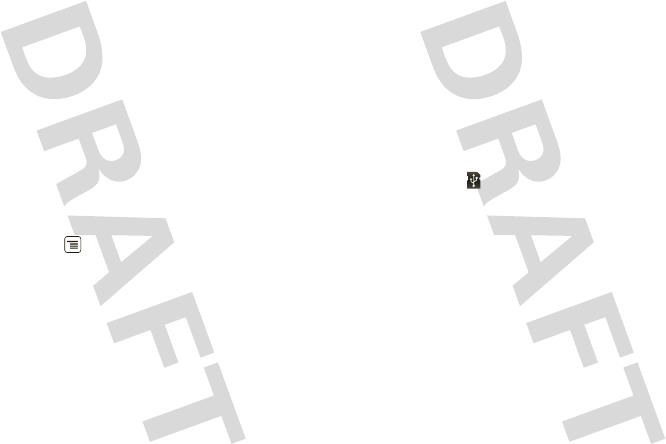
35Music
Set up music
What music transfer tools do I need?
To put music on your computer and then load it on
your phone, you need:
•A Microsoft™ Windows™ PC or Apple™
Macintosh™
•A USB data cable.
You need a memory card
Your music is stored on your memory card. Your
phone supports removable microSD memory cards up
to 32 GB capacity. To make sure your memory card is
installed, go to “Assemble & charge” on page 3.
Tip: To see the available memory on your memory
card, press Menu > Settings > SD card & phone
storage.
What music file formats can I play?
Your phone can play many types of files: MP3, M4A,
AAC, ACC+, MIDI, and WAV.
Note: Your phone does not support any DRM
protected files.
What headphones can I use?
Your phone has a 3.5mm headset jack for wired stereo
listening. You can go wireless with Bluetooth™ stereo
headphones or speakers (see “Bluetooth™ wireless”
on page 38).
Get music
Transfer music using USB
Transfer music files from a computer to your memory
card.
1With a memory card inserted, and your phone
showing the home screen, connect a Motorola
micro USB data cable from your phone’s micro USB
port to a USB port on your computer. Your phone
should show in the status bar.
Note: You may need to remove the USB data cable
from the charger power head.
Note: Make sure to connect the phone to a high
power USB port. Typically, these are located directly
on your computer.
Note: Your phone supports Microsoft™ Windows™
XP, Windows Vista™, and Apple™ Macintosh™.
Other operating systems may not be compatible.
2Your phone shows a USB connection dialog, at the
top of the screen. Flick down, then tap USB
connection. You can’t use the files on your memory
card while it is connected.
3Tap Mount (if asked) to connect your memory card.
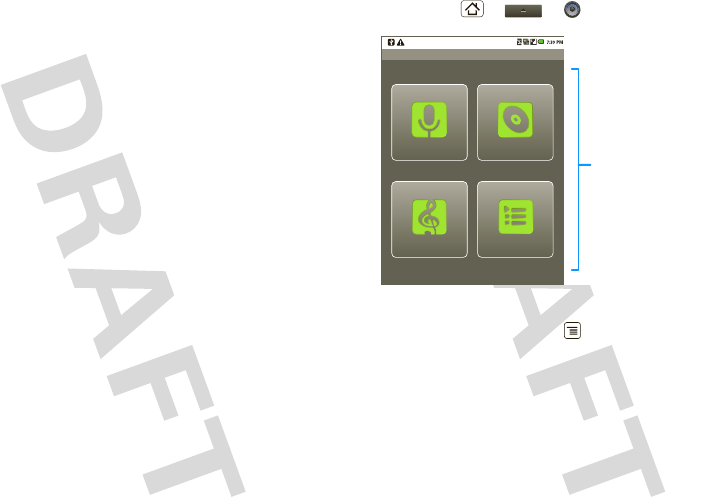
36 Music
4Find “Removable Device” (your memory card) in
the “My Computer” window.
5Drag and drop your music to a folder on your
memory card.
Tip: To help manage your music, create a “Music”
folder on your memory card.
6When you’re done, use the “Safely Remove
Hardware” feature to finish.
Play music
Music library
Open your music library, then select what you want to
play.
Find it: Home > > Music
Your music is stored by artists, albums, songs, and
playlists. Tap a category, then tap the song or playlist
you want to play. Press Menu > Party shuffle to
randomly play all your songs.
PlaylistsSongs
Albums
Music
Categories
Tap to list songs or
playlists.
Artists
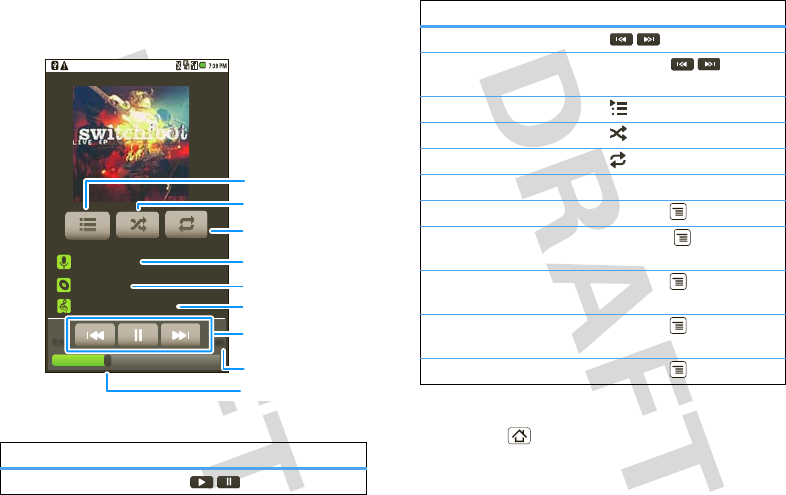
37Music
Music player
Just tap a song or playlist to get going.
Music player controls
controls
play/pause Tap / .
Switchfoot
Live (EP)
The Beautiful Letdown
1:14 3:45
Open Playlist
Shuffle On/Off
Repeat Off/All
/Current
Artist
Album
Song T itle
Music Controls
To t al Song T ime
Progress Bar
Hide, wake, turn off
Press Home to use another app. Your music
continues to play.
previous/next Tap / .
fast
forward/rewind
Tap and hold / .
view playlist Tap .
shuffle Tap .
repeat Tap .
volume Press the side volume keys.
view library Press Menu > Library.
turn shuffle on/off Press Menu > Party
shuffle.
add to playlist Press Menu > Add to
playlist.
use as ringtone Press Menu > Use as
ringtone.
delete Press Menu > Delete.
controls
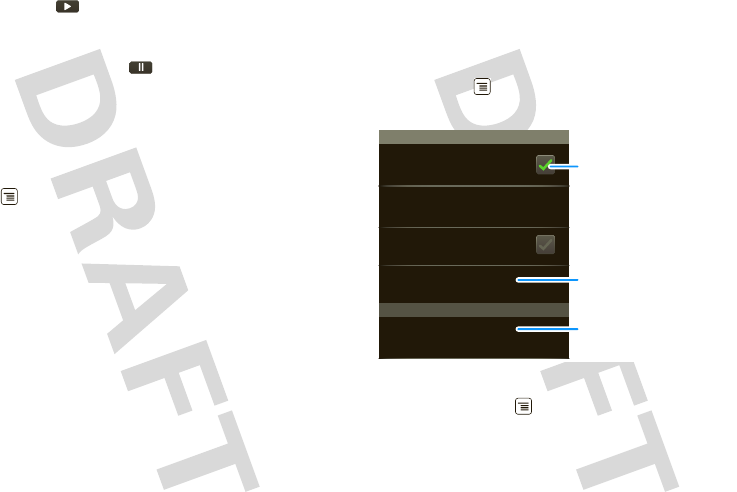
38 Bluetooth™ wireless
When you see in the status bar a song is playing,
flick down to see details. Tap the song to return to the
music controls.
To turn off your music tap .
Playlists
To add a song from the music library to a playlist, tap
and hold the song then tap Add to playlist. Choose an
existing playlist, or tap New to create a new playlist.
To add a song to the playlist you’re playing, press
Menu > Add to playlist in the music player.
To edit, delete and rename playlists, tap and hold the
playlist, in the music library.
Bluetooth™ wireless
lose the wires and go wireless
Quick start: Bluetooth wireless
Find it: Menu > Settings > Wireless & networks
>Bluetooth settings
Turn Bluetooth power on or off
Find it: Press Menu > Settings > Wireless &
networks > Bluetooth.
Note: To extend battery life, turn Bluetooth power
off when not in use.
Bluetooth devices
Bluetooth settings
(#########) 38.4 MHz Class 1.5
Device name
Pair with this device
(found device name)
Make device discoverable
Discoverable
Scan for devices
Bluetooth Tap to turn on & scan.
Tap to re-scan.
Tap to connect.
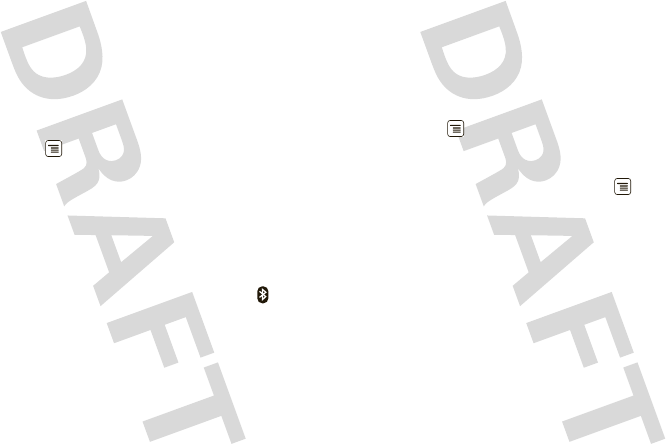
39Bluetooth™ wireless
Connect new devices
Note: This feature requires an optional accessory.
To connect with a new device, you need to pair with it.
You only need to do this once for each device—to
connect again, see “Reconnect devices” on page 39.
1Make sure the device you are pairing with is in
discoverable mode.
Note: Refer to the guide that came with the device
for details.
2Press Menu > Settings > Wireless & networks
>Bluetooth settings.
3Tap Bluetooth to turn on and scan. If Bluetooth is
already on, tap Scan for devices.
4Tap a device to connect.
5If necessary, tap OK, or enter the device passkey
(like 0000) to connect to the device. When the
device is connected, the Bluetooth indicator
appears in the status bar.
Note: Using a mobile device or accessory while
driving may cause distraction and may be illegal.
Always obey the laws and drive safely.
Reconnect devices
To automatically reconnect your phone with a paired
device, simply turn on the device.
To manually reconnect your phone with a paired
device, tap the device name in the Bluetooth devices
list.
Disconnect devices
To automatically disconnect your phone from a paired
device, simply turn off the device.
To manually disconnect your phone from a paired
device, tap the device name in the devices list, then
press Menu > Disconnect.
Edit properties
To edit the device name, press Menu > Settings
>Wireless & networks > Bluetooth settings > Device
name. Enter a name and tap OK.
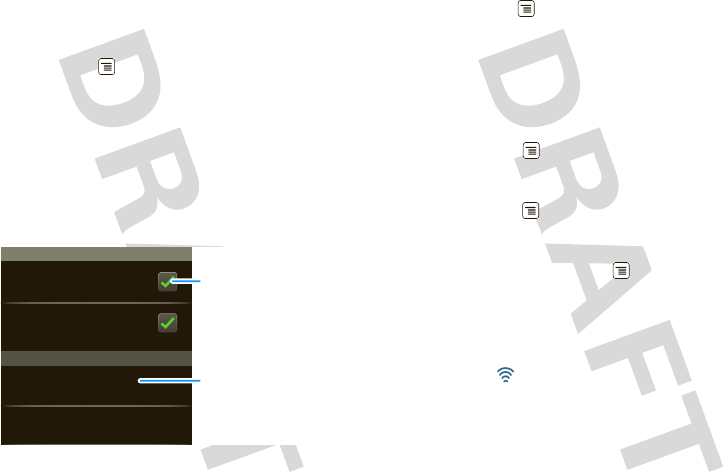
40 Wi-Fi
Wi-Fi
home, office, or hotspot
Quick start: Wi-Fi
Find it: Menu > Settings > Wireless & networks
>Wi-Fi settings
Note: Your phone's Wi-Fi features and power
levels are not allowed for outdoor operation in
France. To avoid unlawful interference with radio
signals, do not use the Wi-Fi features in France
unless you are indoors.
Use a wireless network for fast Internet access and to
download data.
Wi-Fi networks
Wi-Fi settings
Notify me when an open network is
available
Network notification
Your network
Add Wi-Fi network
Wi-Fi Tap to turn on & scan.
Tap to connect.
Turn Wi-Fi on or off
Find it: Menu > Settings > Wireless & networks
>Wi-Fi.
Note: To extend battery life, turn off Wi-Fi
power when not in use.
Wi-Fi search & connect
To find networks in your range:
1Press Menu > Settings > Wireless & networks
>Wi-Fi settings.
2Tap Wi-Fi to turn on and scan. If Wi-Fi is already on,
press Menu > Scan. Your phone lists the
networks it finds within range.
Tip: To see your phone’s MAC address or other
Wi-Fi details, press Menu > Advanced.
3Tap a network to connect.
4If necessary, enter Network SSID, Security, and
Wireless password, and tap Connect. When your
phone is connected to the network, the wireless
indicator appears in the status bar.
Tip: When you are in range and Wi-Fi is on, you will
automatically reconnect to available networks you’ve
connected to before.
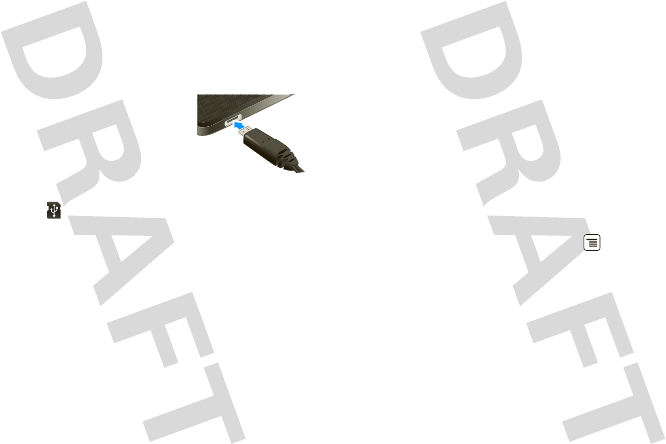
41USB & memory card
USB & memory card
connect your phone and computer, then drag & drop
USB drag & drop
You can transfer your pictures, videos, music,
ringtones, and more, from your computer to your
phone’s memory card.
1With a memory card inserted, and
your phone showing the home
screen, connect a Motorola micro
USB data cable from your phone’s
micro USB port to a USB port on
your computer. Your phone
should show in the status bar.
Note: You may need to remove the USB data cable
from the charger power head.
Note: Make sure to connect the phone to a high
power USB port. Typically, these are located directly
on your computer.
2Your phone shows a USB connection dialog, at the
top of the screen. Flick down, then tap USB
connection. You can’t use the files on your memory
card while it is connected.
3Tap Mount (if asked) to connect your memory card.
4On your computer, use the “My Computer”
window to find “Removable Disk”.
5Click on the “Removable Disk” icon to access the
memory card.
6Drag and drop your pictures, videos, music,
ringtones, and more, to your phone folder. To help
manage your files, you can create more folders in
your phone folder.
7When you’re done, use the “Safely Remove
Hardware” feature to finish.
Memory card
Note: You need the memory card installed for some
features on your phone, like Camera.
Remove or format your memory card
Before you remove or format your memory card you
need to unmount it. Press Menu > Settings > SD
card & phone storage > Unmount SD card.
To format your memory card, tap Format SD card.
Warning: All data on your memory card will be
deleted.
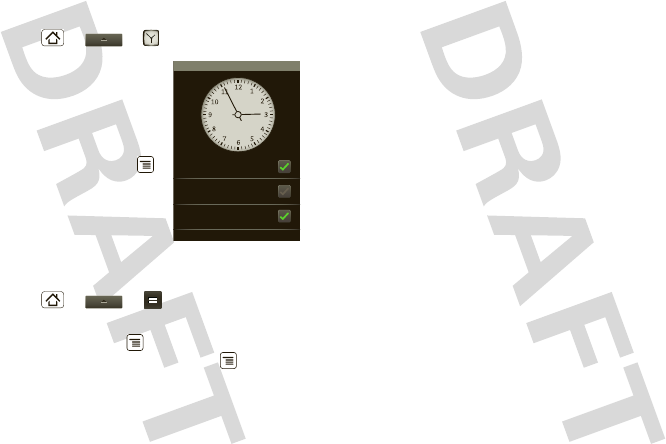
42 Tools
To o l s
stay on top of things
Alarm clock
Find it: Home > > Alarm Clock
To turn on an alarm, tap the
check box.
When an alarm sounds, tap
Dismiss to turn it off or Snooze
to delay.
To add an alarm, press Menu
>Add alarm, then enter alarm
details.
To enable or disable an alarm,
tap the check box.
Calculator
Find it: Home > > Calculator
Your calculator has basic and advanced views. To
change views, press Menu > Advanced panel or
Basic panel. To clear history, press Menu > Clear
history.
1:00
PM
every day
3:30
PM
Tue
4:00
PM
Mon, Fri
Alarm Clock
Management
stay in control
Manage media content
Manage, sync, & backup phone content
Motorola Media Link (MML) and Moto Phone Portal
bridge your digital world by connecting your phone,
computer, and the Web, so you can manage the media
on your phone and back up your media to your
computer. The Moto Phone Portal lets you access
your phone from any Wi-Fi-enabled computer. You can
edit, customize, and back up contacts, and share your
phone’s content, all while you’re on the go.
To install MML, use the CD that came with your
phone. When you insert the CD into your computer, an
installation wizard automatically begins, guiding you
through the quick and easy installation. When
installation is complete, the MML icon appears on your
computer’s desktop.
To use MML:
1With a memory card inserted in your phone, and
your phone showing the home screen, connect a
Motorola micro USB data cable from your phone’s
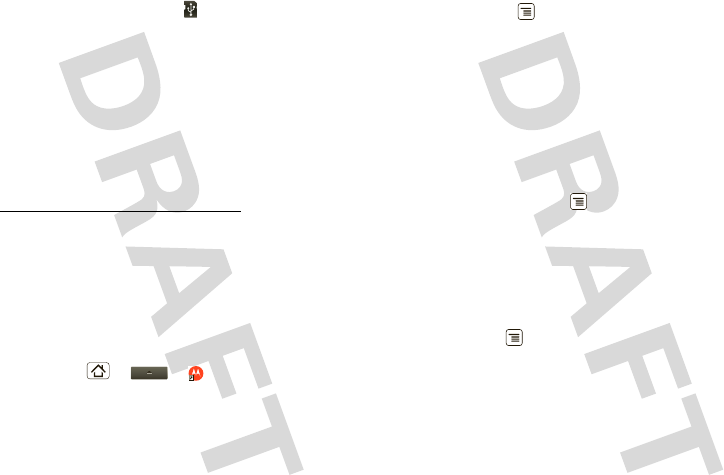
43Management
micro USB port to a USB port on your computer.
Your phone should show in the status bar.
Note: Make sure to connect the phone to a high
power USB port. Typically, these are located directly
on you computer.
2When you see the MML screen, select the
appropriate tab to manage Photos, Videos, or Music.
Safeguard your phone’s important information by
using the Synch button, or simply drag and drop
content from your phone to you computer. For more
information on MML features and support, visit
http://www/motorola.com/medialink.
Moto Phone Portal
The Moto Phone Portal is a phone-resident application
that allows you to use a browser on a Wi-Fi-enabled
computer as a window into your phone. To use Moto
Phone Portal, you must connect your phone to the
Wi-Fi network that your computer uses (see page 4).
Once your phone is connected to the Wi-Fi network,
press Home > > Phone Tools > Wi-Fi
enable computer > WiFi enabled and follow the
onscreen instructions. On your Wi-Fi-enabled
computer, enter the URL provided by the Moto Phone
Portal.
Wireless manager
Find it: Menu > Settings > Wireless & networks
Manage all your wireless connections: Wi-Fi,
Bluetooth™, airplane mode, & mobile networks.
Airplane mode
Use airplane mode to turn all your wireless
connections off—useful when flying.
Update my phone
To keep your phone current, software updates may be
available. Press Menu > Settings > About phone
>System updates to see if your phone is up to date. If
it isn’t, tap Update.
Network
You should not need to change any network settings.
Contact your service provider for help.
Press Menu > Settings > Wireless & networks
>Mobile networks to show options for roaming
networks, network selection, operator selection, and
access point names.
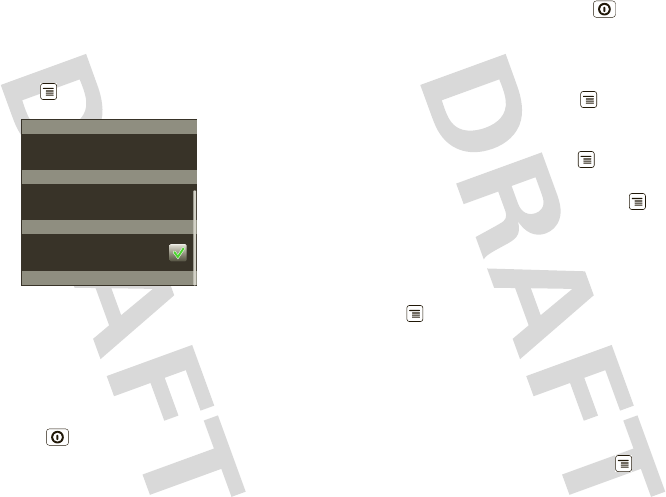
44 Security
Security
help keep your phone safe
Quick start: Security
Find it: Menu > Settings > Location & security
Screen lock
Note: You can make emergency calls on a locked
phone (see “Emergency calls” on page 11). A locked
phone still rings, but you need to unlock it to
answer.
Lock the screen in the following ways:
•Press Power .
•Let the screen time out (don’t press anything).
•Switch the power off.
Security
SIM card lock
Passwords
Show password as you type
Security lock
Secup SIM card lock
Visible passwords
To unlock the screen, press Power , or open the
phone. Then, drag [need icon here] to the right.
Set unlock pattern
To set an unlock pattern, that you need to draw to
unlock your screen, press Menu > Settings
>Location & security > Set unlock pattern, then
follow the instructions to draw your pattern.
To turn the lock off, press Menu > Settings
>Location & security > Require pattern.
To change the lock pattern, press Menu > Settings
>Location & security > Change unlock pattern.
Lock your SIM
To lock your SIM (the next time you power up the
phone you will need to enter your SIM PIN), press
Menu > Settings > Location & security > Set up
SIM card lock > Lock SIM card. Enter your SIM PIN
code.
Caution: If you enter an incorrect PIN code three
times, your phone locks your SIM card and asks for
your PIN unlock code.
Change SIM PIN
To change your SIM PIN, press Menu > Settings
>Location & security > Set up SIM card lock
>Change SIM PIN.
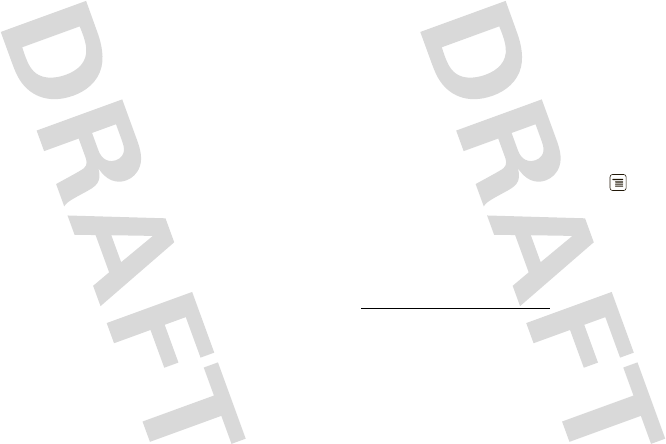
45Troubleshooting
PUK code
To unlock your SIM PIN, you need to enter your PIN
unlock code (PUK code) when prompted.
Note: Your PUK code is provided by your service
provider.
Forgot your pattern or passcode?
If you forget your pattern or passcode, see your
service provider.
Troubleshooting
we’re here to help
Crash recovery
In the unlikely event that your phone stops responding
to taps and key presses, try a quick reset. Remove the
back cover and battery (“Assemble & charge” on
page 3), then replace and switch your phone on as
usual.
Reset
To reset your phone to factory settings and erase all
the data on your phone, press Menu > Settings
>Privacy > Factory data reset > Reset phone.
Warning: All data on your phone will be deleted.
Service & repairs
If you have questions or need assistance, go to
www.motorola.com/support, where you can select
from a number of customer care options. You can also
contact the Motorola Customer Support Center at
1-800-331-6456 (United States), 1-888-390-6456
(TTY/TDD United States for hearing impaired), or
1-800-461-4575 (Canada).
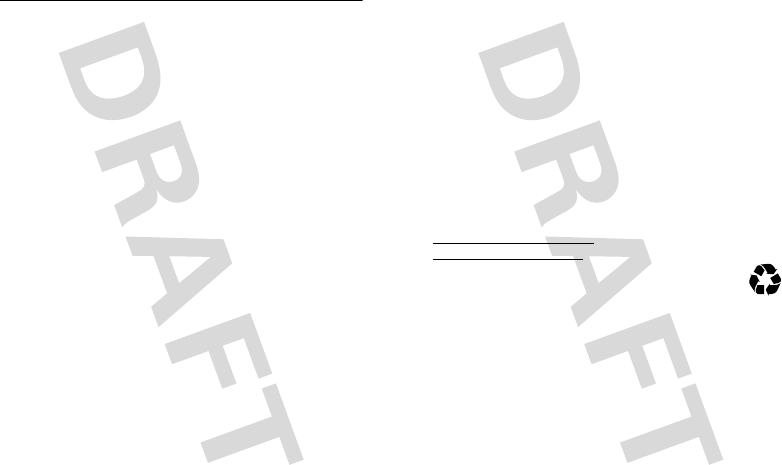
46
Safety, Regulatory & Legal
Battery Use & Safety
Batter y Use & Safety
Important: Handle and store batteries properly to avoid injury or damage.
Most battery issues arise from improper handling of batteries, and particularly from
the continued use of damaged batteries.
DON’Ts
• Don’t disassemble, crush, puncture, shred, or otherwise attempt to
change the form of your battery.
• Don’t let the phone or battery come in contact with water.
Water can get
into the phone’s circuits, leading to corrosion. If the phone and/or battery get
wet, have them checked by your carrier or contact Motorola, even if they appear
to be working properly.
• Don’t allow the battery to touch metal objects.
If metal objects, such as
jewelry, stay in prolonged contact with the battery contact points, the battery
could become very hot.
• Don’t place your battery near a heat source.
Excessive heat can damage the
phone or the battery. High temperatures can cause the battery to swell, leak, or
malfunction. Therefore:
•
Do
not
dry a wet or damp battery with an appliance or heat source, such as a
hair dryer or microwave oven.
•
Avoid leaving your phone in your car in high temperatures.
DOs
• Do avoid dropping the battery or phone.
Dropping these items, especially on
a hard surface, can potentially cause damage.
• Do contact your service provider or Motorola if your phone or battery
has been damaged from dropping or high temperatures.
Important: Use Motorola Original products for quality assurance and
safeguards.
To aid consumers in identifying authentic Motorola batteries from
non-original or counterfeit batteries (that may not have adequate safety protection),
Motorola provides holograms on its batteries. Consumers should confirm that any
battery they purchase has a “Motorola Original” hologram.
Motorola recommends you always use Motorola-branded batteries and
chargers.
Motorola mobile devices are designed to work with Motorola batteries.
If you see a message on your display such as
Invalid Battery
or
Unable to Charge
, take the following steps:
•
Remove the battery and inspect it to confirm that it has a “Motorola Original”
hologram;
•
If there is no hologram, the battery is not a Motorola battery;
•
If there is a hologram, replace the battery and retry charging it;
•
If the message remains, contact a Motorola authorized service center.
Important:
Motorola’s warranty does not cover damage to the phone caused by
non-Motorola batteries and/or chargers.
Warning:
Use of a non-Motorola battery or charger may present a risk of fire,
explosion, leakage, or other hazard.
Proper and safe battery disposal and recycling:
Proper battery disposal is not
only important for safety, it benefits the environment. Consumers may recycle their
used batteries in many retail or service provider locations. Additional information on
proper disposal and recycling may be found on the Web:
•
www.motorola.com/recycling
•
www.rbrc.org/call2recycle/
(in English only)
Disposal:
Promptly dispose of used batteries in accordance with local
regulations. Contact your local recycling center or national recycling
organizations for more information on how to dispose of batteries.
Warning:
Never dispose of batteries in a fire because they may explode.
Battery Charging
Batter y Charging
Notes for charging your phone’s battery:
•
When charging your battery, keep it near room temperature. Never expose
batteries to temperatures below 0°C (32°F) or above 45°C (113°F) when
charging.
•
New batteries are not fully charged.
•
New batteries or batteries stored for a long time may take more time to charge.
•
Motorola batteries and charging systems have circuitry that protects the battery
from damage from overcharging.
032375o

47
service & repairs
Specific Absorption Rate Data
SAR Data
This model wireless phone meets the
government’s requirements for exposure to radio
waves.
Your wireless phone is a radio transmitter and receiver. It is
designed and manufactured not to exceed limits for exposure to
radio frequency (RF) energy set by the Federal Communications
Commission (FCC) of the U.S. Government and by the Canadian
regulatory authorities. These limits are part of comprehensive
guidelines and establish permitted levels of RF energy for the
general population. The guidelines are based on standards that
were developed by independent scientific organizations through
periodic and thorough evaluation of scientific studies. The
standards include a substantial safety margin designed to assure
the safety of all persons, regardless of age or health.
The exposure standard for wireless mobile phones employs a unit
of measurement known as the Specific Absorption Rate, or SAR.
The SAR limit set by the FCC and by the Canadian regulatory
authorities is 1.6 W/kg.
1
Tests for SAR are conducted using
standard operating positions accepted by the FCC and by Industry
Canada with the phone transmitting at its highest certified power
level in all tested frequency bands. Although the SAR is
determined at the highest certified power level, the actual SAR
level of the phone while operating can be well below the
maximum value. This is because the phone is designed to operate
at multiple power levels so as to use only the power required to
reach the network. In general, the closer you are to a wireless
base station, the lower the power output.
Before a phone model is available for sale to the public in the U.S.
and Canada, it must be tested and certified to the FCC and Industry
Canada that it does not exceed the limit established by each
government for safe exposure. The tests are performed in
positions and locations (e.g., at the ear and worn on the body)
reported to the FCC and available for review by Industry Canada.
The highest SAR value for this model phone when tested for use at
the ear is 0.98 W/kg, and when worn on the body, as described in
this user guide, is 0.74W/kg. (Body-worn measurements differ
among phone models, depending upon available accessories and
regulatory requirements).
2
While there may be differences between the SAR levels of various
phones and at various positions, they all meet the governmental
requirements for safe exposure. Please note that improvements to
this product model could cause differences in the SAR value for
later products; in all cases, products are designed to be within the
guidelines.
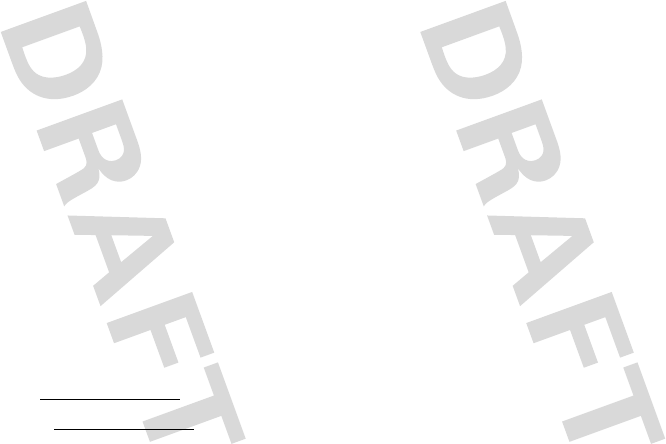
48
other countries preserve for Motorola and third-party software providers certain
exclusive rights for copyrighted software, such as the exclusive rights to distribute
or reproduce the copyrighted software. Accordingly, any copyrighted software
contained in Motorola products may not be modified, reverse-engineered,
distributed, or reproduced in any manner to the extent allowed by law. Furthermore,
the purchase of Motorola products shall not be deemed to grant either directly or by
implication, estoppel, or otherwise, any license under the copyrights, patents, or
patent applications of Motorola or any third-party software provider, except for the
normal, non-exclusive, royalty-free license to use that arises by operation of law in
the sale of a product.
Content Copyright
Content Copyright
The unauthorized copying of copyrighted materials is contrary to the provisions of
the Copyright Laws of the United States and other countries. This device is intended
solely for copying non-copyrighted materials, materials in which you own the
copyright, or materials which you are authorized or legally permitted to copy. If you
are uncertain about your right to copy any material, please contact your legal
advisor.
Open Source Software Information
OSS Information
For instructions on how to obtain a copy of any source code being made publicly
available by Motorola related to software used in this Motorola mobile device, you
may send your request in writing to the address below. Please make sure that the
request includes the model number and the software version number.
MOTOROLA, INC.
OSS Management
600 North US Hwy 45
Libertyville, IL 60048
USA
The Motorola website
opensource.motorola.com
also contains information
regarding Motorola's use of open source.
Motorola has created the
opensource.motorola.com
website to serve as a
portal for interaction with the software community-at-large.
To view additional information regarding licenses, acknowledgments and required
copyright notices for open source packages used in this Motorola mobile device,
please press Menu Key >
Settings
>
About Phone
>
Legal information
>
Open source licenses
. In addition, this Motorola device may include
self-contained applications that present supplemental notices for open source
packages used in those applications.
GPS & AGPS
GPS & AGPS
Your mobile device can use Global Positioning System (GPS) signals for
location-based applications. GPS uses satellites controlled by the U.S. government
that are subject to changes implemented in accordance with the Department of
Defense policy and the Federal Radio Navigation Plan. These changes may affect
the performance of location technology on your mobile device.
Your mobile device can also use Assisted Global Positioning System (AGPS), which
obtains information from the cellular network to improve GPS performance. AGPS
uses your wireless service provider's network and therefore airtime, data charges,
and/or additional charges may apply in accordance with your service plan. Contact
your wireless service provider for details.
Your Location
Location-based information includes information that can be used to determine the
approximate location of a mobile device. Mobile phones which are connected to a
wireless network transmit location-based information. Devices enabled with GPS or
AGPS technology also transmit location-based information. Additionally, if you use
applications that require location-based information (e.g. driving directions) such
applications transmit location-based information. This location-based information
may be shared with third parties, including your wireless service provider,
applications providers, Motorola, and other third parties providing services.
Emergency Calls
When you make an emergency call, the cellular network may activate the AGPS
technology in your mobile device to tell the emergency responders your approximate
location.
AGPS has limitations and
might not work in your area
. Therefore:
•
Always tell the emergency responder your location to the best of your ability; and
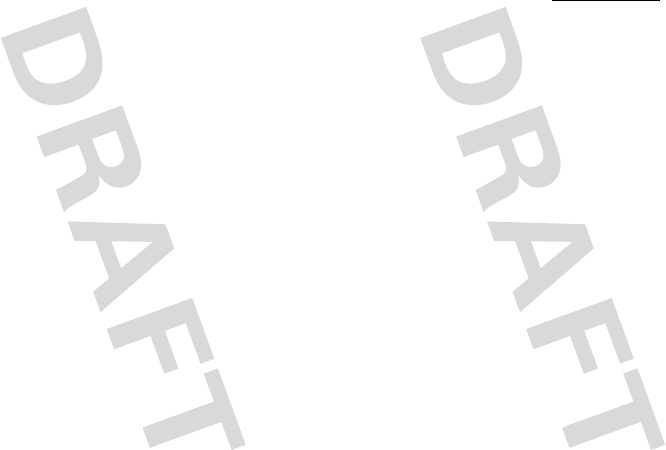
49
•
Remain on the phone for as long as the emergency responder instructs you.
Performance Tips
•
Go outside and away from underground locations, covered vehicles, structures
with metal or concrete roofs, tall buildings, and foliage. Indoor performance
might improve if you move closer to windows, but some window sun shielding
films can block satellite signals.
•
Move away from radios, entertainment equipment, and other electronic devices.
Safety & General Information
Safety Information
This section contains important information on the safe and efficient
operation of your mobile device. Read this information before using your
mobile device.
Exposure to Radio Frequency (RF) Energy
Your mobile device contains a transmitter and receiver. When it is ON, it receives
and transmits RF energy. When you communicate with your mobile device, the
system handling your call controls the power level at which your mobile device
transmits.
Your mobile device is designed to comply with local regulatory requirements in your
country concerning exposure of human beings to RF energy.
Operational Precautions
For optimal mobile device performance, and to be sure that human exposure to RF
energy does not exceed the guidelines set forth in the relevant standards, always
follow these instructions and precautions.
Product Operation
When placing or receiving a phone call, hold your mobile device just like you would
a landline phone.
If you wear the mobile device on your body, always place the mobile device in a
Motorola-supplied or approved clip, holder, holster, case, or body harness. If you do
not use a body-worn accessory supplied or approved by Motorola, keep the mobile
device and its antenna at least 2.5 centimeters (1 inch) from your body when
transmitting.
Using accessories not supplied or approved by Motorola may cause your mobile
device to exceed RF energy exposure guidelines. For a list of Motorola-supplied or
approved accessories, visit our Web site at:
www.motorola.com
.
RF Energy Interference/Compatibility
Nearly every electronic device is subject to RF energy interference from external
sources if inadequately shielded, designed, or otherwise configured for RF energy
compatibility. In some circumstances, your mobile device may cause interference
with other devices.
Follow Instructions to Avoid Interference Problems
Turn off your mobile device in any location where posted notices instruct you to do
so.
In an aircraft, turn off your mobile device whenever instructed to do so by airline
staff. If your mobile device offers an airplane mode or similar feature, consult airline
staff about using it in flight.
Implantable Medical Devices
If you have an implantable medical device, such as a pacemaker or defibrillator,
consult your physician before using this mobile device.
Persons with implantable medical devices should observe the following precautions:
•
ALWAYS keep the mobile device more than 20 centimeters (8 inches) from the
implantable medical device when the mobile device is turned ON.
•
DO NOT carry the mobile device in the breast pocket.
•
Use the ear opposite the implantable medical device to minimize the potential
for interference.
•
Turn OFF the mobile device immediately if you have any reason to suspect that
interference is taking place.
Read and follow the directions from the manufacturer of your implantable medical
device. If you have any questions about using your mobile device with your
implantable medical device, consult your healthcare provider.
Driving Precautions
Using a mobile device while driving may cause distraction. End a call if you can’t
concentrate on driving. Input information about your destination and route prior to
your drive. Do not input data or engage in text messaging while driving. Keep your
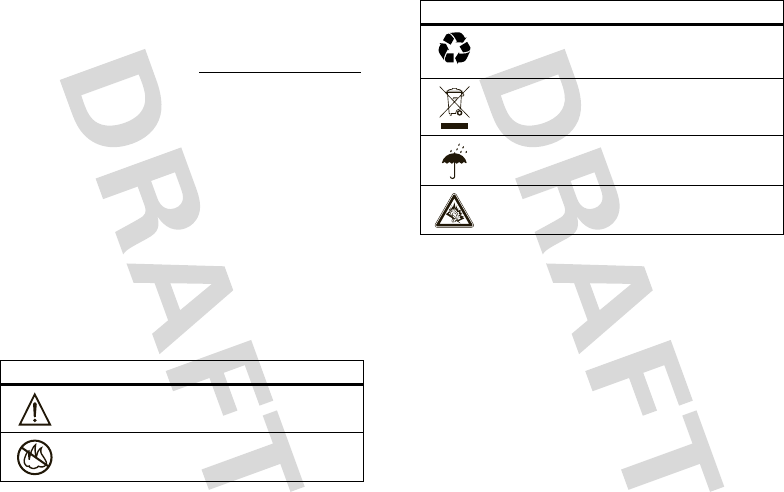
50
eyes on the road while driving. Listen to the audible turn-by-turn directions, if
available.
Also, using a mobile device or accessory may be prohibited or restricted in certain
areas. Always obey the laws and regulations on the use of these products.
Responsible driving practices can be found at
www.motorola.com/callsmart
(in English only).
Operational Warnings
Obey all posted signs when using mobile devices in public areas.
Potentially Explosive Atmospheres
Areas with potentially explosive atmospheres are often, but not always, posted and
can include fueling areas, such as below decks on boats, fuel or chemical transfer or
storage facilities, or areas where the air contains chemicals or particles, such as
grain dust, or metal powders.
When you are in such an area, turn off your mobile device, and do not remove,
install, or charge batteries. In such areas, sparks can occur and cause an explosion
or fire.
Batteries & Chargers
Caution:
Improper treatment or use of batteries may present a danger of fire,
explosion, leakage, or other hazard. For more information, see “Battery Use &
Safety.”
Symbol Key
Your battery, charger, or mobile device may contain symbols, defined as follows:
Symbol Definition
Important safety information follows.
Do not dispose of your battery or mobile device in a fire.
032374o
032376o
Keep Your Mobile Device & Its Accessories Away
From Small Children
These products are not toys and may be hazardous to small children. For example:
•
A choking hazard may exist for small, detachable parts.
•
Improper use could result in loud sounds, possibly causing hearing injury.
•
Improperly handled batteries could overheat and cause a burn.
Seizures/Blackouts
Some people may be susceptible to epileptic seizures or blackouts when exposed to
flashing lights, such as when playing video games. These may occur even if a person
has never had a previous seizure or blackout.
If you have experienced seizures or blackouts, or if you have a family history of such
occurrences, please consult with your physician before playing video games or
enabling a flashing-lights feature (if available) on your mobile device.
Discontinue use and consult a physician if any of the following symptoms occur:
convulsion, eye or muscle twitching, loss of awareness, involuntary movements, or
disorientation. It is always a good idea to hold the screen away from your eyes,
Your battery or mobile device may require recycling in
accordance with local laws. Contact your local regulatory
authorities for more information.
Do not throw your battery or mobile device in the trash.
Do not let your battery, charger, or mobile device get wet.
Listening at full volume to music or voice through a headset may
damage your hearing.
Symbol Definition
032375o
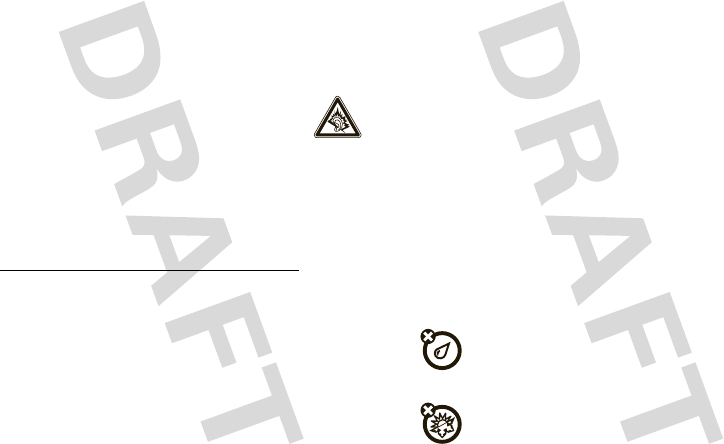
51
leave the lights on in the room, take a 15-minute break every hour, and stop use if
you are tired.
Glass Parts
Some parts of your mobile device may be made of glass. This glass could break if
the product is dropped on a hard surface or receives a substantial impact. If glass
breaks, do not touch or attempt to remove. Stop using your mobile device until the
glass is replaced by a qualified service center.
Caution About High Volume Usage
Warning:
Exposure to loud noise from any source for extended
periods of time may affect your hearing. The louder the volume sound
level, the less time is required before your hearing could be affected.
To protect your hearing:
•
Limit the amount of time you use headsets or headphones at high volume.
•
Avoid turning up the volume to block out noisy surroundings.
•
Turn the volume down if you can’t hear people speaking near you.
If you experience hearing discomfort, including the sensation of pressure or fullness
in your ears, ringing in your ears, or muffled speech, you should stop listening to the
device through your headset or headphones and have your hearing checked.
For more information about hearing, see our Web site at
direct.motorola.com/hellomoto/nss/AcousticSafety.asp
(in English
only).
Repetitive Motion
When you repetitively perform actions such as pressing keys or entering
finger-written characters, you may experience occasional discomfort in your hands,
arms, shoulders, neck, or other parts of your body. If you continue to have discomfort
during or after such use, stop use and see a physician.
[Apr0109]
FCC Notice to Users
FCC Notice
The following statement applies to all products that have received FCC
approval. Applicable products bear the FCC logo, and/or an FCC ID in the
format FCC-ID:xxxxxx on the product label.
Motorola has not approved any changes or modifications to this device by the user.
Any changes or modifications could void the user’s authority to operate the
equipment. See 47 CFR Sec. 15.21.
This device complies with part 15 of the FCC Rules. Operation is subject to the
following two conditions: (1) This device may not cause harmful interference, and (2)
this device must accept any interference received, including interference that may
cause undesired operation. See 47 CFR Sec. 15.19(3).
This equipment has been tested and found to comply with the limits for a Class B
digital device, pursuant to part 15 of the FCC Rules. These limits are designed to
provide reasonable protection against harmful interference in a residential
installation. This equipment generates, uses and can radiate radio frequency energy
and, if not installed and used in accordance with the instructions, may cause
harmful interference to radio communications. However, there is no guarantee that
interference will not occur in a particular installation. If this equipment does cause
harmful interference to radio or television reception, which can be determined by
turning the equipment off and on, the user is encouraged to try to correct the
interference by one or more of the following measures:
•
Reorient or relocate the receiving antenna.
•
Increase the separation between the equipment and the receiver.
•
Connect the equipment to an outlet on a circuit different from that to which the
receiver is connected.
•
Consult the dealer or an experienced radio/TV technician for help.
Use & Care
Use & Care
To care for your Motorola phone, please keep it away from:
liquids of any kind
Don’t expose your phone to water, rain, extreme humidity, sweat, or
other moisture. If it does get wet, don’t try to accelerate drying with the
use of an oven or dryer, as this may damage the phone.
extreme heat or cold
Avoid temperatures below 0°C/32°F or above 45°C/113°F.
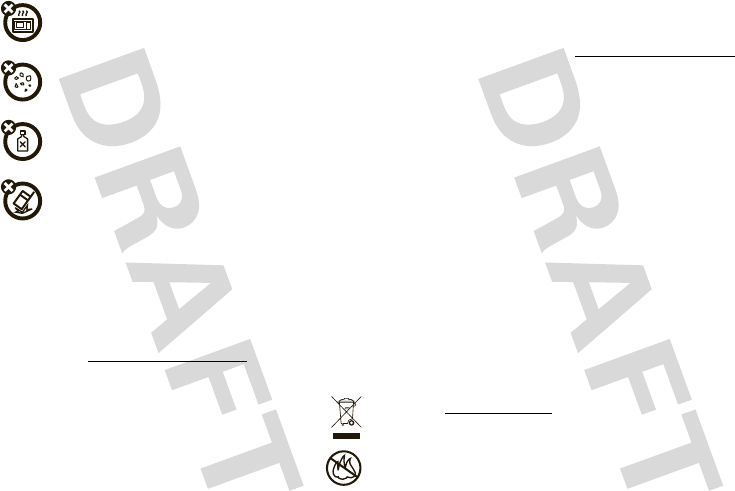
52
microwaves
Don’t try to dry your phone in a microwave oven.
dust and dirt
Don’t expose your phone to dust, dirt, sand, food, or other inappropriate
materials.
cleaning solutions
To clean your phone, use only a dry soft cloth. Don’t use alcohol or
other cleaning solutions.
the ground
Don’t drop your phone.
Information from the World Health
Organization
WHO Information
Present scientific information does not indicate the need for any special precautions
for the use of mobile phones. If you are concerned, you may want to limit your own
or your children’s RF exposure by limiting the length of calls or by using handsfree
devices to keep mobile phones away from your head and body.
Source: WHO Fact Sheet 193
Further information:
http://www.who.int/peh-emf
Caring for the Environment by Recycling
Recycli ng Inform ation
This symbol on a Motorola product means the product should not be
disposed of with household waste.
Dispos al o f your Mob ile D evice & Ac cesso ries
Please do not dispose of mobile devices or electrical accessories (such as chargers,
headsets, or batteries) with your household waste. Do not dispose of your battery or
mobile device in a fire. These items should be disposed of in accordance with the
national collection and recycling schemes operated by your local or regional
032376o
authority. Alternatively, you may return unwanted mobile devices and electrical
accessories to any Motorola Approved Service Center in your region. Details of
Motorola approved national recycling schemes, and further information on Motorola
recycling activities can be found at:
www.motorola.com/recycling
Disposal of your Mobile Device Packaging &
Product Guide
Product packaging and product guides should only be disposed of in accordance with
national collection and recycling requirements. Please contact your regional
authorities for more details.
Privacy & Data Security
Priva cy & Data Secur ity
Motorola understands that privacy and data security are important to everyone.
Because some features of your mobile device may affect your privacy or data
security, please follow these recommendations to enhance protection of your
information:
• Monitor access
—Keep your mobile device with you and do not leave it where
others may have unmonitored access. Lock your device’s keypad where this
feature is available.
• Keep software up to date
—If Motorola or a software/application vendor
releases a patch or software fix for your mobile device that updates the device’s
security, install it as soon as possible.
• Erase before recycling
—Delete personal information or data from your
mobile device prior to disposing of it or turning it in for recycling. For instructions
on how to delete all personal information from your device, see your product
guide.
Note:
For information on backing up your mobile device data before erasing it, go
to
www.motorola.com
and navigate to the “downloads” section of the
consumer Web page for “Motorola Backup” or “Motorola Phone Tools.”
• Location-based information
—Location-based information includes
information that can be used to determine the approximate location of a mobile
device. Mobile phones which are connected to a wireless network transmit
location-based information. Devices enabled with GPS or AGPS technology also
transmit location-based information. Additionally, if you use applications that
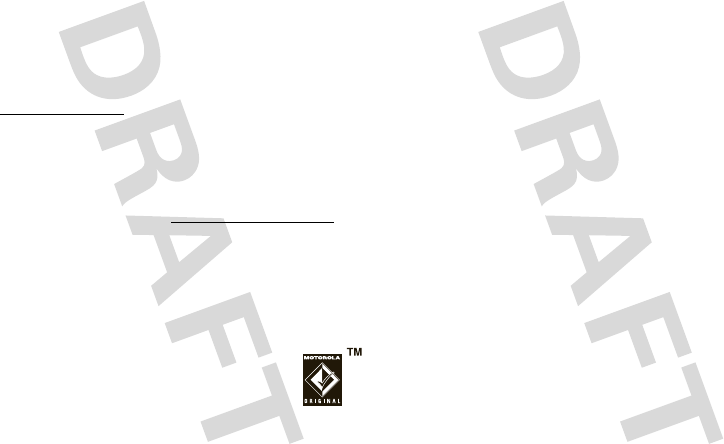
53
require location-based information (e.g. driving directions) such applications
transmit location-based information. This location-based information may be
shared with third parties, including your wireless service provider, applications
providers, Motorola, and other third parties providing services.
• Other information your device may transmit
—Your device may also
transmit testing and other diagnostic (including location-based) information, and
other non-personal information to Motorola or other third-party servers. This
information is used to help improve products and services offered by Motorola.
If you have further questions regarding how the use of your mobile device may
impact your privacy or data security, please contact Motorola at
privacy@motorola.com
, or contact your service provider.
Smart Practices While Driving
Drivi ng Safety
Drive Safe, Call Smart
Check the laws and regulations on the use of mobile devices and their
accessories in the areas where you drive. Always obey them. The use of
these devices may be prohibited or restricted in certain areas—for
example, handsfree use only. Go to
www.motorola.com/callsmart
(in English only) for more information.
Your mobile device lets you communicate by voice and data—almost anywhere,
anytime, wherever wireless service is available and safe conditions allow. When
driving a car, driving is your first responsibility. If you choose to use your mobile
device while driving, remember the following tips:
• Get to know your Motorola mobile device and its features such as speed
dial and redial.
If available, these features help you to place your call without
taking your attention off the road.
• When available, use a handsfree device.
If possible, add
an additional layer of convenience to your mobile device with
one of the many Motorola Original handsfree accessories
available today.
• Position your mobile device within easy reach.
Be able to
access your mobile device without removing your eyes from the road. If you
receive an incoming call at an inconvenient time, if possible, let your voicemail
answer it for you.
• Let the person you are speaking with know you are driving; if necessary,
suspend the call in heavy traffic or hazardous weather conditions.
Rain,
sleet, snow, ice, and even heavy traffic can be hazardous.
• Dial sensibly and assess the traffic; if possible, place calls when your
car is not moving or before pulling into traffic.
If you must make a call while
moving, dial only a few numbers, check the road and your mirrors, then continue.
• Do not take notes or look up phone numbers while driving.
Jotting down a
“to do” list or going through your address book takes attention away from your
primary responsibility—driving safely.
• Do not engage in stressful or emotional conversations that may be
distracting.
Make people you are talking with aware you are driving and
suspend conversations that can divert your attention away from the road.
• Use your mobile device to call for help.
Dial 911 or other local emergency
number in the case of fire, traffic accident, or medical emergencies (wherever
wireless phone service is available).
• Use your mobile device to help others in emergencies.
If you see an auto
accident, crime in progress, or other serious emergency where lives are in
danger, call 911 or other local emergency number (wherever wireless phone
service is available), as you would want others to do for you.
• Call roadside assistance or a special non-emergency wireless
assistance number when necessary.
If you see a broken-down vehicle
posing no serious hazard, a broken traffic signal, a minor traffic accident where
no one appears injured, or a vehicle you know to be stolen, call roadside
assistance or other special non-emergency wireless number (wherever wireless
phone service is available).
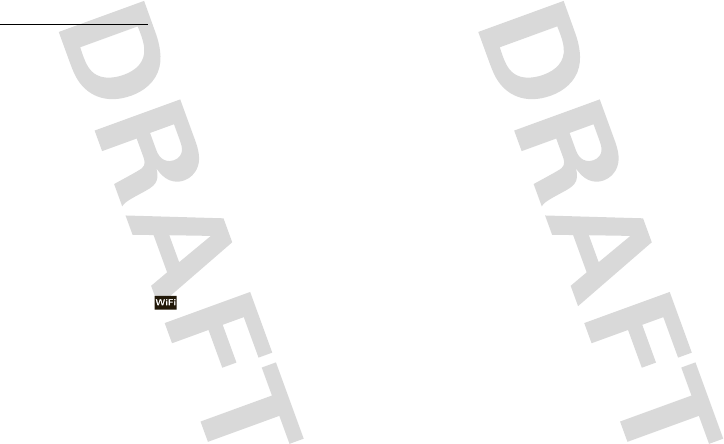
54
Motorola, Inc.
Consumer Advocacy Office
600 N US Hwy 45
Libertyville, IL 60048
http://www.hellomoto.com
1-800-331-6456 (United States)
1-888-390-6456 (TTY/TDD United States for hearing impaired)
1-800-461-4575 (Canada)
Certain mobile phone features are dependent on the capabilities and settings of
your service provider’s network. Additionally, certain features may not be activated
by your service provider, and/or the provider’s network settings may limit the
feature’s functionality. Always contact your service provider about feature
availability and functionality. All features, functionality, and other product
specifications, as well as the information contained in this guide, are based upon
the latest available information and believed to be accurate at the time of printing.
Motorola reserves the right to change or modify any information or specifications
without notice or obligation.
MOTOROLA and the Stylized M Logo are registered in the US Patent & Trademark
Office. The Bluetooth trademarks are owned by their proprietor and used by
Motorola, Inc. under license. Microsoft, Windows, Windows Me, and Windows
Vista are registered trademarks of Microsoft Corporation in the United States and
other countries. Macintosh is a registered trademark of Apple Computer, Inc.
Google, Google Maps, Google Calendar, YouTube, Picasa, Gmail, and the Google
logo are trademarks of Google, Inc. is a Certification Mark of the Wireless
Fidelity Alliance, Inc. All other product or service names are the property of their
respective owners.
© 2009 Motorola, Inc. All rights reserved.
Caution:
Changes or modifications made in the radio phone, not expressly approved
by Motorola, will void the user’s authority to operate the equipment.
U.S. patent Re. 34,976