Motorola Mobility P56KH1 Cellular/ PCS GSM/ EDGE Transceiver with Bluetooth User Manual Exhibit 8 Users Manual
Motorola Mobility LLC Cellular/ PCS GSM/ EDGE Transceiver with Bluetooth Exhibit 8 Users Manual
Exhibit 8 Users Manual
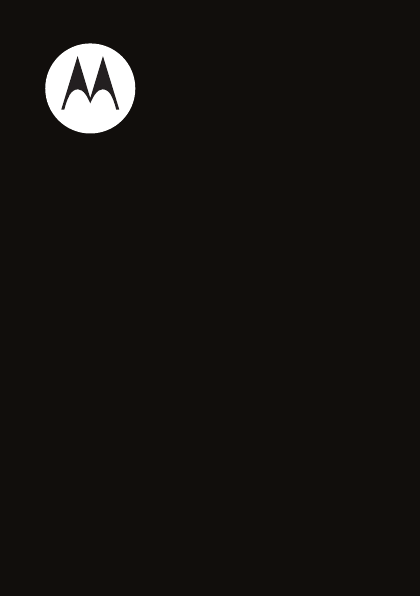
Getting Started Guide
MOTO
TM
A45 ECO
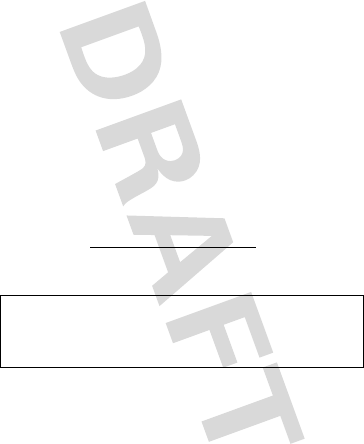
1
congratulations
The Motorola A45 does it all. Use the QWERTY keyboard
to talk with your hands. Take photos and share them with
your friends on your favorite social networking site. Or,
use the music player to listen to the hottest tracks.
We’ve crammed all of the main features of your phone
into this handy guide, and in a matter of minutes we’ll
show you just how easy your phone is to use. So go on,
check it out.
more information
On the Web
:
www.motorola.com/support
Caution:
Before using your phone for the first time,
please read the important
legal and safety
information at the back of this guide (page 65).
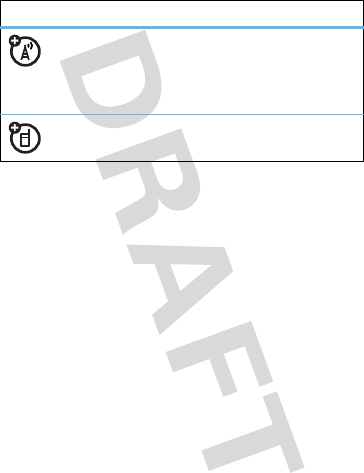
2
this guide
symbols in this guide
This means a feature is network, SIM card, or
subscription dependent and may not be
available in all areas. Contact your service
provider for more information.
This means a feature requires an optional
accessory.
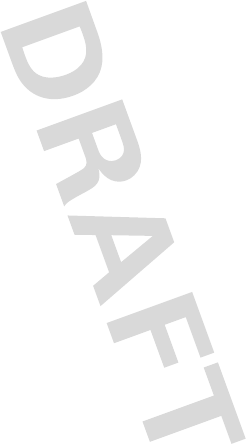
3
contents
your phone . . . . . . . . . . . . . . . . . . . . . . . . . . . . . . . . . 5
main menu . . . . . . . . . . . . . . . . . . . . . . . . . . . . . . . . . 7
let’s go . . . . . . . . . . . . . . . . . . . . . . . . . . . . . . . . . . . . . 8
basics. . . . . . . . . . . . . . . . . . . . . . . . . . . . . . . . . . . . . . 9
home screen . . . . . . . . . . . . . . . . . . . . . . . . . . . . . . . 13
calls . . . . . . . . . . . . . . . . . . . . . . . . . . . . . . . . . . . . . . 14
phonebook . . . . . . . . . . . . . . . . . . . . . . . . . . . . . . . . 21
messages . . . . . . . . . . . . . . . . . . . . . . . . . . . . . . . . . 23
text entry. . . . . . . . . . . . . . . . . . . . . . . . . . . . . . . . . . 26
tips & tricks . . . . . . . . . . . . . . . . . . . . . . . . . . . . . . . . 28
personalize . . . . . . . . . . . . . . . . . . . . . . . . . . . . . . . . 29
WebShare . . . . . . . . . . . . . . . . . . . . . . . . . . . . . . . . . 32
set up music . . . . . . . . . . . . . . . . . . . . . . . . . . . . . . . 34
get music. . . . . . . . . . . . . . . . . . . . . . . . . . . . . . . . . . 35
play music . . . . . . . . . . . . . . . . . . . . . . . . . . . . . . . . . 39
FM radio . . . . . . . . . . . . . . . . . . . . . . . . . . . . . . . . . . 40
photos . . . . . . . . . . . . . . . . . . . . . . . . . . . . . . . . . . . . 41
videos . . . . . . . . . . . . . . . . . . . . . . . . . . . . . . . . . . . . 43
Web . . . . . . . . . . . . . . . . . . . . . . . . . . . . . . . . . . . . . . 46
Bluetooth™ Wireless . . . . . . . . . . . . . . . . . . . . . . . . 48
cable connections. . . . . . . . . . . . . . . . . . . . . . . . . . . 53
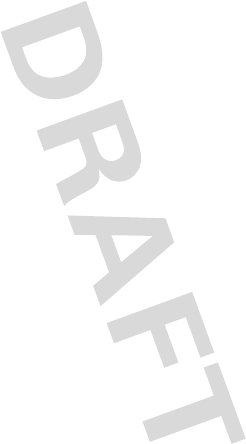
4
memory card. . . . . . . . . . . . . . . . . . . . . . . . . . . . . . . 56
synchronize . . . . . . . . . . . . . . . . . . . . . . . . . . . . . . . . 58
tools. . . . . . . . . . . . . . . . . . . . . . . . . . . . . . . . . . . . . . 59
security . . . . . . . . . . . . . . . . . . . . . . . . . . . . . . . . . . . 62
service & repairs. . . . . . . . . . . . . . . . . . . . . . . . . . . . 64
Legal & Safety. . . . . . . . . . . . . . . . . . . . . . . . . . . . . . 65
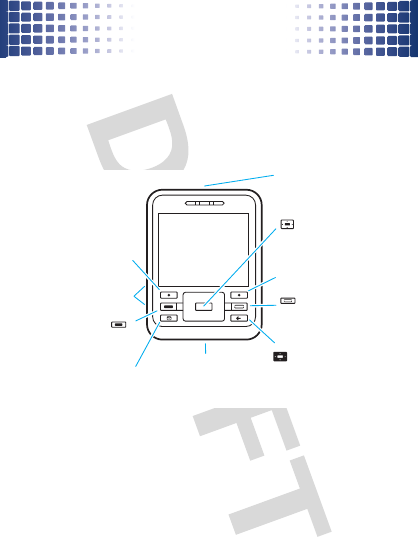
your phone
5
your phone
the important keys & connectors
Turn on/off, hang up,
Right Soft Key
Open menu & select.
Left Soft Key
Volume Keys
Make & answer calls.
Center Key
Call Key
Power/End Key
Micro USB Connector
3.5mm Headset Jack
Charge or connect to PC.
Create & manage
Messaging Key
R
exit menus.
messages.
Navigation Key
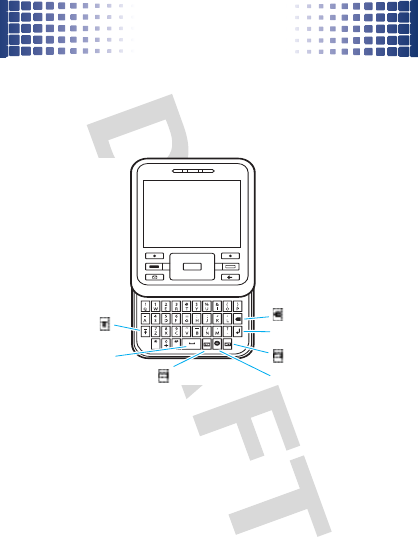
your phone
6
x
L
j Return
f
Delete
Shift
Space
Symbols
Alternate
Web
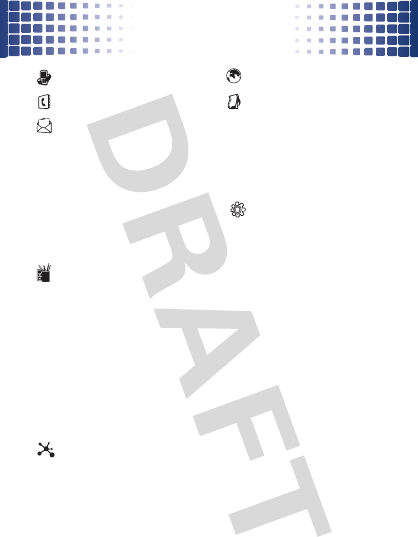
main menu
7
main me nu
Recent Calls
Phonebook
Messages
*
• Create Message
• Message Inbox
•Voicemail
•Drafts
•Email
• Templates
• Browser Msgs
• Info Services
• Outbox
Tools
• Google Maps
•Email
•Alarm Clock
• Calendar
• Calculator
•STK*
• Connection *
•BACKUP*
• World Clock
• Notes
• Dialing Services
Social Networks
*
• Facebook
• MySpace
•Last.FM
• WebShare
Internet
*
Multimedia
•My Media
• Games & Apps
•Music
•Camera
• Video Camera
• Themes
Settings
• Connection
• Personalize
• Ring Styles
• Call Forward
• In-Call Setup
•Initial Setup
• Phone Status
• Headset
•Car Settings
• Airplane Mode
•Network
•Security
• Java Settings
* optional features
This is the standard main menu layout.
Your phone’s menu may be different.
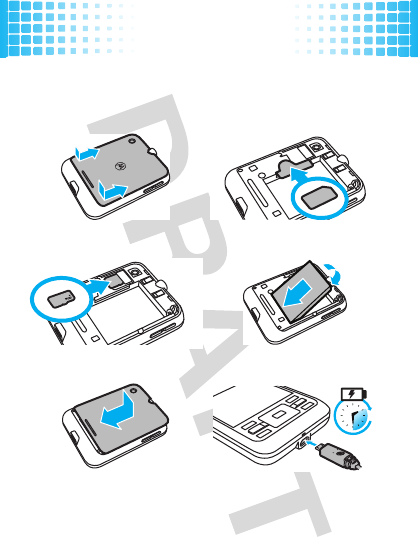
let’s go
8
let’s go
let’s get you up & running
Caution:
See page 65 for battery use & safety.
1
cover off:
2
SIM:
3
memory card:
4
battery:
5
cover on:
6
charge:
2.5H
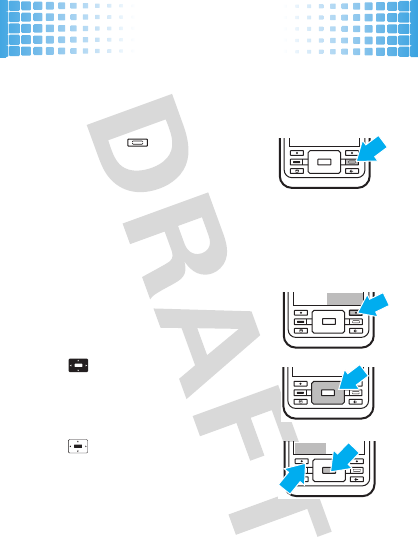
basics
9
basics
here‘s a few essentials
turn it on & off
Press and hold for a few
seconds or until the display lights
up.
Note:
If your phone asks for your SIM card PIN code and/
or unlock code, see page 62.
menu navigation
Press
Main Menu
(right soft key) to
open the main menu.
Press up, down, right or left to
highlight a menu option.
Press or
Select
(left soft key) to
select the highlighted option.
Main Menu
Select
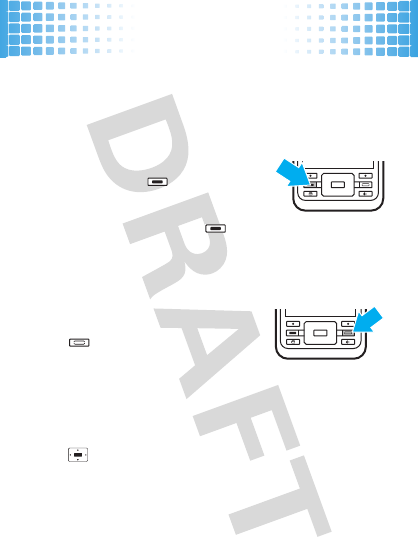
basics
10
Note:
Press
Options
(left soft key) in certain screens to view
menu options.
make & answer calls
To m a k e a c a l l
, enter a phone
number and press .
To answer a call
when your phone
rings and/or vibrates, press .
To ch oo se
Hold
,
Mute
,
Transfer
, or other options during a call,
press
Options
(see page 17).
end calls
Press .
quick launch keys
Press the quick launch keys to access your
messages
R
or Web browser
T
(on the keypad).
Press from the home screen to access your most
popular menu items (see page 31).
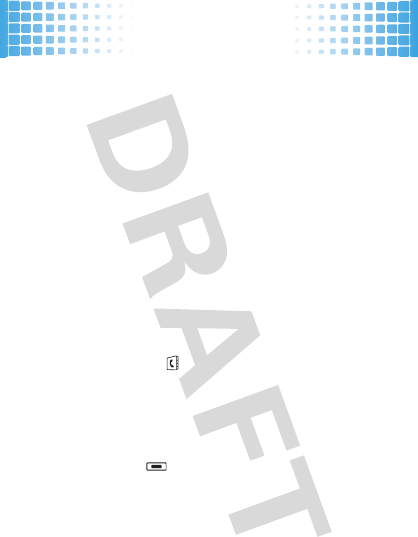
basics
11
change volume
Press the volume keys on the side of the phone to
change the volume during a call or while a song is
playing.
store contacts
1
Enter a phone number in the home screen.
2
Press
Store
>
Create New Number
or
Replace Number
.
3
Enter the contact details and press
Done
.
To manage your
Phonebook
, see page 21.
call or text contacts
1
Press
Main Menu
>
Phonebook.
2
Highlight a contact.
Tip:
To jump to a contact, enter the first few letters
of the name.
3
To
call
, press .
To send a
text message
, press
Options
>
Send Message
.
To speed dial contacts, see page 16.
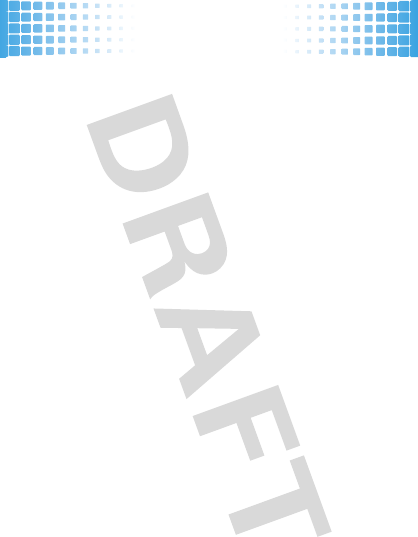
basics
12
Note:
You can call and text contacts stored in your
phone’s memory or on your SIM card (see page 21).
transfer your contacts
To transfer your contacts from your old phone to your
new phone, simply save all your contacts to your SIM
card on your old phone. When you put the SIM card into
your new phone, the contacts appear in your contacts
list.
To synchronize your contacts, see page 58.
Note:
SIM contacts only let you store basic information,
such as name and number. Other details may be lost,
and multiple numbers may be stored as multiple
contacts.
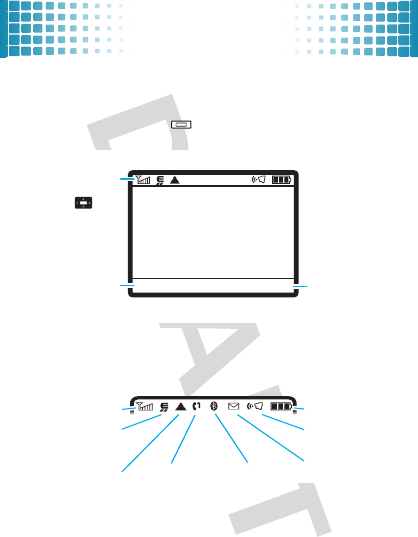
home screen
13
home screen
you can always go home
The home screen appears when you turn on the phone,
or any time you press . It looks similar to this:
To customize your home screen, see page 31.
Status indicators
appear at the top of the home screen:
12/6/09
16:27
Options Main Menu
The right soft
key opens the
main menu.
The left soft key
opens quick
options.
Press up,
left or right
to open
shortcuts.
Status
indicators
Active Line Message
Bluetooth
Ring Style
Battery Level
Roam
EDGE/GPRS
Signal Strength
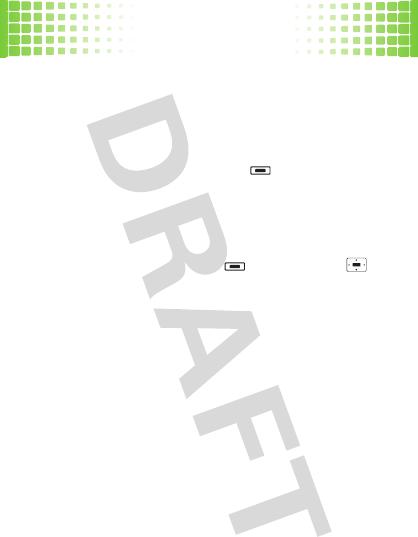
calls
14
calls
it’s good to talk
For the basics, see page 10.
recent calls & redial
1
From the home screen, press to see a list of
recent calls.
To s ho w
Dialed Calls
,
Received Calls
,or
Missed Calls
,
press
*
or
#
.
2
Highlight a call, and press to call it. Press to
view call details.
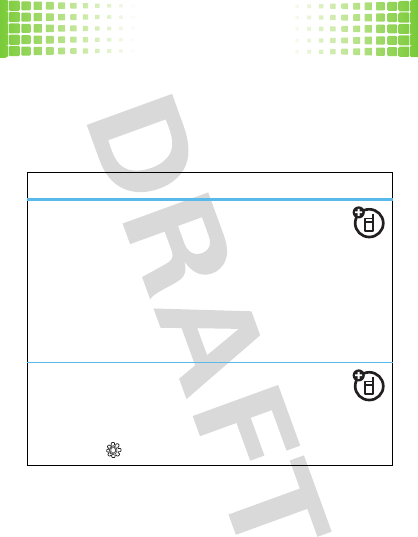
calls
15
go handsfree
Make calls without holding the phone to your ear—use
the speakerphone, a wired headset, a Bluetooth headset
or car kit (optional accessories).
features
use the speakerphone
Press
Options
>
Spkrphone On
during a call to turn on
the handsfree speaker. Press
Spkrphone Off
to turn off the
handsfree speaker.
The handsfree speaker won’t work when your phone is
connected to a Bluetooth headset or car kit. See page
48 for more on Bluetooth.
set auto answer
Set how quickly calls are automatically
answered:
Main Menu
>
Settings
>
Car Settings
>
Auto Answer
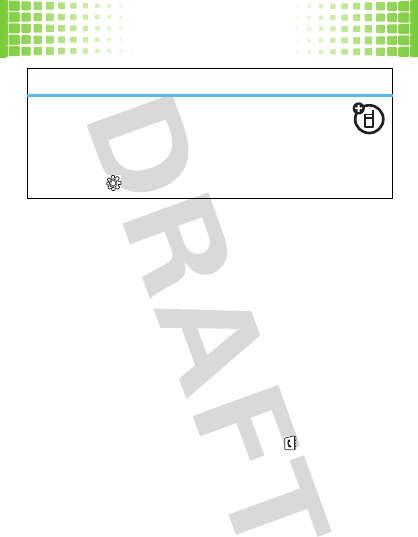
calls
16
Note:
The use of wireless phones while driving may
cause distraction. Discontinue a call if you can’t
concentrate on driving. Additionally, the use of wireless
devices and their accessories may be prohibited or
restricted in certain areas. Always obey the laws and
regulations on the use of these products.
speed dial
To use speed dial entries, press and hold the single-digit
speed dial number. Your phone will dial the number.
To assign a speed dial, press
Main Menu
>
Phonebook
,
highlight the contact, then press
Options
>
AddtoSpeedDial
and pick a speed dial key.
set auto handsfree
Set how quickly calls are automatically
answered during handsfree operation:
Main Menu
>
Settings
>
Car Settings
>
Auto Handsfree
features
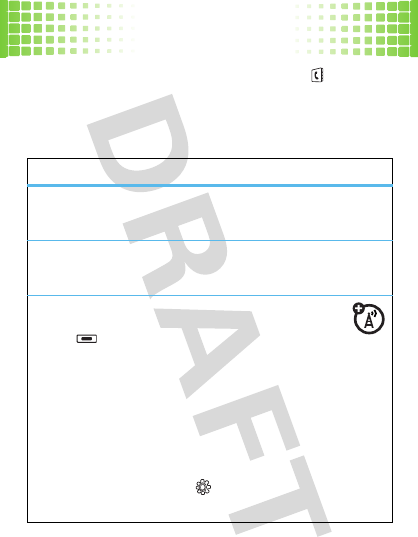
calls
17
To edit your speed dial list, press
Main Menu
>
Phonebook
,
then press
Options
>
Setup
>
Speed Dial List
.
in-call options
features
put a call on hold
Options
>
Hold
mute a call
Options
>
Mute
answer a second call
Press or
Answer
. Then:
•
To switch between calls, press
Options > Switch
.
•
To connect the two calls, press
Link
.
•
To end the call on hold, press
Options
>
End Call on Hold
.
Note:
To turn the call waiting feature on or off,
press
Main Menu
>
Settings
>
In-Call Setup
>
Call Waiting
>
On
or
Off
.
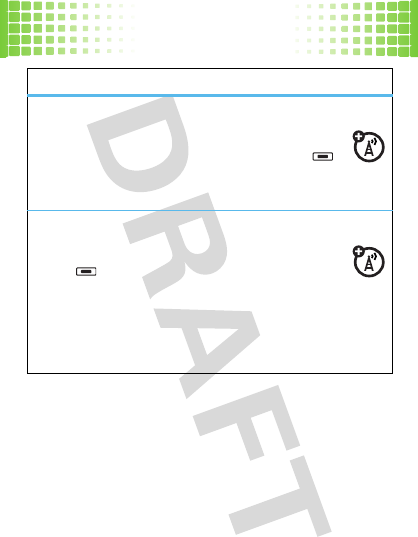
calls
18
start a conference call
Press
Options
>
New Call
to put the first caller on
hold. Then, dial the next number and press .
When the next number answers, press
Link
to
create the conference call.
transfer a call
Press
Options
>
Transfer
, dial transfer number, then
press .
Note:
If the transfer fails, your phone might put the
first call on hold and try to call the transfer number. If
that call connects, you can press
Link
to connect
everyone in a conference call.
features
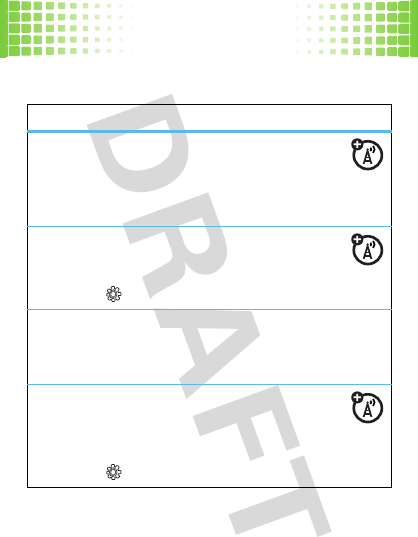
calls
19
more calls features
features
make international calls
Press and hold
0
to insert the international
access code (shown as
+
). Then, dial the country code
and phone number.
forward calls
Forward calls to another number:
Main Menu
>
Settings
>
Call Forward
silence ringtone
When your phone rings, press the side volume keys to
silence your ringtone.
network settings
View network information and adjust network
settings:
Main Menu
>
Settings
>
Network
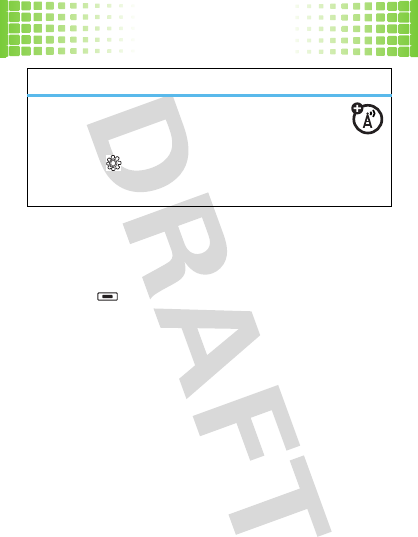
calls
20
emergency calls
1
Press keypad keys to dial the emergency number.
2
Press to call the emergency number.
Your service provider programs one or more emergency
phone numbers (such as 911 or 112) that you can call
under any circumstances, even when your phone is
locked. Emergency numbers vary by country. Your
pre-programmed emergency number(s) may not work in
all locations, and sometimes an emergency call cannot
be placed due to network, environmental, or
intereference issues.
restrict calls
Restrict outgoing or incoming calls:
Main Menu
>
Settings
>
Security
>
Call Barring
Select which incoming and outgoing calls to block.
features
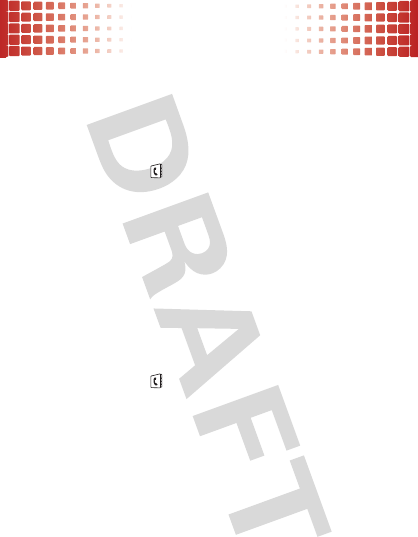
phonebook
21
phonebook
your contacts come with options
To store, call, and text contacts, see page 11.
edit or delete contacts
Find it:
Main Menu
>
Phonebook
Scroll to the contact or press keypad keys to enter the
first letters of a contact you want. You can also press
*
and
#
to see the entries in your categories or
recently dialed entries.
To delete the contact
, press
Options
>
Delete Contact
.
To edit the contact
, press
Options
>
Edit Contact
.
copy contacts
Find it:
Main Menu
>
Phonebook
You can use contacts stored in your phone’s memory or
on your SIM card (contacts on the SIM card have fewer
details). To choose which you use, press
Options
>
View
>
Phone & SIM Card
,
SIM Card
, or
Phone Contacts
.
To copy contacts
to the phone or SIM card, highlight the
contact and press
Options
>
Copy to SIM Card
or
Copy to Phone
.
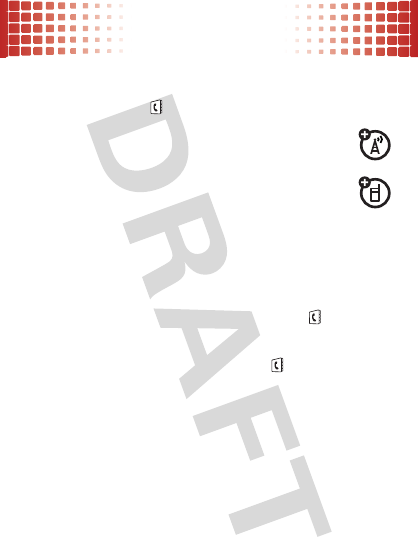
phonebook
22
send contacts
Find it:
Main Menu
>
Phonebook
To send (share)
a contact, highlight it and press
Options
>
Share > Contact
.
To p r i n t
a contact using a Bluetooth printer, select
the contact and press
Options
>
Print
.
Note:
For more about Bluetooth connections, see
page 48.
more phonebook features
To sort your phonebook,
press
Main Menu
>
Phonebook
,
then
Options
>
Setup
>
Sort by
>
First Name
or
Last Name
.
To filter categories
, press
Main Menu
>
Phonebook
>
Options
>
Filter by > Category
.
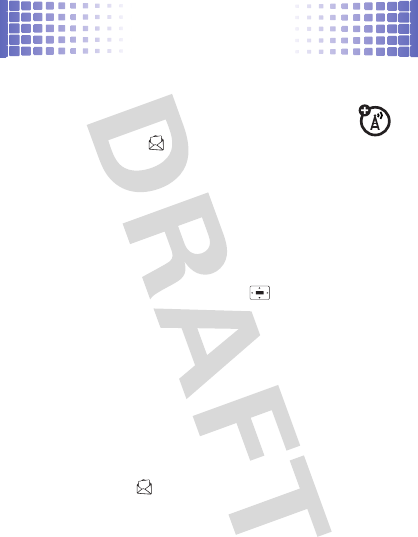
messages
23
messages
messaging that really rocks
send messages
Find it:
Main Menu
>
Messages
>
Create Message
>
New Message
or
New Email
1
Press keypad keys to enter text (see page 26).
To insert a
picture , voice note
or video on the page,
press
Options
>
Insert
.
2
When you finish the message, press
Send To
.
3
Scroll to a recipient and press , or press
Options
>
Enter Number
or
Enter Email
.
4
Before you send a message, you can press
Options
to
choose
Save to Drafts
,
Cancel Message
, or open
Sending Options
(such as message
Subject
or
Cc
addresses).
5
To
send
the message, press
Send
.
Note:
All messages in a thread are displayed together.
To use message templates
with preloaded animations,
press
Main Menu
>
Messages
>
Templates
>
Text Templates
or
Multimedia Templates
.
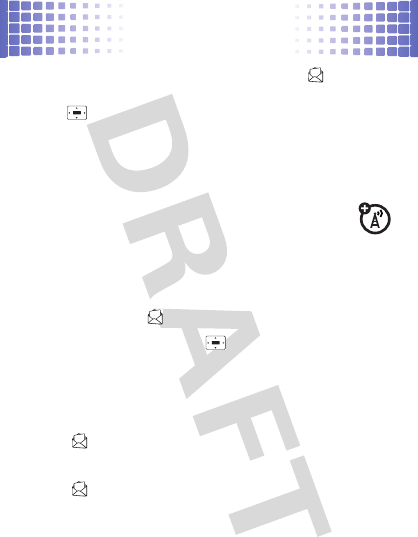
messages
24
To send voice messages
, press
Main Menu
>
Messages
>
Create Message
>
New Voice Msg
. To start/stop recording,
press . To send the voice message, press
Stop
>
Send To
.
Your phone inserts the voice recording into a message
and lets you enter email addresses or phone numbers of
the recipients.
receive messages
When you receive a message, your phone plays
an alert. Press
Read
to open the message.
To see all of your messages:
Find it:
Main Menu
>
Messages
>
Message Inbox
or
Email
To open a message
, press . To
Reply
,
Forward
,
Lock
, or
Delete
a message, open it and press
Options
.
Note:
All messages in a thread are shown together.
To open a browser message
, press
Main
Menu
>
Messages
>
Browser Msgs
.
To choose where to store messages
, press
Main
Menu
>
Messages
, then
Options
>
Setup
>
Message Setup
>
Text Msg Setup
>
Default Storage
>
Phone or SIM Card
.
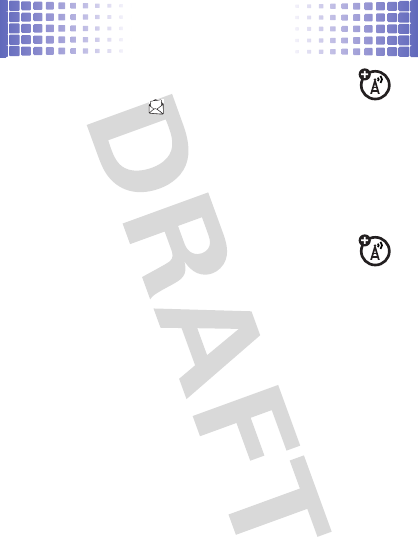
messages
25
set up email
Find it:
Main Menu
>
Messages
>
Email
Enter the information for your account, then let the
phone try to log in. If you have problems or need your
account information, contact your email provider.
voicemail
When you
receive
a voicemail message, your
phone shows an indicator and
New Voicemail Message
.
Follow the prompts to access the voicemail
message.
To listen to your voicemail anytime, press and hold
1
.
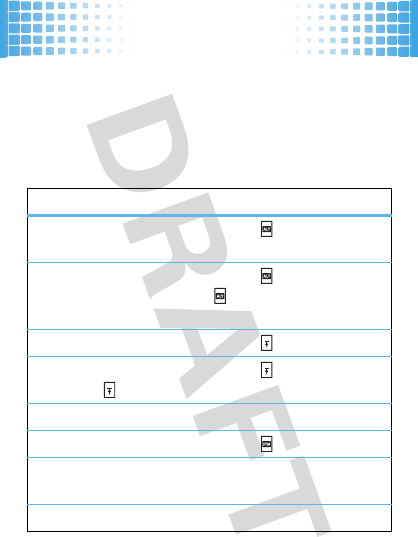
text entry
26
text entry
think keyboard, now think smaller
typing tips
While you’re entering text (there’s a keypad diagram on
page 5):
To P r e s s
enter the alternate characters
,
at the top of each key
.
enter several alternate
characters
(until you press
again)
twice.
enter one capital letter
.
enter only capital letters
(until
you press again)
twice.
enter a space
f
.
enter a symbol
.
enter an accented letter
press & hold the
letter key.
go to a new line
j
.
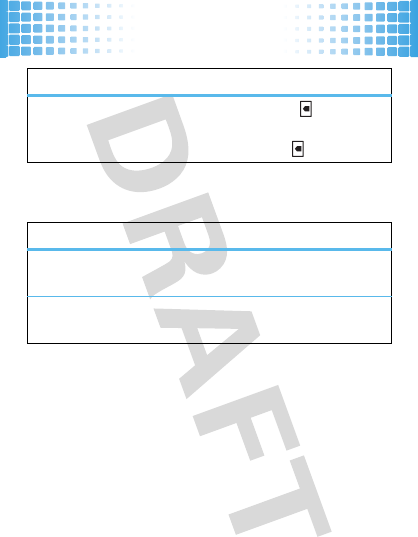
text entry
27
text settings
delete a character
press . To delete
a word, press &
hold .
To P r e s s
set primary & secondary
modes
Options
>
Text Setup.
turn word completion on/off
Options
>
Text Setup
> Word Completion.
To P r e s s
x
x
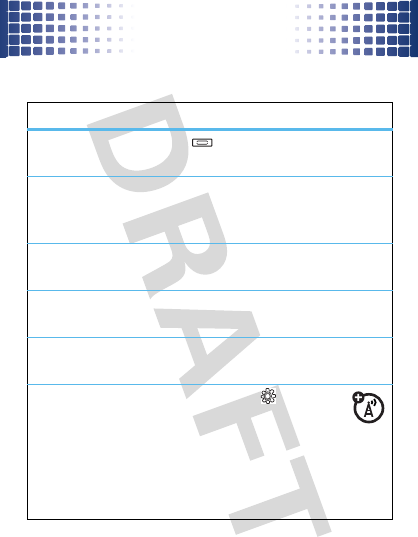
tips & tricks
28
tips & tricks
make your phone even faster
To...
return to the
home screen
Press .
quick launch
keys
Press the quick launch keys to
access your messages
R
or Web
browser
T
(on the keypad).
silence
ringtone
When your phone rings, press a
volume key.
lock keypad
From the home screen, press & hold
*
. To unlock, press
Unlock
>
Ok
.
call your
voicemail
From the home screen, press and
hold
1
.
update phone
software
Press
Main Menu
>
Settings
>
Software Update
>
Check for Updates
Note:
These software updates are
safe for your phone, and do not
affect your contacts or other
personal entries.
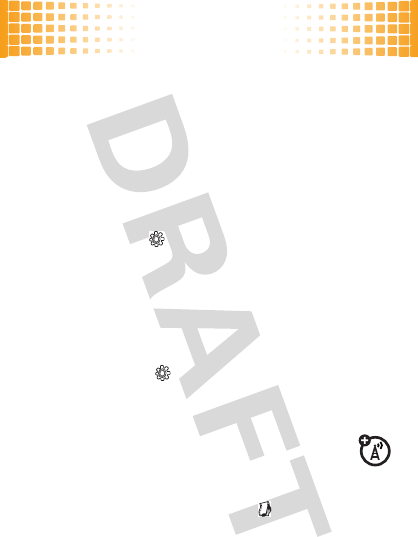
personalize
29
personalize
add your personal touch
ring style
For incoming calls and other events, use
Ring Styles
to set
the style (such as
Loud
or
Soft
) and the style detail (such as
Ring Volume
or
Messages
).
choose styles
Find it:
Main Menu
>
Settings
>
Ring Styles
>
Style:
style name
Shortcut:
From the home screen, just press and hold #.
edit ring styles
After you choose a ring style, you can change its alerts,
reminders, and volume.
Find it:
Main Menu
>
Settings
>
Ring Styles
> style
Detail
themes
A theme is a group of settings (such as wallpaper,
screen saver, display skin, and ringtone) that you
can apply at the same time.
To
apply
a theme, press
Main Menu
>
Multimedia
>
Themes
>theme.
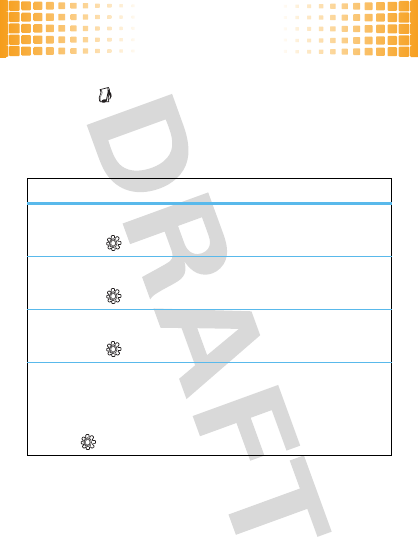
personalize
30
To
delete themes you downloaded
, press
Main Menu
>
Multimedia
>
Themes
, scroll to the theme, and
press
Options
>
Delete
.
display settings
features
choose wallpaper
Main Menu
>
Settings
>
Personalize
>
Wallpaper
choose a skin
Main Menu
>
Settings
>
Personalize
>
Skin
set display brightness
Main Menu
>
Settings
>
Initial Setup
>
Brightness
save battery life
Your keypad backlight and display turn off when you’re
not pressing any keys. To set the delay time, press
Main
Menu
>
Settings
>
Initial Setup
>
Backlight
.
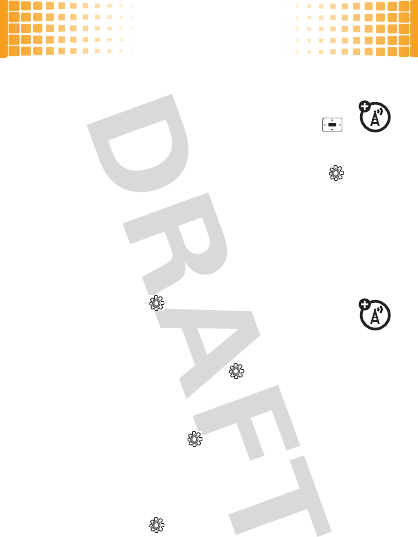
personalize
31
launch bar
The launch bar gives you quick access to your
most popular menu items. To access it, press
in your home screen.
To set the features that open, press
Main Menu
>
Settings
>
Personalize
>
Home Screen
>
Launch Bar
.
time & date
Your phone can use the network to automatically update
your time zone, time, and date.
Find it:
Main Menu
>
Settings
>
Initial Setup
>
Time and Date
>
Autoupdate
>
Time & Time Zone
To
manually
set the time zone, time, and date, turn off
Autoupdate
, then press
Main Menu
>
Settings
>
Initial Setup
>
Time and Date
>
Time Zone
,time or date.
To choose an
analog or digital
clock for your home
screen, press
Main Menu
>
Settings
>
Personalize
>
Home Screen
>
Clock
.
language
Find it:
Main Menu
>
Settings
>
Initial Setup
>
Language
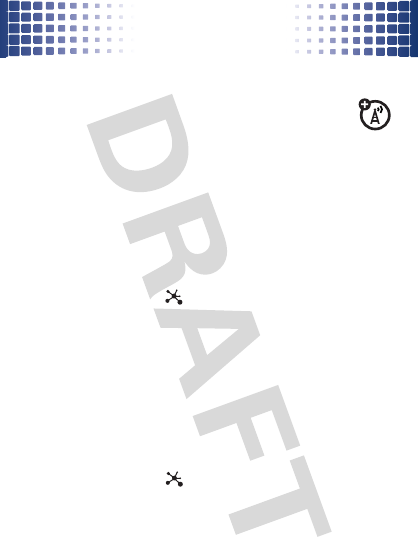
WebShare
32
WebS har e
super quick blogging
Your phone comes pre-loaded with direct access
to the most popular blog sites. You can upload
your photos and videos from your phone to a blog
site, such as Facebook or YouTube™, with just a few key
presses.
set up a blog account
Note:
To blog from your phone, you must have MMS
messaging (contact your service provider for details).
1
Press
Main Menu
>
Social Networks
>
WebShare
>
Blog Setup
> Blog Accounts.
2
Select a blog account to configure, then enter the
details for the account and press
Done
.
Note:
Select
[New Account]
to create a new blog
account that is not listed on your phone.
post to blog
1
Press
Main Menu
>
Social Networks
>
WebShare
>
New Blog
Message
.
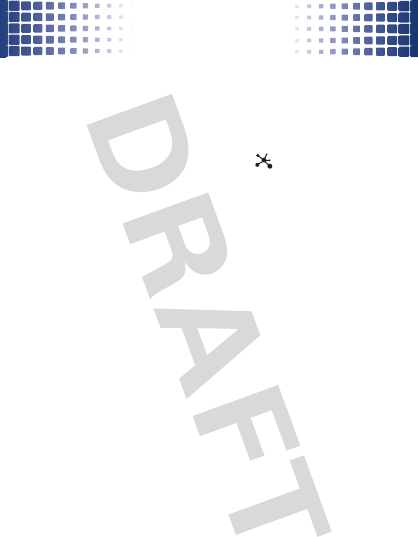
WebShare
33
2
Enter the text for your message, or press
Options
>
Insert
to insert a
Video, New Video
or
Picture
.
Tip:
Notify your friends whenever you make a post,
and use the auto blog feature if you only post to one
blog account. Press
Main Menu
>
Social Networks
>
>
WebShare
>
Blog Setup > Send Notification
or
Auto Blog
.
3
Press
Post To
>blog account.
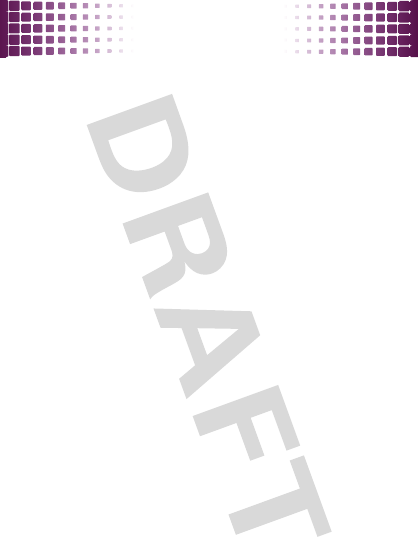
set up music
34
set up music
what you need to start...
what music transfer tools do I
need?
To put music on your computer and then load it on your
phone, you need a Microsoft™ Windows™ PC and a
USB data cable (may be sold separately).
do I need a memory card?
Your phone does have at least 32 MB of internal
memory, but it also supports removable memory cards
with up to 32 GB capacity, allowing you to store much
more.
what music files can I play?
MP3, MP4, MIDI, AAC, AAC+, Enhanced AAC+, or M4A.
what headphones can I use?
Your phone has a 3.5mm headset jack for wired stereo
listening. Or, go wireless and use optional Bluetooth
stereo headphones or speakers to listen to your music.
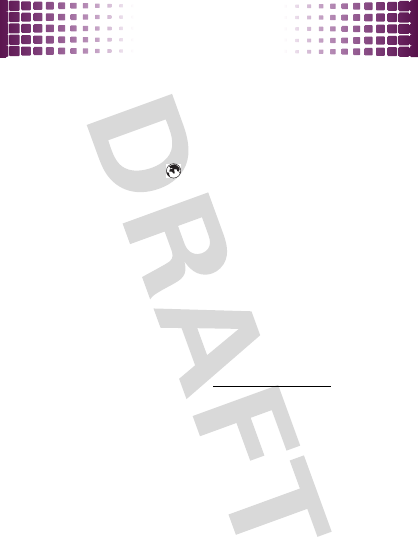
get music
35
get music
rip & transfer...
download
Transfer songs from the internet straight to your phone.
1
Press
Main Menu
>
Internet
.
2
Enter the website address.
3
Select the song and download to your phone.
rip a CD
Not literally. If you’re new to music, this means
transferring music from a music CD to your PC.
To rip a music CD on your PC, you can use Windows™
Media Player version 10 or later. You can download
Windows Media Player from
www.microsoft.com
.
1
On your computer
, launch Windows Media Player.
2
Insert a music CD into your computer’s CD
ROM drive.
Note:
Make sure you change the format to MP3,
MP4, MIDI, AAC, AAC+, Enhanced AAC+, or M4A in
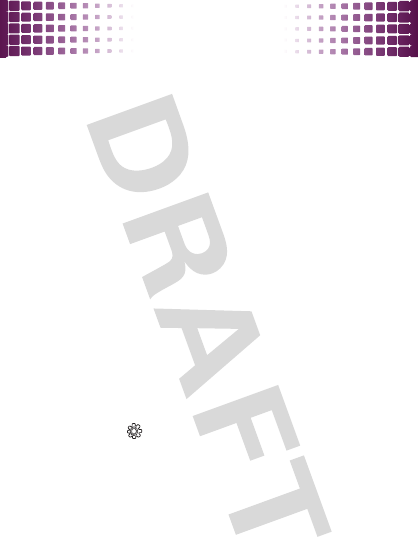
get music
36
“Rip Settings”. (MP3 is the recommended format for
best performance.)
3
In the Windows Media Player window, click on the
“Rip” tab.
4
Highlight the tracks you want to import and click
“Rip Music“.
The songs are imported to the Windows Media Player
Library. Next, transfer the songs from your computer to
your phone.
transfer music
You can use Windows Media Player or USB drag & drop
to transfer music files from a computer to your phone or
memory card.
1
Before you connect a cable, tell your phone what
type of USB connection you want to use—press
Main Menu
>
Settings
>
Connection
>
USB Settings
>
Default Connection
>
Media Sync
.
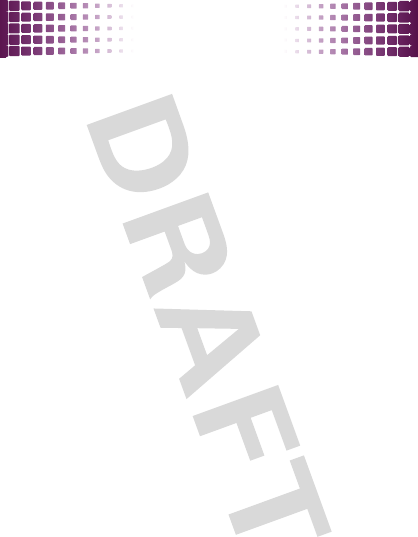
get music
37
2
Connect the cable
to your phone (see page 53) and
to an available USB port on your Windows PC.
Note:
Your phone supports Microsoft™ Windows™
XP and Windows Vista™. Other operating systems
may not be compatible.
3
Now that you’ve connected, use
Windows Media
Player
or
USB drag and drop
to copy your music.
Windows Media Player
1
On your Windows PC
, open Microsoft Windows
Media Player 10 or later.
2
On the “Sync” tab, select “More Options”. Under
“Devices”, select “A45”.
3
Drag your music files over to the “Sync List” and
press “Start Sync”.
USB drag & drop
1
Open your “My Computer” window, then click on
the “Removable Device” icon to see the files on
your memory card.
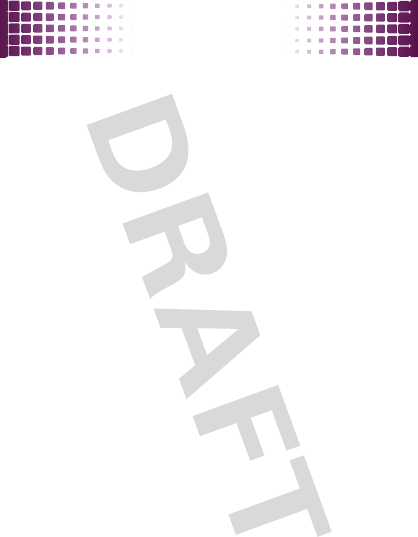
get music
38
2
Drag and drop files into these folders on the
memory card (create the folders if necessary):
mobile\audio (songs)
,
mobile\picture
(photos,
wallpapers or screen savers), or
mobile\video
(videos).
3
When you finish, select the “Safely Remove
Hardware” icon in the system tray at the bottom of
your computer screen, then disconnect the “USB
Mass Storage Device” (your memory card).
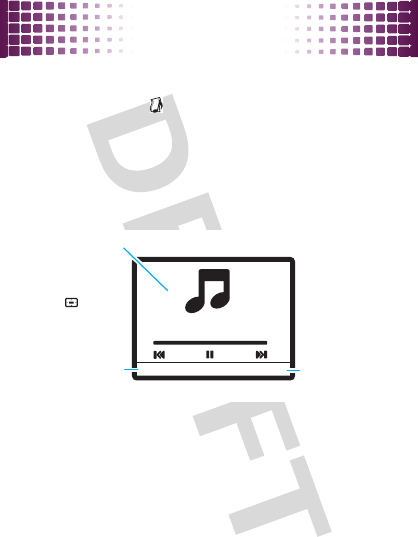
play music
39
play musi c
be the life of the party
Find it:
Main Menu
>
Multimedia
>
My Media > My Music
You can open a list of
All Songs
,
Last Played
songs, or the
Playlists
you created. You can also choose songs by
Albums
,
Artists
, or
Genres
.
When you select a song:
Tip:
When hiding the music player, you can still access
the music player controls from the home screen.
Options Back
00:12 01:02
02 Track 02
Album Image
(if available)
Press to pause
or play.
Music player
options. Hide the player.
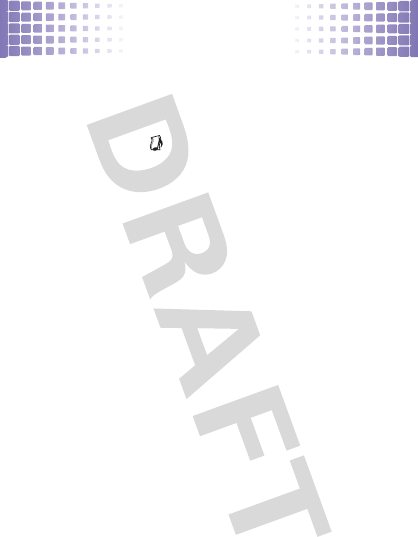
FM radio
40
FM radio
listen to news and music anywhere, for free
play stations
Find it:
Main Menu
>
Multimedia
>
Music
>
Radio
To tune in a station
, press
Options
>
Scan
>
All
.
To change volume
, press the side volume keys.
use radio presets
To s t o r e
the current station as a preset, just press and
hold a number key.
To g o t o
a preset station, press the number key.
To m a n a ge
presets, press
Options
>
Station Presets
.
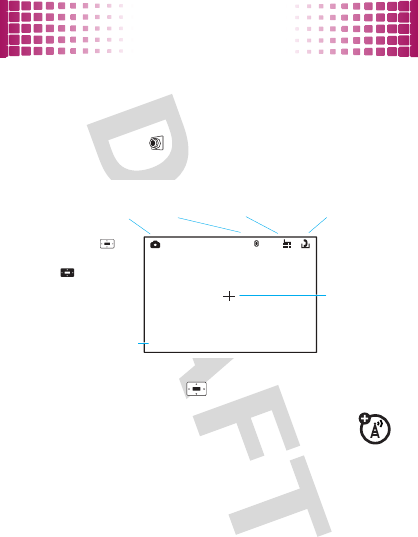
photos
41
photos
see it...take it...send it!
take & send photos
Find it:
Main Menu
>
Multimedia
>
Camera
To take the photo, press . Then:
•
To
send
the photo in a message, or
post
to a blog
, press
Send
.
•
To
store
the photo, press
Options
>
Store Only
.
•
To
discard
the photo and return to the
viewfinder, press
Options
>
Discard
.
Options Back
Zoom : 1x
Resolution
Focus Point
Camera Mode
(photo or video)
Remaining
Photos
Storage (phone
or memory card)
Press to
Press up or down
Press left or right
Open camera menu.
to view settings.
take the photo.
to change.
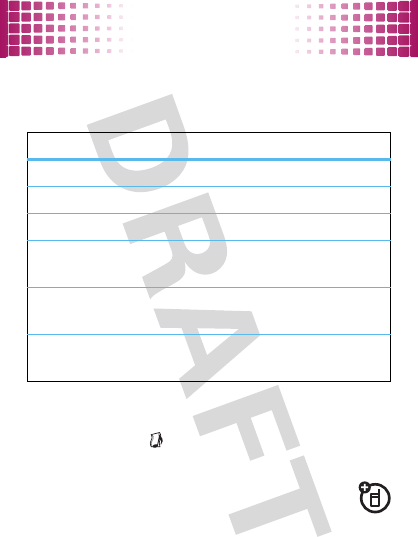
photos
42
photo options
In the viewfinder, press
Options
to open the camera menu:
do more with your photos
Find it:
Main Menu
>
Multimedia
>
My Media
>
Pictures
>picture name
Open the photo and press
Options
.
Choose an
option, such as add the photo to an album or apply
as a phonebook entry.
options
Go To Pictures
View the photos in the
Pictures
folder.
Go To Video Mode
Switch to video mode.
Auto-Timed Capture
Set a 5 or 10 second timer.
Camera Setup
Change the
Resolution
,
Quality
, or
Shutter
Tone
settings.
Switch Storage
Device
Switch between phone memory and
memory card storage.
Free Space
View how much free space you have
left to take photos.
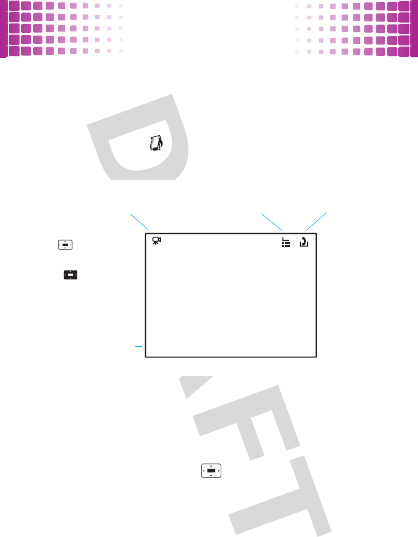
videos
43
videos
for those moments when you really had to be there
record & send video
Find it:
Main Menu
>
Multimedia
>
Video Camera
Tip:
To send your video in a message, set the video
length to
MMS
. Press
Options
>
Video Camera Setup
>
Video Length
>
MMS
.
To r e c o r d
the video, press . Press
Stop
to stop the
video. The video is automatically saved. Then:
Options Back
Zoom : 1x
Camera Mode
(photo or video)
Storage (phone
or memory card)
Press to start/pause
recording.
Press up or down
to view video settings.
Press left or right
to change.
Resolution
Open video camera
menu.
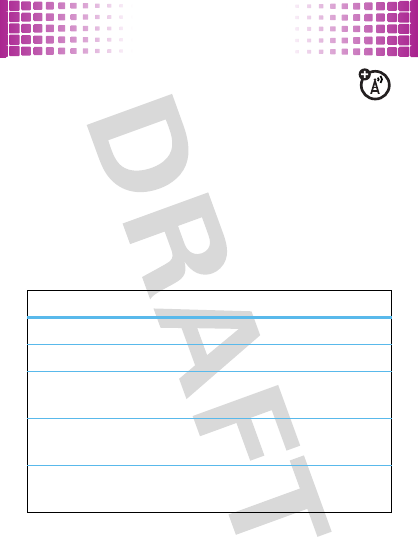
videos
44
•
To
send
the video in a message, or
post
to a blog
, press
Send
.
•
To
view
the video, press
Options
>
Preview
.
•
To
store
the video, press
Options
>
Store Only
.
•
To
discard
the video and return to the active
viewfinder, press
Options
>
Discard
.
video options
In the viewfinder, press
Options
to open the video menu:
options
Go To Videos
View the videos in the
Videos
folder.
Go To Photo Mode
Switch to picture mode.
Video Camera Setup
Change the
Video Quality
,
Video Length
, and
Resolution
settings.
Switch Storage Device
Switch between phone memory and
memory card storage.
Free Space
View how much free space you
have left to record videos.

videos
45
do more with your videos
Find it:
Main Menu
>
Multimedia
>
My
Media
>
Videos
>video name
Open the video and press
Options
.
Choose an
option, such as
add the video to an album
or
send
via Bluetooth.
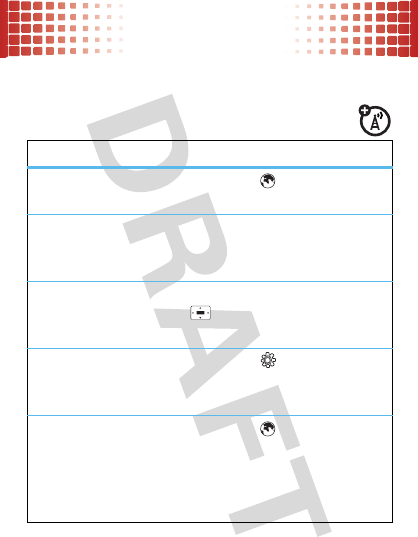
Web
46
Web
surf the Web from your phone
browser
To...
launch the
browser
Press
Main Menu
>
Internet.
go to a Web
page
Press
Options
>
Open
>
Web Address
, enter
the Web address (URL), then
press
Ok
.
enter text
Select a text entry field and
press to open it. Then, enter
text.
choose a
storage
location
Press
Main Menu
>
Settings
>
Phone Status
>
Download Location
>
Memory Card
or
Phone
.
to download
files
Press
Main Menu
>
Internet
>
Options
>
Open
>
Web Address
and enter website
address, then press
Ok
. Select the
song or picture and press
Options
>
Download
.
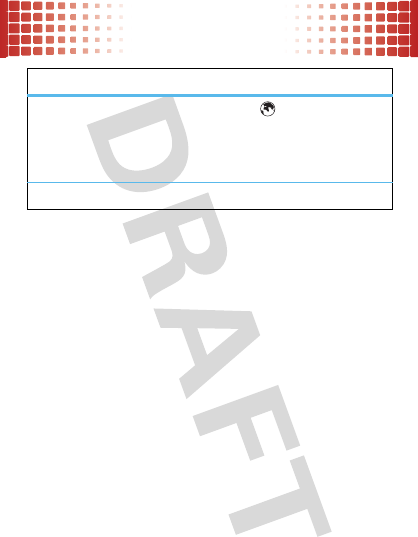
Web
47
clear your
browsing
history, cache,
or cookies
Press
Main Menu
>
Internet
>
Options
>
Browser Setup
>
Clear History
,
Reset Cache
,
or
Clear Cookies
.
exit browser
Press
Options
>
Exit
.
To...
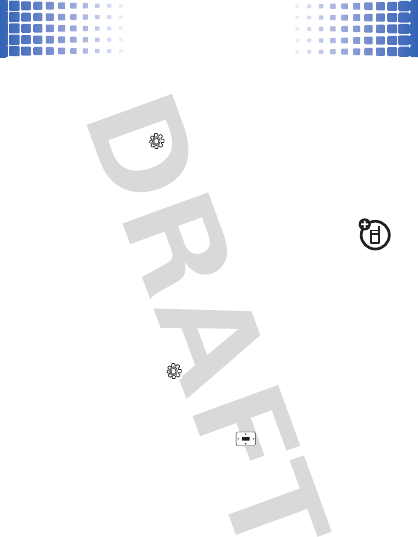
Bluetooth™ Wireless
48
Bluetooth™ Wireless
don’t let wires tie you down
turn Bluetooth power on or off
Find it:
Main Menu
>
Settings
>
Connection
>
Bluetooth Link
>
Setup > Power
>
On
or
Off
Tip:
To quickly access Bluetooth, see page 31.
connect new devices
To connect with a new device, you need to pair
with it. You only need to do this once for each device—to
connect again, see page 49.
1
Make sure the device you are pairing with is in
discoverable mode.
2
Press
Main Menu
>
Settings > Connection
>
Bluetooth Link
>
[Add Audio Device]
.
3
Your phone lists the devices it finds within range.
Scroll to a device and press .
4
If necessary, press
Yes
,
OK
or enter the device
passkey (such as
0000
) to connect to the device.
When the device is connected, the Bluetooth
indicator
O
appears in the home screen.
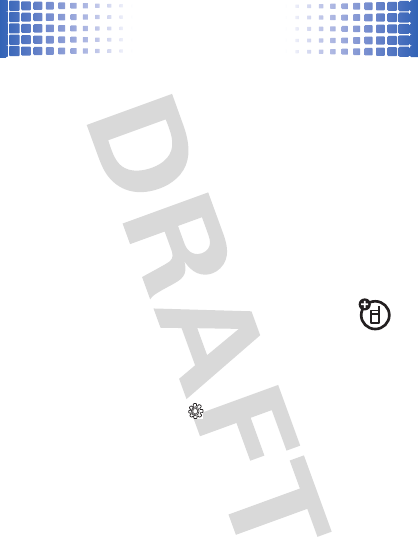
Bluetooth™ Wireless
49
Tip:
To extend battery life, set Bluetooth
Power
to
Off
when
not in use.
Note:
The use of wireless phones while driving may
cause distraction. Discontinue a call if you can’t
concentrate on driving. Additionally, the use of wireless
devices and their accessories may be prohibited or
restricted in certain areas. Always obey the laws and
regulations on the use of these products.
Tip:
For specific information about a device, check the
instructions that came with it.
reconnect devices
To automatically reconnect your phone with a
paired device, simply turn the device on.
To manually reconnect your phone with a paired device:
•
Press
Main Menu
>
Settings > Connection
>
Bluetooth Link
>
Device History
> device name.
• During a call
or while listening to a song, press
Options
>
Use Bluetooth
to switch to a recognized
headset or car kit.
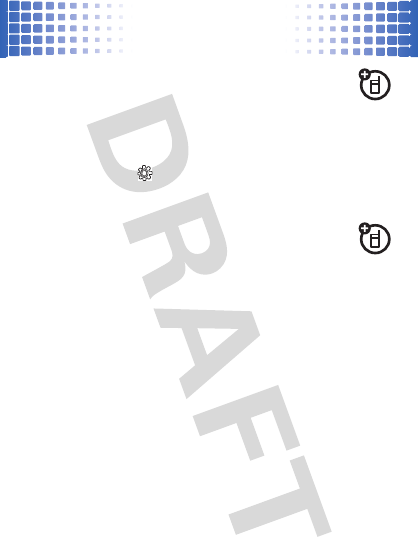
Bluetooth™ Wireless
50
disconnect devices
To automatically disconnect your phone from a
paired device, simply turn the device off.
To manually disconnect your phone from a paired device,
press
Main Menu
>
Settings > Connection
>
Bluetooth Link
>
Device
History
> device name >
Options
>
Delete
.
send files
You can use a Bluetooth connection to send a
media file, contact, datebook event, or Web shortcut
from your phone to a computer or other device.
1
On your phone, scroll to the item that you want to
transfer.
2
For media files
, press
Options
>
Send
>
via Bluetooth.
Caution:
Moving an object
deletes
the original
object from your phone.
For contacts
, press
Options
>
Share
.
For calendar events
, press
Options
>
Send > with
Bluetooth
.
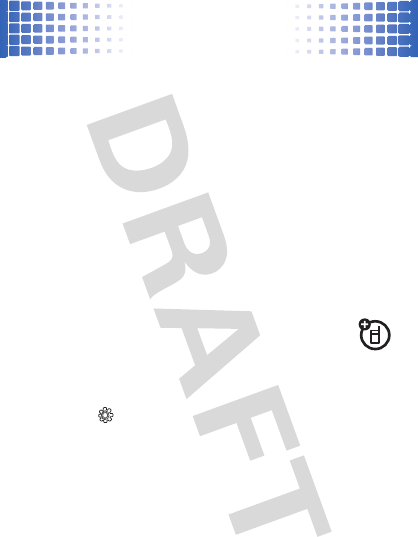
Bluetooth™ Wireless
51
3
Select a recognized device name, or
[Look For Devices]
to
search for the device.
If your phone could not transfer the file to the other
device
, make sure the device is in discoverable mode.
Also, make sure the device is not busy with another
similar Bluetooth connection.
Note:
Once you connect your phone to a Bluetooth
device, that device can start similar Bluetooth
connections with your phone. Your display shows the
Bluetooth indicator
O
at the top when there is a
Bluetooth connection.
receive files
If you do not see the Bluetooth indicator
O
at the
top of your phone display, turn on your phone’s Bluetooth
feature by pressing
Main Menu
>
Settings > Connection > Bluetooth Link > Setup > Power
On
.
1
Place your phone near the device, and send the file
from the device.
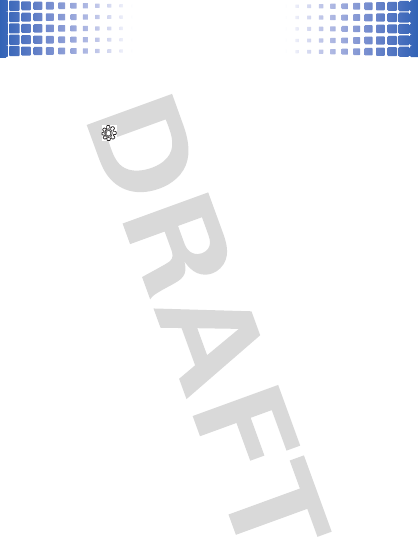
Bluetooth™ Wireless
52
If your phone and the sending device don’t recognize
each other, place your phone in discoverable mode
so the sending device can locate it: press
Main
Menu
>
Settings > Connection > Bluetooth Link > Find Me
.
2
Press
Accept
on your phone to accept the file from the
other device.
Your phone tells you when file transfer is complete. If
necessary, press
Store
to save the file.
Note:
The unauthorized copying of copyrighted materials
is contrary to the provisions of the Copyright Laws of the
United States and other countries. This device is
intended solely for copying non-copyrighted materials,
materials in which you own the copyright, or materials
which you are authorized or legally permitted to copy. If
you are uncertain about your right to copy any material,
please contact your legal advisor.
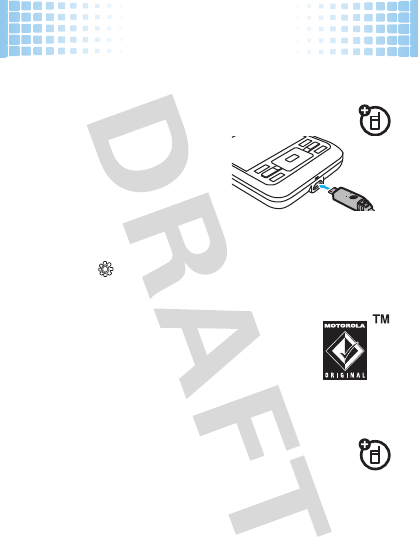
cable connections
53
cable connections
your computer wants a friend
connect
Your phone has a micro USB
port so you can connect it to a
computer to transfer data.
Before you connect a cable,
tell your phone what type of USB connection you want to
use by pressing
Main Menu
>
Settings > Connection > USB Settings
> Default Connection
.
Note:
Motorola Original USB data cables
and supporting software are sold separately.
Check your computer or hand-held device to
determine the type of cable you need.
transfer
Note:
Memory cards are an optional accessory. To
insert a memory card, see page 8.
Using a cable connection, you can connect to your
computer to access your phone’s memory card.
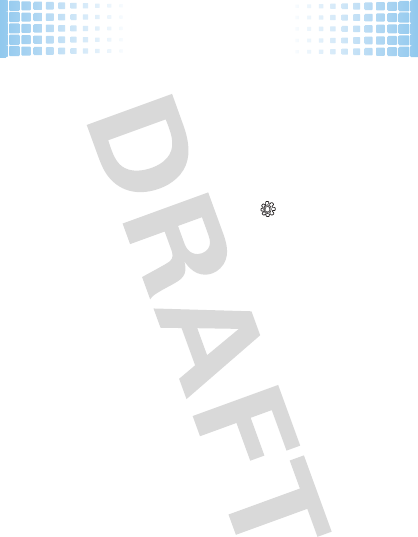
cable connections
54
Note:
When your phone is connected to a computer, it
cannot be used for anything else, including making
emergency calls. To restore the phone to normal use,
disconnect it from the PC.
On your phone:
1
Disconnect the cable
from your phone, if it’s
connected, then press
Main Menu Settings
> Connection > USB Settings > Default Connection > Memory Card
.
2
Connect the cable
to your phone (see page 53) and
to an available USB port on your computer.
On your computer:
1
Open your “My Computer” window, then click on
the “Removable Device” icon to see the files on
your memory card.
2
Drop files into these folders on the memory card
(create the folders if necessary):
mobile\audio
(songs)
,
mobile\picture
(photos, wallpapers or
screen savers), or
mobile\video
(videos).
3
When you finish, select the “Safely Remove
Hardware” icon in the system tray at the bottom of
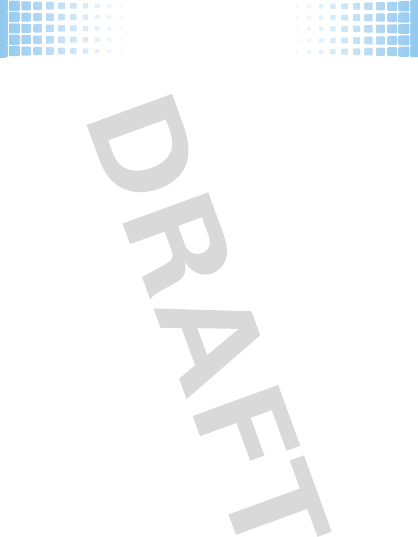
cable connections
55
your computer screen, then disconnect the “USB
Mass Storage Device” (your memory card).
4
Disconnect the cable.
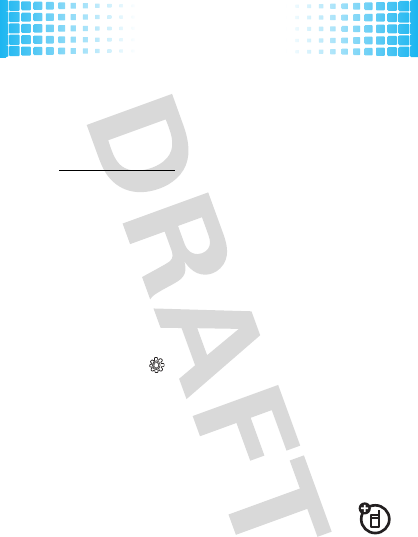
memory card
56
memor y card
store more
Note:
We recommend that you use Motorola approved
accessories only, such as SanDisk memory cards. Other
accessories may not be compatible with your phone.
Visit
www.motorola.com
for details.
format
You’ll need to format your memory card after you insert it
into your phone (see page 8) and before you use it for the
first time. This creates the necessary folders and lets
your phone read the contents of the card.
Caution:
Formatting the memory card erases all content
on the card.
Find it:
Main Menu
>
Settings
>
Phone Status > Storage Devices
1
Select the memory card, then press
Options > Format
.
2
When prompted, press
Yes
to continue or
No
to
cancel formatting.
show & manage files
Note:
To insert a memory card, see page 8.
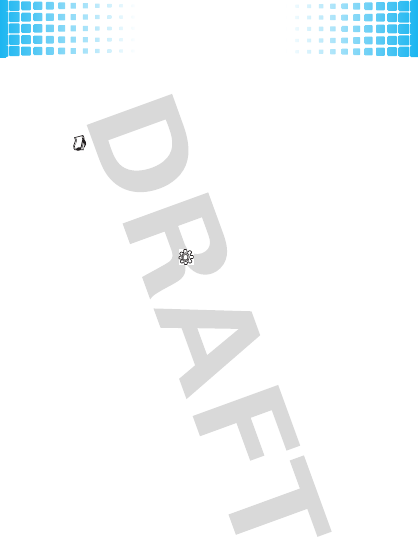
memory card
57
Do not remove your memory card while your phone is
using it or writing files on it.
To
see memory card files
, open a file list, such as
Main
Menu
>
Multimedia
>
My Media
>
Pictures
.
To move a fil e
from your phone to your memory card
,
highlight it in the list and press
Options
>
Manage
>
Move
>
Memory Card
.
To see your card’s
available memory
and other
information:
Main Menu
>
Settings
>
Phone Status
>
Storage Devices
.
Note:
If you download a copyrighted file and store it on
your memory card, you can use the file only while your
memory card is inserted in your phone. You cannot send,
copy, or change copyrighted files.
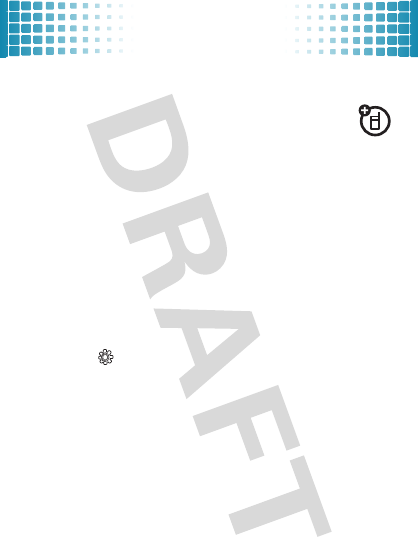
synchronize
58
synchronize
keep up-to-date
ActiveSync
You can use the Internet to synchronize your
phone’s phonebook and datebook entries with an email
account on a Microsoft™ Exchange 2003 Server.
You need to know the email account’s user name and
password, the Microsoft™ Exchange server name, and
the user domain name. Confirm that the Mobility option
is enabled on the email account, and that data service
is
activated with your phone service provider.
To schedule automatic synchronization with an
ActiveSync partner you set up, press
Main Menu
>
Settings
>
Connection
>
MOTOSYNC
>
Sync
. Enter
the synchronization details.
Note:
You can only move your phonebook and datebook
entries from your PC to your phone.

tools
59
tools
keep up with life
calendar
Find it:
Main Menu
>
Tools
>
Calendar
add new events
Scroll to the day and press , then scroll to
[Create New Event]
and press .
When you see an
event reminder
, press
View
to open
event details, or press
Dismiss
to close the reminder.
Tip:
To change your reminder sound, see page 29.
see or edit events
Scroll to the day, and press . Then, scroll to the event
and press .
To edit the details, press
Options
>
Edit
.
Tip:
Keeping up with life can be tough work. To see a list
of your upcoming events, open the calendar and press
Options
>
View
>
Organized Events
.
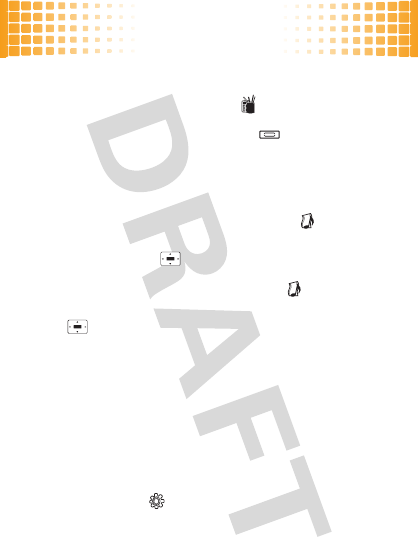
tools
60
alarms
To set an alarm, press
Main Menu
>
Tools
>
Alarm Clock
.
To turn off the alarm, press
Dismiss
or . To set a delay,
press
Snooze
.
voice records
To create voice records
, press
Main Menu
>
Multimedia
>
My Media
>
Voice Record
>
Options
>
Create New
>
Voice Note
. When
you are ready, press and speak into the phone.
To play voice records
, press
Main Menu
>
Multimedia
>
Media Finder
>
Voice Notes
, highlight the voice record, and
press .
airplane mode
You can switch your phone to airplane mode to prevent it
from communicating with the network. This lets you
listen to music or use other applications while you are on
an airplane, without interfering with airplane
communications.
Find it:
Main Menu
>
Settings
>
Airplane Mode
>
Airplane Mode
>
On
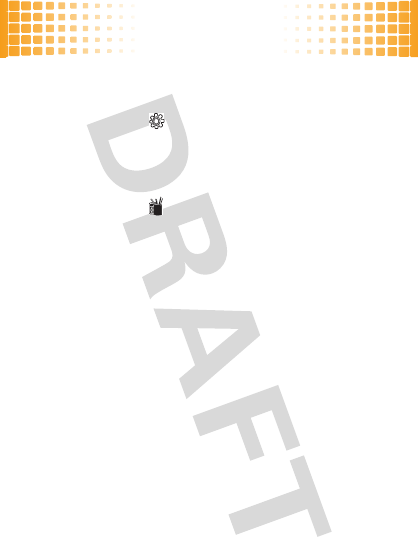
tools
61
You can make the airplane mode option appear whenever
you turn on your phone:
Find it:
Main Menu
>
Settings
>
Airplane Mode
>
Prompt At Power Up
>
On
calculator
Find it:
Main Menu
>
>
Tools
>
Calculator
To convert currency, press
Options
>
Convert Currency
.
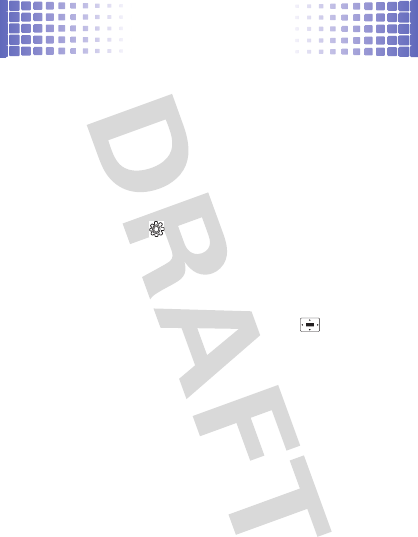
security
62
security
keep your phone safe
codes & passwords
Your phone’s four-digit unlock code is originally set to
1234
. The six-digit security code is originally set to
000000
. If your service provider didn’t change these
codes, you should change them:
Find it:
Main Menu
>
Settings
>
Security
>
New Passwords
You can also change your SIM PIN password.
If you forget your unlock code:
At the
Enter Unlock Code
prompt, try entering 1234 or the last four digits of your
phone number. If that doesn’t work, press and enter
your six-digit security code instead.
If you forget other codes:
If you forget your security
code, SIM PIN code, PIN2 code, or call barring password,
contact your service provider.
lock & unlock phone
You can lock your phone to keep others from using it. To
lock or unlock your phone, you need the four-digit unlock
code.
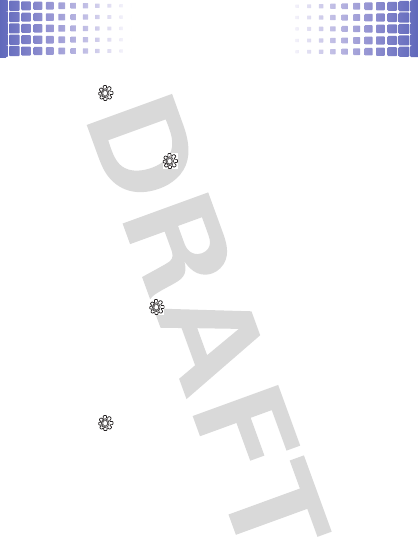
security
63
To
manually lock
your phone: Press
Main Menu
>
Settings
>
Security
>
Phone Lock
>
Lock Now
, then
enter your four-digit unlock code.
To
automatically lock
your phone whenever you turn it
off: Press
Main Menu
>
Settings
>
Security
>
Phone Lock
>
Automatic Lock
>
On
, then enter your four-digit unlock code.
Note:
You can make emergency calls on a locked phone
(see page 20). A locked phone still rings,
but you need
to unlock it to answer
.
lock your SIM card or applications
Find it:
Main Menu
>
Settings
>
Security
>
SIM PIN
Caution:
If you enter an incorrect PIN code three times
before the correct code, your SIM card is disabled, and
your display shows
SIM Blocked
.
To
lock an application
(such as
Messaging
), press
Main Menu
>
Settings
>
Security
>
Lock Application
.
Enter your unlock code to open a list of applications.
Select an application and choose
Locked
to lock it.
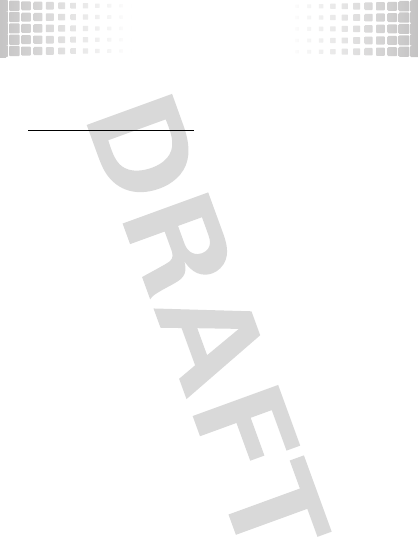
service & repairs
64
servi ce & r epair s
we’re here to help
If you have questions or need assistance, go to
www.motorola.com/support
, where you can select from a
number of customer care options. You can also contact
the Motorola Customer Support Center at
0800 666 8676 (Argentina), (800-201-442 (Chile),
01-800-700-1504 (Colombia), 01 800 021 0000 (México),
0800-100-4289 (Venezuela), or 0-800-52-470 (Perú).
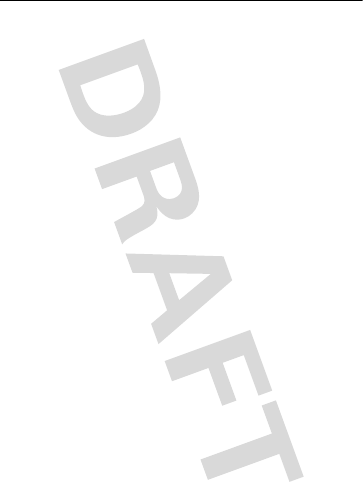
65
Legal & Safety
Battery Use & Safety
Battery Use & Safet y
Important: Handle and store batteries properly to avoid injury or damage.
Most battery issues arise from improper handling of batteries, and particularly from
the continued use of damaged batteries.
DON’Ts
• Don’t disassemble, crush, puncture, shred, or otherwise attempt to
change the form of your battery.
• Don’t let the phone or battery come in contact with water.
Water can get
into the phone’s circuits, leading to corrosion. If the phone and/or battery get
wet, have them checked by your carrier or contact Motorola, even if they appear
to be working properly.
• Don’t allow the battery to touch metal objects.
If metal objects, such as
jewelry, stay in prolonged contact with the battery contact points, the battery
could become very hot.
• Don’t place your battery near a heat source.
Excessive heat can damage the
phone or the battery. High temperatures can cause the battery to swell, leak, or
malfunction. Therefore:
•
Do
not
dry a wet or damp battery with an appliance or heat source, such as a
hair dryer or microwave oven.
•
Avoid leaving your phone in your car in high temperatures.
DOs
• Do avoid dropping the battery or phone.
Dropping these items, especially on
a hard surface, can potentially cause damage.
• Do contact your service provider or Motorola if your phone or battery
has been damaged from dropping or high temperatures.
Important: Use Motorola Original products for quality assurance and
safeguards.
To aid consumers in identifying authentic Motorola batteries from
non-original or counterfeit batteries (that may not have adequate safety protection),
Motorola provides holograms on its batteries. Consumers should confirm that any
battery they purchase has a “Motorola Original” hologram.
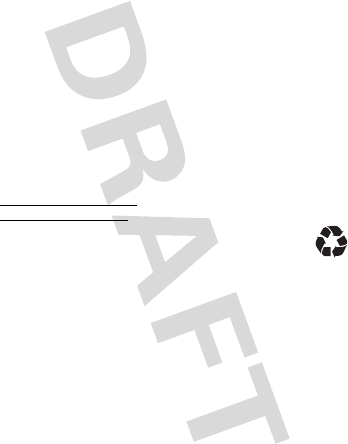
66
Motorola recommends you always use Motorola-branded batteries and
chargers.
Motorola mobile devices are designed to work with Motorola batteries.
If you see a message on your display such as
Invalid Battery
or
Unable to Charge
, take
the following steps:
•
Remove the battery and inspect it to confirm that it has a “Motorola Original”
hologram;
•
If there is no hologram, the battery is not a Motorola battery;
•
If there is a hologram, replace the battery and retry charging it;
•
If the message remains, contact a Motorola authorized service center.
Important:
Motorola’s warranty does not cover damage to the phone caused by
non-Motorola batteries and/or chargers.
Warning:
Use of a non-Motorola battery or charger may present a risk of fire,
explosion, leakage, or other hazard.
Proper and safe battery disposal and recycling:
Proper battery disposal is not
only important for safety, it benefits the environment. Consumers may recycle their
used batteries in many retail or service provider locations. Additional information on
proper disposal and recycling may be found on the Web:
•
www.motorola.com/recycling
•
www.rbrc.org/call2recycle/
(in English only)
Disposal:
Promptly dispose of used batteries in accordance with local
regulations. Contact your local recycling center or national recycling
organizations for more information on how to dispose of batteries.
Warning:
Never dispose of batteries in a fire because they may explode.
Battery Charging
Battery Charging
Notes for charging your phone’s battery:
•
When charging your battery, keep it near room temperature. Never expose
batteries to temperatures below 0°C (32°F) or above 45°C (113°F) when
charging.
•
New batteries are not fully charged.
•
New batteries or batteries stored for a long time may take more time to charge.
•
Motorola batteries and charging systems have circuitry that protects the battery
from damage from overcharging.
032375o

67
Specific Absorption Rate (IEEE)
SAR (IEEE)
Your model wireless phone meets the governmental
requirements for exposure to radio waves.
Your mobile device is a radio transmitter and receiver. It is designed and
manufactured to not exceed limits for exposure to radio frequency (RF) energy set by
the Federal Communications Commission (FCC) of the U.S. Government and by the
Canadian regulatory authorities. These limits are part of comprehensive guidelines
and establish permitted levels of RF energy for the general population. The
guidelines are based on standards that were developed by independent scientific
organizations through periodic and thorough evaluation of scientific studies. The
standards include a substantial safety margin designed for the safety of all persons,
regardless of age or health, and to account for any variations in measurements.
The exposure standard for mobile devices employs a unit of measurement known as
the Specific Absorption Rate (SAR). The IEEE SAR limit set by the FCC and by the
Canadian regulatory authorities is 1.6 watts per kilogram (W/kg), averaged over one
gram of tissue. Tests for SAR are conducted using procedures accepted by the FCC
and by Industry Canada with the mobile device transmitting at its highest certified
power level in all tested frequencies. Although the SAR is determined at the highest
certified power level, the actual SAR level of the mobile device while operating can
be below the maximum value. This is because the mobile device is designed to
operate at multiple power levels so as to use only the power required to reach the
network. In general, the closer you are to a wireless base station, the lower the
power output.
Before a mobile device is available for sale to the public in the U.S. and Canada, it
must be tested and certified to the FCC and Industry Canada that it does not exceed
the limit established by each government for safe exposure. The tests are performed
in positions and locations (e.g., at the ear and worn on the body) submitted to the
FCC and available for review by Industry Canada. The highest SAR value for this
mobile device when tested for use at the ear is 0.55 W/kg. The highest SAR value
for this mobile device when worn on the body, as described in this guide, is 0.98 W/
kg. The SAR value for this mobile device in its data transmission mode (body-worn
use) is 0.47. Body-worn measurements can differ, depending upon available
accessories and regulatory requirements. The SAR information includes the
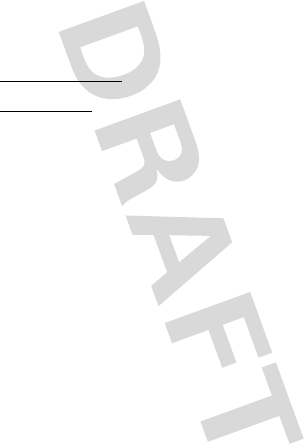
68
Motorola testing protocol, assessment procedure, and measurement uncertainty
range for this product.
While there may be differences between the SAR levels of various mobile devices
and at various positions, they meet the governmental requirements for safe
exposure. Please note that improvements to this product model could cause
differences in the SAR value for later products; in all cases, products are designed to
be within the guidelines.
Additional information on SAR can be found on the Cellular Telecommunications
& Internet Association (CTIA) Web site:
http://www.phonefacts.net
or the Canadian Wireless Telecommunications Association (CWTA) Web site:
http://www.cwta.ca
Specific Absorption Rate (ICNIRP)
SAR (ICNIRP)
Your model wireless phone meets international
guidelines for exposure to radio waves.
Your mobile device is a radio transmitter and receiver. It is designed to not exceed
the limits for exposure to radio waves recommended by international guidelines.
These guidelines were developed by the independent scientific organization ICNIRP
and include safety margins designed to assure the protection of all persons,
regardless of age and health, and to account for any variations in measurements.
The guidelines use a unit of measurement known as the Specific Absorption Rate
(SAR). The ICNIRP SAR limit for mobile devices used by the general public is 2 watts
per kilogram (W/kg), and the highest SAR value for this mobile device when tested
at the ear is 0.36. As mobile devices offer a range of functions, they can be used in
other positions, such as on the body as described in this guide. In this case, the
highest tested SAR value is 0.61 W/kg. The tests are carried out in accordance with
international guidelines for testing. The SAR information includes the Motorola
testing protocol, assessment procedure, and measurement uncertainty range for this
product.
As SAR is measured utilizing the mobile device’s highest transmitting power, the
actual SAR of this mobile device while operating is typically below that indicated
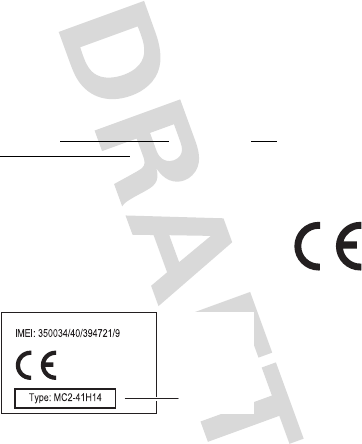
69
above. This is due to automatic changes to the power level of the mobile device to
ensure it only uses the minimum level required to reach the network.
While there may be differences between the SAR levels of various mobile devices
and at various positions, they meet the governmental requirements for safe
exposure. Please note that improvements to this product model could cause
differences in the SAR value for later products; in all cases, products are designed to
be within the guidelines.
The World Health Organization has stated that present scientific information does
not indicate the need for any special precautions for the use of mobile devices. They
note that if you want to reduce your exposure, then you can do so by limiting the
length of calls or using a handsfree device to keep the mobile device away from the
head and body.
Additional Information can be found on the Web sites of the World Health
Organization (
http://www.who.int/emf
) or Motorola, Inc. (
http://
www.motorola.com/rfhealth
).
European Union Directives
Conformance Statement
EU Conformance
Hereby, Motorola declares that this product is in compliance
with:
•
The essential requirements and other relevant provisions of
Directive 1999/5/EC
•
All other relevant EU Directives
0168
Product
Approval
Number
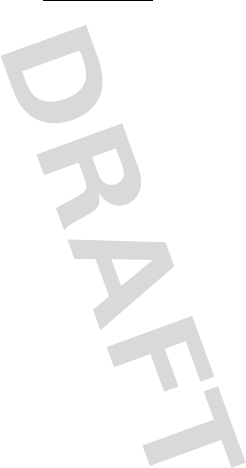
70
The above gives an example of a typical Product Approval Number.
You can view your product’s Declaration of Conformity (DoC) to Directive 1999/5/EC
(to R&TTE Directive) at
www.motorola.com/rtte
. To find your DoC, enter the
Product Approval Number from your product’s label in the “Search” bar on the Web
site.
Software Copyright Notice
Software Copyright Notice
Motorola products may include copyrighted Motorola and third-party software
stored in semiconductor memories or other media. Laws in the United States and
other countries preserve for Motorola and third-party software providers certain
exclusive rights for copyrighted software, such as the exclusive rights to distribute
or reproduce the copyrighted software. Accordingly, any copyrighted software
contained in Motorola products may not be modified, reverse-engineered,
distributed, or reproduced in any manner to the extent allowed by law. Furthermore,
the purchase of Motorola products shall not be deemed to grant either directly or by
implication, estoppel, or otherwise, any license under the copyrights, patents, or
patent applications of Motorola or any third-party software provider, except for the
normal, non-exclusive, royalty-free license to use that arises by operation of law in
the sale of a product.
Safety & General Information
Safety I nformation
This section contains important information on the safe and efficient
operation of your mobile device. Read this information before using your
mobile device.
Exposure to Radio Frequency (RF) Energy
Your mobile device contains a transmitter and receiver. When it is ON, it receives
and transmits RF energy. When you communicate with your mobile device, the
system handling your call controls the power level at which your mobile device
transmits.
Your mobile device is designed to comply with local regulatory requirements in your
country concerning exposure of human beings to RF energy.
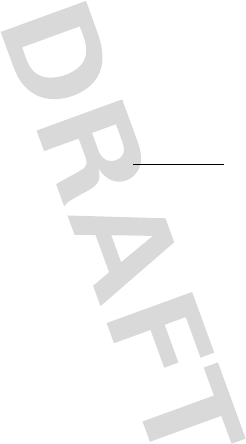
71
Operational Precautions
For optimal mobile device performance, and to be sure that human exposure to RF
energy does not exceed the guidelines set forth in the relevant standards, always
follow these instructions and precautions.
Product Operation
When placing or receiving a phone call, hold your mobile device just like you would
a landline phone.
If you wear the mobile device on your body, always place the mobile device in a
Motorola-supplied or approved clip, holder, holster, case, or body harness. If you do
not use a body-worn accessory supplied or approved by Motorola, keep the mobile
device and its antenna at least 2.5 centimeters (1 inch) from your body when
transmitting.
Using accessories not supplied or approved by Motorola may cause your mobile
device to exceed RF energy exposure guidelines. For a list of Motorola-supplied or
approved accessories, visit our Web site at:
www.motorola.com
.
RF Energy Interference/Compatibility
Nearly every electronic device is subject to RF energy interference from external
sources if inadequately shielded, designed, or otherwise configured for RF energy
compatibility. In some circumstances, your mobile device may cause interference
with other devices.
Follow Instructions to Avoid Interference Problems
Turn off your mobile device in any location where posted notices instruct you to do
so.
In an aircraft, turn off your mobile device whenever instructed to do so by airline
staff. If your mobile device offers an airplane mode or similar feature, consult airline
staff about using it in flight.
Implantable Medical Devices
If you have an implantable medical device, such as a pacemaker or defibrillator,
consult your physician before using this mobile device.
Persons with implantable medical devices should observe the following precautions:
•
ALWAYS keep the mobile device more than 20 centimeters (8 inches) from the
implantable medical device when the mobile device is turned ON.
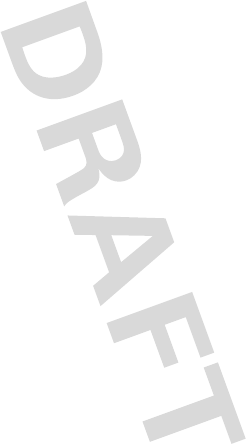
72
•
DO NOT carry the mobile device in the breast pocket.
•
Use the ear opposite the implantable medical device to minimize the potential
for interference.
•
Turn OFF the mobile device immediately if you have any reason to suspect that
interference is taking place.
Read and follow the directions from the manufacturer of your implantable medical
device. If you have any questions about using your mobile device with your
implantable medical device, consult your healthcare provider.
Driving Precautions
The use of wireless phones while driving may cause distraction. Discontinue a call if
you can’t concentrate on driving.
Additionally, the use of wireless devices and their accessories may be prohibited or
restricted in certain areas. Always obey the laws and regulations on the use of
these products.
For more information, see “Smart Practices While Driving.”
Operational Warnings
Obey all posted signs when using mobile devices in public areas.
Potentially Explosive Atmospheres
Areas with potentially explosive atmospheres are often, but not always, posted and
can include fueling areas, such as below decks on boats, fuel or chemical transfer or
storage facilities, or areas where the air contains chemicals or particles, such as
grain dust, or metal powders.
When you are in such an area, turn off your mobile device, and do not remove,
install, or charge batteries. In such areas, sparks can occur and cause an explosion
or fire.
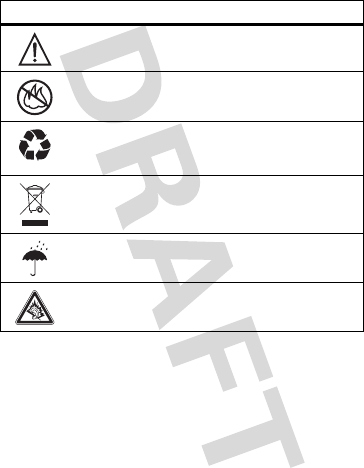
73
Symbol Key
Your battery, charger, or mobile device may contain symbols, defined as follows:
Batteries & Chargers
Caution:
Improper treatment or use of batteries may present a danger of fire,
explosion, leakage, or other hazard. For more information, see “Battery Use &
Safety.”
Keep Your Mobile Device & Its Accessories Away
From Small Children
These products are not toys and may be hazardous to small children. For example:
Symbol Definition
Important safety information follows.
Do not dispose of your battery or mobile device in a fire.
Your battery or mobile device may require recycling in
accordance with local laws. Contact your local regulatory
authorities for more information.
Do not throw your battery or mobile device in the trash.
Do not let your battery, charger, or mobile device get wet.
Listening at full volume to music or voice through a headset may
damage your hearing.
032374o
032376o
032375o
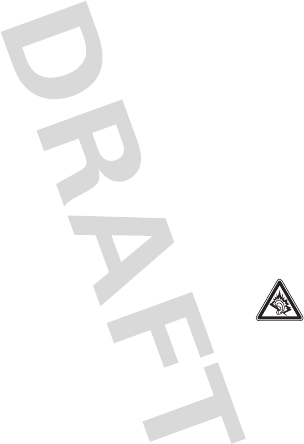
74
•
A choking hazard may exist for small, detachable parts.
•
Improper use could result in loud sounds, possibly causing hearing injury.
•
Improperly handled batteries could overheat and cause a burn.
Glass Parts
Some parts of your mobile device may be made of glass. This glass could break if
the product is dropped on a hard surface or receives a substantial impact. If glass
breaks, do not touch or attempt to remove. Stop using your mobile device until the
glass is replaced by a qualified service center.
Seizures/Blackouts
Some people may be susceptible to epileptic seizures or blackouts when exposed to
flashing lights, such as when playing video games. These may occur even if a person
has never had a previous seizure or blackout.
If you have experienced seizures or blackouts, or if you have a family history of such
occurrences, please consult with your physician before playing video games or
enabling a flashing-lights feature (if available) on your mobile device.
Discontinue use and consult a physician if any of the following symptoms occur:
convulsion, eye or muscle twitching, loss of awareness, involuntary movements, or
disorientation. It is always a good idea to hold the screen away from your eyes,
leave the lights on in the room, take a 15-minute break every hour, and stop use if
you are tired.
Caution About High Volume Usage
Warning:
Exposure to loud noise from any source for extended
periods of time may affect your hearing. The louder the volume sound
level, the less time is required before your hearing could be affected.
To protect your hearing:
•
Limit the amount of time you use headsets or headphones at high volume.
•
Avoid turning up the volume to block out noisy surroundings.
•
Turn the volume down if you can’t hear people speaking near you.
If you experience hearing discomfort, including the sensation of pressure or fullness
in your ears, ringing in your ears, or muffled speech, you should stop listening to the
device through your headset or headphones and have your hearing checked.
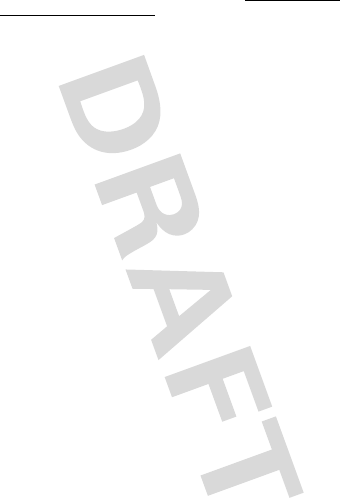
75
For more information about hearing, see our Web site at
direct.motorola.com/
hellomoto/nss/AcousticSafety.asp
(in English only).
Repetitive Motion
When you repetitively perform actions such as pressing keys or entering
finger-written characters, you may experience occasional discomfort in your hands,
arms, shoulders, neck, or other parts of your body. If you continue to have discomfort
during or after such use, stop use and see a physician.
[Apr0109]
FCC Notice to Users
FCC Notice
The following statement applies to all products that have received FCC
approval. Applicable products bear the FCC logo, and/or an FCC ID in the
format FCC-ID:xxxxxx on the product label.
Motorola has not approved any changes or modifications to this device by the user.
Any changes or modifications could void the user’s authority to operate the
equipment. See 47 CFR Sec. 15.21.
This device complies with part 15 of the FCC Rules. Operation is subject to the
following two conditions: (1) This device may not cause harmful interference, and (2)
this device must accept any interference received, including interference that may
cause undesired operation. See 47 CFR Sec. 15.19(3).
This equipment has been tested and found to comply with the limits for a Class B
digital device, pursuant to part 15 of the FCC Rules. These limits are designed to
provide reasonable protection against harmful interference in a residential
installation. This equipment generates, uses and can radiate radio frequency energy
and, if not installed and used in accordance with the instructions, may cause
harmful interference to radio communications. However, there is no guarantee that
interference will not occur in a particular installation. If this equipment does cause
harmful interference to radio or television reception, which can be determined by
turning the equipment off and on, the user is encouraged to try to correct the
interference by one or more of the following measures:
•
Reorient or relocate the receiving antenna.
•
Increase the separation between the equipment and the receiver.
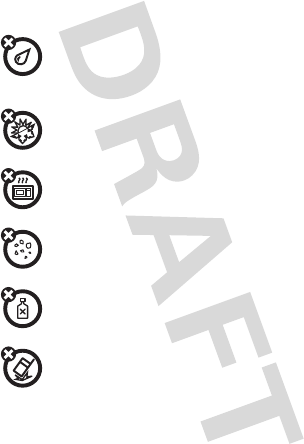
76
•
Connect the equipment to an outlet on a circuit different from that to which the
receiver is connected.
•
Consult the dealer or an experienced radio/TV technician for help.
Use & Care
Use & Ca re
To care for your Motorola phone, please keep it away from:
liquids of any kind
Don’t expose your phone to water, rain, extreme humidity, sweat, or
other moisture. If it does get wet, don’t try to accelerate drying with the
use of an oven or dryer, as this may damage the phone.
extreme heat or cold
Avoid temperatures below 0°C/32°F or above 45°C/113°F.
microwaves
Don’t try to dry your phone in a microwave oven.
dust and dirt
Don’t expose your phone to dust, dirt, sand, food, or other inappropriate
materials.
cleaning solutions
To clean your phone, use only a dry soft cloth. Don’t use alcohol or other
cleaning solutions.
the ground
Don’t drop your phone.
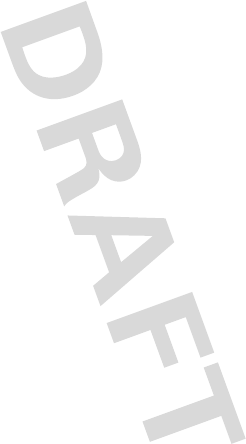
77
Latin America Warranty, Except
Mexico
Warranty (Except Mexico)
Latin America Warranty Motorola Inc.
Subscribers/Cellular Division
Through its own service centers and/or its authorized service centers, Motorola
provides a 1-year warranty that covers the cellular phone, all its parts and labor
against any defect and operation as long as the “Product” has been operated and
handled under normal conditions. The term of 1 year begins when the “Product” is
purchased.
Conditions
1. For warranty service, return the “Product” and this warranty to the place of pur-
chase or to any Motorola authorized service center.
If additional information is needed, please contact any of our service centers:
Motorola de México, S.A.
Bosques Alisos No. 125
Bosques de las Lomas
CP 05120 México, D.F.
Telephone: 257-6700
Motorola do Brasil
Rua Bandeira, Paulista 580
Sao Paulo, Brazil 05424-010
Telephone: 821-9991
Centro de Servicio
Motorola de Colombia
Diagonal 127A N. 17-64
Bogotá, Colombia
Telephone: 615-5759
Telephone: 615-5769
Telephone: 216-1743
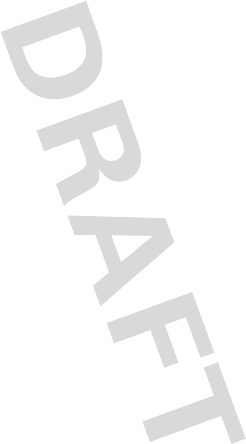
78
If the cellular phone has been installed in a vehicle, take the vehicle to the service
center to analyze the equipment, or the installation on the vehicle. This warranty
does not cover the installation of the cellular phone.
2. Motorola Inc., through its own service centers and/or their authorized service cen-
ters, will repair or replace the cellular phone at no charge. This warranty covers
shipping expenses, only if it is needed to make the repair.
Motorola Inc. through its own service centers and/or their authorized service cen-
ters, at its own discretion, will repair, replace, or reimburse the purchase price of
the defective cellular phone only during the warranty period, as long as the “Prod-
uct,” in accordance with the conditions established in this warranty, is returned
to a Motorola service center or to a Motorola authorized service center. All the
accessories, batteries, parts, small boards or equipment of the cellular telephone
that by virtue of being defective are replaced in fulfillment of this warranty, will
automatically become property of Motorola Inc.
3. To receive warranty service, present your cellular phone or accessory to any Mo-
torola service center or Motorola authorized service center, along with your re-
ceipt of purchase or comparable substitute that indicates the date of purchase,
serial number of the transceiver, and/or electronic serial number.
4. The repair time will not be greater than 30 days, starting from the day the equip-
ment was received at the service center.
5. To purchase parts, spare parts, accessories and service not covered by this war-
ranty, contact one of the service centers listed in section 1, or any authorized ser-
vice center in your locality.
6. This warranty is not valid in the following cases:
•
Defects or damages derived from abnormal use.
•
Defects or damages derived from accident or negligence.
•
Defects or damages derived from tests, unsuitable operation, maintenance,
installation and adjustments, or derived from any alteration or modification of
any type.
•
Damage caused to antennas, unless they are consequences of defects in
material or workmanship.
•
When the cellular phone has been disassembled and/or repaired so that its
operation has been affected or that it can not be tested to verify any claim that
grants this warranty.
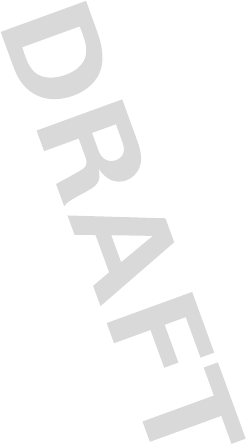
79
•
Any cellular phone with a serial number that has been removed, altered, or
obliterated.
•
Defects or damages caused by food spills or liquids.
•
When the cables of the control unit have been stretched or the module
tongue-piece has broken.
•
When the surface of the “Product” and its pieces have been scratched or
damaged due to normal use.
•
Leather cases.
•
Rented cellular phones.
•
When the “Product” has been altered or repaired by non-Motorola authorized
service centers.
•
When the “Product” has not been operated in agreement with the instructions
that accompany the “Product.”
7. The batteries (Nickel-Cadmium) are warranted only if their capacity is reduced by
80% below its predicted capacity. This warranty is null for all types of batteries if:
•
The batteries are charged by a charger that has not been approved by Motorola.
•
Any of the battery seals are broken or tampered with.
•
The batteries were used or installed in non-Motorola equipment.
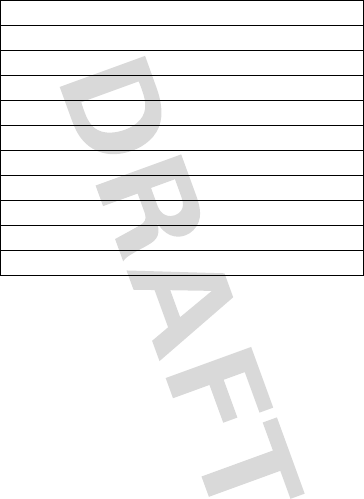
80
Limited Warranty (Mexico)
Warranty (Mexico)
For Motorola personal communication products and accessories
purchased in Mexico
I. Concepts Covered by this Warranty
This warranty covers all the parts, components, accessories and labor of the
Motorola “Product” from defects in materials and workmanship under normal
consumer usage.
The Motorola “Products” that are protected under this warranty can be: (a) cellular
telephones, (b) radar sets, (c) two-way radios, and (d) wireless telephones.
Motorola de Mexico S.A., at its option, will at no charge repair, replace, or refund
the purchase price of any “Product” that does not conform to this warranty.
“Product”:
Brand: Motorola Model:
Number of Mechanical Series:
Number of Electronic Series:
Name of Distributor:
Street and Number:
Town:
Municipality:
Postal Code, City, State, or Country:
Telephone:
Date of Delivery or Installation:
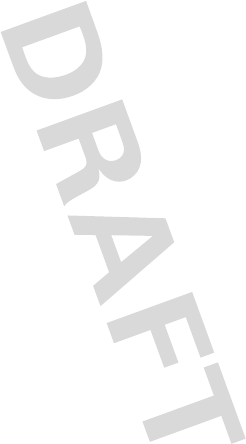
81
Motorola may use functionally equivalent reconditioned/refurbished/pre-owned or
new products, accessories, or parts. Updates in software are not covered.
II. Length of Warranty Coverage
The length of coverage is one (1) year from the date the new “Product” was
purchased from an authorized distributor.
III. Place where consumers can make the
warranty effective, obtain parts, components, and
accessories
Motorola de México, S.A.
Bosques de Alisos 125
Col. Bosques de las Lomas
Del. Cuajimalpa
Te:(55) 5257-6700
IV. Procedure to Make the Warranty Effective
For warranty service, return the “Product” (with its components and accessories,
such as batteries, antennas, and charger) to the place of purchase, to the address
above, or to an authorized service center, or call 01 800 021 0000. To request a
refund, you must present this warranty, sealed by the place of purchase, along with
the “Product.”
V. Warranty Limitations or Exceptions
The warranty is not valid when:
•
The “Product” has been used in conditions different from the normal ones.
•
The “Product” has not been operated as described in the operating instructions.)
•
The “Product” has been altered or repaired by someone other than Motorola, or
its authorized service centers.
If repairs are not covered by this warranty, Motorola, at the request of the purchaser,
will provide information regarding availability, prices, and other conditions for the
repair of the “Product.”
To obtain information on products that need repairs not covered by this warranty,
please call 01 800 021 0000.
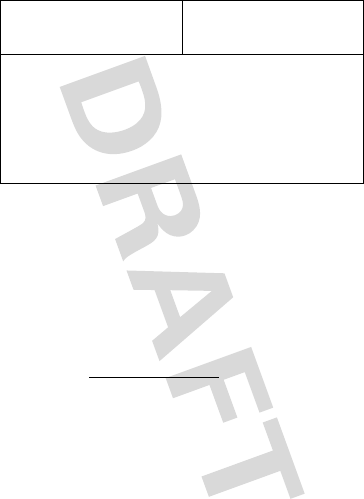
82
Note:
In other countries, consult the laws and local regulations under the warranty
and its local Motorola office.
Information from the World Health
Organization
WHO Informat ion
Present scientific information does not indicate the need for any special precautions
for the use of mobile phones. If you are concerned, you may want to limit your own
or your children’s RF exposure by limiting the length of calls or by using handsfree
devices to keep mobile phones away from your head and body.
Source: WHO Fact Sheet 193
Further information:
http://www.who.int/peh-emf
Product Model: Date of Purchase:
Seal of the authorized or established distributor where the “Product” was
purchased:
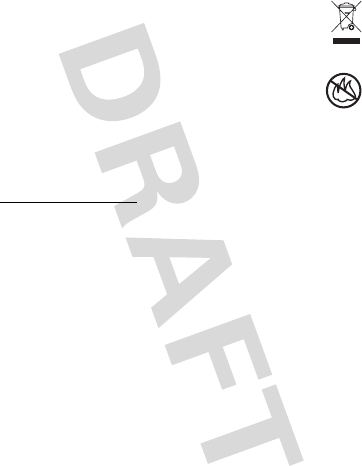
83
Caring for the Environment by
Recycling
Recycling Information
This symbol on a Motorola product means the product should not be
disposed of with household waste.
Disposal of your Mobile Device &
Accessories
Please do not dispose of mobile devices or electrical accessories (such
as chargers, headsets, or batteries) with your household waste. Do not
dispose of your battery or mobile device in a fire. These items should be
disposed of in accordance with the national collection and recycling
schemes operated by your local or regional authority. Alternatively, you may return
unwanted mobile devices and electrical accessories to any Motorola Approved
Service Center in your region. Details of Motorola approved national recycling
schemes, and further information on Motorola recycling activities can be found at:
www.motorola.com/recycling
Disposal of your Mobile Device Packaging &
Product Guide
Product packaging and product guides should only be disposed of in accordance with
national collection and recycling requirements. Please contact your regional
authorities for more details.
Privacy & Data Security
Privacy & Data Security
Motorola understands that privacy and data security are important to everyone.
Because some features of your mobile device may affect your privacy or data
security, please follow these recommendations to enhance protection of your
information:
• Monitor access
—Keep your mobile device with you and do not leave it where
others may have unmonitored access. Lock your device’s keypad where this
feature is available.
032376o
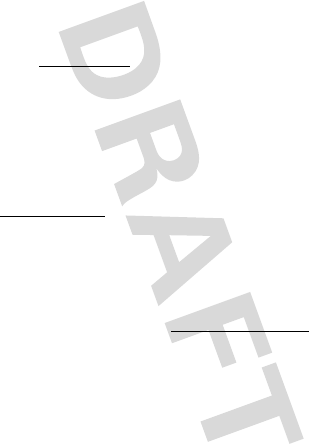
84
• Keep software up to date
—If Motorola or a software/application vendor
releases a patch or software fix for your mobile device that updates the device’s
security, install it as soon as possible.
• Erase before recycling
—Delete personal information or data from your
mobile device prior to disposing of it or turning it in for recycling. For instructions
on how to delete all personal information from your device, see your product
guide.
Note:
For information on backing up your mobile device data before erasing it,
go to
www.motorola.com
and navigate to the “downloads” section of the
consumer Web page for “Motorola Backup” or “Motorola Phone Tools.”
• Understanding AGPS
—To provide location information for emergency calls,
certain Motorola mobile devices incorporate Assisted Global Positioning System
(AGPS) technology. AGPS technology also can be used in non-emergency
applications to track and monitor a user’s location—for example, to provide
driving directions. Users who prefer not to permit such tracking and monitoring
should avoid using such applications.
If you have further questions regarding how the use of your mobile device may
impact your privacy or data security, please contact Motorola at
privacy@motorola.com
, or contact your service provider.
Smart Practices While Driving
Driving Safet y
Drive Safe, Call Smart
Check the laws and regulations on the use of mobile devices and their
accessories in the areas where you drive. Always obey them. The use of
these devices may be prohibited or restricted in certain areas—for
example, handsfree use only. Go to
www.motorola.com/callsmart
(in English only) for more information.
Your mobile device lets you communicate by voice and data—almost anywhere,
anytime, wherever wireless service is available and safe conditions allow. When
driving a car, driving is your first responsibility. If you choose to use your mobile
device while driving, remember the following tips:
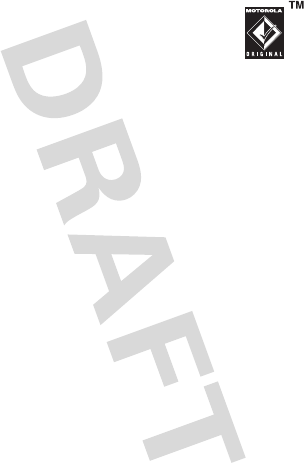
85
• Get to know your Motorola mobile device and its features such as speed
dial and redial.
If available, these features help you to place your call without
taking your attention off the road.
• When available, use a handsfree device.
If possible, add
an additional layer of convenience to your mobile device with
one of the many Motorola Original handsfree accessories
available today.
• Position your mobile device within easy reach.
Be able to
access your mobile device without removing your eyes from the road. If you
receive an incoming call at an inconvenient time, if possible, let your voicemail
answer it for you.
• Let the person you are speaking with know you are driving; if necessary,
suspend the call in heavy traffic or hazardous weather conditions.
Rain,
sleet, snow, ice, and even heavy traffic can be hazardous.
• Do not take notes or look up phone numbers while driving.
Jotting down a
“to do” list or going through your address book takes attention away from your
primary responsibility—driving safely.
• Dial sensibly and assess the traffic; if possible, place calls when your
car is not moving or before pulling into traffic.
If you must make a call while
moving, dial only a few numbers, check the road and your mirrors, then continue.
• Do not engage in stressful or emotional conversations that may be
distracting.
Make people you are talking with aware you are driving and
suspend conversations that can divert your attention away from the road.
• Use your mobile device to call for help.
Dial 911 or other local emergency
number in the case of fire, traffic accident, or medical emergencies (wherever
wireless phone service is available).
• Use your mobile device to help others in emergencies.
If you see an auto
accident, crime in progress, or other serious emergency where lives are in
danger, call 911 or other local emergency number (wherever wireless phone
service is available), as you would want others to do for you.
• Call roadside assistance or a special non-emergency wireless
assistance number when necessary.
If you see a broken-down vehicle
posing no serious hazard, a broken traffic signal, a minor traffic accident where
no one appears injured, or a vehicle you know to be stolen, call roadside
assistance or other special non-emergency wireless number (wherever wireless
phone service is available).
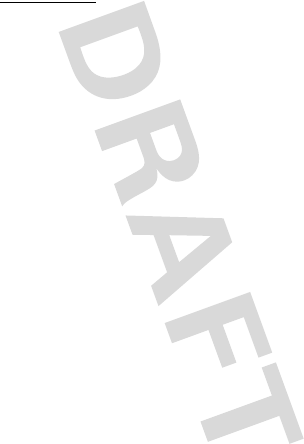
86
Motorola, Inc.
Consumer Advocacy Office
600 N US Hwy 45
Libertyville, IL 60048
www.hellomoto.com
Motorola Argentina S.A.
Suipacha 1111 - Piso 18
C1008AAW Buenos Aires
ARGENTINA
Certain mobile phone features are dependent on the capabilities and settings of
your service provider’s network. Additionally, certain features may not be activated
by your service provider, and/or the provider’s network settings may limit the
feature’s functionality. Always contact your service provider about feature
availability and functionality. All features, functionality, and other product
specifications, as well as the information contained in this guide, are based upon
the latest available information and believed to be accurate at the time of printing.
Motorola reserves the right to change or modify any information or specifications
without notice or obligation.
MOTOROLA and the Stylized M Logo are registered in the US Patent & Trademark
Office. The Bluetooth trademarks are owned by their proprietor and used by
Motorola, Inc. under license. Java and all other Java-based marks are trademarks or
registered trademarks of Sun Microsystems, Inc. in the U.S. and other countries.
Microsoft, Windows, Windows Me, and Windows Vista are registered trademarks
of Microsoft Corporation in the United States and other countries. All other product
or service names are the property of their respective owners.
© 2009 Motorola, Inc. All rights reserved.
Caution:
Changes or modifications made in the radio phone, not expressly approved
by Motorola, will void the user’s authority to operate the equipment.
Manual Number: 68000202420-A
U.S. patent Re. 34,976
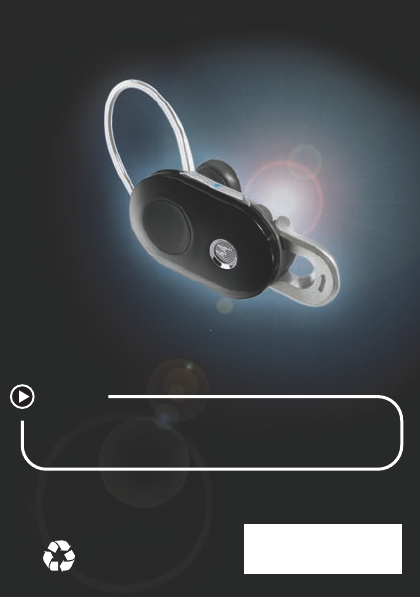
accessories
more information
accessories: www.motorola.com
guides: www.motorola.com/support
GO TO