Motorola Mobility P56KR2 i410 iDEN/MOTOTALK PORTABLE User Manual
Motorola Mobility LLC i410 iDEN/MOTOTALK PORTABLE Users Manual
Users Manual
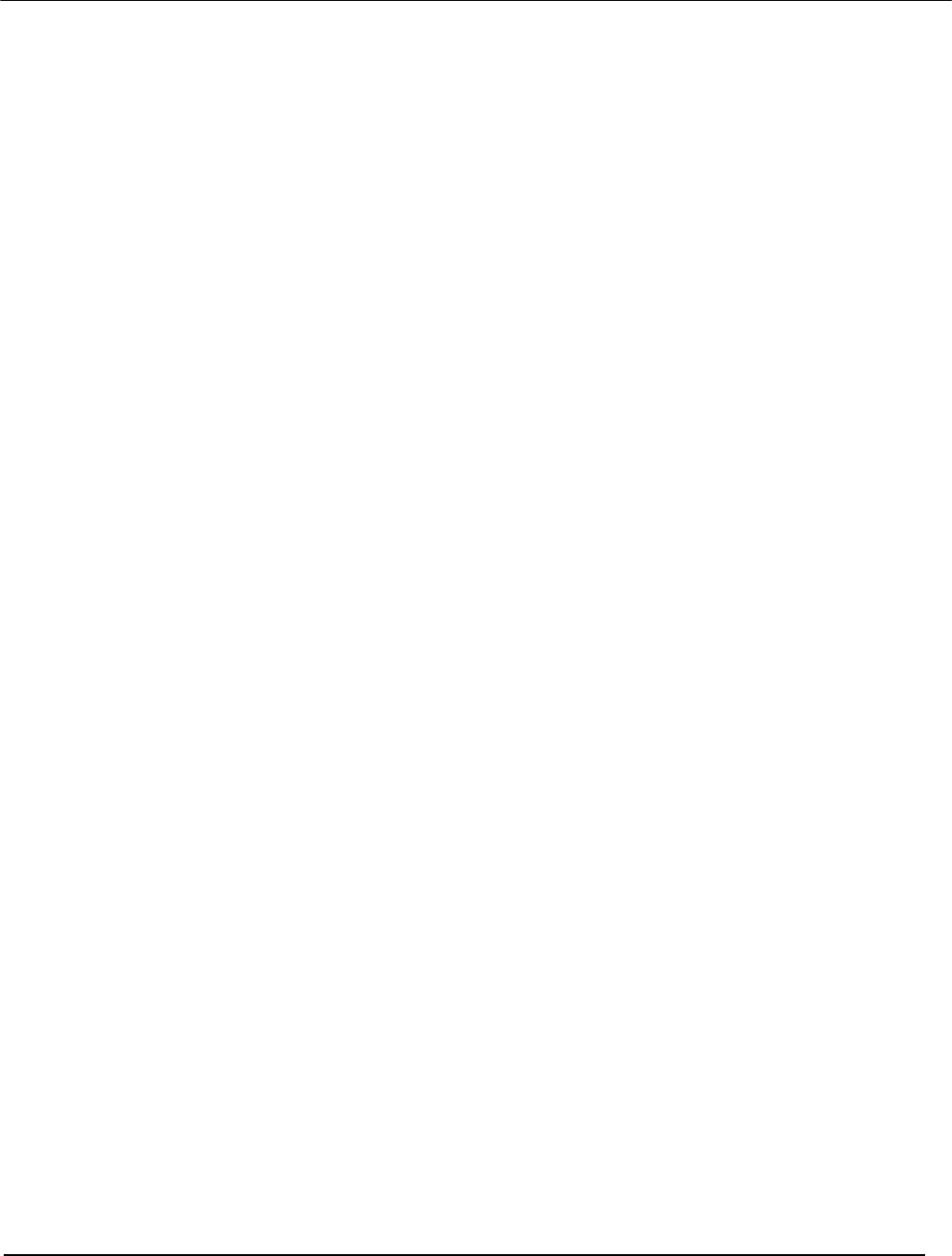
FCC Filing Package for Motorola i410 Transceiver FCC ID: IHDP56KR2
Temporary Confidentiality Requested
iDEN, Motorola Inc., 600 North US Hwy 45, Libertyville, IL 60048, USA WWW.MOT.COM/iDEN
Exhibit 8: Draft User’s Manual -- 47 CFR 2.1033(b)(3)
The attached User’s Manual is the final production-intended version of the generic Motorola
International English User Manual. This guide will be adapted to carrier-specific versions, but the key
information herein will be retained. Translations into other languages will also be done to support the
needs of other markets. Minor revisions may be made to these manuals, prior to and subsequent to,
placing this product onto the market. Selected portions of the User Guide can be found as indicated
below:
8.1 Part 15B Declaration of Conformity: Page 4
8.2 Safety Section: Page 87
8.3 Specific Absorption Rate (SAR) Data: Page 95
8.4 Guidance for use with Hearing Aids: Page 56, 100
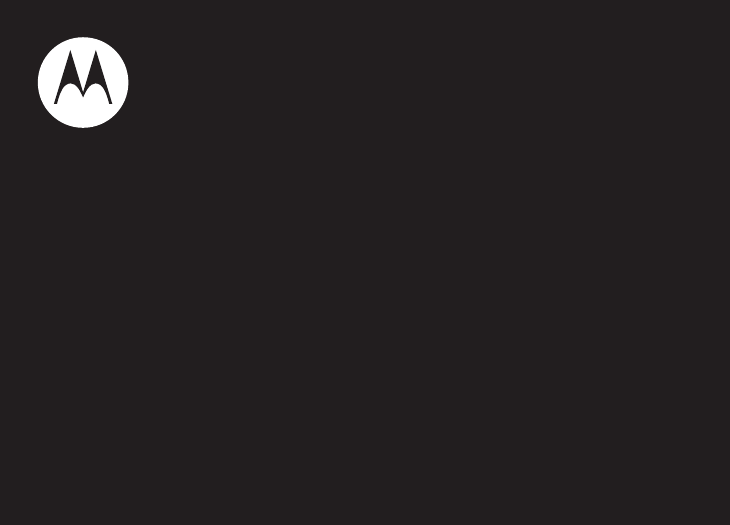
User’s Guide
i410
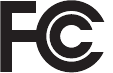
DECLARATION OF CONFORMITY
Per FCC CFR 47 Part 2 Section 2.1077(a)
Responsible Party Name: Motorola, Inc.
Address: 8000 West Sunrise Boulevard
Plantation, FL 33322 USA
Phone Number: 1 (800) 453-0920
Hereby declares that the product:
Product Name: i410
Model Number: H76XAH6JR7BN
FCC-ID: IHDP56KR2
Conforms to the following regulations:
FCC Part 15, subpart B, section 15.107(a), 15.107(d) and section 15.109(a)
FCC Notice to Users
The following statement applies to all products that have
received FCC approval. Applicable products bear the FCC logo,
and/or an FCC ID in the format FCC-ID: IHDP56KR2 on the product
label.
Motorola has not approved any changes or modifications to this device by
the user. Any changes or modifications could void the user’s authority to
operate the equipment. See 47 CFR Sec. 15.21.
Class B Digital Device
As a personal computer peripheral, this device complies with part 15 of
the FCC Rules. Operation is subject to the following two conditions: (1)
This device may not cause harmful interference, and (2) this device must
accept any interference received, including interference that may cause
undesired operation. See 47 CFR Sec. 15.19(3).
Note:
This equipment has been tested and found to comply with the limits for
a Class B digital device, pursuant to part 15 of the FCC Rules. These limits are
designed to provide reasonable protection against harmful interference in a
residential installation. This equipment generates, uses and can radiate radio
frequency energy and, if not installed and used in accordance with the
instructions, may cause harmful interference to radio communications.
However, there is no guarantee that interference will not occur in a particular
installation.
If this equipment does cause harmful interference to radio or television
reception, which can be determined by turning the equipment off and on,
the user is encouraged to try to correct the interference by one or more of
the following measures:
•
Reorient or relocate the receiving antenna.
•
Increase the separation between the equipment and receiver.
•
Connect the equipment into an outlet on a circuit different from
that to which the receiver is connected.
•
Consult the dealer or an experienced radio/TV technician for
help.
Industry Canada Notice to Users
Operation is subject to the following two conditions: (1) This device may
not cause interference and (2) This device must accept any interference,
including interference that may cause undesired operation of the device.
See RSS-GEN 7.1.5.

Motorola, Inc.
Consumer Advocacy Office
600 North US Highway 45
Libertyville, IL 60048
www.hellomoto.com
Note:
Do not ship your phone to the above address. If you need to
return your phone for repairs, replacement, or warranty service,
please contact the Motorola Customer Support Center at:
1-800-453-0920 (United States)
1-877-483-2840 (TTY/TDD United States for hearing impaired)
Certain mobile phone features are dependent on the capabilities
and settings of your service provider’s network. Additionally,
certain features may not be activated by your service provider,
and/or the provider's network settings may limit the feature’s
functionality. Always contact your service provider about feature
availability and functionality. All features, functionality, and other
product specifications, as well as the information contained in this
user's guide are based upon the latest available information and
are believed to be accurate at the time of printing. Motorola
reserves the right to change or modify any information or
specifications without notice or obligation.
MOTOROLA and the Stylized M Logo are registered in the US
Patent & Trademark Office. All other product or service names are
the property of their respective owners. Java and all other
Java-based marks are trademarks or registered trademarks of Sun
Microsystems, Inc. in the U.S. and other countries.
© Motorola, Inc., 2009.
Manual Number: NNTN7807A

3
contents
contents
check it out . . . . . . . . . . . . 2
menu map . . . . . . . . . . . . . 5
use and care . . . . . . . . . . . 7
essentials . . . . . . . . . . . . . 8
about this guide . . . . . . 8
SIM card . . . . . . . . . . . . 9
battery . . . . . . . . . . . . . . 9
turn it on & off . . . . . . 13
enable security . . . . . 13
make a phone call. . . 14
answer a phone call . 14
make a private call . . 14
answer a private call 15
store a phone
number or private ID. 15
call a stored phone
number or private ID. 16
your phone number
and Private ID . . . . . . 17
text messages . . . . . . 17
using your handset
as a modem . . . . . . . . 21
main attractions . . . . . . 22
media center . . . . . . . 22
PTX features . . . . . . . 23
one touch PTT. . . . . . 30
PT manager . . . . . . . . 31
MMS. . . . . . . . . . . . . . 31
basics . . . . . . . . . . . . . . . 47
display . . . . . . . . . . . . 47
text entry . . . . . . . . . . 48
volume . . . . . . . . . . . . 50
navigation key. . . . . . 51
handsfree speaker . . 51
transmitters . . . . . . . . 51
use GPS with map
software. . . . . . . . . . . 51
features for the
hearing impaired. . . . 52
calls. . . . . . . . . . . . . . . . . 54
recent calls . . . . . . . . 54
redial . . . . . . . . . . . . . . 55
voice names . . . . . . . . 55
caller ID. . . . . . . . . . . . 56
call forward . . . . . . . . 56
emergency calls . . . . 57
international calls . . . 57
speed dial . . . . . . . . . . 58
turbo dial . . . . . . . . . . . 58
voice mail . . . . . . . . . . 59
selective dynamic
group (SDG) calls. . . . 59
customize. . . . . . . . . . . . . 64
ring tones . . . . . . . . . . 64
wallpaper . . . . . . . . . . 65
backlight . . . . . . . . . . . 66
datebook . . . . . . . . . . . 66
hide or show
location information . 67
MOTOtalk
TM
. . . . . . . . . . . 68
switching to
MOTOtalk . . . . . . . . . . 69
4
contents
exiting MOTOtalk. . . . 69
channels and codes . 69
private MOTOtalk
calls . . . . . . . . . . . . . . . 72
making emergency
calls while in
MOTOtalk
TM
mode. . . 73
setup options . . . . . . . 74
other features . . . . . . . . . 76
advanced calling . . . . 76
contacts . . . . . . . . . . . 77
datebook . . . . . . . . . . . 78
GPS . . . . . . . . . . . . . . . 79
handsfree . . . . . . . . . . 80
personalize . . . . . . . . . 80
pc applications . . . . . 81
TTY . . . . . . . . . . . . . . . . 81
security . . . . . . . . . . . . 81
Legal and Safety. . . . . . . 83
Safety and General
Information . . . . . . . . . 83
Operational
Precautions . . . . . . . . 84
RF Energy
Interference/
Compatibility . . . . . . . 84
Caring for the
Environment by
Recycling . . . . . . . . . . 85
Driving Precautions . 86
Operational
Warnings . . . . . . . . . . 86
Service and Repairs. 88
Export Law
Assurances . . . . . . . . 88
Battery Use and
Safety . . . . . . . . . . . . . 89
Battery Charging. . . . 90
Specific Absorption
Rate. . . . . . . . . . . . . . . 91
AGPS and
Emergency Calls . . . . 92
Limited Warranty
Motorola
Communications
Products
(International) . . . . . . 92
Hearing Aid
Compatibility With
Mobile Phones . . . . . . 96
Information From
the World Health
Organization . . . . . . . . 96
Product Registration . 96
Wireless: The New
Recyclable . . . . . . . . . 97
California
Perchlorate Label . . . 97
Patent and
Trademark
Information . . . . . . . . . 97
Software Copyright
Notice . . . . . . . . . . . . . 98
Privacy and Data
Security . . . . . . . . . . . . 98
Smart Practices
While Driving . . . . . . . 99
index. . . . . . . . . . . . . . . . 101
5
menu map
menu map
main menu
p
Call Alert
L
Java Apps.
• Java System
u
Settings
• (see next page)
t
Ring To n e s
• Vibrate All: On/Off
• Ringer
• Vibrate
• Silent
c
GPS
• Position
• Privacy
• Interface
P
Call Forward
D
Datebook
l
Memo
1
Net
J
My Info
•My Name
• Line 1
• Line 2
• Private ID
• Group ID
• Carrier IP
• IP1 Address
• IP2 Address
• Circuit Data
0
VoiceRecord
• [New VoiceRec]
B
Recent Calls
j
Media Center
K
Shortcuts
•[New Entry]
• 1)Shortcuts
• 2)Cntcs[New Contact]
• 3)Recent Calls
• 4)Contacts
• 5)Datebook
• 6)Messages
•7)VoiceRecord
•8)Net
• 9)Call Forward
A
Contacts
• [New Contact]
• [New SDG List]
o
Profiles
M
Call Timers
•Last Call
• Phone Reset
• Phone Lifetime
•Prvt/Grp Reset
• Prvt/Grp Life
• Circuit Reset
• Circuit Lifetime
•Kbytes Reset
N
PT Manager
•Quick PTT
• Send Message
• Send Picture
• Send Event
• Send My Info
• Send Contact
• Configure
E
Messages
•[Create Mesg]
• [Create Txt Msg]
• [Create MMS Msg]
•Voice Mail
• Inbox
•Drafts
• Outbox
•Net Alert
P
MOTOtalk
This is the standard Main Menu layout.
Your phone’s menu may be a little
different.
6
menu map
settings menu
Display/Info
• Wallpaper
•Text Size
• Theme
• Home Icons
• Backlight
•Clock
• Menu View
• Large Dialing
• Language
Phone Calls
• Set Line
•Any Key Ans
• Auto Redial
• Call Waiting
• Auto Ans
• Flip Activation
• Minute Beep
• Call Duration
• TTY
• Hearing Aid
• Notifications
• DTMF Dialing
• Prepend
2-Way Radio
• Tkgrp Silent
•Tkgrp Area
• One Touch PTT
• Alert Type
•PTT Quick Notes
•On/Off PTT
• Store Rcvd Info
Personalize
• Menu Options
•Up Key
•Down Key
•Left Key
• Right Key
• Center Key
• Left Sftkey
• Right Sftkey
•Power Up
Volume
• Line 1
• Line 2
• Messages
• Earpiece
• Speaker
•Keypad
• Java Earpiece
• Java Spkr
•Data
Security
• Phone Lock
• Keypad Lock
•SIM PIN
• GPS PIN
• Change Passwds
Advanced
• Alert Timeout
• Headset/Spkr
• Connectivity
• Reset Defaults
• Return to Home
• Transmitters
• Phone Only
• Baud Rate
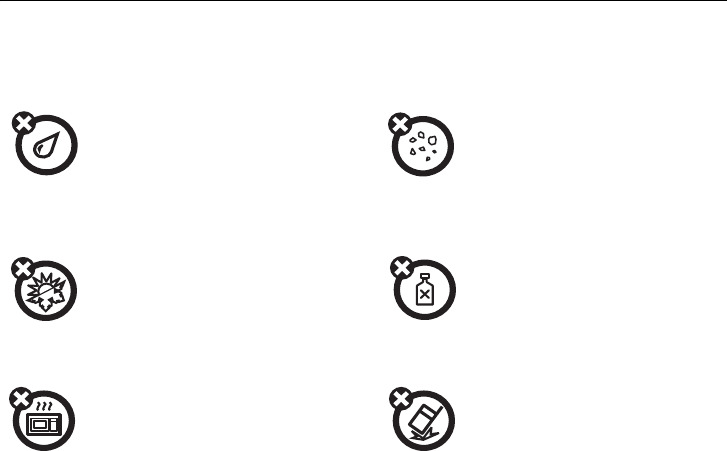
7
use and care
Use and Care
To care for your Motorola phone, please keep it away from:
liquids of any kind dust and dirt
Don’t expose your phone to water, rain,
extreme humidity, sweat, or other
moisture. If it does get wet, don’t try to
accelerate drying with the use of an
oven or dryer, as this may damage the
phone.
Don’t expose your phone to dust, dirt,
sand, food, or other inappropriate
materials.
extreme heat or cold cleaning solutions
Avoid temperatures below 0°C/32°F or
above 45°C/113°F
.
To clean your phone, use only a dry soft
cloth. Don’t use alcohol or other
cleaning solutions.
microwaves the ground
Don’t try to dry your phone in a
microwave oven.
Don’t drop your phone.
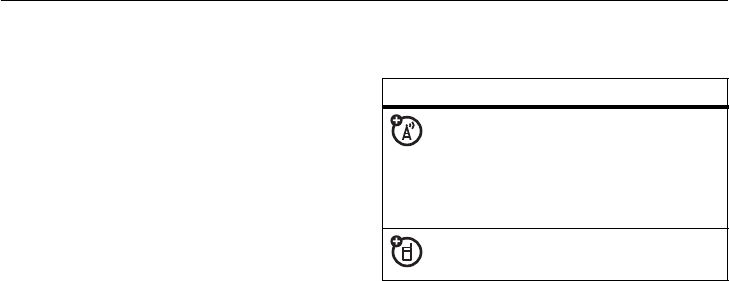
8
essentials
essentials
Caution:
Before using the phone for the first
time, read the Important Safety and Legal
information included in the gray edged pages
at the back of this guide.
about this guide
This guide shows how to locate a menu
feature as follows:
Find it:
/
>
Settings
This means that, from the home screen:
1
Press the menu button
/
to open the
Main Menu
.
2
Press the navigation key to scroll to
Settings
.
3
Press
r
to select it.
symbols
This means a feature is network/
subscription dependent and may
not be available in all areas. Contact
your service provider for more
information.
This means a feature requires an
optional accessory.
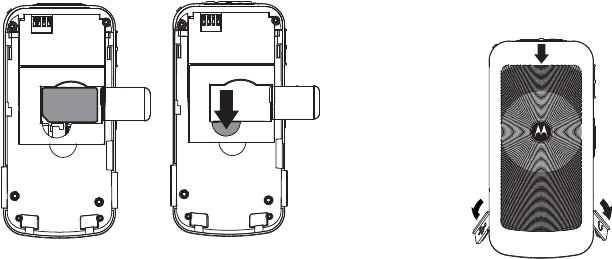
9
essentials
SIM card
insert the SIM card
Turn off your phone and remove your battery
before you install or remove a SIM card.
Carefully slide the SIM card into your phone,
until it lies flat in the SIM card holder.
Warning:
To avoid loss or damage, do not
remove your SIM card from your phone
unless absolutely necessary.
battery
battery installation
1
Open the micro-USB and headphone
jack connector covers. Slide the battery
door down until it is released.

10
essentials
2
Remove battery door.
3
Insert battery as shown below. Push the
battery down until it snaps in place.
4
Replace the battery door.
5
Close the micro-USB and headphone
jack connector covers.

11
essentials
battery charging
New batteries are not fully charged.
See “Battery Use and Safety” on page 89.
charge using the charger
1
Pull out the connector cover, and insert
the charger into the accessory connector
on your phone as shown.
2
Plug the other end of the charger into the
appropriate electrical outlet.
When you charge the battery, the battery level
indicator at the upper right of the screen
shows charging progress. At least one
segment of the indicator must be visible to
ensure full phone functionality while charging.
charge from your computer
You can partially charge your phone’s
battery by connecting a Motorola-approved
USB cable from your phone’s micro-USB port
to a high power USB connector on a
computer (not a low-power one, such as the
USB connector on your keyboard or
bus-powered USB hub). Typically, USB
high-power connectors are located directly on
your computer.
Note:
The phone will be charged at a slower
rate than it is charged with the rapid charger.
Your computer must be turned on, and you
must have correct software drivers installed
on your computer. If the Phone is off when
the USB cable is connected between the
computer and the phone, the phone will
12
essentials
power up in charging mode. This mode allows
the phone to charge fastest and quickest.
Note:
If the battery is very low, the phone will
not turn On, but it will continue to charge at a
low rate. The phone will power up in charging
mode when the battery has been charged to
approximately 5% of its capacity. For faster
charging under a very low battery condition, it
is recommended to use the rapid charger
supplied with the handset.
If the phone is turned on while charging from
a computer, it will not fully charge the battery.
In this case, the battery charge will be
maintained approximately between 80% and
95% of the battery's capacity. Cables and
software drivers are available in Motorola
Original
TM
data kits, sold separately.
Tip:
Motorola batteries have circuitry that
protects the battery from damage from
overcharging. Of course, unplugging the
charger from the wall will prevent the battery
from overcharging.
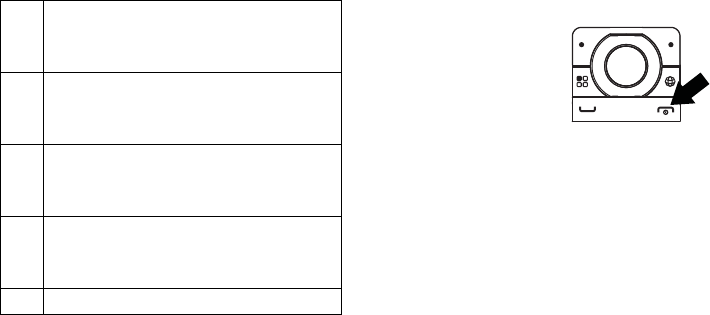
13
essentials
battery indicators
turn it on & off
To turn on your
phone, press and
hold
@
for a few
seconds or until the
display turns on.
To turn off your phone, press and hold
@
for
two seconds.
Note:
If you press
@
for more than four
seconds, the handset will power “On” on
“Transmitter Off” mode. See “transmitters”
on page 51.
enable security
You must enable security the first time you
power on you phone or within 10 days of first
activation.
1
Press
-
under
Ok
.
d
The battery is at approximately 100%
to 90% capacity when the indicator is
blue and displaying three bars.
e
The battery is at approximately 65%
capacity when the indicator is green
and displaying two bars.
f
The battery is at approximately 10%
capacity when the indicator is yellow
and displaying one bar.
g
The battery is at approximately 5%
capacity when the indicator is red
and has a flashing red bar.
h
The battery is charging.
14
essentials
2
You are prompted to enable security.
Press
-
under
Yes
. A series of screens
followed by the default home page
displays.
3
Press
@
to return to the home screen.
make a phone call
Enter a phone number and press
`
to make
a call or use a voice name. See “voice
names” on page 55.
Note:
For best call quality avoid covering the
antenna with your hand.
To hang up press
@
.
answer a phone call
When your phone rings and/or vibrates, you
have the following options to answer:
1
If you want to answer the call on the
handsfree speaker phone, press the
speaker key
s
with the flip closed. To
hang up press the smart key
(
.
2
If you want to answer the call using the
handset, just open the flip and press
`
.
To hang up press
@
or close the flip.
Note:
You must have the
Flip Activation
feature
On. See “advanced calling” on page 76.
make a private call
With Private calls service, you use your phone
as a long-range, digital 2-way radio using one-
to-one Private calls or one-to-many group
calls.
Your Private ID is the number at which you
receive one-to-one Private calls.
Talkgroup numbers are numbers through
which you receive one-to-many group calls.
15
essentials
To make a private call
1
Enter the Private ID you want to call.
2
Press and hold the PTT button. Begin
talking after your phone emits a chirping
sound.
3
Release the PTT button to listen.
To end the call press
@
.
Note:
A Private call ends automatically if there
is no activity on the call for a few seconds.
Tip:
To let someone know you want to talk to
them on a Private call, press
-
under
Alert
.
answer a private call
1
When your phone emits a chirping sound
or vibrates to indicate you are receiving a
Private call, wait for the caller to finish
speaking.
2
Press and hold the PTT button and begin
talking after your phone emits a chirping
sound.
3
Release the PTT button to listen.
To end the call press
-
under
Exit
.
store a phone number
or private ID
You can store a phone number or Private ID in
Contacts
:
1
Press
/
>
Contacts
>
[New Contact]
.
2
Enter a name for the new entry. Each
entry’s name can contain up to 20
characters.
3
Select
Ringer
if you wish to assign a
specific ring tone to that phone number.
4
Select a type for the entry (
Mobile
,
Private
,
Work1
,
Work2
,
Home
,
Email
,
Fax
,
Pager
,
Talkgroup
,
16
essentials
SDG
,
IP
or
Other
). To store a Private ID,
choose
Private
.
5
Enter the number for the entry and press
-
under
Done
to save the entry.
Tip:
Before saving the entry, you can save
more information. You can store E-mail
addresses, IP addresses, or Talkgroup IDs.
You can assign each number a speed dial
number and voice name. You can also create
Contact entries that are groups of Private IDs
called Group IDs and/or SDG lists.
After you have saved the number, the new
Contacts entry is displayed.
call a stored phone
number or private ID
Shortcut:
From the home screen press
-
under
Contcs
or
Find it:
/
>
Contacts
1
Scroll to the
Contacts
entry.
Tip:
By pressing the first letter of the
name of the
Contacts
you want, you will be
taken to all the contact names starting
with the letter you pressed.
2
If the Contacts entry contains more than
one number, scroll left or right until the
type of the number you want to call is
displayed (
Mobile
,
Private
,
Work1
,
Work2
,
Home
,
etc.).
3
If you choose a phone number, press
`
to call the entry.
or
If you choose a Private ID, Talkgroup ID, or
SDG List, press and hold the PTT button
to call the number.
Tip:
If the Contacts entry you scrolled to
contains a Private ID, you can make an instant
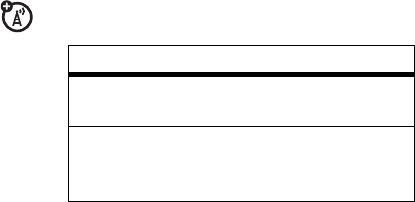
17
essentials
Private call to that Private ID by pressing and
holding the PTT button, even if the Private ID
is not the type of number displayed.
your phone number and
Private ID
Find it:
/
>
My Info
Tip:
Want to see your phone number or
Private ID while you’re on a call? Press
/
>
My Info
.
text messages
If your service provider offers text messaging,
your phone sends text messages using
Mobile Originated Short Messaging Services
(MOSMS) and receives text messages from
other phones that are using MOSMS.
Note:
The messaging menus may look
slightly different, depending on the
messaging setup of your phone.
set it up
Before you begin using text messaging, you
may need to set up your signature, service
center number, and expiration information.
Shortcut:
From the home screen press
-
under
Mesg
>
/
>
Text Msg Setup
.
or
Find it:
/
>
Messages
>
/
>
Text Msg Setup
The following options become available:
option
Signature:
Enter your signature (up to 11
characters long).
Delivery Rpt:
Set this option to
On
if you want
your phone to show you when the
message has been delivered.
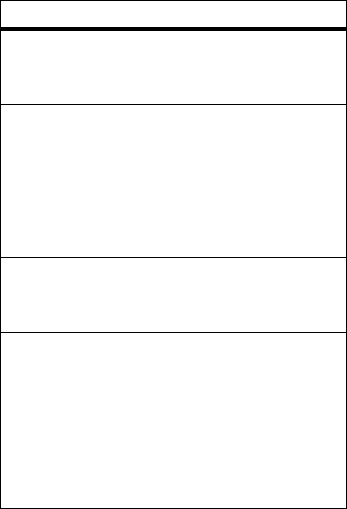
18
essentials
Press
-
under
Done
to save the information
you entered.
receive a text message
1
To view the message press
-
under
Read
.
2
To dismiss the message notification press
-
under
Exit
.
Note:
If your phone is powered off when you
receive a text message, your phone notifies
you the next time you power it on. If you are
out of your coverage area, your phone alerts
you when you return to your coverage area.
Tip:
While reading a text and numeric
message that contains a phone number, you
can press
`
to call that number.
read from the message center
1
From the home screen press
-
under
Mesg
>
Inbox
>
Text Inbox.
Srvc Cntr No:
Enter the phone number of your
service center. If you do not know this
number, contact your service provider.
Expire After:
This is the amount of time
messages you send are saved at the
service center if they cannot be delivered.
After this period, they are discarded.
Scroll to select the number of days you
want your messages to be saved.
Cleanup:
Controls how long messages remain
in the
Inbox
and
Outbox
before they are
deleted. See “cleanup” on page 44.
Quick Notes
: Quick notes are short, pre-written
text messages that you can create, edit,
and send in your text messages. You can
store up to 20 quick notes. A quick note
may be up to 30 characters long.
You can create a
[New Note]
or press
-
under
Edit
to change the pre-written quick notes.
option
19
essentials
2
Select the message you want to read or
press the number of the message you
want to read. If the message fills more
than one screen, scroll to read it.
Tip:
Scrolling through one message lets
you view the next message.
3
To reply to the message, press
-
under
Reply
or to see all other choices, including
forwarding and deleting the message,
calling the sender, or storing the sender’s
number in
Contacts
, press
/
.
create and send text messages
1
From the home screen press
-
under
Mesg
>
[Create Mesg]
>
[Create Txt Msg]
.
or
Select
Inbox
>
Text Inbox
, or
Outbox
>
Text Outbox
,
or
Drafts
>
Text Draft
.
2
To address the message use the keypad
to enter the phone number of the person
you want to send the message to and
press
r
.
or
Press
-
under
Browse
, and select
Recent
Calls
,
Contacts
or
Memo
to find the number you
want.
3
Select
Msg
and enter the text of the
message or to use a quick note press
-
under
Browse
and scroll to the quick note
you want.
4
Press
/
>
Set Send Method
and select
Text
,
Fax
,
x400
,
Paging
,
Email
,
ERMES
, or
Voice
.
5
If you want to send the message, press
-
under
Send
or to delete the message
without sending it, press
-
under
Cancel
.
Note:
If you want to request confirmation
of delivery press
/
>
Delivery Report
>
On
.
20
essentials
use drafts
When you save a message as a draft, it is
saved in the drafts folder.
Shortcut:
From the home screen press
-
under
Mesg
>
Drafts
>
Text Draft
.
1
Select the draft you want to edit. You also
have the choice to create new text
messages from this menu.
2
To edit the fields you want to change,
follow step 2 through step 5 in “create
and send text messages” above.
resend text messages
Shortcut:
From the home screen press
-
under
Mesg
>
Outbox
>
Text Outbox
.
1
Scroll to the message you want to resend
or press the number of the message you
want to resend.
2
Press
-
under
Resend
.
delete sent text messages
Shortcut:
From the home screen press
-
under
Mesg
>
Outbox
>
Text Outbox
.
1
Scroll to the message you want to delete.
2
Press
-
under
Delete
.
3
Press
-
under
Yes
to confirm.
delete all unlocked sent messages
Shortcut:
From the home screen press
-
under
Mesg
>
Outbox
>
Text Outbox
.
1
Press
/
>
Delete All
.
2
Press
-
under
Yes
to confirm.
go to a website
If a message contains one or more website
URLs, you can go to that website. See “go to
a website” on page 41.

21
essentials
manage memory
Your text inbox, outbox, and drafts folder have
a set amount of memory available for storing
messages.
The text inbox holds 20 messages. If the text
inbox is full, you cannot receive messages
until you delete some.
The outbox and drafts folder share memory
space. Together they can hold 30 messages.
If the outbox and drafts folder memory is full,
you cannot send messages or save drafts
until you delete some.
To view the amount of memory available in
your text inbox:
Shortcut:
From the home screen press
-
under
Mesg
>
/
>
Text Msg Setup
>
Mem Mtr-Inbox
.
To view the amount of memory available in
your outbox and drafts folder:
Shortcut:
From the home screen press
-
under
Mesg
>
/
>
Text Msg Setup
>
Mem Mtr-Other
.
using your handset
as a modem
Your phone can be connected to a computer
via USB for use as a modem. For more
specific information on how to setup your
phone for use with your computer please visit
www.motorola.com/support
and look under the FAQ
section.
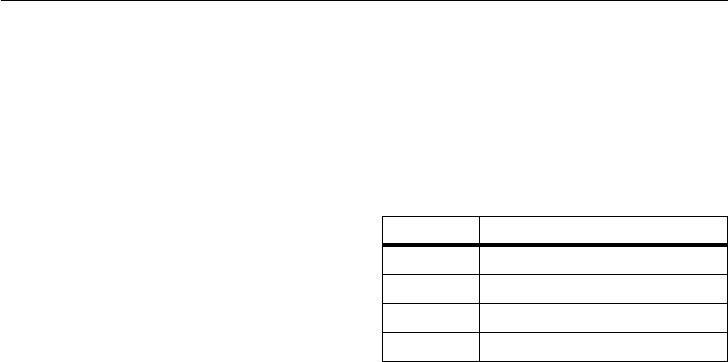
22
main attractions
main attractions
media center
The media center lets you access pictures and
audio recordings stored in your phone’s
memory.
The following audio recordings can be
accessed through the media center:
•
Voice records
•
Musical ring tones in the list of ring
tones
•
Audio recordings saved from MMS
messages received
•
Audio recordings downloaded to your
phone
Items in the media center can be sent in
MMS messages. See “MMS” on page 31.
Pictures in the media center can be sent in
Private calls using Send via PTT.
Audio files supported by the Media Center
include:
Note:
Stereo audio files are not supported by
the Media Center.
Format Sampling Rates/Bit Rates
.au 8 KHz/8 kbps
.midi 8 KHz, Type 0
.mp3 8 KHz/192 kbps
.wav 8 KHz/64 kbps
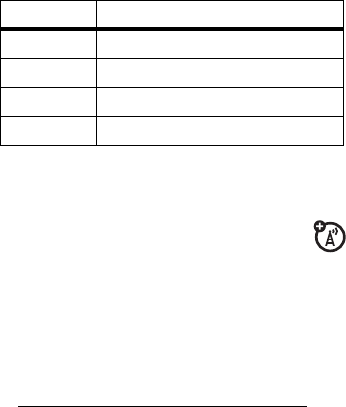
23
main attractions
Image files supported by the Media Center
include:
PTX features
With Push To View features, your phone
can send and receive the following
items through Private calls with other phones
that have this capability:
•
Short text messages
1
•
Pictures
1
•
Datebook events
•
My Info
•
Contact information
You can choose to send My Info and contact
information to any Private ID.
You can choose to send pictures, messages,
events to the Private ID you are engaged in a
a Private call with, Private IDs on the
Recent Calls
list, and Private IDs stored in
Contacts
.
When you make or receive a Private call, your
phone automatically determines whether the
phone you are engaged in a Private call with is
able to receive each of these items. Your
phone saves this information for as long as
the Private ID is on your
Recent Calls
list or is
saved in your
Contacts
. Your phone updates the
saved information each time you make or
receive a call to or from that Private ID.
Format Max. Image Size (in pixels)
.png 640 x 480
.gif 640 x 480
.jpg 640 x 480
.wbmp 127 x 127
1. Additional charges may apply.

24
main attractions
You can turn your phone’s ability to send and
receive messages, pictures, events on and
off.
Note:
You cannot send PTT feature items
during Talkgroup calls or SDG calls.
send messages
The Push to Send Messages feature
lets you send short text messages
through Private calls.
When you send a message, it appears on the
display of the phone you are engaged in the
Private call with. The message won’t be
stored in the recent calls list.
begin a message and choose a
recipient
You can begin a message during a Private call,
from the
Contacts
list, the
Recent Calls
list, or from
the
PT Manager
.
begin a message during a Private call:
While in a Private call, press
/
>
Use PTT Feature
>
Send Message
.
begin a message from the Contact or
the Recent Calls list
1
From the
Contacts
or the
Recent Calls
list,
select the entry containing the Private ID
you want to send the message to.
2
Press
/
>
Use PTT Feature
>
Send Message
.
begin a message from the PT Manager
The
PT Manager
lets you select the Private ID
you want to send the message to from
Contacts
or the
Recent Calls
list.
Find it:
/
>
PT Manager
>
Send Message
Then select
A Contact
or
A Recent Call
to see a list
of entries from the
Contacts
or the
Recent Calls
list
that can receive messages.

25
main attractions
create messages
After you have begun a message and chosen
a recipient, a screen appears that lets you
create the text of the message you want to
send. Your message may be up to 400
characters long.
You can choose from a list of ready-made
words or short phrases called Quick Notes.
You can use a Quick Note as it is or edit it
before you send it. Editing a Quick Note
changes the Quick Note for this message only
and will not change the Quick Note on the list.
send a completed message
After you have completed your message,
press the PTT button to send it.
receive messages
When you receive a message, a message
notification appears on the display. To view
the message press
r
.
To dismiss the message press
-
under
Dismiss
.
reply to a message
1
View the message.
2
Press
-
under
Reply
.
3
Create the message and press the PTT
button to send it.
send pictures
You can send pictures stored in
Media
Center
through Private calls. The picture you
send appears on the Private call recipient’s
display.
26
main attractions
If the recipient accepts the picture, their
phone saves the picture.
The first time you send a stored picture after
turning the phone on,
Picture Fees May Apply.
Continue?
appears and you are prompted to
respond.
Note:
You cannot make or receive Private
calls while transmitting or receiving a picture.
send a picture during a call
1
While in a Private call, press
-
under
Picture
or press
/
>
Use PTT Feature
>
Send Picture
.
A list of pictures that can be included in a
Private call appears.
2
Select the picture you want to send.
3
Press the PTT button to send the picture.
4
Wait while the picture is transmitted. The
Private call is temporarily interrupted
while a picture is transmitted.
5
When prompted, press the PTT button to
resume the Private call.
start a call by sending a picture
from Media Center
Find it:
/
>
Media Center
1
Select the picture you want to send.
2
Press
/
>
Send Via...
>
Send via PTT
.
A list of contacts that have Private IDs and
are able to receive pictures appears.
3
Select the name of the person you want
to send the picture to.
4
Press the PTT button to send the picture.
5
When prompted, press the PTT button to
resume the Private call.
27
main attractions
from the PT Manager:
Find it:
/
>
PT Manager
>
Send Picture
1
Select
A Contact
, or
A Recent Call
to see a list of
entries that can receive pictures.
2
Select the entry containing the Private ID
you want to send the message to.
3
Select the picture you want to send.
4
Press the PTT button to send the picture.
5
Once picture has been sent, when
prompted press the PTT button to resume
the call.
receive a picture
When someone sends you a picture, your
phone emits a tone or vibrates and a message
appears asking if you want to accept the
picture.
Pictures you receive are saved to your phone’s
memory. They are accessible through
Media
Center
.
When you see a message asking if you want
to accept the picture, press
Yes
to accept or
No
to decline.
Tip:
If you want to stop the transmission
before it is finished, press
@
.
Note:
The first time you accept a stored
picture after turning the phone on,
Picture Fees
May Apply. Continue?
appears and you are
prompted to respond. Press
-
under
Yes
to
accept the picture.
clear a picture from the display
If you want to clear a picture from your
phone’s display while still on a call, press
/
>
Clear Screen
.
The picture will not appear on the display
again the next time you receive a call from

28
main attractions
person who sent it. This does not delete the
picture from
Media Center
.
send My Info
1
While in a Private Call press
/
>
Send via PTT
, and push the PTT button to
send.
or
2
From the home screen press
/
>
My Info
>
/
>
Send via PTT
and
push the PTT
button to send.
set my info sending option
You can control what portion of the
information in
My Info
is sent and
whether it is sent automatically in every call or
only when you choose to send it.
Find it:
/
>
PT Manager
>
Configure
>
PTT My Info
>
Info to Send
1
Select or remove the fields you want to
send.
2
Press
-
under
Done
.
The information your phone sends always
includes
My Name
and
Private
. You may also send
Line 1
,
Line 2
,
Carrier IP
, and
Circuit Data
depending on
your sending options.
automatic sending
To control whether you send your information
automatically:
Find it:
/
>
PT Manager
>
Configure
>
PTT My Info
>
Auto Send
1
Select
On
or
Off
.
When you make a call in which your
information is sent automatically, the name
you entered in the
My Name
field of
My Info
appears on the display of the recipient’s
phone, even if your name and Private ID are
not stored in the recipient’s Contacts.
29
main attractions
send contact information
1
While in a Private Call press
/
>
Use PTT Feature
.
2
Select
Send Contact
and select the contact
information you want to send.
3
Push the PTT button to send.
or
1
From the home screen press
/
>
PT Manager
>
Send Contact
.
2
Enter the Private ID number of the person
you want to send the Contact information
to or press
-
under
Browse
.
3
Select from
Recent Calls
,
Contacts
, or
Memo
.
4
Select the contact information you want
to send and push the PTT button.
turn PTT features on and off
You can turn your phone’s ability to send and
receive messages, pictures, and Datebook
events on and off.
You cannot turn your phone’s ability to send
and receive My Info and contact information
on and off.
Find it:
/
>
PT Manager
>
Configure
1
Select
On/Off PTT
.
2
Check or uncheck
Messages
,
Pictures
and/or
Events
.

30
main attractions
one touch PTT
Find it:
/
>
PT Manager
>
Configure
>
One Touch PTT
One Touch PTT
sets your phone to do any of the
following each time you press the PTT button
from the home screen:
quick PTT
Quick PTT lets you quickly make a call,
create an SDG list or make a SDG call when
accessing any Private IDs on your phone.
option
Off
: Nothing happens when you press the
PTT button from the home screen.
Quick PTT
: Go to Quick PTT. See “quick PTT”
on page 30.
Last Call
: Call the most recent Private ID or
Group on the recent calls list.
Assigned No.
: Call a Private ID you assign.
Enter the number using your keypad, or
press
-
under
Search
. Select
Contacts
,
Recent
Calls
, or
Memo
.
Note:
If you are entering a Talkgroup
number, enter
#
before the number.
PT Manager
: Go to PT Manager. See “PT
manager” on page 31.
Send Message
: Go to the first screen to send a
message.
Send Picture
: Go to the first screen to send
pictures. See “send pictures” on page 25.
Send Event
: Go to the first screen to send a
Datebook event.
Send My Info
: Go to the first screen to send My
Info. See “send My Info” on page 28.
Send Contact
: Go to the first screen to send a
contact. See “send contact information” on
page 29.
option

31
main attractions
To view a list of Contacts and SDG lists with
Private IDs in
Contacts
:
Find it:
/
>
PT Manager
>
Quick PTT
or
Find it:
/
>
Quick PTT
To move between
Contacts
,
Recent Calls
, or
Memo
,
use the left or right, or press
*
or
#
.
To make a Private call or SDG call:
1
Select the entries you want.
2
Press
Done
.
3
Push the PTT button.
PT manager
The
PT Manager
lets you quickly access PTT
features, and other Private call features, from
the main menu.
You can also access the Quick PTT feature and
set the One Touch PTT feature.
Find it:
/
>
PT Manager
1
Select
Quick PTT
to quickly find a contact
that has a Private ID.
or
2
Select
Send Message
,
Send Picture
,
Send Event
,
Send
My Info
, or
Send Contact
. After choosing what
PTT item you are sending, select a
contact and press the PTT button to send.
or
3
Select
Configure
to configure your
PTT Quick
Notes
,
PTT My Info
,
One Touch PTT
, or
On/Off PTT
.
MMS
Multi-Media Messaging Service (MMS) lets
you send and receive messages that may
include text, pictures and audio recordings.
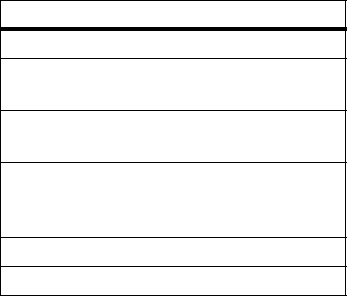
32
main attractions
create a message
Shortcut:
From the home screen press
-
under
Mesg
>
[Create Mesg]
>
[Creat MMS Msg]
.
or
Find it:
/
>
Messages
>
[Create Mesg]
>
[Creat MMS Msg]
1
Select
To
and add the phone number or
email address or select from
Contacts
or
Recent Calls
and press
-
under
Done
.
Tip:
To remove a phone number or email
address from the list of message recipients,
scroll to the phone number or email address
and press
-
under
Remove
.
When you are finished addressing the
message, press
-
under
Back
.
To enter or edit the body of the message:
2
Select
Mesg
and enter text or press
-
under
QNotes
to select a pre-written quick
note.
3
When you have finished entering text,
press
r
.
4
Press
-
under
Send
.
more message options
To view more message fields in a message
you are creating, select
.....MORE.....
or press
-
under
More
.
option
Subject
: Create or edit the subject line.
Attach
: Attach a picture, audio file or voice
record.
Cc
: Send a copy of this message to
someone else.
Auto Replies
: Allows you to create a list of
possible short answers for the recipient to
choose when replying to your message.
Priority
: Set priority
Normal
or
High
.
Report
: Set receipt confirmation
On Delivery
.
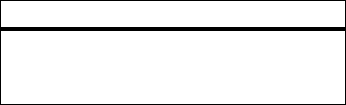
33
main attractions
reply to a message
You can reply to a message while you are
viewing it, or while a previously viewed
message is highlighted in the message
center. You cannot reply to unread messages.
To reply to a message:
1
View the message you want to reply to.
2
To reply to the sender only, press
-
under
Reply
or if you wish to include all the
people copied in the message, press
-
under
Reply All
.
A list of short phrases appears. Select any
of these phrases to add it to your
messages or select
[Create Reply]
.
3
Edit any message fields you want to
change.
4
Press
-
under
Send
.
quick notes
When you are filling in the
Message
and
Subject
message fields, you can add ready-made
words or short phrases called Quick Notes.
After you add these words or phrases, you
can edit them as you would any other text.
1
While you are creating a message, scroll
to or select
Message
or
Subject
.
2
Press
-
under
QNotes
.
Select the Quick Note you want to insert
into the message.
3
Press
-
under
Send
.
Valid Until:
Set a date after which attempts to
deliver the message end, or press
-
under
No Date
.
option
34
main attractions
attach a picture, audio and
voice recording
You can attach one or more pictures, audio or
voice recordings from your phone into the
body of the message. You can include text in
the body of your message in addition to these
items.
While you are filling in the
Attach
field, press
[New]
>
Browse Pictures
or
Browse Audio
.
A list of available pictures, audio and voice
recordings appears.
Select the picture, audio or voice record you
want to attach.
Tip:
To view or listen to the item before
attaching it, highlight it and press
Preview
.
Note:
You can only attach audio files and
pictures if they are not forward locked and if
their DRM settings do not prevent you from
sending.
Forward locked items are usually copyright
protected, and you cannot share them with
anyone, such as in Private calls or by
uploading them from your phone.
create a new voice record
You can create a new voice record to send
with a message:
1
Press
/
or press
-
under
Attach
>
[New]
.
2
Select
Record Voice
.
3
Say the message you want to record into
the microphone.
4
When you are finished recording,
press
r
.
5
When you are finished, press
-
under
Done
.
The voice record is attached to the message
and saved to the list of voice records.
35
main attractions
remove an attachment
To remove an attachment in a message you
are creating:
1
Select
Attach
.
2
Scroll to the attachment you want to
remove.
3
Press
/
>
Unattach
.
drafts
While you are creating a message, you can
save it in the MMS drafts folder before you
send it.
You can view, edit, send, or delete saved
drafts.
save a message in the MMS
drafts folder
From the Message center press
/
>
Save
.
You can continue to create the message. The
version you saved in the MMS drafts folder
will not change.
send a draft
Shortcut:
From the home screen press
-
under
Mesg
>
Drafts
>
MMS Drafts
.
1
Select the draft you want to send.
2
Press
-
under
Send
.
edit a draft
Shortcut:
From the home screen press
-
under
Mesg
>
Drafts
>
MMS Drafts
.
Select the draft you want to edit and press
r
.
delete a draft
When you send a draft, it is removed from the
MMS drafts folder.
36
main attractions
To delete a message in the MMS drafts folder
without sending it, scroll to the message you
want to delete and press
-
under
Delete
and
-
under
Yes
.
MMS outbox
MMS messages you have sent or tried to
send are stored in the MMS Outbox.
forward items from the outbox
Shortcut:
From the home screen press
-
under
Mesg
>
Outbox
>
MMS Outbox
.
1
Scroll to the message you want to
forward.
2
Press
/
>
Forward
.
3
Edit and send your message.
resend
If a message was not sent from your handset,
you can resend it.
Shortcut:
From the home screen press
-
under
Mesg
>
Outbox
>
MMS Outbox
.
1
Scroll to the message you want to resend.
2
Press
Resend
.
Note:
If your message was sent successfully,
Resend
will not appear as an option.
check delivery status
If a message was successfully sent and you
set the message to give a report confirming
delivery, you can check the delivery status:
Shortcut:
From the home screen press
-
under
Mesg
>
Outbox
>
MMS Outbox
.
1
Scroll to the message you want to view.
2
Press
/
>
Delivery Status
.
37
main attractions
delete a message
1
Scroll to the message you want to delete.
2
Press
-
under
Delete
.
or
3
Press
/
>
Delete Multiple
.
4
Select the message or messages you
want to delete.
5
Press
-
under
Delete
to confirm.
receive a message
When you receive an MMS message, a
message notification appears on the display.
1
To view the message press
r
.
2
If the message fills more than one screen,
use the navigation key to scroll down and
read the remaining text.
message notifications
When you receive a message, your phone
notifies you with text on the display, a
notification tone or vibration.
You can access the message or dismiss the
notification.
If you dismiss the notification, the message is
not deleted. It can be accessed through the
message center.
If you are not on a phone call when you
receive a message, your phone sounds a
notification tone every 30 seconds until you
access the message or dismiss the alert.
If you are on a call when you receive a
message, your phone may sound a
notification tone during the call or after you
end the call, depending on how you set your
notification options.
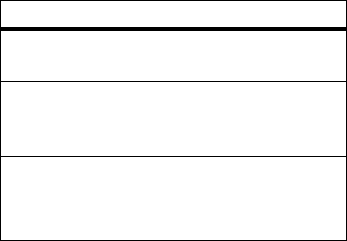
38
main attractions
set notification options
To control whether your phone sounds
message notification tones while you are on a
phone call:
Find it:
/
>
Settings
>
Phone Calls
>
Notifications
.
Select from the following options:
Tip:
To set notification options during a call
press
/
>
Call Setup
>
Notifications
.
embedded objects and
attachments
Messages may contain pictures or audio
recordings as part of the body of the message
or as attachments.
If a message contains pictures or audio
recordings in the body of the message,
highlight each picture or audio recording to
view or play it.
If a message contains a picture or audio
recording as an attachment, open the
attachment to view the picture or play the
audio recording.
open attachments
1
View the message.
2
Highlight the attachment you want to
open and press
r
. Attachments appear
at the end of a message.
option
Receive All
: Tones sound during calls for all
types of messages.
Msg Mail Only
: Tones sound during calls for
mail messages; tones for all other types of
messages are held until you end calls.
Delay All
: Tones for all types of messages are
held until you end calls.
Note:
Delay All
is the default setting.
39
main attractions
Note:
Attachments that are of an unknown
type cannot be opened, but they can be
deleted.
view received messages from
the message center
Shortcut:
From the home screen press
-
under
Mesg
>
Inbox
>
MMS Inbox
.
use auto replies
If the message you are replying to was sent
with auto replies, it contains a numbered list
of possible replies for you to send. Press the
number of the reply you want to send. The
reply is sent immediately without further
action.
delete unread messages
1
Scroll to the message you want to delete.
2
Press
-
under
Delete
.
3
Press
-
under
Yes
to confirm.
forward a message
1
Press
/
>
Forward
.
2
Create and send your message.
Embedded objects and attachments are
included when you forward a message.
lock and unlock messages
Locked messages cannot be deleted until you
unlock them.
1
View the message you want to lock or
unlock.
2
Press
/
>
Lock Message
or
/
>
Unlock Message
.
call a number in a message
If a message you receive contains a phone
number, Private number, or Talkgroup ID in
40
main attractions
the From field, the To field, the Cc field, the
subject line, or the body of the message, you
can call or send a call alert to that number.
send a call alert
1
View the message.
2
Highlight the Private number or Talkgroup
ID you want to alert.
3
Press
/
>
Alert
.
4
Push the PTT button.
make a group call
1
View the message.
2
Press
/
.
3
Highlight the Talkgroup ID you want to
call.
4
Select
Talkgroup
.
5
Push the PTT button.
store message information to
contacts
If a message you receive contains a phone
number, Private number, Talkgroup ID, or an
email address in the From field, the To field,
the Cc field, the subject line, or the body of
the message, you can store this information
to Contacts.
1
View the message.
2
Highlight the number or email address
you want to save.
3
Press
/
>
Save Number
or
/
>
Save Email
.
4
To store the number or email address as a
new entry, select
[New Contact]
.
To store the number or email address to
an existing entry, select the entry.
5
With the Contacts type field highlighted,
scroll left or right to display the Contacts
41
main attractions
type you want to assign the number or
email address.
6
Press
-
under
Done
.
go to a website
If a message contains one or more website
URLs, you can go to that website.
1
View the message.
2
Highlight the website URL you want to go
to.
3
Press
/
>
Go To Website
.
Note:
The entire URL must appear in the
message to allow you to open the website.
save an embedded picture or
audio recording
To save a picture or audio recording that is
part of the body of a message you receive:
1
View the message.
2
Highlight the picture or audio recording
you want to save.
3
Press
/
>
Save Picture
or
/
>
Save Audio
.
The item will save in the default storage
location.
Note:
Some types of pictures and audio
recordings can be viewed or played, but not
saved.
delete an embedded picture or
audio recording
To delete a picture or audio recording that is
part of the body of a message you receive:
1
View the message.
2
Highlight the picture or audio recording
you want to delete.
3
Press
/
>
Delete Picture
or
/
>
Delete Audio
.
42
main attractions
save attachments
1
View the message.
2
Highlight the attachment you want to
save.
3
Press
/
>
Save Attachment
.
Selected items save to the default storage
location.
Note:
Some types of pictures and audio
recordings can be viewed or played, but not
saved. You may save pictures and audio
recordings from slide shows individually as
you view or listen to them.
save a picture
1
View the slide show.
2
When the picture you want to save
appears, press
/
>
Save Picture
.
save audio
1
View the slide show.
2
Press
/
>
Save Audio
.
3
If the slide show contains more than one
audio recording, a list of the audio
recordings appears. Select the audio
recording you want to save.
message transmission
After you start to send a message you have
created or start to download a message you
have been sent, you can still stop the
message transmission from being completed.
With the flip closed, press the smart key on
the top
(
. Opening or closing the flip does
not interrupt message transmission.
customize MMS
Find it:
/
>
Messages
>
/
>
MMS Setup

43
main attractions
This option is available from many context-
sensitive menus when you are using MMS.
The MMS Setup menu lets you customize
MMS for your handset with the following
options:
option
Friendly Name
: Enter text here to create a
friendly name. Your friendly name is the
name displayed in the
From
field on other
iDEN handsets when they receive
messages from you.
Signature
: Enter text here to create a
signature. Your signature is text that is
automatically inserted at the end of all
messages you create. You can edit the text
before sending the message.
Quick Notes
: Lets you create new Quick Notes
and edit or delete Quick Notes you have
created.
Replies
: Lets you create new reply phrases
and edit or delete reply phrases you have
created.
Cleanup
: Controls how long messages remain
in the Inbox and
Outbox
before they are
deleted.
Downloads
: Controls whether your phone
automatically downloads new messages
when they arrive, or only after you respond
to a prompt or read the message from the
Inbox. Set this option to
Automatic
if you want
your phone to download new messages
automatically; set the option to
Manual
if you
want your phone to prompt you before
downloading new messages.
Memory Size
: Shows the total amount of
Used
,
Free
, and total
Capacity
of the phone’s
memory.
option
44
main attractions
new quick notes and reply
phrases
create quick notes
1
From the MMS Setup menu, select
Quick
Notes
or
Replies
.
2
Select
[New Quicknote]
or
[New Reply]
.
3
Enter text from the keypad.
edit quick notes
You can edit only Quick Notes and reply
phrases you have created.
1
From the MMS Setup menu, select
Quick
Notes
or
Replies
.
2
Select the Quick Note or reply phrase you
want to edit.
3
Edit the text.
delete only Quick Notes and reply
phrases you have created
1
From the
MMS Setup
menu, select
Quick Notes
or
Replies
.
2
Scroll to the Quick Note or reply phrase
you want to delete.
3
Press
-
under
Delete
.
4
Press
-
under
Yes
to confirm.
cleanup
The
Cleanup
option controls how long
messages remain in the
MMS Inbox
and
MMS
Outbox
before they are deleted. You set the
cleanup option for the Inbox and Outbox
separately.
The cleanup option only deletes unlocked read
messages from the Inbox, and sent
messages from the Outbox for MMS.
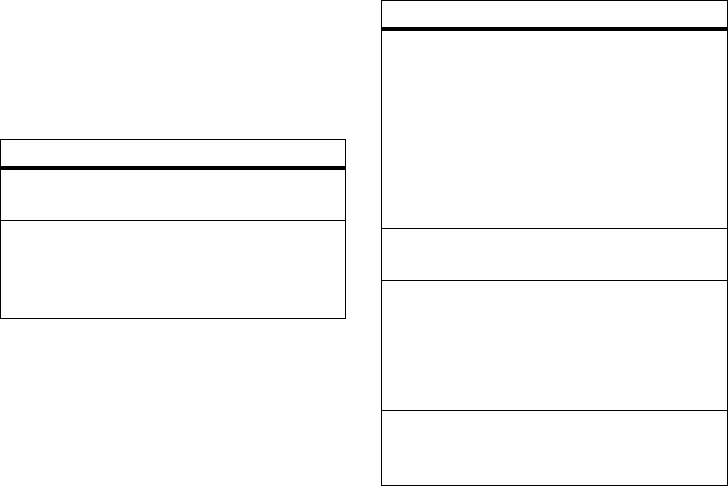
45
main attractions
Find it:
/
>
Messages
>
/
>
MMS Setup
>
Cleanup
1
Select
Inbox
or
Outbox
.
2
Choose a cleanup option from the
following list:
option
Off
: Messages are never automatically
deleted.
5 Messages
: If you have more than 5
messages, messages are deleted in the
order they were received, starting with the
oldest, until 5 are left.
10 Messages
: If you have more than 10
messages, messages are deleted in the
order they were received, starting with the
oldest, until 10 are left.
With these options, messages are deleted
in the order they were received, starting
with the oldest, until the selected number
are left.
1 Day
: Messages are deleted if they are older
than 1 day.
3 Days
: Messages are deleted if they are
older than 3 days.
With these options, messages are deleted
when you exit the message center after
setting the option.
F-In F-Out
: The earliest message added to the
queue will be the first to be deleted (First in/
first out). (MOSMS only)
option
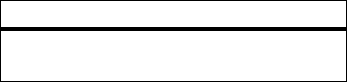
46
main attractions
3
Press
-
under
Yes
to automatically delete
messages now or press
-
under
No
to
delete messages later.
delete multiple or all messages
To delete multiple messages, all read and
unread unlocked messages from the MMS
Inbox, all messages in the MMS Drafts folder,
or all successfully sent messages in the MMS
Outbox:
Find it:
/
>
Messages
1
Select
Inbox
,
Drafts
, or
Outbox
.
2
Press
/
>
MMS Inbox
,
MMS Drafts
, or
MMS
Outbox
>
/
>
Delete Multiple
, and check the
messages you want to delete.
or
3
Select
Delete All
and press
-
under
Yes
to
confirm.
Note:
Locked messages cannot be deleted
from the Inbox.
Custom
: Lets you create a clean-up option of
up to 99 messages or 99 days.
option
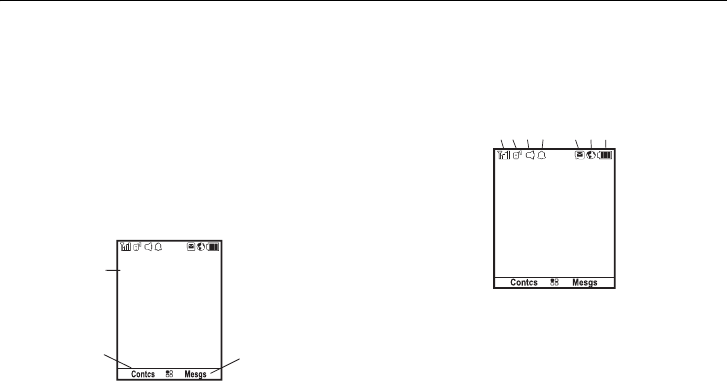
47
basics
basics
See page 1 for a basic phone diagram.
display
The home screen shows when you turn on
the phone. To dial a number from the home
screen, press number keys and
`
.
Note:
Your home screen may look different.
Soft key labels show the current soft key
functions. For soft key
-
locations, see
page 1.
status indicators
Status indicators are shown at the top of the
home screen:
1
Signal Strength Indicator:
Vertical bars show
the strength of the network connection. You
can’t make or receive calls when
1
or
0
shows.
2
Active Phone Line:
1 indicates phone line 1 is
ready to make calls.
10:05pm 10/23
Ready
Date and
Time
Right
Soft Key Label
Left
Soft Key Label
10:05pm 10/23
Ready
1. 2. 3. 4. 5. 6. 7.

48
basics
3
Speaker Off:
Sounds associated with Private
calls and group calls are set to come through
the earpiece rather than through the speaker.
4
Ringer Off:
Your phone is set to not ring.
5
Message Indicator:
Shows when you
receive a text message.
6
Packet Data:
Your handset is ready to transfer
packet data or is transferring packet data.
7
Battery Charge Indicator:
A fuller battery
indicates a greater charge. Recharge the
battery when your phone shows
Low Battery
.
text entry
Some features let you enter text.
Your phone provides convenient ways to enter
words, letters, punctuation, and numbers
whenever you are prompted to enter text (for
example, when adding a Contacts entry or
when text messaging).
change the character input mode:
1
When you see a screen where you can
enter text, press
/
to change the
character input mode.
2
Select one of the following options:
entry modes
Alpha
Press a key several times for
each character.
Word
Enter words using a predictive
text entering system that lets
you enter a word with fewer
keypresses.
Symbols
Enter symbols.
Numeric
Enter numbers by pressing the
numbers on the keypad.
Languages
Lets you select the input
language.
49
basics
Tip:
When entering text, press and hold
#
to
change letter capitalization (
Abc
>
ABC
>
abc
).
word mode
Word English Text Input lets you enter text
into your phone by pressing keys just once
per letter.
Word English Text Input analyzes the letters
you enter using an intuitive word database
and creates a suitable word. (The word may
change as you type.)
enter a word using Word Character
Input:
1
Select the
Word
character input mode.
2
Press the corresponding keys once per
letter to enter a word (for example, to
enter the word
Jeff
, press
5333
). (If
you make a mistake, press
-
under
Delete
or
*
to erase a single character. Press
and hold
-
under
Delete
or
*
to delete an
entire entry.)
3
To accept a word and insert a space,
press
#
.
alpha mode
enter characters by tapping the keypad:
1
Select the
Alpha
mode.
2
Press the corresponding keys repeatedly
until the desired letter appears. (For
example, to enter the word
Jeff
, press
5
once,
3
two times,
3
three times, and
3
three times again. If you make a
mistake, press
-
under
Delete
to erase a
single character. Press and hold
-
under
Delete
to erase an entire entry.)
By default, the first letter of an entry is
capitalized and the following letters are
lowercased. After a character is entered, the
cursor automatically advances to the next
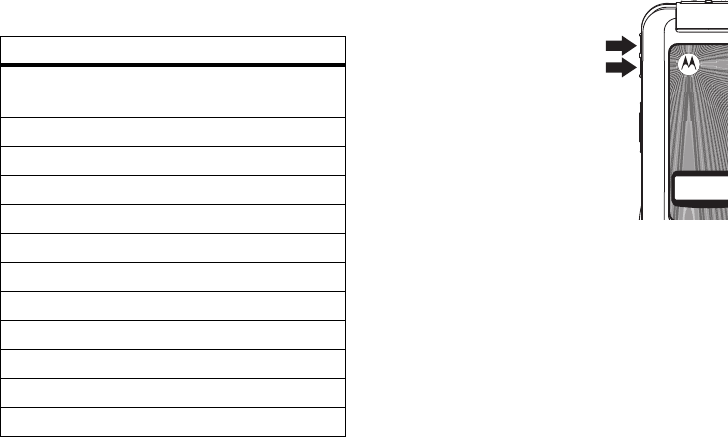
50
basics
space after two seconds or when you enter a
character on a different key.
Characters scroll in the following order:
volume
Press the volume keys up
or down to:
•
turn off an incoming
call alert
•
change the earpiece
volume during calls
•
change the ringer
volume from the
home screen
Tip:
You can quickly set your ringer to
Vibrate All
by holding the down volume
key in the home screen.
characters
1
Space . 1 ? ! , @ & : ; “ - ( ) ‘ ¿
¡ %
£ $ ¥
2
A B C 2 Á Ã Â À Ç
3
D E F 3 É Ê È
4
G H I 4 Í Ì
5
J K L 5
6
M N O 6 Ó Õ Ô Ò
7
P Q R S 7 ß
8
T U V 8 Ú Ü Û Ù
9
W X Y Z 9
0
+ - 0 * / \ [ ] = > < # §
#
Space
*
Back
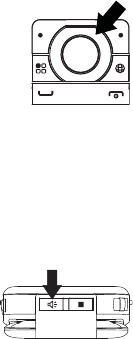
51
basics
navigation key
Press the navigation key
up, down, left, or right to
scroll to items in the
display. When you scroll
to something, press
r
.
handsfree speaker
You can use your phone’s hands-free speaker
to make calls without holding the phone to
your ear.
During a call press the
speaker key
s
to
turn the hands-free
speaker on.
The hands-free speaker stays on until you
press the speaker key or end the call. The
next phone call will redirect the audio back to
the earpiece.
transmitters
Note:
Consult airline staff about the use of
the Transmitters feature during flight. Turn off
your phone whenever instructed to do so by
airline staff.
Transmitters turns off your phone’s calling
features in situations where wireless phone
use is prohibited, but you can use the phone’s
other non-calling features when Transmitters
turned Off.
Find it:
/
>
u
>
Advanced
>
Transmitters
>
Off
use GPS with map
software
Your phone can be connected to a PC, laptop,
or PDA via USB for use as a GPS receiver. For
more specific information on how to setup
your phone for use with your computer please
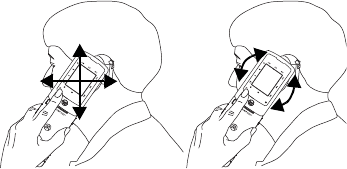
52
basics
visit
www.motorola.com/support
and look under the
FAQ section.
features for the hearing
impaired
using your phone with a
hearing aid
For best results use the following optimization
procedures and handset setting. They
generally apply as well for users with cochlear
implants:
optimize your handset position and
orientation
While in a phone call slide your phone up and
down, then left and right until best
microphone coupling is obtained. You also
may need to adjust your hearing aid (HA)
volume setting
.
If your HA has a telecoil, activate its switch,
then also rotate the handset as illustrated to
align the telecoils.
Note:
Some automatically switched hearing
aids may need an auxiliary switching magnet.
If you are unsure whether your HA is telecoil
equipped or needs an auxiliary magnet,
please refer to your HA user guide or contact
a hearing aid professional or supplier.
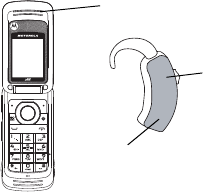
53
basics
choose your hearing aid setting
Find it:
/
>
Settings
>
Phone Calls
>
Hearing Aid
.
1
Set this option to
Microphone
. Microphone
coupling is now optimized.
or
2
Set this option to
Telecoil
. Handset meets
US federal requirements for telecoil
coupling sound.
or
3
Set this option to
Off
(factory default). This
is the setting for non HA users.
Approximate telecoil location is just
above the battery.
Approximate telecoil location is within
6-13 mm of this location.
Off - Shut off
M - Microphone
T - Telecoil

54
calls
calls
To make and answer calls, see page 14.
recent calls
The
Recent Calls
list contains information
associated with calls you have made and
received and call alerts you have received.
When you send or receive Private calls, the
Recent Call list contains the following PTT
items with those calls:
•
Messages
•
Pictures
•
Events
•
My Info
•
Contacts
The recent calls list displays up to 20 of the
most recent calls and call alerts.
Find it:
/
>
Recent Calls
Tip:
You can also access the Recent Calls list
by pressing the navigation key down.
1
Scroll through the list.
2
Highlight the item you want to view or
perform some action on.
3
To view more details of the item press
r
.
store an item to contacts from
recent calls
Phone calls, Private calls, My Info received
from other phones, or Contacts entries
received from other phones can be stored to
the Contacts list from the Recent Calls list.
55
calls
Find it:
/
>
Recent Calls
1
Scroll to or select the item you want to
store.
2
Press
-
under
Save
to store the
information as a new entry in the
Contacts list.
or
3
If
Save
is not one or you options, press
/
>
Update Contacts
. And select the contact
you want to update.
4
Press
-
under
Done
to save your changes.
redial
To redial your last outgoing phone call, press
and hold
`
or push the PTT button if it was a
private call.
voice names
You can place calls by speaking commands to
your phone if you have previously assigned a
voice name to your contacts.
assign voice names to contacts
1
Press
-
under
Contcs
and select
[New
Contact]
.
2
Assign a name, phone number and select
[Options]
.
3
Select
Voice Name
and follow the prompt to
record the voice name.
4
Press
-
under
Back
and
-
under
Done
to
save the entry.
place a call using voice command
1
From the home screen press and hold the
speaker key
s
until you are prompted to
say the voice name.
The handset will automatically place the call.

56
calls
caller ID
Caller ID allows people to identify a
caller before answering the phone by
displaying the number of the incoming call. If
you do not want your number displayed when
you make a call, just follow these easy steps.
To block your phone number from being
displayed for a specific outgoing call:
1
Press
*67
..
2
Enter the number you want to call.
3
Press
`
.
To permanently block your number, call your
service provider’s Customer Care.
call forward
Call forwarding sends calls to the phone
numbers you specify. You can forward all calls
to one number or forward missed calls to
different numbers depending on the reason
you missed the call. You can forward phone
lines 1 and 2 independently.
Find it:
/
>
Call Forward
1
To forward all calls select
All Calls
and select
To
to enter the phone number you want all
your calls forwarded to.
or
2
You can specify a forwarding number for
each type of missed call by selecting
Detailed
and choosing the following options:
If Busy
: When your handset is on a call or
transferring data.
If No Answer
: When you do not answer on
the first 4 rings.
If Unreachable
: When your handset is out of
coverage or powered off.

57
calls
emergency calls
Your service provider programs one or more
emergency phone numbers that you can call
under any circumstances, even when your
phone is locked or the SIM card is not
inserted.
Note:
Emergency numbers vary by country.
Your phone’s preprogrammed emergency
number(s) may not work in all locations, and
sometimes an emergency call cannot be
placed due to network, environmental, or
interference issues.
Your phone supports emergency calling.
Emergency phone calls can be made even
when your SIM card is blocked or not in your
phone.
Dial 911 or your local emergency number to
be connected to an emergency response
center. If you are on an active call, you must
end it before making an emergency call.
When you make an emergency call, your
phone’s GPS Enabled feature can help
emergency service personnel find you, if you
are in a location where your phone's GPS
antenna has established a clear view of the
open sky and your local emergency response
center has the equipment to process location
information. Because of the limitations of this
feature, always provide your best knowledge
of your location to the emergency response
center when you make an emergency call.
Note:
Emergency calls cannot be placed
while the keypad is locked.
Note:
If you have not registered on the
network, emergency calls cannot be placed
while your SIM card is in your phone.
international calls
If your phone service includes international
dialing, press and hold 0 to insert your local
58
calls
international access code (indicated by +).
Then, press the keypad keys to dial the
country code and phone number.
You can additionally enable a predefined prefix
to the dialing number by using
Prepend
dialing.
Find it:
/
>
Settings
>
Phone Calls
>
Prepend
1
Select
Prepend
and set it to
On
.
2
Select
Number
and add the prefix number of
your choice.
When the
Prepend
feature is set to
On
, the
predefined prefix is inserted to the front of
the number that you are dialing.
Except that the number is led by "*", "00",
"011" or the number contains "+".
Note:
You can also use
Prepend
temporarily
when the feature is set to
Off
. For example,
enter the phone number from the home
screen and press
/
>
Add Prepend
. The
temporary prepend will be inserted to the
number you are dialing.
speed dial
Each phone number stored in Contacts is
assigned a Speed Dial number, which you can
use to call that number.
1
From the home screen, use the keypad to
enter the Speed Dial number assigned to
the phone number you want to call.
2
Press
#
.
3
Press
`
.
turbo dial
The first nine entries in your contacts are set
for turbo dial. They can be called by pressing
and holding the speed dial number
(1 through 9).

59
calls
voice mail
Note:
To receive voice mail messages, you
must first set up a voice mail account with
your service provider.
receive a message
When you receive a voice mail message,
New
VoiceMail Message
appears on the display.
To check voicemail messages press
-
under
Call
.
To dismiss the message notification:
If the flip is closed, press the smart key
(
on
the top.
If the flip is open, press
r
,
Back
, or close the
flip.
If the caller leaves a message, this icon
3
appears on the display, reminding you that
you have a new message.
selective dynamic
group (SDG) calls
A SDG call is similar to a Private call, but is
made to all members of a SDG list at once. A
SDG list is a group of Private IDs that you
create using your phone. A SDG list must
contain at least 2 members and can contain
up to 20 members.
You can create a SDG list for one call only or
store it to Contacts so you can call it any time.
You can use Send via PTT to send SDG lists to
other phones that have this capability.
create SDG lists in contacts
Shortcut:
From the home screen press
-
under
Contcs
.
1
Select
[New SDG List]
.
60
calls
Tip:
You can also create a SDG list by
selecting
[New Contact]
and assigning the
SDG contact type.
If you want to assign a name to the SDG
list, enter the name.
Note:
If you do not assign a name, the
SDG list is named “SDG” followed by the
number of members in the SDG list. For
example, “SDG (8)” for a SDG list with 8
members.
2
Add Private IDs. See “add private
numbers” below.
3
If you want to create a voice name for the
SDG list, select
[Options]
>
Voice Name
. As
directed by the screen prompts, say and
repeat the voice name you want to assign
to the SDG list. Speak clearly into the
microphone.
4
Press
-
under
Save
.
add private numbers
You can add Private IDs to a SDG list by
selecting them from Contacts, the recent
calls list, or memo. You can add all members
in an existing SDG list by selecting the list.
You can select more than one member from
Contacts and the recent calls list. A
checkmark appears next to each selected
item.
Tip:
To deselect a selected item, highlight it
and press
r
.
You can also enter Private IDs from the
keypad.
add members from Contacts,
the recent calls list, or Memo
1
While creating a SDG list, select
[Add
Member]
or select
[Add Number]
and press
-
under
Browse
.
61
calls
Tip:
To move between Contacts, the
recent calls list, and Memo, use the
navigation key to scroll left or right.
2
Scroll to the members you want from
Contacts, the recent calls list, or Memo,
and press
r
. A checkmark appears next
to each selected member.
Tip:
To deselect a selected member, highlight
it and press
r
.
3
Press
-
under
Done
.
add members manually from
the keypad
1
While creating a SDG list, select
[Add Number]
.
2
Enter the Private number using the
keypad.
remove members or SDG lists
remove a member from a SDG list
1
From Contacts, scroll to the SDG list you
want to delete the member from.
2
Press
-
under
Edit
.
3
Scroll to the member you want to remove.
4
Press
/
>
Remove Member
.
5
Press
-
under
Save
.
remove all members from a SDG list
1
From Contacts, scroll to the SDG list you
want to delete the member from.
2
Press
-
under
Edit
.
3
Press
/
>
Remove All
.
4
Press
-
under
Yes
to confirm.
62
calls
delete a SDG list from Contacts
1
Scroll to the SDG list you want to delete.
2
Press
/
>
Delete SDG List
.
make SDG Calls
1
From Contacts or the recent calls list,
scroll to or select the SDG list you want.
or
Press and hold
s
until a prompt appears
telling you to say the voice name. Say the
voice name assigned to the SDG list you
want.
or
From the home screen, press the number
on your keypad for the shortcut you
assigned to the SDG list you want.
or
Enter or select a Private ID and add more
Private IDs. See “start a SDG call with a
private ID” below.
2
Push the PTT button.
start a SDG call with a private
ID
You can start a SDG call with any Private ID
you want to call.
Note:
Choose the first Private ID that you
want in the SDG call:
1
From the home screen, enter the Private
ID.
or
From the
Contacts
list, scroll to an entry
containing the Private ID.
or
From
Recent Calls
list, scroll to an entry
containing the Private ID.
63
calls
2
Press
/
>
Call SDG
.
3
Add more Private IDs. See “add private
numbers” on page 60.
If you want to save the SDG list you have
created press
/
>
Store SDG
.
or
If you do not want to save the SDG list,
press
-
under
Done
.
4
Push the PTT button to make the call.
SDG call Information
While you are in a SDG call, the following
appears on the screen:
•
The name of the SDG list
•
The name or the Private ID of the
person speaking
•
The number of participants in the SDG
call
SDG Call Details
During a SDG call, you can view details about
the other SDG list members, such as their
name or Private ID, and their status on the
call. To view SDG call details, press
-
under
Details
.
In the SDG Call Details view, these icons
appear next to member names or Private IDs:
F
The member of the SDG list who is
speaking.
E
A member of the SDG list who is active
on the SDG call, but not speaking.
D
A member of the SDG list who has
exited the call.
H
A member of the SDG list who could not
be reached on the SDG call.
G
A member of the SDG list whose status
is unknown.

64
customize
customize
ring tones
To set the ring tone your phone makes when
you receive phone calls, call alerts, message
notifications, pictures sent using Send via PTT
or Datebook reminders:
Note:
Only ring tones stored in your phone’s
memory are available in the ring tones list.
Not all audio files can be assigned as ring
tones.
Find it: /
> Ring Tones
1
Make sure
Vibrate All
is set to
Off
.
2
Scroll through the list of ring tones and
select the one you want to assign.
Vibrate
sets your phone to vibrate instead of
making a sound.
Silent
sets your phone to
neither vibrate nor make a sound.
Tip:
Highlighting a ring tone lets you hear
it.
3
Select the features you want to assign the
ring tone to.
4
When you are finished, press
Done
.
Note:
This icon
,
appears on the display if
you set your phone to
Silent
. This icon
5
appears on the display if you set the phone to
Vibrate All
.
set your phone to vibrate
You can set your phone to vibrate instead of
making a sound when you receive all phone
calls, Private calls, group calls, call alerts,
65
customize
messages notifications, pictures sent using
Send via PTT, and Datebook reminders.
Find it:
/
>
Ring Tones
>
Vibrate All
1
Set this option to
On
or
Locked
.
Setting this option to
On
lets you turn
Vibrate
All
off by pressing the up volume control.
Setting this option to
Locked
requires you to
press and hold the up volume control to
turn
Vibrate All
off. The
Locked
option helps
prevent you from accidentally turning
Vibrate All
off.
To set
Vibrate All
to
On
or
Locked
using the volume
controls: Press the volume controls to turn
down the volume as far as possible to set
Vibrate All
to
On
. Continue to hold the down
volume control to set
Vibrate All
to
Locked
.
To set your phone to vibrate instead of making
a sound for some features but not others:
Find it:
/
>
Ring Tones
1
Make sure
Vibrate All
is set to
Off
.
2
Select
Vibrate
from the list of ring tones.
3
Select the features you want to set to
make no sound.
4
When you are finished, press
-
under
Done
.
wallpaper
Set a photo or picture as a wallpaper
(background) image in your phone’s home
screen or throughout all menu screens.
Find it:
/
>
Settings
>
Display/Info
>
Wallpaper
>
Wallpaper
.
To select a wallpaper image scroll through the
list of pictures and press
r
to select the
picture of your choice.
Note:
You can set the wallpaper to change
automatically after a certain period of time by

66
customize
turning on the
Auto Cycle
feature located in the
Wallpaper menu.
backlight
Set the amount of time that the display and
java apps. backlights remain on, or turn off the
backlight feature to extend battery life.
Find it:
/
>
Settings
>
Display/Info
>
Backlight
datebook
Find it:
/
>
Datebook
>
/
>
Setup
You can view or change these options:
option
Start View
: Sets Datebook to start in day view,
week view, or month view when you
access Datebook.
Daily Begin
: Sets the beginning of your day.
This is the earliest time of day displayed in
week view, if you have a 12-hour day view.
Delete After
: Sets the amount of time
Datebook waits to delete an event after it
occurs.
Time Shift
: Lets you shift the times of all
Datebook events. This is useful if you are
traveling to a different time zone.
Alert Timeout
: Sets the amount of time a tone
continues to sound when you receive a
Datebook reminder.
Clock
: Controls whether the time and date
appear on the home screen; sets time and
date format.
option

67
customize
hide or show
location information
Your phone is equipped with a Location
feature for use in connection with location-
based services that may be available in the
future.
The Location feature allows the network to
detect your position. Turning Location off will
hide your location from everyone except for
your local emergency response center.
Note:
Turning Location on will allow the
network to detect your position using GPS
technology, making some applications and
services easier to use. Turning Location off
will disable the GPS location function for all
purposes except 911, but will not hide your
general location based on the cell site serving
your call. No application or service may use
your location without your request or
permission. GPS-enhanced 911 is not
available in all areas.
set your privacy options
Find it:
/
>
GPS
>
Privacy
Select
Restricted
,
Unrestricted
, or
Ask Access
.

68
MOTOtalkTM
MOTOtalkTM
Note:
This feature may not be offered by your
service provider.
With MOTOtalk, you can make and receive
Two-Way Radio calls without network
coverage. If you are travelling outside your
service provider's coverage area, receiving a
poor signal, or otherwise want to temporarily
avoid using your service provider's network,
you can switch to MOTOtalk and talk with
anyone on your code and channel who is
within range.
Note:
Range will vary based on terrain,
man-made structures and atmospheric
conditions.
MOTOtalk lets you:
•
Use code or private mode operation
•
Use up to 10 channels
•
Communicate with standalone
MOTOtalk radios
Note:
You cannot use MOTOtalk with older
Family Radio Services products.
The following features and main menu items
are unavailable while in MOTOtalk:
•
On-network phone or Private calls
•
Data transmission
•
Incoming message notification
•
Datebook
•
Call forwarding
•
Call Timers
•
Call alerts
69
MOTOtalkTM
switching to MOTOtalk
To set your phone to MOTOtalk:
1
From the home screen press
/
>
MOTOtalk
and press
r
.
2
Select
Go to MOTOtalk
.
Switching to MOTOtalk Please Wait
displays.
After a few seconds, the MOTOtalk idle
screen displays. When
MT Ready
displays,
you can begin using MOTOtalk.
While in MOTOtalk, this icon
4
displays.
exiting MOTOtalk
To switch to network mode:
1
From the MOTOtalk idle screen, press
/
>
MT Options
and press
r
.
2
Select
Exit MOTOtalk
.
Switching to Network Please Wait
displays. After a few
seconds, the network idle screen appears.
talk range
While in MOTOtalk mode, phones should be a
minimum of 6 feet apart to maximize
performance and improve transmission range.
channels and codes
Your phone has 10 channels and 15 codes.
Channels are divided into sets of frequencies.
Other parties may be talking on the same
channel. Codes minimize interference from
other parties when you are sharing the same
channel.
MOTOtalk opens to the last code and channel
used on your phone. You can view the code
and channel your phone is currently set to on
the MOTOtalk idle screen.
70
MOTOtalkTM
For code calls, all parties must be on the
same channel and code. For private MOTOtalk
calls, the person you are calling must be in
MOTOtalk and set to the same channel to
receive your call.
Note:
When making a code call, all parties
that are on your code and channel can hear
your conversation.
setting channels and codes
To set a channel:
1
From the MOTOtalk idle screen, press
-
under
Edit
.
2
Scroll to
Channel
.
3
Press
-
under
Edit
.
4
Select a channel.
5
When you are finished, press
-
under
Back
to return to the MOTOtalk idle screen.
To set a code:
1
From the MOTOtalk idle screen, press
-
under
Edit
.
2
Scroll to
Code
.
3
Press
-
under
Edit
.
4
Select a code.
5
When you are finished, press
-
under
Back
to return to the MOTOtalk idle screen.
making code calls
To make a code call:
1
From the MOTOtalk idle screen or the
channel and code edit screen, press and
hold the PTT button.
Transmit
appears on
the first line of display. Begin speaking
after your phone emits the MOTOtalk
tone.
Note:
The MOTOtalk tone consists of 4 rapid
beeps.
71
MOTOtalkTM
2
Release the PTT button to listen.
If you receive an error message:
•
No one is on your channel or code.
•
You are out of range.
receiving code calls
When you receive a code call,
Receive
will
appear on the display. After hearing the
MOTOtalk tone, you have 6 seconds to reply
before the call times out.
To reply to the call, press the PTT button.
Note:
An incoming MOTOtalk call can be
terminated at any time by pressing
@
.
receiving all MOTOtalk calls
If you set the code to
Receive All
, your phone
can receive MOTOtalk transmissions from any
phone that is set to the same channel,
regardless of the code (1-15). When you
receive transmissions with the code set to
Receive All
, the code that the transmission was
received on will replace
Receive All
on the
display.
Note:
You cannot initiate a code call when the
code is set to
Receive All
.
To set the code to
Receive All
:
1
From the MOTOtalk idle screen, press
-
under
Edit
.
2
Scroll to
Code
.
3
Press
-
under
Edit
.
4
Select
Receive All
.
5
When you are finished, press
-
under
Back
to return to the MOTOtalk idle screen.
To reply to a call with the code set to
Receive All
:
•
Press the PTT button.
72
MOTOtalkTM
private MOTOtalk calls
If you want to have a private conversation
without other parties listening in, you can
make a private MOTOtalk call. The person you
are calling must be in MOTOtalk and set to
the same channel to receive your call.
private only
To set MOTOtalk to ignore code calls, so that
you only make or receive private MOTOtalk
calls, set your code to
Pvt Only
.
To set the code to
Pvt Only
:
1
From the MOTOtalk idle screen, press
-
under
Edit
.
2
Scroll to
Code
.
3
Press
-
under
Edit
.
4
Select
Pvt Only
.
5
When you are finished, press
-
under
Back
to return to the MOTOtalk idle screen.
making a private MOTOtalk call
1
Enter the PTN of the person you want to
call on your channel. If the PTN is more
than 10-digits, enter the last 10-digits of
the PTN, or scroll to a number or name in
Contacts or the Recent Calls List.
2
Press and hold the PTT button. Begin
speaking after your phone emits the
MOTOtalk tone.
3
Release the PTT button to listen.
The number or name of the person you
are calling will appear in the display.
If you receive an error message:
•
The PTN you entered is invalid.
•
The person that you are trying to reach
is in network mode.
73
MOTOtalkTM
•
The person that you are trying to reach
is set to a different channel.
•
The person that you are trying to reach
is out of range.
receiving a private MOTOtalk
call
The number or name of the person who is
calling will appear in the display.
To reply, press the PTT button.
ending code calls and private
MOTOtalk calls
Code calls and private MOTOtalk calls will end
automatically after 6 seconds of inactivity.
The MOTOtalk idle screen will display.
Note:
A private or code MOTOtalk call can be
interrupted during the 6 second idle time by
another code call or private call.
making emergency calls
while in MOTOtalkTM
mode
If you attempt to make an Emergency 911 call
while in MOTOtalk mode, your phone will
automatically exit MOTOtalk mode and
attempt to find a network signal.
If you are out of network coverage your phone
will not be able to make an emergency 911
cellular call until you go back into the network
coverage area.
You must wait until the phone reconnects to
the network before attempting to make an
emergency 911 cellular call.
74
MOTOtalkTM
setup options
You can set up MOTOtalk options on the MT
Options screen. You can access this screen in
both network and MOTOtalk modes.
To access setup options:
1
Press
/ > MOTOtalk
or
MT Options.
2
Select
Setup
.
You can set the following MOTOtalk options:
•
Direct Launch
: Launch directly into
MOTOtalk when you select
MOTOtalk
from the main menu.
•
State Tone
: Have an alert sound notify you
that you have used MOTOtalk for a
specified interval.
using direct launch
To set your phone to launch MOTOtalk when
you select
MOTOtalk
from the main menu:
1
From the Setup screen, scroll to
Direct
Launch
and press
r
.
2
Select
On
.
Note:
If
Direct Launch
is set to
On
, the MOTOtalk
setup options will be unavailable from the
main menu. However, you can still access
setup options while in MOTOtalk by pressing
/
and selecting >
MT Options
>
Setup
.
To turn off Direct Launch:
1
From the Setup screen, scroll to
Direct
Launch
and press
r
.
2
Select
Off
.
MT Options
will now display when you select
MOTOtalk
from the main menu.
using state tone
To set your phone to alert you after you have
used MOTOtalk for a specified interval:
75
MOTOtalkTM
1
From the Setup screen, scroll to
State Tone
and press
r
.
2
Select the interval after which you want
the tone to sound.
For example, if you select 1 hour, you will be
notified every hour that you are in MOTOtalk.
To turn off State Tone:
1
From the Setup screen, scroll to
State Tone
and press
r
.
2
Select
Off
.
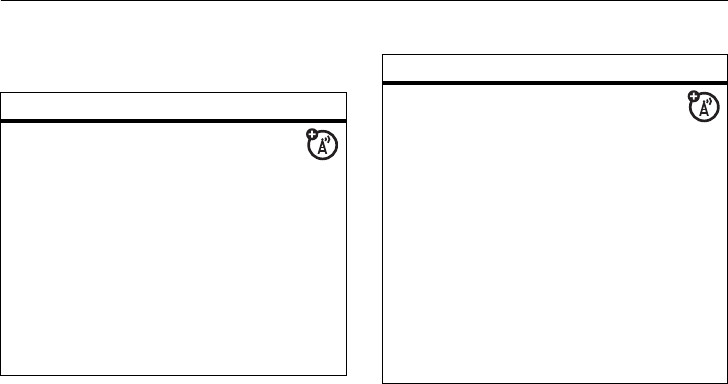
76
other features - advanced calling
other features
advanced calling
feature
call waiting
Find it:
To accept the
second call and put
the active call on hold press
-
under
Yes
.
To accept the second call
and end the active call press
`
.
Your phone rings with the
second call for you to
answer.
3-way call
Make or receive a
phone call and press
/
>
3 Way
. Enter the
second phone number,
press
`
and
-
under
Join
.
Tip:
For quick ways to enter
the number, press
/
to
see the dialing menu.
You cannot make any other
calls after you have joined a
3-way call, even if one party
disconnects.
feature
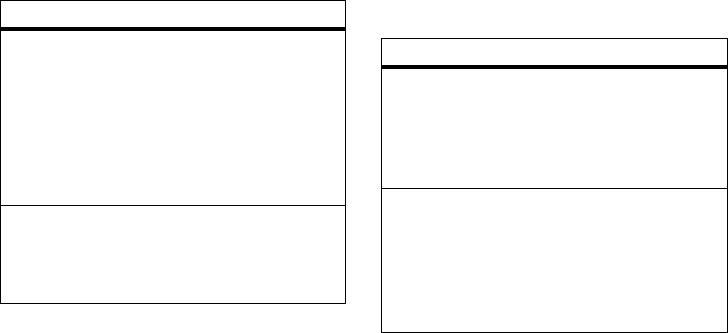
77
other features - contacts
contacts
flip
activation
To make your handset to
answer and end calls by
opening and closing the flip
press
/
>
u
>
Phone Calls
>
Flip Activation
.
Select
Flip To Ans
>
On
and
Flip
to End
>
On
.
any key
answer
To answer phone calls by
pressing any key on the
keypad press
/
>
u
>
Phone Calls
>
Any Key Ans
>
On
.
feature
feature
edit/delete
contact entry
Press
-
under
Contacts
.
Select a contact and press
/
>
Edit
. Change the
desired content and press
-
under
Done
.
set ringer ID
Press
-
under
Contacts
.
Select a contact and press
/
>
Edit
>
Ringer
. Select
desired ringer, press
-
under
Back
, and
-
under
Done
.

78
other features - datebook
datebook
feature
create
datebook
events
To create a new Datebook
event press
/
>
D
>
[
New Event]
.
see datebook
event
To see a calendar event
press
/
>
D
> use the
navigation key to scroll left
or right to see the day and
up or down to see the
events.
event
reminder
When an event reminder
occurs press
-
under
View
.
Press
-
under
Back
to close
the reminder.
receive
datebook
events via
PTT
To view the information
while still in the Private call
press
r
.
The 5 most recent events
received from a Private ID
are stored with the that
Private ID on the recent
calls list.
To store events to the
Datebook press
-
under
Save
while viewing the event
you want to store.
feature
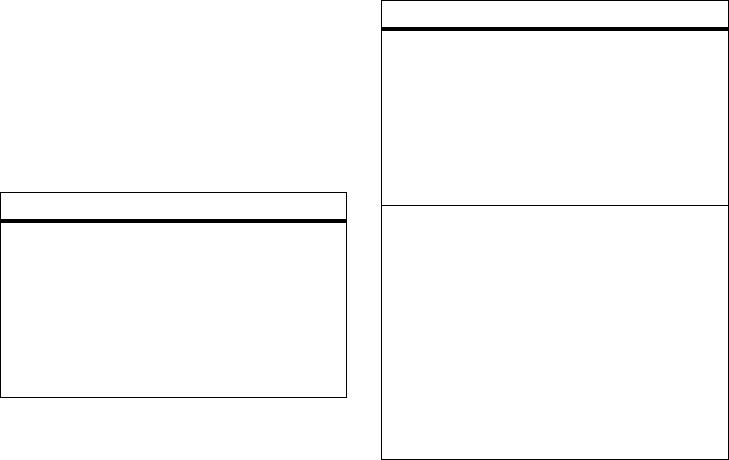
79
other features - GPS
GPS
To improve GPS performance:
•
Stay in the open,
•
Move away from other electrical or
electronic devices
•
Remain stationary.
feature
view
approximate
location
To see your approximate
location press
/
>
GPS
>
Position
. Scroll to view the
entire screen.
To recalculate position press
Rfrsh
. This may take several
minutes.
set GPS
privacy
options
To set the level of privacy for
your GPS system press
/
>
GPS
>
Privacy
.
If your GPS PIN security
feature is enabled, enter your
GPS PIN and select the
privacy option you want.
change GPS
PIN
Note:
Your default GPS PIN is
0000.
To change your GPS PIN press
/
>
Settings
>
Security
>
Change
Passwds
>
GPS PIN
.
Enter the current GPS PIN and
enter the new 4- to 8-digit
GPS PIN. Re-enter the new
4- to 8-digit GPS PIN to
confirm.
feature
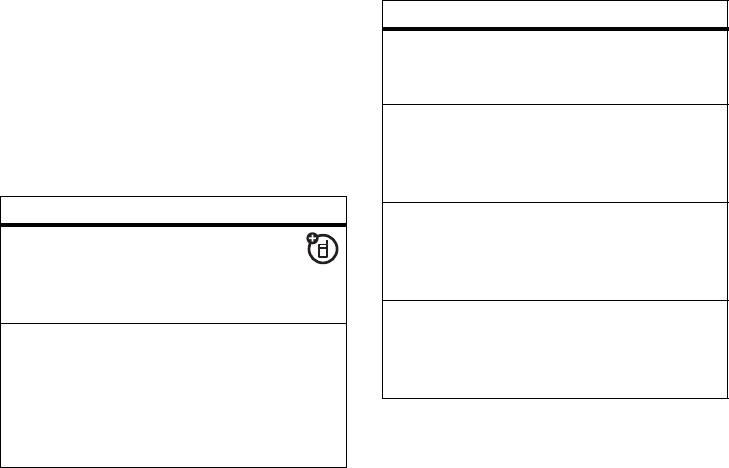
80
other features - handsfree
handsfree
Note:
The use of wireless phones while
driving may cause distraction. Discontinue a
call if you can't concentrate on driving.
Additionally, the use of wireless devices and
their accessories may be prohibited or
restricted in certain areas. Always obey the
laws and regulations on the use of these
products
personalize
feature
speaker-
phone
To activate the
speakerphone while
driving press and hold
the speakerphone key
s
.
auto answer
To automatically answer
calls when connected to a
car kit or headset press
/
>
Settings
>
Phone Calls
>
Auto Ans
. Select the amount
of rings before answering.
feature
language
To set the language of your
menu press
/
>
Settings
>
Display/Info
>
Language
.
backlight time
length
To select how long the
display screen and keypad
are backlit press
/
>
Settings
>
Display/Info
>
Backlight
.
menu style
To show the Main Menu as
graphic icons or a text-based
list press
/
>
Settings
>
Display/Info
>
Menu View
.
clock display
To display the clock on your
home screen press
/
>
Settings
>
Display/Info
>
Clock
>
Display
>
On
.
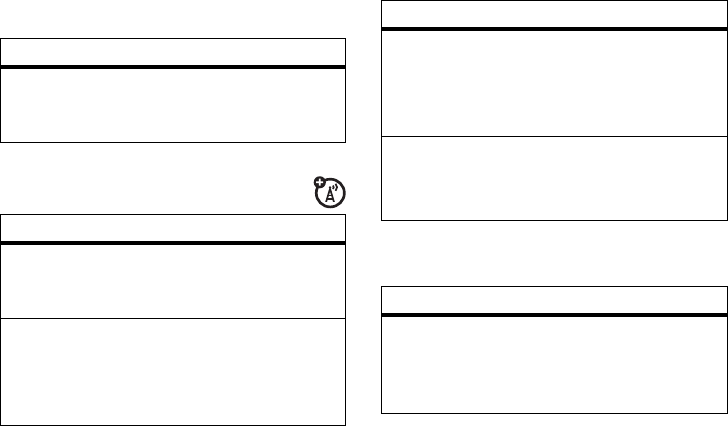
81
other features - pc applications
pc applications
TTY
security
feature
other PC
applications
For a list of complete PC
applications visit
www.motorola.com/support
feature
turn On TTY
feature
From the home screen
press
/
>
Settings
>
Phone Calls
>
TTY
>
Use TTY
>
On
.
choose TTY
mode
From the home screen
press
/
>
Settings
>
Phone Calls
>
TTY
>
Type
.
Select from
TTY
,
VCO
or
HCO
.
change the
TTY baud
rate
From the home screen
press
/
>
Settings
>
Phone Calls
>
TTY
>
Baud
.
Select
45.45
or
50.00
.
change TTY
mode
during a call
While in the TTY call, press
/
>
In Call Setup
>
TTY
>
Type
.
Select from
TTY
,
VCO
or
HCO
.
feature
phone lock
To lock the phone press
/
>
Settings
>
Security
>
Phone Lock
>
Lock Now
or
Auto Lock
.
feature
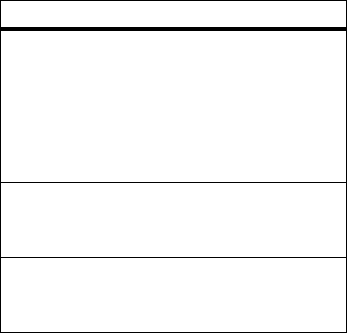
82
other features - security
Note:
You can make emergency calls on a
locked phone (see page 57).
keypad lock
To lock the keypad press
/
>
Settings
>
Security
>
Keypad Lock
>
Lock Now
or
Auto Lock
.
Shortcut:
To lock the
keypad press
/
>
*
.
enable SIM
PIN
To enable SIM PIN, press
/
>
Settings
>
Security
>
SIM PIN
>
On
.
change SIM
PIN
To change the SIM PIN,
press
/
>
Settings
>
Security
>
Change Passwds
>
SIM PIN
.
feature
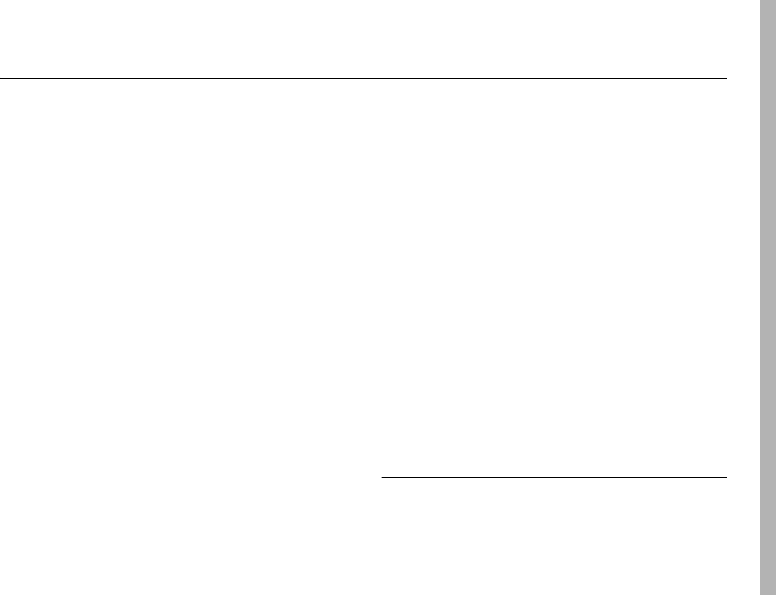
Legal and Safety
83
Legal and Safety
Safety and General Information
This section contains important information on the safe and
efficient operation of your mobile device. Read this
information before using your integrated multi-service
portable radio.*
Exposure to Radio Frequency (RF) Energy
Your mobile device contains a transmitter and receiver. When it is
ON, it receives and transmits RF energy. When you communicate
with your phone, the system handling your call controls the power
level at which your phone transmits.
Your mobile device is designed to comply with local regulatory
requirements in your country concerning exposure of human beings
to RF energy.
Portable Radio Product Operation and EME
Exposure
Your Motorola radio product is designed to comply with the
following national and international standards and guidelines
regarding exposure of human beings to radio frequency
electromagnetic energy (EME):
•
United States Federal Communications Commission, Code
of Federal Regulations; 47 CFR part 2 sub-part J.
•
American National Standards Institute (ANSI) / Institute of
Electrical and Electronics Engineers (IEEE). C95. 1-1992.
•
Institute of Electrical and Electronics Engineers (IEEE).
C95. 1-2005 Edition.
*
•
International Commission on Non-Ionizing Radiation
Protection (ICNIRP) 1998.
•
Ministry of Health (Canada). Safety Code 6. Limits of
Human Exposure to Radio frequency Electromagnetic
Fields in the Frequency Range from 3 kHz to 300 GHz,
1999.
•
Australian Communications Authority Radio
communications (Electromagnetic Radiation - Human
Exposure) Standard 2003.
•
ANATEL, Brazil Regulatory Authority, Resolution 303 (July
2, 2002) “Regulation of the limitation of exposure to
* The information provided in this document supersedes the general
safety information in user’s guides published prior to May 1, 2006
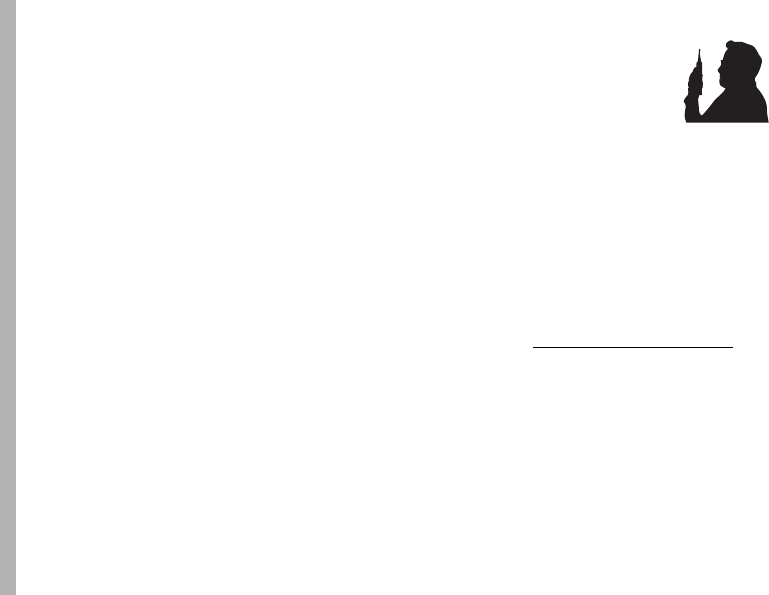
84
Legal and Safety
electrical, magnetic, and electromagnetic fields in the
radio frequency range between 9 kHz and 300 GHz.”
“Attachment to Resolution 303 from July 2, 2002."
Operational Precautions
For optimal mobile device performance, and to be sure that human
exposure to RF energy does not exceed the guidelines set forth in
the relevant standards, always follow these instructions and
precautions.
Phone Operation
When placing or receiving a phone call, hold your mobile phone as
you would a landline telephone.
Speak directly into the
microphone
.
Two-way radio operation
Your radio product has been designed and tested to comply with
national and international standards and guidelines regarding
human exposure to RF electromagnetic energy, when operated in
the two-way mode (at the face, or at the abdomen when using an
audio accessory) at usage factors of up to 50% talk/50% listen.
Transmit no more than the rated duty factor of 50% of the time. To
transmit (talk), push the PTT button. To receive calls, release the
PTT button. Transmitting 50% of the time or less, is important
because this radio generates measurable RF energy only when
transmitting (in terms of measuring for standards compliance).
When using your radio product as a traditional
two-way radio,
hold the radio product in a
vertical position with the microphone one
to two inches (2.5 to 5 cm) away from the
lips
.
If you wear the mobile device on your body,
always place the mobile device in a Motorola approved clip,
holder, holster, case or body harness. If you do not use a body-worn
accessory supplied or approved by Motorola and are not using the
mobile device in the intended use positions along side the head in
the phone mode or in front of the face in the two-way radio mode,
or if you hang your device from a lanyard around your neck, keep
the device at least 2.5 centimeters (1 inch) from your body when
transmitting.
Approved Accessories
For a list of approved Motorola accessories call 1-800-453-0920, or
visit our website at www.motorola.com/phoneaccessories.
RF Energy Interference/Compatibility
Nearly every electronic device is subject to RF energy interference
from external sources if inadequately shielded, designed or
otherwise configured for RF energy compatibility. In some
circumstances your mobile device may cause interference with
other devices.
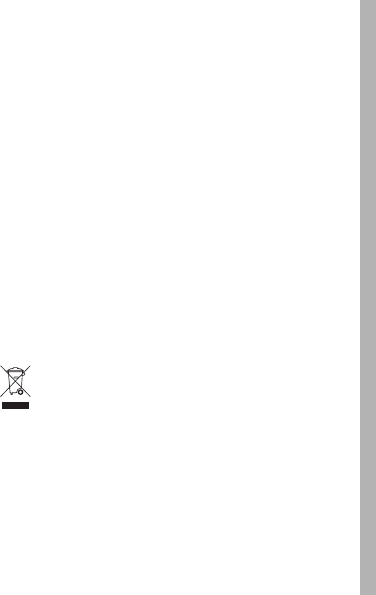
Legal and Safety
85
Follow Instructions to Avoid Interference
Problems
Turn OFF your mobile device in any location where posted notices
instruct you to do so.
In an aircraft, turn off your mobile device whenever instructed to
do so by airline staff. If your mobile device offers an airplane mode
or similar feature, consult airline staff about using it in flight.
Implantable Medical Devices
If you have an implantable medical devices, such as a pacemaker
or defibrillator, consult your physician before using this mobile
device.
Persons with implantable medical devices should observe the
following precautions:
•
ALWAYS keep the mobile device more than 20
centimeters (8 inches) from the implantable medical
device when the phone is turned ON.
•
DO NOT carry the mobile device in the breast pocket;
•
Use the ear opposite the implantable medical device to
minimize the potential for interference.
•
Turn OFF the mobile device immediately if you have any
reason to suspect that interference is taking place.
Read and follow the directions from the manufacturer of your
implantable medical device. If you have any questions about using
your mobile device with your implantable medical device, consult
your health care provider.
Hearing Aids
Some phones may interfere with some hearing aids. In the event of
such interference, you may want to consult your hearing aid
manufacturer or physician to discuss alternatives.
Other Medical Devices and Health Care Facilities
If you use any other personal medical devices, consult your
physician or the manufacturer or your device to determine if it is
adequately shielded from RF energy. Turn off your radio product
when instructed to do so in hospitals or health care facilities that
may be using equipment that is sensitive to external RF energy.
Caring for the Environment by
Recycling
This symbol on a Motorola product means the
product should not be disposed of with household
waste.
Disposal of your Mobile Device and Accessories
Please do not dispose of mobile devices or electrical accessories
(such as chargers, headsets, or batteries) with your household
waste. These items should be disposed of in accordance with the
national collection and recycling schemes operated by your local or
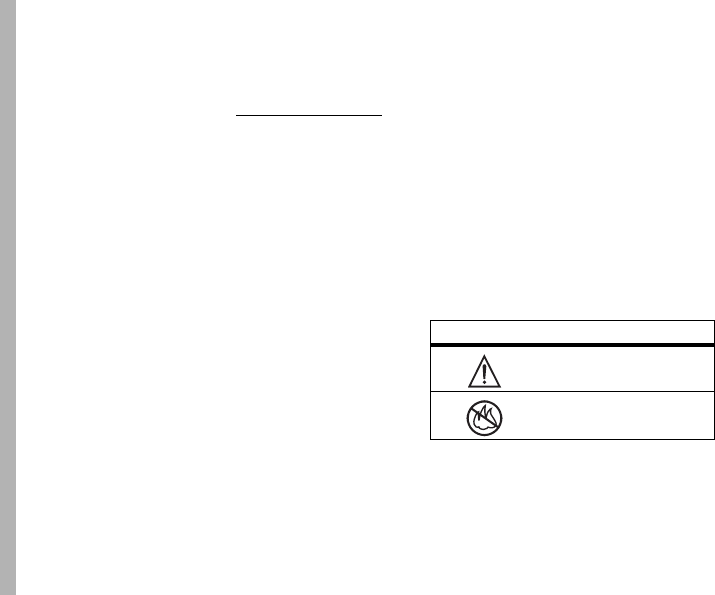
86
Legal and Safety
regional authority. Alternatively, you may return unwanted mobile
devices and electrical accessories to any Motorola Approved
Service Center in your region. Details of Motorola approved
national recycling schemes, and further information on Motorola
recycling activities can be found at:
www.motorola.com/recycling
Disposal of your Mobile Device Packaging and
User’s Guide
Product packaging and user’s guides should only be disposed of in
accordance with national collection and recycling requirements.
Please contact your regional authorities for more details.
Driving Precautions
The use of wireless phones while driving may cause distraction.
Discontinue a call if you can’t concentrate on driving.
Additionally, the use of wireless devices and their accessories may
be prohibited or restricted in certain areas. Always obey the laws
and regulations on the use of these products.
Responsible driving practices can be found in the “Smart Practices
While Driving” section (see page 99).
Operational Warnings
Obey all posted signs when using Mobile devices in public areas.
Potentially Explosive Atmospheres
Areas with potentially explosive atmospheres are often but not
always posted, and can include fueling areas such as below decks
on boats, fuel or chemical transfer or storage facilities, or areas
where the air contains chemicals or particles, such as grain, dust
or metal powders.
When you are in such area, turn off your handset, and do not
remove, install, or charge batteries unless it is a radio product type
especially qualified for use in such areas as “Intrinsically Safe” (for
example, Factory Mutual, CSA, or UL approved). In such areas,
sparks can occur and cause an explosion or fire.
Symbol Key
Your battery, charger, or portable radio may contain symbols,
defined as follows:
Symbol Definition
Important safety information
follows.
Do not dispose of your battery
or phone in a fire.
032374o032374o
032376o032376o
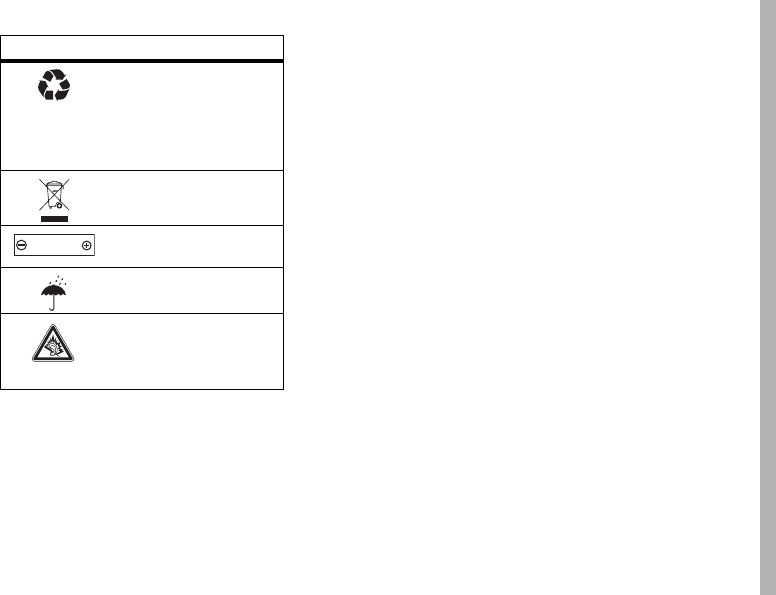
Legal and Safety
87
Batteries and Chargers
Caution: Improper treatment or use of batteries may present
a danger of fire, explosion, leakage, or other hazard. For
more information, see the “Battery Use and Battery Safety”
section in this user’s guide.
Keep Your Mobile Device and Its Accessories
Away from Small Children
These products are not toys and may be hazardous to small
children. For example:
•
A choking hazard may exist for small, detachable parts.
•
Improper use could result in loud sounds, possibly causing
hearing injury.
•
Improperly handled batteries could overheat and cause a
burn.
Glass Parts
Some parts of your mobile device may be made of glass. This glass
could break if the product is dropped on a hard surface or receives
a substantial impact. If glass breaks, do not touch or attempt to
remove. Stop using your mobile device until the glass is replaced
by a qualified service center.
Seizures/Blackouts
Some people may be susceptible to epileptic seizures or blackouts
when exposed to flashing lights, such as when playing video
games. These may occur even if a person has never had a previous
seizure or blackout.
If you have experienced seizures or blackouts, or if you have a
family history of such occurrences, please consult with your
physician before playing video games or enabling a flashing-lights
feature (if available) on your mobile device.
Your battery or phone may
require recycling in
accordance with local laws.
Contact your local regulatory
authorities for more
information.
Do not throw your battery or
phone in the trash.
Your phone contains an
internal lithium ion battery.
Do not let your battery,
charger, or phone get wet.
Listening at full volume to
music or voice through a
headset may damage your
hearing.
Symbol Definition
032375o032375o
032378o
Li Ion BATT
032378o
Li Ion BATT

88
Legal and Safety
Discontinue use and consult a physician if any of the following
symptoms occur: convulsion, eye or muscle twitching, loss of
awareness, involuntary movements, or disorientation. It is always
a good idea to hold the screen away from your eyes, leave the
lights on in the room, take a 15-minute break every hour, and stop
use if you are very tired.
Caution About High Volume Usage
Warning:
Warning: Exposure to loud noise from any
source for extended periods of time may affect your
hearing. The louder the volume sound level, the
less time is required before your hearing could be
affected. To protect your hearing:
•
Limit the amount of time you use headsets or headphones
at high volume.
•
Avoid turning up the volume to block out noisy
surroundings.
•
Turn the volume down if you can’t hear people speaking
near you.
If you experience hearing discomfort, including the sensation of
pressure or fullness in your ears, ringing in your ears, or muffled
speech, you should stop listening to the device through your
headset or headphones and have your hearing checked.
For more information about hearing, see our Web site at
www.motorola.com/hearingsafety
(in English only).
Repetitive Motion
When you repetitively perform actions such as pressing keys or
entering finger-written characters, you may experience occasional
discomfort in your hands, arms, shoulders, neck, or other parts of
your body. If you continue to have discomfort during or after such
use, stop use and see a physician.
Service and Repairs
If you have questions or need assistance, we’re here to help.
Go to
www.motorola.com/support
, where you can select from
a number of customer care options. You can also contact the
Motorola Customer Support Center at 1 (800) 453-0920 (United
States), 1 (877) 483-2840 (TTY, TDD United States for hearing
impaired).
Export Law Assurances
This product is controlled under the export regulations of the
United States of America and Canada. The Governments of the
United States of America and Canada may restrict the exportation
or re-exportation of this product to certain destinations. For further
information contact the U.S. Department of Commerce or the
Canadian Department of Foreign Affairs and International Trade.

Legal and Safety
89
Battery Use and Safety
• Motorola recommends you always use
Motorola-branded batteries and chargers.
The
warranty does not cover damage caused by non-Motorola
batteries and/or chargers.
Caution:
Use of an unqualified battery or charger may
present a risk of fire, explosion, leakage, or other hazard.
Improper battery use, or use of a damaged battery, may
result in a fire, explosion, or other hazard.
•
Battery usage by children should be supervised.
• Important
: Motorola mobile devices are designed to work
best with qualified batteries. If you see a message on your
display such as
Invalid Battery
or
Unable to Charge
, take the
following steps:
•
Remove the battery and inspect it to confirm it bears a
Motorola “Original Equipment” hologram;
•
If there is no hologram, the battery is not a qualified
battery;
•
If there is a hologram, replace the battery and retry
charging it;
•
If the message remains, contact a Motorola Authorized
Service Center.
•
When storing your battery, keep it in a cool, dry place.
•
It is normal over time for battery life to decrease, and for
the battery to exhibit shorter runtime between charges or
require more frequent or longer charging times.
Important: Handle and store batteries properly to avoid
injury or damage.
Most battery issues arise from improper
handling of batteries, and particularly from the continued use of
damaged batteries.
DON’Ts
• Don’t disassemble, crush, puncture, shred, or
otherwise attempt to change the form of your
battery.
• Don’t let the phone or battery come in contact with
water.
Water can get into the phone’s circuits, leading to
corrosion. If the phone and/or battery get wet, have them
checked by your carrier or contact Motorola, even if they
appear to be working properly.
• Don’t allow the battery to touch metal objects.
If
metal objects, such as jewelry, stay in prolonged contact
with the battery contact points, the battery could become
very hot.
• Don’t place your battery near a heat source.
Excessive heat can damage the phone or the battery. High
temperatures can cause the battery to swell, leak, or
malfunction. Therefore:
•
Do
not
dry a wet or damp battery with an appliance or
heat source, such as a hair dryer or microwave oven.

90
Legal and Safety
•
Avoid leaving your phone in your car in high temperatures.
DOs
• Do avoid dropping the battery or phone.
Dropping
these items, especially on a hard surface, can potentially
cause damage.
• Do contact your service provider or Motorola if your
phone or battery has been damaged from dropping
or high temperatures.
Important: Use Motorola Original products for quality
assurance and safeguards.
To aid consumers in identifying
authentic Motorola batteries from non-original or counterfeit
batteries (that may not have adequate safety protection), Motorola
provides holograms on its batteries. Consumers should confirm
that any battery they purchase has a “Motorola Original”
hologram.
Motorola recommends you always use Motorola-branded
batteries and chargers.
Motorola mobile devices are designed
to work with Motorola batteries. If you see a message on your
display such as
Invalid Battery
or
Unable to Charge
, take the following
steps:
•
Remove the battery and inspect it to confirm that it has a
“Motorola Original” hologram;
•
If there is no hologram, the battery is not a Motorola
battery;
•
If there is a hologram, replace the battery and retry
charging it;
•
If the message remains, contact a Motorola authorized
service center.
Important:
Motorola’s warranty does not cover damage to the
phone caused by non-Motorola batteries and/or chargers.
Warning:
Use of a non-Motorola battery or charger may present a
risk of fire, explosion, leakage, or other hazard.
Proper and safe battery disposal and recycling:
Proper
battery disposal is not only important for safety, it benefits the
environment. Consumers may recycle their used batteries in many
retail or service provider locations. Additional information on
proper disposal and recycling may be found on the Web:
• www.motorola.com/recycling
• www.rbrc.org/call2recycle/
(in English only)
Disposal:
Promptly dispose of used batteries in accordance with
local regulations. Contact your local recycling center or national
recycling organizations for more information on how to dispose of
batteries.
Warning:
Never dispose of batteries in a fire because they may
explode.
Battery Charging
Notes for charging your phone’s battery:
•
When charging your battery, keep it near room
temperature. Never expose batteries to temperatures
below 0°C (32°F) or above 45°C (113°F) when charging.

Legal and Safety
91
•
New batteries are not fully charged.
•
New batteries or batteries stored for a long time may take
more time to charge.
•
Motorola batteries and charging systems have circuitry
that protects the battery from damage from overcharging.
Specific Absorption Rate
Your model wireless phone meets the governmental
requirements for exposure to radio waves.
Your mobile device is a radio transmitter and receiver. It is
designed and manufactured to not exceed limits for exposure to
radio frequency (RF) energy set by the Federal Communications
Commission (FCC) of the U.S. Government and by the Canadian
regulatory authorities. These limits are part of comprehensive
guidelines and establish permitted levels of RF energy for the
general population. The guidelines are based on standards that
were developed by independent scientific organizations through
periodic and thorough evaluation of scientific studies. The
standards include a substantial safety margin designed for the
safety of all persons, regardless of age or health, and to account
for any variations in measurements.
The exposure standard for mobile devices employs a unit of
measurement known as the Specific Absorption Rate (SAR). The
SAR limit set by the FCC and by the Canadian regulatory
authorities is 1.6 watts per kilogram (W/kg), averaged over one
gram of tissue. Tests for SAR are conducted using procedures
accepted by the FCC and by Industry Canada with the mobile
device transmitting at its highest certified power level in all tested
frequencies. Although the SAR is determined at the highest
certified power level, the actual SAR level of the mobile device
while operating can be below the maximum value. This is because
the mobile device is designed to operate at multiple power levels
so as to use only the power required to reach the network. In
general, the closer you are to a wireless base station, the lower
the power output.
Before a mobile device is available for sale to the public in the U.S.
and Canada, it must be tested and certified to the FCC and Industry
Canada that it does not exceed the limit established by each
government for safe exposure. The tests are performed in
positions and locations (e.g., at the ear and worn on the body)
submitted to the FCC and available for review by Industry Canada.
The highest SAR value for this mobile device when tested for use
at the ear is 0.72 W/kg, and when worn on the body, as described
in this guide, is 1.03 W/kg. Body-worn measurements can differ,
depending upon available accessories and regulatory
requirements. The SAR information includes the Motorola testing
protocol, assessment procedure, and measurement uncertainty
range for this product.
While there may be differences between the SAR levels of various
mobile devices and at various positions, they meet the
governmental requirements for safe exposure. Please note that
improvements to this product model could cause differences in the
SAR value for later products; in all cases, products are designed to
be within the guidelines.

92
Legal and Safety
Additional information on SAR can be found on the Cellular
Telecommunications & Internet Association (CTIA) Web site:
http://www.phonefacts.net
or the Canadian Wireless Telecommunications Association (CWTA)
Web site:
http://www.cwta.ca
AGPS and Emergency Calls
When you make an emergency call, your mobile device can use
Assisted Global Positioning System (AGPS) satellite signals to tell
the emergency response center your approximate location.
The AGPS feature has limitations, so always tell the emergency
response center your best knowledge of your location. Remain on
the phone for as long as the emergency response center instructs
you.
AGPS
might not work
for emergency calls, if your local
emergency response center does not process AGPS location
information. For details, contact your local authorities.
If your mobile device cannot find strong AGPS satellite signals, the
location of the nearest cell tower in contact with your mobile
device is automatically provided to the emergency response
center.
AGPS Performance Tips
•
Go outside and away from underground locations, covered
vehicles, structures with metal or concrete roofs, tall
buildings, and foliage. Indoor performance might improve
if you move closer to windows, but some window sun
shielding films can block satellite signals.
•
Move away from radios, entertainment equipment, and
other electronic devices that might interfere with or block
AGPS satellite signals.
AGPS uses satellites controlled by the U.S. government and
subject to changes implemented in accordance with the
Department of Defense AGPS user policy and the Federal Radio
Navigation Plan. These changes might affect AGPS performance.
Limited Warranty Motorola
Communications Products
(International)
What Does this Warranty Cover?
MOTOROLA warrants the MOTOROLA manufactured iDEN
Communication Products listed below (“Product”) against defects
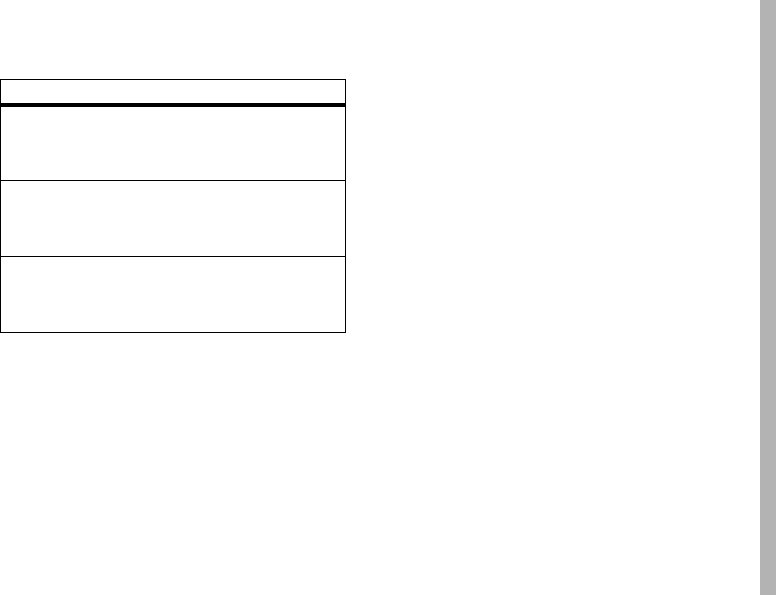
Legal and Safety
93
in material and workmanship under normal use and service for a
period of time from the date of purchase as scheduled below:
Rechargeable Batteries will be replaced during the applicable
warranty period if:
•
the battery capacity falls below 80% of rated capacity, or
•
the battery develops leakage.
MOTOROLA, at its option, will at no charge either repair the
Product (with new or reconditioned parts), replace it (with a new or
reconditioned Product), or refund the purchase price of the Product
during the warranty period provided it is returned in accordance
with the terms of this warranty. Replaced parts or boards are
warranted for the balance of the original applicable warranty
period. All replaced parts of Product shall become the property of
MOTOROLA.
This express limited warranty is extended by MOTOROLA to the
original end user purchaser only and is not assignable or
transferable to any other party. This is the complete warranty for
the Product manufactured by MOTOROLA. MOTOROLA assumes
no obligations or liability for additions or modifications to this
warranty unless made in writing and signed by an officer of
MOTOROLA. Unless made in a separate agreement between
MOTOROLA and the original end user purchaser, MOTOROLA does
not warrant the installation, maintenance or service of the Product.
MOTOROLA cannot be responsible in any way for any ancillary
equipment not furnished by MOTOROLA which is attached to or
used in connection with the Product, or for operation of the Product
with any ancillary equipment, and all such equipment if expressly
excluded from this warranty. Because each system which may use
the Product is unique, MOTOROLA disclaims liability for range,
coverage, or operation of the system as a whole, or any portion of
the system not produced by MOTOROLA, under this warranty.
General Provisions:
This warranty sets forth the full extent of MOTOROLA’S
responsibilities regarding the Product, Repair, replacement or
refund of the purchase price, at MOTOROLA’S options, is the
exclusive remedy. THIS WARRANTY IS GIVEN IN LIEU OF ALL
OTHER EXPRESS WARRANTIES. IMPLIED WARRANTIES,
INLCUDING WITHOUT LIMITATION, IMPLIED WARRANTIES OF
Products Covered Length of Coverage
iDEN Subscriber
Digital Mobile and
Portable Units
One (1) year
from the date of
purchase by the first consumer
purchaser of the product unless
otherwise provided for below.
Product Accessories
(manufactured by or
under license from
MOTOROLA).
One (1) year
from the date of
purchase by the first consumer
purchaser of the product unless
otherwise provided for below.
Batteries. One (1) year
from the date of
purchase by the first consumer
purchaser of the product unless
otherwise provided for below.

94
Legal and Safety
MERCHANTABILITY AND FITNESS FOR A PARTICULAR PURPOSE,
ARE LIMITED TO THE DURATION OF THIS LIMITED WARRANTY TO
THE FULL EXTENT SUCH MAY BE DISCLAIMED BY LAW. IN NO
EVENT SHALL MOTOROLA BE LIABLE FOR DAMAGES IN EXCESS
OF THE PURCHASE PRICE OF THE PRODUCT, FOR ANY LOSS OF
USE, LOSS OF TIME, INCONVENIENCE, COMMERCIAL LOSS, LOST
PROFITS OR SAVINGS OR OTHER INCIDENTAL, SPECIAL OR
CONSEQUENTIAL DAMAGES ARISING OUT OF THE USE OR
INABILITY TO USE SUCH PRODUCT, TO THE FULL EXTENT SUCH
MAY BE DISCLAIMED BY LAW.
How to Get Warranty Service:
You must provide proof of purchase (bearing the date of purchase
and Product item serial number) in order to receive warranty
service and, also, deliver or send the Product item, transportation
and insurance prepaid, to an authorized warranty service location.
Warranty service will be provided by MOTOROLA through one of
its authorized warranty service locations. If you first contact the
company which sold you the Product (e.g., dealer or
communication service provider), it can facilitate your obtaining
warranty service.
What This Warranty Does Not Cover:
•
Defects or damage resulting from use of the Product in
other than its normal and customary manner.
•
Defects or damage from misuse, accident, water, or
neglect.
•
Defects or damage from improper testing, operation,
maintenance, installation, alteration, modification, or
adjustment.
•
Breakage or damage to antennas unless caused directly by
defects in material workmanship.
•
A Product subjected to unauthorized Product
modifications, disassembles or repairs (including, without
limitation, the audition to the Product of non-MOTOROLA
supplied equipment).
•
Product which has had the serial number removed or made
illegible.
•
Rechargeable batteries if:
Any of the seals on the battery enclosure of cells are
broken or show evidence of tampering.
The damage or defect is caused by charging or using the
battery in equipment or service other than the Product for
which it is specified.
•
Freight costs to the repair depot.
•
A Product which, due to illegal or unauthorized alteration
of the software/firmware in the Product, does not function
in accordance with MOTOROLA’S published specifications
or the local type acceptance labeling in effect for the
Product at the time the Product was initially distributed
from MOTOROLA.
•
Scratches or other cosmetic damage to Product surfaces
that does not effect the operation of the Product.

Legal and Safety
95
•
Normal and customary wear and tear.
•
Exclusion for defects or damage arising from use of the
products in connection with non-MOTOROLA equipment.
Patent and Software Provisions:
MOTOROLA will defend, at its own expense, any suit brought
against the end user purchaser to the extent that it is based on a
claim that the Product or parts infringe a patent, and Motorola will
pay those costs and damages finally awarded against the end user
purchaser in any such suit which are attributable to any such
claim, but such defense and payments are conditioned on the
following:
•
That MOTOROLA will be notified promptly in writing by
such purchaser of any notice of such claim;
•
That MOTOROLA will have sole control of the defense of
such suit and all negotiations for its settlement or
compromise; and
•
Should the Product or parts become, or in MOTOROLA’S
opinion be likely to become, the subject of a claim of
infringement of a patent, that such purchaser will permit
MOTOROLA, at its option and expense, either to procure
for such purchaser the right to continue using the Product
or parts or to replace or modify the same so that it
becomes non infringing or to grant such purchaser a credit
for the Product or parts as depreciated and accept its
return. The depreciation will be an equal amount per year
over the lifetime of the Product or parts as established by
MOTOROLA.
MOTOROLA will have no liability with respect to any claim of
patent infringement which is based upon the combination of the
Product or parts furnished hereunder with software, apparatus or
devices not furnished by MOTOROLA, nor will MOTOROLA have
any liability for the use of ancillary equipment or software not
furnished by MOTOROLA which is attached to or sued in
connection with the Product or any parts thereof. In no event shall
MOTOROLA be liable for any incidental, special or consequential
damages arising from any claim of patent infringement or alleged
infringement.
Laws in the United States and other countries preserve for
MOTOROLA certain exclusive rights for copyrighted MOTOROLA
software, such as the exclusive rights to reproduce in copies and
distribute copies of such MOTOROLA software. MOTOROLA
software may be used in only the Product in which the software
was originally embodied and such software in such Product may
not be replaced, copied, distributed, modified in any way, or used
to produce any derivative thereof. No other use including, without
limitation, alteration, modification, reproduction, distribution, or
reverse engineering of such MOTOROLA software or exercise or
rights in such MOTOROLA software is permitted. No license is
granted by implication, estoppel or otherwise under MOTOROLA
patent rights or copyrights.

96
Legal and Safety
Hearing Aid Compatibility With Mobile
Phones
Some Motorola phones are measured for compatibility with
hearing aids. If the box for your particular model has “Rated for
Hearing Aids” printed on it, the following explanation applies.
When some mobile phones are used near some hearing devices
(hearing aids and cochlear implants), users may detect a buzzing,
humming, or whining noise. Some hearing devices are more
immune than others to this interference noise, and phones also
vary in the amount of interference they generate.
The wireless telephone industry has developed ratings for some of
their mobile phones, to assist hearing device users in finding
phones that may be compatible with their hearing devices. Not all
phones have been rated. Phones that are rated have the rating on
their box or a label on the box.
The ratings are not guarantees. Results will vary depending on the
user’s hearing device and hearing loss. If your hearing device
happens to be vulnerable to interference, you may not be able to
use a rated phone successfully. Trying out the phone with your
hearing device is the best way to evaluate it for your personal
needs.
M-Ratings:
Phones rated M3 or M4 meet FCC requirements and
are likely to generate less interference to hearing devices than
phones that are not labeled. M4 is the better/higher of the two
ratings.
T-Ratings:
Phones rated T3 or T4 meet FCC requirements and are
likely to be more usable with a hearing device’s telecoil (“T
Switch” or “Telephone Switch”) than unrated phones. T4 is the
better/higher of the two ratings. (Note that not all hearing devices
have telecoils in them.)
Hearing devices may also be measured for immunity to this type of
interference. Your hearing device manufacturer or hearing health
professional may help you find results for your hearing device. The
more immune your hearing aid is, the less likely you are to
experience interference noise from mobile phones.
Information From the World Health
Organization
Present scientific information does not indicate the need for any
special precautions for the use of mobile phones. If you are
concerned, you may want to limit your own or your children’s RF
exposure by limiting the length of calls or by using hands-free
devices to keep mobile phones away from your head and body.
Source: WHO Fact Sheet 193
Further information:
http://www.who.int./peh-emf
.
Product Registration
Online Product Registration:
www.motorola.com/us/productregistration

Legal and Safety
97
Product registration is an important step toward enjoying your new
Motorola product. Registering permits us to contact you for
product or software updates and allows you to subscribe to
updates on new products or special promotions. Registration is not
required for warranty coverage.
Please retain your original dated sales receipt for your records. For
warranty service of your Motorola Personal Communications
Product you will need to provide a copy of your dated sales receipt
to confirm warranty status.
Thank you for choosing a Motorola product.
Wireless: The New Recyclable
Your wireless phone can be recycled. Recycling your phone
reduces the amount of waste disposed in landfills and allows
recycled materials to be incorporated into new products.
The Cellular Telecommunications Industry Association (CTIA) and
its members encourage consumers to recycle their phones and
have taken steps to promote the collection and environmentally
sound recycling of end-of-life devices.
As a phone user, you have an important role in ensuring that this
device is recycled properly. When it comes time to give this phone
up or trade it in for a new one, please remember that the phone,
the charger, and many of its accessories can be recycled. It's easy.
To learn more about CTIA's Recycling Program for Used Wireless
Devices, please visit us at:
http://recycling.motorola.young-america.com/ index.html
California Perchlorate Label
Some mobile phones use an internal, permanent backup battery on
the printed circuit board that may contain very small amounts of
perchlorate. In such cases, California law requires the following
label:
Perchlorate Material - special handling may apply. See
www.dtsc.ca.gov/hazardouswaste/perchlorate
.
There is no special handling required by consumers.
Patent and Trademark Information
MOTOROLA, the Stylized M Logo and all other trademarks
indicated as such herein are trademarks of Motorola, Inc. ® Reg.
U.S. Pat. & Tm. Off. © 2009 Motorola, Inc. All rights reserved.
Microsoft and Microsoft Internet Explorer are registered
trademarks of Microsoft Corporation.
T9 is a trademark owned by Tegic Communications.
T9
®
Text Input Patent and Trademark Information.
This product is covered by U.S. Pat. 5,818,437, U.S. Pat. 5,953,541,
U.S. Pat. 6,011,554 and other patents pending.
Java and all other Java-based marks are trademarks or registered
trademarks of Sun Microsystems, Inc. in the U.S. and other
countries.
All other product names or services mentioned in this manual are
the property of their respective trademark owners.

98
Legal and Safety
Software Copyright Notice
Motorola products may include copyrighted Motorola and third
party software stored in semiconductor memories or other media.
Laws in the United States and other countries preserve for
Motorola and third party software providers certain exclusive
rights for copyrighted software, such as the exclusive rights to
distribute or reproduce the copyrighted software. Accordingly, any
copyrighted software contained in the Motorola products may not
be modified, reverse-engineered, distributed, or reproduced in any
manner to the extent allowed by law. Furthermore, the purchase of
Motorola products shall not be deemed to grant either directly or
by implication, estoppel, or otherwise, any license under the
copyrights, patents, or patent applications of Motorola or any third
party software provider, except for the normal, non-exclusive,
royalty-free license to use that arises by operation of law in the
sale of a product.
Privacy and Data Security
Motorola understands that privacy and data security are important
to everyone. Because some features of your mobile device may
affect your privacy or data security, please follow these
recommendations to enhance protection of your information:
• Monitor access—
Keep your mobile device with you and
do not leave it where others may have unmonitored
access. Lock your device’s keypad where this feature is
available.
• Keep software up to date—
If Motorola or a
software/application vendor releases a patch or software
fix for your mobile device that updates the device’s
security, install it as soon as possible.
• Erase before recycling—
Delete personal information
or data from your mobile device prior to disposing of it or
turning it in for recycling. For instructions on how to delete
all personal information from your device, please contact
your local service provider.
• Understanding AGPS—
To provide location information
for emergency calls, certain Motorola mobile devices
incorporate Assisted Global Positioning System (AGPS)
technology. AGPS technology also can be used in
non-emergency applications to track and monitor a user’s
location—for example, to provide driving directions. Users
who prefer not to permit such tracking and monitoring
should avoid using such applications.
If you have further questions regarding how the use of your mobile
device may impact your privacy or data security, please contact
Motorola at
privacy@motorola.com
, or contact your service
provider.
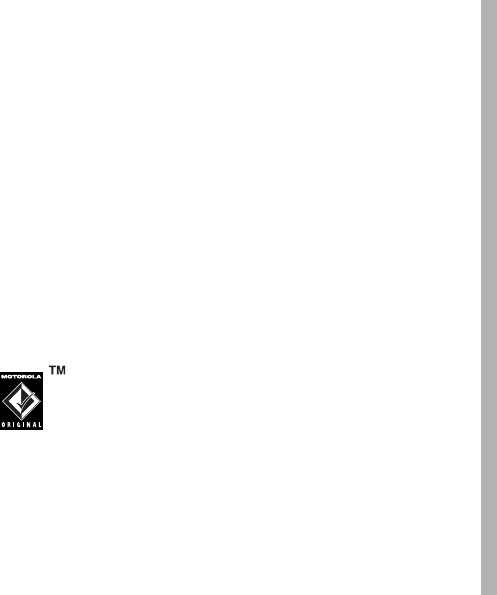
Legal and Safety
99
Smart Practices While Driving
Drive Safe, Call Smart
SM
Check the laws and regulations on the use of phones and
their accessories in the areas where you drive. Always
obey them. The use of these devices may be prohibited or
restricted in certain areas—for example handsfree use
only. Go to www.motorola.com/callsmart (in English only)
for more information.
Your mobile device lets you communicate by voice and
data—almost anywhere, anytime, wherever wireless service is
available and safe conditions allow. When driving a car, driving is
your first responsibility. If you choose to use your phone while
driving, remember the following tips:
• Get to know your Motorola mobile device and its
features such as speed dial and redial.
If available,
these features help you to place your call without taking
your attention off the road.
• When available, use a handsfree
device.
If possible, add an additional
layer of convenience to your phone with
one of the many Motorola Original
handsfree accessories available today.
• Position your mobile device within easy reach.
Be
able to access your phone without removing your eyes
from the road. If you receive an incoming call at an
inconvenient time, if possible, let your voice mail answer
it for you.
• Let the person you are speaking with know you are
driving; if necessary, suspend the call in heavy
traffic or hazardous weather conditions.
Rain, sleet,
snow, ice, and even heavy traffic can be hazardous.
• Do not take notes or look up phone numbers while
driving.
Jotting down a “to do” list or going through your
address book takes attention away from your primary
responsibility, driving safely.
• Dial sensibly and assess the traffic; if possible,
place calls when your car is not moving or before
pulling into traffic.
If you must make a call while
moving, dial only a few numbers, check the road and your
mirrors, then continue.
• Do not engage in stressful or emotional
conversations that may be distracting.
Make people
you are talking with aware you are driving and suspend
conversations that can divert your attention away from the
road.
• Use your mobile device to call for help.
Dial 911 or
other local emergency number in the case of fire, traffic
accident, or medical emergencies (wherever wireless
phone service is available).
• Use your mobile device to help others in
emergencies.
If you see an auto accident, crime in
progress, or other serious emergency where lives are in

100
Legal and Safety
danger, call 911 or other local emergency number
(wherever wireless phone service is available), as you
would want others to do for you.
• Call roadside assistance or a special
non-emergency wireless assistance number when
necessary.
If you see a broken-down vehicle posing no
serious hazard, a broken traffic signal, a minor traffic
accident where no one appears injured, or a vehicle you
know to be stolen, call roadside assistance or other
special non-emergency wireless number (wherever
wireless phone service is available).

101
index
index
A
accessories 8, 80
active phone line 47
advanced calling 76
3-way calls 76
alert
set 50, 64
turn off 50
answer a call 14
audio formats 22
auto replies 39
B
backlight 66, 80
battery 9, 11
battery charging indicators
13
battery indicator 48
C
call
answer 14
end 14
make 14
call forward 56
caller ID 56
calls 54
SDG, see SDG calls
center key 51
center select key 8
clock 80
combined power/end/home
key 13, 14
contacts 77
D
datebook 78
receive events via PTT 78
setup 66
dial a phone number 14
dialed calls 54
direct launch 74
display 47
drafts 20
E
earpiece volume 50
emergency number 57
end a call 14
102
index
F
frequently asked questions
service and repairs 88
G
GPS 79
GPS enabled
emergency calls 57
GPS, see GPS enabled
H
handsfree 80
handsfree speaker 51
hearing aid 52
Hearing Aid Compatibility 96
home screen 47
I
icons
SDG 63
image formats 23
incoming call message 56
international calls 57
iTAP text entry mode 49
L
language 80
low battery message 48
M
make a call 14
media center 22
memory
text messages 21
menus
SDG list 59
message center
text messages 18
message indicator 48
messages 80, 81
MMS 31
modem
using your handset as a
21
MOTOtalk
calls, ending 73
channels 69
channels, setting 70
code calls, making 70
code calls, receiving 71
codes 69
codes, setting 70
direct launch 74
emergency calls 73
private MOTOtalk calls 72
private only setting 72
receiving all calls 71
setup options 74
state tone 74
switching to 69
switching to network
mode 69
talk range 69
103
index
N
navigation key 8, 51
O
one touch PTT 30
optional accessory 8, 80
optional feature 8
P
packet data 48
PC applications 81
personalize 80
phone number 17
private calls
answer 15
make 14
PT manager 31
Q
quick notes
create, edit 18, 19
R
radio frequency 83
received calls 54
recent calls 54
recycling 97
redial 55
ring style indicator 48
ring style, setting 50
ring tones
off 64
setting 64
vibrate 64, 65
ringer volume 50
S
safety
radio frequency 83
RF energy interference 84
safety information 83
safety tips 99
SDG calls
icons 63
lists, adding numbers 60
lists, creating 59
lists, deleting 61
lists, removing members
61
making 62
making calls 62
starting 62
security 81
Selective Dynamic Group
Calls, see SDG calls
send key 14
SIM card 9
change SIM PIN 82
enable SIM PIN 82
soft keys 47
speaker 48, 79
speed dial 58
state tone 74
store your number 17
104
index
T
tap text entry mode 49
text entry 48
text messages 17, 21
creating 19
deleting 20, 21
drafts 20
memory 21
message center 18
receiving 18
resend messages 20
sending 19
sent messages 20
setting up 17
transmitters 51
TTY calls 81
turn on/off 13
V
voice mail
receiving 59
setting up 59
voice names 55
voicemail 59
volume 50
W
wallpaper 65
WHO information 96
Y
your phone number 17
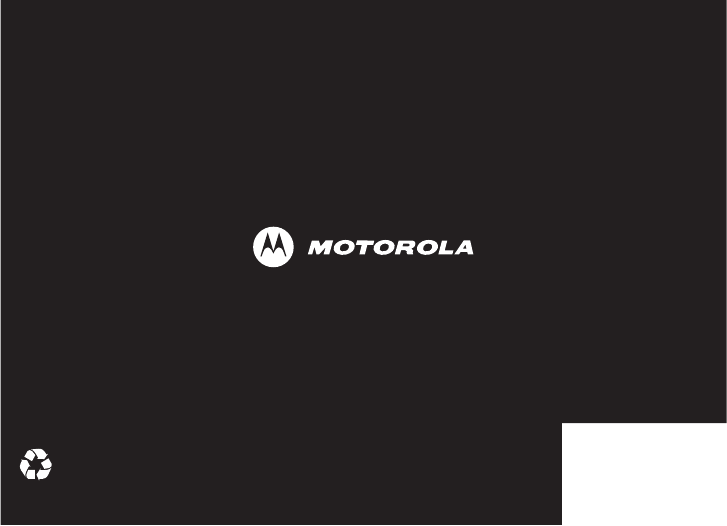
www.motorola.com
NNTN7807A
@NNTN7807A@
xxxxxxxx xx xx AUG/09
Printed in USA