Motorola Mobility P56LH1 SMART PHONE User Manual XT502 motorola QSG 0528
Motorola Mobility LLC SMART PHONE XT502 motorola QSG 0528
Users Manual
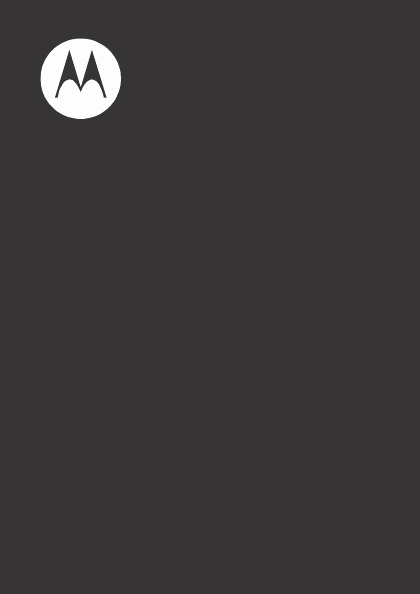
F902
TM
MOTO
XT502
Quick Start
Guide
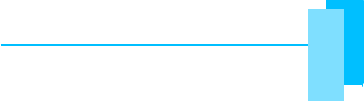
Table of Contents
Table of Contents
What’s in the
Box?
.............................. 1
Your Phone......................................... 2
Installing SIM Card, Battery and Memory
Card
.................................................... 3
Charging the
Battery
........................... 5
First Start Up....................................... 6
The Home Screen............................... 6
Making Your First Call ........................ 7
Entering Information ........................... 7
Contacts.............................................. 9
Sending a Text
Message
.................... 10
Sending a Multimedia Message.......... 10
Sending a Voice
MMS
........................ 11
Setting up Wi-Fi™............................... 11
Setting up an Email Account............... 12
Sending and Receiving
Emails
........... 13
Using the Browser .............................. 14
Using Bluetooth
®
................................ 16
Taking Photos and
Videos
.................. 16
Viewing Photos and
Videos
................ 18
Changing Basic Phone
Settings
......... 20
Safety, Regulatory &
Legal
................. 21
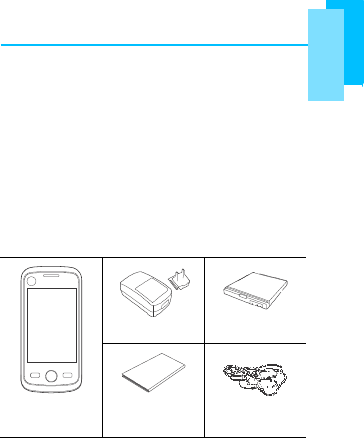
Q
ui
c
k
Start
Gu
i
d
e
1
Congratulations
on your purchase of the Motorola
XT502. This Quick Start Guide will help you go
through the basic features of your phone to get
you started.
For more detailed information, see the User
Guide which you can download from
www.motorola.com/support.
What’s in the Box?
Your package comes with the following items. If
any are missing, please contact your retailer.
Motorola
XT502
AC Adapter
Battery
Quick
Start
Guide
Headset
Important:
A headset has been provided for
use with your mobile phone. This headset is the
only model headset that Motorola warrants to
operate with your phone.
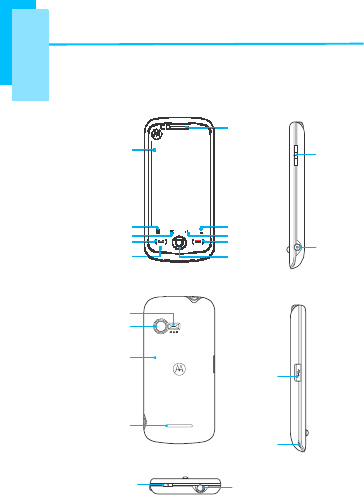
Quick
Start
Guide
2
Your Phone
Touch
screen
Menu
Home
Call
Microphone
Earpiece
Back
Browser
End
Trackball
Volume:
Slide up/
down to
increase/
decrease
volume
Shutter
Flash
3.0
Megapixel
camera
Back
cover
Micro USB
connector
Speaker
Strap
holes
Power
Headset jack
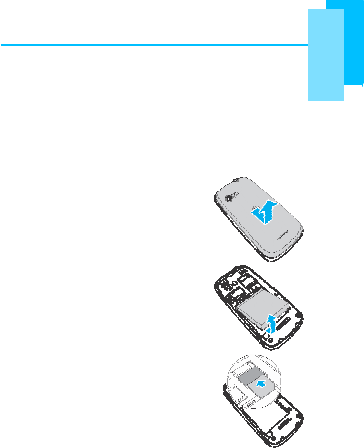
Q
ui
c
k
Start
Gu
i
d
e
3
Installing SIM Card, Battery
and Memory Card
Caution: Before assembling, charging, or using
your phone for the first time, please read the
important legal and safety information at the back
of this guide.
1. Open the back cover.
2. If the battery is inserted,
lift and remove the
battery.
3. Insert the SIM card.
Make sure the gold
contacts are facing down
and the cut-off corner is
facing towards
the battery
slot.
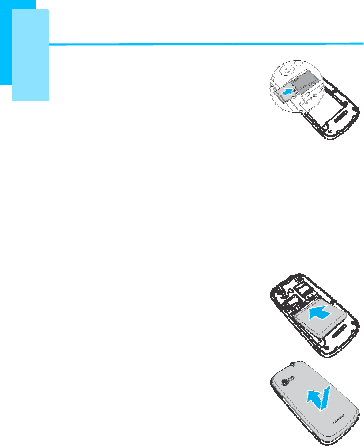
Quick
Start
Guide
4
4. Insert the memory card
with the gold contacts
facing down.
5. Push the memory card
until it clicks into place.
Note:
• To remove the memory card, push it down
to eject it from the slot.
• Do not remove the memory card while the
phone is turned on. Sudden removal
of
the
memory card may cause data loss or
unpredictable system crashes.
6. Insert the battery. Make
sure the contacts of the
battery are aligned with
the connectors on the
battery slot.
7. Secure the hooks on the
back cover with
designated holes on the
phone and close the back
cover.
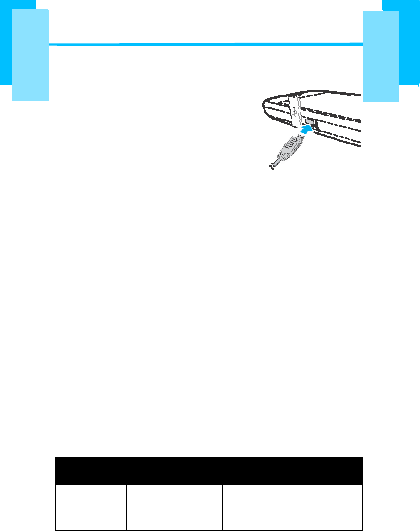
5
Quick
Start
Guide
Charging the Battery
1. Open the micro USB
connector cover.
2. Connect the USB cable
to the phone.
3. Connect the other end
of the USB cable to the
AC adapter.
4. Plug the AC adapter into a wall outlet to
start charging.
Note:
To fully charge battery, charge it for
3 hours. Battery life will vary
depending on the applications used.
Note:
The battery can also be charged
when you connect your phone to a
computer using the USB cable.
Note:
Users have to use the connection
to USB interfaces with USB 2.0
version or higher.
LED Indicators
Your phone has two LED indicators: green and
red.
LED
Location
Indication
Green
(solid)
Call key
Battery is fully
charged.

6
Q
ui
c
k
Start
Gu
i
d
e
Red
(solid)
End key
Battery is
charging.
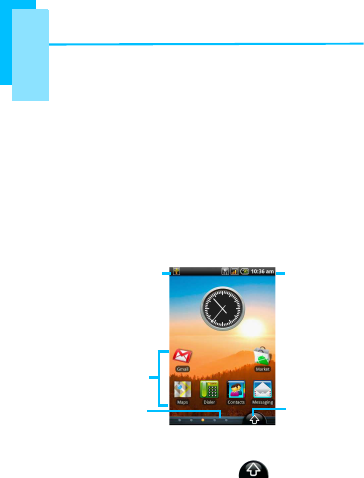
7
Quick
Start
Guide
First Start Up
After installing the SIM card and charging the
battery, you are now ready to turn on the phone -
press and hold the Power key on the top of the
phone.
The Home Screen
From the Home screen, you can quickly access
common features and view notifications of missed
calls, receive messages and check connection
status.
Notifications - Flick
down to display
Tap an icon to
open it.
Flick left/right
to show more
home screen
panels.
Status Icons
Application
Drawer
Tap the Application Drawer to open the
application menu.
For more information about the Home screen,
please refer to the User Guide.
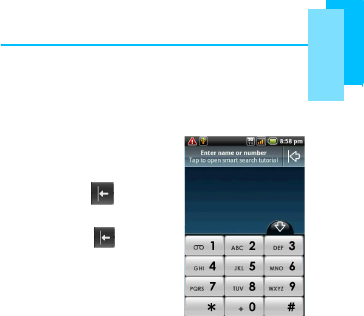
8
Q
ui
c
k
Start
Gu
i
d
e
Making Your First Call
On the Home screen, tap Dialer.
To make a call
1. Enter the phone
number using the
keypad.
2. Tip: Tap to erase
a wrong number. Tap
and hold to erase
the entire number.
3. Press Call or tap the
number to dial.
4. To end the call, press
End.
To answer a call
To answer a call, press
Call
.
Entering Information
You can enter information using the on-screen
keyboard.
To use the on-screen keyboard
When an application requires text input, tap the
input box to display the on-screen keyboard.
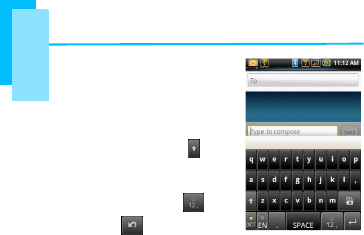
9
Quick
Start
Guide
1. Tap the input box to
display the on-screen
keyboard.
Note:
To toggle
between upper and
lowercase, tap . To
display the numeric
and the symbols
keyboard, tap
.
Tap
to toggle
back.
2. Tap keys on the keyboard to enter
characters.
Note:
If word completion is activated, the
screen displays a list of suggested words
as you type the characters.
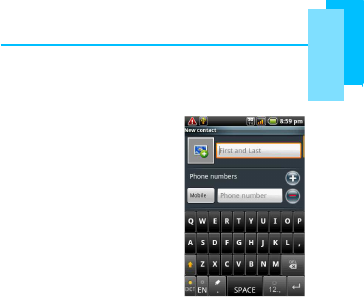
10
Q
ui
c
k
Start
Gu
i
d
e
Con
t
ac
t
s
To add a Contact
1. On the Home screen,
tap Contacts.
2. Tap Menu > New >
Create contact.
3. Enter contact
information, such as
name, phone
number, email
address etc. Tap
Done to save the
contact or tap Revert
to exit without saving
the changes.
Note:
Your SIM card only stores the name
and the phone number. To store more
information, such as an email address,
create a new contact on the phone.
To import contacts
1. On the Home screen, tap Contacts.
2. Tap Menu > More > Import Contacts.
3. Select to import contacts from SIM Card or
SD Card.
4. Select contacts to import or tap Menu again
to select Import all.
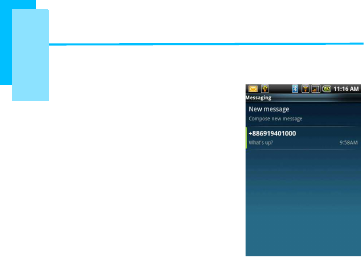
11
Quick
Start
Guide
Sending a Text Message
1. On the Home screen,
tap Messaging.
2. Tap New message.
3. In the To field, enter
the phone number or
choose a contact.
4. Type message in the
Type to compose
field.
5. Tap Send.
Sending a
Multimedia Message
A multimedia message (MMS) can contain
graphic and audio files.
1. On the Home screen, tap Messaging.
2. Tap New message > Menu > Add sbj.
3. The message automatically converts to an
MMS
message.
4. Enter the phone number or email address
of the recipient in the To field, then type the
Subject.
5. To add components, tap Menu > Attach to
attach pictures or videos.
6. Tap Send.
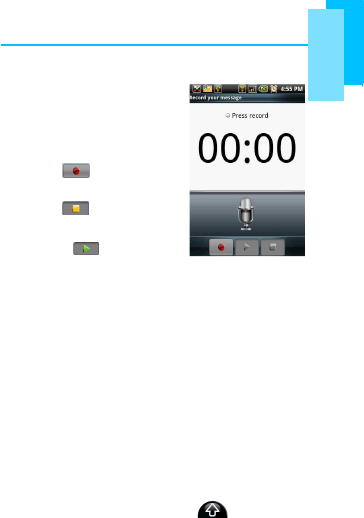
11
Quick Start Guide
Sending a Voice MMS
1. On the Home screen,
tap Messaging.
2. Tap New Message >
Menu > Attach >
Record audio.
3. Tap to
record
your
message.
4. Tap to stop
recording.
• Tap to play the
recording.
• Tap Save to store the recording.
• Tap Discard to delete the recording.
• After storing the recording, you can also
tap to Play, Replace and Remove the
recording.
5. Enter the phone number in the To field. The
voice message can be sent to up to 20
recipients.
6. Compose your message and tap Send.
Setting up Wi-Fi™
Connect to a wireless network to browse Internet.
1. On the Home screen, tap > Settings.
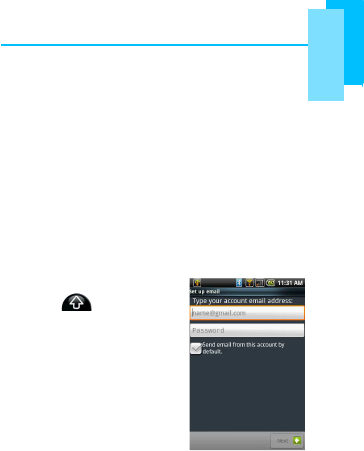
12
Q
ui
c
k
Start
Gu
i
d
e
2. Tap Wireless controls to access the
Wireless Manager.
3. Tap Wi-Fi to activate.
4. Tap Wi-Fi settings > Network notification
to start detecting networks. The available
networks will then be listed.
5. Tap Add Wi-Fi network to add a
connection.
Note:
Connecting to a secured network
will prompt for the password. Enter the
password then tap Connect.
Setting up an Email Account
1. On the Home screen,
tap > Email.
2. Choose from existing
types of email (e.g.
Yahoo, Gmail,
Microsoft Exchange,
etc).
3. Enter your email
address and
Password. Check
Save Password, then
tap Next.
4. The phone will automatically retrieve the
email settings.
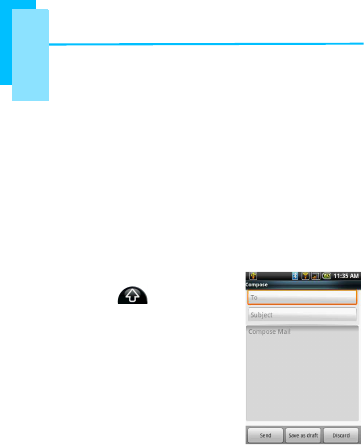
13
Quick
Start
Guide
Note: If successful, the email setup wizard
displays a successful message, tap Next. If
email settings are not found, tap Manual
setup.
5. Enter Your Name and the Account display
name, then tap Next.
6. Tap Done.
Sending and Receiving
Emails
Composing and sending emails
1. On the Home screen,
tap > Email,
then tap an email
account.
2. Tap Menu >
Compose.
3. In the To field, enter
the recipient’s email
address.
TIP: To add recipients
from Contacts, tap To
or tap Menu > Add
Recipient, then select the names.
4. Enter Subject.
5. Compose your email.
6. Tap Send.
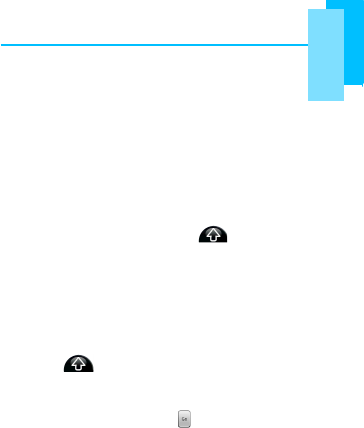
14
Q
ui
c
k
Start
Gu
i
d
e
Adding attachments to an email
message
1. Tap Menu > Attach.
2. Select items to attach.
Receiving emails
Emails are automatically received in your Inbox
folder when your phone is connected to a
wireless network.
1.
On the Home screen, tap
> Email,
t
h
e
n
t
a
p
a
n
emai
l
accoun
t.
2.
T
a
p
Menu
>
Send/
R
e
ceiv
e
.
Using the Browser
To open a web page
1. Tap > Browser.
2. Tap Menu > Go.
3. Tap the address bar.
4. Type the URL then tap .
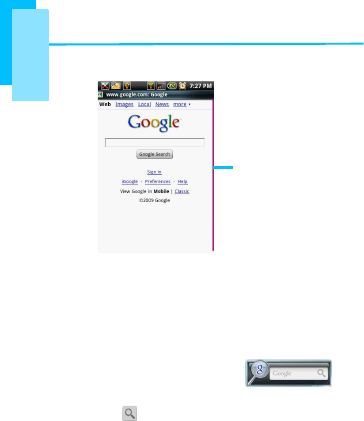
15
Quick
Start
Guide
Tap Menu to see more options.
Touch the web
page and
drag/flick it to
scroll.
To quickly browse Internet from the
Home Screen
From the Home screen, you can browse internet
right away with Google Search.
1.
Tap
the
Google
Search
widget, then type text to
search.
2. Tap .
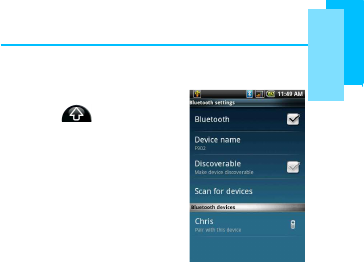
16
Q
ui
c
k
Start
Gu
i
d
e
Using Bluetooth
®
1. On the Home screen,
tap > Settings.
2. Tap Wireless
controls.
3. Tap Bluetooth to
activate.
4. To search for a new
device, tap Bluetooth
settings > Scan for
devices.
5. Tap the detected
device to connect.
6. Enter the Passcode to start pairing, then
tap Next.
Note:
The passcode you enter on your
phone must be the same passcode to be
entered on the other bluetooth device.
7. Tap Done.
Taking Photos and Videos
This phone is equipped with a 3.0 megapixel
camera to take photos and videos.
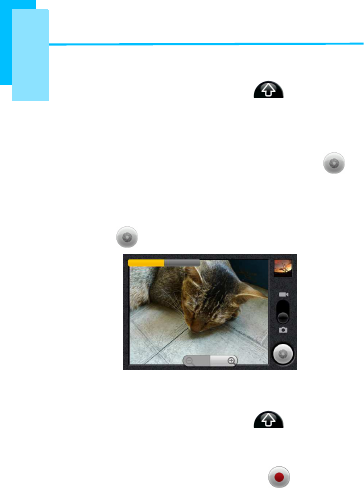
17
Quick
Start
Guide
To take a photo
1. On the Home screen, tap > Camera.
The screen automatically switches to
landscape view.
2. Aim the phone at the subject, then half
press the Shutter key or tap and hold to
focus.
3. The focus frame turns green to indicate
focus is set, fully press the Shutter key or
tap to take the shot.
To record video
1. On the Home screen, tap >
Camcorder.
2. Aim the phone at the subject.
3. Press the Shutter key or tap to start
recording.
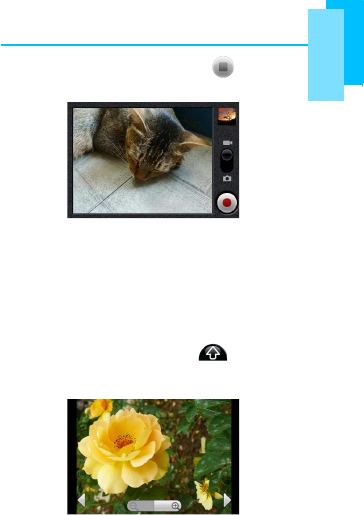
18
Q
ui
c
k
Start
Gu
i
d
e
4. Press the Shutter key or tap again to
stop.
Note:
When in camcorder or camera
mode, tap Menu > Settings to adjust
camcorder or camera settings.
Viewing Photos and Videos
To view photos
1.
On the Home screen, tap
> Gallery >
C
am
e
r
a
pi
ct
ur
e
s
.
2.
T
a
p
a
n
imag
e
to
v
i
e
w
.
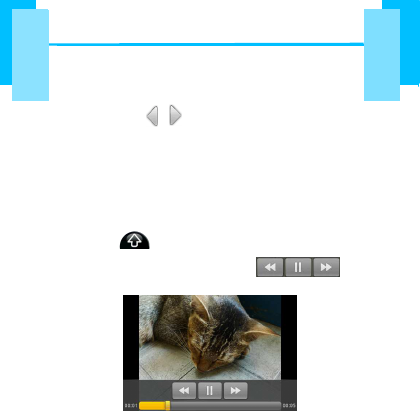
19
Quick
Start
Guide
3. To view an image in landscape mode, hold
the device horizontally.
4. To view previous/next image, tap the screen
then tap
.
5. To play a slideshow, tap Menu >
Slideshow
.
6. To share or edit an image, tap Menu to
show options.
To play back videos
1. Tap > Videos.
2. Tap the video to play. Tap to
rewind/pause/fast forward the video clip.
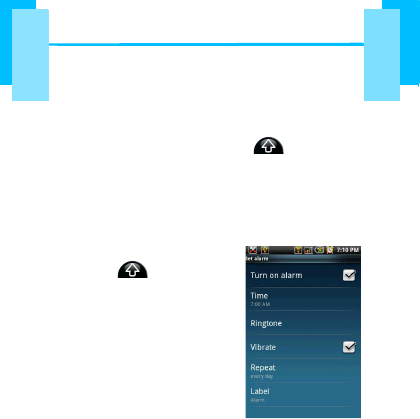
20
Q
ui
c
k
Start
Gu
i
d
e
Changing Basic Phone
Settings
To change the ringtone
1. On the Home screen, tap > Settings
> Sound & display > Phone ringtone.
2. Select a ringtone from the list.
3. Tap OK to confirm.
To set the alarm
1. On the Home screen,
tap > Clock.
2. To turn on an alarm,
touch the check box.
3. To add an alarm, tap
Menu > Add alarm,
then enter alarm
details.
4. To enter the settings
menu, tap an alarm.
5. On the settings menu,
tap an option to
change the setting.
6. Tap Label to enter an alarm description.
7. Tap the checkbox of Turn on alarm to
activate the alarm.
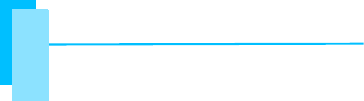
21
Quick
Start
Guide
Safety, Regulatory & Legal
Battery Use & Safety
Important: Handle and store batteries properly to
avoid injury or damage. Most battery issues arise from
improper handling of batteries, and particularly from the
continued use of damaged batteries.
DON’Ts
• Don’t disassemble, crush, puncture, shred, or
otherwise attempt to change the form of your battery.
• Don’t let the phone or battery come in contact with
water. Water can get into the phone’s circuits, leading
to corrosion. If the phone and/or battery get wet, have
them checked by your service provider or contact
Motorola, even if they appear to be working properly.*
• Don’t allow the battery to touch metal objects. If
metal objects, such as jewelry, stay in prolonged
contact with the battery contact points, the battery
could become very hot.
• Don’t place your battery near a heat source.
Excessive heat can damage the phone or the battery.
High temperatures can cause the battery to swell, leak,
or malfunction. Therefore:
• Do not dry a wet or damp battery with an appliance or
heat source, such as a hair dryer or microwave oven.
• Avoid leaving your phone in your car in high
temperatures.*
DOs
• Do avoid dropping the battery or phone. Dropping
these items, especially on a hard surface, can
potentially cause damage.*
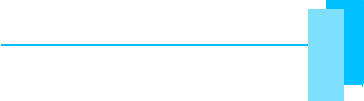
22
Q
ui
c
k
Start
Gu
i
d
e
• Do contact your service provider or Motorola if your
phone or battery has been damaged from dropping or
high temperatures.
* Note: If the product guide expressly states that your
phone is designed to resist damage from exposure to
certain rugged conditions, such as water immersion, rain,
dust, high and low temperatures, shock, or other
conditions, do not exceed the stated limits, and ensure
the stated precautions are taken. Always make sure that
the battery compartment is closed and secure to avoid
direct exposure of the battery to any of these conditions.
Important: Use Motorola Original products for quality
assurance and safeguards. To aid consumers in
identifying authentic Motorola batteries from non-original
or counterfeit batteries (that may not have adequate
safety protection), Motorola provides holograms on its
batteries. Consumers should confirm that any battery they
purchase has a “Motorola Original” hologram.
Motorola recommends you always use Motorola-
branded batteries and chargers. Motorola mobile
devices are designed to work with Motorola batteries. If
you see a message on your display such as Invalid
Battery or Unable to Charge, take the following steps:
• Remove the battery and inspect it to confirm that it has
a “Motorola Original” hologram;
• If there is no hologram, the battery is not a Motorola
battery;
• If there is a hologram, replace the battery and retry
charging it;
• If the message remains, contact a Motorola authorized
service center.
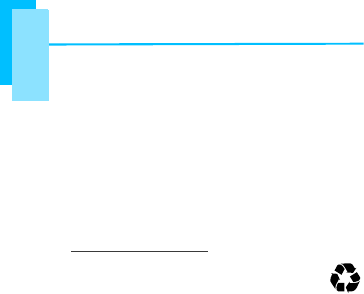
23
Quick
Start
Guide
Important: Motorola’s warranty does not cover damage to
the phone caused by non-Motorola batteries and/or
chargers.
Warning: Use of a non-Motorola battery or charger may
present a risk of fire, explosion, leakage, or other hazard.
Proper and safe battery disposal and recycling:
Proper battery disposal is not only important for safety, it
benefits the environment. Consumers may recycle their
used batteries in many retail or service provider locations.
Additional information on proper disposal and recycling
may be found on the Web:
• www.motorola.com/recycling
• www.rbrc.org/call2recycle/ (in English only)
Disposal: Promptly dispose of used batteries in
accordance with local regulations. Contact your
local recycling center or national recycling
organizations for more information on how to
dispose of batteries.
032375o
Warning: Never dispose of batteries in a fire because
they may explode.
Battery Charging
Notes for charging your phone’s battery:
• When charging your battery, keep it near room
temperature. Never expose batteries to temperatures
below 0ºC (32ºF) or above 45ºC (113ºF) when
charging.
• New batteries are not fully charged.
• New batteries or batteries stored for a long time may
take more time to charge.
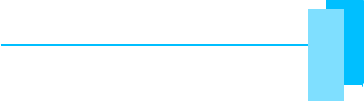
24
Q
ui
c
k
Start
Gu
i
d
e
that protects the battery from damage from
overcharging.
Specific Absorption Rate (ICNIRP)
Your model wireless phone meets international
guidelines for exposure to radio waves.
Your mobile device is a radio transmitter and receiver. It is
designed to not exceed the limits for exposure to radio
waves recommended by international guidelines. These
guidelines were developed by the independent scientific
organization ICNIRP and include safety margins designed
to assure the protection of all persons, regardless of age
and health, and to account for any variations in
measurements.
The guidelines use a unit of measurement known as the
Specific Absorption Rate (SAR). The ICNIRP SAR limit for
mobile devices used by the general public is 2 watts per
kilogram (W/kg), and the highest SAR value for this
mobile device when tested at the ear is 1.16 W/kg. As
mobile devices offer a range of functions, they can be
used in other positions, such as on the body as described
in this guide. In this case, the highest tested SAR value is
0.59 W/kg. The tests are carried out in accordance with
international guidelines for testing. The SAR information
includes the Motorola testing protocol, assessment
procedure, and measurement uncertainty range for this
product.
As SAR is measured utilizing the mobile device’s highest
transmitting power, the actual SAR of this mobile device
while operating is typically below that indicated above.
This is due to automatic changes to the power level of the
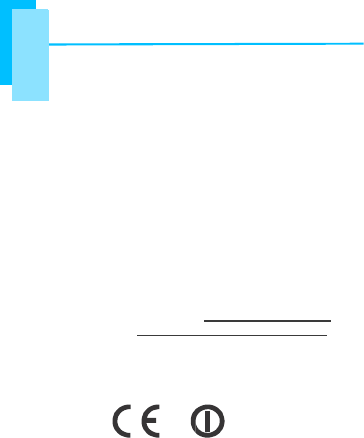
25
Quick
Start
Guide
• Motorola batteries and charging systems have circuitry
required to reach the network.
While there may be differences between the SAR levels of
various mobile devices and at various positions, they
meet the governmental requirements for safe exposure.
Please note that improvements to this product model
could cause differences in the SAR value for later
products; in all cases, products are designed to be within
the guidelines.
The World Health Organization has stated that present
scientific information does not indicate the need for any
special precautions for the use of mobile devices. They
note that if you want to reduce your exposure, then you
can do so by limiting the length of calls or using a
handsfree device to keep the mobile device away from the
head and body.
Addition information can be found on the Web sites of the
World Health Organization (http://www.who.int/emf) or
Motorola, Inc. (http://www.motorola.com/rfhealth)
European Union Directives
Conformance Statement
[Only Indoor
Use
Allowed In France]
Hereby, Motorola declares that this product is in
compliance with:
• The essential requirements and other relevant
provisions of Directive 1999/5/EC
• All other relevant EU Directives
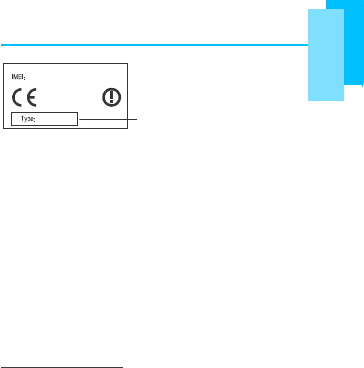
26
Q
ui
c
k
Start
Gu
i
d
e
C
o
n
t
ent
Co
p
yrig
h
t
XXXXXX/XX/XXXXXX/X
0700
XXX-XXXXX
Pr
oduc
t
Appr
o
v
al
Number
The above gives an example of a typical Product Approval
Number.
The equipment complies with the RF Exposure
Requirement 1999/519/EC, Council Recommendation of
12 July 1999 on the limitation of exposure of the general
public to electromagnetic fields (0–300 GHz). This
equipment meets the following conformance standards: EN
301 511, EN 300 328, EN 300 440-1/-2, EN 301 908-1/-2,
EN 301 489-1/-3/-7/-17/-24, EN55013, EN 55020, EN0
55022, EN 55024, EN 60950-1, EN 50332-1, EN 50332-2,
EN 50360, EN 62209-1, OET 65C and EN62311
You can view your product’s Declaration of Conformity
(DoC) to Directive 1999/5/EC (to R&TTE Directive) at
www.motorola.com/rtte. To find your DoC, enter the
Product Approval Number from your product’s label in the
“Search” bar on the Web site.
Software Copyright Notice
Motorola products may include copyrighted Motorola and
third-party software stored in semiconductor memories or
other media. Laws in the United States and other
countries preserve for Motorola and third-party software
providers certain exclusive rights for copyrighted software,
such as the exclusive rights to distribute or reproduce the
copyrighted software. Accordingly, any copyrighted
software contained in Motorola products may not be
modified, reverse-engineered, distributed, or reproduced
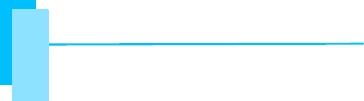
27
Quick
Start
Guide
in any manner to the extent allowed by law. Furthermore,
the purchase of Motorola products shall not be deemed to
grant either directly or by implication, estoppel, or
otherwise, any license under the copyrights, patents, or
patent applications of Motorola or any third-party software
provider, except for the normal, non-exclusive, royalty-free
license to use that arises by operation of law in the sale of
a product.
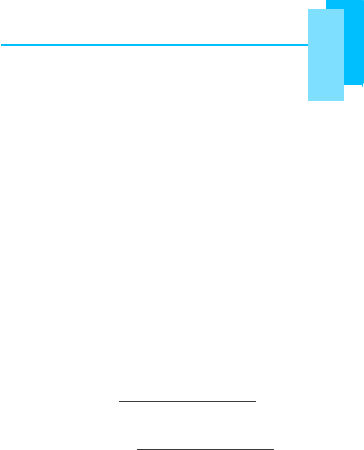
28
Q
ui
c
k
Start
Gu
i
d
e
C
o
n
t
ent
Co
p
yrig
h
t
The unauthorized copying of copyrighted materials is
contrary to the provisions of the Copyright Laws of the
United States and other countries. This device is intended
solely for copying non-copyrighted materials, materials in
which you own the copyright, or materials which you are
authorized or legally permitted to copy. If you are
uncertain about your right to copy any material, please
contact your legal advisor.
Open Source Software Information
For instructions on how to obtain a copy of any source
code being made publicly available by Motorola related to
software used in this Motorola mobile device, you may
send your request in writing to the address below. Please
make sure that the request includes the model number
and the software version number.
MOTOROLA, INC.
OSS Management
600 North US Hwy 45
Libertyville, IL 60048
USA
The Motorola website opensource.motorola.com also
contains information regarding Motorola's use of open
source.
Motorola has created the opensource.motorola.com
website to serve as a portal for interaction with the
software community-at-large.
To view additional information regarding licenses,
acknowledgments and required copyright notices for open
source packages used in this Motorola mobile device,
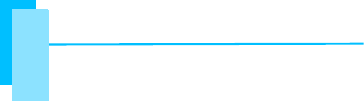
29
Quick
Start
Guide
information > Open source licenses. In addition, this
Motorola device may include self-contained applications
that present supplemental notices for open source
packages used in those applications.
GPS & AGPS
Your mobile device can use Global Positioning System
(GPS) signals for location-based applications. GPS uses
satellites controlled by the U.S. government that are
subject to changes implemented in accordance with the
Department of Defense policy and the Federal Radio
Navigation Plan. These changes may affect the
performance of location technology on your mobile
device.
Your mobile device can also use Assisted Global
Positioning System (AGPS), which obtains information
from the cellular network to improve GPS performance.
AGPS uses your wireless service provider's network and
therefore airtime, data charges, and/or additional charges
may apply in accordance with your service plan. Contact
your wireless service provider for details.
Your Location
Location-based information includes information that can
be used to determine the approximate location of a mobile
device. Mobile phones which are connected to a wireless
network transmit location-based information. Devices
enabled with GPS or AGPS technology also transmit
location-based information. Additionally, if you use
applications that require location-based information (e.g.
driving directions), such applications transmit location-
based information. This location-based information may
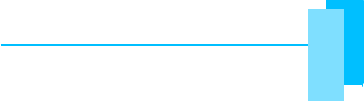
30
Q
ui
c
k
Start
Gu
i
d
e
be shared with third parties, including your wireless
service provider, applications providers, Motorola, and
other third parties providing services.
Emergency Calls
When you make an emergency call, the cellular network
may activate the AGPS technology in your mobile device
to tell the emergency responders your approximate
location.
AGPS has limitations and might not work in your area.
Therefore:
• Always tell the emergency responder your location to
the best of your ability; and
• Remain on the phone for as long as the emergency
responder instructs you.
Performance Tips
• Go outside and away from underground locations,
covered vehicles, structures with metal or concrete
roofs, tall buildings, and foliage. Indoor performance
might improve if you move closer to windows, but some
window sun shielding films can block satellite signals.
• Move away from radios, entertainment equipment, and
other electronic devices.
Navigation
Motorola strives to provide complete and accurate
mapping information, directions, and other navigational
data, using a combination of governmental and private
location information sources. These sources may contain
inaccurate or incomplete data. In some countries,
complete information may not be available. Therefore, you
should visually confirm that the navigational instructions
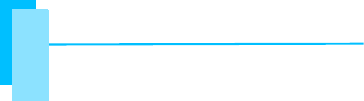
31
Quick
Start
Guide
are consistent with what you see. All drivers should pay
attention to road conditions, closures, traffic, and all other
factors that may impact driving. Always obey posted road
signs.
Safety & General Information
This section contains important information on the
safe and efficient operation of your mobile device.
Read this information before using your mobile
device.
Exposure to Radio Frequency (RF) Energy
Your mobile device contains a transmitter and receiver.
When it is ON, it receives and transmits RF energy. When
you communicate with your mobile device, the system
handling your call controls the power level at which your
mobile device transmits.
Your mobile device is designed to comply with local
regulatory requirements in your country concerning
exposure of human beings to RF energy.
Operational Precautions
For optimal mobile device performance, and to be sure
that human exposure to RF energy does not exceed the
guidelines set forth in the relevant standards, always
follow these instructions and precautions.
Product Operation
When placing or receiving a phone call, hold your mobile
device just like you would a landline phone.
If you wear the mobile device on your body, always place
the mobile device in a Motorola-supplied or approved clip,
holder, holster, case, or body harness. If you do not use a
body-worn accessory supplied or approved by Motorola,
keep the mobile device and its antenna at least
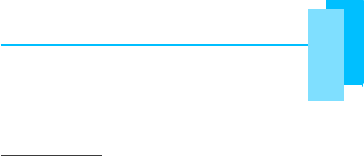
32
Q
ui
c
k
Start
Gu
i
d
e
transmitting.
Using accessories not supplied or approved by Motorola
may cause your mobile device to exceed RF energy
exposure guidelines. For a list of Motorola-supplied or
approved accessories, visit our Web site at:
www.motorola.com.
RF Energy Interference/Compatibility
Nearly every electronic device is subject to RF energy
interference from external sources if inadequately
shielded, designed, or otherwise configured for RF energy
compatibility. In some circumstances, your mobile device
may cause interference with other devices.
Follow Instructions to Avoid Interference
Problems
Turn off your mobile device in any location where posted
notices instruct you to do so.
In an aircraft, turn off your mobile device whenever
instructed to do so by airline staff. If your mobile device
offers an airplane mode or similar feature, consult airline
staff about using it in flight.
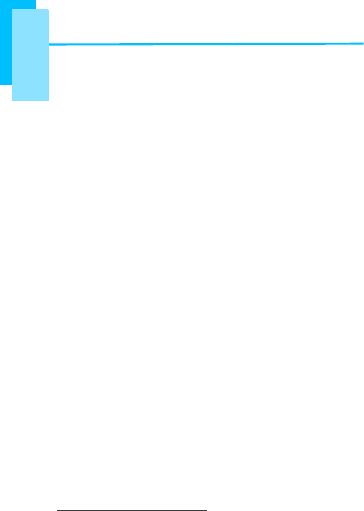
33
Quick
Start
Guide
Implantable Medical Devices
If you have an implantable medical device, such as a
pacemaker or defibrillator, consult your physician before
using this mobile device.
Persons with implantable medical devices should observe
the following precautions:
• ALWAYS keep the mobile device more than
20 centimeters (8 inches) from the implantable medical
device when the mobile device is turned ON.
• DO NOT carry the mobile device in the breast pocket.
• Use the ear opposite the implantable medical device to
minimize the potential for interference.
• Turn OFF the mobile device immediately if you have
any reason to suspect that interference is taking place.
Read and follow the directions from the manufacturer of
your implantable medical device. If you have any
questions about using your mobile device with your
implantable medical device, consult your healthcare
provider.
Driving Precautions
Using a mobile device while driving may cause distraction.
End a call if you can’t concentrate on driving. Input
information about your destination and route prior to your
drive. Do not input data or engage in text messaging while
driving. Keep your eyes on the road while driving. Listen
to the audible turn-by-turn directions, if available.
Also, using a mobile device or accessory may be
prohibited or restricted in certain areas. Always obey the
laws and regulations on the use of these products.
Responsible driving practices can be found at
www.motorola.com/callsmart (in English only).
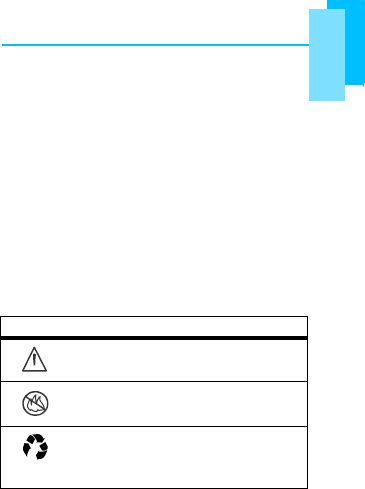
34
Q
ui
c
k
Start
Gu
i
d
e
Operational Warnings
Obey all posted signs when using mobile devices in public
areas.
Potentially Explosive Atmospheres
Areas with potentially explosive atmospheres are often,
but not always, posted and can include fueling areas,
such as below decks on boats, fuel or chemical transfer or
storage facilities, or areas where the air contains
chemicals or particles, such as grain dust, or metal
powders.
When you are in such an area, turn off your mobile
device, and do not remove, install, or charge batteries. In
such areas, sparks can occur and cause an explosion or
fire.
Symbol Key
Your battery, charger, or mobile device may contain
symbols, defined as follows:
Symbol Definition
032374o
Important safety information follows.
Do not dispose of your battery or mobile
032376o
device in a fire.
Your battery or mobile device may
032375o
require recycling in accordance with
local laws. Contact your local regulatory
authorities for more information.
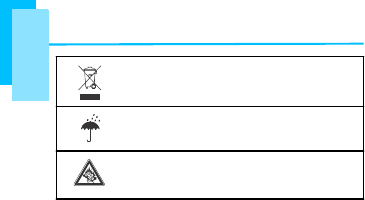
35
Quick
Start
Guide
Do not throw your battery or mobile
device in the trash.
Do not let your battery, charger, or
mobile device get wet.
Listening at full volume to music or voice
through a headset may damage your
hearing.
Batteries & Chargers
Caution: RISK OF EXPLOSION IF BATTERY IS
REPLACED BY AN INCORRECT TYPE. DISPOSE OF
USED BATTERIES ACCORDING TO THE
INSTRUCTIONS. For more information, see “Battery Use
& Safety.”
Keep Your Mobile Device & Its
Accessories Away From Small Children
These products are not toys and may be hazardous to
small children. For example:
• A choking hazard may exist for small, detachable parts.
• Improper use could result in loud sounds, possibly
causing hearing injury.
• Improperly handled batteries could overheat and cause
a burn.
Glass Parts
Some parts of your mobile device may be made of glass.
This glass could break if the product is dropped on a hard
surface or receives a substantial impact. If glass breaks,
do not touch or attempt to remove. Stop using your mobile
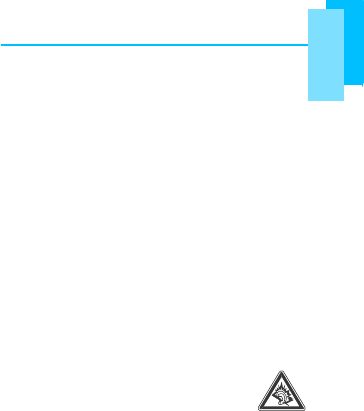
36
Q
ui
c
k
Start
Gu
i
d
e
center.
Seizures/Blackouts
Some people may be susceptible to epileptic seizures or
blackouts when exposed to flashing lights, such as when
playing video games. These may occur even if a person
has never had a previous seizure or blackout.
If you have experienced seizures or blackouts, or if you
have a family history of such occurrences, please consult
with your physician before playing video games or
enabling a flashing-lights feature (if available) on your
mobile device.
Discontinue use and consult a physician if any of the
following symptoms occur: convulsion, eye or muscle
twitching, loss of awareness, involuntary movements, or
disorientation. It is always a good idea to hold the screen
away from your eyes, leave the lights on in the room, take
a 15-minute break every hour, and stop use if you are
tired.
Caution About High Volume Usage
Warning: Exposure to loud noise from any
source for extended periods of time may affect
your hearing. The louder the volume sound
level, the less time is required before your
hearing could be affected. To protect your
hearing:
• Limit the amount of time you use headsets or
headphones at high volume.
• Avoid turning up the volume to block out noisy
surroundings.
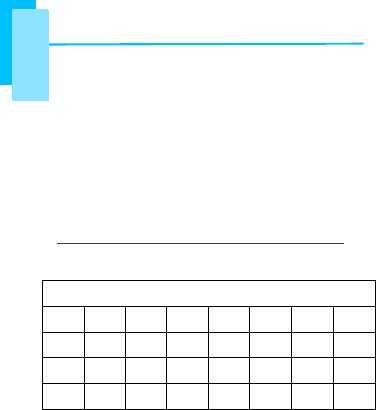
37
Quick
Start
Guide
• Turn the volume down if you can’t hear people speaking
near you.
• A pleine puissance, l’écoute prolongée du baladeur
peut endommager l’oreille de l’utilisateur.
If you experience hearing discomfort, including the
sensation of pressure or fullness in your ears, ringing in
your ears, or muffled speech, you should stop listening to
the device through your headset or headphones and have
your hearing checked.
For more information about hearing, see our Web site at
direct.motorola.com/hellomoto/nss/AcousticSafety.asp (in
English only).
This
equipment may be operated in:
AT
BE
BG
CH
CY
CZ
DE
DK
EE
ES
FI
FR
GB
GR
HU
IE
IT
IS
LI
LT
LU
LV
MT
NL
NO
PL
PT
RO
SE
SI
SK
TR
Products with 2.4–GHz Wireless LAN
Devices France
L'utilisation de cet equipement (2.4GHz wireless LAN)
est soumise à certaines restrictions: cet equipement peut
être utilisé à l'interieur d'un batiment en utilisant toutes
les frequences de 2400 a 2483.5MHz (Chaine 1–13).
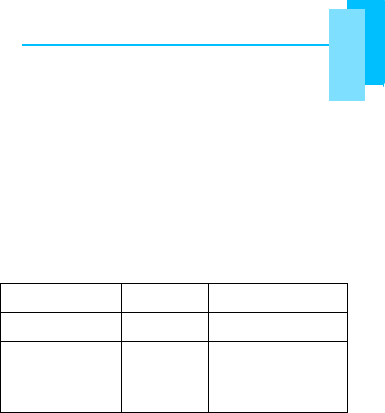
38
Q
ui
c
k
Start
Gu
i
d
e
Pour une utilisation en environement exterieur, les
frequences comprises entre 2400-2454 MHz (Chaîne 1-9)
peuvent être utilisé. Pour les dernières restrictions, voir
http://www.art-telecom.fr.
For 2.4–GHz wireless LAN operation of this product,
certain restrictions apply. This equipment may use the
entire–2400–MHz to 2483.5–MHz frequency band
(channels 1 through 13) for indoor applications. For
outdoor use, only 2400-2454 MHz frequency band
(channels 1-9) may be used. For the latest requirements,
see http://www.art-telecom.fr.
Wireless LAN Module’s Maximum EIRP
Frequency
Ranges (MHz) Indoors Outdoors
2400 MHz ~
2446.5 MHz 10mW Not Permitted
2446.5 MHz ~
2483.5 MHz 100mW 100mW on
private property
with Ministry of
Defense
approval.
Repetitive Motion
When you repetitively perform actions such as pressing
keys or entering finger-written characters, you may
experience occasional discomfort in your hands, arms,
shoulders, neck, or other parts of your body. If you
continue to have discomfort during or after such use, stop
use and see a physician.
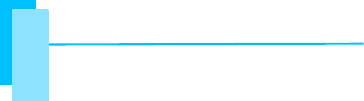
39
Quick
Start
Guide
FCC Notice to Users
The following statement applies to all products that
have received FCC approval. Applicable products
bear the FCC logo, and/or an FCC ID in the format
FCC-ID:
IHDP56LH1 on the product label.
Motorola has not approved any changes or modifications
to this device by the user. Any changes or modifications
could void the user’s authority to operate the equipment.
See 47 CFR Sec. 15.21. The antenna(s) used for this
transmitter must not be co-located or operating in
conjunction with any other antenna or transmitter.
This device complies with part 15 of the FCC Rules.
Operation is subject to the following two conditions: (1)
This device may not cause harmful interference, and (2)
this device must accept any interference received,
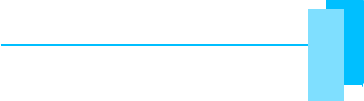
40
Q
ui
c
k
Start
Gu
i
d
e
operation. See 47 CFR Sec. 15.19(3).
This equipment has been tested and found to comply with
the limits for a Class B digital device, pursuant to part 15
of the FCC Rules. These limits are designed to provide
reasonable protection against harmful interference in a
residential installation. This equipment generates, uses
and can radiate radio frequency energy and, if not
installed and used in accordance with the instructions,
may cause harmful interference to radio communications.
However, there is no guarantee that interference will not
occur in a particular installation. If this equipment does
cause harmful interference to radio or television reception,
which can be determined by turning the equipment off and
on, the user is encouraged to try to correct the
interference by one or more of the following measures:
• Reorient or relocate the receiving antenna.
• Increase the separation between the equipment and
the receiver.
• Connect the equipment to an outlet on a circuit different
from that to which the receiver is connected.
• Consult the dealer or an experienced radio/TV
technician for help.
RF Exposure Information
For body worn operation, this phone has been tested and
meets the FCC RF exposure guidelines for use with an
accessory that contains no metal and the positions the
handset a minimum of 1.5 cm from the body. Use of
other accessories may not ensure compliance with FCC
RF exposure guidelines. If you do no t use a body-worn
accessory and are not holding the phone at the ear,
position the handset a minimum of 1.5 cm from your body
when the phone is switched on.
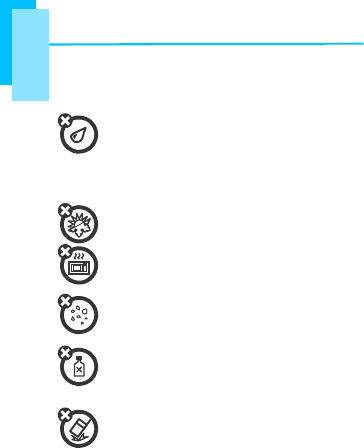
41
Quick
Sta
rt
Guide
Use & Care
To care for your Motorola mobile device, please observe
the following:
liquids of any kind
Don’t expose your mobile device to water, rain,
extreme humidity, sweat, or other moisture. If it
does get wet, don’t try to accelerate drying with
the use of an oven or dryer, as this may
damage the mobile device.
extreme heat or cold
Avoid temperatures below 0ºC/32ºF or
above 45ºC/113ºF.
microwaves
Don’t try to dry your mobile device in a
microwave oven.
dust and dirt
Don’t expose your mobile device to dust, dirt,
sand, food, or other inappropriate materials.
cleaning solutions
To clean your mobile device, use only a dry soft
cloth. Don’t use alcohol or other cleaning
solutions.
shock and vibration
Don’t drop your mobile device.
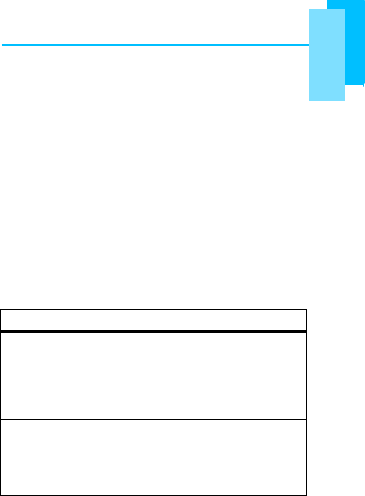
42
Q
ui
c
k
Start
Gu
i
d
e
Motorola Limited Warranty for
the United States and Canada
What Does this Warranty Cover?
Subject to the exclusions contained below, Motorola, Inc.
warrants its mobile telephones (“Products”), Motorola-
branded or certified accessories sold for use with these
Products (“Accessories”), and Motorola software
contained on CD-ROMs or other tangible media and sold
for use with these Products (“Software”) to be free from
defects in materials and workmanship under normal
consumer usage for the period(s) outlined below. This
limited warranty is a consumer's exclusive remedy, and
applies as follows to new Motorola Products, Accessories,
States or Canada, which are accompanied by this written
warranty:
Products and Accessories
Products Covered Length of Coverage
Products and One (1) year from the
Accesories as defined date of purchase by the
above, unless otherwise first customer purchaser of
provided below. the product unless
otherwise provided for
below.
Decorative Accessories Limited lifetime warranty
and Cases. Decorative for the lifetime of
covers, bezels, ownership by the first
PhoneWrap™
covers and consumer purchaser of
cases. the product.
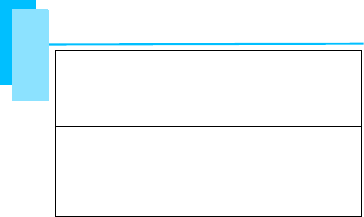
43
Quick
Sta
rt
Guide
Monaural Headsets. Ear Limited lifetime warranty
buds and boom headsets for the lifetime of
that transmit mono sound ownership by the first
through a wired consumer purchaser of
connection. the product.
Products and The balance of the
Accesories that are original warranty or for
Repaired or Replaced. ninety (90) days from the
data returned to the
consumer, whichever is
longer.
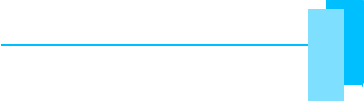
44
Q
ui
c
k
Start
Gu
i
d
e
Normal Wear and Tear. Periodic maintenance, repair and
replacement of parts due to normal wear and tear are
excluded from coverage.
Batteries. Only batteries whose fully charged capacity
falls below 80% of their rated capacity and batteries that
leak are covered by this limited warranty.
Abuse & Misuse. Defects or damage that result from: (a)
improper operation, storage, misuse or abuse, accident
or neglect, such as physical damage (cracks, scratches,
etc.) to the surface of the product resulting from misuse;
(b) contact with liquid, water, rain, extreme humidity or
heavy perspiration, sand, dirt or the like, extreme heat, or
food; (c) use of the Products or Accessories for
commercial purposes or subjecting the Product or
Accessory to abnormal usage or conditions; or (d) other
acts which are not the fault of Motorola, are excluded
from coverage.
Use of Non-Motorola Products and Accessories.
Defects or damage that result from the use of non-
Motorola branded or certified Products, Accessories,
Software or other peripheral equipment are excluded from
coverage.
Unauthorized Service or Modification. Defects or
damages resulting from service, testing, adjustment,
installation, maintenance, alteration, or modification in any
way by someone other than Motorola, or its authorized
service centers, are excluded from coverage.
Altered Products. Products or Accessories with (a) serial
numbers or date tags that have been removed, altered or
obliterated; (b) broken seals or that show evidence of
tampering; (c) mismatched board serial numbers; or
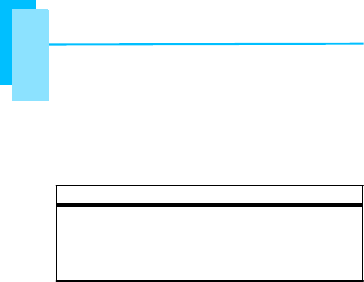
45
Quick
Start
Guide
What Will Motorola Do?
excluded from coverage.
Communication Services. Defects, damages, or the
failure of Products, Accessories or Software due to any
communication service or signal you may subscribe to or
use with the Products Accessories or Software is
excluded from coverage.
Software
Products Covered Length of Coverage
Software. Applies only to
physical defects in the
media that embodies the
copy of the software (e.g.
CD-ROM, or floopy disk).
Ninety (90) days from the
date of purchase.
Exclusions (Software)
Software Embodied in Physical Media. No warranty is
made that the software will meet your requirements or will
work in combination with any hardware or software
applications provided by third parties, that the operation of
the software products will be uninterrupted or error free, or
that all defects in the software products will be corrected.
Software NOT Embodied in Physical Media. Software
that is not embodied in physical media (e.g. software that
is downloaded from the Internet), is provided “as is” and
without warranty.
Who is Covered?
This warranty extends only to the first consumer
purchaser, and is not transferable.
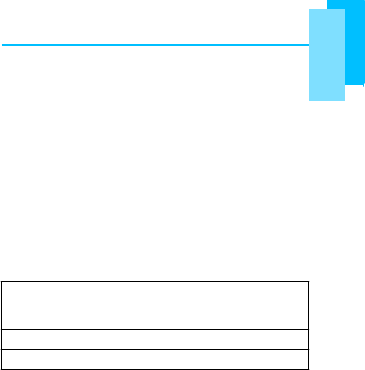
46
Q
ui
c
k
Start
Gu
i
d
e
(d) nonconforming or non-Motorola housings, or parts, are
Motorola, at its option, will at no charge repair, replace or
refund the purchase price of any Products, Accessories or
Software that does not conform to this warranty. We may
use functionally equivalent reconditioned/refurbished/pre-
owned or new Products, Accessories or parts. No data,
software or applications added to your Product,
Accessory or Software, including but not limited to
personal contacts, games and ringer tones, will be
reinstalled. To avoid losing such data, software, and
applications, please create a back up prior to requesting
service.
How to Obtain Warranty Service or
Other Information
USA All Products, Accessories, and
Software:
1-800-331-6456
Canada All Products: 1-800-461-4575
TTY 1-888-390-6456
You will receive instructions on how to ship the Products,
Accessories or Software, at your expense, to a Motorola
Authorized Repair Center. To obtain service, you must
include: (a) a copy of your receipt, bill of sale or other
comparable proof of purchase; (b) a written description of
the problem; (c) the name of your service provider, if
applicable; (d) the name and location of the installation
facility (if applicable) and, most importantly; (e) your
address and telephone number.
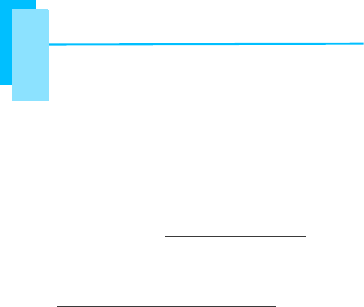
47
Quick
Start
Guide
Please retain your original dated sales receipt for your
Information from the World Health
Organization
Present scientific information does not indicate the need
for any special precautions for the use of mobile phones.
If you are concerned, you may want to limit your own or
your children’s RF exposure by limiting the length of calls
or by using handsfree devices to keep mobile phones
away from your head and body.
Source: WHO Fact Sheet 193
Further information: http://www.who.int/peh-emf
Product Registration
Online Product Registration:
www.motorola.com/us/productregistration
Product registration is an important step toward enjoying
your new Motorola product. Registering permits us to
contact you for product or software updates and allows
you to subscribe to updates on new products or special
promotions. Registration is not required for warranty
coverage.
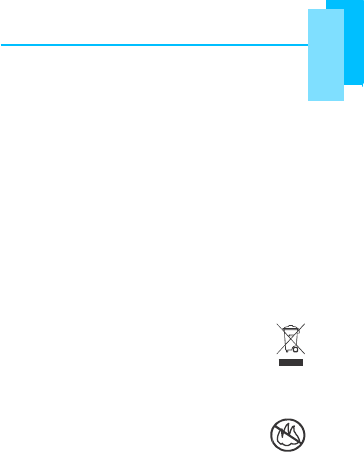
48
Q
ui
c
k
Start
Gu
i
d
e
hearing device’s telecoil (“T Switch” or “Telephone
records. For warranty service of your Motorola Personal
Communications Product you will need to provide a copy
of your dated sales receipt to confirm warranty status.
Thank you for choosing a Motorola product.
Export Law Assurances
This product is controlled under the export regulations of
the United States of America and Canada. The
Governments of the United States of America and
Canada may restrict the exportation or re-exportation of
this product to certain destinations. For further information
contact the U.S. Department of Commerce or the
Canadian Department of Foreign Affairs and International
Trade.
Caring for the Environment by
Recycling
This symbol on a Motorola product means the
product should not be disposed of with household
waste.
Disposal of your Mobile Device &
Accessories
Please do not dispose of mobile devices or
electrical accessories (such as chargers,
headsets, or batteries) with your household
waste. Do not dispose of your battery or mobile
032376o
device in a fire. These items should be disposed of in
accordance with the national collection and recycling
schemes operated by your local or regional authority.
Alternatively, you may return unwanted mobile devices
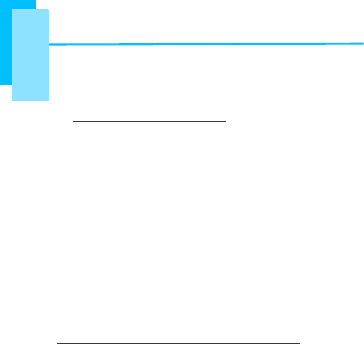
49
Quick
Start
Guide
• Keep software up to date—If Motorola or a software/
Service Center in your region. Details of Motorola
approved national recycling schemes, and further
information on Motorola recycling activities can be found
at: www.motorola.com/recycling
Disposal of your Mobile Device
Packaging & Product Guide
Product packaging and product guides should only be
disposed of in accordance with national collection and
recycling requirements. Please contact your regional
authorities for more details.
California Perchlorate Label
Some mobile phones use an internal, permanent backup
battery on the printed circuit board that may contain very
small amounts of perchlorate. In such cases, California
law requires the following label:
Perchlorate Material – special handling may apply. See
www.dtsc.ca.gov/hazardouswaste/perchlorate
There is no special handling required by consumers.
Privacy & Data Security
Motorola understands that privacy and data security are
important to everyone. Because some features of your
mobile device may affect your privacy or data security,
please follow these recommendations to enhance
protection of your information:
• Monitor access—Keep your mobile device with you
and do not leave it where others may have unmonitored
access. Lock your device’s keypad where this feature is
available.
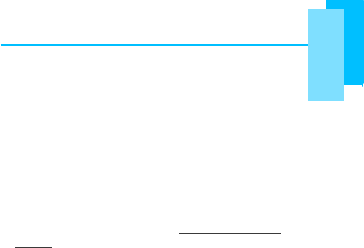
50
Q
ui
c
k
Start
Gu
i
d
e
and electrical accessories to any Motorola Approved
application vendor releases a patch or software fix for
your mobile device that updates the device’s security,
install it as soon as possible.
• Secure personal information—Your mobile device
can store personal information in various locations
including your SIM card, memory card, and phone
memory. Be sure to remove or clear all personal
information before you recycle, return, or give away
your device. You can also backup your personal data to
transfer to a new device.
Note: For information on how to backup or wipe data
from your mobile device, go to www.motorola.com/
support
• Online accounts—Some mobile devices provide a
Motorola online account (such as MOTOBLUR). Go to
your account for information on how to manage the
account, and how to use security features such as
remote wipe and device location (where available).
• Location-based information—Location-based
information includes information that can be used to
determine the approximate location of a mobile device.
Mobile phones which are connected to a wireless
network transmit location-based information. Devices
enabled with GPS or AGPS technology also transmit
location-based information. Additionally, if you use
applications that require location-based information
(e.g. driving directions), such applications transmit
location-based information. This location-based
information may be shared with third parties, including
your wireless service provider, applications providers,
Motorola, and other third parties providing services.
• Other information your device may transmit—Your
device may also transmit testing and other diagnostic
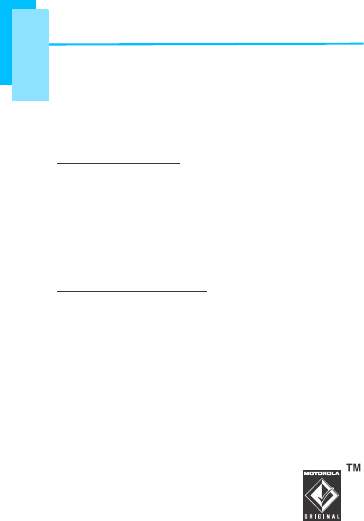
51
Quick
Start
Guide
Motorola Original handsfree accessories available
personal information to Motorola or other third-party
servers. This information is used to help improve
products and services offered by Motorola.
If you have further questions regarding how the use of
your mobile device may impact your privacy or data
security, please contact Motorola at
privacy@motorola.com, or contact your service provider.
Smart Practices While Driving
Drive Safe, Call Smart
Check the laws and regulations on the use of mobile
devices and their accessories in the areas where you
drive. Always obey them. The use of these devices
may be prohibited or restricted in certain areas—for
example, handsfree use only. Go to
www.motorola.com/callsmart (in English only) for more
information.
Your mobile device lets you communicate by voice and
data—almost anywhere, anytime, wherever wireless
service is available and safe conditions allow. When
driving a car, driving is your first responsibility. If you
choose to use your mobile device while driving, remember
the following tips:
• Get to know your Motorola mobile device and its
features such as speed dial and redial. If available,
these features help you to place your call without taking
your attention off the road.
• When available, use a handsfree
device. If possible, add an additional
layer of convenience to your mobile
device with one of the many
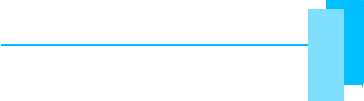
52
Q
ui
c
k
Start
Gu
i
d
e
(including location-based) information, and other non-
today.
• Position your mobile device within easy reach. Be
able to access your mobile device without removing
your eyes from the road. If you receive an incoming call
at an inconvenient time, if possible, let your voicemail
answer it for you.
• Let the person you are speaking with know you are
driving; if necessary, suspend the call in heavy
traffic or hazardous weather conditions. Rain, sleet,
snow, ice, and even heavy traffic can be hazardous.
• Do not take notes or look up phone numbers while
driving. Jotting down a “to do” list or going through
your address book takes attention away from your
primary responsibility—driving safely.
• Dial sensibly and assess the traffic; if possible,
place calls when your car is not moving or before
pulling into traffic. If you must make a call while
moving, dial only a few numbers, check the road and
your mirrors, then continue.
• Do not engage in stressful or emotional
conversations that may be distracting. Make people
you are talking with aware you are driving and suspend
conversations that can divert your attention away from
the road.
• Use your mobile device to call for help. Dial 911 or
other local emergency number in the case of fire, traffic
accident, or medical emergencies (wherever wireless
phone service is available).
• Use your mobile device to help others in
emergencies. If you see an auto accident, crime in
progress, or other serious emergency where lives are
in danger, call 911 or other local emergency number
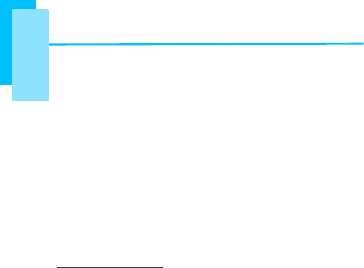
53
Quick
Start
Guide
available information and believed to be accurate at the
would want others to do for you.
• Call roadside assistance or a special non-
emergency wireless assistance number when
necessary. If you see a broken-down vehicle posing no
serious hazard, a broken traffic signal, a minor traffic
accident where no one appears injured, or a vehicle
you know to be stolen, call roadside assistance or other
special non-emergency wireless number (wherever
wireless phone service is available).
Motorola, Inc.
Consumer Advocacy Office
600 N US Hwy 45
Libertyville, IL 60048
www.hellomoto.com
Note: Do not ship your phone to the above address. If you
need to return your phone for repairs, replacement, or
warranty service, please contact the Motorola Customer
Support Center at:
1-800-331-6456 (United States)
1-888-390-6456 (TTY/TDD United States for hearing
impaired)
1-800-461-4575 (Canada)
Certain mobile phone features are dependent on the
capabilities and settings of your service provider’s
network. Additionally, certain features may not be
activated by your service provider, and/or the provider’s
network settings may limit the feature’s functionality.
Always contact your service provider about feature
availability and functionality. All features, functionality, and
other product specifications, as well as the information
contained in this guide, are based upon the latest
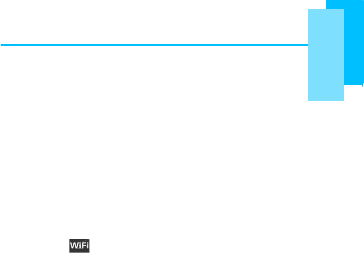
54
Q
ui
c
k
Start
Gu
i
d
e
(wherever wireless phone service is available), as you
time of printing. Motorola reserves the right to change or
modify any information or specifications without notice or
obligation.
MOTOROLA and the Stylized M Logo are registered in
the US Patent & Trademark Office. The MOTOBLUR logo
is a trademark of Motorola, Inc. Facebook is a trademark
of Facebook, Inc. The Bluetooth trademarks are owned by
their proprietor and used by Motorola, Inc. under license.
Microsoft, Windows, Windows Me, and Windows Vista are
registered trademarks of Microsoft Corporation in the
United States and other countries. Google, YouTube,
Picasa, Gmail, and the Google logo are trademarks of
Google, Inc. is a Certification Mark of the Wireless
Fidelity Alliance, Inc. All other product or service names
are the property of their respective owners.
© 2010 Motorola, Inc. All rights reserved.
Caution: Changes or modifications made in the radio
phone, not expressly approved by Motorola, will void the
user’s authority to operate the equipment.
Bluetooth ID: B016015
Manual Number: 68000202852
www.motorola.com