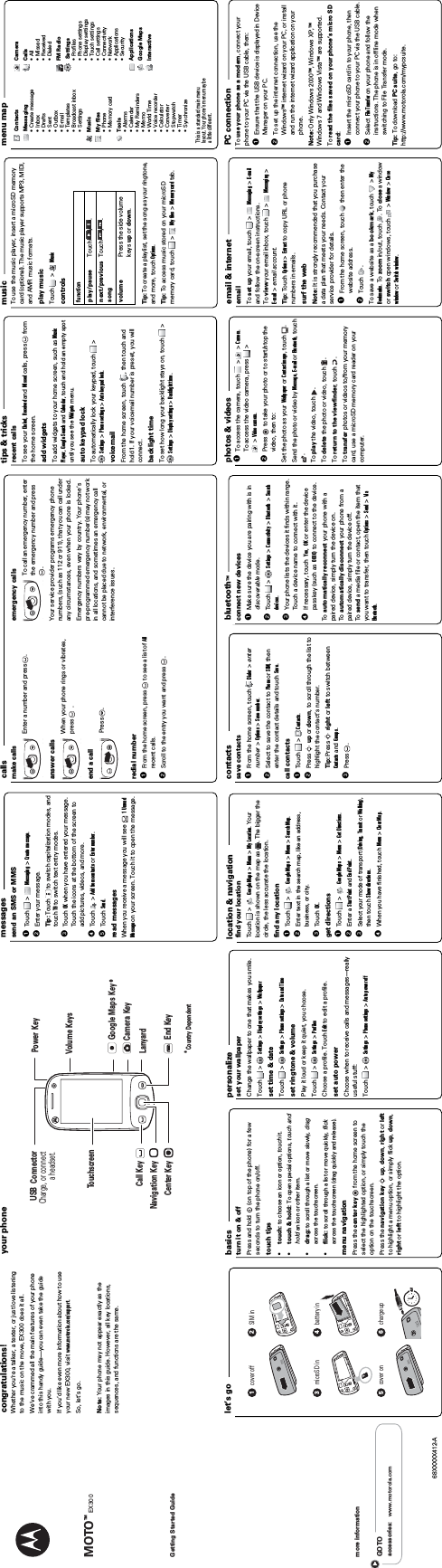Motorola Mobility P56LP2 HSDPA/UMTS/GPRS/GSM/EDGE Mobile Phone with Bluetooth User Manual
Motorola Mobility LLC HSDPA/UMTS/GPRS/GSM/EDGE Mobile Phone with Bluetooth
Contents
- 1. User manual part1
- 2. User manual part2
- 3. User manual part3
User manual part1