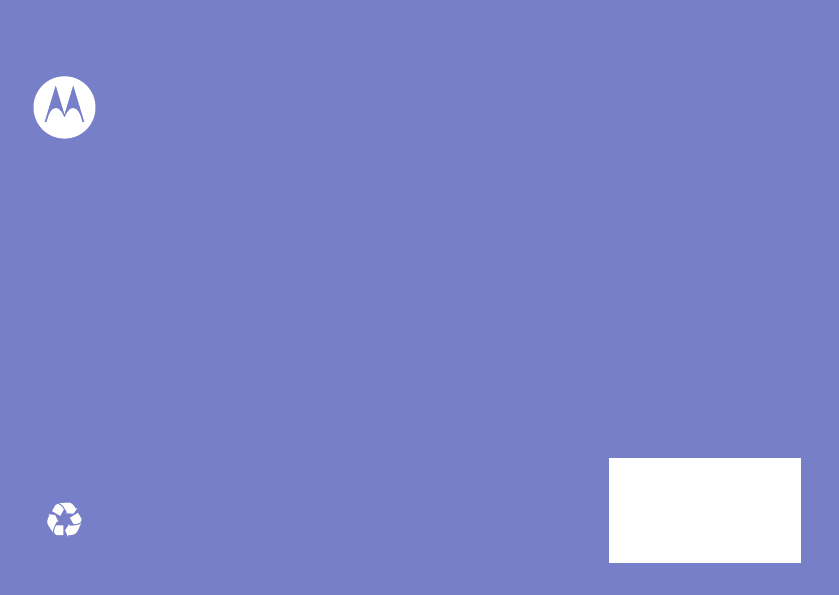Motorola Mobility P56LQ1 Portable Cellular/ PCS GSM/ EDGE and AWS WCDMA Transceiver with WLAN and Bluetooth User Manual Exhibit 8 Users Manual
Motorola Mobility LLC Portable Cellular/ PCS GSM/ EDGE and AWS WCDMA Transceiver with WLAN and Bluetooth Exhibit 8 Users Manual
Exhibit 8 Users Manual

APPLICANT MOTOROLA INC. FCC ID: IHDP56LQ1
INSTRUCTION MANUAL
A representative version of the user's manual follows:
Exhibit 8
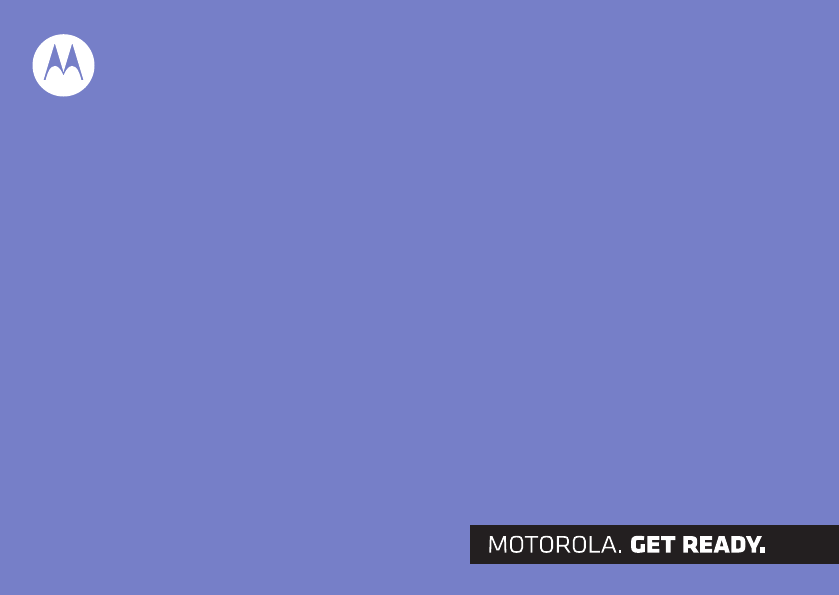
Motorola XT300
MOTOROLA XT300
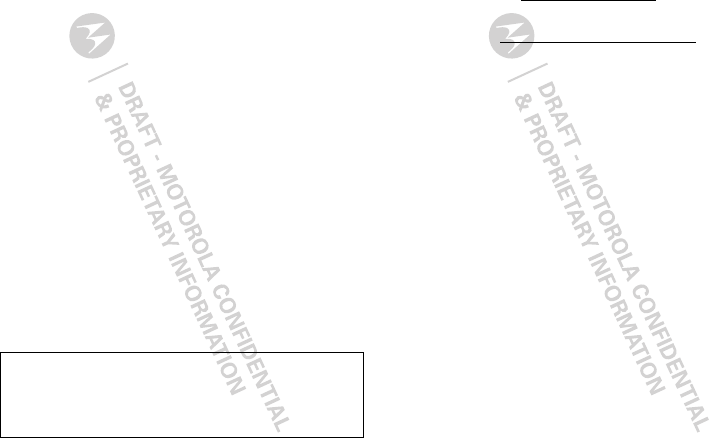
1Congratulations
Congratulations
MOTOROLA XT300
Introducing the MOTOROLA XT300 — stay in touch
with your peeps and keep up with your life.
•Use customizable widgets, so you're in control of
the messages and updates you receive.
•Download thousands of cool apps from Android
Market™ to play and surf to your heart’s content.
•The BACKTRACK™ navigation pad provides
unobstructed navigation without blocking the
screen.
Caution: Before assembling, charging or using your
phone for the first time, please read the important
legal and safety information packaged with your
phone.
More
•Updates: Phone updates, PC software, online help
and more at www.motorola.com.
• Accessories: Find optional accessories for your
phone at www.motorola.com/products.

2Your phone
Your phone
the important keys & connectors
11:35
Contacts Browser Camera
B
NOW
Arthur Baudo
Today, 11:35 AM
Christine Fanning
Today, 11:33 AM
3.5mm
Headset
Jack
Home Key
Back Key
Menu Key
To u chscreen
Power Key
Volume Keys
Micro USB
Connector
Charge or
connect to
PC.
Microphone
Press to put
display to
sleep,or hold
to turn off.
Search
Key
Press for
text search,
hold for
voice search.
Tip: Set the screen to adjust when you turn the phone:
touch Menu > Settings > Sound & display >
Orientation.
Note: Your phone might look a little different.
11:35
Contacts Browser Camera
B
NOW
Arthur Baudo
Today, 11:35 AM
Christine Fanning
Today, 11:33 AM
11:35
Contacts Browser Camera
tacts
Browser
rowse
ows
Cam
NOW
Arthur Baudo
Today, 11:35 AM
Christine Fanning
Today, 11:33 AM
11
3G
:35
NOW
Delete
Enter
Shift
Symbols
Search
Alternate
Touchpad
on back
Space
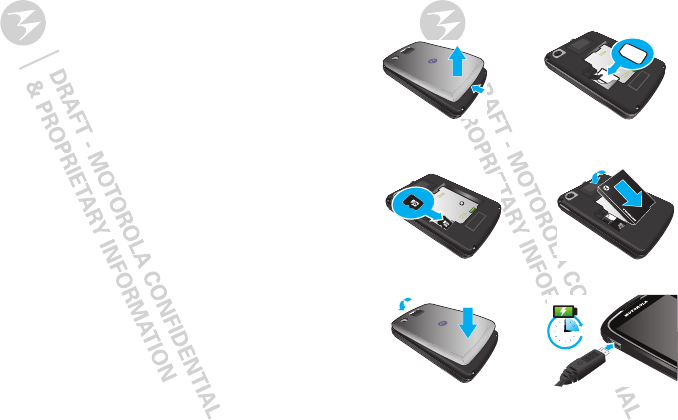
3Let’s go
Contents
Let’s go . . . . . . . . . . . . . . . . . . . . . . . . . . . . . . . . . . . 3
Touchscreen & keys . . . . . . . . . . . . . . . . . . . . . . . . . 5
Home screen . . . . . . . . . . . . . . . . . . . . . . . . . . . . . . 6
Calls . . . . . . . . . . . . . . . . . . . . . . . . . . . . . . . . . . . . . 9
Contacts . . . . . . . . . . . . . . . . . . . . . . . . . . . . . . . . . . 12
Messaging . . . . . . . . . . . . . . . . . . . . . . . . . . . . . . . . 14
Text entry . . . . . . . . . . . . . . . . . . . . . . . . . . . . . . . . . 16
Web . . . . . . . . . . . . . . . . . . . . . . . . . . . . . . . . . . . . . 18
YouTube™ . . . . . . . . . . . . . . . . . . . . . . . . . . . . . . . . 20
Apps for all . . . . . . . . . . . . . . . . . . . . . . . . . . . . . . . 21
Bluetooth™ wireless . . . . . . . . . . . . . . . . . . . . . . . 22
WiFi™ . . . . . . . . . . . . . . . . . . . . . . . . . . . . . . . . . . . 24
Tips & tricks . . . . . . . . . . . . . . . . . . . . . . . . . . . . . . 25
Personalize . . . . . . . . . . . . . . . . . . . . . . . . . . . . . . . 27
Photos & videos . . . . . . . . . . . . . . . . . . . . . . . . . . . 28
Music . . . . . . . . . . . . . . . . . . . . . . . . . . . . . . . . . . . 31
USB & memory card. . . . . . . . . . . . . . . . . . . . . . . . 35
Tools . . . . . . . . . . . . . . . . . . . . . . . . . . . . . . . . . . . . 36
Management . . . . . . . . . . . . . . . . . . . . . . . . . . . . . 37
Security. . . . . . . . . . . . . . . . . . . . . . . . . . . . . . . . . . 38
Troubleshooting . . . . . . . . . . . . . . . . . . . . . . . . . . . 40
Safety, Regulatory & Legal . . . . . . . . . . . . . . . . . . . 41
Let’s go
let’s get you up and running
Assemble & charge
Caution: Please read “Safety, Regulatory & Legal” on
page 41.
1Cover off 2SIM in
3MicroSD in (may
already be inserted)
4Battery in
5Cover on 6Charge up
3H
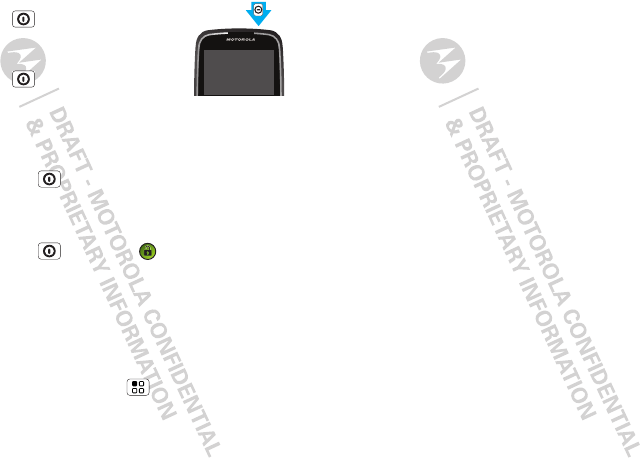
4Let’s go
Turn it on & off
To turn on your phone, press and
hold Power (on the top of the
phone).
To turn off your phone, press and
hold Power , then touch Power
off.
Lock & unlock
To lock the screen/phone:
•Press Power .
•Let the screen time out (don’t press anything).
To unlock the screen/phone:
•Press Power , then drag to the right.
If you've set a lock pattern or passcode, you'll be
asked to enter it.
For more security features, see “Security” on page 38.
WiFi™ connect
If you want to use a WiFi network for even faster
Internet access, touch Menu > Settings
>Wireless & networks > WiFi settings.
Cool content & more
Browse and download thousands of the coolest apps
on the planet from Android Market™ (see “Apps for
all” on page 22).
Your phone comes with a microSD memory card
installed—you can load it up with photos, videos, and
music from your computer using “USB drag & drop”
on page 36.
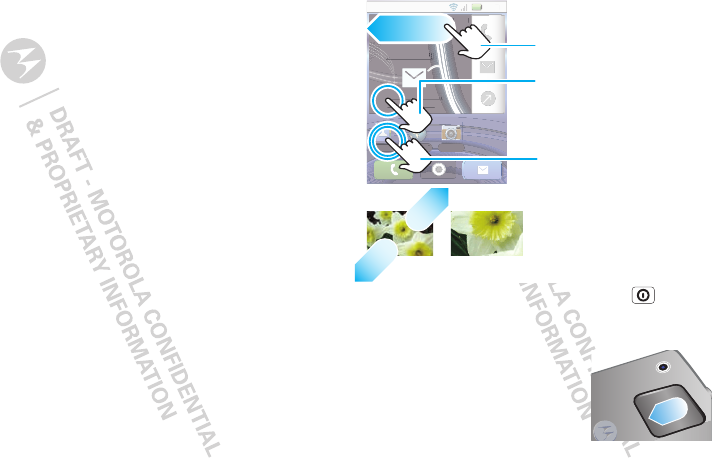
5Touchscreen & keys
Touchscreen & keys
a few essentials
Touch tips
• Touch: Choose an icon or option.
• Touch & Hold: Open options.
•Drag: Scroll or move slowly.
•Flick: Scroll or move quickly.
•Pinch: Zoom in on maps, Web pages, or photos.
Tip: When you flick a list, touch again to stop scrolling.
If your screen goes to sleep, press Power .
BACKTRACK™ touchpad
To navigate without obstructing
the touchscreen, you can use the
rear touchpad to swipe between
panels, lists and websites.
To a c t iv a t e glow mode, touch and
hold on the touch pad. Then, use
11:35
Contacts Browser Camera
NOW
Arthur Baudo
Today, 11:35 AM
Christine Fanning
Today, 11:33 AM
11
:
3
5
Co
n
tacts
B
r
o
w
se
r
Ca
m
e
r
a
B
NO
W
Arthur Baudo
Today, 11:35 AM
To
T
M
M
M
M
M
M
M
M
M
M
M
M
M
M
Christine Fanning
ng
ng
ng
ng
ng
g
g
g
g
g
g
g
g
g
g
g
T
o
d
ay, 11:33 A
M
To zo o m, pinch two
fingers together or
apart.
Touch to open.
Touch & hold to move
items (or open options
in lists).
Drag or flick to open
panels (or scroll, in
lists).
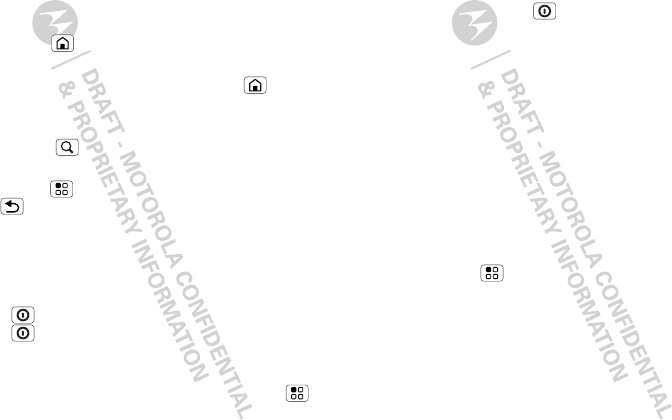
6Touchscreen & keys
the touchpad to navigate the glow on the display.
Touch the touchpad to select an item.
Key tips
Menu, home, & back
Touch Home to close any menu or app and return
to the home screen.
In the home screen, touch and hold Home to show
the last few apps you used, then touch an app to open
it.
Press Search for text search, or press and hold for
voice search.
Touch Menu to open menu options, or touch
Back to go back.
Sleep & wake up
To save your battery, prevent accidental touches, or
when you want to wipe smudges off your
touchscreen, put the touchscreen to sleep by pressing
Power . To wake up the touchscreen, press
Power again and drag the lock to the right, or open
the phone.
To change how long your phone waits before the
screen goes to sleep automatically, touch Menu
>Settings > Sound & display > Screen timeout.
Tip: To make the screen lock when it goes to sleep,
use “Screen lock” on page 38.
Power key menu
Press and hold Power to open the power key
menu, where you can turn off the phone (Power off),
or turn Airplane mode or Silent mode either ON or
OFF.
Adjust volume
Press the volume keys to change the ring volume (in
the home screen), or the earpiece volume (during a
call).
Spin the screen
You can set the touchscreen to rotate 90 degrees in
some apps, such as messaging and contacts, to stay
right-side up when you rotate your phone:
Find it: Menu > Settings > Sound & display
>Orientation
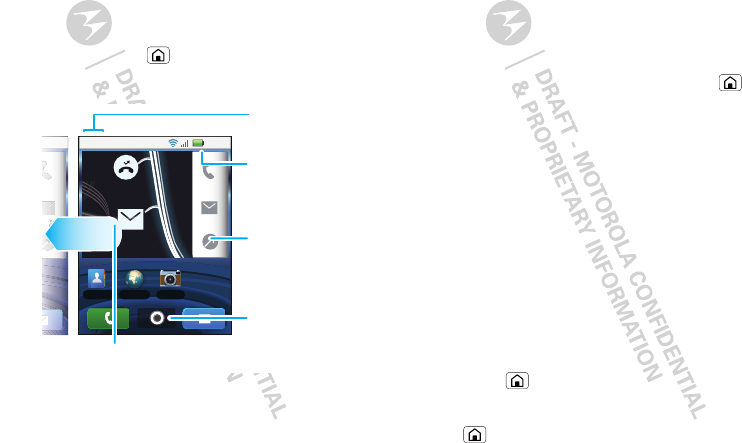
7Home screen
Home screen
quick access to the things you need most
Quick start: Home screen
The home screen gives you all your latest information
in one place. It’s what you see when you turn on the
phone or touch Home from a menu. It’s basically
like this:
Note: Your home screen might look a little different.
11:35
NOW
1
1
1
1
1
1
1
1
1
1
:
:
3
3
3
3
3
5
5
5
5
5
5
5
5
5
5
11:35
Contacts Browser Camera
B
NOW
Arthur Baudo
Today, 11:35 AM
Christine Fanning
Today, 11:33 AM
Flick left or right to open
more panels.
Shortcuts
Notifications
Flick down to
see details.
Open the
app menu.
Battery Status
Use & change your home screen
On your home screen, shortcuts are icons that you
open your favorite apps, Web bookmarks, contacts,
mail labels, or music playlists. Widgets show you
weather, messages, and other updates.
Flick the home screen left or right to open other panels
of shortcuts and widgets.
•To open something, touch it. Touch Home to
return to the home screen.
•To add something or change your wallpaper, touch
and hold an empty spot until you see the Add to
Home screen menu.
You can add a folder to organize your shortcuts.
•To move or delete something, touch and hold it
until you feel a vibration, then drag it to another
spot, another panel, or the trash on the lower right
of the screen.
Running multiple apps
No need to close an app before opening another one.
Your phone runs multiple apps, all at once.
You can open a new app while already running another.
Touch Home to return to the home screen. Open
the app menu and touch the app you want. To switch
from one running app to another, touch and hold
Home to see what apps are already open, then
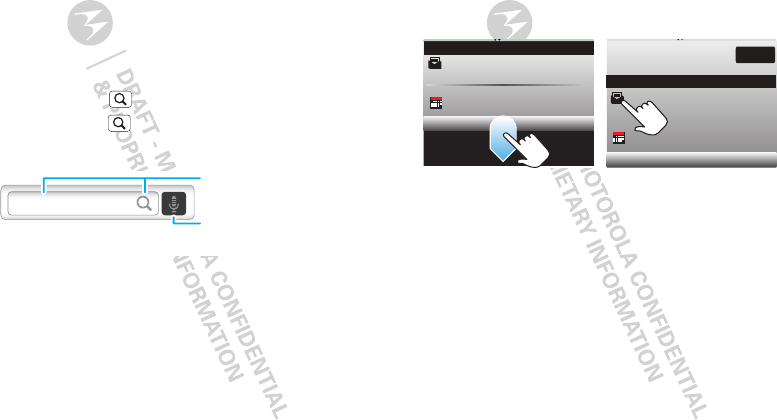
8Home screen
touch the one you want. You can view up to the last six
apps you ran.
Search
To add a search bar, touch and hold an empty spot on
the home screen, then touch Android widgets >
Search.
You have three ways to search:
•Touch Search on the front of the phone.
•Press Search on the QWERTY keypad.
•Use the Search widget.
Touch the icon, then speak
for a voice search.
Type, then touch the icon for
a text search.
Quick Search Box
Notifications
At the top of the screen, icons on the left notify you
about new messages or events. To access a message,
email or meeting reminder from the status bar, drag
the bar down and touch the notification.
Alex Pico
Meeting
Coffee?
Clear
,
Notifications
Notifications
Meeting
Coffee?
Alex Pico
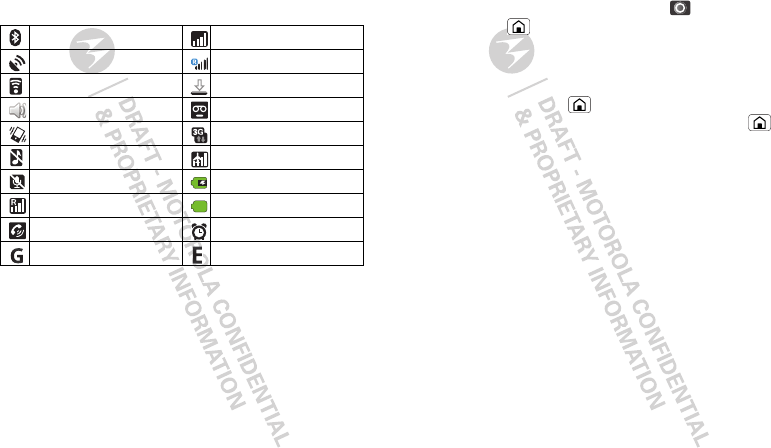
9Home screen
Phone status
At the top of the screen, icons on the right tell you
about phone status.
Tip: To see today’s date, touch and hold the status bar
at the top of the screen.
Bluetooth™ active network (full signal)
GPS active network (roaming)
WiFi™ active downloading
volume voicemail message
vibrate 3G (fastest data)
silent flight mode
mute call battery (charging)
signal (roaming) battery (full charge)
speakerphone active alarm set
GPRS (fast data) EDGE (faster data)
App menu
The app menu shows you all of your applications. To
open it from the home screen, touch . To close it,
touch Home .
Note: Your app menu will vary.
Recent apps
Touch and hold Home to see the last few apps you
used, then touch the app you want. Touch Home
to return to the home screen.
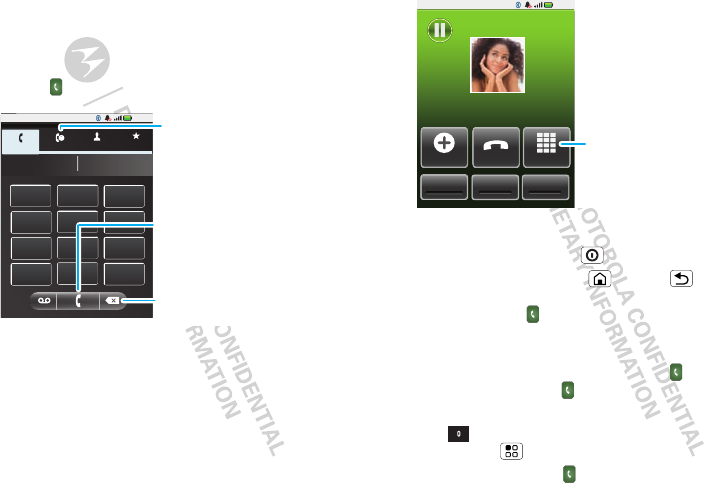
10 Calls
Calls
it’s good to talk
Quick start: Calls
Dialing options
Find it: Dialer
Phone Call log Contacts Favorites
8:52
GHI
ABC DEF
MNO
TUVPQRS WXY
*+#
4
123
6
8
79
0
5JKL
Delete
Touch to delete
a digit.
Recent Calls
Call
Enter a number
and touch here
to call it.
In-call options
During a call, touch Hold, Mute, or Bluetooth. Your
touchscreen goes dark to avoid accidental touches. To
wake it up, press Power .
Tip: You can touch Home or Back to hide the
active call display. To reopen it, flick the status bar
down and touch .
Make & answer calls
To make a call, open the phone, touch Dialer, enter
a number, then touch .
Tip: To enter an international dialing code, touch and
hold . To add a pause or wait after numbers,
touch Menu .
To answer a call, drag to the right.
8:52
Home 15557757878
00:23
Susie
SpeakerMute
Bluetooth
Add call End Dialpad
Hold
Touch to enter
numbers
during a call.
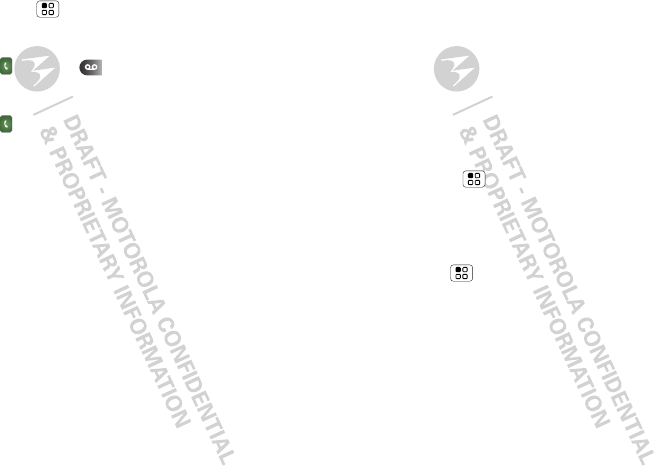
11Calls
End calls
Touch Menu > End call.
Voicemail
Find it: Dialer >
Frequent calls
Find it: Dialer >Call log
•To call a number, touch it.
•To send a text message, view a contact, add the call
to speed dial, or other options, touch and hold an
entry.
Handsfree
Note: Using a mobile device or accessory while
driving may cause distraction and may be illegal.
Always obey the laws and drive safely.
During a call:
•To use the speakerphone, touch Speaker.
•To use a Bluetooth™ device, touch Bluetooth.
Mute & hold
During a call:
•To mute the current call, touch Mute.
•To put a call on hold, touch Hold.
Enter numbers during a call
To enter numbers during a call, touch Dialpad and
then touch the dial pad.
Conference calls
To start a conference call, call the first number. After
they answer, touch Add call and call the next number.
When the next number answers, touch Merge calls.
Your phone number
Find it: Menu > Settings > About phone >
Status > My phone number
Your caller ID
To hide your number from the people you call,
touch Menu > Settings > Call settings >
Additional settings > Caller ID.
Emergency calls
Note: Your service provider programs one or more
emergency phone numbers (such as 911 or 112) that
you can call under any circumstances, even when your
phone is locked. Emergency numbers vary by country.
Your pre-programmed emergency number(s) may not
work in all locations, and sometimes an emergency
call cannot be placed due to network, environmental,
or interference issues.
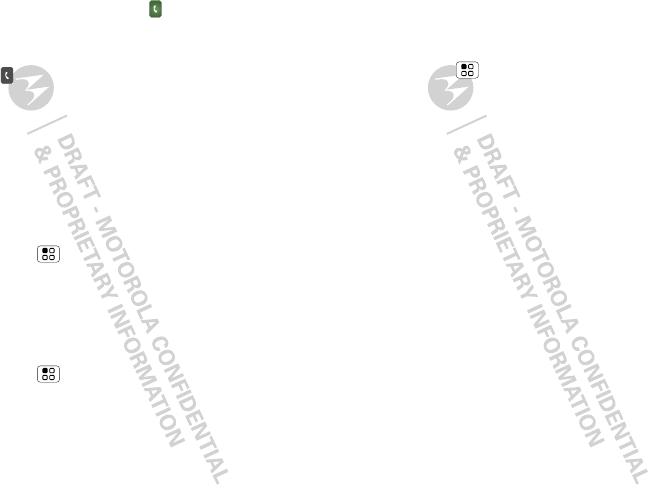
12 Calls
1Open the phone, then touch Dialer (if your
phone is locked, touch Emergency Call.
2Enter the emergency number.
3Touch to call the emergency number.
Note: Your mobile device can use AGPS satellite
signals to help emergency services find you (see “GPS
& AGPS” on page 46).
Call forwarding & waiting
You can forward calls all the time or only when your
phone is busy, unanswered, or unreachable (not on the
network):
Find it: Menu > Settings > Call settings > Call
forwarding
When you’re on a call and a second call comes in, Call
waiting lets you answer it by touching Answer. You
can turn off Call waiting to send second calls straight
to your voicemail:
Find it: Menu > Settings > Call settings >
Additional settings > Call waiting
Restrict outgoing calls
To restrict your phone so that it can only dial a few
numbers:
Find it: Menu > Settings > Call settings > Fixed
dialing number
•To turn fixed dialing on, touch FDN disabled.
•To add or delete the allowed numbers,
touch Manage FDN list.
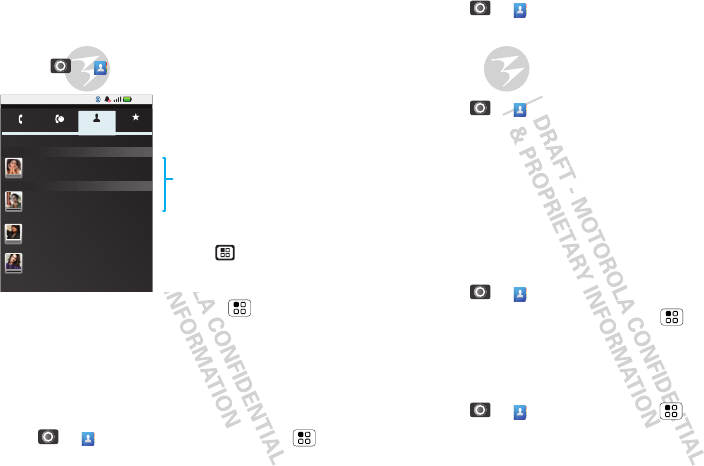
13Contacts
Contacts
contacts like you’ve never had before
Quick start: Contacts
Find it: > Contacts
Tip: To search the list, touch Menu > Search, then
type a name. When you flick or drag this list, a scroll
bar appears on the right. Drag the scroll bar to move
the list faster.
Import contacts from your SIM
If you need to import the contacts from your SIM card,
touch > Contacts, then touch Menu >
Manage SIM > Import SIM card or Export contacts.
Phone
Displaying 4 contacts
Susie
S
T
Tim
Call log Contacts Favorites
8:52
Todd
Tonita
Contacts List
Touch to view contact. Touch
& hold to send email, delete,
and more.
More Options
Touch .
Call, text, or email contacts
Find it: > Contacts
To View contact, Call contact, Delete contact,
touch and hold the contact.
View & use contacts
Find it: > Contacts
•To find a contact, just type the name.
Touch a contact to open their details. To start a call
or message, just touch their phone number or other
info.
•To text a contact, touch and hold the contact, then
choose Text contact.
Edit or delete contacts
Find it: > Contacts
Touch the contact, then touch Menu > Edit
contact or Delete contact. You can set a ringer,
address, and other details.
Create contacts
Find it: > Contacts > Menu > New
contact
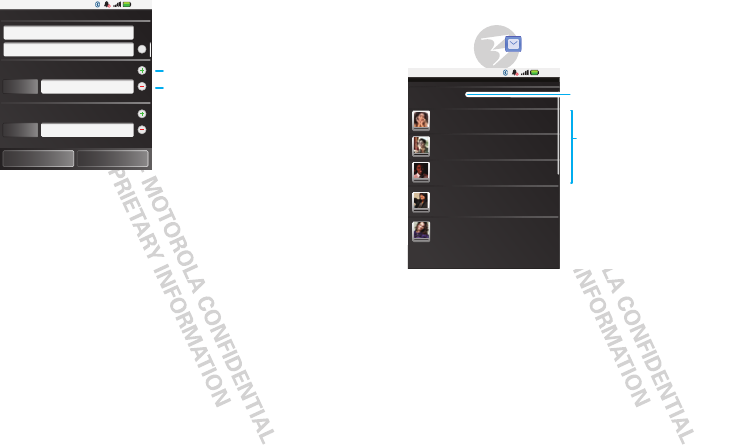
14 Messaging
Type the name and details.
When you’re finished, touch Done.
Tim
8:52
Edit contact
Phone
Family name
Given name
Home Phone
Done Revert
Email
Work Email
+ add entry
- remove entry
To see more
details, flick up.
Messaging
sometimes it’s best to text, or IM, or email . . .
Quick start: Messaging
Find it: touch in the home screen
Tip: To see more messages, flick or drag up.
Read & reply to messages
•To open a message and all of its replies, touch it.
•To respond to a message, just open it and enter
your response in the text box at the bottom.
•To open options, touch and hold a message.
Tip: To add the Messaging shortcut to your
homescreen, touch and hold an empty spot on the
New message
Messaging
Compose new message
8:52
12254558787
14447772222
You had 1 missed call from 122 ... 17 Aug
Wanna catch something to eat? 17 Aug
12223334545
Ha! Cheers.
12223334888
Meet us at 8.
14446662222
Got the job!!!!!
Message List
Touch to open a
message. Touch & hold
to add to contacts,
delete, and more.
Touch to compose a new
message.
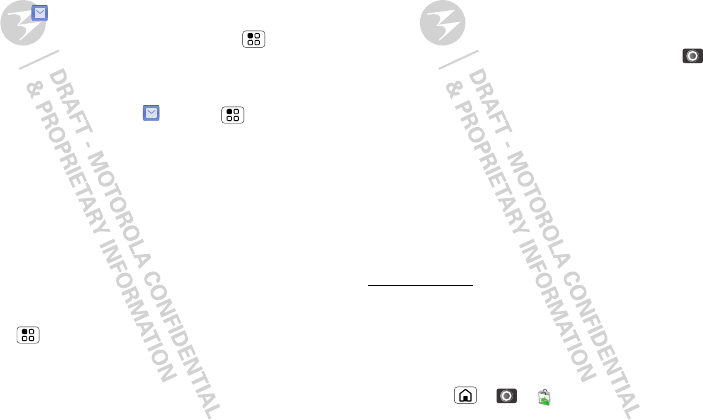
15Messaging
home screen, then touch Shortcuts > Applications >
Messaging.
Create messages
Find it: touch > New message
Enter the recipient and message. Touch Menu to
add files or choose other options.
Change settings
To change your settings, touch > Menu
>Settings:
•Text message limit to set the number of
messages to save.
•Notifications to display message notifications in
the status bar.
•Delivery reports to request a delivery report for
each message you send.
Send & receive attachments
To send a file in a message, open a new message,
touch Menu , and choose the file.
When you receive a message with an attachment,
open the message and touch the file name to
download it. Then, touch the name again to open it.
Some file formats can be converted to HTML for faster
viewing, and your phone will show a button that
says Get HTML version.
Tip: To send and receive large attachments faster, use
a WiFi connection, in “WiFi™” on page 24.
Set up email
To add email accounts, in the home screen touch
> Email.
•Corporate Sync is for Exchange server work email
accounts. Enter details from your IT administrator.
Tip: You might need to enter your domain name
with your user name (like domain/username)
•Email is for most personal email accounts. For
account details, contact the account provider.
Note: While you are using a WiFi network, you
cannot access Yahoo Mail accounts. You can still
use your browser to see these accounts at
mail.yahoo.com.
Instant messages
To send and receive instant messages, you can use an
instant messaging app or your browser.
•To download and use an instant messaging app,
touch Home > > Market > Apps >
Communication, then choose an app for your
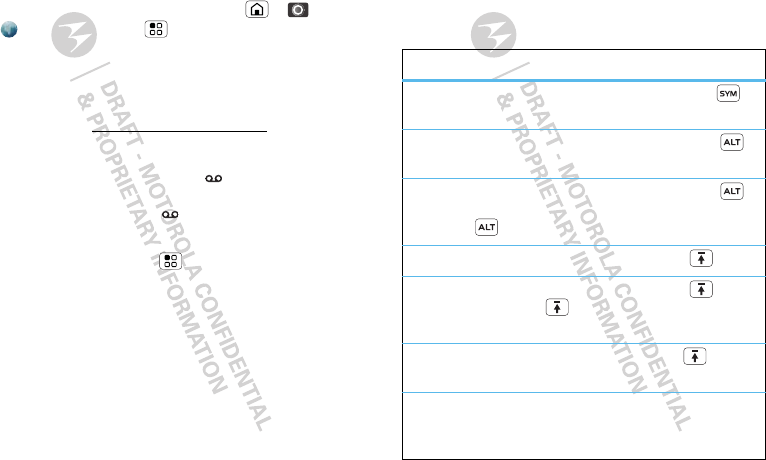
16 Text entry
provider. Once you download the app, you’ll see it in
“App menu” on page 9.
•If you don’t see an app for your IM provider, you can
use your Web browser. Touch Home > >
Browser > Menu > Go, then enter your
provider’s Web site. Once you’re there, follow the
link to sign in.
Note: Your IM options will depend on your IM provider.
To browse instant messaging apps from your
computer, go to www.android.com/market.
Voicemail
When you have a new voicemail, shows at the top
of your screen. To hear the voicemail, drag down the
notifications bar and touch .
If you need to change your voicemail number, in the
home screen touch Menu > Settings > Call
settings > Voicemail settings.
Note: You might not have some features. For details,
ask your service provider.
Text entry
think keyboard, now think smaller
Typing tips
To use the full keypad, just open your phone:
To...
Enter symbols chosen from
a list
Press Symbols
Enter alternate characters
at the top of the keys
Press Alternate
Enter several alternate
characters, until you press
Alternate again
Press Alternate
twice
Enter one capital letter Press Shift
Enter only capital letters,
until you press Shift
again
Press Shift twice
Select text Hold Shift +
touch the screen
Cut, Copy, or Paste text
you selected
Touch and hold the
text box to open the
editing menu
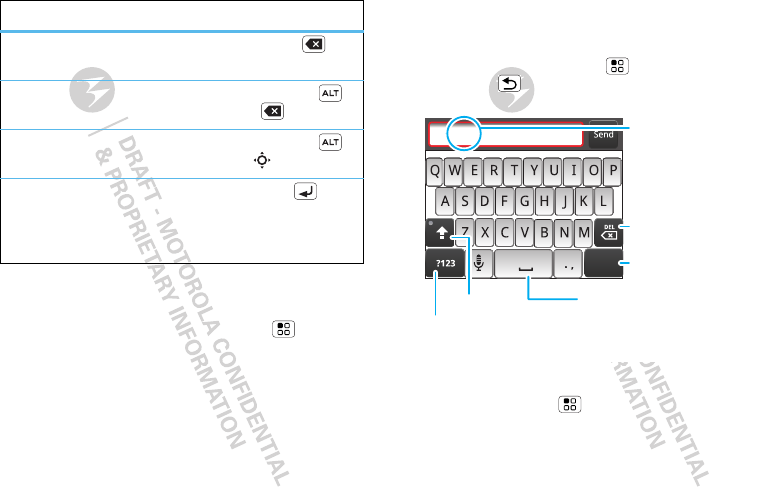
17Text entry
To change your text entry settings and see the
dictionary of terms you’ve used, from the home
screen, in the home screen touch Menu >
Settings > Language & keyboard.
Delete a character (hold to
delete more)
Press Delete
Delete the current line Press Alternate +
Delete
Jump to the beginning/end
of a line
Press Alternate +
Scroll
Start a new line (email or
social networking) or send
the message (text
messages)
Press Enter
To . ..
Touchscreen keypad
When your phone is closed, you can open a
touchscreen keypad by touching a text field, or
touching and holding Menu . To close the keypad,
touch Back .
To change your settings for this keypad, from the home
screen, touch Menu > Settings > Language &
keyboard > Android keyboard.
Text entry settings
When you use the touchscreen keypad, your phone
suggests words from your dictionary and chosen
:-)
Delete
Emoticon
Space
Symbols/Numbers
Touch to open a keypad for symbols and numbers.
Touch Alt on the phone keypad for more symbols.
Shift
Text Entry
Touch to open the
touchscreen keypad.
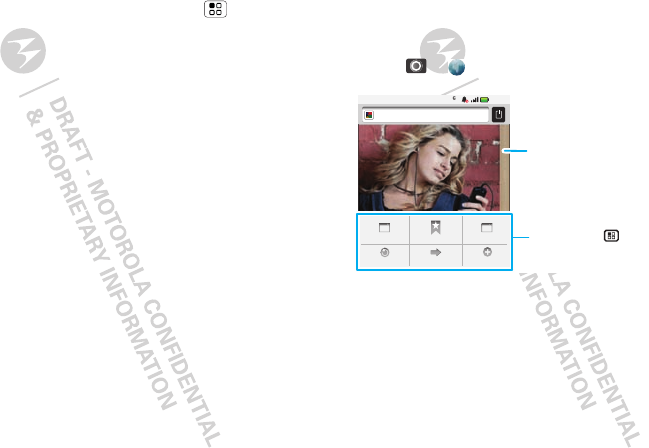
18 Web
language. Your phone also automatically enters
apostrophes in some words, like “dont.”
Find it: In the home screen touch Menu >
Settings > Language & keyboard
•To edit your dictionary, touch User dictionary.
•To change the language and the style for your
touchscreen keypad, touch Select locale.
•To change the sounds, corrections, and other
settings for your touchscreen keypad,
touch Android keyboard.
•To change the automatic correction settings for your
full keypad, touch Device keyboard.
Web
you don’t need a computer, surf the web with your
phone
Quick start: Browser
Find it: > Browser
Note: If you can’t connect, contact your service
provider.
Connect
Your phone uses the mobile phone network (over the
air) to automatically connect to the Web.
Note: Your service provider may charge to surf the
Web or download data.
8:52
New window
Refresh
Bookmarks
Forward
Windows
More
http://www.motorola.com
Touch Menu
for options.
Drag or flick to scroll.
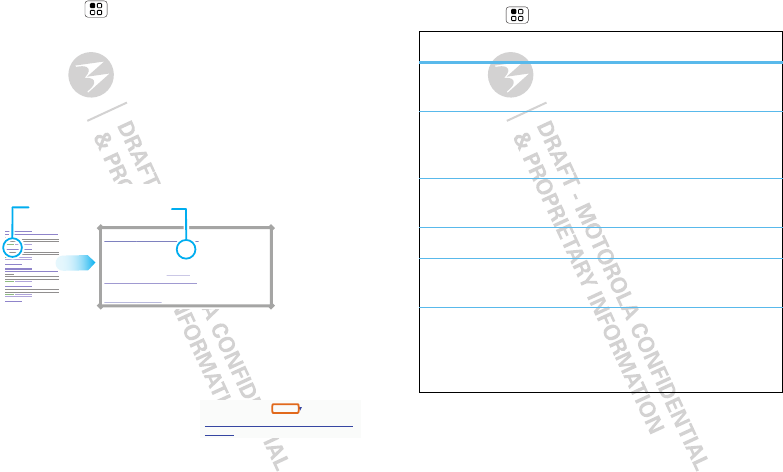
19Web
To use a wireless network, in the home screen
touch Menu > Settings > Wireless & networks.
Touch WiFi to turn it on, then touch WiFi settings to
search for nearby wireless networks. Touch a network
to connect. There’s more in “WiFi™” on page 24.
Web touch tips
Zoom & magnify
In Web pages, double-touch to zoom in/out
Tip: Use pinch-to-zoom to zoom in/out, see “Touch
tips” on page 5.
Select links
When you touch a link, your
phone outlines it. If you
touch and hold the link, your
phone shows options, like Open in new window or
Bookmark link.
Android | Official Website
Official site for the development of the open source
project. Provides a directory of applications and links
to download the source ..
www.android.com/ - Options
More from www.android.com »
Android Market
Double-touch to
zoom in/out.
source/android.com/ - Options
Android Community - Tracking the Android
Platform
Browser options
Touch Menu to see browser options:
Download apps
Warning: Apps downloaded from the Web can be
from unknown sources. To protect your phone and
options
New window Add a new browser window to
your list.
Bookmarks Shows a list of your bookmarks.
Touch Add to add the current
page to your list.
Windows View the browser windows that
are currently open.
Refresh Reloads the current page.
Forward Navigate to a previously viewed
page.
More Shows browser options, like Find
on page, Select text, Page info,
Share page, Downloads, and
Settings.
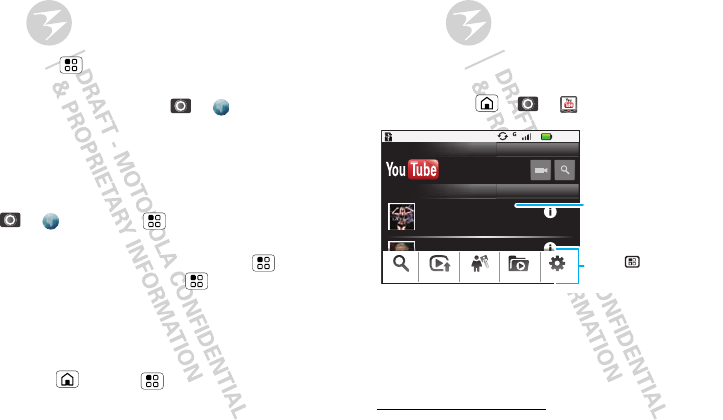
20 YouTube™
personal data, only download apps from sources you
trust, like “Apps for all” on page 22.
Note: All apps downloaded are stored in your phone
memory.
To download apps:
1If you want to download apps from any Web page,
touch Menu > Settings > Applications >
Unknown sources.
2To launch the browser, touch > Browser.
3Find the app you want to download and touch the
download link.
Manage your downloads
To view files or applications you have downloaded,
touch > Browser > > More >
Downloads.
To clear your download history, touch Menu >
Clear list. To cancel, touch Menu > Cancel all
downloads.
Data Delivery
Control how and when your device synchronizes data.
Find it: Home > Menu > Settings > Data
manager> Data Delivery
Yo u Tu b e ™
go and create your own classic
Note: This feature is not available in all areas. Check
with your service provider.
Quick start: YouTube
Post that great video you’ve taken and see how many
hits you get.
Find it: Home > > YouTube
YouTube user-generated content web site lets you
share videos with YouTube users everywhere. You
don’t need a YouTube account to browse and view
videos.
Note: If you don’t have a YouTube account, visit
http://www.youtube.com to find out more. To create
an account or sign in, go to “Your account” on
page 21.
gol de cabeza de paler...
8:52
Lady Gaga On Saturda...
1 day ago
Lady Gaga appeared together...
TM
Search Upload SettingsCategoriesMy account
Most viewed
You Tube
Categories
Tap to play.
Touch to
show options.
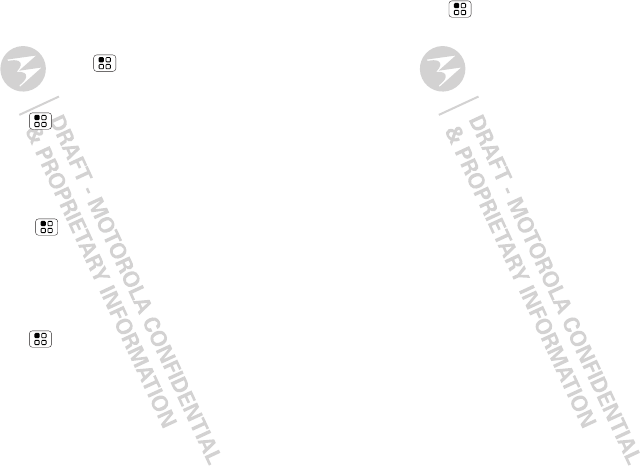
21YouTube™
Watch videos
See popular video categories, like Most viewed, Most
discussed and Most recent. Touch a category, then
touch the video to start playing it. To see more video
categories, touch Menu > Categories.
Search for videos
Find it: Menu > Search
Enter text, then touch Search.
Share videos
Send someone a link to a video that you are watching.
1Touch Menu > Share.
2Address and complete your email, then touch Send.
Your account
Log in or create account
Find it: Menu > My account
1To create your YouTube account, touch the “Don’t
have a YouTube account? Click here to create one”
link.
If you already have a YouTube account, enter your
user name and password, and touch Sign in.
2For a new account, enter a user name, and
complete the fields, then touch I accept.
Upload videos
Find it: Menu > Upload
1Touch the video you want to upload. You can change
the video title, description, set the access, and add
tags.
2Touch Upload.
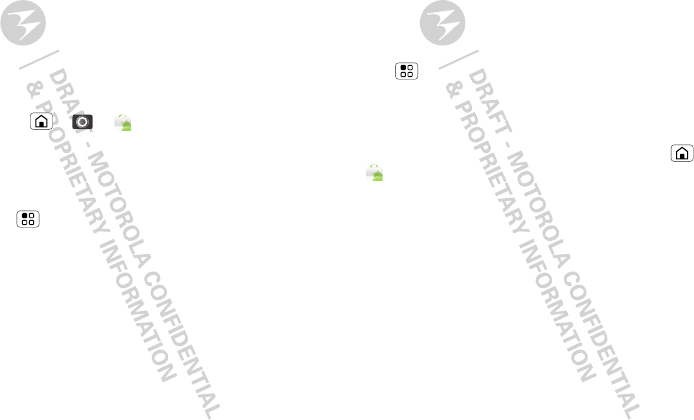
22 Apps for all
Apps for all
get the app you want
Note: This feature is not available in all areas. Check
with your service provider.
Android Market
™
Note: You’ll need to set up a Gmail account (see “Set
up email” on page 15) in order to buy and download
apps from the Android Market.
Find it: Home > > Market
Get all the fun games and cool apps you want! Market
provides you with access to software developers
everywhere, so you can find the app you want. If you
need help or have questions about Android Market,
touch Menu > Help.
Browse & install apps
Scroll to and touch the app you want to install. Then,
touch Install (if app is free) or Buy.
Warning: If an app you are downloading requires
access to your data or control of functions on your
phone, you’ll be asked to give your permission. After
selecting Install, the app will download. After
selecting Buy, you may be asked to sign in to an
additional Google account. Sign in and select
Purchase now to proceed. Follow the on-screen
instructions. To see the download progress, open the
notifications window.
After you download an app, the icon for that app
appears on your app menu.
Manage & restore apps
To manage your apps, in the home screen touch
Menu > Settings > Applications > Manage
applications.
Touch the app to open the details screen—from here
you can review, uninstall, and more.
To reinstall any downloaded items, touch Home
> Market > Download. All previously installed
apps are listed and available for download.
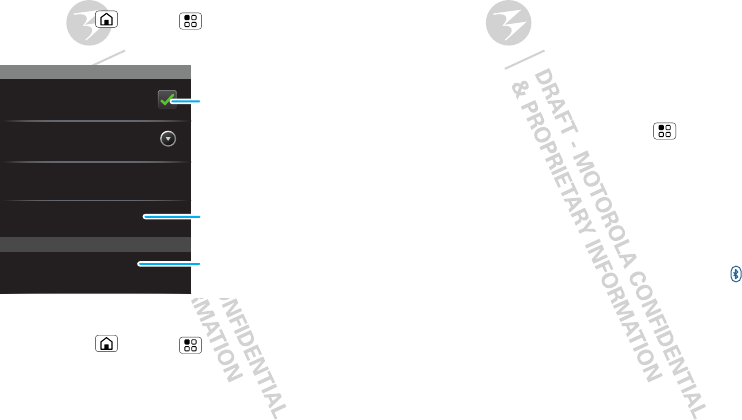
23Bluetooth™ wireless
Bluetooth™ wireless
lose the wires and go wireless
Quick start: Bluetooth wireless
Find it: Home > Menu > Settings > Wireless
& networks > Bluetooth settings
Turn Bluetooth power on or off
Find it: Home > Menu > Settings > Wireless
& networks > Bluetooth
Note: To extend battery life, turn Bluetooth power
off when not in use.
Bluetooth devices
Bluetooth settings
Smithy
Device name
Pair with this device
(found device name)
Scan for devices
Bluetooth
Discoverable
Make device discoverable
Turn on & scan.
Re-scan.
Connect.
Connect new devices
Note: This feature requires an optional accessory.
To connect with a new device, you need to pair with it.
You only need to do this once for each device—to
connect again, just turn on the device.
1Make sure the device you are pairing with is in
discoverable mode.
Note: Refer to the guide that came with the device
for details.
2In the home screen touch Menu > Settings >
Wireless & networks > Bluetooth settings.
3Touch Bluetooth to turn on and scan. If Bluetooth
power is already on, touch Scan for devices.
4Touch a device to connect.
5If necessary, touch OK, or enter the device passkey
(like 0000) to connect to the device. When the
device is connected, the Bluetooth indicator
appears in the status bar.
Note: Using a mobile device or accessory while
driving may cause distraction and may be illegal.
Always obey the laws and drive safely.
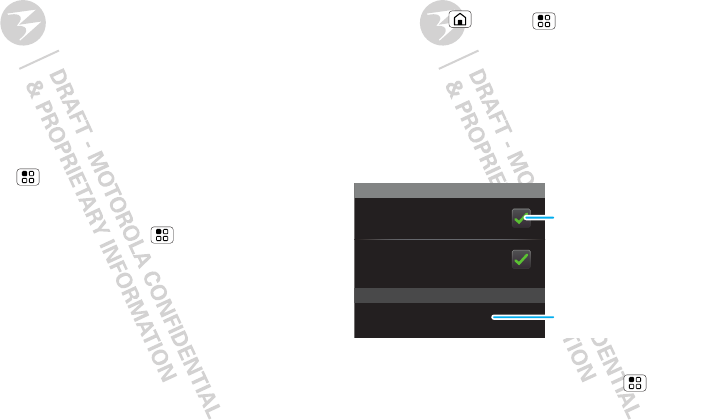
24 WiFi™
Reconnect devices
To automatically reconnect your phone with a paired
device, simply turn on the device.
To manually reconnect your phone with a paired
device, touch the device name in the Bluetooth
devices list.
Disconnect devices
To automatically disconnect your phone from a paired
device, simply turn off the device.
To manually disconnect your phone from a paired
device, touch the device name in the devices list, then
touch Menu > Disconnect.
Edit properties
In the home screen touch Menu > Settings >
Wireless & networks > Bluetooth settings >
Device name. Enter a name and touch OK.
WiFi™
home, office, or hotspot
Quick start: WiFi
Find it: Home > Menu > Settings > Wireless
& networks > WiFi settings
Note: Your phone's WiFi features and power levels are
not allowed for outdoor operation in France. To avoid
unlawful interference with radio signals, do not use the
WiFi features in France unless you are indoors.
Use a wireless network for fast Internet access and to
download data.
Turn WiFi on or off
Find it: In the home screen touch Menu >
Settings > Wireless & networks > WiFi
Wi-Fi networks
Wi-Fi settings
Notify me when an open network is
available
Network notification
Your network
Wi-Fi Turn on & scan.
Connect.
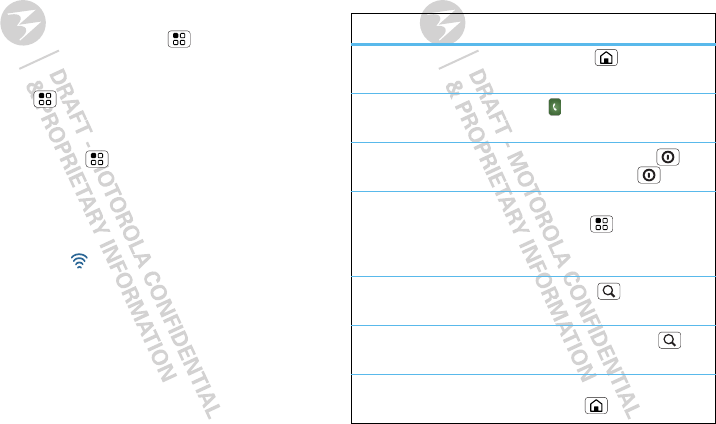
25Tips & tricks
Note: To extend battery life, turn off WiFi power when
not in use.
WiFi search & connect
To find networks in your range:
1In the home screen touch Menu > Settings >
Wireless & networks > WiFi settings.
2Touch WiFi to turn on and scan. If WiFi is already on,
touch Menu > Scan. Your phone lists the
networks it finds within range.
Tip: To see your phone’s MAC address or other WiFi
details, touch Menu > Advanced.
3Touch a network to connect.
4If necessary, enter Network SSID, Security, and
Wireless password, and touch Connect. When
your phone is connected to the network, the
wireless indicator appears in the status bar.
Tip: When you are in range and WiFi is on, you will
automatically reconnect to available networks you’ve
connected to before.
Tips & tricks
a few handy hints
Shortcuts
To...
Return to the
home screen
Touch H ome .
See recently dialed
numbers
Touch Dialer > Call log.
Put your phone in
sleep/wake mode
To sleep, press Power . To
wake, touch Power again.
Set screen lock In the home screen
touch Menu > Settings >
Location & security >
Screen lock.
Use Google™
search
Press Search on the
keypad.
Use Google™
search by voice
Press and hold Search on
the keypad.
Show last few
apps used
In the home screen touch and
hold Home .

26 Tips & tricks
Turn airplane
mode on/off
Press and hold Power >
Airplane mode.
View and control
Bluetooth™,
WiFi™, and GPS
status
Touch and hold an empty spot
on your home screen, then
touch Android widgets >
Bluetooth toggle, WiFi
toggle or GPS toggle.
Use zoom to
select a link on a
web page
Double-touch > link.
Sync media with
your desktop/
laptop
visit
www.motorola.com/medialink
Add a shortcut on
your home screen
for an app or
contact
Touch and hold an open area
on your home screen to open
the Add to Home screen
menu, then choose
Shortcuts. Then, you can
choose from the Applications
or Contact lists.
To . ..
Battery tips
Your phone is like a small computer, giving you a lot of
information and apps, at 3G speed, with a touch
display! Depending on what you use, that can take a
lot of power.
To start getting the most out of your battery,
touch Menu > Settings > Battery Manager >
Battery Profile. Choose Performance mode for
constant data transfer and battery use, Battery Saver
Mode when your battery is low, or Smart mode if you
want to set Battery Profile Options that limit your
data and wireless connections during off-peak hours.
To save even more battery life between charges, you
could reduce:
•recording or watching videos, listening to music, or
taking pictures.
Move or delete a
widget or shortcut
Touch and hold the widget or
shortcut until you feel a
vibration, then drag it to
where you want or to the
trash can at the bottom of
your screen.
To...
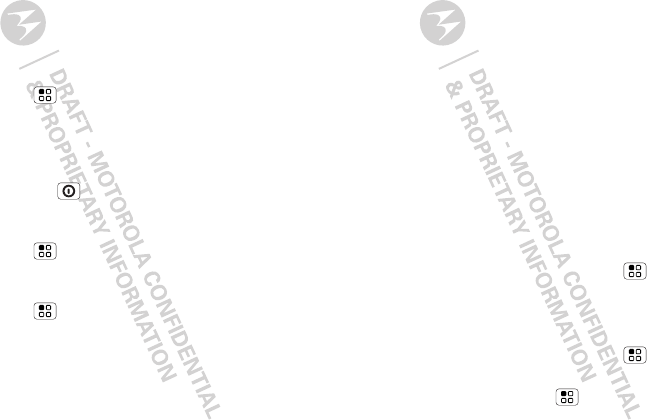
27Personalize
•widgets that stream information to your home
screen, like news or weather (“Use & change your
home screen” on page 7).
•GPS, WiFi™, and Bluetooth™ use: Touch and hold
an empty spot on your home screen, then touch
Android widget > Bluetooth toggle, WiFi toggle
or GPS toggle to view and control.
•network speed: in the home screen
touch Menu > Settings > Wireless &
networks > Mobile networks > Use only 2G
networks.
•network searching: if you are out of coverage, to
keep your phone from looking for networks, press
and hold Power to open the Power key menu,
then touch Airplane mode.
•display brightness: in the home screen
touch Menu > Settings > Sound & display >
Brightness > (dimmer setting).
•display timeout delay: in the home screen
touch Menu > Settings > Sound & display >
Screen timeout > (shorter setting).
Personalize
add your personal touch
Widgets
To create a new widget:
1Find an empty spot on your home screen where you
want to add a widget, then touch and hold.
Tip: You can flick left or right to open other panels
on your home screen.
2Touch Android widgets.
3Touch the type of widget. If necessary, enter the
widget settings. You can personalize widgets with
content that you choose.
Ringtones
To personalize your ringtones:
Find it: In the home screen touch Menu
>Settings > Sound & display > Phone ringtone or
Notification ringtone
To set your vibrate options:
Find it: In the home screen touch Menu
>Settings > Sound & display > Phone vibrate
Tip: To silence calls, try Menu > Settings
>Sound & display > Silent mode.
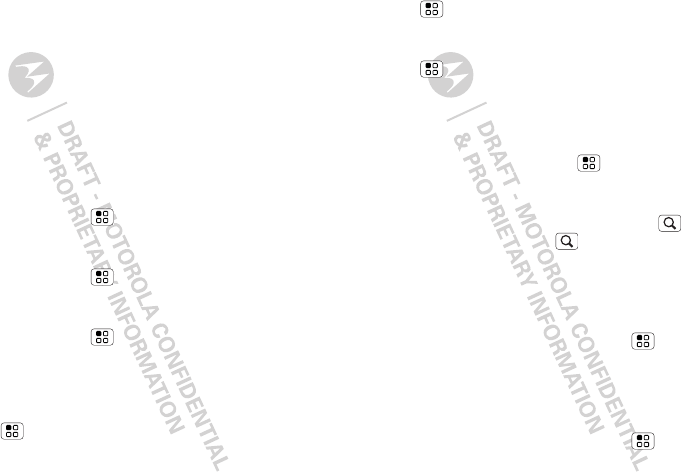
28 Personalize
Wallpaper
To apply a new wallpaper:
1Find an empty spot on your home screen, then
touch and hold.
2Touch Wallpapers.
3Touch Media gallery to select a photo as your
wallpaper, or touch Wallpapers to choose a
wallpaper that comes with your phone.
Sounds
•To set volume for media and videos, in the home
screen touch Menu > Settings > Sound &
display > Media volume.
•To play tones when using dial pad, in the home
screen touch Menu > Settings > Sound &
display >Audible touch tones.
•To play sound on a screen selection, in the home
screen touch Menu > Settings > Sound &
display >Audible selection.
Display settings
•To set display brightness, in the home screen touch
Menu > Settings > Sound & display
>Brightness.
•To set orientation, in the home screen touch
Menu > Settings > Sound & display
>Orientation.
•To set animation, in the home screen touch
Menu > Settings > Sound & display
>Animation.
Quick launch shortcuts
To set keyboard shortcuts to launch your favorite app,
in the home screen touch Menu > Settings
>Applications > Quick launch > Assign
application.
To use a quick launch shortcut, press Search and
the assigned key, like Search and B to launch the
browser.
Date & time
Set date, time, time zone, and formats:
Find it: In the home screen touch Menu
>Settings > Date & time
Language & region
Set your menu language and region:
Find it: In the home screen touch Menu
>Settings > Language & keyboard > Select locale
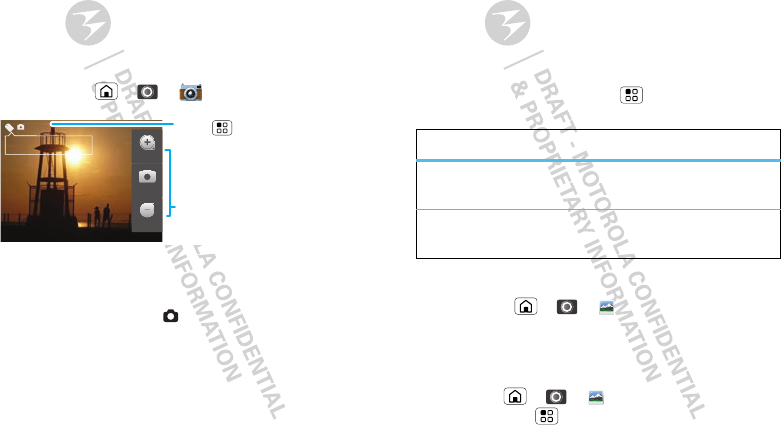
29Photos & videos
Photos & videos
see it, capture it, share it!
Photos
Take & share photos
Take that family photo, and post it online for everyone
to see.
Find it: Home > > Camera
Note: Photos are stored on your microSD memory
card. Picture Resolution is 3MP, unless you change it.
To take the photo, touch .
The photo you’ve just taken is shown on the screen.
Touch the photo, then:
•To set the photo as a wallpaper or contact photo,
touch Set as.
245
3MP
New York, New York 10006
United States
Zoom in
Zoom Out
Capture
Capture
or zoom.
Touch to tag
your photos.
•To enhance the color and contrast of the photo,
touch KODAK PERFECT TOUCH.
•To send the photo in a message or post it online,
touch Share. For more info on sharing your photos,
see “Share your photo gallery” on page 30.
•To delete the photo, touch Delete.
Photo options
In the viewfinder, touch Menu > Settings to open
the camera menu:
View your photos
Find it: Home > > Gallery > Camera roll
Tip: Use pinch-to-zoom to zoom in/out, see “Touch
tips” on page 5.
Play a slideshow
Touch Home > > Gallery > Camera roll,
then touch Menu > Slideshow to start a
options
Picture
resolution
Set the resolution of your photo.
Review time Set the time period to review your
photo after you’ve taken it.
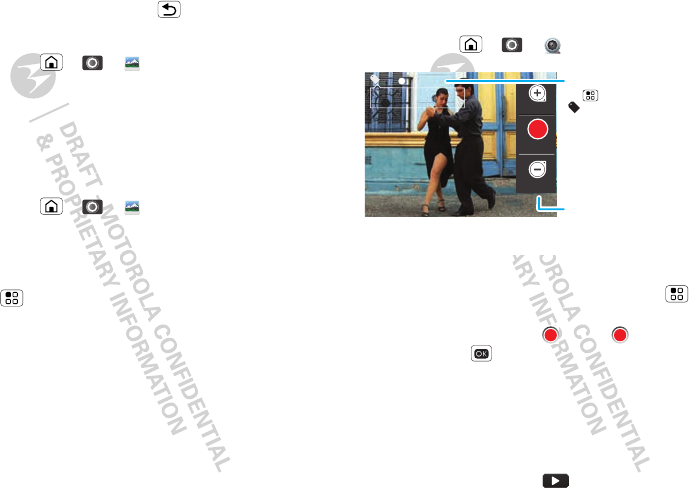
30 Photos & videos
slideshow. To stop the slideshow, touch the display. To
return to the gallery, touch Back .
Share your photo gallery
Find it: Home > > Gallery > Camera roll
To send your photo in a message or post it online:
1Touch and hold a photo, then touch Share.
2Choose how you want to share—like Bluetooth,
Gmail, or Messaging.
Manage your photos
Find it: Home > > Gallery > Camera roll
Touch and hold a photo, then:
•To delete the photo, touch Delete.
•To set the photo as a contact picture or wallpaper,
touch > Set as.
Tip: To copy photos to/from a computer, go to “USB
drag & drop” on page 36.
Videos
Record & share videos
Find it: Home > > Camcorder
Tip: To send your video in a message, set the video
resolution to Small (QCIF) by touching Menu
>Settings > Video Resolution.
To record the video, touch . Touch to stop the
video. Or, press on the keypad.
The video you’ve just recorded is shown on the
screen. Touch the video, then:
•To send the video in a message or post it online,
touch Share. For more info on sharing your photos,
see “Share your photo gallery” on page 30.
•To play the video, touch .
CIF 00:30:10
New York, New York 10006
United States Zoom In
Zoom Out
Record
Resolution (touch
to change)
Tag (location
or custom tags)
CIF
Minutes Left
(depends on video
resolution and
memory card)
Record or zoom. (Touch
the display to see
zoom.)
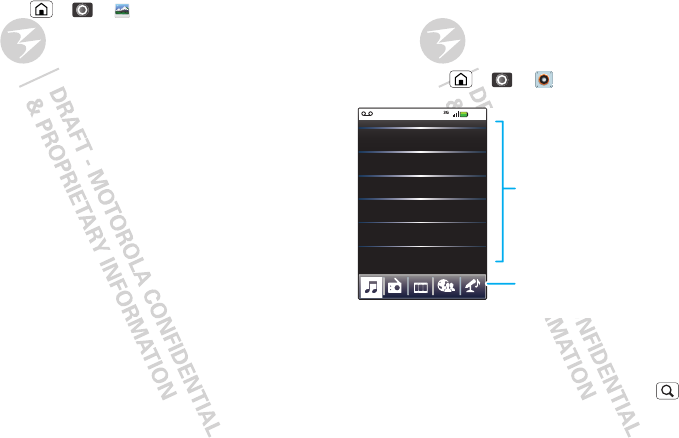
31Music
•To delete the video, touch Delete.
Play your videos
Find it: Home > > Gallery >All videos
>video
Note: To see the controls while the video is playing,
touch the display.
Music
when music is what you need...
Quick start: Music
Just open your music library, then select what you
want to play.
Find it: Home > > Music + > My Music
Your music is stored by artists, albums, songs, and
playlists. Touch a category, then touch the song or
playlist you want to play. Touch Shuffle All Songs to
randomly play all your songs, or press Search to
look for a song.
Artists
Music Library
Albums
Songs
Playlists
Shuffle All Songs
10:47
Categories
Touch to list songs or
playlists.
Music Activities &
Community
Play music, radio,
videos, visit music
community, or ID
songs.
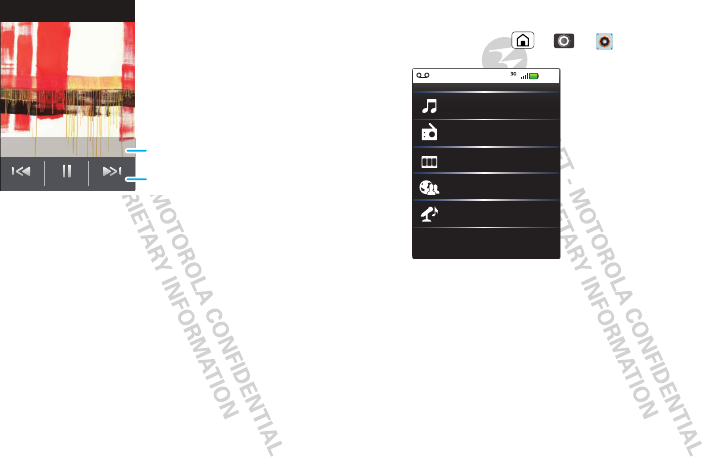
32 Music
Just touch a song or playlist to get going.
Artist Name - Song title
song lyrics
Music Controls
See song lyrics
in real time.
Your music community
Touch, touch, play—instant music. Just open your
music library, then select what you want to play.
Find it: Home > > Music +
My Music. Listen to your tunes.
Radio. Surf the airwaves for fresh music. There’s
something for everyone. You need a headset for FM
Radio. Check out SHOUTcast™ Radio for music from
all generations and types.
Music Videos. Watch videos from YouTube™,
prerecorded TV shows, and your own videos.
Community. Find songs, see what people are
listening to all around the world, and see what’s hot on
the music charts.
My Music
Connected Music Player
Radio
Music Videos
Community
Song Identification
10:47
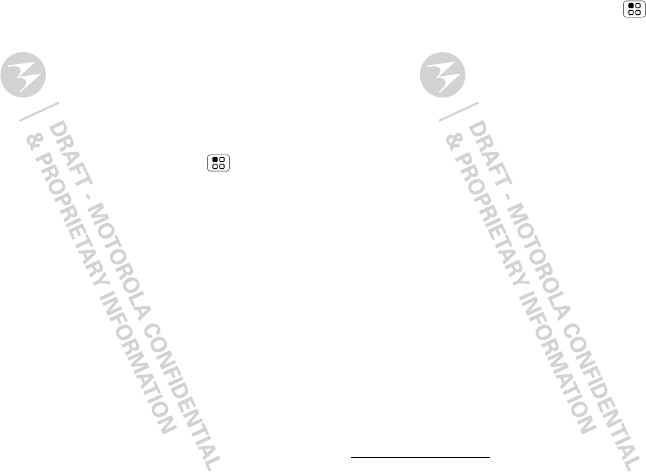
33Music
Song Identification. Get information about a song
that is playing. Select Tell me what is playing and
hold your phone close to the source of the music.
Note: Song identification may not be successful if the
music is from a live concert or a musical event in which
digital recording is not even.
Configuration data. Some features, such as Music
Videos and News, Community, Song Identification and
Song lyrics, require data traffic. Set the data mode
before using the music player. Tap Menu >
Settings > Data Usage > Download song data.
Set up music
What music transfer tools do I need?
To put music on your computer and then load it on
your phone, you need:
•Microsoft™ Windows™ PC or Apple™ Macintosh™
•USB data cable (optional)
•Memory card (optional)
Your music is stored on your memory card. Your
phone supports removable microSD memory cards
up to 32 GB capacity. To make sure your memory
card is installed, go to “Assemble & charge” on
page 3.
Tip: To see the available memory on your memory
card, in the home screen touch Menu >
Settings > SD card & storage.
What music file formats can I play?
Your phone can play many types of files: MP3, M4A,
AAC, ACC+, MIDI, WAV, and OGG Vorbis.
Note: Your phone does not support any DRM
protected files.
What headphones can I use?
Your phone has a 3.5mm headset jack for wired stereo
listening. You can go wireless with Bluetooth™ stereo
headphones or speakers (see “Bluetooth™ wireless”
on page 23).
Get music
Rip a CD
Not literally. If you’re new to digital music transfer, this
means transferring music from a music CD to your
computer.
To rip a music CD on your computer, you can use
Microsoft™ Windows™ Media Player. You can
download Windows Media Player from
www.microsoft.com.
1On your computer, open Windows Media Player.
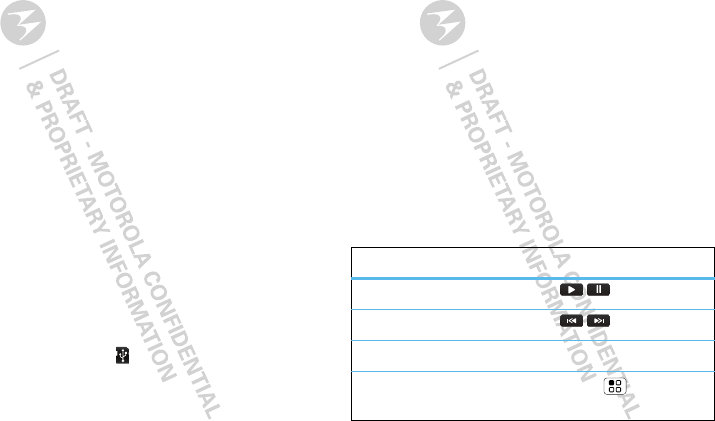
34 Music
2Insert a music CD into the computer’s CD
ROM drive.
Note: Make sure you change the format to MP3 in
“Rip > Format > Rip Settings.”
3In the Windows Media Player window, click on the
“Rip” tab.
4Highlight the songs you want to import, and click
“Start Rip“.
The songs are imported to the Windows Media Player
Library.
Transfer using Windows Media Player
Transfer music files from a computer to your memory
card.
Note: Copyright—do you have the right? Always follow
the rules in your phone’s safety, regulatory, and legal
information, packaged with your phone.
1With a memory card inserted, and your phone
showing the home screen, connect an optional
Motorola micro USB data cable from your phone’s
micro USB port to a USB port on your computer.
Your phone should show in the status bar.
Note: Your phone supports Microsoft™ Windows™
XP, Windows Vista™, and Apple™ Macintosh™.
Other operating systems may not be compatible.
2Your phone shows a USB connection dialog. Touch
USB drive. You can’t use the files on your memory
card while it is connected.
3On your computer, open Windows Media Player.
4On the “Sync” tab, select “More Options.” Under
“Device,” select your phone.
5Select “Properties,” check the “Create folder
hierarchy on device” box, and click “OK.”
6Drag your music files over to the “Sync List” and
press “Start Sync.”
Transfer using USB
To use a USB cable, see “Transfer using USB” on
page 34.
Music player controls
controls
play/pause Touch / .
previous/next Touch / .
volume Press the side volume keys.
display lyrics To u ch M e n u > Settings
> Display lyrics.
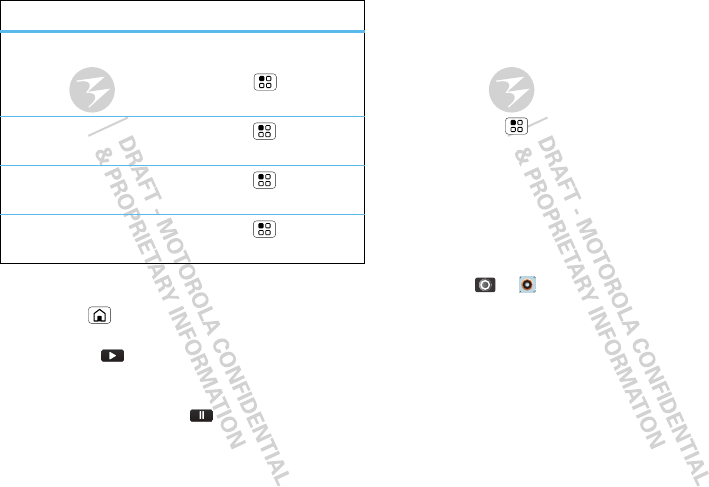
35Music
Hide, wake, turn off
Touch Home to use another app. Your music
continues to play.
When you see in the status bar a song is playing,
flick down to see details. Touch the song to return to
the music controls.
To turn off your music touch .
send blip Love this song, or hate it?
Let your friends know.
Touch Menu > Send
Blip.
add to playlist Touch Menu > More >
Add to playlist.
use as ringtone Touch Menu > More >
Set as ringtone.
delete Touch Menu > More >
Delete.
controls Playlists
To add a song from the music library to a playlist, touch
and hold the song then touch Add to playlist. Choose
an existing playlist, or touch New playlist to create a
new playlist.
To add a song to the playlist you're playing,
touch Menu > More > Add to playlist in the
music player.
To edit, delete and rename playlists, touch and hold the
playlist in the music library.
FM Radio
Plug in a 3.5mm headset and surf the airwaves for
fresh music.
Find it: > Music + > Radio
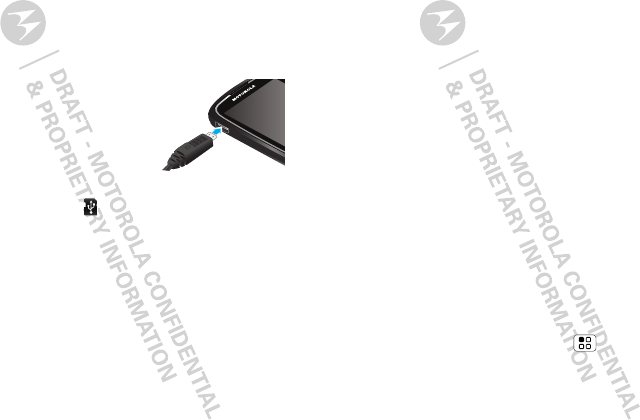
36 USB & memory card
USB & memory card
connect your phone and computer, then drag & drop
USB drag & drop
You can transfer your pictures, videos, music,
ringtones, and more, from your computer to your
phone’s memory card.
1With a memory card inserted,
and your phone showing the
home screen, connect an
optional Motorola micro USB
data cable from your phone’s
micro USB port to a USB port
on your computer. Your
phone should show in the status bar.
Note: You may need to remove the optional USB
data cable from the charger power head.
Note: Make sure to connect the phone to a high
power USB port. Typically, these are located directly
on your computer.
2On your computer, use the “My Computer”
window to find “Removable Disk”.
3Click on the “Removable Disk” icon to access the
memory card.
4Drag and drop your pictures, videos, music,
ringtones, and more, to your phone folder. To help
manage your files, you can create more folders in
your phone folder.
5When you’re done, use the “Safely Remove
Hardware” feature to finish.
Windows™ Media Sync
Synchronize media content with your computer using
Windows Media Player or other similar applications.
1Connect a Motorola micro USB data cable from your
phone’s micro USB port to a USB port on your
computer (see “USB drag & drop” on page 36).
2Your phone shows a USB connection dialog, at the
top of the screen. Flick down, touch Windows
Media Sync, then touch OK.
Memory card
Note: You need the memory card installed for some
features on your phone, like Camera.
Remove or format your memory card
Before you remove or format your memory card you
need to unmount it. Touch Menu > Settings > SD
card & phone storage > Unmount SD card.
To format your memory card, touch Format SD card.
Warning: All data on your memory card will be
deleted.
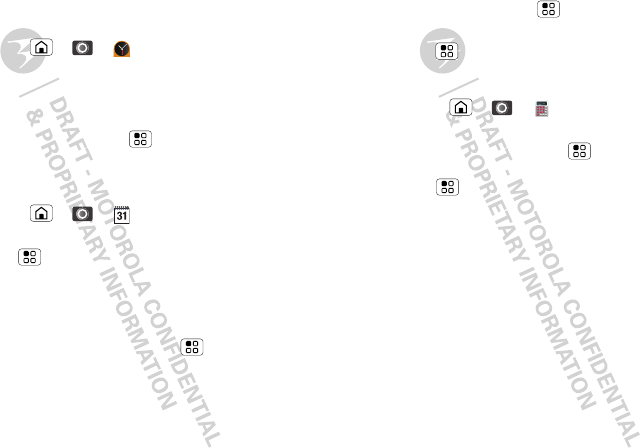
37Tools
To o l s
stay on top of things
Alarm clock
Find it: Home > > Alarm Clock
To turn on an alarm, touch the check box.
When an alarm sounds, drag Dismiss to turn it off or
touch the screen to snooze.
To add an alarm, touch Menu > Add alarm, then
enter alarm details.
Calendar
Find it: Home > > Calendar
Your calendar events can be viewed in different ways:
Touch Menu > Agenda, Day, or Week. When you
highlight an event in the day and week views, more
details appear.
Add calendar events
From any calendar view, touch Menu > New
event. Enter event details and touch Save.
Manage calendar events
To edit an event, touch and hold it, then touch Edit
event. When you’re done, touch Save.
To delete an event, touch and hold it, then
touch Delete event.
To go to today, touch Menu > Today.
To view your calendar events for the week,
touch Menu > Week.
Calculator
Find it: Home > > Calculator
Your calculator has two views: basic and advanced. To
change your views, touch Menu > Advanced
panel or Basic panel. To clear history,
touch Menu > Clear history.
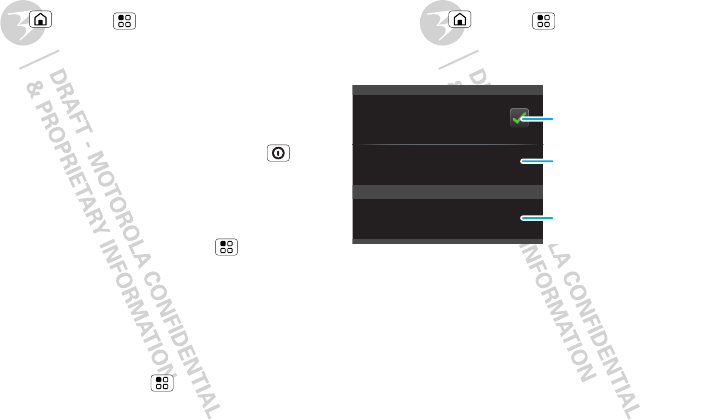
38 Management
Management
stay in control
Wireless manager
Find it: Home > Menu > Settings > Wireless
& networks
Manage all your wireless connections: WiFi™,
Bluetooth™, airplane mode, and mobile networks.
Airplane mode
Use airplane mode to turn all your wireless
connections off—useful when flying. Press Power
> Airplane mode.
Update my phone
To keep your phone current, software updates may be
available. In the home screen touch Menu >
Settings > About phone > System updates to see if
your phone is up to date. If it isn’t, touch Update.
Network
You should not need to change any network settings.
Contact your service provider for help.
In the home screen touch Menu > Settings >
Wireless & networks > Mobile networks to show
options for roaming networks, network selection,
operator selection, and access point names.
Security
help keep your phone safe
Quick start: Security
Find it: Home > Menu > Settings > Location
& security
You have lots of ways to keep your phone safe.
Screen lock
Some work accounts might require you to add a
password lock to your phone, for security.
•Pattern lock: draw a pattern to unlock.
•Passcode lock: enter a code to unlock.
Note: You can make emergency calls on a locked
phone (“Emergency calls” on page 11). A locked
phone still rings, but you need to unlock it to
answer.
Security
Display a screen that prevents
accidental key presses
Set up SIM card lock
Screen lock
d
SIM card lock
Security lock
Set SIM card lock and
change SIM PIN.
Set lock type, code, and
timer.
Turn on.
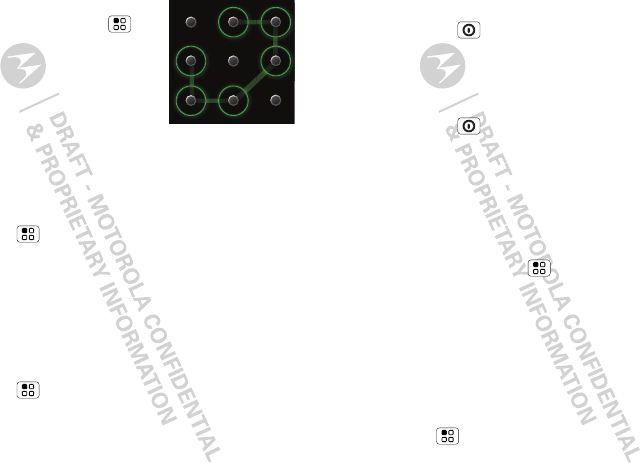
39Security
Lock pattern
To set the lock pattern, in the
home screen touch Menu >
Settings > Location & security
> Security lock > Security lock
type > Pattern lock.
Follow the instructions to draw
your lock pattern.
When prompted, draw the pattern to unlock the
phone.
Passcode lock
To set the passcode, in the home screen
touch Menu > Settings > Location & security >
Set password.
Enter a password, then confirm it.
When prompted, enter the password to unlock the
phone.
Personalize your lock screen
To change your timeout, in the home screen
touch Menu > Settings > Sound & display >
Screen timeout. If you don't touch the screen or
press any keys for this amount of time, the screen
locks automatically. To unlock, see “Lock & unlock” on
page 39.
Lock & unlock
To lock the screen/phone:
•Press Power .
•Let the screen time out (don’t press anything).
•Switch the power off.
To unlock the screen/phone:
•Press Power —if you've set a lock pattern or
passcode, you'll be asked to enter it.
Lock your SIM
Enable SIM PIN
To lock your SIM (the next time you power up the
phone you will need to enter your SIM PIN), in the
home screen touch Menu > Settings > Location
& security > Set up SIM card lock. Enter your SIM
PIN code.
Caution: If you enter an incorrect PIN code three
times, your phone locks your SIM card and asks for
your PIN unlock code, contact your service provider.
Change SIM PIN
To change your SIM PIN, in the home screen
touch Menu > Settings > Location & security >
Set up SIM card lock > Change SIM PIN.
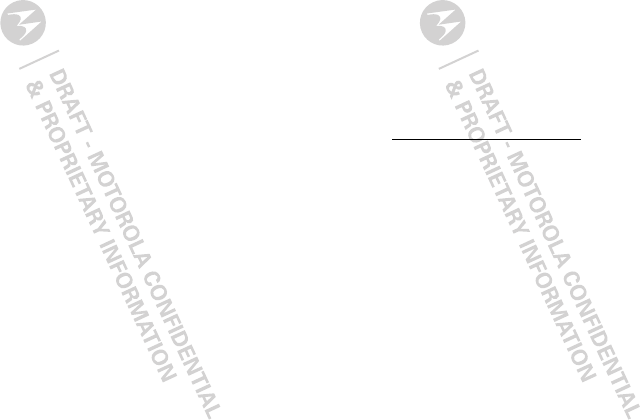
40 Troubleshooting
PUK code
To unlock your SIM PIN, you need to enter your PIN
unlock code (PUK code) when prompted.
Note: Your PUK code is provided by your service
provider.
Troubleshooting
we’re here to help
Crash recovery
In the unlikely event that your phone stops responding
to touchs and key presses, try a quick reset. Remove
the back cover and battery (“Assemble & charge” on
page 3), then replace and turn on your phone as usual.
Service & repairs
Go to www.motorola.com/support, where you can
select from a number of customer care options. You
can also contact the Motorola Customer Support
Center at 0800 666 8676 (Argentina), (800-201-442
(Chile), 01-800-700-1504 (Colombia), 01 800 021 0000
(México), 0800-100-4289 (Venezuela), or 0-800-52-470
(Perú).
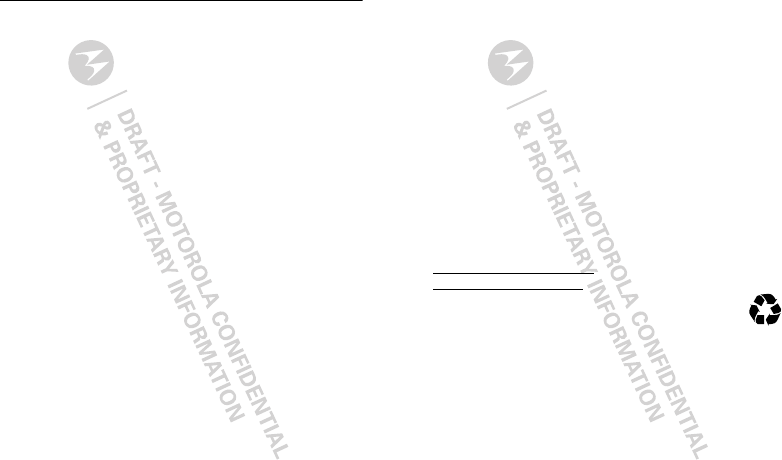
41Troubleshooting
Safety, Regulatory & Legal
Battery Use & Safety
Batter y Use & Safety
Important: Handle and store batteries properly to avoid injury or damage.
Most battery issues arise from improper handling of batteries, and particularly from
the continued use of damaged batteries.
DON’Ts
• Don’t disassemble, crush, puncture, shred, or otherwise attempt to
change the form of your battery.
• Don’t let the mobile device or battery come in contact with water.*
Water
can get into the mobile device’s circuits, leading to corrosion. If the mobile device
and/or battery get wet, have them checked by your service provider or contact
Motorola, even if they appear to be working properly.*
• Don’t allow the battery to touch metal objects.
If metal objects, such as
jewelry, stay in prolonged contact with the battery contact points, the battery
could become very hot.
• Don’t place your mobile device or battery near a heat source.*
Excessive
heat can damage the mobile device or the battery. High temperatures can cause
the battery to swell, leak, or malfunction. Therefore:
• Don’t dry a wet or damp battery with an appliance or heat source
, such as
a hair dryer or microwave oven.
DOs
• Do avoid leaving your mobile device in your car in high temperatures.*
• Do avoid dropping the battery or mobile device.*
Dropping these items,
especially on a hard surface, can potentially cause damage.*
• Do contact your service provider or Motorola if your mobile device or
battery has been damaged from dropping or high temperatures.
* Note:
Always make sure that the battery compartment is closed and secure to
avoid direct exposure of the battery to any of these conditions.
Important: Use Motorola Original products for quality assurance and
safeguards.
To aid consumers in identifying authentic Motorola batteries from
non-original or counterfeit batteries (that may not have adequate safety protection),
Motorola provides holograms on its batteries. Consumers should confirm that any
battery they purchase has a “Motorola Original” hologram.
Motorola recommends you always use Motorola-branded batteries and
chargers.
Motorola mobile devices are designed to work with Motorola batteries.
If you see a message on your display such as
Invalid Battery
or
Unable to Charge
, take the following steps:
•
Remove the battery and inspect it to confirm that it has a “Motorola Original”
hologram;
•
If there is no hologram, the battery is not a Motorola battery;
•
If there is a hologram, replace the battery and try charging it again;
•
If the message remains, contact a Motorola authorized service center.
Important:
Motorola’s warranty does not cover damage to the mobile device caused
by non-Motorola batteries and/or chargers.
Warning:
Use of a non-Motorola battery or charger may present a risk of fire,
explosion, leakage, or other hazard.
Proper and safe battery disposal and recycling:
Proper battery disposal is not
only important for safety, it benefits the environment. Consumers may recycle their
used batteries in many retail or service provider locations. Additional information on
proper disposal and recycling may be found on the Web:
•
www.motorola.com/recycling
(in English only)
•
www.rbrc.org/call2recycle/
(in English only)
Disposal:
Promptly dispose of used batteries in accordance with local
regulations. Contact your local recycling center or national recycling
organizations for more information on how to dispose of batteries.
Warning:
Never dispose of batteries in a fire because they may explode.
Battery Charging
Batter y Charging
Notes for charging your product’s battery:
•
When charging your battery, keep it near room temperature. Never expose
batteries to temperatures below 0°C (32°F) or above 45°C (113°F) when
charging.
•
New batteries are not fully charged.
•
New batteries or batteries stored for a long time may take more time to charge.
032375o
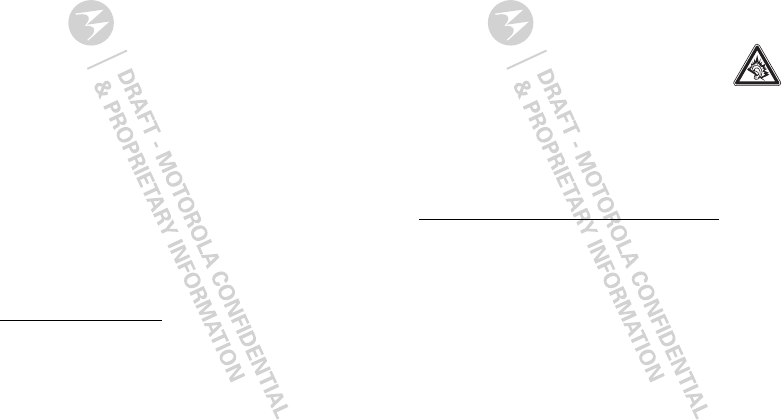
42 Troubleshooting
•
Motorola batteries and charging systems have circuitry that protects the battery
from damage from overcharging.
Driving Precautions
Responsible and safe driving is your primary responsibility when behind the wheel
of a vehicle. Using a mobile device or accessory for a call or other application while
driving may cause distraction. Using a mobile device or accessory may be prohibited
or restricted in certain areas, always obey the laws and regulations on the use of
these products.
While driving, NEVER:
•
Type or read texts.
•
Enter or review written data.
•
Surf the web.
•
Input navigation information.
•
Perform any other functions that divert your attention from driving.
While driving, ALWAYS:
•
Keep your eyes on the road.
•
Use a handsfree device if available or required by law in your area.
•
Enter destination information into a navigation device
before
driving.
•
Use voice activated features (such as voice dial) and speaking features (such as
audible directions), if available.
•
Obey all local laws and regulations for the use of mobile devices and accessories
in the vehicle.
•
End your call or other task if you cannot concentrate on driving.
Remember to follow the “Smart Practices While Driving” in this guide and at
www.motorola.com/callsmart
(in English only).
Seizures/Blackouts
Some people may be susceptible to epileptic seizures or blackouts when exposed to
flashing lights, such as when playing videos or games. These may occur even if a
person has never had a previous seizure or blackout.
If you have experienced seizures or blackouts, or if you have a family history of such
occurrences, please consult with your physician before playing videos or games or
enabling a flashing-lights feature (if available) on your mobile device.
Discontinue use and consult a physician if any of the following symptoms occur:
convulsion, eye or muscle twitching, loss of awareness, involuntary movements, or
disorientation. It is always a good idea to hold the screen away from your eyes,
leave the lights on in the room, take a 15-minute break every hour, and stop use if
you are tired.
Caution About High Volume Usage
Warning:
Exposure to loud noise from any source for extended
periods of time may affect your hearing. The louder the volume sound
level, the less time is required before your hearing could be affected.
To protect your hearing:
•
Limit the amount of time you use headsets or headphones at high volume.
•
Avoid turning up the volume to block out noisy surroundings.
•
Turn the volume down if you can’t hear people speaking near you.
If you experience hearing discomfort, including the sensation of pressure or fullness
in your ears, ringing in your ears, or muffled speech, you should stop listening to the
device through your headset or headphones and have your hearing checked.
For more information about hearing, see our Web site at
direct.motorola.com/hellomoto/nss/AcousticSafety.asp
(in English
only).
Repetitive Motion
When you repetitively perform actions such as pressing keys or entering
finger-written characters, you may experience occasional discomfort in your hands,
arms, shoulders, neck, or other parts of your body. If you continue to have discomfort
during or after such use, stop use and see a physician.
[Nov0109]
Small Children
Keep your mobile device and its accessories away from small children.
These products are not toys and may be hazardous to small children. For example:
•
A choking hazard may exist for small, detachable parts.
•
Improper use could result in loud sounds, possibly causing hearing injury.
•
Improperly handled batteries could overheat and cause a burn.
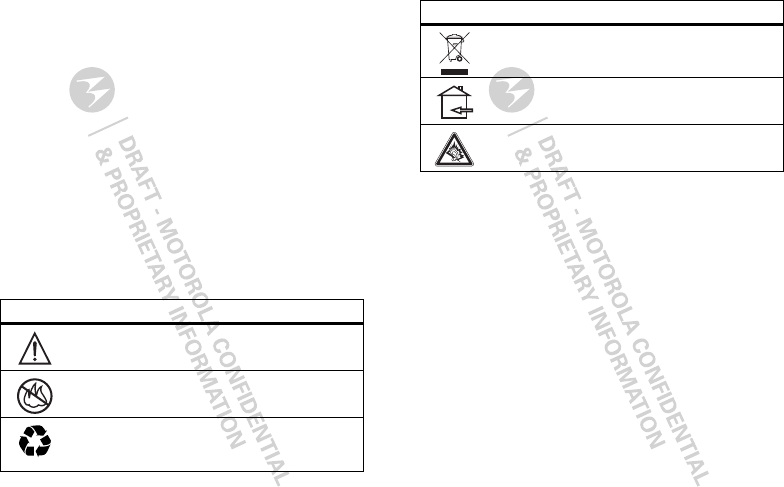
43Troubleshooting
Glass Parts
Some parts of your mobile device may be made of glass. This glass could break if
the product is dropped on a hard surface or receives a substantial impact. If glass
breaks, do not touch or attempt to remove. Stop using your mobile device until the
glass is replaced by a qualified service center.
Operational Warnings
Obey all posted signs when using mobile devices in public areas.
Potentially Explosive Atmospheres
Areas with potentially explosive atmospheres are often, but not always, posted and
can include fueling areas, such as below decks on boats, fuel or chemical transfer or
storage facilities, or areas where the air contains chemicals or particles, such as
grain dust, or metal powders.
When you are in such an area, turn off your mobile device, and do not remove,
install, or charge batteries. In such areas, sparks can occur and cause an explosion
or fire.
Symbol Key
Your battery, charger, or mobile device may contain symbols, defined as follows:
Symbol Definition
Important safety information follows.
Do not dispose of your battery or mobile device in a fire.
Your battery or mobile device may require recycling in
accordance with local laws. Contact your local regulatory
authorities for more information.
032374o
032376o
032375o
Radio Frequency (RF) Energy
Exposure to RF Energy
Your mobile device contains a transmitter and receiver. When it is ON, it receives
and transmits RF energy. When you communicate with your mobile device, the
system handling your call controls the power level at which your mobile device
transmits.
Your mobile device is designed to comply with local regulatory requirements in your
country concerning exposure of human beings to RF energy.
RF Energy Operational Precautions
For optimal mobile device performance, and to be sure that human exposure to RF
energy does not exceed the guidelines set forth in the relevant standards, always
follow these instructions and precautions:
•
When placing or receiving a phone call, hold your mobile device just like you
would a landline phone.
•
If you wear the mobile device on your body, always place the mobile device in a
Motorola-supplied or approved clip, holder, holster, case, or body harness. If you
do not use a body-worn accessory supplied or approved by Motorola, keep the
mobile device and its antenna at least 2.5 centimeters (1 inch) from your body
when transmitting.
Do not dispose of your battery or mobile device with your
household waste. See “Recycling” for more information.
For indoor use only.
Listening at full volume to music or voice through a headset may
damage your hearing.
Symbol Definition
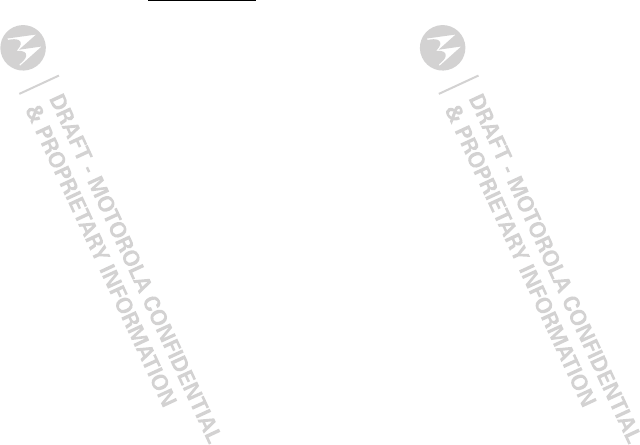
44
•
Using accessories not supplied or approved by Motorola may cause your mobile
device to exceed RF energy exposure guidelines. For a list of Motorola-supplied
or approved accessories, visit our Web site at:
www.motorola.com
.
RF Energy Interference/Compatibility
Nearly every electronic device is subject to RF energy interference from external
sources if inadequately shielded, designed, or otherwise configured for RF energy
compatibility. In some circumstances, your mobile device may cause interference
with other devices.
Follow Instructions to Avoid Interference Problems
Turn off your mobile device in any location where posted notices instruct you to do
so.
In an aircraft, turn off your mobile device whenever instructed to do so by airline
staff. If your mobile device offers an airplane mode or similar feature, consult airline
staff about using it in flight.
Implantable Medical Devices
If you have an implantable medical device, such as a pacemaker or defibrillator,
consult your physician before using this mobile device.
Persons with implantable medical devices should observe the following precautions:
•
ALWAYS keep the mobile device more than 20 centimeters (8 inches) from the
implantable medical device when the mobile device is turned ON.
•
DO NOT carry the mobile device in the breast pocket.
•
Use the ear opposite the implantable medical device to minimize the potential
for interference.
•
Turn OFF the mobile device immediately if you have any reason to suspect that
interference is taking place.
Read and follow the directions from the manufacturer of your implantable medical
device. If you have any questions about using your mobile device with your
implantable medical device, consult your healthcare provider.
Specific Absorption Rate (IEEE)
SAR (IEEE)
Your model wireless phone meets the governmental
requirements for exposure to radio waves.
Your mobile device is a radio transmitter and receiver. It is designed and
manufactured to not exceed limits for exposure to radio frequency (RF) energy set by
the Federal Communications Commission (FCC) of the U.S. Government and by the
Canadian regulatory authorities. These limits are part of comprehensive guidelines
and establish permitted levels of RF energy for the general population. The
guidelines are based on standards that were developed by independent scientific
organizations through periodic and thorough evaluation of scientific studies. The
standards include a substantial safety margin designed for the safety of all persons,
regardless of age or health, and to account for any variations in measurements.
The exposure standard for mobile devices employs a unit of measurement known as
the Specific Absorption Rate (SAR). The IEEE SAR limit set by the FCC and by the
Canadian regulatory authorities is 1.6 watts per kilogram (W/kg), averaged over one
gram of tissue. Tests for SAR are conducted using procedures accepted by the FCC
and by Industry Canada with the mobile device transmitting at its highest certified
power level in all tested frequencies. Although the SAR is determined at the highest
certified power level, the actual SAR level of the mobile device while operating can
be below the maximum value. This is because the mobile device is designed to
operate at multiple power levels so as to use only the power required to reach the
network. In general, the closer you are to a wireless base station, the lower the
power output.
Before a mobile device is available for sale to the public in the U.S. and Canada, it
must be tested and certified to the FCC and Industry Canada that it does not exceed
the limit established by each government for safe exposure. The tests are performed
in positions and locations (e.g., at the ear and worn on the body) submitted to the
FCC and available for review by Industry Canada. The highest SAR value for this
mobile device when tested for use at the ear is 1.28 W/kg , and when worn on the
body, as described in this guide, is 0.78 W/kg . Body-worn measurements can
differ, depending upon available accessories and regulatory requirements. The SAR
information includes the Motorola testing protocol, assessment procedure, and
measurement uncertainty range for this product.
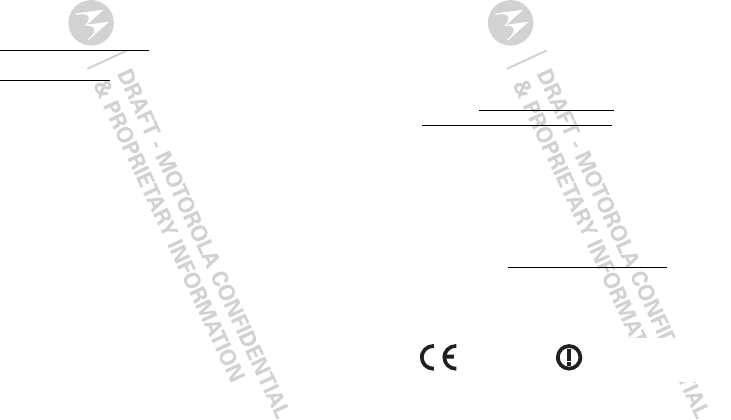
45
While there may be differences between the SAR levels of various mobile devices
and at various positions, they meet the governmental requirements for safe
exposure. Please note that improvements to this product model could cause
differences in the SAR value for later products; in all cases, products are designed to
be within the guidelines.
Additional information on SAR can be found on the Cellular Telecommunications
& Internet Association (CTIA) Web site:
http://www.phonefacts.net
or the Canadian Wireless Telecommunications Association (CWTA) Web site:
http://www.cwta.ca
Specific Absorption Rate (ICNIRP)
SAR (ICNIRP)
Your model wireless phone meets international
guidelines for exposure to radio waves.
Your mobile device is a radio transmitter and receiver. It is designed to not exceed
the limits for exposure to radio waves recommended by international guidelines.
These guidelines were developed by the independent scientific organization ICNIRP
and include safety margins designed to assure the protection of all persons,
regardless of age and health, and to account for any variations in measurements.
The guidelines use a unit of measurement known as the Specific Absorption Rate
(SAR). The ICNIRP SAR limit for mobile devices used by the general public is 2 watts
per kilogram (W/kg), and the highest SAR value for this mobile device when tested
at the ear is ____ W/kg . As mobile devices offer a range of functions, they can be
used in other positions, such as on the body as described in this guide. In this case,
the highest tested SAR value is ____ W/kg . The tests are carried out in accordance
with international guidelines for testing. The SAR information includes the Motorola
testing protocol, assessment procedure, and measurement uncertainty range for this
product.
As SAR is measured utilizing the mobile device’s highest transmitting power, the
actual SAR of this mobile device while operating is typically below that indicated
above. This is due to automatic changes to the power level of the mobile device to
ensure it only uses the minimum level required to reach the network.
While there may be differences between the SAR levels of various mobile devices
and at various positions, they meet the governmental requirements for safe
exposure. Please note that improvements to this product model could cause
differences in the SAR value for later products; in all cases, products are designed to
be within the guidelines.
The World Health Organization has stated that present scientific information does
not indicate the need for any special precautions for the use of mobile devices. They
note that if you want to reduce your exposure, then you can do so by limiting the
length of calls or using a handsfree device to keep the mobile device away from the
head and body.
Additional Information can be found on the Web sites of the World Health
Organization (
http://www.who.int/emf
) or Motorola, Inc.
(
http://www.motorola.com/rfhealth
).
Information from the World Health
Organization
WHO Information
“Present scientific information does not indicate the need for any special
precautions for the use of mobile phones. If you are concerned, you may want to
limit your own or your children’s RF exposure by limiting the length of calls or by
using handsfree devices to keep mobile phones away from your head and body.”
Source: WHO Fact Sheet 193
Further information:
http://www.who.int/peh-emf
European Union Directives Conformance
Statement
EU Conform ance
Hereby, Motorola declares that this product is in compliance with:
•
The essential requirements and other relevant provisions of Directive 1999/5/EC
•
All other relevant EU Directives
0168
[Only Indoor Use Allowed In France
for Bluetooth and/or Wi-Fi]
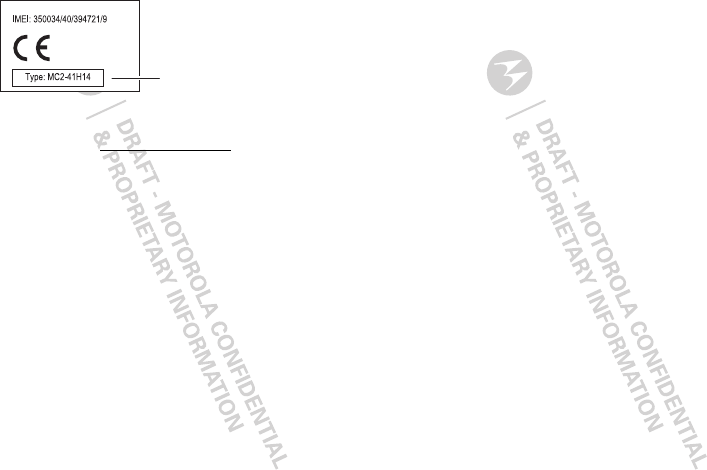
46
The above gives an example of a typical Product Approval Number.
You can view your product’s Declaration of Conformity (DoC) to Directive 1999/5/EC
(to R&TTE Directive) at
www.motorola.com/rtte
. To find your DoC, enter the
Product Approval Number from your product’s label in the “Search” bar on the Web
site.
FCC Notice to Users
FCC Notice
The following statement applies to all products that have received FCC
approval. Applicable products bear the FCC logo, and/or an FCC ID in the
format FCC ID:xxxxxx on the product label.
Motorola has not approved any changes or modifications to this device by the user.
Any changes or modifications could void the user’s authority to operate the
equipment. See 47 CFR Sec. 15.21.
This device complies with part 15 of the FCC Rules. Operation is subject to the
following two conditions: (1) This device may not cause harmful interference, and (2)
this device must accept any interference received, including interference that may
cause undesired operation. See 47 CFR Sec. 15.19(3).
This equipment has been tested and found to comply with the limits for a Class B
digital device, pursuant to part 15 of the FCC Rules. These limits are designed to
provide reasonable protection against harmful interference in a residential
installation. This equipment generates, uses and can radiate radio frequency energy
and, if not installed and used in accordance with the instructions, may cause
harmful interference to radio communications. However, there is no guarantee that
interference will not occur in a particular installation. If this equipment does cause
harmful interference to radio or television reception, which can be determined by
0168
Product
Approval
Number
turning the equipment off and on, the user is encouraged to try to correct the
interference by one or more of the following measures:
•
Reorient or relocate the receiving antenna.
•
Increase the separation between the equipment and the receiver.
•
Connect the equipment to an outlet on a circuit different from that to which the
receiver is connected.
•
Consult the dealer or an experienced radio/TV technician for help.
GPS & AGPS
GPS & AGPS
Your mobile device can use Global Positioning System (GPS) signals for
location-based applications. GPS uses satellites controlled by the U.S. government
that are subject to changes implemented in accordance with the Department of
Defense policy and the Federal Radio Navigation Plan. These changes may affect
the performance of location technology on your mobile device.
Your mobile device can also use Assisted Global Positioning System (AGPS), which
obtains information from the cellular network to improve GPS performance. AGPS
uses your wireless service provider's network and therefore airtime, data charges,
and/or additional charges may apply in accordance with your service plan. Contact
your wireless service provider for details.
Your Location
Location-based information includes information that can be used to determine the
approximate location of a mobile device. Mobile devices which are connected to a
wireless network transmit location-based information. Devices enabled with GPS or
AGPS technology also transmit location-based information. Additionally, if you use
applications that require location-based information (e.g. driving directions), such
applications transmit location-based information. This location-based information
may be shared with third parties, including your wireless service provider,
applications providers, Motorola, and other third parties providing services.
Emergency Calls
When you make an emergency call, the cellular network may activate the AGPS
technology in your mobile device to tell the emergency responders your approximate
location.
AGPS has limitations and
might not work in your area
. Therefore:
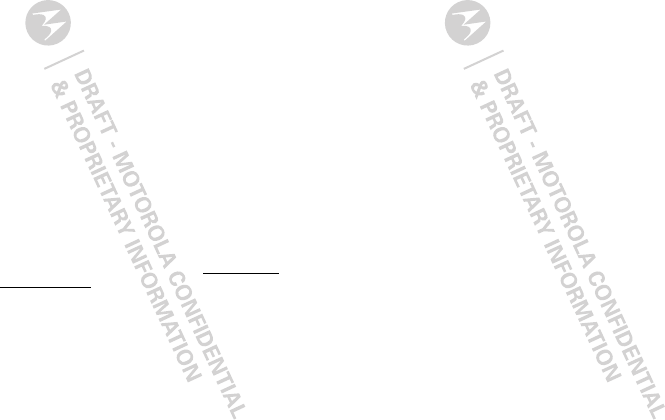
47
•
Always tell the emergency responder your location to the best of your ability; and
•
Remain on the phone for as long as the emergency responder instructs you.
Performance Tips
•
Go outside and away from underground locations, covered vehicles, structures
with metal or concrete roofs, tall buildings, and foliage. Indoor performance
might improve if you move closer to windows, but some window sun shielding
films can block satellite signals.
•
Move away from radios, entertainment equipment, and other electronic devices.
Navigation
Navigation
When using navigation features, note that mapping information, directions and
other navigational data may contain inaccurate or incomplete data. In some
countries, complete information may not be available. Therefore, you should visually
confirm that the navigational instructions are consistent with what you see. All
drivers should pay attention to road conditions, closures, traffic, and all other factors
that may impact driving. Always obey posted road signs.
Smart Practices While Driving
Drivi ng Safety
Check the laws and regulations on the use of mobile devices and their ac-
cessories in the areas where you drive. Always obey them. The use of these
devices may be prohibited or restricted in certain areas—for example,
handsfree use only may be required. Go to
www.motoro-
la.com/callsmart
(in English only) for more information.
Your mobile device lets you communicate by voice and data—almost anywhere,
anytime, wherever wireless service is available and safe conditions allow. When
driving a car, driving is your first responsibility. If you choose to use your mobile
device while driving, remember the following tips:
• Get to know your Motorola mobile device and its features such as speed
dial, redial and voice dial.
If available, these features help you to place your
call without taking your attention off the road.
• When available, use a handsfree device.
If possible, add an additional layer
of convenience to your mobile device with one of the many Motorola Original
handsfree accessories available today.
• Position your mobile device within easy reach.
Be able to access your
mobile device without removing your eyes from the road. If you receive an
incoming call at an inconvenient time, if possible, let your voicemail answer it for
you.
• Let the person you are speaking with know you are driving; if necessary,
suspend the call in heavy traffic or hazardous weather conditions.
Rain,
sleet, snow, ice, and even heavy traffic can be hazardous.
• Do not take notes or look up phone numbers while driving.
Jotting down a
“to do” list or going through your address book takes attention away from your
primary responsibility—driving safely.
• Dial sensibly and assess the traffic; if possible, place calls when your
car is not moving or before pulling into traffic.
If you must make a call while
moving, dial only a few numbers, check the road and your mirrors, then continue.
• Do not engage in stressful or emotional conversations that may be
distracting.
Make people you are talking with aware you are driving and
suspend conversations that can divert your attention away from the road.
• Use your mobile device to call for help.
Dial 911 or other local emergency
number in the case of fire, traffic accident, or medical emergencies (wherever
wireless phone service is available).
• Use your mobile device to help others in emergencies.
If you see an auto
accident, crime in progress, or other serious emergency where lives are in
danger, call 911 or other local emergency number (wherever wireless phone
service is available), as you would want others to do for you.
• Call roadside assistance or a special non-emergency wireless
assistance number when necessary.
If you see a broken-down vehicle
posing no serious hazard, a broken traffic signal, a minor traffic accident where
no one appears injured, or a vehicle you know to be stolen, call roadside
assistance or other special non-emergency wireless number (wherever wireless
phone service is available).
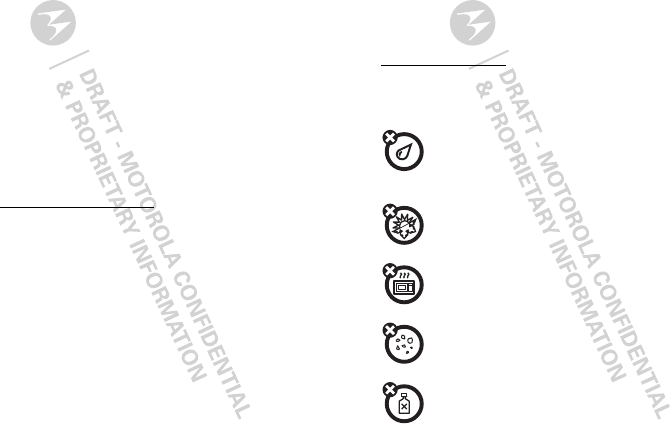
48
Privacy & Data Security
Privac y & Data Secur ity
Motorola understands that privacy and data security are important to everyone.
Because some features of your mobile device may affect your privacy or data
security, please follow these recommendations to enhance protection of your
information:
• Monitor access
—Keep your mobile device with you and do not leave it where
others may have unmonitored access. Lock your device’s keypad where this
feature is available.
• Keep software up to date
—If Motorola or a software/application vendor
releases a patch or software fix for your mobile device that updates the device’s
security, install it as soon as possible.
• Secure Personal Information
—Your mobile device can store personal
information in various locations including your SIM card, memory card, and
phone memory. Be sure to remove or clear all personal information before you
recycle, return, or give away your device. You can also backup your personal data
to transfer to a new device.
Note:
For information on how to backup or wipe data from your mobile device,
go to
www.motorola.com/support
• Online accounts
—Some mobile devices provide a Motorola online account
(such as MOTOBLUR). Go to your account for information on how to manage the
account, and how to use security features such as remote wipe and device
location (where available).
•
Applications—Install third party applications from trusted sources only.
Applications can have access to private information such as call data, location
details and network resources.
• Location-based information
—Location-based information includes
information that can be used to determine the approximate location of a mobile
device. Mobile phones which are connected to a wireless network transmit
location-based information. Devices enabled with GPS or AGPS technology also
transmit location-based information. Additionally, if you use applications that
require location-based information (e.g. driving directions), such applications
transmit location-based information. This location-based information may be
shared with third parties, including your wireless service provider, applications
providers, Motorola, and other third parties providing services.
• Other information your device may transmit
—Your device may also transmit
testing and other diagnostic (including location-based) information, and other
non-personal information to Motorola or other third-party servers. This
information is used to help improve products and services offered by Motorola.
If you have further questions regarding how the use of your mobile device may
impact your privacy or data security, please contact Motorola at
privacy@motorola.com
, or contact your service provider.
Use & Care
Use & Care
To care for your Motorola mobile device, please observe the following:
liquids
Don’t expose your mobile device to water, rain, extreme humidity,
sweat, or other liquids. If it does get wet, don’t try to accelerate drying
with the use of an oven or dryer, as this may damage the mobile device.
extreme heat or cold
Avoid temperatures below 0°C/32°F or above 45°C/113°F.
microwaves
Don’t try to dry your mobile device in a microwave oven.
dust and dirt
Don’t expose your mobile device to dust, dirt, sand, food, or other
inappropriate materials.
cleaning solutions
To clean your mobile device, use only a dry soft cloth. Don’t use alcohol
or other cleaning solutions.
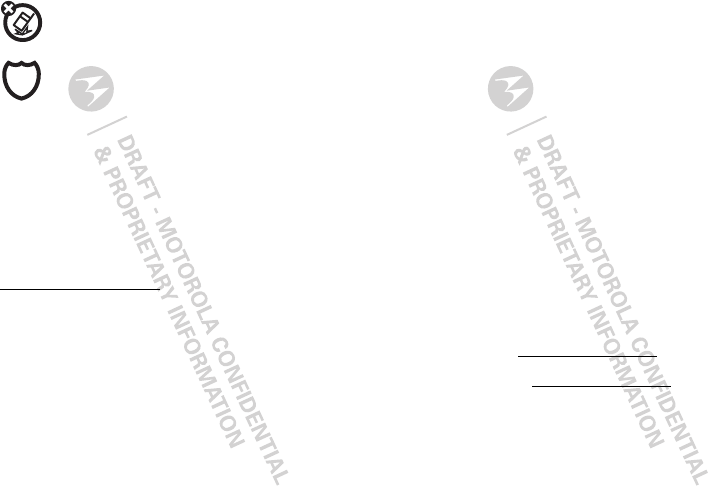
49
shock and vibration
Don’t drop your mobile device.
protection
To help protect your mobile device, always make sure that the battery
compartment and any connector covers are closed and secure.
Recycling
Recycli ng
Mobile Devices & Accessories
Please do not dispose of mobile devices or electrical accessories (such as chargers,
headsets, or batteries) with your household waste, or in a fire. These items should
be disposed of in accordance with the national collection and recycling schemes
operated by your local or regional authority. Alternatively, you may return unwanted
mobile devices and electrical accessories to any Motorola Approved Service Center
in your region. Details of Motorola approved national recycling schemes, and further
information on Motorola recycling activities can be found at:
www.motorola.com/recycling
Packaging & Product Guides
Product packaging and product guides should only be disposed of in accordance with
national collection and recycling requirements. Please contact your regional
authorities for more details.
Software Copyright Notice
Software Copyright Notice
Motorola products may include copyrighted Motorola and third-party software
stored in semiconductor memories or other media. Laws in the United States and
other countries preserve for Motorola and third-party software providers certain
exclusive rights for copyrighted software, such as the exclusive rights to distribute
or reproduce the copyrighted software. Accordingly, any copyrighted software
contained in Motorola products may not be modified, reverse-engineered,
distributed, or reproduced in any manner to the extent allowed by law. Furthermore,
the purchase of Motorola products shall not be deemed to grant either directly or by
implication, estoppel, or otherwise, any license under the copyrights, patents, or
patent applications of Motorola or any third-party software provider, except for the
normal, non-exclusive, royalty-free license to use that arises by operation of law in
the sale of a product.
Content Copyright
Content Copyright
The unauthorized copying of copyrighted materials is contrary to the provisions of
the Copyright Laws of the United States and other countries. This device is intended
solely for copying non-copyrighted materials, materials in which you own the
copyright, or materials which you are authorized or legally permitted to copy. If you
are uncertain about your right to copy any material, please contact your legal
advisor.
Open Source Software Information
OSS Information
For instructions on how to obtain a copy of any source code being made publicly
available by Motorola related to software used in this Motorola mobile device, you
may send your request in writing to the address below. Please make sure that the
request includes the model number and the software version number.
MOTOROLA MOBILITY, INC.
OSS Management
600 North US Hwy 45
Libertyville, IL 60048
USA
The Motorola website
opensource.motorola.com
also contains information
regarding Motorola's use of open source.
Motorola has created the
opensource.motorola.com
website to serve as a
portal for interaction with the software community-at-large.
To view additional information regarding licenses, acknowledgments and required
copyright notices for open source packages used in this Motorola mobile device,
please press Menu Key >
Settings
>
About phone
>
Legal Information
>
Open source licenses
. In addition, this Motorola device may include
self-contained applications that present supplemental notices for open source
packages used in those applications.
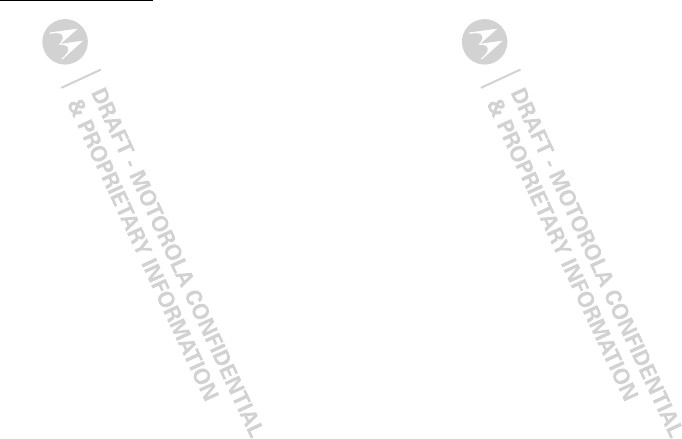
50
Service & Repairs
If you have questions or need assistance, we're here to help.
Go to
www.motorola.com/support
, where you can select from a number of
customer care options. You can also contact the Motorola Customer Support Center
at 0800 666 8676 (Argentina), (800-201-442 (Chile), 01-800-700-1504 (Colombia), 01
800 021 0000 (México), 0800-100-4289 (Venezuela), or 0-800-52-470 (Perú).
Latin America Warranty, Except Mexico
Warranty (Except Mexico)
Latin America Warranty Motorola Inc.
Subscribers/Cellular Division
Through its own service centers and/or its authorized service centers, Motorola
provides a 1-year warranty that covers the cellular phone, all its parts and labor
against any defect and operation as long as the “Product” has been operated and
handled under normal conditions. The term of 1 year begins when the “Product” is
purchased.
Conditions
1. For warranty service, return the “Product” and this warranty to the place of pur-
chase or to any Motorola authorized service center.
If additional information is needed, please contact any of our service centers:
Motorola Comercial, S.A. de C.V.
Bosques Alisos No. 125
Bosques de las Lomas
CP 05120 México, D.F.
Telephone: 257-6700
Motorola Industrial Ltda.l
V Chedid Jafet
222-Bloco D-1 Andar
Vila Olimpia 04551-065
Sao Paulo, Brazil
Telephone: 0800-773 1244
If the cellular phone has been installed in a vehicle, take the vehicle to the service
center to analyze the equipment, or the installation on the vehicle. This warranty
does not cover the installation of the cellular phone.
2. Motorola Inc., through its own service centers and/or their authorized service cen-
ters, will repair or replace the cellular phone at no charge. This warranty covers
shipping expenses, only if it is needed to make the repair.
Motorola Inc. through its own service centers and/or their authorized service cen-
ters, at its own discretion, will repair, replace, or reimburse the purchase price of
the defective cellular phone only during the warranty period, as long as the “Prod-
uct,” in accordance with the conditions established in this warranty, is returned
to a Motorola service center or to a Motorola authorized service center. All the
accessories, batteries, parts, small boards or equipment of the cellular telephone
that by virtue of being defective are replaced in fulfillment of this warranty, will
automatically become property of Motorola Inc.
3. To receive warranty service, present your cellular phone or accessory to any Mo-
torola service center or Motorola authorized service center, along with your re-
ceipt of purchase or comparable substitute that indicates the date of purchase,
serial number of the transceiver, and/or electronic serial number.
4. The repair time will not be greater than 30 days, starting from the day the equip-
ment was received at the service center.
5. To purchase parts, spare parts, accessories and service not covered by this war-
ranty, contact one of the service centers listed in section 1, or any authorized ser-
vice center in your locality.
6. This warranty is not valid in the following cases:
•
Defects or damages derived from abnormal use.
•
Defects or damages derived from accident or negligence.
Motorola Mobility Colombia S.A.S.
Carrera 7 7152
Torre B Piso 13 Oficina 1301
Torre del Banco Ganadero
Santa Fe de Bogotá, Colombia
Telephone: 01800 700 1504
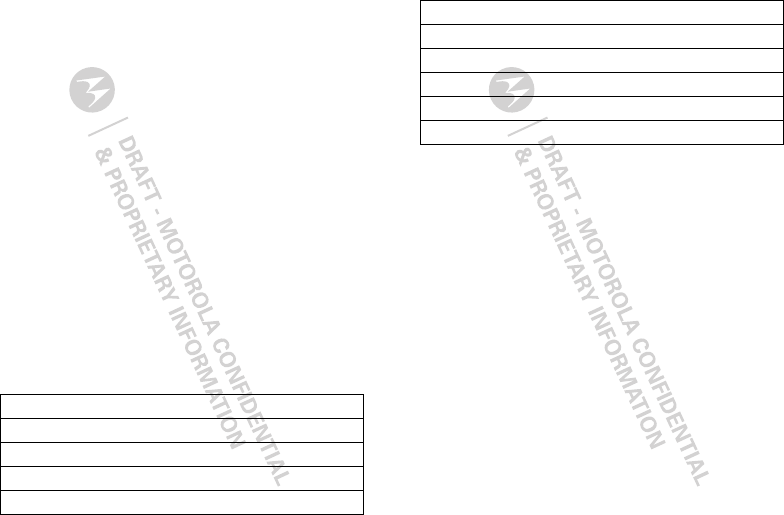
51
•
Defects or damages derived from tests, unsuitable operation, maintenance,
installation and adjustments, or derived from any alteration or modification of
any type.
•
Damage caused to antennas, unless they are consequences of defects in
material or workmanship.
•
When the cellular phone has been disassembled and/or repaired so that its
operation has been affected or that it can not be tested to verify any claim that
grants this warranty.
•
Any cellular phone with a serial number that has been removed, altered, or
obliterated.
•
Defects or damages caused by food spills or liquids.
•
When the cables of the control unit have been stretched or the module
tongue-piece has broken.
•
When the surface of the “Product” and its pieces have been scratched or
damaged due to normal use.
•
Leather cases.
•
Rented cellular phones.
•
When the “Product” has been altered or repaired by non-Motorola authorized
service centers.
•
When the “Product” has not been operated in agreement with the instructions
that accompany the “Product.”
7. The batteries (Nickel-Cadmium) are warranted only if their capacity is reduced by
80% below its predicted capacity. This warranty is null for all types of batteries if:
•
The batteries are charged by a charger that has not been approved by Motorola.
•
Any of the battery seals are broken or tampered with.
•
The batteries were used or installed in non-Motorola equipment.
“Product”:
Brand: Motorola Model:
Number of Mechanical Series:
Number of Electronic Series:
Name of Distributor:
Limited Warranty (Mexico)
Wa rra nt y ( Mex i co)
For Motorola personal communication products and accessories
purchased in Mexico
I. Concepts Covered by this Warranty
This warranty covers all the parts, components, accessories and labor of the
Motorola “Product” from defects in materials and workmanship under normal
consumer usage.
The Motorola “Products” that are protected under this warranty can be: (a) cellular
telephones, (b) radar sets, (c) two-way radios, and (d) wireless telephones.
Motorola Comercial, S.A. de C.V., at its option, will at no charge repair, replace, or
refund the purchase price of any “Product” that does not conform to this warranty.
Motorola may use functionally equivalent reconditioned/refurbished/pre-owned or
new products, accessories, or parts. Updates in software are not covered.
II. Length of Warranty Coverage
The length of coverage is one (1) year from the date the new “Product” was
purchased from an authorized distributor.
Street and Number:
Town:
Municipality:
Postal Code, City, State, or Country:
Telephone:
Date of Delivery or Installation:
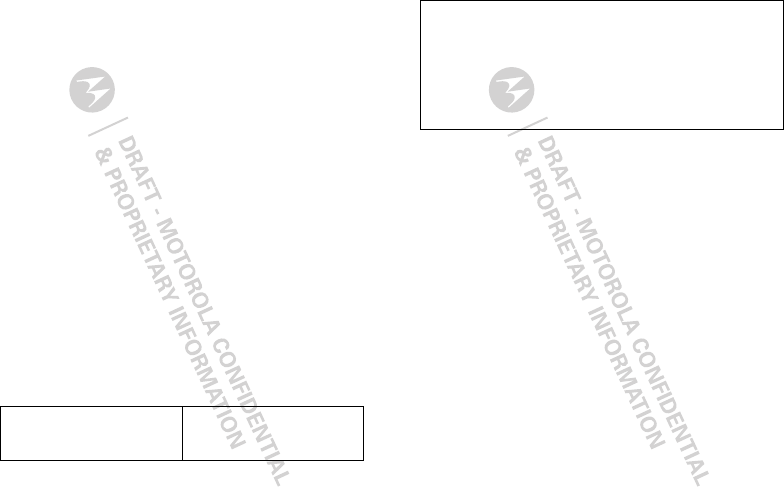
52
III. Place where consumers can make the
warranty effective, obtain parts, components, and
accessories
Motorola Comercial, S.A. de C.V.
.Bosques de Alisos 125
Col. Bosques de las Lomas
Del. Cuajimalpa
Te:(55) 5257-6700
IV. Procedure to Make the Warranty Effective
For warranty service, return the “Product” (with its components and accessories,
such as batteries, antennas, and charger) to the place of purchase, to the address
above, or to an authorized service center, or call 01 800 021 0000. To request a
refund, you must present this warranty, sealed by the place of purchase, along with
the “Product.”
V. Warranty Limitations or Exceptions
The warranty is not valid when:
•
The “Product” has been used in conditions different from the normal ones.
•
The “Product” has not been operated as described in the operating instructions.)
•
The “Product” has been altered or repaired by someone other than Motorola, or
its authorized service centers.
If repairs are not covered by this warranty, Motorola, at the request of the purchaser,
will provide information regarding availability, prices, and other conditions for the
repair of the “Product.”
To obtain information on products that need repairs not covered by this warranty,
please call 01 800 021 0000.
Product Model: Date of Purchase:
Note:
In other countries, consult the laws and local regulations under the warranty
and its local Motorola office.
Seal of the authorized or established distributor where the “Product” was
purchased:
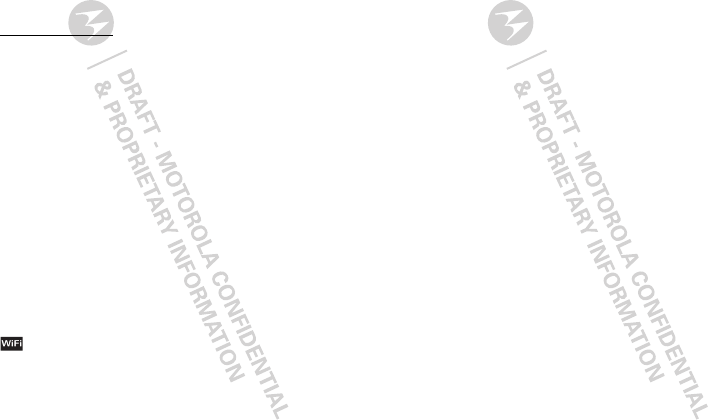
53
Copyright & Trademarks
Motorola Mobility, Inc.
Consumer Advocacy Office
600 N US Hwy 45
Libertyville, IL 60048
www.hellomoto.com
Motorola Mobility of Argentina S.A.
Suipacha 1111 - Piso 18
C1008AAW Buenos Aires
ARGENTINA
Certain features, services and applications are network dependent and may not be
available in all areas; additional terms, conditions and/or charges may apply.
Contact your service provider for details.
All features, functionality, and other product specifications, as well as the
information contained in this guide, are based upon the latest available information
and believed to be accurate at the time of printing. Motorola reserves the right to
change or modify any information or specifications without notice or obligation.
MOTOROLA and the Stylized M Logo, MOTOBLUR and the MOTOBLUR logo are
trademarks or registered trademarks of Motorola Trademark Holdings, LLC. The
Bluetooth trademarks are owned by their proprietor and used by Motorola Mobility,
Inc. under license. Microsoft, Windows, Windows Me, and Windows Vista are
registered trademarks of Microsoft Corporation in the United States and other
countries. Google, YouTube, Picasa, Gmail, the Google logo, Android, and Android
Market are trademarks of Google, Inc. Use of these trademarks is subject to Google
Permissions. Apple, Macintosh, Quicktime and Quicktime logo are registered
trademarks of Apple Computer, Inc. Facebook is a trademark of Facebook, Inc.
is a Certification Mark of the Wireless Fidelity Alliance, Inc. All other product
or service names are the property of their respective owners.
© 2010 Motorola Mobility, Inc. All rights reserved.
Caution:
Changes or modifications made in the phone, not expressly approved by
Motorola, will void the user’s authority to operate the equipment.
Note:
The images in this guide are examples only.
Manual Number: 68000202984-A
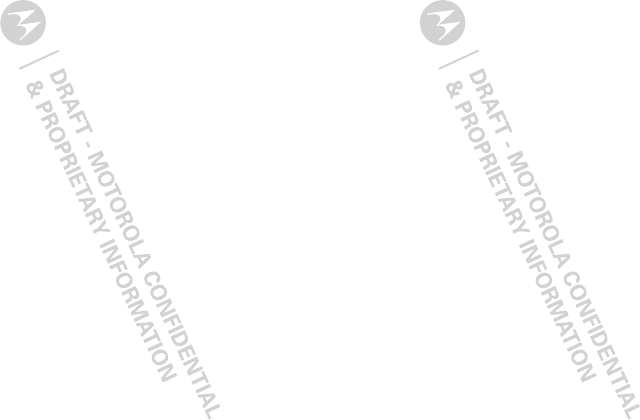
54