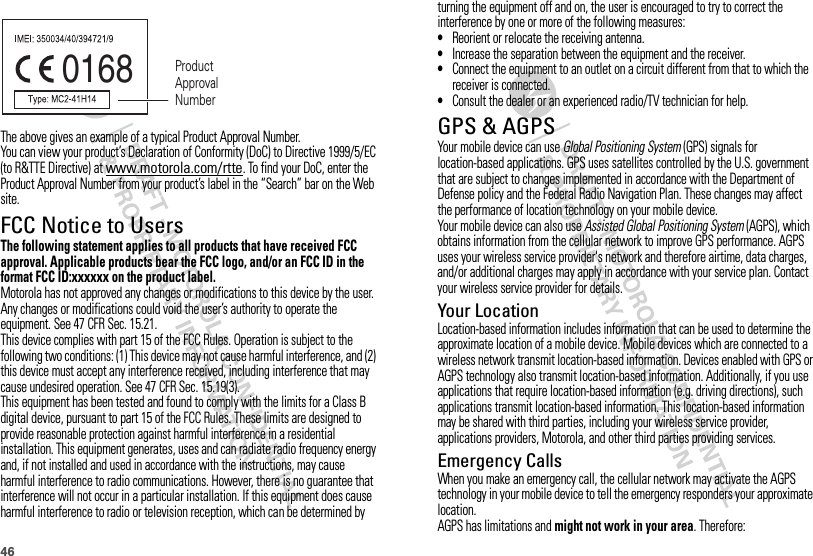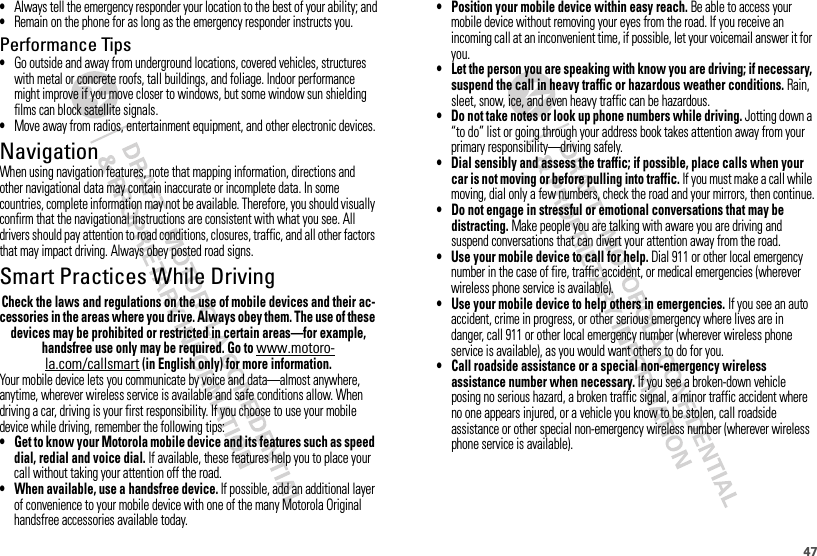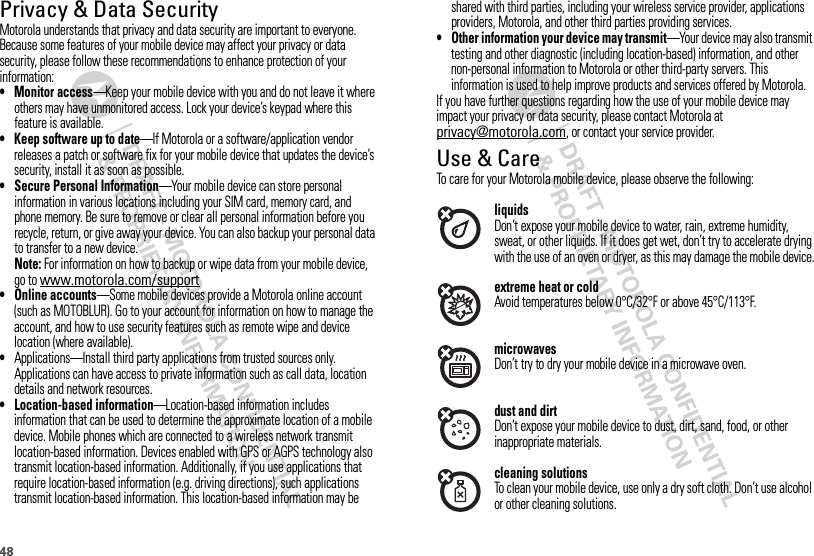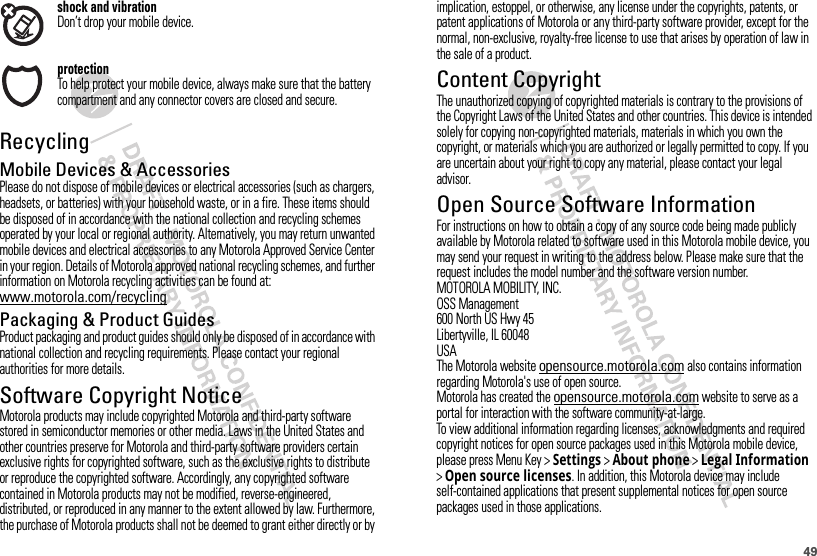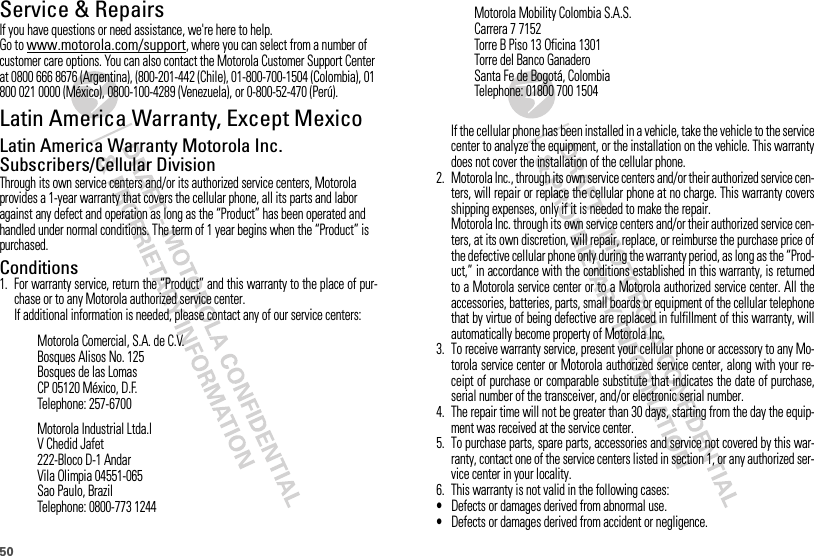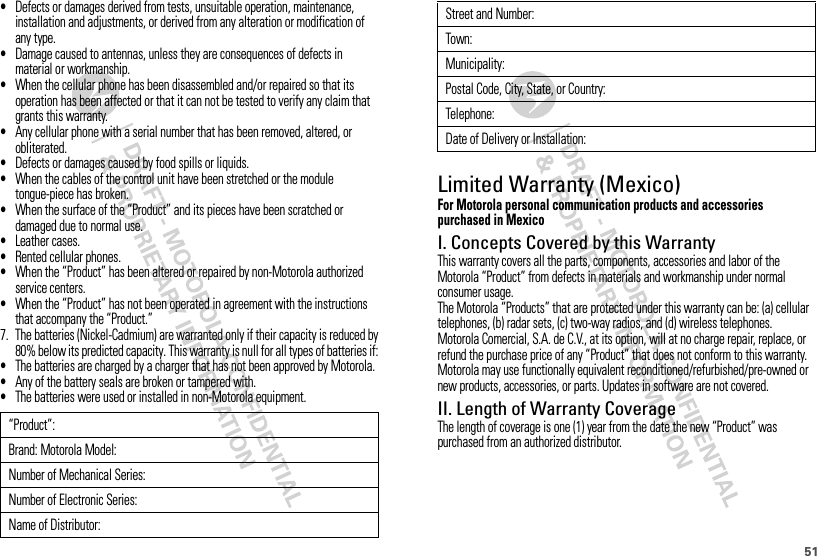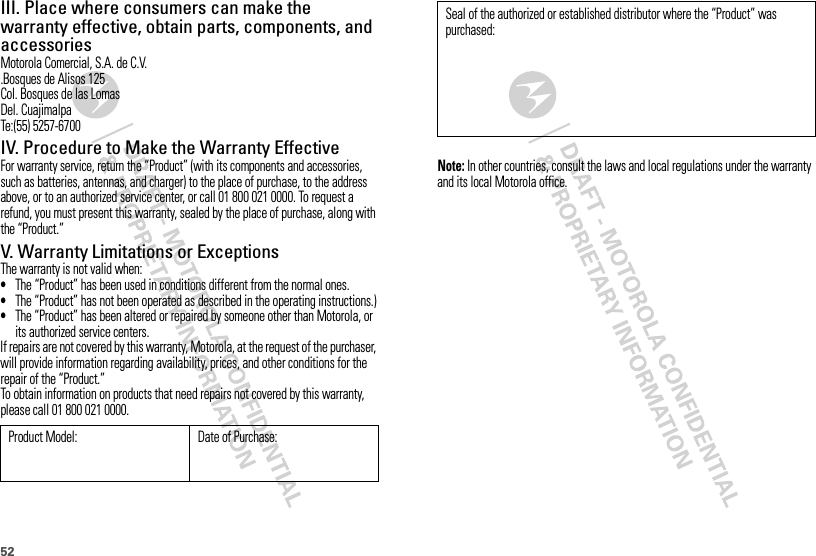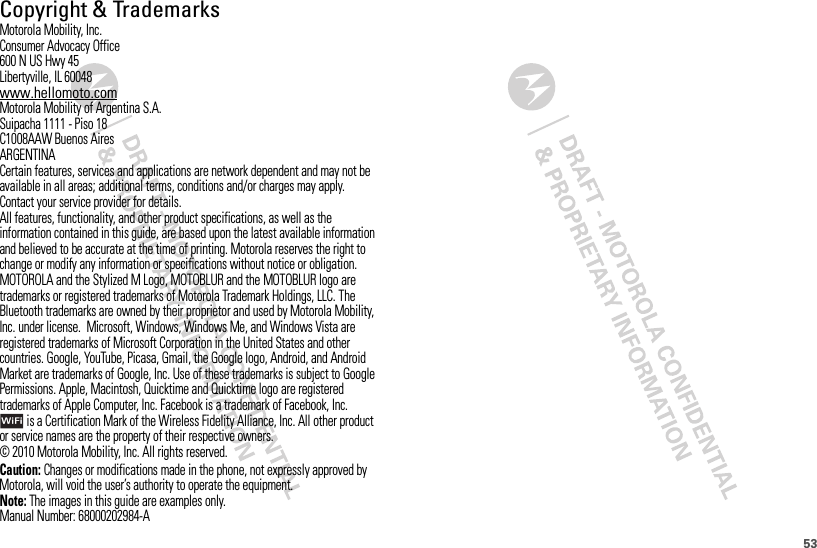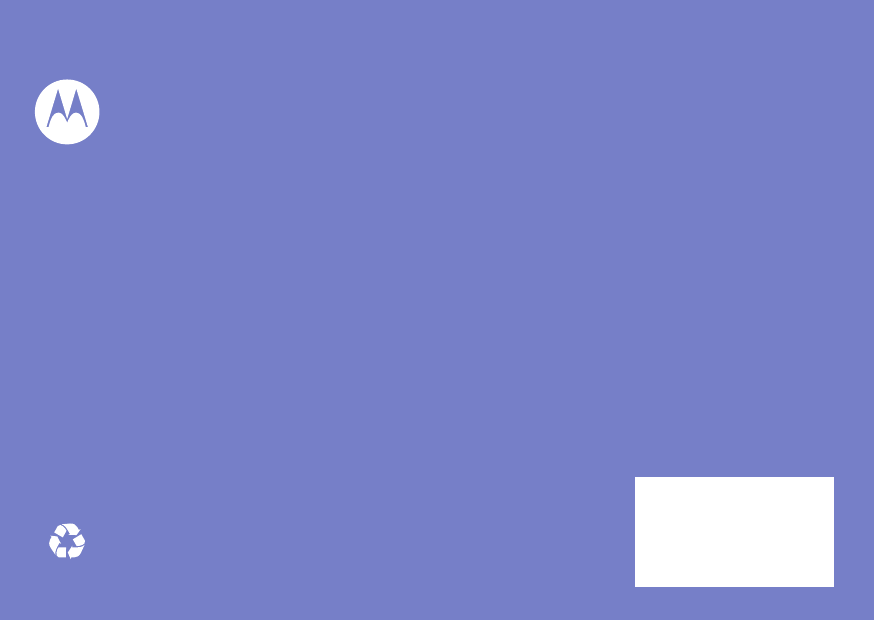Motorola Mobility P56LQ3 Portable Cellular/ PCS GSM/ EDGE and Cellular WCDMA Transceiver with WLAN and Bluetooth User Manual Exhibit 8 Users Manual
Motorola Mobility LLC Portable Cellular/ PCS GSM/ EDGE and Cellular WCDMA Transceiver with WLAN and Bluetooth Exhibit 8 Users Manual
Exhibit 8 Users Manual
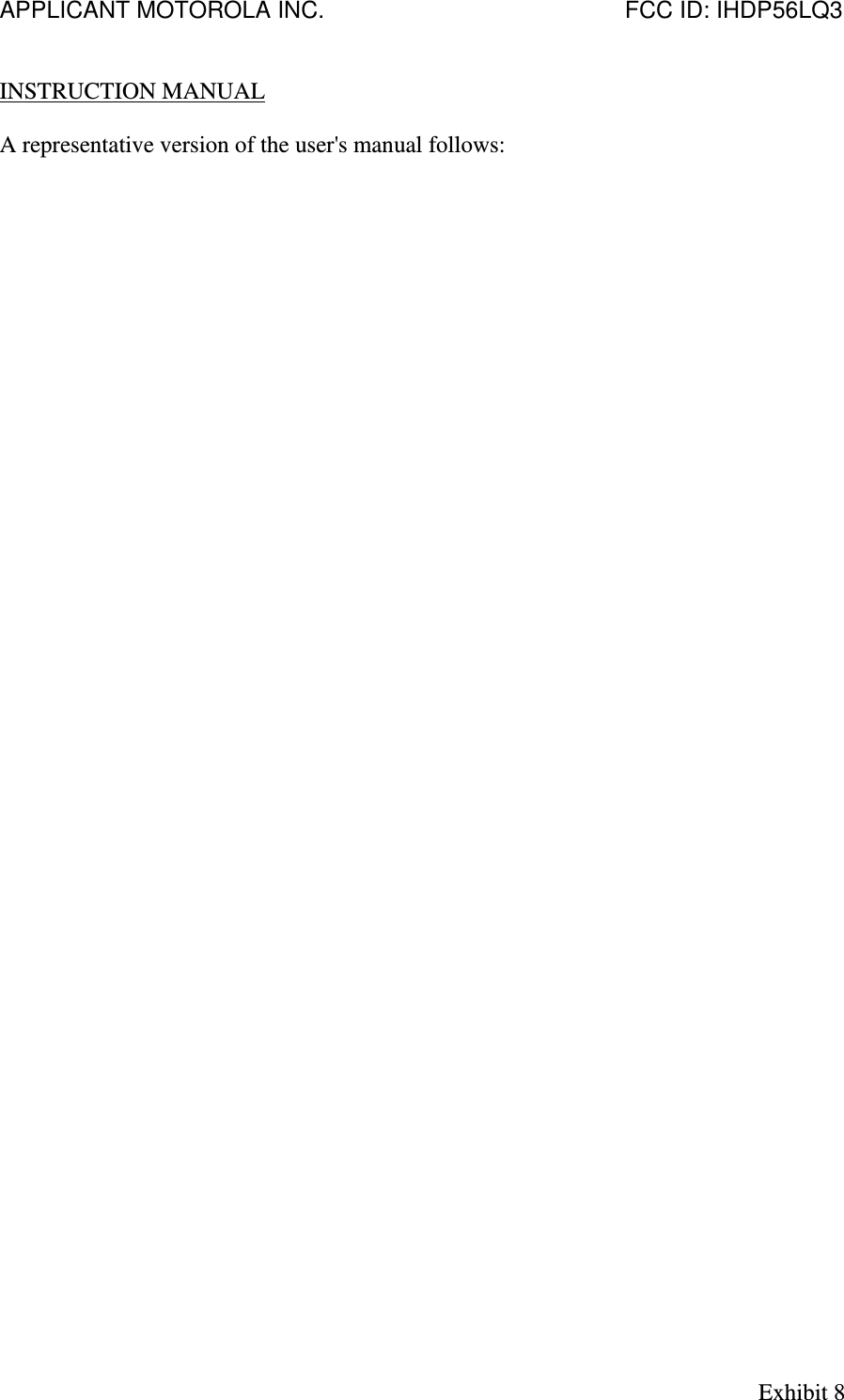

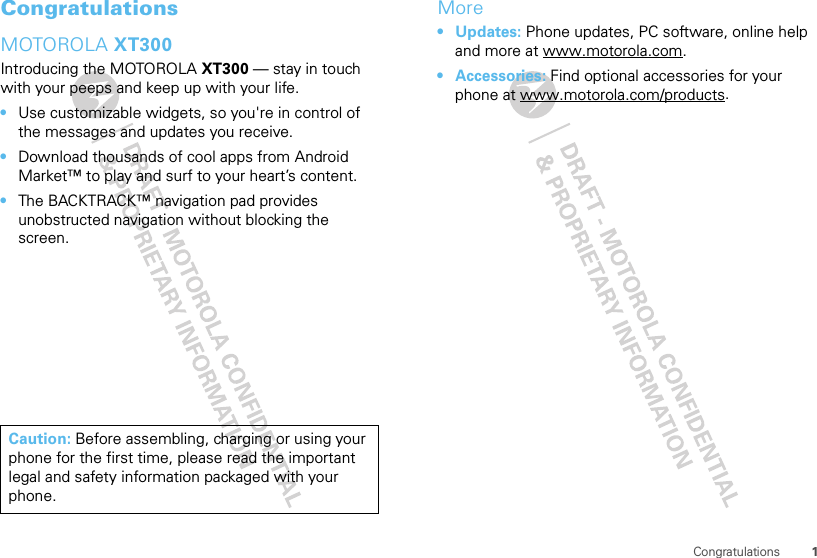
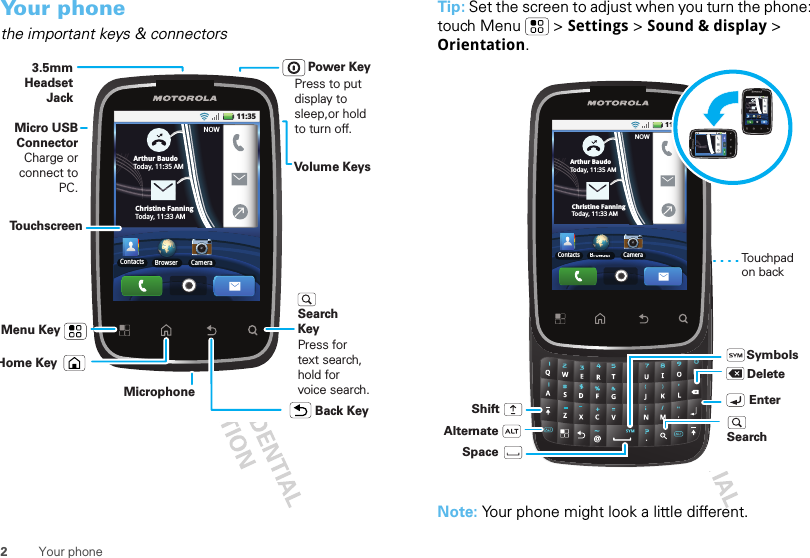
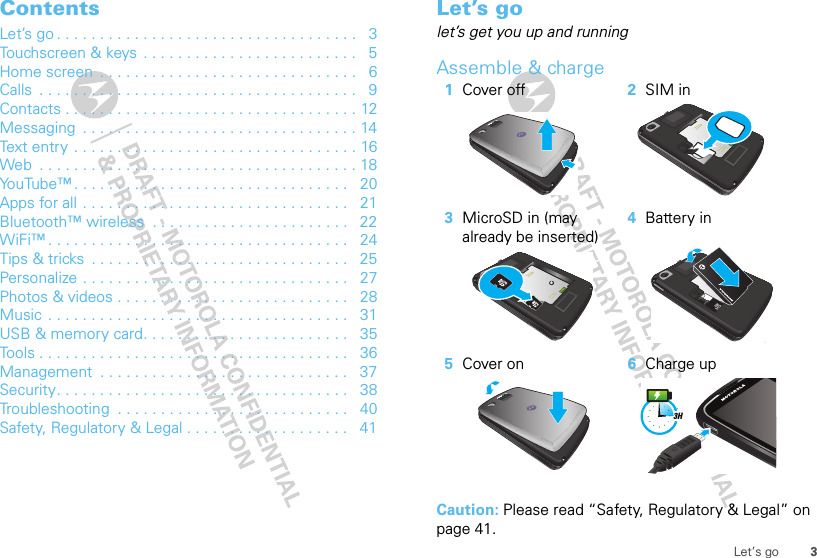
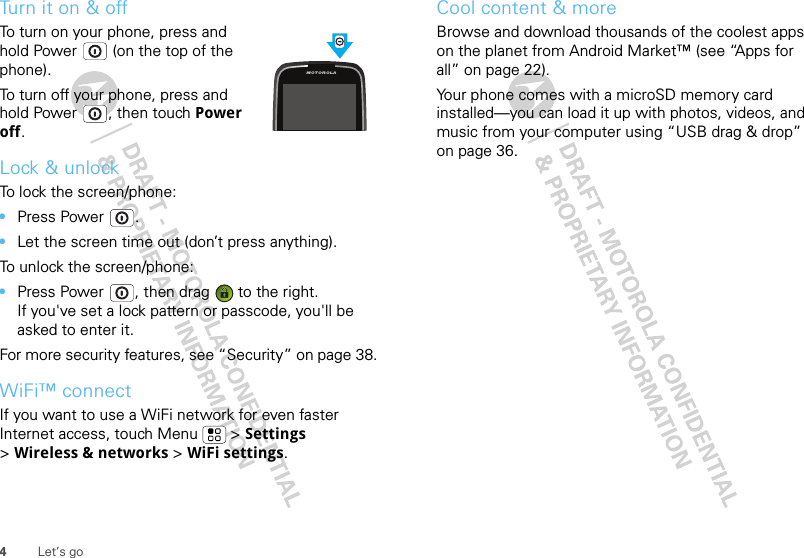
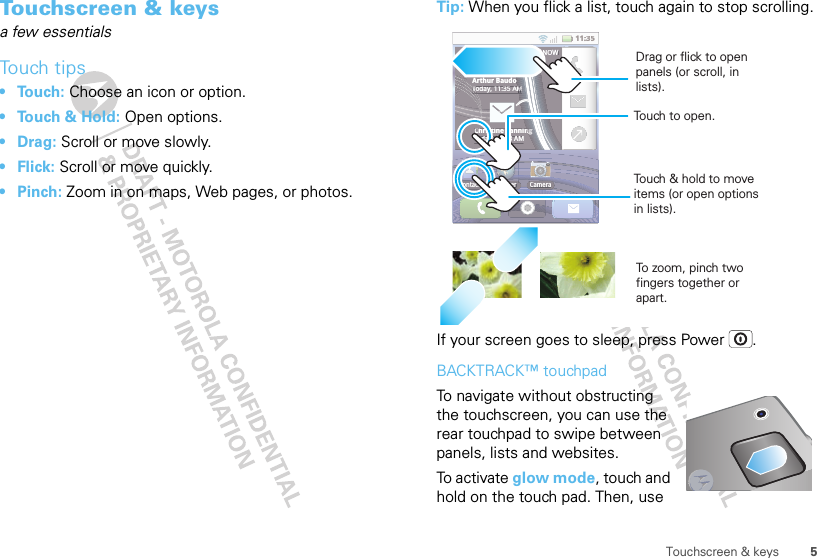
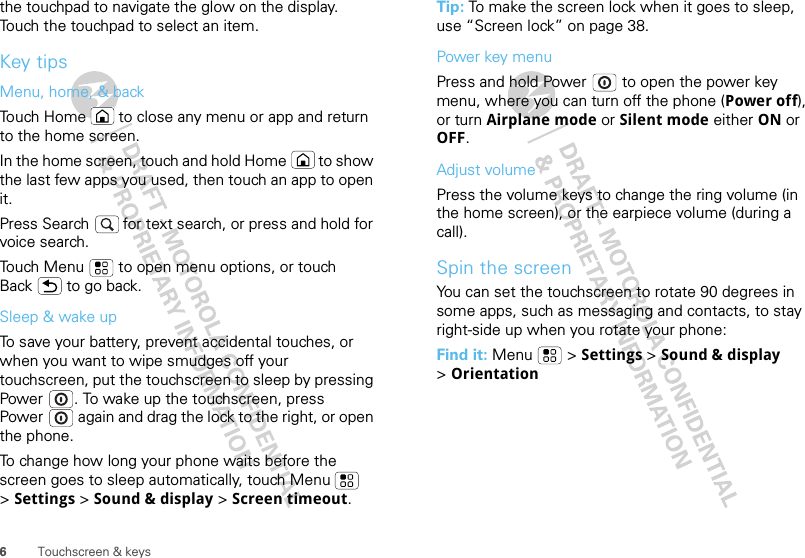
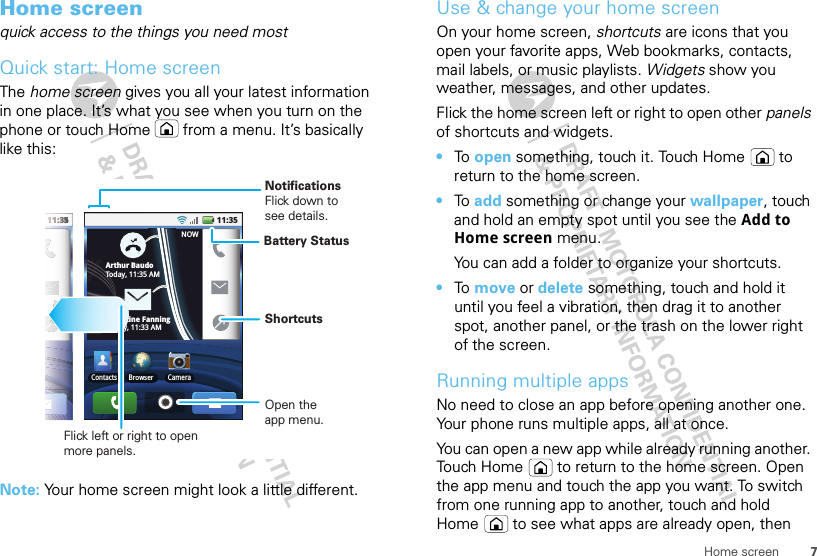
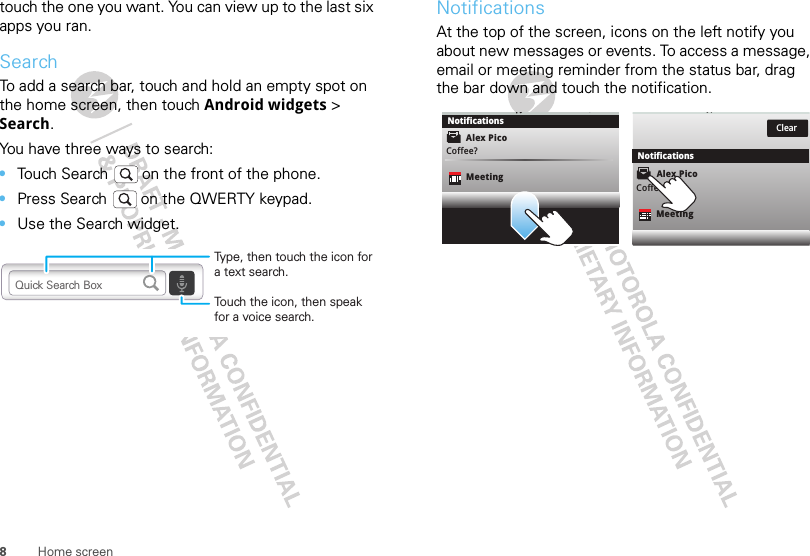
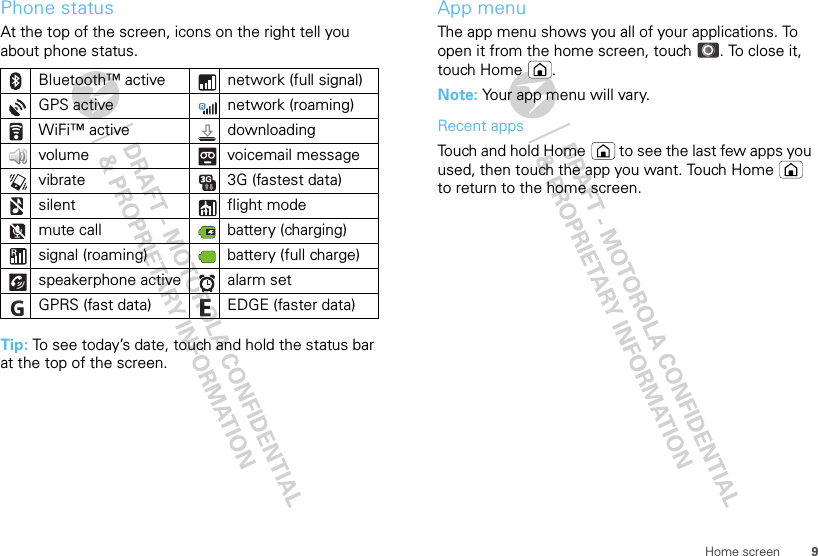
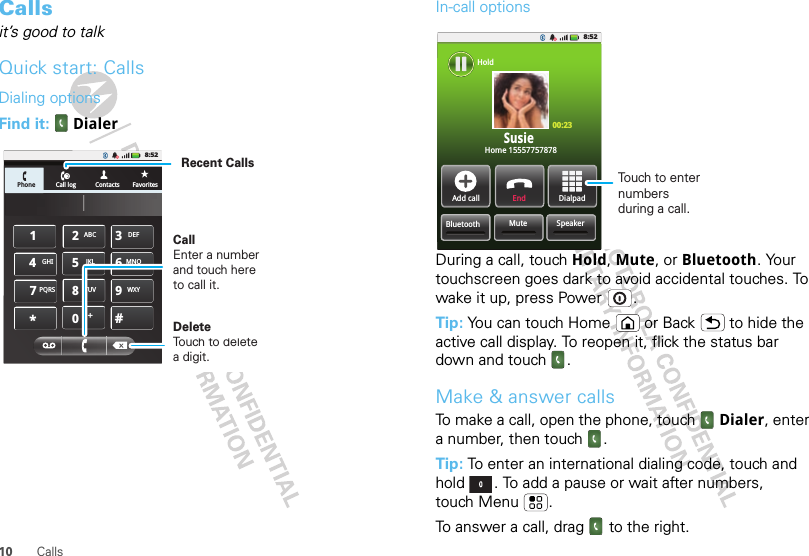
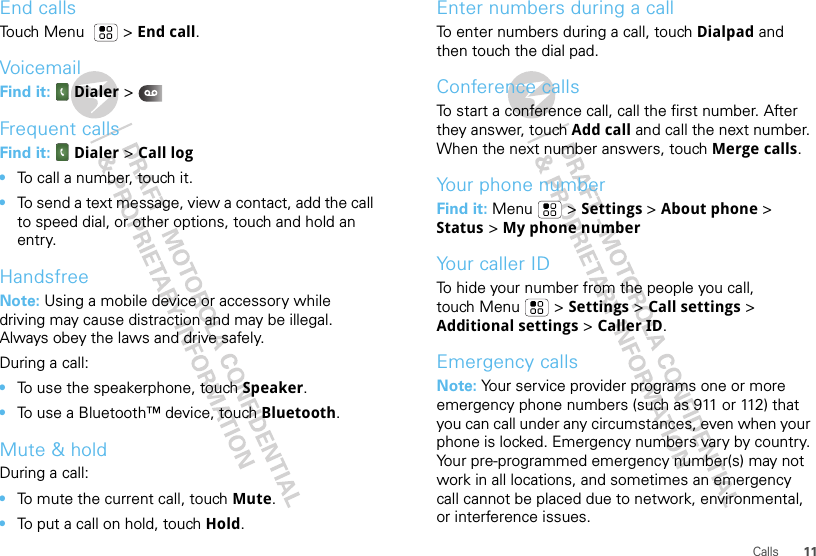
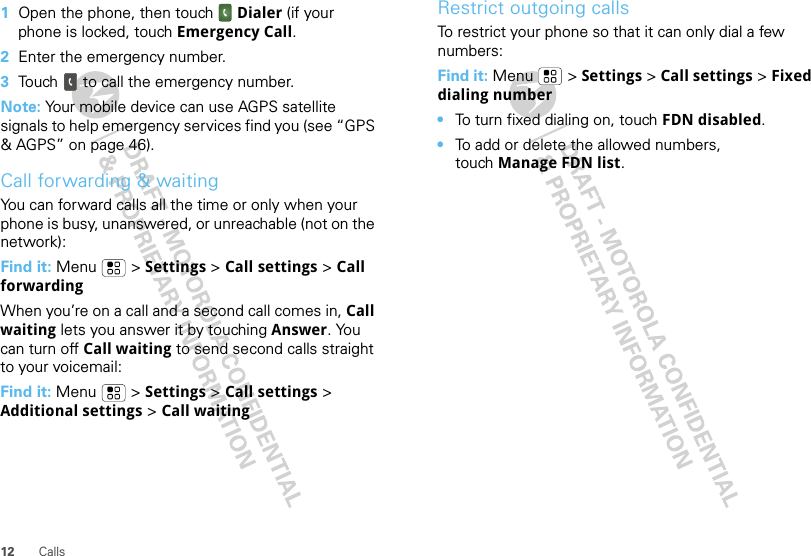
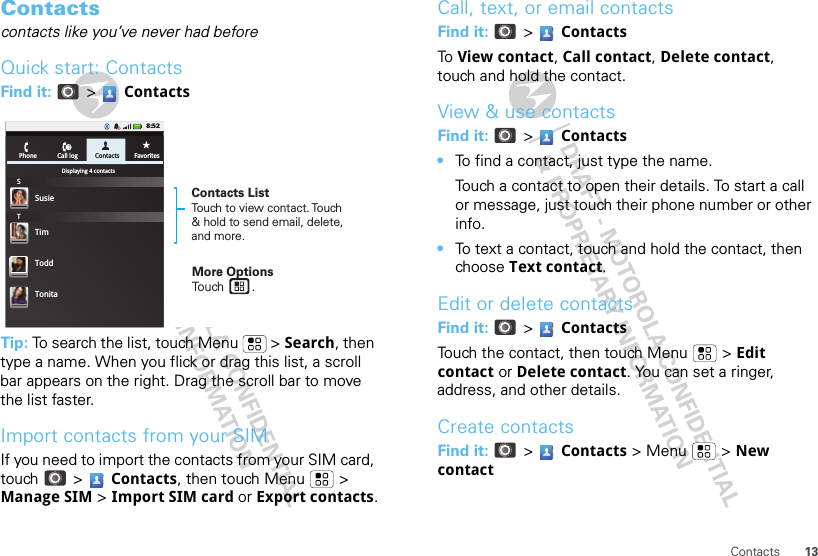
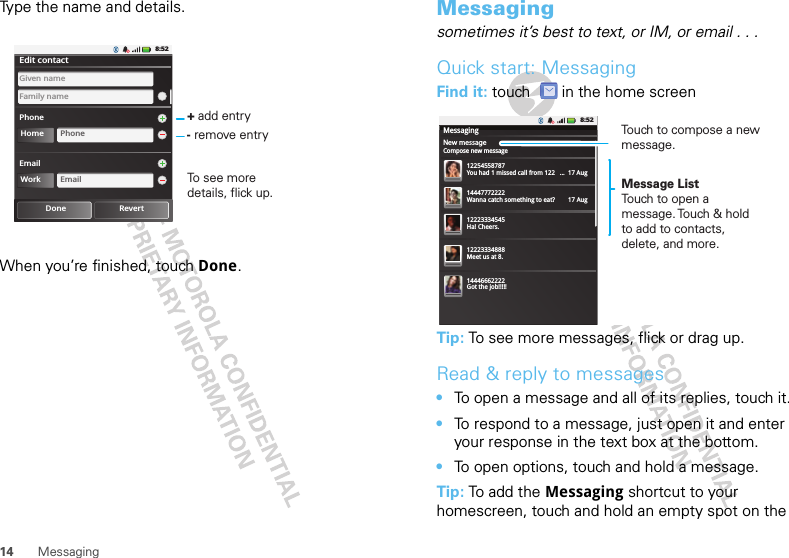
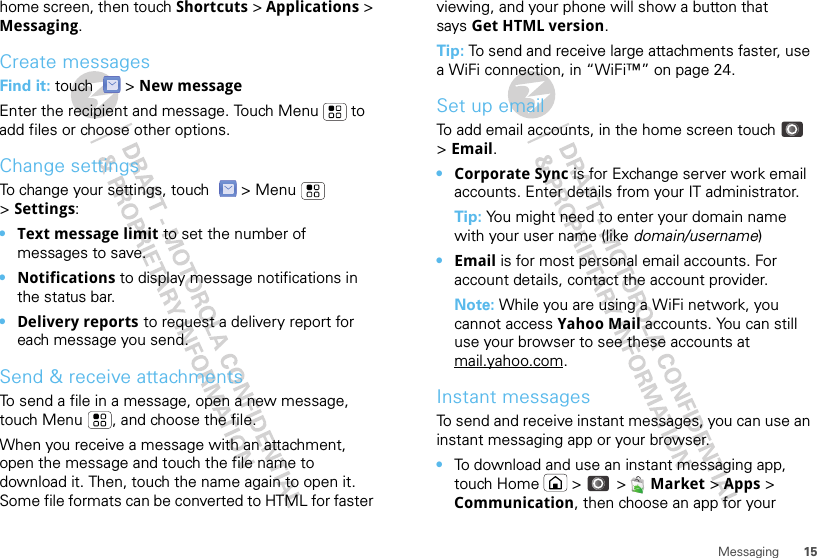
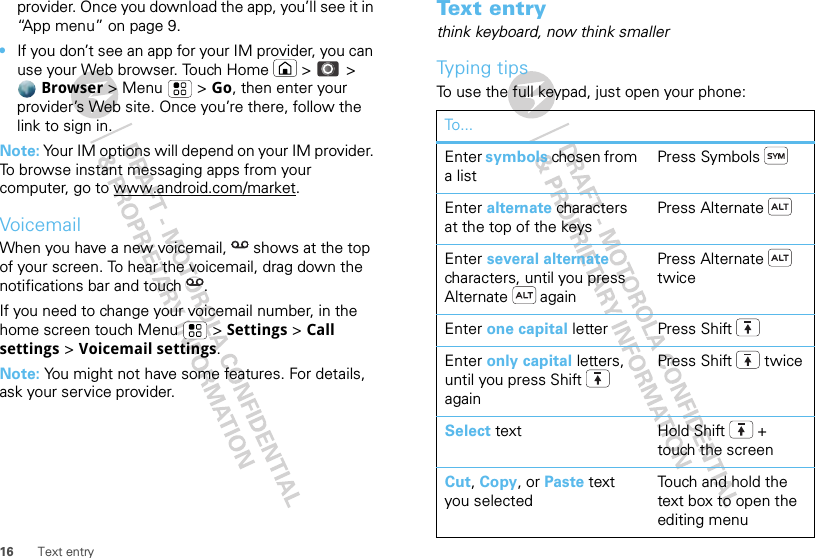
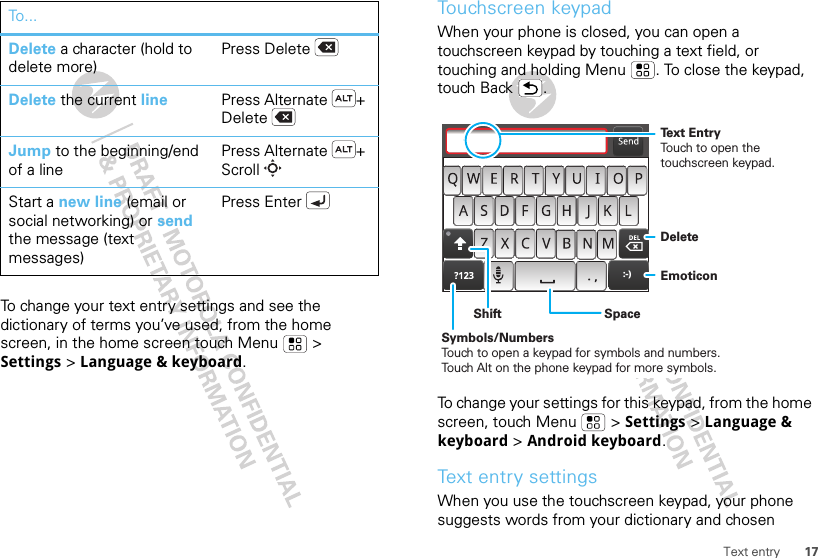
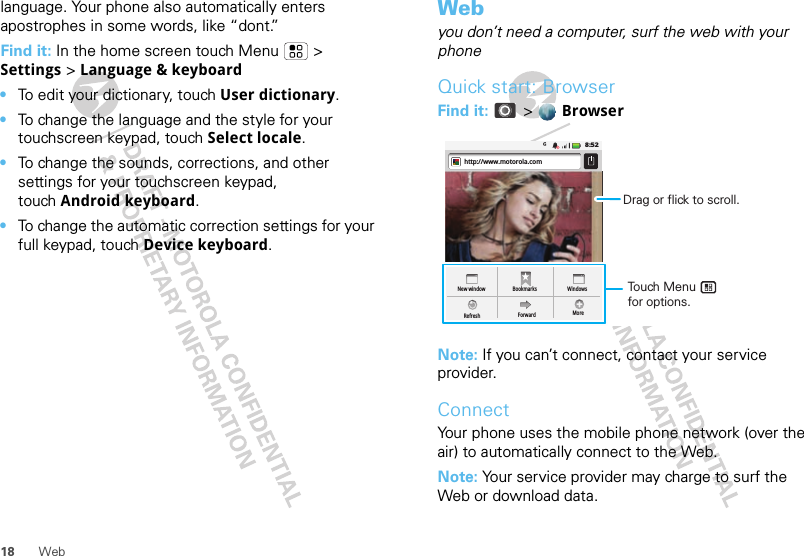
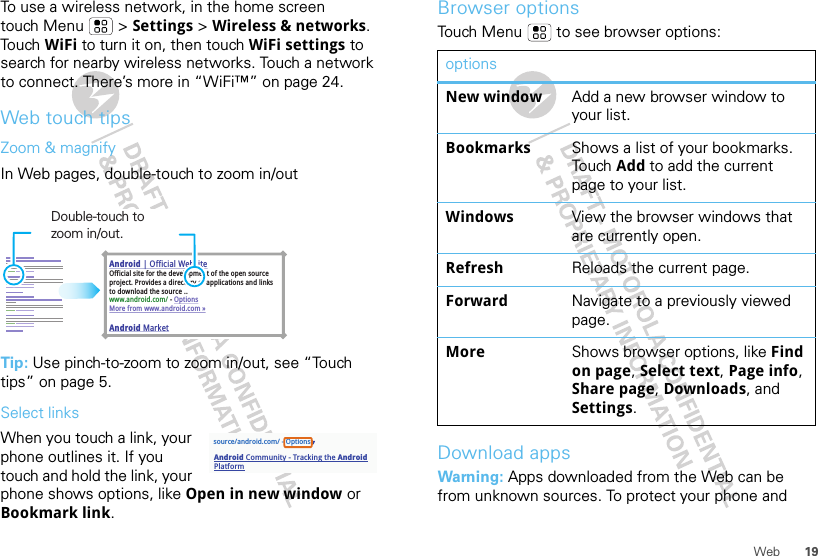
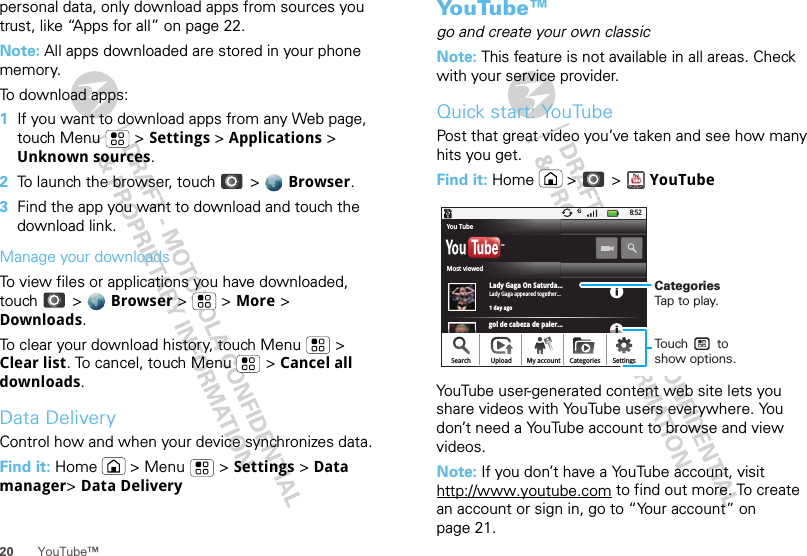
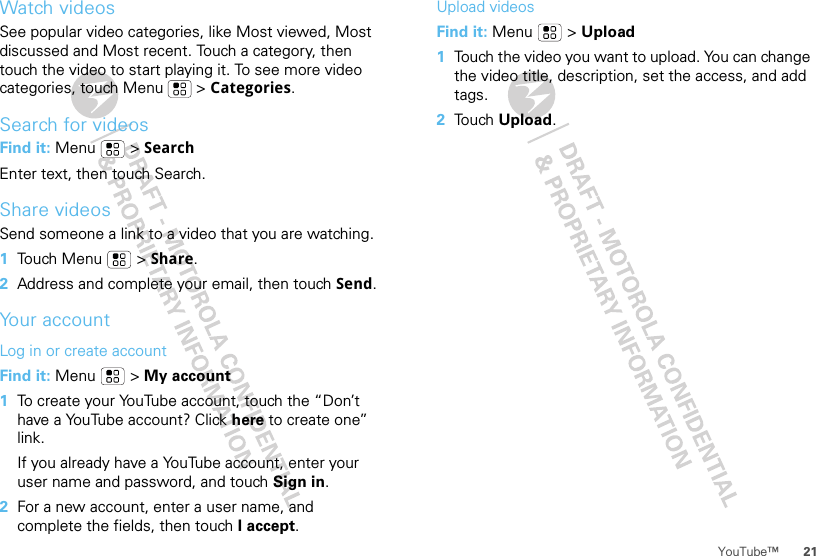
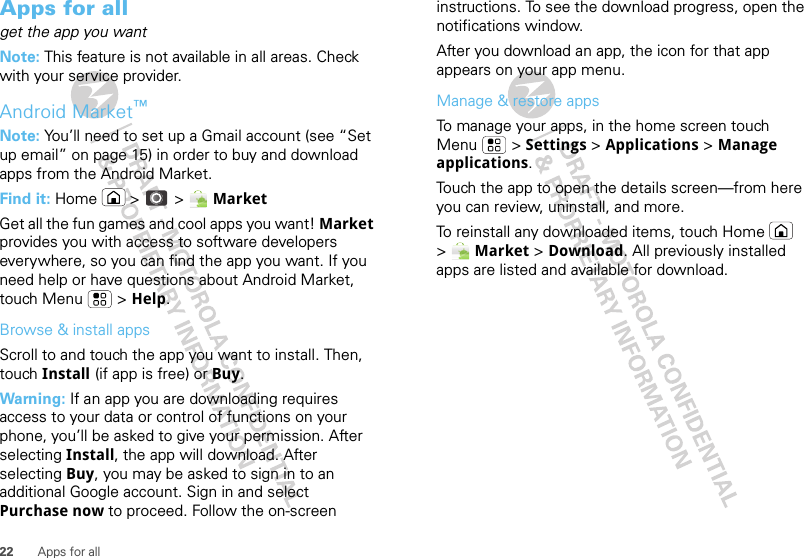
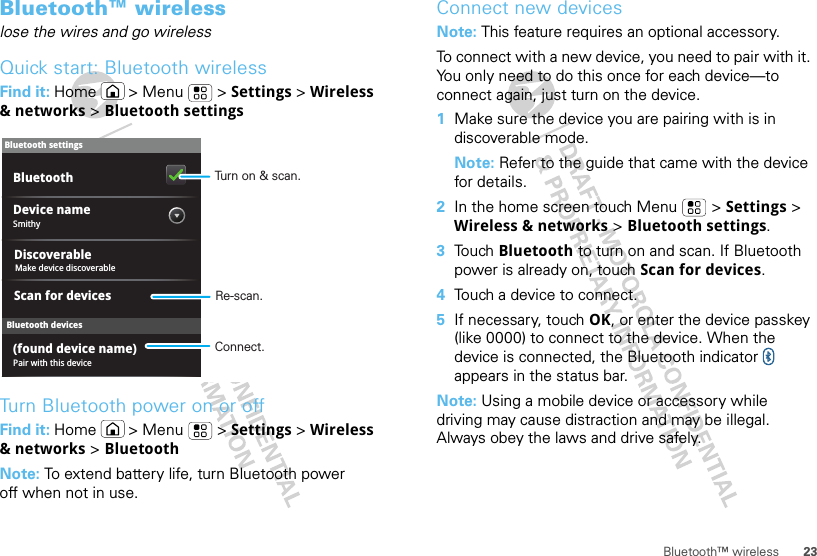
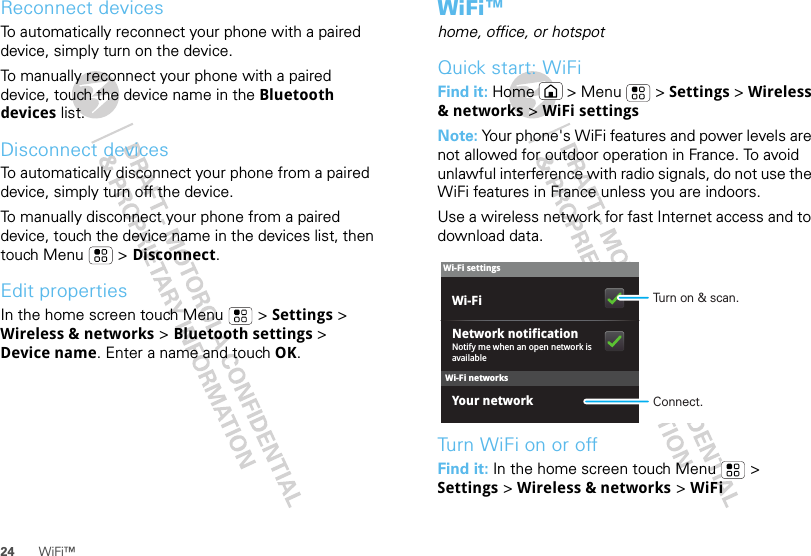
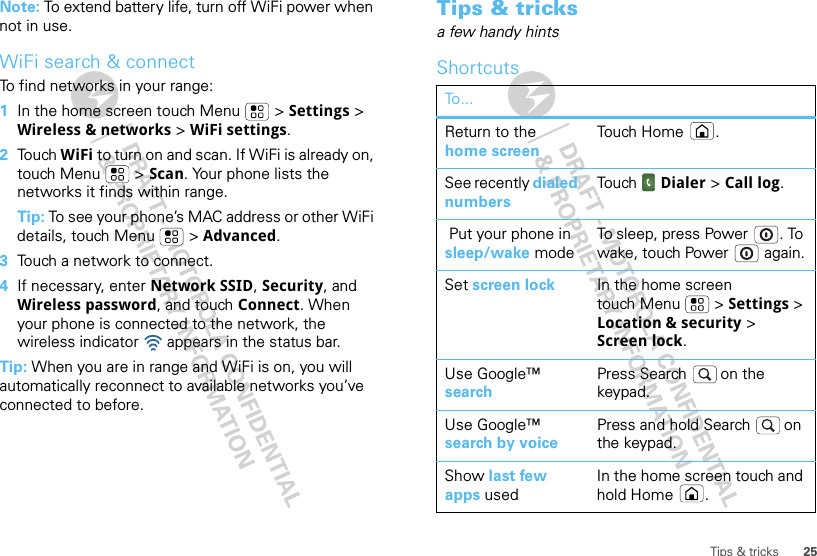
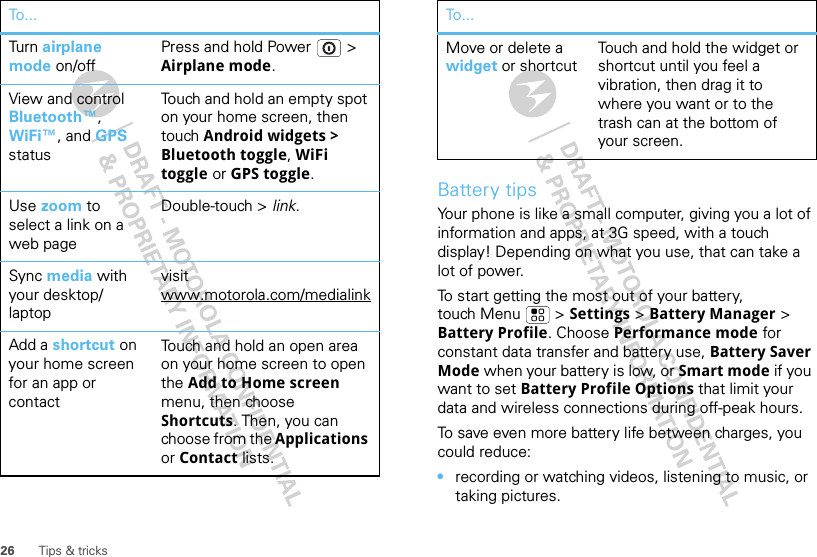

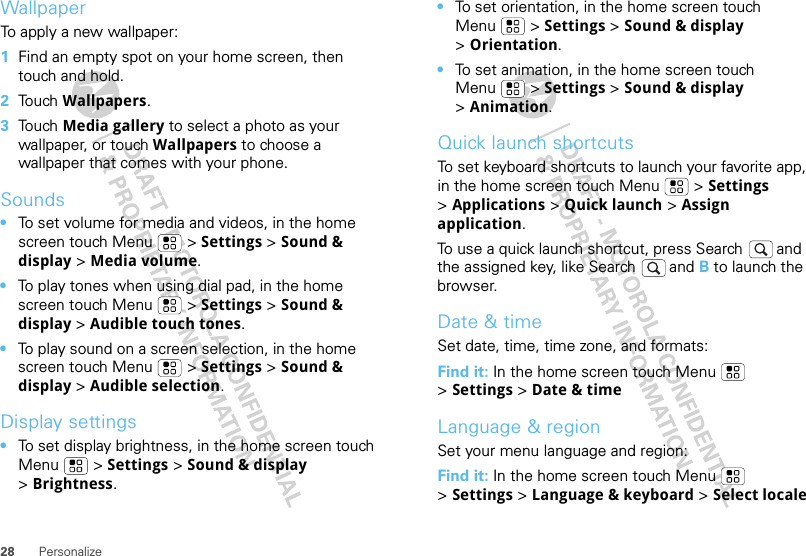
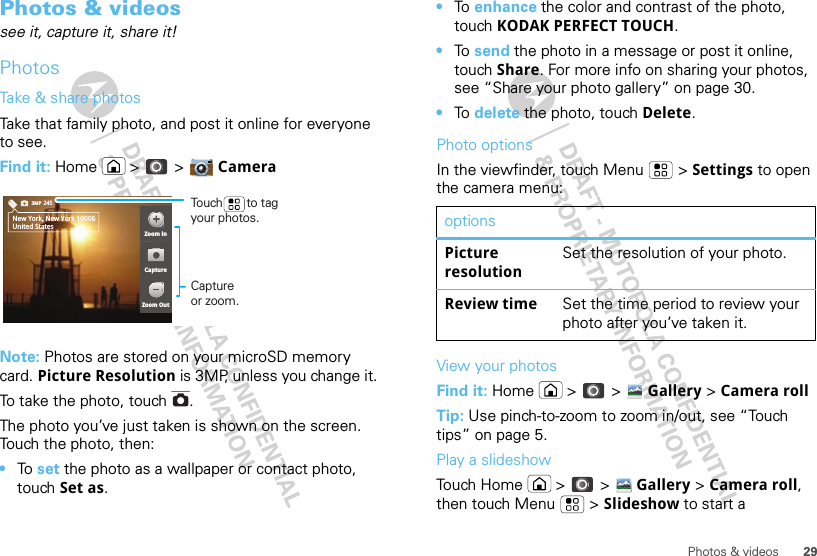
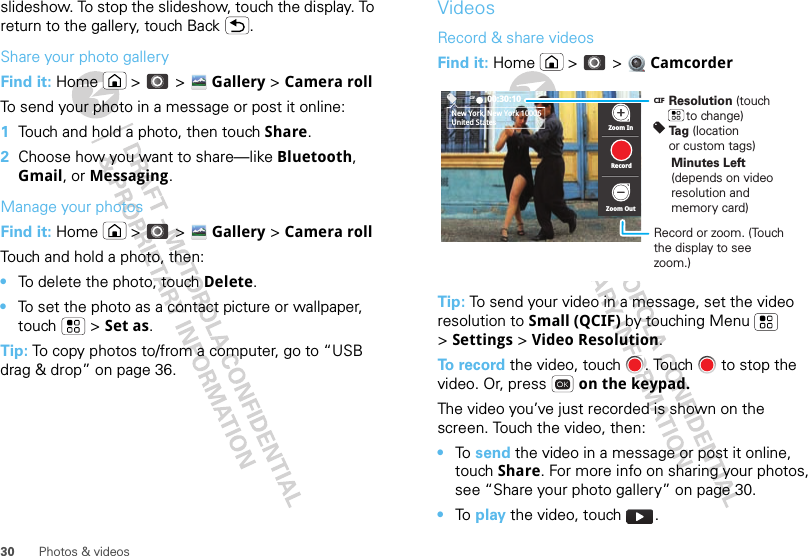
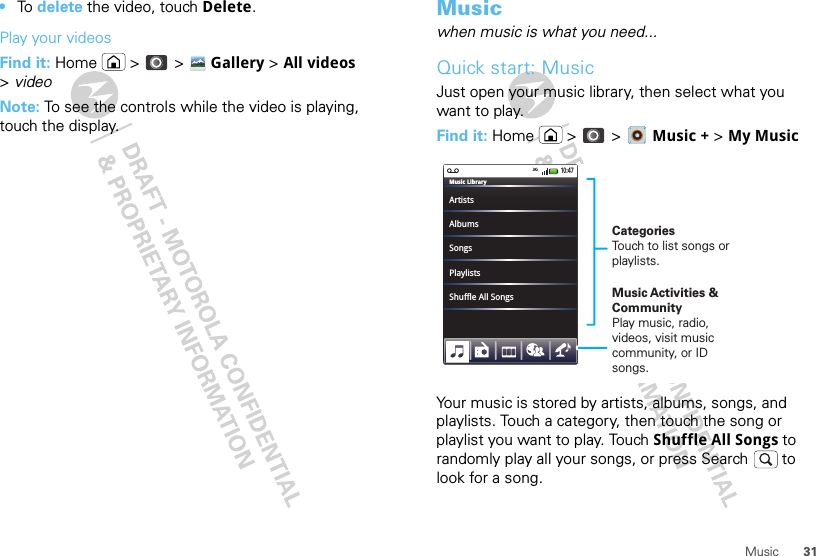
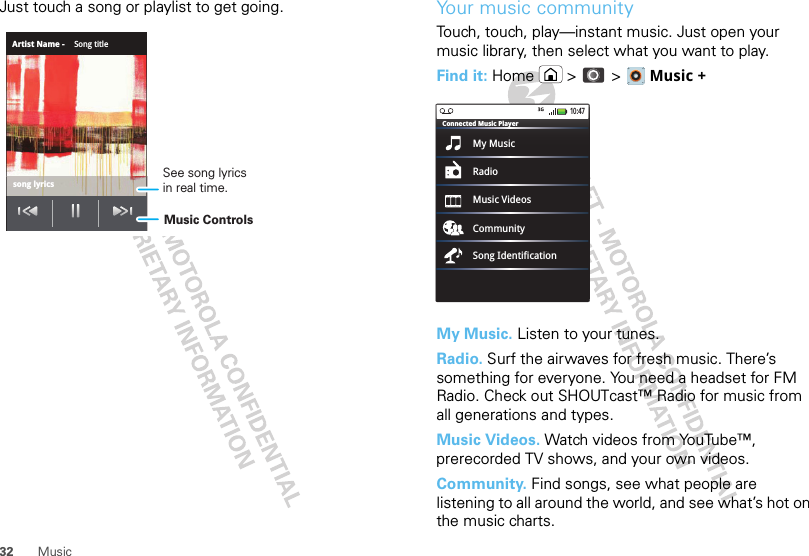
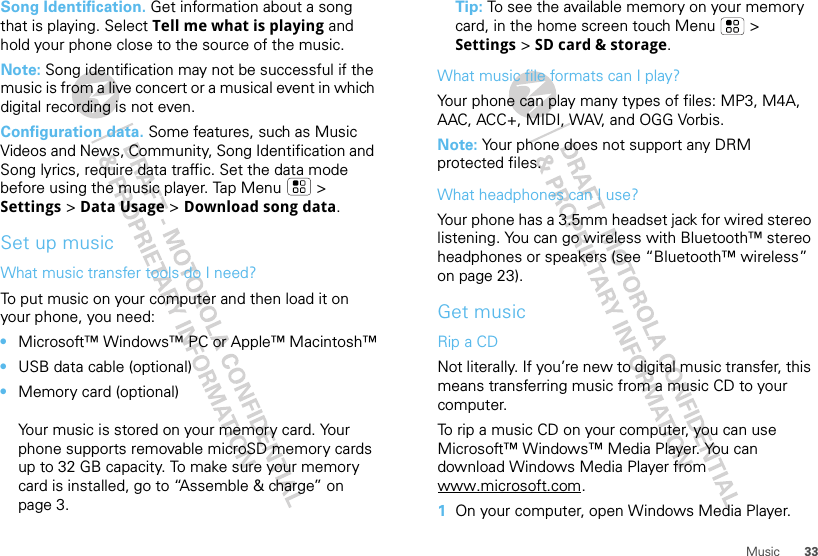
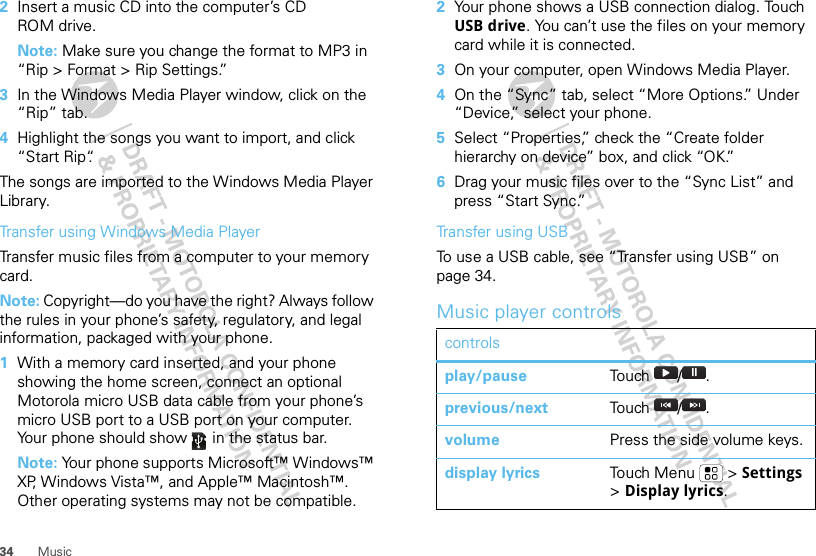
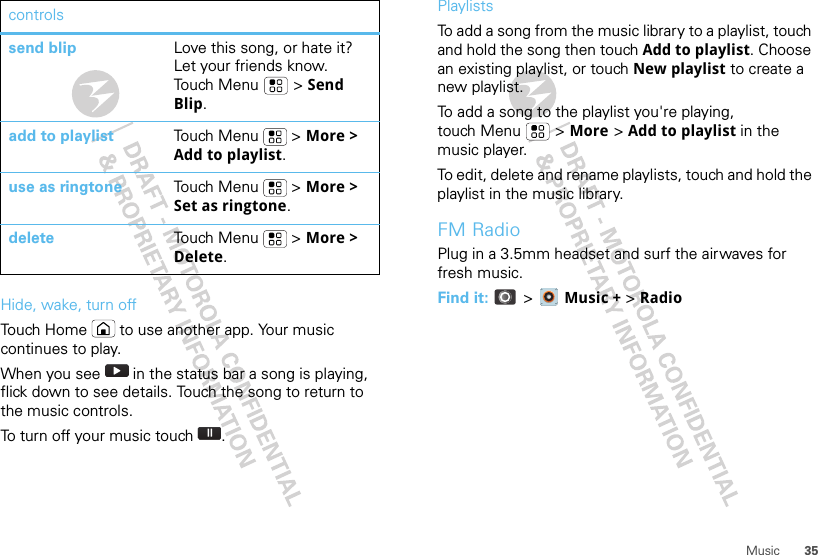
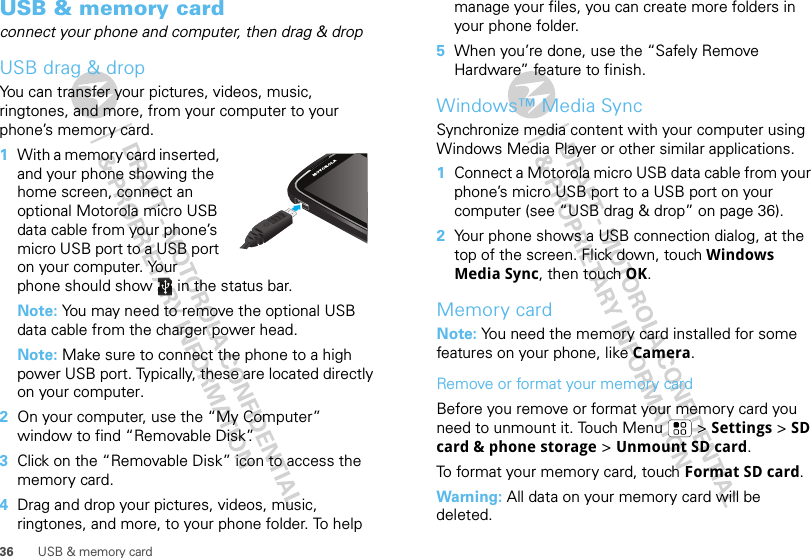
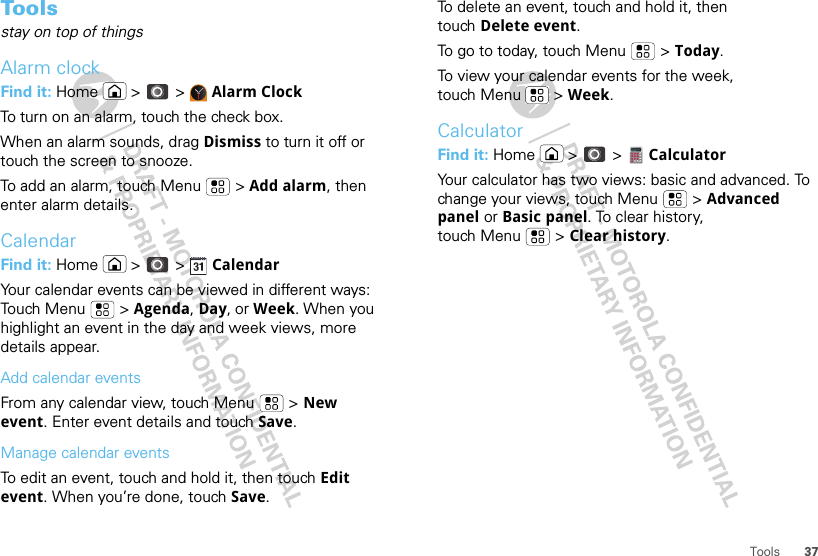
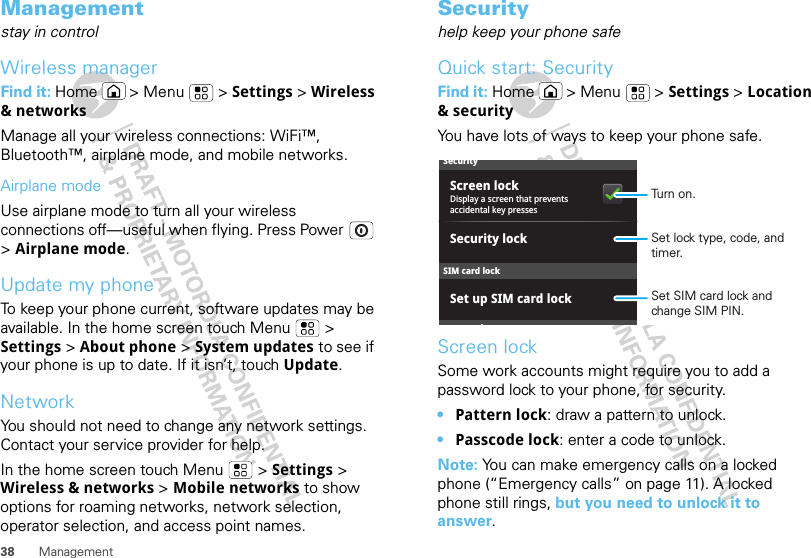
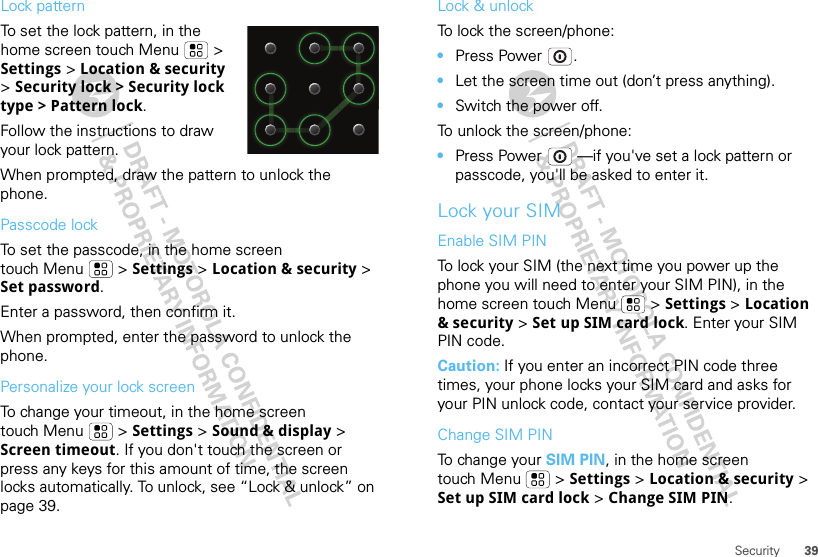
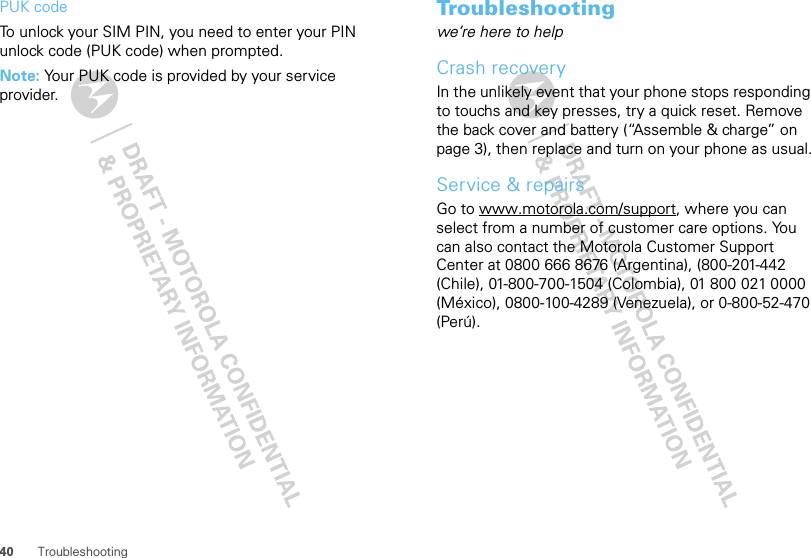
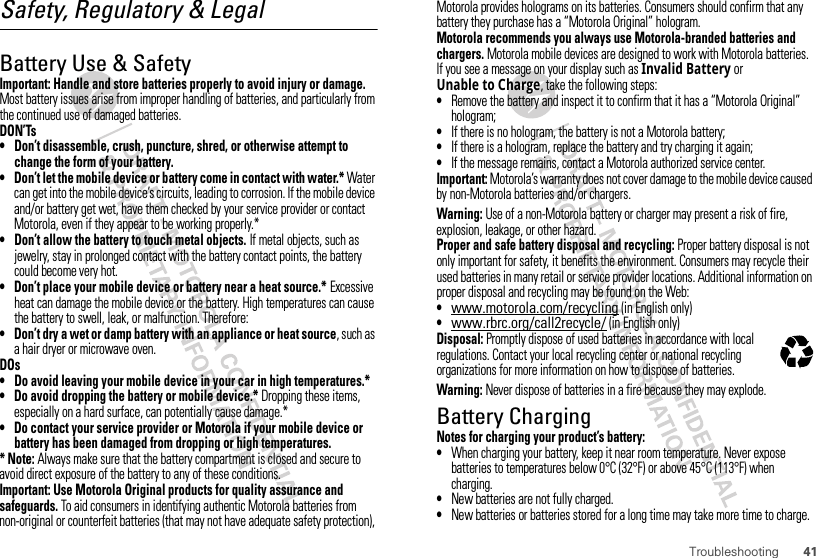
![42 Troubleshooting•Motorola batteries and charging systems have circuitry that protects the battery from damage from overcharging.Driving PrecautionsResponsible and safe driving is your primary responsibility when behind the wheel of a vehicle. Using a mobile device or accessory for a call or other application while driving may cause distraction. Using a mobile device or accessory may be prohibited or restricted in certain areas, always obey the laws and regulations on the use of these products.While driving, NEVER:•Type or read texts.•Enter or review written data.•Surf the web.•Input navigation information.•Perform any other functions that divert your attention from driving.While driving, ALWAYS:•Keep your eyes on the road.•Use a handsfree device if available or required by law in your area.•Enter destination information into a navigation device before driving.•Use voice activated features (such as voice dial) and speaking features (such as audible directions), if available.•Obey all local laws and regulations for the use of mobile devices and accessories in the vehicle.•End your call or other task if you cannot concentrate on driving.Remember to follow the “Smart Practices While Driving” in this guide and at www.motorola.com/callsmart (in English only).Seizures/BlackoutsSome people may be susceptible to epileptic seizures or blackouts when exposed to flashing lights, such as when playing videos or games. These may occur even if a person has never had a previous seizure or blackout.If you have experienced seizures or blackouts, or if you have a family history of such occurrences, please consult with your physician before playing videos or games or enabling a flashing-lights feature (if available) on your mobile device.Discontinue use and consult a physician if any of the following symptoms occur: convulsion, eye or muscle twitching, loss of awareness, involuntary movements, or disorientation. It is always a good idea to hold the screen away from your eyes, leave the lights on in the room, take a 15-minute break every hour, and stop use if you are tired.Caution About High Volume UsageWarning: Exposure to loud noise from any source for extended periods of time may affect your hearing. The louder the volume sound level, the less time is required before your hearing could be affected. To protect your hearing:•Limit the amount of time you use headsets or headphones at high volume.•Avoid turning up the volume to block out noisy surroundings.•Turn the volume down if you can’t hear people speaking near you.If you experience hearing discomfort, including the sensation of pressure or fullness in your ears, ringing in your ears, or muffled speech, you should stop listening to the device through your headset or headphones and have your hearing checked.For more information about hearing, see our Web site at direct.motorola.com/hellomoto/nss/AcousticSafety.asp (in English only).Repetitive MotionWhen you repetitively perform actions such as pressing keys or entering finger-written characters, you may experience occasional discomfort in your hands, arms, shoulders, neck, or other parts of your body. If you continue to have discomfort during or after such use, stop use and see a physician.[Nov0109]Small ChildrenKeep your mobile device and its accessories away from small children. These products are not toys and may be hazardous to small children. For example:•A choking hazard may exist for small, detachable parts.•Improper use could result in loud sounds, possibly causing hearing injury.•Improperly handled batteries could overheat and cause a burn.](https://usermanual.wiki/Motorola-Mobility/P56LQ3/User-Guide-1352942-Page-44.png)
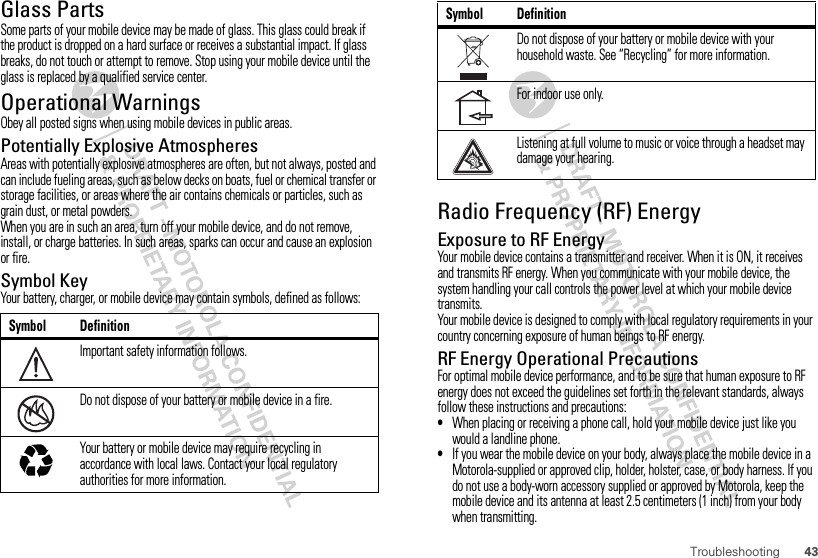
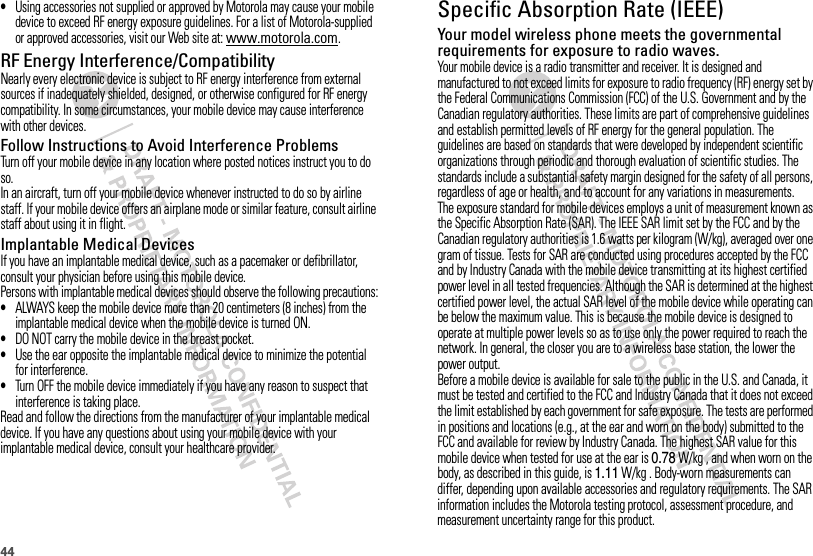
![45While there may be differences between the SAR levels of various mobile devices and at various positions, they meet the governmental requirements for safe exposure. Please note that improvements to this product model could cause differences in the SAR value for later products; in all cases, products are designed to be within the guidelines.Additional information on SAR can be found on the Cellular Telecommunications & Internet Association (CTIA) Web site:http://www.phonefacts.netor the Canadian Wireless Telecommunications Association (CWTA) Web site:http://www.cwta.caSpecific Absorption Rate (ICNIRP)SAR (ICNIRP)Your model wireless phone meets international guidelines for exposure to radio waves.Your mobile device is a radio transmitter and receiver. It is designed to not exceed the limits for exposure to radio waves recommended by international guidelines. These guidelines were developed by the independent scientific organization ICNIRP and include safety margins designed to assure the protection of all persons, regardless of age and health, and to account for any variations in measurements.The guidelines use a unit of measurement known as the Specific Absorption Rate (SAR). The ICNIRP SAR limit for mobile devices used by the general public is 2 watts per kilogram (W/kg), and the highest SAR value for this mobile device when tested at the ear is ____ W/kg . As mobile devices offer a range of functions, they can be used in other positions, such as on the body as described in this guide. In this case, the highest tested SAR value is ____ W/kg . The tests are carried out in accordance with international guidelines for testing. The SAR information includes the Motorola testing protocol, assessment procedure, and measurement uncertainty range for this product.As SAR is measured utilizing the mobile device’s highest transmitting power, the actual SAR of this mobile device while operating is typically below that indicated above. This is due to automatic changes to the power level of the mobile device to ensure it only uses the minimum level required to reach the network.While there may be differences between the SAR levels of various mobile devices and at various positions, they meet the governmental requirements for safe exposure. Please note that improvements to this product model could cause differences in the SAR value for later products; in all cases, products are designed to be within the guidelines.The World Health Organization has stated that present scientific information does not indicate the need for any special precautions for the use of mobile devices. They note that if you want to reduce your exposure, then you can do so by limiting the length of calls or using a handsfree device to keep the mobile device away from the head and body.Additional Information can be found on the Web sites of the World Health Organization (http://www.who.int/emf) or Motorola, Inc. (http://www.motorola.com/rfhealth).Information from the World Health OrganizationWHO Information“Present scientific information does not indicate the need for any special precautions for the use of mobile phones. If you are concerned, you may want to limit your own or your children’s RF exposure by limiting the length of calls or by using handsfree devices to keep mobile phones away from your head and body.”Source: WHO Fact Sheet 193Further information: http://www.who.int/peh-emfEuropean Union Directives Conformance StatementEU Conform anceHereby, Motorola declares that this product is in compliance with:•The essential requirements and other relevant provisions of Directive 1999/5/EC•All other relevant EU Directives0168 [Only Indoor Use Allowed In Francefor Bluetooth and/or Wi-Fi]](https://usermanual.wiki/Motorola-Mobility/P56LQ3/User-Guide-1352942-Page-47.png)