Motorola Mobility P56LR1 GSM/ EDGE 850/1900 Mobile Phone with 802.11b/g/n, Bluetooth and GPS User Manual A1680 Maunal 20100701 English Leo
Motorola Mobility LLC GSM/ EDGE 850/1900 Mobile Phone with 802.11b/g/n, Bluetooth and GPS A1680 Maunal 20100701 English Leo
User Manual
1
INSTARUCTION MANUAL
APPLICANT MOTOROLA INC
2
Congratulations
The Motorola A1680 touchscreen phone does it all.
It gives you so much and, with its stand out from the
crowd design, it’s sure to get attention.
• Connect on many levels —Stay connected with
voice, text messaging, and e-mail.
• Rich Music Experience —Use the music player
and the FM Radio to listen to your favorite songs.
• Photos and Videos made clear — Capture the
moment with photos and videos.
• Internet experience — Surf the internet
3
Content
About the Phone
About the PhoneAbout the Phone
About the Phone
................................
................................................................
................................................
................................
................
15
1515
15
Home Screen
Home ScreenHome Screen
Home Screen
................................
................................................................
....................................................
........................................
....................
20
2020
20
Call a number
Call a numberCall a number
Call a number
................................
................................................................
....................................................
........................................
....................
24
2424
24
Phonebook
PhonebookPhonebook
Phonebook
................................
................................................................
........................................................
................................................
........................
30
3030
30
Messages
MessagesMessages
Messages
................................
................................................................
..........................................................
....................................................
..........................
34
3434
34
Email
EmailEmail
Email................................
................................................................
................................................................
................................................................
.................................
..
.
35
3535
35
Personalize
PersonalizePersonalize
Personalize
................................
................................................................
.......................................................
..............................................
.......................
37
3737
37
Entertainment
EntertainmentEntertainment
Entertainment
................................
................................................................
....................................................
........................................
....................
40
4040
40
Videos
VideosVideos
Videos
................................
................................................................
...............................................................
..............................................................
...............................
42
4242
42
Music
MusicMusic
Music
................................
................................................................
................................................................
................................................................
................................
43
4343
43
FM radio
FM radioFM radio
FM radio
................................
................................................................
............................................................
........................................................
............................
46
4646
46
Web
WebWeb
Web
................................
................................................................
................................................................
................................................................
..................................
....
..
48
4848
48
4
Connection
ConnectionConnection
Connection
................................
................................................................
........................................................
................................................
........................
50
5050
50
Cable connections
Cable connectionsCable connections
Cable connections
................................
................................................................
.............................................
..........................
.............
55
5555
55
Memory card
Memory cardMemory card
Memory card
................................
................................................................
.....................................................
..........................................
.....................
58
5858
58
Tools
ToolsTools
Tools
................................
................................................................
................................................................
................................................................
.................................
..
.
59
5959
59
Others
OthersOthers
Others
................................
................................................................
...............................................................
..............................................................
...............................
63
6363
63
Secuirty
SecuirtySecuirty
Secuirty
................................
................................................................
.............................................................
..........................................................
.............................
67
6767
67
service & repairs
service & repairsservice & repairs
service & repairs
................................
................................................................
................................................
................................
................
68
6868
68
legal & safety
legal & safetylegal & safety
legal & safety
................................
................................................................
.....................................................
..........................................
.....................
69
6969
69
Specific Absorption Rate Data
Specific Absorption Rate DataSpecific Absorption Rate Data
Specific Absorption Rate Data
............................
........................................................
............................
72
7272
72
FCC Notice to Users
FCC Notice to UsersFCC Notice to Users
FCC Notice to Users
................................
................................................................
..........................................
....................
..........
84
8484
84
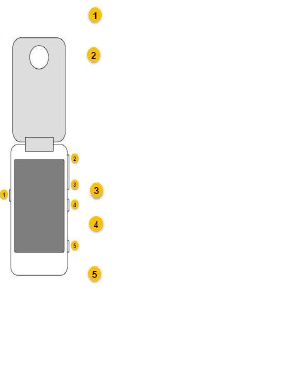
5
Introduction
Caution: Before using your phone for the first time,
please read the important legal and safety
information at the back of this guide.
The brightlight Key
Volume Key
POWER ON/OFF,
Volume Key
Camera Key

6
This is a heading or at least bold
More information
To learn more, go to
www.motorola.com/support
.
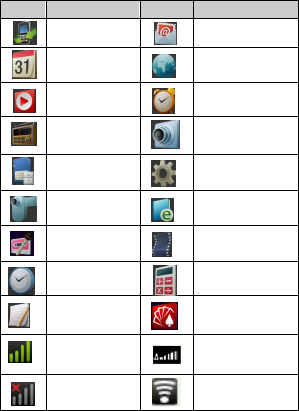
7
Basics
The Home page contains the following features:
Icons
Description
Icons
Description
Call Log
Email
Calendar
Browser*
Music
Alarm
FM Radio
Camera
FileManager
Settings
Camcorder
Ebook
Voice record
VideoPlayer
Time
Calculator
Notes
Hexin Stock
Signal
indicator In roam
Antenna
Turned off WLAN
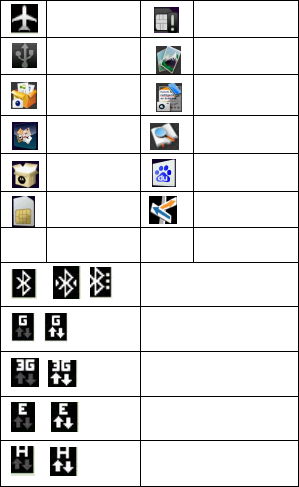
8
Airplane
Mode
SIM uninstall
USB link
Gallery
Business
Campage
Leisure 4in1
Youdao Dict
SHOP4APPS
Baidu
SIM Toolkit
Map
/ /
Bluetooth
enable/connect/disable
/ GPRS connect/active
/ 3G connect/active
/ EDGE connect/active
/ HSDPA connect/ work

9
Features need the Tflash to be installed.
* Feature is dependent on the SIM, network, and
your data service. You may be charged.
Caution:
This is a standard menu, your menu may be
different.
/
GPS enable/connect
/
In the call/ on hold
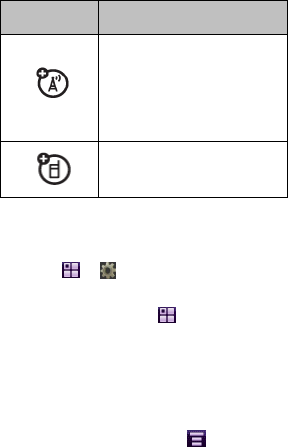
10
This guide
Symbols Explaination
This means a feature is network,
SIM card, or subscription
dependent and may not be
available in all areas. Contact
your service provider for more
nformation.
This means a feature equires an
optional accessory.
Find it
Let’s find a feature! Here’s an example:
Find it: > Settings > Wallpaper
It means:
1. From the home screen, tap open the main
menu.
2. Tap Settings to open the phone setup menu, then
tap Wallpaper.
3 Tap to highlight and select a Wallpaper, then tap
Ok. In certain screens, you can tap to show the
menu options.
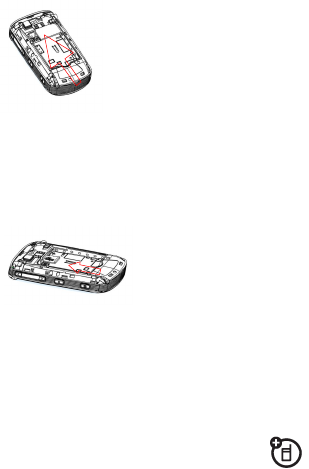
11
SIM install
1.Holding the phone and open
the back cover with the small
notch at the bottom.
2. Insert the SIM card in the
SIM card slot.
Tflash install
1. Holding the phone and open the back cover with
the small notch.
2. The Tflash socket is under the SIM card socket.
Insert the Tflash in the
Tflash slot.
Refer to above guideline for the SD installing.
Note:
To remove the SD card, push it in and release it.
Battery
Use only Motorola original batteries and
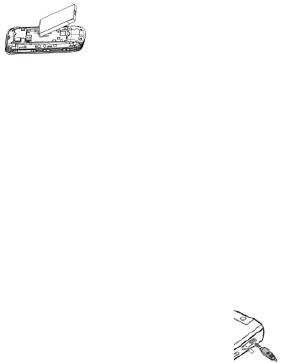
12
accessories for your phone.
Battery install
1. Hold the phone, and find the small notch in the
bottom of the rearing housing, then open the
back cover.
2, Make sure the metal
connector of the battery is in
contact with that in the
phone.
3.To close the back cover, make sure it is sealed
to the phone.
Caution:
To protect the data in the phone, the phone should
be powered off before you remove the battery.
Charging the phone
1.Insert the charger into the phone’s
port which located in the left bottom of
the phone.
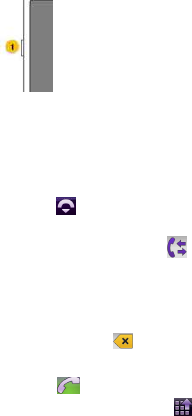
13
2. Insert the charger plug into the power socket.
3. After the phone is charged, remove the charger.
Power on/off
Press the Power key located below
the earphone jack for 5 seconds.
The screen will display:
Power off
Lock the phone
Select the power off, and confirm the selection.
Outgoing call
1. Tap , then the dialing key pads will be
displayed.
2. Dial the number (or tap to display the call
log ) . During the dialing, the phone can optimize
the contact list to quickly show the final ones.
Note:
Click or on hold the key to clear the dial in
numbers.
3. Tap for outgoing call.
4. While on the phone, tap .
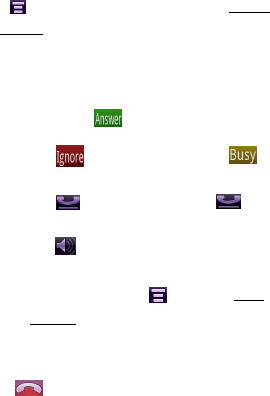
14
Caution:
Tap for saving new phone number, tap saving
number.
Incoming call
The phone will show the incoming number for an
incoming call. Tap to answer phone.
Notes:
Tap to ignore the call or tap to
make phone in busy mode.
Tap to hold on the call, tap again
to return to the call.
Tap for handsfree mode. Tab it again
to take the phone off of handsfree mode
To record a call, tap and select Start
Record recording the call
.
Hang up
Tab to hang up.
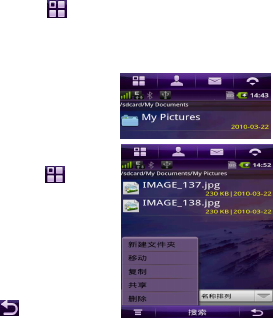
15
About the Phone
Touch tips
Three handy ways to navigate.
Tap
Gently apply pressure on the touchscreen to
select an item.
Try this
:
tap to open the application main
menu.
Tap &Hold
Tap and hold to see
further menu options.
Try this:
tap , then
tap and hold My
pictures to view the
options.
Note:
Tap to close the
window and go back to one screen.
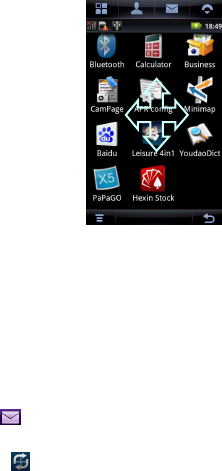
16
Drag
Tap and hold the scroll
bar, then drag up or
down.
Try this: drag throug a
CCTV.
Text entry
There are 4 kinds of input methods.
Full screen handwriting
Standard handwriting
Qwerty
Bell
Try this: Tap , tap compose, then click any
editable area, the Moto input methods will be
displayed. Tap to select one of following input
method for entrying.
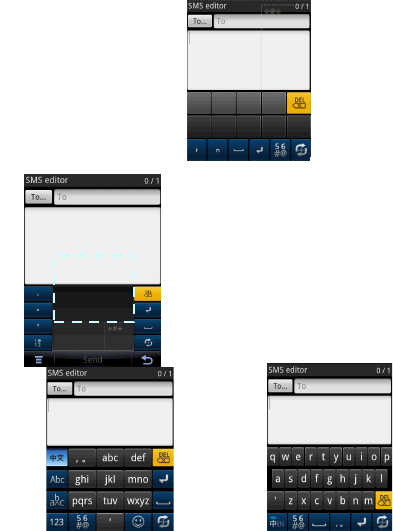
17
Full screen handwriting
.
Standard handwriting
.
2
Qwerty
input
2
1
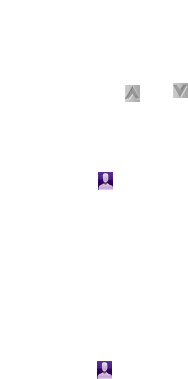
18
Bell input
Adjust Volume
Click the , and on the right side of the phone
during the call to adjust the volume .
Call a contact
1 Tap to open the address book.
2.Tap a contact name to see the details.
3.Tap the phone number then tap Call to call the
contact.
Tips: During a call, tap Spkr. to turn the handsfree
speaker on or off.
Store contacts
1 Tap to open the address book.
4

19
2.Tap to see additional fields.
3.When your are finished entering information, tap
Down to store the contact.
Tips: The SIM will only store the contact name and
phone number, others will be omitted.
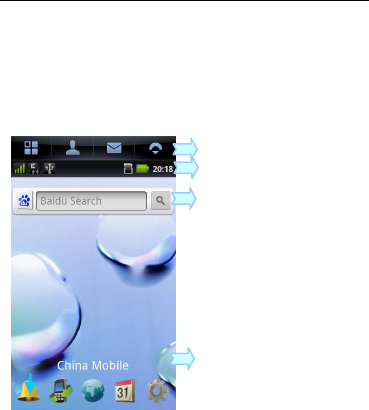
20
Home Screen
The home screen appears when you turn on the phone,
or any time you press the homekey, It looks similar to this:
Note: Your home screen might look different from the
one shown, depending on your service provider.
Global Navigation Bar
Status Bar
Tap to open Baidu
A
pplication Icons
Tap to set a ring alert profile
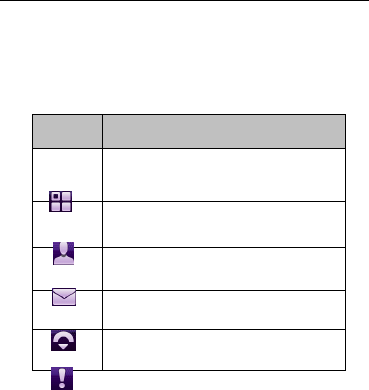
21
Global navigation bar
Icons on the top global navigation bar give you easy
access to your phone’s primary functions:
Icons Explanation
Tap to open the application main
menu.
Tap to open the Phonebook
Tap to open Messages.
Tap to open the dial pad.
Tap to view the Need to Do.
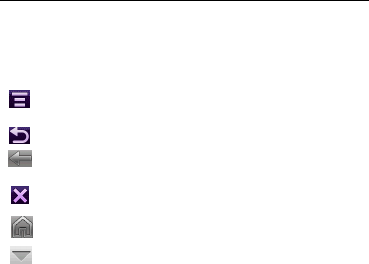
22
Botton bar
The button bar shows functions you can select in the
active application. Typical buttons include:
Menu Tap to open context sensitive menu.
Return Tap to return to previous screen.
Exit Tap to exit current application.
Homepage Tap to go home page.
SubMenu Tap to see the sub menu.
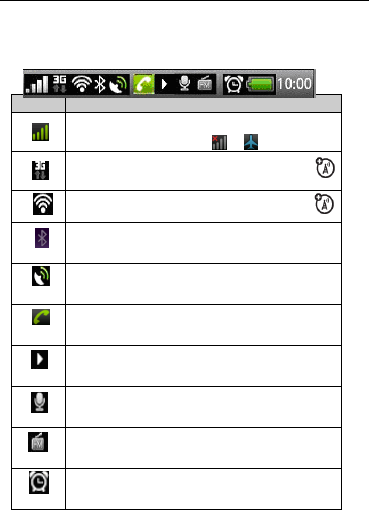
23
Status bar
Tap the status bar to read phone status information.
Indicators can appear in the status bar:
Icons
Descriptions
Signal Strength Indicator
–
Vertical bars show the
strength of the network connection. You can’t
make or receive calls when
or
appears.
Network Indicator
–
Shows when your phone is
using a fast GPRS (G), or faster EDGE (E)
network connection.
WLAN
–
Shows when your
phone is in a WLAN. Connection.
Bluetooth® Indicator – Shows when Bluetooth
connection is active.
GPRS– Shows the phone GPRS is on.
In the call – Shows the phone is in a call.
Music – Shows the phone is in the Music status.
Recorder – Shows the phone radio is in recorder.
FM radio – Shows the FM radio is on.
Alert – Shows the Alarm is on.
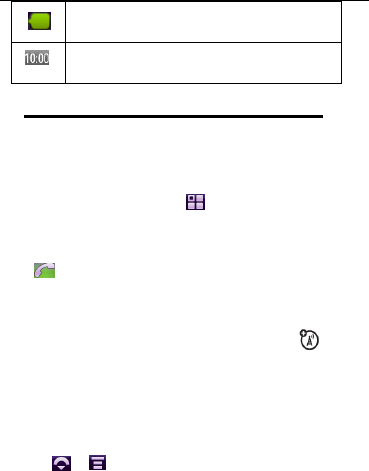
24
Call a number
Redial a number
1.From the home screen, press to see Call log.
2 Tap Answered Calls, Missed Calls, or Dialed Calls.
3 Tap the entry you want to call and press call, then
Tap for redail.
Caller ID
Caller ID shows the caller’s name when they’re
stored in your phonebook, or Incoming Call
when caller ID information isn’t available.
To show or hide your phone number from the next
person you call:
Find it:
>
>
Setup
1.
Tap Show ID then tap On or Off to show or hide your
Battery Level Indicator – Vertical bars show the
battery charge level. Recharge the battery when
your phone’s display shows Low Battery.
Clock – Shows current time.
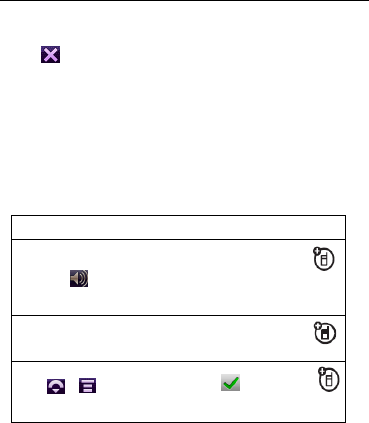
25
caller ID for outgoing calls.
2. Tap OK to save your settings.
3. Tap to exit the phone setup menu.
Tip: Select Network Controlled to let the network determine
your caller ID status.
Go handsfree
Make calls without holding the phone to your ear.
Note: The use of wireless phones while driving may cause
distraction. Discontinue a call if you can’t concentrate on
driving. Additionally, the use of wireless devices and their
features
use the speakerphone
To turn the handsfree speaker on or off during a
call, tap .
Note: The handsfree speaker also works when your
phone is connected to a handsfree headset ccessory.
use a Bluetooth headset
Go wireless and use a mono or stereo Bluetooth
headset. Refer to the Bluetooth page for more.
set auto answer
Tap > > Setup, then tap the check
box beside Auto Answer to indicates that auto
answer is activated.
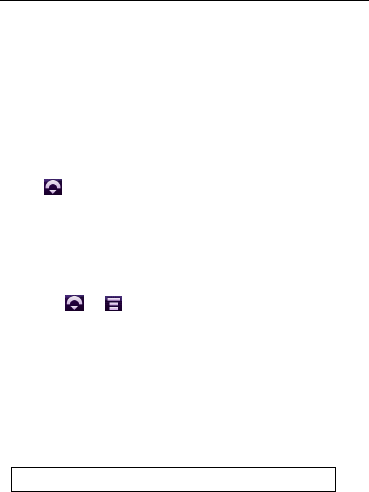
26
accessories may be prohibited or restricted in certain areas.
Always obey the laws and regulations on the use of these
products.
Turbo dial
You can store up to 9 phone numbers in the turbo dial list.
To turbo dial a phone number:
1. Tap .
2. Tap and hold the single-digit turbo dial number.
If no number is stored, your phone prompts you to store a
phone number in the turbo dial number list.
To set up the turbo dial number list:
Find it:
>
>
Setup
1. Tap Turbo Dialing to open the dial list
2. Enter phone number in the trubo dial list.
In-call Options
During a call:
Features
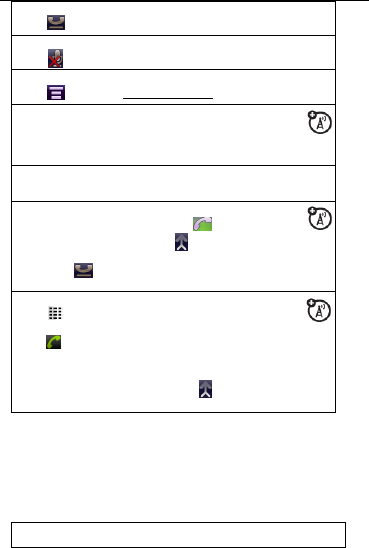
27
More calls features
Put a call on hold
Tap ,
Mute
Tap
Record a call
Tap , then tap Start Recording.
A
nswer a second call
Tap Answer:
• To connect the two calls, tap Link.
• To end the call on hold, tap End.
Features
start a
conference call
Dial the next number and tap When the
next number answers, tap to create the
conference call.
Tip: Tap before you dial the next number, to put
the first caller on hold.
transfer a call
Tap to open the phone keypad, then dial the
number. Tap
Tap to return to the in-call screen.
Note: If the transfer fails, your phone might put the
first call on hold and try to call the transfer number. If
that call connects, you can tap to connect
everyone in a conference call.
features
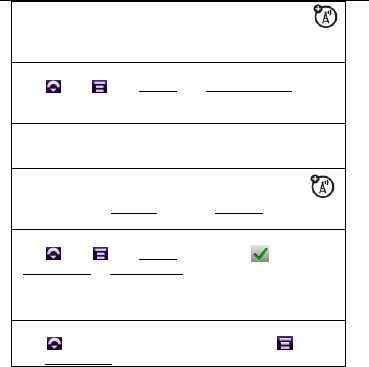
28
Call times
These features give you a rough idea of how much call
time you’ve used.
In the Call log, to tap the call, it will display the call times
Make
a
international call
Tap & hold 0 to insert the international access
code (shown as +). Then, dial the country code and
phone number.
Di
v
ert calls
Tap , tap , tap Setup, Tap Call forwarding, then
sellect the divert method.and input the phone numbers
in the call divert list.
S
ilence ringtone
When your phone rings, press the side volume keys to
silence your ringtone.
Network settings
View network information and adjust network
settings: Tap Settings, then tap Network, to open the
networks list.
F
lip or auto answer
Tap , tap , tap Setup, then tap the beside
Flip Answer or Auto Answer toindicates that
flip answer or auto answer is activated.
Note: You can only use auto answer can when a
headset is connected to your phone.
S
ee your phone number
Tap to open the phone keypad, then tap , then
tap My Number.
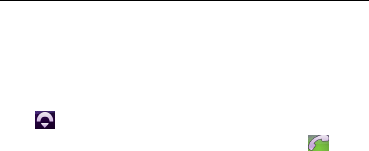
29
that you used.
During the call, the call times will be automatic displayed in
the up right corner of the screen.
Emergency calls
Tap to open the phone keypad, then enter the
emergency number using the numeric keypad. Tap to
make the call.
Your service provider programs one or more emergency
phone numbers, such as 911 or 112, that you can call
under any circumstances, even when your phone is locked
or the SIM card is not inserted.
Note: Check with your service provider, as emergency
numbers vary by country. Your phone may not work in all
locations, and sometimes an emergency call cannot be
placed due to network, environmental, or interference
issues. Do not solely rely on your wireless phone for
essential communications, such as medical emergencies.
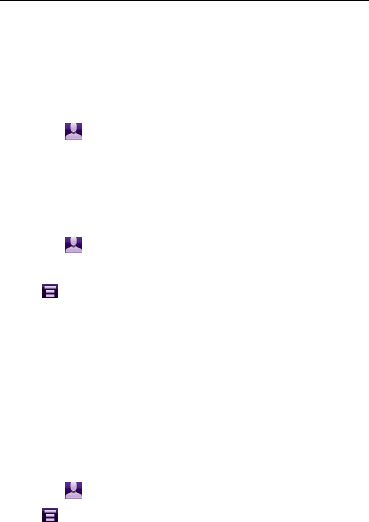
30
Phonebook
.
New contact
1. Tap the > New Contact.
2. Input the information and click save.
Delete contact
1. Tap the to find the conatact list.
2. Check the contact(s) you want to delete.
3. Tap , tap Delete to excute the deletion.
Copy contacts
You can copy contacts between your phone and SIM
card. This procedure does not delete the original contact.
Note: Your SIM card can store only a name and one
phone number per contact. When you copy an entry
from the phone to the SIM card, your phone prompts you
to specify the number you want to store for the contact.
1. Tap the to find the conatact list.
2. Tap , Select Copy to SIM/Phone.
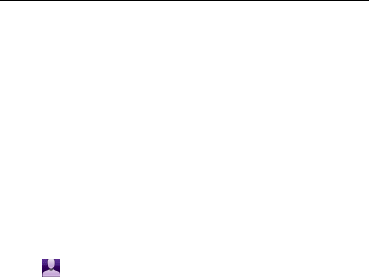
31
3. Check the number(s) you want to copy. If you copy
from the SIM card to phone memory, specify the
number type.
4. Tap copy the numbers to the new location.
Note: The number of entries you can store on your SIM
card depends on the SIM card capacity. The types of
entries that can be copied to the SIM card may vary
depending on the function of the SIM card.
View contact list
Find it following below steps: i
1. Tap , it will display all the contacts.
2. Scroll to find the contact.
Tips:To change the way your contact list is shown, tap
the Default List Display drop-down menu to select List
View or Thumbnail View.
Use category views
Defining categories for your contacts helps you manage
address book information. You can classify contacts in
different categories according to your communication
needs, and see contacts by category. Your phone
provides the following basic categories:

32
• All – Lists all contacts stored on your phone and
on your SIM card.
• Categories– Lists contacts stored on your phone
Or SIM cards to a user-defined category.
• Blocked – Lists contacts stored that you have blocked.
• Group – Lists contacts stored in a user defined
In the contact list, tap the category button and select a category
name to see only the contacts in that category.
View and edit contact details
1 In the contact list, tap a contact name to see its details.
2 Tap Edit to edit the contact. Your phone shows complete
contact details.
3 To edit contact information, tap in the field you want
to edit.
4 When you are finished editing contact information,
tap Done to store your changes and return to the
contact list.
Share contact
You can share contact information with others by sending
the data as a vCard to another phone, PC, or hand-held
device.
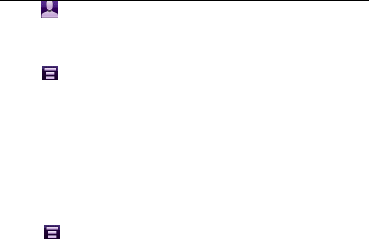
33
1 Tap .
2 Tap the name of the contact you want to send. Your
phone shows contact details.
3 Tap , then tap Share.
4 Tap Bluetooth, then tap OK to exchange the data through
a Bluetooth wireless connection. or
Tap Message or Email, then tap OK to send the contact
data in an MMS or email message.
5 Complete the setup for the transfer method you selected.
6 Tap OK to send the contact information in a vCard.
Tap then tap Share.
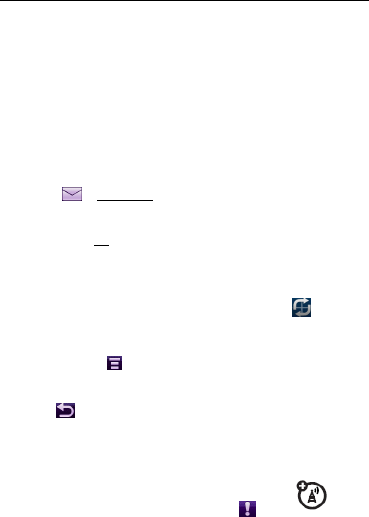
34
Messages
You can send and receive two types of messages by the
messages feature: text messages (SMS) and multimedia
messages (MMS).
Send messages
1. Tap > Compose.
2. Select contacts from your address book, or
tap in the To field to enter a number or go through guide
and make sure these are all the same. Use either "email" or
"e-mail" address.
3. Tap anywhere in the message area. Tap to
select an entry method.
Shortcut: Tap > Load > Quick Text to insert a
pre-written text selection.When you have finished
tap to hide the text entry keyboard or pad.
4. Tap Send to send the message.
Reveive Messages
Your phone shows a new message icon in the
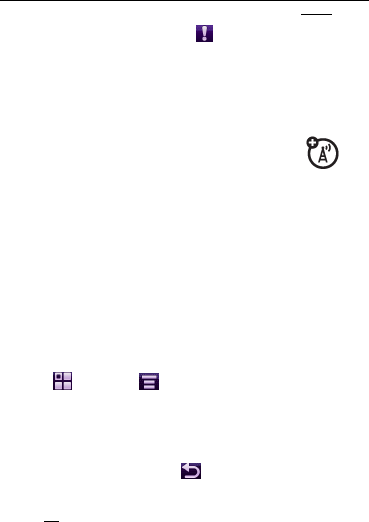
35
navigation bar to notify you of a new message. Tap Read to
read the message or tap to read it later.
Email
Note: You must set up your email mailbox before
you can send and receive email messages.
Usually, your service provider has already set up the email
mailbox for you. If not, contact your service provider to get
these settings.
Send an email
You can send an email message to one or more recipients.
You can manually enter each recipient’s email address, or
select addresses from the address book.
To compose and send an email message:
Find it: > Email > > New Email
1. Tap in the Subject field to enter a subject for the
message.
2. Tap the message field, then select an entry method.
When you are finished, tap to hide the text entry
keyboard or pad.
3. Tap To to select contacts from your address book, or
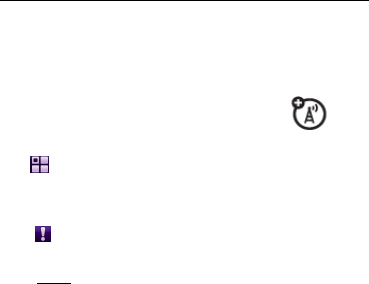
36
tap in the To field to enter an email address.
4 Tap Send to send the message.
Receive an email message
Email messages that you receive are stored
on your service provider’s email server until
you download them to your phone.
Tap > Email, then tap Send/Rec. to download new
received messages to your phone.
When you download an email message:
• Tap to see message details.
• Tap the message to read it.
• Tap Reply to send an email reply to the message.
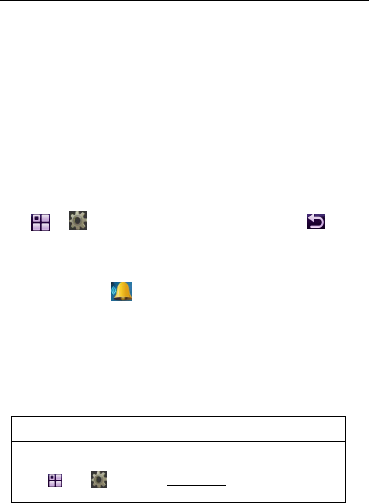
37
Personalize
Ring style
Each ring style profile uses a different set of sounds or
vibrations for incoming calls and other events.
To personalize your profile:
Tap > Settings > Ringer Alert Style > Edit >
Shortcut: To change your ring style profile from the
home screen, tap .
Display settings
features
Choose wallpaper
Tap , tap , then tap Wallpaper.
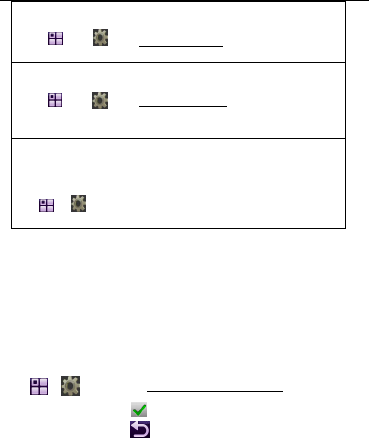
38
Home screen shortcuts
In the home screen, you can use the application icons as
shortcuts to your favorite features. You can change the
features that these keys open.
Tap > Settings > Home Screen shortcuts to select your
favorite features. Tap to apply your settings to the home
screen display. Tap .
Application main menu
To view your application main menu either as graphic
Choose a color scheme
Tap , tap , tap Color scheme.
S
et display brightness
Tap , tap , tap Backlight setup, and adjust the
bar button.
Sav
e battery life
Your keypad backlight and display turns off when
you’re not using the phone. To set the delay time for
this, tap
> Settings > Power Management > Auto
Power-Off.
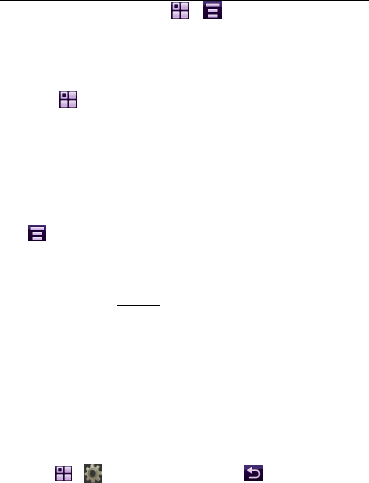
39
icons or a text-based list, tap > > List View or
Thumbnail View.
Time
Find it: > Time
Your phone can show the current time and date for
multiple cities around the world.
You can reset the time and date for a listed city. Tap the
time and/or date field to change it. Tap OK to save your
changes.
Tap , then tap Setup to adjust date and time display
formats.
To replace a city listing in the world time screen, tap the
city name, then tap Browse.to see the time zone map.
Tap the city name again to see a city list. Select a new
city, then tap OK to store it.
Language
Set menu language:
Find it: > Settings > Language >
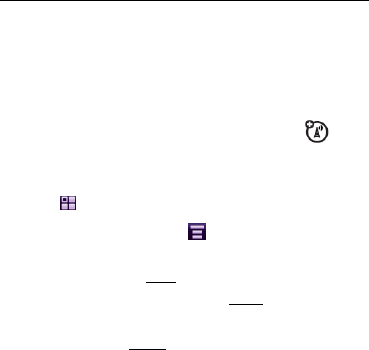
40
Entertainment
Take and send photos
To get the clearest pictures, wipe the lens clean
with a dry cloth before you take a picture.
Note: Make sure the SD card is inserted.
Find it: > Camera
To change camera settings, tap before you take the
photo. To take the photo, tap Capture. Then:
• To save the photo, tap Save.
• To send the photo in a message, tap Share.
• To discard the photo and return to the
active viewfinder, tap Delete.
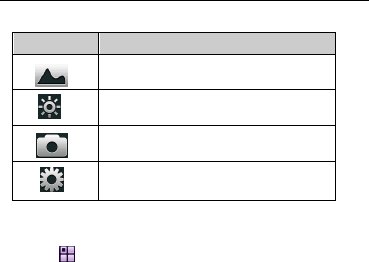
41
Following features will help to adjust the photo image
edit a photo
Find it:
> Gallery> tap the picture for edit
Use the photo editor to edit photos and images stored on
your phone, or create new drawings or illustrations. To
edit an existing photo or picture, tap Gallery and select
the photo you want to open.
Tap the photo to show options, such as Edit, Delete, and more.
Tap Save to save your changes.
Icons Features
Scene select: atuo,in room, outdoor,
night.
Brightness select.
Pattern selection: camera, video,self
timer.
Resolution : from 320×240 to 2048×
1228.
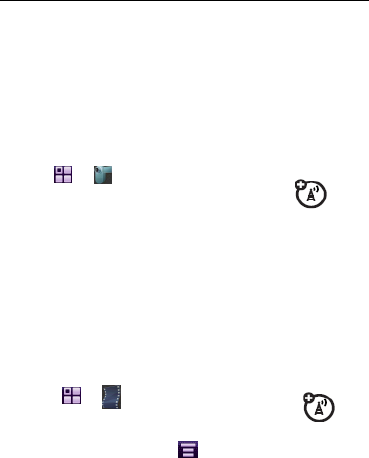
42
Videos
To get the clearest videos, wipe the lens clean with a dry cloth
before you record a video.
Record & send videos
Find it:
>
Camcorder
To record the video, tap Record. To stop the video, tap
Done. Then:
• To save the video, tap Save.
• To send the video in a message, tap Share.
• To discard the video and return to the active viewfinder,
tap Delete.
Play video clips
Find it:
>
VideoPlayer
To start playing a video, tap the file and then tap Play.
While the video is playing, tap to Delete, Move, Copy,
Or Share your video.
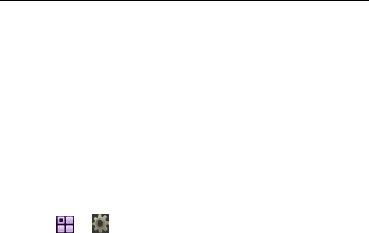
43
Music
Transfer music
You can use your phone as a modem, to connect your PC
to the Internet, or as a storage device, to transfer music
to/from the PC.
Find it: > Setup > PC Connection > Modem or
USB Mass Storage
Modem
Motorola PhoneTools software includes a PC modem
application that makes it easy to use your phone as a modem,
and to set up a USB cable connection without first having to
activate your phone’s modem application.
USB mass storage
On your computer:
1. Use the “My Computer” window to find “Removable Disk”.
2. Click on the “Removable Disk” icon to access the memory
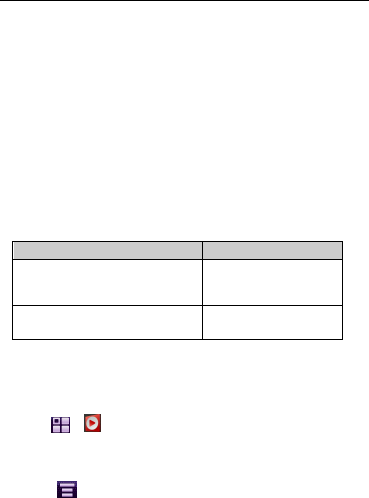
44
card.
3. To copy music files between your computer and phone, drag
and drop into the music files folder.
4. When you’re done, use the “Safely Remove Hardware”
feature to finish.
Music file formats
To copy files between your phone and a computer, you
will need a computer with music files in one of these
formats:
Play music
Find it > Music
To play music files, tap Playlist, then tap the file you want
to play.
Tip: Tap to add or delete files in the playlist.
Formats Bit rate
AAC, AAC+, Enhanced
AAC+, or
M4A (to be verified) Up to 128kbps.
MP3 or MP4 (to be verified) Up to 320kbps.
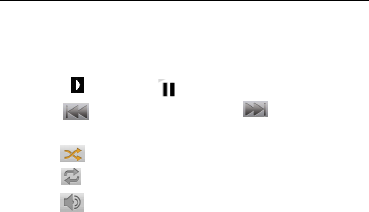
45
Music player controls
The music player displays the name, playing time, and length
of the song that is playing. Tap:
To play and to pause.
To play previous song or to play
next song.
To play or cencel random songs.
Toggle repeat.
To mute volume and unmute volume.
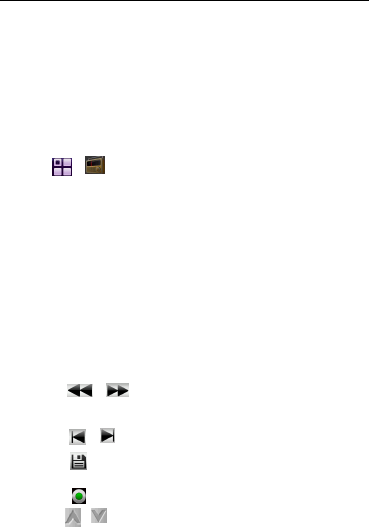
46
FM radio
Play stations
Find it: > FM Radio
To tune in a station, tap T or S.
To change volume, tap the volume slider or press the
volume keys.
To mute the radio, tap Y.
To hide the radio, tap Hide.
Use radio presets
To go to a preset station, tap following
/ To manually adjust the channel
by 0.1MHz.
/ , To find the last, or next channel.
,To edit and store the channel.
To play the channel.
To adjust the volume.
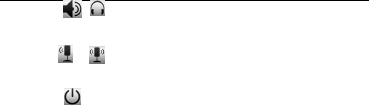
47
To change mode between speaker
and microphone.
/
To change the mode between
mono and stereo.
To turn off the radio.
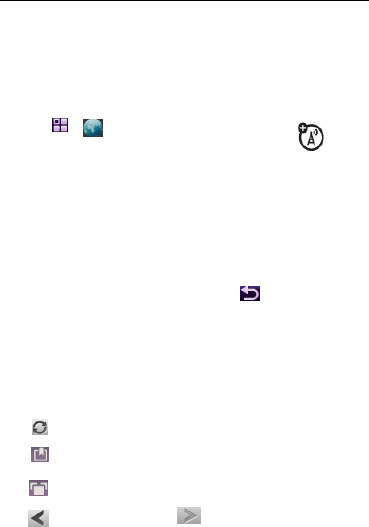
48
Web
Browser
Find it: > Browser
Note: If you are unable to establish a network
connection with the browser, contact your service
provider.
Interact with Web pages
Pull down the scroll bar to scroll through a text page or
option list. Tap an option to select it. Tap at any time
to return to the previous screen.
Some Web pages may contain text fields for exchanging
information with a Website. Tap the field and enter text in
the usual way. And the following icons can support the
related features as:
To open the
The bookmark
History record
Go the the last page, go to the next page
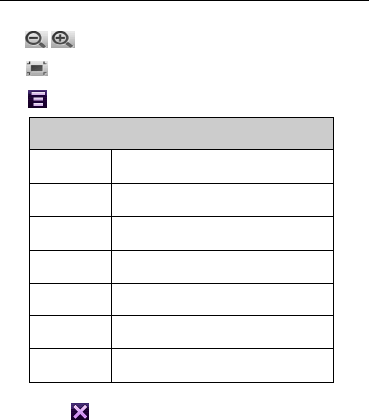
49
Zoom out/in the web page
Full screen display.
Tap to open the browser options:
Tap to quit the web.
Options
Add
bookmark To select and add bookmark
History to check the browser history
Find on
page To search items in current webpage
quickly.
Select
text To select the text size.
Share page To share the webpage through
email or message.
Download To download information from
website
settings To select the website options
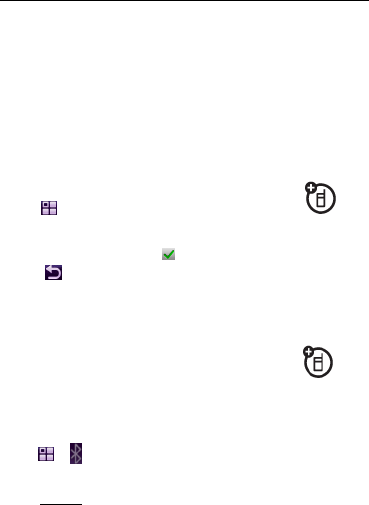
50
Connection
Wireless
You may set the connection for your phone through WLAN,
Bluetooth, airplane mode to exchange data with other
devices.
Connect new devices
1. Tap , tap settings.
2. Tap Network.
3. Select the mode and tap to active the mode.
4. Tap .
Connect Bluetooth
To connect with a new device, you need to pair
with it. You only need to do this once for each
device
1 Make sure the device you are pairing with is in
discoverable mode.
2 Tap > Bluetooth.
3 Tap On (Discoverable) to activate Bluetooth power.
4 Tap Search to search for Bluetooth devices.
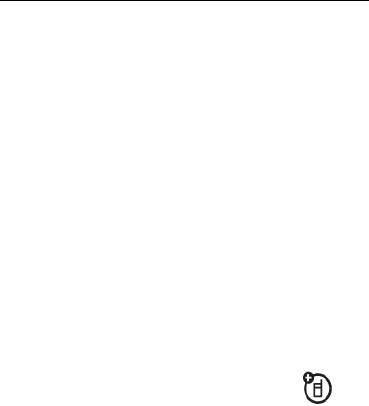
51
5 Your phone lists the devices it finds within range. Select
a device and tap Bond.
6 If necessary, tap Yes, OK or enter the device passkey
(such as 0000) to connect to the device. When the device
is connected, the Bluetooth indicator appears in the home
screen.
Tip: For specific information about a device, check the
instructions that came with it.
Note: The use of wireless phones while driving may
cause distraction. Discontinue a call if you can’t
concentrate on driving. Additionally, the use of wireless
devices and their accessories may be prohibited or
restricted in certain areas. Always obey the laws and
regulations on the use of these products.
Reconnect devices
To automatically reconnect your phone with a
paired device, simply turn the device on.
To manually reconnect your phone with a
paired device, tap and hold on the device name in the device
list, then tap Create Bond.
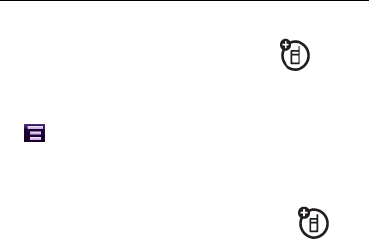
52
Disconnect devices
To automatically disconnect your phone
from a paired device, simply turn the device
off.
To manually disconnect your phone from a paired device,
tap to Remove Device.
Send files
You can use a Bluetooth connection to send a
media file, contact, datebook event, or Web
shortcut from your phone to a computer or
other device.
1 On your phone, scroll to the item that you want to
transfer.
2 For media files, contacts and calendar events
tap Share > Bluetooth.
3 Select a recognized device name, or Search to search
for the device.
4 Tap Send.
If your phone could not transfer the file to the other
device, make sure the device is in discoverable mode.
Also, make sure the device is not busy with another
similar Bluetooth connection.
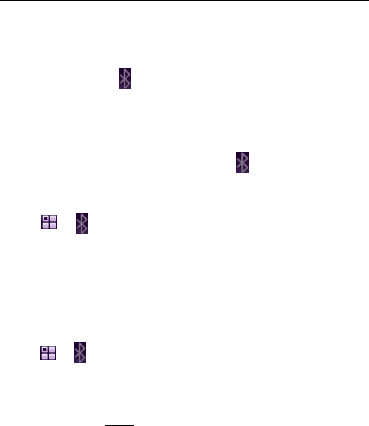
53
Note: Once you connect your phone to a Bluetooth
device, that device can start similar Bluetooth
connections with your phone. Your display shows the
Bluetooth indicator in the status bar when there is a
Bluetooth connection.
Receive files
If you do not see the Bluetooth indicator in the
status bar, turn on your phone’s Bluetooth feature.
1 Tap > Bluetooth > On (Discoverable).
Place your phone near the device, and send the file
from the device.
If your phone and the sending device don’t recognize
each other, place your phone in discoverable mode
so the sending device can locate it:
Tap > Bluetooth > On (Discoverable).
2 Tap Ok on your phone to accept the file.
Your phone tells you when file transfer is complete. If
necessary, tap Save to save the file.
Note: The unauthorized copying of copyrighted materials
is contrary to the provisions of the Copyright Laws of the
United States and other countries. This device is intended
solely for copying non-copyrighted materials, materials in

54
which you own the copyright, or materials which you are
authorized or legally permitted to copy. If you are uncertain
about your right to copy any material, please contact your
legal advisor.
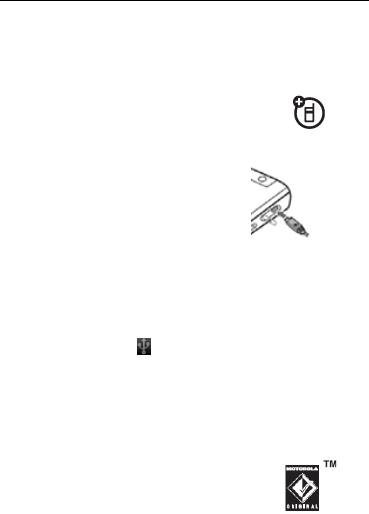
55
Cable connections
Connect
Your phone has a micro USB port
so you can connect it to a computer
to transfer data.
Before you connect a cable, tell
your phone what type of USB
connection you want to use.
1 Insert the USB cable into the USB port on your phone.
Connect the other end to the PC, and the other
End to link the PC.
2 Select USB indicator appear in the status bar which tells
you the USD connected.
3. Tap the connection promot, then USB applications will be
displayed, choose the Mass Storage for synchronization
and file transfer or select Modem to use as a modem.
Note: Motorola Original USB data cables and
supporting software are sold separately.
Check your computer or hand-held device to
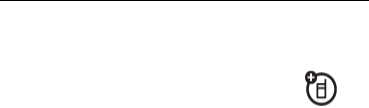
56
determine the type of cable you need.
Transfer
Note: Memory cards are optional.
Using a cable connection, you can connect to
your computer to access your phone’s memory card.
Note: When your phone is connected to a computer and
is being used for mass storage, it cannot be used for
anything else, including making emergency calls. To
restore the phone to normal use, disconnect it from the
PC.on your computer:
1 Use the “My Computer” window to find “Removable Disk”.
2 Click on the “Removable Disk” icon to access the
memory card.
3 To copy files between your computer and phone, drag and
drop into the appropriate folders.Use the folders on your
memory card for the file types indicated:
• picture files: \camera.
• video files: \video.
• music files: \music
• ringtones: \ringtones.
4 When you’re done, use the “Safely Remove Hardware”
feature to finish.

57
Modem
See your PC modem feature for details of how to use it.
Note: Motorola PhoneTools software includes a PC
modem that makes it easy to use your phone as a
modem, and to set up a USB cable connection without
first having to activate your phone’s modem application.
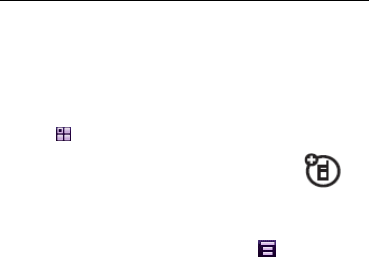
58
Memory card
memory card
Show & manage files
Find it: > Settings > Phone storage
Note:
Do not remove your memory card while your
phone is using it or writing files on it.
To copy or move a file from your phone to your
memory card, highlight it in the list and tap > Copy to
Memory Card or Move to Memory Card.
Note: If you download a copyrighted file and store it on
your memory card, you can use the file only while your
memory card is inserted in your phone. You cannot send,
copy, or change copyrighted files.
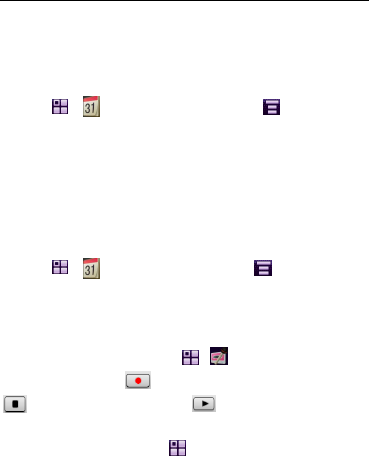
59
Tools
Calendar
Add new events
Find it: > Calendar, tap the day, tap , then tap
New Event. Tap in a field to enter event details. Pull down
the scroll bar to see additional fields. When you’re done,
tap Done.
Note: You’ll need to create an event to use the reminder
alarm.
See or edit events
Find it: > Calendar, tap the day, tap , then tap
New Event to edit.
Voice records
To create voice records, tap > Recorder. When
you are ready, press and speak into the phone. Tap
To stop the recording, tap to play the recording
immediately.
To play voice records, tap >Filemanagers > My
Recordings >tap the file to play.
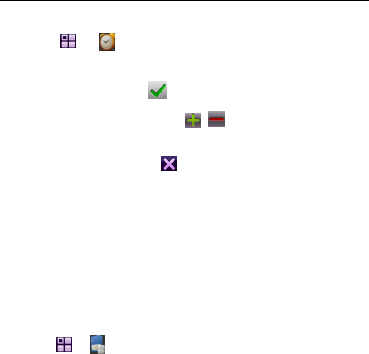
60
Alarms
Find it: > Alarm
To set an alarm, tap the check box e beside an alarm to
activate it. A check mark indicates that the alarm is
activated. Tap the time, then to , to set the alarm time.
Set the desired time, then tap OK to store it. Tap Snooze to
set the snooze period. Tap to store your settings.
Note: When you select Alarm When Powered Off in the
alarm clock setup screen, your phone turns itself on to sound
the alarm.
To turn off the alarm, tap Dismiss. To delay the alarm,
tap Snooze.
File manager
Find it: > FileManagers
The file manager makes it easy for you to create personal
folders to store and manage your files and applications.
Your phone lists the available storage devices (such as
Phone memory, and an optional removable Memory Card).
Your phone includes several predefined folders, for
examples:
• bcr – Stores your business card images that you take if
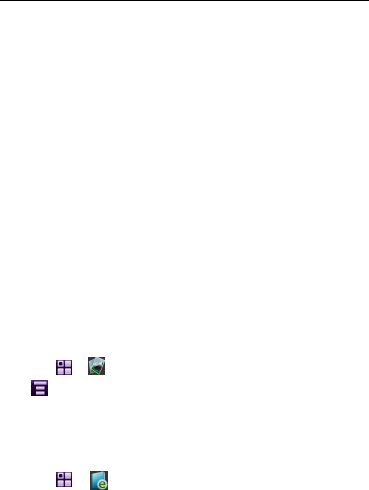
61
you enable the option in BCR (Business Card
Recognization).
• Camcorder – Stores the videos that you take.
• Camera– Stores pictures that you take.
• Contacts backup– Stores you backup contacts if you do
the backup in phonebook.
• DCIM – Stores pictures from MMS and Bluetooth
transfers.
• My recordings – Stores the recording voice recording
files that you take.
• notegallery – Stores the article images that you take in
CamPage.
Note: Your phone’s folders and files may be different.
Gallery
Find it: > Gallery
Tap to set up the related features, such as delete, edit,
slide show profile etc.
Ebook
Find it: > Ebook
This application can allow you to manage and read your ebook

62
like TXT files. Just place your txt file in the sdcard, and then
launch this application to open the ebook. You can set the
background color, font size in this application.
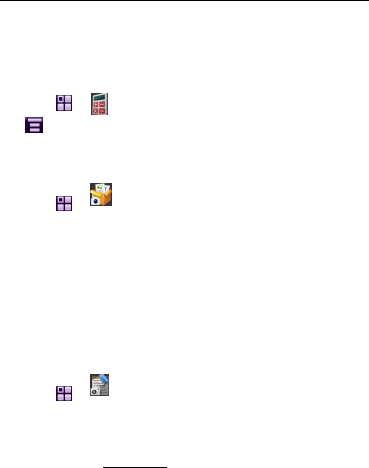
63
Others
Calculator
Find it: > Calculator
Tap , Tap Advanced for scientific calculation.
Business
★
Find it: > Business
This application is an android based business card
recognization tool, which can use the camera to take the
photo and auto recognize the information contains in the
business card. It will save the information into phonebook
with the format supported by the phone.
CamPage
★
Find it: > CamPage
After capturing the text, the following features can help to
edit the text in personalizations:
• Recoginize it can support to recoginize the
campage or parts of the campage, and
you can entry to correct the wrong one by
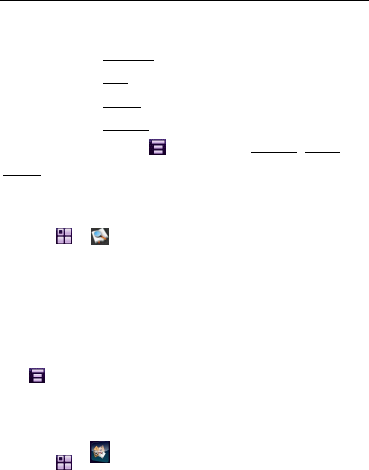
64
entry words youself through the online
input.
• Ehnance to enhance the feature.
• Trim to auto the trim of campage.
• Rotate to rotate the campage direction
• Camera to go to the camera mode
Tap Power On key, tap to select the Set Tag, Share ,
Delete features for each Campage.
Youdao Dict
Find it: > YoudaoDict.
Through Youdao Dictoinary, you can find the word
translation through three method:
• Dictionary
• Bai Ke
• Translation
Tap , you can choose find the history, select text, settings,
about, help, exit etc. options.
Leisure 4in1
Find it: > Leisure 4in1.
There are 4 default games in the section, refer to the
games help before using.
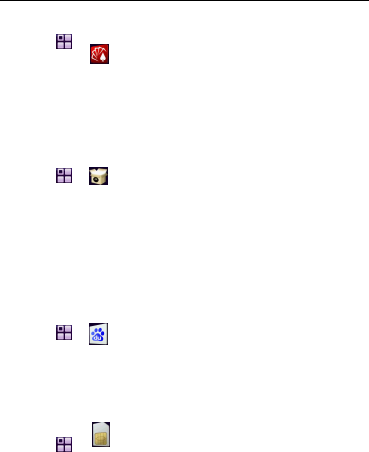
65
Hexin Stock
Find it: > Hexin Stock.
This is one of the best mobile stock tools which can
provide you the latest and most authoritative stock
information for your investment.
SHOP4APPS
Find it: > SHOP4APPS.
The SHOP4APPS is a business service that provides
Tools, Games, MOTOPICKS, Entertainments & Lifestyle,
Business & Social, and My locker options.
All of the content you can download through the internet.
Baidu
Find it: > Baidu.
This feature allows you to search anything you want via
BaiDu search engine more conveniently.
SIM Toolkit
Find it: > SIM Toolkit.
The feature is provided by your system operator.
For details, check with your operator.

66
Map
Find it: > Map
Use this feature to get directions to a location. Select a city
to get started.
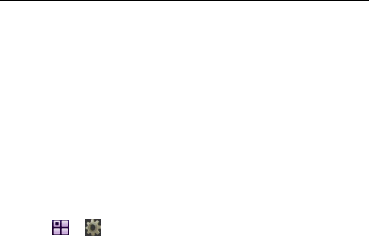
67
Secuirty
Codes & passwords
Your phone’s four-digit unlock code is originally set to
1234. The six-digit security code is originally set to
000000. If your service provider didn’t change these
codes, you should change them:
Find it: > Settings > Security & location > Change
Phone lock code.
You can also change your SIM PIN password.
If you forget your unlock code: At the Enter Phone Lock
Code prompt, try entering 1234 or the last four digits of your
phone number. If that doesn’t work enter your six-digit
security code instead.
If you forget other codes: If you forget your security
code, SIM PIN code, PIN2 code, or call barring password,
contact your service provider.
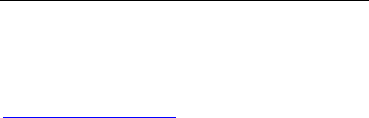
68
service & repairs
If you have questions or need assistance, go to
www.motorola.com/support,
where you can select from a number of customer care options.
You can also contact the Motorola Customer Support
Center at
1-800-331-6456 (United States),
1-888-390-6456 (TTY/TDD United States for hearing impaired),
or
1-800-461-4575 (Canada).

69
legal & safety
battery use & safety
IMPORTANT: HANDLE AND STORE BATTERIES
PROPERLY TO AVOID INJURY OR DAMAGE. Most
battery issues arise from improper handling of batteries, and
particularly from the continued use of damaged batteries.
DON’Ts
• Don’t disassemble, crush, puncture, shred, or
otherwise attempt to change the form of your battery.
• Don’t let the phone or battery come in contact with
water. Water can get into the phone’s circuits, leading to
corrosion. If the phone and/or battery get wet, have them
checked by your carrier or contact Motorola, even if they
appear to be working properly.
• Don’t allow the battery to touch metal objects. If metal
objects, such as jewelry, stay in prolonged contact with the
battery contact points, the battery could become very hot.
• Don’t place your battery near a heat source. Excessive
heat can damage the phone or the battery. High
temperatures can cause the battery to swell, leak, or
malfunction. Therefore:
• Do not dry a wet or damp battery with an appliance or heat
source, such as a hair dryer or microwave oven.
• Avoid leaving your phone in the car in high temperatures.
DOs
• Do avoid dropping the battery or phone. Dropping these
items, especially on a hard surface, can potentially cause
damage.
• Do contact your service provider or Motorola if your
phone or battery has been damaged from dropping or
high temperatures.

70
IMPORTANT: USE MOTOROLA ORIGINAL PRODUCTS
FOR QUALITY ASSURANCE AND SAFEGUARDS. To aid
consumers in identifying authentic Motorola batteries from
non-original or counterfeit batteries (that may not have
adequate safety protection), Motorola provides holograms on
its batteries.
Consumers should confirm that any battery they purchase has
a “Motorola Original” hologram.
Motorola recommends you always use Motorola-branded
batteries and chargers. Motorola mobile devices are
designed to work with Motorola batteries.
If you see a message on your display such as Invalid Battery or
Unable to Charge, take the following steps:
• Remove the battery and inspect it to confirm that it has
a “Motorola Original” hologram;
• If there is no hologram, the battery is not a Motorola battery;
• If there is a hologram, replace the battery and retry charging
it;
• If the message remains, contact a Motorola Authorized
Service Center.
Important: Motorola’s warranty does not cover damage to the
phone caused by non-Motorola batteries and/or chargers.
Warning: Use of a non-Motorola battery or charger may
present a risk of fire,explosion, leakage, or other hazard.
PROPER AND SAFE BATTERY DISPOSAL AND
RECYCLING
Proper battery disposal is not only important for safety, it
benefits the environment.Consumers may recycle their used
batteries in many retail or service provider locations. Additional
information on proper disposal and recycling
may be found on the Web:
• www.motorola.com/recycling
• www.rbrc.org/call2recycle/ (in English only)
Disposal: Promptly dispose of used batteries in accordance
with local regulations. Contact your local recycling center or
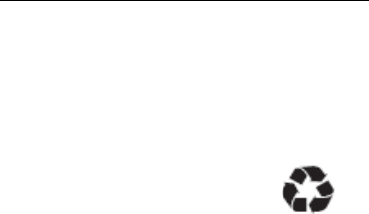
71
national recycling organizations for more information on how to
dispose of batteries.
Warning: Never dispose of batteries in a fire because they
may explode.
battery charging
Notes for charging your phone’s battery:
• When charging your battery, keep it near room temperature.
Never expose batteries to temperatures below 0°C (3 2°F) or
above 45°C (113°F) when charging.
• New batteries are not fully charged.
• New batteries or batteries stored for a long
time may take more time to charge.
• Motorola batteries and charging systems
have circuitry that protects the battery from
damage from overcharging.

72
Specific Absorption Rate Data
The model wireless phone meets the government’s
requirements for exposure to radio waves.
Your wireless phone is a radio transmitter and receiver. It is
designed and manufactured not to exceed limits for
exposure to radio frequency (RF) energy set by the Federal
Communications Commission (FCC) of the
U.S.Government and by the Canadian regulatory
authorities. These limits are
part of comprehensive guidelines and establish permitted
levels of RF energy for the general population. The
uidelines are based on standards that were developed by
independent scientific organizations through periodic and
thorough evaluation of scientific studies. The standards
include a substantial safety margin designed to assure the
safety of all
persons, regardless of age or health.
The exposure standard for wireless mobile phones
employs a unit of measurement known as the Specific
Absorption Rate, or SAR. The SAR limit set by the FCC
and by the Canadian regulatory authorities is 1.6 W/kg1
Tests for SAR are conducted using standard operating
positions
accepted by the FCC and by Industry Canada with the
phone transmitting at its highest certified power level in all
tested frequency bands. Although the SAR is determined at
the highest certified power level, the actual SAR level of the
phone while operating can be well below the maximum
value.
This is because the phone is designed to operate at
multiple power levels so as to use only the power required
to reach the network. In general, the closer you are to a

73
wireless base station, the lower the power output.
Before a phone model is available for sale to the public in
the U.S. and Canada, it must be tested and certified to the
FCC and Industry Canada that it does not exceed the limit
established by each government for safe exposure. The
tests are performed in positions and locations (e.g., at the
ear and worn on the body) reported to the FCC and
available for review by Industry Canada. The highest SAR
value for this model phone when tested for use at the ear
is 0.292 W/kg, and when worn on the body, as described
in this user guide, is 0.933 W/kg. (Body-worn
measurements differ among phone models, depending
upon available accessories and regulatory requirements).
2
While there may be differences between the SAR levels of
various phones and at various positions, they all meet the
governmental requirements for safe exposure. Please
note that improvements to this product model could cause
differences in the SAR value for later products; in all cases,
products are designed to be within the guidelines.
This device was tested for typical body-worn operation
with the back of the handset kept 1.5cm from the body. To
maintain compliance with FCC RF exposure requirements,
use accessories that maintain a 1.5cm separation distance
between the user’s body and the back of the handset.
Additional information on Specific Absorption Rates (SAR)
can be found on the Cellular Telecommunications &
Internet Association (CTIA) Web site:
http://www.phonefacts.net
or the Canadian Wireless Telecommunications
Association (CWTA) Web site:
http://www.cwta.ca
1. In the United States and Canada, the SAR limit for
mobile phones used by the public is 1.6 watts/kg (W/kg)
averaged over one gram of tissue. The standard

74
incorporates a substantial margin of safety to give
additional protection for the public and to account for any
variations in measurements.
2. The SAR information includes the Motorola testing
protocol, assessment procedure, and measurement
uncertainty range for this product.
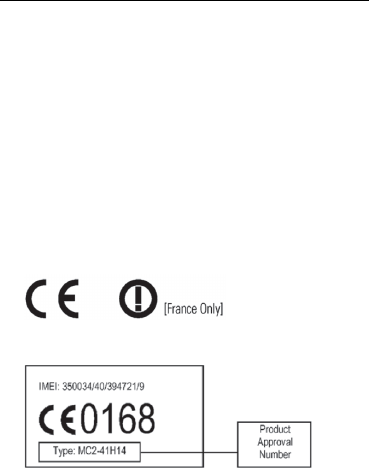
75
Additional Information can be found on the websites
of the World Health Organization
(http://www.who.int/emf) or Motorola, Inc.
(http://www.motorola.com/rfhealth).
1. The tests are carried out in accordance with
international guidelines for testing.The limit
incorporates a substantial margin for safety to give
additional protection for the public and to account for
any variations in measurements.
Additional related information includes the Motorola
testing protocol, assessment procedure, and
measurement uncertainty range for this product.
2. Please see the Safety and General Information
section about body worn operation.
European Union Directives
Conformance Statement
Hereby, Motorola declares that this product is in
compliance with:
• The essential requirements and other relevant
provisions of Directive 1999/5/EC
• All other relevant EU Directives
The above gives an example of a typical
Product Approval Number.
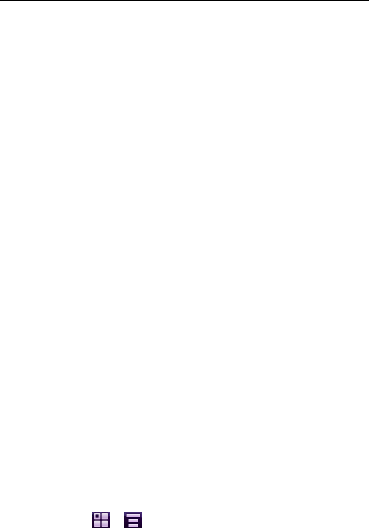
76
You can view your product’s Declaration of Conformity (DoC)
to Directive 1999/5/EC (to R&TTE Directive) at
www.motorola.com/rtte. To find your DoC, enter the
Product Approval Number from your product’s label in the
“Search” bar on the Web site.
Indication of the countries where the equipment
is intended to be used:
::
:
China (mainland) only.
Open Source Software Information
For instructions on how to obtain a copy of any source
code being made publicly
available by Motorola related to software used in this
Motorola mobile device, you
may send your request in writing to the address below.
Please make sure that the
request includes the model number and the software
version number.
MOTOROLA, INC.
OSS Management
600 North US Hwy 45
Libertyville, IL 60048
USA
The Motorola website opensource.motorola.com also
contains information
regarding Motorola's use of open source.
Motorola has created the opensource.motorola.com
website to serve as a
portal for interaction with the software community-at-large.
To view additional information regarding licenses,
acknowledgments and required
copyright notices for open source packages used in this
Motorola mobile device,

77
please press >
> Legal Information
In addition, this Motorola device may include
self-contained applications that present supplemental
notices for open source
packages used in those applications.
Software Copyright Notice
Motorola products may include copyrighted Motorola and
third-party software stored
in semiconductor memories or other media. Laws in the
United States and other
countries preserve for Motorola and third-party software
providers certain exclusive
rights for copyrighted software, such as the exclusive
rights to distribute or reproduce
the copyrighted software. Accordingly, any copyrighted
software contained in
Motorola products may not be modified,
reverse-engineered, distributed, or
reproduced in any manner to the extent allowed by law.
Furthermore, the purchase of
Motorola products shall not be deemed to grant either
directly or by implication,
estoppel, or otherwise, any license under the copyrights,
patents, or patent
applications of Motorola or any third-party software
provider, except for the normal,
non-exclusive, royalty-free license to use that arises by
operation of law in the sale of
a product.
Safety and General Information
This section contains important information on the safe and
efficient operation of your mobile device. Read this

78
information before using your mobile device.
Exposure to Radio Frequency (RF) Energy
Your mobile device contains a transmitter and receiver.
When it is ON, it receives and transmits RF energy. When
you communicate with your mobile device, the system
handling your call controls the power level at which your
mobile device transmitS.
Your Motorola mobile device is designed to comply with
local regulatory requirements in your country concerning
exposure of human beings to RF energy.
Operational Precautions
For optimal mobile device performance, and to be sure that
human exposure to RF energy does not exceed the
guidelines set forth in the relevant standards, always
follow these instructions and precautions.
Product Operation
When placing or receiving a phone call, hold your mobile
device just like you would a landline phone.
If you wear the mobile device on your body, always place the
mobile device in a Motorola-supplied or approved clip, holder,
holster, case, or body harness. If you do not use a
body-worn accessory supplied or approved by Motorola,
keep the mobiledevice and its antenna at least 2.5
centimeters (1 inch) from your body when transmitting.
Using accessories not supplied or approved by Motorola
may cause your mobile device to exceed RF energy
exposure guidelines. For a list of Motorola-supplied or
approved accessories, visit our Web site at:
www.motorola.com.
RF Energy Interference/Compatibility
Nearly every electronic device is subject to RF energy

79
interference from external sources if inadequately shielded,
designed, or otherwise configured for RF energy
compatibility. In some circumstances your mobile device
may cause interference with other devices.
Follow Instructions to Avoid Interference Problems
Turn off your mobile device in any location where posted
notices instruct you to do so.
In an aircraft, turn off your mobile device whenever
instructed to do so by airline staff. If your mobile device
offers an airplane mode or similar feature, consult airline
staff about using it in flight.
Implantable Medical Devices
If you have an implantable medical device, such as a
pacemaker or defibrillator,consult your physician before
using this mobile device.
Persons with implantable medical devices should observe
the following precautions:
•
ALWAYS keep the mobile device more than 20
centimeters (8 inches) from the implantable medical device
when the mobile device is turned ON.
• DO NOT carry the mobile device in the breast pocket.
• Use the ear opposite the implantable medical device to
minimize the potential for interference.
• Turn OFF the mobile device immediately if you have any
reason to suspect that interference is taking place.
Read and follow the directions from the manufacturer of your
implantable medical device. If you have any questions about
using your mobile device with your implantable medical
device, consult your healthcare provider.
Driving Precautions
The use of wireless phones while driving may cause
distraction. Discontinue a call if you can’t concentrate on

80
driving.
Additionally, the use of wireless devices and their
accessories may be prohibited or restricted in certain areas.
Always obey the laws and regulations on the use of these
products.
Responsible driving practices can be found in the “Smart
Practices While Driving” section in this guide (or separate
guide).
Operational Warnings
Obey all posted signs when using mobile devices in public
areas.
Potentially Explosive Atmospheres
Areas with potentially explosive atmospheres are often, but
not always, posted and can include fueling areas, such as
below decks on boats, fuel or chemical transfer or storage
facilities, or areas where the air contains chemicals or
particles, such as grain dust, or metal powders.
When you are in such an area, turn off your mobile device,
and do not remove, install, or charge batteries. In such areas,
sparks can occur and cause an explosion or fire.
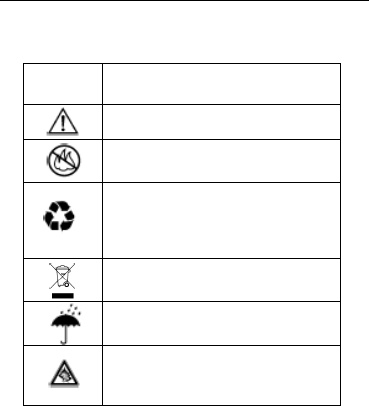
81
Symbol Key
Your battery, charger, or mobile device may contain symbols,
defined as follows:
Symbol Definition
Important safety information follows.
Do not dispose of your battery or
mobile device in a fire.
Your battery or mobile device may
require recycling in accordance with
local laws. Contact your local
regulatory authorities for more
information.
Do not throw your battery or mobile
device in the trash.
Do not let your battery, charger, or
mobile device get wet.
Listening at full volume to music or
voice through a headset
may damage your hearing.
Batteries & Chargers
Caution: Improper treatment or use of batteries may present
a danger of fire, explosion, leakage, or other hazard. For
more information, see the “battery use & safety” section in
the user’s guide.

82
Keep Your Mobile Device and Its Accessories
Away From Small Children
These products are not toys and may be hazardous to
children. For example:
A choking hazard may exist for small, detachable
parts.
Improper use could result in loud sounds, possibly
causing hearing injury.
Improperly handled batteries could overheat and
cause a burn.
Glass Parts
Some parts of your mobile device may be made of glass.
This glass could break if the product is dropped on a hard
surface or receives a substantial impact. If glass breaks, do
not touch or attempt to remove. Stop using your mobile
device until the glass is replaced by a qualified service
center.
Seizures/Blackouts
Some people may be susceptible to epileptic seizures or
blackouts when exposed to flashing lights, such as when
playing video games. These may occur even if a person
has never had a previous seizure or blackout.
If you have experienced seizures or blackouts, or if you have
a family history of such occurrences, please consult with
your physician before playing video games or enabling a
flashing-lights feature (if available) on your mobile device.
Discontinue use and consult a physician if any of the
following symptoms occur: convulsion, eye or muscle
twitching, loss of awareness, involuntary movements, or
disorientation. It is always a good idea to hold the screen
away from your eyes,leave the lights on in the room, take a
15-minute break every hour, and stop use if you are tired.
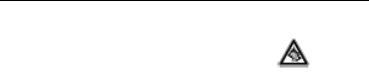
83
Caution About High Volume Usage
Warning: Exposure to loud noise from any
source for extended periods of time may
affect your hearing. The louder the volume
sound level, the less time is required before
your hearing could be affected. To protect your hearing:
• Limit the amount of time you use headsets or headphones
at high volume.
• Avoid turning up the volume to block out noisy
surroundings.
• Turn the volume down if you can’t hear people speaking
near you.
If you experience hearing discomfort, including the sensation
of pressure or fullness in your ears, ringing in your ears, or
muffled speech, you should stop listening to the
device through your headset or headphones and have your
hearing checked.For more information about hearing, see
our Web site at www.motorola.com/hearingsafety (in
English only).
Repetitive Motion
When you repetitively perform actions such as pressing keys
or entering finger-written characters, you may experience
occasional discomfort in your hands,
arms, shoulders, neck, or other parts of your body. If you
continue to have discomfort during or after such use, stop
use and see a physician.
[Mar0108]

84
FCC Notice to Users
FCC Notice
The following statement applies to all products that
have received FCC approval. Applicable products bear
the FCC logo, and/or an FCC ID in the format
FCC-ID:xxxxxx on the product label.
Motorola has not approved any changes or modifications to
this device by the user.
Any changes or modifications could void the user’s authority
to operate the equipment. See 47 CFR Sec. 15.21.
This device complies with part 15 of the FCC Rules.
Operation is subject to the following two conditions: (1) This
device may not cause harmful interference, and (2) this
device must accept any interference received, including
interference that may cause undesired operation. See 47
CFR Sec. 15.19(3). This equipment has been tested and
found to comply with the limits for a Class B digital device,
pursuant to part 15 of the FCC Rules. These limits are
designed to provide reasonable protection against harmful
interference in a residential installation. This equipment
generates, uses and can radiate radio frequency energy
and, if not installed and used in accordance with the
instructions, may cause harmful interference to radio
communications. However, there is no guarantee that
interference will not occur in a particular installation. If this
equipment does cause harmful interference to radio or
television reception, which can be determined by turning the
equipment off and on, the user is encouraged to try to
correct the interference by one or more of the following
measures:
• Reorient or relocate the receiving antenna.
• Increase the separation between the equipment and the
receiver.
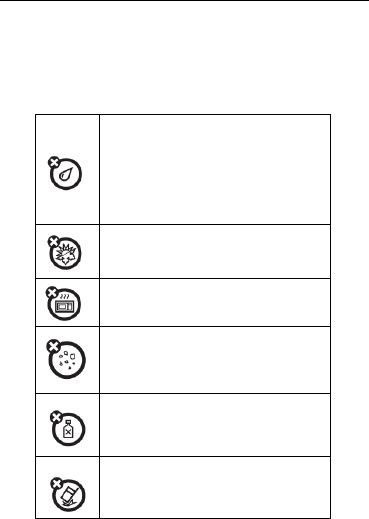
85
•
Connect the equipment to an outlet on a circuit different
from that to which the receiver is connected.
• Consult the dealer or an experienced radio/TV technician
for help.
Use and Care
To care for your Motorola phone, please keep it away from:
liquids of any
kind
Don’t expose your phone to water,
rain, extreme humidity, sweat, or
other moisture. If it does get wet,
don’t try to accelerate drying with
the use of an oven or dryer, as this
maydamage the phone.
extreme heat or cold
Avoid temperatures below 0°C/32°F
or above 45°C/113°F.
microwaves
Don’t try to dry your phone in
a microwave oven.
dust and dirt
Don’t expose your phone to dust,
dirt, sand, food, or other
inappropriate materials.
cleaning solutions
To clean your phone, use only a dry
soft cloth. Don’t use alcohol
or other cleaning solutions.
the ground
Don’t drop your phone.
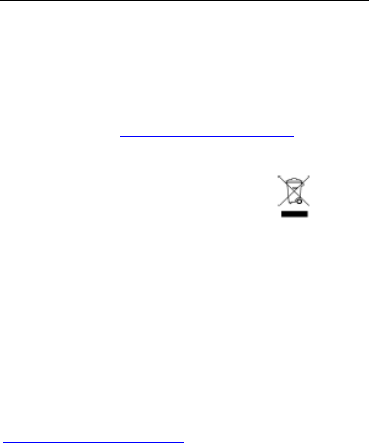
86
Information from the World Health Organization
Present scientific information does not indicate the need for
any special precautions for the use of mobile phones. If you
are concerned, you may want to limit your own or your
children’s RF exposure by limiting the length of calls or by
using handsfree devices to keep mobile phones away from
your head and body.Source: WHO Fact Sheet 193
Further information: http://www.who.int./peh-emf
Caring for the Environment by Recycling
This symbol on a Motorola product
means the product should not be
disposed of with household waste.
Disposal of your Mobile Device and
Accessories
Please do not dispose of mobile devices or electrical
accessories (such as chargers,headsets, or batteries) with
your household waste. These items should be disposed
of in accordance with the national collection and recycling
schemes operated by your local or regional authority.
Alternatively, you may return unwanted mobile devices and
electrical accessories to any Motorola Approved Service
Center in your region. Details of Motorola approved national
recycling schemes, and further information on Motorola
recycling activities can be found at:
www.motorola.com/recycling
Disposal of your Mobile Device Packaging and
User’s Guide
Product packaging and user’s guides should only be
disposed of in accordance with national collection and

87
recycling requirements. Please contact your regional
authorities for more details.
Privacy and Data Security
Motorola understands that privacy and data security are
important to everyone.Because some features of your
mobile device may affect your privacy or data
security, please follow these recommendations to enhance
protection of your information:
•
Monitor access—Keep your mobile device with you and
do not leave it where others may have unmonitored access.
Lock your device’s keypad where this feature is available.
• Keep software up to date—If Motorola or a
software/application vendor releases a patch or software fix
for your mobile device which updates the device’s security,
install it as soon as possible.
• Erase before recycling—Delete personal information or
data from your mobile device prior to disposing of it or
turning it in for recycling. For step-by-step instructions on
how to delete all personal information from your device,
see the section entitled “master clear” or “delete data” in
this user’s guide.
Note: For information on backing up your mobile device
data before erasing it,go to www.motorola.com and then
navigate to the “downloads” section of the consumer Web
page for “Motorola Backup” or “Motorola Phone Tools.”
• Understanding AGPS—In order to comply with
emergency caller location requirements of the FCC,
certain Motorola mobile devices incorporate Assisted
Global Positioning System (AGPS) technology. AGPS
technology also can be used in non-emergency
applications to track and monitor a user’s location—for
example, to provide driving directions. Users who prefer
not to permit such tracking and monitoring should avoid
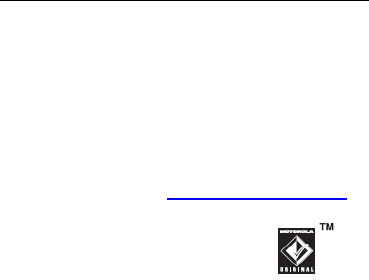
88
using such applications.
If you have further questions regarding how use of your
mobile device may impact your privacy or data security,
please contact Motorola at privacy@motorola.com, or
contact your service provider.
Smart Practices While Driving
Drive Safe, Call Smart
Check the laws and regulations on the use of mobile
devices and their accessories in the areas where you
drive. Always obey them. The use of these devices may
be prohibited or restricted in certain areas – for example,
handsfree use only. Go to www.motorola.com/callsmart
(in English only) for more information.
Your mobile device lets you communicate
by voice and data—almost anywhere,
anytime, wherever wireless service is
available and safe conditions allow. When
driving a car, driving is your first
responsibility. If you choose to use your mobile device while
driving, remember the following tips:
•
Get to know your Motorola mobile device and its
features such as speed dial and redial. If available,
these features help you to place your call without taking
your attention off the road.
• When available, use a handsfree device. If possible, add
an additional layer of convenience to your mobile device
with one of the many Motorola Original handsfree
accessories available today.
• Position your mobile device within easy reach. Be able
to access your mobile device without removing your eyes
from the road. If you receive an incoming call at an
inconvenient time, if possible, let your voicemail answer it
for you.

89
• Let the person you are speaking with know you are
driving; if necessary,suspend the call in heavy traffic
or hazardous weather conditions. Rain,sleet, snow, ice,
and even heavy traffic can be hazardous.
• Do not take notes or look up phone numbers while
driving. Jotting down a “to do” list or going through your
address book takes attention away from your primary
responsibility—driving safely.
• Dial sensibly and assess the traffic; if possible, place
calls when your car is not moving or before pulling into
traffic. If you must make a call while moving, dial only a
few numbers, check the road and your mirrors, then
continue.
• Do not engage in stressful or emotional conversations
that may be distracting. Make people you are talking with
aware you are driving and suspend conversations that can
divert your attention away from the road.
• Use your mobile device to call for help. Dial 911 or other
local emergency number in the case of fire, traffic accident,
or medical emergencies.*
• Use your mobile device to help others in emergencies.
If you see an auto accident, crime in progress, or other
serious emergency where lives are in danger, call 911 or
other local emergency number, as you would want others
to
do for you.*
• Call roadside assistance or a special non-emergency
wireless assistance number when necessary. If you see
a broken-down vehicle posing no serious hazard, a broken
traffic signal, a minor traffic accident where no one appears
injured, or a vehicle you know to be stolen, call roadside
assistance or other special non-emergency wireless
number.*

90
* Wherever wireless phone service is available.

91
Motorola, Inc.
Consumer Advocacy Office
600 N US Hwy 45
Libertyville, IL 60048
www.hellomoto.com
1-800-331-6456 (United States)
1-888-390-6456 (TTY/TDD United States for hearing
impaired)
1-800-461-4575 (Canada)
Certain mobile phone features are dependent on the
capabilities and settings of your service provider’s network.
Additionally, certain features may not be activated by your
service provider, and/or the provider’s network settings may
limit the feature’s functionality. Always contact your service
provider about feature availability and functionality. All
features, functionality, and other product specifications, as
well as the information contained in this user’s guide are
based upon the latest available information and are believed
to be accurate at the time of printing. Motorola reserves the
right to change or modify any information or specifications
without notice or obligation.
MOTOROLA and the Stylized M Logo are registered in the
US Patent & Trademark Office. All other product or service
names are the property of their respective owners. The
Bluetooth trademarks are owned by their proprietor and
used by Motorola, Inc. under license. Java and all other
Java-based marks are trademarks or registered trademarks
of Sun Microsystems, Inc. in the U.S. and other countries.
© 2010 Motorola, Inc. All rights reserved.

92
Caution: Changes or modifications made in the radio phone,
not expressly approved
by Motorola, will void the user’s authority to operate the
equipment.
Manual Number: 68XXXXX360