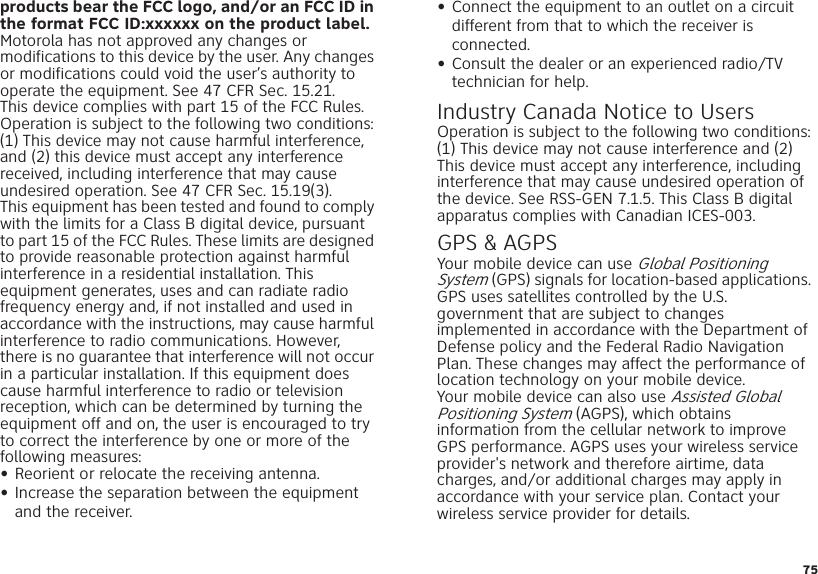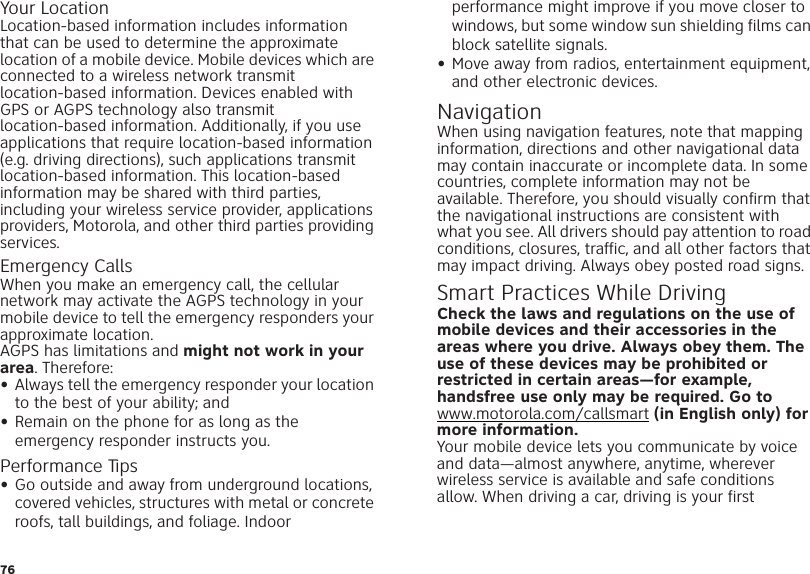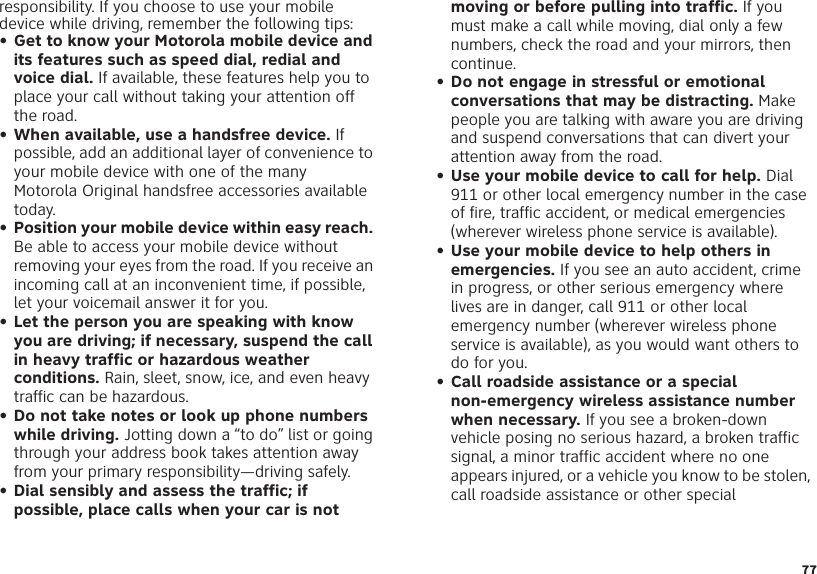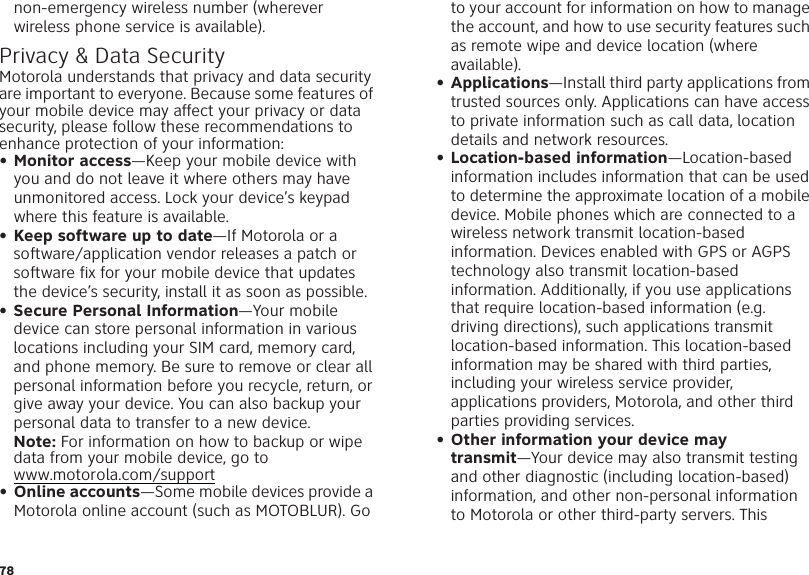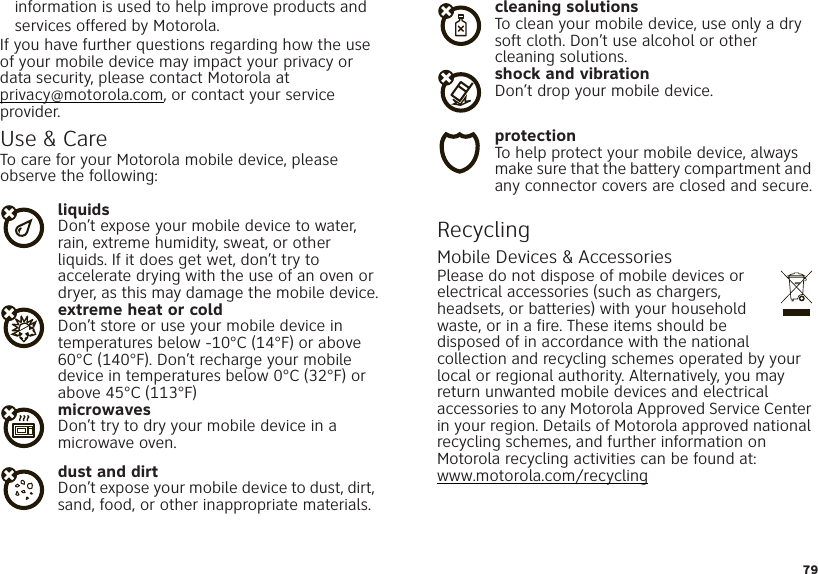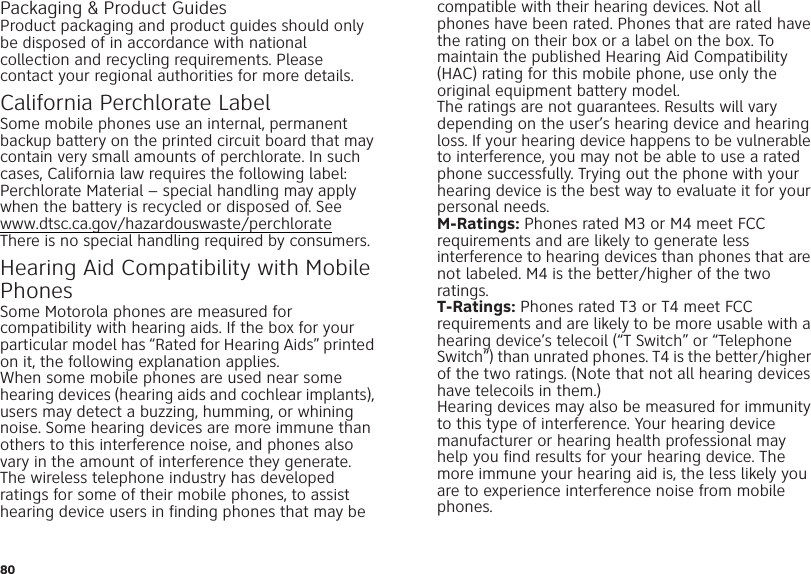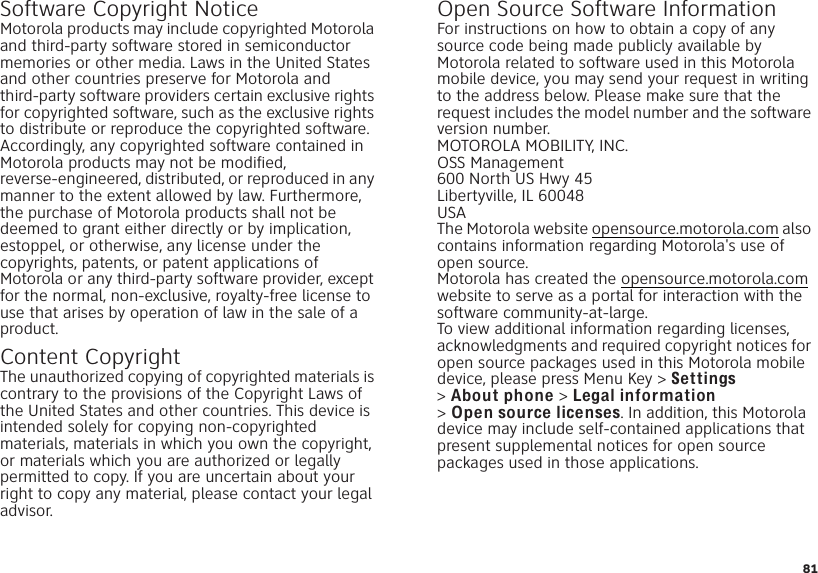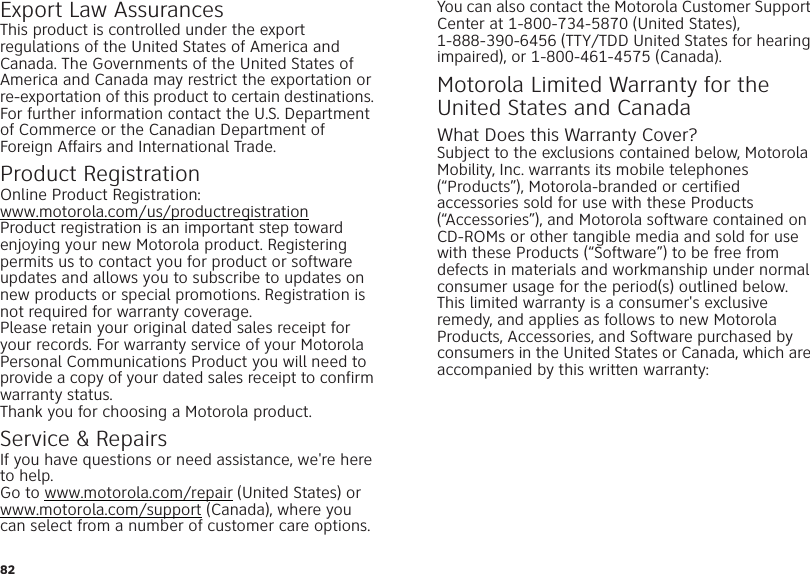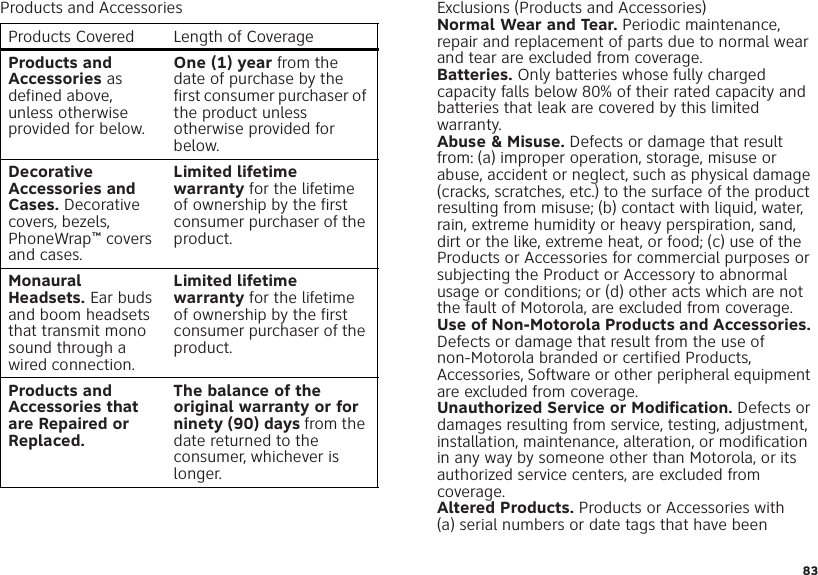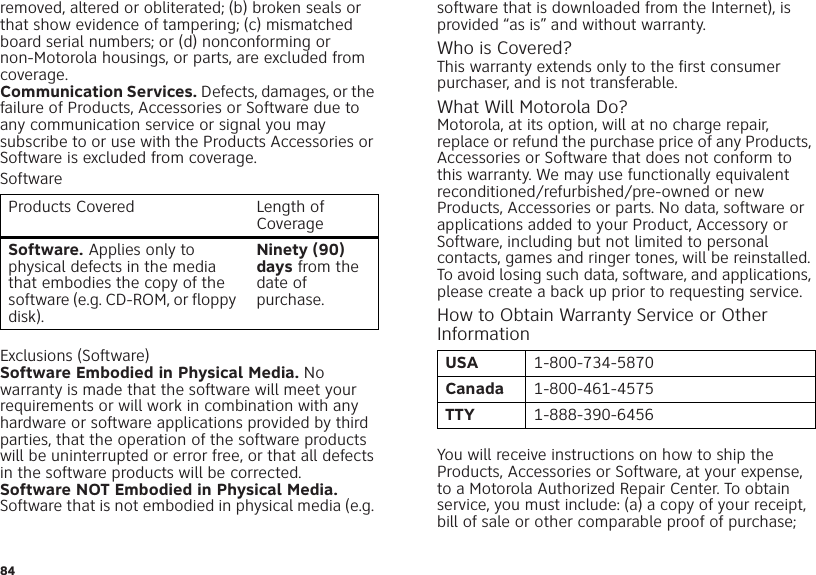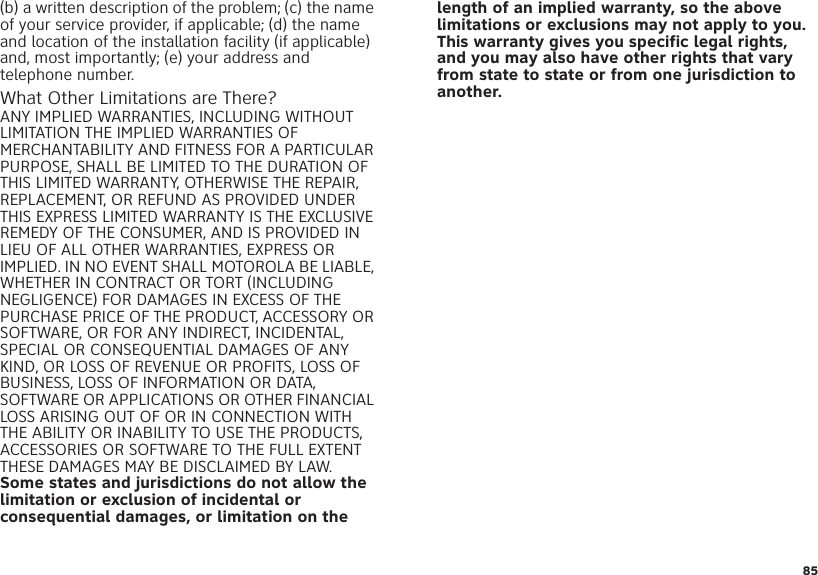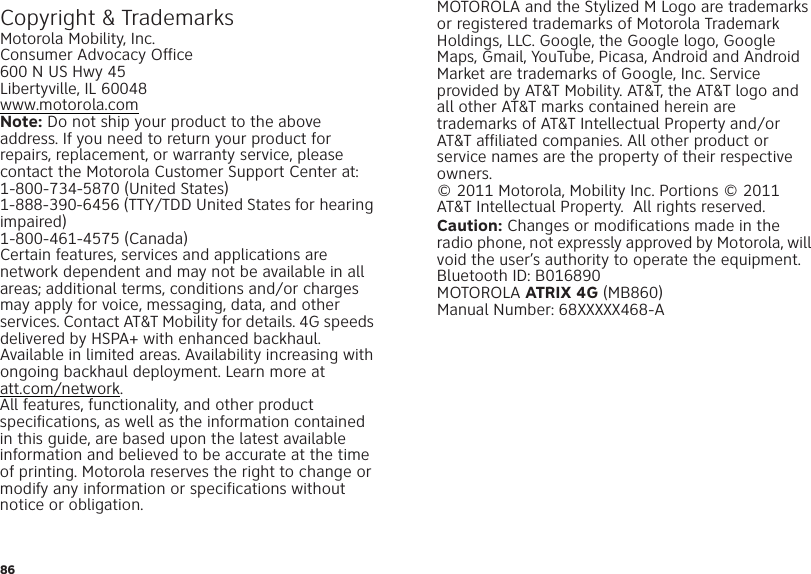Motorola Mobility P56LS1 GSM/WCDMA 850/1900 TRANSCEIVER WITH BT & WLAN User Manual MOTOROLA ATRIX 4G AT T User s Guide
Motorola Mobility LLC GSM/WCDMA 850/1900 TRANSCEIVER WITH BT & WLAN MOTOROLA ATRIX 4G AT T User s Guide
Contents
- 1. USERS MANUAL
- 2. Final Users Manual 1
- 3. User Guide
- 4. User Guide part 2 of 2
- 5. Users Guide part 2 of 2
Users Guide part 2 of 2

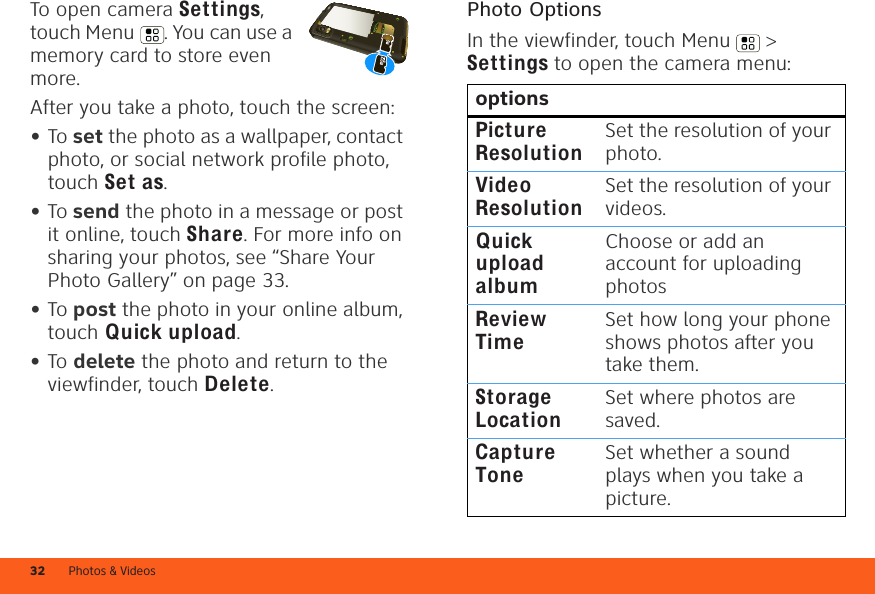
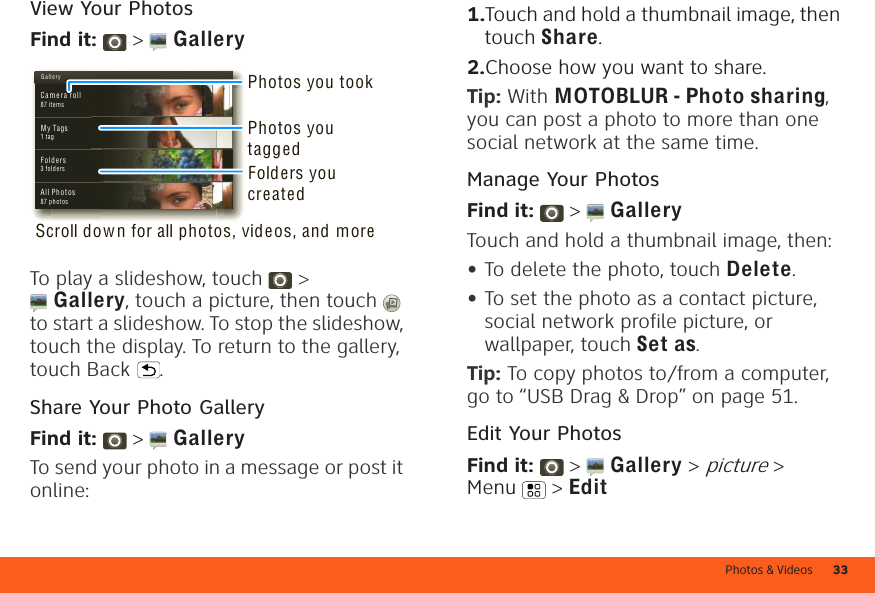
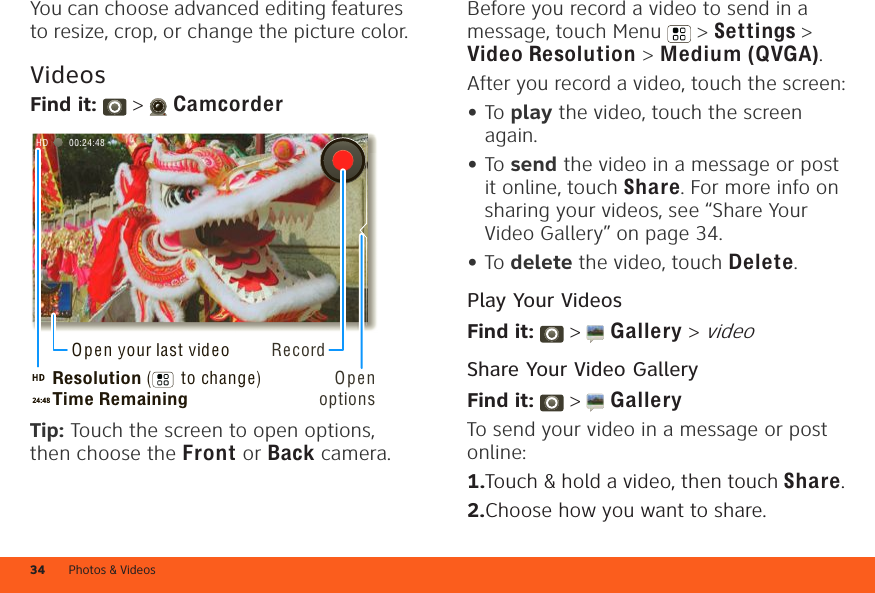
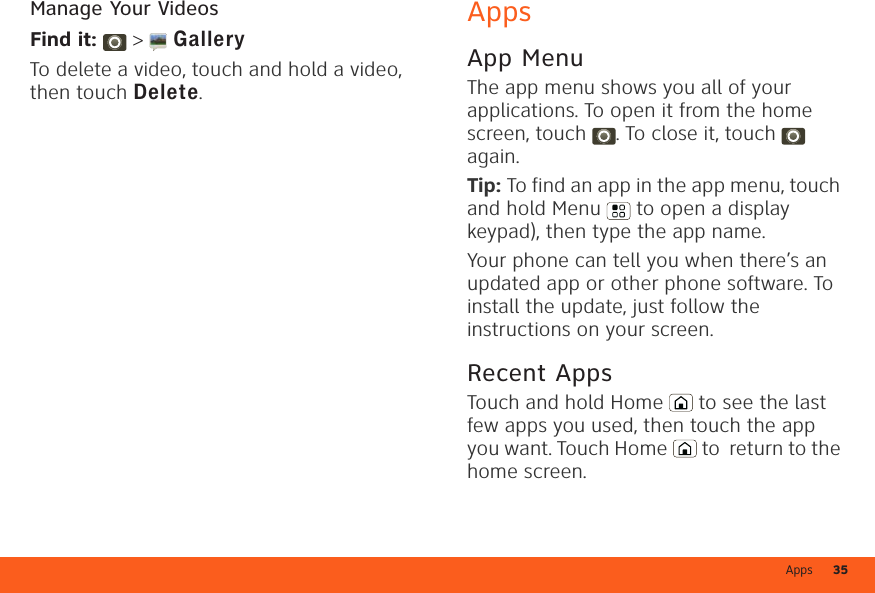
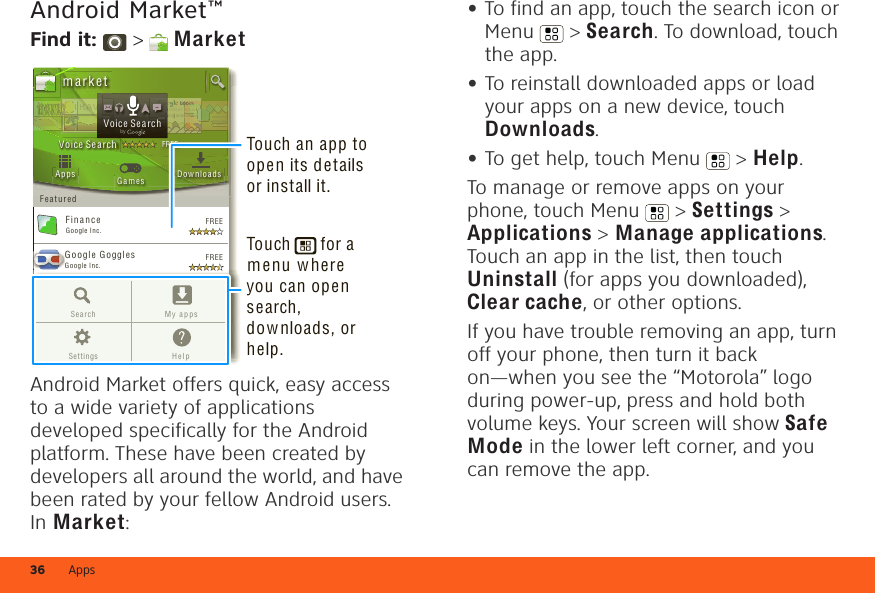
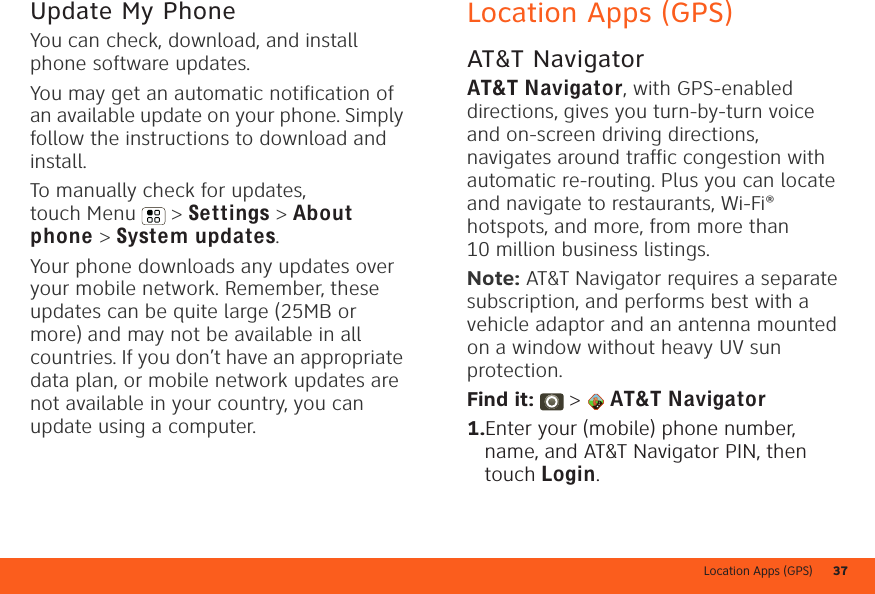
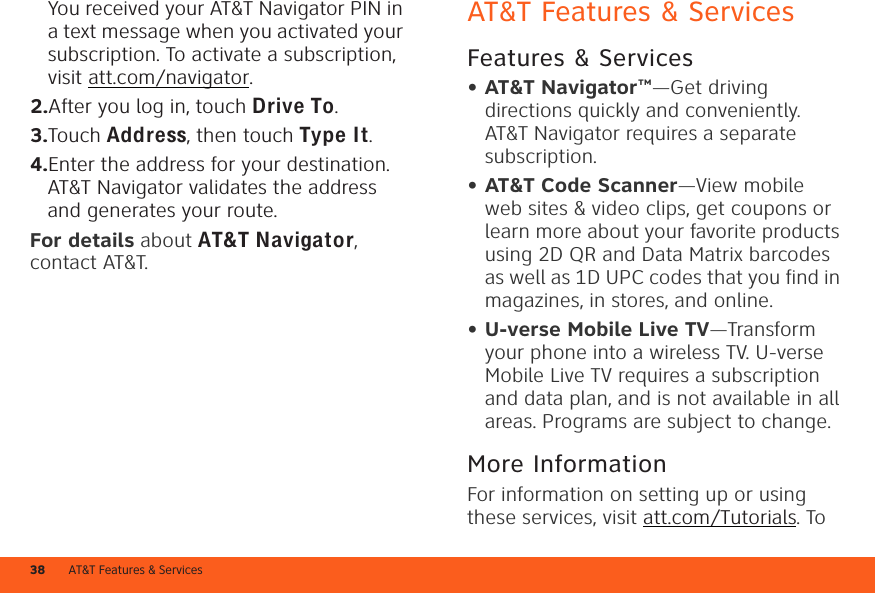
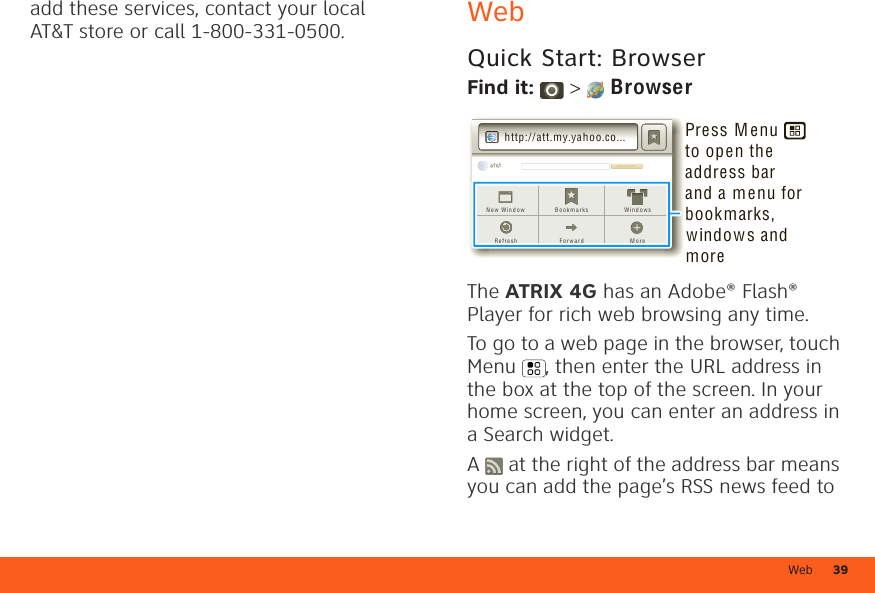
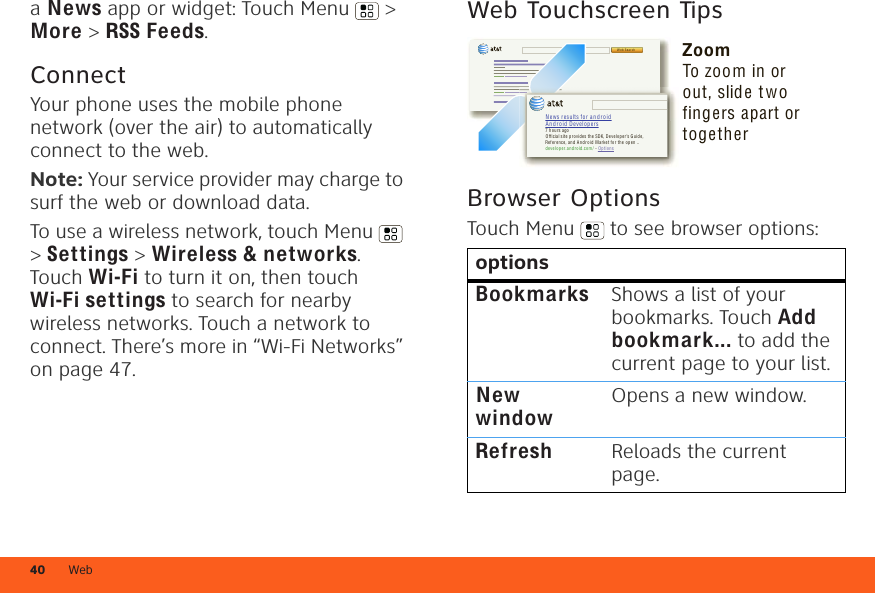
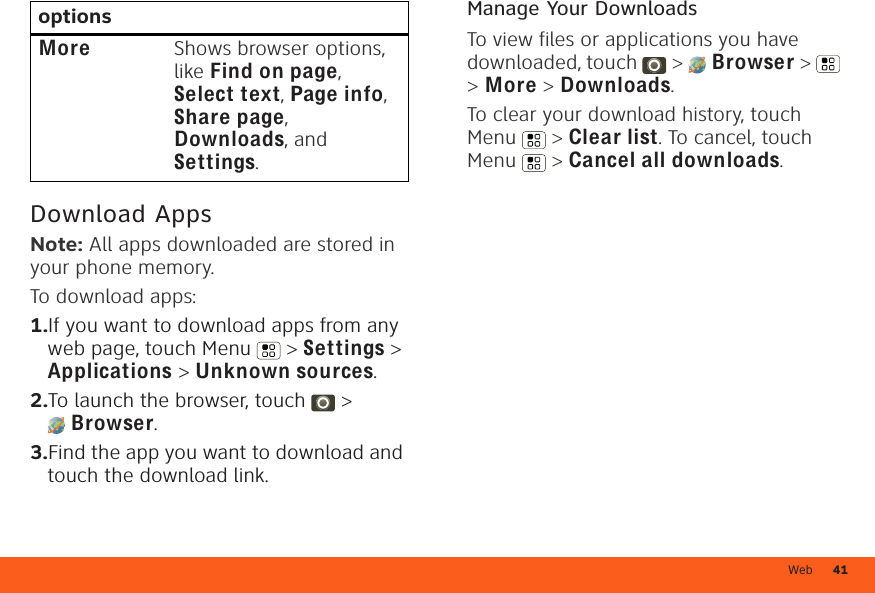
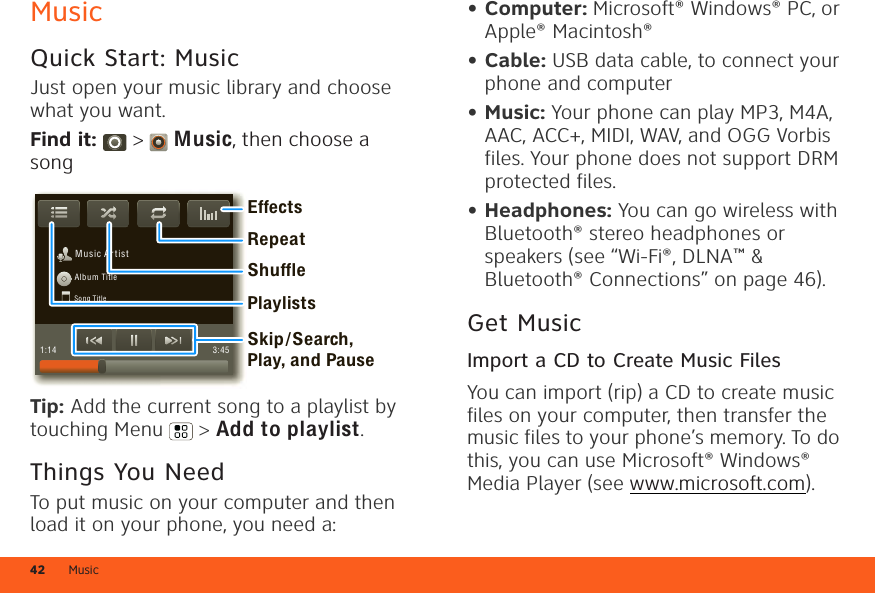
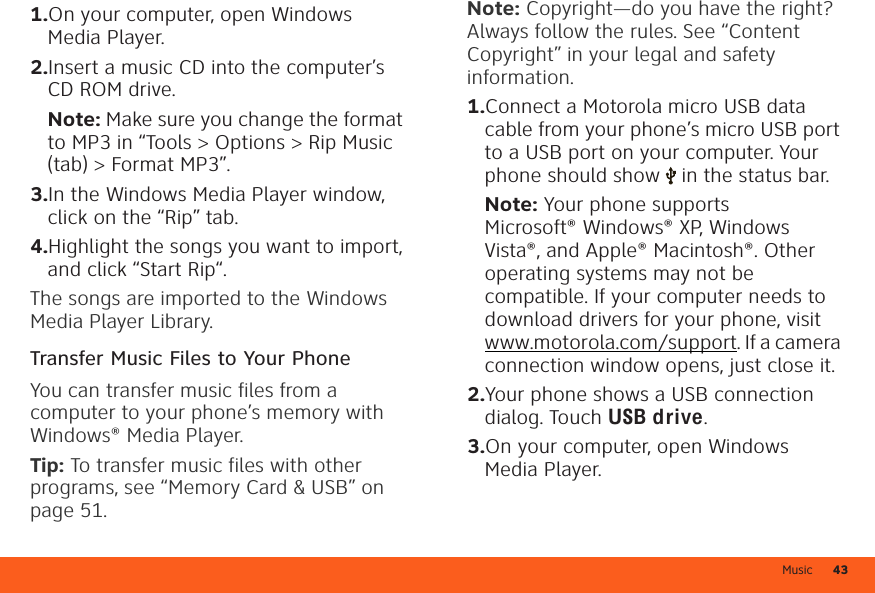
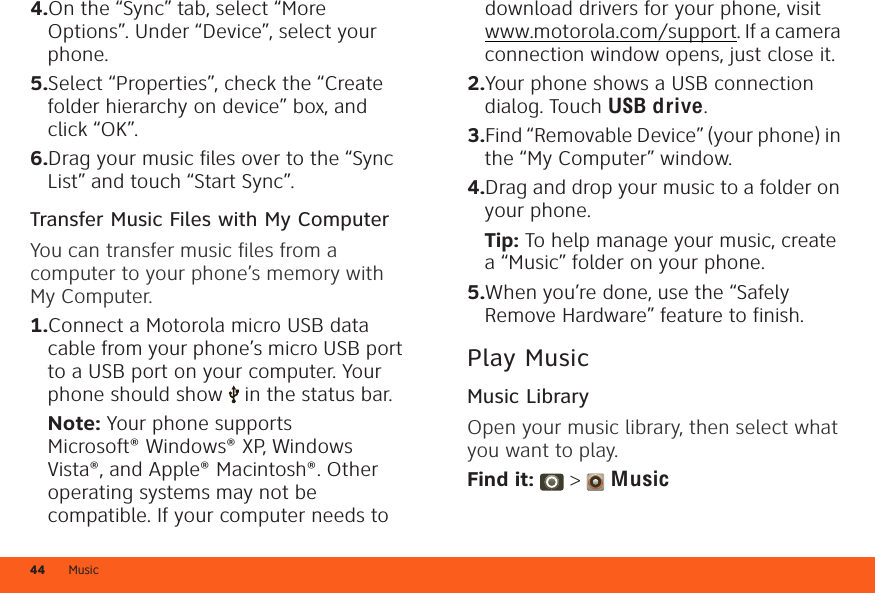
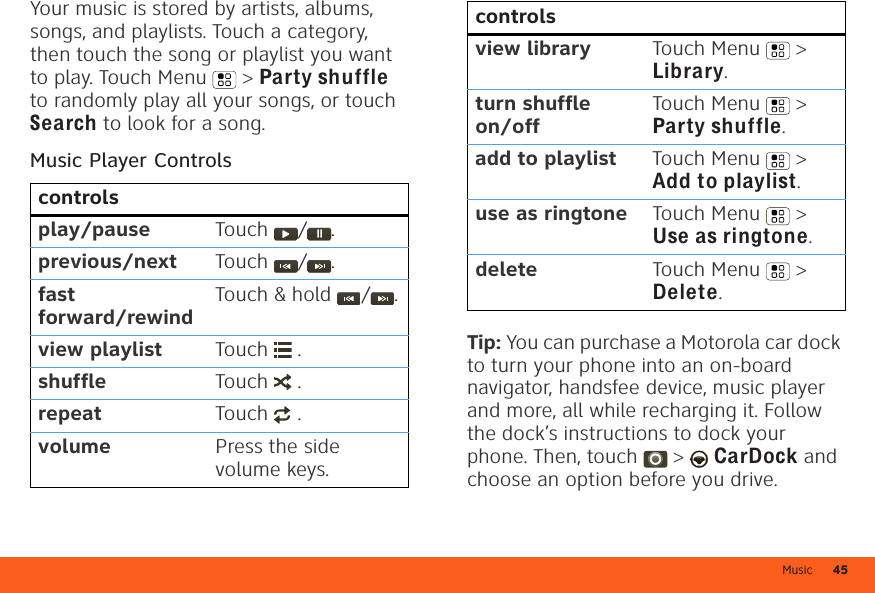
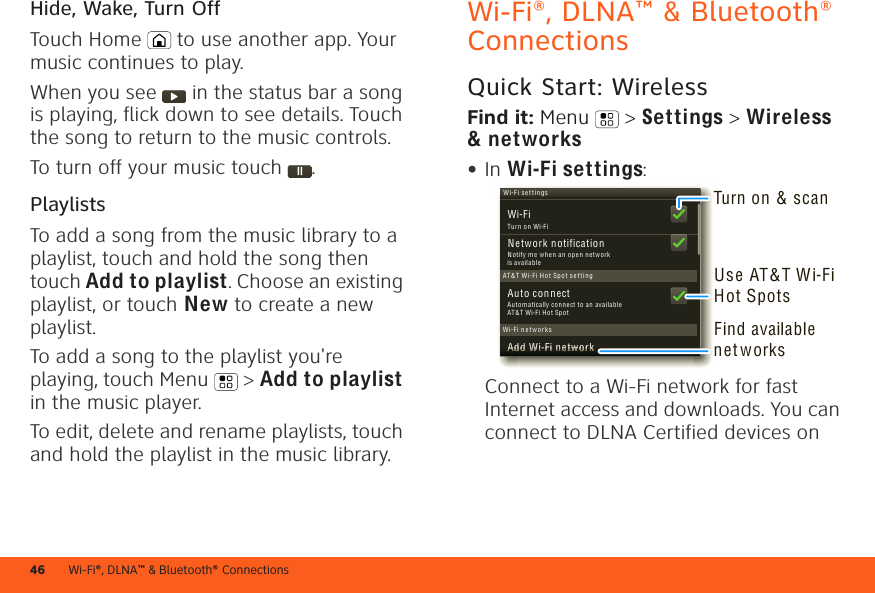
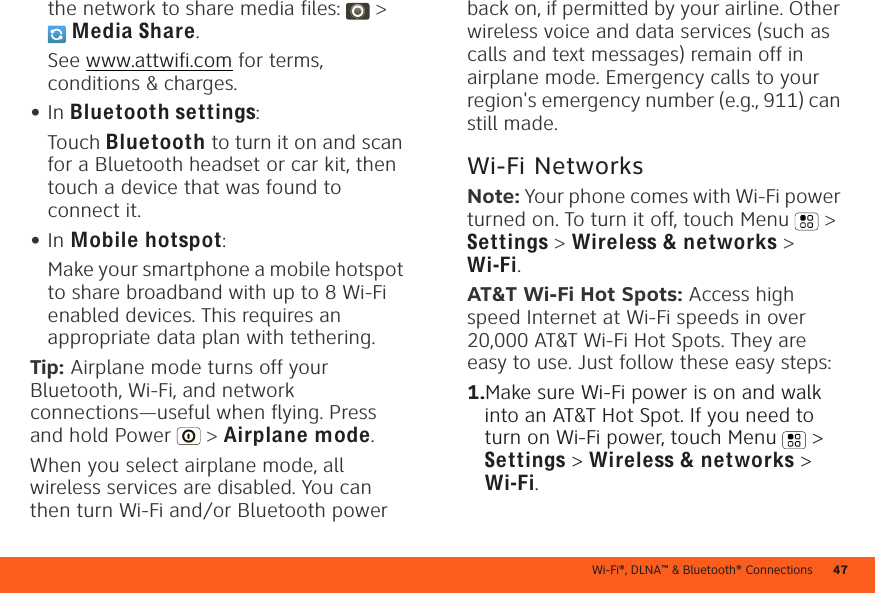
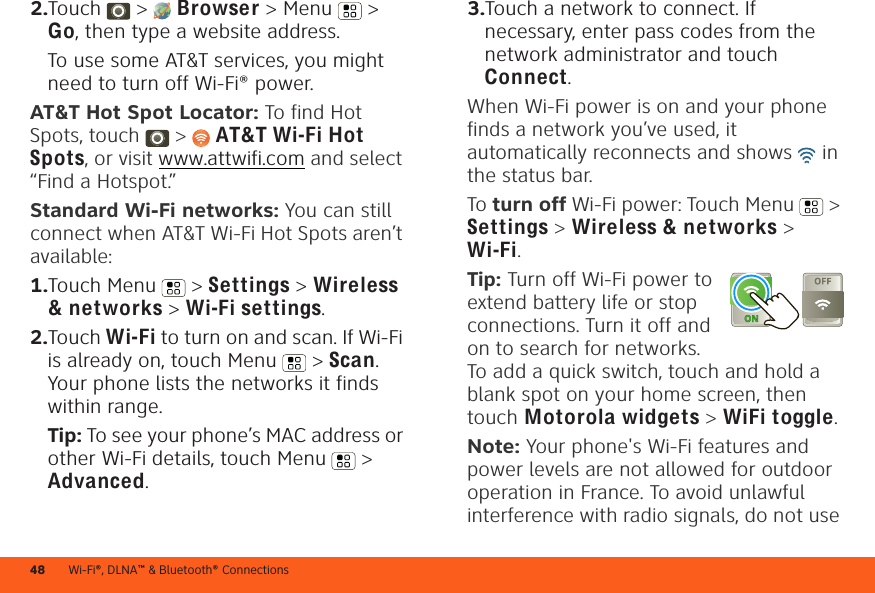
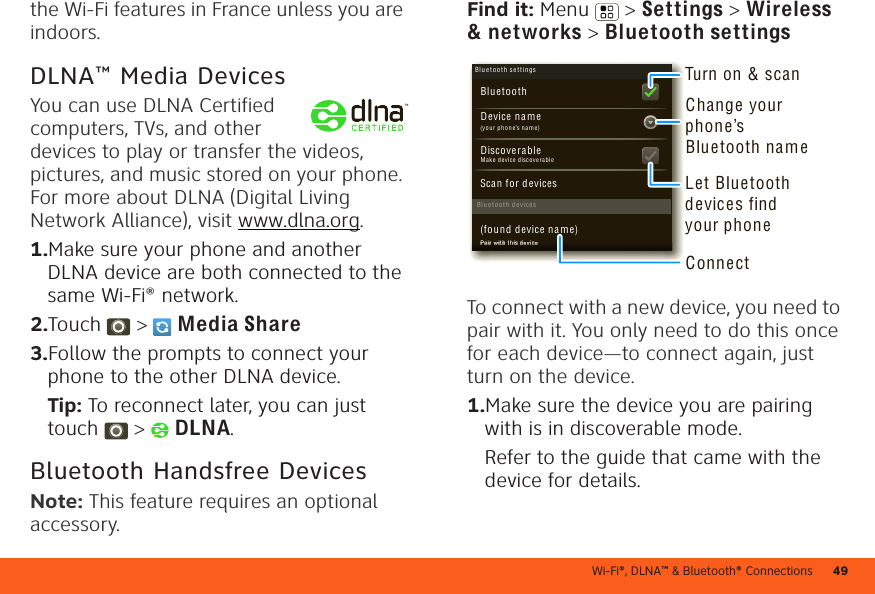
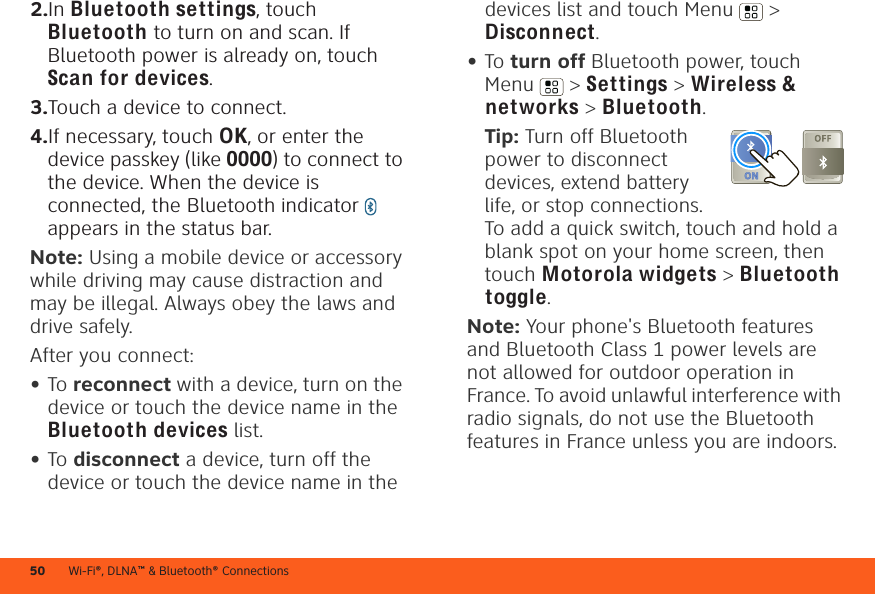
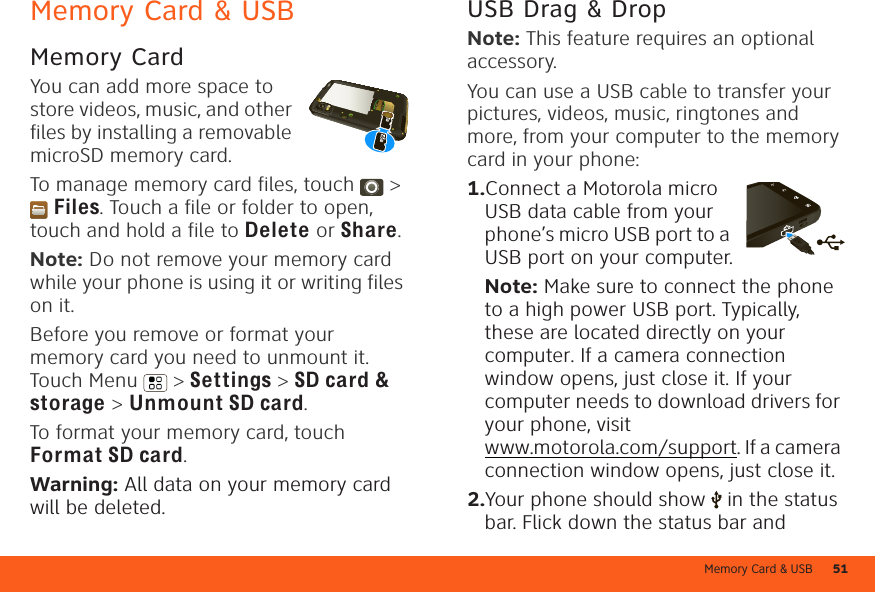

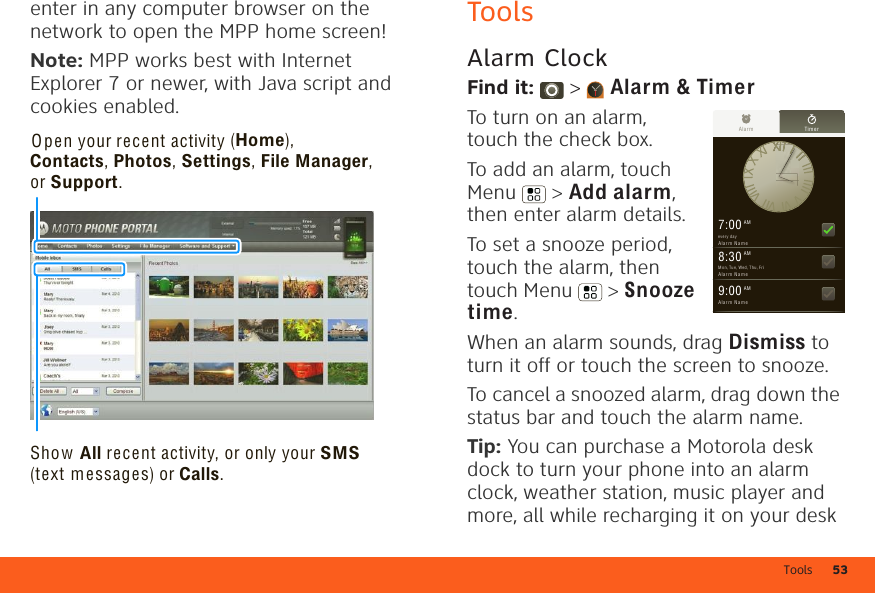
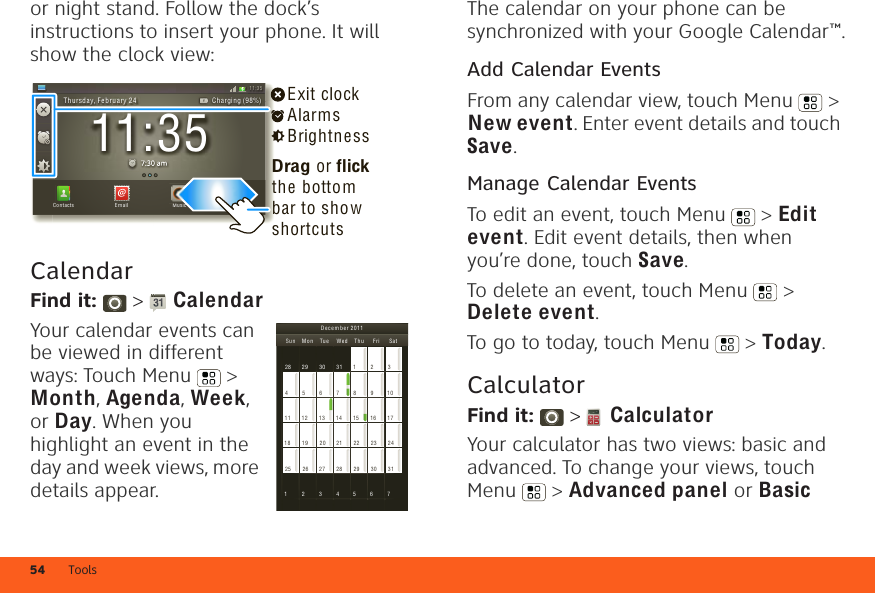
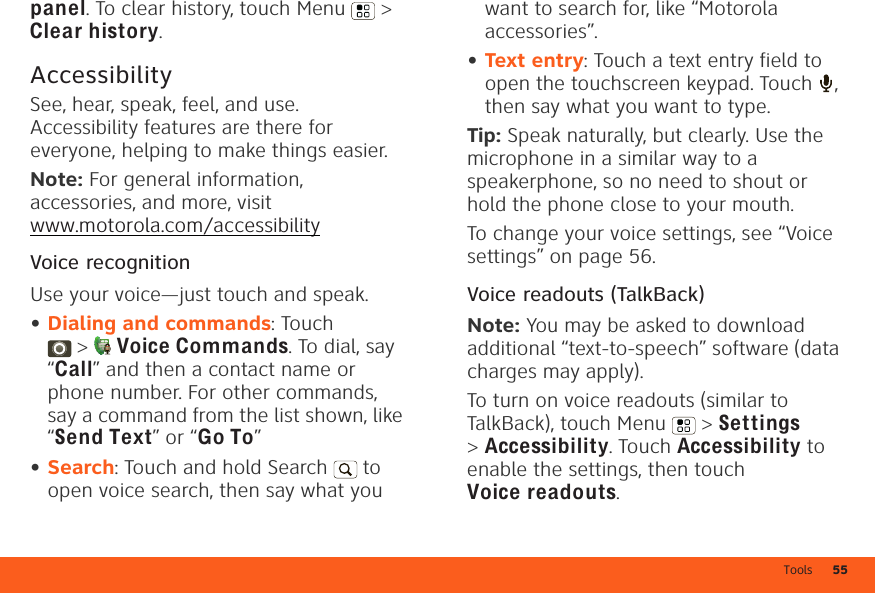
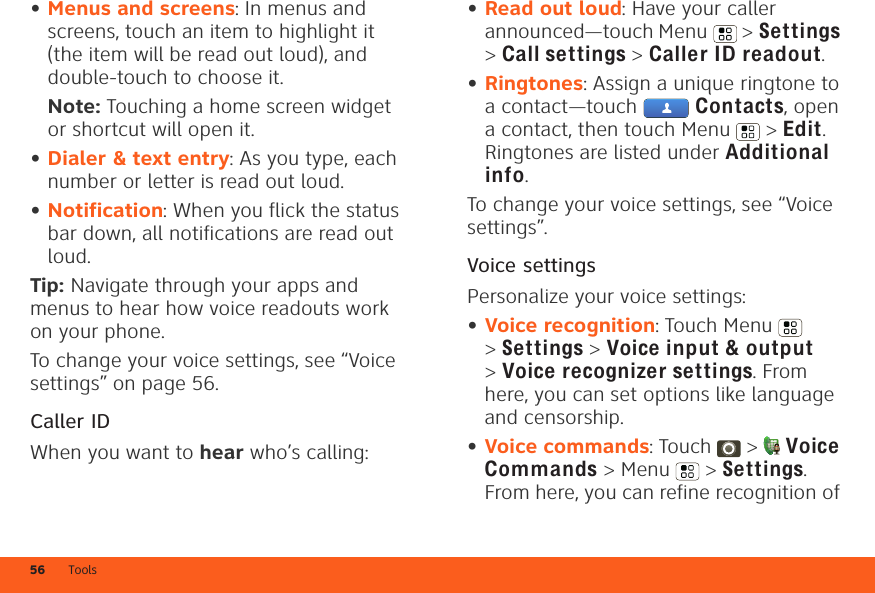
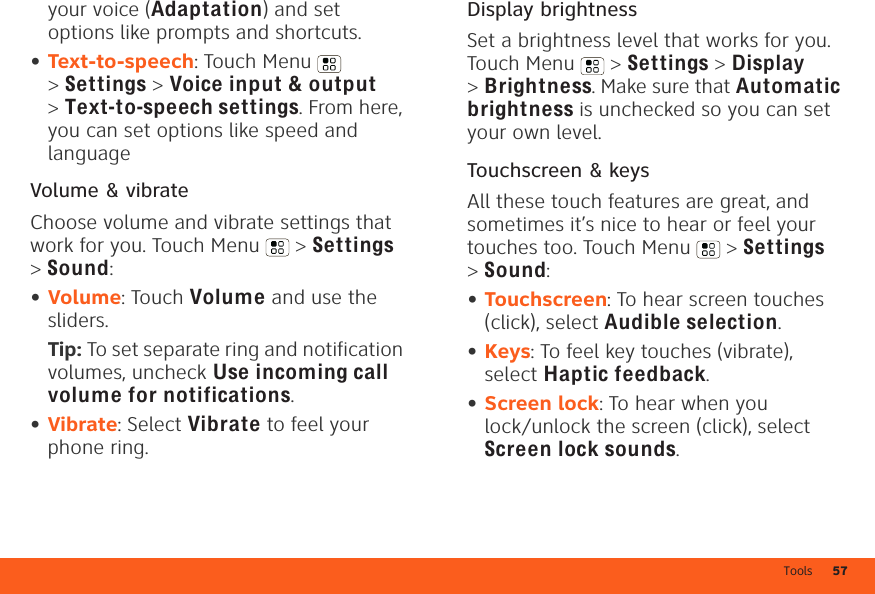
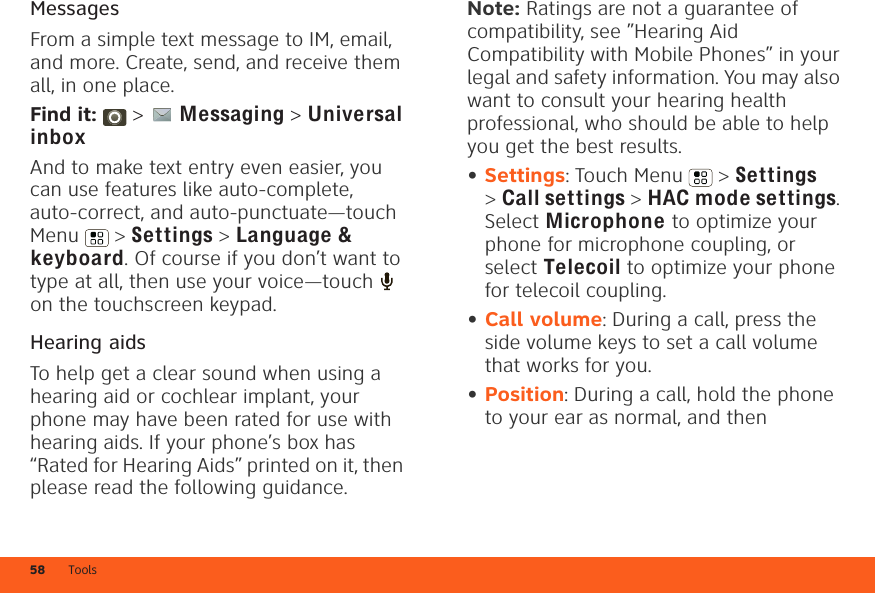
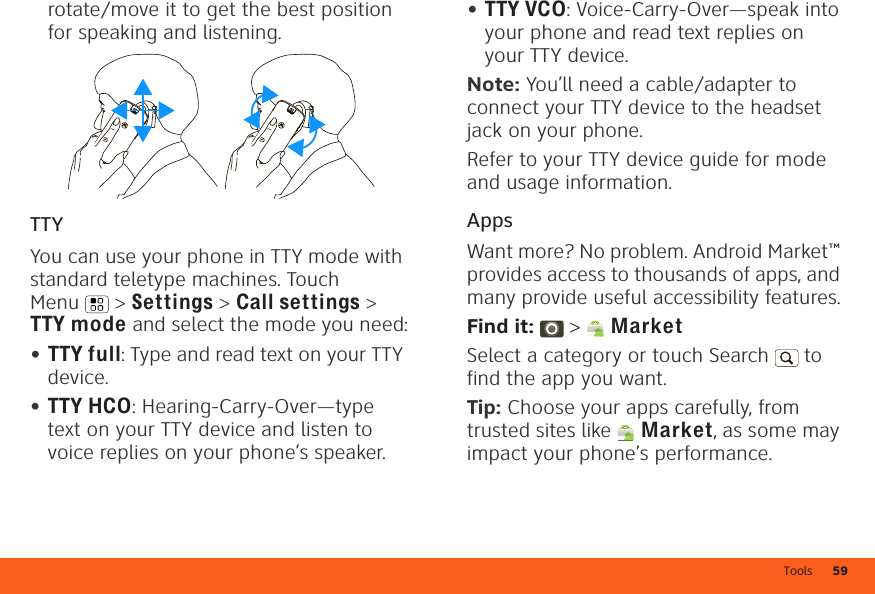
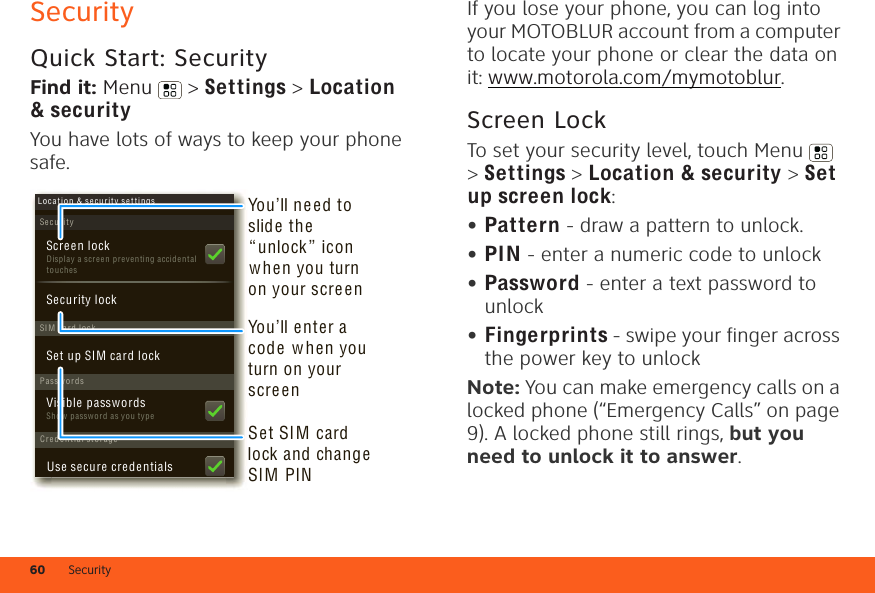
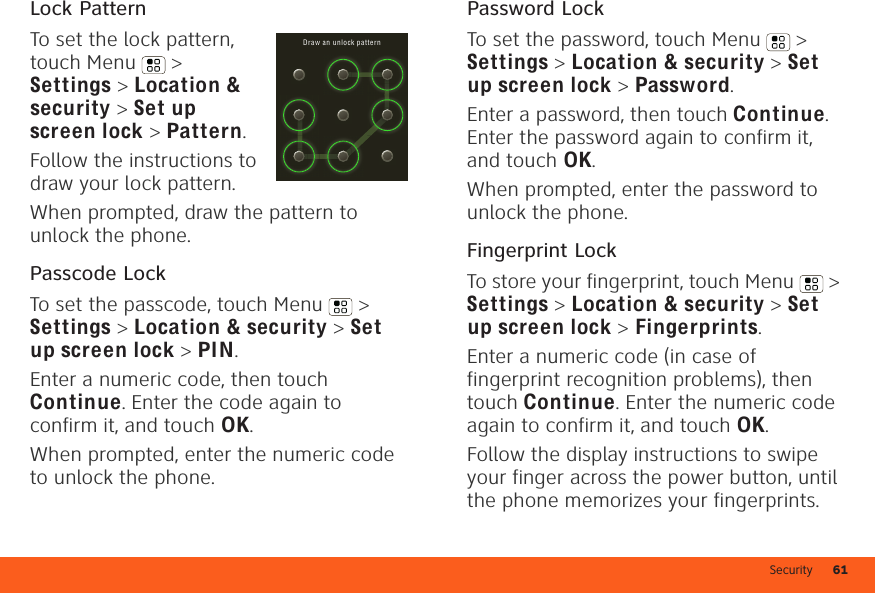
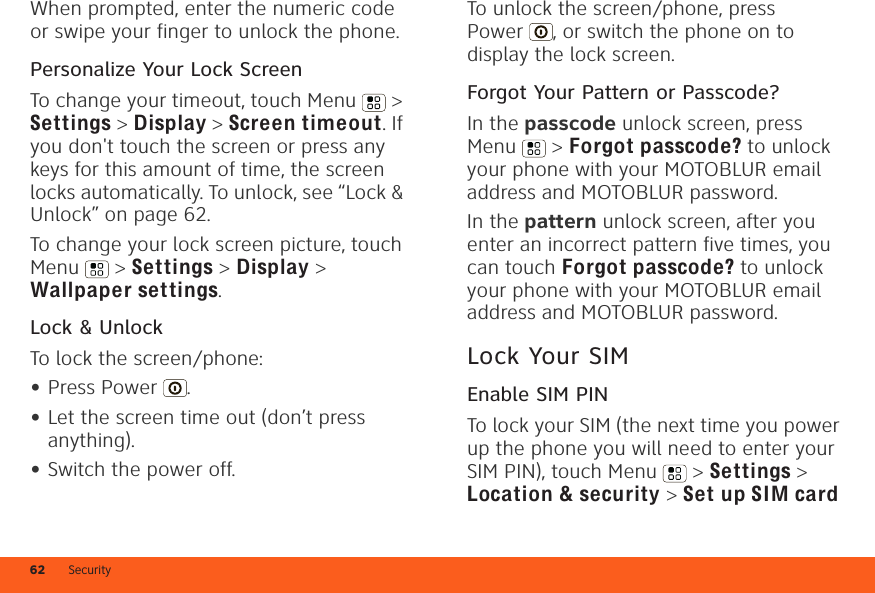
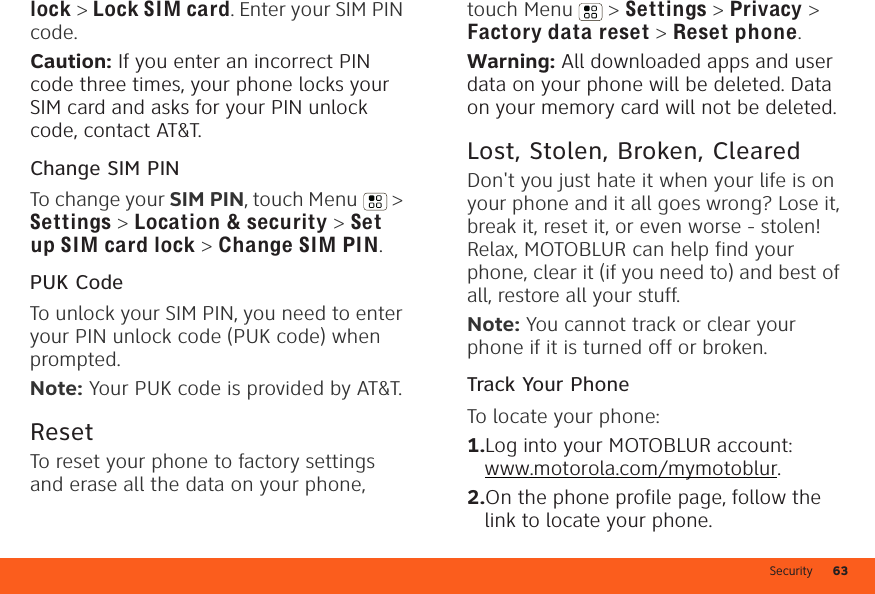
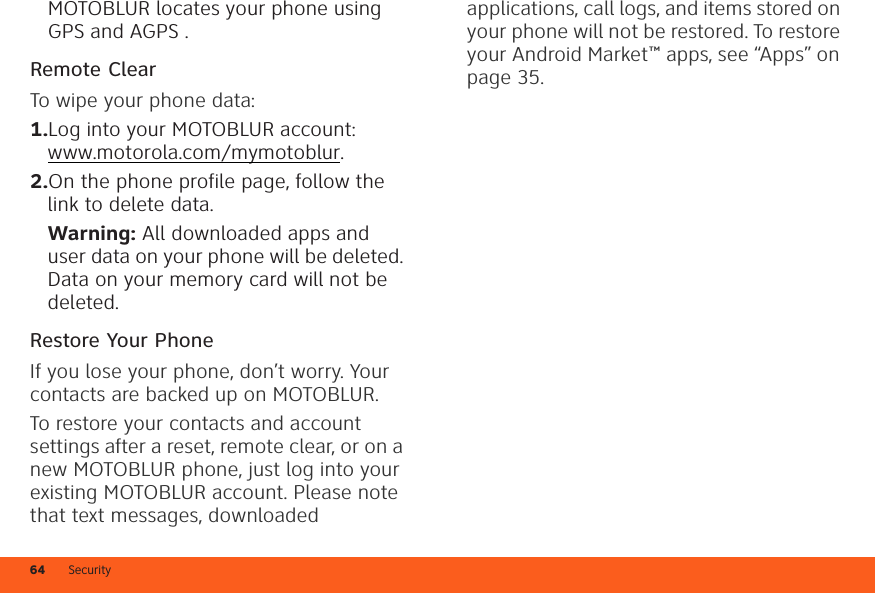
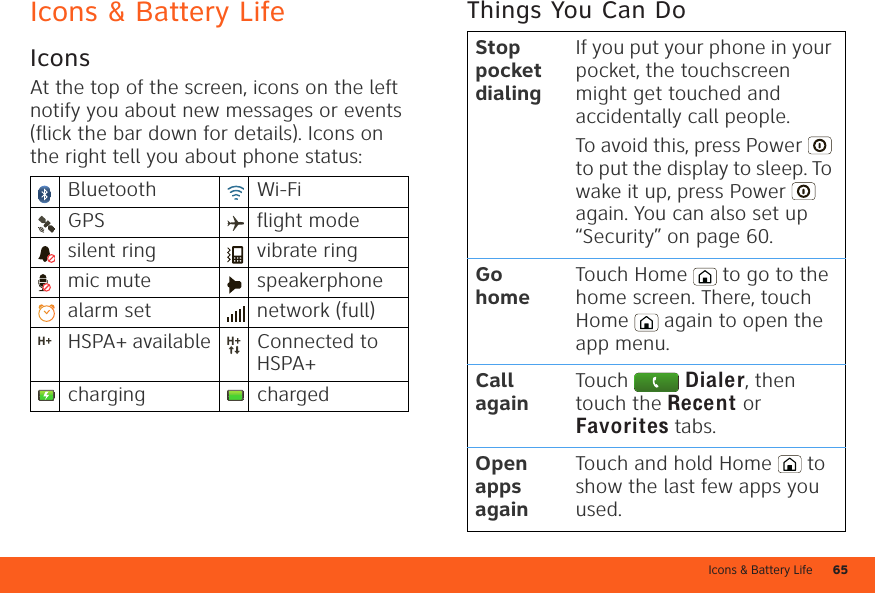
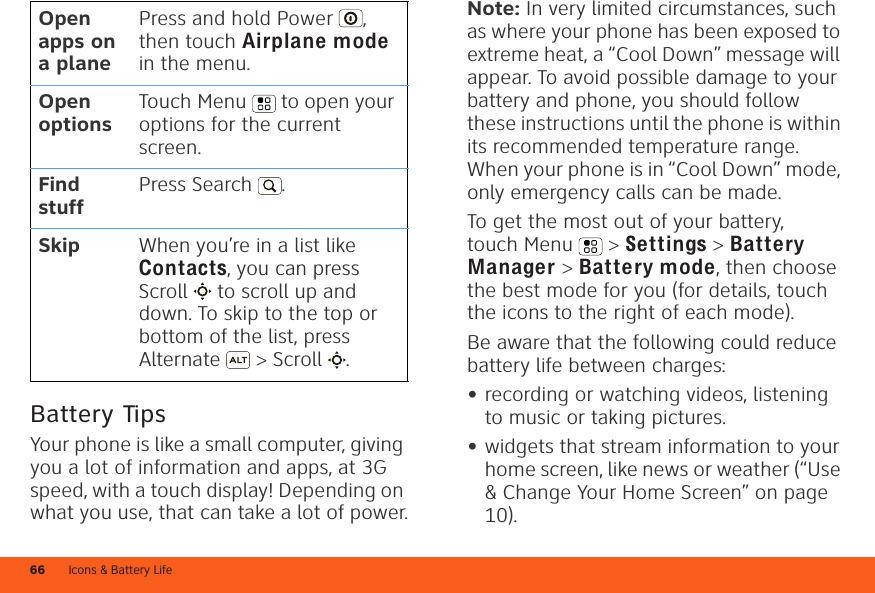
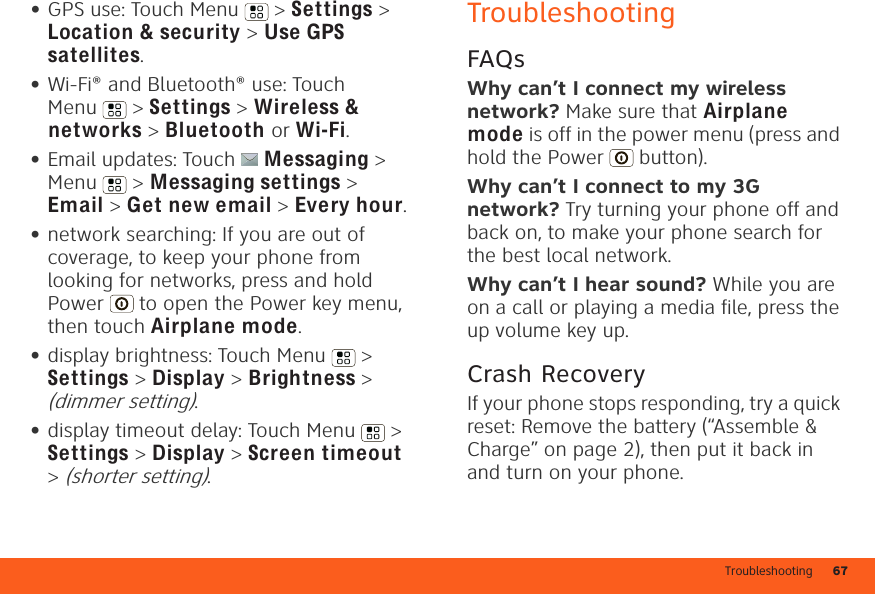
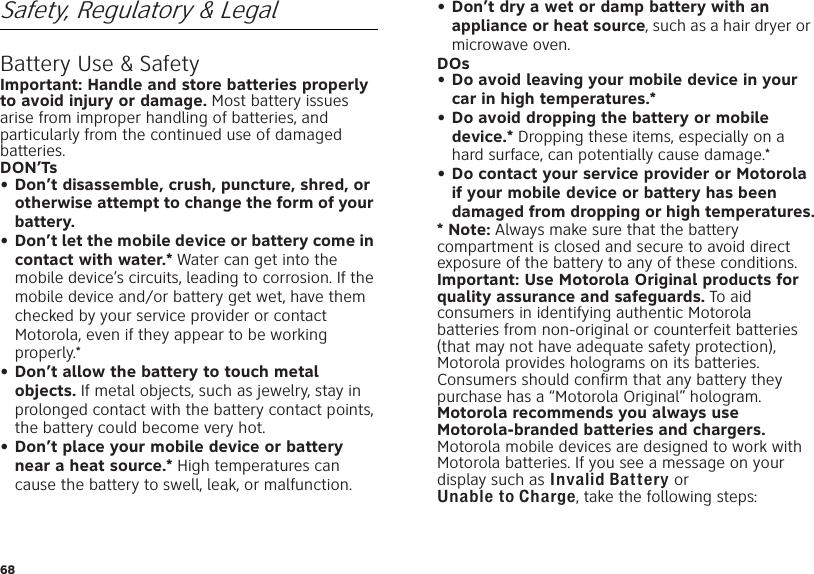
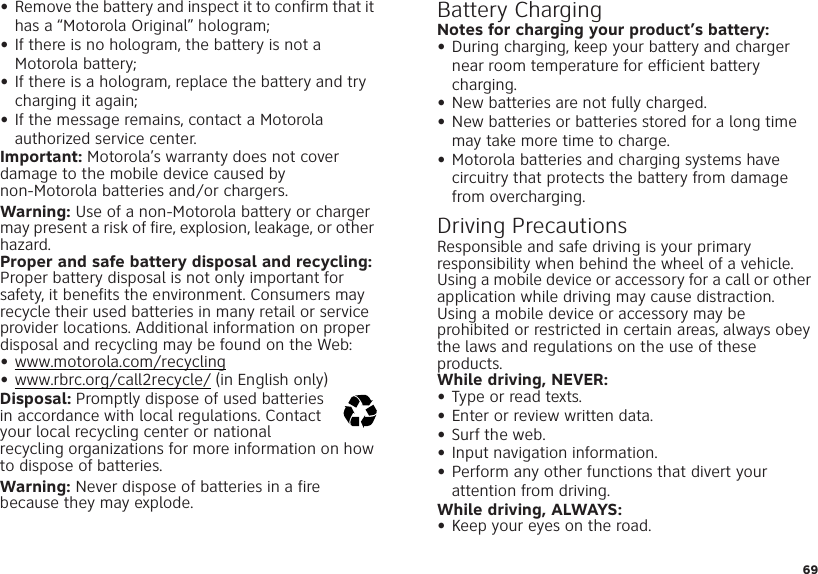
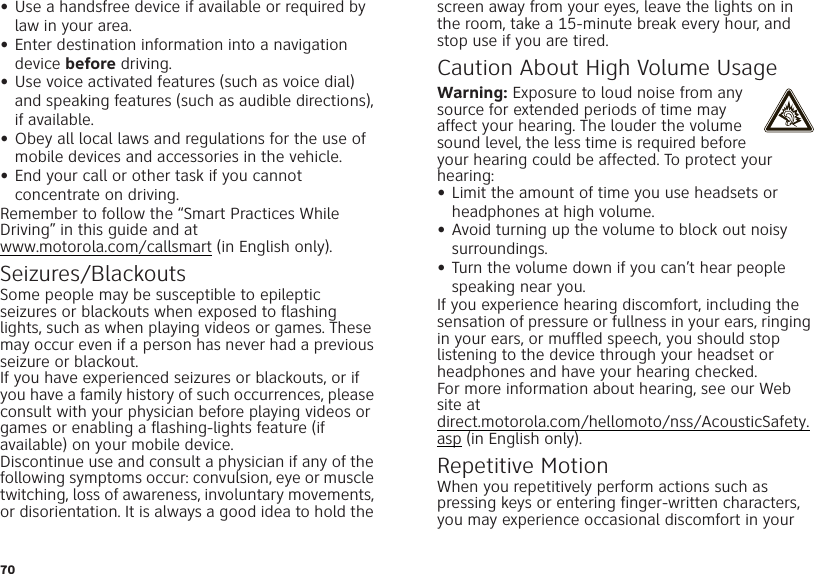
![71hands, arms, shoulders, neck, or other parts of your body. If you continue to have discomfort during or after such use, stop use and see a physician.[Nov0109]Small ChildrenKeep your mobile device and its accessories away from small children. These products are not toys and may be hazardous to small children. For example:•A choking hazard may exist for small, detachable parts.•Improper use could result in loud sounds, possibly causing hearing injury.•Improperly handled batteries could overheat and cause a burn.Glass PartsSome parts of your mobile device may be made of glass. This glass could break if the product is dropped on a hard surface or receives a substantial impact. If glass breaks, do not touch or attempt to remove. Stop using your mobile device until the glass is replaced by a qualified service center.Operational WarningsObey all posted signs when using mobile devices in public areas.Potentially Explosive AtmospheresAreas with potentially explosive atmospheres are often, but not always, posted and can include fueling areas, such as below decks on boats, fuel or chemical transfer or storage facilities, or areas where the air contains chemicals or particles, such as grain dust, or metal powders.When you are in such an area, turn off your mobile device, and do not remove, install, or charge batteries. In such areas, sparks can occur and cause an explosion or fire.Symbol KeyYour battery, charger, or mobile device may contain symbols, defined as follows:Symbol DefinitionImportant safety information follows.Do not dispose of your battery or mobile device in a fire.Your battery or mobile device may require recycling in accordance with local laws. Contact your local regulatory authorities for more information.Do not dispose of your battery or mobile device with your household waste. See “Recycling” for more information.For indoor use only.032374o032376o032375o](https://usermanual.wiki/Motorola-Mobility/P56LS1.Users-Guide-part-2-of-2/User-Guide-1472152-Page-41.png)
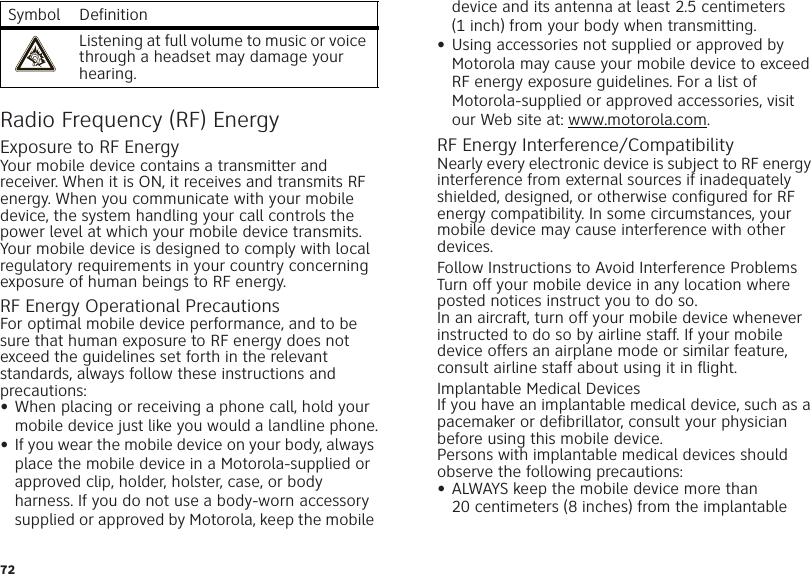
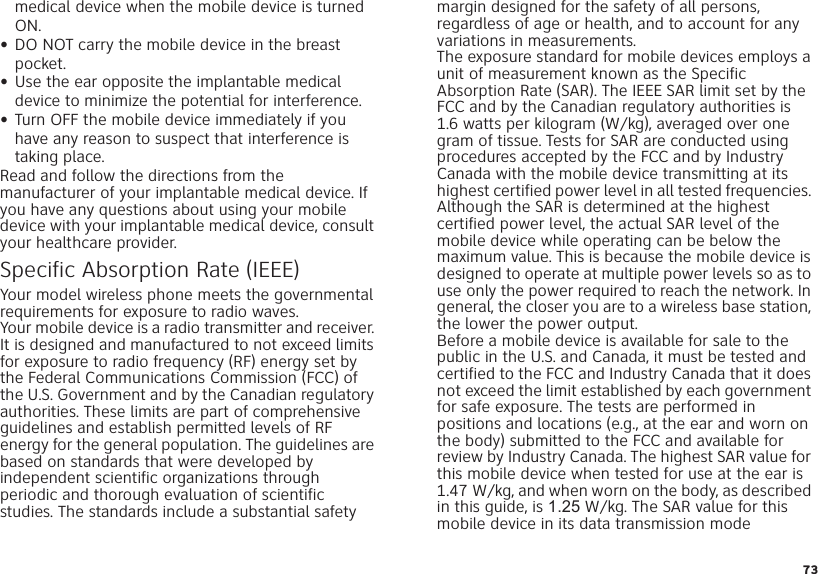
![74(body-worn use) is 1.35 W/kg. Body-worn measurements can differ, depending upon available accessories and regulatory requirements. The SAR information includes the Motorola testing protocol, assessment procedure, and measurement uncertainty range for this product.While there may be differences between the SAR levels of various mobile devices and at various positions, they meet the governmental requirements for safe exposure. Please note that improvements to this product model could cause differences in the SAR value for later products; in all cases, products are designed to be within the guidelines.Additional information on SAR can be found on the Cellular Telecommunications & Internet Association (CTIA) Web site:http://www.phonefacts.netor the Canadian Wireless Telecommunications Association (CWTA) Web site:http://www.cwta.caInformation from the World Health OrganizationWHO Inf ormation“A large number of studies have been performed over the last two decades to assess whether mobile phones pose a potential health risk. To date, no adverse health effects have been established for mobile phone use.”Source: WHO Fact Sheet 193Further information: http://www.who.int/emfEuropean Union Directives Conformance StatementEU Co nformanceHereby, Motorola declares that this product is in compliance with:•The essential requirements and other relevant provisions of Directive 1999/5/EC•All other relevant EU DirectivesThe above gives an example of a typical Product Approval Number.You can view your product’s Declaration of Conformity (DoC) to Directive 1999/5/EC (to R&TTE Directive) at www.motorola.com/rtte. To find your DoC, enter the Product Approval Number from your product’s label in the “Search” bar on the Web site.FCC Notice to UsersFCC NoticeThe following statement applies to all products that have received FCC approval. Applicable [Only Indoor Use Allowed In Francefor Bluetooth and/or Wi-Fi]01680168 Product Approval Number](https://usermanual.wiki/Motorola-Mobility/P56LS1.Users-Guide-part-2-of-2/User-Guide-1472152-Page-44.png)