Motorola Mobility P56MB2 CDMA/GSM TRANSCEIVER WITH BT & WLAN User Manual
Motorola Mobility LLC CDMA/GSM TRANSCEIVER WITH BT & WLAN
Contents
Users Manual 3
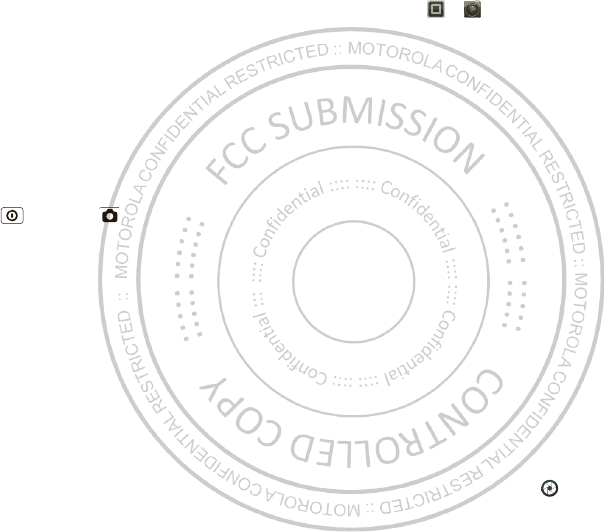
25Photos & videos
Photos & videos
see it, capture it, share it!
Photos
Take & share photos
Take that family photo, and post it online for everyone to
see.
Tip: To unlock your screen and take photos, press
Power , then drag to the left.
Find it: > Camera
Note: Photos are stored in your phone’s internal
memory, unless you switch it to the microSD memory
card. Photo resolution can be set to 13MP or
Widescreen (6M P).
Tip: Press the volume keys to zoom in and out on the
viewfinder image.
To take the photo, touch in the viewfinder.
Oct. 24. 2011
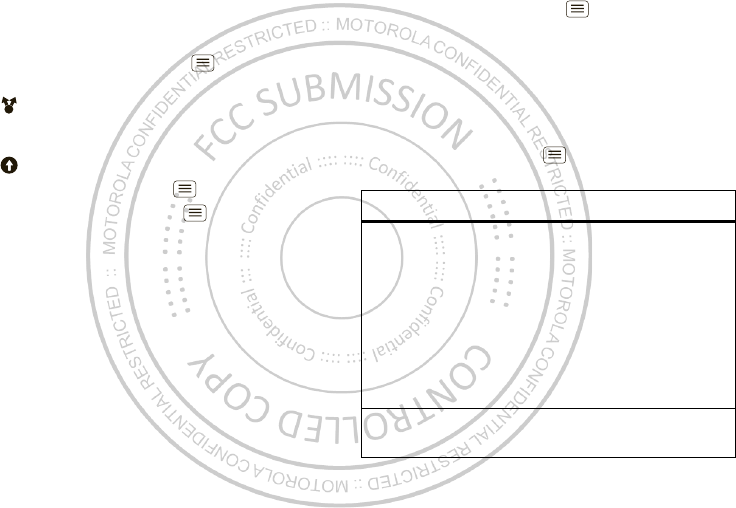
26 Photos & videos
Your phone stores the photo, and shows a thumbnail
image of the photo in the corner of the screen. To see
the photo you just took, touch the thumbnail. Then:
•To set the photo as a wallpaper, contact photo, or
social network photo, touch Menu > Set as.
•To send the photo in a message or post it online,
touch . For more info on sharing your photos, see
“Share photos & videos” on page 29.
•To upload the photo to an online photo album,
touch .
•To print the photo, touch Menu > More > Prin t .
•To delete the photo, touch Menu > Delete.
Panoramic photos
In the viewfinder, touch Menu > M odes
>Panorama to take a w ide panoramic photo. The
camera auto-captures up to six multiple shots as you
move the camera, and joins them together to make one
large image.
Camera settings
In the viewfinder, drag the tab in the lower-left corner of
the screen (or touch Menu ) to adjust camera
settings:
Options
Sett ings •Widescreen (6MP) or 8M P photo
resolution
•Video Resolution
•St orage Location (phone or
SD card)
•Geo-Tag (auto location information)
•Video Stabilization
•Shut t er Tone
Effects Set a photo effect: Normal, Black and
White, Negative, and more.
Oct. 24. 2011
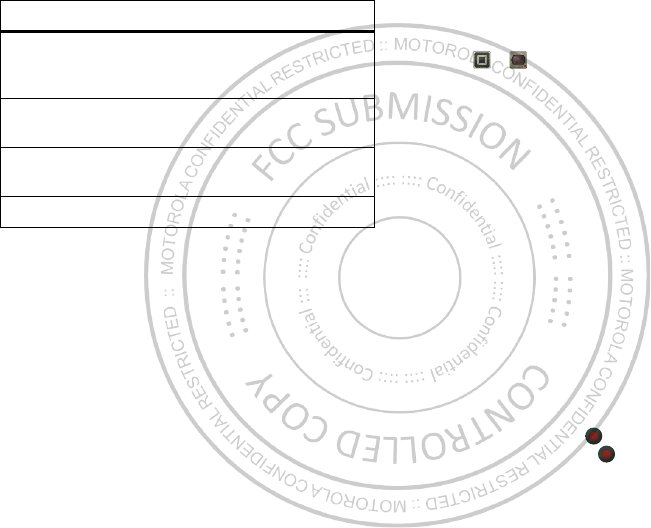
27Photos & videos
Scenes Set the type of photo you w ant to
take: Auto, Portrait, Landscape, Sport,
and more.
Modes Set to Single shot, Panorama,
Multi-shot , or Timer.
Brightness Set the view finder image brightness
level.
Flash Set Flash On, Flash Off, or Aut o Flash.
Options Videos
Record & share videos
Find it: > Camcorder
To record a video, touch in the viewfinder. To stop
the video recording, touch again.
Oct. 24. 2011
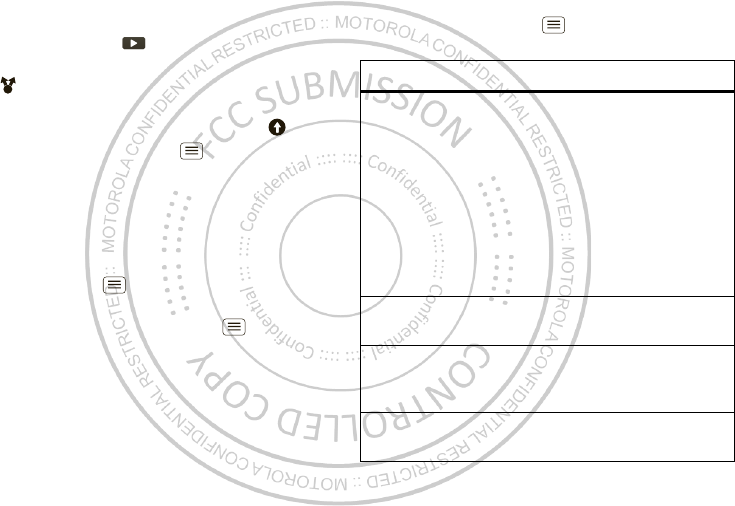
28 Photos & videos
Your phone stores the video, and shows a thumbnail
image of the video in the corner of the screen. To see
the video you just took, touch the thumbnail. Then:
•To play the video, touch .
•To send the video in a message or post it online,
touch . For more info on sharing your video, see
“Share photos & videos” on page 29.
•To upload the video to an online album, touch .
•To delete the video, touch M enu > Delet e.
HD videos
You can capture HD-quality videos to watch on an HDTV
or monitor.
To record an HD quality video, be sure to select the
correct Video resolution. From the active camcorder
viewfinder, touch Menu > Settings > Video
Resolution > HD+ (1080p) or High Definition (720p).
To enhance the video quality, touch Menu > Audio
Scenes or Effects.)
Camcorder settings
In the viewfinder, drag the tab in the lower-left corner of
the screen (or touch Menu ) to adjust camcorder
settings:
Options
Sett ings •Widescreen
•Video Resolution (1080p, 720p,
DVD, VGA, CIF, or QVGA)
•St orage Location (phone or
SD card)
•Geo-Tag (auto location information)
•Video Stabilization (reduce
shakiness during video capture)
•Shut t er Tone
Effects Set a video effect: Normal, Black and
White, Negative, and more.
Audio
Scenes
Set sound recording options:
Everyday, Outdoors, Concert ,
Narrat ive, or Subject.
Modes Set to Normal video, Video Message,
Fast mot ion, or Slow motion.
Oct. 24. 2011
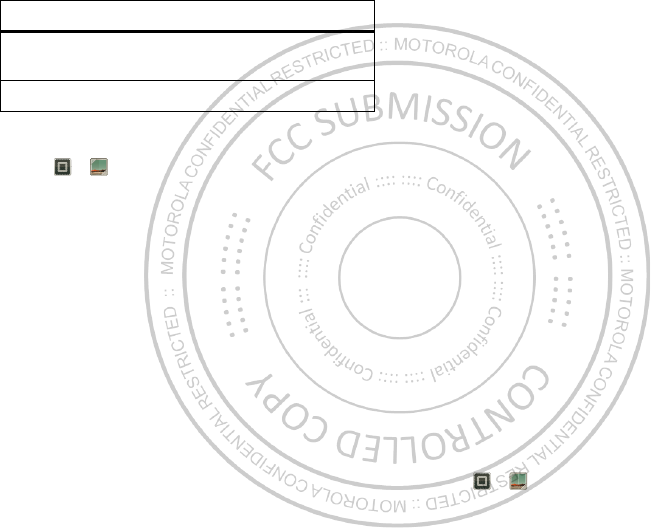
29Photos & videos
View photos & videos
Find it: > Gallery
View all of your photos and your friends’ photos/videos
from different media sites like Picasa™, Flickr,
PhotoBucket, and Facebook™. You can add comments
Brightness Set the view finder image brightness
level.
Light Turn the camcorder light on or off.
Options to others’ photos, and see comments that others have
posted.
Note: To see the controls w hen a video is playing, touch
the display.
Share photos & videos
Find it: > Gallery > photo or video
Oct. 24. 2011
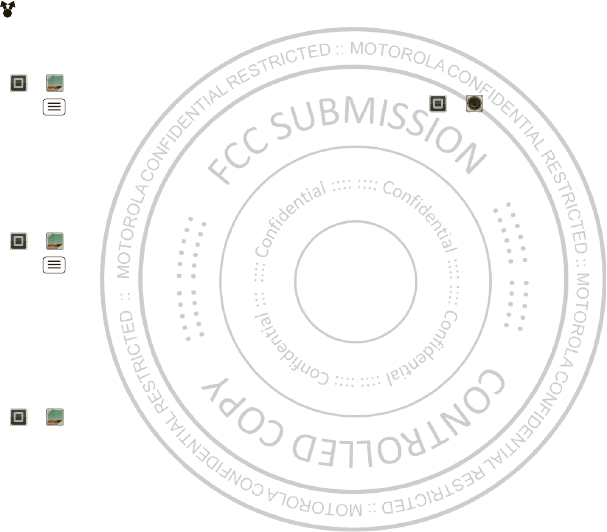
30 M usic
Touch , then choose how you want to share—like
Bluetooth, Email, Text Messaging, or an online album.
Manage photos & videos
Find it: > Gallery > photo or video
Touch Menu , then select Edit , Delete, Add to
album, Set as (photo), or Map (video). Touch More for
additional options.
Tip: To copy photos to/from a computer, go to “ USB
connection” on page 42.
Edit photos & videos
Find it: > Gallery > photo or video
Touch Menu > Edit . You can choose advanced
editing features to resize, crop, or change the color.
Stream & sync photos & videos
Use M otoCast to stream photos and videos from your
computer to your smartphone. MotoCast also lets you
use iTunes or Window s Media Player to sync the photos
and videos stored on your computer and smartphone.
Find it: > Gallery > M otoCast
For more information about using M otoCast, see
“MotoCast” on page 24.
Music
when music is w hat you need...
Quick start: Music
Find it: > M usic
Oct. 24. 2011
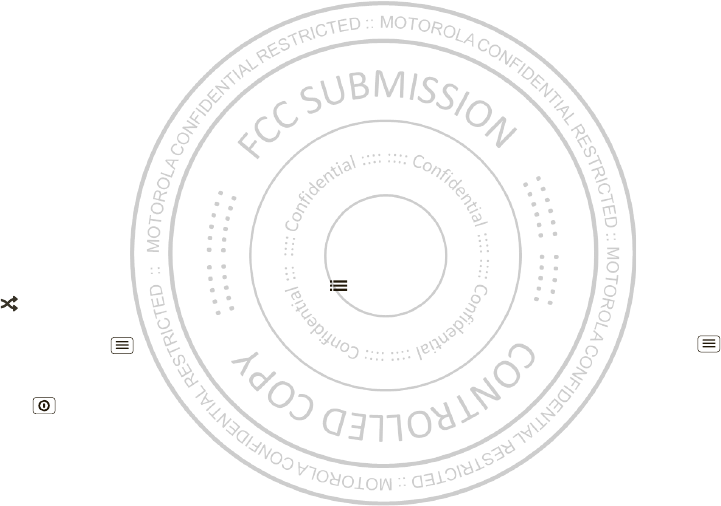
31M usic
To play music stored on your phone, touch My library.
To randomly play all of the songs in a playlist, touch
>.
Tip: When a song is playing, you can add it to a playlist
by touching M enu > M ore>Add to playlist.
Tip: To listen to music during a flight, turn off all your
network and wireless connections: Press and hold
Power then touch Airplane mode.
Set up music
What music transfer tools do I need?
Note: Copyright—do you have the right? Always follow
the rules. See “ Content Copyright” in your legal and
safety information.
To put music on your computer and then load it on your
smartphone, you need:
•M icrosoft™ Window s™ computer or Apple™
M acintosh™ computer.
•USB data cable (included with your smartphone).
•microSD memory card (included w ith your
smartphone).
Your smartphone supports removable microSD
memory cards up to 32GB capacity. To make sure
your memory card is installed, go to “ Assemble &
charge” on page 3.
Tip: To see the available memory on your memory
card, from the home screen touch M enu
>Sett ings > St orage.
What audio file formats can I play?
Your smartphone can play many types of files: AAC,
AAC+, AAC+ Enhanced, AMR NB, AMR WB, MP3,
WAV, WM A v9, and M IDI.
Oct. 24. 2011
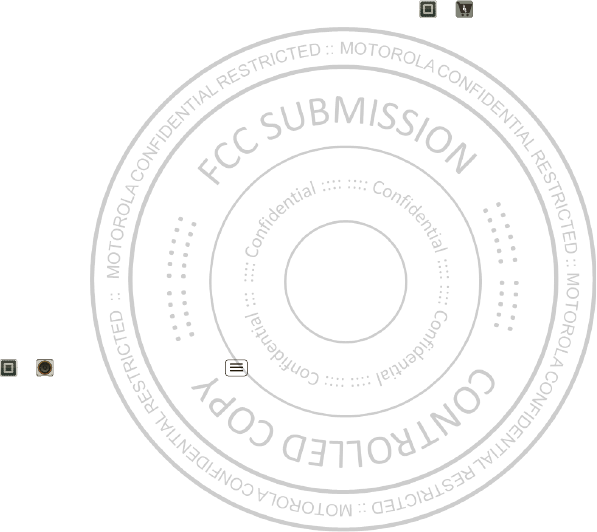
32 M usic
What headphones can I use?
Your smartphone has a 3.5mm headset jack for w ired
stereo listening (required for FM radio). You can go
wireless w ith Bluetooth™ stereo headphones or
speakers (see “ Bluetooth™ handsfree devices” on
page 39).
Get music
Transfer
Transfer music from your computer to your smartphone
using a USB cable connection. See “ USB connection” on
page 42 to learn how.
Stream & sync
Use M otoCast to stream music from your computer to
your smartphone. M otoCast also lets you use iTunes or
Window s M edia Player to sync the music files stored on
your computer and smartphone.
Find it: > Music, then touch Menu > Setup
music player
For more information about using M otoCast, see
“MotoCast” on page 24.
Buy
Buy M P3 music files that you can install and play on your
smartphone.
Find it: > M usic Store
Play music
Touch a song or playlist to start playing music.
Oct. 24. 2011
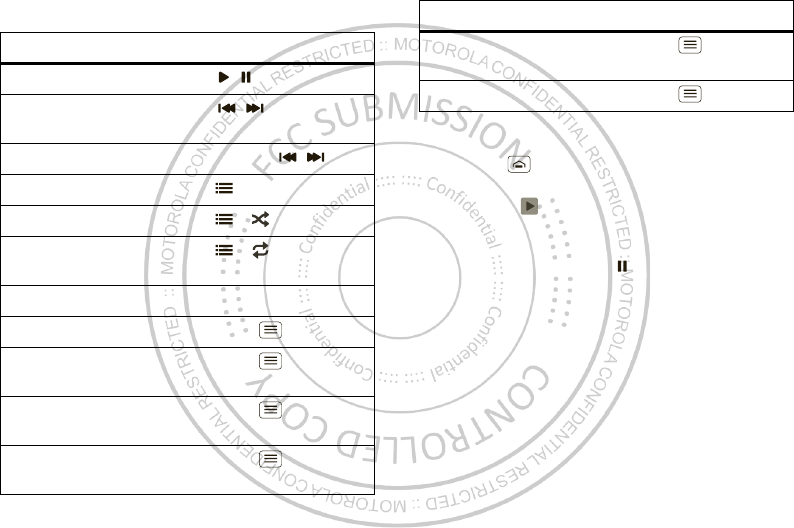
33M usic
Music player controls
To . . .
Play/ pause Touch / .
Select previous/ next
song
Touch / .
Fast forw ard/ rew ind Touch and hold / .
View playlist Touch .
Shuffle on/ off Touch > .
Repeat
all/ current/ off
Touch > .
Adjust volume Press side volume keys.
View library Touch M enu > Library.
Manage speakers Touch M enu
>Audio effects.
Add to playlist Touch M enu
>Add to playlist.
Use as ringtone Touch M enu
>Use as ringtone.
Hide, wake, turn off
Touch Home to use another app. Your music
continues to play.
When you see in the status bar, a song is playing.
Flick dow n to see details. Touch the song to return to the
music controls.
To turn off your music, touch .
Playlists
To add a song from the music library to a playlist, touch
and hold the song, then touch Add to playlist. Choose
an existing playlist, or touch Create playlist to create
one.
To edit, delete and rename playlists, touch and hold the
playlist in the music library.
Use as notification Touch Menu
>Use as notification.
Delete Touch Menu > Delet e.
To . . .
Oct. 24. 2011
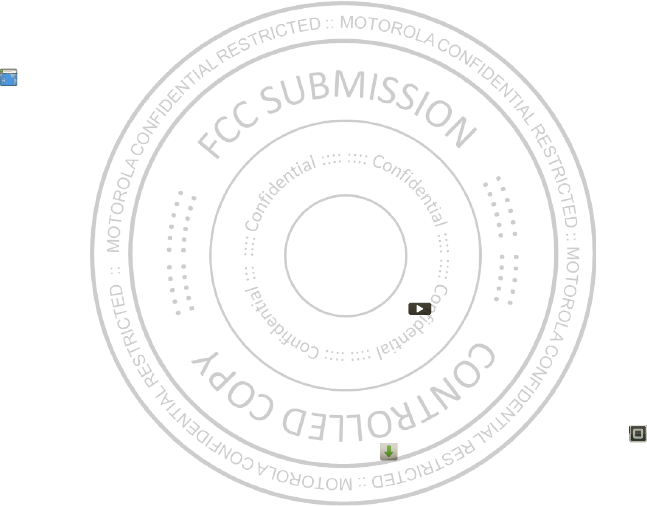
34 Web
Web
surf the web w ith your smartphone
Quick start: Browser
Find it: Browser
Tip: To zoom, touch the display with tw o fingers, then
move them apart.
htt
p
:
//www
.
Connect
Your smartphone uses the mobile phone netw ork (over
the air) or a Wi-Fi connection to automatically access the
Web.
Note: Your service provider may charge to surf the Web
or download data.
If you want to use a Wi-Fi network for faster Internet
access, touch the status bar at the top of the home
screen and drag it down. Touch the Wi-Fi net works
available notification to select a preferred network. For
more info, see “ Wi-Fi networks” on page 38.
Note: If you can’t connect, contact your service provider.
Play web videos
The browser features the Adobe™ Flash™ Player, w hich
adds animation, video, and interactivity to web pages.
Touch to begin video playback. Double-tap the video
during playback to enlarge it for better viewing.
Downloads
To download files in your brow ser, touch a file link or
touch and hold a picture to choose Save image.
To see the files you downloaded, touch
>Downloads. Touch and hold an item to open it,
see details, or remove it from the list.
You can dow nload “ Apps & updates” on page 10.
Oct. 24. 2011
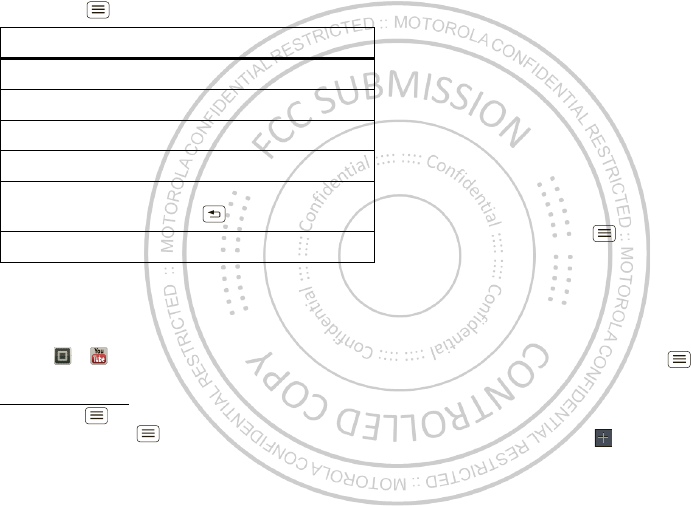
35Personalize
Browser options
Touch Menu to see browser options:
YouTube™
Share videos with YouTube users everywhere. You don’t
need a YouTube account to browse and view videos.
Find it: > YouTube
Note: If you w ant a YouTube account, go to
www .youtube.com. To create an account or sign in,
touch M enu > My account. To Browse or Upload
videos, touch M enu .
Options
New window Open a new browser w indow.
Bookmarks See your bookmarks.
Windows View open brow ser w indow s.
Refresh Reload the current page.
Forward Go forward through viewed pages
(touch Back to go back).
More View additional brow ser options.
Personalize
add your personal touch
Widgets
Add widgets
1Touch and hold an empty spot on your home screen.
Tip: Flick left or right to see other panels.
2Touch Widgets and choose a widget.
Set up widgets
You can customize some w idgets. Touch a widget to
open it, then touch M enu .
Your home screen may already have these w idgets:
•Universal I nbox: Change the w idget name or choose
how long it shows new messages. To add email
accounts, “ Set up messaging” on page 18.
•Music: Set this w idget to an artist, album, song,
playlist, genre, or just touch Menu > Shuffle all.
There’s more about “ Music” on page 30.
•News: Change the w idget name, choose how long it
show s new stories, or choose a news source. To
choose a source, touch , then choose preset
Bundles or Channels, or choose Custom to enter a
URL for a Webpage or an RSS feed.
Oct. 24. 2011
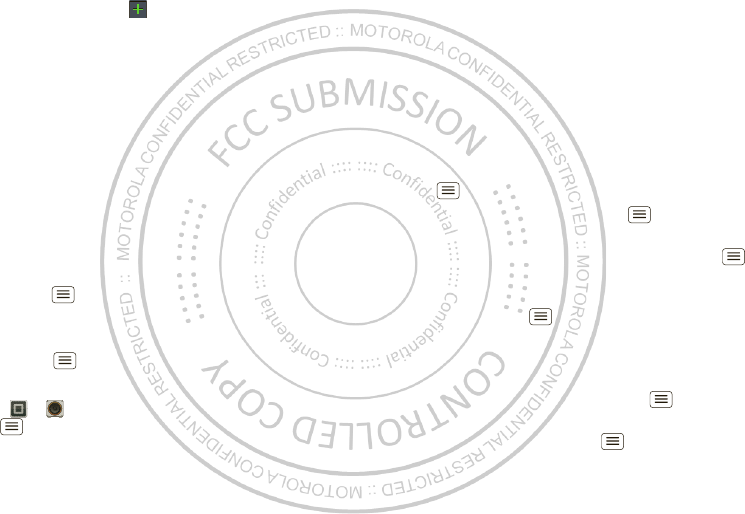
36 Personalize
•Weather: Change temperature units or add locations.
To add locations, touch , enter a city, and touch
Search. When you open the weather widget, flick left
to see other locations you added.
Shortcuts
To add shortcuts for apps, bookmarks, and more to the
home screen, touch and hold an empty spot on the
home screen, touch Shortcuts, and select a shortcut.
Tip: To change one of the dock shortcuts at the bottom
of the home screen, touch and hold the shortcut, then
select the shortcut you w ant to replace it.
Ringtones
Personalize your ringtones:
Find it: Menu > Settings >Sound > Phone ringtone
or Notification ringtone
To set your vibrate options:
Find it: M enu > Settings > Sound > Vibrate
To set a song as a ringtone:
Find it: > Music and play the song, then touch
M enu > Use as ringtone
Wallpaper
Apply a new wallpaper:
1Touch and hold an empty spot on your home screen.
2Touch Wallpapers.
3Touch Gallery, Live wallpapers, or Wallpapers, and
choose a wallpaper.
Sounds
•To set volume for ringtones, media, and alarms, touch
M enu > Settings > Sound > Volume.
•To play dial pad tones, touch Menu > Set t ings
>Sound > Audible touch tones.
•To play sound on a screen selection, touch Menu
>Sett ings > Sound > Audible selection.
•To customize the sound settings for media and
videos, touch Menu > Set tings > Sound > M edia
audio effects > Phone speaker.
Display settings
•To set display brightness, touch Menu > Set t ings
>Display > Brightness.
•To set orientation, touch Menu > Settings
>Display >Auto-rotate screen.
Oct. 24. 2011
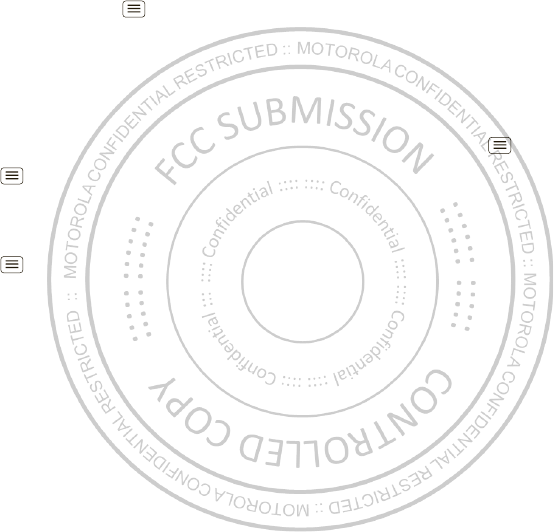
37Wireless
•To set animation, touch Menu > Settings
>Display > Animat ion.
Note: Some apps are designed so that your
smartphone can “ animate” them by rotating, fading,
moving, and stretching one or more images.
Date & time
Set date, time, time zone, and formats:
Find it: M enu > Settings > Date & time
Language & region
Set your menu language and region:
Find it: M enu > Settings > Language & keyboard
>Select locale
Wireless
lose the w ires
Quick start: Wireless
Connect your smartphone to fast Wi-Fi networks or
Bluetooth™ devices.
To connect, touch Menu > Settings > Wireless &
networks >WLAN settings or Bluetooth set t ings.
Oct. 24. 2011
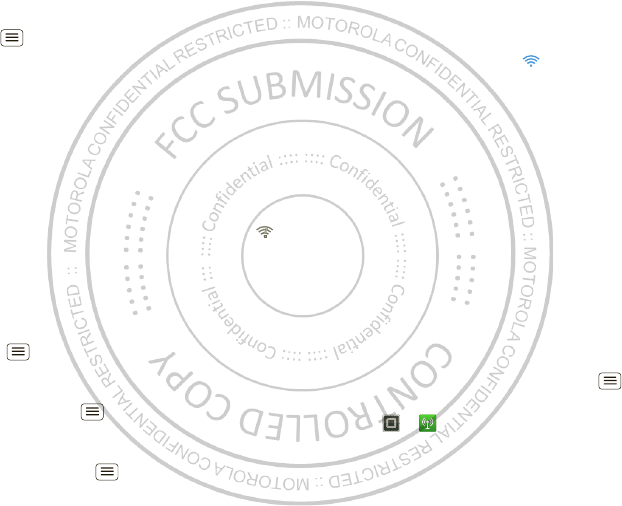
38 Wireless
Wi-Fi networks
Turn Wi-Fi power on or off
Find it: M enu > Settings > Wireless & networks
>WLAN
Note: To extend battery life, turn off Wi-Fi power when
not in use.
Note: Your phone’s Wi-Fi features and power levels are
not allowed for outdoor operation in France. To avoid
unlawful interference w ith radio signals, do not use the
Wi-Fi features in France unless you are indoors.
Wi-Fi search & connect
When Wi-Fi is turned on, the Wi-Fi in-range indicator
appears in the status bar when a network is available.
Drag down the status bar and touch the Wi-Fi networks
available notification to select and connect to a
network.
To search for a network when Wi-Fi is turned off:
1Touch Menu > Set t ings > Wireless & networks
>WLAN settings.
2Touch WLAN to turn on and scan. If W i-Fi power is
already on, touch M enu > Scan. Your smartphone
lists the netw orks it finds w ithin range.
Tip: To see your smartphone’s MAC address or other
Wi-Fi details, touch M enu > Advanced.
3Touch a network to connect. If necessary,
enter N etwork SSI D, Security, and Wireless
password, and touch Connect.
When your smartphone is connected to the network,
the Wi-Fi connected indicator appears in the status
bar.
Tip: When you are in range and Wi-Fi power is on, you
will automatically reconnect to available networks you’ve
connected to before.
Wi-Fi hotspot
You can make your smartphone a Wi-Fi hotspot to
provide portable, convenient internet access to other
Wi-Fi enabled devices.
Caution: This application significantly impacts battery
life. You may want to run this application w ith the
charger connected.
Note: You need to subscribe to Wi-Fi hotspot service to
use this feature. Contact your service provider.
To set up your smartphone as a Wi-Fi hotspot:
1Turn off Wi-Fi power by touching Menu > Settings
>Wireless & networks > WLAN .
2Touch > Mobile Hotspot > M obile Hotspot to
turn on the hotspot.
Oct. 24. 2011
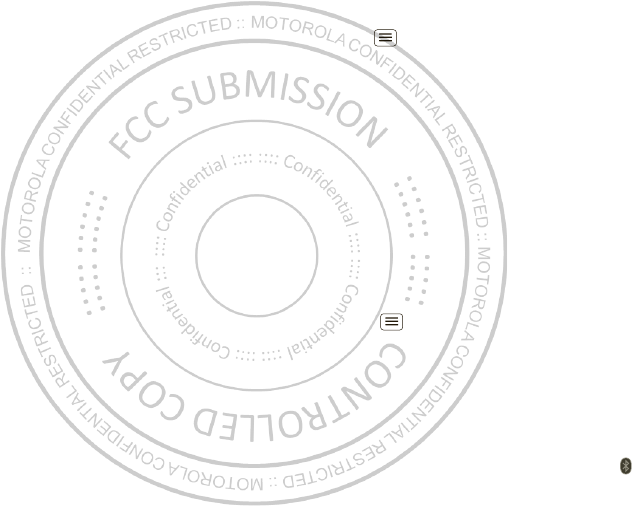
39Wireless
3Touch Configure Mobile Hotspot to change hotspot
security and configuration settings:
•Network SSID—Enter a unique name for your
hotspot and touch Next .
•Security—Select the type of security you want,
and touch Save: WEP, WPA, or WPA2. Enter a
unique password. Other users can access your
Wi-Fi hotspot only if they enter the correct
passw ord.
Note: Keep it secure. To protect your phone and
hotspot from unauthorized access, it is strongly
recommended that you set up hotspot Security
(WPA2 is the most secure), including passw ord.
• Broadcast Channel—Select a channel that
minimizes potential interference. You may need
to try different channels after your hotspot is
active for a time.
4Touch Save w hen the settings are complete.
When your Wi-Fi hotspot is active, other Wi-Fi enabled
devices can connect by entering your hotspot’s SSI D,
selecting a Security type, and entering the correct
Wireless password,
Bluetooth™ handsfree devices
Turn Bluetooth power on or off
Find it: M enu > Settings > Wireless & networks
>Bluet ooth
Note: To extend battery life, turn off Bluetooth power
when not in use.
Connect new devices
Note: This feature requires an optional accessory.
To connect w ith a new device, you need to pair w ith it.
You only need to do this once for each device—to
connect again, just turn on the device.
1M ake sure the device you are pairing with is in
discoverable mode.
Note: Refer to the guide that came w ith the device
for details.
2Touch Menu > Set t ings > Wireless & networks
>Bluetooth settings.
3Touch Bluetooth to turn on and scan. If Bluetooth
power is already on, touch Scan for devices.
4Touch a device to connect.
5If necessary, touch OK, or enter the device passkey
(like 0000) to connect to the device. When the device
is connected, the Bluetooth connected indicator
appears in the status bar.
Oct. 24. 2011
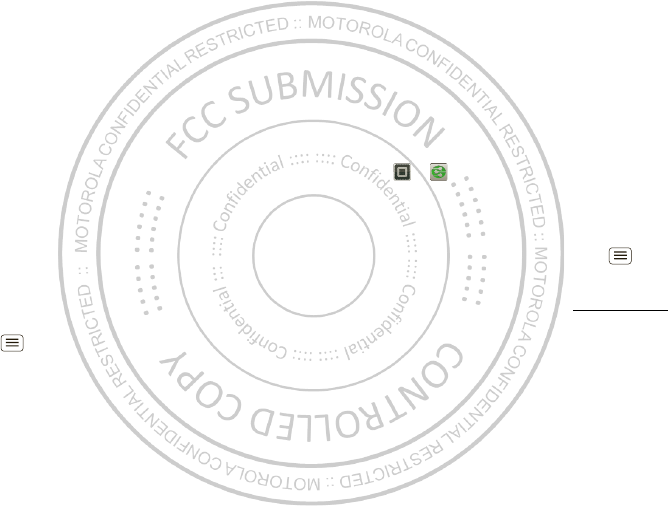
40 Wireless
Note: Using a mobile device or accessory w hile driving
may cause distraction and may be illegal. Always obey
the laws and drive safely.
Reconnect devices
To automatically reconnect your smartphone w ith a
paired device, simply turn on the device.
To manually reconnect your smartphone w ith a paired
device, touch the device name in the Bluet ooth devices
list.
Disconnect devices
To automatically disconnect your smartphone from a
paired device, simply turn off the device.
To manually disconnect your smartphone from a paired
device, touch the device name in the devices list, then
touch OK.
Change device name
Touch Menu > Set t ings > Wireless & net works
>Bluetooth settings > Device name. Enter a name and
touch OK.
DLNA™ media devices
Note: Copyright—do you have the right? Always follow
the rules. See “ Content Copyright” in your legal and
safety information.
Use DLNA Certified computers, TVs, and other devices
to play or transfer the video, pictures, and music stored
on your smartphone.
1M ake sure your smartphone is connected to a Wi-Fi
network that has another DLNA Certified device.
2Touch >
DLNA.
3Touch Play media, Copy media to server, Copy media
to phone, or Share media.
Your smartphone searches for DLNA devices on your
network. To search again, touch Menu > Refresh.
4Touch a device to connect.
For more about DLNA devices, visit w w w .dlna.org.
MOTOPRINT
Print email, documents, pictures, and contacts directly
to shared printers on a Wi-Fi network—no printer drivers
necessary. M OTOPRINT automatically discovers
networked printers for you. You can even save your
favorite printers and geo-tag their location for future use.
Oct. 24. 2011
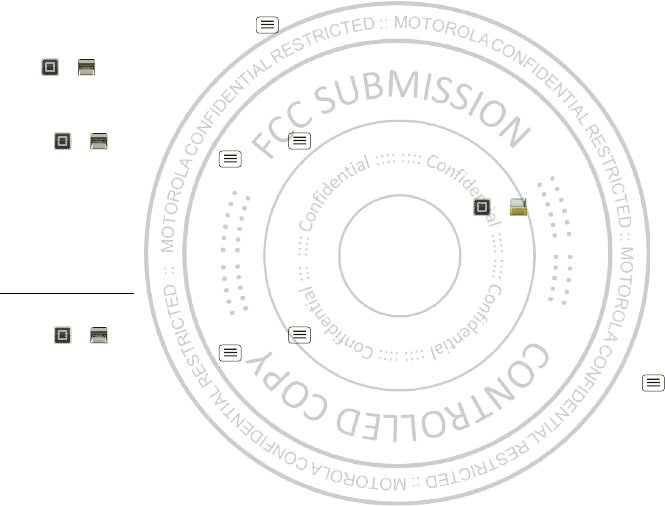
41M emory card & file management
Print a document or file
To print something from the Email, Quickoffice, or
Gallery apps, open it and touch M enu > Print.
To print something directly from the M OTOPRI N T app,
touch > MOTOPRIN T, then select a document
type and follow the on-screen instructions.
Add a printer
Find it: > MOTOPRINT, touch M enu
>Manage printers, touch Menu > Add printer
MOTOPRINT host
To print to a non-compatible or non-networked printer
connected to your Windows™ computer, you need to
install free M OTOPRINT Host software on the computer.
You can dow nload M OTOPRINT Host at
www .motorola.com.
To print something using MOTOPRINT Host:
Find it: > MOTOPRINT, touch M enu
>Manage printers, touch Menu > Add printer
>MOTOPRINT host
Select M OTOPRINT Host running on your computer,
then select the printer you want to use.
Memory card & file
management
copy photos, music, and more
Memory card
Note: Your music, photos, and other files are
automatically stored on your smartphone’s internal
memory. You can set individual apps (camera or
camcorder) to store files on the microSD card.
Delete or share files on your smartphone
Find it: > Files > I nternal phone storage or SD
card
Touch a file or folder to open, then touch and hold a file
to Delet e or Share.
Remove or format your memory card
Note: Do not remove your memory card while your
smartphone is using it or w riting files on it.
Before you remove or format your memory card you
need to unmount it. Touch Menu > Settings
>St orage > Unmount SD card.
To format your memory card, touch Format SD card.
Warning: All data on your memory card will be deleted.
Oct. 24. 2011
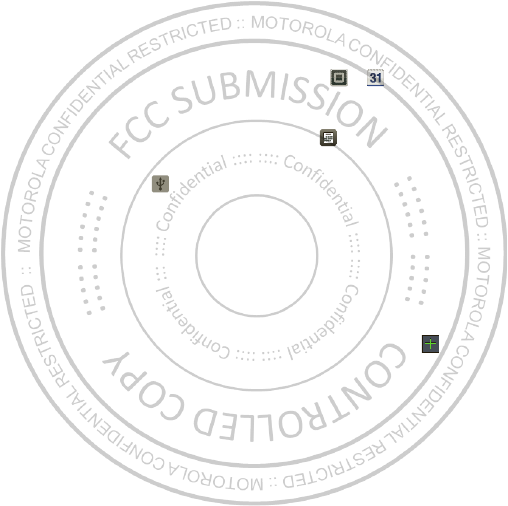
42 Tools
USB connection
You can connect your smartphone to a computer w ith a
USB cable.
Note: The first time you use a USB connection, your
computer may indicate that drivers are being installed.
Follow any prompts you see to complete the installation.
This may take a few minutes.
1With your smartphone showing the home screen,
connect a Motorola micro USB data cable from your
smartphone’s micro USB port to a USB port on your
computer. Your smartphone should show in the
status bar.
Note: M ake sure to connect the smartphone to a high
power USB port. Typically, these are located directly
on your computer.
2Drag and drop files betw een your computer and
smartphone folders. When you’re done, use “ Safely
Remove Hardware” before disconnecting the USB
cable.
Note: If you’re using a memory card, you can’t use the
files on your memory card with your smartphone w hile it
is connected to the computer.
Tools
stay on top of things
Calendar
Find it: > Calendar
Your calendar events can be
view ed in different w ays:
Tou ch > Agenda, Day,
Week, or Month. When you
highlight an event, more details
appear.
Tip: Add a calendar widget to
your home screen by touching
and holding an empty space.
Then touch Widgets
>Calendar.
Add calendar events
From any view, touch . Enter the event start time and
other details. You can even set a reminder so you don’t
forget about the event. (When you set the reminder time
to 0 minutes, it plays at the event start time.)
Tip: Reminders will play only if you’ve selected a
notification ringtone (see “ Ringtones” on page 36).
When you finish entering event details, touch Save.
Oct. 24. 2011
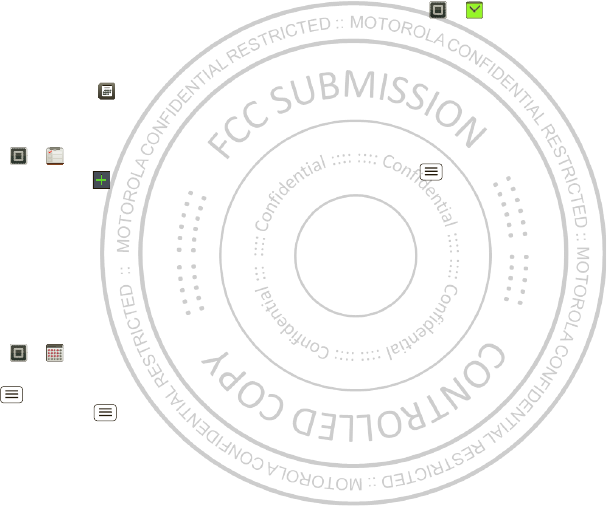
43Tools
Manage calendar events
To edit an event, touch and hold it, then touch Edit
event. When you’re done, touch Save.
To delete an event, touch and hold it, then touch Delete
event.
To go to today, touch > Show today.
Tasks
Find it: > Tasks
To add a task, touch .
Touch an icon to view your
tasks by due date, priority,
and more.
Calculator
Find it: > Calculator
To switch betw een basic and advanced functions, touch
M enu > Advanced panel or Basic panel. To clear
history, touch M enu > Clear history.
12345
12345
Alarm clock
Find it: > Alarm & Timer
To turn on an alarm, touch the
check box.
When an alarm sounds, select
Dismiss to turn it off or touch
the screen to snooze for five
minutes.
To add an alarm, touch
M enu > Add alarm, then
enter alarm details.
To enable or disable an alarm,
touch the check box.
Oct. 24. 2011
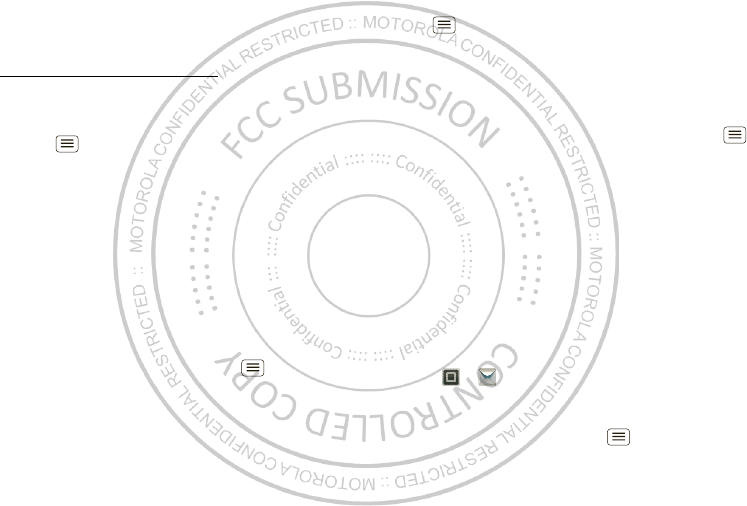
44 Tools
Accessibility
See, hear, speak, feel, and use. Accessibility features are
there for everyone, helping to make things easier.
Note: For general information, accessories, and more,
visit w w w .motorola.com/accessibility.
Volume & vibrate
Choose volume and vibrate settings that w ork for you.
Touch Menu > Set t ings > Sound:
• Volume: To u ch Volume and use the sliders.
Tip: To set separate ring and notification volumes,
uncheck Use incoming call volume for notifications.
• Vibrate: Select Vibrate > Always to feel your phone
ring.
Zoom
Get a closer look. Open a magnification w indow that you
can drag around the screen, or slide your fingers apart to
zoom in on maps, web pages, and photos.
• Magnification window: Touch Menu > Settings
>Accessibility. Touch Accessibility to enable the
settings, then touch Zoom M ode.
• Pinch to zoom: To zoom in, touch the screen w ith
tw o fingers and then slide them apart. To zoom out,
slide your fingers together.
Display brightness
Set a brightness level that works for you. Touch
M enu > Settings > Display > Brightness. Make sure
that Automatic bright ness is unchecked so you can set
your own level.
Touchscreen & keys
All these touch features are great, and sometimes it’s
nice to hear or feel your touches too. Touch M enu
>Sett ings > Sound:
• Touchscreen: To hear screen touches (click), select
Audible selection.
•Keys: To feel key touches (vibrate), select Haptic
feedback.
• Screen lock: To hear when you lock/unlock the screen
(click), select Screen lock sounds.
Messages
From a simple text message to IM , email, and more.
Create, send, and receive them all, in one place.
Find it: > M essaging > Universal Inbox
And to make text entry even easier, you can use
features like auto-correct, auto-punctuate, and
auto-capitalization—touch Menu > Settings
>Language & keyboard > M ulti-touch keyboard.
Oct. 24. 2011
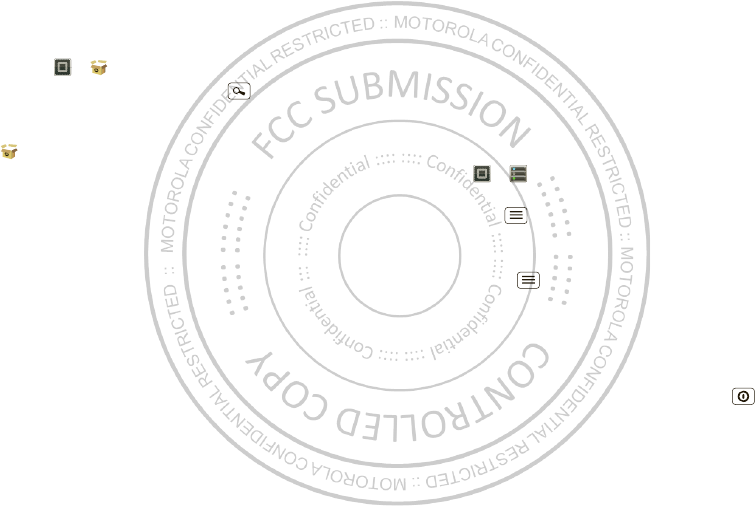
45Management
Apps
Want more? No problem. SHOP4APPS™ provides
access to thousands of apps, and many provide useful
accessibility features.
Find it: > SHOP4APPS
Select a category or touch Search to find the app
you want.
Tip: Choose your apps carefully, from trusted sites like
SHOP4APPS, as some may impact your phone’s
performance.
Management
stay in control
Smart actions
Fed up doing the same tasks over and over again? Let
smart actions do them for you. You can create smart
actions to do things, like automatically dim the touch
screen w hen the battery is low, set your ringer to vibrate
at work, and activate a Wi-Fi connection at home.
Find it: > Smart Actions
For more information, open the Smart Actions app and
touch M enu > Help.
Wireless manager
Find it: M enu > Settings > Wireless & networks
M anage all your wireless connections: Wi-Fi,
Bluetooth™, airplane mode, & mobile netw orks.
Airplane mode
Use airplane mode to turn all your wireless connections
off—useful w hen flying. Press and hold Power
>Airplane mode.
Note: When you select airplane mode, all wireless
services are disabled. You can then turn Wi-Fi and/or
Bluetooth back on, if permitted by your airline. Other
wireless voice and data services (such as calls and text
Oct. 24. 2011
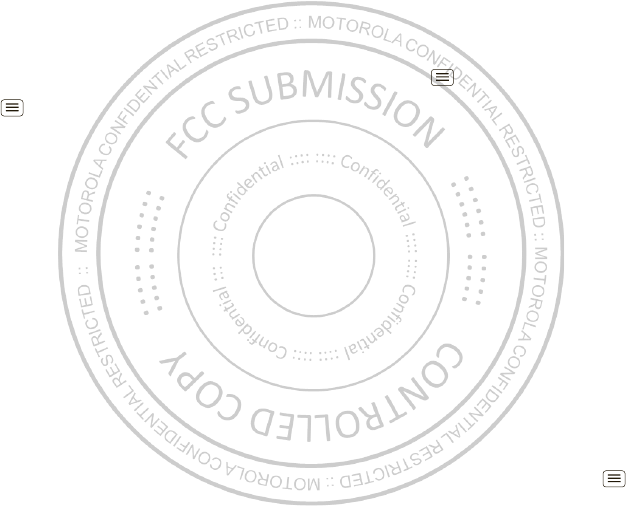
46 Security
messages) remain off in airplane mode. Emergency calls
to your region's emergency number can still be made.
Network
You should not need to change any netw ork settings.
Contact your service provider for help.
Touch Menu > Set t ings > Wireless & net works
>Mobile networks to show options for roaming
networks, network selection, operator selection, and
access point names.
Security
help keep your smartphone safe
Quick start: Security
Find it: M enu > Settings > Locat ion & securit y
Screen lock
To prevent accidental touches, you can make the screen
lock when it goes to sleep. Touch Menu > Set tings
Oct. 24. 2011
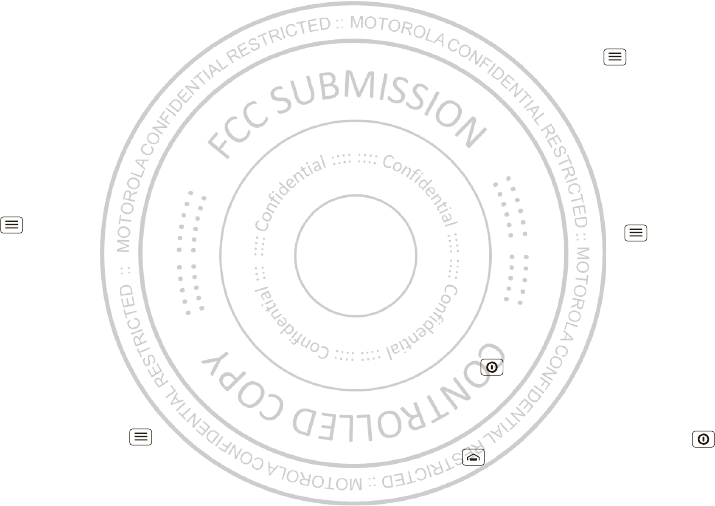
47Security
>Location & security > Change screen lock, then select
the lock type:
•Patt ern lock—draw a pattern to unlock.
•PI N—enter a numeric PIN to unlock.
•Password lock—enter a passw ord to unlock.
Note: You can make emergency calls on a locked
smartphone (see “ Emergency calls” on page 14). A
locked smartphone still rings, but you need to unlock it
to answer.
Lock pattern
To set the lock pattern, touch
M enu > Settings
>Location & securit y
>Change screen lock
>Pat t ern lock.
Follow the instructions to draw
your lock pattern.
When prompted, draw the
pattern to unlock the
smartphone.
PIN lock
To set a PIN, touch Menu > Settings > Location &
securit y > Change screen lock > PI N.
Enter a numeric PIN, then confirm it.
When prompted, enter the PIN to unlock the
smartphone.
Password lock
To set the password, touch M enu > Set t ings
>Locat ion & security > Change screen lock > Set
password.
Enter a password (up to eight characters), then confirm
it.
When prompted, enter the password to unlock the
smartphone.
Personalize your lock screen
To change your timeout, touch M enu > Settings
>Locat ion & securit y > Security lock tim er. If you don’t
touch the screen or press any keys for the amount of
time you select, the screen locks automatically.
Lock & unlock
To lock the screen/smartphone:
•Press Power .
•Let the screen time out (don’t press anything).
•Sw itch off the power.
To unlock the screen/smartphone, press Power , or
touch Home . Or switch on the smartphone to view
the lock screen.
Oct. 24. 2011
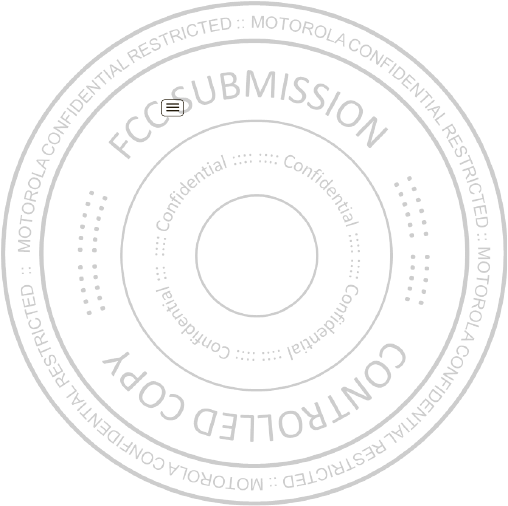
48 Security
Forgot your pattern or passcode?
If you forget your pattern or passcode, contact your
service provider.
Reset
To reset your smartphone to factory settings and erase
all the data on your smartphone, touch Menu
>Sett ings > Privacy > Factory dat a reset > Reset
phone.
Warning: All data on your smartphone will be deleted.
(Nothing on your memory card is deleted.)
Remote wipe a lost or stolen
smartphone
Don't you just hate it when your life is on your
smartphone and it all goes w rong? Lost, or even
worse—stolen! If necessary, you can use your email
account on a Microsoft™ Exchange ActiveSync 2007
server to clear the personal data from your smartphone
and memory card.
You need to be assigned permissions before you can
remote w ipe data from your smartphone and memory
card. Contact your IT system administrator for the
information and permissions you need to perform the
remote w ipe procedure.
Warning: All downloaded apps and user data on your
smartphone and memory card will be deleted.
Oct. 24. 2011
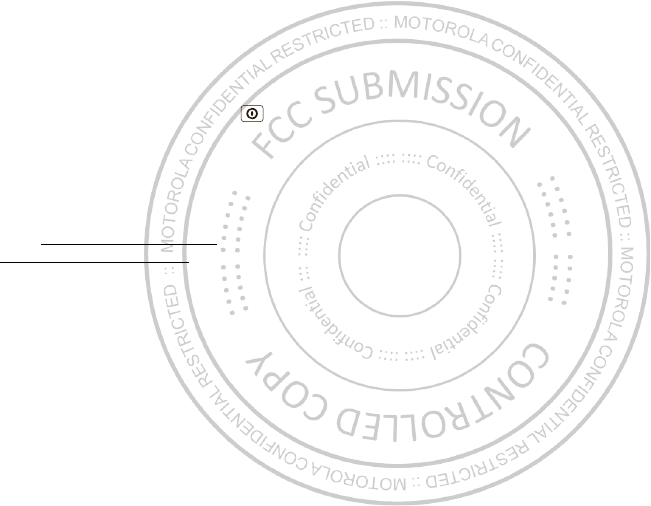
49Troubleshooting
Troubleshooting
we’re here to help
Crash recovery
In the unlikely event that your smartphone stops
responding to touches and key presses, try a forced
reboot—press and hold both Power and the down
volume key for three seconds.
Service & Repairs
If you have questions or need assistance, we're here to
help.
Go to w w w .motorola.com/repair (United States) or
www .motorola.com/support (Canada), where you can
select from a number of customer care options. You can
also contact the M otorola Customer Support Center at
1-800-734-5870 (United States), 1-888-390-6456
(TTY/TDD United States for hearing impaired), or
1-800-461-4575 (Canada).
Oct. 24. 2011
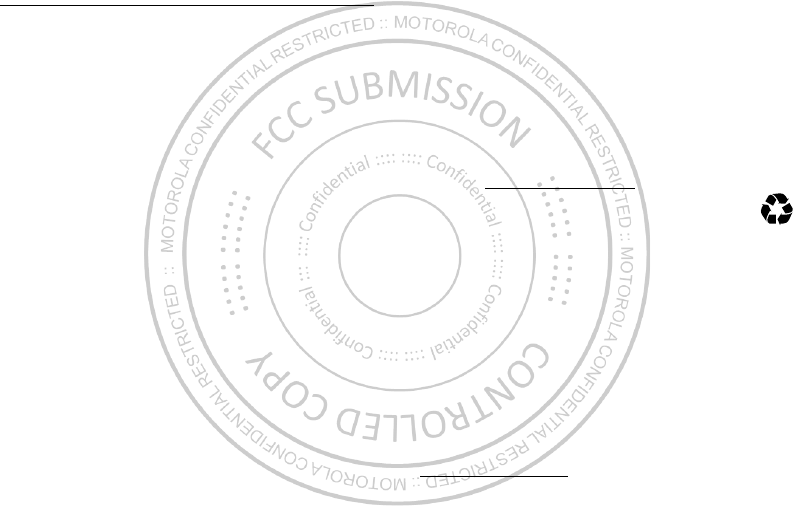
50 Product Safety & Legal
Product Safety & Legal
Battery Use & Safety
Battery Use & Safety
The follow ing battery use and safety information applies to all M otorola mobile devices. If
your mobile device uses a non-removable main battery (as stated in your product
information), details related to handling and replacing your battery should be
disregarded— the battery should only be replaced by a M otorola-approved service facility,
and any attempt to remove or replace your battery may damage the product.
Important: Handle and store batteries properly to avoid injury or damage.
M ost
battery issues arise from improper handling of batteries, and particularly from the continued
use of damaged batteries.
DON’Ts
• Don’t disassemble, crush, puncture, shred, or otherw ise attempt to change the
form of your battery.
• Don’t let the mobile device or battery come in contact w ith liquids.*
Liquids can
get into the mobile device’s circuits, leading to corrosion.
• Don’t allow the battery to touch metal objects.
If metal objects, such as jew elry, stay
in prolonged contact w ith the battery contact points, the battery could become very hot.
• Don’t place your mobile device or battery near a heat source.*
High temperatures
can cause the battery to sw ell, leak, or malfunction.
• Don’t dry a w et or damp battery w ith an appliance or heat source
, such as a hair
dryer or microwave oven.
DOs
• Do avoid leaving your mobile device in your car in high temperatures.*
• Do avoid dropping the mobile device or battery.*
Dropping these items, especially
on a hard surface, can potentially cause damage.*
• Do contact your service provider or M otorola if your mobile device or battery
has been damaged by dropping, liquids or high temperatures.
* Note:
Alw ays make sure that the battery compartment and any connector covers are
closed and secure to avoid direct exposure of the battery to any of these conditions, even if
your product information states that your
mobile device
can resist damage from these
conditions.
Important: M otorola recommends you alw ays use M otorola-branded batteries and
chargers for quality assurance and safeguards.
M otorola’s warranty does not cover
damage to the mobile device caused by non-M otorola batteries and/ or chargers. To help you
identify authentic Motorola batteries from non-original or counterfeit batteries (that may not
have adequate safety protection), M otorola provides holograms on its batteries. You should
confirm that any battery you purchase has a “ M otorola Original” hologram.
If you see a message on your display such as
I nvalid Batt ery
or
Unable t o Charge
, take the follow ing steps:
•
Remove the battery and inspect it to confirm that it has a “ M otorola Original” hologram;
•
If there is no hologram, the battery is not a M otorola battery;
•
If there is a hologram, replace the battery and try charging it again;
•
If the message remains, contact a M otorola authorized service center.
Warning:
Use of a non-M otorola battery or charger may present a risk of fire, explosion,
leakage, or other hazard.
Proper and safe battery disposal and recycling:
Proper battery disposal is not only
important for safety, it benefits the environment. You can recycle your used batteries in many
retail or service provider locations. Additional information on proper disposal and recycling
can be found at
www.motorola.com/ recycling
Disposal:
Promptly dispose of used batteries in accordance w ith local
regulations. Contact your local recycling center or national recycling organizations
for more information on how to dispose of batteries.
Warning:
Never dispose of batteries in a fire because they may explode.
Battery Charging
Battery Charging
Notes for charging your product’s battery:
•
During charging, keep your battery and charger near room temperature for efficient
battery charging.
•
New batteries are not fully charged.
•
New batteries or batteries stored for a long time may take more time to charge.
•
M otorola batteries and charging systems have circuitry that protects the battery from
damage from overcharging.
Third Party Accessories
Use of third party accessories, including but not limited to batteries, chargers, headsets,
covers, cases, screen protectors and memory cards, may impact your mobile device’s
performance. In some circumstances, third party accessories can be dangerous and may void
your mobile device’s warranty. For a list of M otorola accessories, visit
ww w .motorola.com/ products
032375o
Oct. 24. 2011
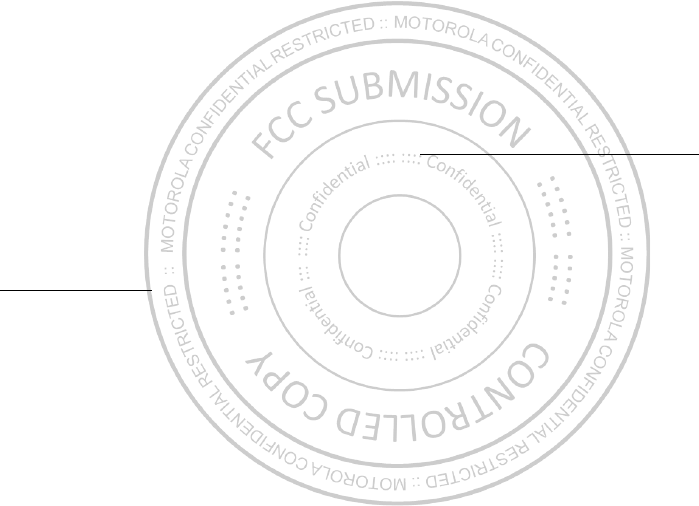
51Product Safety & Legal
Driving Precautions
Responsible and safe driving is your primary responsibility when behind the wheel of a
vehicle. Using a mobile device or accessory for a call or other application w hile driving may
cause distraction. Using a mobile device or accessory may be prohibited or restricted in
certain areas, alw ays obey the laws and regulations on the use of these products.
While driving, NEVER:
•
Type or read texts.
•
Enter or review w ritten data.
•
Surf the web.
•
Input navigation information.
•
Perform any other functions that divert your attention from driving.
While driving, ALWAYS:
•
Keep your eyes on the road.
•
Use a handsfree device if available or required by law in your area.
•
Enter destination information into a navigation device
before
driving.
•
Use voice activated features (such as voice dial) and speaking features (such as audible
directions), if available.
•
Obey all local laws and regulations for the use of mobile devices and accessories in the
vehicle.
•
End your call or other task if you cannot concentrate on driving.
Remember to follow the “ Smart Practices While Driving” in this guide and at
ww w .motorola.com/ callsmart
(in English only).
Seizures/Blackouts
Some people may be susceptible to epileptic seizures or blackouts when exposed to flashing
lights, such as w hen playing videos or games. These may occur even if a person has never
had a previous seizure or blackout.
If you have experienced seizures or blackouts, or if you have a family history of such
occurrences, please consult w ith your physician before playing videos or games or enabling a
flashing-lights feature (if available) on your mobile device.
Discontinue use and consult a physician if any of the following symptoms occur: convulsion,
eye or muscle twitching, loss of awareness, involuntary movements, or disorientation. It is
always a good idea to hold the screen away from your eyes, leave the lights on in the room,
take a 15-minute break every hour, and stop use if you are tired.
Caution About High Volume Usage
Warning:
Exposure to loud noise from any source for extended periods of time may affect
your hearing. The louder the volume sound level, the less time is required before your hearing
could be affected. To protect your hearing:
•
Limit the amount of time you use headsets or headphones at high volume.
•
Avoid turning up the volume to block out noisy surroundings.
•
Turn the volume down if you can’t hear people speaking near you.
If you experience hearing discomfort, including the sensation of pressure or fullness in your
ears, ringing in your ears, or muffled speech, you should stop listening to the device through
your headset or headphones and have your hearing checked.
For more information about hearing, see our website at
direct.motorola.com/ hellomoto/ nss/ AcousticSafety.asp
(in English only).
Repetitive M otion
When you repetitively perform actions such as pressing keys or entering finger-written
characters, you may experience occasional discomfort in your hands, arms, shoulders, neck,
or other parts of your body. If you continue to have discomfort during or after such use, stop
use and see a physician.
Children
Keep your mobile device and its accessories aw ay from small children.
These
products are not toys and may be hazardous to small children. For example:
•
A choking hazard may exist for small, detachable parts.
•
Improper use could result in loud sounds, possibly causing hearing injury.
•
Improperly handled batteries could overheat and cause a burn.
Similar to a computer, if a child does use your mobile device, you may want to monitor their
access to help prevent exposure to inappropriate apps or content.
Glass Parts
Some parts of your mobile device may be made of glass. This glass could break if the product
receives a substantial impact. If glass breaks, do not touch or attempt to remove. Stop using
your mobile device until the glass is replaced by a qualified service center.
Operational Warnings
Obey all posted signs when using mobile devices in public areas.
Oct. 24. 2011
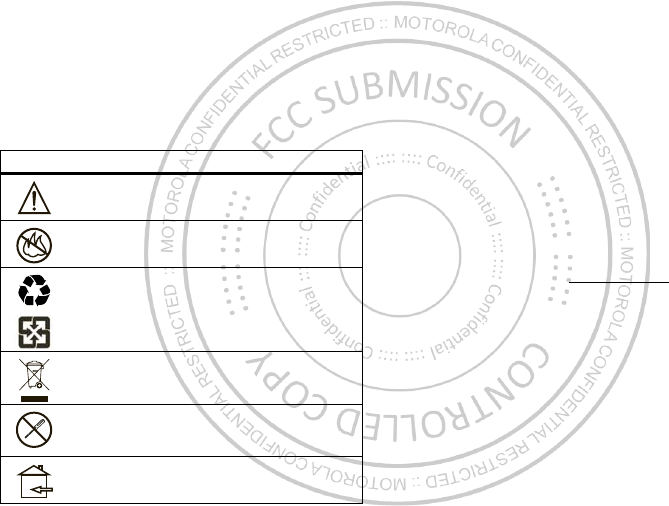
52 Product Safety & Legal
Potentially Explosive Atmospheres
Areas with potentially explosive atmospheres are often, but not always, posted and can
include fueling areas, such as below decks on boats, fuel or chemical transfer or storage
facilities, or areas w here the air contains chemicals or particles, such as grain dust, or metal
powders.
When you are in such an area, turn off your mobile device, and do not remove, install, or
charge batteries unless it is a radio product type especially qualified for use in such areas as
“ Intrinsically Safe” (for example, Factory M utual, CSA, or UL approved). In such areas, sparks
can occur and cause an explosion or fire.
Symbol Key
Your battery, charger, or mobile device may contain symbols, defined as follow s:
Symbol Definition
Important safety information follows.
Do not dispose of your battery or mobile device in a fire.
Your battery or mobile device may require recycling in accordance
with local laws. Contact your local regulatory authorities for more
information.
Do not dispose of your battery or mobile device with your household
waste. See “ Recycling” for more information.
Do not use tools.
For indoor use only.
032374o
032376o
032375o
Radio Frequency (RF) Energy
Exposure to RF Energy
Your mobile device contains a transmitter and receiver. When it is ON, it receives and
transmits RF energy. When you communicate w ith your mobile device, the system handling
your call controls the pow er level at which your mobile device transmits.
Your mobile device is designed to comply w ith local regulatory requirements in your country
concerning exposure of human beings to RF energy.
RF Energy Operational Precautions
For optimal mobile device performance, and to be sure that human exposure to RF energy
does not exceed the guidelines set forth in the relevant standards, always follow these
instructions and precautions:
•
When placing or receiving a phone call, hold your mobile device just like you would a
landline phone.
•
If you wear the mobile device on your body, alw ays place the mobile device in a
M otorola-supplied or approved clip, holder, holster, case, or body harness. If you do not
use a body-worn accessory supplied or approved by Motorola, keep the mobile device and
its antenna at least 2.5 cm (1 inch) from your body when transmitting.
•
Using accessories not supplied or approved by M otorola may cause your mobile device to
exceed RF energy exposure guidelines. For a list of M otorola-supplied or approved
accessories, visit our website at:
ww w .motorola.com
.
RF Energy Interference/Compatibility
Nearly every electronic device is subject to RF energy interference from external sources if
inadequately shielded, designed, or otherw ise configured for RF energy compatibility. In
some circumstances, your mobile device may cause interference with other devices.
Follow Instructions to Avoid Interference Problems
Turn off your mobile device in any location w here posted notices instruct you to do so.
In an aircraft, turn off your mobile device whenever instructed to do so by airline staff. If your
mobile device offers an airplane mode or similar feature, consult airline staff about using it in
flight.
Implantable M edical Devices
If you have an implantable medical device, such as a pacemaker or defibrillator, consult your
physician before using this mobile device.
Persons with implantable medical devices should observe the following precautions:
Oct. 24. 2011
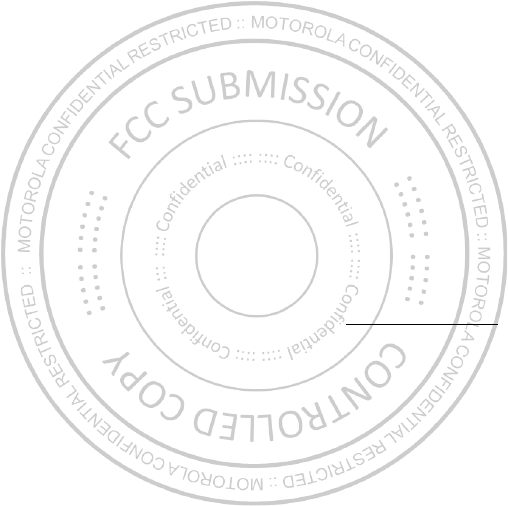
53Product Safety & Legal
•
ALWAYS keep the mobile device more than 20 centimeters (8 inches) from the
implantable medical device when the mobile device is turned ON.
•
DO NOT carry the mobile device in the breast pocket.
•
Use the ear opposite the implantable medical device to minimize the potential for
interference.
•
Turn OFF the mobile device immediately if you have any reason to suspect that
interference is taking place.
Read and follow the directions from the manufacturer of your implantable medical device. If
you have any questions about using your mobile device w ith your implantable medical
device, consult your healthcare provider.
Regulatory Information
Your M otorola mobile device is designed to comply with national and international regulatory
requirements. For full compliance statements and details, please refer to the regulatory
information in your printed product guide.
Location Services (GPS & AGPS)
GPS & AGPS
The following information is applicable to M otorola mobile devices that provide location
based (GPS and/ or AGPS) functionality.
Your mobile device can use Global Positioning System (GPS) signals for location-based
applications. GPS uses satellites controlled by the U.S. government that are subject to
changes implemented in accordance w ith the Department of Defense policy and the Federal
Radio Navigation Plan. These changes may affect the performance of location technology on
your mobile device.
Your mobile device can also use Assisted Global Positioning System (AGPS), which obtains
information from the cellular network to improve GPS performance. AGPS uses your wireless
service provider's network and therefore airtime, data charges, and/ or additional charges
may apply in accordance with your service plan. Contact your wireless service provider for
details.
Your Location
Location-based information includes information that can be used to determine the
approximate location of a mobile device. M obile devices which are connected to a wireless
netw ork transmit location-based information. Devices enabled with GPS or AGPS technology
also transmit location-based information. Additionally, if you use applications that require
location-based information (e.g. driving directions), such applications transmit location-based
information. This location-based information may be shared with third parties, including your
wireless service provider, applications providers, Motorola, and other third parties providing
services.
Emergency Calls
When you make an emergency call, the cellular network may activate the AGPS technology
in your mobile device to tell the emergency responders your approximate location.
AGPS has limitations and
might not work in your area
. Therefore:
•
Always tell the emergency responder your location to the best of your ability; and
•
Remain on the phone for as long as the emergency responder instructs you.
Navigation
Navigat ion
The following information is applicable to Motorola mobile devices that provide navigation
features.
When using navigation features, note that mapping information, directions and other
navigational data may contain inaccurate or incomplete data. In some countries, complete
information may not be available. Therefore, you should visually confirm that the navigational
instructions are consistent with what you see. All drivers should pay attention to road
conditions, closures, traffic, and all other factors that may impact driving. Alw ays obey
posted road signs.
Smart Practices W hile Driving
Driving Safety
Check the law s and regulations on the use of mobile devices and their accessories
in the areas w here you drive. Alw ays obey them. The use of these devices may be
prohibited or restricted in certain areas— for example, handsfree use only may be
required. Go to
w ww .motorola.com/ callsmart
(in English only) for more
information.
Your mobile device lets you communicate by voice and data— almost anywhere, anytime,
wherever wireless service is available and safe conditions allow. When driving a car, driving
is your first responsibility. If you choose to use your mobile device w hile driving, remember
the following tips:
• Get to know your M otorola mobile device and its features such as speed dial,
redial and voice dial.
If available, these features help you to place your call without
taking your attention off the road.
• When available, use a handsfree device.
If possible, add an additional layer of
convenience to your mobile device with one of the many Motorola Original handsfree
accessories available today.
Oct. 24. 2011
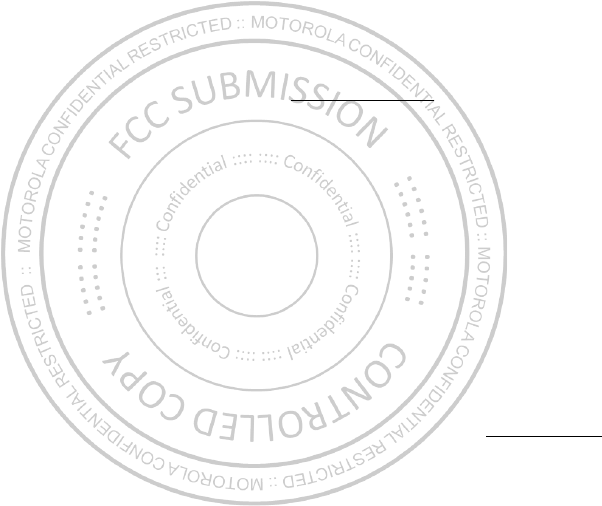
54 Product Safety & Legal
• Position your mobile device w ithin easy reach.
Be able to access your mobile
device without removing your eyes from the road. If you receive an incoming call at an
inconvenient time, if possible, let your voicemail answer it for you.
• Let the person you are speaking w ith know you are driving; if necessary,
suspend the call in heavy traffic or hazardous w eather conditions.
Rain, sleet,
snow, ice, and even heavy traffic can be hazardous.
• Do not take notes or look up phone numbers w hile driving.
Jotting down a “ to do”
list or going through your address book takes attention aw ay from your primary
responsibility— driving safely.
• Dial sensibly and assess the traffic; if possible, place calls w hen your car is not
moving or before pulling into traffic.
If you must make a call while moving, dial only a
few numbers, check the road and your mirrors, then continue.
• Do not engage in stressful or emotional conversations that may be distracting.
M ake people you are talking w ith aware you are driving and suspend conversations that
can divert your attention away from the road.
• Use your mobile device to call for help.
Dial 911 or other local emergency number in
the case of fire, traffic accident, or medical emergencies (wherever w ireless phone
service is available).
• Use your mobile device to help others in emergencies.
If you see an auto accident,
crime in progress, or other serious emergency where lives are in danger, call 911 or other
local emergency number (wherever w ireless phone service is available), as you would
want others to do for you.
• Call roadside assistance or a special non-emergency w ireless assistance
number when necessary.
If you see a broken-dow n vehicle posing no serious hazard, a
broken traffic signal, a minor traffic accident where no one appears injured, or a vehicle
you know to be stolen, call roadside assistance or other special non-emergency w ireless
number (w herever wireless phone service is available).
Privacy & Data Security
Privacy & Data Security
Motorola understands that privacy and data security are important to everyone. Because
some features of your mobile device may affect your privacy or data security, please follow
these recommendations to enhance protection of your information:
• M onitor access
— Keep your mobile device w ith you and do not leave it w here others
may have unmonitored access. Use your device’s security and lock features, where
available.
• Keep softw are up to date
— If M otorola or a software/application vendor releases a
patch or softw are fix for your mobile device that updates the device’s security, install it as
soon as possible.
• Secure Personal Information
— Your mobile device can store personal information in
various locations including your SIM card, memory card, and phone memory. Be sure to
remove or clear all personal information before you recycle, return, or give away your
device. You can also backup your personal data to transfer to a new device.
Note:
For information on how to backup or wipe data from your mobile device, go to
ww w .motorola.com/ support
• Online accounts
— Some mobile devices provide a M otorola online account (such as
M OTOBLUR). Go to your account for information on how to manage the account, and how
to use security features such as remote w ipe and device location (where available).
• Applications and updates
— Choose your apps and updates carefully, and install from
trusted sources only. Some apps can impact your phone’s performance and/ or have
access to private information including account details, call data, location details and
netw ork resources.
• Wireless
— For mobile devices with Wi-Fi features, only connect to trusted Wi-Fi
netw orks. Also, when using your device as a hotspot (where available) use network
security. These precautions will help prevent unauthorized access to your device.
• Location-based information
— Location-based information includes information that
can be used to determine the approximate location of a mobile device. M obile phones
which are connected to a wireless network transmit location-based information. Devices
enabled w ith GPS or AGPS technology also transmit location-based information.
Additionally, if you use applications that require location-based information (e.g. driving
directions), such applications transmit location-based information. This location-based
information may be shared with third parties, including your wireless service provider,
applications providers, M otorola, and other third parties providing services.
• Other information your device may transmit
— Your device may also transmit testing
and other diagnostic (including location-based) information, and other non-personal
information to M otorola or other third-party servers. This information is used to help
improve products and services offered by M otorola.
If you have further questions regarding how the use of your mobile device may impact your
privacy or data security, please contact M otorola at
privacy@motorola.com
, or contact
your service provider.
Use & Care
Use & Care
To care for your M otorola mobile device, please observe the following:
Oct. 24. 2011
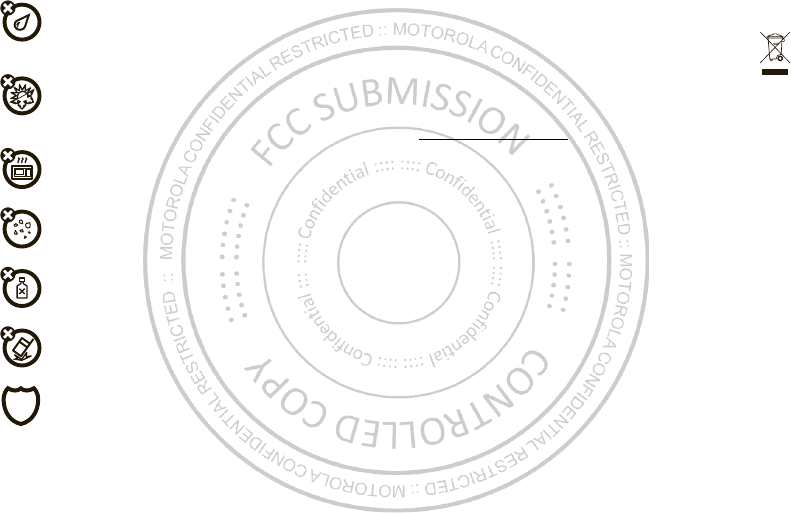
55Product Safety & Legal
liquids
Don’t expose your mobile device to water, rain, extreme humidity, sweat, or
other liquids. If it does get wet, don’t try to accelerate drying with the use of an
oven or dryer, as this may damage the mobile device.
extreme heat or cold
Don’t store or use your mobile device in temperatures below -10°C (14°F) or
above 60°C (140°F). Don’t recharge your mobile device in temperatures below
0° C (32° F) or above 45° C (113°F).
microw aves
Don’t try to dry your mobile device in a microwave oven.
dust and dirt
Don’t expose your mobile device to dust, dirt, sand, food, or other inappropriate
materials.
cleaning solutions
To clean your mobile device, use only a dry soft cloth. Don’t use alcohol or other
cleaning solutions.
shock and vibration
Don’t drop your mobile device.
protection
To help protect your mobile device, always make sure that the battery
compartment and any connector covers are closed and secure.
Recycling
Recycling
M obile Devices & Accessories
Please do not dispose of mobile devices or electrical accessories (such as
chargers, headsets, or batteries) with your household waste, or in a fire. These
items should be disposed of in accordance with the national collection and
recycling schemes operated by your local or regional authority. Alternatively, you
may return unwanted mobile devices and electrical accessories to any Motorola Approved
Service Center in your region. Details of M otorola approved national recycling schemes, and
further information on M otorola recycling activities can be found at:
ww w .motorola.com/ recycling
Packaging & Product Guides
Product packaging and product guides should only be disposed of in accordance with national
collection and recycling requirements. Please contact your regional authorities for more
details.
Softw are Copyright Notice
Softw are Copyright N otice
M otorola products may include copyrighted M otorola and third-party softw are stored in
semiconductor memories or other media. Laws in the United States and other countries
preserve for M otorola and third-party software providers certain exclusive rights for
copyrighted software, such as the exclusive rights to distribute or reproduce the copyrighted
softw are. Accordingly, any copyrighted software contained in M otorola products may not be
modified, reverse-engineered, distributed, or reproduced in any manner to the extent allowed
by law. Furthermore, the purchase of Motorola products shall not be deemed to grant either
directly or by implication, estoppel, or otherwise, any license under the copyrights, patents,
or patent applications of Motorola or any third-party softw are provider, except for the normal,
non-exclusive, royalty-free license to use that arises by operation of law in the sale of a
product.
Content Copyright
Content Copyri ght
The unauthorized copying of copyrighted materials is contrary to the provisions of the
Copyright Laws of the United States and other countries. This device is intended solely for
copying non-copyrighted materials, materials in which you own the copyright, or materials
which you are authorized or legally permitted to copy. If you are uncertain about your right to
copy any material, please contact your legal advisor.
Oct. 24. 2011
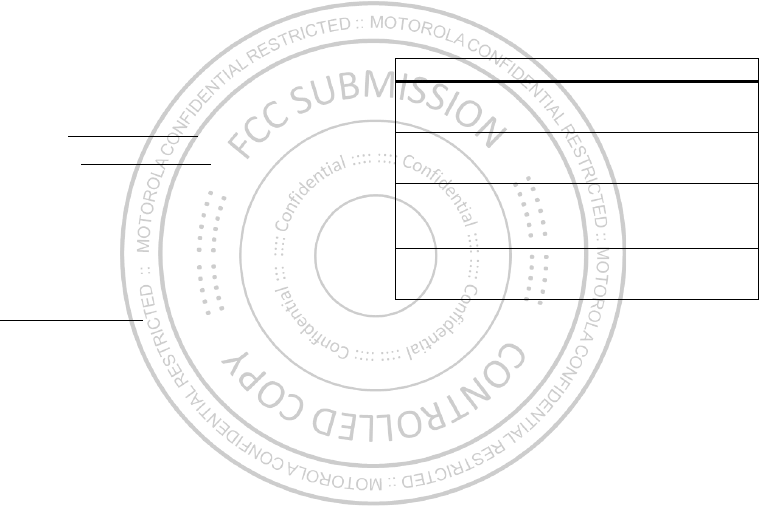
56 Product Safety & Legal
Open Source Softw are Information
OSS Information
For instructions on how to obtain a copy of any source code being made publicly available by
Motorola related to software used in this M otorola mobile device, you may send your request
in w riting to the address below. Please make sure that the request includes the model
number and the software version number.
M OTOROLA M OBILITY, INC.
OSS Management
600 North US Hwy 45
Libertyville, IL 60048
USA
The M otorola website
opensource.motorola.com
(in English only) also contains
information regarding M otorola's use of open source.
Motorola has created the
opensource.motorola.com
w ebsite to serve as a portal for
interaction w ith the software community-at-large.
To view additional information regarding licenses, acknowledgments and required copyright
notices for open source packages used in this M otorola mobile device, please
press M enu Key >
Sett ings
>
About phone
>
Legal informat ion
>
Open source licenses
. In addition, this M otorola device may include
self-contained applications that present supplemental notices for open source packages used
in those applications.
Service & Repairs
If you have questions or need assistance, we're here to help.
Go to
w ww .motorola.com/ support
, where you can select from a number of customer
care options. You can also contact the M otorola Customer Support Center at 1-800-331-6456
(United States), 1-888-390-6456 (TTY/TDD United States for hearing impaired), or
1-800-461-4575 (Canada).
M otorola Limited Warranty for the United
States and Canada
Warra nty
What Does this Warranty Cover?
Subject to the exclusions contained below, Motorola M obility, Inc. warrants its mobile
telephones (“ Products” ), M otorola-branded or certified accessories sold for use with these
Products (“Accessories” ), and M otorola software contained on CD-ROMs or other tangible
media and sold for use w ith these Products (“ Software” ) to be free from defects in materials
and workmanship under normal consumer usage for the period(s) outlined below. This limited
warranty is a consumer's exclusive remedy, and applies as follows to new M otorola
Products, Accessories, and Software purchased by consumers in the United States or
Canada, which are accompanied by this w ritten warranty:
Products and Accessories
Exclusions (Products and Accessories)
Normal W ear and Tear.
Periodic maintenance, repair and replacement of parts due to
normal wear and tear are excluded from coverage.
Batteries.
Only batteries whose fully charged capacity falls below 80% of their rated
capacity and batteries that leak are covered by this limited warranty.
Abuse & M isuse.
Defects or damage that result from: (a) improper operation, storage,
misuse or abuse, accident or neglect, such as physical damage (cracks, scratches, etc.) to the
surface of the product resulting from misuse; (b) contact with liquid, water, rain, extreme
humidity or heavy perspiration, sand, dirt or the like, extreme heat, or food; (c) use of the
Products or Accessories for commercial purposes or subjecting the Product or Accessory to
abnormal usage or conditions; or (d) other acts w hich are not the fault of M otorola, are
excluded from coverage.
Products Covered Length of Coverage
Products and Accessories
as
defined above, unless otherw ise
provided for below.
One (1) year
from the date of purchase by the
first consumer purchaser of the product unless
otherw ise provided for below.
Decorative Accessories and
Cases.
Decorative covers, bezels,
PhoneWrap™ covers and cases.
Limited lifetime warranty
for the lifetime of
ownership by the first consumer purchaser of
the product.
Monaural Headsets.
Ear buds
and boom headsets that transmit
mono sound through a wired
connection.
Limited lifetime warranty
for the lifetime of
ownership by the first consumer purchaser of
the product.
Products and Accessories that
are Repaired or Replaced.
The balance of the original w arranty or
for ninety (90) days
from the date returned to
the consumer, w hichever is longer.
Oct. 24. 2011
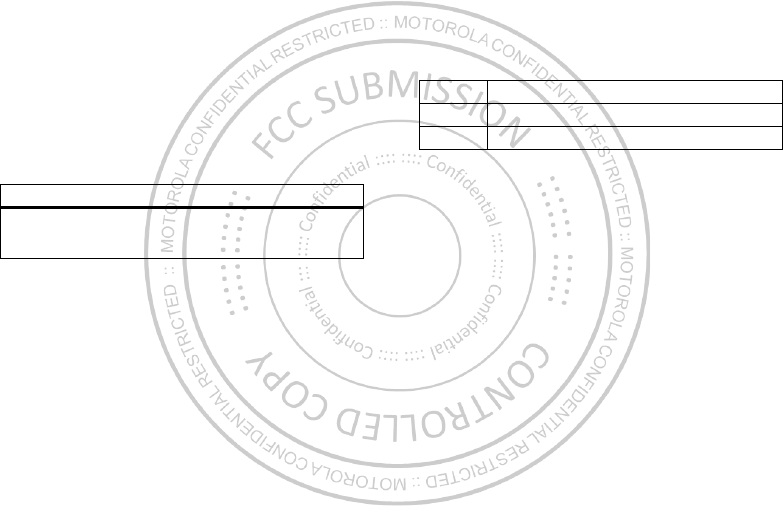
57Product Safety & Legal
Use of Non-M otorola Products and Accessories.
Defects or damage that result from
the use of non-M otorola branded or certified Products, Accessories, Software or other
peripheral equipment are excluded from coverage.
Unauthorized Service or M odification.
Defects or damages resulting from service,
testing, adjustment, installation, maintenance, alteration, or modification in any way by
someone other than M otorola, or its authorized service centers, are excluded from coverage.
Altered Products.
Products or Accessories with (a) serial numbers or date tags that have
been removed, altered or obliterated; (b) broken seals or that show evidence of tampering; (c)
mismatched board serial numbers; or (d) nonconforming or non-Motorola housings, or parts,
are excluded from coverage.
Communication Services.
Defects, damages, or the failure of Products, Accessories or
Software due to any communication service or signal you may subscribe to or use with the
Products Accessories or Softw are is excluded from coverage.
Softw are
Exclusions (Softw are)
Softw are Embodied in Physical M edia.
No warranty is made that the software will meet
your requirements or w ill work in combination w ith any hardware or software applications
provided by third parties, that the operation of the softw are products will be uninterrupted or
error free, or that all defects in the softw are products will be corrected.
Softw are NOT Embodied in Physical M edia.
Software that is not embodied in physical
media (e.g. softw are that is dow nloaded from the Internet), is provided “ as is” and without
warranty.
Who is Covered?
This warranty extends only to the first consumer purchaser, and is not transferable.
What Will M otorola Do?
Motorola, at its option, will at no charge repair, replace or refund the purchase price of any
Products, Accessories or Software that does not conform to this warranty. We may use
functionally equivalent reconditioned/refurbished/pre-owned or new Products, Accessories
Products Covered Length of Coverage
Softw are.
Applies only to physical defects in the
media that embodies the copy of the software (e.g.
CD-ROM, or floppy disk).
Ninety (90) days
from the
date of purchase.
or parts. No data, software or applications added to your Product, Accessory or Softw are,
including but not limited to personal contacts, games and ringer tones, will be reinstalled. To
avoid losing such data, software, and applications, please create a back up prior to
requesting service.
How to Obtain Warranty Service or Other
Information
You w ill receive instructions on how to ship the Products, Accessories or Software, at your
expense, to a M otorola Authorized Repair Center. To obtain service, you must include: (a) a
copy of your receipt, bill of sale or other comparable proof of purchase; (b) a w ritten
description of the problem; (c) the name of your service provider, if applicable; (d) the name
and location of the installation facility (if applicable) and, most importantly; (e) your address
and telephone number.
W hat Other Limitations are There?
ANY IM PLIED WARRANTIES, INCLUDING WITHOUT LIM ITATION THE IM PLIED WARRANTIES
OF MERCHANTABILITY AND FITNESS FOR A PARTICULAR PURPOSE, SHALL BE LIMITED TO
THE DURATION OF THIS LIM ITED WARRANTY, OTHERWISE THE REPAIR, REPLACEMENT, OR
REFUND AS PROVIDED UNDER THIS EXPRESS LIMITED WARRANTY IS THE EXCLUSIVE
REM EDY OF THE CONSUMER, AND IS PROVIDED IN LIEU OF ALL OTHER WARRANTIES,
EXPRESS OR IM PLIED. IN NO EVENT SHALL M OTOROLA BE LIABLE, WHETHER IN
CONTRACT OR TORT (INCLUDING NEGLIGENCE) FOR DAMAGES IN EXCESS OF THE
PURCHASE PRICE OF THE PRODUCT, ACCESSORY OR SOFTWARE, OR FOR ANY INDIRECT,
INCIDENTAL, SPECIAL OR CONSEQUENTIAL DAM AGES OF ANY KIND, OR LOSS OF
REVENUE OR PROFITS, LOSS OF BUSINESS, LOSS OF INFORM ATION OR DATA, SOFTWARE
OR APPLICATIONS OR OTHER FINANCIAL LOSS ARISING OUT OF OR IN CONNECTION WITH
THE ABILITY OR INABILITY TO USE THE PRODUCTS, ACCESSORIES OR SOFTWARE TO THE
FULL EXTENT THESE DAM AGES MAY BE DISCLAIM ED BY LAW.
Some states and jurisdictions do not allow the limitation or exclusion of incidental
or consequential damages, or limitation on the length of an implied w arranty, so
the above limitations or exclusions may not apply to you. This w arranty gives you
USA
1-800-734-5870
Canada
1-800-461-4575
TTY
1-888-390-6456
Oct. 24. 2011
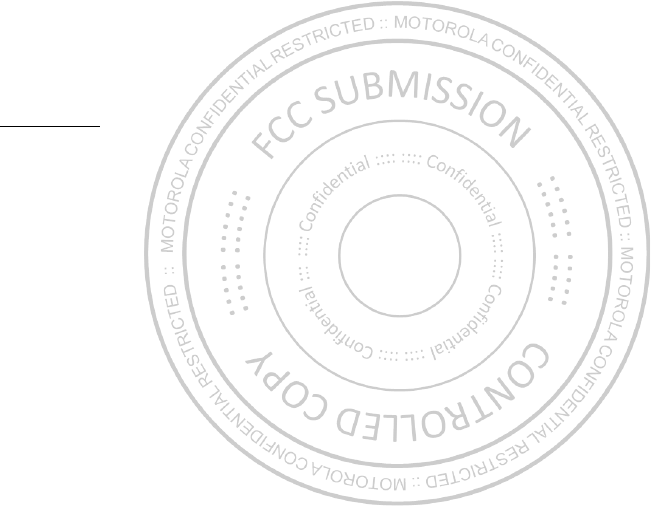
58 Product Safety & Legal
specific legal rights, and you may also have other rights that vary from state to state
or from one jurisdiction to another.
Copyright & Trademarks
M otorola M obility, Inc.
Consumer Advocacy Office
600 N US Hwy 45
Libertyville, IL 60048
ww w .motorola.com
1-800-734-5870 (United States)
1-888-390-6456 (TTY/TDD United States for hearing impaired)
1-800-461-4575 (Canada)
Certain features, services and applications are network dependent and may not be available
in all areas; additional terms, conditions and/ or charges may apply. Contact your service
provider for details.
All features, functionality, and other product specifications, as w ell as the information
contained in this guide, are based upon the latest available information and believed to be
accurate at the time of printing. M otorola reserves the right to change or modify any
information or specifications without notice or obligation.
Note:
The images in this guide are examples only.
MOTOROLA and the Stylized M Logo are trademarks or registered trademarks of M otorola
Trademark Holdings, LLC. Google, the Google logo, Google M aps, Google Talk, Google
Latitude, Gmail, YouTube, Picasa, Android and Android M arket are trademarks of Google, Inc.
All other product or service names are the property of their respective ow ners.
© 2011 Motorola Mobility, Inc. All rights reserved.
Caution:
Motorola does not take responsibility for changes/modification to the transceiver.
Product ID: M OTOROLA XT928
Manual Number: 68XXXXX533-A
Oct. 24. 2011