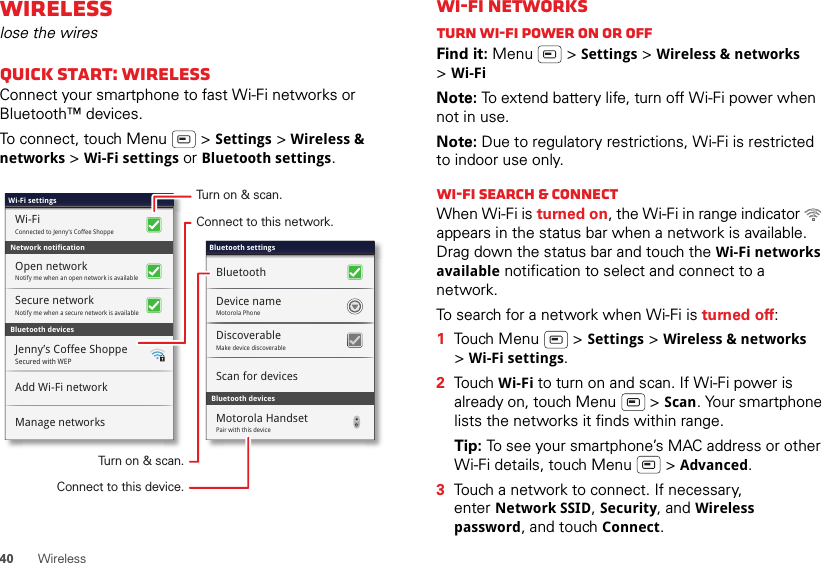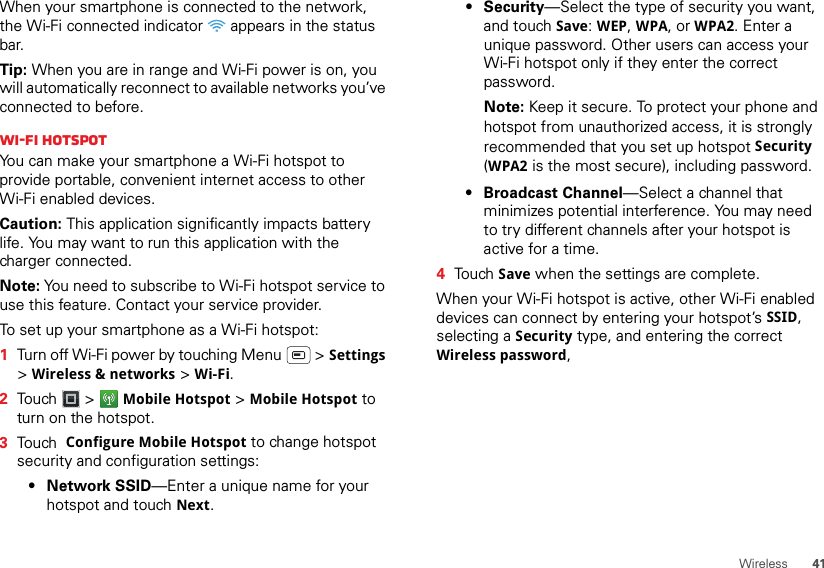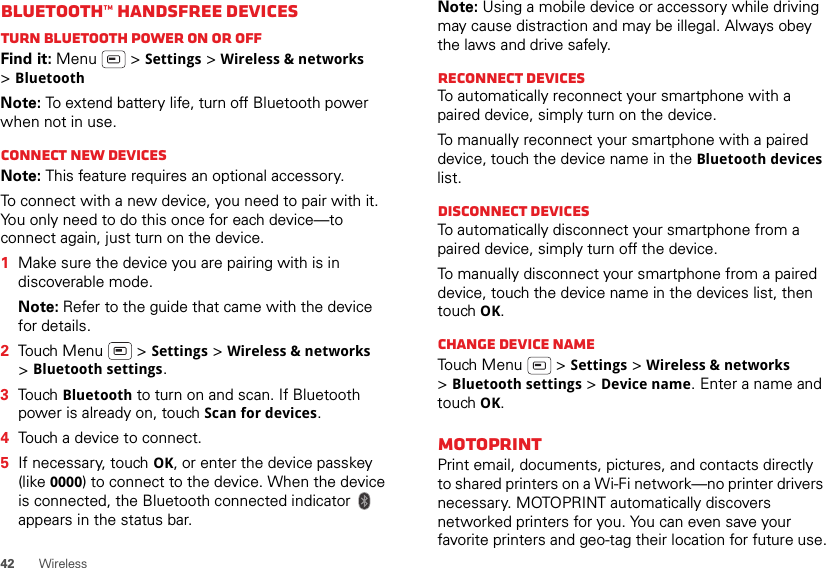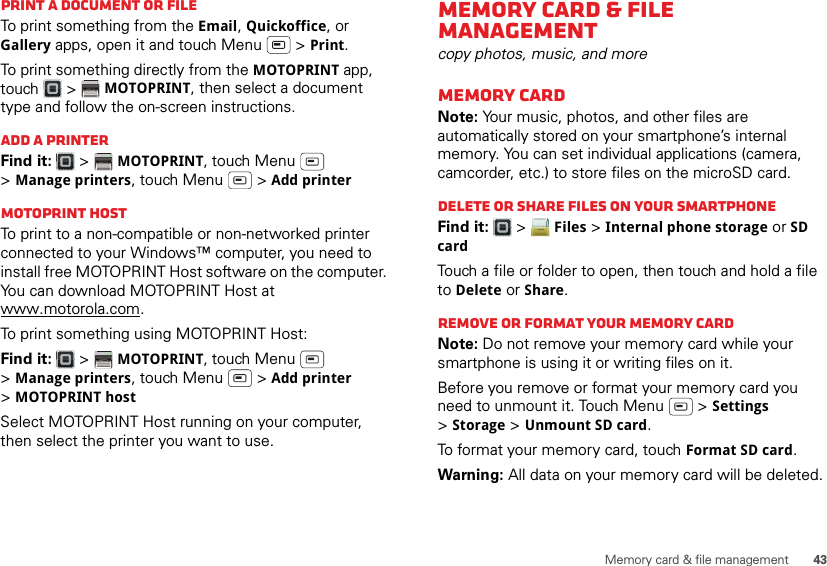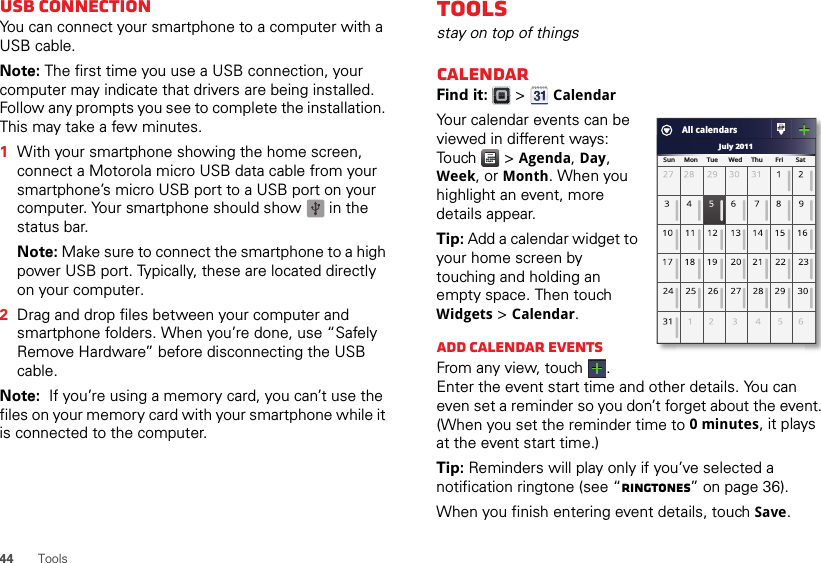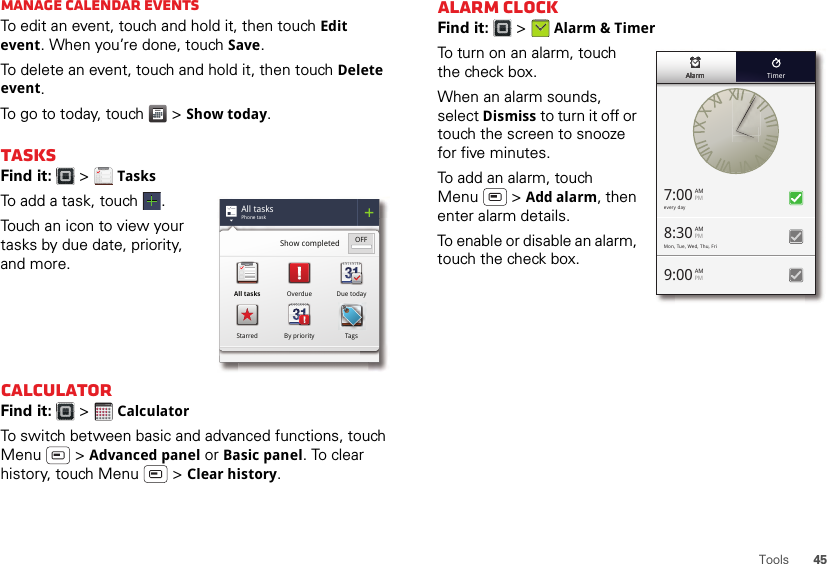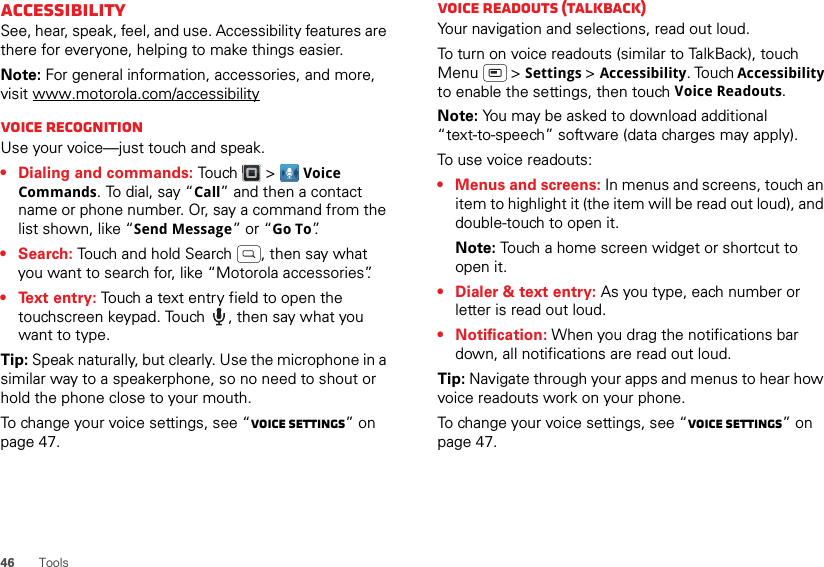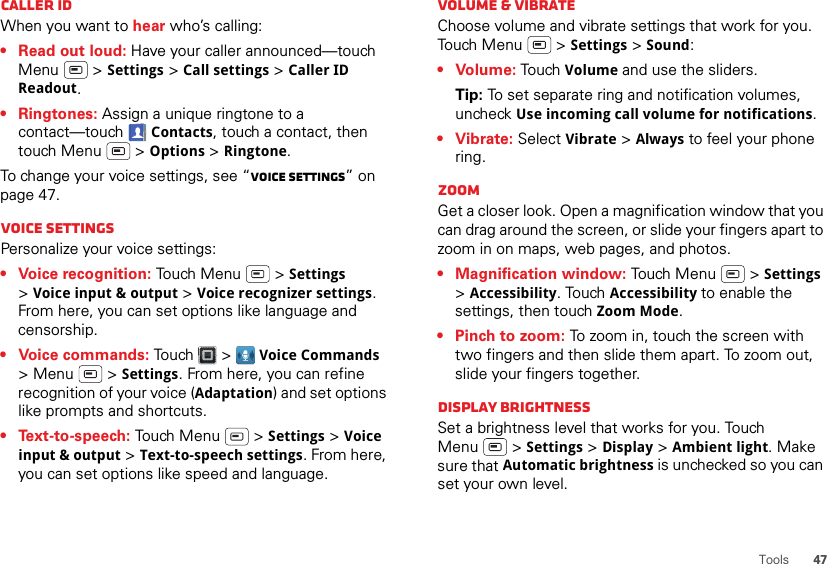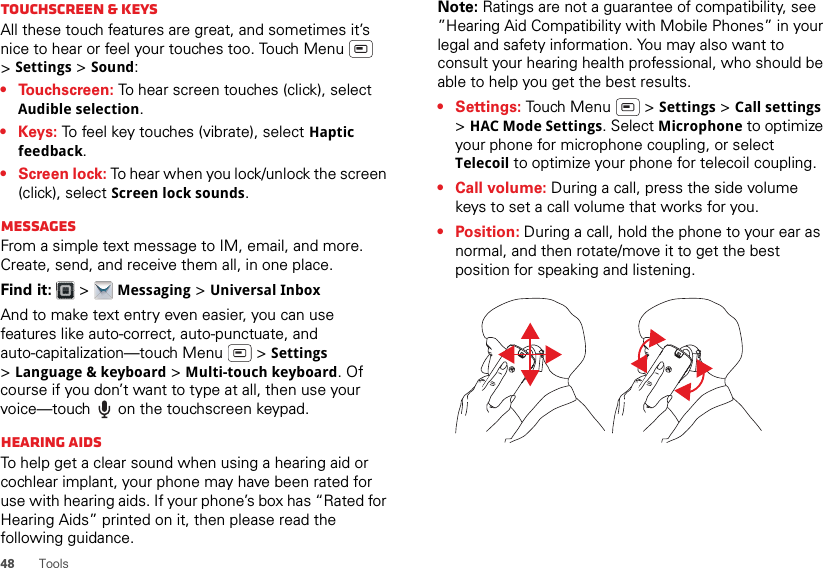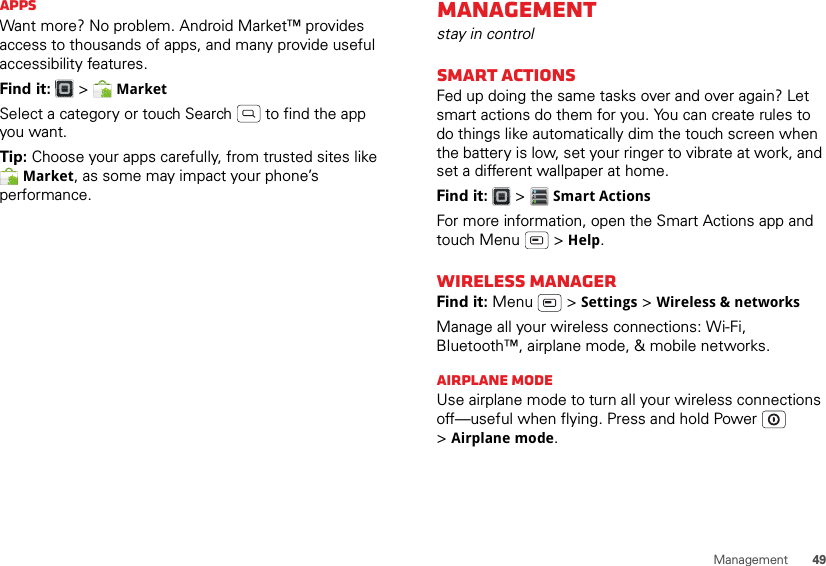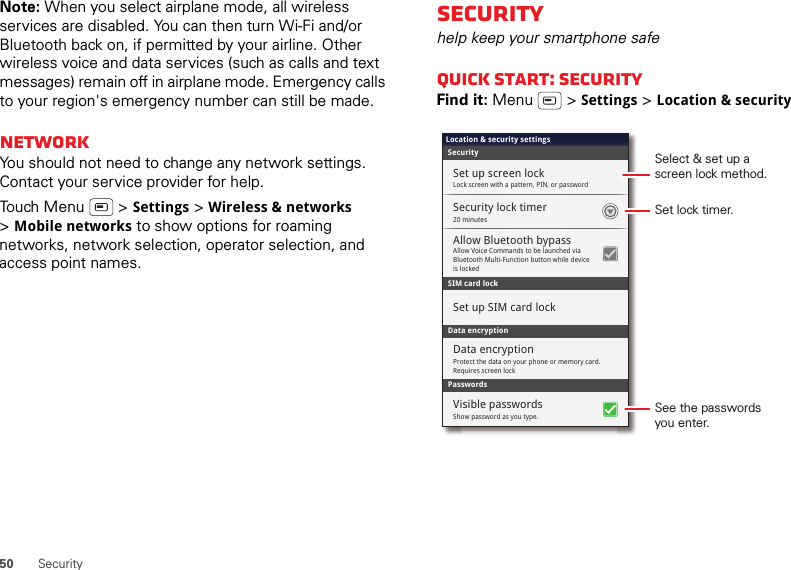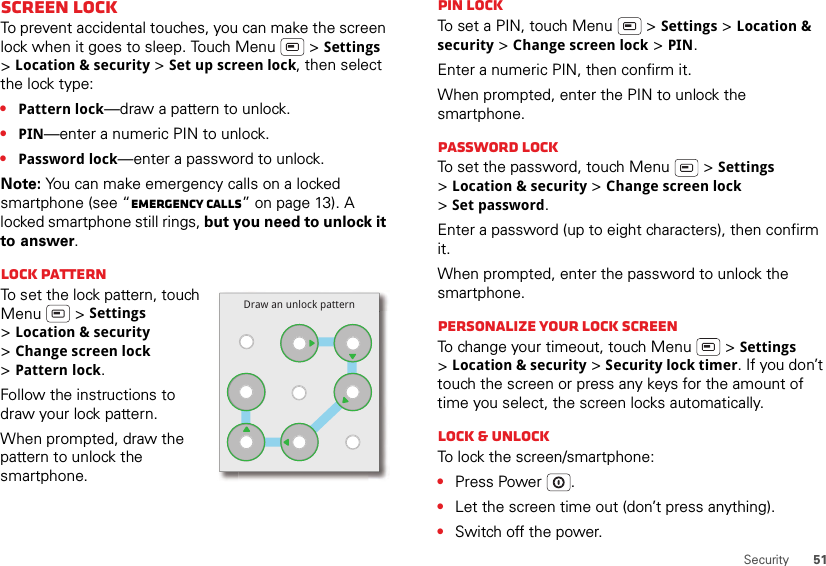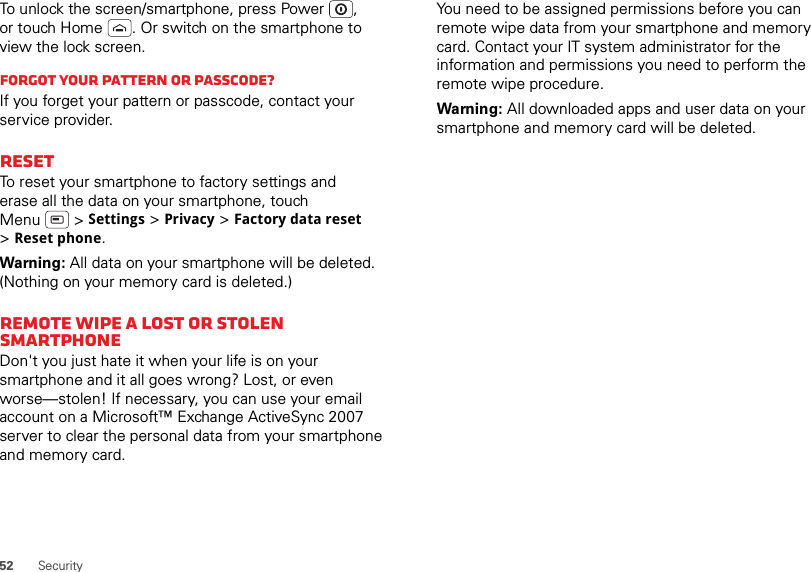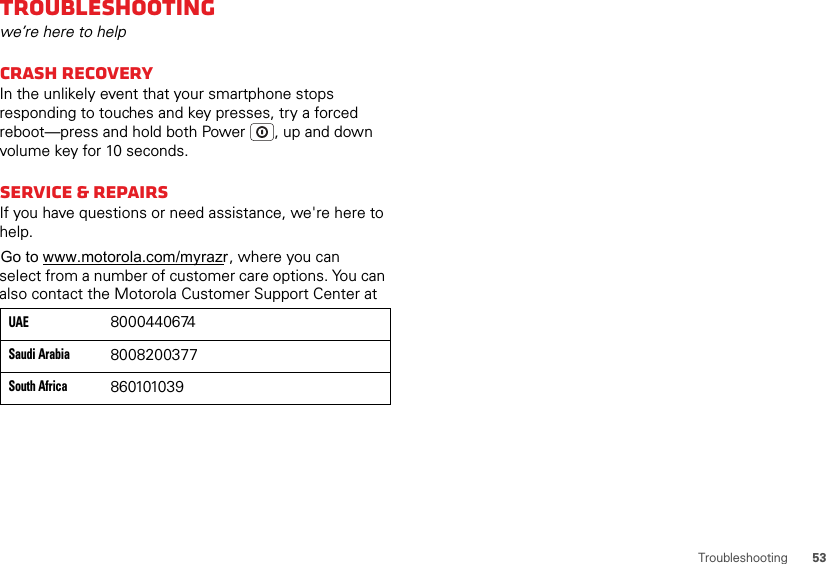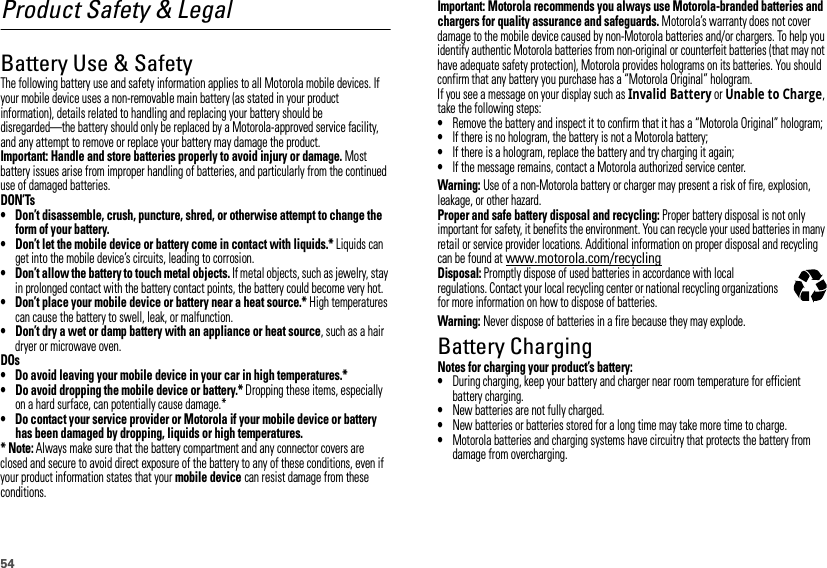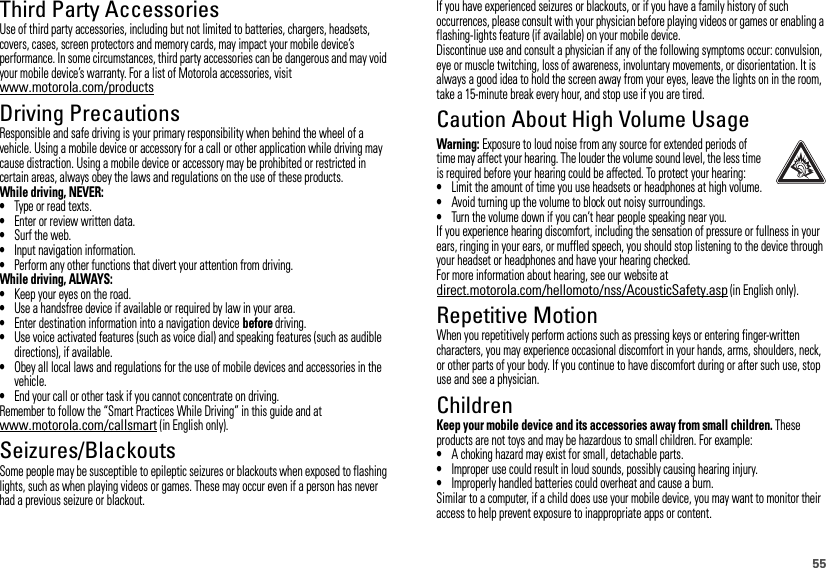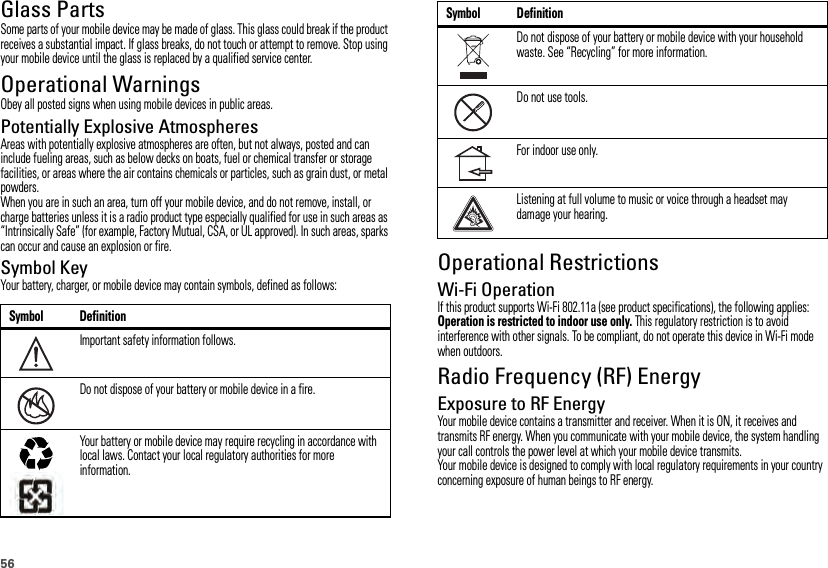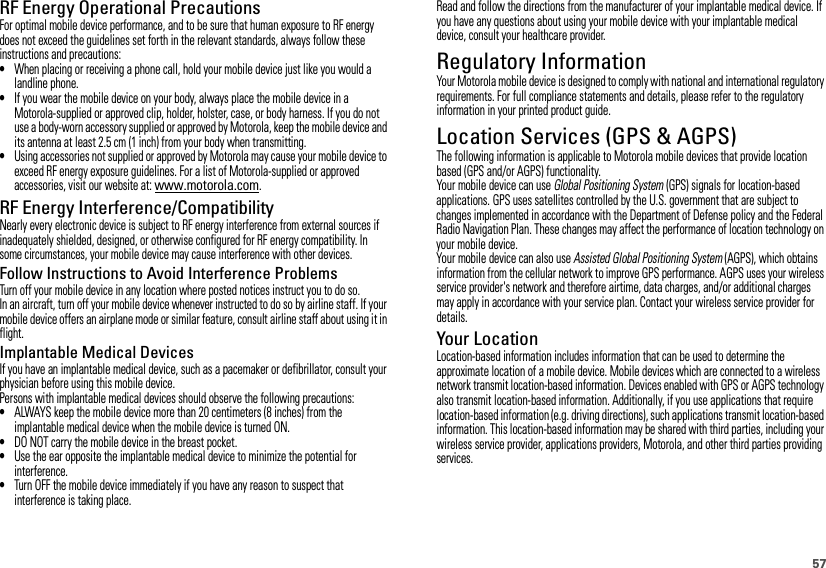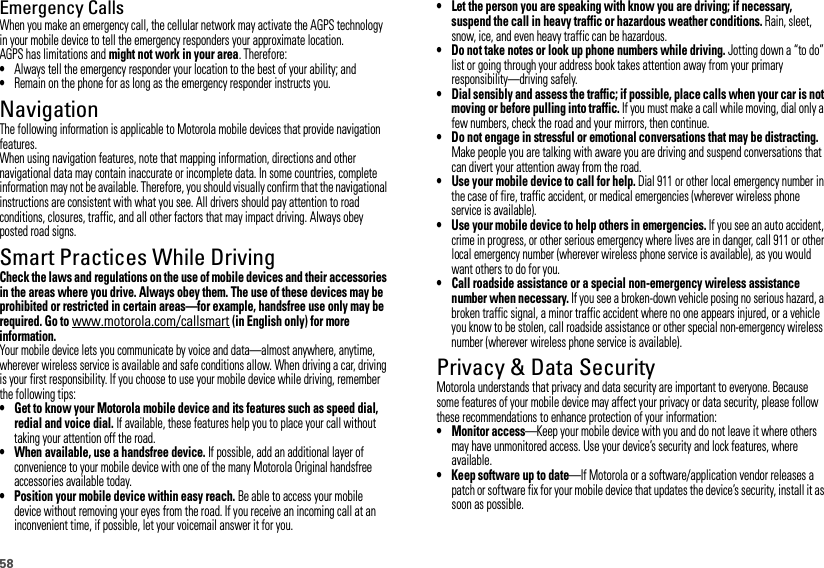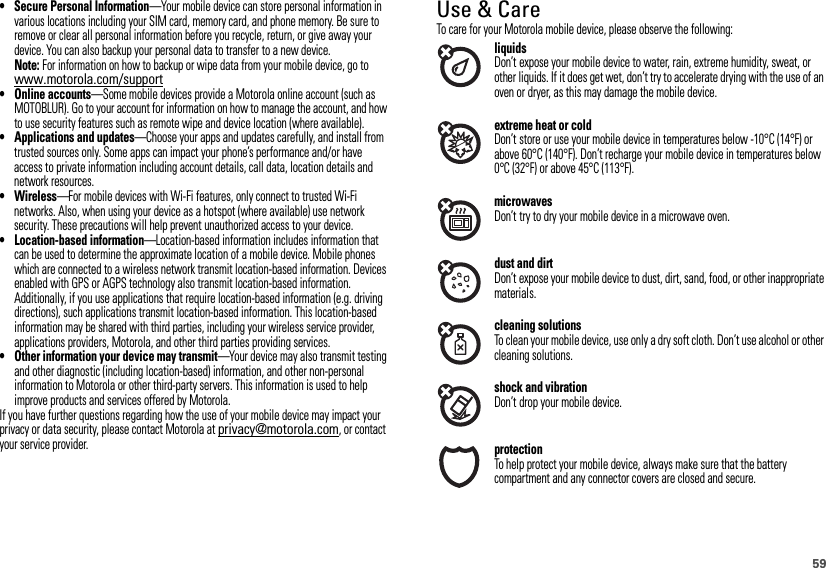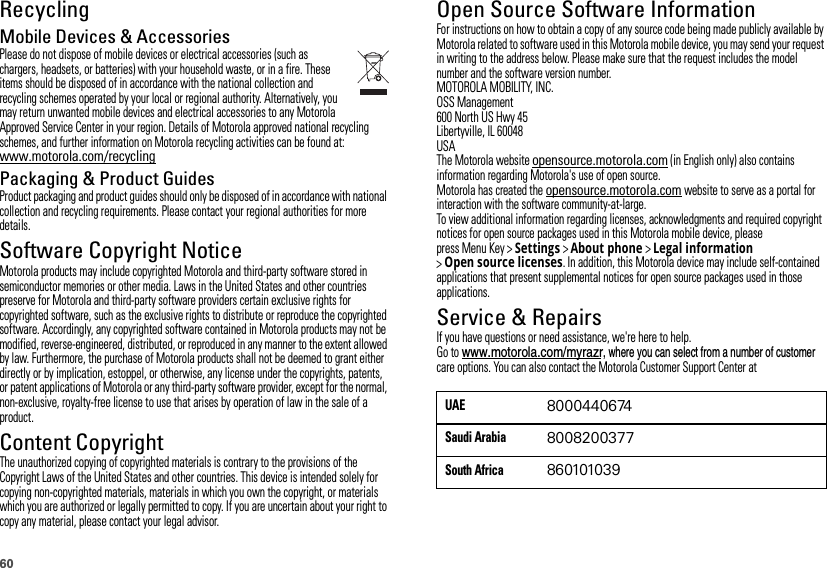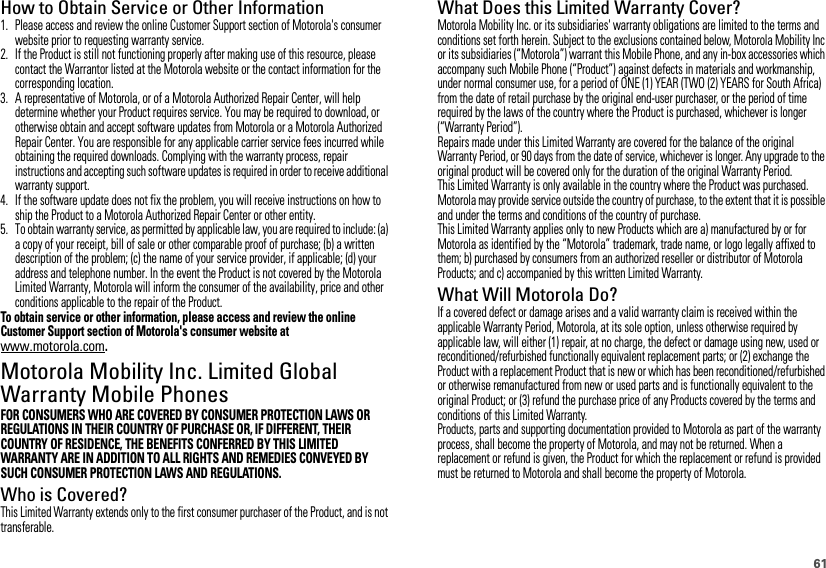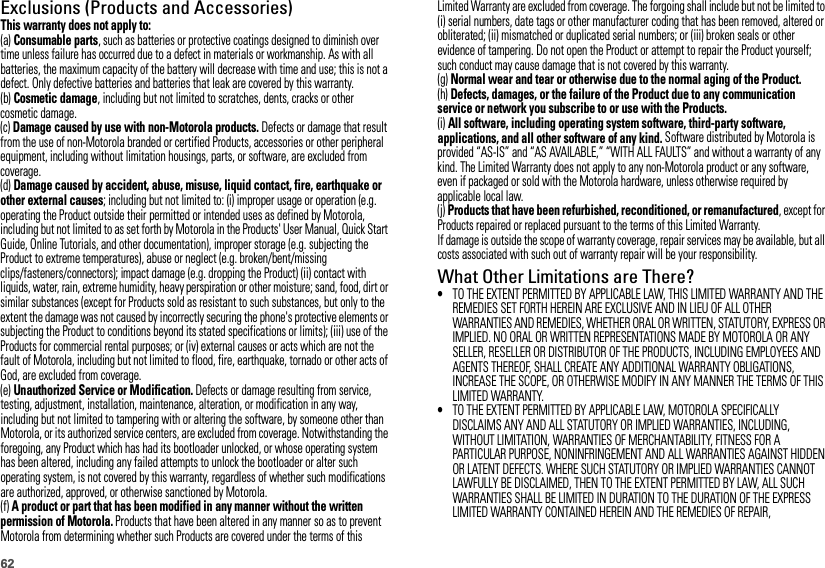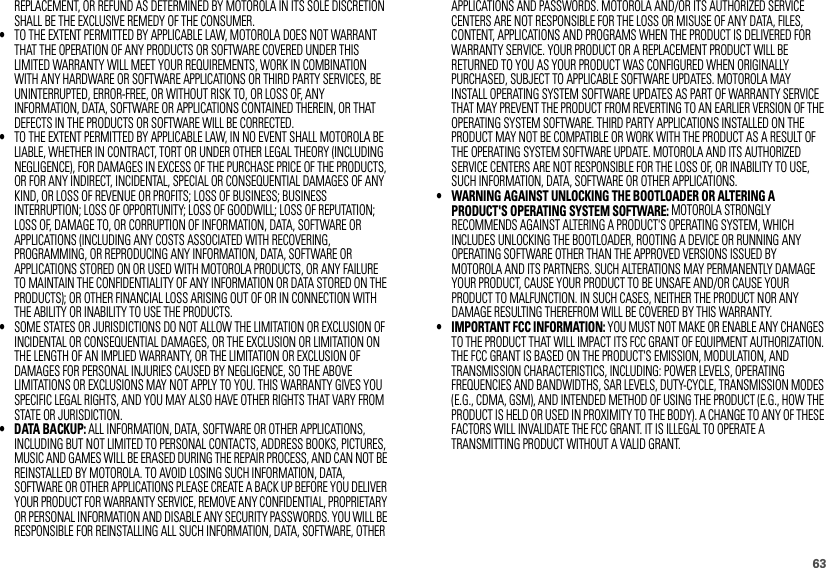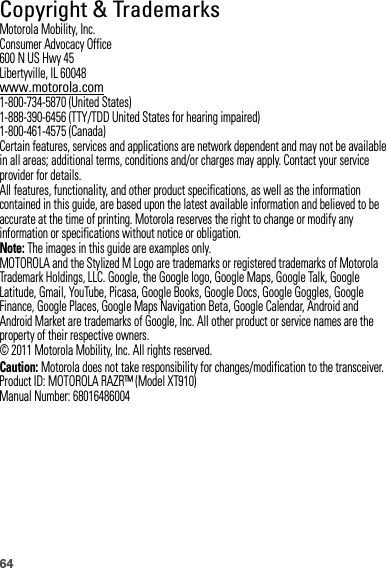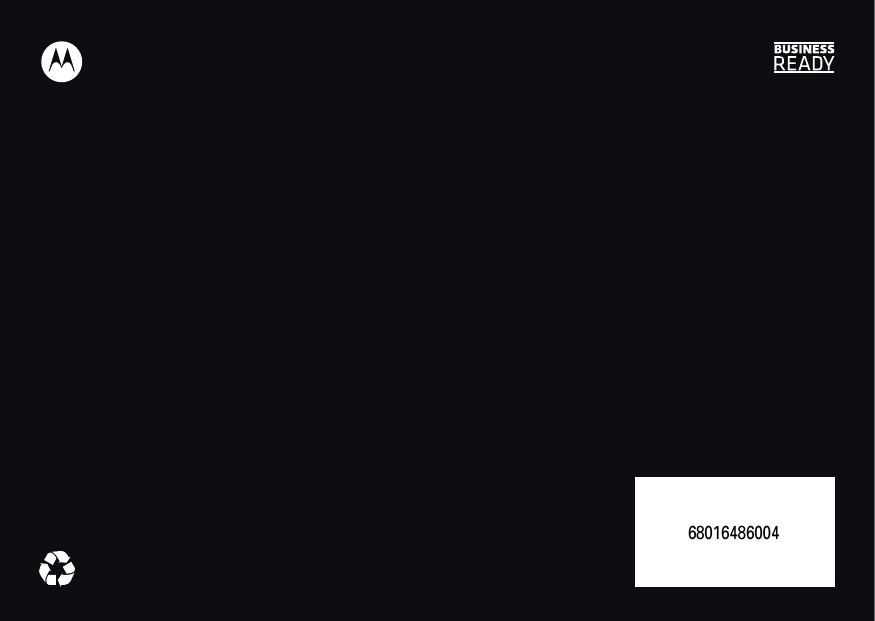Motorola Mobility P56ME5 Portable Cellular CDMA and Cellular PCS WCDMA/ GSM/ EDGE Trasnceiver with WLAN and Bluetooth User Manual RAZR
Motorola Mobility LLC Portable Cellular CDMA and Cellular PCS WCDMA/ GSM/ EDGE Trasnceiver with WLAN and Bluetooth RAZR
Contents
- 1. Exhibit 8 Users Manual 1
- 2. Exhibit 8 Users Manual 2
- 3. Exhibit 8 Users Manual 3
Exhibit 8 Users Manual 3