Motorola Mobility P56MJ1 WCDMA/GSM TRANSCEIVER WITH BT & WLAN User Manual
Motorola Mobility LLC WCDMA/GSM TRANSCEIVER WITH BT & WLAN
Contents
- 1. USER MANUAL 1
- 2. USERS MANUAL 2
- 3. USERS MANUAL 3
- 4. USERS MANUAL 1
USERS MANUAL 2
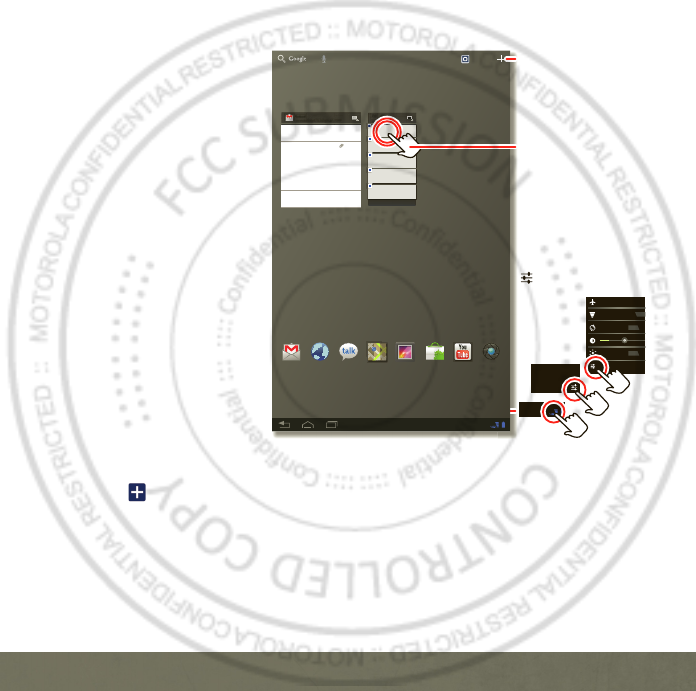
BASICS
11
USE & CHANGE YOUR HOME SCREEN
On your home screen,
shortcuts are icons that open
your favorite apps, Web
bookmarks, music playlists,
and more. Widgets show you
the date, updates, and more.
The Calendar widget is an
example of a scrollable
widget—you can scroll
through your calendar within
the widget itself, on the home
page, without opening the
calendar app. The Books
widget is an example of a
stacked widget—you can flick
through your content within
the widget itself, on the home
screen, without opening the
Books app.
Flick left and right to see
more home screen panels of
shortcuts and widgets.
Customize:
To add widgets, app shortcuts, wallpapers, and more to your home screen,
touch at the top of the screen.
Resize a widget:
Touch and hold the widget until it vibrates, then let go. A highlighted
frame appears around the widget—drag a corner to resize.
NOTIFICATIONS
The notification panel at the bottom of the home screen contains icons that tell you about
new messages, available app downloads, network signal strength, and other tablet status
11:35
1
11:35
2
Tomorrow, Apr 9
Laura’s Birth day
Executive Revie w Call
3:00pm – 4:00pm
Dial in number: 1-888-55
Fri
APR 8
Project Mgr In tervie w
4:00pm – 5:00pm
6:00pm – 7:00pm
My Office
[wire] bar
Happy Hou r
6:00pm – 7:00pm
[wire] bar
Happy Hou r
In box
In b
ox
x
x
x
ox
o
o
b
b
b
n
n
n
I
I
davidkelley4763@gmail.com 5
Google Calenda r 2:55pm
Remind er: Execut ive Review Call @ Apr 8
3:00pm - 4:00pm (David’s Calen dar@moto
Justin Younger 2:52pm
Budget Upda tes ― Hi Everyone, I’ve updated
all of the budget information for today’s call
Me, Paul, Kim 3 2:50pm
conte nt updat es for ma rket ing mat erials ―
Sounds like a plan. Let’s move forward for now
Julie De mler 2:45pm
Conten t Approvals ― All of this is approved
by me. Please forward along to the rest of the
Greg Poulim as 2:47pm
Site you should check ou t ― Thought that
this was relevant to your current project. Also,
Apps
11:35
Gmail Bro wser Talk Maps Ga ller y YouTube
Ma rke t Camera
Wi-Fi
Airplan e mode
Auto-rot ate screen
Not ificat ions
Settin gs
AUTO
ON
ON
OFF
3
Add widgets,
wallpaper, and more to
your home screen.
Touch the status
indicators, then touch
tw ice to change
your
screen,
sound, or
other
settings.
Touch & hold, then
drag widgets or
shortcuts to a new
spot or the trash can in
the top right.
2011.10.20
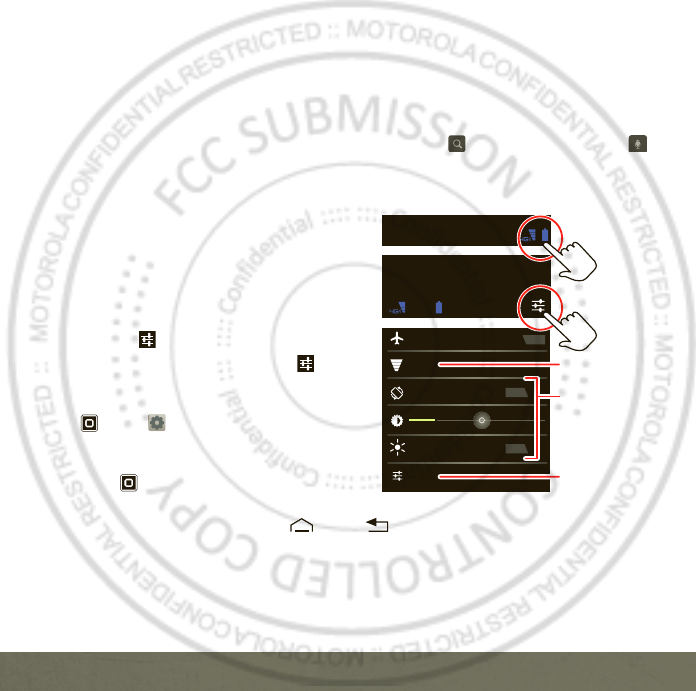
BASICS
12
indicators. Touch an individual icon to see that email, meeting reminder, or other notification.
Or, touch the digital time display to open the entire notification panel to see all new message
notifications, status icons, and other useful data.
SEARCH
The search window on your home screen gives you two search options. For a text search,
touch the search window, enter your keyword(s), then touch . To search by voice, touch
and speak your keyword(s) when prompted.
SETTINGS
Open the Quick Settings Menu to change
settings for brightness, sound, screen
orientation, airplane mode, network, and
notifications.
1
Touch the clock at the bottom of the home
screen.
2
Touch .
3
Change a quick setting, or touch
Settings
to see all tablet settings.
Tip:
You can also go to tablet settings by touching
Apps
>
Set tings
.
APP MENU
Touch
Apps
from the home screen to see
your tablet’s apps.
To close the app tray, touch Home or Back .
Wi-Fi
Airplane mode
Auto-rot ate screen
Notificat ions
Sett ings
AUTO
ON
ON
OFF
Friday
Dec 10, 2012
100%Wi-Fi
11:35
11:35
Connect Wi-Fi.
Change quick
settings.
Change any
settings.
2011.10.20
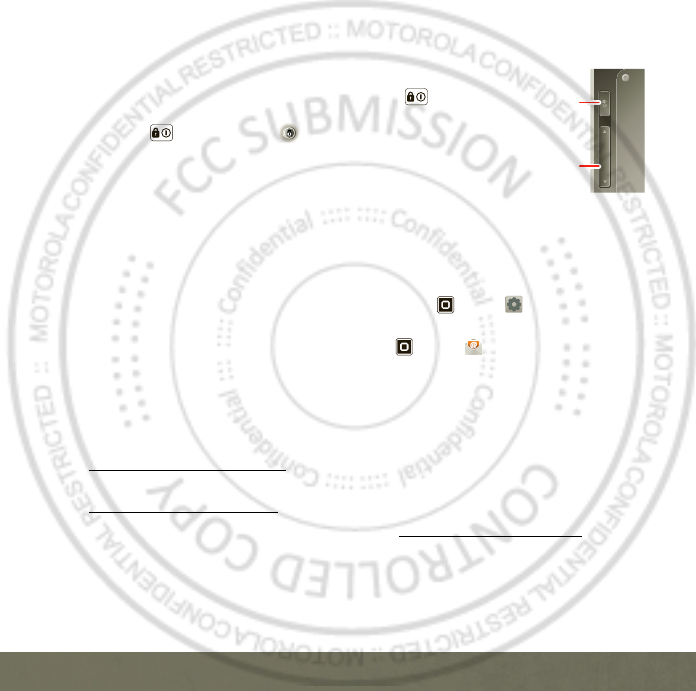
BASICS
13
KEY TIPS
SLEEP & WAKE UP
Put the touchscreen to sleep by pressing Power/Lock .
To wake up the touchscreen, just press the
Power/Lock again, then drag across the screen.
CHANGE VOLUME
Press the volume keys to adjust the volume.
SET UP EMAIL
The first time you turned on your tablet (see page 6), you may have logged in to your Google
Account.
You can add other email accounts:
If you want to set up additional Google Accounts, touch
Apps
>
Settings
>
Accounts & sync
>
Add account
.
If you want to set up other email accounts, touch
Apps
>
Email
, then follow the
step-by-step instructions to set up a POP3, IMAP, or corporate account.
WANT MORE?
More help, more accessories, more free stuff. We’re here to help.
Answers:
To download a Help Center app for your tablet, go to
www.motorola.com/xoom2help and follow the on-screen instructions.
Support:
Software updates, PC software, user guides, online help, and more at
www.motorola.com/myxoom2.
Accessories:
Find accessories for your tablet at www.motorola.com/products.
Volume Keys
On the back:
Power/ Sleep Key
Hold=power,
Press=sleep
2011.10.20
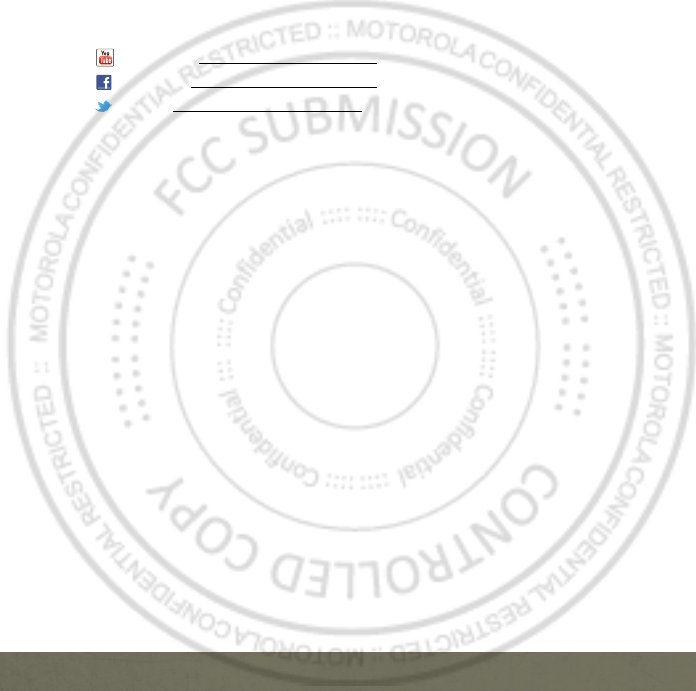
BASICS
14
Join us:
Get the latest news, apps, tips & tricks, videos and so much more—join us on:
YouTube™
www.youtube.com/motorola
Facebook
www.facebook.com/motorola
Twit ter
www.twitter.com/motomobile
2011.10.20
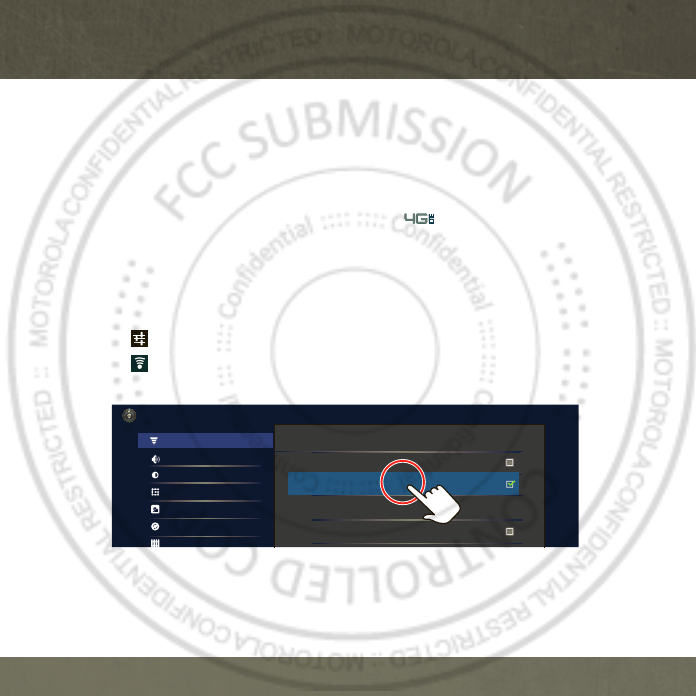
MANAGE CONTENT
15
MANAGE CONTENT
MANAGE CONTENT
CONNECTIONS
MOTOROLA XOOM 2 Media Edition gives you many ways to connect with your world.
4G LTE CONNECTION
YourMOTOROLA XOOM 2 Media Edition uses the 4G LTE mobile network wherever it's
available. You'll know you're connected when you see on the screen.
WI-FI
It's easy to connect to a Wi-Fi network. Newly added proxy support makes sure you stay
connected.
1
Touch the clock at the bottom of the screen.
2
Touch .
Set tings
3
To uc h
Wi-Fi
.
4
In
Wireless & networks
, select
Wi-Fi
.
Your tablet scans for and shows all available Wi-Fi networks.
Wireless & networks
Turn on Bluetooth
Wi-Fi set tings
Set up & manage wireless access points
Bluet ooth
Sound
Screen
Locat ion & security
Applicat ions
Account s & sync
Privacy
Set t ings
Wireless & networks
Airplane mode
Disable all wireless connections
Wi-Fi
Connected to ShySycamore
2011.10.20
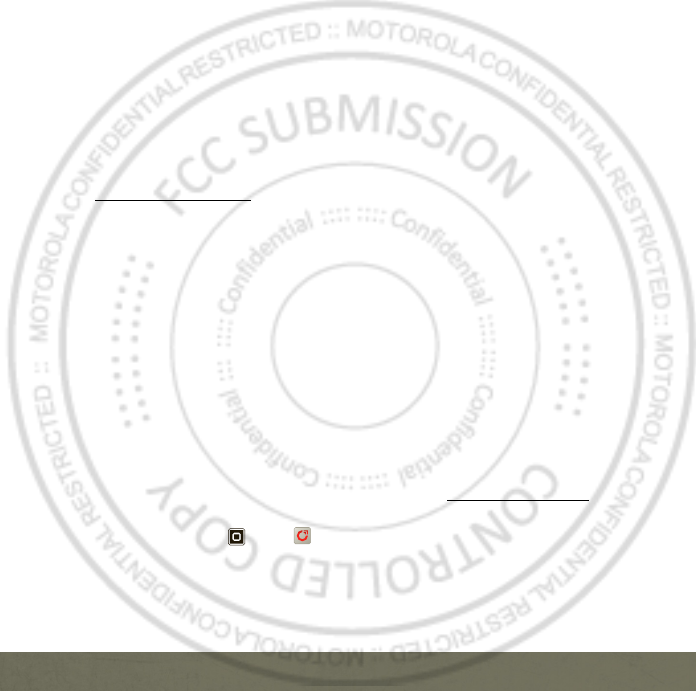
MANAGE CONTENT
16
USB CONNECTION
You can transfer HD video, music, pictures, photos and other media content between your
tablet and a computer. A USB connection makes it easy. Use the USB cable that came with
your tablet to make the connection and do the following:
Microsoft™ Windows™ XP, Windows Vista, and Windows 7—On your computer, press
Start, open your list of programs, and select Windows Explorer. Then drag and drop files
from your computer to your tablet.
Apple™ Macintosh™—Use Android File Transfer. (You can download it from
android.com/filetransfer. This requires Mac OS x 10.5 or later.)
HDMI®
You can snap photos and capture videos, then sit back and enjoy them on your HDTV at home.
Your tablet’s HDMI port lets you connect it to other HDMI devices.
BLUETOOTH® WIRELESS
With Bluetooth wireless technology, you can enjoy your music on a Bluetooth-enabled stereo
headset, or connect to a Bluetooth keypad and mouse for quick and easy text entry. With
newly added Bluetooth support for Google Talk, you can chat hands-free using a Bluetooth
headset or car kit.
MOTOCAST
MotoCast
is an exclusive free app from Motorola that lets you stream content between
your PC and tablet any time you have a network connection—music, photos, videos and
documents!
1
On your computer, download and install
MotoCast
from www.mymotocast.com. Then,
create or enter or create your Motorola ID.
2
On your tablet, touch
Apps
>
MotoCast
. Then, enter your Motorola ID.
MotoCast
shows you the music, photos, and videos stored on your computer.
3
Follow the
MotoCast
prompts to stream or download files from your computer—now,
you can access your music, photos, and videos on your tablet anywhere you have an
Internet connection.
2011.10.20
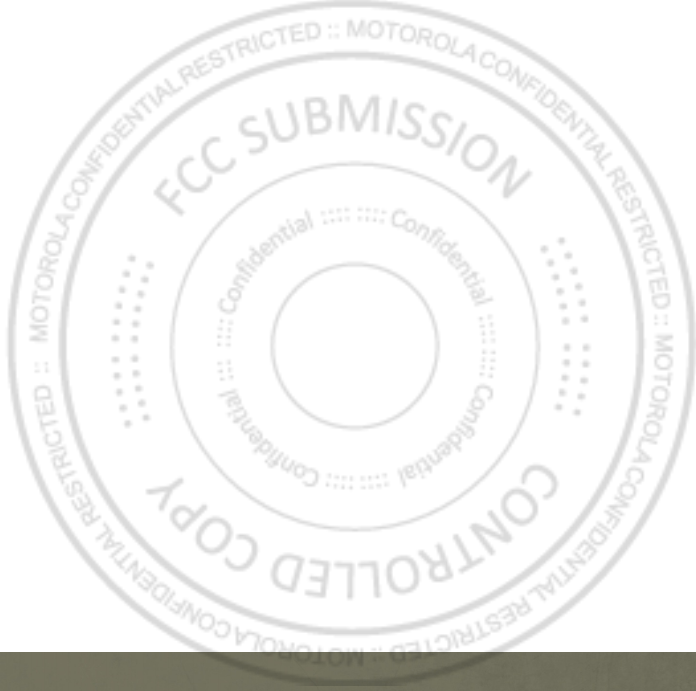
MANAGE CONTENT
17
CONTENT BACKUP
You can choose to back up some of your data, such as bookmarks, user dictionary, Wi-Fi
passwords, and other settings, to your Google Account on Google servers. Some third-party
application may also take advantage of this feature. If you get a new tablet, your tablet is
lost or stolen, or if you reinstall an application, you can restore your settings and other data.
2011.10.20
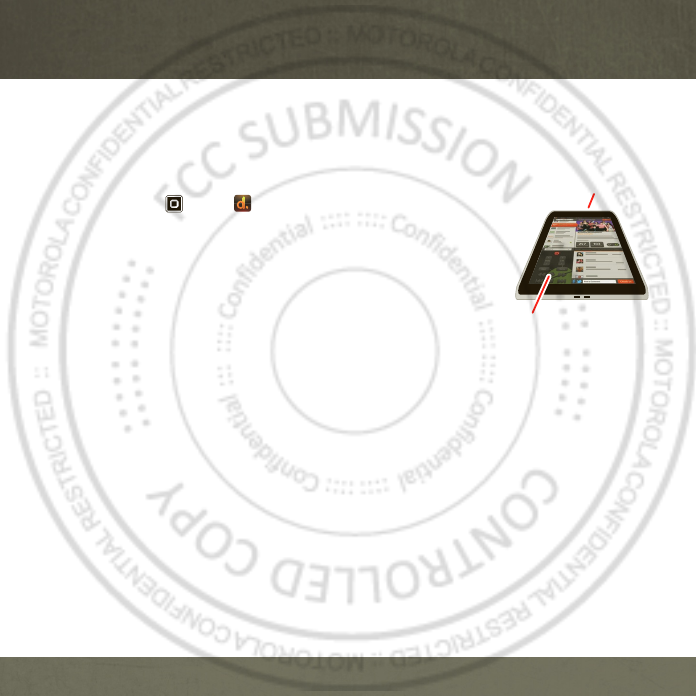
APPS & FEATURES
APPS & FEATURES
18
APPS & FEATURES
POWERFUL APPS
Surf, watch, play—enjoy an out of this world experience with these features, and more:
Dijit™ Universal Remote—Turn your tablet into a remote control
with a program guide, recommendations, and social TV features.
Just touch
Apps
>
Dijit
and follow the prompts to set up
your devices and programming provider.
Cinematic HD movie playback—Watch HD movies in HD, on your
tablet’s huge 8.2-inch widescreen display. Thousands of movie
titles are now available for rental from Android Market.
Games—Gaming reaches a whole new level—rich graphics on an
HD display, an accelerometer, and a gyroscope. Your tablet
delivers it all at lightning-fast speeds with its powerful dual-core
processor and 16 or 32GB of RAM.
Google eBooks™—Get your favorite books and read them right on your tablet.
Android Market™—Android Market is your one-stop shop for movies, books, apps, and
games.
Desktop-like tabbed browsing—Open multiple tabs in a single browser window, and
switch between them in a flash.
Google Talk™—Google Talk now has voice and video capabilities, allowing you to chat
"face-to-face" with any Google Talk enabled device over Wi-Fi, 3G, or 4G LTE. You can even
chat handsfree with a Bluetooth headset or car kit.
Google Maps™—Of course you can still find local businesses, view maps, and get driving
directions. Some new additions make Google Maps really stands out from the rest. Street
View zooms you all the way in—you're virtually standing on the street. 3D building
outlines give you fantastic detail to the central areas of many cities.
Remote Control
Tr ansmitter
Control your TV or other
devices.
2011.10.20

APPS & FEATURES
19
Photos and Videos—Snap
killer photos with a 5MP
camera. Capture videos
like never before—in
amazing 720p HD—with
the fully functioning HD
camcorder. Choose the
lens on the rear of the
tablet or, for
self-portraits, the lens on
the front. From the home
screen, touch
Apps
> >
Camera
. Touch
to take a photo or touch
to switch to videos.
You can also view and
import photos from a
digital camera with a
USB connection and
Picture Transfer Protocol.
Note:
For more information on your tablet’s apps and features, see the user guide.
VERIZON SAFEGUARDS
Your family; your call. Verizon safeguards give you peace of mind with Family Locator,
Content Filters, Spam Controls, Usage Controls, and more. Go to
verizonwireless.com/familylocator.verizonwireless.com/spamcontrols, or
verizonwireless.com/usagecontrols.
Start/stop recording. Zoom
Back Camera Lens
Camera Flash
On the back of your tablet:
Choose
photo or
video.
Choose the front
or back camera.
Open the
gallery.
2011.10.20
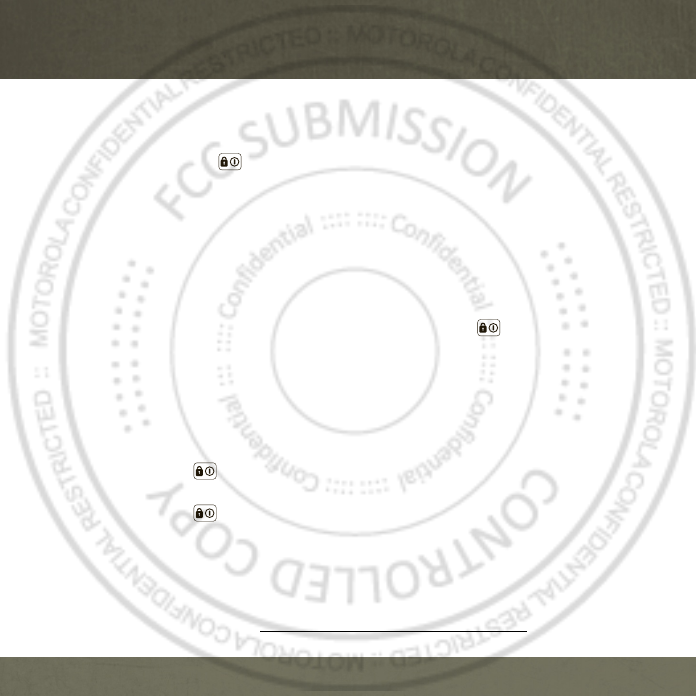
TROUBLESHOOTING
TROUBLESHOOTING
20
TROUBLESHO OTING
FORCED REBOOT
In the unlikely event that your device becomes unresponsive, try a forced reboot: Press and
hold both Power/Lock and the down volume key for more than 12 seconds.
RESET
If you forget your unlock pattern or password, you can do a factory data reset to restore your
tablet to its factory settings:
Warning:
This deletes all of your data on the tablet. This includes pictures, videos,
documents, and other files that you have not backed up online or on a PC.
1
Turn off your tablet (if necessary, see “FORCED REBOOT”).
2
Press and hold both volume keys while you press Power/Lock . Your tablet should
show the Boot Mode menu.
Press the volume down key to scroll to Recovery mode, then press the volume up key to
activate it.
3
When you see the Android logo, press both volume keys at the same time. Your tablet
should show the Recovery screen.
aPress the volume down key to scroll to the factory reset option, then press
Power/Lock to activate it.
bPress the volume down key to scroll to the Yes confirmation, then press
Power/Lock to activate it.
TOTAL EQUIPMENT COVERAGE
Sign up for Total Equipment Coverage, so that if your tablet breaks, gets lost or stolen, or
malfunctions after the manufacturer’s warranty expires, you’re covered. Total Equipment
Coverage combines Verizon Wireless Extended Warranty and Asurion’s Wireless Device
Protection. For details, go to verizonwireless.com/equipmentprotection.
2011.10.20

Copyright & Trademarks
Motorola Mobility, Inc.
Consumer Advocacy Office
600 N US Hwy 45
Libertyville, IL 60048
www.motorola.com
Note: Do not ship your product to the above address. If you need to return your product for repairs, replacement, or
warranty service, please contact the Motorola Customer Support Center at:
1-800-734-5870 (United States)
1-888-390-6456 (TTY/TDD United States for hearing impaired)
1-800-461-4575 (Canada)
Certain features, services and applications are network dependent and may not be available in all areas; additional
terms, conditions and/or charges may apply. Contact your service provider for details.
All features, functionality, and other product specifications, as well as the information contained in this guide, are
based upon the latest available information and believed to be accurate at the time of printing. Motorola reserves
the right to change or modify any information or specifications without notice or obligation.
Note: The images in this guide are examples only.
MOTOROLA and the Stylized M Logo are trademarks or registered trademarks of Motorola Trademark Holdings,
LLC. Google, the Google logo, Android and Android Market are trademarks of Google, Inc. All other product or
service names are the property of their respective owners.
© 2011 Motorola Mobility, Inc. All rights reserved.
Caution: Motorola does not take responsibility for changes/modification to the transceiver.
Product ID: MOTOROLA XOOM 2 Media Edition (MZ609)
Manual Number: 68016494001-A
2011.10.20

2011.10.20