Motorola Mobility P56MK2 QUAD-BAND GSM/GPRS/EDGE AND DUAL-BAND WCDMA MOBILE PHONE WITH BT/WIFI User Manual
Motorola Mobility LLC QUAD-BAND GSM/GPRS/EDGE AND DUAL-BAND WCDMA MOBILE PHONE WITH BT/WIFI
Users Manual
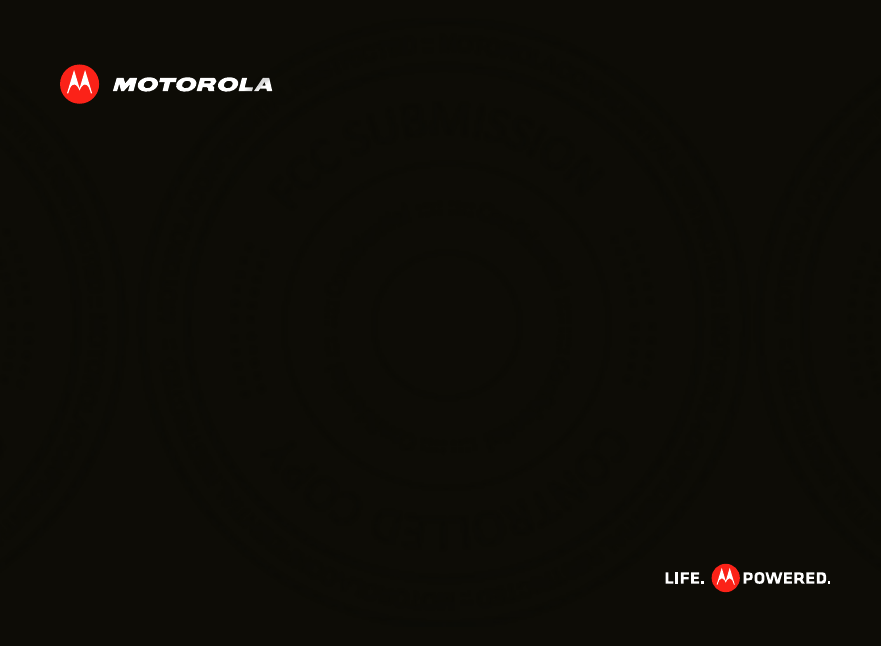
MOTOROLA DEFY MINI
TM
EN
Jan. 17. 2012
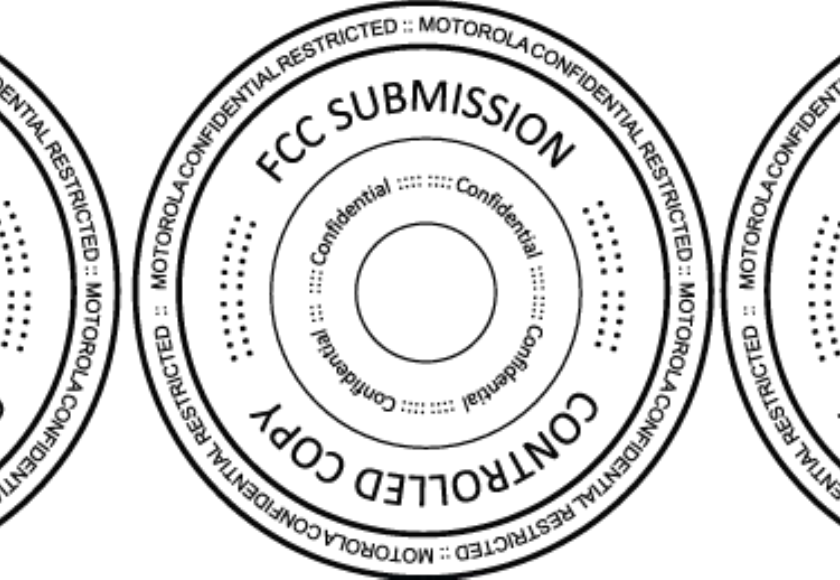
Jan. 17. 2012

1Congratulations
Congratulations
MOTOROLA DEFY MINI
Yo u r M OTO RO L A DEFY MINI helps you seamlessly
manage your “Office” and “ Outdoor” lifestyles.
• Lifeproof: Your phone is water-resistant, dustproof,
and has a scratch-resistant screen, because accidents
happen.
• Dashboard: Easy access to all your favorite Outdoor
apps, like Camera, Compass, and a pedometer,
see“ Dashboard” on page 7.
• MotoSw itch: M otoSwitch is a dynamic interface that
gives you seamless access to content that is relevant
to you. For details, see “ motoswitch” on page 7.
• Extended battery life: So you have longer to use
your phone outdoors, see “ Battery tips” on page 31.
• Dual SIM slot (XT321): No need to change SIM
cards—use two at the same time.
Note: Certain apps and features may not be available in
all countries.
Caution: Before assembling, charging, or using your
phone for the first time, please read the important
safety, regulatory and legal information provided
with your product.
This product meets the applicable SAR limits of
1.6 W/kg (FCC & IC) and 2.0 W/kg (ICNIRP). The
limits and guidelines include a substantial safety
margin designed to assure the safety of all persons,
regardless of age and health. The highest SAR values
measured for this device are listed in the regulatory
information packaged w ith your product.
Note: When using the product w hile worn on your body,
either use an approved accessory such as a holster or
maintain a distance of 2.5 cm (1 inch) from the body to
ensure compliance w ith SAR requirements. Note that
the product may be transmitting even if you are not
making a phone call.
Want more?
M ore help, more accessories, more free stuff. We’re
here to help.
• Updates: Phone updates, PC softw are, user’s guides,
online help, and more at w ww .motorola.com/support.
• Accessories: Find more for your phone at
www .motorola.com/products.
• Social: The latest new s, tips & tricks, videos, and so
much more—join us on:
YouTube™ www .youtube.com/motorola
Facebook™ w w w .facebook.com/motorola
Tw itter w ww.twitter.com/motomobile
Jan. 17. 2012

2Your phone
Your phone
the important keys & connectors
Front Camera
Notification
Light
Flash=missed
call, new
message, or
other
notification.
Micro USB
Microphone
Volume Keys
Camera Key
Power/
Sleep Key
Menu
Open options.
Home
Touch=
home screen
Hold=
recent apps
Search
Touch=text
Hold=voice
Back
Go back one
screen.
3.5mm HSJ
Headset Jack
Press=sleep
Hold=power
Note: To help protect your phone, always make sure that
the battery cover and any connector covers are closed
and secure.
Camera
Cover Lock
Jan. 17. 2012

3Let’s go
Contents
Let’s go . . . . . . . . . . . . . . . . . . . . . . . . . . . . . . . . . . . . . . . . . . . . . . . . . . 3
Home screen & apps . . . . . . . . . . . . . . . . . . . . . . . . . . . . . . . . . . . . . . 6
Personalize . . . . . . . . . . . . . . . . . . . . . . . . . . . . . . . . . . . . . . . . . . . . 10
Calls . . . . . . . . . . . . . . . . . . . . . . . . . . . . . . . . . . . . . . . . . . . . . . . . . . . . 11
Contacts. . . . . . . . . . . . . . . . . . . . . . . . . . . . . . . . . . . . . . . . . . . . . . . . 14
Messaging . . . . . . . . . . . . . . . . . . . . . . . . . . . . . . . . . . . . . . . . . . . . . . . 16
Text entry. . . . . . . . . . . . . . . . . . . . . . . . . . . . . . . . . . . . . . . . . . . . . . 18
Schedule . . . . . . . . . . . . . . . . . . . . . . . . . . . . . . . . . . . . . . . . . . . . . . . . 19
Web. . . . . . . . . . . . . . . . . . . . . . . . . . . . . . . . . . . . . . . . . . . . . . . . . . . . . 20
Location. . . . . . . . . . . . . . . . . . . . . . . . . . . . . . . . . . . . . . . . . . . . . . . . 21
Photos & videos. . . . . . . . . . . . . . . . . . . . . . . . . . . . . . . . . . . . . . . . . 23
Music . . . . . . . . . . . . . . . . . . . . . . . . . . . . . . . . . . . . . . . . . . . . . . . . . . . 24
Bluetooth™, Wi-Fi, & cable connections . . . . . . . . . . . . . . . . . 27
Security . . . . . . . . . . . . . . . . . . . . . . . . . . . . . . . . . . . . . . . . . . . . . . . . 30
Tips & tricks . . . . . . . . . . . . . . . . . . . . . . . . . . . . . . . . . . . . . . . . . . . . . 31
Troubleshooting . . . . . . . . . . . . . . . . . . . . . . . . . . . . . . . . . . . . . . . 34
Safety, Regulatory & Legal . . . . . . . . . . . . . . . . . . . . . . . . . . . . . 35
Let’s go
let’s get you up and running
Assemble & charge
1Cover off 2SIM in
3Optional microSD in
(may already be
inserted)
4Battery in
1
2
SIM microSIM microSIM
+ Adapter
Jan. 17. 2012

4Let’s go
Caution: Please read “ Battery Use & Safety” on page 35.
Set up & go
Note: This phone supports apps and services that use a
lot of data, so make sure your data plan meets your
needs. Contact your service provider for details.
When you turn on your new phone, you can create or
enter a Google™ account so that you can dow nload
apps, use Gmail™, and much more:
1Press and hold Power to turn on
your phone.
2Touch the Android™ image to begin
setup.
3Touch a button to Create a Google
account, Sign in w ith one you have,
or Skip.
You can log into your account from a computer at
accounts.google.com.
5Cover on 6Charge up
1
2
3H
Pow er
Key
4When your phone confirms the account, it shows
account sync options.
•To change w hether your phone shows the Google
account’s contacts, Gmail™, and calendar, touch
the Google account name.
•To add another account, touch Add account. For
details, see “ Email” on page 16.
•To exit setup, touch Home .
If your phone cannot connect, touch M enu > Wi-Fi
set t ings to change mobile network settings.
Note: Before you use your phone read the M otorola
Agreement during registration and, if you agree, touch
"I agree".
Activate SIM cards (XT321)
Your phone supports two SIM cards. When two SIM
cards are installed, you can activate one or both SIM
cards.
1From the home screen, touch Menu > Set tings >
DUAL SI M settings, and select Slot 1, Slot 2, or bot h.
2Set "Disable data connection" to on or off.
3Set "Default data netw ork" to SI M 1 or SI M 2.
Note: If only one SIM card is installed, it will be
activated by default.
Jan. 17. 2012
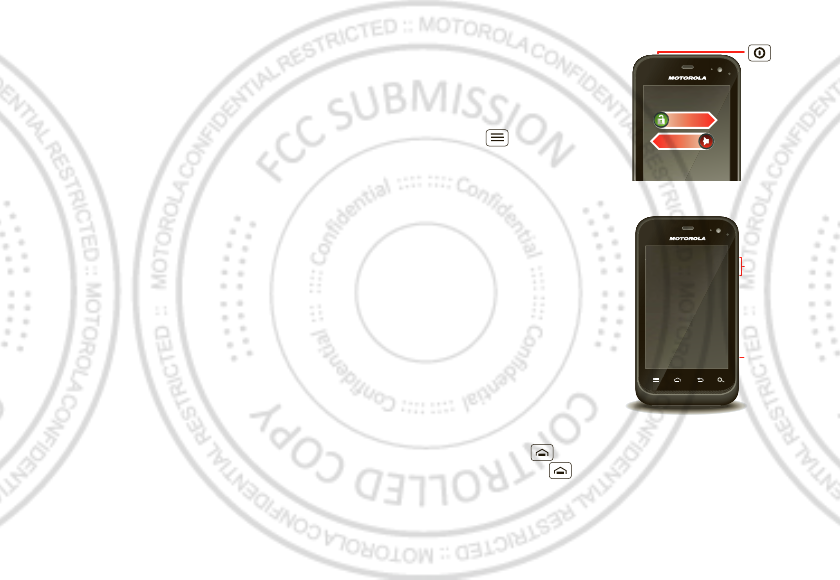
5Let’s go
Rugged
Yo u r M OTO RO L A DEFY MINI stands up to w ater, dust
and life. Now your investment is safe and protected
from life’s little challenges, like that sudden rain shower
and other everyday mishaps.
Of course, your phone isn’t indestructible, so to avoid
damage from natural elements, such as water, sand, and
dust intrusion, always make sure that the battery door
cover and connector covers are closed and secure.
If your phone gets wet and/or dirty:
•Wipe w ith a soft cloth and shake to remove excess
water from the entire phone, especially the display
screen, speaker, and microphone ports.
•Allow your phone to air-dry for at least 1 hour before
using it again.
•Always make sure to clean all dirt and debris from the
battery door cover/seals and connector covers.
Note: Your phone is not designed to float or work
underwater.
sleep & wake up
Your screen sleeps w hen
you hold it to your ear
during a call, or when it is
inactive. To change the
sleep delay, touch
Menu > Settings >
Display > Screen t imeout .
Keys
Use your phone’s keys to
navigate and open
options at any time.
Press the volume keys to
change the ringer volume
(in the home screen), or
the earpiece volume
(during a call).
From any screen, press
the camera key on the
right side of the phone to
open the camera.
Touch Home to return to the home screen. Touch
and hold Home to see your recent apps.
Power/
Sleep Key
Press=sleep
or wake up
Hold=power
Silence
Unlock
Camera
Key
Volume
Keys
Jan. 17. 2012
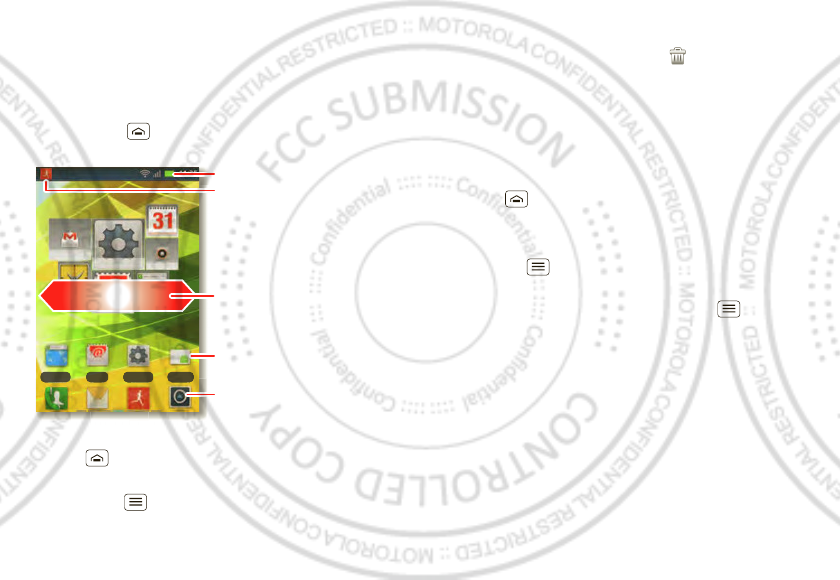
6Home screen & apps
Home screen & apps
a few essentials
Quick start: Home screen
You’ll see the home screen w hen you turn on the phone
or touch Home from a menu:
•To open shortcuts or w idgets, touch them. Touch
Home to return to the home screen.
When you open shortcuts or w idgets,
touch Menu for options.
00:32
Tal kGmail
Bro wser Em ail Set t ings M ar ket
Clock
Gmail
Em ail
Browser
Music+
Calendar
Settings
Notifications
Flick down for details.
Status Indicators
Shortcuts
Open the app menu.
Drag or flick to open panels
(or scroll in lists).
•To move or delete shortcuts or widgets, touch and
hold them until you feel a vibration, then drag it to
another spot, another panel, or at the top.
In lists like Contacts, touch and hold list items for
options.
•To add shortcuts, w idgets, or wallpaper, touch and
hold an empty spot until you see the menu. You can
also add a folder to organize your shortcuts.
•To show more panels, drag or flick right or left. Touch
Home to show panel thumbnails.
In lists like Contacts, drag or flick to scroll.
To change your ringtone, display brightness, and more,
touch Menu > Set t ings > Sound or Display. For
details, see “ Personalize” on page 10.
Tip: From the home screen, touch M enu > Themes
to design different home screens for Work, Home, or
Weekend. Your changes are stored in each profile.
Jan. 17. 2012
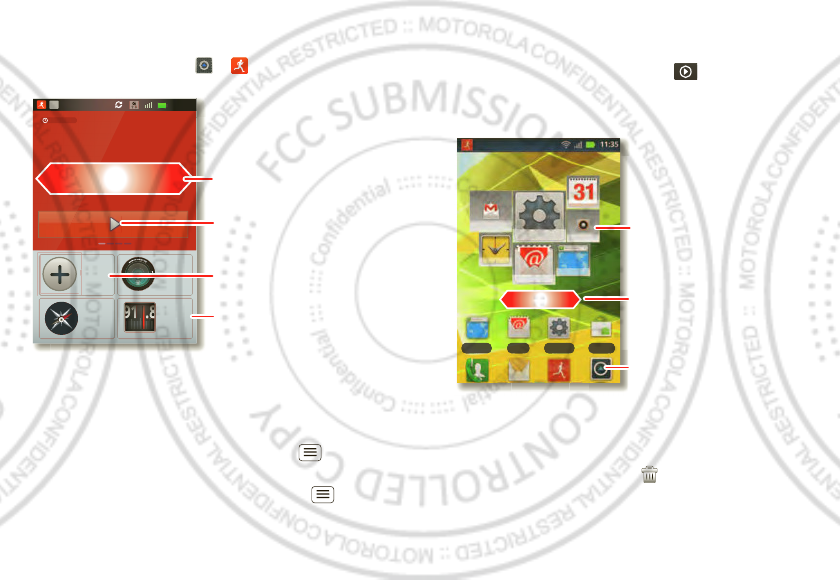
7Home screen & apps
Dashboard
You can access the outdoor apps on your phone, with
the dashboard, just touch > DashBoard.
Your dashboard shows apps, like Camera, Compass, and
FM Radio. You can also see a pedometer that reports
your runtime, steps, and calories burned—it’s the ideal
fitness companion.
Note: To set the pedometer, touch M enu > Sett ings
> Height and Weight, then enter your details.
To view or share your records, touch M enu > M y
Record or Share.
00:32
Call
0
00’00”00
0Steps
Touch &
Hold
Com pass
Camera
FM Radio
Cal
0.0
R
U
NTIM
E
PE
DO
ME
TE
R
C
AL
O
RI
E
9
1.
8
N
W
E
S
T
Shortcuts
Drag or flick to see other
apps.
Start/Stop/Save pedometer
record.
To change app that is shown.
motoswitch
Jump right to your favorite apps from the homescreen!
To set up your favorite apps, touch then choose to
add your apps automatically (your phone adds the apps
you use the most) or manually:
Tip: The biggest app icon, show s the app you use the
most.
To delete a favorite app icon, touch and hold, then drag
the app icon to the trash icon .
To go to a favorite app from the homescreen, just
touch it.
00:32
Tal kGmail
Bro wser Em ail Set t ings M ar ket
Clock
Gmail
Em ail
Browser
Music+
Calendar
Settings
Drag or flick to open panels.
Open the app menu.
Your favorites,
touch to open.
Jan. 17. 2012
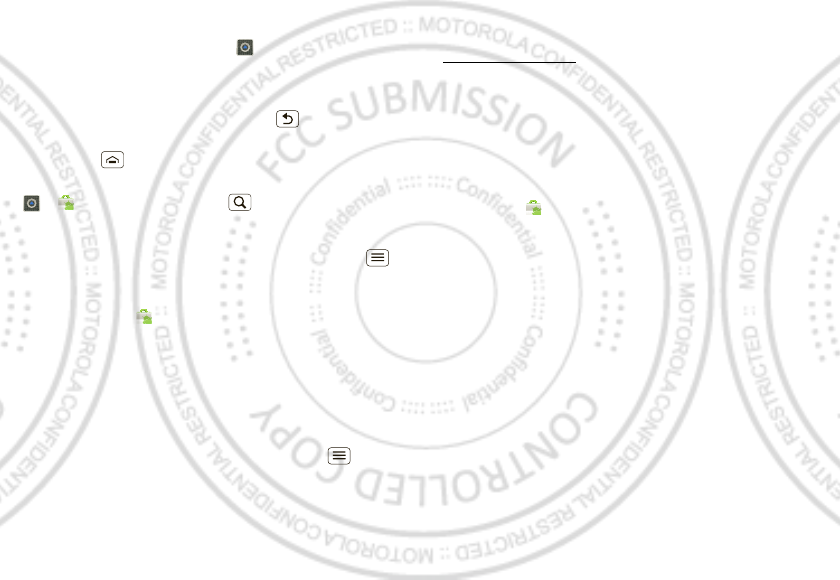
8Home screen & apps
Apps
To show your app menu, touch .
•To scroll, flick up or down.
•To open an app, touch it.
•To close the app menu, touch Back .
Tip: To show the last eight apps you opened, touch and
hold Home .
To download new apps from Android M arket™, touch
> Market. Touch Search to find an app, or
touch Downloads to show or reinstall the apps you
downloaded. To download apps from websites, you
need to change your security settings: Touch Menu
> Settings > Applicat ions > Unknown sources.
Tip: Choose your apps and updates carefully, from
trusted sites like M arket, as some may impact your
phone’s performance—see “ Choose carefully” on
page 8.
Note: When installing an app, make sure you read the
alerts that tell you w hat information the app w ill access.
If you don’t want the app to have access to this
information, cancel the installation.
To move or uninstall your apps, touch M enu >
Settings > Applicat ions > Manage applications. Touch
an app in the list to show details and options.
On your computer, you can browse and manage apps for
all your devices powered by Android™ at
market.android.com.
Choose carefully
Apps are great. There's something for everyone. Play,
communicate, work, or have fun. But remember, choose
your apps carefully. Here are a few tips:
•To help prevent spyware, phishing, or viruses from
affecting your phone or privacy, use apps from trusted
sites, like M arket.
•In Market, check the apps’ ratings and comments
before installing.
•If you doubt the safety of an app, don't install it.
•Like all apps, downloaded apps will use up memory,
data, battery, and processing power—some more
than others. For example, a simple battery level
widget w ill use less than a streaming music player
app. After installing an app, if you're not happy with
how much memory, data, battery or processing
power it's using, uninstall it. You can always install it
again later.
•Just like w eb brow sing, you may want to monitor
childrens’ access to apps to help prevent exposure to
inappropriate content.
Jan. 17. 2012
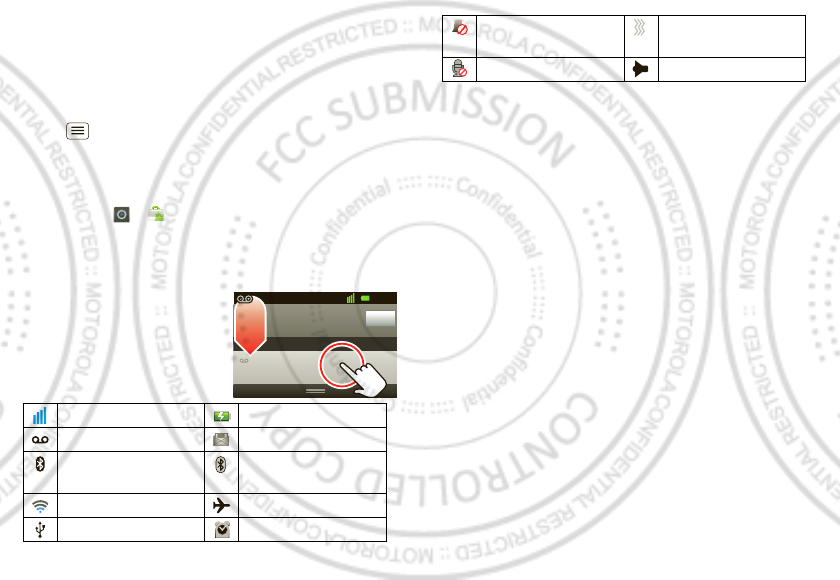
9Home screen & apps
•Certain apps may not provide completely accurate
information. Take care, especially when it comes to
personal health.
Manage & restore apps
To manage your apps, from the home screen touch
Menu > Settings >M anage apps.
Touch the app to open the details screen—from here
you can review, uninstall, and more.
To reinstall any downloaded items, from the home
screen touch > M arket > M y apps. All previously
installed apps are listed and available for dow nload.
Phone status & notifications
In the status bar at the top of
your screen, the right side
shows phone status. The left
side show s new messages or
events (for details, flick the
bar down).
network strength battery strength
new voicemail new text message
Bluetooth™ on Bluetooth
connected
Wi-Fi connected airplane mode
USB connected alarm set
Clear
Not ificat ions
10:32
New voicemail
Dial (Your Voicem ail Number)
11:19
silent ringer silent ringer, vibrate
on
mute call speakerphone
Jan. 17. 2012
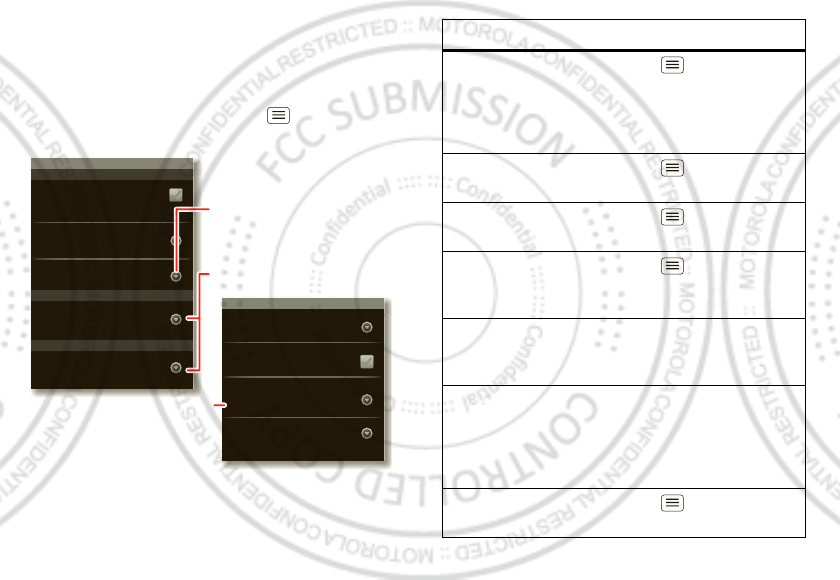
10 Personalize
Personalize
add your personal touch
Quick start: Personalize
From the home screen, touch M enu > Sett ings >
Sound or Display.
Display settings
Brightness
Screen tim eout
All window anim at ions are shown
Anim ation
Auto-rotat e screen
Adjust the del ay befor e th e screen
aut om at ically turns off
Sound set t ings
General
I ncoming calls
Only when not in Silent m ode.
Vibr ate
Volum e
Silent mode
Silen ce all soun ds except m edia &
alar m s
Phone ringtone
Noti fications
Notification ringtone
Choose separate volume
settings for incoming calls,
media, alarms, and notifications.
Call & Message Notifications
Turn on or off menu animations.
To . . .
Choose a
ringtone or
vibration for
calls and
messages
Touch M enu > Sett ings >
Sound, then choose Phone
ringtone, Notificat ion ringtone,
or Vibrate.
Change the
volume
Touch M enu > Sett ings >
Sound > Volume.
Tu r n dialpad
sounds on or off
Touch M enu > Sett ings >
Sound > Audible touch tones.
Turn menu
selection
sounds on or off
Touch M enu > Sett ings >
Sound > Audible selection.
Change your
wallpaper
Touch and hold an empty spot on
the home screen, then touch
Wallpapers.
Change
shortcuts and
widgets on
your home
screen
Touch and hold them. For details,
see “ Home screen & apps” on
page 6.
Set display
brightness
Touch M enu > Sett ings >
Display > Bright ness.
Jan. 17. 2012
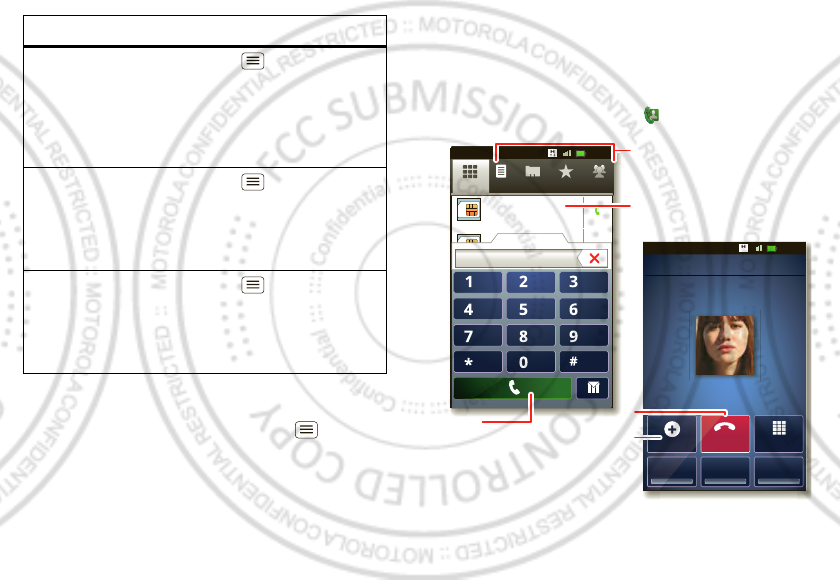
11Calls
Language
To set your menu language, touch M enu > Settings
> Language & keyboard > Select language.
Control w hether
some apps
rotate the
screen w hen
you rotate your
phone
Touch M enu > Settings >
Display> Auto-rotat e screen.
Turn on or off
animations
that make your
menus look
smoother
Touch M enu > Settings >
Display > Animation.
Calibrate the
sensors used
by some games
or navigation
apps
Touch M enu > Settings >
Display > G-Sensor Calibration
(movement) or E-Compass
Calibration (direction).
To . . . Calls
it’s good to talk
Quick start: Calls
From the home screen, touch .
DialPad
Add call
SpeakerMute
Recorder
Christine Fanning
Home 222-333-4444
Contacts Favor itesPhon e Call log
ABC DEF
MNO
WXYZ
JKL
TUV
GHI
PQRS
+
11:19
11:19
11:19
11:19
00:32
00:32
Contacts Grou psFavor itesPhon e Call log
Christine F...
222-333-4444
29 m atches
222222 Current call 01:13
End
A
d
d
c
a
l
l
Recor
Open a list, then touch an entry
to call.
Shows matching numbers, flick
down to see more.
Hang up.
Start a conference call.
Call.
Jan. 17. 2012
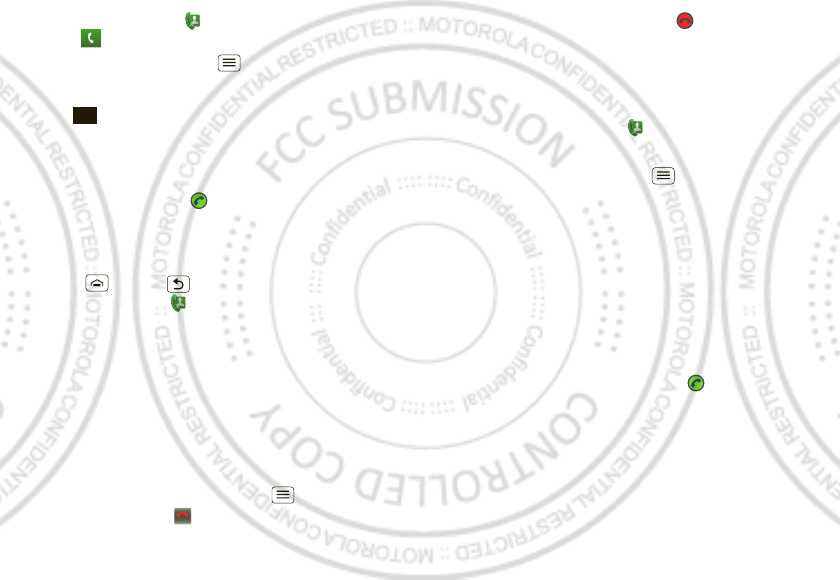
12 Calls
•To make a call, touch , enter a number, then
touch .
When dialing, touch M enu to add a pause (pauses
two seconds), or w ait (w aits for your confirmation). To
enter the international dialing code, touch and
hold .
Note: Using a mobile device or accessory w hile
driving may cause distraction and may be illegal.
Always obey the law s and drive safely.
•To answ er a call, drag to the right.
Note: If the both SIM are activated, choose which
SIM card to use.
•During a call, touch Recorder to record the call. Touch
Home or Back to hide the active call display
(to reopen it, touch ).
Note: Recording of calls is subject to varying State
and Federal law s regarding privacy and recording of
conversations. Always obey the law s and regulations
on the use of this feature.
•To use the speakerphone during a call, touch
Speaker.
•To enter numbers during a call, touch DialPad.
•To mute or unmute a call, touch Mut e.
•To put a call on hold, touch Menu > Hold.
•To end a call, touch .
0
+
End call
•To ignore an incoming call, drag to the left.
Tip: For quick access to contacts, see “ Favorites” on
page 15.
Recent calls
To show recent calls, touch > Call log.
•To call, text, open, or save an entry, touch and hold it.
•To clear the list, touch M enu > Clear call log.
Conference calls
To start a conference call, call the first number. After
they answer, touch Add call and call the next number.
When the next number answers, touch Merge calls. To
remove individual callers, touch M anage.
Call waiting
If you are on a call and a new call arrives:
•With call waiting on, you can drag to the right to
answ er the new call and put the old call on hold.
Then, touch Swap to sw itch between calls, or Merge
calls to combine them.
•With call w aiting off, the new call goes straight to your
voicemail.
Jan. 17. 2012
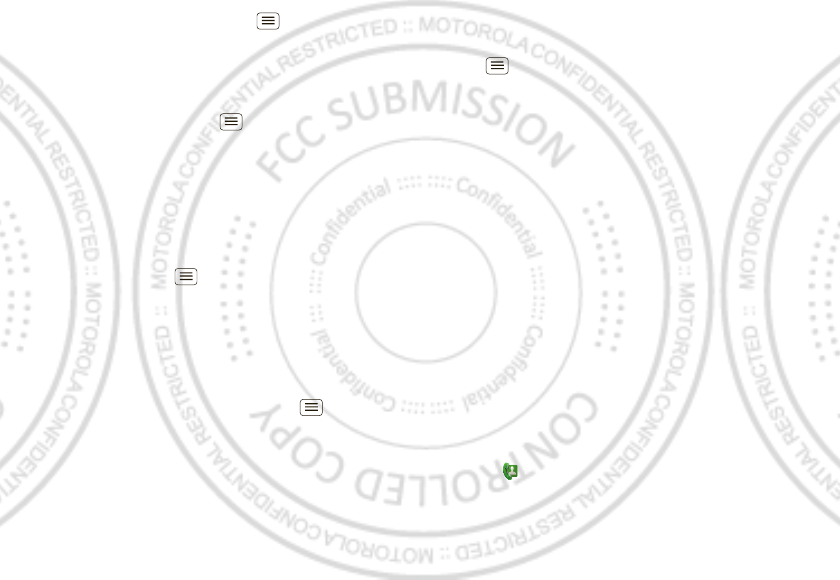
13Calls
To turn on call w aiting, touch M enu > Settings > Call
set t ings > Call Feature Settings > Additional sett ings >
Call waiting.
Call forwarding
To forw ard calls, touch Menu > Set t ings > Call
set t ings > Call Feat ure Sett ings > Call forwarding. You
can forward calls all the time, or only when your phone
is busy, unanswered, or unreachable (not on the
network)
Restricted calls
To restrict your phone so that it can only dial a few
numbers, touch M enu > Settings > Call set t ings>
Call Feature Set tings > Fixed Dialing Numbers.
•To turn fixed dialing on, touch Enable FDN.
•To add or delete the allow ed numbers, touch FDN list .
Your phone number
To show your phone number, touch Menu > Settings
> About phone > St atus > Additional Status Info > My
phone number.
Your caller ID
To hide your number from the people you call, touch
Menu > Settings > Call settings > Call Feature
Settings > Additional settings > Caller I D.
Cool down
In very limited circumstances, such as w here your
phone has been exposed to extreme heat, you may see
“ Cool Down” messages. To avoid possible damage to
your battery and phone, you should follow these
instructions until the phone is w ithin its recommended
temperature range. When your phone is in “ Cool Down”
mode, only emergency calls can be made.
Emergency calls
Note: Your service provider programs one or more
emergency phone numbers that you can call under any
circumstances, even when your phone is locked.
Emergency numbers vary by country. Your
pre-programmed emergency number(s) may not work in
all locations, and sometimes an emergency call cannot
be placed due to network, environmental, or
interference issues.
1Touch (if your phone is locked, then
touch Emergency Call).
2Enter the emergency number.
Jan. 17. 2012
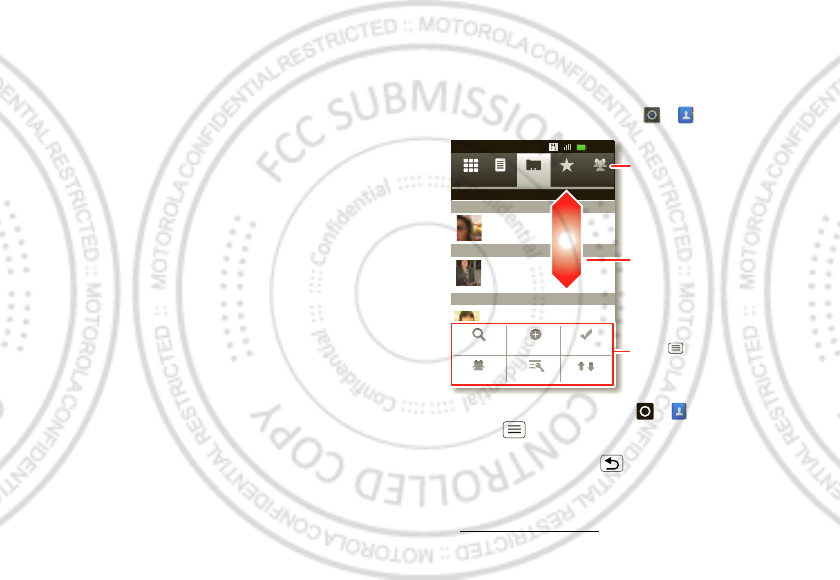
14 Contacts
3To uch Call to call the emergency number.
Note: Your phone can use location based services (GPS
and AGPS) to help emergency services find you. See
” Location Services” in your legal and safety information.
Contacts
contacts like you’ve never had before
Quick start: Contacts
From the home screen, touch > Contacts.
•To create a contact, touch > Contacts >
Menu > New cont act, choose where you want to
store the contact, then enter details (to close the
keyboard touch Back ).
Cont acts shows the contacts from your Google™
account, w hich you can open from any computer at
contacts.google.com (or open your contacts w ithin
Contacts Favor itesPhon e Call log
11:19
11:19
00:32
Contacts Grou psFavor itesPhon e Call log
Displaying 20 cont acts
A
B
C
Arthur Baudo
Barry Smyth
Cheyenne Medina
Christine Fanning
Sear ch New cont act M u lt iselect
Accoun ts Import/ ExportDisplay op tions
Drag or flick to scroll.
Sw itch to the dialer, recent
calls, favorites or groups.
Touch to search, create,
and more.
Jan. 17. 2012
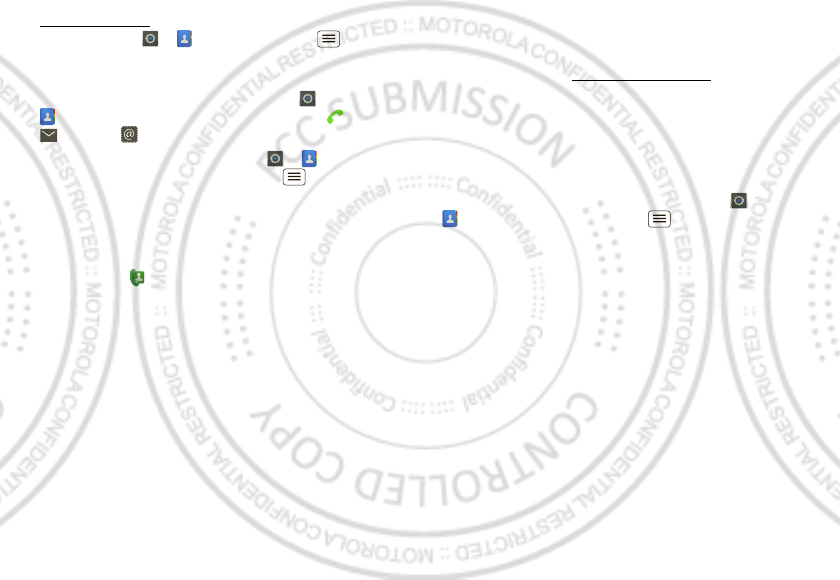
15Contacts
mail.google.com). To stop synchronizing w ith your
account, touch > Cont acts > M enu >
Account s, touch your Google account, then uncheck
Sync Contacts.
•To call, text, or email a contact, touch >
Cont acts, touch the contact, then touch (call),
(text), or (email).
•To edit or delete a contact, touch > Contacts,
touch the contact, then touch M enu .
Favorites
For quick access to a favorite contact, open the contact,
then touch the star next to their name. To show your
favorites, touch and touch Favorites at the top.
To add a shortcut to your favorites, touch and hold a
blank spot on your home screen, then touch Folders >
Starred contacts. You can also add a shortcut for an
individual contact: Touch and hold a blank spot on your
home screen, then choose Shortcuts > Contacts.
Storage & transfer
When you create a new contact, your phone asks if you
want to store it in your Google™ account, phone
memory, or SIM card. Contacts in all three places appear
in your Contacts list, but if you change phones:
•Contacts in your Google™ account can download
when you log into your Google account on a new
Android™ device. You can open these contacts from
any computer at contacts.google.com.
•Contacts on your SIM card can load to a new device
when you insert your SIM card.
•Contacts in your phone memory stay in your old
phone, unless you export them.
To import or export contacts between your phone
memory and a SIM or memory card, touch >
Contacts, then touch Menu > I m por t/ Export .
Jan. 17. 2012
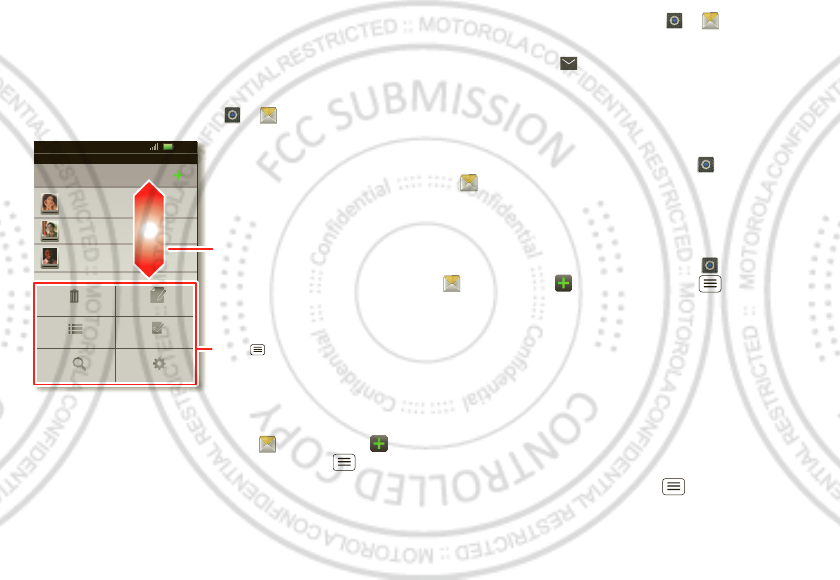
16 Messaging
Messaging
sometimes it’s best to text or email...
Quick start: Text messaging
From the home screen, touch > Messaging.
Tip: To see more messages, flick or drag up.
•To create a text message, touch Messaging > .
For options, like attaching files, touch Menu .
Messaging
Text M essagin g
12254558787
14447772222
Yo u had 1 m issed call f rom
122545458787 ... 17 Aug
Wanna cat ch somet hing t o eat to nigh t? How abou t ...
17 Aug
12223334545
Ha! Thanks.
16 Aug
Set t in gs
Delet e t hr ead s
Traditional m od e Mu ltipl es
Comp ose
Search
Messaging
11:19
Drag or flick to scroll.
Touch to change settings
and more.
•To open text messages, touch > Messaging,
then touch the sender’s name.
When you see in the status bar at the top of your
screen, flick dow n the status bar and touch the new
message to open it.
•To respond to a text message, just open it and enter
your response in the text box at the bottom.
•To forw ard, copy, and more, touch >
M essaging, touch the sender’s name, then touch
and hold the message.
Attachments
To send a file in a text message, touch >
Messaging > , then touch M enu > At t ach.
When you open a message with an attachment, touch
Download to download it. Touch the downloaded
attachment to open it, then touch it again to save it,
share it, and more.
Tip: To send and receive large attachments faster, use
“Wi-Fi networks” on page 28.
Email
•To set up Google or Corporate (M icrosoft™ Exchange
server) accounts, touch M enu > Settings >
Jan. 17. 2012
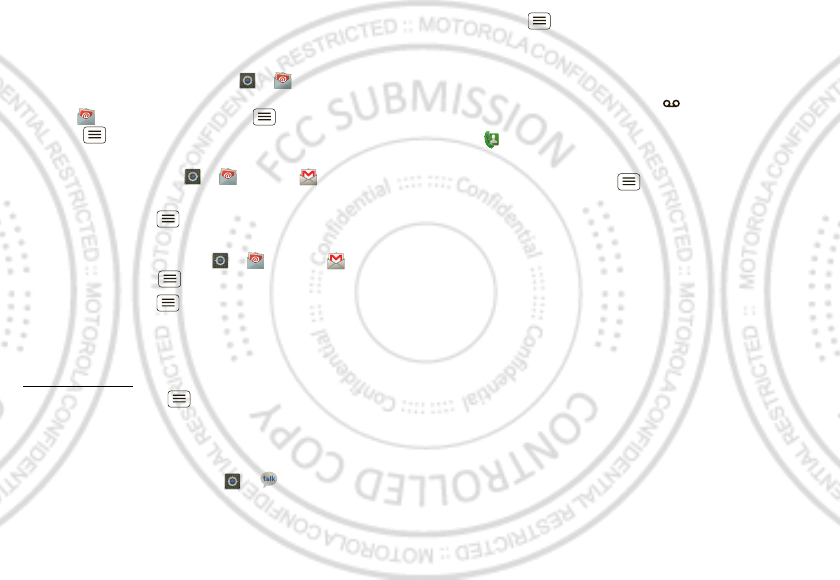
17Messaging
Accounts & sync > Add account. For details, contact
the account provider.
To set up standard email accounts (not Gmail™ or
Microsoft™ Exchange), touch > Em ail and
follow the w izard. To add more standard accounts,
open Email and touch M enu > Accounts >
Menu > Add account. For details, contact the
account provider.
•To open email, touch > Email or Gmail.
Touch a message to open it.
Tip: Touch M enu for options like Refresh or
Search.
•To create an email, touch > Email or Gmail,
then touch M enu > Compose.
Tip: Touch M enu for options, like Attach or Add
Cc/ Bcc.
Gmail synchronizes with your Google™ account mail,
which you can open from any computer at
mail.google.com. To stop synchronizing with your
account, touch Menu > Settings > Accounts & sync,
touch your Google account, then uncheck Sync Gmail.
Google TalkTM
From the home screen, touch > Talk.
Google Talk instant messaging lets you chat w ith other
Google Talk users on phones or on the web.
Touch Menu to see a list of your Google Talk friends,
send invitations to add new friends, and much more.
Voicemail
When you have a new voicemail, shows in the status
bar at the top of your screen. To hear voicemails,
touch then touch and hold 1.
If you need to change your voicemail number, in the
home screen touch Menu > Set t ings > Call settings
> Call Feature Set t ings > Voicem ail set t ings. For your
voicemail number or other details, contact your service
provider.
Jan. 17. 2012
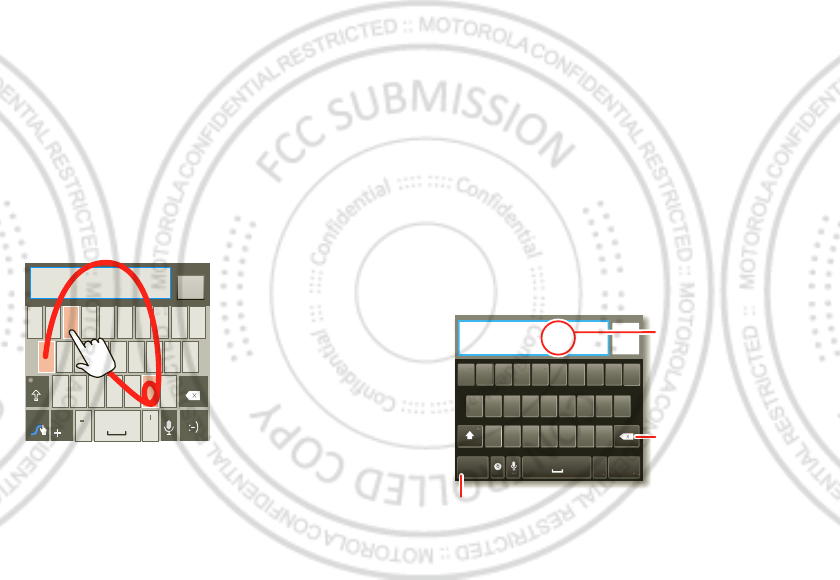
18 Text entry
Text entry
keys when you need them
Quick start: Text entry
To change the keyboard, touch and hold a blank spot in
a text box. A menu opens, w here you can choose I nput
Method > Android keyboard or Swype.
Note: Swype is not available in all regions. Your keyboard
might change depending on what you’re entering.
Swype lets you drag your finger over the letters of a
word, in one continuous motion.
•To move the cursor, touch and hold a w ord you
entered. This opens a magnifier where you can drag
the cursor.
EN
SYM
qw r t y u i o p
@
123
_()
fhjkl
$
45
+
:;“
sd g
6
zxcvb m
!
7890
/?
,.
Send
EN #=
&
!=
123
To enter a word, just
trace a path through
the letters.
To capitalize, go above
the keyboard.
For double letters,
circle the letter.
To enter a word, just
trace a path through
the letters.
To capitalize, go above
the key.
For double letters,
circle the letter.
AnneAnneAnne
a
e
n
a
e
n
156 / 1
•To copy and paste, double-tap a w ord to highlight it
(if needed, drag the ends of the highlight). Then touch
and hold a blank spot for the copy and paste menu.
•To add a word to your dictionary, double-tap the
word to highlight it. Then touch and hold a blank spot
to open the menu w here you can add the word.
•To enter the small number or symbol at the top of a
key, touch and hold the key.
To enter several numbers or symbols, touch SYM .
•If Sw ype doesn’t know a w ord, touch individual letters
to enter it. Sw ype remembers, so next time you can
just drag over the letters.
Android keyboard lets you enter letters by touching
them one at a time.
Sen
d
T
ext 16
0
/
1
?123 :-)
ZMNBVCX
KLJHGFDSA
WER TYUI OPQ
1
1
2
2
3
3
4
4
5
5
6
6
7
7
8
8
9
9
0
0
.
Touch and hold an
empty spot to open
a menu.
Delete
Symbols/ Numbers
Jan. 17. 2012
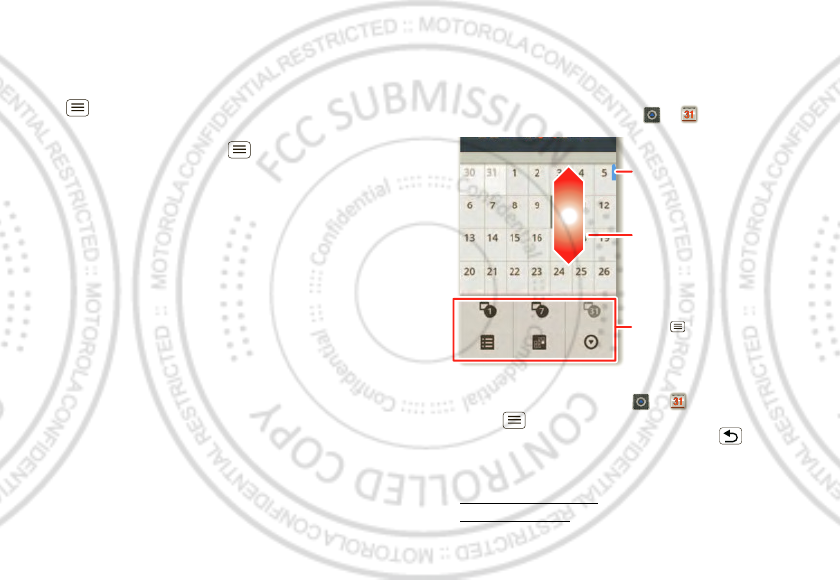
19Schedule
Text entry dictionary
Your phone’s dictionary stores special w ords or names
to recognize w hen you enter them.
To open your dictionary, from the home screen touch
Menu > Set tings > Language & keyboard > User
dictionary.
•To add a word, touch M enu > Add.
•To edit or delete a word, touch and hold it.
Schedule
helping you stay in control
Quick start: Schedule
From the home screen, touch > Calendar.
•To create an event, touch > Calendar >
Menu > More > New event, then enter details (to
close the display keyboard, touch Back ).
Calendar synchronizes w ith your Google account
calendar, w hich you can open from any computer at
calendar.google.com (or open your calendar within
mail.google.com). To stop synchronizing w ith your
Sun Mon Tue Wed Thu SatFri
June 2012
Day Week Month
Agenda Today More
Drag or flick to scroll.
Color indicates events.
Touch to choose the calendar
view. Choose M ore to create an
event or change settings.
Jan. 17. 2012
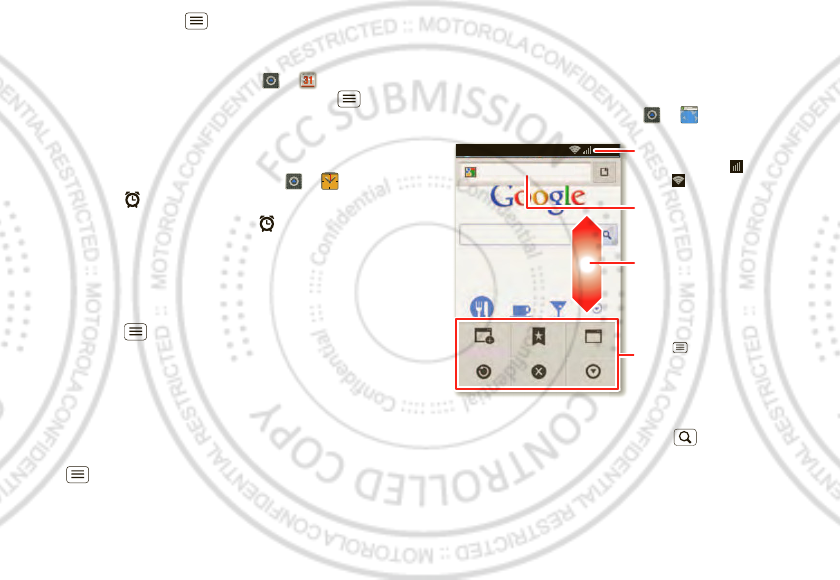
20 Web
account, touch Menu > Set tings > Accounts &
sync, touch your Google account, then uncheck Sync
Calendar.
•To edit or delete an event, touch > Calendar,
touch the event to open it, then touch Menu >
Edit event or Delet e event.
Alarm clock
To set an alarm (like to wake up), touch > Clock,
then touch the alarm.
•To turn an alarm on or off, touch next to it.
•To add an alarm, touch Add alarm, then enter alarm
details.
•To change an alarm, touch the time.
•To set a snooze period, in the Alarm Clock list
touch Menu > Set tings > Snooze duration.
When an alarm sounds, touch Dismiss to turn it off or
Snooze to delay it. To cancel a snoozed alarm, drag dow n
the status bar and touch the alarm name.
Date & time
To set the date, time, time zone, and formats, touch
Menu > Set tings > Date & time.
Web
surf the web with your phone
Quick start: Web
From the home screen, touch > Browser.
•To enter a website address in the brow ser or your
home screen, just touch Search .
htt
p
:
//www
.
New wi nd ow Windows
Exit
Bookm arks
Mo reRefr esh
h
ttp://www.goog
l
e.co.u
k
/
11:19
Drag or flick to scroll.
Enter a web page URL.
Touch to open bookmarks,
window s, and more.
Connection
Mobile Netw ork:
Wi-Fi:
Jan. 17. 2012
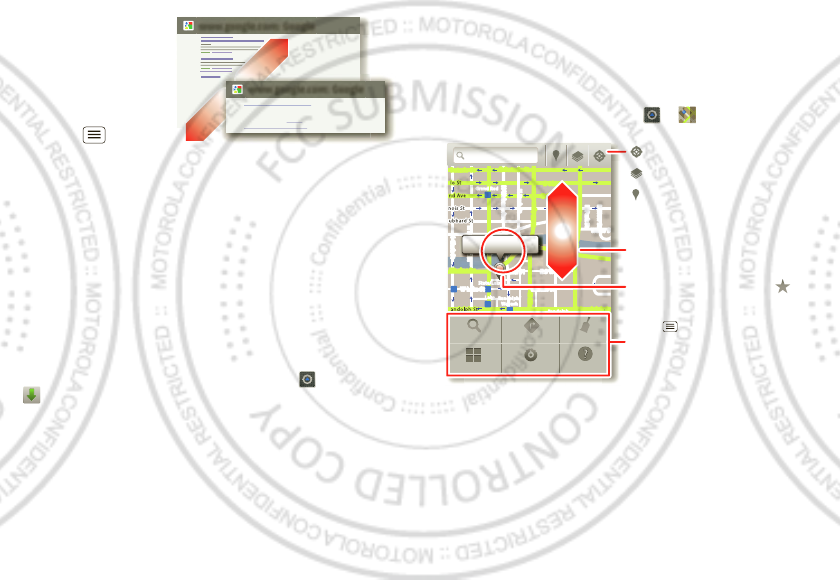
21Location
•To zoom in or out,
pinch two fingers
together or apart.
•To send the website
address in a
message, touch
Menu >
More >
Share page.
Note: Your phone automatically uses your mobile phone
network to connect to the web. Your service provider
may charge to surf the w eb or download data. If you
can’t connect, contact your service provider.
Tip: You can connect to the web w ith “ Wi-Fi networks”
on page 28.
Downloads
To download files in your browser, touch a file link or
touch and hold a picture to choose Save image.
To show the files you dow nloaded, touch >
Downloads. Touch and hold an item to open it, see
details, or remove it from the list.
You can dow nload “ Apps” on page 8.
www.google.com: Google
www.google.com: Google
Androi d | Of ficial Websit e
Off icial sit e for t he d evelo pm en t o f t he o pen sour ce pr oj ect.
Provi des a directory o f ap plicati on s and lin ks to download ..
ww w.an dr oi d.com / - Op ti ons
Mo re f rom ww w.an dr oi d.com »
Location
where you are, and where you’re going
Quick start: Location
From the home screen, touch > Maps.
Google Maps™ offers powerful, user-friendly mapping
technology and local business information—including
business locations, contact information, and driving
directions.
•To find an address, enter it in the search box at the
top. The map moves to show the address.
Ch icago, IL
N Clark St
Wacker Dr
M
E Ont ario St
E Ohio St
N Rush St
N Park St
N New St
N Wabash Ave
N Dearborn St
E Grand Ave
E Ran dolph St
N Micigan Ave
N Micigan Ave
rD submuloC N
W Lake St W Lake St
E Wacker Pl
State/ Lake
Grand Red
Lake
Randolph
St Met ra
Randolph/
Wab ash
Washington- Blue
E S WaterSt
M
M
M
M
Ontario St
D
D
D
e
e
e
e
e
a
a
a
r
r
b
b
b
o
o
r
r
n
n
S
S
S
t
44 West Street
A
Search
Mo re
Dir ections
Set t ings
Clear M ap
Help
Touch to open, then touch
to add to Starred Places.
Drag or flick to scroll.
Find nearby places.
Show your location.
Show layers on the map.
Touch to get directions, open
your starred places, window s,
and more.
Jan. 17. 2012
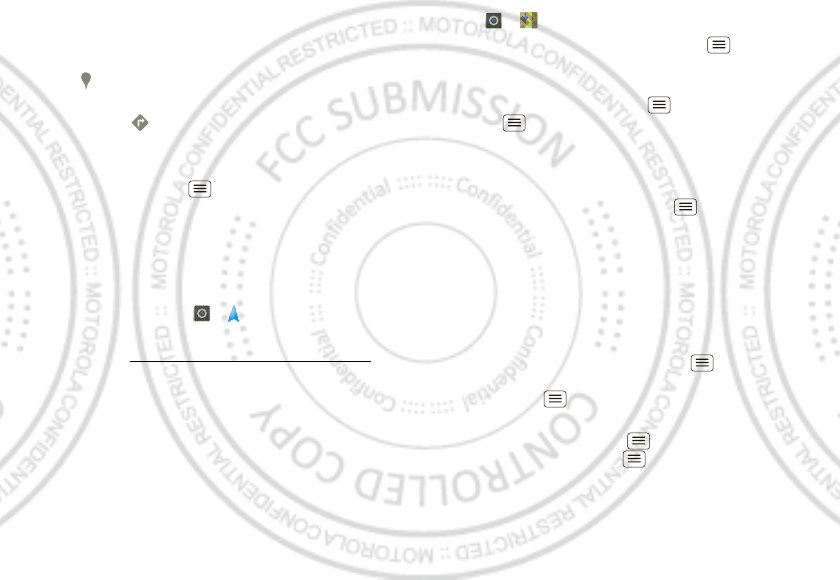
22 Location
Tip: You can touch and hold a spot on the map to
show the nearest address.
•To find stores, restaurants, and other places near you,
touch at the top.
•To ge t directions, find an address on the map, touch
it, then touch .
•To save an address for later, touch it, then touch the
star by its name to add it to your Starred Places.
•For help, touch M enu > M ore > Help.
Google Maps™ with Navigation (beta)
Google M aps™ with Navigation (Beta) is an
Internet-connected GPS navigation system w ith voice
guidance.
To open navigation, touch > Navigation. Follow the
prompts to speak or type your destination.
For more, go to w ww.google.com/mobile/navigation.
Google Latitude™
Google Latitude™ lets you see w here your friends and
family are on Google M aps™. Plan to meet up, check
that they got home safely, or just stay in touch. Don’t
worry, your location is not shared unless you agree to it.
After you join Google Latitude, you can invite your
friends to view your location, or accept their invitations.
To uch > Maps and then:
•To join Google Latitude, touch Menu > Join
Lat it ude. Read the privacy policy and, if you agree
with it, choose to continue.
•To add friends, touch M enu > Latitude >
Menu > Add friends.
Touch Select from Contact s or Add via email address,
then touch a contact and Add friends. Your friend will
receive an email notice.
•To remove friends, touch Menu > Lat it ude to
show your friends list. Touch a name, then touch
Remove.
•To share your location when you receive a request,
you can choose Accept and share back (show your
location and see theirs), Accept, but hide my location
(hide your location, but see theirs), or Don’t accept
(hide both locations).
•To hide your location, touch Menu > Lat itude to
show your friends list. Touch your contact name, then
touch M enu > Settings > Do not det ect your
location.
•To sign out, touch M enu > Lat it ude t o show your
friends list. Touch Menu > Settings > Sign out of
Lat it ude.
Jan. 17. 2012

23Photos & videos
Photos & videos
see it, capture it, share it!
Quick start: Photos & videos
From any screen, press the Camera Key on the right side
of the phone to open the camera.
•To t ak e a photo, open the camera, then press the
Camera Key.
•To record a video, open the camera, then touch the
camcorder icon to sw itch to the camcorder. Press the
Camera Key to start and stop recording.
•To switch to the front camera touch M enu
>Switch Cam era.
To open photos and videos, touch Gallery, then
touch a photo or video and touch M enu for options
like Share.
Open your last
photo or video.
Sw itch resolution & more.
Store photo location.
Set w hite balance for your
lighting.
Zoom.
Flash.
Choose front or back
camera.
Choose camera
or camcorder.
Capture.
Tip: For the clearest photos and videos, clean the lens
w ith a soft, dry cloth.
View & share photos & videos
From the home screen, touch Gallery.
Flick left and right to show folders. Touch a folder to
show its photos or videos, then touch a thumbnail image
to open, share, or delete it.
Tip: From the view finder, you can touch the thumbnail in
the top right to open your last photo or video.
•To zoom in, touch
the screen w ith two
fingers and then drag
them apart. To zoom
out, drag your fingers
together.
•To send or post the
photo or video, touch
Menu >Share.
To use a Bluetooth or cable connection, see
“Bluetooth™, Wi-Fi, & cable connections” on page 27.
•To delete the photo or video, touch Menu > Delete.
•To set a photo as your wallpaper or a contact photo,
touch M enu > More > Set as.
•To crop or rotate a photo, touch M enu > More.
Jan. 17. 2012
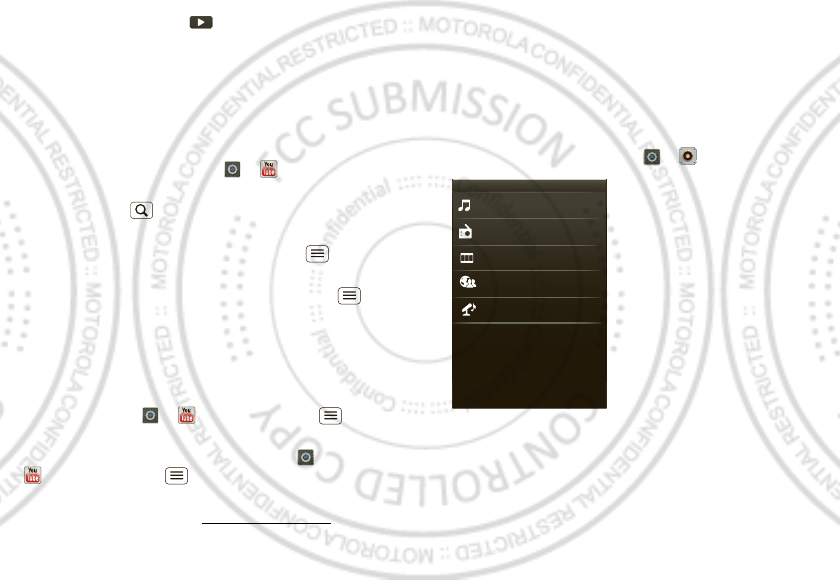
24 Music
•To play a video, touch .
Tip: Turn the phone sideways for a w idescreen view.
YouTube™
The YouTube user-generated content website lets you
share videos w ith YouTube users everyw here. You don’t
need a YouTube account to browse and view videos.
From the home screen, touch > YouTube.
•To w atch videos, touch a category like Top rated or
touch Search to find a video. Touch a video to
watch it.
For more video categories, touch Menu >
Browse.
To watch a video in high quality, touch M enu >
Settings > High quality on mobile.
•To share a video, touch it to open it, touch M ore at the
top, choose Share, then choose how you want to
share it.
•To upload a video from your phone to your YouTube
account, touch > YouTube > M enu >
Upload. Touch the video, then touch Upload.
To sign into your YouTube account, touch >
YouTube > M enu > M y Channel.
Note: If you don’t have an account, touch the link to
create one. For more, visit w w w.youtube.com.
Music
when music is w hat you need...
Your music community
Listen to the radio, watch videos, read music news, and
more.
From the home screen, touch > Music+.
My M usic. Listen to your tunes.
Radio. Surf the airwaves for fresh music. There’s
something for everyone. You need a headset for the
Radio. Check out SHOUTcast™ Radio for music from all
generations and types.
My Music
Connect ed Music Player
Radio
Music Videos
Com munity
Song Identification
Jan. 17. 2012
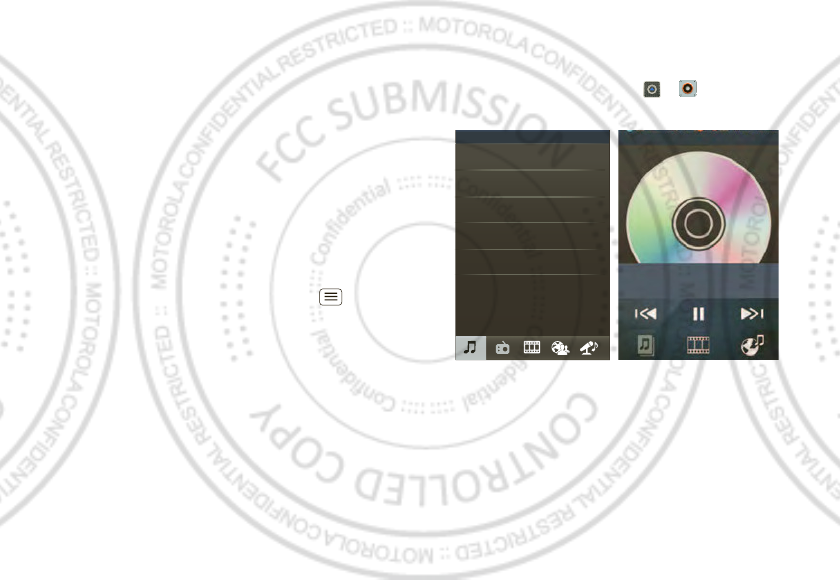
25Music
Music Videos. Watch videos from YouTube™,
prerecorded TV shows, and your own videos.
Community. Find songs, see what people are listening
to all around the w orld, and see what’s hot on the music
charts.
Song Identification. Get information about a song that
is playing. Select Tell me what is playing and hold your
phone close to the source of the music.
Note: Recognition will not take place if the music is
from a live concert or a musical performance w here
digital recording is not even.
Configuration data. Some features in Connected
M usic Player, such as M usic Videos and New s,
Community, Song Identification and Song lyrics, require
data traffic. Set the data mode: Touch M enu >
Settings > Data Usage.
Quick start: Music
Touch, touch, play—instant music. Just open your music
library, then select w hat you want to play.
From the home screen, touch > Music+ >
My Music.
Your music is stored by artists, albums, songs, and
playlists. Touch a category, then touch the song or
playlist you want to play.
•To adjust volume, use the volume keys.
Music Library
Art ists
Albums
Songs
Playlists
Shuffle All
No lyrics found
Mar y J Blige Ft. U2 - One
Jan. 17. 2012
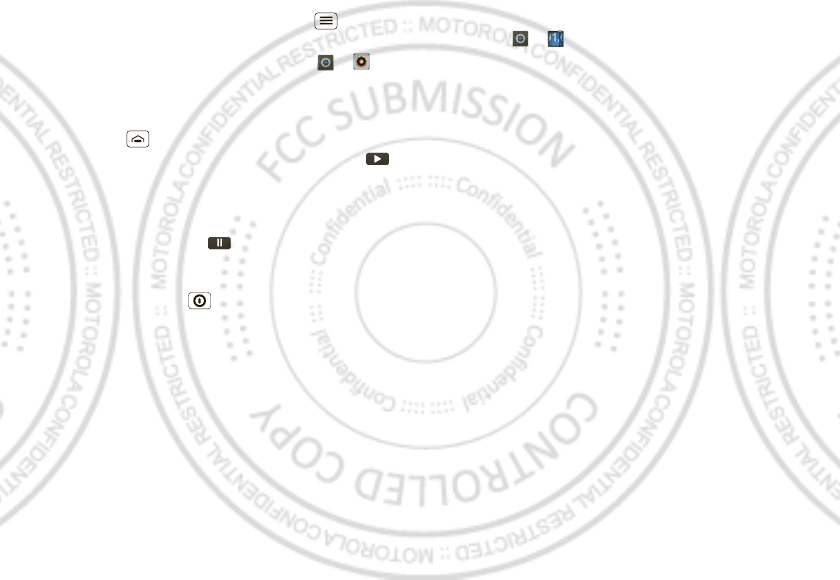
26 Music
•When a song is playing, you touch M enu > More
to add it to a playlist or use it as a ringtone.
To edit, delete, or rename playlists, touch >
Music+ > M y Music touch the Playlists tab, then touch
and hold the playlist name.
•To hide the player and use other apps,
touch Home . Your music keeps playing. To return
to the player, flick down the status bar and touch .
Tip: For quick music player controls, touch and hold
an empty spot in your home screen, then choose
Android widget s > M usic.
•To stop the player, touch .
•Before a flight, turn off netw ork and w ireless
connections so that you can keep listening to music:
Press and hold Power > Airplane mode.
Note: When you select airplane mode, all wireless
services are disabled. You can then turn Wi-Fi and/or
Bluetooth back on, if permitted by your airline. Other
w ireless voice and data services (such as calls and
text messages) remain off in airplane mode.
Emergency calls to your region's emergency number
can still be made.
You can use your phone’s 3.5mm headset jack to
connect wired headphones, or go w ireless w ith a
Bluetooth headset.
To listen to FM radio stations, plug in a 3.5mm headset
and touch > FM Radio. Your phone uses the
headset wire as the radio antenna.
Music files
To get songs for your music player, you can download
them from online services or copy them from your
computer. Your music player can play these file formats:
AM R, M P3, AAC, AAC+, eAAC+, or MIDI.
Note: Your phone does not support any DRM protected
files.
Note: Copyright—do you have the right? Always follow
the rules. See “ Content Copyright” in your legal and
safety information.
To copy files from your computer to your phone, you
can use “ Cable connections” on page 29 or “ Bluetooth™
devices” on page 28.
To save a CD on your computer (“ rip” the CD), you can
use a program like M icrosoft™ Window s™ M edia
Player. First, make sure you change the format to M P3
(under Rip > Format in Windows M edia Player).
Jan. 17. 2012
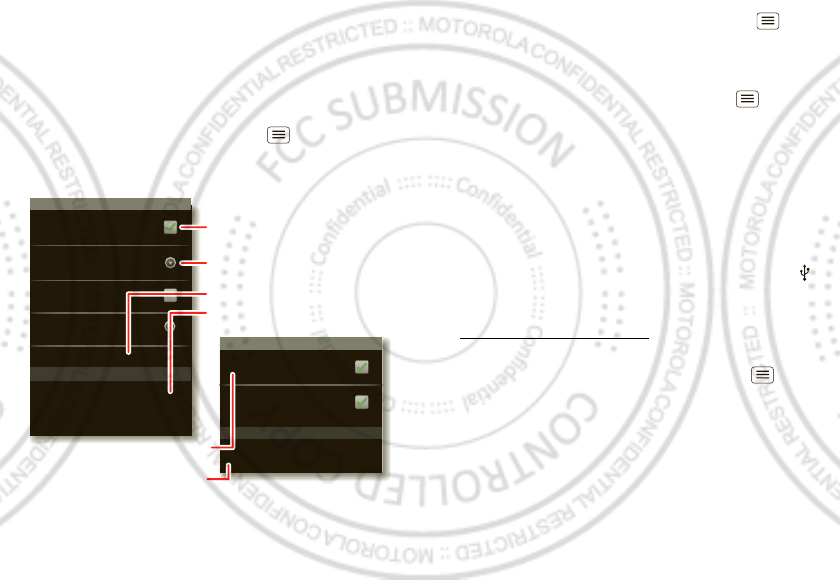
27Bluetooth™, Wi-Fi, & cable connections
Bluetooth™, Wi-Fi, & cable
connections
home, office, or hotspot
Quick start: connections
From the home screen, touch M enu > Sett ings >
Wireless & networks, then Bluetoot h settings or Wi-Fi
set t ings.
Wi-Fi net works
Wi-Fi set t ings
Notif y m e wh en an open netw ork is
available
Network notification
(Your network)
Wi-Fi
Bluetoot h devices
Bluet ooth set t ings
XT320/XT321
Device nam e
Scan for devices
Make device d iscoverable
Discoverable
Bluetooth
Pair wit h this device
(Nearby Bluetooth Device)
Set how lon g device will be
discover able
Discoverable timeout
Turn Bluetooth pow er on & scan,
or turn off.
Change your phone’s Bluetooth
device name.
Turn Wi-Fi power on & scan, or
turn off.
Re-scan.
Connect a device found by the
scan.
Connect a netw ork found by the
scan.
•To connect Bluetooth devices, touch M enu >
Settings > Wireless & networks > Bluetoot h settings
> Scan for devices (or Bluetoot h, if it is off). Touch a
device that your phone found, to connect it.
•To connect Wi-Fi networks, touch M enu >
Settings > Wireless & net works > Wi-Fi settings (then
touch Wi-Fi, if it is off). Touch a network that your
phone found, to connect it.
•To use a cable connection, connect your phone’s
micro USB port to a standard USB port on your
computer, then use a computer program to transfer
files to and from your phone’s memory card. Your
phone supports microSD cards up to 32GB.
On your phone, flick down the status bar and touch
to enable your phone’s memory card.
You can dow nload your phone’s driver files from
www .motorola.com/support.
•To make your phone a hotspot that other devices can
use to connect to the Internet, touch M enu >
Settings > Wireless & networks > Tet hering &
portable hotspot. Then, choose to enable USB
tethering or Portable Wi-Fi hot spot .
Note: Keep it secure. To protect your phone and
hotspot from unauthorized access, it is strongly
recommended that you set up hotspot Security
(WPA2 is the most secure), including password.
Jan. 17. 2012
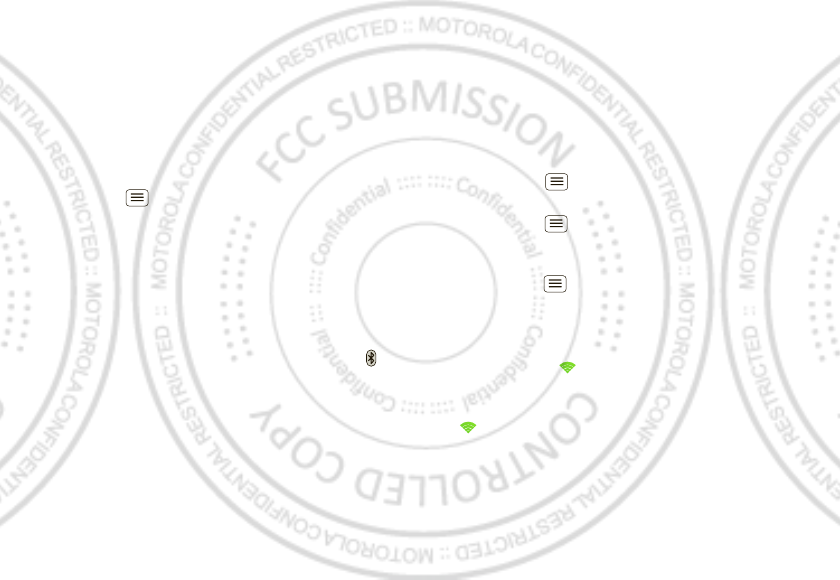
28 Bluetooth™, Wi-Fi, & cable connections
Bluetooth™ devices
Note: This requires an optional accessory.
You can connect your phone to other Bluetooth devices
for handsfree calls, file transfers, and more:
1Make sure the device you are pairing with is in
discoverable mode.
Note: For questions about a Bluetooth device, check
the manufacturer’s manual or website.
2Touch M enu > Set t ings > Wireless & networks >
Bluetooth settings.
3Touch Scan for devices (or touch Bluet ooth if it is
turned off). Your phone scans, and lists nearby
devices.
4Touch a device to connect.
5If necessary, touch Pair or enter the device passkey
(like 0000) to connect to the device. When the device
is connected, the Bluetooth connected indicator
appears in the status bar.
To reconnect a device you’ve connected before, just
turn it on.
To disconnect a device, just turn it off.
Note: Using a mobile device or accessory w hile driving
may cause distraction and may be illegal. Always obey
the laws and drive safely.
Tip: Touch and hold an empty spot on your home
screen, then choose Widget s > Power Control for a
widget that lets you turn on or off Wi-Fi, Bluetoot h, Use
GPS sat ellites, and more.
Wi-Fi networks
You can connect to Wi-Fi networks for even faster
Internet access and to dow nload data:
1Touch M enu > Settings > Wireless & networks >
Wi-Fi set tings.
2Touch M enu > Scan (or touch Wi-Fi, if it is off. Your
phone scans for nearby networks.
To see your phone’s M AC address or other details,
touch M enu > Advanced.
3Touch a network to connect.
4If necessary, enter details from the network
administrator. When your phone is connected, the
Wi-Fi indicator appears in the status bar.
When power is on and your phone finds a network
you’ve used, it automatically reconnects and shows
in the status bar.
Tip: Touch and hold an empty spot on your home
screen, then choose Widget s > Power Control for a
widget that lets you turn on or off Wi-Fi, Bluetoot h, Use
GPS sat ellites, and more.
Jan. 17. 2012
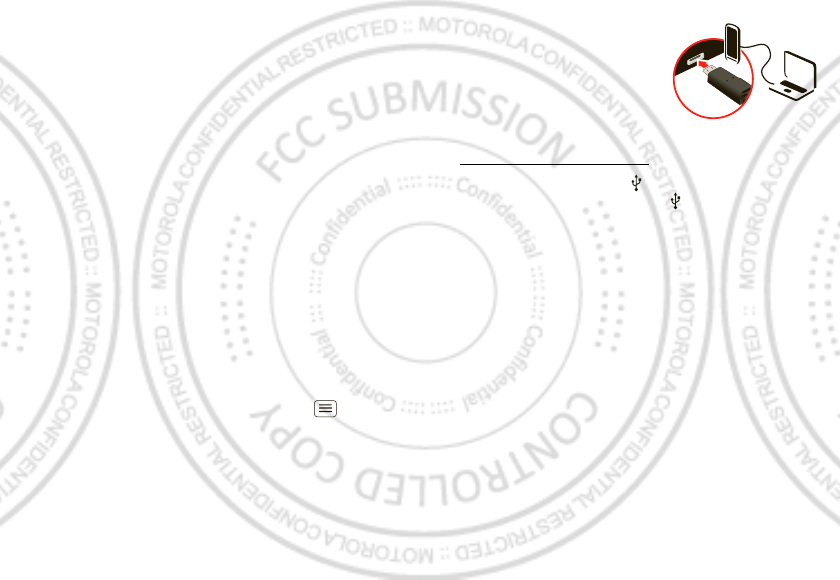
29Bluetooth™, Wi-Fi, & cable connections
Note: Due to French regulatory restrictions regarding
possible interference, do not use Wi-Fi in France w hen
outdoors.
Wi-Fi modes
For those who like to get a bit more technical, your
phone supports the following W i-Fi modes:
802.11b, g, n.
Cable connections
You can use a cable connection to transfer songs,
pictures, or other files between your phone and
computer. You will need a:
•Microsoft™ Windows™ PC or Apple™ Macintosh™.
•Data cable w ith a standard USB connector on one
end and a micro USB connector on the other end.
•microSD memory card (up to 32GB) inserted in your
phone, as shown in “ Assemble & charge” on page 3.
Tip: To see the available memory on your memory
card, from the home screen touch Menu >
Settings > SD card & phone storage.
To connect your phone and computer w ith a cable:
1Insert a memory card in your
phone, then connect your
phone’s micro USB port to a
USB port on your computer.
Note: If your computer asks
for your phone’s driver files,
you can dow nload them from
www .motorola.com/support.
2Your phone should show in the status bar. Flick
down the status bar, touch the to enable your
phone’s memory card.
3On your computer, open a program (like Windows™
Media Player for music files, or
Microsoft™ Window s™ Explorer to drag and drop
other files) and use it to transfer your files.
Jan. 17. 2012
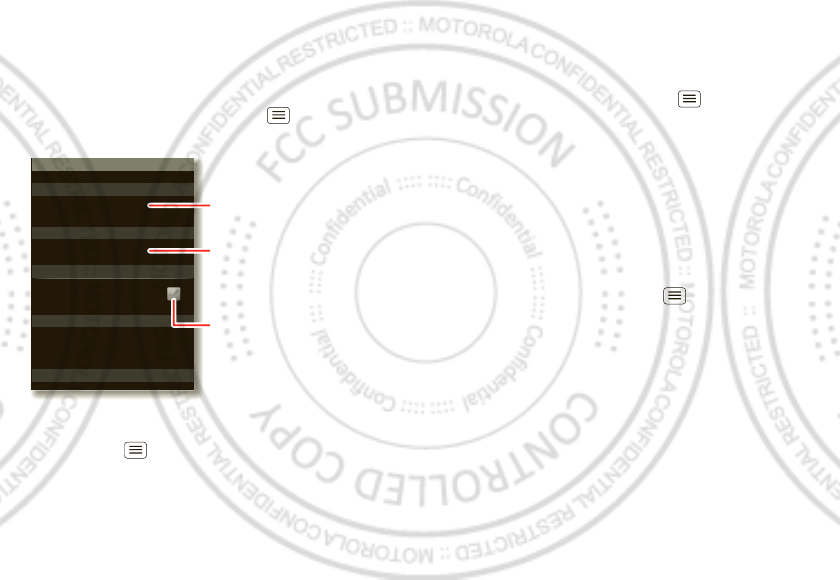
30 Security
Security
help keep your phone safe
Quick start: Security
From the home screen, touch M enu > Sett ings >
Location & security.
•To set a lock pattern, PIN, or passw ord that you
must enter whenever you wake up the screen,
touch Menu > Settings > Location & security >
Set up screen lock. Follow the prompts to enter and
confirm the pattern, PIN, or password.
Device adm inistrat ion
Lock screen w ith a p at ter n, PIN, or passwor d
Set up screen lock
Show password as you type
Tu r n of f ephemeris auto d own load
Visible passwords
Credent ial storage
Screen unlock
Passwords
Add or r em ove device adm inistr ators
Select device adm inistrators
Locat ion & securit y set t ings
Set up SIM card lock
SI M card lock
Show password letters and
numbers w hen you enter them
(rather than * * * ).
Choose a number code required
to turn on your phone.
Set a lock pattern, PIN, or
password required to wake up
the screen.
Note: You can make emergency calls on a locked
phone (“ Contacts” on page 14). A locked phone still
rings, but you need to unlock it to answ er.
•To set a SIM card PIN that you must enter when you
turn on your phone, touch M enu > Set t ings >
Location & security > Set up SIM card lock > Lock
SI M card. Enter your SIM PIN code. To change your
code, choose Change SI M PI N .
Caution: If you enter an incorrect PIN code three
times, your phone locks your SIM card. To unlock it,
you need a PUK code from your service provider.
Reset
To reset your phone to factory settings and erase all the
data on your phone, touch Menu > Settings >
Privacy > Factory data reset > Reset phone.
Warning: All downloaded apps and user data on your
phone w ill be deleted.
Jan. 17. 2012
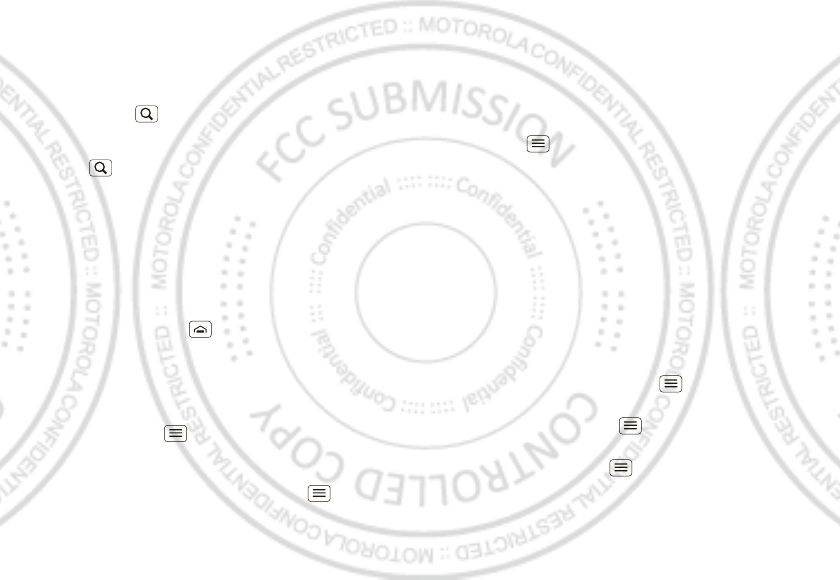
31Tips & tricks
Tips & tricks
a few handy hints
General tips
•Touch Search in the home screen to search
across your apps, contacts, w eb, and maps—or just
enter the address for a place or a w eb page. Touch
Search in Market, Messaging, Music, and other
apps to search within the app.
•Use folders to organize shortcuts and contacts on
your home screen.
Touch and hold a blank spot on your home screen,
then touch Folders. To move shortcuts into a New
folder, touch and hold a shortcut, then drag it to the
folder icon.
•Touch and hold Home to show your most recent
apps.
•Touch and hold the status bar at the top of your phone
to show the date.
•To change w hich location information your phone
uses, touch Menu > Settings > Locat ion &
securit y.
•To back up your app data, passw ords, and other
settings to Google servers, touch M enu >
Settings > Privacy > Back up my data.
Battery tips
Your phone is like a small computer, giving you a lot of
information and apps, at 3G speed, with a touch display!
Depending on what you use, that can take a lot of
power.
To start getting the most out of your battery,
touch Menu > Set t ings > Battery Manager >
Bat t ery mode. Choose Performance mode for constant
data transfer and battery use, Maximum battery saver
when your battery is low, or Nighttime saver if you want
to limit your data and wireless connections during
off-peak hours.
To save even more battery life betw een charges, you
could reduce:
•recording or watching videos, listening to music, or
taking pictures.
•widgets that stream information to your home screen,
like news or weather.
•Bluetooth™ use: touch M enu > Settings >
Wireless & networks > Bluet ooth (turn off).
• Wi-Fi use: touch M enu > Set t ings > Wireless &
networks > Wi-Fi (turn off).
•GPS use: touch M enu > Settings > Location &
securit y > Use GPS sat ellites (deselect).
Jan. 17. 2012
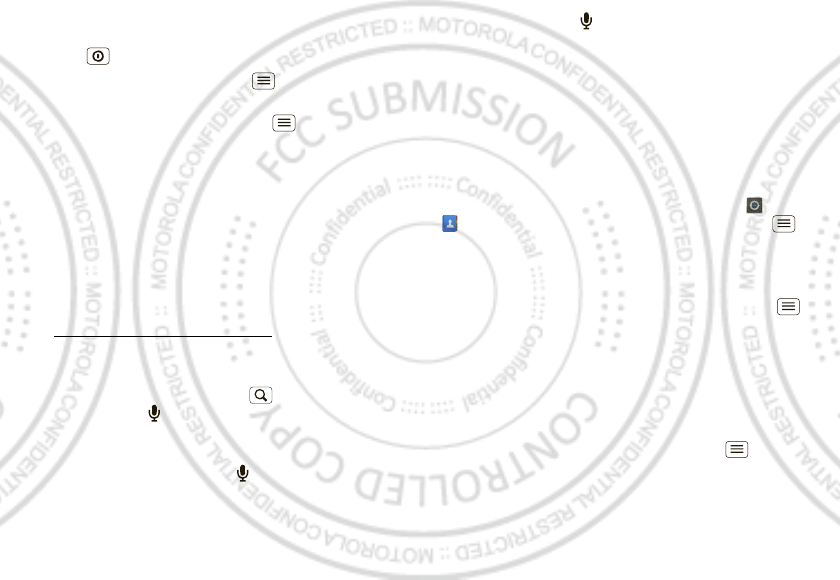
32 Tips & tricks
•network searching: if you are out of coverage, to keep
your phone from looking for netw orks, press and hold
Pow er > Airplane mode.
•display brightness: touch Menu > Settings >
Display > Bright ness > (dimmer setting).
•display timeout delay: touch M enu > Set t ings >
Display > Screen t im eout > (shorter setting).
Tools
helping you stay in control
Accessibility
See, hear, speak, feel, and use. Accessibility features are
there for everyone, helping to make things easier.
Note: For general information, accessories, and more,
visit w w w.motorola.com/accessibility.
Voice recognition
•Search
: Touch and hold Search to open voice
search, or touch on a search box, then say what you
want to search for, like “ M otorola accessories”.
• Text entry: Touch a text entry field to open the
touchscreen keyboard. Touch , then say w hat you
want to type.
Note: There is no on the Swype keyboard. To
change the keyboard, touch and hold a blank spot in
the text box. A menu opens, where you can choose
I nput M et hod > M ulti-touch keyboard.
Tip: Speak naturally but clearly, like using a
speakerphone.
RINGTONES
When you want to know w ho’s calling:
Assign a unique ringtone to a contact—touch >
Contacts, touch the contact, then touch M enu
>Options.
Volume & vibrate
To set your ringer volume or vibration, touch M enu >
Settings > Sound > Vibrate or Volum e.
Tip: To set separate volumes for calls and notifications
(like new messages), choose Volume and uncheck Use
incoming call volume for notifications.
Display brightness
To change display brightness, touch Menu >
Settings > Display > Bright ness
Uncheck Aut omat ic brightness to set your own level.
Jan. 17. 2012
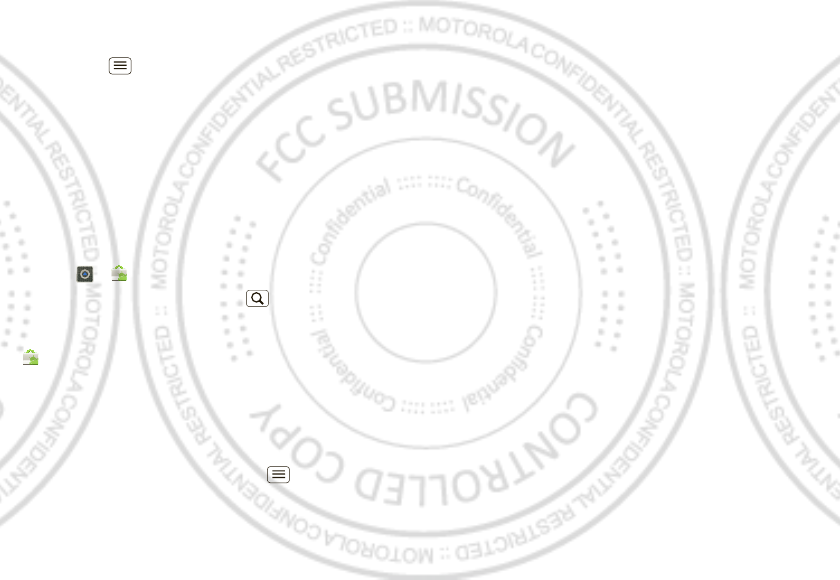
33Tips & tricks
Touchscreen & keys
You can hear or feel when you touch the touchscreen:
Touch M enu > Sett ings > Sound:
• Touchscreen: To hear screen touches (click), select
Audible selection.
•Keys: To feel screen keyboard touches (vibrate),
select Hapt ic feedback.
Apps
Want more? No problem. Android M arket™ provides
access to thousands of apps, and many provide useful
accessibility features.
Find it: > M arket
Select a category or touch Search to find the app you
want.
Tip: Choose your apps carefully, from trusted sites like
Market, as some may impact your phone’s
performance.
Network
You should not need to change any netw ork settings.
Contact your service provider for help.
From the home screen, touch M enu > Sett ings >
Wireless & networks > M obile networks to show
options for roaming networks, network selection,
operator selection, and access point names.
Note: To make any call, the phone must be connected to
a cellular voice netw ork enabled for the region that you
are in.
Jan. 17. 2012
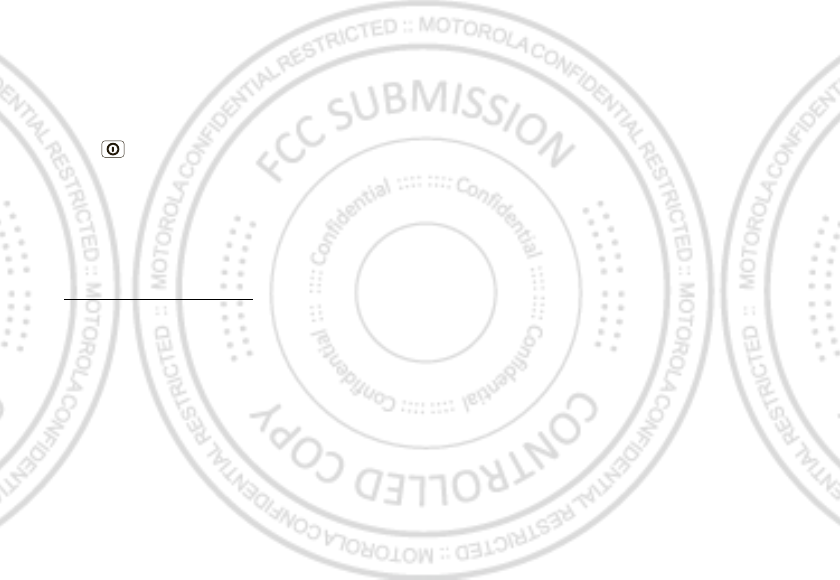
34
Troubleshooting
we’re here to help
Crash recovery
In the unlikely event that your phone stops responding
to touches and key presses, try a quick reset. Press and
hold Power , then touch Restart, or remove the back
cover and battery (“ Assemble & charge” on page 3), then
replace and turn on your phone as usual.
Service & repairs
If you have questions or need assistance, we’re here to
help.
Go to w w w.motorola.com/support, w here you can
select from a number of customer care options. You can
also contact the M otorola Customer Support Center at
0800 666 8676 (Argentina), 800-201-442 (Chile),
01-800-700-1504 (Colombia), 01 800 021 0000 (México),
0800-100-4289 (Venezuela), or 0-800-52-470 (Perú).
Jan. 17. 2012
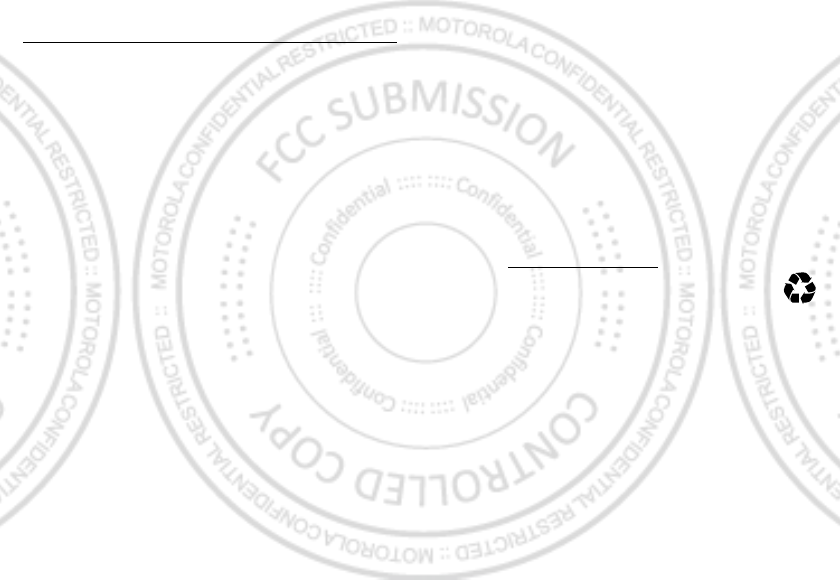
35Safety, Regulatory & Legal
Safety, Regulatory & Legal
Battery Use & Safety
Bat tery Use & Safety
The follow ing battery use and safety information applies to all Motorola mobile devices. If
your mobile device uses a non-removable main battery (as stated in your product
information), details related to handling and replacing your battery should be
disregarded— the battery should only be replaced by a M otorola-approved service facility,
and any attempt to remove or replace your battery may damage the product.
Important: Handle and store batteries properly to avoid injury or damage.
M ost
battery safety issues arise from improper handling of batteries, and particularly from the
continued use of damaged batteries.
DON’Ts
• Don’t disassemble, crush, puncture, shred, or otherw ise attempt to change the
form of your battery.
• Don’t use tools, sharp objects, or excessive force to insert or remove the battery
as this can damage the battery.
• Don’t let the mobile device or battery come in contact w ith liquids.*
Liquids can
get into the mobile device’s circuits, leading to corrosion.
• Don’t allow the battery to touch metal objects.
If metal objects, such as jew elry, stay
in prolonged contact with the battery contact points, the battery could become very hot.
• Don’t place your mobile device or battery near a heat source.*
High temperatures
can cause the battery to swell, leak, or malfunction.
• Don’t dry a w et or damp battery w ith an appliance or heat source
, such as a hair
dryer or microwave oven.
DOs
• Do avoid leaving your mobile device in your car in high temperatures.*
• Do avoid dropping the mobile device or battery.*
Dropping these items, especially
on a hard surface, can potentially cause damage.*
• Do contact your service provider or M otorola if your mobile device or battery
has been damaged in any of the w ays listed here.
* Note:
Always make sure that any battery, connector and compartment covers are closed
and secure to avoid direct exposure of the battery to any of these conditions, even if your
product information states that your
mobile device
can resist damage from these
conditions.
Important: M otorola recommends you alw ays use M otorola-branded batteries and
chargers for quality assurance and safeguards.
M otorola’s warranty does not cover
damage to the mobile device caused by non-M otorola batteries and/ or chargers. To help you
identify authentic M otorola batteries from non-original or counterfeit batteries (that may not
have adequate safety protection), Motorola provides holograms on its batteries. You should
confirm that any battery you purchase has a “ M otorola Original” hologram.
If you see a message on your display such as
I nvalid Batt ery
or
Unable t o Charge
, take the foll ow ing steps:
•
Remove the battery and inspect it to confirm that it has a “ Motorola Original” hologram;
•
If there is no hologram, the battery is not a M otorola battery;
•
If there is a hologram, replace the battery and try charging it again;
•
If the message remains, contact a M otorola authorized service center.
Warning:
Use of a non-M otorola battery or charger may present a risk of fire, explosion,
leakage, or other hazard.
Proper and safe battery disposal and recycling:
Proper battery disposal is not only
important for safety, it benefits the environment. You can recycle your used batteries in many
retail or service provider locations. Additional information on proper disposal and recycling
can be found at
www .motorola.com/ recycling
Disposal:
Promptly dispose of used batteries in accordance w ith local
regulations. Contact your local recycling center or national recycling organizations
for more information on how to dispose of batteries.
Warning:
Never dispose of batteries in a fire because they may explode.
Battery Charging
Battery Charging
Notes for charging your product’s battery:
•
During charging, keep your battery and charger near room temperature for efficient
battery charging.
•
New batteries are not fully charged.
•
New batteries or batteries stored for a long time may take more time to charge.
•
M otorola batteries and charging systems have circuitry that protects the battery from
damage from overcharging.
Third Party Accessories
Use of third party accessories, including but not limited to batteries, chargers, headsets,
covers, cases, screen protectors and memory cards, may impact your mobile device’s
performance. In some circumstances, third party accessories can be dangerous and may void
032375o
Jan. 17. 2012
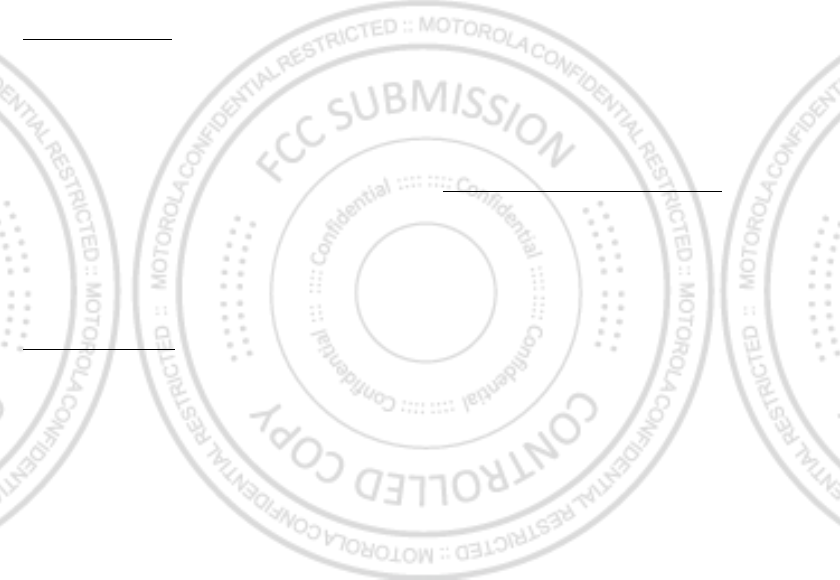
36 Safety, Regulatory & Legal
your mobile device’s warranty. For a list of M otorola accessories, visit
ww w .motorola.com/ products
Driving Precautions
Responsible and safe driving is your primary responsibility when behind the wheel of a
vehicle. Using a mobile device or accessory for a call or other application while driving may
cause distraction, and may be prohibited or restricted in certain areas— always obey the
laws and regulations on the use of these products.
While driving, NEVER:
•
Type, read, enter or review texts, emails, or any other written data.
•
Surf the web.
•
Input navigation information.
•
Perform any other functions that divert your attention from driving.
While driving, ALWAYS:
•
Keep your eyes on the road.
•
Use a handsfree device if available or required by law in your area.
•
Enter destination information into a navigation device
before
driving.
•
Use voice activated features (such as voice dial) and speaking features (such as audible
directions), if available.
•
Obey all local law s and regulations for the use of mobile devices and accessories in the
vehicle.
•
End your call or other task if you cannot concentrate on driving.
Remember to follow the “ Smart Practices While Driving” at
ww w .motorola.com/ callsmart
(in English only).
Seizures, Blackouts & Eyestrain
To reduce eyestrain and avoid headaches, it is always a good idea to hold the screen a
comfortable distance from your eyes, use in a well-lit area, and take frequent breaks.
Some people may be susceptible to seizures or blackouts (even if they have never had one
before) when exposed to flashing lights or light patterns, such as when playing video games,
or w atching videos w ith flashing-light effects.
Discontinue use and consult a physician if any of the follow ing symptoms occur: seizures,
blackout, convulsion, eye or muscle twitching, loss of awareness, or disorientation.
If you or someone in your family has experienced seizures or blackouts, please consult w ith
your physician before using an application that produces flashing-light effects on your mobile
device.
Caution About High Volume Usage
Warning:
Exposure to loud noise from any source for extended periods of time may affect
your hearing. The louder the volume sound level, the less time is required before your hearing
could be affected. To protect your hearing:
•
Limit the amount of time you use headsets or headphones at high volume.
•
Avoid turning up the volume to block out noisy surroundings.
•
Turn the volume down if you can’t hear people speaking near you.
If you experience hearing discomfort, including the sensation of pressure or fullness in your
ears, ringing in your ears, or muffled speech, you should stop listening to the device through
your headset or headphones and have your hearing checked.
For more information about hearing, see our website at
direct.motorola.com/ hellomot o/ nss/ AcousticSafety.asp
(in English only).
Repetitive M otion
When you repetitively perform actions such as pressing keys or entering finger-written
characters, you may experience occasional discomfort in your hands, arms, shoulders, neck,
or other parts of your body. If you continue to have discomfort during or after such use, stop
use and see a physician.
Children
Keep your mobile device and its accessories aw ay from small children.
These
products are not toys and may be hazardous to small children. For example:
•
A choking hazard may exist for small, detachable parts.
•
Improper use could result in loud sounds, possibly causing hearing injury.
•
Improperly handled batteries could overheat and cause a burn.
Supervise access for older children.
Similar to a computer, if an older child does use
your mobile device, you may want to monitor their access to help prevent:
•
Exposure to inappropriate apps or content.
•
Improper use of apps or content.
•
Loss of data.
Glass Parts
Some parts of your mobile device may be made of glass. This glass could break if the product
receives a substantial impact. If glass breaks, do not touch or attempt to remove. Stop using
your mobile device until the glass is replaced by a qualified service center.
Jan. 17. 2012
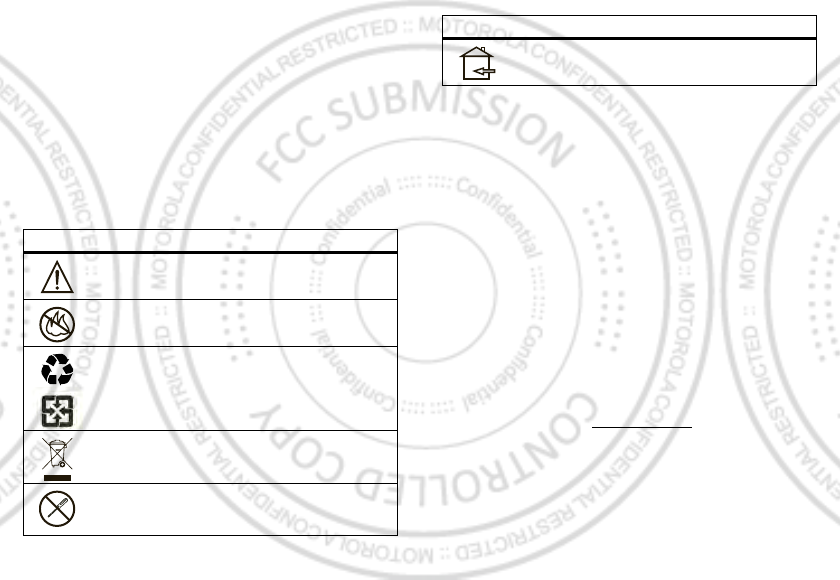
37Safety, Regulatory & Legal
Operational Warnings
Obey all posted signs w hen using mobile devices in public areas.
Potentially Explosive Areas
Potentially explosive areas are often, but not always, posted and can include blasting areas,
fueling stations, fueling areas (such as below decks on boats), fuel or chemical transfer or
storage facilities, or areas where the air contains chemicals or particles, such as grain dust,
or metal powders.
When you are in such an area, turn off your mobile device, and do not remove, install, or
charge batteries, unless it is a radio product type especially qualified for use in such areas
and certified as “ Intrinsically Safe” (for example, Factory M utual, CSA, or UL approved). In
such areas, sparks can occur and cause an explosion or fire.
Symbol Key
Your battery, charger, or mobile device may contain symbols, defined as follows:
Symbol Definition
Important safety information follows.
Do not dispose of your battery or mobile device in a fire.
Your battery or mobile device may require recycling in accordance with
local laws. Contact your local regulatory authorities for more
information.
Do not dispose of your battery or mobile device with your household
waste. See “ Recycling” for more information.
Do not use tools.
032374o
032376o
032375o
Radio Frequency (RF) Energy
Exposure to RF Energy
Your mobile device contains a transmitter and receiver. When it is ON, it receives and
transmits RF energy. W hen you communicate w ith your mobile device, the system handling
your call controls the power level at which your mobile device transmits.
Your mobile device is designed to comply w ith local regulatory requirements in your country
concerning exposure of human beings to RF energy.
RF Energy Operational Precautions
For optimal mobile device performance, and to be sure that human exposure to RF energy
does not exceed the guidelines set forth in the relevant standards, alw ays follow these
instructions and precautions:
•
When placing or receiving a phone call, hold your mobile device just like you would a
landline phone.
•
If you wear the mobile device on your body, always place the mobile device in a
M otorola-supplied or approved accessory (e.g. clip, holder, holster, case or arm band). If
you do not use a body-worn accessory supplied or approved by M otorola, ensure that
whatever product is used is free of any metal and that it positions the mobile device at
least 2.5 cm (1 inch) away from the body.
•
Using accessories not supplied or approved by M otorola may cause your mobile device to
exceed RF energy exposure guidelines. For a list of M otorola-supplied or approved
accessories, visit our website at:
ww w .motorola.com
.
RF Energy Interference/Compatibility
Nearly every electronic device is subject to RF energy interference from external sources if
inadequately shielded, designed, or otherw ise configured for RF energy compatibility. In
some circumstances, your mobile device may cause interference w ith other devices.
For indoor use only.
Symbol Definition
Jan. 17. 2012
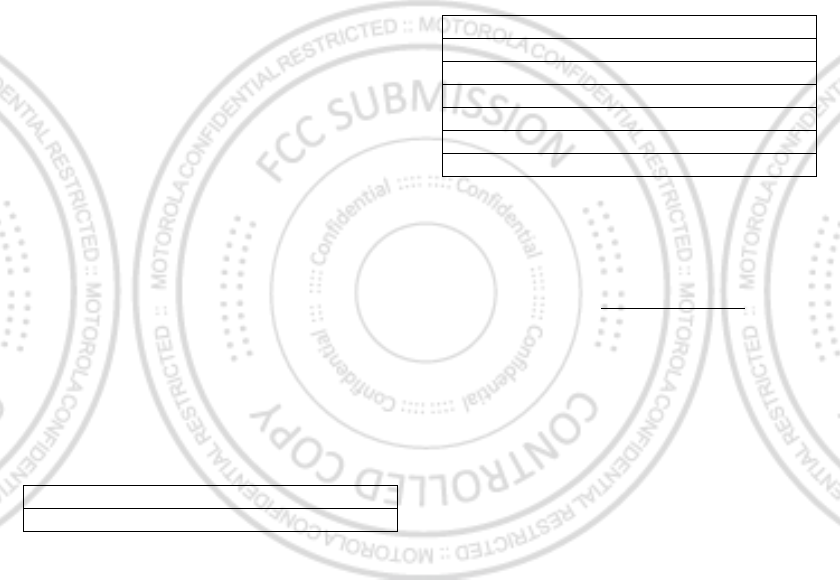
38 Safety, Regulatory & Legal
Follow Instructions to Avoid Interference Problems
Turn off your mobile device in any location where posted notices instruct you to do so, such
as hospitals or health care facilities.
In an aircraft, turn off your mobile device whenever instructed to do so by airline staff. If your
mobile device offers an airplane mode or similar feature, consult airline staff about using it in
flight.
M edical Devices
If you have a medical device, including an implantable medical device such as a pacemaker
or defibrillator, consult your healthcare provider and the device manufacturer’s directions
before using this mobile device.
Persons with implantable medical devices should observe the following precautions:
•
ALWAYS keep the mobile device more than 20 centimeters (8 inches) from the
implantable medical device when the mobile device is turned ON.
•
DO NOT carry the mobile device in the breast pocket.
•
Use the ear opposite the implantable medical device to minimize the potential for
interference.
•
Turn OFF the mobile device immediately if you have any reason to suspect that
interference is taking place.
Specific Absorption Rate (FCC & IC)
SAR (IEEE)
YOUR M OBILE DEVICE M EETS FCC AND IC LIM ITS FOR
EXPOSURE TO RADIO WAVES.
Your mobile device is a radio transmitter and receiver. It is designed not to exceed the limits
for exposure to radio waves (radio frequency electromagnetic fields) adopted by the Federal
Communications Commission (FCC) and Industry Canada (IC). These limits include a
substantial safety margin designed to assure the safety of all persons, regardless of age and
health.
The radio wave exposure guidelines use a unit of measurement known as the Specific
Absorption Rate, or SAR. The SAR limit for mobile devices is 1.6 W/ kg.
Tests for SAR are conducted using standard operating positions with the device transmitting
at its highest certified pow er level in all tested frequency bands. The highest SAR values
under the FCC and IC guidelines for your device model are listed below:
3161 (XT320 - 850/2100)
Head SAR GSM 850, WiFi, Bluetooth 1.08 W/kg
During use, the actual SAR values for your device are usually well below the values stated.
This is because, for purposes of system efficiency and to minimize interference on the
netw ork, the operating pow er of your mobile device is automatically decreased w hen full
power is not needed for the call. The low er the power output of the device, the low er its SAR
value.
If you are interested in further reducing your RF exposure then you can easily do so by limiting
your usage or simply using a hands-free kit to keep the device away from the head and body.
Additional information can be found at
ww w .motorola.com/ rfhealth
.
Specific Absorption Rate (ICNIRP)
SAR (ICNIRP)
YOUR M OBILE DEVICE M EETS INTERNATIONAL
GUIDELINES FOR EXPOSURE TO RADIO WAVES.
Your mobile device is a radio transmitter and receiver. It is designed not to exceed the limits
for exposure to radio w aves (radio frequency electromagnetic fields) recommended by
international guidelines. The guidelines w ere developed by an independent scientific
organization (ICNIRP) and include a substantial safety margin designed to assure the safety
of all persons, regardless of age and health.
The radio wave exposure guidelines use a unit of measurement known as the Specific
Absorption Rate, or SAR. The SAR limit for mobile devices is 2 W/ kg.
Body-worn SAR UM TS 850, W i-Fi, Bluetooth 1.49 W / kg
3162 (XT320 - 850/ 1900)
Head SAR GSM 850, WiFi, Bluetooth 1.29 W / kg
Body-worn SAR GSM 850, Wi-Fi, Bluetooth 1.48 W / kg
3163 (XT320 - 900/ 2100)
Head SAR GSM 1900, WiFi, Bluetooth 0.754 W/ kg
Body-worn SAR GSM 850, Wi-Fi, Bluetooth 1.24 W / kg
Jan. 17. 2012
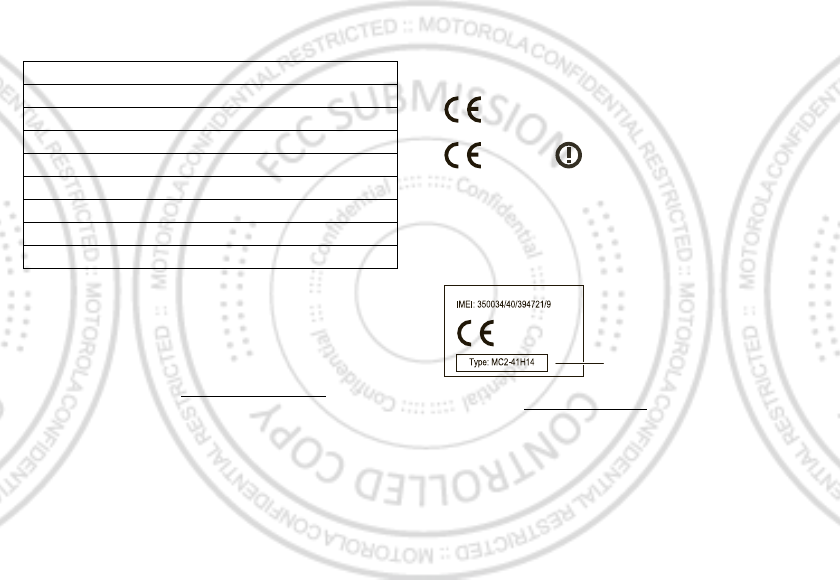
39Safety, Regulatory & Legal
Tests for SAR are conducted using standard operating positions with the device transmitting
at its highest certified pow er level in all tested frequency bands. The highest SAR values
under the ICNIRP guidelines for your device model are listed below:
During use, the actual SAR values for your device are usually well below the values stated.
This is because, for purposes of system efficiency and to minimize interference on the
netw ork, the operating power of your mobile device is automatically decreased when full
power is not needed for the call. The low er the power output of the device, the lower its SAR
value.
If you are interested in further reducing your RF exposure then you can easily do so by limiting
your usage or simply using a hands-free kit to keep the device away from the head and body.
Additional information can be found at
ww w .motorola.com/rfhealth
.
3161 (XT320 - 850/2100)
Head SAR GSM 900 + Wi-Fi + Bluetooth 1.06 W / kg
Body-worn SAR UM TS 850 + Wi-Fi + Bluetooth 1.05 W/ kg
3162 (XT320 - 850/1900)
Head SAR GSM 900 + Wi-Fi + Bluetooth 0.97 W / kg
Body-worn SAR GSM 850 + Wi-Fi + Bluetooth 1.04 W/kg
3163 (XT320 - 900/2100)
Head SAR GSM 900 + Wi-Fi + Bluetooth 1.08 W / kg
Body-worn SAR GSM 850 + Wi-Fi + Bluetooth 0.915 W/ kg
European Union Directives Conformance
Statement
EU Conformance
The following CE compliance information is applicable to M otorola mobile devices that carry
one of the follow ing CE marks:
Hereby, M otorola declares that this product is in compliance with:
•
The essential requirements and other relevant provisions of Directive 1999/ 5/ EC
•
All other relevant EU Directives
For products that support W i-Fi 802.11a (as defined in your product information): This device
is restricted to indoor use when operating in the 5.15 to 5.25 GHz (802.11a) Wi-Fi frequency
band.
The following gives an example of a typical Product Approval Number:
You can view your product’s Declaration of Conformity (DoC) to Directive 1999/ 5/EC (to
R&TTE Directive) at
w ww .motorola.com/ rtte
(in English only). To find your DoC, enter
the Product Approval Number from your product’s label in the “ Search” bar on the w ebsite.
FCC Notice to Users
FCC Notice
The follow ing statement applies to all products that bear the FCC logo on the
product label.
This equipment has been tested and found to comply w ith the limits for a Class B digital
device, pursuant to part 15 of the FCC Rules. See 47 CFR Sec. 15.105(b). These limits are
designed to provide reasonable protection against harmful interference in a residential
installation. This equipment generates, uses and can radiate radio frequency energy and, if
0168
[Only Indoor Use Allow ed In France
for Bluetooth and/ or Wi-Fi]
0168
0168
Product
Approval
Number
Jan. 17. 2012
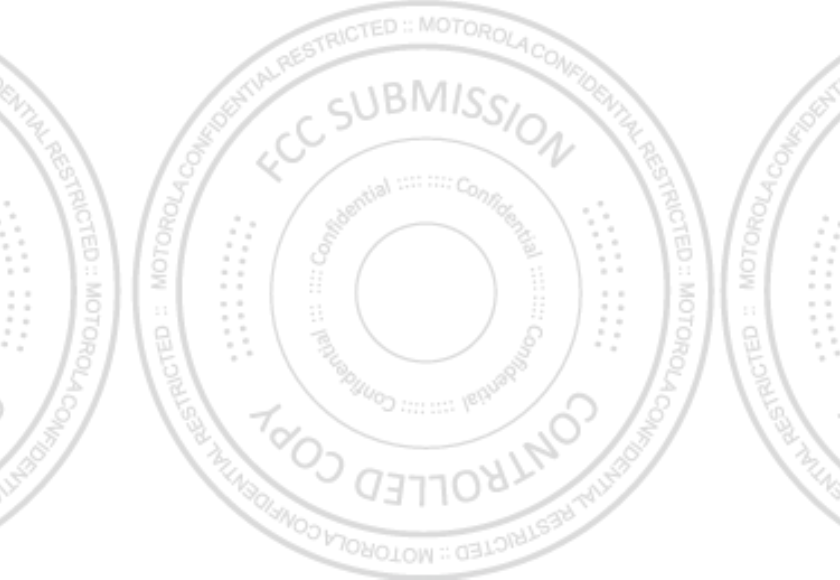
40 Safety, Regulatory & Legal
not installed and used in accordance with the instructions, may cause harmful interference to
radio communications. However, there is no guarantee that interference will not occur in a
particular installation. If this equipment does cause harmful interference to radio or
television reception, which can be determined by turning the equipment off and on, the user
is encouraged to try to correct the interference by one or more of the following measures:
•
Reorient or relocate the receiving antenna.
•
Increase the separation between the equipment and the receiver.
•
Connect the equipment to an outlet on a circuit different from that to which the receiver is
connected.
•
Consult the dealer or an experienced radio/ TV technician for help.
This device complies with part 15 of the FCC Rules. Operation is subject to the following tw o
conditions: (1) This device may not cause harmful interference, and (2) this device must
accept any interference received, including interference that may cause undesired operation.
See 47 CFR Sec. 15.19(a)(3).
Motorola has not approved any changes or modifications to this device by the user. Any
changes or modifications could void the user’s authority to operate the equipment. See 47
CFR Sec. 15.21.
For products that support Wi-Fi 802.11a (as defined in your product information): This device
is restricted to indoor use w hen operating in the 5.15 to 5.25 GHz (802.11a) Wi-Fi frequency
band.
Softw are Notices
Soft ware Copyri ght Not ice
Warning against unlocking the bootloader or altering a product's operating system
software:
M otorola strongly recommends against altering a product's operating system,
which includes unlocking the bootloader, rooting a device or running any operating softw are
other than the approved versions issued by M otorola and its partners. Such alterations may
permanently damage your product, cause your product to be unsafe and/ or cause your
product to malfunction. In such cases, neither the product nor any damage resulting
therefrom will be covered by w arranty.
Important FCC information:
You must not make or enable any changes to the product that
will impact its FCC grant of equipment authorization. The FCC grant is based on the product's
emission, modulation, and transmission characteristics, including: power levels, operating
frequencies and bandwidths, SAR levels, duty-cycle, transmission modes (e.g., CDM A, GSM ),
and intended method of using the product (e.g., how the product is held or used in proximity
to the body). A change to any of these factors w ill invalidate the FCC grant. It is illegal to
operate a transmitting product w ithout a valid grant.
Location Services
GPS & AGPS
The following information is applicable to Motorola mobile devices that provide location
based functionality. Location sources can include GPS, AGPS and Wi-Fi.
Your mobile device can use Global Positioning System (GPS) signals for location-based
applications. GPS uses satellites controlled by the U.S. government that are subject to
changes implemented in accordance w ith the Department of Defense policy and the Federal
Radio Navigation Plan. These changes may affect the performance of location technology on
your mobile device.
Your mobile device can also use Assisted Global Positioning System (AGPS), w hich obtains
information from the cellular network to improve GPS performance. AGPS uses your wireless
service provider's netw ork and therefore airtime, data charges, and/or additional charges
may apply in accordance w ith your service plan. Contact your wireless service provider for
details.
Your mobile device can also use Wi-Fi signals to determine your approximate location, using
information from known and available Wi-Fi networks.
Your Location
Location-based information includes information that can be used to determine the
approximate location of a mobile device. M obile devices which are connected to a wireless
netw ork transmit location-based information. Devices enabled with location technology also
transmit location-based information. Additionally, if you use applications that require
location-based information (e.g. driving directions), such applications transmit location-based
information. This location-based information may be shared with third parties, including your
wireless service provider, applications providers, Motorola, and other third parties providing
services.
Emergency Calls
When you make an emergency call, the cellular network may activate the AGPS technology
in your mobile device to tell the emergency responders your approximate location.
AGPS has limitations and
might not w ork in your area
. Therefore:
•
Always tell the emergency responder your location to the best of your ability; and
•
Remain on the phone for as long as the emergency responder instructs you.
Navigation
Navigat ion
The following information is applicable to Motorola mobile devices that provide navigation
features.
Jan. 17. 2012
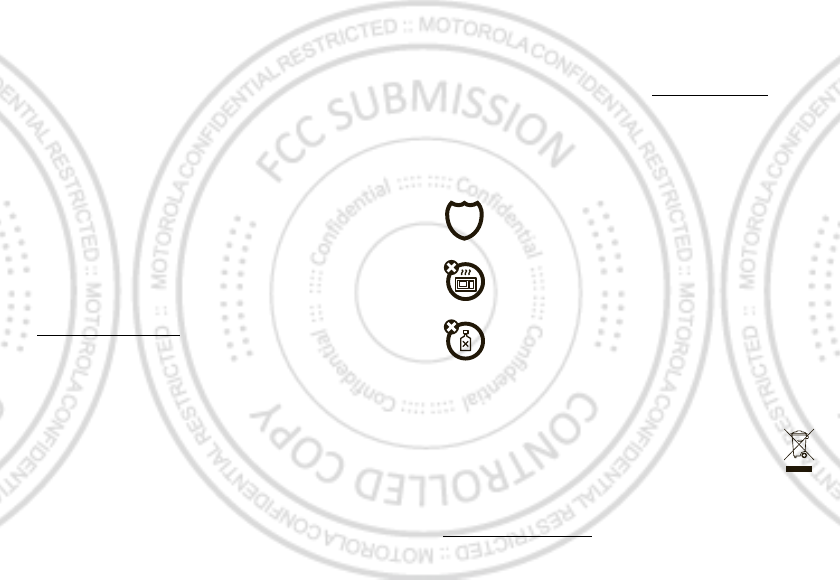
41Safety, Regulatory & Legal
When using navigation features, note that mapping information, directions and other
navigational data may contain inaccurate or incomplete data. In some countries, complete
information may not be available. Therefore, you should visually confirm that the navigational
instructions are consistent w ith what you see. All drivers should pay attention to road
conditions, closures, traffic, and all other factors that may impact driving. Alw ays obey
posted road signs.
Privacy & Data Security
Privacy & Data Security
Motorola understands that privacy and data security are important to everyone. Because
some features of your mobile device may affect your privacy or data security, please follow
these recommendations to enhance protection of your information:
• M onitor access
— Keep your mobile device with you and do not leave it w here others
may have unmonitored access. Use your device’s security and lock features, w here
available.
• Keep softw are up to date
— If M otorola or a software/ application vendor releases a
patch or software fix for your mobile device that updates the device’s security, install it as
soon as possible.
• Secure Personal Information
— Your mobile device can store personal information in
various locations including your SIM card, memory card, and phone memory. Be sure to
remove or clear all personal information before you recycle, return, or give away your
device. You can also backup your personal data to transfer to a new device.
Note:
For information on how to backup or wipe data from your mobile device, go to
ww w .motorola.com/ support
• Online accounts
— Some mobile devices provide a M otorola online account (such as
M OTOBLUR). Go to your account for information on how to manage the account, and how
to use security features such as remote w ipe and device location (where available).
• Applications and updates
— Choose your apps and updates carefully, and install from
trusted sources only. Some apps can impact your phone’s performance and/ or have
access to private information including account details, call data, location details and
netw ork resources.
• Wireless
— For mobile devices with Wi-Fi features, only connect to trusted W i-Fi
netw orks. Also, w hen using your device as a hotspot (where available) use network
security. These precautions will help prevent unauthorized access to your device.
• Location-based information
— M obile devices enabl ed w ith location based
technologies such as GPS, AGPS or Wi-Fi, can transmit location-based information. See
“ Location Services” for more details.
• Other information your device may transmit
— Your device may also transmit testing
and other diagnostic (including location-based) information, and other non-personal
information to M otorola or other third-party servers. This information is used to help
improve products and services offered by M otorola.
If you have further questions regarding how the use of your mobile device may impact your
privacy or data security, please contact M otorola at
privacy@motorola.com
, or contact
your service provider.
Use & Care
Use & Care
Your mobile device is designed to resist damage from exposure to certain rugged conditions,
as stated in your product information. However, to help care for your mobile device avoid
prolonged or extreme exposure to those conditions and please observe the following:
protection
To help protect your mobile device, alw ays make sure that any battery,
connector and compartment covers are closed and secure.
drying
Don’t try to dry your mobile device using a microwave oven, conventional oven,
or dryer, as this may damage the mobile device.
cleaning
To clean your mobile device, use only a dry soft cloth. Don’t use alcohol or other
cleaning solutions.
Recycling
Recycling
M obile Devices & Ac cessories
Please do not dispose of mobile devices or electrical accessories (such as
chargers, headsets, or batteries) w ith your household waste, or in a fire. These
items should be disposed of in accordance with the national collection and
recycling schemes operated by your local or regional authority. Alternatively, you
may return unwanted mobile devices and electrical accessories to any M otorola Approved
Service Center in your region. Details of M otorola approved national recycling schemes, and
further information on M otorola recycling activities can be found at:
ww w .motorola.com/recycling
Jan. 17. 2012
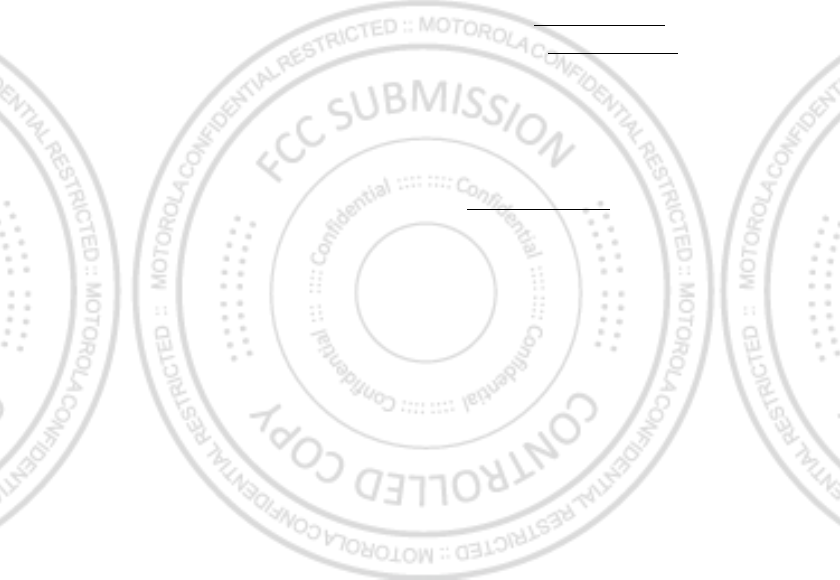
42 Safety, Regulatory & Legal
Packaging & Product Guides
Product packaging and product guides should only be disposed of in accordance with national
collection and recycling requirements. Please contact your regional authorities for more
details.
Softw are Copyright
Soft ware Copyri ght Not ice
Motorola products may include copyrighted M otorola and third-party software stored in
semiconductor memories or other media. Laws in the United States and other countries
preserve for Motorola and third-party software providers certain exclusive rights for
copyrighted software, such as the exclusive rights to distribute or reproduce the copyrighted
softw are. Accordingly, any copyrighted software contained in M otorola products may not be
modified, reverse-engineered, distributed, or reproduced in any manner to the extent allow ed
by law. Furthermore, the purchase of M otorola products shall not be deemed to grant either
directly or by implication, estoppel, or otherwise, any license under the copyrights, patents,
or patent applications of M otorola or any third-party software provider, except for the normal,
non-exclusive, royalty-free license to use that arises by operation of law in the sale of a
product.
Content Copyright
Content Copyri ght
The unauthorized copying of copyrighted materials is contrary to the provisions of the
Copyright Laws of the United States and other countries. This device is intended solely for
copying non-copyrighted materials, materials in which you own the copyright, or materials
which you are authorized or legally permitted to copy. If you are uncertain about your right to
copy any material, please contact your legal advisor.
Open Source Softw are Information
OSS Information
For instructions on how to obtain a copy of any source code being made publicly available by
Motorola related to software used in this M otorola mobile device, you may send your request
in w riting to the address below. Please make sure that the request includes the model
number and the software version number.
M OTOROLA M OBILITY, INC.
OSS Management
600 North US Hw y 45
Libertyville, IL 60048
USA
The M otorola website
opensource.motorola.com
(in English only) also contains
information regarding M otorola's use of open source.
M otorola has created the
opensource.motorola.com
w ebsite to serve as a portal for
interaction with the software community-at-large.
To view additional information regarding licenses, acknowledgments and required copyright
notices for open source packages used in this Motorola mobile device, please
press Menu Key >
Settings
>
About phone
>
Legal informat ion
>
Open source licenses
. In addition, this M otorola device may include
self-contained applications that present supplemental notices for open source packages used
in those applications.
Service & Repairs
If you have questions or need assistance, we're here to help.
Go to
w ww .motorola.com/ support
, where you can select from a number of customer
care options. You can also contact the M otorola Customer Support Center at 0800 666 8676
(Argentina), 800-201-442 (Chile), 01-800-700-1504 (Colombia), 01 800 021 0000 (México),
0800-100-4289 (Venezuela), or 0-800-52-470 (Perú).
How to Obtain Service or Other Information
1. Please access and review the online Customer Support section of M otorola's consumer
website prior to requesting warranty service.
2. If the Product is still not functioning properly after making use of this resource, please
contact the Warrantor listed at the M otorola website or the contact information for the
corresponding location.
3. A representative of M otorola, or of a M otorola Authorized Repair Center, will help
determine whether your Product requires service. You may be required to dow nload, or
otherwise obtain and accept softw are updates from M otorola or a M otorola Authorized
Repair Center. You are responsible for any applicable carrier service fees incurred while
obtaining the required downloads. Complying with the warranty process, repair
instructions and accepting such softw are updates is required in order to receive additional
warranty support.
4. If the software update does not fix the problem, you will receive instructions on how to
ship the Product to a M otorola Authorized Repair Center or other entity.
5. To obtain w arranty service, as permitted by applicable law , you are required to include: (a)
a copy of your receipt, bill of sale or other comparable proof of purchase; (b) a written
description of the problem; (c) the name of your service provider, if applicable; (d) your
address and telephone number. In the event the Product is not covered by the M otorola
Jan. 17. 2012
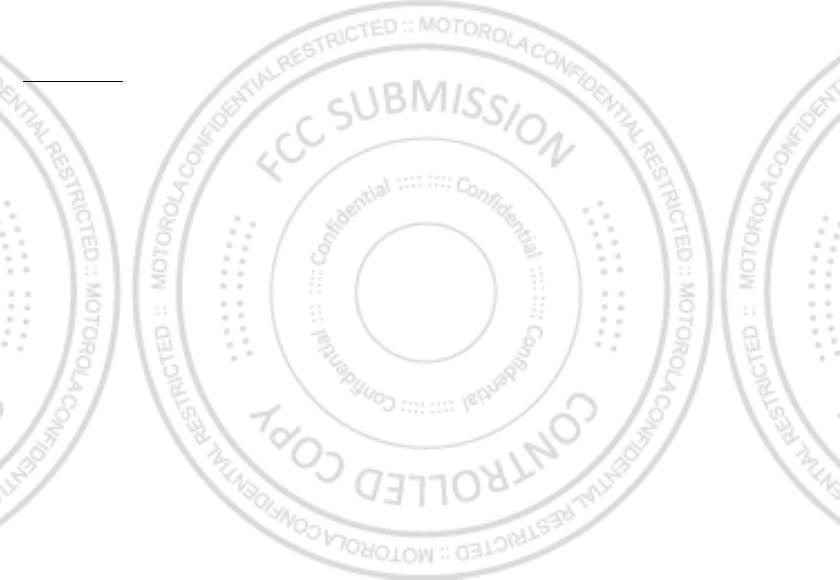
43Safety, Regulatory & Legal
Limited Warranty, M otorola w ill inform the consumer of the availability, price and other
conditions applicable to the repair of the Product.
To obtain service or other information, please access and review the online
Customer Support section of M otorola's consumer w ebsite at
ww w .motorola.com
.
M otorola M obility Inc. Limited Global
Warranty M obile Phones
Warra nty
FOR CONSUM ERS WHO ARE COVERED BY CONSUM ER PROTECTION LAW S OR
REGULATIONS IN THEIR COUNTRY OF PURCHASE OR, IF DIFFERENT, THEIR
COUNTRY OF RESIDENCE, THE BENEFITS CONFERRED BY THIS LIM ITED
WARRANTY ARE IN ADDITION TO ALL RIGHTS AND REM EDIES CONVEYED BY
SUCH CONSUM ER PROTECTION LAWS AND REGULATIONS.
Who is Covered?
This Limited Warranty extends only to the first consumer purchaser of the Product, and is not
transferable.
What Does this Limited Warranty Cover?
Motorola M obility Inc. or its subsidiaries' w arranty obligations are limited to the terms and
conditions set forth herein. Subject to the exclusions contained below, Motorola Mobility Inc
or its subsidiaries ("M otorola") warrant this Mobile Phone, and any in-box accessories which
accompany such M obile Phone ("Product") against defects in materials and workmanship,
under normal consumer use, for a period of ONE (1) YEAR from the date of retail purchase by
the original end-user purchaser, or the period of time required by the law s of the country
where the Product is purchased, w hichever is longer ("Warranty Period").
Repairs made under this Limited Warranty are covered for the balance of the original
Warranty Period, or 90 days from the date of service, whichever is longer. Any upgrade to the
original product will be covered only for the duration of the original Warranty Period.
This Limited Warranty is only available in the country w here the Product was purchased.
Motorola may provide service outside the country of purchase, to the extent that it is possible
and under the terms and conditions of the country of purchase.
This Limited Warranty applies only to new Products which are a) manufactured by or for
Motorola as identified by the "M otorola" trademark, trade name, or logo legally affixed to
them; b) purchased by consumers from an authorized reseller or distributor of M otorola
Products; and c) accompanied by this written Limited Warranty.
What Will M otorola Do?
If a covered defect or damage arises and a valid warranty claim is received w ithin the
applicable Warranty Period, M otorola, at its sole option, unless otherw ise required by
applicable law, will either (1) repair, at no charge, the defect or damage using new, used or
reconditioned/ refurbished functionally equivalent replacement parts; or (2) exchange the
Product with a replacement Product that is new or which has been reconditioned/ refurbished
or otherwise remanufactured from new or used parts and is functionally equivalent to the
original Product; or (3) refund the purchase price of any Products covered by the terms and
conditions of this Limited Warranty.
Products, parts and supporting documentation provided to M otorola as part of the warranty
process, shall become the property of Motorola, and may not be returned. When a
replacement or refund is given, the Product for w hich the replacement or refund is provided
must be returned to M otorola and shall become the property of Motorola.
Exclusions (Products and Accessories)
This warranty does not apply to:
(a)
Consumable parts
, such as batteries or protective coatings designed to diminish over
time unless failure has occurred due to a defect in materials or workmanship. As with all
batteries, the maximum capacity of the battery will decrease with time and use; this is not a
defect. Only defective batteries and batteries that leak are covered by this warranty.
(b)
Cosmetic damage
, including but not limited to scratches, dents, cracks or other
cosmetic damage.
(c)
Damage caused by use w ith non-M otorola products.
Defects or damage that result
from the use of non-M otorola branded or certified Products, accessories or other peripheral
equipment, including without limitation housings, parts, or software, are excluded from
coverage.
(d)
Damage caused by accident, abuse, misuse, liquid contact, fire, earthquake or
other external causes
; including but not limited to: (i) improper usage or operation (e.g.
operating the Product outside their permitted or intended uses as defined by M otorola,
including but not limited to as set forth by M otorola in the Products' User M anual, Quick Start
Guide, Online Tutorials, and other documentation), improper storage (e.g. subjecting the
Product to extreme temperatures), abuse or neglect (e.g. broken/ bent/ missing
clips/fasteners/ connectors); impact damage (e.g. dropping the Product) (ii) contact with
liquids, w ater, rain, extreme humidity, heavy perspiration or other moisture; sand, food, dirt or
similar substances (except for Products sold as resistant to such substances, but only to the
extent the damage was not caused by incorrectly securing the phone's protective elements or
subjecting the Product to conditions beyond its stated specifications or limits); (iii) use of the
Jan. 17. 2012
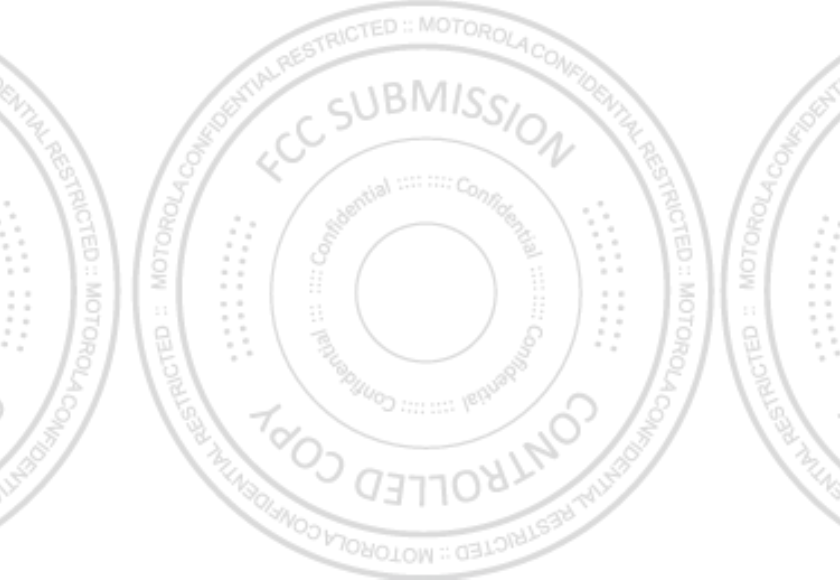
44 Safety, Regulatory & Legal
Products for commercial rental purposes; or (iv) external causes or acts which are not the
fault of M otorola, including but not limited to flood, fire, earthquake, tornado or other acts of
God, are excluded from coverage.
(e)
Unauthorized Service or M odification.
Defects or damage resulting from service,
testing, adjustment, installation, maintenance, alteration, or modification in any way,
including but not limited to tampering w ith or altering the softw are, by someone other than
Motorola, or its authorized service centers, are excluded from coverage. Notwithstanding the
foregoing, any Product which has had its bootloader unlocked, or whose operating system
has been altered, including any failed attempts to unlock the bootloader or alter such
operating system, is not covered by this warranty, regardless of w hether such modifications
are authorized, approved, or otherwise sanctioned by Motorola.
(f)
A product or part that has been modified in any manner without the written
permission of M otorola.
Products that have been altered in any manner so as to prevent
Motorola from determining whether such Products are covered under the terms of this
Limited Warranty are excluded from coverage. The forgoing shall include but not be limited to
(i) serial numbers, date tags or other manufacturer coding that has been removed, altered or
obliterated; (ii) mismatched or duplicated serial numbers; or (iii) broken seals or other
evidence of tampering. Do not open the Product or attempt to repair the Product yourself;
such conduct may cause damage that is not covered by this warranty.
(g)
Normal w ear and tear or otherw ise due to the normal aging of the Product.
(h)
Defects, damages, or the failure of the Product due to any communication
service or netw ork you subscribe to or use w ith the Products.
(i)
All software, including operating system software, third-party software,
applications, and all other softw are of any kind.
Software distributed by M otorola is
provided "AS-IS" and "AS AVAILABLE," "WITH ALL FAULTS" and without a w arranty of any
kind. The Limited Warranty does not apply to any non-M otorola product or any softw are,
even if packaged or sold with the Motorola hardware, unless otherwise required by
applicable local law.
(j)
Products that have been refurbished, reconditioned, or remanufactured
, except for
Products repaired or replaced pursuant to the terms of this Limited Warranty.
If damage is outside the scope of warranty coverage, repair services may be available, but all
costs associated w ith such out of warranty repair w ill be your responsibility.
W hat Other Limitations are There?
•
TO THE EXTENT PERM ITTED BY APPLICABLE LAW, THIS LIM ITED WARRANTY AND THE
REM EDIES SET FORTH HEREIN ARE EXCLUSIVE AND IN LIEU OF ALL OTHER
WARRANTIES AND REM EDIES, WHETHER ORAL OR WRITTEN, STATUTORY, EXPRESS OR
IM PLIED. NO ORAL OR WRITTEN REPRESENTATIONS M ADE BY M OTOROLA OR ANY
SELLER, RESELLER OR DISTRIBUTOR OF THE PRODUCTS, INCLUDING EMPLOYEES AND
AGENTS THEREOF, SHALL CREATE ANY ADDITIONAL WARRANTY OBLIGATIONS,
INCREASE THE SCOPE, OR OTHERWISE M ODIFY IN ANY M ANNER THE TERM S OF THIS
LIMITED WARRANTY.
•
TO THE EXTENT PERMITTED BY APPLICABLE LAW, M OTOROLA SPECIFICALLY
DISCLAIM S ANY AND ALL STATUTORY OR IM PLIED WARRANTIES, INCLUDING,
WITHOUT LIMITATION, WARRANTIES OF MERCHANTABILITY, FITNESS FOR A
PARTICULAR PURPOSE, NONINFRINGEM ENT AND ALL WARRANTIES AGAINST HIDDEN
OR LATENT DEFECTS. WHERE SUCH STATUTORY OR IM PLIED WARRANTIES CANNOT
LAW FULLY BE DISCLAIM ED, THEN TO THE EXTENT PERMITTED BY LAW, ALL SUCH
WARRANTIES SHALL BE LIMITED IN DURATION TO THE DURATION OF THE EXPRESS
LIMITED WARRANTY CONTAINED HEREIN AND THE REM EDIES OF REPAIR,
REPLACEM ENT, OR REFUND AS DETERM INED BY M OTOROLA IN ITS SOLE DISCRETION
SHALL BE THE EXCLUSIVE REMEDY OF THE CONSUM ER.
•
TO THE EXTENT PERM ITTED BY APPLICABLE LAW, MOTOROLA DOES NOT WARRANT
THAT THE OPERATION OF ANY PRODUCTS OR SOFTWARE COVERED UNDER THIS
LIMITED WARRANTY WILL M EET YOUR REQUIREM ENTS, WORK IN COMBINATION
WITH ANY HARDWARE OR SOFTWARE APPLICATIONS OR THIRD PARTY SERVICES, BE
UNINTERRUPTED, ERROR-FREE, OR W ITHOUT RISK TO, OR LOSS OF, ANY
INFORM ATION, DATA, SOFTWARE OR APPLICATIONS CONTAINED THEREIN, OR THAT
DEFECTS IN THE PRODUCTS OR SOFTWARE WILL BE CORRECTED.
•
TO THE EXTENT PERMITTED BY APPLICABLE LAW, IN NO EVENT SHALL MOTOROLA BE
LIABLE, WHETHER IN CONTRACT, TORT OR UNDER OTHER LEGAL THEORY (INCLUDING
NEGLIGENCE), FOR DAM AGES IN EXCESS OF THE PURCHASE PRICE OF THE PRODUCTS,
OR FOR ANY INDIRECT, INCIDENTAL, SPECIAL OR CONSEQUENTIAL DAM AGES OF ANY
KIND, OR LOSS OF REVENUE OR PROFITS; LOSS OF BUSINESS; BUSINESS
INTERRUPTION; LOSS OF OPPORTUNITY; LOSS OF GOODWILL; LOSS OF REPUTATION;
LOSS OF, DAMAGE TO, OR CORRUPTION OF INFORM ATION, DATA, SOFTWARE OR
APPLICATIONS (INCLUDING ANY COSTS ASSOCIATED WITH RECOVERING,
PROGRAM M ING, OR REPRODUCING ANY INFORM ATION, DATA, SOFTWARE OR
APPLICATIONS STORED ON OR USED WITH M OTOROLA PRODUCTS, OR ANY FAILURE
TO M AINTAIN THE CONFIDENTIALITY OF ANY INFORM ATION OR DATA STORED ON THE
PRODUCTS); OR OTHER FINANCIAL LOSS ARISING OUT OF OR IN CONNECTION WITH
THE ABILITY OR INABILITY TO USE THE PRODUCTS.
•
SOM E STATES OR JURISDICTIONS DO NOT ALLOW THE LIM ITATION OR EXCLUSION OF
INCIDENTAL OR CONSEQUENTIAL DAM AGES, OR THE EXCLUSION OR LIM ITATION ON
Jan. 17. 2012
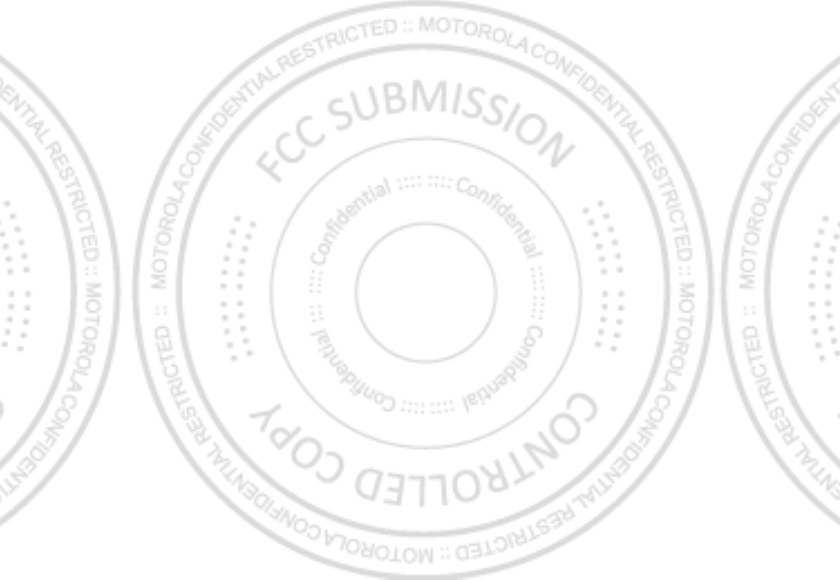
45Safety, Regulatory & Legal
THE LENGTH OF AN IM PLIED WARRANTY, OR THE LIM ITATION OR EXCLUSION OF
DAM AGES FOR PERSONAL INJURIES CAUSED BY NEGLIGENCE, SO THE ABOVE
LIM ITATIONS OR EXCLUSIONS M AY NOT APPLY TO YOU. THIS WARRANTY GIVES YOU
SPECIFIC LEGAL RIGHTS, AND YOU M AY ALSO HAVE OTHER RIGHTS THAT VARY FROM
STATE OR JURISDICTION.
• DATA BACKUP:
ALL INFORMATION, DATA, SOFTWARE OR OTHER APPLICATIONS,
INCLUDING BUT NOT LIM ITED TO PERSONAL CONTACTS, ADDRESS BOOKS, PICTURES,
M USIC AND GAM ES WILL BE ERASED DURING THE REPAIR PROCESS, AND CAN NOT BE
REINSTALLED BY MOTOROLA. TO AVOID LOSING SUCH INFORM ATION, DATA,
SOFTWARE OR OTHER APPLICATIONS PLEASE CREATE A BACK UP BEFORE YOU DELIVER
YOUR PRODUCT FOR WARRANTY SERVICE, REM OVE ANY CONFIDENTIAL, PROPRIETARY
OR PERSONAL INFORMATION AND DISABLE ANY SECURITY PASSWORDS. YOU WILL BE
RESPONSIBLE FOR REINSTALLING ALL SUCH INFORMATION, DATA, SOFTWARE, OTHER
APPLICATIONS AND PASSWORDS. MOTOROLA AND/OR ITS AUTHORIZED SERVICE
CENTERS ARE NOT RESPONSIBLE FOR THE LOSS OR M ISUSE OF ANY DATA, FILES,
CONTENT, APPLICATIONS AND PROGRAM S WHEN THE PRODUCT IS DELIVERED FOR
WARRANTY SERVICE. YOUR PRODUCT OR A REPLACEMENT PRODUCT WILL BE
RETURNED TO YOU AS YOUR PRODUCT WAS CONFIGURED WHEN ORIGINALLY
PURCHASED, SUBJECT TO APPLICABLE SOFTWARE UPDATES. M OTOROLA M AY
INSTALL OPERATING SYSTEM SOFTWARE UPDATES AS PART OF WARRANTY SERVICE
THAT MAY PREVENT THE PRODUCT FROM REVERTING TO AN EARLIER VERSION OF THE
OPERATING SYSTEM SOFTWARE. THIRD PARTY APPLICATIONS INSTALLED ON THE
PRODUCT MAY NOT BE COM PATIBLE OR WORK WITH THE PRODUCT AS A RESULT OF
THE OPERATING SYSTEM SOFTWARE UPDATE. M OTOROLA AND ITS AUTHORIZED
SERVICE CENTERS ARE NOT RESPONSIBLE FOR THE LOSS OF, OR INABILITY TO USE,
SUCH INFORM ATION, DATA, SOFTWARE OR OTHER APPLICATIONS.
• WARNING AGAINST UNLOCKING THE BOOTLOADER OR ALTERING A
PRODUCT'S OPERATING SYSTEM SOFTWARE:
M OTOROLA STRONGLY
RECOM M ENDS AGAINST ALTERING A PRODUCT'S OPERATING SYSTEM, WHICH
INCLUDES UNLOCKING THE BOOTLOADER, ROOTING A DEVICE OR RUNNING ANY
OPERATING SOFTWARE OTHER THAN THE APPROVED VERSIONS ISSUED BY
M OTOROLA AND ITS PARTNERS. SUCH ALTERATIONS M AY PERM ANENTLY DAM AGE
YOUR PRODUCT, CAUSE YOUR PRODUCT TO BE UNSAFE AND/OR CAUSE YOUR
PRODUCT TO MALFUNCTION. IN SUCH CASES, NEITHER THE PRODUCT NOR ANY
DAM AGE RESULTING THEREFROM W ILL BE COVERED BY THIS WARRANTY.
• IM PORTANT FCC INFORM ATION:
YOU M UST NOT M AKE OR ENABLE ANY CHANGES
TO THE PRODUCT THAT WILL IMPACT ITS FCC GRANT OF EQUIPM ENT AUTHORIZATION.
THE FCC GRANT IS BASED ON THE PRODUCT'S EM ISSION, M ODULATION, AND
TRANSM ISSION CHARACTERISTICS, INCLUDING: POWER LEVELS, OPERATING
FREQUENCIES AND BANDWIDTHS, SAR LEVELS, DUTY-CYCLE, TRANSM ISSION M ODES
(E.G., CDM A, GSM ), AND INTENDED M ETHOD OF USING THE PRODUCT (E.G., HOW THE
PRODUCT IS HELD OR USED IN PROXIM ITY TO THE BODY). A CHANGE TO ANY OF THESE
FACTORS WILL INVALIDATE THE FCC GRANT. IT IS ILLEGAL TO OPERATE A
TRANSM ITTING PRODUCT WITHOUT A VALID GRANT.
Guarantee Policy (M exico)
Guarant ee (Mexi co)
This Guarantee Policy represents the only guarantee that applies to personal communication
Products and Accessories of the M otorola Trademark that are purchased in M exico and
represents any other guarantee contained in the instructions, manuals, guides and/or
warnings contained inside the packaging of said Products and Accessories.
I. Items Covered by this Guarantee
It protects the manufacturing defects and hidden defects of the “ Products” and
“ Accessories” (such as batteries, antennas, chargers, w ired headphones and wireless
devices) of the M otorola trademark, described in the space that for such purpose is
established on the back of this Guarantee Policy, which, covers all of the parts, components,
accessories and labor of M otorola Products, as well as the transportation costs that derive
from fulfilling this policy, w ithin its service netw ork.
The Motorola “ Products” that this guarantee protects may be: (a) cellular phones, (b) smart
phones (pocket computer and cellular phone), (c) beepers, (d) tw o-w ay radios, (e) wireless
phones.
M otorola, free of charge for you, shall have the option to repair or replace the “ Products” ,
“ Accessories” and components that present problems and are covered by the Guarantee.
Prior authorization expressed by the service requester, Motorola Comercial, S.A. de C.v. shall
use used, equally functioning, refurbished, repaired or second hand parts or spare parts to
repair the “ Product.” Software updates shall not be provided.
II. Duration of the Guarantee
The duration of the guarantee shall be one year starting from the purchase date of the new
“ Product” or “ Accessory” at an authorized establishment.
Jan. 17. 2012
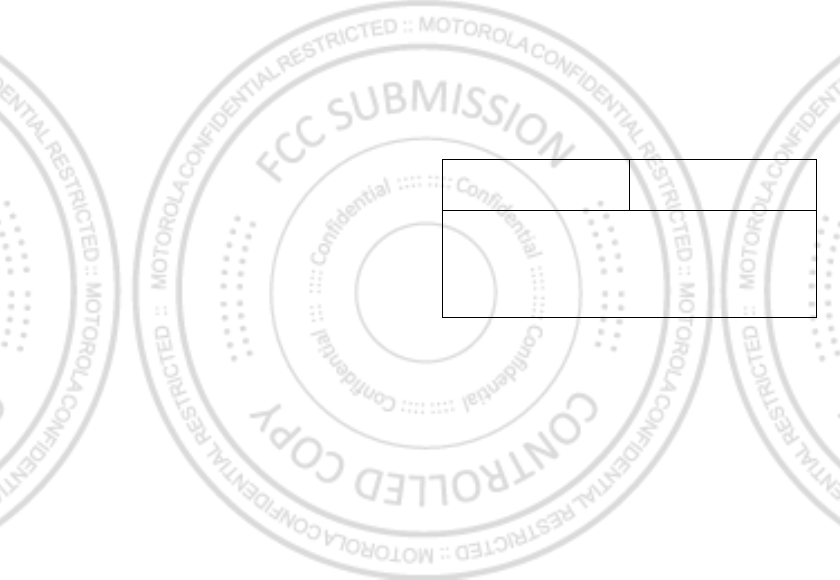
46 Safety, Regulatory & Legal
III. Procedure for Exercising the Guarantee
To demand the fulfillment of this guarantee, the address where the “ Product” or “ Accessory”
was purchased must be sent to the address of the
Person Responsible for the
“Products” and “Accessories” in M exico
:
or to the address of the authorized service center (which you can consult free of charge by
calling 01 800 021 0000) and presenting the “ Product” or “ Accessory” with its parts and
components.
To exercise this guarantee, you must present the “ Product” or “ Accessory” and this
Guarantee Policy duly sealed by the establishment where it was purchased. In the event that
this policy was not established on the date in which the “ Product” or “ Accessory” was
purchased, you must present the receipt from this purchase.
IV. Limitations or Exceptions of this Guarantee
The guarantee shall not be valid:
•
When the “ Product” or “ Accessory” had been used in conditions different than normal
conditions.
•
When the “ Product” or “ Accessory” had not been operated in accordance with the
accompanying usage instructions.
•
When the “Product” or “ Accessory” had been changed or repaired by people who are not
authorized by the national manufacturer, importer or respective responsible retailer
•
Abuse, Misuse and Accidents: Defects or damage that result from abuse, misuse or
accidents, including but not limited to: (a) improper handling, usage, operation or storage
(e.g. operating the Product or Accessories outside their permitted or intended uses
including as set forth by M otorola in the Products or Accessories specification sheets or
other documentation, or failing to comply with the Products or Accessories usage
documentation); abuse/ neglect (e.g. broken/ bent/ missing clips/fasteners/connectors); (b)
contact w ith liquids, water, rain, extreme humidity, heavy perspiration or other moisture,
sand, food, dirt or similar substances caused from incorrectly securing the phone’s
protective elements or subjecting the Products or Accessories to conditions beyond any
M otorola Comercial, S.A. de C.V.
Bosque de Alisos 125
Col. Bosques de las Lomas
Del. Cuajimalpa de M orelos
C.P. 05120 M éxico, D.F.
Phone Number: (55) 5257-6700
stated specification or limits; (c) use of the Products for commercial rental purposes; or (d)
external causes or acts which are not the fault of M otorola, including but not limited to
flood, fire, earthquake, tornado or other acts of God, are excluded from coverage.
M otorola shall notify the consumer if the service request is covered by this guarantee policy;
in the event that it is not covered, M otorola shall inform the consumer of the availability,
prices and other conditions that apply to repairing the “ Product.”
M otorola shall only replace the “ Product” or “ Accessory” , upon turning in the “ Product” or
“ Accessory” purchased.
For more information about the “ Product” that needs repairs that are not covered by this
guarantee, please call 01 800 021 0000.
Note:
In other countries, consult the local guarantee law s and regulations and your local
M otorola office.
Product model. “ Product” purchase date.
Seal of the authorized distributor or establishment w here the “ Product” was purchased.
Jan. 17. 2012
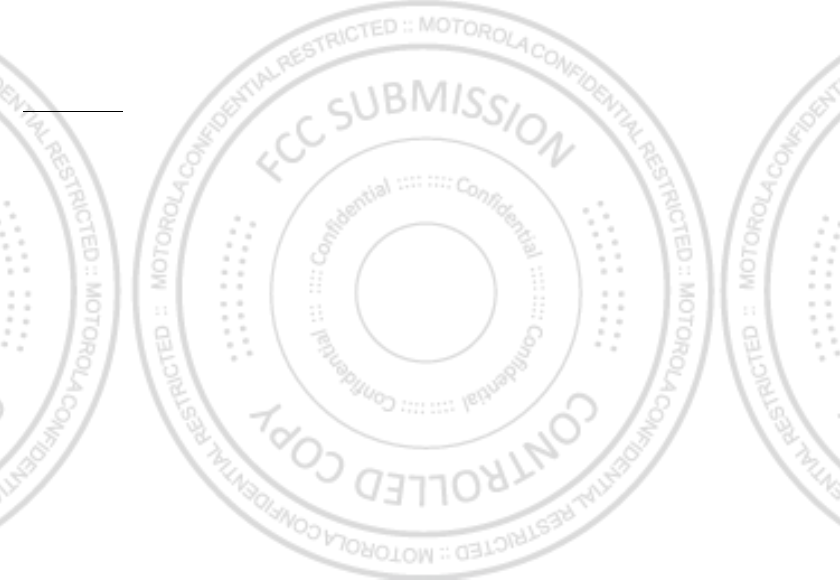
47Safety, Regulatory & Legal
Copyright & Trademarks
Motorola Mobility Argentina S.A.
Suipacha 1111 - Piso 18
C1008AAW Buenos Aires
ARGENTINA
ww w .motorola.com
Certain features, services and applications are network dependent and may not be available
in all areas; additional terms, conditions and/ or charges may apply. Contact your service
provider for details.
All features, functionality, and other product specifications, as well as the information
contained in this guide, are based upon the latest available information and believed to be
accurate at the time of printing. M otorola reserves the right to change or modify any
information or specifications without notice or obligation.
Note:
The images in this guide are examples only.
MOTOROLA and the Stylized M Logo are trademarks or registered trademarks of M otorola
Trademark Holdings, LLC. Google, the Google logo, Google M aps, Google Talk, Google
Latitude, Gmail, YouTube, Picasa, Google Books, Google Docs, Google Goggles, Google
Finance, Google Places, Google M aps Navigation Beta, Google Calendar, Android and
Android M arket are trademarks of Google, Inc. All other product or service names are the
property of their respective owners.
© 2012 Motorola M obility, Inc. All rights reserved.
Caution:
Motorola does not take responsibility for changes/modification to the transceiver.
Product ID: MOTOROLA DEFY™ M INI (XT320)
Manual Number: 68016737001-A
Jan. 17. 2012
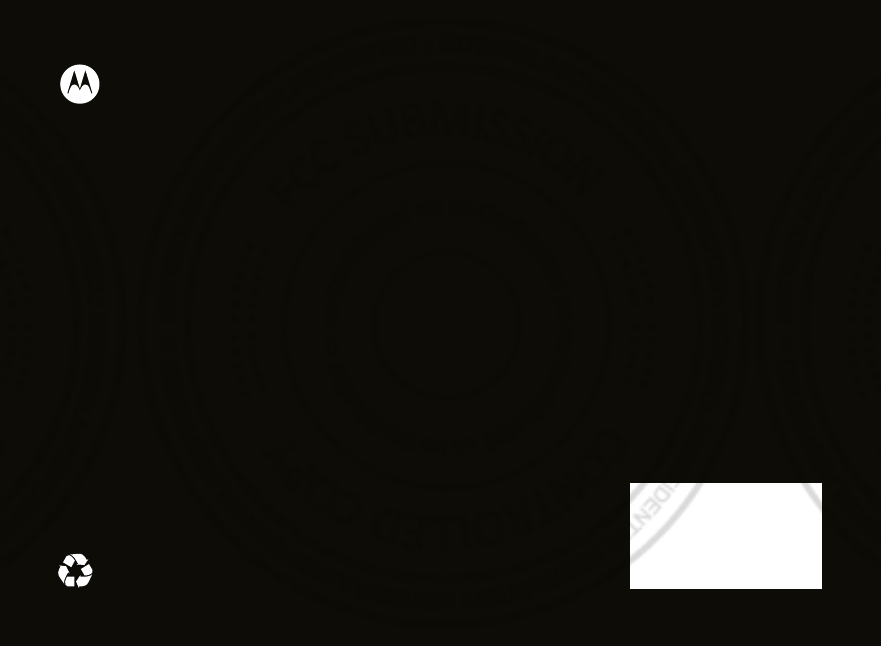
Jan. 17. 2012