Motorola Mobility P56MK3 QUAD-BAND GSM/GPRS/EDGE AND DUAL-BAND WCDMA MOBILE PHONE WITH BT/WIFI User Manual 2
Motorola Mobility LLC QUAD-BAND GSM/GPRS/EDGE AND DUAL-BAND WCDMA MOBILE PHONE WITH BT/WIFI Users Manual 2
Contents
- 1. Users Manual 1
- 2. Users Manual 2
- 3. Users Manual 3
Users Manual 2
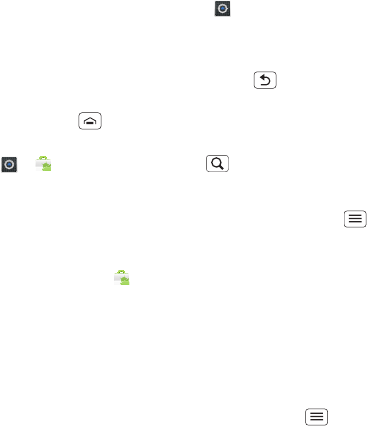
14 Home screen & apps
Apps
To show your app menu, touch .
•To scroll, flick up or down.
•To open an app, touch it.
•To close the app menu, touch Back .
Tip: To show the last eight apps you opened, touch and
hold Home .
To download new apps from Android Market™, touch
> Market. Touch Search to find an app, or
touch My apps to show or reinstall the apps you
downloaded. To download apps from websites, you
need to change your security settings: Touch Menu
> Settings > Applications > Unknown sources.
Tip: Choose your apps and updates carefully, from
trusted sites like Market, as some may have an
impact on your phone's performance—see "Choose
carefully" on page 15.
Note: When installing an app, make sure you read the
alerts that tell you what information the app will access.
If you don't want the app to have access to this
information, cancel the installation.
To move or uninstall your apps, touch Menu >
Settings > Applications > Manage applications. Touch
an app in the list to show details and options.
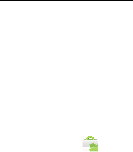
15Home screen & apps
On your computer, you can browse and manage apps for
all your devices powered by Android™ at
market.android.com
.
Choose carefully
Apps are great. There's something for everyone. Play,
communicate, work or have fun. But remember, choose
your apps carefully. Here are a few tips:
•To help prevent spyware, phishing or viruses from
affecting your phone or privacy, use apps from trusted
sites, like Market.
•In Market, check the apps' ratings and comments
before installing.
•If you doubt the safety of an app, don't install it.
•Like all apps, downloaded apps will use up memory,
data, battery and processing power—some more than
others. For example, a simple battery level widget will
use less than a streaming music player app. After
installing an app, if you're not happy with how much
memory, data, battery or processing power it's using,
uninstall it. You can always install it again later.
•Just like web browsing, you may want to monitor
children's access to apps to help prevent exposure to
inappropriate content.
•Certain apps may not provide completely accurate
information. Take care, especially when it comes to
personal health.
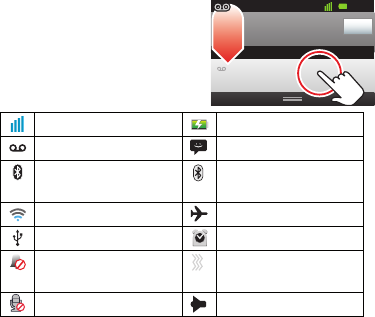
16 Home screen & apps
Phone status & notifications
In the status bar at the top of
your screen, the right side
shows phone status. The left
side shows new messages or
events (for details, flick the
bar down).
network strength battery strength
new voicemail new text message
Bluetooth™ on Bluetooth
connected
Wi-Fi connected flight mode
USB connected alarm set
silent ringer silent ringer, vibrate
on
mute call speakerphone
Clear
Notifications
10:32
New voicemail
Dial (your voicemail number)
11:19
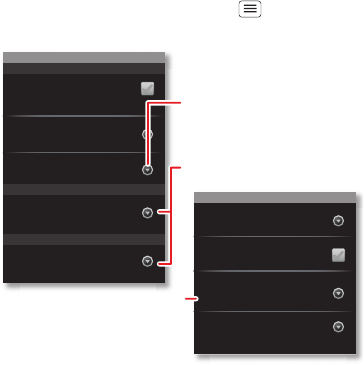
17Personalise
Personalise
add your personal touch
Quick start: Personalise
From the home screen, touch Menu > Settings >
Sound or Display.
Display settings
Brightness
Screen timeout
All window animations are shown
Animation
Auto-rotate screen
Adjust the delay before the screen
automatically turns off
Sound settings
General
Incoming calls
Only in Silent mode
Vibrate
Volume
Silent mode
Silence all sounds except media &
alarms
Phone ringtone
Notifications
Notification ringtone
Choose separate volume
settings for incoming calls,
media, alarms and notifications.
Call & message notifications
Turn on or off menu animations.
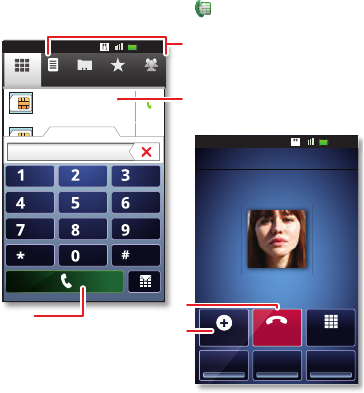
18 Calls
Calls
it's good to talk
Quick start: Calls
From the home screen, touch .
Tip: For quick access to contacts, see "Favourites" on
page 21.
Dial pad
Add call
SpeakerMute
Recorder
Christine Fanning
Home 222-333-4444
Contacts FavouritesPhone Call log
ABC DEF
MNO
WXYZ
JKL
TUV
GHI
PQRS
+
11:19
11:19
11:19
11:19
00:32
00:32
Contacts GroupsFavouritesPhone Call log
Christine F...
222-333-4444
29 matches
222222 Current call 01:13
End
A
d
d
c
a
l
l
Recor
Open a list, then touch an entry
to call.
Shows matching numbers, flick
down to see more.
Hang up.
Start a conference call.
Call.
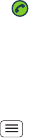
19Calls
Conference calls
To start a conference call, call the first number. After
they answer, touch Add call and call the next number.
When the next number answers, touch Merge calls. To
remove individual callers, touch Manage.
Call waiting
If you are on a call and a new call arrives:
•With call waiting on, you can drag to the right to
answer the new call and put the old call on hold.
Then, touch Swap to switch between calls, or Merge
calls to combine them.
•With call waiting off, the new call goes straight to your
voicemail.
To turn on call waiting, touch Menu > Settings > Call
settings > Call feature settings > Additional settings >
Call waiting.
Emergency calls
Note: Your service provider programs one or more
emergency phone numbers that you can call under any
circumstances, even when your phone is locked.
Emergency numbers vary by country. Your
pre-programmed emergency number(s) may not work in
all locations and sometimes an emergency call cannot
be placed due to network, environmental or interference
issues.

20 Calls
1Touch (if your phone is locked, then
touch Emergency call).
2Enter the emergency number.
3Touch Call to call the emergency number.
Note: Your phone can use location based services (GPS
and AGPS) to help the emergency services find you. See
"Location services" in your legal and safety information.
Cool down
In very limited circumstances, such as where your
phone has been exposed to extreme heat, you may see
"Cool down" messages. To avoid possible damage to
your battery and phone, you should follow these
instructions until the phone is within its recommended
temperature range. When your phone is in "Cool down"
mode, only emergency calls can be made.
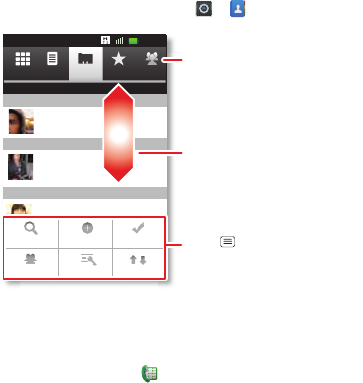
21Contacts
Contacts
contacts like you've never had before
Quick start: Contacts
From the home screen, touch > Contacts.
Favourites
For quick access to a favourite contact, open the
contact, then touch the star next to their name. To show
your favourites, touch and touch Favourites at the
top.
To add a shortcut to your favourites, touch and hold a
blank spot on your home screen, then touch Folders >
Contacts FavouritesPhone Call log
11:19
11:19
00:32
Contacts GroupsFavouritesPhone Call log
Displaying 20 contacts
A
B
C
Arthur Baudo
Barry Smyth
Cheyenne Medina
Christine Fanning
Search New contact Multiselect
Accounts Import/exportDisplay options
Drag or flick to scroll.
Switch to the dialler, recent
calls, favourites or groups.
Touch to search, create
and more.
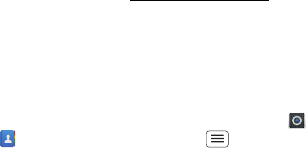
22 Contacts
Starred contacts. You can also add a shortcut for an
individual contact: Touch and hold a blank spot on your
home screen, then choose Shortcuts > Contacts.
Storage & transfer
When you create a new contact, your phone asks if you
want to store it in your Google™ account, phone
memory or SIM card. Contacts in all three places appear
in your Contacts list, but if you change phones:
•Contacts in your Google™ account can download
when you log into your Google account on a new
Android™ device. You can open these contacts from
any computer at contacts.google.com.
•Contacts on your SIM card can load to a new device
when you insert your SIM card.
•Contacts in your phone memory stay in your old
phone, unless you export them.
To import or export contacts between your phone
memory and a SIM or memory card, touch >
Contacts, then touch Menu > Import/export.
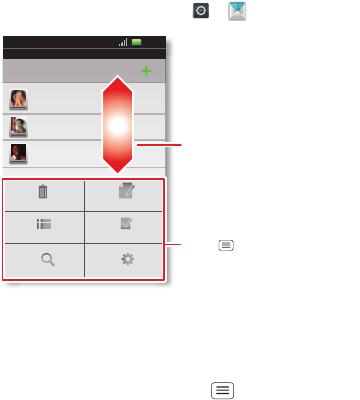
23Messaging
Messaging
sometimes it's better to text or email...
Quick start: Text messaging
From the home screen, touch > Messaging.
Tip: To see more messages, flick or drag up.
Email
•To set up Google or Corporate (Microsoft™ Exchange
server) accounts, touch Menu > Settings >
Messaging
Text messaging
12254558787
14447772222
You had 1 missed call from 07254545878 ... 17 Aug
Wanna get something to eat tonight? How about ... 17 Aug
12223334545
Ha! Thanks.
16 Aug
Settings
Delete threads
Traditional mode Multiples
Compose
Search
Messaging
11:19
Drag or flick to scroll.
Touch to change settings
and more.
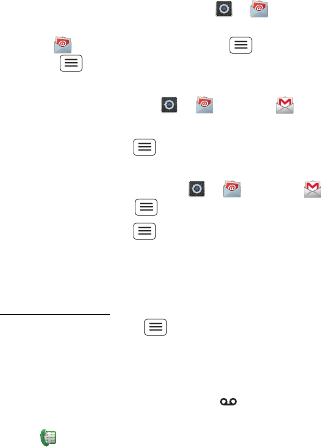
24 Messaging
Accounts & sync > Add account. For details, contact
the account provider.
To set up standard email accounts (not Gmail™ or
Microsoft™ Exchange), touch > Email and
follow the wizard. To add more standard accounts,
open Email and touch Menu > Accounts >
Menu > Add account. For details, contact the
account provider.
•To open email, touch > Email or Gmail.
Touch a message to open it.
Tip: Touch Menu for options like Refresh or
Search.
•To create an email, touch > Email or Gmail,
then touch Menu > Compose.
Tip: Touch Menu for options, like Attach or Add
Cc/Bcc.
Gmail synchronises with your Google™ account mail,
which you can open from any computer at
mail.google.com. To stop synchronising with your
account, touch Menu > Settings > Accounts & sync,
touch your Google account, then deselect Gmail.
Voicemail
When you have a new voicemail, shows in the status
bar at the top of your screen. To hear voicemails,
touch then touch and hold 1.

25Messaging
If you need to change your voicemail number, on the
home screen touch Menu > Settings > Call settings
> Call feature settings > Voicemail settings. For your
voicemail number or other details, contact your service
provider.
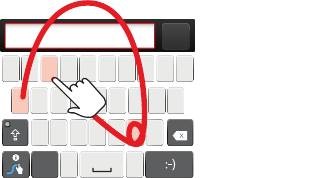
26 Text entry
Text entry
keys when you need them
Quick start: Text entry
To change the keyboard, touch and hold a blank spot in
a text box. A menu opens, where you can choose Input
method > Android keyboard or Swype.
Note: Swype is not available in all regions. Your keyboard
might change depending on what you're entering.
Swype lets you drag your finger over the letters of a
word, in one continuous motion.
Send
:-)
asdfghjk l
qwe r t y u i op
zxcvbnm
EN @# 12 3 _%()
!7890 /?
&$456+:;
"
,.
SYM
To enter a word, just
trace a path through
the letters.
To capitalise, go above
the keyboard.
For double letters,
circle the letter.
To enter a word, just
trace a path through
the letters.
To capitalise, go above
the key.
For double letters,
circle the letter.
AnneAnneAnne
a
e
n
a
e
n
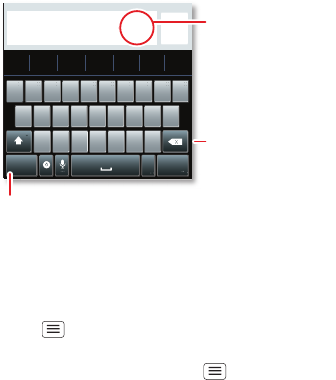
27Text entry
Android keyboard lets you enter letters by touching
them one at a time.
Text entry dictionary
Your phone's dictionary stores special words or names
to recognise when you enter them.
To open your dictionary, from the home screen, touch
Menu > Settings > Language & keyboard > User
dictionary.
•To add a word, touch Menu > Add.
•To edit or delete a word, touch and hold it.
Sen
d
?123 :-)
ZMNBVCX
KLJHGFDSA
WE R T Y UI OPQ
1
1
2
2
3
3
4
4
5
5
6
6
7
7
8
8
9
9
0
0
!?,"':(
.
Touch and hold an
empty spot to open
a menu.
Delete
Symbols/numbers
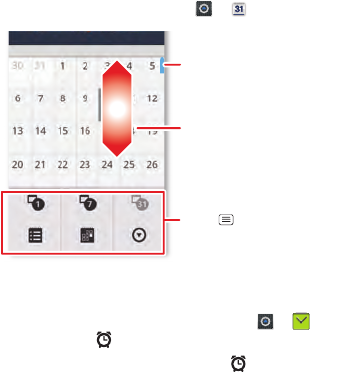
28 Schedule
Schedule
helping you stay in control
Quick start: Schedule
From the home screen, touch > Calendar.
Alarm clock
To set an alarm (like to wake up), touch > Clock,
then touch the alarm.
•To turn an alarm on or off, touch next to it.
•To add an alarm, touch Add alarm, then enter alarm
details.
•To change an alarm, touch the time.
Sun Mon Tue Wed Thu Sat
Fri
June 2012
Day Week Month
Diary Today More
Drag or flick to scroll.
Colour indicates events.
Touch to choose the calendar
view. Choose More to create an
event or change settings.