Motorola Mobility P56MK3 QUAD-BAND GSM/GPRS/EDGE AND DUAL-BAND WCDMA MOBILE PHONE WITH BT/WIFI User Manual 1
Motorola Mobility LLC QUAD-BAND GSM/GPRS/EDGE AND DUAL-BAND WCDMA MOBILE PHONE WITH BT/WIFI Users Manual 1
Contents
- 1. Users Manual 1
- 2. Users Manual 2
- 3. Users Manual 3
Users Manual 1
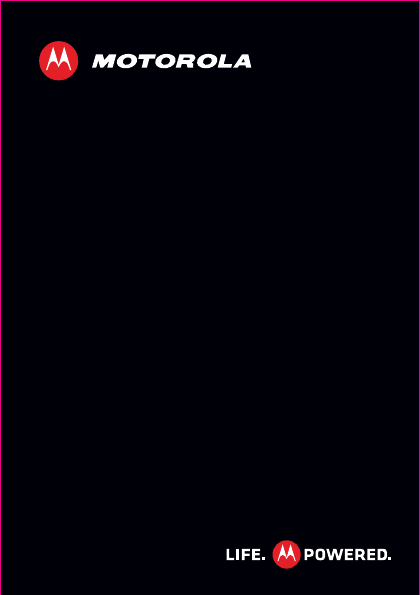
MOTOROLA DEFY
MINI
TM
EN UK
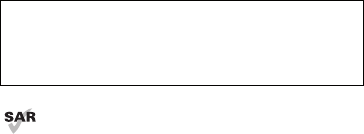
1Congratulations
Congratulations
MOTOROLA DEFY™ MINI
Your MOTOROLA DEFY™ MINI helps you seamlessly
manage your "Office" and "Outdoor" lifestyles.
•Lifeproof: Your phone is water-resistant, dustproof
and it has a scratch-resistant screen, because
accidents happen.
• Dashboard: Easy access to all your favourite Outdoor
apps, like Camera, Compass and a pedometer. For
details, see "Dashboard" on page 12.
• MotoSwitch: MotoSwitch is a dynamic interface that
gives you seamless access to content that is relevant
to you. For details, see "motoswitch" on page 13.
• Extended battery life: So you have longer to use
your phone outdoors.
Note: Certain apps and features may not be available in
all countries.
This product meets the applicable limit for
exposure to radio waves (known as SAR) of
2.0 W/kg (ICNIRP). The limits and guidelines
Caution: Before assembling, charging or using your
phone for the first time, please read the important
safety, regulatory and legal information provided
with your product.
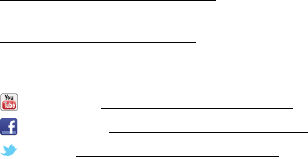
2Congratulations
include a substantial safety margin designed to assure
the safety of all persons, regardless of age and health.
The highest SAR values measured for this device are
listed in the regulatory information packaged with your
product.
Note: When using the product while worn on your body,
either use an approved accessory, such as a holster, or
maintain a distance of 2.5 cm (1 inch) from the body to
ensure compliance with SAR requirements. Note that
the product may be transmitting even if you are not
making a phone call.
Want more?
More help, more accessories, more free stuff. We're
here to help.
• Updates: Phone updates, PC software, user guides,
online help and more at
www.motorola.com/mydefymini.
• Accessories: Find more for your phone at
www.motorola.com/products.
•Social: The latest news, tips & tricks, videos and so
much more—join us on:
Yo u Tu b e ™ www.youtube.com/motorola
Facebook™ www.facebook.com/motorola
Tw i t t e r www.twitter.com/motomobile
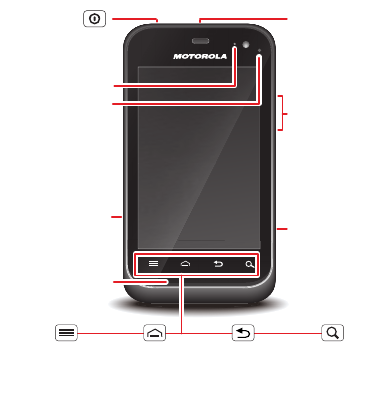
3Your phone
Your phone
the important keys & connectors
Front camera
Notification light
Flash = missed call,
new message or
other notification.
Micro USB
Microphone
Volume keys
Camera key
Power/
Sleep key
Menu
Open options.
Home
Touch =
home screen
Hold =
recent apps
Search
Touch = text
Hold = voice
Back
Go back one
screen.
3.5mm HSJ
headset jack
Press=sleep
Hold=power

4Your phone
Note: To help protect your phone, always make sure that
the battery cover and any connector covers are closed
and secure.
Camera
Cover lock
5Contents
Contents
Let's go . . . . . . . . . . . . . . . . . . . . . . . . . . . . . . . . . . . . . . . . . . . . . . . . . . 6
Home screen & apps . . . . . . . . . . . . . . . . . . . . . . . . . . . . . . . . . . . . . 10
Personalise . . . . . . . . . . . . . . . . . . . . . . . . . . . . . . . . . . . . . . . . . . . . . 17
Calls . . . . . . . . . . . . . . . . . . . . . . . . . . . . . . . . . . . . . . . . . . . . . . . . . . . 18
Contacts. . . . . . . . . . . . . . . . . . . . . . . . . . . . . . . . . . . . . . . . . . . . . . . . 21
Messaging . . . . . . . . . . . . . . . . . . . . . . . . . . . . . . . . . . . . . . . . . . . . . . 23
Text entry. . . . . . . . . . . . . . . . . . . . . . . . . . . . . . . . . . . . . . . . . . . . . . 26
Schedule . . . . . . . . . . . . . . . . . . . . . . . . . . . . . . . . . . . . . . . . . . . . . . . 28
Web. . . . . . . . . . . . . . . . . . . . . . . . . . . . . . . . . . . . . . . . . . . . . . . . . . . . . 30
Location. . . . . . . . . . . . . . . . . . . . . . . . . . . . . . . . . . . . . . . . . . . . . . . . 32
Photos & videos. . . . . . . . . . . . . . . . . . . . . . . . . . . . . . . . . . . . . . . . . 33
Music . . . . . . . . . . . . . . . . . . . . . . . . . . . . . . . . . . . . . . . . . . . . . . . . . . . 35
Media . . . . . . . . . . . . . . . . . . . . . . . . . . . . . . . . . . . . . . . . . . . . . . . . . . . 40
Bluetooth™, Wi-Fi & cable connections. . . . . . . . . . . . . . . . . . 41
Security . . . . . . . . . . . . . . . . . . . . . . . . . . . . . . . . . . . . . . . . . . . . . . . . 44
Troubleshooting . . . . . . . . . . . . . . . . . . . . . . . . . . . . . . . . . . . . . . . 45
Safety, regulatory & legal . . . . . . . . . . . . . . . . . . . . . . . . . . . . . 46
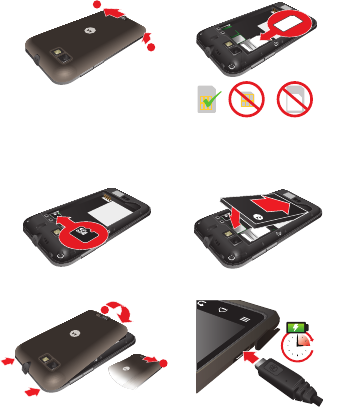
6Let's go
Let's go
let's get you up and running
Assemble & charge
1Cover off 2SIM in
3microSD in (may
already be inserted)
4Battery in
5Cover on 6Charge up
1
2
SIM microSIM microSIM
+ Adapter
1
2
3H
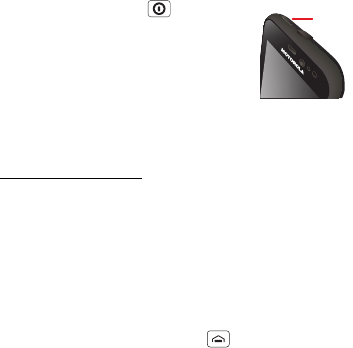
7Let's go
Caution: Please read "Battery use & safety" on page 46.
Set up & go
Note: This phone supports apps and services that use a
lot of data, so make sure your data plan meets your
needs. Contact your service provider for details.
When you turn on your new phone, you can create or
enter a Google™ account so that you can download
apps, use Gmail™ and much more:
1Press and hold Power to turn on
your phone.
2Touch the Android™ image to begin
setup.
3Touch a button to Create a Google
account, Sign in with one you have
or Skip.
You can log into your account from a computer at
accounts.google.com.
4When your phone confirms the account, it shows
account sync options.
•To change whether your phone shows the Google
account's contacts, Gmail™ and calendar, touch
the Google account name.
•To add another account, touch Add account. For
details, see "Email" on page 23.
•To exit setup, touch Home .
Power
key

8Let's go
If your phone cannot connect, touch Menu > Wi-Fi
settings to change mobile network settings.
Rugged
Your MOTOROLA DEFY™ MINI stands up to water, dust
and life. Now your investment is safe and protected
from life's little challenges, like that sudden rain shower
and other everyday mishaps.
Of course, your phone isn't indestructible, so to avoid
damage from natural elements, such as water, sand and
dust intrusion, always make sure that the battery door
cover and connector covers are closed and secure.
If your phone gets wet and/or dirty:
•Wipe with a soft cloth and shake to remove excess
water from the entire phone, especially the display
screen, speaker and microphone ports.
•Allow your phone to air-dry for at least 1 hour before
using it again.
•Always make sure you clean all dirt and debris from
the battery door cover/seals and connector covers.
Note: Your phone is not designed to float or work
underwater.
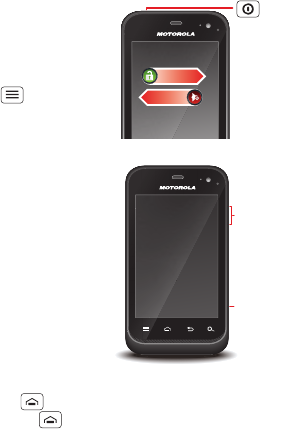
9Let's go
sleep & wake up
Your screen sleeps when
you hold it to your ear
during a call or when it is
inactive. To change the
sleep delay, touch Menu
> Settings > Display >
Screen timeout.
keys
Use your phone's keys to
navigate and open
options at any time.
Press the volume keys to
change the ringer volume
(on the home screen), or
the earpiece volume
(during a call).
From any screen, press
the Camera key on the
right side of the phone to
open the camera.
Touch Home to return to the home screen. Touch
and hold Home to see your recent apps.
Power/
Sleep key
Press=sleep
or wake up
Hold=power
Silence
Unlock
Camera
key
Volume
keys
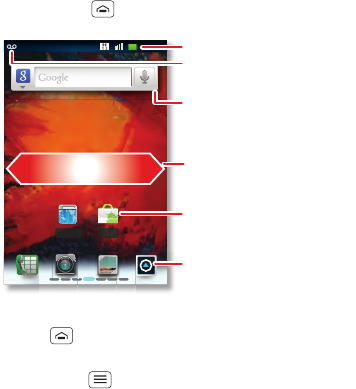
10 Home screen & apps
Home screen & apps
a few essentials
Quick start: Home screen
You'll see the home screen when you turn on the phone
or touch Home from a menu:
•To open shortcuts or widgets, touch them. Touch
Home to return to the home screen.
When you open shortcuts or widgets,
touch Menu for options.
00:32
Browser
Market
http://www.
Notifications
Flick down for details.
Status indicators
Shortcuts
Open the app menu.
Widgets
Touch to open. Touch & hold
to move or delete.
Drag or flick to open panels
(or scroll in lists).

11Home screen & apps
•To move or delete shortcuts or widgets, touch and
hold them until you feel a vibration, then drag it to
another spot, another panel or at the top.
In lists like Contacts, touch and hold list items for
options.
•To add shortcuts, widgets or wallpaper, touch and
hold an empty spot until you see the menu. You can
also add a folder to organise your shortcuts.
•To show more panels, drag or flick right or left. Touch
Home to show panel thumbnails.
In lists like Contacts, drag or flick to scroll.
To change your ringtone, display brightness and more,
touch Menu > Settings > Sound or Display. For
details, see "Personalise" on page 17.
Tip: From the home screen, touch Menu > Profiles
to design different home screens for Work, Home or
Weekend. Your changes are stored in each profile.
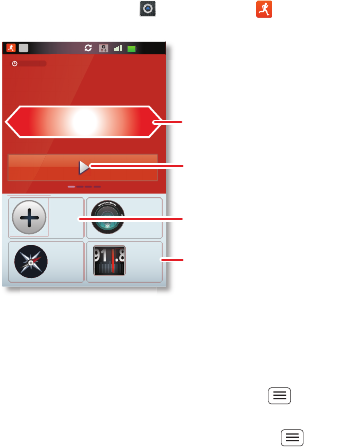
12 Home screen & apps
Dashboard
You can access the outdoor apps on your phone with the
dashboard, just touch > Dashboard .
Your dashboard shows apps like Camera, Compass and
FM Radio. You can also see a pedometer that reports
your runtime, steps and calories burned—it's the ideal
fitness companion.
Note: To set the pedometer, touch Menu > Settings
> Height and weight, then enter your details.
To view or share your records, touch Menu > My
record or Share.
00:32
Call
0
00'00"00
0Steps
Touch &
Hold
Compass
Camera
FM Radio
Cal
0.0
R
U
NTIM
E
PE
DO
ME
TE
R
C
AL
O
RI
E
9
1.
8
N
W
E
S
T
Shortcuts
Drag or flick to see other
apps.
Start/stop/save pedometer
record.
To change app that is shown.

13Home screen & apps
motoswitch
Jump right to your favourite apps from the home screen!
To set up your favourite apps, touch then choose to
add your apps automatically (your phone adds the apps
you use the most) or manually:
Tip: The biggest app icon shows the app you use the
most.
To delete a favourite app icon, touch and hold, then drag
the app icon to the bin .
To go to a favourite app from the home screen, just
touch it.
11:19
00:32
http://www.
Browser Calendar
Dash bo...
Clock
Music
Market
Maps
Drag or flick to open panels.
Open the app menu.
Your favourites,
touch to open.