Motorola Mobility P56MM3 MOBILE PHONE User Manual
Motorola Mobility LLC MOBILE PHONE
Contents
- 1. Users Manual 1
- 2. Users Manual 2
- 3. Users Manual 3
- 4. Users Manual 4
Users Manual 1
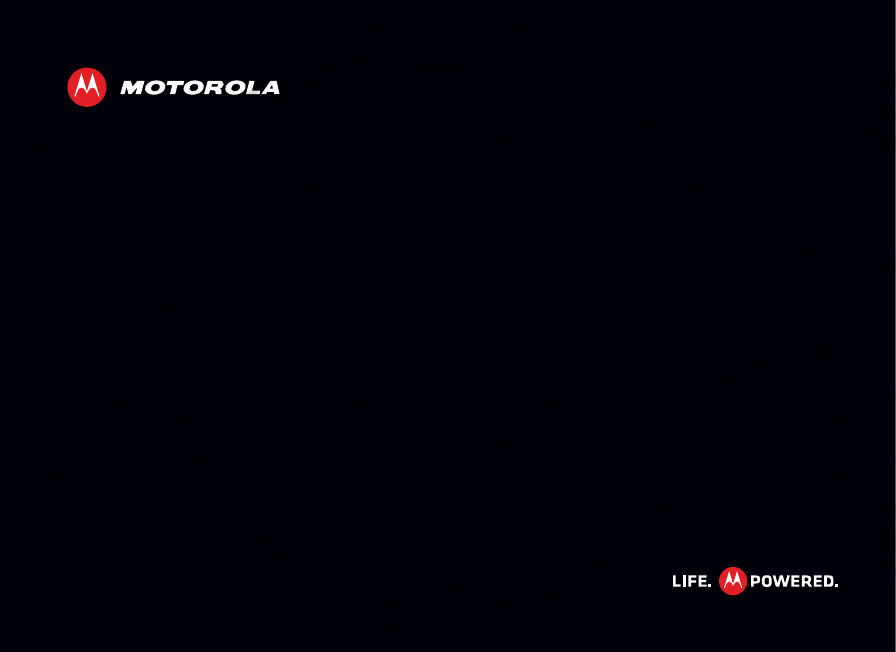
MOTOROLA XT611
EN
February. 9th, 2012
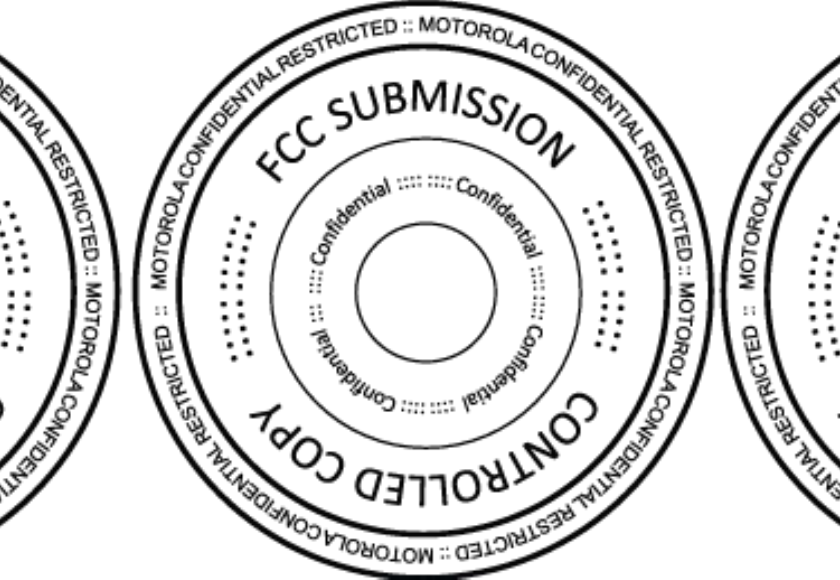
February. 9th, 2012
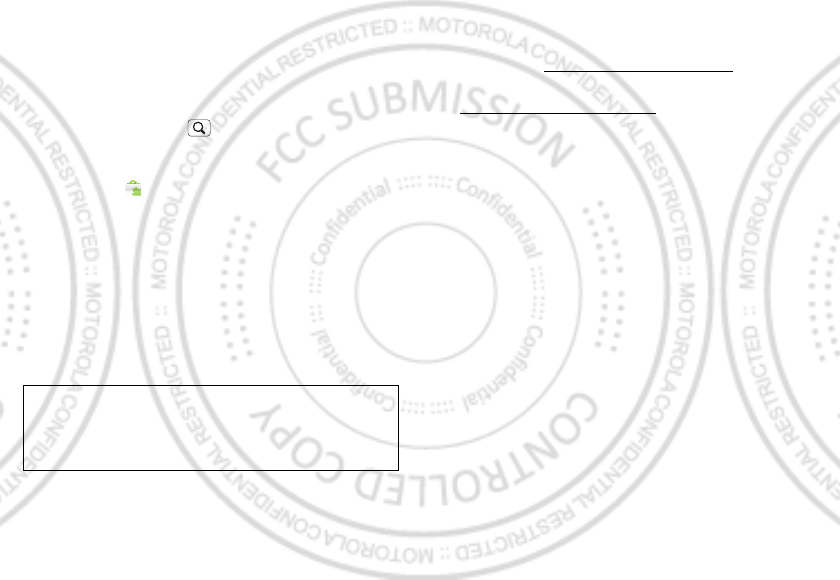
1Congratulations
Congratulations
MOTOROLA XT611
Yo u r MOTO R O L A XT611 phone delivers more for your
work and play!
•Search: Touch Search to search across your apps,
contacts, web, and maps—or just enter the address
for a place or a web page.
• Apps: Open Market to download games for fun,
social networking apps to keep in touch (like
Facebook™ or Twitter), or find something else you like
with “Apps” on page 5.
• Touchscreen: Browse the web and pinch-to-zoom on
the touch display in “Web” on page 18.
• Camera: Capture photos and videos with the 5MP
auto-focus camera in “Photos & videos” on page 20.
Note: Some apps and features might not be available in
all countries.
Caution: Before assembling, charging, or using your
phone for the first time, please read the important
safety, regulatory and legal information provided at the
end of the guide.
More
• Support: Phone updates, PC software, online help
and more at www.motorola.com/support.
• Accessories: Find accessories for your phone at
www.motorola.com/products.
February. 9th, 2012
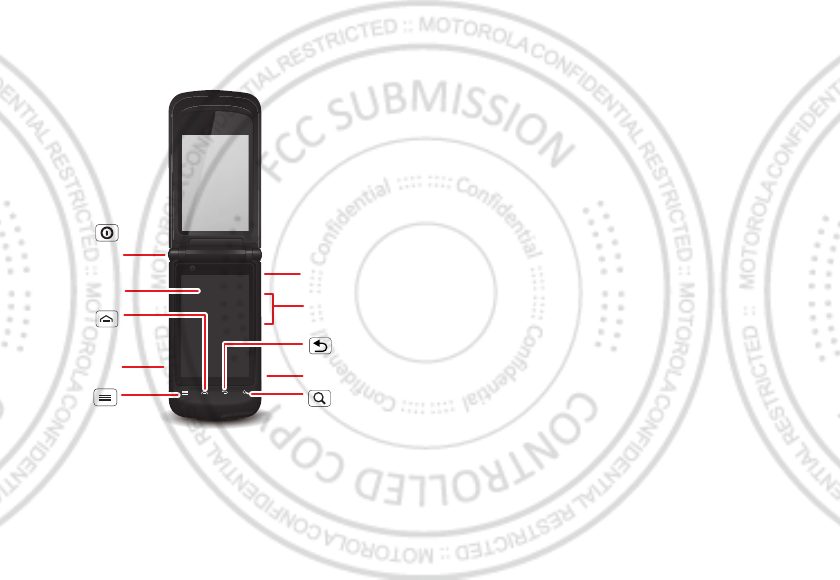
2Your phone
Your phone
the important keys & connectors
To u chscreen
Volume Keys
Camera Key
Search
Key
Micro USB
Connector
Menu Key
Touch to open
menu options.
Home Key
Back Key
3.5mm
Headset Jack
Power/
Press = sleep
Hold = turn off.
Lock Key
Contents
Let’s go . . . . . . . . . . . . . . . . . . . . . . . . . . . . . . . . . . . . . . . . . . . . . . . . . . 3
Home screen & apps . . . . . . . . . . . . . . . . . . . . . . . . . . . . . . . . . . . . . . 5
Personalize. . . . . . . . . . . . . . . . . . . . . . . . . . . . . . . . . . . . . . . . . . . . . . 7
Calls. . . . . . . . . . . . . . . . . . . . . . . . . . . . . . . . . . . . . . . . . . . . . . . . . . . . . 9
Contacts . . . . . . . . . . . . . . . . . . . . . . . . . . . . . . . . . . . . . . . . . . . . . . . . 11
Messaging. . . . . . . . . . . . . . . . . . . . . . . . . . . . . . . . . . . . . . . . . . . . . . . 13
Text entry . . . . . . . . . . . . . . . . . . . . . . . . . . . . . . . . . . . . . . . . . . . . . . 15
Schedule . . . . . . . . . . . . . . . . . . . . . . . . . . . . . . . . . . . . . . . . . . . . . . . . 16
Web . . . . . . . . . . . . . . . . . . . . . . . . . . . . . . . . . . . . . . . . . . . . . . . . . . . . . 18
Location . . . . . . . . . . . . . . . . . . . . . . . . . . . . . . . . . . . . . . . . . . . . . . . . 19
Photos & videos . . . . . . . . . . . . . . . . . . . . . . . . . . . . . . . . . . . . . . . . . 20
Music . . . . . . . . . . . . . . . . . . . . . . . . . . . . . . . . . . . . . . . . . . . . . . . . . . . 22
Bluetooth™, Wi-Fi, & cable connections. . . . . . . . . . . . . . . . . . 24
Security . . . . . . . . . . . . . . . . . . . . . . . . . . . . . . . . . . . . . . . . . . . . . . . . 27
Tips & tricks. . . . . . . . . . . . . . . . . . . . . . . . . . . . . . . . . . . . . . . . . . . . . 28
Troubleshooting . . . . . . . . . . . . . . . . . . . . . . . . . . . . . . . . . . . . . . . 30
Safety, Regulatory & Legal. . . . . . . . . . . . . . . . . . . . . . . . . . . . . . 31
February. 9th, 2012

3Let’s go
Let’s go
let’s get you up and running
Assemble & charge
1Cover off 2SIM in
3microSD in (may
already be inserted)
4Battery in
5Cover on 6Charge up
3H
Caution: Please read “Battery Use & Safety” on page 31.
Set up & go
Note: This phone supports apps and services that use a
lot of data, so make sure your data plan meets your
needs. Contact your service provider for details.
When you turn on your new phone, you can create or
enter a Google™ account so that you can download
apps, use Gmail™, and much more:
1Press and hold
Power/Lock key to
turn on your phone.
2Touch the Android™
image to begin setup.
3Touch a button to Create a Google account, Sign in
with one you have, or Skip.
You can log into your account from a computer at
accounts.google.com.
4Enter details to create or sign into your account.
When your phone confirms the account, it shows
account sync options.
•To change whether your phone shows the Google
account’s contacts, Gmail™, and calendar, touch
the Google account name.
•To add another account, touch Add account. For
details, see “Email” on page 13.
Power/
Lock Key
February. 9th, 2012

4Let’s go
•To exit setup touch Home .
If your phone cannot connect, you can touch Menu
> Wireless & networks > Wi-Fi settings to change
mobile network settings.
flip closed
You can access some of the features on your phone,
such as answering an incoming call, playing music or
viewing a message, with the flip closed.
To lock the screen when the flip is closed, touch
Menu > Settings > Display > Close flip to lock
screen.
sleep & wake up
Your screen sleeps when you hold it to your ear during a
call, or when it is inactive. To change the sleep delay,
touch Menu > Settings > Display > Screen timeout.
Keys
Use your phone’s keys to navigate and open options at
any time.
Press the volume keys to change the ringer volume (in
the home screen), or the earpiece volume (during a call).
From any screen, press the camera key on the right side
of the phone to open the camera.
Touch Home to return to the home screen. Touch
and hold Home to see your recent apps.
February. 9th, 2012
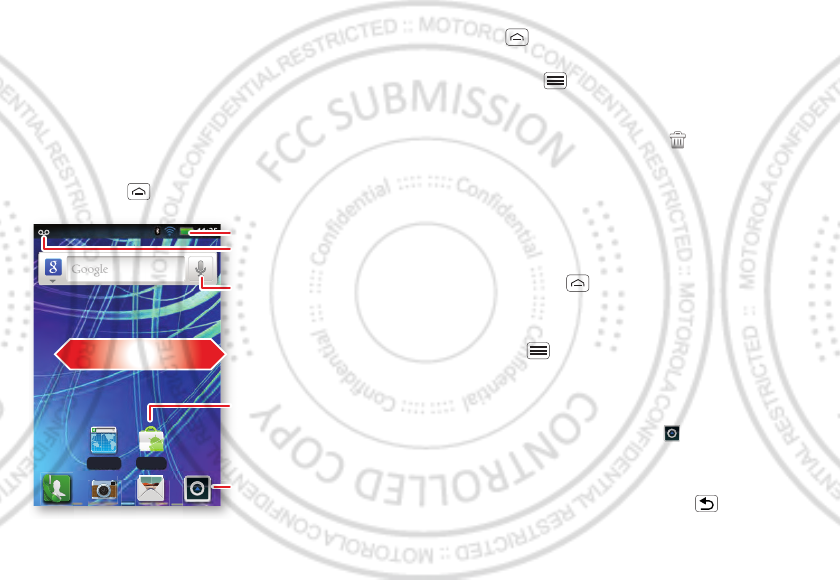
5Home screen & apps
Home screen & apps
a few essentials
Use your home screen for quick access to apps, search,
and more. Download social networking apps to keep in
touch!
Quick start: Home screen
You’ll see the home screen when you turn on the phone
or touch Home from a menu:
http://www.
Browser Market
Notifications
Flick down for details.
Status Indicators
Shortcuts
Open the app menu.
Widgets
Touch to open. Touch & hold
to move or delete.
Drag or flick to open panels
(or scroll in lists).
•To open shortcuts or widgets, touch them. Touch
Home to return to the home screen.
When you open shortcuts or widgets,
touch Menu for options.
•To move or delete shortcuts or widgets, touch and
hold them until you feel a vibration, then drag it to
another spot, another panel, or at the top.
In lists like Contacts, touch and hold list items for
options.
•To add shortcuts, widgets, or wallpaper, touch and
hold an empty spot until you see the menu. You can
also add a folder to organize your shortcuts.
•To show more panels, drag or flick right or left. Touch
and hold Home to show recent apps.
In lists like Contacts, drag or flick to scroll.
To change your ringtone, display brightness, and more,
touch Menu > Settings > Sound or Display. For
details, see “Personalize” on page 7.
Apps
To show your apps menu, touch .
•To scroll through the menu, flick up or down.
•To open an app, touch an icon.
•To close the app menu, touch Back .
February. 9th, 2012
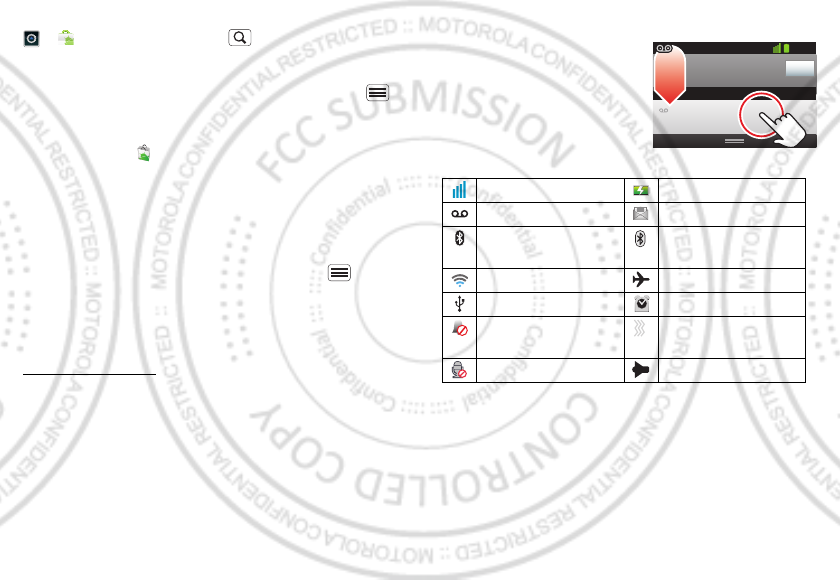
6Home screen & apps
To download new apps from Android Market™, touch
> Market. Touch Search to find an app, or
touch My Apps to show or reinstall the apps you
downloaded. To download apps from websites, you
need to change your security settings: Touch Menu
> Settings > Applications > Unknown sources.
Tip: Choose your apps and updates carefully, from
trusted sites like Market, as some may impact your
phone’s performance.
Note: When installing an app, make sure you read the
alerts that tell you what information the app will access.
If you don’t want the app to have access to this
information, cancel the installation.
To move or uninstall your apps, touch Menu >
Settings > Applications > Manage applications. Touch
an app in the list to show details and options.
On your computer, you can browse and manage apps for
all your devices powered by Android™ at
market.android.com.
Phone status & notifications
In the status bar at the top of
your screen, the right side
shows phone status. The left
side shows new messages or
events (for details, flick the
bar down).
network strength battery strength
new voicemail new text message
Bluetooth™ on Bluetooth
connected
Wi-Fi connected airplane mode
USB connected alarm set
silent ringer silent ringer, vibrate
on
mute call speakerphone
Clear
Notifications
10:32
New voicemail
Dial (Your Voicemail Number)
11:19
February. 9th, 2012
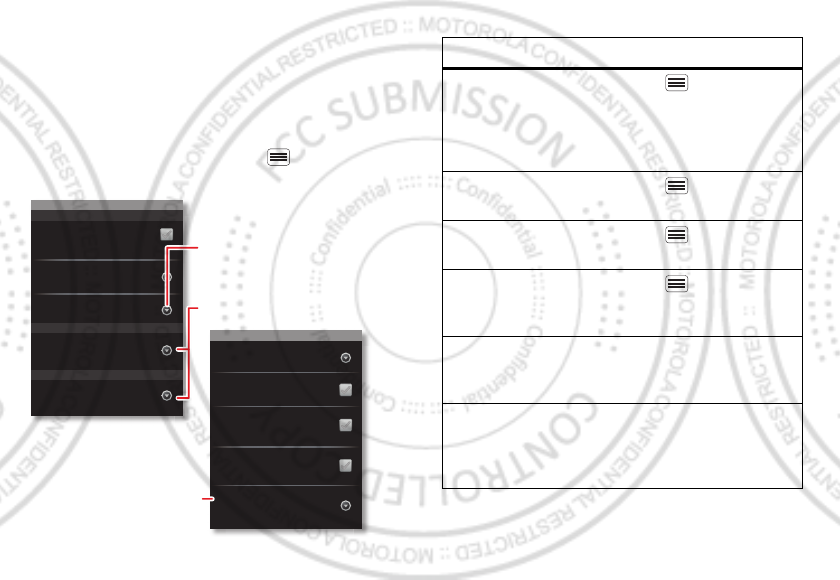
7Personalize
Personalize
add your personal touch
Customize your phone’s sounds and appearance to
make it unique to you!
Quick start: Personalize
From the home screen, touch Menu > Settings >
Sound or Display.
Display settings
Brightness
All window animations are shown
Animation
Auto-rotate screen
Close flip to lock screen
Rush breath LED
Sound settings
General
Incoming calls
Only in Silent mode
Vibrate
Volume
Silent mode
Silence all sounds except media &
alarms
Phone ringtone
Notifications
Notification ringtone
Choose separate volume
settings for incoming calls,
media, alarms, and notifications.
Call & Message Notifications
Turn on or off menu animations.
To . . .
Choose a
ringtone or
vibration for
calls and
messages
Touch Menu > Settings >
Sound, then choose Phone
ringtone, Notification ringtone,
or Vibrate.
Change the
volume
Touch Menu > Settings >
Sound > Volume.
Tu rn dialpad
sounds on or off.
Touch Menu > Settings >
Sound > Audible touch tones.
Turn menu
selection
sounds on or off
Touch Menu > Settings >
Sound > Audible selection.
Change your
wallpaper
Touch and hold an empty spot
on the home screen, then touch
Wallpapers.
Change
shortcuts and
widgets on your
home screen
Touch and hold them. For
details, see “Home screen &
apps” on page 5.
February. 9th, 2012
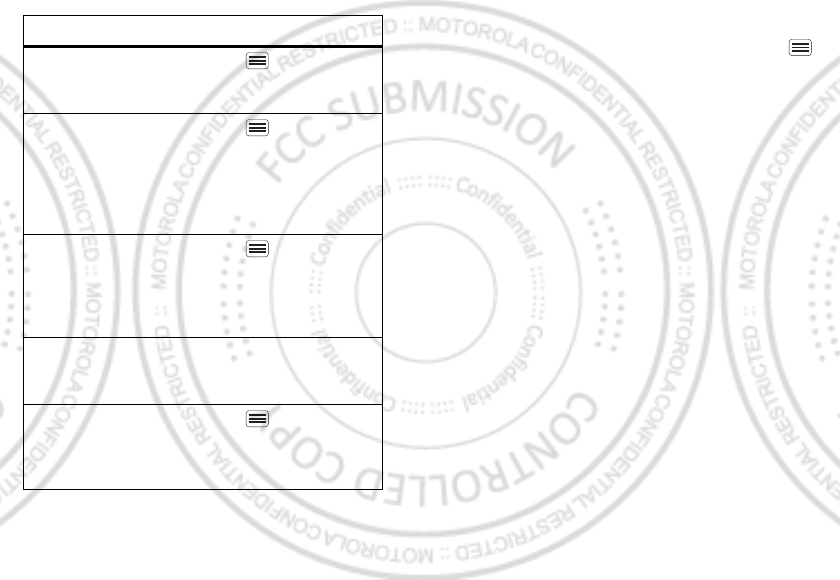
8Personalize
Close flip to lock
screen
Touch Menu > Settings >
Display > Close flip to lock
screen.
Control whether
some apps
rotate the
screen when
you rotate your
phone
Touch Menu > Settings >
Display> Auto-rotate screen.
Turn on or off
animations that
make your
menus look
smoother
Touch Menu > Settings >
Display > Animation.
Delete a
shortcut or
widget
Touch and hold the shortcut or
widget until you feel a vibration,
then drag it to the trash can.
Calibrate the
sensors used by
some games or
navigation apps
Touch Menu > Settings >
Display > G-Sensor Calibration
(movement) or E-Compass
Calibration (direction).
To . . . Language & region
To set your menu language and region, touch Menu
> Settings > Language & keyboard > Select language
February. 9th, 2012
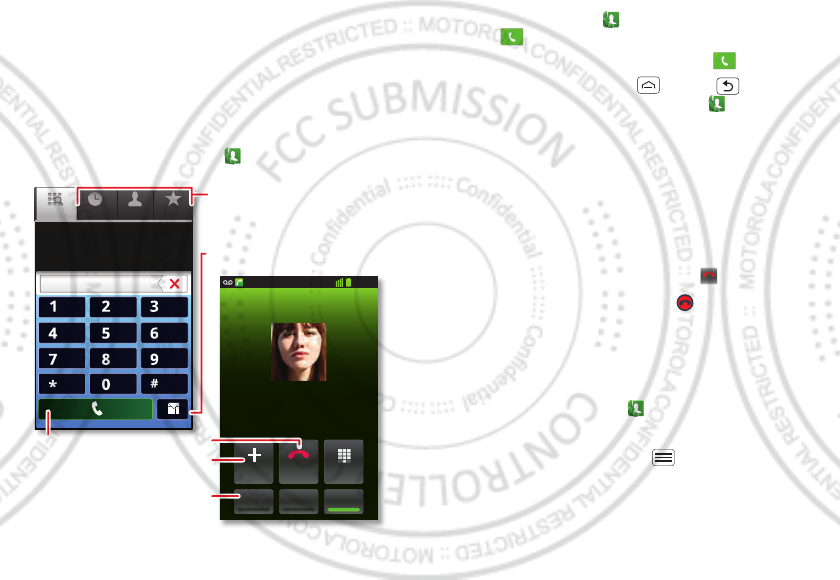
9Calls
Calls
it’s good to talk
Dial numbers, see recent calls, combine calls, or set up
forwarding, restrictions, and more.
Quick start: Calls
From the home screen, touch Phone.
Search for a contact by entering one of the
following: First letter(s) of name, name or
phone number
Contacts FavoritesPhone Call log
11:19
Dial PadAdd call
SpeakerMuteBluetooth
End
Christine Fanning
Home 222-333-4444
Dialling
05:32
ABC DEF
MNO
WXYZ
JKL
TUV
GHI
PQRS
+
Open a list, then touch an entry
to call.
Send a text message.
Use a connected Bluetooth™
device.
Hang up.
Start a conference call.
Call.
•To make a call, touch Phone, enter a number, then
touch .
•To answer a call, open the flip or drag to the right.
•During a call, touch Home or Back to hide the
active call display (to reopen it, touch Phone).
Note: Using a mobile device or accessory while
driving may cause distraction and may be illegal.
Always obey the laws and drive safely.
•To use the speakerphone during a call, touch
Speaker.
•To enter numbers during a call, touch Dial Pad.
•To mute or unmute a call, touch Mute.
•To end a call, close the flip or touch .
•To ignore an incoming call, drag to the left.
Tip: For quick access to contacts, see “Favorites” on
page 12.
Recent calls
To show recent calls, touch Phone > Call log.
•To call, text, open, or save an entry, touch and hold it.
•To clear the list, touch Menu > Clear call log.
End call
February. 9th, 2012
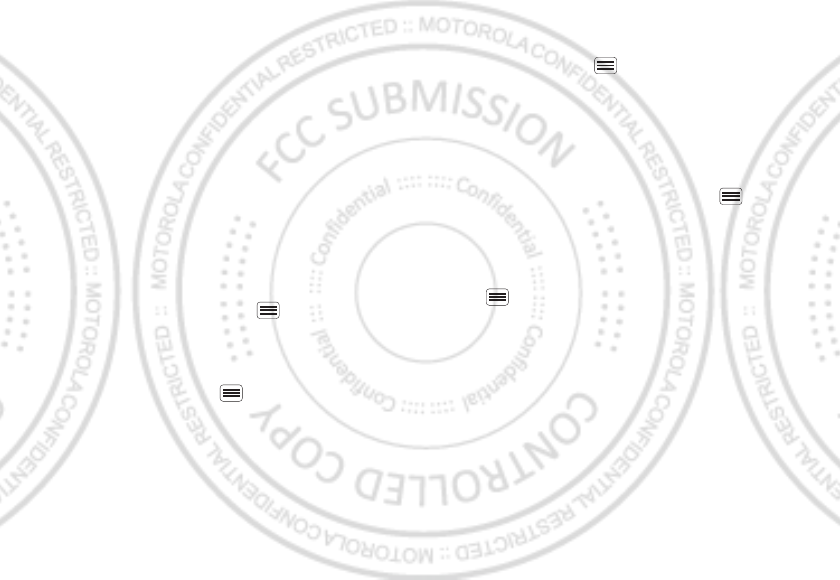
10 Calls
Conference calls
To start a conference call, call the first number. After
they answer, touch Add call and call the next number.
When the next number answers, touch Merge calls. To
remove individual callers, touch Manage.
Call waiting
If you are on a call and a new call arrives:
•With call waiting on, touch Answer to answer the new
call and put the old call on hold. Then, touch Swap to
switch between calls, or Merge calls to combine
them.
•With call waiting off, the new call goes straight to your
voicemail.
To turn on call waiting, touch Menu > Settings > Call
settings > Additional settings > Call waiting.
Call forwarding
To forward calls, touch Menu > Settings > Call
settings > Call forwarding. You can forward calls all the
time, or only when your phone is busy, unanswered, or
unreachable (not on the network)
Restricted calls
To restrict your phone so that it can only dial a few
numbers, touch Menu > Settings > Call settings >
Fixed Dialling Numbers.
•To turn fixed dialing on, touch Enable FDN.
•To add or delete the allowed numbers, touch FDN list.
Your phone number
To show your phone number, touch Menu > Settings
> About phone > Status > My phone number.
Your caller ID
To hide your number from the people you call, touch
Menu > Settings > Call settings > Additional
settings > Caller ID.
Emergency calls
Note: Your service provider programs one or more
emergency phone numbers that you can call under any
circumstances, even when your phone is locked.
Emergency numbers vary by country. Your
pre-programmed emergency number(s) may not work in
all locations, and sometimes an emergency call cannot
be placed due to network, environmental, or
interference issues.
February. 9th, 2012