Motorola Mobility P56MM5 MOBILE PHONE User Manual
Motorola Mobility LLC MOBILE PHONE
Contents
- 1. USERS MANUAL 1
- 2. USERS MANUAL 2
- 3. USERS MANUAL 3
- 4. USERS MANUAL 4
USERS MANUAL 2
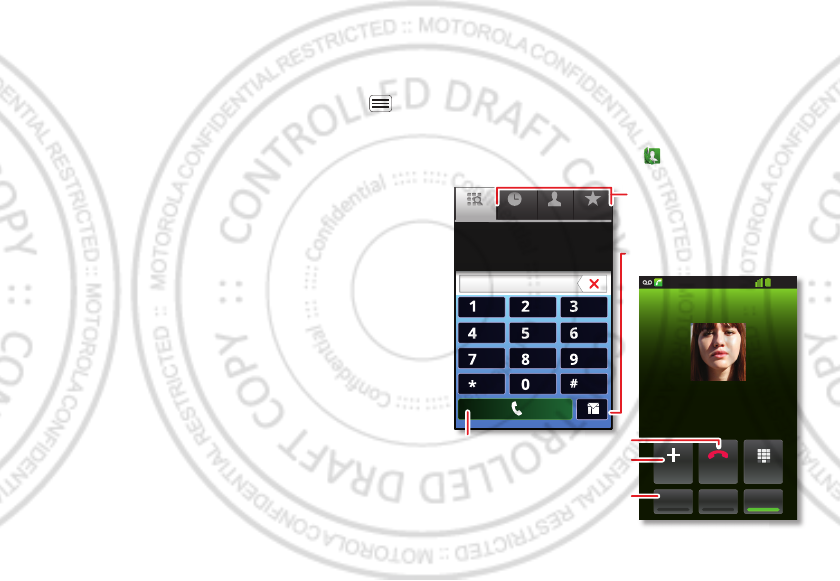
9Calls
> G-Sensor Calibration (movement) or E-Compass
Calibration (direction).
Language & region
To set your menu language and region, touch Menu
> Settings > Language & keyboard > Select language
Calls
it’s good to talk
Dial numbers, see recent calls, combine calls, or set up
forwarding, restrictions, and more.
Quick start: Calls
From the home screen, touch .
Search for a contact by entering one of the
following: First letter(s) of name, name or
phone number
Contacts FavoritesPhone Call log
11:19
Dial PadAdd call
SpeakerMuteBluetooth
End
Christine Fanning
Home 222-333-4444
Dialling
05:32
ABC DEF
MNO
WXYZ
JKL
TUV
GHI
PQRS
+
Open a list, then touch an entry
to call.
Send a text message.
Use a connected Bluetooth™
device.
Hang up.
Start a conference call.
Call.
15th.Nov, 2011
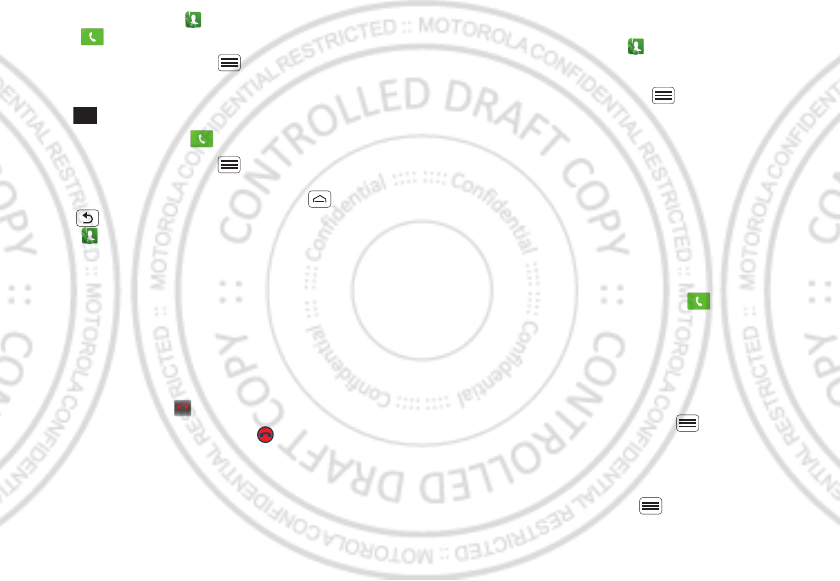
10 Calls
•To make a call, touch , enter a number, then
touch .
When dialing, touch Menu to add a pause (pauses
two seconds), or wait (waits for your confirmation). To
enter the international dialing code, touch and
hold .
•To answer a call, drag to the right.
•During a call, touch Menu to switch to a
Bluetooth headset (see “Bluetooth™, Wi-Fi, & cable
connections” on page 23). Touch Home or
Back to hide the active call display (to reopen it,
touch ).
Note: Using a mobile device or accessory while
driving may cause distraction and may be illegal.
Always obey the laws and drive safely.
•To use the speakerphone during a call, touch
Speaker.
•To enter numbers during a call, touch Dialling Pad.
•To mute or unmute a call, touch Mute.
•To end a call, touch .
•To ignore an incoming call, drag to the left.
Tip: For quick access to contacts, see “Favorites” on
page 12.
0
+
End call
Recent calls
To show recent calls, touch > Call log.
•To call, text, open, or save an entry, touch and hold it.
•To clear the list, touch Menu > Clear call log.
Conference calls
To start a conference call, call the first number. After
they answer, touch Add call and call the next number.
When the next number answers, touch Merge calls. To
remove individual callers, touch Manage.
Call waiting
If you are on a call and a new call arrives:
•With call waiting on, you can drag to the right to
answer the new call and put the old call on hold.
Then, touch Swap to switch between calls, or Merge
calls to combine them.
•With call waiting off, the new call goes straight to your
voicemail.
To turn on call waiting, touch Menu > Settings > Call
settings > Additional settings > Call waiting.
Call forwarding
To forward calls, touch Menu > Settings > Call
settings > Call forwarding. You can forward calls all the
15th.Nov, 2011
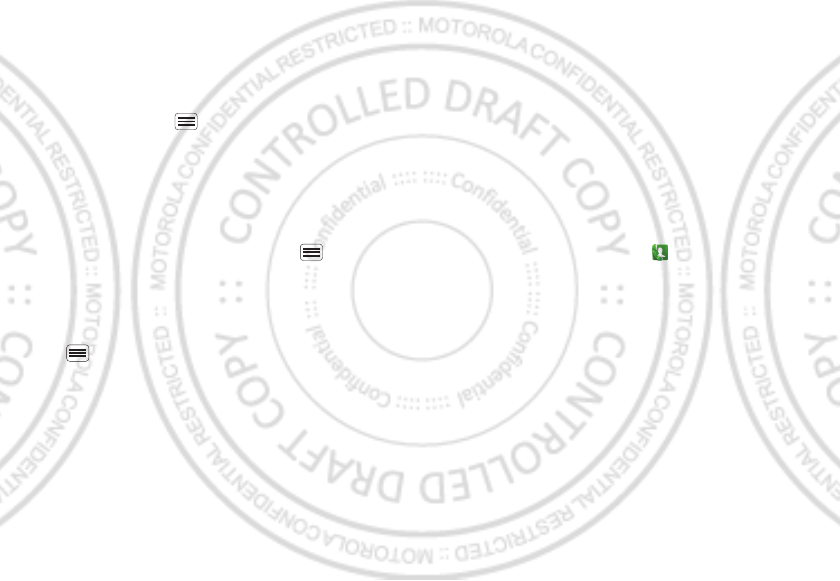
11Calls
time, or only when your phone is busy, unanswered, or
unreachable (not on the network)
Restricted calls
To restrict your phone so that it can only dial a few
numbers, touch Menu > Settings > Call settings >
Fixed dialling numbers.
•To turn fixed dialing on, touch FDN activation.
•To add or delete the allowed numbers, touch FDN list.
Your phone number
To show your phone number, touch Menu > Settings
> About phone > Status > My phone number.
Your caller ID
To hide your number from the people you call, touch
Menu > Settings > Call settings > Additional
settings > Caller ID.
Cool down
In very limited circumstances, such as where your
phone has been exposed to extreme heat, you may see
“Cool Down” messages. To avoid possible damage to
your battery and phone, you should follow these
instructions until the phone is within its recommended
temperature range. When your phone is in “Cool Down”
mode, only emergency calls can be made.
Emergency calls
Note: Your service provider programs one or more
emergency phone numbers that you can call under any
circumstances, even when your phone is locked.
Emergency numbers vary by country. Your
pre-programmed emergency number(s) may not work in
all locations, and sometimes an emergency call cannot
be placed due to network, environmental, or
interference issues.
1Open the phone, then touch (if your phone is
locked, touch Emergency Call).
2Enter the emergency number.
3Touch Call to call the emergency number.
Note: Your mobile device can use AGPS satellite signals
to help emergency services find you (“Location
Services” on page 36).
15th.Nov, 2011
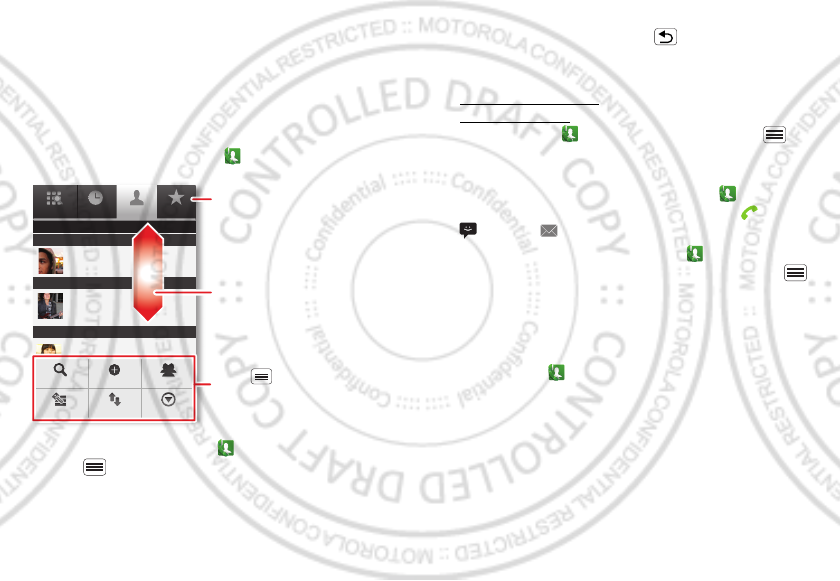
12 Contacts
Contacts
contacts like you’ve never had before
Keep each friend’s email, phone number, and even
address all in your Contacts for quick access.
Quick start: Contacts
From the home screen, touch Dialer > Contacts
•To create a contact, touch Dialer > Contacts >
Menu > New contact, choose where you want to
Phone
Displaying 20 contacts
Contacts FavoritesCall log
A
B
C
Arthur Baudo
Barry Smyth
Cheyenne Medina
Christine Fanning
Search New contact
Accounts Import/Export More
Display options
Drag or flick to scroll.
Switch to the dialer, recent calls,
or favorites.
Touch to search, create, and
more.
store the contact, then enter details (to close the
display keyboard, touch Back ).
Contacts shows the contacts from your Google™
account, which you can open from any computer at
contacts.google.com (or open your contacts within
mail.google.com). To stop synchronizing with your
account, touch Dialer > Contacts > Menu >
Accounts, touch your Google account, then uncheck
Sync Contacts.
•To call, text, or email a contact, touch Dialer
>Contacts, touch the contact, then touch (call),
(text), or (email).
•To edit or delete a contact, touch Dialer
>Contacts, touch the contact, then touch Menu .
Favorites
For quick access to a favorite contact, open the contact,
then touch the star next to their name. To show your
favorites, touch Dialer and touch Favorites at the top.
To add a shortcut to your favorites, touch and hold a
blank spot on your home screen, then touch Folders >
Starred contacts. You can also add a shortcut for an
individual contact: Touch and hold a blank spot on your
home screen, then choose Shortcuts > Contacts.
15th.Nov, 2011
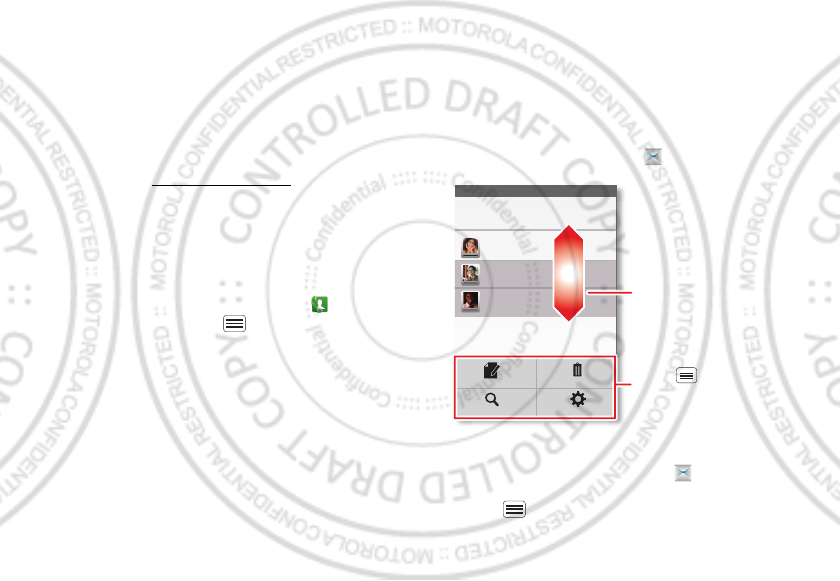
13Messaging
Storage & transfer
When you create a new contact, your phone asks if you
want to store it in your Google™ account, phone
memory, or SIM card. Contacts in all three places appear
in your Contacts list, but if you change phones:
•Contacts in your Google™ account can download
when you log into your Google account on a new
Android™ device. You can open these contacts from
any computer at contacts.google.com.
•Contacts on your SIM card can load to a new device
when you insert your SIM card.
•Contacts in your phone memory stay in your old
phone, unless you export them.
To import or export contacts between your phone
memory and a SIM or memory card, touch Dialer
>Contacts, then touch Menu > Import/export.
Messaging
sometimes it’s best to text or email...
Send and receive text with photos or other attachments,
in quick text messages or full emails.
Quick start: Text messaging
From the home screen, touch Messaging.
Tip: To see more messages, flick or drag up.
•To create a text message, touch Messaging > New
message. For options like attaching files, touch
Menu .
Messaging
New message
Compose new message
12254558787
14447772222
You had 1 missed call from
122545458787 ... 17 Aug
Wanna catch something to eat tonight? How about ...
17 Aug
12223334545
Ha! Thanks.
16 Aug
Settings
Delete threads
Search
Compose
Drag or flick to scroll.
Touch to change settings
and more.
15th.Nov, 2011
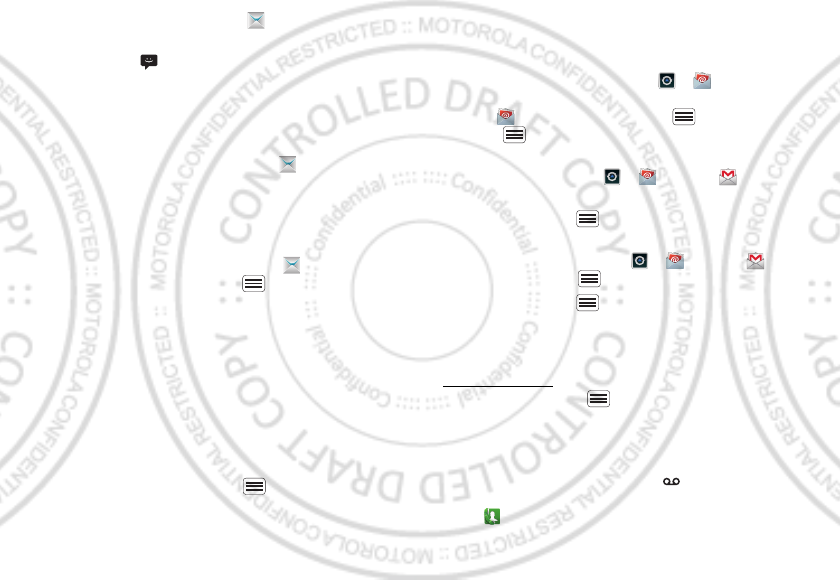
14 Messaging
•To open text messages, touch Messaging, then
touch the sender’s name.
When you see in the status bar at the top of your
screen, flick down the status bar and touch the new
message to open it.
•To respond to a text message, just open it and enter
your response in the text box at the bottom.
•To forward, copy, and more, touch Messaging,
touch the sender’s name, then touch and hold the
message.
Attachments
To send a file in a text message, touch Messaging >
New message, then touch Menu > Attach.
When you open a message with an attachment, touch
Download to download it. Touch the downloaded
attachment to open it, then touch it again to save it,
share it, and more.
Tip: To send and receive large attachments faster, use
“Wi-Fi networks” on page 25.
Email
•To set up Google or Corporate (Microsoft™ Exchange
server) accounts, touch Menu > Settings >
Accounts & sync > Add account. For details, contact
the account provider.
To set up standard email accounts (not Gmail™ or
Microsoft™ Exchange), touch > Email and
follow the wizard. To add more standard accounts,
open Email and touch Menu > Accounts >
Menu > Add account. For details, contact the
account provider.
•To open email, touch > Email or Gmail.
Touch a message to open it.
Tip: Touch Menu for options like Refresh or
Search.
•To create an email, touch > Email or Gmail,
then touch Menu > Compose.
Tip: Touch Menu for options, like Attach or Add
Cc/Bcc.
Gmail synchronizes with your Google™ account mail,
which you can open from any computer at
mail.google.com. To stop synchronizing with your
account, touch Menu > Settings > Accounts & sync,
touch your Google account, then uncheck Sync Gmail.
Voicemail
When you have a new voicemail, shows in the status
bar at the top of your screen. To hear voicemails,
touch Dialer then touch and hold 1.
15th.Nov, 2011
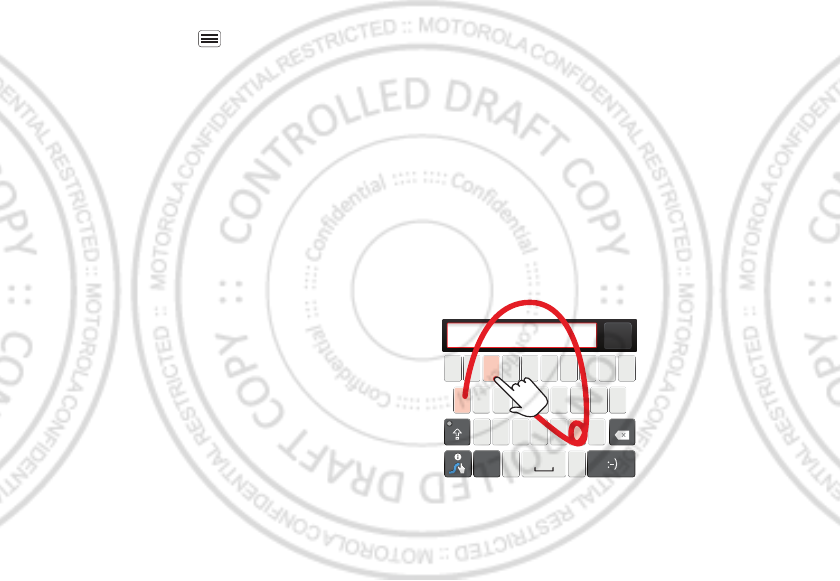
15Text entry
If you need to change your voicemail number, in the
home screen touch Menu > Settings > Call settings
> Voicemail settings. For your voicemail number or
other details, contact your service provider.
Text entry
keys when you need them
When you enter text, like in a message or search, you
have keyboard options.
Quick start: Text entry
To change the keyboard, touch and hold a blank spot in
a text box. A menu opens, where you can choose Input
method > Multi-touch keyboard or Swype.
Note: Swype is not available in all regions. Your keyboard
might change depending on what you’re entering.
Swype lets you drag your finger over the letters of a
word, in one continuous motion.
•To move the cursor, touch and hold a word you
entered. This opens a magnifier where you can drag
the cursor.
Send
:-)
asdfghj k l
qwe r t y u i op
zxcvbnm
EN @# 12 3
_
%()
!7890 /?
&$456+:;
“
,.
SYM
To enter a word, just
trace a path through
the letters.
To capitalize, go above
the keypad.
For double letters,
circle the letter.
To enter a word, just
trace a path through
the letters.
To capitalize, go above
the keypad.
For double letters,
circle the letter.
AnneAnneAnne
a
e
n
a
e
n
15th.Nov, 2011