Motorola Mobility P56MN1 Portable Cellular/ PCS CDMA and 700 MHz LTE Transceiver with WLAN and Bluetooth User Manual Exhibit 8 Users Manual 1
Motorola Mobility LLC Portable Cellular/ PCS CDMA and 700 MHz LTE Transceiver with WLAN and Bluetooth Exhibit 8 Users Manual 1
Contents
- 1. Exhibit 8 Users Manual 1
- 2. Exhibit 8 Users Manual 2
- 3. Exhibit 8 Users Manual 3
- 4. Exhibit 8 Users Manual 4
Exhibit 8 Users Manual 1

APPLICANT: MOTOROLA MOBILITY, INC. FCC ID: IHDP56MN1
INSTRUCTION MANUAL
A representative version of the user's manual follows:
Exhibit 8
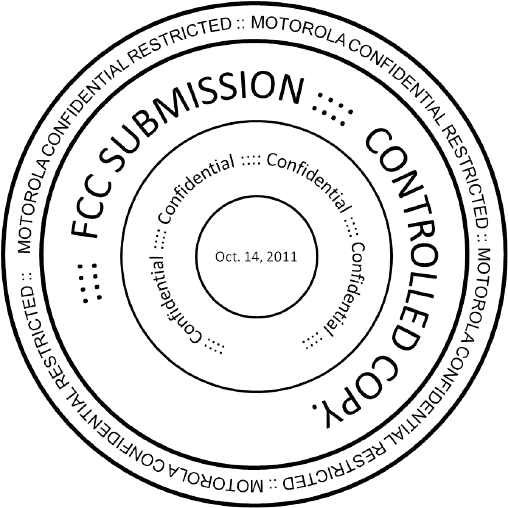
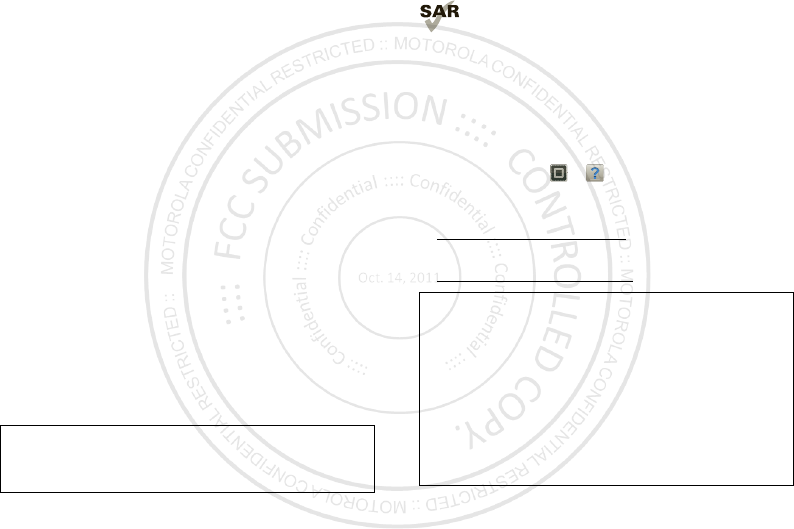
1Congratulations
Congratulations
DROID4™ by Motorola
Introducing the world’s most powerful 4G QWERTY
smartphone! DROID4 by Motorola has tons of advanced
features for everything you w ant to do—video, web
browsing, multimedia, and more.
•A blistering fast dual-core 1.2 GHz processor lets you
download web pages in under a second, and makes
multi-tasking a snap.
•Pound out emails and texts faster than ever before,
efficiently and accurately, using the spacious fifth-row
QWERTY keypad w ith improved tactile response.
•Use M otoCast to stream or dow nload music, videos,
and documents to your smartphone.
•Use your 8M P camera on the back to capture life’s
moments in full 1080p HD video. Then videochat w ith
the camera on the front.
Note: Certain apps and features may not be available in
all countries.
Caution: Before assembling, charging, or using your
phone for the first time, please read the important
legal and safety information in this guide.
This product meets the applicable limit for
exposure to radio w aves (know n as SAR) of
1.6 W/kg (FCC). The limits and guidelines include
a substantial safety margin designed to assure the
safety of all persons, regardless of age and health. The
highest SAR values measured for this device are listed in
the regulatory information packaged w ith your product.
More
•Answers: Touch >
Help Center
.
• Updates: Smartphone updates, computer softw are,
user guides, online help, and more at
w w w .motorola.com/support.
• Accessories: Find accessories for your smartphone at
w w w .motorola.com/products.
Notes:
•All screens in this guide are simulated. Actual
displays m ay vary.
•Instructions to perform tasks in this guide may
change depending on the software version on your
smartphone.
•Unless specified otherwise, all instructions to
perform tasks in this guide assume that you are
starting from the home screen.

2Your smartphone
Your smartphone
the important keys & connectors
Note: Your smartphone might look a little different.
11:23
Art uro Rom anJP Jor dan Tat ia Tor rey Kim Von esh
Mar ket
htt
p
:
//www
.
Bro wserVoicem ail Email
Phon e AppsText Cam era
3.5mm
Headset Jack
HD Webcam
Volume Keys
4.3" qHD
To u chscreen
Power
Key
Press = sleep
Hold = power
Back
Menu Search
Home
Micro USB
Connector
Charge or
connect to
PC.
Micro HDMI
Connector
Contents
Let’s go . . . . . . . . . . . . . . . . . . . . . . . . . . . . . . . . . . . . . . . . . . . . . . . . . . 3
Touchscreen & keys . . . . . . . . . . . . . . . . . . . . . . . . . . . . . . . . . . . . . . 4
Home screen . . . . . . . . . . . . . . . . . . . . . . . . . . . . . . . . . . . . . . . . . . . . . 7
Apps & updates . . . . . . . . . . . . . . . . . . . . . . . . . . . . . . . . . . . . . . . . . . . 9
Calls. . . . . . . . . . . . . . . . . . . . . . . . . . . . . . . . . . . . . . . . . . . . . . . . . . . . 12
Contacts . . . . . . . . . . . . . . . . . . . . . . . . . . . . . . . . . . . . . . . . . . . . . . . . 15
Messaging. . . . . . . . . . . . . . . . . . . . . . . . . . . . . . . . . . . . . . . . . . . . . . . 18
Text entry . . . . . . . . . . . . . . . . . . . . . . . . . . . . . . . . . . . . . . . . . . . . . . 20
Social networking. . . . . . . . . . . . . . . . . . . . . . . . . . . . . . . . . . . . . . 22
Tips & tricks. . . . . . . . . . . . . . . . . . . . . . . . . . . . . . . . . . . . . . . . . . . . . 23
Webtop application . . . . . . . . . . . . . . . . . . . . . . . . . . . . . . . . . . . . . 24
Digital living . . . . . . . . . . . . . . . . . . . . . . . . . . . . . . . . . . . . . . . . . . . 26
Photos & videos . . . . . . . . . . . . . . . . . . . . . . . . . . . . . . . . . . . . . . . . . 27
Music . . . . . . . . . . . . . . . . . . . . . . . . . . . . . . . . . . . . . . . . . . . . . . . . . . . 32
Web . . . . . . . . . . . . . . . . . . . . . . . . . . . . . . . . . . . . . . . . . . . . . . . . . . . . . 35
Personalize. . . . . . . . . . . . . . . . . . . . . . . . . . . . . . . . . . . . . . . . . . . . . 37
Location . . . . . . . . . . . . . . . . . . . . . . . . . . . . . . . . . . . . . . . . . . . . . . . . 39
Wireless . . . . . . . . . . . . . . . . . . . . . . . . . . . . . . . . . . . . . . . . . . . . . . . . 41
Memory card & file management . . . . . . . . . . . . . . . . . . . . . . . . 45
Tools . . . . . . . . . . . . . . . . . . . . . . . . . . . . . . . . . . . . . . . . . . . . . . . . . . . 46
Management . . . . . . . . . . . . . . . . . . . . . . . . . . . . . . . . . . . . . . . . . . . . 51
Security . . . . . . . . . . . . . . . . . . . . . . . . . . . . . . . . . . . . . . . . . . . . . . . . 52
Troubleshooting . . . . . . . . . . . . . . . . . . . . . . . . . . . . . . . . . . . . . . . 54
Safety, Regulatory & Legal. . . . . . . . . . . . . . . . . . . . . . . . . . . . . . 55

3Let’s go
Let’s go
let’s get you up and running
Assemble & charge
1To unlock back cover: Insert a
paper clip in hole near back
camera, then slide
cover down
to remove.
2M icro SIM in. 3
microSD in.
4Cover on. 5Charge up.
3H
Note: This product uses a non-removable battery. The
battery should only be replaced by a M otorola-approved
service facility. Any attempt to remove or replace your
battery may damage the product.
Tip: To save battery life, see “ Battery tips” on page 24.
Set up & go
Note: Your phone supports data-intensive apps and
services. It is strongly recommended that you purchase
11:23
Artu ro RomanJP Jor dan Tatia Torrey Kim Vonesh
Mar ketBro wserVoicem ail Email
Phon e AppsText Camera
JP
Turn on.
Tu
1
i
il
l
t
t
Create account,
or log in.
C
o
3
Set up yo ur Google Accou nt
Don’t have a Googl e Account ?
Alre ady have a Goo gle Accoun t?
Want to set u p an accoun t later ?
Create
Sign in
Skip
Add accounts.
er
A
4
Set Up Account s
If you u se any of t he services b elow, t ap the
icon to set it up.
Corpo rate Sync
Mo toCast ID
Email Accou nts
Yaho o! Mail
Google
T
a
t
h
ttp
://
www
.
Select a language.S
2
Welcom e
Tou ch th e androi d to begin .
Emergen cy dial Change lan guage

4Touchscreen & keys
a data plan that meets your needs. Contact Verizon
Wireless® for details.
Wi-Fi connect
If you want to use a Wi-Fi network for even faster
Internet access, touch the status bar at the top of the
home screen and drag it dow n. Touch the
Wi-Fi
networks available
notification to select a preferred
network.
You can also touch M enu >
Settings
>
Wireless &
networks
>
Wi-Fi sett ings
to search for and connect to
w ireless networks. There’s more in “ Wi-Fi networks” on
page 41.
Cool content & more
Browse and dow nload thousands of the coolest apps on
the planet from Android Market™.
Dow nload new apps with “ Browse & install apps” on
page 10. Your smartphone comes w ith a microSD
memory card installed—you can load it up w ith photos,
videos, and music from your computer (see “ Memory
card” on page 45).
Touchscreen & keys
a few essentials
Touchscreen on/off
Your touchscreen is on w hen you need it and off when
you don’t.
•To make your touchscreen sleep or wake up, just
press Power .
•When you hold the smartphone to your ear during
calls, your touchscreen sleeps to prevent accidental
touches.
•To change how long your smartphone waits before
the screen goes to sleep automatically, touch
M enu >
Set tings
>
Display
>
Screen timeout
.
•To make the screen lock w hen it goes to sleep, see
“Screen lock” on page 52. To unlock the screen,
press Power , then drag to the right.
Note: Your
touchscreen might stay
dark if the sensor just
above it is covered.
Don't use covers or
screen protectors (even clear ones) that cover
this sensor.
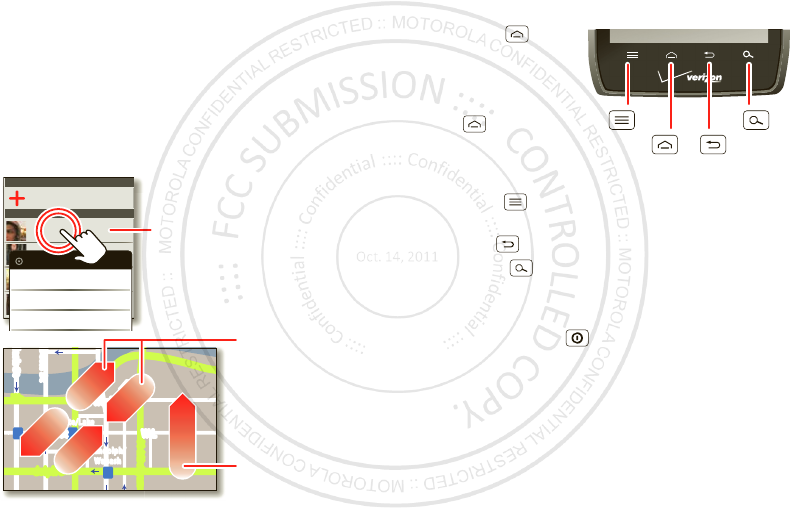
5Touchscreen & keys
Touch tips
It’s all in the touch:
• Touch: Choose an icon or option.
• Touch & Hold: Show options.
•Drag: Scroll or move slowly.
•Flick: Scroll or move quickly.
• Zoom: Slide fingers apart or together to zoom in or
out on Google M aps™, web pages, or photos.
Displaying 297 cont acts
I n case of em ergency
A
Abe Baudo
Allie Smyth
Anna Medina
Astrid Fann in g
Abe Baudo
View cont act
Call contact
Text cont act
lark St
Wacker Dr
M
born St
N Micigan
W Lake St W Lake St
E Wacker Pl
State/Lake
Lake Randolph/
Wab ash
M
M
M
E Randolph St
Slide tw o fingers
apart or together
to zoom in or out.
Drag or flick to scroll.
Touch & hold
to show options.
Key tips
Menu, home, back, & search
To uch H o m e t o
close any menu or app
and return to the home
screen. In the home
screen, touch and hold
Home to show the
most recent apps used,
then touch an app to
open it.
To uch M e n u t o
open menu options.
Touch Back to go back.
Touch Search for text search, or touch and hold for
voice search.
Power key menu
Press and hold Power to open the power key menu,
w here you can turn off your smartphone (
Power off
),
turn off all w ireless connections and put the phone into
low-power
Sleep
mode, or turn
Airplane mode
or
Silent
mode
on and off.
Menu
Key
Search
Key
Home
Key
Back
Key
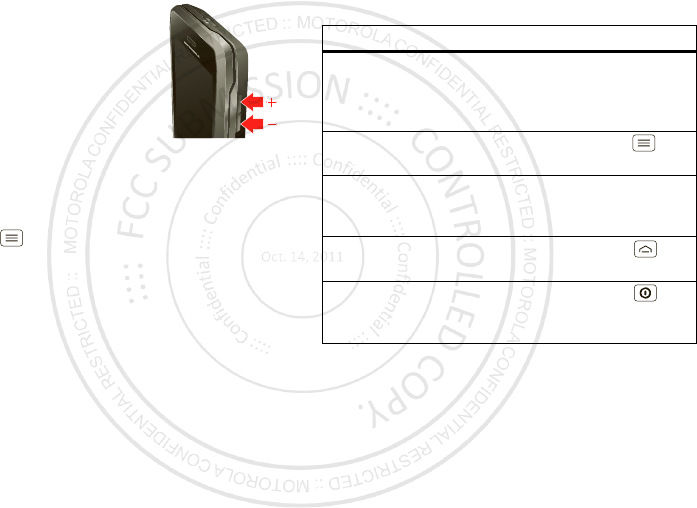
6Touchscreen & keys
Adjust volume
Press the volume keys to change ring
volume (in the home screen) or
earpiece volume (during a call).
When playing music or video files,
press the volume keys to adjust
media volume.
Rotate the screen
When you turn your smartphone, the touchscreen can
rotate to stay right-side up:
Find it: M enu >
Set tings
>
Display
>
Aut o-rotate
screen
Quick tips
If you’re not sure what to do next, try one of these:
To . . .
Get the details—Open a text
message, see details for a
contact, or open items in
other lists.
Touch the message,
contact, or item.
See screen menu—Open a
menu for the current screen.
Touch M enu .
See item options—Open an
options menu (if available) for
an item on the screen.
Touch & hold the
item.
Start again—Go back to the
home screen.
To uch H o m e .
Wake up your
smartphone—Turn on a
sleeping touchscreen.
Press Power .
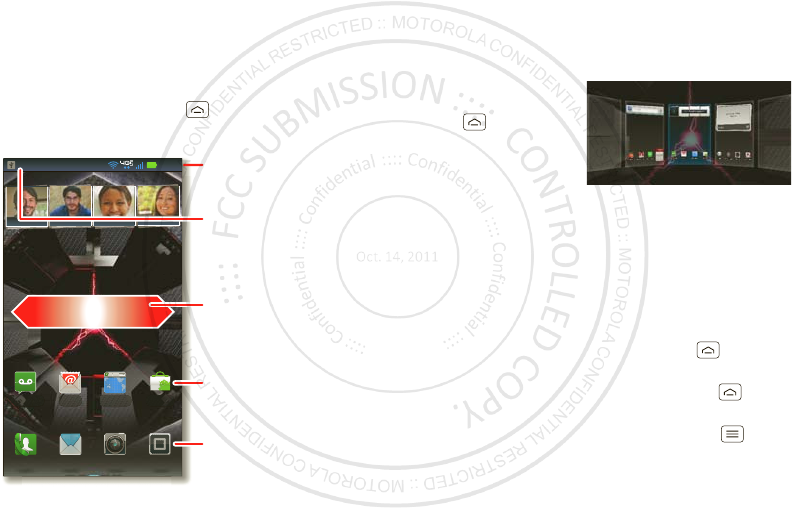
7Home screen
Home screen
quick access to the things you need most
Quick start: Home screen
The home screen gives you all your latest information in
one place. It’s w hat you see w hen you turn on the
smartphone or touch Home from a menu. It’s
basically like this:
11:23
Art ur o RomanJP Jordan Tat ia Torr ey Kim Vonesh
Market
h
tt
p
:
//ww w
.
BrowserVoicem ail Em ail
Phon e AppsText Camera
Phone Status Bar
Flick left or right to see
more panels of widgets
& shortcuts.
Shortcuts
Touch to open.
Notifications
Drag this bar down to
see details.
Open the app menu.
Note: Your home screen might look a little different.
The home screen extends left and right to give you more
room for adding shortcuts, w idgets, and more. Flick the
home screen left and right to see more panels or to add
w idgets or shortcuts.
Tip: From the home
screen, touch
Home to see
thumbnails of the five
home screen panels.
Touch a thumbnail to
go to the panel.
Use & change your home screen
On your home screen, shortcuts are icons that open
your favorite apps, web bookmarks, contacts, mail
labels, or music playlists. Widgets show you new s,
weather, messages, and other updates.
To see other panels of shortcuts and w idgets, flick the
home screen left or right. Or, touch Home and touch
a thumbnail to go to the panel.
•To open something, touch it. Touch Home to
return to the home screen.
Tip: When you open a w idget, touch M enu to see
any options or settings (you can choose accounts for
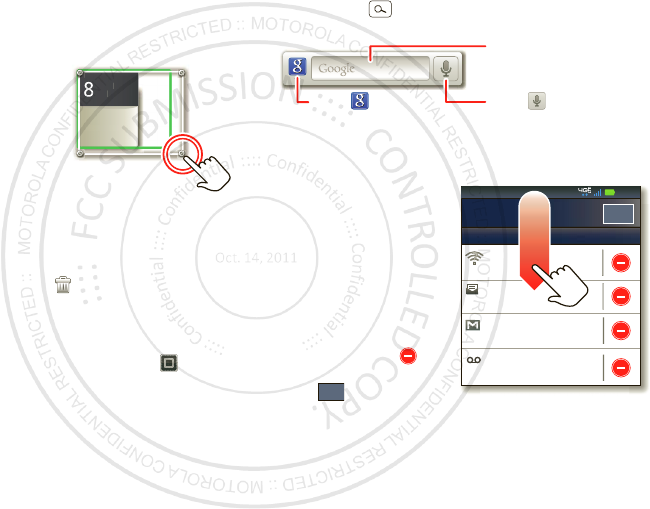
8Home screen
Calendar
,
Social Networking
,
Social St atus
, or
Universal I nbox
w idgets).
There’s more about social networking widgets in
“Your social networking account” on page 22.
•To resize widgets, touch
and hold a corner until you
feel a vibration, then drag.
•To add something or
change your wallpaper,
touch and hold an empty
spot until you see the
Add
to Home
menu.
You can add a folder to organize your shortcuts.
•To move or delete something, touch and hold it until
you feel a vibration, then drag it to another spot,
another panel, or the trash at the top of the
screen.
Shortcuts in the dock row at the bottom of the home
screen always appear in all panel views. You can change
the dock shortcuts (except the app menu icon ). Touch
and hold a dock shortcut, then select the shortcut you
want to replace it.
Kristine Kelley
Not even ready t o
go back to school
8
3pm
Budget Meeting
THU
JUL
3p
m
Bud
g
et Me et in
g
THU
JU
L
Search
Touch Search , then use the w indow that appears.
Smartphone status & notifications
Icons at the top of the
screen notify you about
messages and
smartphone status. To
see your notifications,
touch the status bar and
drag it down. Touch
a notification to select it.
To dismiss a single
notification, touch . To
dismiss all notifications,
touch .
Touch here to enter text.
Touch for more
search options.
Touch to search
by voice.
2:47 PM
2:45 PM
2:41 PM
Wi-Fi networks available
Select a Preferred Net work
Jim Somers
Meet m e out side the...
New email
pau l.wang6@gmail.com (2)
New voicemail
Dial * 86
Notificat ions
Clear
Verizon Wir eless
11:23
November 16, 2011
Clear
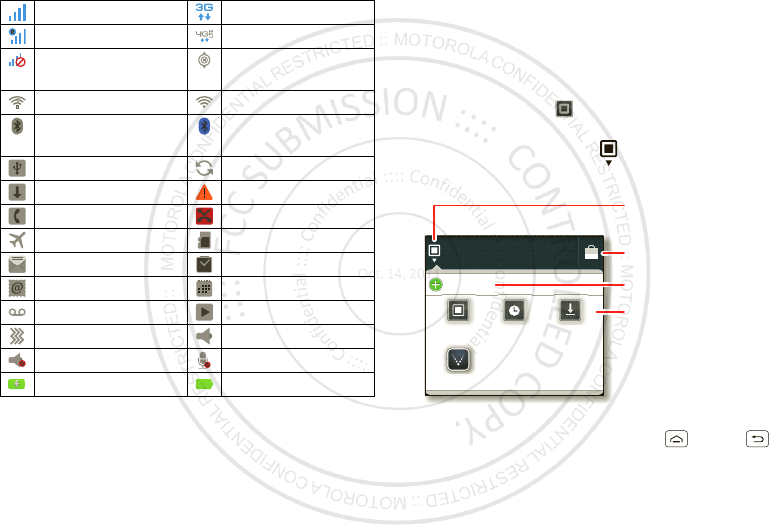
9Apps & updates
Tip: To see today’s date, touch the status bar at the top
of the screen.
network (full signal) 3G (fast data)
netw ork (roaming) 4G (fastest data)
netw ork
(no connection)
GPS active
Wi-Fi in range Wi-Fi connected
Bluetooth™ on Bluetooth
connected
USB connected sync
dow nloading w arning
active call missed call
airplane mode microSD card
new text message alarm set
new email calendar
new voicemail music
vibrate speakerphone on
sound off call mute
battery (charging) battery (full charge)
Apps & updates
get the app you want
Quick start: Apps & updates
You can find all of your apps in one place. From the
home screen, touch to open the app menu. To see all
of your apps, flick left and right.
From the app menu, touch to view or create app
groups.
To close the app menu, touch Home or Back .
All apps
New group
All apps
All apps
Recent
Rece
nt
Downloaded
Download
ed
Verizon Wireless
rizon Wir e
le
Open the app groups menu.
Choose which app group
you want to see.
Create a new app group.
Find new apps
on Android M arket™.
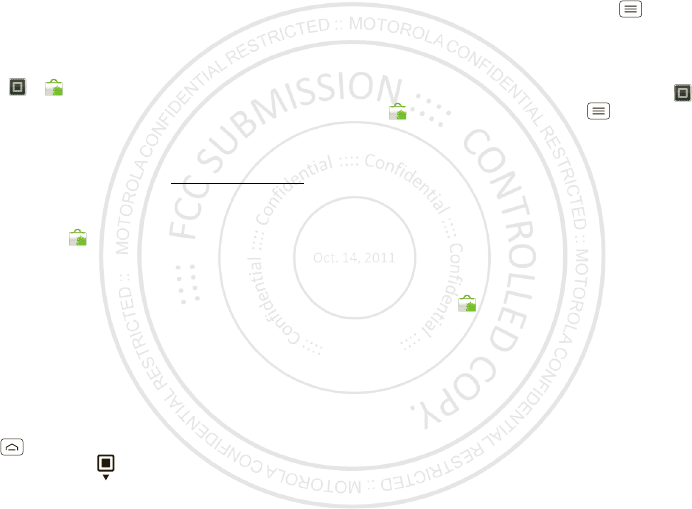
10 Apps & updates
Browse & install apps
Get all the fun games and cool apps you w ant! Android
M arket™ provides direct access to apps, games, books,
and movies that you can download and install on your
smartphone.
Find it: >
Market
Scroll to and touch the app you want to install. Then,
touch
I nst all
(if app is free) or
Buy
.
New apps that you install are added to the app menu.
Tip: Find more apps by going to market.android.com on
your computer.
Tip: Choose your apps and updates carefully, from
trusted sites like
Market
, as some may impact your
phone’s performance—see “ Choose carefully” on
page 10.
Note: When installing an app, make sure you read the
alerts that tell you w hat information the app will access.
If you don’t want the app to have access to this
information, cancel the installation.
Recent apps
Your smartphone remembers the apps that you used
most recently. From the home screen, touch and hold
Home to show the most recent apps used. From
the app menu, touch >
Recent
.
Manage & restore apps
From the home screen, touch Menu >
Manage
apps
.
Touch an app in the list, then touch
Uninstall
(for apps
you downloaded),
Clear cache
, or other options.
To reinstall apps from Android M arket, touch
>
Market
, then touch Menu >
My apps
.
Previously installed apps are listed and available for
dow nload.
Choose carefully
Apps are great. There's something for everyone. Play,
communicate, work, or have fun. But remember, choose
your apps carefully. Here are a few tips:
•To help prevent spyware, phishing, or viruses from
affecting your phone or privacy, use apps from trusted
sites, like
Market
.
•In
Market
, check the apps’ ratings and comments
before installing.
•If you doubt the safety of an app, don't install it.
•Like all apps, dow nloaded apps will use up memory,
data, battery, and processing power—some more
than others. For example, a simple battery level
w idget w ill use less than a streaming music player
app. After installing an app, if you're not happy with
how much memory, data, battery or processing
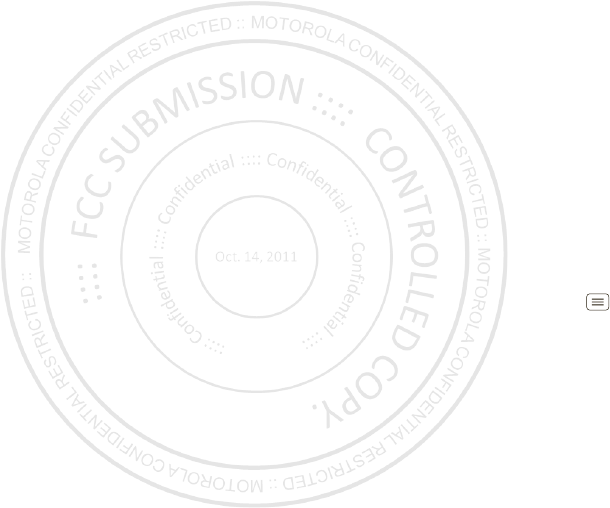
11Apps & updates
power it's using, uninstall it. You can always install it
again later.
•Just like web brow sing, you may want to monitor
childrens’ access to apps to help prevent exposure to
inappropriate content.
•Certain apps may not provide completely accurate
information. Take care, especially when it comes to
personal health.
Important customer information
Please be advised that many services and applications
offered through this unique device are provided by
Google™ and various application developers. If you use,
link to, or download a Google service, or an application
such as a non-Verizon Wireless location based GPS-type
service, chat room, marketplace or social network from
this device, you should carefully review the terms of
such service or application. If you use any of these
non-Verizon Wireless services or applications, personal
information you submit may be read, collected, or used
by the service or application provider and/or other users
of those forums.
M otorola Mobility, Inc. and Verizon Wireless are not
responsible for your use of those applications or
information you choose to submit or share w ith others.
Specific terms and conditions, terms of use, and privacy
policies apply to those applications and services. Please
review carefully any and all terms and conditions
applicable to those applications and services including
those related to any location-based services for any
particular privacy policies, risks or waivers.
Your Verizon Wireless customer agreement terms and
conditions and certain other specifically identified terms
govern your use of any Verizon Wireless products and
services.
Update my smartphone
You can check, dow nload, and install smartphone
softw are updates using your smartphone, or using your
computer:
•Using your smartphone:
You may get an automatic notification of an available
update on your smartphone. Simply follow the
instructions to download and install.
To manually check for updates, touch M enu
>
Set tings
>
About phone
>
System updates
.
Your smartphone dow nloads any updates over your
mobile network. Remember, these updates can be
quite large (25M B or more) and may not be available
in all countries. If you don’t have an unlimited data
plan, or mobile network updates are not available in
your country, you can update using a computer.
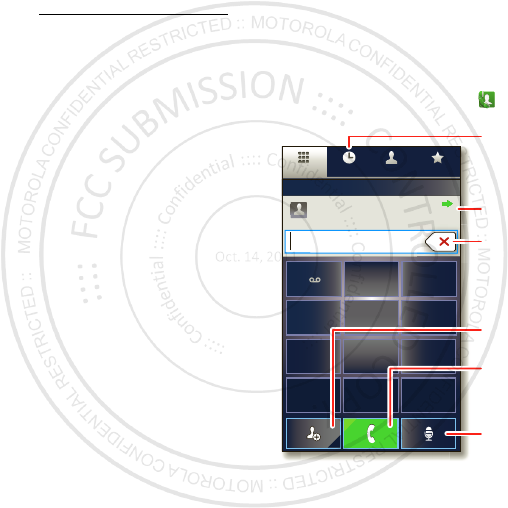
12 Calls
•Using your computer:
On your computer, go to w w w.motorola.com/support
and check the “ Software” links. If an update is
available, follow the installation instructions.
Calls
it’s good to talk
Quick start: Calls
Dialing options
From the home screen, touch
Phone
.
Contacts
Dialer FavoritesRecent
Most Recent
Julie Sm ith
Mobile 1-555-555-5555 1 hour ago
*
#
GHI
4
1ABC
2DEF
3
MNO
6
TUV
8
PQRS
7WXYZ
9
+
0
5JKL
Recent Calls List
Touch an entry to call.
Backspace
Delete digits you entered.
Add Number To Contacts
Return Call
Voice Dial
Call
Enter a phone number
& touch here to call it.
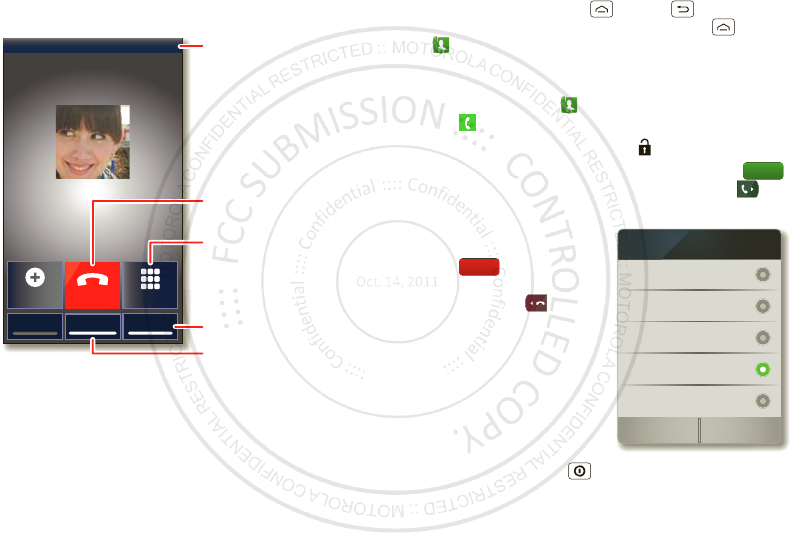
13Calls
In-call options
To use a Bluetooth™ device, touch
Bluetooth
. (The
device must be turned on and previously paired—see
“Connect new devices” on page 43.)
Note: Using a mobile device or accessory while driving
may cause distraction and may be illegal. Always obey
the laws and drive safely.
Mobile (555) 555-7931
Chicago, IL
Kristine Kelley
Bluetooth Mute Speaker
Add call End call Dialpad
Connected 00:12 Verizon Wireless Call Timer
End Call
Hang up.
Speakerphone
Turn the speakerphone
on or off.
Dialpad
Enter numbers during a call.
Mute
M ute or unmute the call.
Tip: You can touch Home or Back to leave the
active call display. To reopen it, touch Home
>
Phone
.
Make & answer calls
To make a call, touch
Phone
, enter a number, then
touch .
Tip: If the screen is locked, drag to the right first.
To answ er a call when the screen is active, touch .
When the screen is locked, answer by dragging to
the right.
To ignore a call when the
screen is active,
touch . When the
screen is locked, ignore the
call by dragging to the
left. Your smartphone gives
you the option to send a
text message to the caller.
Select a message and
touch
Ok
to send it, or
touch
Cancel
to exit without
sending a message.
Tip: To silence an incoming
call alert, press Power or the volume keys.
Note: When you hold the smartphone to your ear, the
display goes dark to prevent accidental touches. When
Answer
Cr eate new message
”Sorr y I was unable to
answer your call”
”Please call m e again
in a few m inutes”
Turn off text m essage
reply
Ok Cancel
”I will call you back in
a few minutes”
Text M essage Reply
Ignore
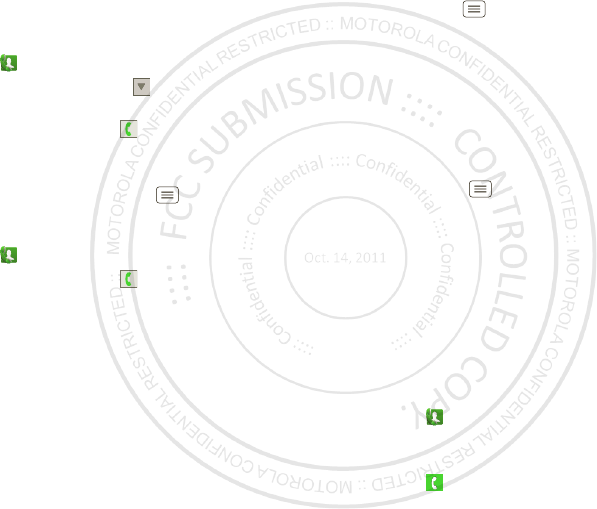
14 Calls
you move the smartphone away from your ear, the
display lights up again.
Recent calls
Find it:
Phone
>
Recent
•To select a call list, touch and select
All calls
,
Missed calls
,
Received calls
, or
Outgoing calls
.
•To call a number, touch next to the entry.
•To send a text message, create a contact, view a
contact, or other options, touch and hold an entry.
•To clear the list, touch M enu >
Clear list
.
Frequent calls
Find it:
Phone
>
Favorites
•To call a number, touch next to the entry.
•To send a text message, view a contact, or other
options, touch and hold an entry.
•To add a contact to Favorites, touch the contact, then
touch the star next to the contact’s name. The star
turns green.
Conference calls
To start a conference call, call the first number. After the
call connects, touch
Add call
. Dial the next number, or
select it from contacts or favorites. When the next
number answers, touch
Merge
.
Your phone number
Find it: Menu >
Set tings
>
About phone
>
Status
>
My Phone number
TTY mode
Your smartphone can use an optional teletypew riter
(TTY) device, for people w ho are hard of hearing or have
a speech impairment.
1Plug the TTY device into the smartphone’s headset
jack.
2Touch Menu >
Set tings
>
Call settings
>
TTY
mode
, and choose a TTY setting.
Emergency calls
Note: Your service provider programs one or more
emergency phone numbers that you can call under any
circumstances, even w hen your phone is locked.
Emergency numbers vary by country. Your
pre-programmed emergency number(s) may not work in
all locations, and sometimes an emergency call cannot
be placed due to network, environmental, or
interference issues.
1Touch
Phone
(if your smartphone is locked, touch
Emergency Call
).
2Enter the emergency number.
3Touch to call the emergency number.