Motorola Mobility P56NB1 i460-SERIES iDEN TRANSCEIVER WITH BLUETOOTH User Manual Exhibit 12
Motorola Mobility LLC i460-SERIES iDEN TRANSCEIVER WITH BLUETOOTH Exhibit 12
Contents
- 1. User Guide 1
- 2. User Guide 2
User Guide 1
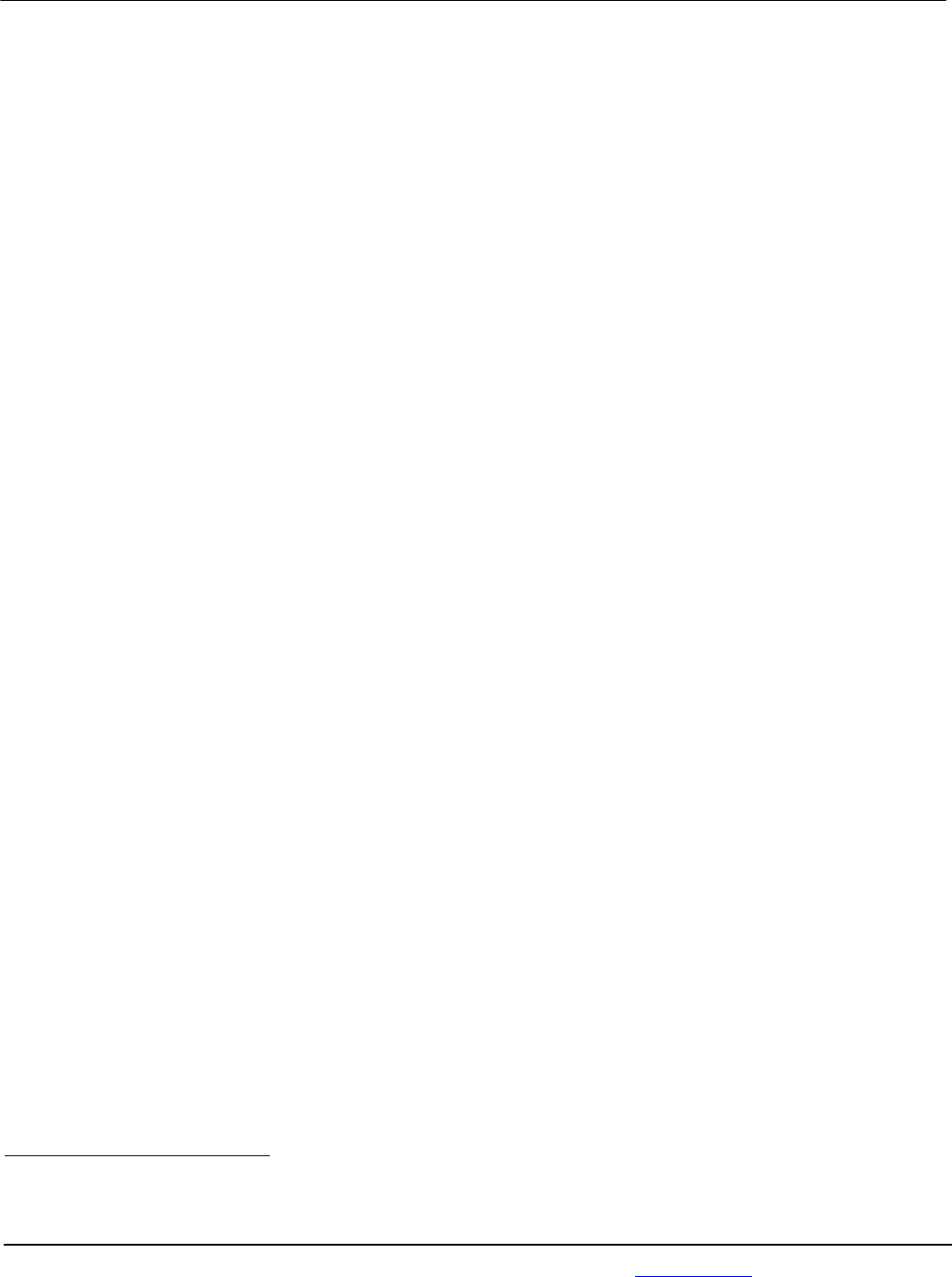
APPLICANT: MOTOROLA MOBILITY LLC FCC ID: IHDP56NB1
Temporary Confidentiality Requested
Motorola Mobility LLC; 8000 W. Sunrise Blvd, Suite A; Plantation, FL 33322, USA www.motorola.com Page 8 - 1
Exhibit 8: Draft User’s Manual -- 47 CFR 2.1033(b)(3)
The attached User’s Manual is the final production-intended version of the generic Motorola
International English User Manual. This guide will be adapted to carrier-specific versionsi, but the key
information herein will be retained.
Translations into other languages will also be done to support the needs of other markets. Minor
revisions may be made to these manuals, prior to and subsequent to, placing this product onto the
market. Selected portions of the User Guide can be found as indicated below:
8.1 Safety and Regulatory Section: Part 2; Page 14
8.2 Specific Absorption Rate (SAR) Data: Part 2; Page 19
8.3 Guidance for use with Hearing Aids
(Pursuant to 47 CFR 20.19(f)(1): Part 2; Pages 9, 26
i Motorola Mobility attests that the User’s Guide provided with product shipping into Canada will provide
any required Industry Canada notices and/or statements in both English and French, per the requirements
of RSS-Gen.
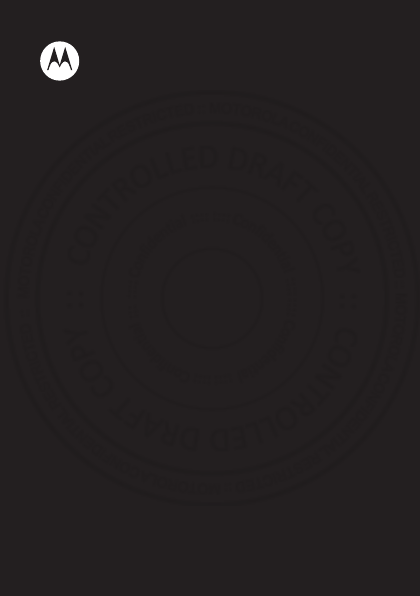
MOTOROLA i460
EN
4 JAN 2013
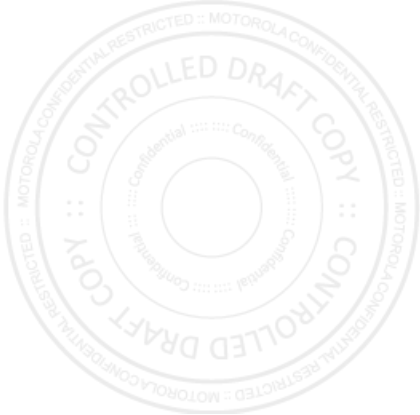
4 JAN 2013
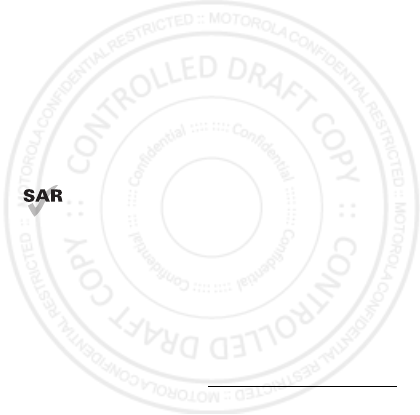
1EN Congratulations
Congratulations
MOTOROLA i460
Get the convenience of push-to-talk calls together with a
sleek design in an affordable package.
• Private Calls: Stay in touch with your family, friends,
and colleagues with the simple touch of a button.
• My Phone, My Way: It’s your phone—make it that
way. Customize your home screen with personal
pictures, and change wallpapers and ringtones.
Note: Certain apps and features may not be available in
all countries.
This product meets the applicable limit for
exposure to radio waves (known as SAR) of
1.6 W/kg (FCC & IC). The limits and guidelines
include a substantial safety margin designed to assure
the safety of all persons, regardless of age and health.
The highest SAR values measured for this device are
listed in the regulatory information packaged with your
product.
More information
On your computer—Go to www.motorola.com/support
4 JAN 2013

2EN
Your phone
the important keys & connectors
Note: Your phone might look a little different.
Talk Key
Power/End
Key
Soft Key
Soft Key
Menu Key
OK Key
Navigation
Key
Volume Keys
PTT Button
Micro USB
Connector
3.5 mm
Headset Jack
Camera Key
Speaker
Key
Smart
Key
4 JAN 2013
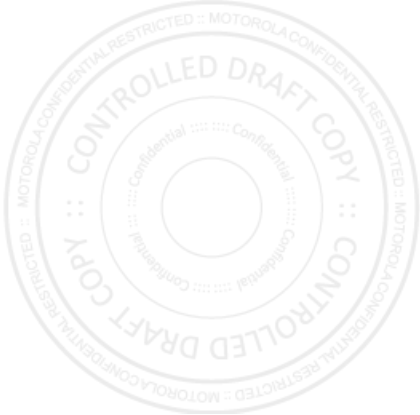
3EN
Contents
Menu map . . . . . . . . . . . . . . . . . . . . . . . . . . . . . . . . . . . . . . . . . . . . . . . . 4
Start . . . . . . . . . . . . . . . . . . . . . . . . . . . . . . . . . . . . . . . . . . . . . . . . . . . . 5
Basics. . . . . . . . . . . . . . . . . . . . . . . . . . . . . . . . . . . . . . . . . . . . . . . . . . . . 7
Calls . . . . . . . . . . . . . . . . . . . . . . . . . . . . . . . . . . . . . . . . . . . . . . . . . . . 12
Push-to-Talk . . . . . . . . . . . . . . . . . . . . . . . . . . . . . . . . . . . . . . . . . . . . 15
SDG (group) calls . . . . . . . . . . . . . . . . . . . . . . . . . . . . . . . . . . . . . . . . 17
Web. . . . . . . . . . . . . . . . . . . . . . . . . . . . . . . . . . . . . . . . . . . . . . . . . . . . . 18
Text entry . . . . . . . . . . . . . . . . . . . . . . . . . . . . . . . . . . . . . . . . . . . . . . . 19
Contacts. . . . . . . . . . . . . . . . . . . . . . . . . . . . . . . . . . . . . . . . . . . . . . . . 21
Messaging . . . . . . . . . . . . . . . . . . . . . . . . . . . . . . . . . . . . . . . . . . . . . . 22
Personalize . . . . . . . . . . . . . . . . . . . . . . . . . . . . . . . . . . . . . . . . . . . . 25
Camera . . . . . . . . . . . . . . . . . . . . . . . . . . . . . . . . . . . . . . . . . . . . . . . . . 27
Multimedia . . . . . . . . . . . . . . . . . . . . . . . . . . . . . . . . . . . . . . . . . . . . . 28
Bluetooth™ wireless . . . . . . . . . . . . . . . . . . . . . . . . . . . . . . . . . . . . 31
Memory Card . . . . . . . . . . . . . . . . . . . . . . . . . . . . . . . . . . . . . . . . . . . 33
Tools . . . . . . . . . . . . . . . . . . . . . . . . . . . . . . . . . . . . . . . . . . . . . . . . . . . 35
Protect. . . . . . . . . . . . . . . . . . . . . . . . . . . . . . . . . . . . . . . . . . . . . . . . . 39
Troubleshoot . . . . . . . . . . . . . . . . . . . . . . . . . . . . . . . . . . . . . . . . . . 41
Safety, Regulatory & Legal . . . . . . . . . . . . . . . . . . . . . . . . . . . . . 42
4 JAN 2013
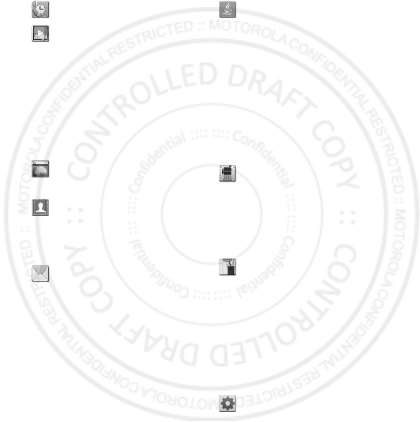
4Menu map EN
Menu map
main menu
Recent Calls
Multimedia
• Media Center
• My Images
• My Music
• My Videos
•Camera
•Camcorder
•Ring Tones
• VoiceRecord
Web
•Net
Contacts
• [New Contact]
• [New Group]
• [New Msg Group]
Messages
• [Create Message]
•Voice Mail
•Inbox
•Drafts
• Outbox
•Sent Items
•Net Alert
Games and Apps
•Alarm Clock Plus
• My Images
• My Music
• My Videos
• Calculator Suite
• Download Apps
•iHelp
• Backup+
• Java System
•Memory Card
P u s h To Ta l k
• Call Alert
• Push To...
• Group Connect
• PTT Options
• PTT Help
Tools
•My Info
• Profiles
•Alarm Clock Plus
•Bluetooth
•GPS
• Datebook
• Call Timers
•Memo
Settings
This is the standard main menu layout.
Your phone’s menu may be different.
WWW.
4 JAN 2013
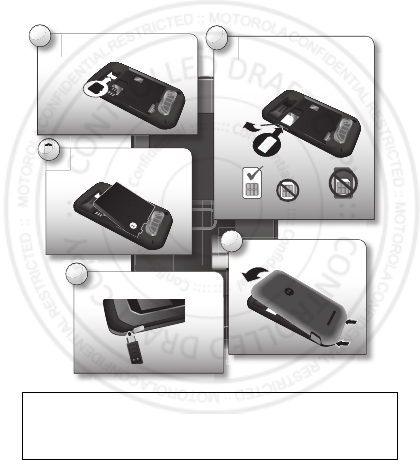
5EN Start
Start
let’s get you up and running
Assemble & charge
Caution: Before using your phone, please read the
safety, regulatory and legal information provided with
your product.
3
1
2
Open grommet, then
insert SIM with gold
contacts facing down.
micro SIM
SIM SIM & Adapter
Insert optional memory
card.
5
4
Insert battery.
Battery cover on.
Charge up.
grommet
4 JAN 2013

6Start EN
Turn it on & off
To turn on your phone, press and
hold Power/End for a few
seconds or until the display turns
on. If prompted, enter your
four-digit unlock code.
Note: If you press Power/End for more than four
seconds, the phone will turn on in
Transmitters Off
mode.
To turn off your phone, press and hold Power/End .
Enable security
You will need to enable security the first time you turn
on your phone or within 10 days of using your phone.
1Press
Ok
.
2You are prompted to enable security. Press
Yes
and
follow the on-screen instructions.
3Press Power/End to return to the home screen.
4 JAN 2013
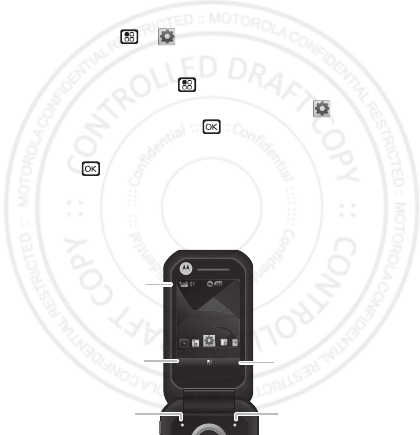
7EN Basics
Basics
About this guide
This guide shows how to locate a menu feature as
follows:
Find it: Menu >
Settings
>
Phone Calls
This means that, from the home screen:
1Press the Menu key to open the main menu.
2Press the navigation keys to scroll to the
Settings
menu option, and press to select it.
3Press the navigation keys to scroll to
Phone Calls
, and
press to select it.
Home screen
Your phone’s home screen looks like this:
Note: Your home screen might look a little different.
NEXTELNEXTEL
SettingsSettings
Contacts Msg
2:21pm2:21pm
Left Softkey
Label
Status
Indicators
Left Softkey
Right Softkey
Label
Right Softkey
4 JAN 2013
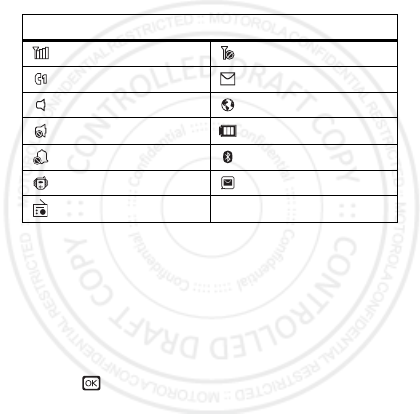
8Basics EN
Soft key labels in the home screen show the current soft
key functions.
Status indicators appear at the top of your phone’s
display.
Carousel menu
Get quick access to your favorite applications, right on
your home screen.
Open applications
1Press the Navigation Key left or right until you
highlight the application you want.
2Press to open the application.
Note: Availability of the Carousel is dependent on your
service provider.
Indicators
Signal Strength No Service
Active Phone Line New Message
Speaker On Packet Data
Speaker Off Battery Level
Ringer Off Bluetooth™ On
Vibrate All New Voicemail
FM Radio On
4 JAN 2013
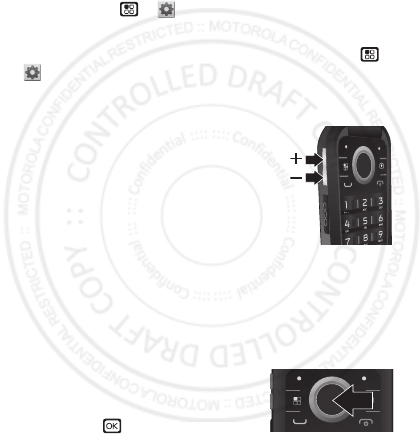
9EN Basics
Choose applications
Customize the Carousel with your most often used
applications.
Find it: Menu >
Settings
>
Personalize
>
Carousel
Auto hide
To hide the Carousel when not in use, press Menu >
Settings
>
Personalize
>
Carousel
>
Auto Hide
.
Adjust volume
Press the volume keys up or down to:
•change the earpiece volume during
calls
•change the ringer volume from the
home screen
•turn off a call alert before
answering the call
Tip: On the home screen, press and hold the volume
key down until your phone vibrates to set your ringer
to
Vibrate All
.
Navigation key
Press the navigation key up,
down, left, or right to scroll to
items. When you highlight an
item, press to select it.
4 JAN 2013
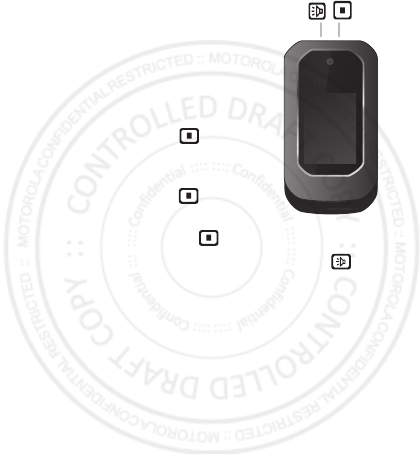
10 Basics EN
External display
You can use your phone’s
external screen for these
features:
•To take a self-portrait, turn on
your camera with the phone
open, then shut the phone to
see yourself on the screen.
Press the Smart key to
take the photo.
•To see a list of recent calls,
press the Smart key .
•To see phone status, press
and hold the Smart key .
•To use the speaker, press the Speaker key . To
make voice calls, see “Voice names” on page 12.
Note: These features may be different depending on
your service provider.
Speaker
Key
Smart
Key
4 JAN 2013
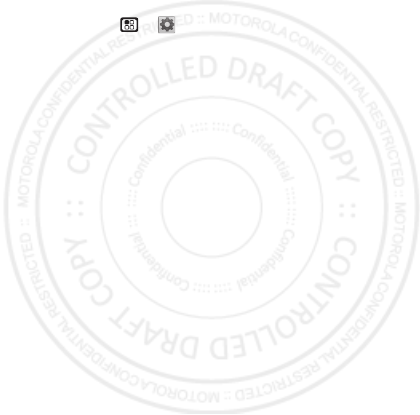
11EN Basics
Transmitters
Consult with airline staff about the use of the
Transmitters Off
feature during a flight. Turn off your
phone whenever instructed to do so by airline staff.
Find it: Menu >
Settings
>
Advanced
>
Transmitters
>
Off
Transmitters Off
turns off your phone’s calling and
Bluetooth features in situations where wireless phone
use is prohibited. You can use the phone’s other
non-calling features when the transmitters are turned
off.
Note: Select
Transmitters Off
to disable all wireless
services. You can still make emergency calls.
4 JAN 2013
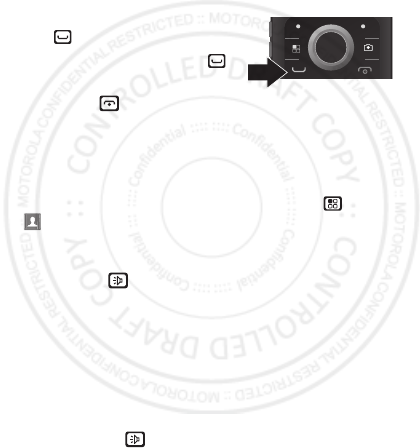
12 Calls EN
Calls
it’s good to talk
Make & answer calls
Enter a number, then press
Talk .
To answer a call, press Talk .
To end a call, press
Power/End .
Voice names
You can place calls by speaking commands to your
phone.
First, assign a voice name by pressing Menu >
Contacts
>
[New Contact]
. Assign a name, phone
number and select
[Options]
>
Voice Name
.
To make a call using a voice name, press and hold the
Speaker key , and then follow the prompts.
Handsfree
Note: Using a mobile device or accessory while driving
may cause distraction and may be illegal. Always obey
the laws and drive safely.
During a call:
•To use the speakerphone, press
Speaker
or press the
Speaker key .
4 JAN 2013
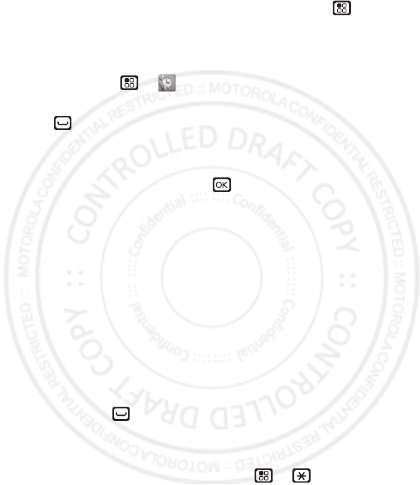
13EN Calls
•To connect a Bluetooth device, press Menu >
Use
Bluetooth
.
Recent calls
Find it: Menu >
Recent Calls
Tip: When you are in the home screen, you can press
Talk to go to
Recent Calls
.
The recent calls list contains information about the last
20 calls you made and received.To see call details,
highlight an entry and press .
Emergency calls
Note: Your service provider programs one or more
emergency phone numbers that you can call under any
circumstances, even when your phone is locked.
Emergency numbers vary by country. Your
pre-programmed emergency number(s) may not work in
all locations, and sometimes an emergency call cannot
be placed due to network, environmental, or
interference issues.
1Enter the emergency number.
2Press Talk to call the emergency number.
Note: You can’t make emergency calls while the keypad
is locked, or if the phone shows a No Service message.
To unlock the keypad, press Menu > .
Note: Your phone can use location based services (GPS
and AGPS) to help emergency services find you. See
4 JAN 2013
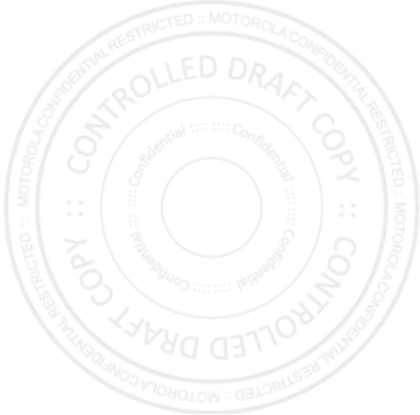
14 Calls EN
“Location Services” on page 51.
Cool down
In very limited circumstances, such as where your
phone has been exposed to extreme heat, you may see
“Cool Down” messages. To avoid possible damage to
your battery and phone, you should follow these
instructions until the phone is within its recommended
temperature range. When your phone is in “Cool Down”
mode, only emergency calls can be made.
4 JAN 2013

15EN Push-to-Talk
Push-to-Talk
one or more, talk to them all
Private calls
Private calls are push-to-talk calls between two people.
Make and answer private calls
To make a private call, enter the
recipient’s PTT number. Or, press
Menu >
Contacts
, and select a
contact that has a PTT number.
To talk, press and hold the PTT Button.
To listen, release the PTT Button.
To answer a private call, press the PTT
Button after the caller has stopped talking.
To end a private call, press Power/End or do nothing.
The call will end after a few seconds.
To use the speaker, press the Speaker key .
4 JAN 2013
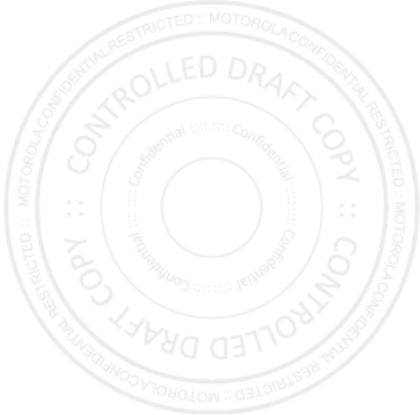
16 Push-to-Talk EN
Call alerts
Use call alerts to tell someone you want to speak to
them.
To send a call alert:
•Enter a Private ID, and press
Alert
. When prompted,
press the PTT Button.
•Press
Contacts
, and highlight a contact containing a
Private ID. Press
Alert
, and press the PTT Button
when prompted.
When you receive a call alert, you can:
•Answer: Press the PTT Button to begin a private call
with the sender.
• Queue: Press
Queue
to store the call alert to the call
alert queue.
• Clear: Press
Clear
to dismiss and delete the call alert.
Note: Call alerts will automatically be moved to the
queue after a few minutes of inactivity. You won’t be
able to make phone calls or private calls until the call
alert is moved, or you’ve chosen one of the options
above.
Turn off a call alert
You can press the volume keys to turn off a call alert
before answering the call.
4 JAN 2013
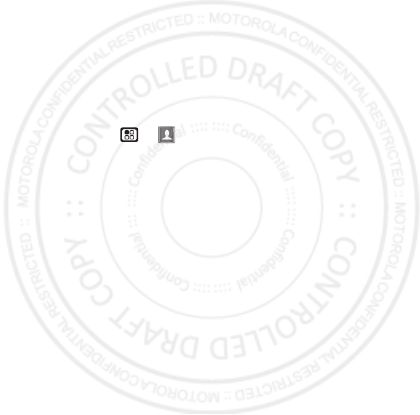
17EN SDG (group) calls
SDG (group) calls
Need to talk to more than one person at a time? With
SDG (Selective Dynamic Group) calls you can talk to up
to 20 people at a time.
Note: SDG calls may not be available from your service
provider. To store groups on your phone you need a
group-call-capable SIM card. Contact your service
provider for more information.
Create SDG lists in contacts
Find it: Menu >
Contacts
1Select
[New Group]
.
2To assign a name to the group name, enter the name.
3Add Private IDs.
4Press
Save
.
Make SDG calls
1In Contacts or the recent calls list, scroll to or select
the group you want.
2Press the PTT Button.
4 JAN 2013
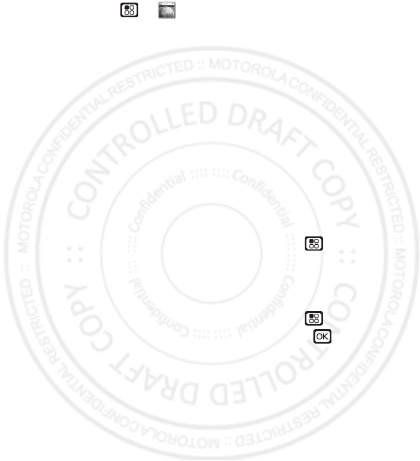
18 Web EN
Web
Find it: Menu >
Web
>
Net
Note: Your service provider may charge you to surf the
web or to download data.
Go to a Web site
1From the home page, select
Go to URL
.
2Press
Edit
.
3Enter the web address and press
Done
.
4Press
Option
and select
accept
to go to the website.
Add a bookmark
While on a website, press and hold Menu >
Bookmark Page
. Name the bookmark and select
Save
.
Open a bookmark
While on a website, press and hold Menu >
View
Bookmarks
. Highlight a bookmark and press , or press
its number on the keypad.
WWW.
4 JAN 2013
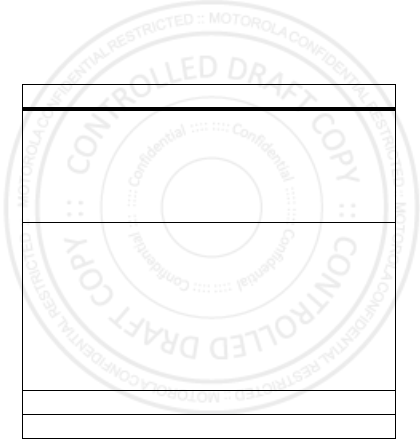
19EN Text entry
Text entry
Your phone provides convenient ways to enter text.
Change character input mode
1When you see a screen where you can enter text,
press Menu / to change the character input mode.
2Select one of the following options:
input mode
Alpha
Press a key one or more times to
cycle through the letters and
numbers of that key. When you see
the character you want, just press
another key or wait a second or two
to move on.
Word
Predictive text predicts the word you
want, with just one keypress per
letter. If the prediction is correct,
press the Navigation Key right to
accept the word. If the prediction is
not correct, press and hold the
Navigation Key down to see other
options. Highlight the correct word
and press r to select.
Symbols
Enter symbols.
Numeric
Enter numbers.
4 JAN 2013
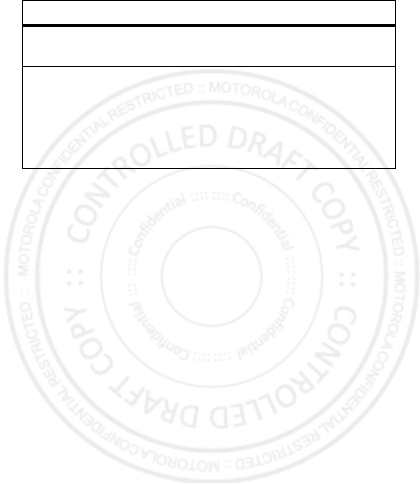
20 Text entry EN
Tip: When entering text, press and hold # to change
letter capitalization (Abc > ABC > abc).
Text Input
Settings
Select the desired entry language
and Word Prediction features.
Insert
Select an item to be inserted, such a
picture, an audio clip or a voice
recording.
Note: Only available when using
MMS messaging.
input mode
4 JAN 2013
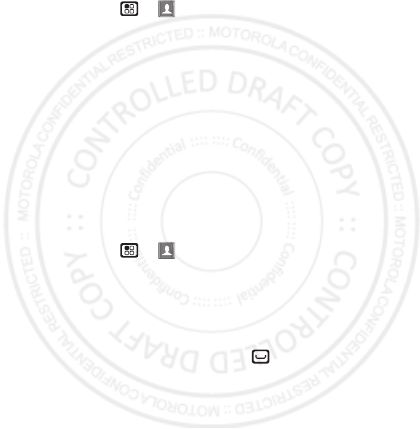
21EN Contacts
Contacts
Store a phone number or Private ID
Find it: Menu >
Contacts
>
[New Contact]
1Enter a name (up to 20 characters) for the new
contact.
2Select a ringtone.
3Select a type for the contact (
Mobile
,
DC1
,
DC2
,
Work1
,
Work2
,
Home
,
Email1
,
Email2
,
Fax
,
Pager
,
Talkgroup
,
Group
,
Msg Group
,
IP
, or
Other
). Choose
Private1
or
Private2
to store a Private ID.
4Enter the number for the contact and press
Save
.
Call a stored phone number or
Private ID
Find it: Menu >
Contacts
1Scroll to the contact.
2If the contact has more than one number, scroll left or
right to find the number you want (
Mobile
,
DC1
,
Work1
,
Work2
, or
Home
).
3For a phone number, press Talk to begin a call. For
a Private ID, Talkgroup ID, or SDG list, press and hold
the PTT Button to start a call.
4 JAN 2013
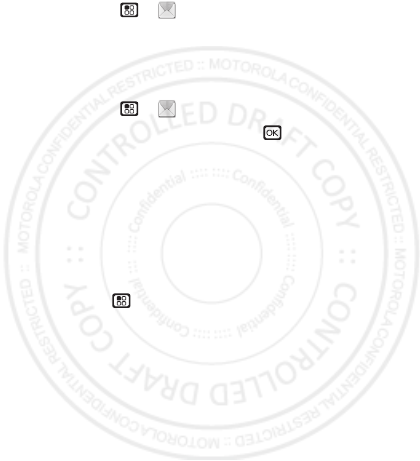
22 Messaging EN
Messaging
Find it: Menu >
Messages
You can send an SMS or Multimedia Messaging Service
(MMS) message depending on your service provider.
Create & send messages
Find it: Menu >
Messages
>
[Create Message]
1Enter a phone number and press , or press
Search
to select a contact or recent call.
2Enter your message in the
Message
field.
3Or add a picture, sound, or quick note:
•Quick notes are short, pre-written phrases. Press
QNotes
to enter a quick note.
•To insert pictures, sounds (audio files), or voice
recordings into the body of your message, press
Menu >
Insert
>
Insert Picture
,
Insert Audio
,
Insert Video
,
Capture Picture
,
Record Voice
, or
Record Video
.
Note: To remove an item from a message,
highlight it and press
Delete
.
•To attach a file to the end of your message, select
....MORE....
>
Attach
>
[New Attach]
>
Browse
Pictures
,
Capture Picture
,
Browse Audio
,
Record
Voice
,
Browse Video
,
Record Video
.
4 JAN 2013
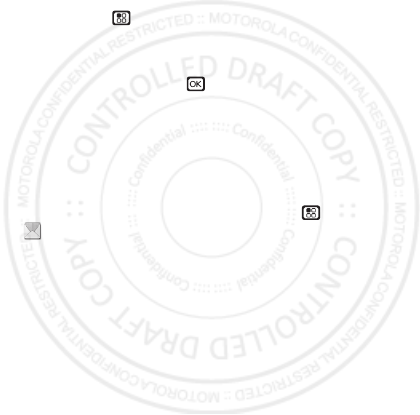
23EN Messaging
Note: You can only attach pictures and audio files
if they’re not forward locked or DRM-protected.
Tip: To remove an attachment, select
Attach
.
Highlight the attachment to remove, and press
Menu >
Unattach
.
Note: You can’t attach or insert files in SMS
messages.
4When finished, press .
5To send the message, press
Send
.
Receive messages
•To view the message, press
Read
.
•To dismiss the message notification, press
Exit
.
To read your messages later, press Menu >
Messages
>
Inbox
.
Message groups
You can create a message group to send messages to a
group of up to 20 contacts.
Note: Your service provider may not support this
feature.
4 JAN 2013
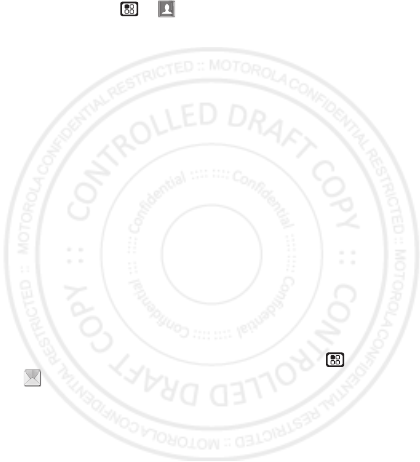
24 Messaging EN
Create message groups
Find it: Menu >
Contacts
>
[New Msg Group]
1Select
[Add Member]
and select the contacts you want
to add to the group.
2When you’re finished press
Done
.
3Enter a name for the group in the
Name
field.
Note: If you don’t name the group, it will be named
Msg Group
followed by the number of group
members. For example,
Msg Group (3)
.
4Press
Save
.
Voicemail
To receive voicemail, you’ll need to contact your service
provider to set up a voicemail account.
Receiving a message
To listen to the message, press
Call
.
To dismiss the notification, press
Back
.
To listen to your messages later, press Menu >
Messages
>
Voice Mail
.
4 JAN 2013
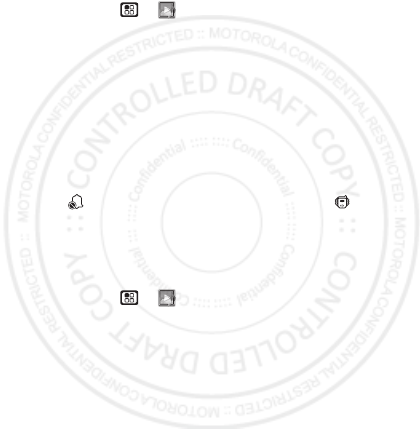
25EN Personalize
Personalize
Ringtones
Find it: Menu >
Multimedia
>
Ring Tones
1Make sure
Vibrate All
is set to
Off
.
2Scroll through the list of ringtones and select one to
assign.
Vibrate
sets your phone to vibrate instead of
making a sound.
Silent
sets your phone to neither
vibrate nor make a sound.
3Select the features, such as
Messages
, you want to
assign the ringtone to.
4When you’re finished press
Done
.
Note: appears if the phone is set to
Silent
.
appears if the phone is set to
Vibrate All
.
Set to vibrate
You can set your phone to vibrate for all calls and alerts.
Find it: Menu >
Multimedia
>
Ring Tones
>
Vibrate All
Set this option to
On
or
Locked
.
To turn the ringer on when
Vibrate All
is set to
On
, press
the volume key up. To turn the ringer on when
Vibrate All
is set to
Locked
, press and hold the volume up key until
the phone vibrates, then press the volume key up again.
4 JAN 2013
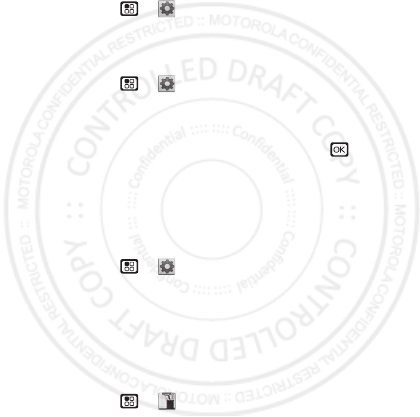
26 Personalize EN
Backlight
Set the amount of time the backlight remains on or turn
it off to extend battery life.
Find it: Menu >
Settings
>
Display/Info
>
Backlight
Wallpaper
Find it: Menu >
Settings
>
Display/Info
>
Wallpaper
1Select
Wallpaper
.
2Scroll through the list of pictures and press to
select a picture.
You can set the wallpapers to change automatically by
selecting
Auto Cycle
.
Menu Language
Find it: Menu >
Settings
>
Display/Info
>
Language
Profiles
Your phone has different profiles. You can customize
ringtones, display settings, call settings, volume, and call
filters.
Find it: Menu >
Tools
>
Profiles
4 JAN 2013
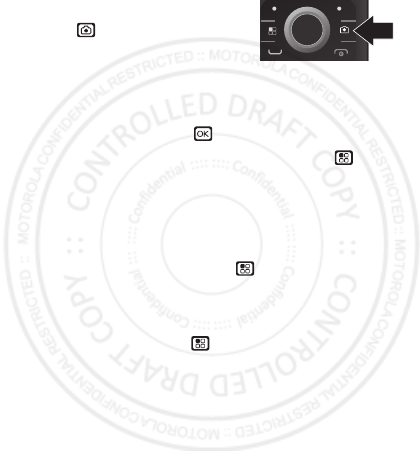
27EN Camera
Camera
Take photos
Find it:
1Aim the camera lens and press
the navigation key up to zoom
in or down to zoom out. To change the picture size,
press the navigation key left or right.
2Press
Capture
or press to take the picture.
3To save the picture to memory, press Menu and
select
Save
to store, press
Discard
to delete it, or you
can press
Send
to send it in an MMS message.
Share
To send the picture you’ve just taken via Bluetooth, PTT,
or MMS message, press Menu >
Send Via ...
Camera options
To set camera options such as
Zoom
,
Picture Quality
, and
Picture Size
, press Menu .
4 JAN 2013
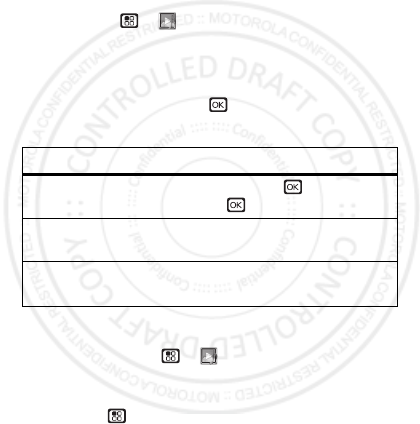
28 Multimedia EN
Multimedia
My Music
Play music files
Find it: Menu >
Multimedia
>
My Music
To p lay a
Song
,
Album
,
Playlist
,
Genre
, or
Artist
, highlight
it and press
Play
.
To view the contents of an
Album
,
Playlist
,
Genre
, or
Artist
, highlight it and press .
Music player controls
Playlists
Find it: Press Menu >
Multimedia
>
My Music
>
Playlists
>
[Create New]
To add a song to the Favorites playlist, highlight it and
press Menu >
Add To Favorites
.
Options
Play/Pause
To play a song press . To pause a
song, press .
Next/ previous
song
Press press the Navigation key right
(next) or left (previous).
Fast Forward/
Rewind
Press and hold the Navigation key
right (Fast Forward) or left (Rewind).
4 JAN 2013