Motorola Mobility P56NE1 XT914-SERIES WCDMA/GSM TRANSCEIVER WITH BT & WLAN User Manual Exhibit 12
Motorola Mobility LLC XT914-SERIES WCDMA/GSM TRANSCEIVER WITH BT & WLAN Exhibit 12
User Guide Rev
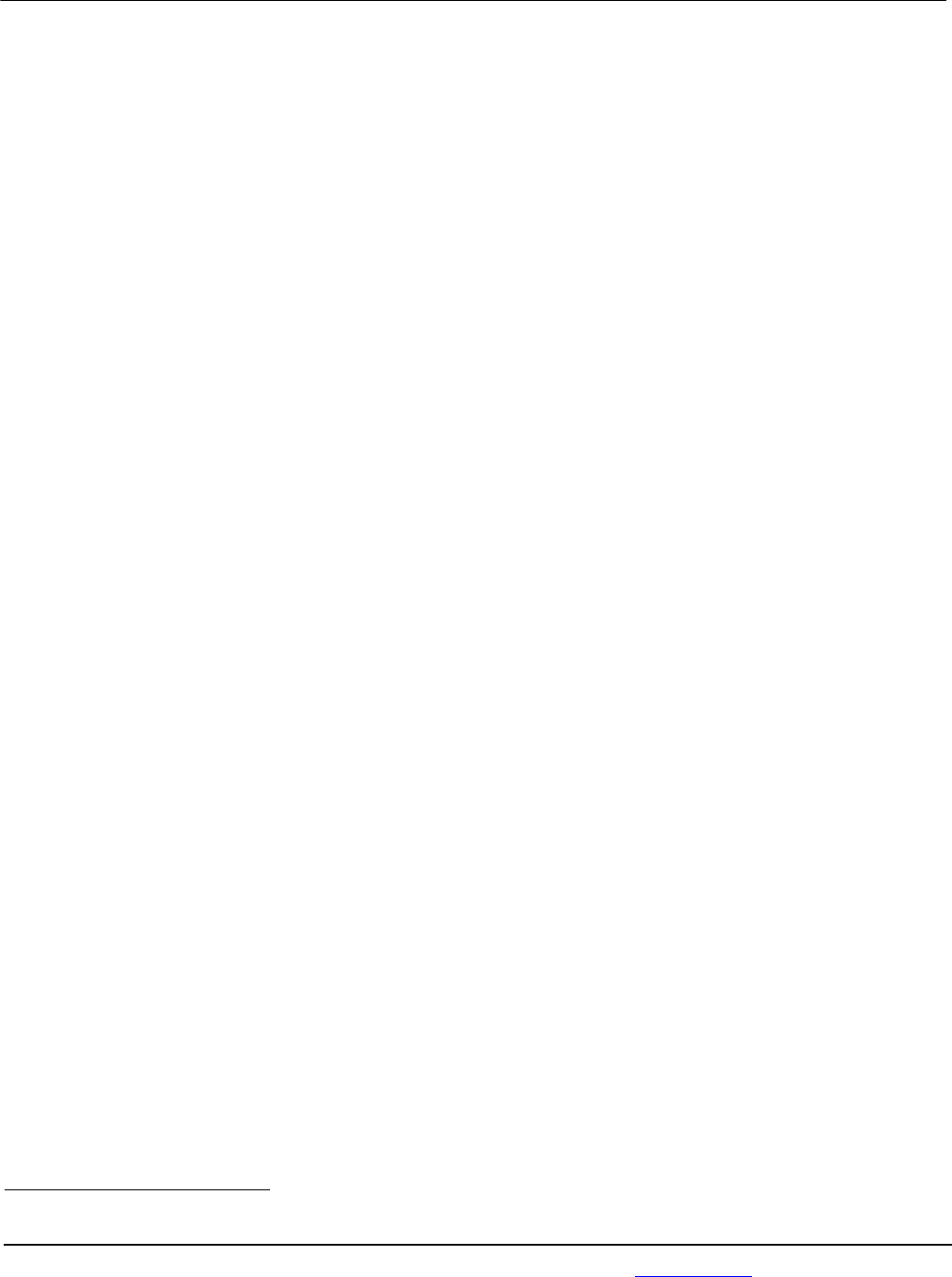
APPLICANT: MOTOROLA MOBILITY LLC FCC ID: IHDP56NE1
Temporary Confidentiality Requested
Motorola Mobility LLC; 8000 W. Sunrise Blvd, Suite A; Plantation, FL 33322, USA www.motorola.com Page 8 - 1
Exhibit 8: Draft User’s Manual -- 47 CFR 2.1033(b)(3)
The attached User’s Manual is the final production-intended version of the generic Motorola
International English User Manual. This guide will be adapted to carrier-specific versionsi, but the key
information herein will be retained. Translations into other languages will also be done to support the
needs of other markets. Minor revisions may be made to these manuals, prior to and subsequent to,
placing this product onto the market. Selected portions of the User Guide can be found as indicated
below:
8.1 Safety and Regulatory Section: Page 47
8.2 Specific Absorption Rate (SAR) Data: Page 52
i Motorola Mobility attests that the User’s Guide provided with product shipping into Canada will provide any required Industry
Canada notices and/or statements in both English and French, per the requirements of RSS-Gen.
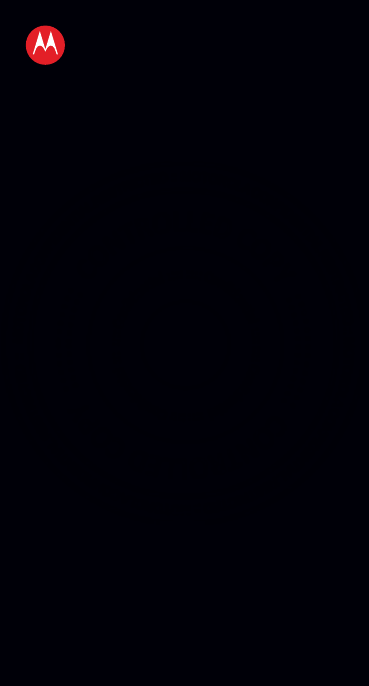
EN
MOTOROLA
RAZR D1
TM
2013.01.31
FCC

2013.01.31
FCC
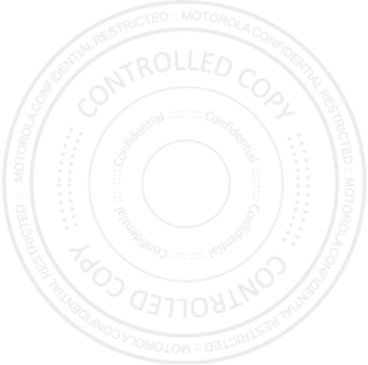
1EN At a glance
At a glance
With Chrome™ for Android and loads of Google
Play™ apps, MOTOROLA RAZR D1 has
everything you need in a design that fits
perfectly in the palm of your hand:
• Smart Battery Use: Use SMARTACTIONS™
to create rules and optimize power usage.
• Photos & Music: Take and send photos to
your friends, and listen to music when you
want, wherever you are.
• Android 4.1 (Jelly Bean): With the Google™
Android operating system, you get direct
access to the newest apps, widgets, and
power management systems.
2013.01.31
FCC
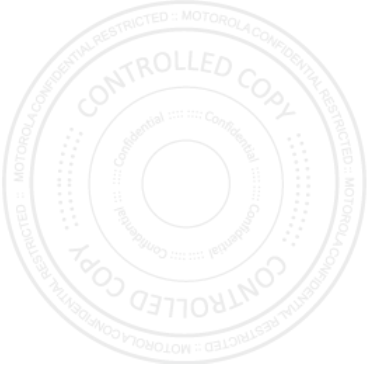
2Contents EN
Contents
At a glance . . . . . . . . . . . . . . . . . . . . . . . . . . . . . . . . . . . . . 1
More. . . . . . . . . . . . . . . . . . . . . . . . . . . . . . . . . . . . . . . . . . . . 3
Your phone . . . . . . . . . . . . . . . . . . . . . . . . . . . . . . . . . . . . . 4
Charge up. . . . . . . . . . . . . . . . . . . . . . . . . . . . . . . . . . . . . . . 5
Control & customize. . . . . . . . . . . . . . . . . . . . . . . . . . . . 8
Home screen & apps . . . . . . . . . . . . . . . . . . . . . . . . . . . . 13
Calls . . . . . . . . . . . . . . . . . . . . . . . . . . . . . . . . . . . . . . . . . . 20
Web. . . . . . . . . . . . . . . . . . . . . . . . . . . . . . . . . . . . . . . . . . . . 22
Text entry. . . . . . . . . . . . . . . . . . . . . . . . . . . . . . . . . . . . . 23
Contacts. . . . . . . . . . . . . . . . . . . . . . . . . . . . . . . . . . . . . . . 25
Messaging . . . . . . . . . . . . . . . . . . . . . . . . . . . . . . . . . . . . . 27
Camera . . . . . . . . . . . . . . . . . . . . . . . . . . . . . . . . . . . . . . . . 30
digital tv . . . . . . . . . . . . . . . . . . . . . . . . . . . . . . . . . . . . . . 32
Connect & transfer. . . . . . . . . . . . . . . . . . . . . . . . . . . . 33
Tools . . . . . . . . . . . . . . . . . . . . . . . . . . . . . . . . . . . . . . . . . . 38
Protect. . . . . . . . . . . . . . . . . . . . . . . . . . . . . . . . . . . . . . . . 40
Troubleshoot . . . . . . . . . . . . . . . . . . . . . . . . . . . . . . . . . 43
Safety, Regulatory & Legal . . . . . . . . . . . . . . . . . . . . 44
2013.01.31
FCC
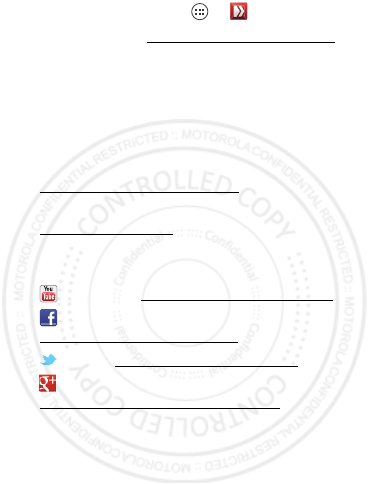
3EN More
More
•Answers: Touch Apps >
Guide Me
.
• Support: Go to www.motorola.com/support
or call Motorola Customer Support Center at
0800 666 8676 (Argentina), (800-201-442
(Chile), 01-800-700-1504 (Colombia),
01 800 021 0000 (México), 0800-100-4289
(Venezuela), or 0-800-52-470 (Perú).
• Updates: Phone updates, PC software,
user’s guides, online help, and more at
www.motorola.com/myrazrd1.
• Accessories: Find more for your phone at
www.motorola.com.
•Social: The latest news, tips & tricks, videos,
and so much more—join us on:
YouTube™ www.youtube.com/motorola
Facebook™
www.facebook.com/motorola
Tw i t t e r www.twitter.com/motorola
Google+™
https://plus.google.com/#s/Motorola
2013.01.31
FCC

4Your phone EN
Your phone
Get to know it for all of its parts.
Note: Certain apps and features may not be
available in all countries.
Volume Keys
Press = Sleep
Hold = Power
Power/
Lock Key
Microphone
3.5mm
Headset
Jack
Micro USB
Connector
Charge or
connect
to PC.
Camera
(on back)
MicroSD and
SIM Card Slots
(on back)
2013.01.31
FCC
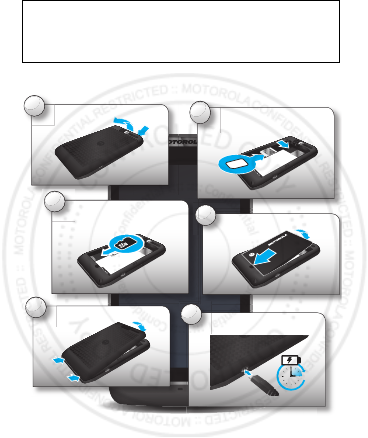
5EN Charge up
Charge up
SIM in, memory card in, charge up, then
power up.
Caution: Please read “Battery Use & Safety” on
page 44.
Caution: Before using your phone, please
read the safety, regulatory and legal
information provided with your product.
1
Cover off
2
SIM/s in
4
Battery in
5
Cover on
3
microSD in (optional)
6
Charge up
3H
2013.01.31
FCC
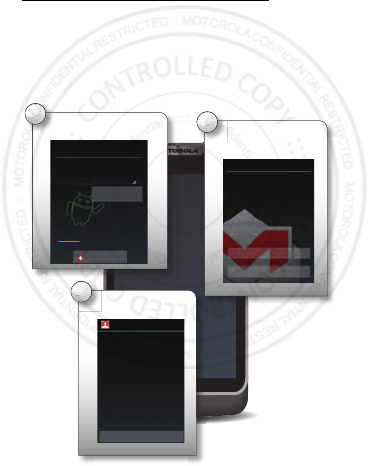
6Charge up EN
Register
After you power up, create or log into a
Google™ account to access all of your Google
services. Registration is secure and only takes a
few minutes.
Tip: To get your contacts, visit
www.motorola.com/transfercontacts.
Note: This phone supports apps and services
that use a lot of data, so make sure your data
plan meets your needs. Contact your service
provider for details.
3Ready.
2Sign in with your
Google™ account.
Got Google?
Do you have a Google Acount?
If you use Gmail, answer Yes.
Yes
No
1Select your language.
Welcome
Your use of this phone is subject to the
Motorola privacy policy and its terms.
Learn more
English
Start
Emergency call
Your setup is now complete!
If you have setup any accounts, we
will now import your content, such
as contacts and email. This may
take up to 30 minutes but you can
start using your phone right away.
We recommend setting a Security
Lock for this phone by going into
Settings > Security & Screen Lock.
Congratulations!
Done
Setup
2013.01.31
FCC
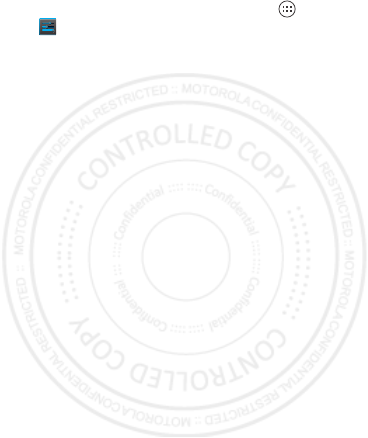
7EN Charge up
activate SIM cards
When two SIM cards are installed, you can
activate one or both.
1From the home screen, touch Apps >
Settings
>
Dual SIM Settings
>
Enable/Disable SIM 1
,
Enable/Disable SIM 2
,
or
both
.
2Set
Data Service
to
SIM 1
or
SIM 2
.
Note: If only one SIM card is installed, it is
activated by default.
Note: Only
SIM 1
supports 3G data network.
2013.01.31
FCC
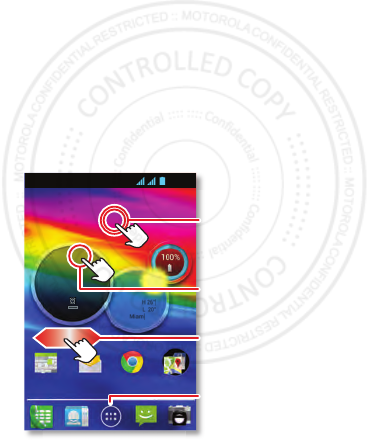
8Control & customize EN
Control & customize
how it acts & looks
Quick start: Control &
customize
Touch, hold, drag, or flick to open shortcuts,
widgets, menus, and more.
• Touch: Choose an icon or option.
• Touch & hold: Move items on the home
screen, or open options for items in lists (like
People
).
•Drag or flick: Scroll slowly (drag) or quickly
(flick).
• Pinch or double-tap: Zoom in and out on
websites, photos, and maps.
Calendar Email Chrome Google
Mon Jan7
16:51
75°H 76°
L 70°
Miami
11:35
3G
Touch to open. Touch &
hold to move, delete,
or open options. Flick
down to set alarm.
See your Apps
& Widgets.
Flick left to open or
create pages. Flick right
to open Quick Settings.
Touch & hold an empty
spot to change wallpaper.
2013.01.31
FCC
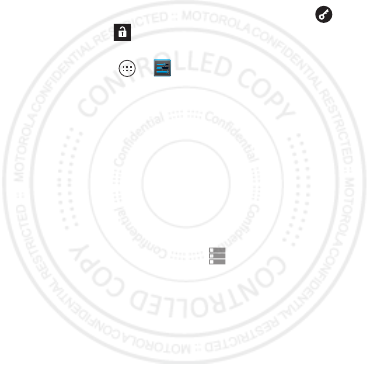
9EN Control & customize
•Twist: Twist a map with two fingers to rotate
it, and pull two fingers down to tilt it.
Tip: To speak a command, touch in the
Google™ Search widget in the home screen.
Tips & tricks
• Screen off & on: Press Power to turn the
screen off or on.
• Screen lock: To unlock the screen, touch
and flick to . To add a password recognition
security to your unlock screen,
touch Apps >
Settings
>
Security
>
Screen lock
.
Smartactions™
Wish your phone could automatically reply to
texts when you’re driving, silence your ringer
during meetings, and conserve your battery
when it runs low? It can. SMARTACTIONS
suggests actions to automate, based on how
you use your phone.
When you see a suggestion in the status bar,
flick the bar down to accept or delete it.
2013.01.31
FCC
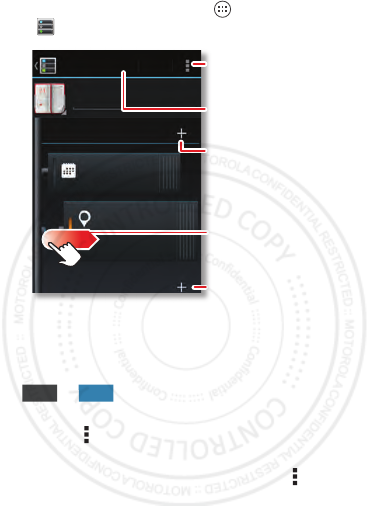
10 Control & customize EN
To open actions, touch Apps
>
SmartActions
.
•To create an action, touch
Add a new
SmartAction
.
To turn an action off or on, open it and touch
or the top.
•To st o p
SmartActions
suggestions, touch
Menu >
Settings
and uncheck
Suggestion
notifications
.
•For help in
SmartActions
, touch Menu
>
Help
.
I’m busy
from all calendars
I’m at a specific
location
Touch here to add
SAVE
Meeting
TRIGGERS
ACTIONS
CANCEL Change the icon
or name.
Save your changes.
Add Triggers (like
events, times, or
places) that start
the action.
Turn off triggers by
dragging them to
the right.
Add an Action (like
silencing the ringer)
to make it happen
when the trigger does.
OFF
ON
2013.01.31
FCC
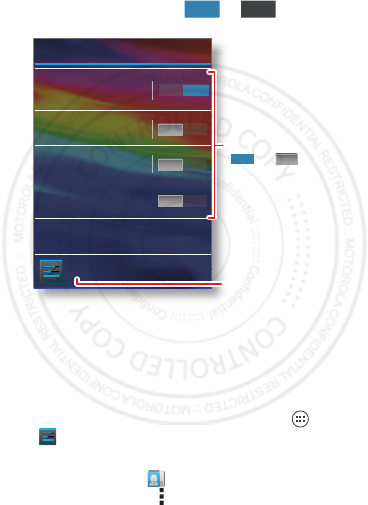
11EN Control & customize
Quick settings
To change
Phone ringtone
,
Wi-Fi
,
Bluetooth
,
GPS
,
Mobile data
,
Airplane mode
, and
Phone lock
settings, from the home screen flick right. Then,
touch the switch to turn or .
quick tips
Customize your phone’s sounds and
appearance:
• Ringtone and notifications: To choo se
ringtones or notifications, touch Apps >
Settings
>
Sound
.
• Ringtone for a contact: To set a ringtone for
a contact, touch
People
, touch the contact,
then touch Menu >
Set ringtone
.
ON
OFF
Quick settings
Mobile data
Turn on to use data plan
Airplane mode
Turn on when in-flight
Mobile data
Go to all settings
Turn on to use data plan
GPS
Turn on to navigate & map
Bluetooth
Connect to available
devices
OFF
OFF
OFF
OFF
ON
Open settings.
Turn settings
or .
ON
ladadf
qugra
2013.01.31
FCC
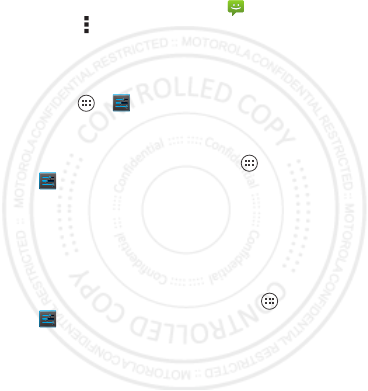
12 Control & customize EN
• Volume: To set volume, just press the
volume keys in the home screen (ringtone
volume), during a call (earpiece volume), or
while playing music or a video (media
volume).
• Message alert: To change your new
message notification, touch
Messaging
>
Menu >
Settings
, then choose
Select
ringtone
.
• Display settings: To change brightness,
animation, and other display settings, touch
Apps >
Settings
>
Display
.
• Rotate: Many apps switch from portrait to
landscape when you rotate your phone. To
turn this on or off, touch Apps >
Settings
>
Display
>
Auto-rotate screen
.
• Home screen: To change your wallpaper,
touch and hold an empty spot on your home
screen. For more, see “Redecorate your
home” on page 14.
• Language and region: To set your menu
language and region, touch Apps >
Settings
>
Language & input
>
Language
.
2013.01.31
FCC

13EN Home screen & apps
Home screen & apps
you have quick access
The home screen gives you all your latest
information in one place. It’s what you see
when you turn on your phone or touch
Home .
Quick start: Home screen &
apps
Note: To access the settings in certain apps,
touch and hold
Recent Apps
.
Start from the home screen, to explore apps
and more.
Calendar Email Chrome Google
Mon Jan7
16:51
75
°H 76°
L 70°
Miami
11:35
3G
Recent Apps
Home
Back
Favorites Tray
Touch Apps to see
all your apps & widgets.
Status Bar
Notifications
Drag this bar down
to see details.
Widgets
Flick left or right to see
more panels.
2013.01.31
FCC
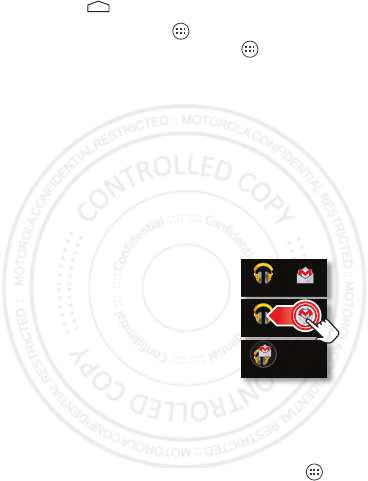
14 Home screen & apps EN
• Home screen: You’ll see the home screen
when you turn on your phone or touch
Home .
• App & widget list: To show all of the
apps and widgets, touch Apps . Flick left to
scroll through the apps. Touch
WIDGETS
at
the top to show widgets.
Redecorate your home
Customize the way your home screen looks,
and give yourself quick access to your favorite
things:
• Change wallpaper: Touch and hold an
empty spot on your home screen to choose
your wallpaper.
• Create shortcut folders: To
create a folder of shortcuts
on your home screen, touch
and hold a shortcut, then
drop it on top of another
shortcut.
You can create a folder of
apps to use when you have
spare time, when you want music, or when
you need to contact people—whatever goes
together for you.
• Add widgets & shortcuts: Touch Apps ,
touch and hold the app or widget, then drag it
to one of your home screen pages. To see all
your apps and widgets, flick the menu to the
left, or touch
APPS
or
WIDGETS
at the top.
Play Music Gmail
Play Music Gmail
2013.01.31
FCC
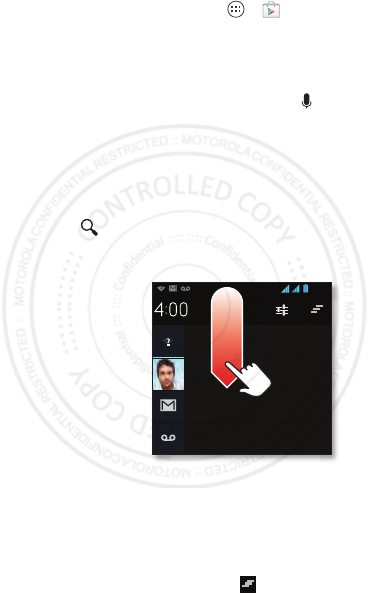
15EN Home screen & apps
Tip: Some apps include special widgets. To
download apps, touch Apps >
Play
Store
.
Search
At the top of the home screen, touch the
Google search widget for a text search, or for
voice search.
As you type, suggestions appear below the
search field:
•To search for a suggestion, touch it.
•To search for text in the search field,
touch .
Phone status & notifications
Icons at the top
right of the home
screen show
status
information, like
signal strength,
battery level, and
time.
Icons at the top
left show
messages and
app notifications. To see your notifications,
touch the status bar and drag it down. Touch a
notification to select it.
To remove a notification from the list, flick it
right.
To clear all notifications, touch .
December 20, 2012
New voicemail
Dial *86
10:41 AM
Wi-Fi networks available
Select a Preferred Network
11:20 AM
Jim Somers: Meeting time?
paul.wang.6@gmail.com
11:23 AM
3 new messages
Gmail
10:49 AM
4:00
Thursday
3G
2013.01.31
FCC
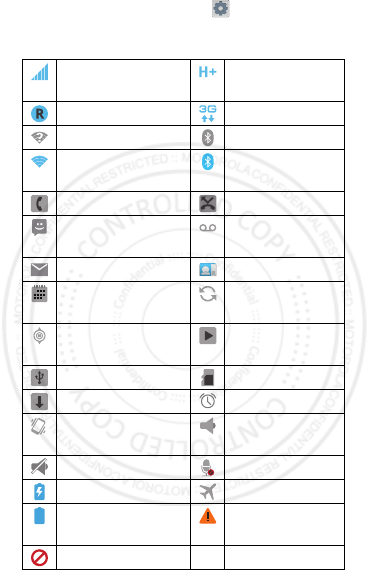
16 Home screen & apps EN
Tip: To open settings, touch .
Status & notification icons
network (full
signal)
H+ connection
network roaming 3G connection
Wi-Fi in range Bluetooth™ on
Wi-Fi connected Bluetooth
connected
active call missed call
new text
message
new voicemail
new email new Gmail™
calendar event
reminder
background
data sync
GPS active music player
active
USB connected microSD card
downloading alarm set
vibrate speakerphone
on
sound off call muted
battery (charging) airplane mode
battery (full
charge)
warning
network roaming
ladadf
qugra
2013.01.31
FCC
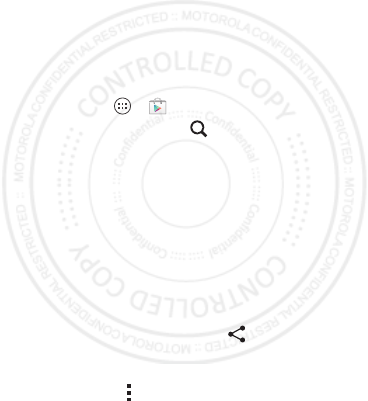
17EN Home screen & apps
Tip: Network and Wi-Fi connection icons turn
blue when your phone exchanges data with
your Google™ account.
Note: Apps you download from Google Play™
may show other icons in the status bar to alert
you to specific events.
Download apps
Google Play™
Google Play™ is full of music, movies, books,
apps, and games. You can instantly access your
content from all your Android devices.
Find it: Apps >
Play Store
• Find: To search, touch in the top right.
•Review: To show details and reviews for an
app you found, just touch it.
Tip: For the full list of reviews, touch
See all
below the third review—then touch
Most
helpful first
or
Options
to customize the list.
• Download: To download an app you found,
touch it to open details and then touch
Download
, or the price, in the top right.
•Share: To share an app you found, touch it to
open details and then touch at the top.
•Reinstall: To show or reinstall apps you
downloaded from the Google Play Store app,
touch Menu >
My Apps
.
2013.01.31
FCC
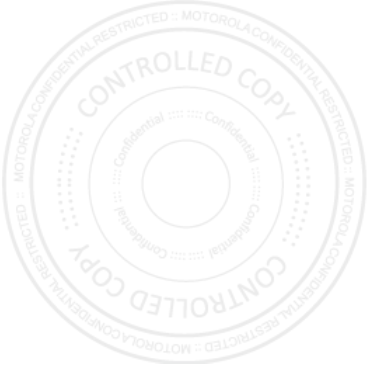
18 Home screen & apps EN
Choose carefully
Apps are great. There's something for
everyone. Play, communicate, work, or have
fun. But remember, choose your apps carefully.
Here are a few tips:
•To help prevent spyware, phishing, or viruses
from affecting your phone or privacy, use
apps from trusted sites, like the Google Play
Store.
•In the Google Play Store, check the app’s
ratings and comments before installing.
•If you doubt the safety of an app, don't install
it.
•Like all apps, downloaded apps will use up
memory, data, battery, and processing
power—some more than others. For
example, a simple battery level widget will
use less than a streaming music player app.
After installing an app, if you're not happy
with how much memory, data, battery or
processing power it's using, uninstall it. You
can always install it again later.
•Just like web browsing, you may want to
monitor children’s access to apps to help
prevent exposure to inappropriate content.
•Certain apps may not provide completely
accurate information. Take care, especially
when it comes to personal health.
2013.01.31
FCC
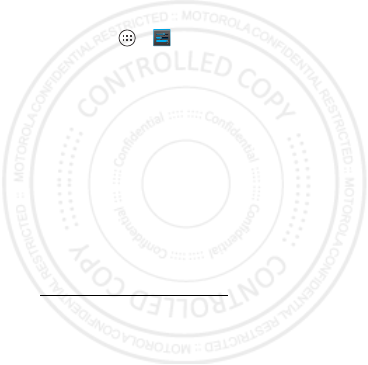
19EN Home screen & apps
Update my phone
Use your phone or computer to check,
download, and install phone software updates:
•Using your phone:
If your phone notifies you about an update,
follow the instructions to download and install
it.
To manually check for updates,
touch Apps >
Settings
>
About phone
>
System updates
.
Your phone downloads updates over your
Wi-Fi connection (if available) or mobile
network. We recommend that you download
updates when you have a Wi-Fi connection.
Remember, these updates can be quite large
(25MB or more) and may not be available in
all countries. If the mobile network updates
are not available in your country, update using
a computer.
•Using your computer:
On your computer, go to
www.motorola.com/support and check the
“Software” links. If an update is available, just
follow the installation instructions.
2013.01.31
FCC
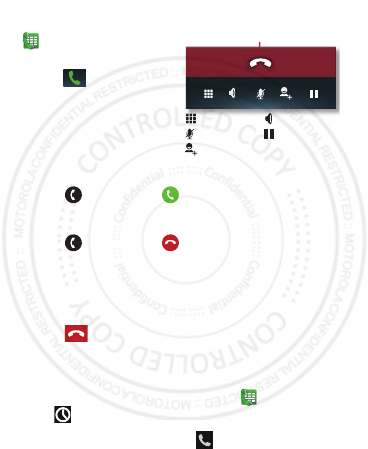
20 Calls EN
Calls
it’s good to talk
Make a call
From the home
screen, touch
Phone
, enter a
number then
touch .
Note: If both SIMs
are activated, choose
which one to use.
Answer a call
Touch and flick to .
Ignore a call
Touch and flick to . You can also press
Power to ignore the call, or press a volume key
to silence the ring.
End a call
Tou ch .
Redial number
1From the home screen, touch
Phone
>.
2To call a number, touch next to the entry.
To see call details, touch the entry.
During a call:
Hang up
Dialpad
Mute
Add Call
Speaker
Hold
2013.01.31
FCC
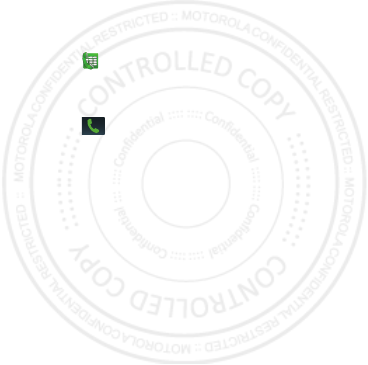
21EN Calls
Emergency calls
Note: Your service provider programs one or
more emergency phone numbers that you can
call under any circumstances, even when your
phone is locked. Emergency numbers vary by
country. Your pre-programmed emergency
number(s) may not work in all locations, and
sometimes an emergency call cannot be placed
due to network, environmental, or interference
issues.
1Tou ch
Phone
(if your phone is locked,
touch
Emergency Call
).
2Enter the emergency number.
3Touch to call the emergency number.
Note: Your phone can use location based
services (GPS and AGPS) to help emergency
services find you. See “Location Services” on
page 53.
Cool down
In very limited circumstances, such as where
your phone has been exposed to extreme heat,
you may see “Cool Down” messages. To avoid
possible damage to your battery and phone, you
should follow these instructions until the phone
is within its recommended temperature range.
When your phone is in “Cool Down” mode, only
emergency calls can be made.
2013.01.31
FCC
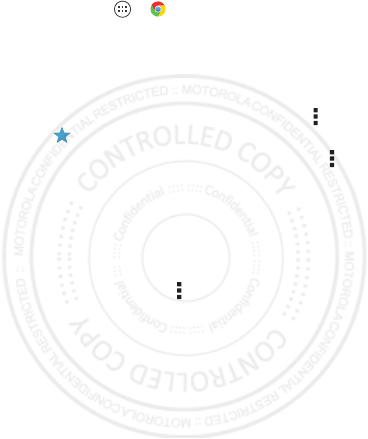
22 Web EN
Web
Note: If you can’t connect, contact your service
provider.
Find it: Apps >
Chrome
Use your phone’s browser to surf your favorite
websites.
•To go to a webpage, ouch the address bar at
the top of a page and enter an address.
•To add or open a bookmark, touch Menu
> or
Bookmarks
.
•To clear your browsing history, touch Menu
>
Settings
>
Privacy
>
CLEAR BROWSING
DATA.
Then choose history, cache, cookies,
and other options.
Tip: Some websites automatically show you a
“mobile” version of their page. If you want to
see the standard computer versions of all
websites, touch Menu >
Request desktop site
.
2013.01.31
FCC
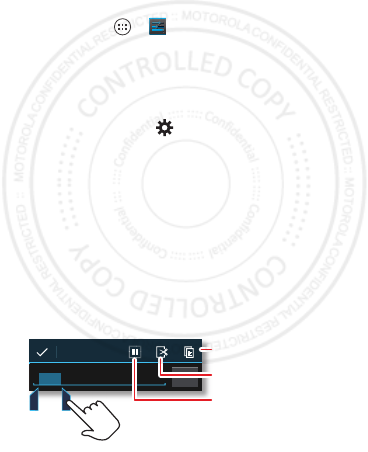
23EN Text entry
Text entry
Your phone provides convenient ways to enter
text.
Text entry settings &
dictionary
Choose your keyboard style and edit the
dictionary of words your phone suggests:
Find it: Apps >
Settings
>
Language &
input
•To choose your display keyboard, touch
Default
.
•To change the preferences for your
keyboards, touch next to a keyboard type.
You can change the language, automatic
punctuation, and more.
•To add or edit the words that your phone
suggests and recognizes, touch
Personal
dictionary
.
Cut, copy & paste
Cut, copy, and past names, phone numbers,
addresses, quotes, or anything else in a text
box.
1To highlight a word, double-tap it.
Send
Anne Hotel
To highlight a word, double-tap it.
To highlight more, drag the arrows.
Copy
Cut
Select All
2013.01.31
FCC
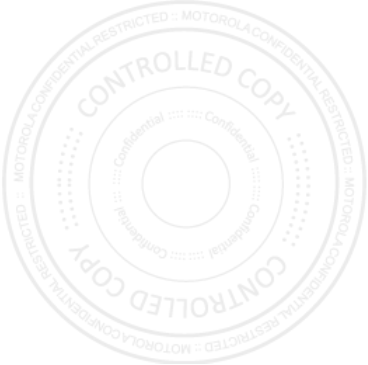
24 Text entry EN
To highlight more words, drag the selector
arrow at the edge of the highlight.
2Touch the icons for cut or copy.
Tip: Touch and hold icons to show labels.
3Open the text box where you want to paste
the text (even if it’s in a different app).
4Touch in the text box, then touch and hold to
show the
PASTE
option. Touch
PASTE
to
paste the text.
2013.01.31
FCC
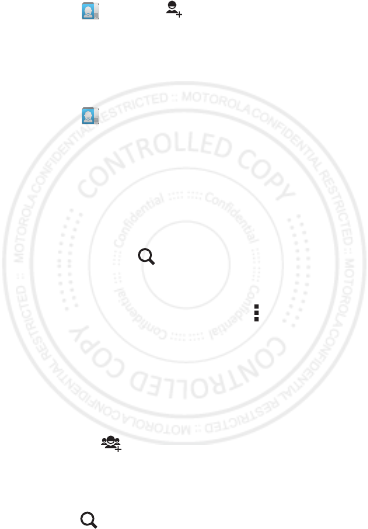
25EN Contacts
Contacts
add a contact
1Touch
People
>.
2Enter the contact details and touch
Done
to
save.
Call a contact
1Touch
People
.
2Scroll through the list then touch the contact.
3Touch the phone number to call.
Search contacts
From the home screen, touch the Google search
widget and enter a contact’s name. In the
People
list, touch .
Share a contact
Touch a contact, then touch Menu >
Share
to
send a contact’s details in a message or over a
Bluetooth™ connection.
Tips & Tricks
• Groups: To show or create a group of
contacts, touch
GROUPS
, then touch the
group or .
• Search contacts: From the home screen,
just touch the Google search widget and
enter a contact’s name. In the
People
list,
touch .
ladadf
qugra
ladadf
qugra
2013.01.31
FCC
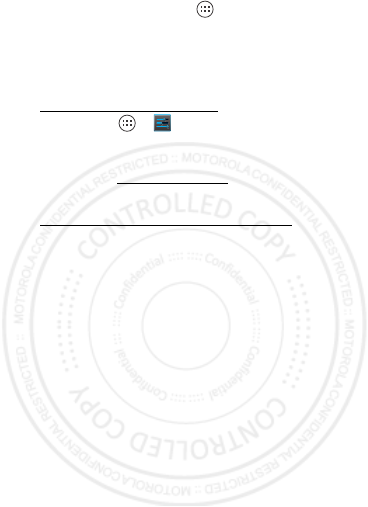
26 Contacts EN
• Shortcuts: Touch Apps , touch
WIDGETS
at
the top, then touch and hold a
Contact
widget.
• Synchronize: On your computer, upload
contacts to your Google™ account at
http://contacts.google.com. On your phone,
touch Apps >
Settings
>
ACCOUNTS
,
choose your Google™ account, touch it again
then touch
Contacts
. You can also see these
contacts at www.gmail.com.
For help with transferring contacts, go to
www.motorola.com/TransferContacts.
2013.01.31
FCC
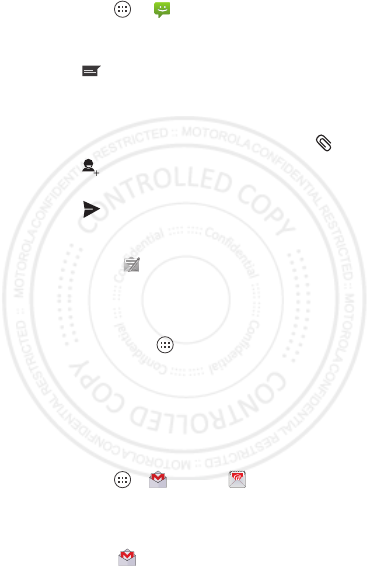
27EN Messaging
Messaging
Find it: Apps >
Messaging
create & send messages
1Tou ch .
2Enter your message using the keypad.
Tip: Touch
?123
to switch text entry modes.
3To add pictures, sounds, or videos, touch .
4Touch to enter one or more recipients or
to select a contact from your phonebook.
5Touch to send the message.
Read messages
When you see in the status bar at the top of
your screen, flick down the status bar and touch
the message to open it.
Tip: Use a widget to text your favorite contact
quickly: Touch Apps , touch
WIDGETS
at the
top, touch and hold
Direct message
to drag it to
your home screen, then choose a contact.
Email
Check email accounts, and send responses,
photos, websites, and more.
Find it: Apps >
Gmail
or
Email
• Add Gmail™ accounts: The first time you
turned on your phone, you probably set up or
logged in to your Google™ account—that
sets up the
Gmail
app for one account.
2013.01.31
FCC

28 Messaging EN
• Add email accounts: To add accounts for
Email
, follow the prompts when you first
open the app or touch >
Add account
, then
enter details. For Microsoft® Exchange
server work email accounts, enter details
from your IT administrator.
• Change or delete accounts: To change an
account’s sync and notifications, or delete it,
touch Apps >
Settings
>
ACCOUNTS
,
touch an account, then change settings or
touch Menu >
Remove account
.
Chat
Sign in and try a quick chat.
Find it: Apps >
Talk
and select your
Google account. Your friends list opens, and
icons tell you who is available for text chat,
video chat, voice chat, or who
is offline.
•Invite a friend: Touch in the top right,
then enter the email address for a friend’s
Google account. They’ll receive the invitation
when they sign into Google Talk™.
• Start a text chat: Touch a name in your list
of friends, then enter text and touch .
• Start a voice or video chat: Touch the
voice or video icon next to a friend’s
name.
• Chat from a computer: You can chat from a
computer, too. Find out more at
http://talk.google.com.
2013.01.31
FCC
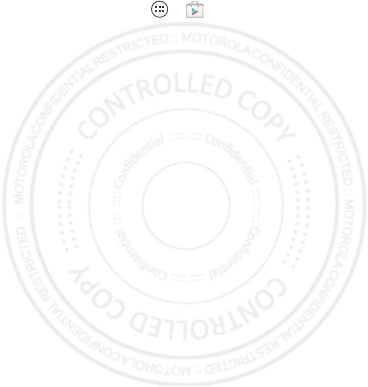
29EN Messaging
For other chat options, use:
•Web browser: In your home screen, touch
the Google search widget and enter your IM
provider’s website. Once you’re there, follow
the link to sign in.
•Apps: To search for an instant messaging
app, touch Apps >
Play Store
. Your IM
options will depend on your IM provider.
2013.01.31
FCC
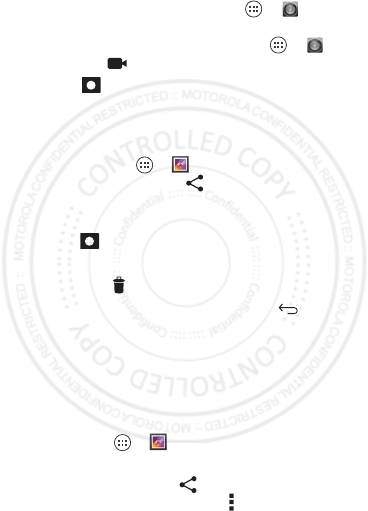
30 Camera EN
Camera
Take photos & videos
1To use the camera touch Apps >
Camera
.
To use the camcorder, touch Apps >
Camera
> .
2Touch to take your photo or to start/stop
the video. Then to:
•To share photos or videos, touch your last
photo/video in the corner of your viewfinder,
or touch Apps >
Gallery
and touch a
photo or video. Touch share at the top of
the screen.
•To stop the recording and save the video,
touch .
•To delete the photo or video, touch it and
then touch delete.
•To return to the viewfinder, touch .
To transfer photos or videos to/from your
memory card, plug your USB cable into your
phone & computer, then drag & drop files.
Edit, share, or delete photos &
videos
Find it: Apps >
Gallery
• View, share, or delete: Touch a thumbnail to
open it, then choose to share. To delete a
photo or video, touch Menu >
Delete
.
2013.01.31
FCC
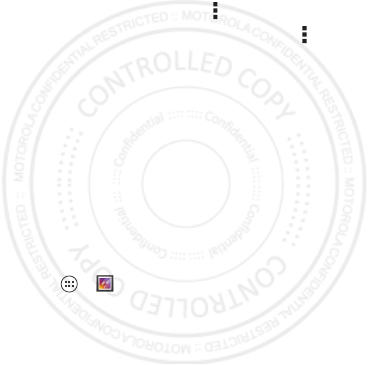
31EN Camera
Tip: To select multiple files, open a folder,
touch and hold a photo, then touch others.
• Zoom: Open a photo, then drag two fingers
apart or together on the screen.
Tip: Turn the phone sideways for a
widescreen view.
• Wallpaper or contact photo: Open a
picture, then touch Menu >
Set picture as
.
• Edit: Open a picture, then touch Menu >
Edit
.
Capture your screen
Sometimes a picture speaks louder than words.
Share a screen capture of your favorite playlist,
your new high score, or a friend’s contact
information. If you can show it on your phone,
you can share it with your friends.
To capture your phone’s screen, press and hold
the Power and Volume Down keys at the same
time.
To see the screen capture, touch
Apps >
Gallery
>
Screenshot
.
2013.01.31
FCC
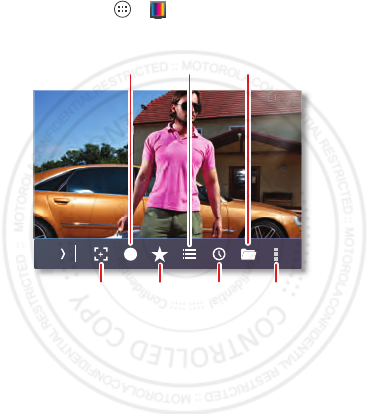
32 Digital TV EN
Digital TV
Note: This feature is only available on the XT918
model.
Watch your favorite TV channels on the go.
Find it: Apps >
Mobile TV
11:35
11
1
1
1
1
1
1
1
1
1
1
1
1
11
1
1
1
1
1
1
1
1
1
1
1
1
1
1
1
1
1
1
1
1
1
1
1
1
1
1
1
1
1
1
1
1
1
1
1
1
1
1
1
1
1
1
1
1
1
1
1
1
1
1
1
1
1
1
1
1
1
1
1
1
1
1
1
1
1
1
:
:
::
:
:
:
:
:
:
:
:
:
:
:
:
:
:
:
:
:
:
:
:
:
:
:
:
:
3
3
3
3
3
3
3
3
3
3
3
3
3
3
3
3
3
3
3
3
3
33
3
3
3
3
3
3
3
3
3
3
3
3
3
3
3
3
3
3
3
3
3
3
3
5
5
5
5
5
5
5
5
5
5
5
5
5
5
5
5
5
5
5
5
5
5
5
5
5
5
5
5
5
5
5
5
5
5
5
5
5
5
5
5
5
5
5
5
Open
settings.
Images and
recorded files.
Channel
guide.
Record
channel.
Update
schedule.
Favorite
channels.
Capture
snapshots.
2013.01.31
FCC
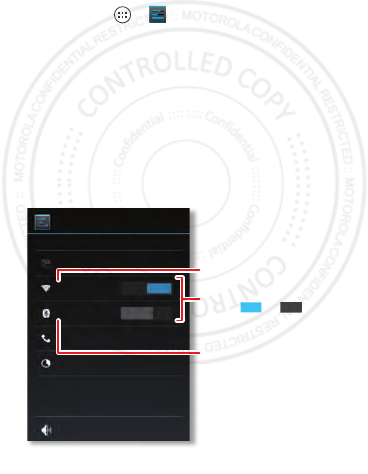
33EN Connect & transfer
Connect & transfer
wired up or wireless
Quick start: Connect &
transfer
Connect accessories, computers, networks,
and more.
Find it: Apps >
Settings
• Bluetooth™ devices: To connect a
Bluetooth headset, keypad, or other device,
touch
Bluetooth
.
• Wi-Fi networks: To connect, touch
Wi-Fi
.
• Wi-Fi hotspot: To make your phone a
hotspot, touch
Tethering & Mobile Hotspot
,
then check
Mobile Hotspot
. You can change
hotspot security.
Wi-Fi ON
OFF
WIRELESS & NETWORKS
Dual SIM settings
Bluetooth
Call settings
Data usage
More...
Sound
DEVICE
Settings
Change Wi-Fi settings.
Turn Wi-Fi or Bluetooth
power ONON or .
Change Bluetooth settings.
OFF
ON
2013.01.31
FCC
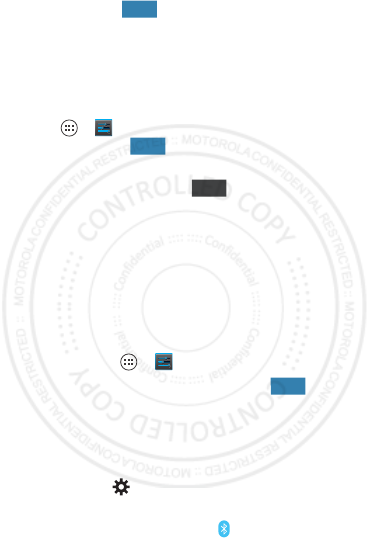
34 Connect & transfer EN
Automatic connections: When Bluetooth™ or
Wi-Fi power is , your phone automatically
reconnects to available devices or networks it
has used before.
Bluetooth™ wireless
Turn Bluetooth power on or off
Apps >
Settings
, then touch the
Bluetooth
switch to turn it
Tip: To extend battery life or stop connections,
turn the Bluetooth switch when you’re not
using it.
Connect devices
The first time you connect a device, follow
these steps:
1Make sure the device you are pairing with is
in discoverable mode (for details, refer to the
guide that came with the device).
2Touch Apps >
Settings
>
Bluetooth
.
3Make sure the switch at the top is ,
then touch
SEARCH FOR DEVICES
.
4Touch a found device to connect it (if
necessary, touch
Pair
or enter a passkey like
0000
).
Tip: Touch next to a device to rename it.
When the device connects, the Bluetooth
status indicator turns blue .
To disconnect or reconnect a device anytime,
just turn it off or on.
ON
ON
OFF
ON
2013.01.31
FCC
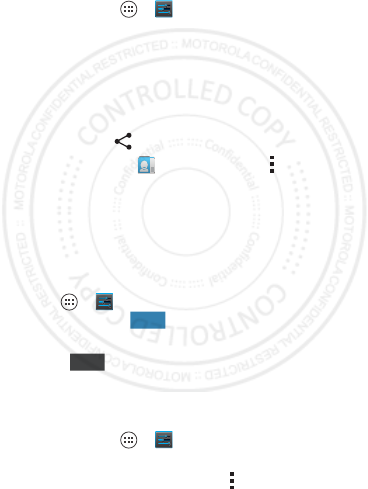
35EN Connect & transfer
Note: Using a mobile device or accessory while
driving may cause distraction and may be illegal.
Always obey the laws and drive safely.
Let devices find your phone
To let a Bluetooth device discover your phone:
1Touch Apps >
Settings
>
Bluetooth
.
2Touch
Only visible to paired devices
to make
your phone visible to all devices for two
minutes.
Transfer files
• Photos or videos: Open the photo or video,
then touch >
Bluetooth
.
•People: Touch
People
>Menu >
Share
contacts
, check what you want to share (you
can choose
Unselect all
), then touch
OK
>
Bluetooth
.
Wi-Fi Networks
Turn Wi-Fi power on or off
Apps >
Settings
, then touch the
Wi-Fi
switch to turn it
Note: To extend battery life, turn the Wi-Fi
switch when you’re not using it.
Connect to networks
To find networks in your range:
1Touch Apps >
Settings
>
Wi-Fi
.
Tip: To see your phone’s MAC address and
Wi-Fi settings, touch Menu >
Advanced
.
ladadf
qugra
ON
OFF
2013.01.31
FCC
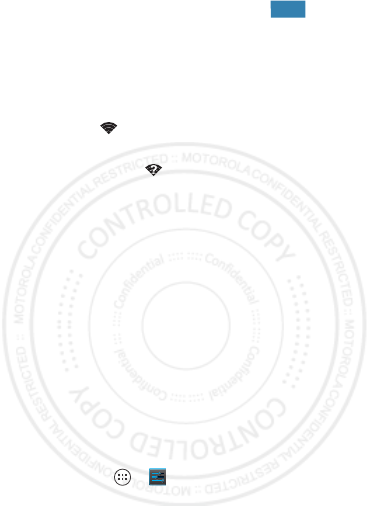
36 Connect & transfer EN
2Make sure the switch at the top is ,
then touch
SCAN
.
3Touch a found network to connect it (if
necessary, enter
Network SSID
,
Security
, and
Wireless password
, and touch
Connect
).
When your phone connects, the Wi-Fi status
indicator appears in the status bar.
Note: If you see a question mark in the Wi-Fi
status indicator , pull down the status bar,
touch the network, and enter the network’s
password.
Tip: When Wi-Fi power is on, your phone
automatically reconnects to available networks
it has used before
Wi-Fi hotspot
Your can make your phone a Wi-Fi hotspot to
provide portable, convenient internet access to
other Wi-Fi enabled devices.
Note: Keep it secure. To protect your phone
and hotspot from unauthorized access, it is
strongly recommended that you set up hotspot
security (WPA2 is the most secure), including
password.
Find it: Apps >
Settings
>
Tethering &
portable hotspot
and check
Portable Wi-Fi
hotspot
.
1Your phone turns off
Wi-Fi
power and uses
the mobile network for Internet access.
Touch
Tethering & portable hotspot
>
Set up
Wi-Fi Hotspot
to set up security:
ON
2013.01.31
FCC
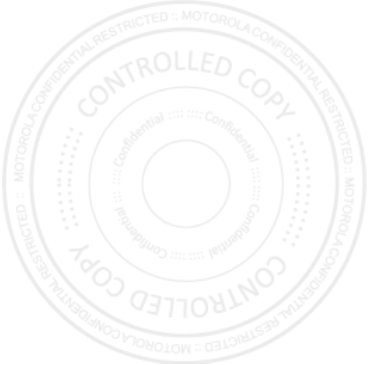
37EN Connect & transfer
• SSID: Enter a unique name for your
hotspot.
•Security: Select the type of security you
want:
Open
or
WPA2
. For
WPA2
, enter a
unique password that others will need to
access your Wi-Fi hotspot.
Note:
WPA2
is the most secure.
• Channel: If you notice interference after
your hotspot has been active for a while,
try different channels.
2Touch
Save
.
When
Mobile Hotspot
is active, other Wi-Fi
enabled devices can connect by entering your
hotspot’s
SSID
, selecting a
Security
type, and
entering the correct
Wireless password
.
2013.01.31
FCC
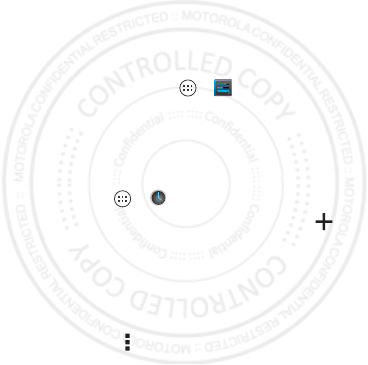
38 Tools EN
Tools
get it done anytime
Corporate sync
If you use Microsoft™ Office Outlook on your
work computer, your phone can synchronize
email, events, and contacts with your Microsoft
Exchange server.
•To ad d your
Corporate
account, see “Email”
on page 27.
•To choose what to sync from your
Corporate
account, touch Apps >
Settings
>
ACCOUNTS
, touch your account, then
choose options like
Calendar
,
Contacts
, or
Email
.
Clock
Find it: Apps >
Clock
•Alarm: Touch an alarm to edit it, or touch
to add a new alarm.
When an alarm sounds, touch
Dismiss
to turn
it off or
Snooze
to delay for ten minutes.
• Settings: To change your alarm sound,
snooze delay, or other settings,
touch Menu >
Settings
.
2013.01.31
FCC
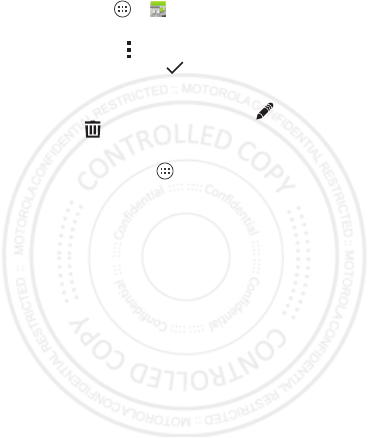
39EN Tools
Calendar
Show events stored on your phone and in your
online calendars, all together in one place.
Find it: Apps >
Calendar
• Add events: From any view,
touch Menu >
New event
, enter event
details, then touch
SAVE
.
• Show, edit, or delete events: Touch an
event to open it, then touch edit or
delete .
Tip: Add a
Calendar
widget to your home
screen. Touch Apps >
WIDGETS
, then touch
and hold the
Calendar
widget to add it to you
home screen.
2013.01.31
FCC
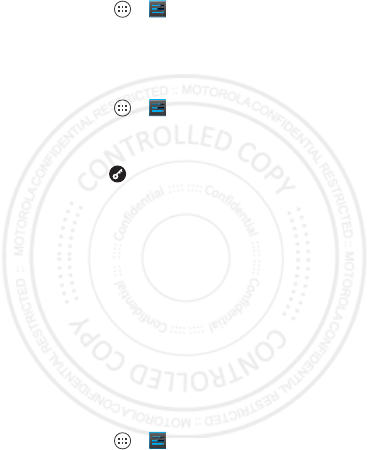
40 Protect EN
Protect
Make sure your information is protected, in
case your phone is lost or stolen.
Find it: Apps >
Settings
>
Security
Screen lock
To keep your phone secure, you can make the
screen lock when it turns off.
Find it: Apps >
Settings
>
Security
>
Screen lock
, then select the lock type:
•
None
: turn off the screen lock.
•
Slide
: flick to the right to unlock.
•
Pattern
: draw a pattern to unlock.
•
PIN
: enter four to sixteen digits to unlock.
•
Password
: enter four to sixteen letters, digits,
or symbols to unlock.
SIM lock
Caution: If you enter an incorrect PIN code
three times, your phone locks your SIM card
and asks for your PIN unlock code. Contact your
service provider for your PIN unlock code.
To set a SIM card PIN that you must enter when
you turn on your phone:
Find it: Apps >
Settings
>
Security
>
Set
up SIM card lock
>
Lock SIM card
To set your SIM PIN, enter a 4-digit code. To
change your code, choose
Change SIM PIN
.
2013.01.31
FCC
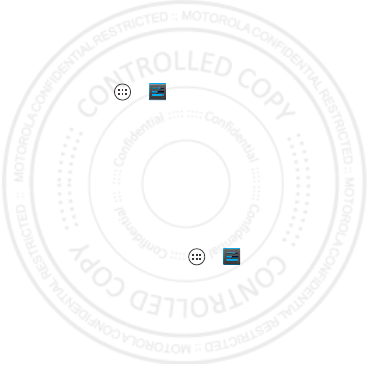
41EN Protect
Encrypt your phone
Caution: If you forget your encryption code, you
cannot recover the data stored on your phone or
memory card. Encrypting your files can take an
hour or more. Leave your phone plugged in, and
be careful not to interrupt the process.
Encryption protects the accounts, settings,
apps, and files on your phone, so that people
cannot access them if your phone is stolen.
To encrypt your phone and require a PIN or
password whenever you turn on your phone:
Find it: Apps >
Settings
>
Security
>
Encrypt phone
Backup & restore
Your Google™ account data is backed up online.
So, if you reset or replace your phone, just log
into your Google account to restore the
contacts, events, and other details you synced
with the account. To choose what syncs with
the account, touch Apps >
Settings
>
ACCOUNTS
, touch your Google™ account, and
check things to sync. Please note that text
messages, call logs, and items stored on your
phone will not be restored. To restore your
Google Play™ Store apps, see “Google Play™”
on page 17.
Reset
To reset your phone to factory settings and
erase all the data on your phone,
2013.01.31
FCC
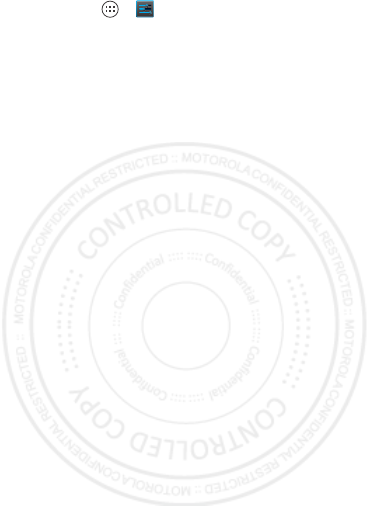
42 Protect EN
touch Apps >
Settings
>
Backup & reset
>
Factory data reset
.
Warning: All downloaded apps and user data
on your phone will be deleted. Data on your
memory card will not be deleted.
2013.01.31
FCC
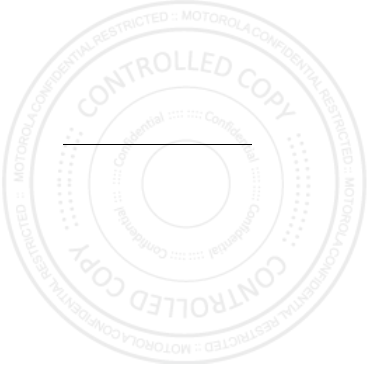
43EN Troubleshoot
Troubleshoot
we can help
Crash recovery
In the unlikely event that your phone stops
responding to touches and key presses, try a
forced reboot—press and hold both Power and
Volume Down for more than 15 seconds. If
necessary, hold Power to turn your phone back
on.
Service & repairs
If you have questions or need assistance, we're
here to help.
Go to www.motorola.com/support, where you
can select from a number of customer care
options. You can also contact the Motorola
Customer Support Center at 0800 666 8676
(Argentina), 800-201-442 (Chile),
01-800-700-1504 (Colombia), 01 800 021 0000
(México), 0800-100-4289 (Venezuela), or
0-800-52-470 (Perú).
2013.01.31
FCC
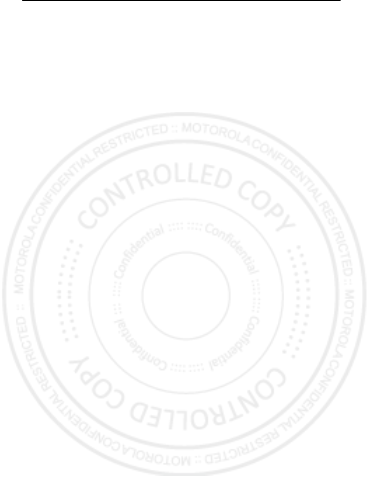
44 Safety, Regulatory & Legal EN
Safety, Regulatory & Legal
Battery Use & Safety
Battery Use & Safet y
The following battery use and safety information applies to all Motorola mobile
devices.
If your mobile device uses a non-removable main battery
(as
stated in your product information),
details related to handling and
replacing your battery should be disregarded
—the battery should only be
replaced by a Motorola-approved service facility, and
any attempt to remove
or replace your battery, unless performed by a service representative,
may damage the product and void your warranty
.
Important: Handle and store batteries properly to avoid injury or
damage.
Most battery safety issues arise from improper handling of batteries,
and particularly from the continued use of damaged batteries.
DON’Ts
• Don’t disassemble, crush, puncture, shred, or otherwise attempt to
change the form of your battery.
• Don’t use tools, sharp objects, or excessive force to insert or
remove the battery as this can damage the battery.
• Don’t let the mobile device or battery come in contact with liquids.*
Liquids can get into the mobile device’s circuits, leading to corrosion.
• Don’t allow the battery to touch metal objects.
If metal objects, such
as jewelry, stay in prolonged contact with the battery contact points, the
battery could become very hot.
• Don’t place your mobile device or battery near a heat source.*
High
temperatures can cause the battery to swell, leak, or malfunction.
• Don’t dry a wet or damp battery with an appliance or heat source
,
such as a hair dryer or microwave oven.
DOs
• Do avoid leaving your mobile device in your car in high
temperatures.*
• Do avoid dropping the mobile device or battery.*
Dropping these
items, especially on a hard surface, can potentially cause damage.*
• Do contact your service provider or Motorola if your mobile device
or battery has been damaged in any of the ways listed here.
* Note:
Always make sure that any battery, connector and compartment covers
are closed and secure to avoid direct exposure of the battery to any of these
conditions, even if your product information states that your
mobile device
can resist damage from these conditions.
Important: Motorola recommends you always use Motorola-branded
batteries and chargers for quality assurance and safeguards.
Motorola’s warranty does not cover damage to the mobile device caused by
2013.01.31
FCC
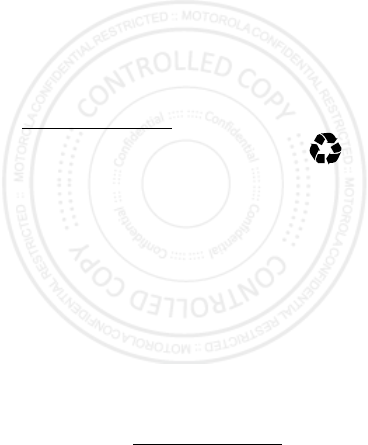
45EN Safety, Regulatory & Legal
non-Motorola batteries and/or chargers. To help you identify authentic
Motorola batteries from non-original or counterfeit batteries (that may not have
adequate safety protection), Motorola provides holograms on its batteries. You
should confirm that any battery you purchase has a “Motorola Original”
hologram.
If you see a message on your display such as
Invalid Battery
or
Unable to Charge
, take the following steps:
•
Remove the battery and inspect it to confirm that it has a
“Motorola Original” hologram;
•
If there is no hologram, the battery is not a Motorola battery;
•
If there is a hologram, replace the battery and try charging it again;
•
If the message remains, contact a Motorola authorized service center.
Warning:
Use of a non-Motorola battery or charger may present a risk of fire,
explosion, leakage, or other hazard.
Proper and safe battery disposal and recycling:
Proper battery disposal is
not only important for safety, it benefits the environment. You can recycle your
used batteries in many retail or service provider locations. Additional
information on proper disposal and recycling can be found at
www.motorola.com/recycling
Disposal:
Promptly dispose of used batteries in accordance with
local regulations. Contact your local recycling center or national
recycling organizations for more information on how to dispose of
batteries.
Warning:
Never dispose of batteries in a fire because they may explode.
Battery Charging
Battery Cha rging
Notes for charging your product’s battery:
•
During charging, keep your battery and charger near room temperature for
efficient battery charging.
•
New batteries are not fully charged.
•
New batteries or batteries stored for a long time may take more time to
charge.
•
Motorola batteries and charging systems have circuitry that protects the
battery from damage from overcharging.
Third Party Accessories
Third Party Accessories
Use of third party accessories, including but not limited to batteries, chargers,
headsets, covers, cases, screen protectors and memory cards, may impact your
mobile device’s performance. In some circumstances, third party accessories
can be dangerous and may void your mobile device’s warranty. For a list of
Motorola accessories, visit
www.motorola.com/products
032375o
2013.01.31
FCC
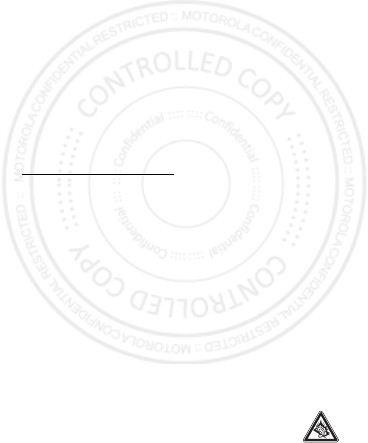
46 Safety, Regulatory & Legal EN
Driving Precautions
Driving Precautions
Responsible and safe driving is your primary responsibility when behind the
wheel of a vehicle. Using a mobile device or accessory for a call or other
application while driving may cause distraction, and may be prohibited or
restricted in certain areas—always obey the laws and regulations on the use
of these products.
While driving, NEVER:
•
Type, read, enter or review texts, emails, or any other written data.
•
Surf the web.
•
Input navigation information.
•
Perform any other functions that divert your attention from driving.
While driving, ALWAYS:
•
Keep your eyes on the road.
•
Use a handsfree device if available or required by law in your area.
•
Enter destination information into a navigation device
before
driving.
•
Use voice activated features (such as voice dial) and speaking features
(such as audible directions), if available.
•
Obey all local laws and regulations for the use of mobile devices and
accessories in the vehicle.
•
End your call or other task if you cannot concentrate on driving.
Remember to follow the “Smart Practices While Driving” at
www.motorola.com/callsmart
(in English only).
Seizures, Blackouts & Eyestrain
Seiz ures, Blackou ts & Eyestr ain
To reduce eyestrain and avoid headaches, it is always a good idea to hold the
screen a comfortable distance from your eyes, use in a well-lit area, and take
frequent breaks.
Some people may be susceptible to seizures or blackouts (even if they have
never had one before) when exposed to flashing lights or light patterns, such as
when playing video games, or watching videos with flashing-light effects.
Discontinue use and consult a physician if any of the following symptoms
occur: seizures, blackout, convulsion, eye or muscle twitching, loss of
awareness, or disorientation.
If you or someone in your family has experienced seizures or blackouts, please
consult with your physician before using an application that produces
flashing-light effects on your mobile device.
Caution About High Volume Usage
High Volume
Warning:
Exposure to loud noise from any source for extended
periods of time may affect your hearing. The louder the volume
sound level, the less time is required before your hearing could be
affected. To protect your hearing:
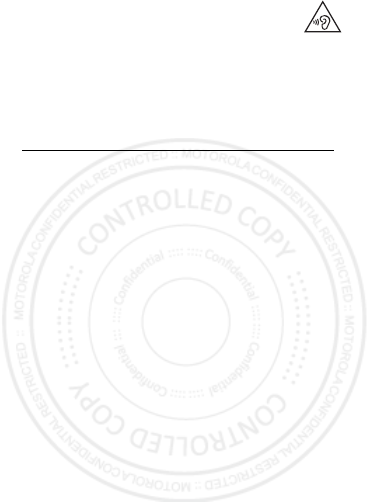
47EN Safety, Regulatory & Legal
•
Limit the amount of time you use headsets or headphones at
high volume.
•
Avoid turning up the volume to block out noisy surroundings.
•
Turn the volume down if you can’t hear people speaking near
you.
If you experience hearing discomfort, including the sensation of pressure or
fullness in your ears, ringing in your ears, or muffled speech, you should stop
listening to the device through your headset or headphones and have your
hearing checked.
For more information about hearing, see our website at
http://direct.motorola.com/hellomoto/nss/AcousticSafety.asp
(in English only).
Repetitive Motion
Repetitive Motion
When you repetitively perform actions such as pressing keys or entering
finger-written characters, you may experience occasional discomfort in your
hands, arms, shoulders, neck, or other parts of your body. If you continue to
have discomfort during or after such use, stop use and see a physician.
Children
Childre n
Keep your mobile device and its accessories away from small children.
These products are not toys and may be hazardous to small children. For
example:
•
A choking hazard may exist for small, detachable parts.
•
Improper use could result in loud sounds, possibly causing hearing injury.
•
Improperly handled batteries could overheat and cause a burn.
Supervise access for older children.
Similar to a computer, if an older child
does use your mobile device, you may want to monitor their access to help
prevent:
•
Exposure to inappropriate apps or content.
•
Improper use of apps or content.
•
Loss of data.
Glass Parts
Glass Parts
Some parts of your mobile device may be made of glass. This glass could break
if the product receives a substantial impact. If glass breaks, do not touch or
attempt to remove. Stop using your mobile device until the glass is replaced by
a qualified service center.
Operational Warnings
Operat ional Warni ngs
Obey all posted signs when using mobile devices in public areas.
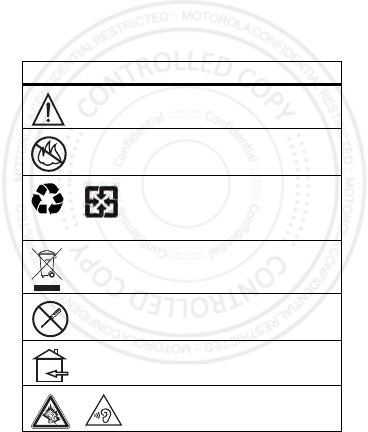
48 Safety, Regulatory & Legal EN
Potentially Explosive Areas
Potentially explosive areas are often, but not always, posted and can include
blasting areas, fueling stations, fueling areas (such as below decks on boats),
fuel or chemical transfer or storage facilities, or areas where the air contains
chemicals or particles, such as grain dust, or metal powders.
When you are in such an area, turn off your mobile device, and do not remove,
install, or charge batteries, unless it is a radio product type especially qualified
for use in such areas and certified as “Intrinsically Safe” (for example, Factory
Mutual, CSA, or UL approved). In such areas, sparks can occur and cause an
explosion or fire.
Symbol Key
Your battery, charger, or mobile device may contain symbols, defined as
follows:
Symbol Definition
Important safety information follows.
Do not dispose of your battery or mobile device
in a fire.
Your battery or mobile device may require
recycling in accordance with local laws. Contact
your local regulatory authorities for more
information.
Do not dispose of your battery or mobile device
with your household waste. See “Recycling” for
more information.
Do not use tools.
For indoor use only.
Listening at full volume to music or voice
through a headset may damage your hearing.
032374o
032376o
032375o
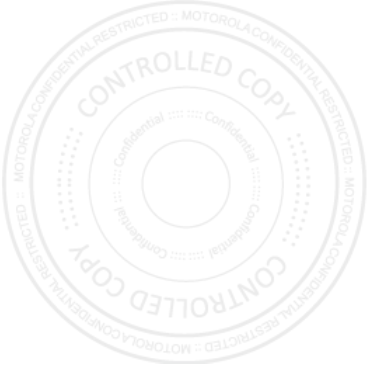
49EN Safety, Regulatory & Legal
Radio Frequency (RF) Energy
RF Energy
Exposure to RF Energy
Your mobile device contains a transmitter and receiver. When it is ON, it
receives and transmits RF energy. When you communicate with your mobile
device, the system handling your call controls the power level at which your
mobile device transmits.
Your mobile device is designed to comply with local regulatory requirements in
your country concerning exposure of human beings to RF energy.
RF Energy Operational Precautions
For optimal mobile device performance, and to be sure that human exposure to
RF energy does not exceed the guidelines set forth in the relevant standards,
always follow these instructions and precautions:
•
When placing or receiving a phone call, hold your mobile device just like you
would a landline phone.
•
If you wear the mobile device on your body, ensure that the device is
positioned at least 2.5 cm (1 inch) away from the body, and if you use an
accessory case or holder, ensure it is free of any metal.
RF Energy Interference/Compatibility
Nearly every electronic device is subject to RF energy interference from
external sources if inadequately shielded, designed, or otherwise configured for
RF energy compatibility. In some circumstances, your mobile device may cause
interference with other devices.
Follow Instructions to Avoid Interference
Problems
Turn off your mobile device in any location where posted notices instruct you to
do so, such as hospitals or health care facilities.
In an aircraft, turn off your mobile device whenever instructed to do so by
airline staff. If your mobile device offers an airplane mode or similar feature,
consult airline staff about using it in flight.
Medical Devices
If you have a medical device, including an implantable medical device such as a
pacemaker or defibrillator, consult your healthcare provider and the device
manufacturer’s directions before using this mobile device.
Persons with implantable medical devices should observe the following
precautions:
•
ALWAYS keep the mobile device more than 20 centimeters (8 inches) from
the implantable medical device when the mobile device is turned ON.
•
DO NOT carry the mobile device in the breast pocket.
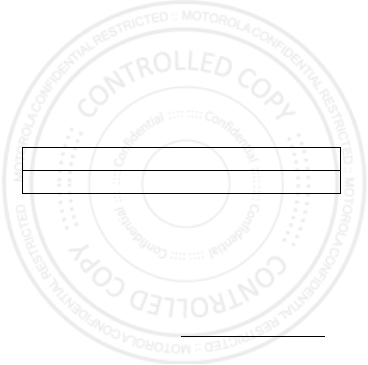
50 Safety, Regulatory & Legal EN
•
Use the ear opposite the implantable medical device to minimize the
potential for interference.
•
Turn OFF the mobile device immediately if you have any reason to suspect
that interference is taking place.
Specific Absorption Rate (FCC & IC)
SAR (FCC & IC)
YOUR MOBILE DEVICE MEETS FCC AND IC
LIMITS FOR EXPOSURE TO RADIO WAVES.
Your mobile device is a radio transmitter and receiver. It is designed not to
exceed the limits for exposure to radio waves (radio frequency electromagnetic
fields) adopted by the Federal Communications Commission (FCC) and Industry
Canada (IC). These limits include a substantial safety margin designed to
assure the safety of all persons, regardless of age and health.
The radio wave exposure guidelines use a unit of measurement known as the
Specific Absorption Rate, or SAR. The SAR limit for mobile devices is 1.6 W/kg.
Tests for SAR are conducted using standard operating positions with the device
transmitting at its highest certified power level in all tested frequency bands.
The highest SAR values under the FCC and IC guidelines for your device model
are listed below:
During use, the actual SAR values for your device are usually well below the
values stated. This is because, for purposes of system efficiency and to
minimize interference on the network, the operating power of your mobile
device is automatically decreased when full power is not needed for the call.
The lower the power output of the device, the lower its SAR value.
If you are interested in further reducing your RF exposure then you can easily
do so by limiting your usage or simply using a hands-free kit to keep the device
away from the head and body.
Additional information can be found at
www.motorola.com/rfhealth
.
Specific Absorption Rate (ICNIRP)
SAR (ICNIRP)
YOUR MOBILE DEVICE MEETS
INTERNATIONAL GUIDELINES FOR
EXPOSURE TO RADIO WAVES.
Your mobile device is a radio transmitter and receiver. It is designed not to
exceed the limits for exposure to radio waves (radio frequency electromagnetic
fields) recommended by international guidelines. The guidelines were
Head SAR UMTS 850 MHz, Wi-Fi, Bluetooth 1.09 W/kg
Body-worn SAR GSM 850 MHz, Wi-Fi, Bluetooth 0.39 W/kg
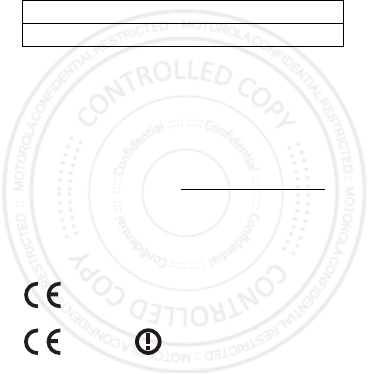
51EN Safety, Regulatory & Legal
developed by an independent scientific organization (ICNIRP) and include a
substantial safety margin designed to assure the safety of all persons,
regardless of age and health.
The radio wave exposure guidelines use a unit of measurement known as the
Specific Absorption Rate, or SAR. The SAR limit for mobile devices is 2 W/kg.
Tests for SAR are conducted using standard operating positions with the device
transmitting at its highest certified power level in all tested frequency bands.
The highest SAR values under the ICNIRP guidelines for your device model are
listed below:
During use, the actual SAR values for your device are usually well below the
values stated. This is because, for purposes of system efficiency and to
minimize interference on the network, the operating power of your mobile
device is automatically decreased when full power is not needed for the call.
The lower the power output of the device, the lower its SAR value.
If you are interested in further reducing your RF exposure then you can easily do
so by limiting your usage or simply using a hands-free kit to keep the device
away from the head and body.
Additional information can be found at
www.motorola.com/rfhealth
.
European Union Directives
Conformance Statement
EU Conformance
The following CE compliance information is applicable to Motorola mobile
devices that carry one of the following CE marks:
Hereby, Motorola declares that this product is in compliance with:
•
The essential requirements and other relevant provisions of Directive
1999/5/EC
•
All other relevant EU Directives
For products that support Wi-Fi 802.11a (as defined in your product
information): This device is restricted to indoor use when operating in the 5.15
to 5.25 GHz (802.11a) Wi-Fi frequency band.
Head SAR UMTS 850 MHz, Wi-Fi, Bluetooth 0.60 W/kg
Body-worn SAR GSM 850 MHz, Wi-Fi, Bluetooth 0.29 W/kg
0168
0168
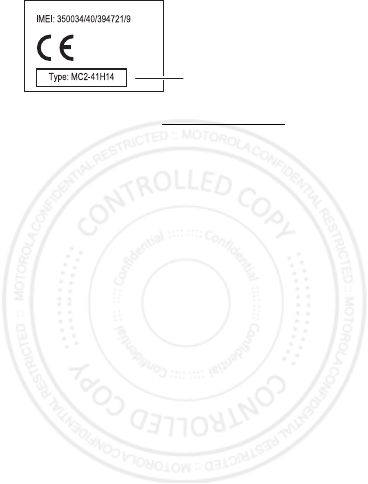
52 Safety, Regulatory & Legal EN
The following gives an example of a typical Product Approval Number:
You can view your product’s Declaration of Conformity (DoC) to Directive
1999/5/EC (to R&TTE Directive) at
www.motorola.com/rtte
(in English
only). To find your DoC, enter the Product Approval Number from your product’s
label in the “Search” bar on the website.
FCC Notice to Users
FCC Notice
The following statement applies to all products that bear the FCC logo
and/or FCC ID on the product label.
This equipment has been tested and found to comply with the limits for a Class
B digital device, pursuant to part 15 of the FCC Rules. See 47 CFR Sec.
15.105(b). These limits are designed to provide reasonable protection against
harmful interference in a residential installation. This equipment generates,
uses and can radiate radio frequency energy and, if not installed and used in
accordance with the instructions, may cause harmful interference to radio
communications. However, there is no guarantee that interference will not
occur in a particular installation. If this equipment does cause harmful
interference to radio or television reception, which can be determined by
turning the equipment off and on, the user is encouraged to try to correct the
interference by one or more of the following measures:
•
Reorient or relocate the receiving antenna.
•
Increase the separation between the equipment and the receiver.
•
Connect the equipment to an outlet on a circuit different from that to which
the receiver is connected.
•
Consult the dealer or an experienced radio/TV technician for help.
This device complies with part 15 of the FCC Rules. Operation is subject to the
following two conditions: (1) This device may not cause harmful interference,
and (2) this device must accept any interference received, including
interference that may cause undesired operation. See 47 CFR Sec. 15.19(a)(3).
Motorola has not approved any changes or modifications to this device by the
user. Any changes or modifications could void the user’s authority to operate
the equipment. See 47 CFR Sec. 15.21.
For products that support Wi-Fi 802.11a (as defined in product information): In
the United States, do not use your device outdoors while connected to an
802.11a Wi-Fi network. The FCC prohibits such outdoor use since frequencies
0168
Product
Approval
Number
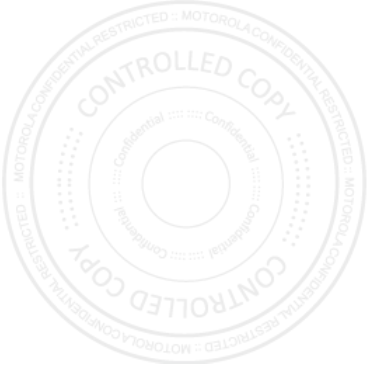
53EN Safety, Regulatory & Legal
5.15-5.25 GHz can cause interference with Mobile Satellite Services (MSS).
Public Wi-Fi access points in this range are optimized for indoor use.
Software Notices
Software Notices
Warning against unlocking the bootloader or altering a product's
operating system software:
Motorola strongly recommends against altering
a product's operating system, which includes unlocking the bootloader, rooting
a device or running any operating software other than the approved versions
issued by Motorola and its partners. Such alterations may permanently damage
your product, cause your product to be unsafe and/or cause your product to
malfunction. In such cases, neither the product nor any damage resulting
therefrom will be covered by warranty.
Important FCC information:
You must not make or enable any changes to the
product that will impact its FCC grant of equipment authorization. The FCC grant
is based on the product's emission, modulation, and transmission
characteristics, including: power levels, operating frequencies and bandwidths,
SAR levels, duty-cycle, transmission modes (e.g., CDMA, GSM), and intended
method of using the product (e.g., how the product is held or used in proximity
to the body). A change to any of these factors will invalidate the FCC grant. It is
illegal to operate a transmitting product without a valid grant.
Location Services
Locati on
The following information is applicable to Motorola mobile devices that provide
location based functionality. Location sources can include GPS, AGPS and
Wi-Fi.
Your mobile device can use Global Positioning System (GPS) signals for
location-based applications. GPS uses satellites controlled by the U.S.
government that are subject to changes implemented in accordance with the
Department of Defense policy and the Federal Radio Navigation Plan. These
changes may affect the performance of location technology on your mobile
device.
Your mobile device can also use Assisted Global Positioning System (AGPS),
which obtains information from the cellular network to improve GPS
performance. AGPS uses your wireless service provider's network and therefore
airtime, data charges, and/or additional charges may apply in accordance with
your service plan. Contact your wireless service provider for details.
Your mobile device can also use Wi-Fi signals to determine your approximate
location, using information from known and available Wi-Fi networks.
Your Location
Location-based information includes information that can be used to determine
the approximate location of a mobile device. Mobile devices which are
connected to a wireless network transmit location-based information. Devices

54 Safety, Regulatory & Legal EN
enabled with location technology also transmit location-based information.
Additionally, if you use applications that require location-based information
(e.g. driving directions), such applications transmit location-based information.
This location-based information may be shared with third parties, including
your wireless service provider, applications providers, Motorola, and other third
parties providing services.
Emergency Calls
When you make an emergency call, the cellular network may activate the
AGPS technology in your mobile device to tell the emergency responders your
approximate location.
AGPS has limitations and
might not work in your area
. Therefore:
•
Always tell the emergency responder your location to the best of your
ability; and
•
Remain on the phone for as long as the emergency responder instructs you.
Navigation
Naviga tion
The following information is applicable to Motorola mobile devices that
provide navigation features.
When using navigation features, note that mapping information, directions and
other navigational data may contain inaccurate or incomplete data. In some
countries, complete information may not be available. Therefore, you should
visually confirm that the navigational instructions are consistent with what you
see. All drivers should pay attention to road conditions, closures, traffic, and all
other factors that may impact driving. Always obey posted road signs.
Privacy & Data Security
Privacy & Data Security
Motorola understands that privacy and data security are important to everyone.
Because some features of your mobile device may affect your privacy or data
security, please follow these recommendations to enhance protection of your
information:
• Monitor access
—Keep your mobile device with you and do not leave it
where others may have unmonitored access. Use your device’s security and
lock features, where available.
• Keep software up to date
—If Motorola or a software/application vendor
releases a patch or software fix for your mobile device that updates the
device’s security, install it as soon as possible.
• Secure Personal Information
—Your mobile device can store personal
information in various locations including your SIM card, memory card, and
phone memory. Be sure to remove or clear all personal information before
you recycle, return, or give away your device. You can also backup your
personal data to transfer to a new device.
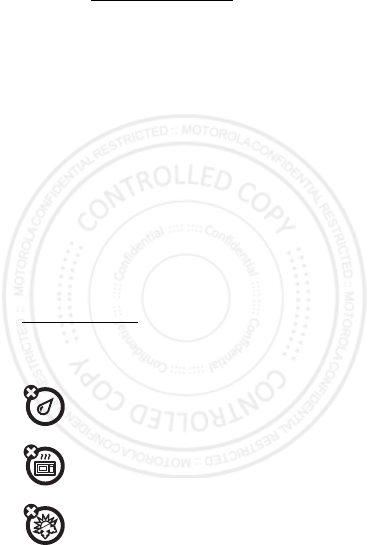
55EN Safety, Regulatory & Legal
Note:
For information on how to backup or wipe data from your mobile
device, go to
www.motorola.com/support
• Online accounts
—Some mobile devices provide a Motorola online
account (such as MOTOBLUR). Go to your account for information on how to
manage the account, and how to use security features such as remote wipe
and device location (where available).
• Applications and updates
—Choose your apps and updates carefully, and
install from trusted sources only. Some apps can impact your phone’s
performance and/or have access to private information including account
details, call data, location details and network resources.
•Wireless
—For mobile devices with Wi-Fi features, only connect to trusted
Wi-Fi networks. Also, when using your device as a hotspot (where available)
use network security. These precautions will help prevent unauthorized
access to your device.
• Location-based information
—Mobile devices enabled with location
based technologies such as GPS, AGPS or Wi-Fi, can transmit
location-based information. See “Location Services” for more details.
• Other information your device may transmit
—Your device may also
transmit testing and other diagnostic (including location-based) information,
and other non-personal information to Motorola or other third-party servers.
This information is used to help improve products and services offered by
Motorola.
If you have further questions regarding how the use of your mobile device may
impact your privacy or data security, please contact Motorola at
privacy@motorola.com
, or contact your service provider.
Use & Care
Use & Care
To care for your Motorola mobile device, please observe the following:
liquids
Don’t expose your mobile device to water, rain, extreme humidity,
sweat, or other liquids.
drying
Don’t try to dry your mobile device using a microwave oven,
conventional oven, or dryer, as this may damage the mobile
device.
extreme heat or cold
Don’t store or use your mobile device in temperatures below
-10°C (14°F) or above 60°C (140°F). Don’t recharge your mobile
device in temperatures below 0°C (32°F) or above 45°C (113°F).
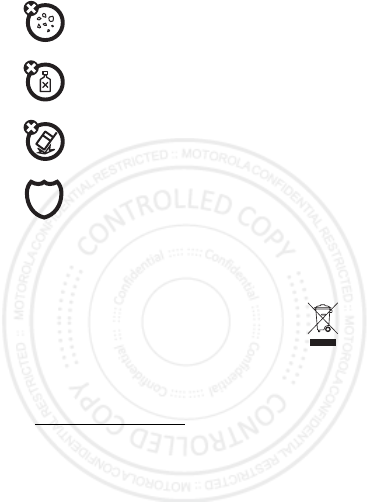
56 Safety, Regulatory & Legal EN
dust and dirt
Don’t expose your mobile device to dust, dirt, sand, food, or other
inappropriate materials.
cleaning
To clean your mobile device, use only a dry soft cloth. Don’t use
alcohol or other cleaning solutions.
shock and vibration
Don’t drop your mobile device.
protection
To help protect your mobile device, always make sure that any
battery, connector and compartment covers are closed and
secure.
Recycling
Recycli ng
Mobile Devices & Accessories
Please do not dispose of mobile devices or electrical accessories
(such as chargers, headsets, or batteries) with your household
waste, or in a fire. These items should be disposed of in
accordance with the national collection and recycling schemes
operated by your local or regional authority. Alternatively, you may return
unwanted mobile devices and electrical accessories to any Motorola Approved
Service Center in your region. Details of Motorola approved national recycling
schemes, and further information on Motorola recycling activities can be found
at:
www.motorola.com/recycling
Packaging & Product Guides
Product packaging and product guides should only be disposed of in
accordance with national collection and recycling requirements. Please contact
your regional authorities for more details.
Software Copyright
Softwar e Copyright
Motorola products may include copyrighted Motorola and third-party software
stored in semiconductor memories or other media. Laws in the United States
and other countries preserve for Motorola and third-party software providers
certain exclusive rights for copyrighted software, such as the exclusive rights
to distribute or reproduce the copyrighted software. Accordingly, any
copyrighted software contained in Motorola products may not be modified,
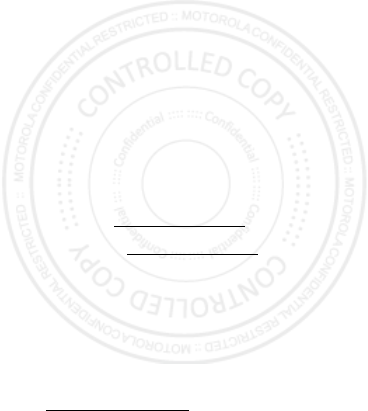
57EN Safety, Regulatory & Legal
reverse-engineered, distributed, or reproduced in any manner to the extent
allowed by law. Furthermore, the purchase of Motorola products shall not be
deemed to grant either directly or by implication, estoppel, or otherwise, any
license under the copyrights, patents, or patent applications of Motorola or any
third-party software provider, except for the normal, non-exclusive, royalty-free
license to use that arises by operation of law in the sale of a product.
Content Copyright
Content Copyright
The unauthorized copying of copyrighted materials is contrary to the provisions
of the Copyright Laws of the United States and other countries. This device is
intended solely for copying non-copyrighted materials, materials in which you
own the copyright, or materials which you are authorized or legally permitted to
copy. If you are uncertain about your right to copy any material, please contact
your legal advisor.
Open Source Software Information
OSS Inform ation
For instructions on how to obtain a copy of any source code being made publicly
available by Motorola related to software used in this Motorola mobile device,
you may send your request in writing to the address below. Please make sure
that the request includes the model number and the software version number.
MOTOROLA MOBILITY LLC
OSS Management
600 North US Hwy 45
Libertyville, IL 60048
USA
The Motorola website
opensource.motorola.com
(in English only) also
contains information regarding Motorola's use of open source.
Motorola has created the
opensource.motorola.com
website to serve as
a portal for interaction with the software community-at-large.
To view additional information regarding licenses, acknowledgments and
required copyright notices for open source packages used in this Motorola
mobile device, please go to Apps >
Settings
>
About phone
>
Legal information
>
Open source licenses
. In addition,
this Motorola device may include self-contained applications that present
supplemental notices for open source packages used in those applications.
Service & Repairs
Serv ice & Repairs
If you have questions or need assistance, we're here to help.
Go to
www.motorola.com/support
, where you can select from a number
of customer care options. You can also contact the Motorola Customer Support
Center at 0800 666 8676 (Argentina), 800-201-442 (Chile), 01-800-700-1504
(Colombia), 01 800 021 0000 (México), 0800-100-4289 (Venezuela), or
0-800-52-470 (Perú).
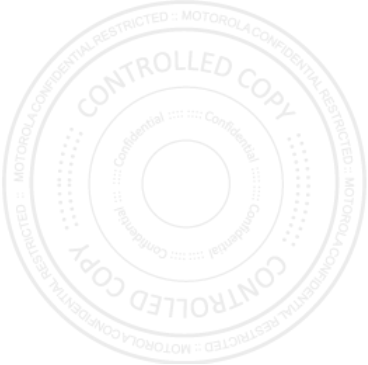
58 Safety, Regulatory & Legal EN
How to Obtain Service or Other Information
1. Please access and review the online Customer Support section of Motorola's
consumer website prior to requesting warranty service.
2. If the Product is still not functioning properly after making use of this
resource, please contact the Warrantor listed at the Motorola website or the
contact information for the corresponding location.
3. A representative of Motorola, or of a Motorola Authorized Repair Center,
will help determine whether your Product requires service. You may be
required to download, or otherwise obtain and accept software updates
from Motorola or a Motorola Authorized Repair Center. You are responsible
for any applicable carrier service fees incurred while obtaining the required
downloads. Complying with the warranty process, repair instructions and
accepting such software updates is required in order to receive additional
warranty support.
4. If the software update does not fix the problem, you will receive instructions
on how to ship the Product to a Motorola Authorized Repair Center or other
entity.
5. To obtain warranty service, as permitted by applicable law, you are required
to include: (a) a copy of your receipt, bill of sale or other comparable proof of
purchase; (b) a written description of the problem; (c) the name of your
service provider, if applicable; (d) your address and telephone number. In the
event the Product is not covered by the Motorola Limited Warranty,
Motorola will inform the consumer of the availability, price and other
conditions applicable to the repair of the Product.
To obtain service or other information, please access and review the
online Customer Support section of Motorola's consumer website at
www.motorola.com.
Motorola Mobility LLC Limited
Global Warranty Mobile Phones
Global Warranty
FOR CONSUMERS WHO ARE COVERED BY CONSUMER PROTECTION
LAWS OR REGULATIONS IN THEIR COUNTRY OF PURCHASE OR, IF
DIFFERENT, THEIR COUNTRY OF RESIDENCE, THE BENEFITS
CONFERRED BY THIS LIMITED WARRANTY ARE IN ADDITION TO ALL
RIGHTS AND REMEDIES CONVEYED BY SUCH CONSUMER
PROTECTION LAWS AND REGULATIONS.
Who is Covered?
This Limited Warranty extends only to the first consumer purchaser of the
Product, and is not transferable.
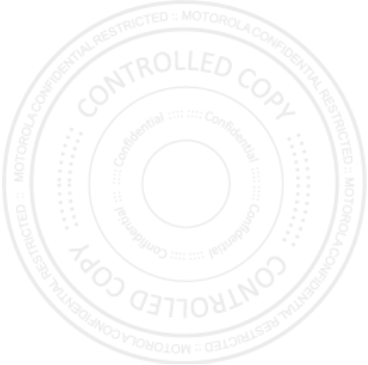
59EN Safety, Regulatory & Legal
What Does this Limited Warranty Cover?
Motorola Mobility LLC or its subsidiaries' warranty obligations are limited to
the terms and conditions set forth herein. Subject to the exclusions contained
below, Motorola Mobility LLC or its subsidiaries (”Motorola”) warrant this
Mobile Phone, and any in-box accessories which accompany such Mobile
Phone (”Product”) against defects in materials and workmanship, under normal
consumer use, for a period of ONE (1) YEAR from the date of retail purchase by
the original end-user purchaser, or the period of time required by the laws of the
country where the Product is purchased, whichever is longer (”Warranty
Period”).
Repairs made under this Limited Warranty are covered for the balance of the
original Warranty Period, or 90 days from the date of service, whichever is
longer. Any upgrade to the original product will be covered only for the duration
of the original Warranty Period.
This Limited Warranty is only available in the country where the Product was
purchased. Motorola may provide service outside the country of purchase, to
the extent that it is possible and under the terms and conditions of the country
of purchase.
This Limited Warranty applies only to new Products which are a) manufactured
by or for Motorola as identified by the ”Motorola” trademark, trade name, or
logo legally affixed to them; b) purchased by consumers from an authorized
reseller or distributor of Motorola Products; and c) accompanied by this written
Limited Warranty.
What Will Motorola Do?
If a covered defect or damage arises and a valid warranty claim is received
within the applicable Warranty Period, Motorola, at its sole option, unless
otherwise required by applicable law, will either (1) repair, at no charge, the
defect or damage using new, used or reconditioned/refurbished functionally
equivalent replacement parts; or (2) exchange the Product with a replacement
Product that is new or which has been reconditioned/refurbished or otherwise
remanufactured from new or used parts and is functionally equivalent to the
original Product; or (3) refund the purchase price of any Products covered by the
terms and conditions of this Limited Warranty.
Products, parts and supporting documentation provided to Motorola as part of
the warranty process, shall become the property of Motorola, and may not be
returned. When a replacement or refund is given, the Product for which the
replacement or refund is provided must be returned to Motorola and shall
become the property of Motorola.
Exclusions (Products and Accessories)
This warranty does not apply to:
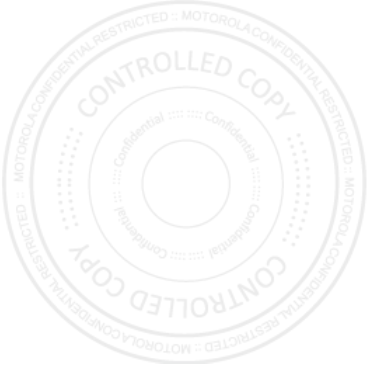
60 Safety, Regulatory & Legal EN
(a)
Consumable parts
, such as batteries or protective coatings designed to
diminish over time unless failure has occurred due to a defect in materials or
workmanship. As with all batteries, the maximum capacity of the battery will
decrease with time and use; this is not a defect. Only defective batteries and
batteries that leak are covered by this warranty.
(b)
Cosmetic damage
, including but not limited to scratches, dents, cracks or
other cosmetic damage.
(c)
Damage caused by use with non-Motorola products.
Defects or
damage that result from the use of non-Motorola branded or certified Products,
accessories or other peripheral equipment, including without limitation
housings, parts, or software, are excluded from coverage.
(d)
Damage caused by accident, abuse, misuse, liquid contact, fire,
earthquake or other external causes
; including but not limited to: (i)
improper usage or operation (e.g. operating the Product outside their permitted
or intended uses as defined by Motorola, including but not limited to as set
forth by Motorola in the Products' User Manual, Quick Start Guide, Online
Tutorials, and other documentation), improper storage (e.g. subjecting the
Product to extreme temperatures), abuse or neglect (e.g. broken/bent/missing
clips/fasteners/connectors); impact damage (e.g. dropping the Product) (ii)
contact with liquids, water, rain, extreme humidity, heavy perspiration or other
moisture; sand, food, dirt or similar substances (except for Products sold as
resistant to such substances, but only to the extent the damage was not
caused by incorrectly securing the phone's protective elements or subjecting
the Product to conditions beyond its stated specifications or limits); (iii) use of
the Products for commercial rental purposes; or (iv) external causes or acts
which are not the fault of Motorola, including but not limited to flood, fire,
earthquake, tornado or other acts of God, are excluded from coverage.
(e)
Unauthorized Service or Modification.
Defects or damage resulting
from service, testing, adjustment, installation, maintenance, alteration, or
modification in any way, including but not limited to tampering with or altering
the software, by someone other than Motorola, or its authorized service
centers, are excluded from coverage. Notwithstanding the foregoing, any
Product which has had its bootloader unlocked, or whose operating system has
been altered, including any failed attempts to unlock the bootloader or alter
such operating system, is not covered by this warranty, regardless of whether
such modifications are authorized, approved, or otherwise sanctioned by
Motorola.
(f)
A product or part that has been modified in any manner without the
written permission of Motorola.
Products that have been altered in any
manner so as to prevent Motorola from determining whether such Products are
covered under the terms of this Limited Warranty are excluded from coverage.
The forgoing shall include but not be limited to (i) serial numbers, date tags or
other manufacturer coding that has been removed, altered or obliterated; (ii)
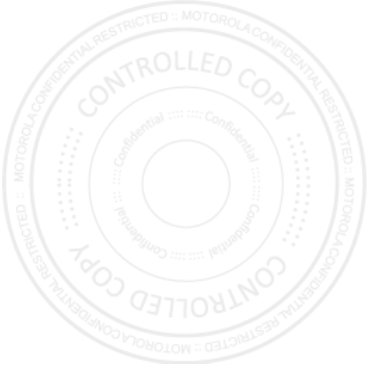
61EN Safety, Regulatory & Legal
mismatched or duplicated serial numbers; or (iii) broken seals or other evidence
of tampering. Do not open the Product or attempt to repair the Product yourself;
such conduct may cause damage that is not covered by this warranty.
(g)
Normal wear and tear or otherwise due to the normal aging of the
Product.
(h)
Defects, damages, or the failure of the Product due to any
communication service or network you subscribe to or use with the
Products.
(i)
All software, including operating system software, third-party
software, applications, and all other software of any kind.
Software
distributed by Motorola is provided ”AS-IS” and ”AS AVAILABLE,” ”WITH ALL
FAULTS” and without a warranty of any kind. The Limited Warranty does not
apply to any non-Motorola product or any software, even if packaged or sold
with the Motorola hardware, unless otherwise required by applicable local law.
(j)
Products that have been refurbished, reconditioned, or
remanufactured
, except for Products repaired or replaced pursuant to the
terms of this Limited Warranty.
If damage is outside the scope of warranty coverage, repair services may be
available, but all costs associated with such out of warranty repair will be your
responsibility.
What Other Limitations are There?
•
TO THE EXTENT PERMITTED BY APPLICABLE LAW, THIS LIMITED
WARRANTY AND THE REMEDIES SET FORTH HEREIN ARE EXCLUSIVE AND
IN LIEU OF ALL OTHER WARRANTIES AND REMEDIES, WHETHER ORAL OR
WRITTEN, STATUTORY, EXPRESS OR IMPLIED. NO ORAL OR WRITTEN
REPRESENTATIONS MADE BY MOTOROLA OR ANY SELLER, RESELLER OR
DISTRIBUTOR OF THE PRODUCTS, INCLUDING EMPLOYEES AND AGENTS
THEREOF, SHALL CREATE ANY ADDITIONAL WARRANTY OBLIGATIONS,
INCREASE THE SCOPE, OR OTHERWISE MODIFY IN ANY MANNER THE
TERMS OF THIS LIMITED WARRANTY.
•
TO THE EXTENT PERMITTED BY APPLICABLE LAW, MOTOROLA
SPECIFICALLY DISCLAIMS ANY AND ALL STATUTORY OR IMPLIED
WARRANTIES, INCLUDING, WITHOUT LIMITATION, WARRANTIES OF
MERCHANTABILITY, FITNESS FOR A PARTICULAR PURPOSE,
NONINFRINGEMENT AND ALL WARRANTIES AGAINST HIDDEN OR
LATENT DEFECTS. WHERE SUCH STATUTORY OR IMPLIED WARRANTIES
CANNOT LAWFULLY BE DISCLAIMED, THEN TO THE EXTENT PERMITTED
BY LAW, ALL SUCH WARRANTIES SHALL BE LIMITED IN DURATION TO THE
DURATION OF THE EXPRESS LIMITED WARRANTY CONTAINED HEREIN
AND THE REMEDIES OF REPAIR, REPLACEMENT, OR REFUND AS
DETERMINED BY MOTOROLA IN ITS SOLE DISCRETION SHALL BE THE
EXCLUSIVE REMEDY OF THE CONSUMER.
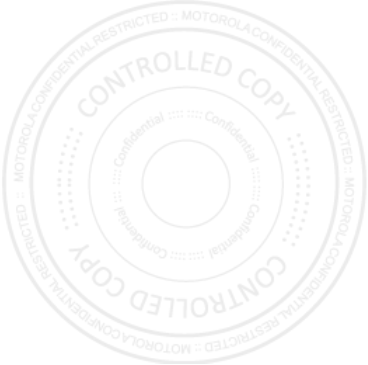
62 Safety, Regulatory & Legal EN
•
TO THE EXTENT PERMITTED BY APPLICABLE LAW, MOTOROLA DOES NOT
WARRANT THAT THE OPERATION OF ANY PRODUCTS OR SOFTWARE
COVERED UNDER THIS LIMITED WARRANTY WILL MEET YOUR
REQUIREMENTS, WORK IN COMBINATION WITH ANY HARDWARE OR
SOFTWARE APPLICATIONS OR THIRD PARTY SERVICES, BE
UNINTERRUPTED, ERROR-FREE, OR WITHOUT RISK TO, OR LOSS OF, ANY
INFORMATION, DATA, SOFTWARE OR APPLICATIONS CONTAINED
THEREIN, OR THAT DEFECTS IN THE PRODUCTS OR SOFTWARE WILL BE
CORRECTED.
•
TO THE EXTENT PERMITTED BY APPLICABLE LAW, IN NO EVENT SHALL
MOTOROLA BE LIABLE, WHETHER IN CONTRACT, TORT OR UNDER OTHER
LEGAL THEORY (INCLUDING NEGLIGENCE), FOR DAMAGES IN EXCESS OF
THE PURCHASE PRICE OF THE PRODUCTS, OR FOR ANY INDIRECT,
INCIDENTAL, SPECIAL OR CONSEQUENTIAL DAMAGES OF ANY KIND, OR
LOSS OF REVENUE OR PROFITS; LOSS OF BUSINESS; BUSINESS
INTERRUPTION; LOSS OF OPPORTUNITY; LOSS OF GOODWILL; LOSS OF
REPUTATION; LOSS OF, DAMAGE TO, OR CORRUPTION OF INFORMATION,
DATA, SOFTWARE OR APPLICATIONS (INCLUDING ANY COSTS
ASSOCIATED WITH RECOVERING, PROGRAMMING, OR REPRODUCING
ANY INFORMATION, DATA, SOFTWARE OR APPLICATIONS STORED ON OR
USED WITH MOTOROLA PRODUCTS, OR ANY FAILURE TO MAINTAIN THE
CONFIDENTIALITY OF ANY INFORMATION OR DATA STORED ON THE
PRODUCTS); OR OTHER FINANCIAL LOSS ARISING OUT OF OR IN
CONNECTION WITH THE ABILITY OR INABILITY TO USE THE PRODUCTS.
•
SOME STATES OR JURISDICTIONS DO NOT ALLOW THE LIMITATION OR
EXCLUSION OF INCIDENTAL OR CONSEQUENTIAL DAMAGES, OR THE
EXCLUSION OR LIMITATION ON THE LENGTH OF AN IMPLIED WARRANTY,
OR THE LIMITATION OR EXCLUSION OF DAMAGES FOR PERSONAL
INJURIES CAUSED BY NEGLIGENCE, SO THE ABOVE LIMITATIONS OR
EXCLUSIONS MAY NOT APPLY TO YOU. THIS WARRANTY GIVES YOU
SPECIFIC LEGAL RIGHTS, AND YOU MAY ALSO HAVE OTHER RIGHTS THAT
VARY FROM STATE OR JURISDICTION.
• DATA BACKUP:
ALL INFORMATION, DATA, SOFTWARE OR OTHER
APPLICATIONS, INCLUDING BUT NOT LIMITED TO PERSONAL CONTACTS,
ADDRESS BOOKS, PICTURES, MUSIC AND GAMES WILL BE ERASED
DURING THE REPAIR PROCESS, AND CAN NOT BE REINSTALLED BY
MOTOROLA. TO AVOID LOSING SUCH INFORMATION, DATA, SOFTWARE
OR OTHER APPLICATIONS PLEASE CREATE A BACK UP BEFORE YOU
DELIVER YOUR PRODUCT FOR WARRANTY SERVICE, REMOVE ANY
CONFIDENTIAL, PROPRIETARY OR PERSONAL INFORMATION AND
DISABLE ANY SECURITY PASSWORDS. YOU WILL BE RESPONSIBLE FOR
REINSTALLING ALL SUCH INFORMATION, DATA, SOFTWARE, OTHER
APPLICATIONS AND PASSWORDS. MOTOROLA AND/OR ITS AUTHORIZED
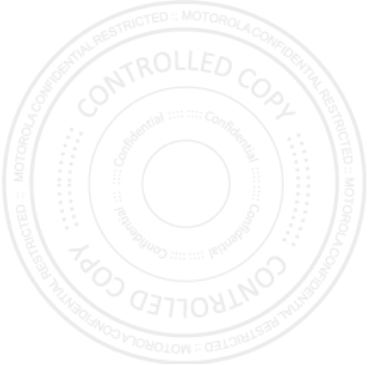
63EN Safety, Regulatory & Legal
SERVICE CENTERS ARE NOT RESPONSIBLE FOR THE LOSS OR MISUSE OF
ANY DATA, FILES, CONTENT, APPLICATIONS AND PROGRAMS WHEN THE
PRODUCT IS DELIVERED FOR WARRANTY SERVICE. YOUR PRODUCT OR A
REPLACEMENT PRODUCT WILL BE RETURNED TO YOU AS YOUR PRODUCT
WAS CONFIGURED WHEN ORIGINALLY PURCHASED, SUBJECT TO
APPLICABLE SOFTWARE UPDATES. MOTOROLA MAY INSTALL OPERATING
SYSTEM SOFTWARE UPDATES AS PART OF WARRANTY SERVICE THAT
MAY PREVENT THE PRODUCT FROM REVERTING TO AN EARLIER VERSION
OF THE OPERATING SYSTEM SOFTWARE. THIRD PARTY APPLICATIONS
INSTALLED ON THE PRODUCT MAY NOT BE COMPATIBLE OR WORK WITH
THE PRODUCT AS A RESULT OF THE OPERATING SYSTEM SOFTWARE
UPDATE. MOTOROLA AND ITS AUTHORIZED SERVICE CENTERS ARE NOT
RESPONSIBLE FOR THE LOSS OF, OR INABILITY TO USE, SUCH
INFORMATION, DATA, SOFTWARE OR OTHER APPLICATIONS.
• WARNING AGAINST UNLOCKING THE BOOTLOADER OR ALTERING
A PRODUCT'S OPERATING SYSTEM SOFTWARE:
MOTOROLA
STRONGLY RECOMMENDS AGAINST ALTERING A PRODUCT'S OPERATING
SYSTEM, WHICH INCLUDES UNLOCKING THE BOOTLOADER, ROOTING A
DEVICE OR RUNNING ANY OPERATING SOFTWARE OTHER THAN THE
APPROVED VERSIONS ISSUED BY MOTOROLA AND ITS PARTNERS. SUCH
ALTERATIONS MAY PERMANENTLY DAMAGE YOUR PRODUCT, CAUSE
YOUR PRODUCT TO BE UNSAFE AND/OR CAUSE YOUR PRODUCT TO
MALFUNCTION. IN SUCH CASES, NEITHER THE PRODUCT NOR ANY
DAMAGE RESULTING THEREFROM WILL BE COVERED BY THIS WARRANTY.
• IMPORTANT FCC INFORMATION:
YOU MUST NOT MAKE OR ENABLE
ANY CHANGES TO THE PRODUCT THAT WILL IMPACT ITS FCC GRANT OF
EQUIPMENT AUTHORIZATION. THE FCC GRANT IS BASED ON THE
PRODUCT'S EMISSION, MODULATION, AND TRANSMISSION
CHARACTERISTICS, INCLUDING: POWER LEVELS, OPERATING
FREQUENCIES AND BANDWIDTHS, SAR LEVELS, DUTY-CYCLE,
TRANSMISSION MODES (E.G., CDMA, GSM), AND INTENDED METHOD OF
USING THE PRODUCT (E.G., HOW THE PRODUCT IS HELD OR USED IN
PROXIMITY TO THE BODY). A CHANGE TO ANY OF THESE FACTORS WILL
INVALIDATE THE FCC GRANT. IT IS ILLEGAL TO OPERATE A TRANSMITTING
PRODUCT WITHOUT A VALID GRANT.
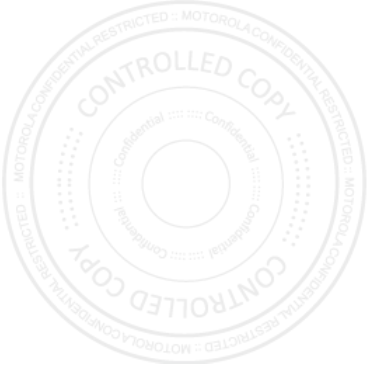
64 Safety, Regulatory & Legal EN
Guarantee Policy (Mexico)
Guarant ee (Mexico )
This Guarantee Policy represents the only guarantee that applies to personal
communication Products and Accessories of the Motorola Trademark that are
purchased in Mexico and represents any other guarantee contained in the
instructions, manuals, guides and/or warnings contained inside the packaging
of said Products and Accessories.
I. Items Covered by this Guarantee
It protects the manufacturing defects and hidden defects of the “Products” and
“Accessories” (such as batteries, antennas, chargers, wired headphones and
wireless devices) of the Motorola trademark, described in the space that for
such purpose is established on the back of this Guarantee Policy, which, covers
all of the parts, components, accessories and labor of Motorola Products, as
well as the transportation costs that derive from fulfilling this policy, within its
service network.
The Motorola “Products” that this guarantee protects may be: (a) cellular
phones, (b) smart phones (pocket computer and cellular phone), (c) beepers, (d)
two-way radios, (e) wireless phones.
Motorola, free of charge for you, shall have the option to repair or replace the
“Products”, “Accessories” and components that present problems and are
covered by the Guarantee. Prior authorization expressed by the service
requester, Motorola Comercial, S.A. de C.v. shall use used, equally functioning,
refurbished, repaired or second hand parts or spare parts to repair the
“Product.” Software updates shall not be provided.
II. Duration of the Guarantee
The duration of the guarantee shall be one year starting from the purchase date
of the new “Product” or “Accessory” at an authorized establishment.
III. Procedure for Exercising the Guarantee
To demand the fulfillment of this guarantee, the address where the “Product”
or “Accessory” was purchased must be sent to the address of the
Person
Responsible for the “Products” and “Accessories” in Mexico
:
Motorola Comercial, S.A. de C.V.
Bosque de Alisos 125
Col. Bosques de las Lomas
Del. Cuajimalpa de Morelos
C.P. 05120 México, D.F.
Phone Number: (55) 5257-6700
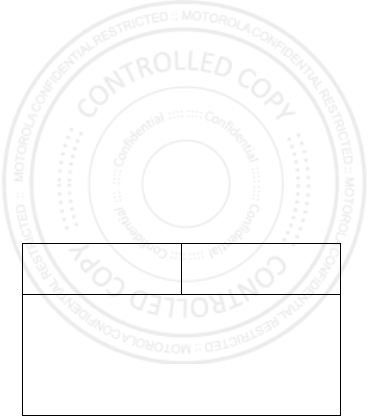
65EN Safety, Regulatory & Legal
or to the address of the authorized service center (which you can consult free of
charge by calling 01 800 021 0000) and presenting the “Product” or “Accessory”
with its parts and components.
To exercise this guarantee, you must present the “Product” or “Accessory” and
this Guarantee Policy duly sealed by the establishment where it was purchased.
In the event that this policy was not established on the date in which the
“Product” or “Accessory” was purchased, you must present the receipt from
this purchase.
IV. Limitations or Exceptions of this
Guarantee
The guarantee shall not be valid:
•
When the “Product” or “Accessory” had been used in conditions different
than normal conditions.
•
When the “Product” or “Accessory” had not been operated in accordance
with the accompanying usage instructions.
•
When the “Product” or “Accessory” had been changed or repaired by people
who are not authorized by the national manufacturer, importer or respective
responsible retailer.
Motorola shall notify the consumer if the service request is covered by this
guarantee policy; in the event that it is not covered, Motorola shall inform the
consumer of the availability, prices and other conditions that apply to repairing
the “Product.”
Motorola shall only replace the “Product” or “Accessory”, upon turning in the
“Product” or “Accessory” purchased.
For more information about the “Product” that needs repairs that are not
covered by this guarantee, please call 01 800 021 0000.
Note:
In other countries, consult the local guarantee laws and regulations and
your local Motorola office.
Product model. “Product” purchase date.
Seal of the authorized distributor or establishment where the “Product”
was purchased.
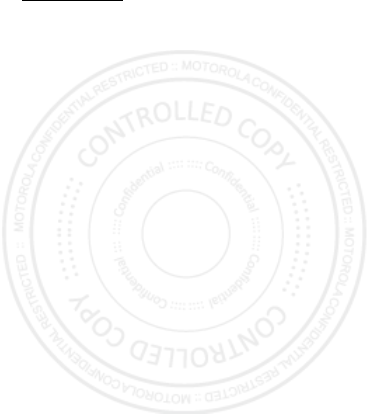
66 Safety, Regulatory & Legal EN
Copyright & Trademarks
Copyri ght & Trademarks
Motorola Mobility Argentina S.A.
Suipacha 1111 - Piso 18
C1008AAW Buenos Aires
ARGENTINA
www.motorola.com
Certain features, services and applications are network dependent and may not
be available in all areas; additional terms, conditions and/or charges may
apply. Contact your service provider for details.
All features, functionality, and other product specifications, as well as the
information contained in this guide, are based upon the latest available
information and believed to be accurate at the time of printing. Motorola
reserves the right to change or modify any information or specifications
without notice or obligation.
Note:
The images in this guide are examples only.
MOTOROLA and the Stylized M Logo are trademarks or registered trademarks
of Motorola Trademark Holdings, LLC. Android, Google and other trademarks
are owned by Google Inc. The Android robot is reproduced or modified from
work created and shared by Google and used according to terms described in
the Creative Commons 3.0 Attribution License. All other product or service
names are the property of their respective owners.
© 2013 Motorola Mobility LLC. All rights reserved.
Caution:
Motorola does not take responsibility for changes/modification to the
transceiver.
Product ID: MOTOROLA RAZR D1 (Models XT916/XT918)
Manual Number: 68017344001-A
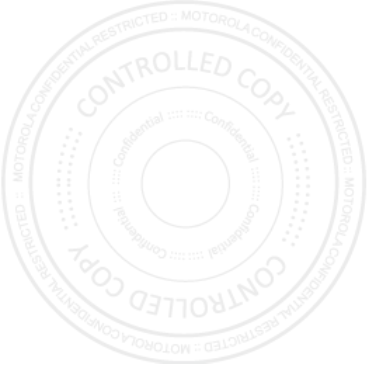
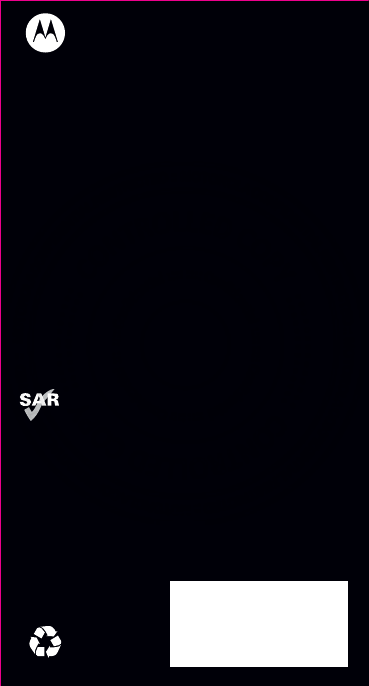
This product meets the applicable SAR limits of
1.6 W/kg (FCC & IC) and 2.0 W/kg (ICNIRP). The
limits and guidelines include a substantial safety
margin designed to assure the safety of all persons,
regardless of age and health. The highest SAR values
measured for this device are listed in the regulatory
information packaged with your product.
Note: When using the product while worn on your
body, maintain a distance of 2.5 cm (1 inch) from the
body to ensure compliance with SAR requirements.
Note that the product may be transmitting even if
you are not making a phone call.